Page 1

SERVICE MANUAL
YA787<Rev.002>20108SERVICE MANUAL
MULTI FORMAT LCD MONITOR
DT-R17L4D/CAT,
DT-R17L4D
DT-R17L4D
/EAT,
/UAT
BASIC CHASSIS
X1
COPYRIGHT © 2010 Victor Company of Japan, Limited
TABLE OF CONTENTS
1 PRECAUTION. . . . . . . . . . . . . . . . . . . . . . . . . . . . . . . . . . . . . . . . . . . . . . . . . . . . . . . . . . . . . . . . . . . . . . . . . 1-3
2 SPECIFIC SERVICE INSTRUCTIONS . . . . . . . . . . . . . . . . . . . . . . . . . . . . . . . . . . . . . . . . . . . . . . . . . . . . . . 1-5
3 DISASSEMBLY . . . . . . . . . . . . . . . . . . . . . . . . . . . . . . . . . . . . . . . . . . . . . . . . . . . . . . . . . . . . . . . . . . . . . . . 1-9
4 ADJUSTMENT . . . . . . . . . . . . . . . . . . . . . . . . . . . . . . . . . . . . . . . . . . . . . . . . . . . . . . . . . . . . . . . . . . . . . . . 1-16
5 TROUBLESHOOTING . . . . . . . . . . . . . . . . . . . . . . . . . . . . . . . . . . . . . . . . . . . . . . . . . . . . . . . . . . . . . . . . . 1-20
COPYRIGHT © 2010 Victor Company of Japan, Limited
No.YA787<Rev.002>
2010/8
Page 2

SPECIFICATION
Items Contents
Dimension (W × H × D) 43.0 cm × 31.41 cm × 18.1 cm (17" × 12-3/8" × 7-1/4") [with the stand]
43.0 cm × 30.9 cm × 10.2 cm (17" × 12-1/4" × 4-1/8") [without stand]
Mass 8.0 kg (17.6 lbs) [with the stand]
6.5 kg (14.3 lbs) [without stand]
Power Requirements AC120 V / AC220 V - AC240 V, 50 Hz / 60 Hz
Rated Input Current 1.2 A (AC120 V) / 0.8 A (AC220 V - AC240 V)
Operating conditions Operating temperature: 5°C - 35°C (41°F - 95°F)
Operating humidity: 20% - 80% (non-condensing)
(Slightly variable depending on ambient conditions for installation.)
Aspect Ratio 16 : 9 (Wide format)
Effective Screen Dimensions Width: 37.29 cm (14-3/4”), Height: 20.97 cm (8-3/8”)
Display Pixels Horizontal 1366 × Vertical 768 (WXGA)
Display Colors 16,777,216 colors (256 colors for each of RGB)
Compliant video signal format
Speaker 3cm × 4cm oval type × 2, 8 Ω
Audio Power Output 1 W + 1 W (8 Ω)
VIDEO Input BNC connector × 1, 1 V (p-p) / 75 Ω (negative sync provided)
DVI-D (HDCP) Input DVI-D 3-row 24-pin connector × 1 (compatible with DDC2B)
E. AUDIO HD/
SD SDI
[IN-1/2]
AUDIO Input RCA pin jack connector × 2, 500 mV (rms) / high impedance
REMOTE RS-232C D-sub 2-row 9-pin connector × 1 (for external serial control)
COMPOSITE NTSC, PAL, BW(50Hz/60Hz)
SDI ( DIGI TAL) 480/60i, 480/59.94i, 576/50i, 720/60p, 720/59.94p, 720/50p, 720/30p, 720/2 9.97p, 720/25p, 720/24p,
720/23.98p, 1035/60i, 1035/59.94i, 1080/60i, 1080/59.94i, 1080/50i, 1080/30p, 1080/29.97p, 1080/
25p, 1080/24p, 1080/23.98p, 1080/30psF, 1080/29.97psF, 1080/24psF, 1080/23.98psF, 1080/60p,
1080/50p, 1080/25psF
DVI PC (DIGITAL)
Output BNC connector × 1, 1 V (p-p) / 75 Ω
Output BNC connector × 1 (compatible with EMBEDDED AUDIO signals)
Format HD SDI: BTA S-004C, SMPTE292M
Output RCA pin jack connector × 2, 500 mV (rms) / 600 Ω
RS-485 input/output RJ-45 8-pin connector × 2 (for external serial control)
MAKE/TRIGGER
VGA60, WVGA60, SVGA60, XGA60, WXGA(1280), WXGA+60, SXGA60, WSXGA+60, UXGA60,
WUXGA60, 720/60p, 1080/60p, 720/50p, 1080/50p
*Input and Output are Bridge Connection (Automatic termination)
*Input and Output are Bridge Connection (Automatic termination)
[Digital video signal (8bit × 3), single-link (3 data channels) connection]
<Available computer signal>
Horizontal: 31.469 kHz - 75.000 kHz, Vertical: 48 Hz - 65 Hz
Input BNC connector × 2 (compatible with EMBEDDED AUDIO signals)
SD SDI: ITU-R BT.656:525/625, SMPTE259M:525
EMBEDDED AUDIO: SMPTE299M, SMPTE272M
RJ-45 8-pin connector × 1 (for external parallel control)
Design and specifications are subject to change without notice.
1-2 (No.YA787<Rev.002>)
Page 3
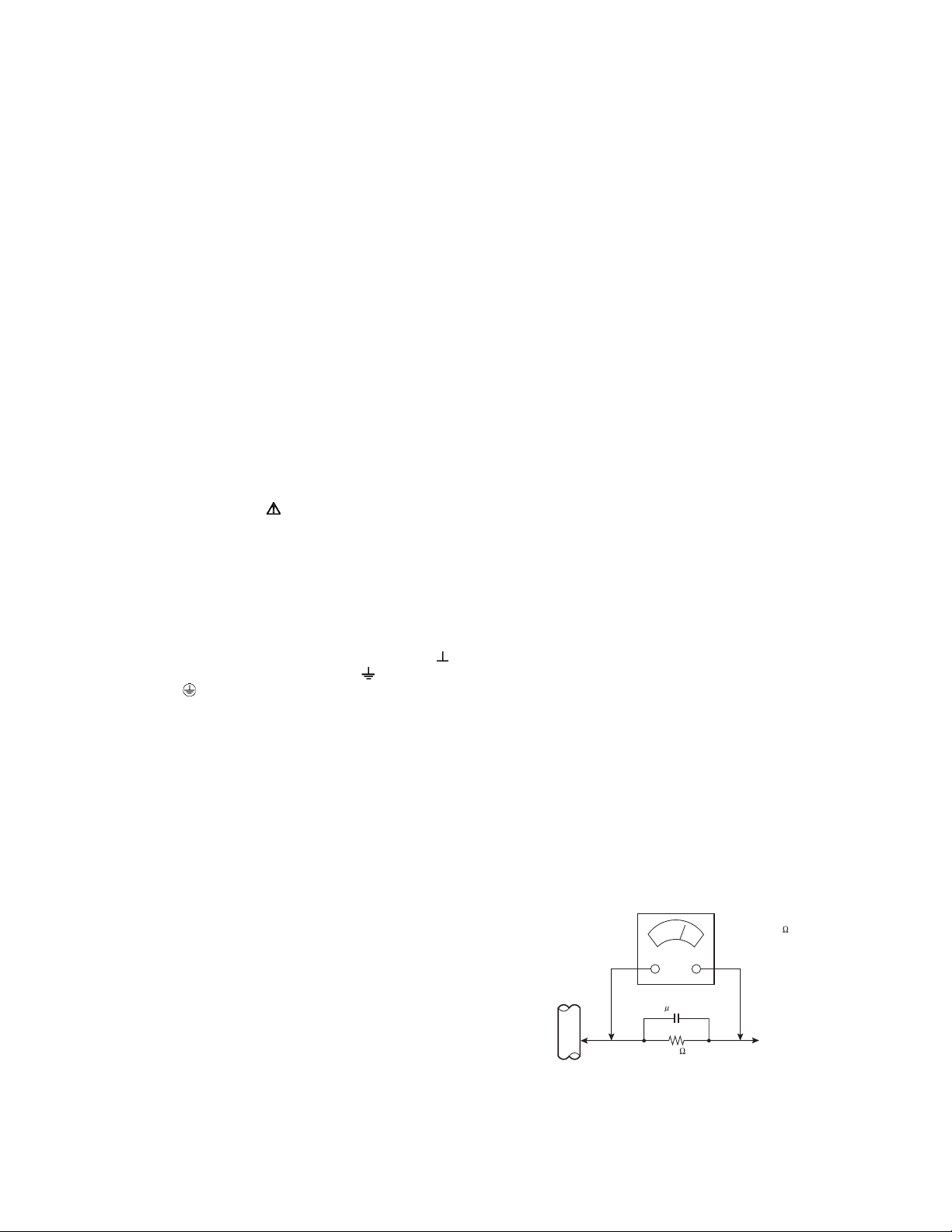
SECTION 1
PRECAUTION
1.1 SAFETY PRECAUTIONS
(1) The design of this product contains special hardware,
many circuits and components specially for safety
purposes. For continued protection, no changes should be
made to the original design unless authorized in writing by
the manufacturer. Replacement parts must be identical to
those used in the original circuits. Service should be
performed by qualified personnel only.
(2) Alterations of the design or circuitry of the products should
not be made. Any design alterations or additions will void
the manufacturer's warranty and will further relieve the
manufacturer of responsibility for personal injury or
property damage resulting therefrom.
(3) Many electrical and mechanical parts in the products have
special safety-related characteristics. These
characteristics are often not evident from visual inspection
nor can the protection afforded by them necessarily be
obtained by using replacement components rated for
higher voltage, wattage, etc. Replacement parts which
have these special safety characteristics are identified in
the parts list of Service manual. Electrical components
having such features are identified by shading on the
schematics and by ( ) on the parts list in Service
manual. The use of a substitute replacement which does
not have the same safety characteristics as the
recommended replacement part shown in the parts list of
Service manual may cause shock, fire, or other hazards.
(4) Don't short between the LIVE side ground and
ISOLATED (NEUTRAL) side ground or EARTH side
ground when repairing.
Some model's power circuit is partly different in the GND.
The difference of the GND is shown by the LIVE: ( ) side
GND, the ISOLATED (NEUTRAL): ( ) side GND and
EARTH: ( ) side GND.
Don't short between the LIVE side GND and ISOLATED
(NEUTRAL) side GND or EARTH side GND and never
measure the LIVE side GND and ISOLATED (NEUTRAL)
side GND or EARTH side GND at the same time with a
measuring apparatus (oscilloscope etc.). If above note will
not be kept, a fuse or any parts will be broken.
(5) When service is required, observe the original lead dress.
Extra precaution should be given to assure correct lead
dress in the high voltage circuit area. Where a short circuit
has occurred, those components that indicate evidence of
overheating should be replaced. Always use the
manufacturer's replacement components.
(6) Isolation Check (Safety for Electrical Shock Hazard)
After re-assembling the product, always perform an
isolation check on the exposed metal parts of the cabinet
(antenna terminals, video/audio input and output terminals,
Control knobs, metal cabinet, screw heads, earphone jack,
control shafts, etc.) to be sure the product is safe to operate
without danger of electrical shock.
a) Dielectric Strength Test
The isolation between the AC primary circuit and all metal
parts exposed to the user, particularly any exposed metal
part having a return path to the chassis should withstand a
voltage of 3000V AC (r.m.s.) for a period of one second. (.
. . . Withstand a voltage of 1100V AC (r.m.s.) to an
appliance rated up to 120V, and 3000V AC (r.m.s.) to an
appliance rated 200V or more, for a period of one second.)
This method of test requires a test equipment not generally
found in the service trade.
b) Leakage Current Check
Plug the AC line cord directly into the AC outlet (do not use
a line isolation transformer during this check.). Using a
"Leakage Current Tester", measure the leakage current
from each exposed metal part of the cabinet, particularly
any exposed metal part having a return path to the chassis,
to a known good earth ground (water pipe, etc.). Any
leakage current must not exceed 0.5mA AC (r.m.s.).
However, in tropical area, this must not exceed 0.2mA AC
(r.m.s.).
Alternate Check Method
Plug the AC line cord directly into the AC outlet (do not
use a line isolation transformer during this check.). Use
an AC voltmeter having 1000Ω per volt or more
sensitivity in the following manner. Connect a 1500Ω
10W resistor paralleled by a 0.15µF AC-type capacitor
between an exposed metal part and a known good earth
ground (water pipe, etc.). Measure the AC voltage
across the resistor with the AC voltmeter. Move the
resistor connection to each exposed metal part,
particularly any exposed metal part having a return path
to the chassis, and measure the AC voltage across the
resistor. Now, reverse the plug in the AC outlet and
repeat each measurement. Any voltage measured must
not exceed 0.75V AC (r.m.s.). This corresponds to
0.5mA AC (r.m.s.).
However, in tropical area, this must not exceed 0.3V AC
(r.m.s.). This corresponds to 0.2mA AC (r.m.s.).
AC VOLTMETER
(HAVING 1000 /V,
OR MORE SENSITIVITY)
0.15 F AC-TYPE
GOOD EARTH GROUND
1500 10W
PLACE THIS PROBE
ON EACH EXPOSED
ME TAL PAR T
(No.YA787<Rev.002>)1-3
Page 4
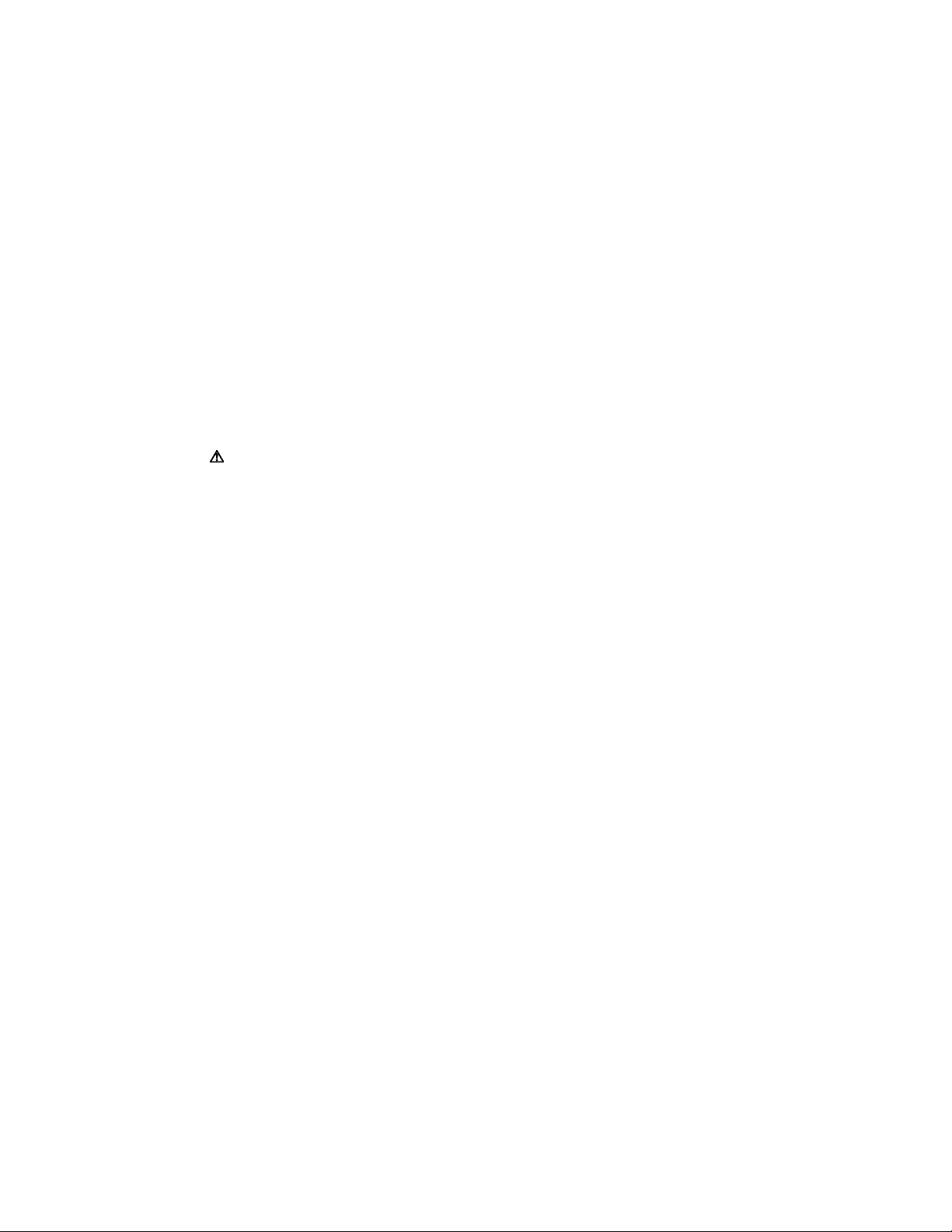
1.2 SAFETY PRECAUTIONS [FOR UK]
(1) The design of this product contains special hardware and
many circuits and components specially for safety
purposes. For continued protection, no changes should be
made to the original design unless authorized in writing by
the manufacturer. Replacement parts must be identical to
those used in the original circuits. Service should be
performed by qualified personnel only.
(2) Alterations of the design or circuitry of the product should
not be made. Any design alterations or additions will void
the manufacturer's warranty and will further relieve the
manufacturer of responsibility for personal injury or
property damage resulting therefrom.
(3) Many electrical and mechanical parts in the product have
special safety-related characteristics. These
characteristics are often not evident from visual inspection
nor can the protection afforded by them necessary be
obtained by using replacement components rated for
higher voltage, wattage, etc. Replacement parts which
have these special safety characteristics are identified in
the Parts List of Service Manual. Electrical components
having such features are identified by shading on the
schematics and by ( ) on the Parts List in the Service
Manual. The use of a substitute replacement which does
not have the same safety characteristics as the
recommended replacement part shown in the Parts List of
Service Manual may cause shock, fire, or other hazards.
(4) The leads in the products are routed and dressed with ties,
clamps, tubing’s, barriers and the like to be separated from
live parts, high temperature parts, moving parts and / or
sharp edges for the prevention of electric shock and fire
hazard. When service is required, the original lead routing
and dress should be observed, and it should be confirmed
that they have been returned to normal, after reassembling.
WARNING
(1) The equipment has been designed and manufactured to
meet international safety standards.
(2) It is the legal responsibility of the repairer to ensure that
these safety standards are maintained.
(3) Repairs must be made in accordance with the relevant
safety standards.
(4) It is essential that safety critical components are
replaced by approved parts.
(5) If mains voltage selector is provided, check setting for
local voltage.
1.3 HANDLING LCD PANEL
1.3.1 PRECAUTION FOR TRANSPORTATION
When transporting the display unit, pressure exerted on the
internal LCD (Liquid Crystal Display) panel due to improper
handing (such as tossing and dropping) may cause damages
even when the unit is carefully packed. To prevent accidents
from occurring during transportation, pay careful attention prior
to delivery such as through exchanging the handing instructions
to transporters.
Ensure that the following requirements are met during
transportation, as the LCD panel of this unit is made of glass and
therefore fragile.
(1) Avoid vibrations and impacts
The unit may be broken if it is toppled sideways even when
properly packed. Ensure that the unit is carried by at least
2 persons and pay careful attention not to exert any
vibration or impact on it.
(2) Do not place equipment lay a LCD panel on its side.
A LCD panel should always be placed upright during both
transportation and safekeeping. Don't lay it on its side. The
panel of a LCD panel is very fragile to the impact in the
horizontal direction.
When a car carries a LCD panel, load it on board the car in
parallel with the moving direction of the car. Don't lay
several LCD panels one on top another.
During safekeeping, don't lay more than two LCD panels
one on top another even if they are kept upright.
1.3.2 OPTICAL FILTER (FRONT FILTER)
Avoid placing the unit under direct sunlight over a prolonged
period of time. This may cause the optical filter to deteriorate in
quality and color.
Clean the filter surface by wiping it softly lightly with outing
flannels a soft and lightly fuzz cloth (such a flannel).
Do not use solvents such as benzene or thinner to wipe the filter
surface. This may cause the filter to deteriorate in quality or the
coating on the surface to come off.
As the filter surface is fragile. Do not scratch or hit it with hard
materials.
1.3.3 NOTES PRECAUTIONS FOR REPLACEMENT OF
EXTERIOR PARTS
Take note of the following when replacing exterior parts (back
REAR COVER, FRONT PANEL, OPTICAL FILTER):
Do not exert pressure on the front of the LCD panel (glass
surface).
Pay careful attention not to scratch or stain the front of the LCD
panel (surface) with hands.
When replacing exterior parts, the front of the LCD panel should
be placed facing downward. Place a met, etc. underneath to
avoid causing scratched to the front surface.
However, never use materials that are too soft (such as blanket
cloth). If replacement is made with the LCD panel surface facing
downward and in contact with the blanket, pressure may be
exerted on the LCD panel, thus causing damages to it.
1-4 (No.YA787<Rev.002>)
Page 5
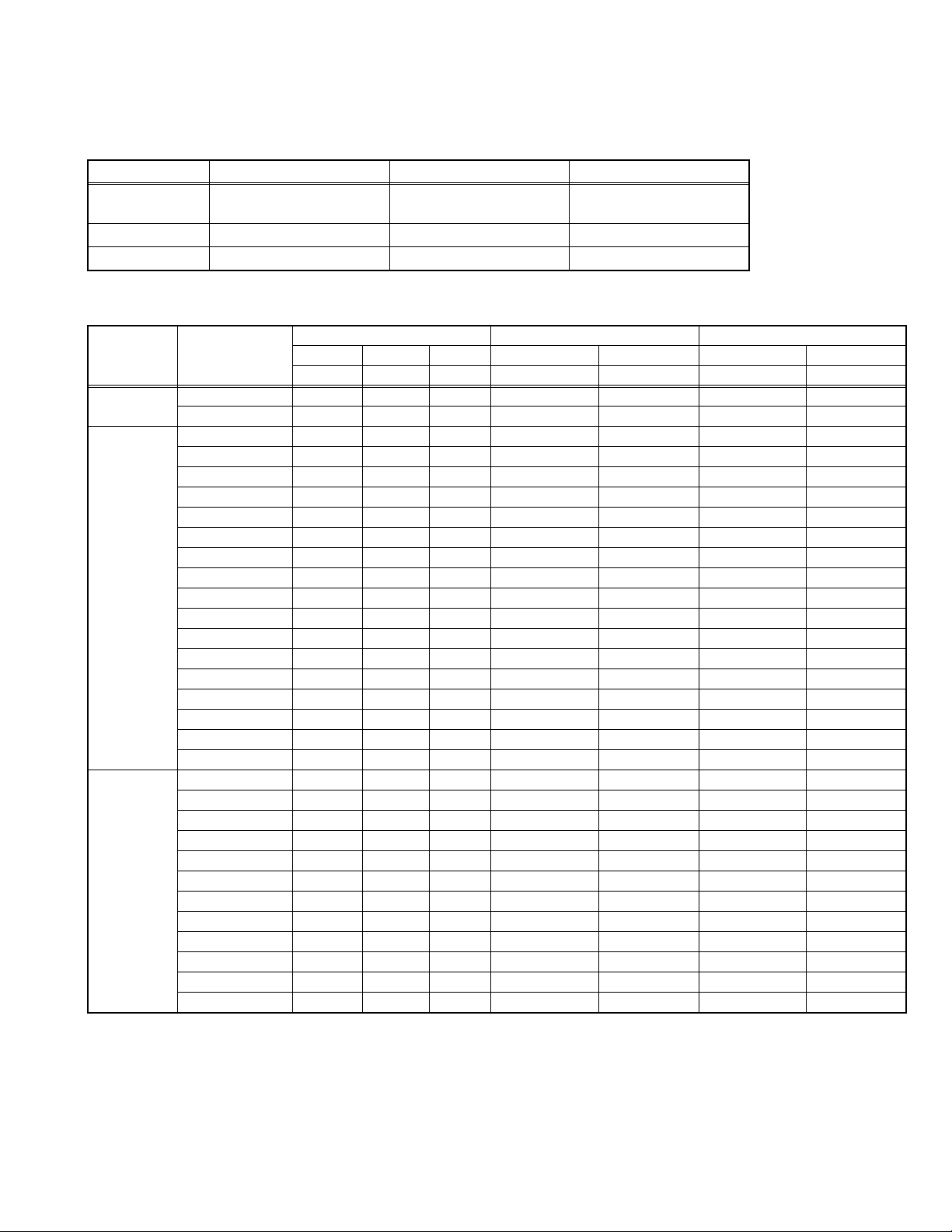
SECTION 2
SPECIFIC SERVICE INSTRUCTIONS
2.1 MAIN DIFFERENCE LIST
Item DT-R17L4D/CAT DT-R17L4D/EAT DT-R17L4D/UAT
POWER CORD CHINESE TYPE (3 Pin) EU TYPE (3 Pin)
UK TYPE (3 Pin)
INLET PWB FV-8081A-H2 FV-8080A-H2 FV-8080A-H2
POWER PWB FV-9038A-H2 FV-9037A-H2 FV-9037A-H2
2.2 TIMING SPECIFICATION
Frequency Total area Effective area
Classification Signal name
VIDEO NTSC, BW/60 59.94 15.734 ---- 858 525 720 483
PAL 50.00 15.625 ---- 864 625 720 576
SDI 480/60i 59.94 15.734 13.500 858 525 720 483
576/50i 50.00 15.625 13.500 864 625 720 576
720/60p 60.00 45.000 74.250 1650 750 1280 720
720/50p 50.00 37.500 74.250 1980 750 1280 720
720/30p 30.00 22.500 74.250 3300 750 1280 720
720/25p 25.00 18.750 74.250 3960 750 1280 720
720/24p 24.00 18.000 74.250 4125 750 1280 720
1035/60i 60.00 33.750 74.250 2200 1125 1920 1035
1080/60i 60.00 33.750 74.250 2200 1125 1920 1080
1080/50i 50.00 28.125 74.250 2640 1125 1920 1080
1080/30p 30.00 33.750 74.250 2200 1125 1920 1080
1080/25p 25.00 28.125 74.250 2640 1125 1920 1080
1080/24p 24.00 27.000 74.250 2750 1125 1920 1080
1080/24psF 48.00 27.000 74.250 2750 1125 1920 1080
1080/30psF 60.00 33.750 74.250 2200 1125 1920 1080
1080/60p 60.00 67.500 148.500 2200 1125 1920 1080
1080/60p 50.00 56.250 148.500 2640 1125 1920 1080
DVI(COMPO/RGB)
480/60p 59.94 31.469 27.000 858 525 720 483
576/50p 50.00 31.250 27.000 864 625 720 576
640*480/60p 59.94 31.469 25.175 800 525 640 480
720/60p 60.00 45.000 74.250 1650 750 1280 720
720/50p 50.00 37.500 74.250 1980 750 1280 720
1080/60i 60.00 33.750 74.250 2200 1125 1920 1080
1080/50i 50.00 28.125 74.250 2640 1125 1920 1080
1080/60p 60.00 67.500 148.500 2200 1125 1920 1080
1080/50p 50.00 56.250 148.500 2640 1125 1920 1080
1080/30p 30.00 33.750 74.250 2200 1125 1920 1080
1080/25p 25.00 28.125 74.250 2640 1125 1920 1080
1080/24p 24.00 27.000 74.250 2750 1125 1920 1080
Vertical
Hz kHz MHz pixel/line line/frame pixel/line line/frame
Horizontal Dot clock Number of pixels Number of lines Number of pixels Number of lines
US TYPE (3 Pin)
(No.YA787<Rev.002>)1-5
Page 6
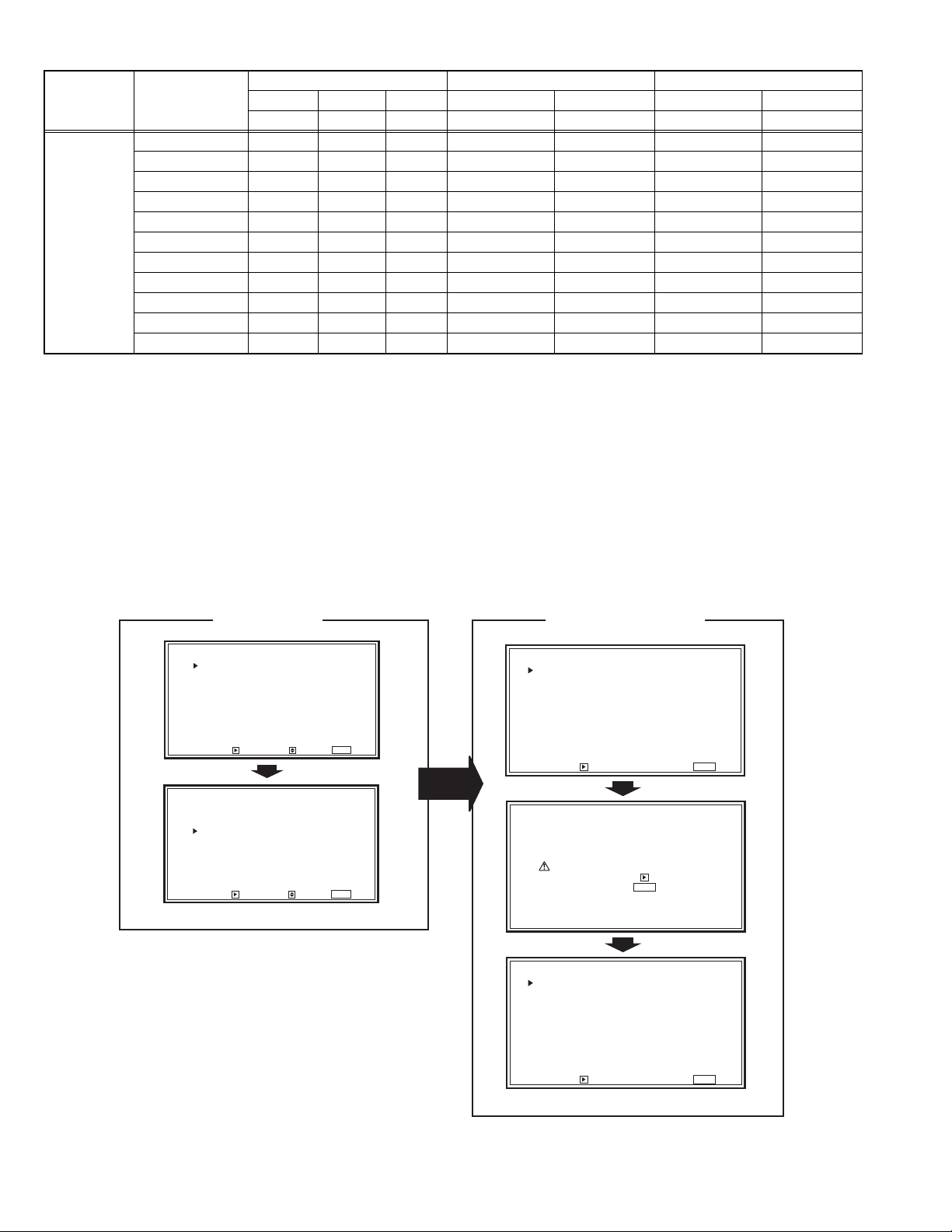
Frequency Total area Effective area
Classification Signal name
Vertical
Horizontal Dot clock Number of pixels Number of lines Number of pixels Number of lines
Hz kHz MHz pixel/line line/frame pixel/line line/frame
DVI(PC) 720/60p 60.00 45.000 74.250 1650 750 1280 720
1080/60p 60.00 67.500 148.500 2200 1125 1920 1080
VGA/60 59.940 31.469 25.175 800 525 640 480
Wide VGA 59.941 31.469 33.546 1066 525 852 480
SVGA 60.317 37.879 40.000 1056 628 800 600
XGA 60.004 48.363 65.000 1344 806 1024 768
WideXGA(1280) 60.000 47.760 79.998 1675 796 1280 768
Wide XGA+ 59.999 55.919 106.470 1904 932 1440 900
SXGA 60.020 63.981 108.000 1688 1066 1280 1024
UXGA 60.000 75.000 162.000 2160 1250 1600 1200
WUXGA 59.950 74.038 154.000 2080 1235 1920 1200
The dot clock of the analog video signal is the internal sampling frequency.
2.3 HOUR METER FUNCTION
This model is equipped with an "HOUR METER" function that
displays elapsed time on operating time of the set.
Elapsed time can be checked at the "HOUR METER BLOCK" in
the SERVICE MODE.
Also you can reset elapsed time to zero if needed.
Elapsed time count 1 hour. Maximum elapsed time is 65535
hour.
HOW TO RESET ELAPSED TIME
(1) Enter the SERVICE MODE (Fig.1).(See the page for
HOW TO ENTER THE SERVICE MODE)
(2) Press [] key, and select "HOUR METER BLOCK" in
the second page (2/2) of SERVICE MODE (Fig.2).
(3) Press [] key, and display "HOUR METER BLOCK"
screen (Fig.3).
(4) While the "HOUR METER BLOCK" is displayed, press
[] key and it will display "RESET HOUR METER"
(Fig.4).
(5) Press [] key and reset the HOUR METER (Fig.5).
SERVICE MODE
<SERVICE MENU> (1/2)
WHITE BALANCE BLOCK
DECODER BLOCK
SYNC BLOCK
SIGNAL BLOCK
ADC BLOCK
HDMI BLOCK
FORMAT BLOCK
DISPLAY BLOCK
ENHANCE BLOCK
CPU BLOCK
ENTER : SELECT : EXIT :
<SERVICE MENU> (2/2)
DEVICE INITIAL VALUE
UPDATE CPU PROGRAM
DIAGNOSIS BLOCK
HOUR METER BLOCK
FIRM WARE VERSION
WAVE FORM BLOCK 1
WAVE FORM BLOCK 2
ENTER : SELECT : EXIT :
MENU
MENU
Fig.1
Fig.2
HOUR METER BLOCK
<HOUR METER BLOCK>
RESET
HOUR METER (x1h): 12345
ENTER : EXIT :
<RESET HOUR METER>
Are you sure?
"YES" then key.
"NO" then key.
MENU
MENU
Fig.3
Fig.4
1-6 (No.YA787<Rev.002>)
<HOUR METER BLOCK>
RESET
HOUR METER (x1h): 00000
ENTER : EXIT :
MENU
Fig.5
Page 7
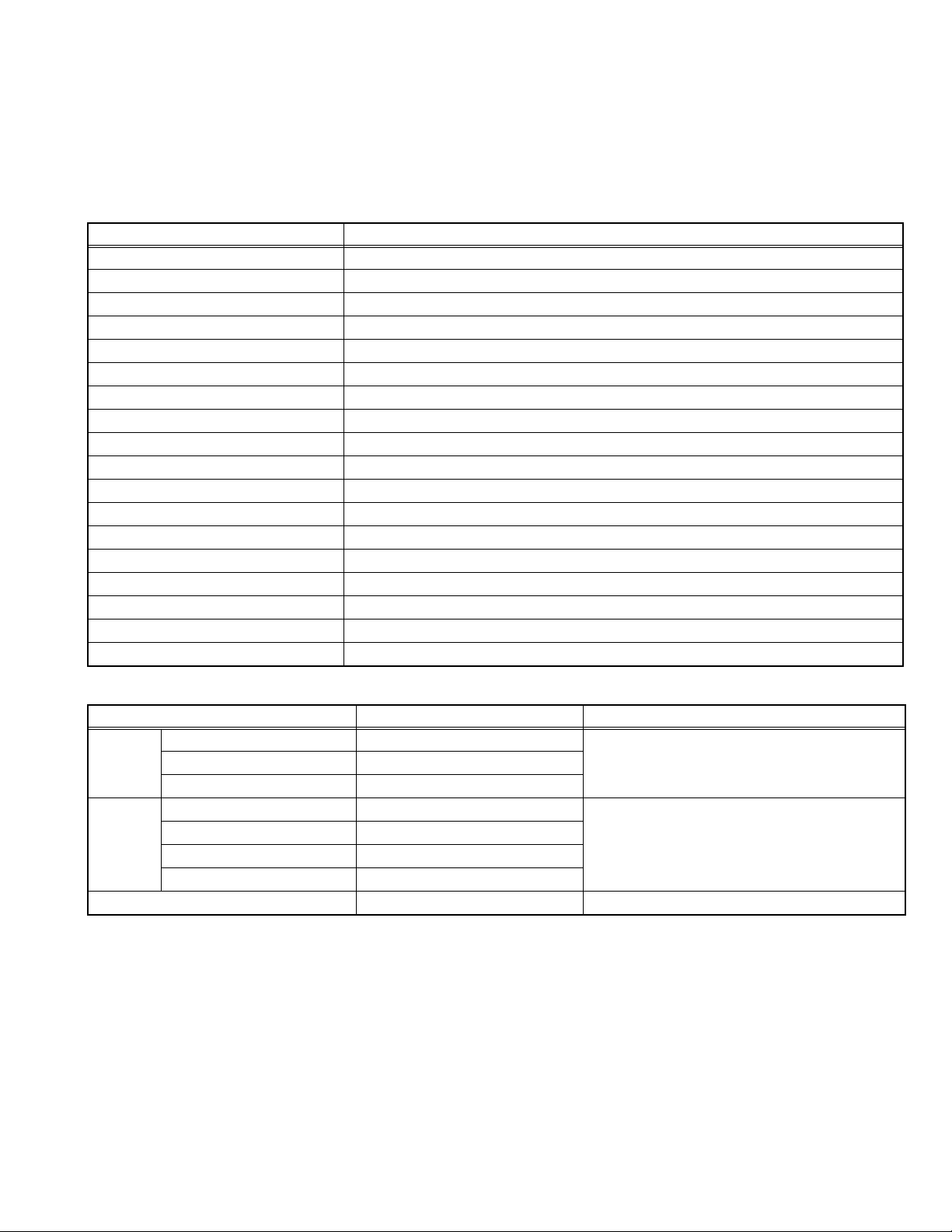
2.4 TECHNICAL INFORMATION
2.4.1 LCD PANEL
This unit uses the flat type panel LCD (Liquid Crystal Display) panel that occupies as little space as possible, instead of the
conventional CRT (Cathode Ray Tube), as a display unit.
Since the unit has the two polarizing filter that are at right angles to each other, the unit adopts "normally black" mode, where light
does not pass through the polarizing filter and the screen is black when no voltage is applied to the liquid crystals.
2.4.1.1 SPECIFICATIONS
The following table shows the specifications of this unit.
Item Specifications
Maximum dimensions (W × H × D) 413.0 mm × 252.0 mm × 43.6 mm
Weight 2.1 kg
Effective screen size Width: 372.9 mm, Height: 209.7 mm
Aspect ratio 16 : 9
Drive device / system a-Si-TFT, active matrix system
Resolution Horizontally 1366 × Vertically 768 × RGB <WXGA> / 3147264 dots in total
Pixel pitch (pixel size) H: 0.091 mm, V: 0.273 mm
Displayed color 16777216 colors / 256 colors for R, G, and B
Brightness 350 cd/m
2
Contrast ratio 900 : 1
Response time 17 ms
View angle Horizontally: 178°, Vertically: 178°
Surface polarizer Anti-glare type, 3H hard coat
Color filter Vertical stripe
Backlight Cold cathode fluorescent lamp × 8
Power supply voltage in LCD 12 V
Power supply voltage in INVERTER 24 V
Panel interface system LVDS (Low Voltage Differential Signaling)
2.4.1.2 PIXEL FAULT SPECIFICATION
Fault Criteria for number of faulted cell Screen display
Bright dot random 0 All black screen
two dots adjacent 0
three dots adjacent or more 0
Dark dot random 5 or less in all colors Red, green and blue level 100% on entire screen
two dots adjacent 1 or less in all colors
three dots adjacent or more 0
total 5 or less in all colors
Any pixel fault 5 or less in all colors ---
(No.YA787<Rev.002>)1-7
Page 8
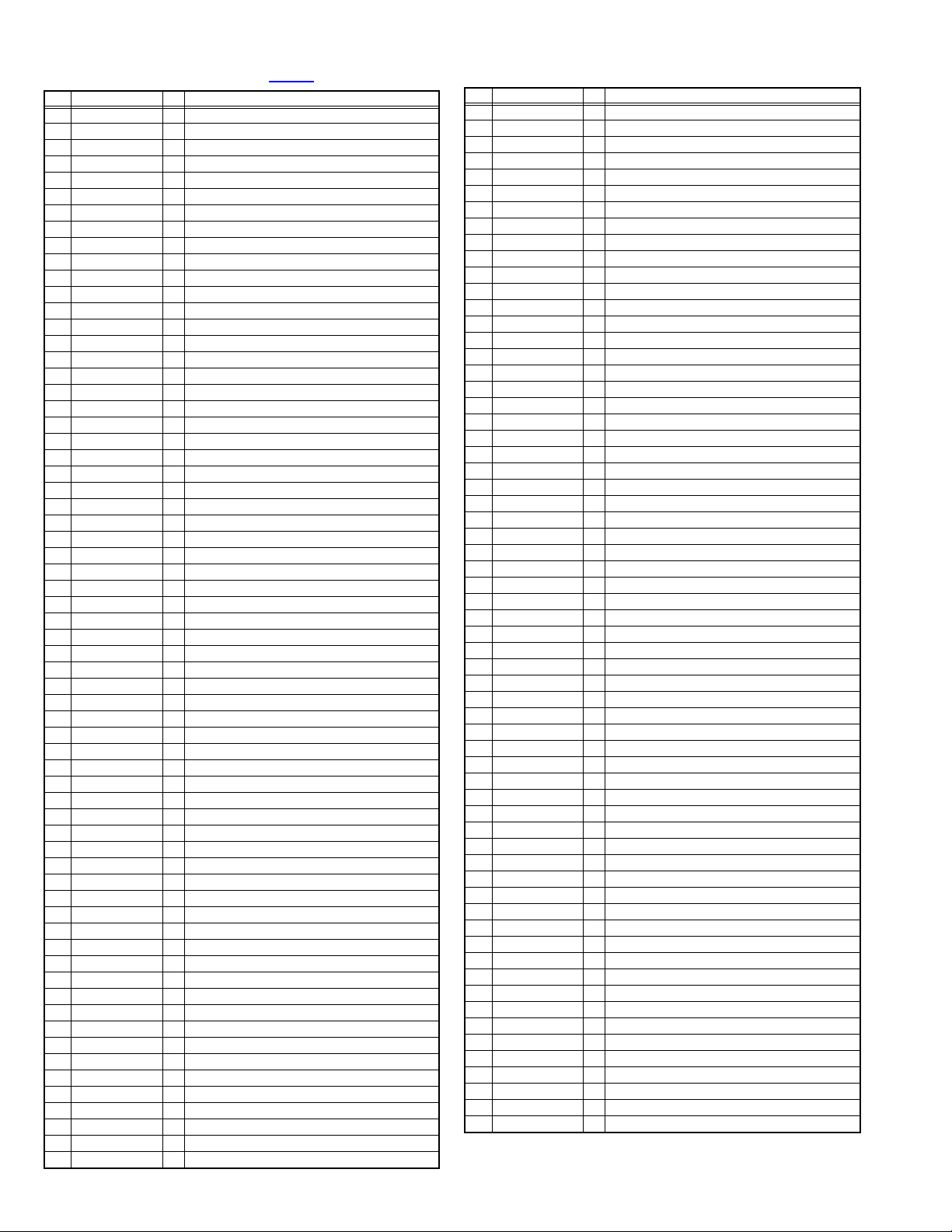
2.4.2 MAIN CPU PIN FUNCTION [IC1703
Pin Pin name I/O Function
1 P33/SC3.3AC O For Scaler(IC1401) power
2 P32/D1.2AC O For Scaler(IC1401) power
3 P31/DDS1.2AC O For Scaler(IC1401) power
4 P30/D1.2PLAC O For Scaler(IC1401) power
5 P67/SY_VI I Video sync input detection [Detect = L]
6 P68/TE_STB O
7
P65/SCK2/TE_RST
8 P64/PWDA O Not used
9 P63/PWAD O Not used
10 P62/DSP_RST O Not used
11 P61/AMUTE2 O Audio output muting [Muting = H]
12 P60/AMUTE1 O Audio muting [Muting = H]
13 VSS - GND
14 P90/REMOTE I Remote control
15 P91/DIMMER O Brightness control for front panel LED [Low = H]
16 VCC - 3.3V power supply
17 P92/PW_LED_G O Power LED (green) control [On = H]
18 P93/PW_LED_R O Power LED (red) control [On = H]
19 P94/INP_LEDD O Front panel LED (FVI) control [On = H]
20 P95/INP_LEDE O Front panel LED (Video) control [On = H]
21 P96 O Not used
22 P97/INP_LEDF O Front panel LED (SDI-2) control [On = H]
23 MO0/ND0 I CPU mode select [H Fixed]
24 MO1/MD1 I CPU mode select
25 MO2/MD2 I CPU mode select
26 FWE I For on-board writing to flash memory of CPU
27 NMI I Not used [L Fixed]
28 RESET I Reset for CPU [Reset = L]
29 VSS - GND
30 VCL - For outside capacitor
31 VCC - 3.3V power supply
32 EXTAL - System clock oscillation (crystal)
33 XTAL - System clock oscillation (crystal)
34 VSS - GND
35 ETMS/PC*4 I For Emulator
36 ETCK/PC*5 I For Emulator
37 /STBY I Not used [H Fixed]
38 ETDI/PC*6 I For Emulator
39 /ETRST I For Emulator
40 ETDO/PC*7 O For Emulator
41 P50/SCK0/TICS O Not used
42
P51/TxD0/TxD_485
43
P52/RxD0/RxD_485
44 P53/SCK1/TSCK O
45
P54/TxD1/TxD_232
46
P55/RxD1/RxD_232
47 P56 O Not used
48 P57/SYS_ON O System standby power control [On = H]
49
P40/IRQ0/DC5V_DET
50
P41/IRQ1/DC1R2_DET
51
P42/IRQ2/AC.DET
52
P43/IRQ3/PO.ALARM
53 VSS - GND
54 AVSS/Vss - GND
55 P70/AN0/KEY_1 I Key scan data for control button
56 P71/AN1/KEY_2 I Key scan data for control button
57 P72/AN2/KEY_3 I Key scan data for control button
58 P73/AN3/KEY_4 I Key scan data for control button
59 P74/AN4/KEY_5 I Key scan data for control button
60 P75/AN5 I Not used
61 P76/AN6 I Not used
62
P77/AN7/GF9351 BOOT
63
P00/AN8 VOL_CONT
64
P01/AN9 VOL_BRIG
65
P02/AN10 VOL_CHRO
Standby mode for Sync separator(IC2107) [Standby = L]
O Reset for Sync separator(IC2107) [Reset = L]
O Data transmission for RS-485 external control
I Data receive for RS-485 external control
Clock for on-board writing to flash memory of CPU
O Data transmission for RS-232C external control
I Data receive for RS-232C external control
I D5V power detection [Detect = H]
I D1.2V power detection [Detect = L]
I AC power detection [On = L]
I Error detection for Power Supply Unit [Error = L]
I Not used
I Volume data for Contrast
I Volume data for Bright
I Volume data for Chroma
: DIGITAL PWB ASS'Y]
Pin Pin name I/O Function
66
P03/AN11 VOL_PHAS
67
P04/AN12 VOL_AUDIO
68
P05/AN13/H_BUSY
69
P06/AN14/EXOUT
70 P07/AN15/BUSY I Initialization end detection for Scaler (IC1401)
71 AVCC/Vcc - 3.3V power supply
72 Avref/Vcc - 3.3V fixed
73 PA44/IRQ4/SOS I Error detection for Inverter [Error = H]
74 P45/FPGA_VD I V.sync from FPGA (IC1307)
75
P45/IRQ6/FPGA_VD
76
P47/IRQ7/S_Vsync
77
P80/VSYNC_0/DVI_RST
78
P81/HSYNC_0/HDMI_DET
79
P82/CSYNC_1/HD5V_DET
80
P83/VSYNC_1/ DDC_WP
81
P84/HSYNC_1/DDC_MIC
82
P85/CSYNC_0/DDC-HP
83 VCC - 3.3V power supply
84
PB6/VSYNC0/Vsync
85 PB7/DVI_INT I DVI interruption
86 VSS - GND
87 BAT_LED_R O Not used
88 BAT_LED_G O Not used
89 P85 O Not used
90 P84 O Not used
91 PA7/G_TAL O Tally LED (green) control [On = H]
92 PA6/VS_ERROR I V.sync from FPGA (IC1601)
93 PA5/R_TAL O Tally LED (red) control [On = H]
94 PA4/TXD_EN2 O Control for data transmission enable [On = H]
95 PA3/TXD_EN1 O Control for data transmission enable [On = H]
96 PA2/SERIAL_2 O RS-232C/RS-485 select
97 PA1/SERIAL_1 O RS-232C/RS-485 select
98 PA0/ID_SET O
99 P83/SDA1 I/O
100 P82/SCL1 O
101 P81/SDA0 I/O Data for Inter IC (serial) bus: E2PROM(IC1702) etc.
102 P80/SCL0 O
103 SCL2 O
104 SDA2 I/O
105 SCL3 O
106 SDA3 I/O
107 P27/GPIO_A2 O Control for PROM of Scaler(IC1401)
108 P26 O Not used
109 P25/CC_RST O Not used
110 P24/SC_RST O Reset for Scaler(IC1401) [Reset = L]
111 P23/CS O Chip select for Scaler(IC1401) [Select = L]
112 P22/SCK O Clock for Scaler(IC1401)
113 P21/SI O Data transmission for Scaler(IC1401)
114 P20/SO I Data receive for Scaler(IC1401)
115 VCC - 3.3V power supply
116
P17/PW7/CNF_W
117 P16/PW6 O Reset for Digital caption (DCC)
118 VSS - GND
119
P15/PW5/TC_RST
120
P14/PW4/AD_RST
121
P13/PW3/CNF_PROG
122
P12/PW2/CNF_DONE
P11/PW1/FPGA_RST
123
124
P10/PW0/LCD_PWM
125
P37/D15/OPTION3
126
P36/D13/OPTION2
127
P35/D13/OPTION1
128 P34/D12 VMUTE O Picture muting [Muting = L]
I Volume data for Phase
I Volume data for Volume (audio)
I
Communication permission detection for Scaler (IC1401)
I Interrupt for Scaler(IC1401)
O Not used
I H.sync from FPGA (IC1307)
O Reset for DVI receiver [Reset = L]
I DVI sync detection [Detect = H]
I DVI 5V power detection [Detect = L]
O Programming control for EDID ROM
O Inter IC (serial) bus select for DVI
O DVI hot plug control [On = H]
I V.sync from FPGA(IC1307)
ID set control for serial communication [ID set = H]
Data for Inter IC (serial) bus: Sync separator(IC2107)
Clock for Inter IC (serial) bus: Sync separator(IC2107)
Clock for Inter IC (serial) bus: E2PROM(IC1702) etc.
Clock for Inter IC (serial) bus: FPGA(IC1307/IC1601) etc.
Data for Inter IC (serial) bus: FPGA(IC1307/IC1601) etc.
Clock for Inter IC (serial) bus: Video decoder(IC1205) etc.
Data for Inter IC (serial) bus: Video decoder(IC1205) etc.
O Not used
O Reset for Video decoder (IC1205) [Reset = L]
O Reset for Video A-D converter (IC1202) [Reset = L]
I For FPGA (IC1307/IC1601) configuration
I For FPGA (IC1307/IC1601) configuration
O Reset for FPGA (IC1307/IC1601) [Reset = L]
O Brightness control for Backlight
O For optional FPGA (IC1601) control
O For optional FPGA (IC1601) control
O For optional FPGA (IC1601) control
1-8 (No.YA787<Rev.002>)
Page 9
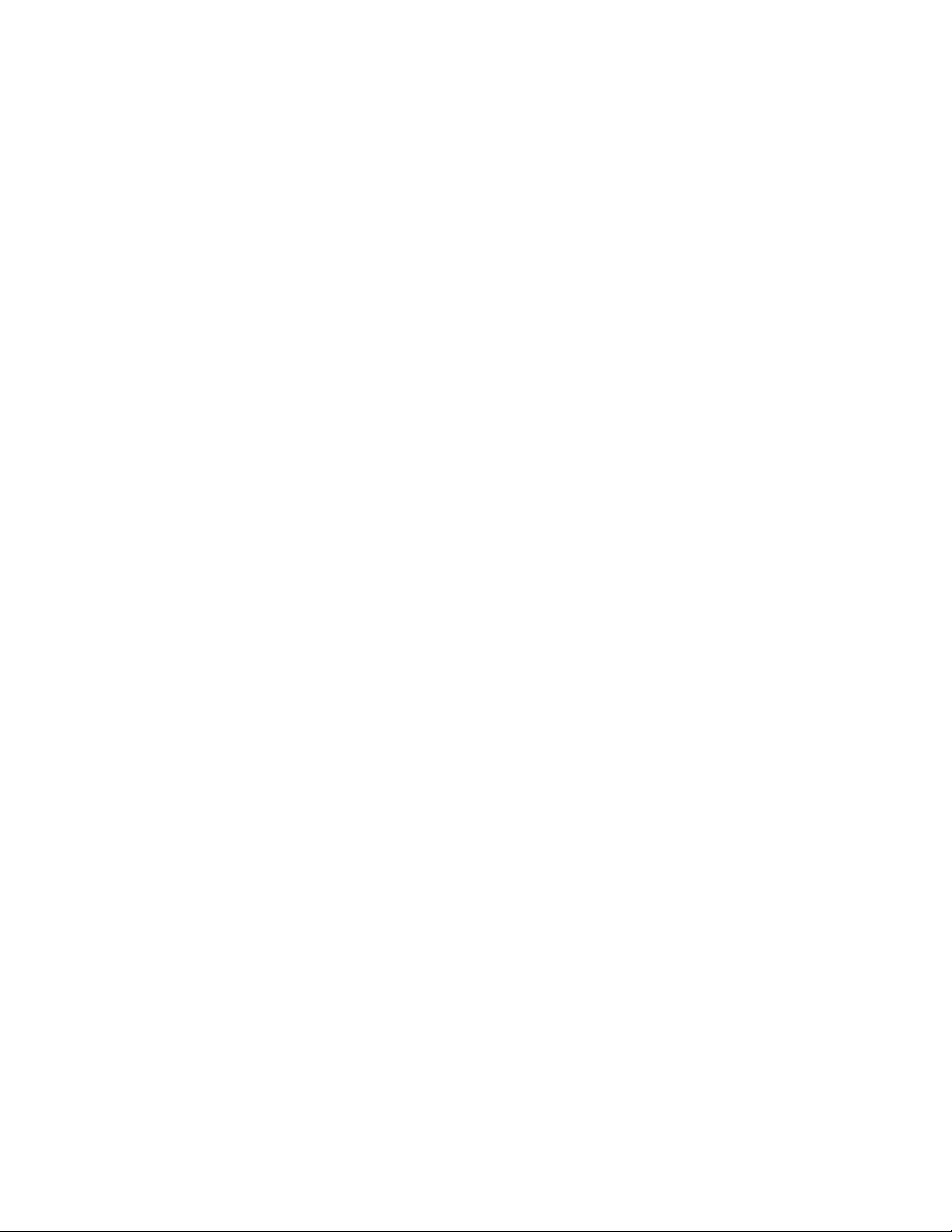
SECTION 3
DISASSEMBLY
3.1 CAUTION AT DISASSEMBLY
• Make sure that the power cord is disconnected from the outlet.
• Pay special attention not to break or damage the parts.
• Make sure that there is no bent or stain on the connectors before inserting, and firmly insert the connectors.
• Be sure to reattach the wire clamps removed during the procedure to the original positions. (Attaching the wire clamps in wrong
positions may affect the performance.)
REFERENCE:
When removing each board, remove the connector if necessary. The operation is easier if you write down the connection points
(connector numbers) of the connector. For connection of each board, refer to the "WIRING DIAGRAM" of the Standard Circuit
Diagram.
3.2 DISASSEMBLY PROCEDURE [MAIN UNIT]
3.2.1 REMOVING THE STAND (Fig.3-1)
(1) Remove the 4 screws [A].
(2) Remove the STAND.
3.2.2 REMOVING THE REAR COVER (Fig.3-1)
(1) Remove the 8 screws [B] and 8 screws [C].
(2) Remove the REAR COVER.
3.2.3 REMOVING THE COOLING FAN (Fig.3-1)
• Remove the REAR COVER.
(1) Remove the 2 screws [D].
(2) Remove the COOLING FAN.
3.2.4 REMOVING THE INLET PWB (Fig.3-1)
• Remove the REAR COVER.
(1) Remove the 1 screw [G].
(2) Remove the INLET PWB.
3.2.5 REMOVING THE POWER PWB (Fig.1)
• Remove the REAR COVER.
• Remove the INLET PWB.
(1) Remove the 3 screws [H].
(2) Remove the FAN BRACKET.
(3) Remove the 6 screws [J].
(4) Remove the POWER PWB.
3.2.6 REMOVING THE DIGITAL PWB (Fig.3-1)
• Remove the REAR COVER.
(1) Remove the 1 clip [a].
(2) Remove the SDI SHIELD.
(3) Remove the 4 screws [K].
(4) Remove the DVI BRACKET.
(5) Remove the 7 screws [L].
(6) Remove the DIGITAL PWB.
3.2.7 REMOVING THE ANALOG PWB (Fig.3-1)
• Remove the REAR COVER.
(1) Remove the 4 screws [M] and 2 screws [N].
(2) Remove the TERMINAL BRACKET.
(3) Remove the 4 screws [P].
(4) Remove the ANALOG PWB.
3.2.8 REMOVING THE VOLUME PWB (Fig.3-1)
• Remove the REAR COVER.
(1) Remove the REAR BASE.
(2) Remove the 3 screws [R].
(3) Remove the VOLUME PWB.
3.2.9 REMOVING THE SWITCH PWB/PUSH KNOB (Fig.3-1)
• Remove the REAR COVER.
• Remove the REAR BASE.
(1) Remove the 3 screws [S].
(2) Remove the SWITCH PWB.
(3) Remove the PUSH KNOB.
3.2.10 REMOVING THE SPEAKER (Fig.3-1)
• Remove the REAR COVER.
• Remove the REAR BASE.
(1) Remove the 6 screws [T].
(2) Remove the SPEAKER(L/R).
3.2.11 REMOVING THE TALLY PWB (Fig.3-1)
• Remove the REAR COVER.
• Remove the REAR BASE.
(1) Remove the 2 screws [U].
(2) Remove the TALLY PWB with the TALLY LENS.
(3) Remove the TALLY LENS from the TALLY PWB.
3.2.12 REMOVING THE LCD PANEL UNIT (Fig.3-1)
• Remove the REAR COVER.
• Remove the REAR BASE.
(1) Remove the LCD PANEL UNIT with the SIDE BRACKET.
(2) Remove the 4 screws [V].
(3) Remove the SIDE BRACKET(L/R).
(No.YA787<Rev.002>)1-9
Page 10
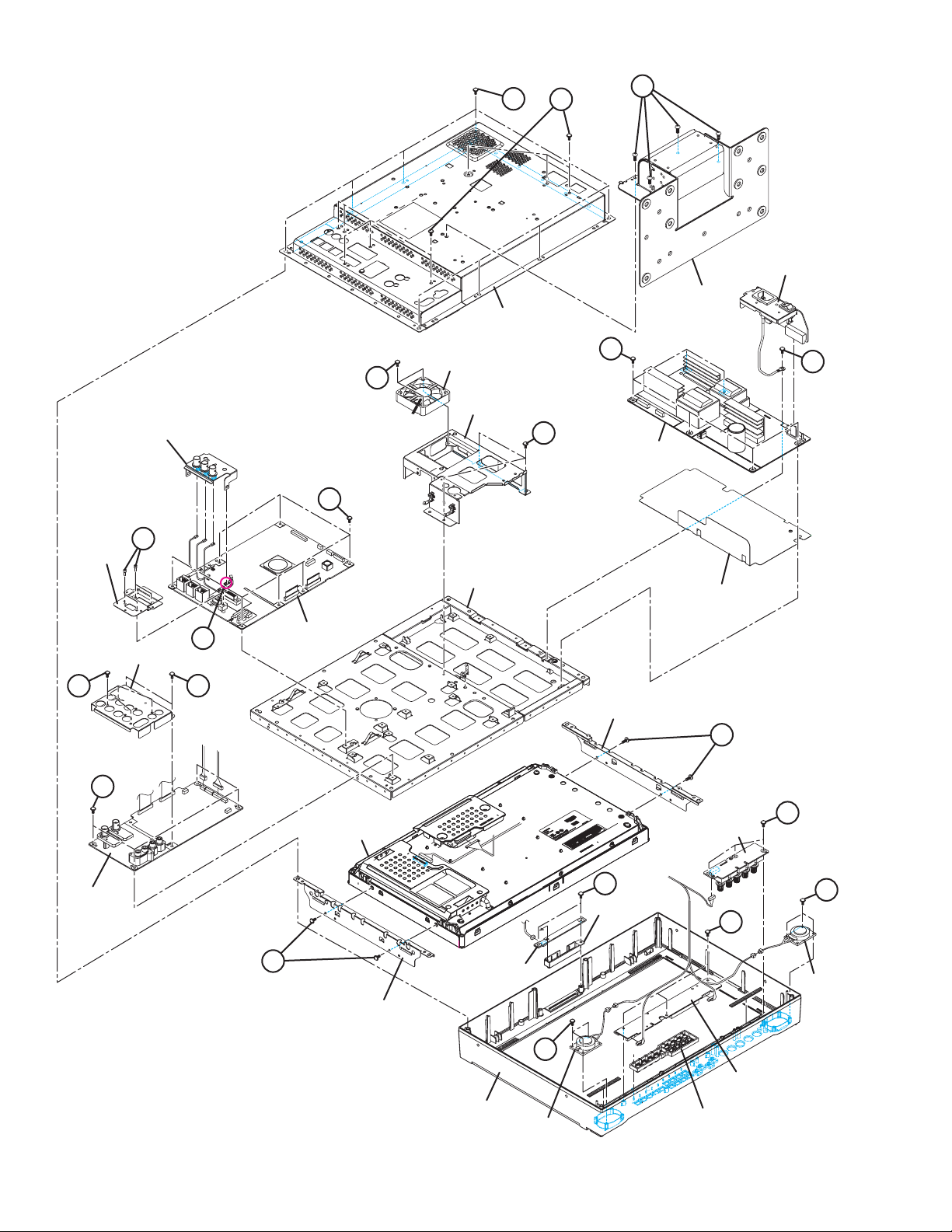
B
REAR COVER
C
A
INLET PWB
STAND
SDI SHIELD
DVI
BRACKET
TERMINAL BRACKET
K
M
P
J
COOLING FAN
G
D
FAN BRACKET
H
POWER PWB
L
REAR BASE
a
DIGITAL PWB
INSULATOR
N
SIDE BRACKET
V
R
LCD PANEL UNIT
VOLUME PWB
ANALOG PWB
1-10 (No.YA787<Rev.002>)
U
TALLY LENS
T
S
V
SIDE BRACKET
TALLY PWB
SPEAKER
T
SWITCH PWB
FRONT PANEL
SPEAKER
PUSH KNOB
Fig.3-1
Page 11
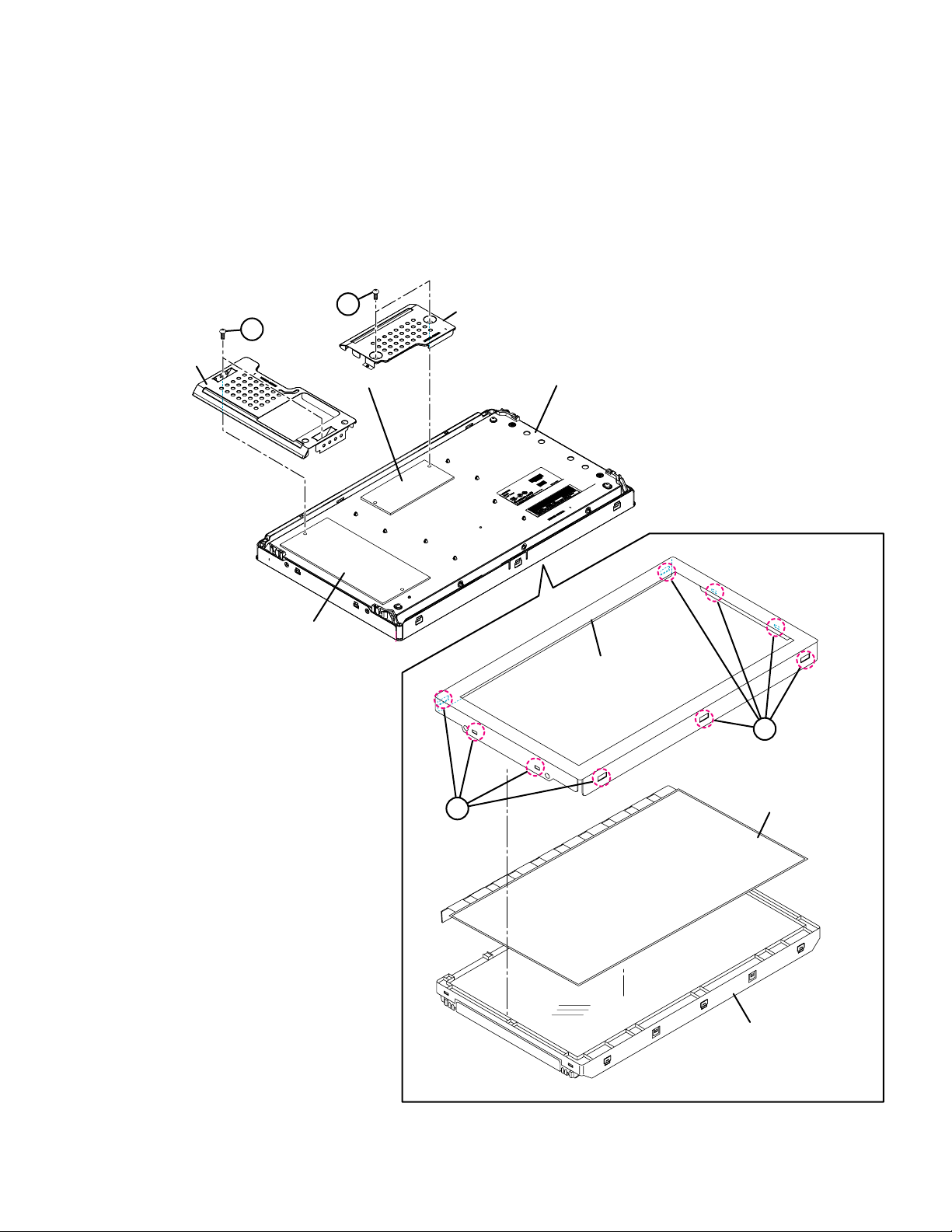
3.3 DISASSEMBLY PROCEDURE [LCD PANEL UNIT]
3.3.1 REMOVING THE LCD CONTROL PWB (Fig.3-2)
• Remove the REAR COVER.
• Remove the REAR BASE.
(1) Remove the 2 screws [A].
(2) Remove the LCD CONTROL PWB COVER.
(3) Remove the LCD CONTROL PWB.
3.3.2 REMOVING THE INVERTER PWB (Fig.3-2)
• Remove the REAR COVER.
• Remove the REAR BASE.
(1) Remove the 2 screws [B].
(2) Remove the INVERTER PWB COVER.
(3) Remove the INVERTER PWB.
3.3.3 REMOVING THE BACK LIGHT UNIT (Fig.3-2)
• Remove the REAR COVER.
• Remove the REAR BASE.
(1) Remove the 9 hooks [a].
(2) Remove the PANEL FRAME and LCD PANEL.
INVERTER PWB
COVER
B
LCD CONTROL PWB
INVERTER PWB
A
LCD CONTROL PWB
COVER
LCD PANEL UNIT
PANEL FRAME
a
a
LCD PANEL
BACK LIGHT UNIT
Fig.3-2
(No.YA787<Rev.002>)1-11
Page 12
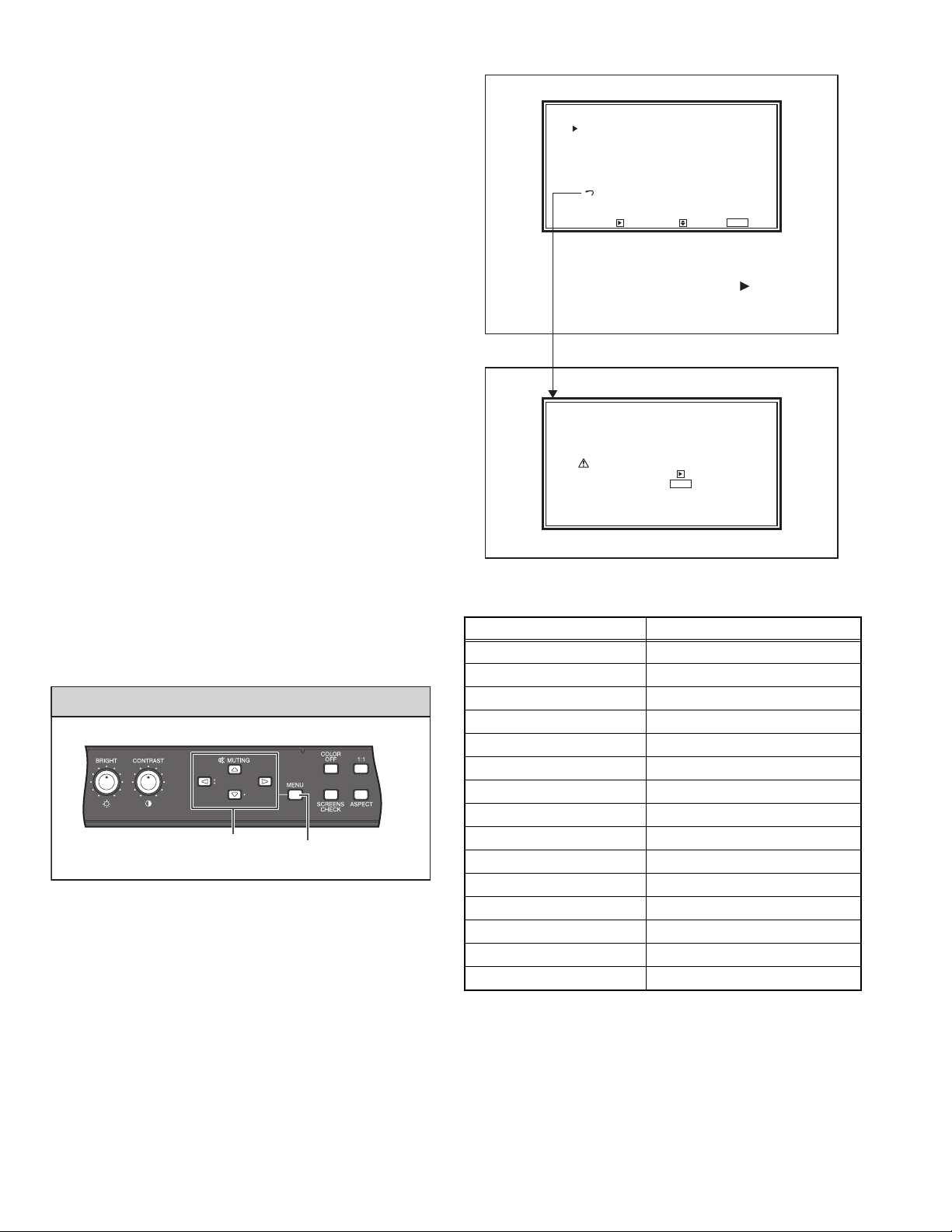
3.4 REPLACEMENT OF MEMORY ICs
This model uses memory IC. In the memory IC is memorized
data for correctly operating the video and drive circuits.
When replacing the memory IC, be sure to use IC written with the
initial values of data.
3.4.1 PROCEDURE FOR REPLACING MEMORY IC
(1) Power off
Switch the power off and unplug the power plug from the
wall outlet.
(2) Replace IC
Be sure to use memory IC written with the initial data
values.
(3) Power on
Connect the power plug into the wall outlet and turn the
power on.
3.4.2 PROCEDURE FOR SET-UP MENU
(1) Press the [] key and [] key on the front panel
simultaneously.
(2) The SET-UP MENU screen (Fig. 3-3) is displayed.
(3) Check the setting value of the SET-UP MENU table. (Refer
to the next page.)
(4) If the value is different, select the setting item with the []
/ [] key, and set the correct value with the [] / [] key.
(5) Press the [MENU] key, and return to the normal screen.
<SET-UP MENU>
FUNCTION SETTING
PICTURE SUB ADJ.
SIZE/POSI. ADJ.
WHITE BALANCE SET.
REMOTE SETTING
INFORMATION
CONTROL LOCK :OFF
DVI INPUT SEL.:AUTO
all reset
ENTER : SELECT : EXIT :
MENU
SET-UP MENU screen
Select “all reset” and press the [ ] key,
the [all reset] screen is displayed.
Fig.3-3
<all reset>
Are you sure?
"YES" then key.
"NO" then key.
[all reset] screen
MENU
3.4.3 PROCEDURE FOR ALL RESET
(1) The SET-UP MENU is displayed.
(2) Select "all reset" with the [] / [] key and press the []
key.
(3) The all reset screen is displayed (Fig.3-4).
(4) Press the [] key to reset all the standard settings.
FRONT PANEL BUTTON POSITION
FUNCTION
(///)
MENU
Fig.3-4
3.4.4 SERVICE SETTING ITEMS
Setting item Contents
WHITE BALANCE BLOCK White balance adjustment
DECODER BLOCK Video decoder adjustment
SYNC BLOCK Sync. circuit adjustment
SIGNAL BLOCK Signal circuit adjustment
ADC BLOCK Video A-D converter adjustment
HDMI BLOCK HDMI/DVI circuit adjustment
FORMAT BLOCK Video format adjustment
DISPLAY BLOCK Display size/position adjustment
ENHANCE BLOCK Enhance circuit adjustment
CPU BLOCK Setting of CPU
DEVICE INITIAL VALUE Initial setting of devices
UPDATE CPU PROGRAM Update of CPU program
DIAGNOSIS BLOCK Diagnosis function
HOUR METER BLOCK Hour meter function
FIRM WARE VERSION Version of firmware
1-12 (No.YA787<Rev.002>)
Page 13
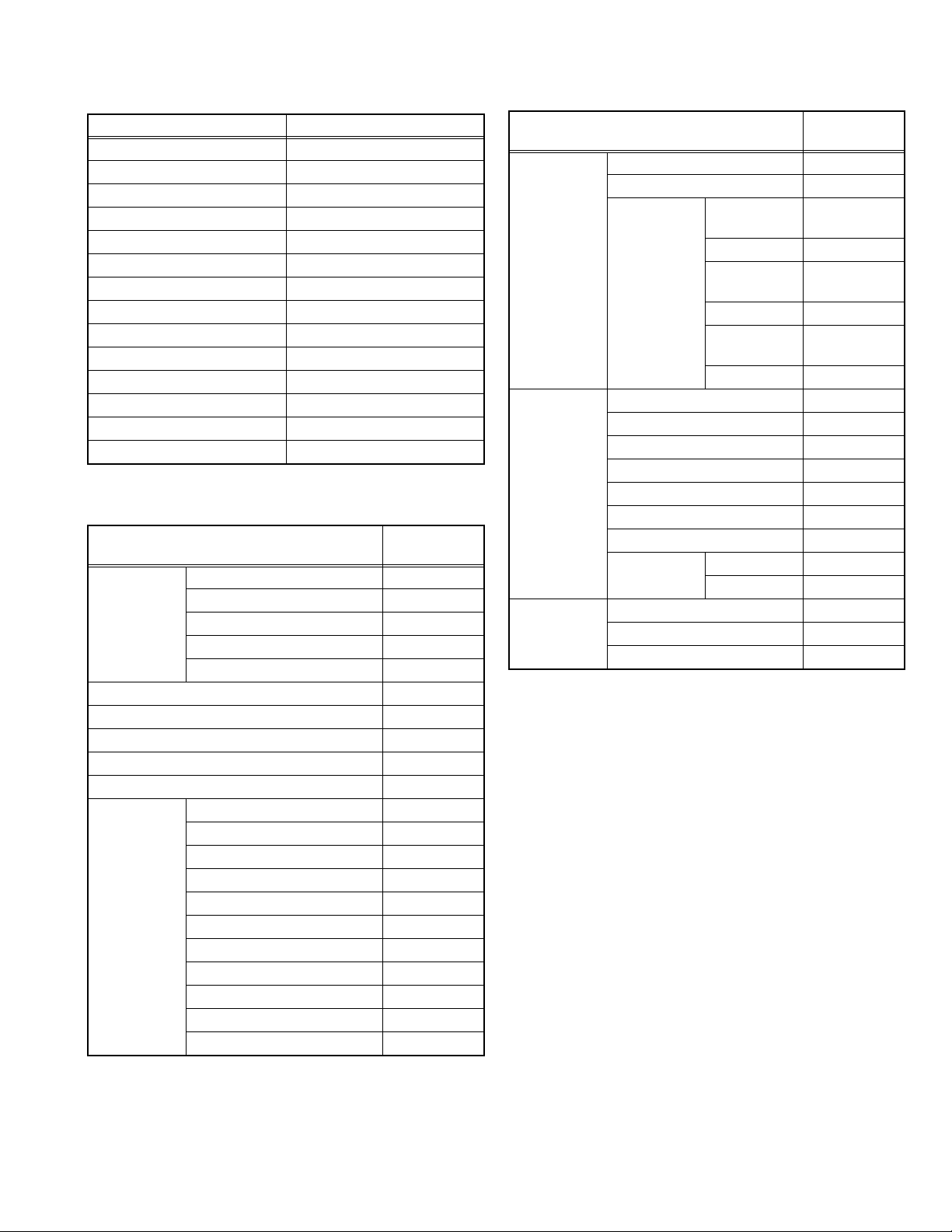
3.4.5 SETTINGS OF FACTORY SHIPMENT
3.4.5.1 FRONT PANEL OPERATION
Setting item Setting position
POWER switch (REAR) Off
STNAD-BY switch (FRONT) Off
CONTRAST knob Center
BRIGHT knob Center
CHROMA knob Center
PHASE knob Center
VOLUME knob Min
COLOR OFF Off
AREA MARKER Off
SAFETY MARKER Off
T.C. (TIME CODE) Off
1 : 1 Off
SCREENS CHECK Off
INPUT SELECT SDI 1
3.4.5.2 MENU OPERATION
(1) MAIN MENU
Setting item
PICTURE
FUNCTION
BACK LIGHT 00
AUTO ASPECT (DT-R17L4D/EAT) OFF
MANUAL ASPECT (DT-R17L4D/EAT) 4 : 3
ASPECT (Other models) 4 : 3
SD4:3 SIZE NORMAL
MARKER AREA MARKER OFF
APERTURE FREQ. OFF
APERTURE LEVEL 01
CTI OFF
LTI OFF
I/P MODE NORMAL
MARKER ASPECT 4 : 3
SAFETY MARKER OFF
SAFETY AREA 80%
FRAME OFF
CENTER MARKER OFF
LINE BRIGHTNESS HIGH
R-AREA MARKER OFF
R-MARKER ASPECT 4 : 3
R-SAFETY MARKER OFF
R-SAFETY AREA 80%
Setting
position
AUDIO
SETTING
SCOPE
SETTING
SYNC
FUNCTION
Setting item
BALANCE 00
E.AUDIO GROUP 1G
LEVEL
METER
SETTING
GAIN 0
SIZE NORMAL
POSITION 1
TRANSPARENT OFF
AUTO OFF ON
WAVE DISPLAY Y
WAVE FILTER FLAT
WAVE OVER
LEVEL
NO SYNC ACTION OFF
DELAY TIME 30 sec.
LOW LATENCY OFF
LEVEL
METER ch
BAR TYPE 3COLORS
REFERENCE
LEVEL
OVER LEVEL -10dB
BAR
BRIGHTNESS
PEAK HOLD OFF
MARKING OFF
LEVEL 75
Setting
position
OFF
-20dB
HIGH
(No.YA787<Rev.002>)1-13
Page 14
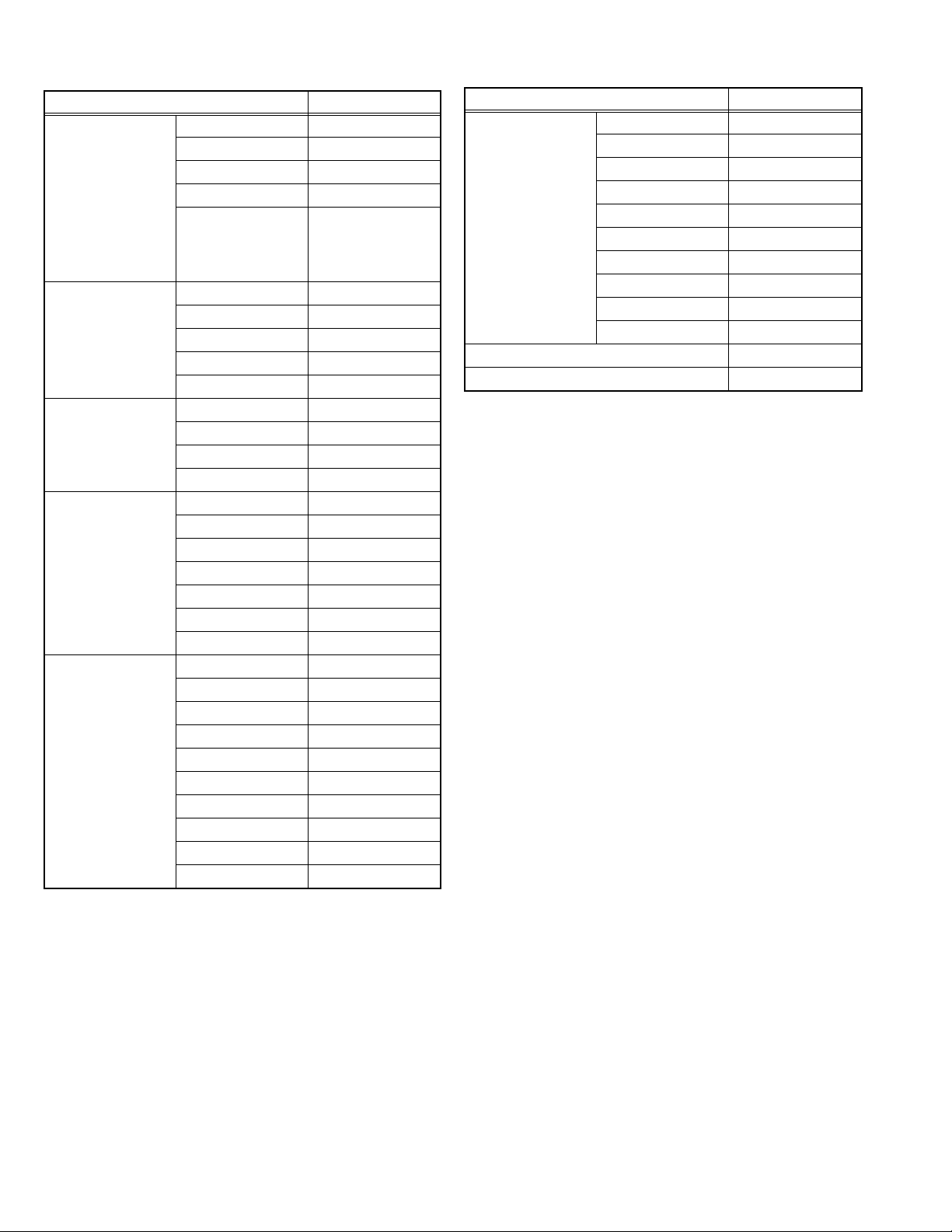
(2) SETUP MENU
Setting item Setting position
FUNCTION
SETTING
PICTURE SUB
ADJ.
SIZE/POSI. ADJ. H SIZE 000
WHITE BALANCE
SET.
REMOTE SETTING SERIAL TYPE RS232C
sub menu POSI. LOWER1
COLOR SYSTEM AUTO
TALLY SELECT GREEN
DIMMER NORMAL
COMPONENT
PHASE
CONTRAST 00
BRIGHT 00
CHROMA 00
PHASE 00
NTSC SETUP 00
H POSITION 000
V SIZE 000
V POSITION 000
COLOR TEMP. 6500K
R DRIVE 000
G DRIVE 000
B DRIVE 000
R CUT OFF 000
G CUT OFF 000
B CUT OFF 000
PARALLEL TYPE MAKE
PIN 1 ---
PIN 2 ---
PIN 3 ---
PIN 4 ---
PIN 5 ---
PIN 6 TALLY
PIN 7 ENABLE
PIN 8 GND
DISABLE (DTR17L4D/EAT)
ENABLE (Other
models)
Setting item Setting position
IMFOMATION POSITION UPPER
SOURCE ID OFF
CHARACTER SET. ---
STATUS DISPLAY AUTO
TIME CODE VITC
CRC ERROR OFF
SUB HOUR METER 00000H
MODEL DT-R17L4D
VERSION A
HOUR METER 00000H
CONTROL LOCK OFF
DVI INPUT SEL AUTO
1-14 (No.YA787<Rev.002>)
Page 15

3.5 REPLACEMENT OF CHIP COMPONENT
3.5.1 CAUTIONS
(1) Avoid heating for more than 3 seconds.
(2) Do not rub the electrodes and the resist parts of the pattern.
(3) When removing a chip part, melt the solder adequately.
(4) Do not reuse a chip part after removing it.
3.5.2 SOLDERING IRON
(1) Use a high insulation soldering iron with a thin pointed end of it.
(2) A 30w soldering iron is recommended for easily removing parts.
3.5.3 REPLACEMENT STEPS
1. How to remove Chip parts
2. How to install Chip parts
[Resistors, capacitors, etc.]
(1) As shown in the figure, push the part with tweezers and
alternately melt the solder at each end.
(2) Shift with the tweezers and remove the chip part.
[Transistors, diodes, variable resistors, etc.]
(1) Apply extra solder to each lead.
SOLDER
SOLDER
[Resistors, capacitors, etc.]
(1) Apply solder to the pattern as indicated in the figure.
(2) Grasp the chip part with tweezers and place it on the
solder. Then heat and melt the solder at both ends of the
chip part.
[Transistors, diodes, variable resistors, etc.]
(1) Apply solder to the pattern as indicated in the figure.
(2) Grasp the chip part with tweezers and place it on the
solder.
(3) First solder lead A as indicated in the figure.
(2) As shown in the figure, push the part with tweezers and
alternately melt the solder at each lead. Shift and remove
the chip part.
NOTE:
After removing the part, remove remaining solder from the
pattern.
A
B
C
(4) Then solder leads B and C.
A
B
C
(No.YA787<Rev.002>)1-15
Page 16
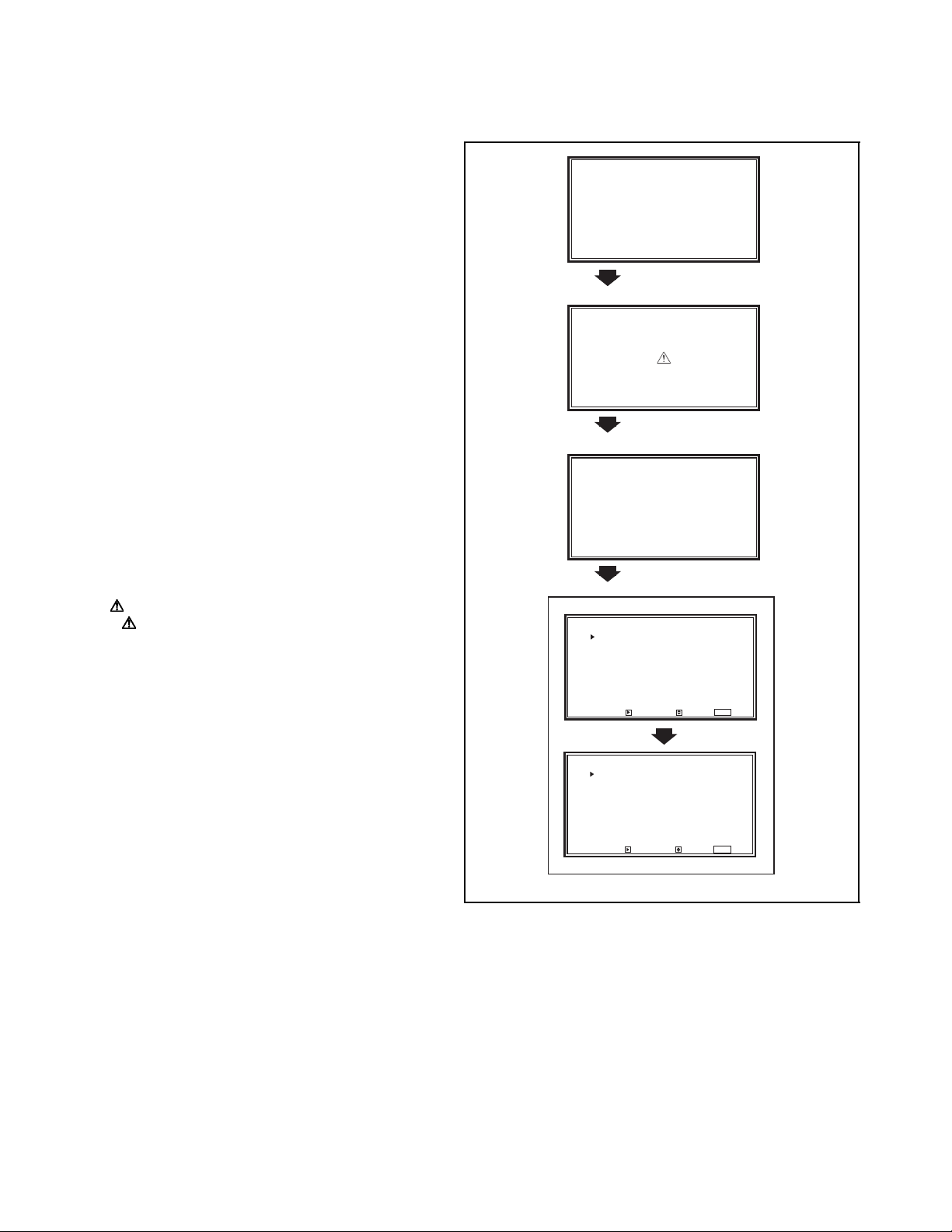
SECTION 4
ADJUSTMENT
4.1 BEFORE ADJUSTMENT
(1) The setting (adjustment) using the MENU as on screen
display is made on the basis of the initial setting
values. The setting values which adjust the screen to
the optimum condition can be different from the initial
setting values.
(2) Make sure that connection is correctly made to AC power
source.
(3) Turn on the power of the monitor and measuring
instrument for warming up for at least 30 minutes before
starting adjustment.
(4) If the input signal is not specified, use the most appropriate
signal for adjustment.
(5) Never touch parts (such as variable resistors, transformers
and condensers) or setting items/values not shown in the
adjustment items of this service adjustment.
4.2 MEASURING INSTRUMENT AND TOOLS
• Color analyzer (color temperature meter)
• Signal generator
- Gray scale pattern (1% step) or Whole black pattern (0%
brightness): XGA1024 × 768 dots (H fr 48.4kHz, V fr 60Hz)
Fig.1
Fig.2
Please don’t touch!
4.3 PROCEDURE FOR SERVICE MODE
4.3.1 HOW TO ENTER THE SERVICE MODE
(1) Press the [MENU] key and [] key simultaneously (Fig. 1).
(2) The " " mark is displayed at the center of the screen (Fig. 2).
(3) While " " mark is displayed, press the [] key and [] key
simultaneously.
(4) The word "Please don't touch!" (Fig.3) is displayed on the
screen center.
(5) While the word "Please don't touch!" is displayed, press the
[] key.
(6) The SERVICE MODE menu is displayed as shown in Fig. 4.
4.3.2 SELECT & ADJUSTMENT OF SERVICE MODE ITEM
While the SERVICE MODE menu is displayed.
(1) Press the [] / [] key to change the setting item.
(2) After selecting the item, press the [] key.
(3) The adjustment menu mode is displayed.
(4) Press the [] / [] key to change the setting value.
(5) Press the [MENU] key to display the original menu.
(6) Perform in the same manner for other SERVICE MODE
items.
Note:
When the adjustment is made at SERVICE MODE, the
changed data is memorized in a memory simultaneously with
the change.
4.3.3 HOW TO EXIT THE SERVICE MODE
Press the [MENU] key to exit the SERVICE MODE.
Fig.3
<SERVICE MENU> (1/2)
WHITE BALANCE BLOCK
DECODER BLOCK
SYNC BLOCK
SIGNAL BLOCK
ADC BLOCK
HDMI BLOCK
FORMAT BLOCK
DISPLAY BLOCK
ENHANCE BLOCK
CPU BLOCK
ENTER : SELECT : EXIT :
<SERVICE MENU> (2/2)
DEVICE INITIAL VALUE
UPDATE CPU PROGRAM
DIAGNOSIS BLOCK
HOUR METER BLOCK
FIRM WARE VERSION
ENTER : SELECT : EXIT :
Fig.4
MENU
MENU
1-16 (No.YA787<Rev.002>)
Page 17
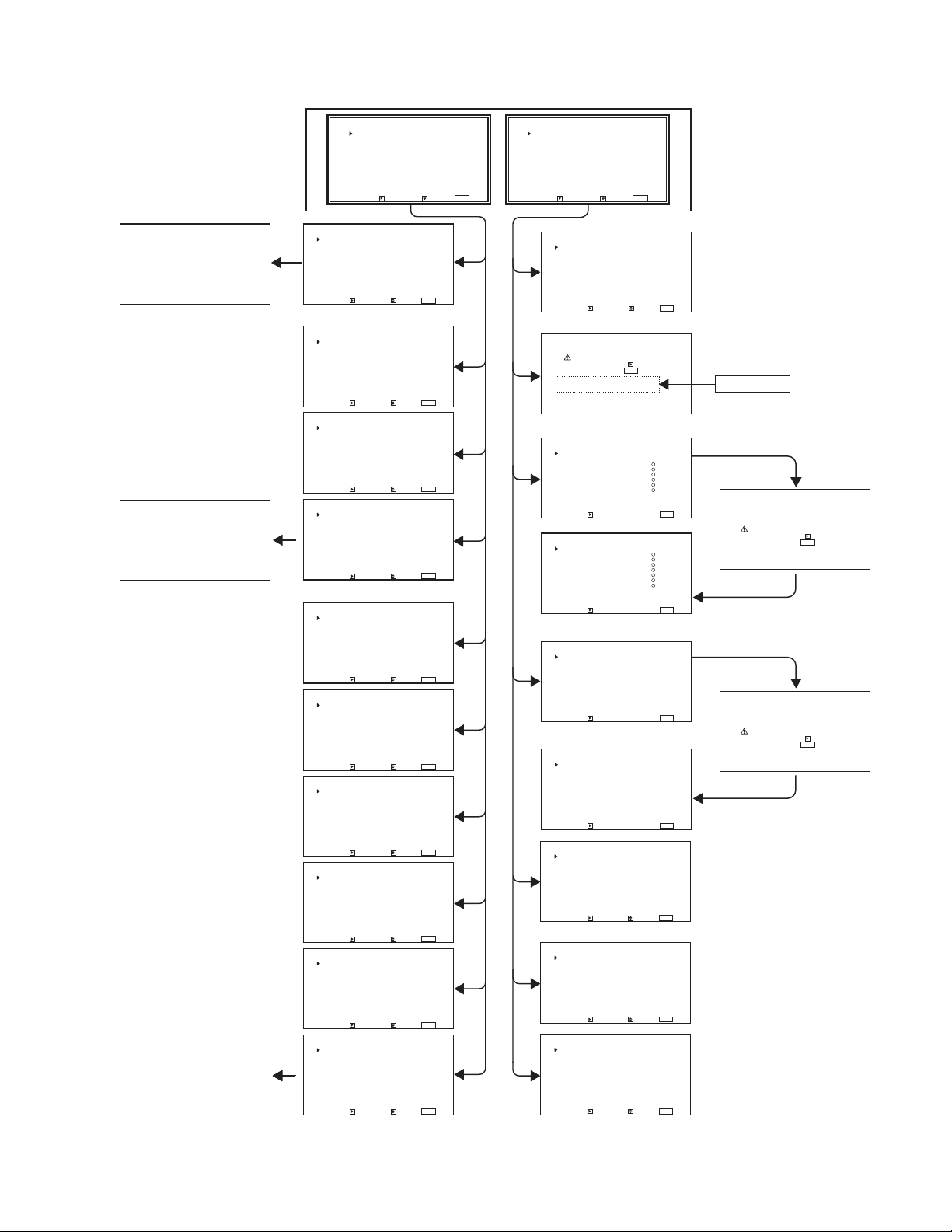
4.4 COMPOSITION OF A SERVICE MENU SCREEN
<SERVICE MENU> (1/2)
WHITE BALANCE BLOCK
DECODER BLOCK
SYNC BLOCK
SIGNAL BLOCK
ADC BLOCK
HDMI BLOCK
FORMAT BLOCK
DISPLAY BLOCK
ENHANCE BLOCK
CPU BLOCK
ENTER : SELECT : EXIT :
MAIN MENU
MENU
<SERVICE MENU> (2/2)
DEVICE INITIAL VALUE
UPDATE CPU PROGRAM
DIAGNOSIS BLOCK
HOUR METER BLOCK
FIRM WARE VERSION
ENTER : SELECT : EXIT :
MENU
WAA 001 255
WHITE BALANCE BLOCK
adjustment item screen
SAA 001 000
SIGNAL BLOCK
adjustment item screen
CAA 001 000
<WHITE BALANCE BLOCK>
WAA
WAB
WAC
WAD
WAE
WAF
WAG
WAH
WAI
WAJ
ENTER : SELECT : EXIT :
WHITE BALANCE BLOCK
adjustment item select screen
<DECODER BLOCK>
VAA
VAB
VAC
VAD
VAE
VAF
VAG
VAH
VAI
VAJ
ENTER : SELECT : EXIT :
<SYNC BLOCK>
YAA
YAB
YAC
YAD
YAE
YAF
YAG
YAH
YAI
YAJ
ENTER : SELECT : EXIT :
<SIGNAL BLOCK>
SAA
SAB
SAC
SAD
SAE
SAF
SAG
SAH
SAI
SAJ
ENTER : SELECT : EXIT :
SIGNAL BLOCK
adjustment item select screen
<ADC BLOCK>
AAA
AAB
AAC
AAD
AAE
AAF
AAG
AAH
AAI
AAJ
ENTER : SELECT : EXIT :
<HDMI BLOCK>
HAA
HAB
HAC
HAD
HAE
HAF
ENTER : SELECT : EXIT :
<FORMAT BLOCK>
FAA
FAB
FAC
FAD
FAE
FAF
FAG
FAH
FAI
FAJ
ENTER : SELECT : EXIT :
<DISPLAY BLOCK>
DAA
DAB
DAC
DAD
DAE
DAF
DAG
DAH
DAI
DAJ
ENTER : SELECT : EXIT :
<ENHANCE BLOCK>
EAA
EAB
EAC
EAD
EAE
EAF
EAG
EAH
EAI
EAJ
ENTER : SELECT : EXIT :
<CPU BLOCK>
CAA:MENU DATA
CAB:SIGNAL RANGE
CAC:SIZE/POSI. DATA
CAD:FREQUENCY DATA
CAE:SYSTEM CONSTANT
CAF:TEMP. SENSOR DATA
CAG:TEST MODE
CAH:LTI/CTI
CAI:IP MODE
CAJ:COLORIMETLY
ENTER : SELECT : EXIT :
CPU BLOCK adjustment item select screenCPU BLOCK adjustment item screen
MENU
MENU
MENU
MENU
MENU
MENU
MENU
MENU
MENU
MENU
<DEVICE INITIAL VALUE>
IA:TC90A92(VIDEO DEC.)
IB:ISL98001(A/D CONV.)
IC:TE8200PF(SYNC SEPA)
ID:SM5302A(LPF)
IE:ANX9021(DVI RECEIV.)
IF:GF9351(SCALER)
IG:FPGA FRONTEND 1
IF:FPGA BACKEND 1
IJ:TAP0172(POWER AMP)
ENTER : SELECT : EXIT :
<UPDATE CPU PROGRAM>
Are you sure?
"YES" then key.
"NO" then key.
Necessity!: PC,cable
& terminal software
CURRENT Ver.
***********
<DIAGNOSIS BLOCK>
CLEAR
I2C MAIN PB :X3
I2C ANALOG PB :
I2C SWITCH PB :
INVERTER :
POWER :
FAN :
TEMP. SENSOR :
ENTER : EXIT :
<DIAGNOSIS BLOCK>
CLEAR
I2C MAIN PB :
I2C ANALOG PB :
I2C SWITCH PB :
INVERTER :
POWER :
FAN :
TEMP. SENSOR :
ENTER : EXIT :
<HOUR METER BLOCK>
RESET
HOUR METER (x1h): 12345
ENTER : EXIT :
<HOUR METER BLOCK>
RESET
HOUR METER (x1h): 00000
ENTER : EXIT :
<FIRM WARE VERSION>
MICON :********
E2PROM :********
FPGA FRONT :********
FPGA BACK :********
SCALER :********
DCC MICON :********
ENTER : SELECT : EXIT :
<WAVE FORM BLOCK 1>
MAA
MAB
MAC
MAD
MAE
MAF
MAG
MAH
MAI
MAJ
ENTER : SELECT : EXIT :
<WAVE FORM BLOCK 2>
NAA
NAB
NAC
NAD
NAE
NAF
NAG
NAH
NAI
NAJ
ENTER : SELECT : EXIT :
MENU
MENU
MENU
MENU
MENU
MENU
MENU
MENU
MENU
Flashing 0.5 sec.
DIAGNOSIS BLOCK
<CLEAR>
Are you sure?
"YES" then key.
"NO" then key.
<RESET HOUR METER>
Are you sure?
"YES" then key.
"NO" then key.
MENU
MENU
(No.YA787<Rev.002>)1-17
Page 18
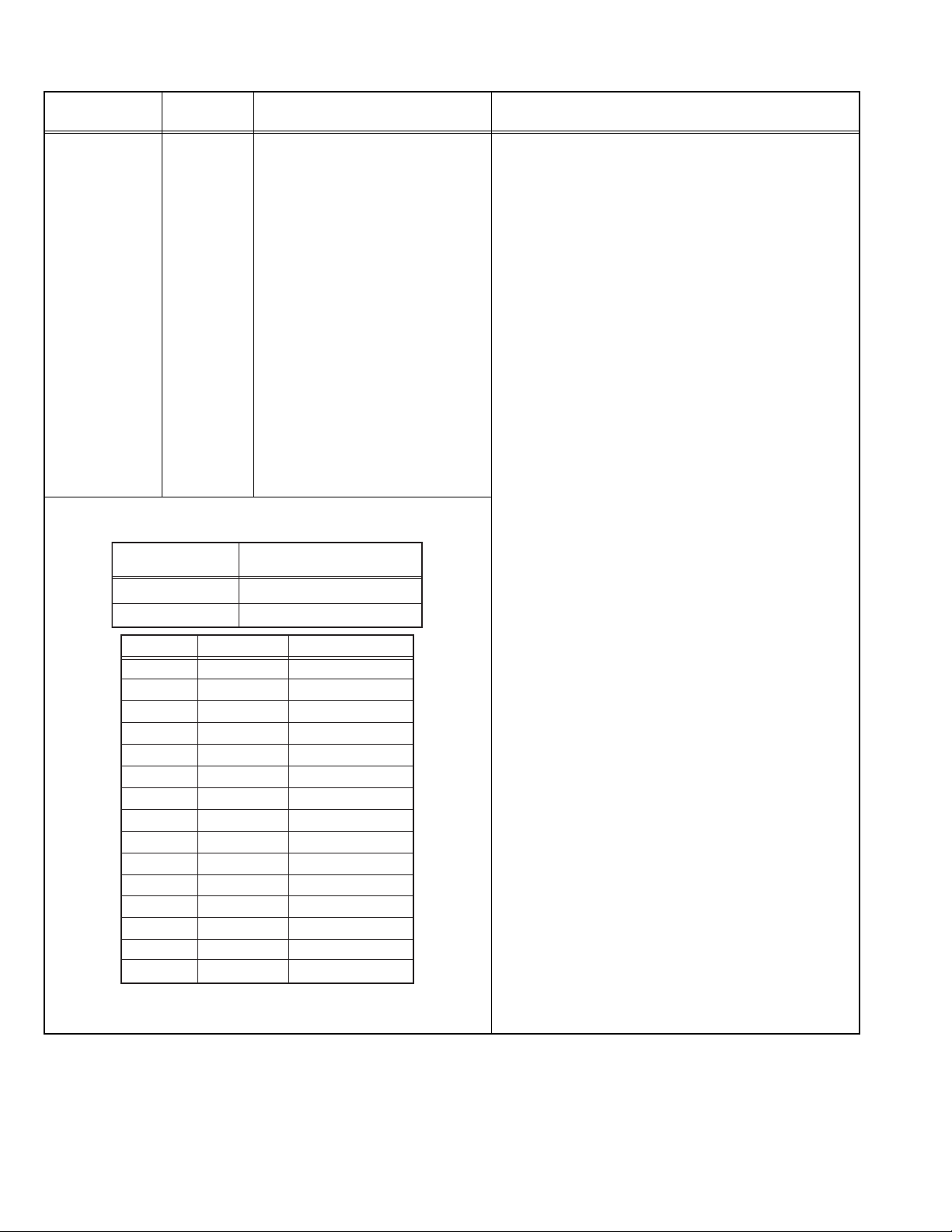
4.5 ADJUSTMENT PROCEDURE
item
WHITE
BALANCE
Measuring
instrument
Color
analyzer
COLOR TEMP.
9300K
6500K
Setting No.
IAG 086
IAG 087
IAG 088
WAA 001
WAA 002
WAA 003
WAA 004
WAA 005
WAA 006
WAB 001
WAB 002
WAB 003
WAB 004
WAB 005
WAB 006
[IG: FPGA FRONTEND 1]
IAG 086: GAMMA PATERN
IAG 087: GAMMA_LEVEL[9:8]
IAG 088: GAMMA_LEVEL[7:0]
[WHITE BALANCE BLOCK]
(Color temperature: 9300K)
WAA 001: G DRIVE
WAA 002: B DRIVE
WAA 003: R DRIVE
WAA 004: G CUT OFF
WAA 005: B CUT OFF
WAA 006: R CUT OFF
(Color temperature: 6500K)
WAB 001: G DRIVE
WAB 002: B DRIVE
WAB 003: R DRIVE
WAB 004: G CUT OFF
WAB 005: B CUT OFF
WAB 006: R CUT OFF
Colour temperature
adjustment point
X=0.283, Y=0.297
X=0.313, Y=0.329
Setting item
Initial setting value
GAMMA PATERN
GAMMA_LEVEL[9:8]
GAMMA_LEVEL[7:0]
G DRIVE
B DRIVE
R DRIVE
G CUT OFF
B CUT OFF
R CUT OFF
G DRIVE
B DRIVE
R DRIVE
G CUT OFF
B CUT OFF
R CUT OFF
Adjustment part Description
• Keep the set running for 15 minutes or longer. If you turn
the set on again, wait for 5 minutes or longer before
starting the adjustment.
• Set other items in MAIN MENU and SET-UP MENU to
the initial state.
(1) Set INPUT SELECT to "SDI 1".
(2) Set COLOR TEMP. to "9300K" in WHITE BALANCE
SET. of SET-UP MENU.
(3) Enter SERVICE MODE.
(4) Select "DEVICE INITIAL VALUE".
(5) Select "IG: FPGA FRONTEND 1".
(6) Set <IAG 086> to 001, <IAG 087> to 002, and <IAG
088> to 204 to display the internal 70% white signal.
(7) Select "WHITE BALANCE BLOCK".
(8) Select "WAA".
(9) Adjust <WAA 001>, <WAA 002>, and <WAA 003> by
using the color analyzer so that the values at the color
temperature adjustment point match the values on
the left table. Set one or more of <WAA 01>, <WAA
02>, and <WAA 03> to "255".
(10) Select "IG: FPGA FRONTEND 1" again.
(11) Set <IAG 087> to 001, and <IAG 088> to 050 to dis-
play the internal 30% white signal.
(12) Select "WHITE BALANCE BLOCK".
(13) Select "WAA".
(14) Adjust <WAA 004>, <WAA 005>, and <WAA 006> by
using the color analyzer so that the values at the color
temperature adjustment point match the values on
the left table. Set one or more of <WAA 004>, <WAA
005>, and <WAA 006> to "255".
000
000
000
255
255
255
000
000
000
255
255
255
000
000
000
(15) Set COLOR TEMP. to "6500K" in WHITE BALANCE
SET. of SET-UP MENU.
(16) Repeat the procedures from (3) to (7).
(17) Select "WAB".
(18) Adjust <WAB 001>, <WAB 002>, and <WAB 003> by
using the color analyzer so that the values at the color
temperature adjustment point match the values on
the left table. Set one or more of <WAB 01>, <WAB
02>, and <WAB 03> to "255".
(19) Repeat the procedures from (10) to (12).
(20) Select "WAB".
(21) Adjust <WAB 004>, <WAB 005>, and <WAB 006> by
using the color analyzer so that the values at the color
temperature adjustment point match the values on
the left table. Set one or more of <WAB 004>, <WAB
005>, and <WAB 006> to "255".
(22) Select "IG: FPGA FRONTEND 1".
(23) Reset the values <IAG 086>, <IAG 087>, and <IAG
088> to the initial setting values.
NOTE:
• With this adjustment mode, the changed data is written
in the MEMORY instantly.
1-18 (No.YA787<Rev.002>)
Page 19
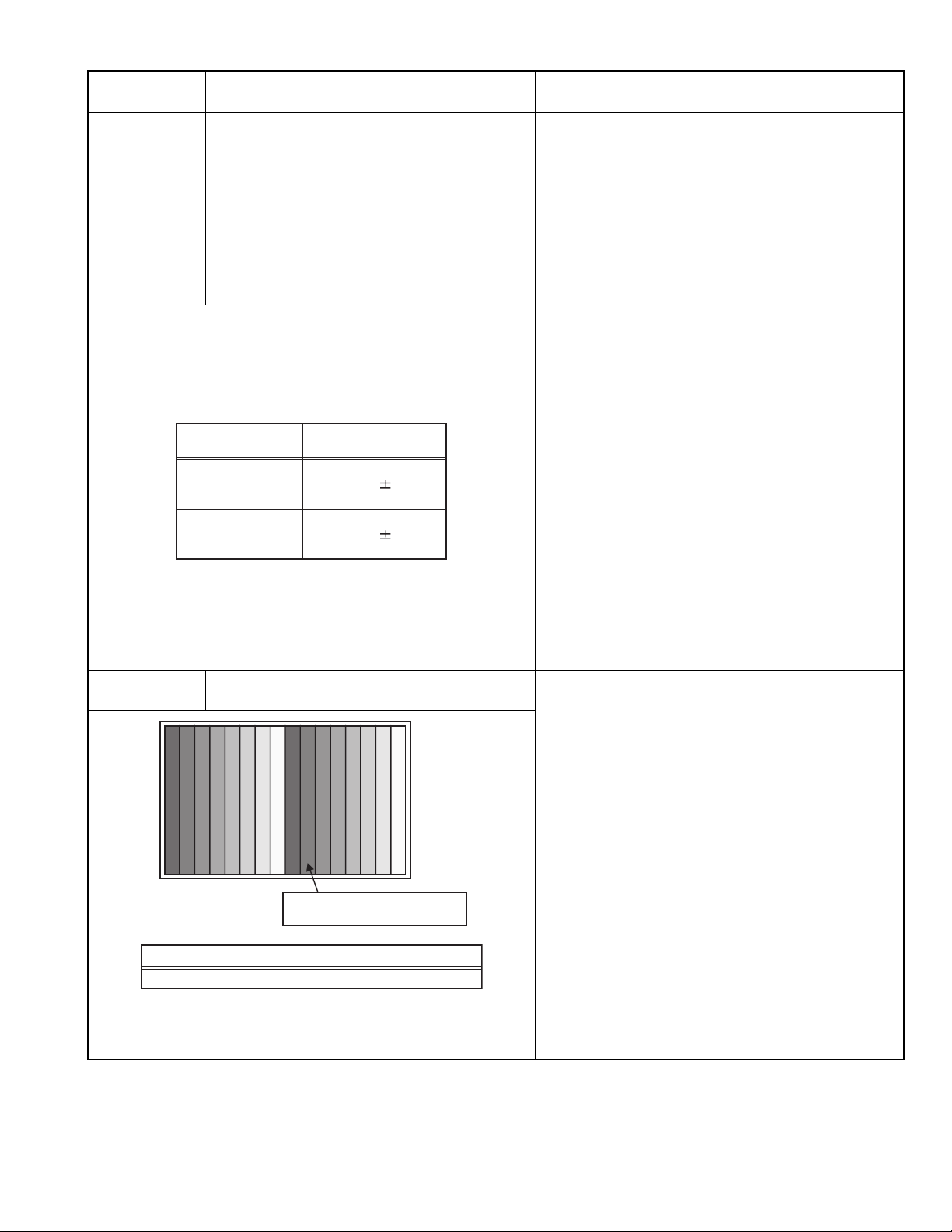
item
Measuring
instrument
LUMINANCE Color
analyzer
COLOR TEMP.
9300K 170 20
6500K 170 20
BRIGHTNESS Signal gener-
ator
Setting No.
SAA13
Setting item
BRIGHT OFFSET
Adjustment part Description
[IG: FPGA FRONTEND 1]
IAG 86: GAMMA PATERN
IAG 87: GAMMA_LEVEL[9:8]
IAG 88: GAMMA_LEVEL[7:0]
[CPU BLOCK]
(Color temperature: 9300K)
CAB 058: BACK LIGHT OFFSET
(Color temperature: 6500K)
CAB 059: BACK LIGHT OFFSET
Luminance(cd/m2)
[SIGNAL BLOCK]
SAA 013: BRIGHT OFFSET
123456701 2345670
Adjust so that 1% black
shines slightly on the screen.
Initial setting value
000
• Keep the set running for 15 minutes or longer. If you turn
the set on again, wait for 5 minutes or longer before
starting the adjustment.
• Confirm the white balance adjustment are finished.
• Set other items in MAIN MENU and SET-UP MENU to
the initial state.
(1) Set COLOR TEMP. to "9300K" in WHITE BALANCE
SET. of SET-UP MENU.
(2) Enter SERVICE MODE.
(3) Select "DEVICE INITIAL VALUE".
(4) Select "IG: FPGA FRONTEND 1".
(5) Set <IAG 086> to 001, <IAG 087> to 003, and <IAG
088> to 255 to display the internal test pattern.
(6) Select "CPU BLOCK".
(7) Select "CAB".
(8) Adjust <CAB 058> by using the color analyzer so that
the values at the color temperature adjustment point
match the values on the left table.
(9) Set COLOR TEMP. to "6500K" in WHITE BALANCE
SET. of SET-UP MENU.
(10) Enter SERVICE MODE again.
(11) Select "CPU BLOCK".
(12) Select "CAB".
(13) Adjust <CAB 059> by using the color analyzer so that
the values at the color temperature adjustment point
match the values on the left table.
(14) Select "IG: FPGA FRONTEND 1".
(15) Reset the values <IAG 086>, <IAG 087>, and <IAG
088> to the initial setting values.
NOTE:
• With this adjustment mode, the changed data is written
in the MEMORY instantly.
• Confirm that white balance/Luminance adjustment are
finished.
• Set other items in MAIN MENU and SET-UP MENU to
the initial state.
(1) Set INPUT SELECT to "DVI".
(2) Set COLOR TEMP. to "9300K" in WHITE BALANCE
SET. of SET-UP MENU.
(3) Input an XGA-60 gray scale pattern (1% step) signal
or a whole black signal (0% brightness) from DVI ter-
minal.
(4) Enter SERVICE MODE.
(5) Select "SIGNAL BLOCK".
(6) Select "SAA".
(7) In case of a gray scale pattern (1% step), adjust <SAA
013> so that 1% black slightly shines and 0% black
does not shine on the screen.
In case of a whole black signal (0% brightness), ad-
just <SAA 013> so that the whole screen does not
shine.
NOTE:
• With this adjustment mode, the changed data is written
in the MEMORY instantly.
(No.YA787<Rev.002>)1-19
Page 20
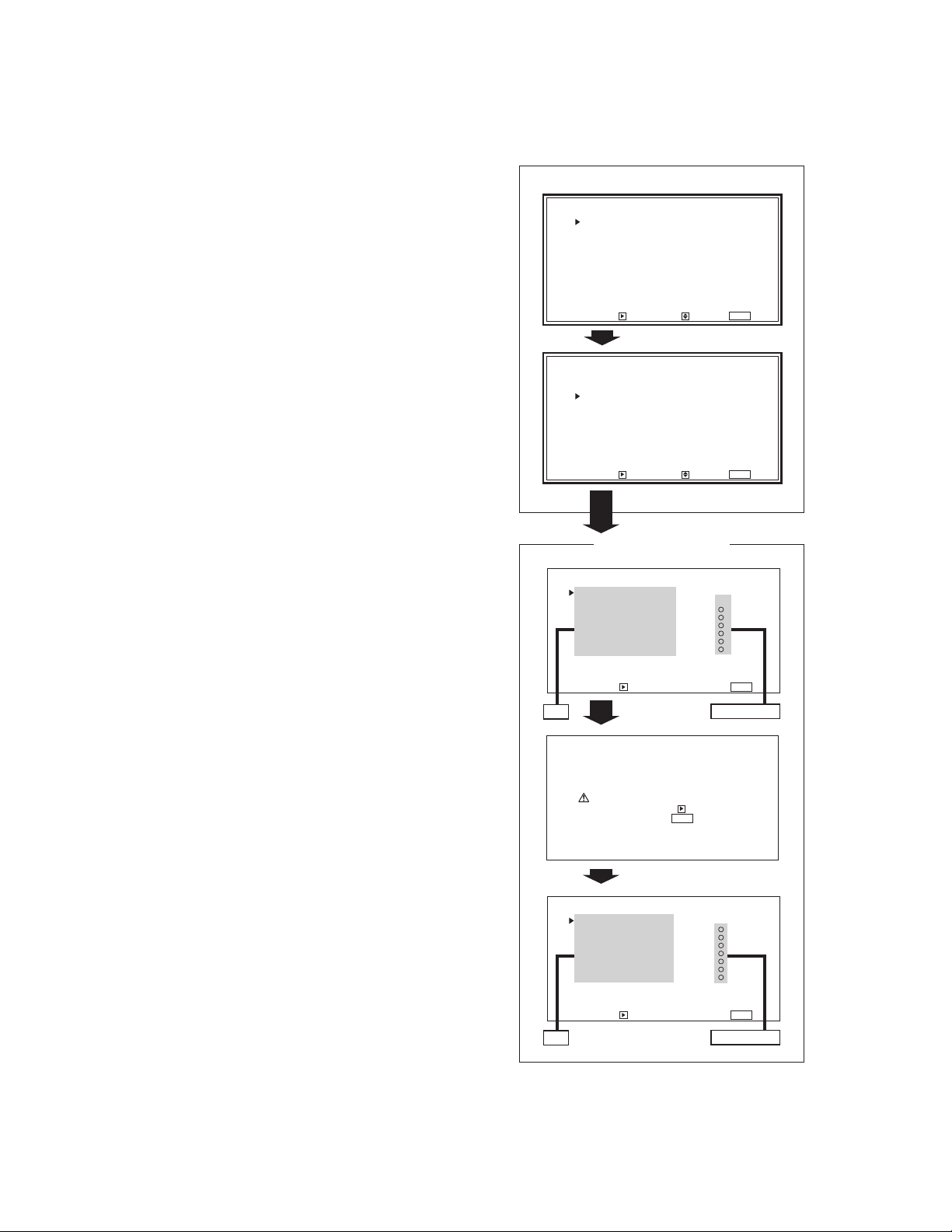
SECTION 5
TROUBLESHOOTING
5.1 SELF-DIAGNOSIS FUNCTION
5.1.1 OUTLINE
This model has a "Self-diagnosis function" which checks the
operation state of the circuits and temperature inside the set, and
informs us of a failure and memorize it when a failure occurs.
Diagnosis is performed when the power is turned on, and
information input to the main microcomputer is monitored at all
time.
The diagnosis is displayed on the screen and LED flashing.
Failure detection is based on input state of I
control lines connected to the main microcomputer.
5.1.2 ENTERING SELF-DIAGNOSIS BLOCK
(1) Enter the SERVICE MODE. (Fig. 1)
(2) Select DIAGNOSIS BLOCK in the second page (2/2) and
press the [] key. (Fig. 2)
(3) DIAGNOSIS BLOCK screen is displayed.
2
C bus and various
SERVICE MENU
<SERVICE MENU> (1/2)
WHITE BALANCE BLOCK
DECODER BLOCK
SYNC BLOCK
SIGNAL BLOCK
ADC BLOCK
HDMI BLOCK
FORMAT BLOCK
DISPLAY BLOCK
ENHANCE BLOCK
CPU BLOCK
ENTER : SELECT : EXIT :
Fig.1
<SERVICE MENU> (2/2)
DEVICE INITIAL VALUE
UPDATE CPU PROGRAM
DIAGNOSIS BLOCK
HOUR METER BLOCK
FIRM WARE VERSION
MENU
5.1.3 EXIT FROM SELF-DIAGNOSIS BLOCK
(1) To return to the SERVICE MODE screen, press the
[MENU] key.
5.1.4 CREAR OF ITEMS IN DIAGNOSIS
(1) Enter the SERVICE MODE. (Fig. 1)
(2) Select DIAGNOSIS BLOCK in the second page (2/2) and
press the [] key. (Fig. 2)
(3) DIAGNOSIS BLOCK screen is displayed. (Fig. 3)
(4) To delete an error, select "CLEAR" and press the [] key.
(Fig. 4)
(5) Then, items in DIAGNOSIS is initialized, and all items are
displayed as "O". (Fig. 5)
5.1.5 POINTS TO NOTE WHEN USING THE SELF-DIAGNOSIS
FEATURE
Failure history can be counted up to 9 times for each item. When
the number exceeds 9, the display will remain as 9. Failure
history will be stored in the memory unless it has been deleted.
In addition to circuit failures (abnormal operation), the following
cases may also be diagnosed as abnormal and displayed and
counted as "X".
(1) Temporary defective transmissions across circuits due to
pulse interruptions
(2) Misalignment in the on/off timing of power for I
2
C bus (Vcc)
when turning on/off the power.
If a failure is expected to reoccur, clear (reset) the failure history
to make the unit record the new diagnosis results.
ENTER : SELECT : EXIT :
DIAGNOSIS BLOCK
<DIAGNOSIS BLOCK>
CLEAR
I2C MAIN PB :X3
I2C ANALOG PB :
I2C SWITCH PB :
INVERTER :
POWER :
FAN :
TEMP. SENSOR :
ENTER : EXIT :
Item
<CLEAR>
Are you sure?
"YES" then key.
"NO" then key.
<DIAGNOSIS BLOCK>
CLEAR
I2C MAIN PB :
I2C ANALOG PB :
I2C SWITCH PB :
INVERTER :
POWER :
FAN :
TEMP. SENSOR :
Fig.2
Fig.3
Fig.4
MENU
MENU
Failure history
MENU
1-20 (No.YA787<Rev.002>)
ENTER : EXIT :
Item
Fig.5
MENU
Failure history
Page 21
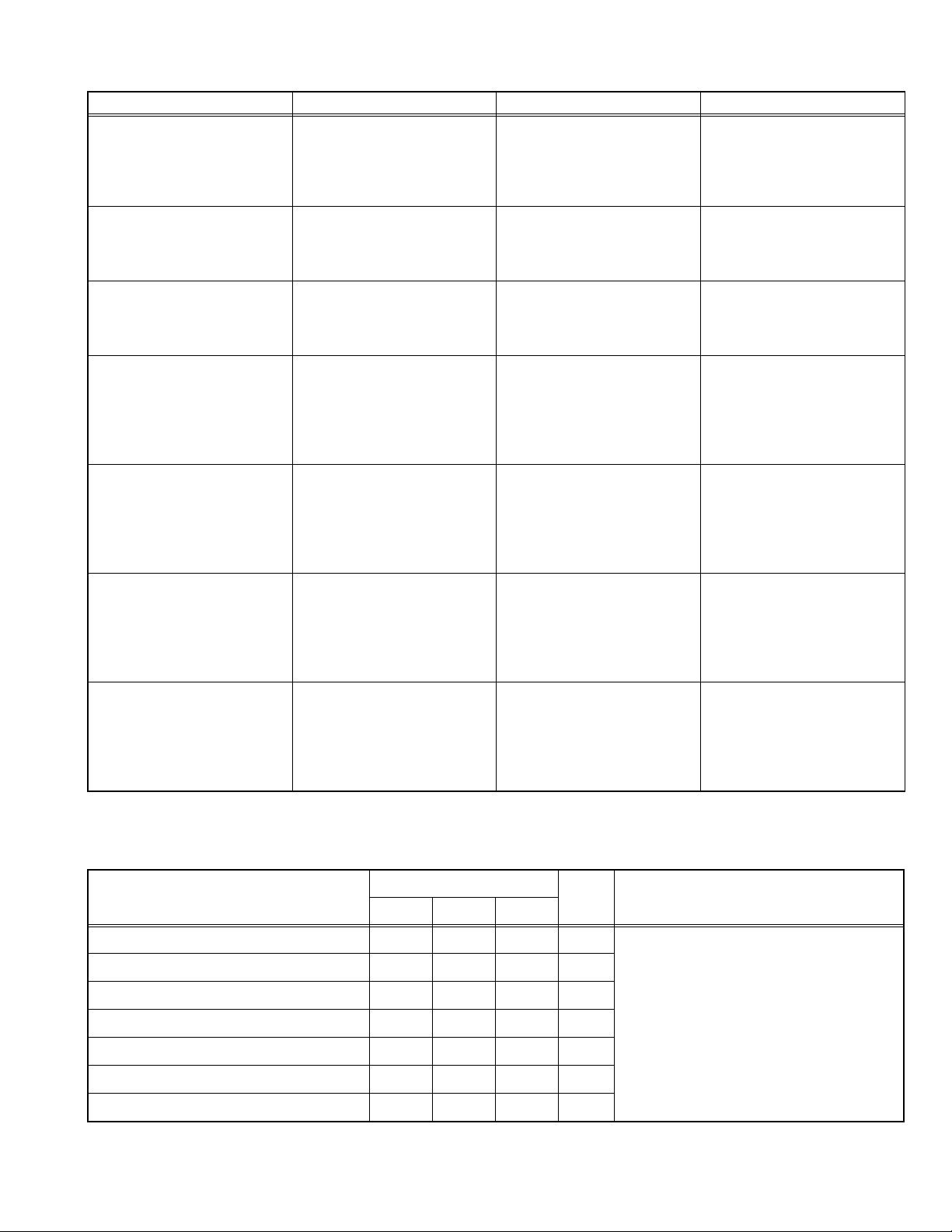
5.1.6 DETAILS
Type of error Indication Description of detection Countermeasure
2
Communication error in main
memory, video decoder etc on
the DIGITAL PWB
I2C MAIN PB An I
C communication error is
detected in case that the normal
communication cannot be done
by trying three times.
2
Communication error in sync
separator, audio selector etc on
the ANALOG PWB
I2C ANALOG PB An I
C communication error is
detected in case that the normal
communication cannot be done
by trying three times.
2
Communication error in LED
driver on the SW PWB
I2C SWITCH PB An I
C communication error is
detected in case that the normal
communication cannot be done
by trying three times.
Error in INVERTER UNIT INVERTER An alarm signal from INVERTER
circuit continuously detected for
about 2.4 seconds leads repeated restart four times.
Error in POWER PWB POWER An alarm signal from POWER
SUPPLY UNIT is continuously
detected for about 5 seconds.
Error in COOLING FAN FAN An error is detected when the
COOLING FAN stops for 0.8
seconds.
<Excluding the below cases>
• 7 seconds after the power on
• Controlled stop
Temperature rise in DIGITAL
PWB
TEMP. SENSOR A temperature sensor on
DIGITAL PWB detects an error,
the temperature continuously
exceeds 81°C for 60 seconds.
Memorize the number of error
times in the main memory (up to
nine times).
Flash LED for self-diagnosis
indication.
Memorize the number of error
times in the main memory (up to
nine times).
Memorize the number of error
times in the main memory (up to
nine times).
Memorize the number of error
times in the main memory (up to
nine times), and turn the power
off forcibly.
Flash LED for self-diagnosis
indication.
Memorize the number of error
times in the main memory (up to
nine times), and turn the power
off forcibly.
Flash LED for self-diagnosis
indication.
Memorize the number of error
times in the main memory (up to
nine times), and turn the power
off forcibly.
Flash LED for self-diagnosis
indication.
Memorize the number of error
times in the main memory (up to
nine times), and turn the power
off forcibly.
Flash LEDs for self-diagnosis
indication.
5.1.7 INDICATION OF SELF DIAGNOSIS BY USING LED
Flashing LEDs located on the front panel indicate the result of self-diagnosis.
SELF-DIAGNOSIS AND FLASHING LED (z=Blinking, O=Lighting)
Flashing LED
Diagnosis
Priority Indication
SDI-2 DVI VIDEO
Error in POWER PWB z 1 Notes:
Error in INVERTER UNIT z 3
Communication error in DIGITAL PWB z 5
• Indication color: Green
• Flashing interval: 0.25 second
• When two or more errors are detected at
Abnormal temperature rise in DIGITAL PWB zz 2
Error in COOLING FAN zz4
• All LEDs are lighted while various data are
MAIN CPU writing error zzz-
During MAIN CPU writing O O O -
the same time, errors are displayed one
after another, according to the order of
priority.
written in the main memory.
(No.YA787<Rev.002>)1-21
Page 22
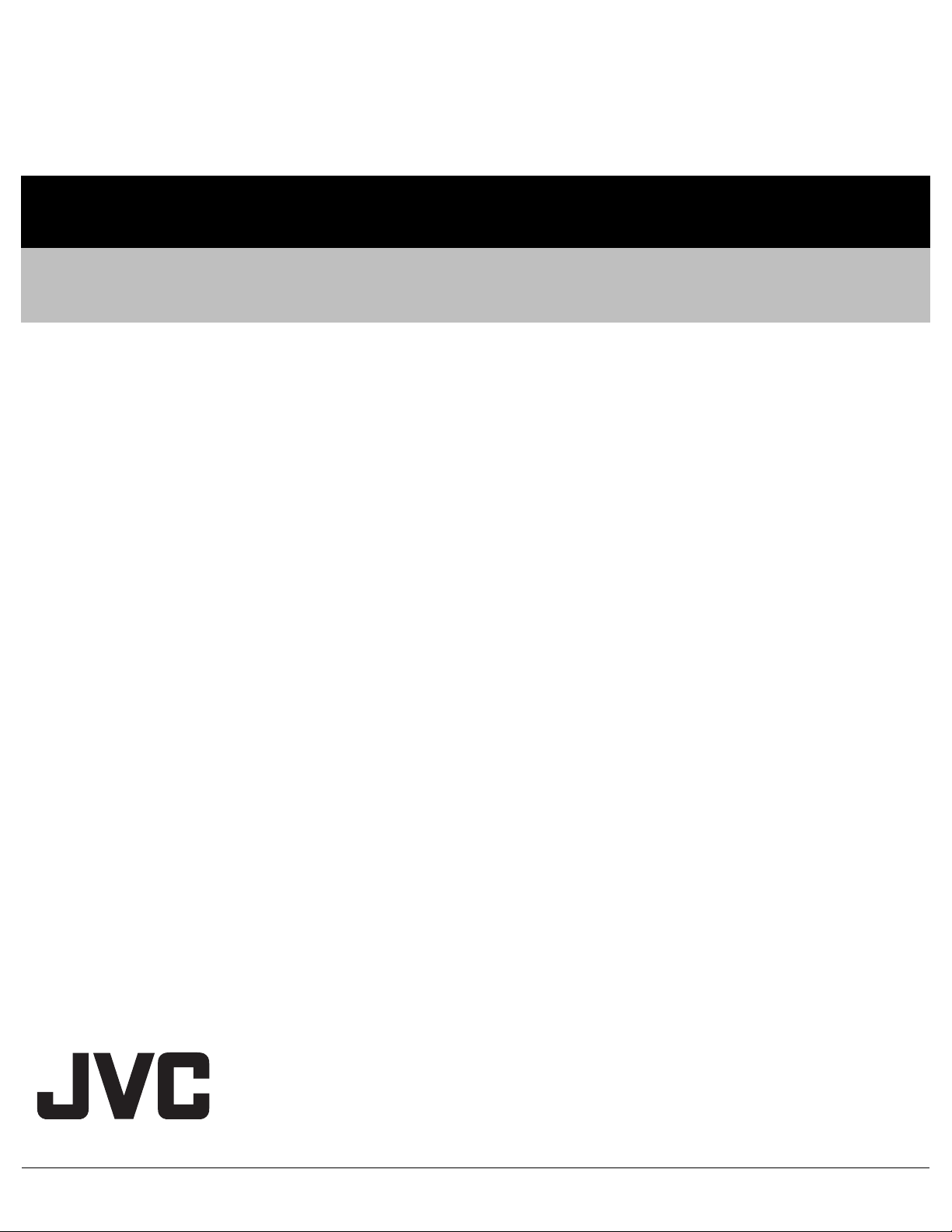
Victor Company of Japan, Limited
Business Solution Division 12, 3-chome, Moriya-cho, Kanagawa-ku, Yokohama-city, Kanagawa-prefecture, 221-8528, Japan
(No.YA787<Rev.002>)
Printed in Japan
VSE
Page 23

REVISION INFORMATION
MULTI FORMAT LCD MONITOR
DT-R17L4D/CAT, DT-R17L4D/EAT,
DT-R17L4D
/UAT
■ OVERVIEW
Due to additional destinations, the following models are added.
<Additional models>
DT-R17L4D/CAT
DT-R17L4D/UAT
■ DETAILS
COVER SECTION
Title Line No.YA787<Rev.001> No.YA787<Rev.002> Description
Revision Rev.001 Rev.002
Issue Date 2010/07 2010/08
Model No. DT-R17L4D/EAT DT-R17L4D/CAT,
DT-R17L4D/EAT,
DT-R17L4D/UAT
<Additional models>
DT-R17L4D/CAT
DT-R17L4D/UAT
COPYRIGHT © 2010 Victor Company of Japan, Limited
YA787-R002
2010/08
Page 24
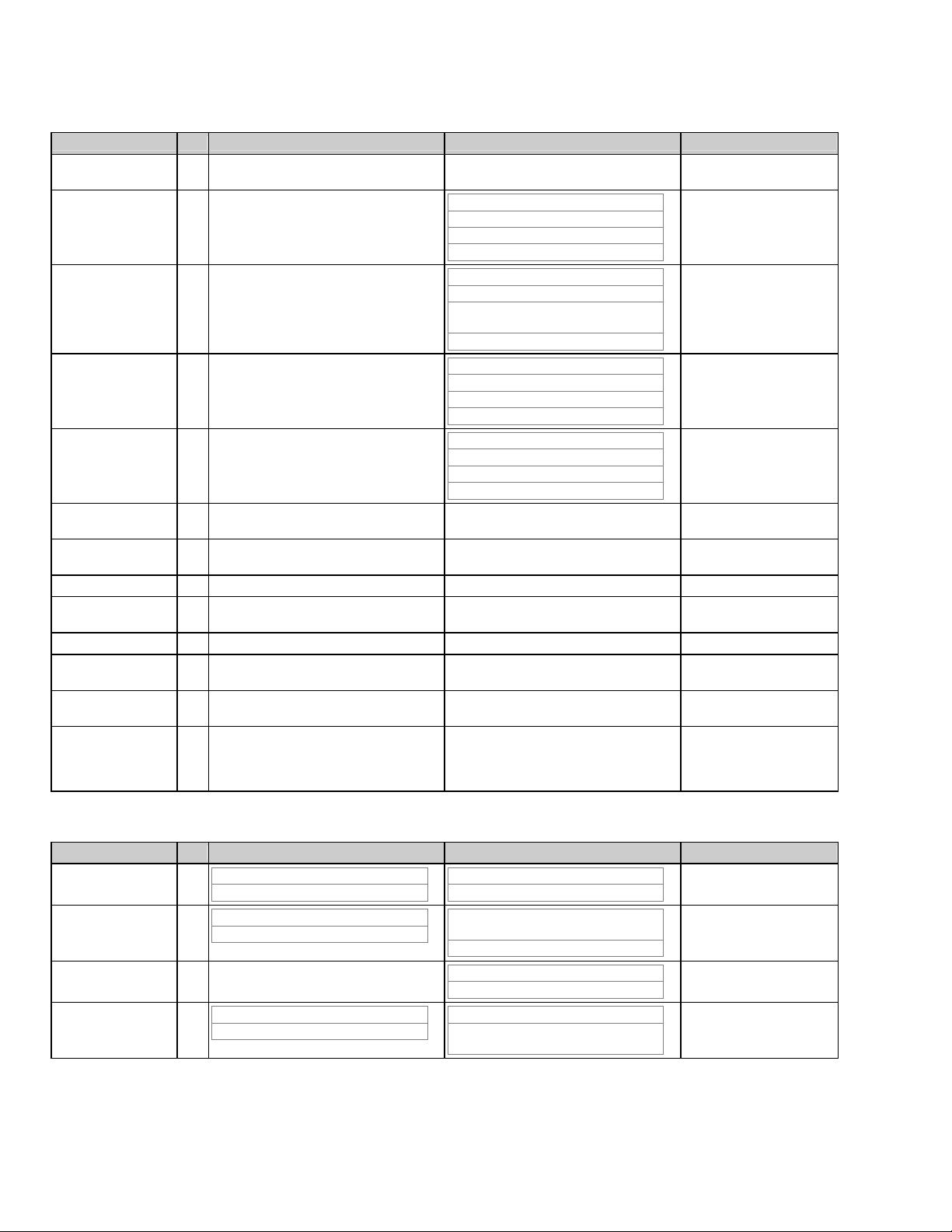
SECTION 2 SPECIFIC SERVICE INSTRUCTIONS
Title Line No.YA787<Rev.001> No.YA787<Rev.002> Description
2.1 MAIN
DIFFERENCE LIST
2 -
3 -
4 -
5 -
2.2 TIMING
SPECIFICATION
2.3 HOUR METER
FUNCTION
11 ILLUSTRATION(ya787_2002.png) ILLUSTRATION(ya787_2002.png) XML Structure
2.4 TECHNICAL
INFORMATION
2.4.1 LCD PANEL T 2.3.1 LCD PANEL 2.4.1 LCD PANEL
2.4.1.1
SPECIFICATIONS
2.4.1.2 PIXEL FAULT
SPECIFICATION
2.4.2 MAIN CPU PIN
FUNCTION [IC1703:
DIGITAL PWB
ASS'Y]
T - 2.1 MAIN DIFFERENCE LIST
Item
DT-R17L4D/CAT
DT-R17L4D/EAT
DT-R17L4D/UAT
POWER CORD
CHINESE TYPE (3 Pin)
EU TYPE (3 Pin)
UK TYPE (3 Pin)
US TYPE (3 Pin)
INLET PWB
FV-8081A-H2
FV-8080A-H2
FV-8080A-H2
POWER PWB
FV-9038A-H2
FV-9037A-H2
FV-9037A-H2
T 2.1 TIMING SPECIFICATION 2.2 TIMING SPECIFICATION
T 2.2 HOUR METER FUNCTION 2.3 HOUR METER FUNCTION
T 2.3 TECHNICAL INFORMATION 2.4 TECHNICAL INFORMATION
T 2.3.1.1 SPECIFICATIONS 2.4.1.1 SPECIFICATIONS
T 2.3.1.2 PIXEL FAULT SPECIFICATION 2.4.1.2 PIXEL FAULT SPECIFICATION
T 2.3.2 MAIN CPU PIN FUNCTION
[IC1703: DIGITAL PWB ASS'Y]
2.4.2 MAIN CPU PIN FUNCTION
[IC1703: DIGITAL PWB ASS'Y]
SECTION 3 DISASSEMBLY
Title Line No.YA787<Rev.001> No.YA787<Rev.002> Description
3.4.5.2 MENU
OPERATION
11
12 -
53
10
AUTO ASPECT
OFF
MANUAL ASPECT
4 : 3
COMPONENT PHASE
DISABLE
2 (YA787-R002)
AUTO ASPECT (DT-R17L4D/EAT)
OFF
MANUAL ASPECT (DT-
R17L4D/EAT)
4 : 3
ASPECT (Other models)
4 : 3
COMPONENT PHASE
DISABLE (DT-R17L4D/EAT)
ENABLE (Other models)
Page 25
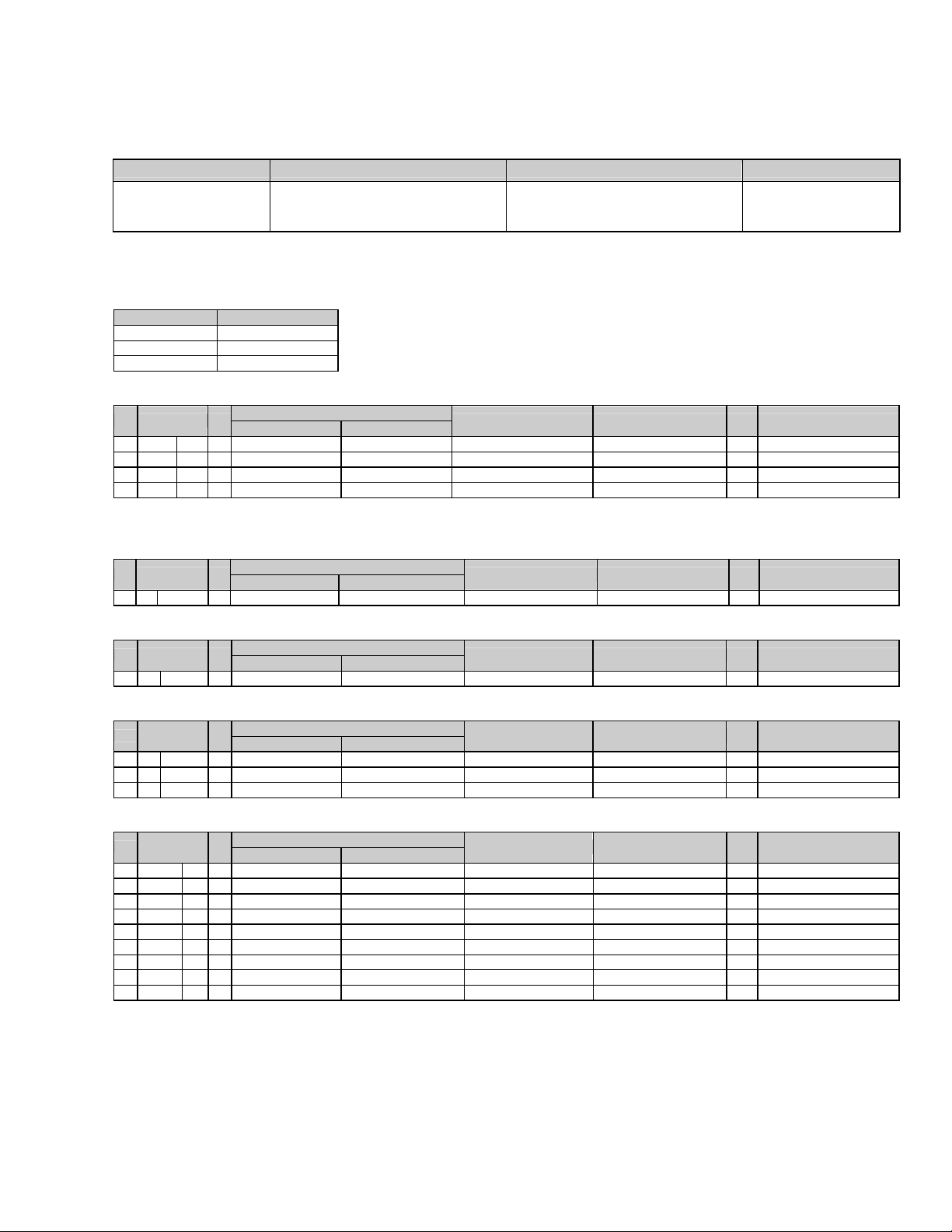
STANDARD SCHEMATIC DIAGRAMS
Exploded View
Diagram Name No.YA787<Rev.001> No.YA787<Rev.002> Description
Menu - USING P.W. BOARD <Additional models>
DT-R17L4D/CAT
DT-R17L4D/UAT
PARTS LIST
MODEL No. LIST
Model No. No.YA787<Rev.002>
DT-R17L4D/CAT 01
DT-R17L4D/EAT 02
DT-R17L4D/UAT 03
EXPLODED VIEW [M1MM]
Symbol or
!
M1MM 68 ------------ LC34798-001A-H SHIELD COVER (Addition) 1 01
! M1MM PW2 ------------ FV-1080A-H2 DIGITAL PWB (Addition) 1 01,03
! M1MM PW4 ------------ FV-9038A-H2 POWER PWB (Addition) 1 01
! M1MM PW5 ------------ FV-8081A-H2 INLET PWB (Addition) 1 01
<Rev.001> <Rev.002>
PRINTED WIRING BOARD
DIGITAL P.W. BOARD ASS´Y [10]
Symbol or
!
10 IC1702 ------------ M24256BWMN6R17C IC (Addition) 1 01,03
<Rev.001> <Rev.002>
Part No.
Part No.
Part Name Description Qty Models
Part Name Description Qty Models
INLET P.W. BOARD ASS´Y [80]
Symbol or
!
! 80 C8902 ------------ QFZ9084-474 MPP CAPACITOR (Addition) 1 01
<Rev.001> <Rev.002>
Part No.
Part Name Description Qty Models
POWER P.W. BOARD ASS´Y [90]
Symbol or
!
90 D9508 ------------ KDZ7.5B-X Z DIODE (Addition) 1 01
90 R9508 ------------ QRT039J-R27 MF RESISTOR (Addition) 1 01
90 R9509 ------------ QRT039J-R27 MF RESISTOR (Addition) 1 01
<Rev.001> <Rev.002>
Part No.
Part Name Description Qty Models
PACKING [M4MM]
Symbol or
!
! M4MM A1 ------------ QMPS210-200-JC POWER CORD (Addition) 1 01
! M4MM A1 ------------ QMPE450-244-JC POWER CORD (Addition) 1 03
! M4MM A3 ------------ LCT2650-001A-H INST BOOK (Addition) 1 01
! M4MM A3 ------------ LCT2646-001A-H INST BOOK (Addition) 1 03
M4MM P3 ------------ LC31100-001A-H CORNER PIECE (Addition) 8 01
M4MM P4 ------------ LC11194-062A-H PACKING CASE (Addition) 1 01
M4MM P5 ------------ QZW0334-001 RECYCLE MARK (Addition) 1 01
M4MM P6 ------------ QZW0346-001 RECYCLE MARK (Addition) 4 01
M4MM P7 ------------ LY35839-001A LABEL (Addition) 1 01
<Rev.001> <Rev.002>
Part No.
Part Name Description Qty Models
(YA787-R002) 3
Page 26

Victor Company of Japan, Limited
Business Solution Division 12, 3-chome, Moriya-cho, Kanagawa-ku, Yokohama-city, Kanagawa-prefecture, 221-8528, Japan
(YA787-R002)
Printed in Japan
No.YA787<Rev.001> VSE
Page 27
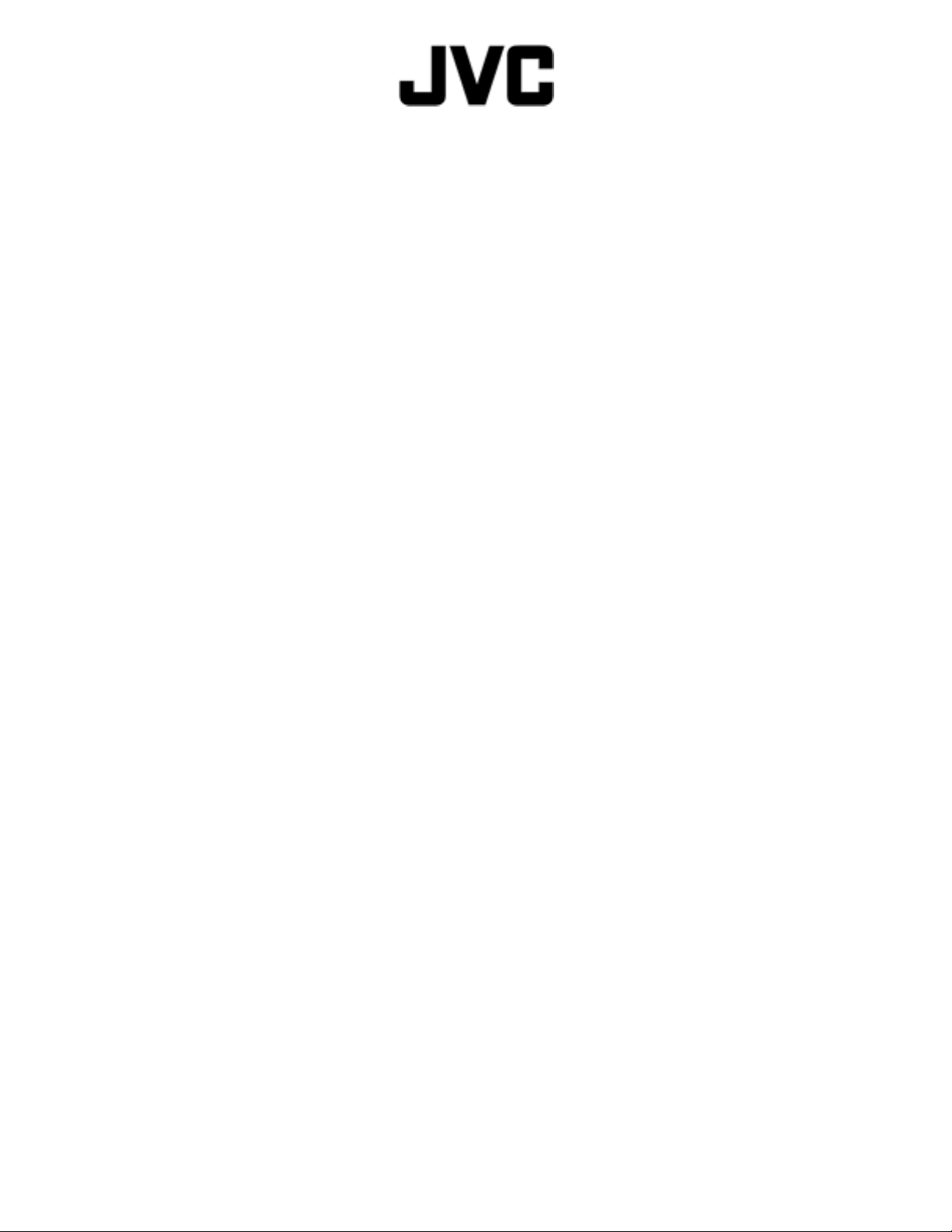
PARTS LIST
26
MULTI FORMAT LCD MONITOR
DT-R17L4D/EAT
(No.YA787<Rev.001>)1/
Page 28
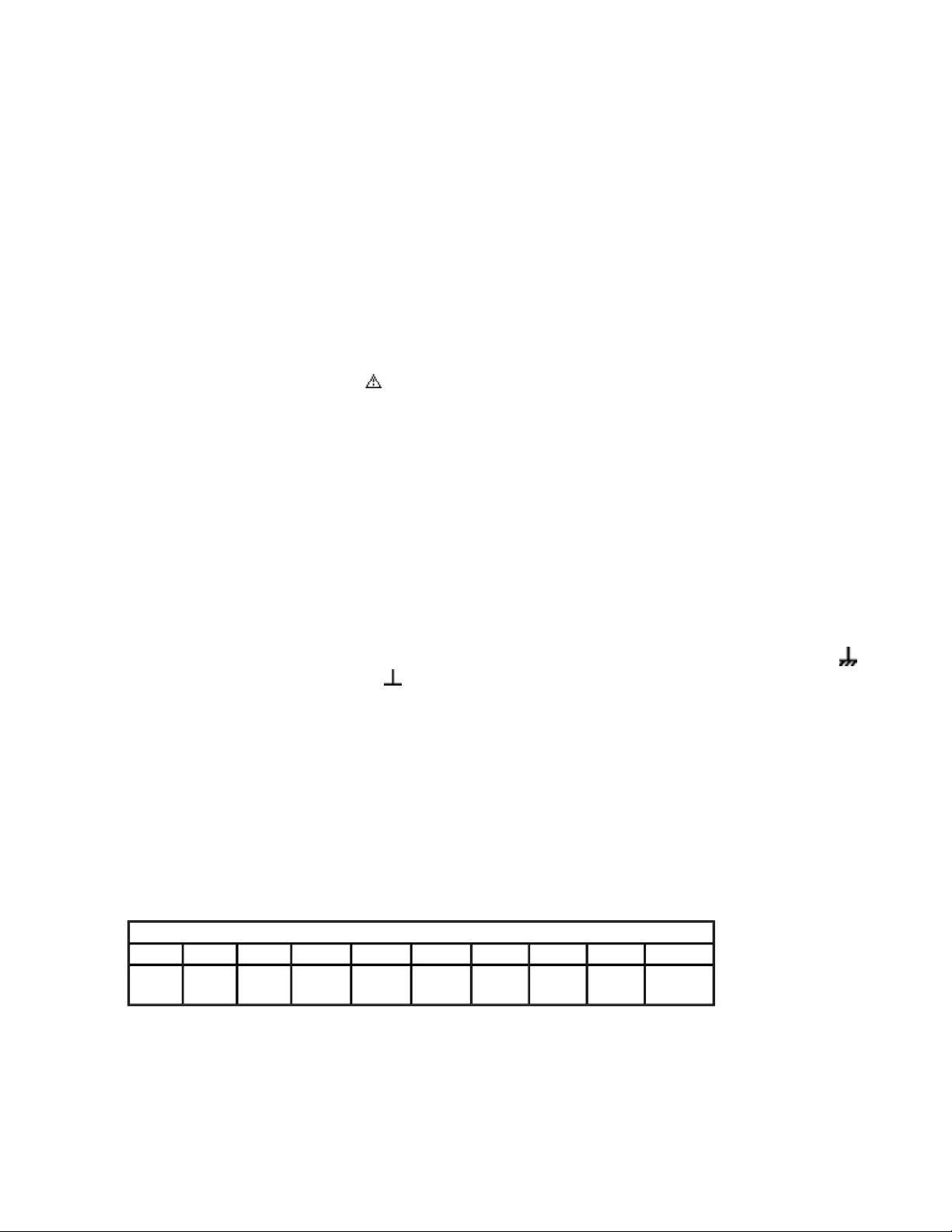
■ PRECAUTIONS ON SCHEMATIC DIAGRAMS
z Due to the improvement in performance, some part numbers shown in the circuit diagrams
may not agree with those indicated in the Parts List.
z The parts numbers, values and rated voltage etc. in the Schematic Diagrams are for
reference only.
z Since the circuit diagrams are standard ones, the circuits and circuit constants may be
subject to change for improvement without any notice.
■ PRECAUTIONS ON PARTS LIST
z
The parts identified by the symbol are critical for safety. Whenever replacing these parts, be sure to
use specified ones to secure the safety.
z
The parts not indicated in this Parts List and those which are filled with lines --- in the Parts No.
columns will not be supplied.
z
P.W. BOARD Ass'y will not be supplied, but those which are filled with the Parts No. in the Parts No.
columns will be supplied.
z
When ordering chips, screws etc., place bulk orders (unit of tens) whenever possible to improve
shipping efficiency.
z
There are cases where the actual implemented parts in the sets and the service parts are different.
When ordering parts, make sure to refer to the Parts List.
■
PRECAUTIONS ON SERVICE
Certain parts of the power circuits and the GNDs differ according to the models. Care must be
taken for the following points as the differences are indicated separately in the LIVE GND ( ) and
the ISOLATED (NEUTRAL) GND ( ).
1. Do not touch the LIVE GND, or do not touch the LIVE GND and the ISOLATED (NEUTRAL)
GND at the same time. It may cause an electric shock.
Before pulling out the chassis or other parts, make sure to pull out the power cord from the
wall outlet first.
2. Do not short circuit between the LIVE GND and ISOLATED (NEUTRAL) GND, or never
measure the LIVE GND and ISOLATED (NEUTRAL) GND at the same time using measuring
instruments (oscilloscope, etc.). It may blow fuses or damage other parts.
■ DEVIATION TOLERANCE RANGE
DEVIATION TOLERANCE RANGE
F G J K M N R H Z P
± 1% ± 2% ± 5% ±10% ±20% ±30%
+30%
-10%
+50%
-10%
+80%
-20%
+100%
-0%
26
(No.YA787<Rev.001>)2/
Page 29

WR6
WR5
WR4
WR3
WR2
WR1
S7
S6
S5
S5
S4
S3
S2
S1
PW7
PW6
PW5
PW4
PW3
PW2
PW1
LV1
67
66
65
65
65
65
64
63
62
61
60
60
59
58
57
56
55
54
53
52
51
9
8
3C
3B
3A
32
21
16
10
10
5
5
3
2
1
!
!
!
!
!
!
!
COVER
LCD CONTROL PWB
COVER
INVERTER PWB
LCD PANEL UNIT
PANEL FRAME
LCD PANEL
!
!
!
!
!
!
!
!
!
LCD PANEL UNIT
RATING LABEL
EXPLODED VIEW
created date:2010-07-13No.YA787
26
(No.YA787<Rev.001>)3/
Page 30

MODEL MARK
26
DT-R17L4D/EAT
Safe Symbol No. Parts No. Parts Name Description QTY Local
EXPLODED VIEW <M1MM>
LV1 WJW0131-001A-E DIGITAL(LVDS) CABLE DIGITAL PWB CN1LVD-LCD
WR1 WJZ0303-001A-E WIRE VOLUME PWB CN8VOLWR2 QUQL05-5004AA-E FFC WIRE ANALOG PWB-DIGITAL PWB 2
WR3 QJJ064-041414-E WIRE ANALOG PWB CN211VWR4 QJJ064-092229-E WIRE ANALOG PWB CN2PWCWR5 WJZ0362-001A-E WIRE LCD PANEL UNIT-POWER
WR6 QJJ064-032213-E WIRE TALLY PWB CN80TA-DIGITAL
S1 LC42784-002A SCREW 1
S2 QYSBSF4016MA TAP SCREW M4 x 16mm 8
S3 LC42784-002A SCREW 8
S4 LC43100-001A ASSY SCREW 4
S5 LC43100-001A ASSY SCREW 6
S6 QNB0081-001 HEX SCREW 2
S7 QNB0037-001 CONNECTOR
! 1 LC13769-002A-H REAR COVER 1
! 2 LC13764-001B-H FRONT PANEL 1
! 3 QLD0648-001-JMT LCD PANEL UNIT Inc.3A-3C(LC170WXN-SAA1-
! 3A 6871L-1316A LCD CONTROL PWB 1
! 3B 6632L-0483A INVERTER PWB 1
! 3C 6900L-0222A BACK LIGHT UNIT 1
5 QAS0484-003 SPEAKER 2
8 LC34117-001A-C TERMINAL BRACKET 1
! 9 LC34757-001A-H REAR BASE 1
10 LC22779-001A-H SIDE BRACKET 2
16 LC13806-001A-H STAND BASE 1
21 LC22492-001A PUSH KNOB 1
32 LC33642-001A TALLY LENS 1
51 LC42552-002A BLANK PLATE 1
52 LC34823-001A-H SPONGE SPACER 2
53 LC43321-001A-H STAND FOOT 6
54 LC34438-001A-C SDI SHIELD 1
55 QNZ0472-002 BNC CONNECTOR 3
56 LC43129-001A GUARD 3
57 QAM0275-010 COAXIAL CABLE 3
58 LC34710-001A-H DVI BRACKET 1
! 59 QAR0412-002 COOLING FAN 1
60 QZW0156-002 WIRE CLAMP 3
61 LC22781-001A-H FAN BRACKET 1
! 62 LC34695-001A-H PWB INSULATOR 1
63 CM46758-A06 VOLUME KNOB 5
ACCESSORY
PANEL UNIT
DIGITAL PWB CN10FC
DIGITAL PWB CN111V
POWER PWB CN9PWC
PWB CN9PNL
PWB CN10TA
411)
1
1
1
1
1
1
2
1
64 CM48149-A01 JVC MARK 1
65 LC34473-004A-H STICK SHEET 4
66 LC22852-001A-H CONTROL SHEET 1
67 LP41241-007A SPACER 1
! PW1 FV-2034A-H2 ANALOG PWB 1
! PW2 FV-1078A-H2 DIGITAL PWB 1
! PW3 FV-8069A-H2 TALLY PWB 1
! PW4 FV-9037A-H2 POWER PWB 1
! PW5 FV-8080A-H2 INLET PWB 1
! PW6 FV-8067A-H2 VOLUME PWB 1
! PW7 FV-8077A-H2 SWITCH PWB 1
PRINTED WIRING BOARD DIGITAL P.W. BOARD ASS´Y <10>
IC1203 MM1572FN-X IC 1
IC1204 MM3141FN-X IC 1
IC1205 TC90A92AFG IC 1
IC1301 MM1561JF-X IC 1
IC1302 MM1563DF-X IC 1
IC1303 BU2373FV-X IC 1
IC1305 GS1574ACNE3 IC 1
IC1306 GS1559-CBE2 IC 1
IC1307 XC3S12E4FGG320C IC 1
IC1308 PCM1723E-X IC 1
IC1309 MM1701CH-X IC 1
IC1310 PQ050DNA1Z-X IC 1
IC1311 PQ033DNA1Z-X IC 1
IC1401 GF9351-165CBE2 IC 1
IC1501 H5DU2562GTR-J3C IC 1
IC1502 H5DU2562GTR-J3C IC 1
IC1503 H5DU2562GTR-J3C IC 1
IC1504 H5DU2562GTR-J3C IC 1
IC1505 H5DU2562GTR-J3C IC 1
IC1506 LP2996MR-X IC 1
IC1508 39VF400A70EKD01 IC(MICRO C ROM) 1
IC1509 TC74LCX08FT-F-X IC 1
IC1601 XC3S12E4FGG320C IC 1
IC1602 M25P80-VMN6PR17 IC (SERVICE) 1
IC1603 TC74VHCT574AFTX IC 1
IC1604 M35075-065FP-X IC 1
IC1605 TC74LCX574FTF-X IC 1
IC1606 THC63LVD1023B IC 1
IC1607 PQ033DNA1Z-X IC 1
IC1701 MM3286DF-X IC 1
IC1702 M24256BWMN6R17E IC (SERVICE) 1
IC1703 HD64F2437FVR17 IC(MCU) (SERVICE) 1
(No.YA787<Rev.001>)4/
Page 31

MODEL MARK
26
DT-R17L4D/EAT
Safe Symbol No. Parts No. Parts Name Description QTY Local
IC1705 IC-PST8428U-W IC 1
IC1706 TC74HC4053AFT-X IC(DIGITAL) 1
IC1801 M62320GP1-X IC 1
IC1802 TC7MB3244FK-X IC 1
IC1803 MAX1481EUB-X IC 1
IC1804 MAX1481EUB-X IC 1
IC1806 MAX3232ECD-X IC 1
IC1808 BD9781HFP-W IC 1
IC1809 R1161D122B-X IC 1
IC1810 R1161D122B-X IC 1
IC1811 TC7WH157FU-X IC 1
IC1812 TC7WH157FU-X IC 1
IC1813 TC7WH157FU-X IC 1
IC1814 TC7WH157FU-X IC 1
IC1815 TC7WH157FU-X IC 1
IC1816 TC74VHC00FT-X IC 1
Q1204 2SC3928A/QR/-X TRANSISTOR 1
Q1301 2SC3928A/QR/-X TRANSISTOR 1
Q1302 2SC3928A/QR/-X TRANSISTOR 1
Q1701 2SC3928A/QR/-X TRANSISTOR 1
Q1702 2SC2411K/QR/-X TRANSISTOR 1
Q1703 2SC2411K/QR/-X TRANSISTOR 1
Q1803 2SC3928A/QR/-X TRANSISTOR 1
Q1804 RT1N441C-X TRANSISTOR 1
Q1805 RT1N441C-X TRANSISTOR 1
Q1806 RT1N441C-X TRANSISTOR 1
Q1807 RT1N441C-X TRANSISTOR 1
Q1808 RT1N441C-X TRANSISTOR 1
Q1809 RT1N441C-X TRANSISTOR 1
Q1810 RT1N441C-X TRANSISTOR 1
D1302 SML-210MT-X LED (DRY) Green(For design) 1
D1305 HSU119-X SI DIODE 1
D1306 HSU119-X SI DIODE 1
D1701 RKZ5.6B2KG-X Z DIODE 1
D1702 RKZ5.6B2KG-X Z DIODE 1
D1813 HSU119-X SI DIODE 1
D1822 HSU119-X SI DIODE 1
D1823 RKZ4.3B2KG-X Z DIODE 1
D1824 RKZ3.0B2KG-X Z DIODE 1
D1825 CMS05-W SB DIODE 1
D1826 RKZ5.6B2KG-X Z DIODE 1
D1827 HSU119-X SI DIODE 1
D1828 HSU119-X SI DIODE 1
C1170 NCB31HK-103X C CAPACITOR 0.01uF 50V K 1
C1171 NCB31HK-103X C CAPACITOR 0.01uF 50V K 1
C1172 NCB31HK-103X C CAPACITOR 0.01uF 50V K 1
C1173 NCJ41CM-226X-U C CAPACITOR 22uF 16V M 1
C1174 NCJ41CM-226X-U C CAPACITOR 22uF 16V M 1
C1247 NEHT0JM-107X E CAPACITOR 100uF 6.3V M 1
C1248 NCB31CK-105X C CAPACITOR 1uF 16V K 1
C1249 NCB31CK-105X C CAPACITOR 1uF 16V K 1
C1250 NCB31HK-103X C CAPACITOR 0.01uF 50V K 1
C1251 NEHT0JM-107X E CAPACITOR 100uF 6.3V M 1
C1252 NCB31CK-105X C CAPACITOR 1uF 16V K 1
C1253 NCB11AK-106X C CAPACITOR 10uF 10V K 1
C1254 NCB31CK-105X C CAPACITOR 1uF 16V K 1
C1255 NCB11AK-106X C CAPACITOR 10uF 10V K 1
C1256 NDC31HJ-390X C CAPACITOR 39pF 50V J 1
C1257 NCB31HK-103X C CAPACITOR 0.01uF 50V K 1
C1258 NCB31HK-103X C CAPACITOR 0.01uF 50V K 1
C1259 NCB31HK-103X C CAPACITOR 0.01uF 50V K 1
C1260 NCB31CK-105X C CAPACITOR 1uF 16V K 1
C1261 NDC31HJ-121X C CAPACITOR 120pF 50V J 1
C1262 NCB31CK-104X C CAPACITOR 0.1uF 16V 1
C1263 NCB31HK-103X C CAPACITOR 0.01uF 50V K 1
C1264 NCB31HK-103X C CAPACITOR 0.01uF 50V K 1
C1265 NCB31HK-103X C CAPACITOR 0.01uF 50V K 1
C1266 NCB31HK-103X C CAPACITOR 0.01uF 50V K 1
C1267 NCB31CK-104X C CAPACITOR 0.1uF 16V 1
C1268 NCB31CK-104X C CAPACITOR 0.1uF 16V 1
C1269 NCB11AK-106X C CAPACITOR 10uF 10V K 1
C1270 NCB31CK-104X C CAPACITOR 0.1uF 16V 1
C1271 NCB31CK-104X C CAPACITOR 0.1uF 16V 1
C1272 NCB31CK-104X C CAPACITOR 0.1uF 16V 1
C1273 NCB31HK-103X C CAPACITOR 0.01uF 50V K 1
C1274 NCB31HK-103X C CAPACITOR 0.01uF 50V K 1
C1275 NDC31HJ-4R0X C CAPACITOR 4pF 50V J 1
C1277 NCB11AK-106X C CAPACITOR 10uF 10V K 1
C1278 NCB31CK-104X C CAPACITOR 0.1uF 16V 1
C1279 NCB31CK-104X C CAPACITOR 0.1uF 16V 1
C1280 NCB31CK-104X C CAPACITOR 0.1uF 16V 1
C1281 NCB31HK-103X C CAPACITOR 0.01uF 50V K 1
C1283 NDC31HJ-220X C CAPACITOR 22pF 50V J 1
C1284 NDC31HJ-180X C CAPACITOR 18pF 50V J 1
C1285 NDC31HJ-102X C CAPACITOR 1000pF 50V J 1
C1287 NCB31HK-103X C CAPACITOR 0.01uF 50V K 1
C1288 NCB31HK-103X C CAPACITOR 0.01uF 50V K 1
C1289 NCB31HK-103X C CAPACITOR 0.01uF 50V K 1
C1290 NCB31HK-103X C CAPACITOR 0.01uF 50V K 1
C1291 NCB11AK-106X C CAPACITOR 10uF 10V K 1
C1292 NCB31HK-103X C CAPACITOR 0.01uF 50V K 1
C1293 NCB31HK-103X C CAPACITOR 0.01uF 50V K 1
(No.YA787<Rev.001>)5/
Page 32

MODEL MARK
26
DT-R17L4D/EAT
Safe Symbol No. Parts No. Parts Name Description QTY Local
C1294 NCB11AK-106X C CAPACITOR 10uF 10V K 1
C1295 NCB31HK-103X C CAPACITOR 0.01uF 50V K 1
C1296 NCB31HK-103X C CAPACITOR 0.01uF 50V K 1
C1297 NCB31HK-103X C CAPACITOR 0.01uF 50V K 1
C1298 NCB11AK-106X C CAPACITOR 10uF 10V K 1
C1299 NCB31HK-103X C CAPACITOR 0.01uF 50V K 1
C1301 NCB31HK-103X C CAPACITOR 0.01uF 50V K 1
C1302 NCJ41CM-226X-U C CAPACITOR 22uF 16V M 1
C1303 NDC31HJ-471X C CAPACITOR 470pF 50V J 1
C1304 NCJ41CM-226X-U C CAPACITOR 22uF 16V M 1
C1305 NCB31HK-103X C CAPACITOR 0.01uF 50V K 1
C1306 NCJ41CM-226X-U C CAPACITOR 22uF 16V M 1
C1307 NDC31HJ-471X C CAPACITOR 470pF 50V J 1
C1308 NCJ41CM-226X-U C CAPACITOR 22uF 16V M 1
C1309 NDC31HJ-220X C CAPACITOR 22pF 50V J 1
C1310 NDC31HJ-220X C CAPACITOR 22pF 50V J 1
C1312 NCB31HK-103X C CAPACITOR 0.01uF 50V K 1
C1313 NCJ41CM-226X-U C CAPACITOR 22uF 16V M 1
C1314 NCB20JK-475X C CAPACITOR 4.7uF 6.3V K 1
C1315 NCB31CK-104X C CAPACITOR 0.1uF 16V 1
C1316 NCB31HK-103X C CAPACITOR 0.01uF 50V K 1
C1317 NCB31HK-103X C CAPACITOR 0.01uF 50V K 1
C1318 NCB31CK-104X C CAPACITOR 0.1uF 16V 1
C1320 NCB31HK-222X C CAPACITOR 2200pF 50V K 1
C1321 NCB31HK-103X C CAPACITOR 0.01uF 50V K 1
C1322 NCB31HK-103X C CAPACITOR 0.01uF 50V K 1
C1323 NCJ41CM-226X-U C CAPACITOR 22uF 16V M 1
C1325 NCJ41CM-226X-U C CAPACITOR 22uF 16V M 1
C1326 NCB31HK-103X C CAPACITOR 0.01uF 50V K 1
C1327 NCB31HK-103X C CAPACITOR 0.01uF 50V K 1
C1328 NCB31HK-103X C CAPACITOR 0.01uF 50V K 1
C1329 NCB20JK-475X C CAPACITOR 4.7uF 6.3V K 1
C1330 NCB20JK-475X C CAPACITOR 4.7uF 6.3V K 1
C1331 NCB20JK-475X C CAPACITOR 4.7uF 6.3V K 1
C1332 NCB20JK-475X C CAPACITOR 4.7uF 6.3V K 1
C1333 NCB30JK-474X C CAPACITOR 0.47uF 6.3V K 1
C1334 NCB30JK-474X C CAPACITOR 0.47uF 6.3V K 1
C1335 NCJ41CM-226X-U C CAPACITOR 22uF 16V M 1
C1336 NCB31HK-103X C CAPACITOR 0.01uF 50V K 1
C1337 NCB31HK-103X C CAPACITOR 0.01uF 50V K 1
C1338 NCB31HK-103X C CAPACITOR 0.01uF 50V K 1
C1339 NCB31HK-103X C CAPACITOR 0.01uF 50V K 1
C1340 NCB31HK-103X C CAPACITOR 0.01uF 50V K 1
C1341 NCB31HK-103X C CAPACITOR 0.01uF 50V K 1
C1344 NCB31HK-103X C CAPACITOR 0.01uF 50V K 1
C1346 NCB31HK-103X C CAPACITOR 0.01uF 50V K 1
C1347 NCB31HK-103X C CAPACITOR 0.01uF 50V K 1
C1348 NCB31HK-103X C CAPACITOR 0.01uF 50V K 1
C1349 NCB31HK-103X C CAPACITOR 0.01uF 50V K 1
C1350 NCB31HK-103X C CAPACITOR 0.01uF 50V K 1
C1351 NCB31HK-103X C CAPACITOR 0.01uF 50V K 1
C1352 NCB31HK-103X C CAPACITOR 0.01uF 50V K 1
C1353 NCB31HK-103X C CAPACITOR 0.01uF 50V K 1
C1354 NCB31HK-103X C CAPACITOR 0.01uF 50V K 1
C1355 NCB31HK-103X C CAPACITOR 0.01uF 50V K 1
C1356 NCB31HK-103X C CAPACITOR 0.01uF 50V K 1
C1357 NCB31HK-103X C CAPACITOR 0.01uF 50V K 1
C1358 NCB31HK-103X C CAPACITOR 0.01uF 50V K 1
C1359 NCB31HK-103X C CAPACITOR 0.01uF 50V K 1
C1360 NCJ41CM-226X-U C CAPACITOR 22uF 16V M 1
C1361 NCB20JK-475X C CAPACITOR 4.7uF 6.3V K 1
C1362 NCB31HK-103X C CAPACITOR 0.01uF 50V K 1
C1363 NCB31HK-103X C CAPACITOR 0.01uF 50V K 1
C1364 NCB31HK-103X C CAPACITOR 0.01uF 50V K 1
C1365 NCB31HK-103X C CAPACITOR 0.01uF 50V K 1
C1366 NCB31HK-103X C CAPACITOR 0.01uF 50V K 1
C1367 NEHT0JM-107X E CAPACITOR 100uF 6.3V M 1
C1368 NBZ0010-396X SP E CAPACITOR 39uF 16V M 1
C1371 NCB31HK-103X C CAPACITOR 0.01uF 50V K 1
C1372 NCB31CK-104X C CAPACITOR 0.1uF 16V 1
C1373 NCB31CK-104X C CAPACITOR 0.1uF 16V 1
C1374 NEHU1CM-107X E CAPACITOR 100uF 16V M 1
C1375 NCB11AK-106X C CAPACITOR 10uF 10V K 1
C1376 NEHT0JM-107X E CAPACITOR 100uF 6.3V M 1
C1377 NCB31CK-104X C CAPACITOR 0.1uF 16V 1
C1378 NEHT0JM-107X E CAPACITOR 100uF 6.3V M 1
C1379 NCB11AK-106X C CAPACITOR 10uF 10V K 1
C1380 NEHT0JM-107X E CAPACITOR 100uF 6.3V M 1
C1391 NCB20JK-475X C CAPACITOR 4.7uF 6.3V K 1
C1392 NCB20JK-475X C CAPACITOR 4.7uF 6.3V K 1
C1396 NEHT0JM-107X E CAPACITOR 100uF 6.3V M 1
C1397 NCJ41CM-226X-U C CAPACITOR 22uF 16V M 1
C1398 NCJ41CM-226X-U C CAPACITOR 22uF 16V M 1
C1399 NCJ41CM-226X-U C CAPACITOR 22uF 16V M 1
C1401 NCB31CK-104X C CAPACITOR 0.1uF 16V 1
C1402 NEHT0JM-107X E CAPACITOR 100uF 6.3V M 1
C1403 NCB31CK-104X C CAPACITOR 0.1uF 16V 1
C1404 NEHT0JM-107X E CAPACITOR 100uF 6.3V M 1
C1405 NCB31CK-104X C CAPACITOR 0.1uF 16V 1
C1406 NCB31CK-104X C CAPACITOR 0.1uF 16V 1
C1407 NCB31CK-104X C CAPACITOR 0.1uF 16V 1
C1408 NCB31CK-104X C CAPACITOR 0.1uF 16V 1
C1409 NCB31CK-104X C CAPACITOR 0.1uF 16V 1
(No.YA787<Rev.001>)6/
Page 33

MODEL MARK
26
DT-R17L4D/EAT
Safe Symbol No. Parts No. Parts Name Description QTY Local
C1410 NCB11AK-106X C CAPACITOR 10uF 10V K 1
C1411 NCB11AK-106X C CAPACITOR 10uF 10V K 1
C1413 NEX51CM-396X E CAPACITOR 39uF 16V M 1
C1414 NCB31CK-104X C CAPACITOR 0.1uF 16V 1
C1415 NCB31CK-104X C CAPACITOR 0.1uF 16V 1
C1416 NCB31CK-104X C CAPACITOR 0.1uF 16V 1
C1417 NCB31CK-104X C CAPACITOR 0.1uF 16V 1
C1418 NCB31CK-104X C CAPACITOR 0.1uF 16V 1
C1419 NCB31CK-104X C CAPACITOR 0.1uF 16V 1
C1420 NCB31CK-104X C CAPACITOR 0.1uF 16V 1
C1421 NCB31CK-104X C CAPACITOR 0.1uF 16V 1
C1422 NEX51CM-396X E CAPACITOR 39uF 16V M 1
C1423 NCB31CK-104X C CAPACITOR 0.1uF 16V 1
C1424 NCB31CK-104X C CAPACITOR 0.1uF 16V 1
C1425 NCB31CK-104X C CAPACITOR 0.1uF 16V 1
C1426 NCB31CK-104X C CAPACITOR 0.1uF 16V 1
C1429 NCB31CK-104X C CAPACITOR 0.1uF 16V 1
C1430 NDC31HJ-150X C CAPACITOR 15pF 50V J 1
C1431 NCB31CK-104X C CAPACITOR 0.1uF 16V 1
C1432 NCB31CK-104X C CAPACITOR 0.1uF 16V 1
C1433 NCB31CK-104X C CAPACITOR 0.1uF 16V 1
C1434 NCB31CK-104X C CAPACITOR 0.1uF 16V 1
C1435 NCB31CK-104X C CAPACITOR 0.1uF 16V 1
C1436 NCB31CK-104X C CAPACITOR 0.1uF 16V 1
C1437 NCB11AK-106X C CAPACITOR 10uF 10V K 1
C1438 NCB31CK-104X C CAPACITOR 0.1uF 16V 1
C1439 NCB31CK-104X C CAPACITOR 0.1uF 16V 1
C1440 NCB31CK-104X C CAPACITOR 0.1uF 16V 1
C1441 NCB31CK-104X C CAPACITOR 0.1uF 16V 1
C1442 NCB31CK-104X C CAPACITOR 0.1uF 16V 1
C1443 NCB31CK-104X C CAPACITOR 0.1uF 16V 1
C1444 NCB31CK-104X C CAPACITOR 0.1uF 16V 1
C1445 NCB31CK-104X C CAPACITOR 0.1uF 16V 1
C1446 NCB31CK-104X C CAPACITOR 0.1uF 16V 1
C1447 NCB31CK-104X C CAPACITOR 0.1uF 16V 1
C1448 NCB31CK-104X C CAPACITOR 0.1uF 16V 1
C1449 NCB11AK-106X C CAPACITOR 10uF 10V K 1
C1450 NCB31CK-104X C CAPACITOR 0.1uF 16V 1
C1451 NCB31CK-104X C CAPACITOR 0.1uF 16V 1
C1452 NCB31CK-104X C CAPACITOR 0.1uF 16V 1
C1453 NCB31CK-104X C CAPACITOR 0.1uF 16V 1
C1454 NCB31CK-104X C CAPACITOR 0.1uF 16V 1
C1455 NCB31CK-104X C CAPACITOR 0.1uF 16V 1
C1456 NCB31CK-104X C CAPACITOR 0.1uF 16V 1
C1457 NCB31CK-104X C CAPACITOR 0.1uF 16V 1
C1458 NCB31CK-104X C CAPACITOR 0.1uF 16V 1
C1459 NCB31CK-104X C CAPACITOR 0.1uF 16V 1
C1460 NCB31CK-104X C CAPACITOR 0.1uF 16V 1
C1461 NCB31CK-104X C CAPACITOR 0.1uF 16V 1
C1462 NCB31CK-104X C CAPACITOR 0.1uF 16V 1
C1463 NCB31CK-104X C CAPACITOR 0.1uF 16V 1
C1464 NCB31CK-104X C CAPACITOR 0.1uF 16V 1
C1465 NCB31CK-104X C CAPACITOR 0.1uF 16V 1
C1466 NCB31CK-104X C CAPACITOR 0.1uF 16V 1
C1467 NCB31CK-104X C CAPACITOR 0.1uF 16V 1
C1468 NCB31CK-104X C CAPACITOR 0.1uF 16V 1
C1469 NCB31CK-104X C CAPACITOR 0.1uF 16V 1
C1470 NCB31CK-104X C CAPACITOR 0.1uF 16V 1
C1471 NCB31CK-104X C CAPACITOR 0.1uF 16V 1
C1472 NCB31CK-104X C CAPACITOR 0.1uF 16V 1
C1473 NCB31CK-104X C CAPACITOR 0.1uF 16V 1
C1474 NCB31CK-104X C CAPACITOR 0.1uF 16V 1
C1475 NCB31CK-104X C CAPACITOR 0.1uF 16V 1
C1476 NCB31CK-104X C CAPACITOR 0.1uF 16V 1
C1477 NCB31CK-104X C CAPACITOR 0.1uF 16V 1
C1478 NCB31CK-104X C CAPACITOR 0.1uF 16V 1
C1479 NCB31CK-104X C CAPACITOR 0.1uF 16V 1
C1480 NEX61AM-127X E CAPACITOR 120uF 10V M 1
C1481 NEHT0JM-107X E CAPACITOR 100uF 6.3V M 1
C1482 NEHT0JM-107X E CAPACITOR 100uF 6.3V M 1
C1483 NEHT0JM-107X E CAPACITOR 100uF 6.3V M 1
C1484 NEHT0JM-107X E CAPACITOR 100uF 6.3V M 1
C1491 NBE20GM-336X TA E CAPACITOR 33uF 4V M 1
C1492 NBE20GM-336X TA E CAPACITOR 33uF 4V M 1
C1493 NBE20GM-476X TA E CAPACITOR 47uF 4V M 1
C1501 NCB11AK-106X C CAPACITOR 10uF 10V K 1
C1502 NCB31CK-104X C CAPACITOR 0.1uF 16V 1
C1503 NCB31CK-104X C CAPACITOR 0.1uF 16V 1
C1504 NCB31CK-104X C CAPACITOR 0.1uF 16V 1
C1505 NCB31CK-104X C CAPACITOR 0.1uF 16V 1
C1506 NCB31CK-104X C CAPACITOR 0.1uF 16V 1
C1507 NCB31CK-104X C CAPACITOR 0.1uF 16V 1
C1508 NCB31CK-104X C CAPACITOR 0.1uF 16V 1
C1509 NEHT0JM-107X E CAPACITOR 100uF 6.3V M 1
C1510 NCB11AK-106X C CAPACITOR 10uF 10V K 1
C1511 NCB31CK-104X C CAPACITOR 0.1uF 16V 1
C1512 NCB31CK-104X C CAPACITOR 0.1uF 16V 1
C1513 NCB31CK-104X C CAPACITOR 0.1uF 16V 1
C1514 NCB11AK-106X C CAPACITOR 10uF 10V K 1
C1515 NCB31CK-104X C CAPACITOR 0.1uF 16V 1
C1516 NCB11AK-106X C CAPACITOR 10uF 10V K 1
C1517 NCB31CK-104X C CAPACITOR 0.1uF 16V 1
(No.YA787<Rev.001>)7/
Page 34

MODEL MARK
26
DT-R17L4D/EAT
Safe Symbol No. Parts No. Parts Name Description QTY Local
C1518 NCB31CK-104X C CAPACITOR 0.1uF 16V 1
C1519 NCB31CK-104X C CAPACITOR 0.1uF 16V 1
C1520 NCB31CK-104X C CAPACITOR 0.1uF 16V 1
C1521 NCB31CK-104X C CAPACITOR 0.1uF 16V 1
C1522 NCB31CK-104X C CAPACITOR 0.1uF 16V 1
C1523 NCB31CK-104X C CAPACITOR 0.1uF 16V 1
C1524 NEHT0JM-107X E CAPACITOR 100uF 6.3V M 1
C1525 NCB11AK-106X C CAPACITOR 10uF 10V K 1
C1526 NCB31CK-104X C CAPACITOR 0.1uF 16V 1
C1527 NCB31CK-104X C CAPACITOR 0.1uF 16V 1
C1528 NCB31CK-104X C CAPACITOR 0.1uF 16V 1
C1529 NCB11AK-106X C CAPACITOR 10uF 10V K 1
C1530 NCB31CK-104X C CAPACITOR 0.1uF 16V 1
C1531 NCB11AK-106X C CAPACITOR 10uF 10V K 1
C1532 NCB31CK-104X C CAPACITOR 0.1uF 16V 1
C1533 NCB31CK-104X C CAPACITOR 0.1uF 16V 1
C1534 NCB31CK-104X C CAPACITOR 0.1uF 16V 1
C1535 NCB31CK-104X C CAPACITOR 0.1uF 16V 1
C1536 NCB31CK-104X C CAPACITOR 0.1uF 16V 1
C1537 NCB31CK-104X C CAPACITOR 0.1uF 16V 1
C1538 NCB31CK-104X C CAPACITOR 0.1uF 16V 1
C1539 NEX61AM-127X E CAPACITOR 120uF 10V M 1
C1540 NCB11AK-106X C CAPACITOR 10uF 10V K 1
C1541 NCB31CK-104X C CAPACITOR 0.1uF 16V 1
C1542 NCB31CK-104X C CAPACITOR 0.1uF 16V 1
C1543 NCB31CK-104X C CAPACITOR 0.1uF 16V 1
C1544 NCB11AK-106X C CAPACITOR 10uF 10V K 1
C1545 NCB31CK-104X C CAPACITOR 0.1uF 16V 1
C1546 NCB11AK-106X C CAPACITOR 10uF 10V K 1
C1547 NCB31CK-104X C CAPACITOR 0.1uF 16V 1
C1548 NCB31CK-104X C CAPACITOR 0.1uF 16V 1
C1549 NCB31CK-104X C CAPACITOR 0.1uF 16V 1
C1550 NCB31CK-104X C CAPACITOR 0.1uF 16V 1
C1551 NCB31CK-104X C CAPACITOR 0.1uF 16V 1
C1552 NCB31CK-104X C CAPACITOR 0.1uF 16V 1
C1553 NCB31CK-104X C CAPACITOR 0.1uF 16V 1
C1554 NEHT0JM-107X E CAPACITOR 100uF 6.3V M 1
C1555 NCB11AK-106X C CAPACITOR 10uF 10V K 1
C1556 NCB31CK-104X C CAPACITOR 0.1uF 16V 1
C1557 NCB31CK-104X C CAPACITOR 0.1uF 16V 1
C1558 NCB31CK-104X C CAPACITOR 0.1uF 16V 1
C1559 NCB11AK-106X C CAPACITOR 10uF 10V K 1
C1560 NCB31CK-104X C CAPACITOR 0.1uF 16V 1
C1561 NCB11AK-106X C CAPACITOR 10uF 10V K 1
C1562 NCB31CK-104X C CAPACITOR 0.1uF 16V 1
C1563 NCB31CK-104X C CAPACITOR 0.1uF 16V 1
C1564 NCB31CK-104X C CAPACITOR 0.1uF 16V 1
C1565 NCB31CK-104X C CAPACITOR 0.1uF 16V 1
C1566 NCB31CK-104X C CAPACITOR 0.1uF 16V 1
C1567 NCB31CK-104X C CAPACITOR 0.1uF 16V 1
C1568 NCB31CK-104X C CAPACITOR 0.1uF 16V 1
C1569 NEHT0JM-107X E CAPACITOR 100uF 6.3V M 1
C1570 NCB11AK-106X C CAPACITOR 10uF 10V K 1
C1571 NCB31CK-104X C CAPACITOR 0.1uF 16V 1
C1572 NCB31CK-104X C CAPACITOR 0.1uF 16V 1
C1573 NCB31CK-104X C CAPACITOR 0.1uF 16V 1
C1574 NCB11AK-106X C CAPACITOR 10uF 10V K 1
C1575 NCB31CK-104X C CAPACITOR 0.1uF 16V 1
C1576 NCB31CK-104X C CAPACITOR 0.1uF 16V 1
C1577 NEX61AM-127X E CAPACITOR 120uF 10V M 1
C1579 NCB31HK-103X C CAPACITOR 0.01uF 50V K 1
C1580 NCB31CK-104X C CAPACITOR 0.1uF 16V 1
C1581 NEHT0JM-107X E CAPACITOR 100uF 6.3V M 1
C1583 NCB11AK-106X C CAPACITOR 10uF 10V K 1
C1584 NCB31CK-104X C CAPACITOR 0.1uF 16V 1
C1585 NCB31CK-104X C CAPACITOR 0.1uF 16V 1
C1586 NCB11AK-106X C CAPACITOR 10uF 10V K 1
C1587 NCB31CK-104X C CAPACITOR 0.1uF 16V 1
C1588 NEHT0JM-107X E CAPACITOR 100uF 6.3V M 1
C1590 NCB31HK-103X C CAPACITOR 0.01uF 50V K 1
C1591 NCB31CK-104X C CAPACITOR 0.1uF 16V 1
C1592 NEHT0JM-107X E CAPACITOR 100uF 6.3V M 1
C1594 NEHT0JM-107X E CAPACITOR 100uF 6.3V M 1
C1595 NCB31CK-104X C CAPACITOR 0.1uF 16V 1
C1596 NCB31CK-104X C CAPACITOR 0.1uF 16V 1
C1601 NEHT0JM-107X E CAPACITOR 100uF 6.3V M 1
C1602 NCB31HK-103X C CAPACITOR 0.01uF 50V K 1
C1603 NCB31HK-103X C CAPACITOR 0.01uF 50V K 1
C1604 NCB31HK-103X C CAPACITOR 0.01uF 50V K 1
C1605 NCB31HK-103X C CAPACITOR 0.01uF 50V K 1
C1606 NEHT0JM-107X E CAPACITOR 100uF 6.3V M 1
C1607 NCB31HK-103X C CAPACITOR 0.01uF 50V K 1
C1608 NCB31HK-103X C CAPACITOR 0.01uF 50V K 1
C1609 NCB31HK-103X C CAPACITOR 0.01uF 50V K 1
C1610 NCB31HK-103X C CAPACITOR 0.01uF 50V K 1
C1611 NCB31HK-103X C CAPACITOR 0.01uF 50V K 1
C1612 NCB31HK-103X C CAPACITOR 0.01uF 50V K 1
C1613 NCB31HK-103X C CAPACITOR 0.01uF 50V K 1
C1614 NCB31HK-103X C CAPACITOR 0.01uF 50V K 1
C1615 NCB31HK-103X C CAPACITOR 0.01uF 50V K 1
C1616 NCB31HK-103X C CAPACITOR 0.01uF 50V K 1
C1617 NCB31HK-103X C CAPACITOR 0.01uF 50V K 1
(No.YA787<Rev.001>)8/
Page 35

MODEL MARK
26
DT-R17L4D/EAT
Safe Symbol No. Parts No. Parts Name Description QTY Local
C1618 NCB31HK-103X C CAPACITOR 0.01uF 50V K 1
C1619 NCB31HK-103X C CAPACITOR 0.01uF 50V K 1
C1620 NCB31HK-103X C CAPACITOR 0.01uF 50V K 1
C1621 NEHT0JM-107X E CAPACITOR 100uF 6.3V M 1
C1631 NCB31HK-103X C CAPACITOR 0.01uF 50V K 1
C1635 NBZ0010-396X SP E CAPACITOR 39uF 16V M 1
C1636 NBZ0010-396X SP E CAPACITOR 39uF 16V M 1
C1637 NBZ0010-396X SP E CAPACITOR 39uF 16V M 1
C1641 NCB31CK-104X C CAPACITOR 0.1uF 16V 1
C1642 NCB11AK-106X C CAPACITOR 10uF 10V K 1
C1643 NCB30JK-105X C CAPACITOR 1uF 6.3V K 1
C1644 NDC31HJ-102X C CAPACITOR 1000pF 50V J 1
C1645 NCB31CK-104X C CAPACITOR 0.1uF 16V 1
C1646 NCJ41CM-226X-U C CAPACITOR 22uF 16V M 1
C1647 NCB31HK-103X C CAPACITOR 0.01uF 50V K 1
C1651 NCB31HK-103X C CAPACITOR 0.01uF 50V K 1
C1652 NCB31HK-103X C CAPACITOR 0.01uF 50V K 1
C1653 NCB31HK-103X C CAPACITOR 0.01uF 50V K 1
C1654 NCB31HK-103X C CAPACITOR 0.01uF 50V K 1
C1655 NCB31HK-103X C CAPACITOR 0.01uF 50V K 1
C1656 NCB31HK-103X C CAPACITOR 0.01uF 50V K 1
C1657 NCB31HK-103X C CAPACITOR 0.01uF 50V K 1
C1658 NCB31HK-103X C CAPACITOR 0.01uF 50V K 1
C1659 NCB31HK-103X C CAPACITOR 0.01uF 50V K 1
C1660 NCB31HK-103X C CAPACITOR 0.01uF 50V K 1
C1661 NCB31HK-103X C CAPACITOR 0.01uF 50V K 1
C1662 NCB31HK-103X C CAPACITOR 0.01uF 50V K 1
C1663 NCB31HK-103X C CAPACITOR 0.01uF 50V K 1
C1664 NCB31HK-103X C CAPACITOR 0.01uF 50V K 1
C1665 NCB31HK-103X C CAPACITOR 0.01uF 50V K 1
C1666 NEHT0JM-107X E CAPACITOR 100uF 6.3V M 1
C1671 NCB31CK-104X C CAPACITOR 0.1uF 16V 1
C1672 NEHT1CM-476X E CAPACITOR 47uF 16V M 1
C1673 NEHT1CM-476X E CAPACITOR 47uF 16V M 1
C1681 NEHT0JM-107X E CAPACITOR 100uF 6.3V M 1
C1682 NCB31CK-104X C CAPACITOR 0.1uF 16V 1
C1683 NEHT0JM-107X E CAPACITOR 100uF 6.3V M 1
C1684 NCB31CK-104X C CAPACITOR 0.1uF 16V 1
C1704 NCB31CK-104X C CAPACITOR 0.1uF 16V 1
C1705 NCB11AK-106X C CAPACITOR 10uF 10V K 1
C1706 NCB31CK-104X C CAPACITOR 0.1uF 16V 1
C1707 NCB31HK-103X C CAPACITOR 0.01uF 50V K 1
C1708 NCB31HK-103X C CAPACITOR 0.01uF 50V K 1
C1709 NCB31HK-103X C CAPACITOR 0.01uF 50V K 1
C1710 NCB11AK-106X C CAPACITOR 10uF 10V K 1
C1711 NCB31HK-103X C CAPACITOR 0.01uF 50V K 1
C1712 NCB11AK-106X C CAPACITOR 10uF 10V K 1
C1713 NCB31HK-103X C CAPACITOR 0.01uF 50V K 1
C1714 NCB31AK-474X C CAPACITOR 0.47uF 10V K 1
C1715 NCB31HK-103X C CAPACITOR 0.01uF 50V K 1
C1718 NCB31HK-103X C CAPACITOR 0.01uF 50V K 1
C1719 NCB31HK-392X C CAPACITOR 3900pF 50V K 1
C1722 NCB31HK-103X C CAPACITOR 0.01uF 50V K 1
C1801 NCB31HK-103X C CAPACITOR 0.01uF 50V K 1
C1803 NCB31HK-103X C CAPACITOR 0.01uF 50V K 1
C1804 NCB31HK-103X C CAPACITOR 0.01uF 50V K 1
C1805 NCB11AK-106X C CAPACITOR 10uF 10V K 1
C1806 NCB31HK-103X C CAPACITOR 0.01uF 50V K 1
C1807 NCB31HK-103X C CAPACITOR 0.01uF 50V K 1
C1808 NCB11AK-106X C CAPACITOR 10uF 10V K 1
C1809 NCB31CK-105X C CAPACITOR 1uF 16V K 1
C1810 NCB31CK-105X C CAPACITOR 1uF 16V K 1
C1811 NCB31CK-105X C CAPACITOR 1uF 16V K 1
C1812 NCB31CK-105X C CAPACITOR 1uF 16V K 1
C1816 NCJ41CM-226X-U C CAPACITOR 22uF 16V M 1
C1818 NCJ41CM-226X-U C CAPACITOR 22uF 16V M 1
C1819 NEX61CM-686X E CAPACITOR 68uF 16V M 1
C1820 NCJ41CM-226X-U C CAPACITOR 22uF 16V M 1
C1821 QTMN1EM-477Z E CAPACITOR 470uF 25V M 1
C1823 NCB31HK-103X C CAPACITOR 0.01uF 50V K 1
C1824 NCB31HK-472X C CAPACITOR 4700pF 50V K 1
C1825 NCJ41CM-226X-U C CAPACITOR 22uF 16V M 1
C1826 NEX61CM-686X E CAPACITOR 68uF 16V M 1
C1827 NEX61CM-686X E CAPACITOR 68uF 16V M 1
C1828 NCJ41CM-226X-U C CAPACITOR 22uF 16V M 1
C1829 NEHT0JM-107X E CAPACITOR 100uF 6.3V M 1
C1830 NCB11AK-106X C CAPACITOR 10uF 10V K 1
C1831 NCB11AK-106X C CAPACITOR 10uF 10V K 1
C1832 NEHT0JM-107X E CAPACITOR 100uF 6.3V M 1
C1834 NCB11AK-106X C CAPACITOR 10uF 10V K 1
C1835 NEHT0JM-107X E CAPACITOR 100uF 6.3V M 1
C1836 NCB11AK-106X C CAPACITOR 10uF 10V K 1
C1837 NEHT0JM-107X E CAPACITOR 100uF 6.3V M 1
C1840 NCB31HK-103X C CAPACITOR 0.01uF 50V K 1
C1841 NDC31HJ-391X C CAPACITOR 390pF 50V J 1
C1842 NDC31HJ-391X C CAPACITOR 390pF 50V J 1
C1843 NDC31HJ-391X C CAPACITOR 390pF 50V J 1
C1844 NDC31HJ-391X C CAPACITOR 390pF 50V J 1
C1845 NDC31HJ-391X C CAPACITOR 390pF 50V J 1
C1846 NDC31HJ-391X C CAPACITOR 390pF 50V J 1
C1847 NDC31HJ-391X C CAPACITOR 390pF 50V J 1
C1850 NCB31HK-103X C CAPACITOR 0.01uF 50V K 1
C1851 NCB31HK-103X C CAPACITOR 0.01uF 50V K 1
(No.YA787<Rev.001>)9/
Page 36

MODEL MARK
26
DT-R17L4D/EAT
Safe Symbol No. Parts No. Parts Name Description QTY Local
C1852 NCB31HK-103X C CAPACITOR 0.01uF 50V K 1
C1853 NCB31HK-103X C CAPACITOR 0.01uF 50V K 1
C1854 NCB31HK-103X C CAPACITOR 0.01uF 50V K 1
C1855 NCB31HK-103X C CAPACITOR 0.01uF 50V K 1
R1199 NRSA63J-0R0X MG RESISTOR 0Ω 1/10W J 1
R1226 NRSA63J-183X MG RESISTOR 18kΩ 1/16W J 1
R1228 NRSA63J-152X MG RESISTOR 1.5kΩ 1/16W J 1
R1229 NRSA63J-122X MG RESISTOR 1.2kΩ 1/16W J 1
R1230 NRSA63J-274X MG RESISTOR 270kΩ 1/16W J 1
R1231 NRSA63D-101X MG RESISTOR 100Ω 1/16W D 1
R1232 NRSA63J-103X MG RESISTOR 10kΩ 1/16W J 1
R1233 NRSA63J-221X MG RESISTOR 220Ω 1/16W J 1
R1234 NRSA63J-103X MG RESISTOR 10kΩ 1/16W J 1
R1235 NRSA63J-101X MG RESISTOR 100Ω 1/16W J 1
R1236 NRSA63J-101X MG RESISTOR 100Ω 1/16W J 1
R1243 NRSA63J-0R0X MG RESISTOR 0Ω 1/10W J 1
R1251 NRSA63J-560X MG RESISTOR 56Ω 1/16W J 1
R1252 NRSA63J-560X MG RESISTOR 56Ω 1/16W J 1
R1301 NRSA63J-101X MG RESISTOR 100Ω 1/16W J 1
R1302 NRSA63J-101X MG RESISTOR 100Ω 1/16W J 1
R1305 NRSA63J-102X MG RESISTOR 1kΩ 1/16W J 1
R1306 NRSA63J-152X MG RESISTOR 1.5kΩ 1/16W J 1
R1307 NRSA63J-101X MG RESISTOR 100Ω 1/16W J 1
R1308 NRSA63J-391X MG RESISTOR 390Ω 1/16W J 1
R1309 NRSA63D-750X MG RESISTOR 75Ω 1/16W D 1
R1310 NRSA63D-750X MG RESISTOR 75Ω 1/16W D 1
R1311 NRSA63D-750X MG RESISTOR 75Ω 1/16W D 1
R1312 NRSA63D-750X MG RESISTOR 75Ω 1/16W D 1
R1315 NRSA63D-472X MG RESISTOR 4.7kΩ 1/16W D 1
R1316 NRSA63D-472X MG RESISTOR 4.7kΩ 1/16W D 1
R1317 NRSA63J-181X MG RESISTOR 180Ω 1/16W J 1
R1318 NRSA63J-393X MG RESISTOR 39kΩ 1/16W J 1
R1321 NRSA63D-271X MG RESISTOR 270Ω 1/16W D 1
R1322 NRSA63J-120X MG RESISTOR 12Ω 1/16W J 1
R1323 NRSA63D-750X MG RESISTOR 75Ω 1/16W D 1
R1324 NRSA63J-151X MG RESISTOR 150Ω 1/16W J 1
R1325 NRSA63D-750X MG RESISTOR 75Ω 1/16W D 1
R1326 NRSA63D-750X MG RESISTOR 75Ω 1/16W D 1
R1327 NRSA63J-472X MG RESISTOR 4.7kΩ 1/16W J 1
R1328 NRSA63J-472X MG RESISTOR 4.7kΩ 1/16W J 1
R1329 NRSA63J-472X MG RESISTOR 4.7kΩ 1/16W J 1
R1330 NRSA63J-472X MG RESISTOR 4.7kΩ 1/16W J 1
R1331 NRSA63J-102X MG RESISTOR 1kΩ 1/16W J 1
R1332 NRSA63J-331X MG RESISTOR 330Ω 1/16W J 1
R1333 NRSA63J-221X MG RESISTOR 220Ω 1/16W J 1
R1334 NRSA63J-103X MG RESISTOR 10kΩ 1/16W J 1
R1335 NRSA63J-103X MG RESISTOR 10kΩ 1/16W J 1
R1336 NRSA63J-103X MG RESISTOR 10kΩ 1/16W J 1
R1337 NRSA63J-100X MG RESISTOR 10Ω 1/16W J 1
R1339 NRSA63J-222X MG RESISTOR 2.2kΩ 1/16W J 1
R1351 NRSA63J-100X MG RESISTOR 10Ω 1/16W J 1
R1352 NRSA63J-100X MG RESISTOR 10Ω 1/16W J 1
R1361 NRSA63D-750X MG RESISTOR 75Ω 1/16W D 1
R1362 NRSA63D-750X MG RESISTOR 75Ω 1/16W D 1
R1365 NRSA63J-0R0X MG RESISTOR 0Ω 1/10W J 1
R1366 NRSA63J-561X MG RESISTOR 560Ω 1/16W J 1
R1367 NRSA63J-561X MG RESISTOR 560Ω 1/16W J 1
R1369 NRSA63J-103X MG RESISTOR 10kΩ 1/16W J 1
R1370 NRSA63J-101X MG RESISTOR 100Ω 1/16W J 1
R1371 NRSA63J-0R0X MG RESISTOR 0Ω 1/10W J 1
R1373 NRSA63J-103X MG RESISTOR 10kΩ 1/16W J 1
R1374 NRSA63J-0R0X MG RESISTOR 0Ω 1/10W J 1
R1401 NRSA63J-225X MG RESISTOR 2.2MΩ 1/16W J 1
R1402 NRSA63J-101X MG RESISTOR 100Ω 1/16W J 1
R1403 NRSA63J-0R0X MG RESISTOR 0Ω 1/10W J 1
R1404 NRSA63J-101X MG RESISTOR 100Ω 1/16W J 1
R1406 NRSA63J-222X MG RESISTOR 2.2kΩ 1/16W J 1
R1407 NRSA63J-103X MG RESISTOR 10kΩ 1/16W J 1
R1409 NRSA63J-0R0X MG RESISTOR 0Ω 1/10W J 1
R1410 NRSA63J-822X MG RESISTOR 8.2kΩ 1/16W J 1
R1412 NRSA63J-0R0X MG RESISTOR 0Ω 1/10W J 1
R1414 NRSA63J-222X MG RESISTOR 2.2kΩ 1/16W J 1
R1415 NRSA63J-472X MG RESISTOR 4.7kΩ 1/16W J 1
R1416 NRSA63J-472X MG RESISTOR 4.7kΩ 1/16W J 1
R1417 NRSA63J-102X MG RESISTOR 1kΩ 1/16W J 1
R1418 NRSA63J-472X MG RESISTOR 4.7kΩ 1/16W J 1
R1419 NRSA63J-472X MG RESISTOR 4.7kΩ 1/16W J 1
R1420 NRSA63J-472X MG RESISTOR 4.7kΩ 1/16W J 1
R1421 NRSA63J-0R0X MG RESISTOR 0Ω 1/10W J 1
R1422 NRSA63J-222X MG RESISTOR 2.2kΩ 1/16W J 1
R1423 NRSA63J-0R0X MG RESISTOR 0Ω 1/10W J 1
R1424 NRSA63J-222X MG RESISTOR 2.2kΩ 1/16W J 1
R1426 NRSA63J-0R0X MG RESISTOR 0Ω 1/10W J 1
R1427 NRSA63J-102X MG RESISTOR 1kΩ 1/16W J 1
R1501 NRSA63J-510X MG RESISTOR 51Ω 1/16W J 1
R1502 NRSA63J-220X MG RESISTOR 22Ω 1/16W J 1
R1503 NRSA63J-0R0X MG RESISTOR 0Ω 1/10W J 1
R1504 NRSA63J-0R0X MG RESISTOR 0Ω 1/10W J 1
R1505 NRSA63J-510X MG RESISTOR 51Ω 1/16W J 1
R1506 NRSA63J-220X MG RESISTOR 22Ω 1/16W J 1
R1507 NRSA63J-510X MG RESISTOR 51Ω 1/16W J 1
R1508 NRSA63J-220X MG RESISTOR 22Ω 1/16W J 1
(No.YA787<Rev.001>)10/
Page 37

MODEL MARK
26
DT-R17L4D/EAT
Safe Symbol No. Parts No. Parts Name Description QTY Local
R1509 NRSA63J-0R0X MG RESISTOR 0Ω 1/10W J 1
R1510 NRSA63J-0R0X MG RESISTOR 0Ω 1/10W J 1
R1511 NRSA63J-510X MG RESISTOR 51Ω 1/16W J 1
R1512 NRSA63J-220X MG RESISTOR 22Ω 1/16W J 1
R1513 NRSA63J-510X MG RESISTOR 51Ω 1/16W J 1
R1514 NRSA63J-220X MG RESISTOR 22Ω 1/16W J 1
R1515 NRSA63J-0R0X MG RESISTOR 0Ω 1/10W J 1
R1516 NRSA63J-0R0X MG RESISTOR 0Ω 1/10W J 1
R1517 NRSA63J-510X MG RESISTOR 51Ω 1/16W J 1
R1518 NRSA63J-220X MG RESISTOR 22Ω 1/16W J 1
R1519 NRSA63J-510X MG RESISTOR 51Ω 1/16W J 1
R1520 NRSA63J-220X MG RESISTOR 22Ω 1/16W J 1
R1521 NRSA63J-0R0X MG RESISTOR 0Ω 1/10W J 1
R1522 NRSA63J-0R0X MG RESISTOR 0Ω 1/10W J 1
R1523 NRSA63J-510X MG RESISTOR 51Ω 1/16W J 1
R1524 NRSA63J-220X MG RESISTOR 22Ω 1/16W J 1
R1525 NRSA63J-510X MG RESISTOR 51Ω 1/16W J 1
R1526 NRSA63J-220X MG RESISTOR 22Ω 1/16W J 1
R1527 NRSA63J-0R0X MG RESISTOR 0Ω 1/10W J 1
R1528 NRSA63J-0R0X MG RESISTOR 0Ω 1/10W J 1
R1529 NRSA63J-510X MG RESISTOR 51Ω 1/16W J 1
R1530 NRSA63J-220X MG RESISTOR 22Ω 1/16W J 1
R1541 NRSA63J-220X MG RESISTOR 22Ω 1/16W J 1
R1542 NRSA63J-220X MG RESISTOR 22Ω 1/16W J 1
R1543 NRSA63J-220X MG RESISTOR 22Ω 1/16W J 1
R1544 NRSA63J-220X MG RESISTOR 22Ω 1/16W J 1
R1545 NRSA63J-220X MG RESISTOR 22Ω 1/16W J 1
R1546 NRSA63J-220X MG RESISTOR 22Ω 1/16W J 1
R1547 NRSA63J-220X MG RESISTOR 22Ω 1/16W J 1
R1548 NRSA63J-220X MG RESISTOR 22Ω 1/16W J 1
R1549 NRSA63J-220X MG RESISTOR 22Ω 1/16W J 1
R1550 NRSA63J-220X MG RESISTOR 22Ω 1/16W J 1
R1569 NRSA63J-103X MG RESISTOR 10kΩ 1/16W J 1
R1601 NRSA63J-472X MG RESISTOR 4.7kΩ 1/16W J 1
R1602 NRSA63J-103X MG RESISTOR 10kΩ 1/16W J 1
R1603 NRSA63J-103X MG RESISTOR 10kΩ 1/16W J 1
R1604 NRSA63J-103X MG RESISTOR 10kΩ 1/16W J 1
R1605 NRSA63J-103X MG RESISTOR 10kΩ 1/16W J 1
R1606 NRSA63J-103X MG RESISTOR 10kΩ 1/16W J 1
R1607 NRSA63J-103X MG RESISTOR 10kΩ 1/16W J 1
R1608 NRSA63J-101X MG RESISTOR 100Ω 1/16W J 1
R1609 NRSA63J-101X MG RESISTOR 100Ω 1/16W J 1
R1631 NRSA63J-472X MG RESISTOR 4.7kΩ 1/16W J 1
R1632 NRSA63J-331X MG RESISTOR 330Ω 1/16W J 1
R1633 NRSA63J-472X MG RESISTOR 4.7kΩ 1/16W J 1
R1634 NRSA63J-472X MG RESISTOR 4.7kΩ 1/16W J 1
R1635 NRSA63J-472X MG RESISTOR 4.7kΩ 1/16W J 1
R1636 NRSA63J-472X MG RESISTOR 4.7kΩ 1/16W J 1
R1637 NRZ0065-100X NET RESISTOR 10Ω 1
R1641 NRSA63J-101X MG RESISTOR 100Ω 1/16W J 1
R1642 NRSA63J-101X MG RESISTOR 100Ω 1/16W J 1
R1643 NRSA63J-0R0X MG RESISTOR 0Ω 1/10W J 1
R1644 NRSA63J-0R0X MG RESISTOR 0Ω 1/10W J 1
R1645 NRSA63J-0R0X MG RESISTOR 0Ω 1/10W J 1
R1646 NRSA63J-0R0X MG RESISTOR 0Ω 1/10W J 1
R1647 NRSA63J-0R0X MG RESISTOR 0Ω 1/10W J 1
R1648 NRSA63J-0R0X MG RESISTOR 0Ω 1/10W J 1
R1651 NRSA63J-0R0X MG RESISTOR 0Ω 1/10W J 1
R1663 NRSA63J-330X MG RESISTOR 33Ω 1/16W J 1
R1664 NRSA63J-330X MG RESISTOR 33Ω 1/16W J 1
R1675 NRSA63J-100X MG RESISTOR 10Ω 1/16W J 1
R1676 NRSA63J-100X MG RESISTOR 10Ω 1/16W J 1
R1677 NRSA63J-100X MG RESISTOR 10Ω 1/16W J 1
R1678 NRSA63J-221X MG RESISTOR 220Ω 1/16W J 1
R1679 NRSA63J-100X MG RESISTOR 10Ω 1/16W J 1
R1681 NRSA63J-103X MG RESISTOR 10kΩ 1/16W J 1
R1685 NRSA63J-0R0X MG RESISTOR 0Ω 1/10W J 1
R1686 NRSA63J-0R0X MG RESISTOR 0Ω 1/10W J 1
R1687 NRSA63J-0R0X MG RESISTOR 0Ω 1/10W J 1
R1701 NRSA63J-101X MG RESISTOR 100Ω 1/16W J 1
R1702 NRSA63J-101X MG RESISTOR 100Ω 1/16W J 1
R1703 NRSA63J-101X MG RESISTOR 100Ω 1/16W J 1
R1704 NRSA63J-103X MG RESISTOR 10kΩ 1/16W J 1
R1705 NRSA63J-101X MG RESISTOR 100Ω 1/16W J 1
R1706 NRSA63J-101X MG RESISTOR 100Ω 1/16W J 1
R1707 NRSA63J-103X MG RESISTOR 10kΩ 1/16W J 1
R1708 NRSA63J-103X MG RESISTOR 10kΩ 1/16W J 1
R1711 NRSA63J-103X MG RESISTOR 10kΩ 1/16W J 1
R1712 NRSA63J-103X MG RESISTOR 10kΩ 1/16W J 1
R1713 NRSA63J-222X MG RESISTOR 2.2kΩ 1/16W J 1
R1714 NRSA63J-222X MG RESISTOR 2.2kΩ 1/16W J 1
R1715 NRSA63J-101X MG RESISTOR 100Ω 1/16W J 1
R1716 NRSA63J-101X MG RESISTOR 100Ω 1/16W J 1
R1717 NRSA63J-101X MG RESISTOR 100Ω 1/16W J 1
R1718 NRSA63J-101X MG RESISTOR 100Ω 1/16W J 1
R1719 NRSA63J-101X MG RESISTOR 100Ω 1/16W J 1
R1720 NRSA63J-101X MG RESISTOR 100Ω 1/16W J 1
R1721 NRSA63J-101X MG RESISTOR 100Ω 1/16W J 1
R1722 NRSA63J-101X MG RESISTOR 100Ω 1/16W J 1
R1723 NRSA63J-101X MG RESISTOR 100Ω 1/16W J 1
R1724 NRSA63J-101X MG RESISTOR 100Ω 1/16W J 1
R1725 NRSA63J-101X MG RESISTOR 100Ω 1/16W J 1
R1726 NRSA63J-101X MG RESISTOR 100Ω 1/16W J 1
(No.YA787<Rev.001>)11/
Page 38

MODEL MARK
26
DT-R17L4D/EAT
Safe Symbol No. Parts No. Parts Name Description QTY Local
R1727 NRSA63J-101X MG RESISTOR 100Ω 1/16W J 1
R1728 NRSA63J-101X MG RESISTOR 100Ω 1/16W J 1
R1729 NRSA63J-101X MG RESISTOR 100Ω 1/16W J 1
R1730 NRSA63J-101X MG RESISTOR 100Ω 1/16W J 1
R1731 NRSA63J-101X MG RESISTOR 100Ω 1/16W J 1
R1732 NRSA63J-101X MG RESISTOR 100Ω 1/16W J 1
R1733 NRSA63J-103X MG RESISTOR 10kΩ 1/16W J 1
R1735 NRSA63J-101X MG RESISTOR 100Ω 1/16W J 1
R1736 NRSA63J-183X MG RESISTOR 18kΩ 1/16W J 1
R1737 NRSA63J-103X MG RESISTOR 10kΩ 1/16W J 1
R1738 NRSA63J-562X MG RESISTOR 5.6kΩ 1/16W J 1
R1739 NRSA63J-103X MG RESISTOR 10kΩ 1/16W J 1
R1740 NRSA63J-224X MG RESISTOR 220kΩ 1/16W J 1
R1741 NRSA63J-103X MG RESISTOR 10kΩ 1/16W J 1
R1742 NRSA63J-103X MG RESISTOR 10kΩ 1/16W J 1
R1743 NRSA63J-101X MG RESISTOR 100Ω 1/16W J 1
R1744 NRSA63J-101X MG RESISTOR 100Ω 1/16W J 1
R1745 NRSA63J-101X MG RESISTOR 100Ω 1/16W J 1
R1746 NRSA63J-101X MG RESISTOR 100Ω 1/16W J 1
R1747 NRSA63J-101X MG RESISTOR 100Ω 1/16W J 1
R1748 NRSA63J-183X MG RESISTOR 18kΩ 1/16W J 1
R1749 NRSA63J-183X MG RESISTOR 18kΩ 1/16W J 1
R1750 NRSA63J-183X MG RESISTOR 18kΩ 1/16W J 1
R1751 NRSA63J-183X MG RESISTOR 18kΩ 1/16W J 1
R1752 NRSA63J-272X MG RESISTOR 2.7kΩ 1/16W J 1
R1753 NRSA63J-224X MG RESISTOR 220kΩ 1/16W J 1
R1754 NRSA63J-272X MG RESISTOR 2.7kΩ 1/16W J 1
R1755 NRSA63J-224X MG RESISTOR 220kΩ 1/16W J 1
R1756 NRSA63J-101X MG RESISTOR 100Ω 1/16W J 1
R1757 NRSA63J-101X MG RESISTOR 100Ω 1/16W J 1
R1760 NRSA63J-101X MG RESISTOR 100Ω 1/16W J 1
R1761 NRSA63J-101X MG RESISTOR 100Ω 1/16W J 1
R1762 NRSA63J-0R0X MG RESISTOR 0Ω 1/10W J 1
R1763 NRSA63J-682X MG RESISTOR 6.8kΩ 1/16W J 1
R1764 NRSA63J-0R0X MG RESISTOR 0Ω 1/10W J 1
R1770 NRSA63J-0R0X MG RESISTOR 0Ω 1/10W J 1
R1771 NRSA63J-0R0X MG RESISTOR 0Ω 1/10W J 1
R1772 NRSA63J-103X MG RESISTOR 10kΩ 1/16W J 1
R1773 NRSA63J-101X MG RESISTOR 100Ω 1/16W J 1
R1781 NRSA63J-0R0X MG RESISTOR 0Ω 1/10W J 1
R1782 NRSA63J-0R0X MG RESISTOR 0Ω 1/10W J 1
R1783 NRSA63J-103X MG RESISTOR 10kΩ 1/16W J 1
R1784 NRSA63J-103X MG RESISTOR 10kΩ 1/16W J 1
R1801 NRSA63J-103X MG RESISTOR 10kΩ 1/16W J 1
R1802 NRSA63J-0R0X MG RESISTOR 0Ω 1/10W J 1
R1803 NRSA63J-0R0X MG RESISTOR 0Ω 1/10W J 1
R1804 NRSA63J-0R0X MG RESISTOR 0Ω 1/10W J 1
R1805 NRSA63J-0R0X MG RESISTOR 0Ω 1/10W J 1
R1806 NRSA63J-0R0X MG RESISTOR 0Ω 1/10W J 1
R1807 NRSA63J-0R0X MG RESISTOR 0Ω 1/10W J 1
R1808 NRSA63J-0R0X MG RESISTOR 0Ω 1/10W J 1
R1809 NRSA63J-0R0X MG RESISTOR 0Ω 1/10W J 1
R1810 NRSA63J-0R0X MG RESISTOR 0Ω 1/10W J 1
R1811 NRSA63J-0R0X MG RESISTOR 0Ω 1/10W J 1
R1812 NRSA63J-0R0X MG RESISTOR 0Ω 1/10W J 1
R1813 NRSA63J-0R0X MG RESISTOR 0Ω 1/10W J 1
R1818 NRSA63J-0R0X MG RESISTOR 0Ω 1/10W J 1
R1819 NRSA63J-0R0X MG RESISTOR 0Ω 1/10W J 1
R1820 NRSA63J-0R0X MG RESISTOR 0Ω 1/10W J 1
R1821 NRSA63J-0R0X MG RESISTOR 0Ω 1/10W J 1
R1822 NRSA63J-101X MG RESISTOR 100Ω 1/16W J 1
R1823 NRSA63J-332X MG RESISTOR 3.3kΩ 1/16W J 1
R1824 NRSA63J-101X MG RESISTOR 100Ω 1/16W J 1
R1825 NRSA63J-101X MG RESISTOR 100Ω 1/16W J 1
R1826 NRSA63J-0R0X MG RESISTOR 0Ω 1/10W J 1
R1827 NRSA63J-0R0X MG RESISTOR 0Ω 1/10W J 1
R1828 NRSA63J-103X MG RESISTOR 10kΩ 1/16W J 1
R1830 NRSA63J-0R0X MG RESISTOR 0Ω 1/10W J 1
R1832 NRSA63J-0R0X MG RESISTOR 0Ω 1/10W J 1
R1833 NRSA63J-0R0X MG RESISTOR 0Ω 1/10W J 1
R1834 NRSA63J-0R0X MG RESISTOR 0Ω 1/10W J 1
R1835 NRSA63J-102X MG RESISTOR 1kΩ 1/16W J 1
R1836 NRSA63J-0R0X MG RESISTOR 0Ω 1/10W J 1
R1837 NRSA63J-0R0X MG RESISTOR 0Ω 1/10W J 1
R1838 NRSA63J-0R0X MG RESISTOR 0Ω 1/10W J 1
R1839 NRSA63J-0R0X MG RESISTOR 0Ω 1/10W J 1
R1846 NRSA63J-0R0X MG RESISTOR 0Ω 1/10W J 1
R1847 NRSA63J-103X MG RESISTOR 10kΩ 1/16W J 1
R1848 NRSA63J-225X MG RESISTOR 2.2MΩ 1/16W J 1
R1849 NRSA63J-225X MG RESISTOR 2.2MΩ 1/16W J 1
R1850 NRSA63J-100X MG RESISTOR 10Ω 1/16W J 1
R1851 NRSA63J-102X MG RESISTOR 1kΩ 1/16W J 1
R1852 NRSA63J-473X MG RESISTOR 47kΩ 1/16W J 1
R1858 NRSA63J-473X MG RESISTOR 47kΩ 1/16W J 1
R1859 NRSA63J-473X MG RESISTOR 47kΩ 1/16W J 1
R1860 NRSA63J-104X MG RESISTOR 100kΩ 1/16W J 1
R1861 NRSA63J-100X MG RESISTOR 10Ω 1/16W J 1
R1862 NRSA63J-225X MG RESISTOR 2.2MΩ 1/16W J 1
R1863 NRSA63J-100X MG RESISTOR 10Ω 1/16W J 1
R1864 NRSA63J-225X MG RESISTOR 2.2MΩ 1/16W J 1
R1865 NRSA63J-104X MG RESISTOR 100kΩ 1/16W J 1
R1866 NRSA63J-101X MG RESISTOR 100Ω 1/16W J 1
(No.YA787<Rev.001>)12/
Page 39

MODEL MARK
26
DT-R17L4D/EAT
Safe Symbol No. Parts No. Parts Name Description QTY Local
R1867 NRSA63D-102X MG RESISTOR 1kΩ 1/16W D 1
R1868 NRSA63D-102X MG RESISTOR 1kΩ 1/16W D 1
R1869 NRSA63D-103X MG RESISTOR 10kΩ 1/16W D 1
R1870 NRSA63J-393X MG RESISTOR 39kΩ 1/16W J 1
R1871 NRSA63J-101X MG RESISTOR 100Ω 1/16W J 1
R1872 NRSA63J-223X MG RESISTOR 22kΩ 1/16W J 1
R1873 NRSA63J-223X MG RESISTOR 22kΩ 1/16W J 1
R1874 NRSA63J-100X MG RESISTOR 10Ω 1/16W J 1
R1875 NRSA63J-102X MG RESISTOR 1kΩ 1/16W J 1
R1876 NRSA63J-223X MG RESISTOR 22kΩ 1/16W J 1
R1877 NRSA63J-223X MG RESISTOR 22kΩ 1/16W J 1
R1878 NRSA63J-100X MG RESISTOR 10Ω 1/16W J 1
R1879 NRSA63J-102X MG RESISTOR 1kΩ 1/16W J 1
R1880 NRSA63J-102X MG RESISTOR 1kΩ 1/16W J 1
R1881 NRSA63J-0R0X MG RESISTOR 0Ω 1/10W J 1
R1882 NRSA63J-0R0X MG RESISTOR 0Ω 1/10W J 1
R1883 NRSA63J-0R0X MG RESISTOR 0Ω 1/10W J 1
R1884 NRSA63J-0R0X MG RESISTOR 0Ω 1/10W J 1
R1885 NRSA63J-0R0X MG RESISTOR 0Ω 1/10W J 1
R1886 NRSA63J-0R0X MG RESISTOR 0Ω 1/10W J 1
R1887 NRSA63J-0R0X MG RESISTOR 0Ω 1/10W J 1
R1888 NRSA63J-0R0X MG RESISTOR 0Ω 1/10W J 1
R1890 NRSA63J-0R0X MG RESISTOR 0Ω 1/10W J 1
R1891 NRSA63J-0R0X MG RESISTOR 0Ω 1/10W J 1
R1892 NRSA63J-0R0X MG RESISTOR 0Ω 1/10W J 1
R1893 NRSA63J-0R0X MG RESISTOR 0Ω 1/10W J 1
R1895 NRSA63J-0R0X MG RESISTOR 0Ω 1/10W J 1
R1896 NRSA63J-0R0X MG RESISTOR 0Ω 1/10W J 1
R1897 NRSA63J-332X MG RESISTOR 3.3kΩ 1/16W J 1
R1898 NRSA63J-682X MG RESISTOR 6.8kΩ 1/16W J 1
RA1301 NRZ0065-100X NET RESISTOR 10Ω 1
RA1302 NRZ0080-100X NET RESISTOR 10Ω 1
RA1303 NRZ0065-100X NET RESISTOR 10Ω 1
RA1304 NRZ0080-100X NET RESISTOR 10Ω 1
RA1305 NRZ0065-100X NET RESISTOR 10Ω 1
RA1306 NRZ0080-100X NET RESISTOR 10Ω 1
RA1307 NRZ0065-100X NET RESISTOR 10Ω 1
RA1308 NRZ0065-100X NET RESISTOR 10Ω 1
RA1309 NRZ0080-100X NET RESISTOR 10Ω 1
RA1310 NRZ0065-100X NET RESISTOR 10Ω 1
RA1311 NRZ0080-100X NET RESISTOR 10Ω 1
RA1312 NRZ0065-100X NET RESISTOR 10Ω 1
RA1313 NRZ0080-100X NET RESISTOR 10Ω 1
RA1314 NRZ0065-100X NET RESISTOR 10Ω 1
RA1401 NRZ0065-102X NET RESISTOR 1kΩ 1/16W J 1
RA1402 NRZ0080-102X NET RESISTOR 1kΩ 1/16W J 1
RA1403 NRZ0065-100X NET RESISTOR 10Ω 1
RA1404 NRZ0080-100X NET RESISTOR 10Ω 1
RA1405 NRZ0065-100X NET RESISTOR 10Ω 1
RA1406 NRZ0080-100X NET RESISTOR 10Ω 1
RA1407 NRZ0065-100X NET RESISTOR 10Ω 1
RA1408 NRZ0080-100X NET RESISTOR 10Ω 1
RA1409 NRZ0065-100X NET RESISTOR 10Ω 1
RA1410 NRZ0065-100X NET RESISTOR 10Ω 1
RA1411 NRZ0080-100X NET RESISTOR 10Ω 1
RA1412 NRZ0080-100X NET RESISTOR 10Ω 1
RA1413 NRZ0065-100X NET RESISTOR 10Ω 1
RA1414 NRZ0065-100X NET RESISTOR 10Ω 1
RA1415 NRZ0080-100X NET RESISTOR 10Ω 1
RA1416 NRZ0080-103X NET RESISTOR 10kΩ 1/16W J 1
RA1417 NRZ0080-103X NET RESISTOR 10kΩ 1/16W J 1
RA1418 NRZ0080-103X NET RESISTOR 10kΩ 1/16W J 1
RA1419 NRZ0080-103X NET RESISTOR 10kΩ 1/16W J 1
RA1420 NRZ0065-103X NET RESISTOR 10kΩ 1/16W J 1
RA1501 NRZ0080-220X NET RESISTOR 22Ω 1/16W J 1
RA1502 NRZ0080-510X NET RESISTOR 51Ω 1/16W J 1
RA1503 NRZ0034-470W NET RESISTOR 47Ω 1/32W J x4 1
RA1504 NRZ0080-470X NET RESISTOR 47Ω 1/16W J 1
RA1505 NRZ0080-510X NET RESISTOR 51Ω 1/16W J 1
RA1506 NRZ0080-220X NET RESISTOR 22Ω 1/16W J 1
RA1507 NRZ0034-470W NET RESISTOR 47Ω 1/32W J x4 1
RA1508 NRZ0080-470X NET RESISTOR 47Ω 1/16W J 1
RA1509 NRZ0080-220X NET RESISTOR 22Ω 1/16W J 1
RA1510 NRZ0080-510X NET RESISTOR 51Ω 1/16W J 1
RA1511 NRZ0080-510X NET RESISTOR 51Ω 1/16W J 1
RA1512 NRZ0080-220X NET RESISTOR 22Ω 1/16W J 1
RA1513 NRZ0080-220X NET RESISTOR 22Ω 1/16W J 1
RA1514 NRZ0080-510X NET RESISTOR 51Ω 1/16W J 1
RA1515 NRZ0080-510X NET RESISTOR 51Ω 1/16W J 1
RA1516 NRZ0080-220X NET RESISTOR 22Ω 1/16W J 1
RA1517 NRZ0080-220X NET RESISTOR 22Ω 1/16W J 1
RA1518 NRZ0080-510X NET RESISTOR 51Ω 1/16W J 1
RA1519 NRZ0080-510X NET RESISTOR 51Ω 1/16W J 1
RA1520 NRZ0080-220X NET RESISTOR 22Ω 1/16W J 1
RA1521 NRZ0080-220X NET RESISTOR 22Ω 1/16W J 1
RA1522 NRZ0080-510X NET RESISTOR 51Ω 1/16W J 1
RA1523 NRZ0080-510X NET RESISTOR 51Ω 1/16W J 1
RA1524 NRZ0080-220X NET RESISTOR 22Ω 1/16W J 1
RA1527 NRZ0034-220W NET RESISTOR 22Ω 1/32W J x4 1
RA1528 NRZ0080-220X NET RESISTOR 22Ω 1/16W J 1
RA1601 NQR0656-001X EMI FILTER 1
RA1602 NQR0656-001X EMI FILTER 1
(No.YA787<Rev.001>)13/
Page 40

MODEL MARK
26
DT-R17L4D/EAT
Safe Symbol No. Parts No. Parts Name Description QTY Local
RA1603 NQR0656-001X EMI FILTER 1
RA1604 NQR0656-001X EMI FILTER 1
RA1605 NQR0656-001X EMI FILTER 1
RA1606 NQR0656-001X EMI FILTER 1
RA1701 NRZ0065-101X NET RESISTOR 100Ω 1/16W J 1
RA1702 NRZ0065-101X NET RESISTOR 100Ω 1/16W J 1
RA1703 NRZ0065-101X NET RESISTOR 100Ω 1/16W J 1
RA1704 NRZ0065-103X NET RESISTOR 10kΩ 1/16W J 1
RA1705 NRZ0065-103X NET RESISTOR 10kΩ 1/16W J 1
RA1706 NRZ0065-101X NET RESISTOR 100Ω 1/16W J 1
RA1708 NRZ0065-103X NET RESISTOR 10kΩ 1/16W J 1
RA1709 NRZ0065-103X NET RESISTOR 10kΩ 1/16W J 1
RA1710 NRZ0065-101X NET RESISTOR 100Ω 1/16W J 1
RA1711 NRZ0065-101X NET RESISTOR 100Ω 1/16W J 1
RA1712 NRZ0065-101X NET RESISTOR 100Ω 1/16W J 1
RA1713 NRZ0065-101X NET RESISTOR 100Ω 1/16W J 1
RA1714 NRZ0065-101X NET RESISTOR 100Ω 1/16W J 1
RA1801 NRZ0080-101X NET RESISTOR 100Ω 1/16W J 1
RA1802 NRZ0065-103X NET RESISTOR 10kΩ 1/16W J 1
RA1803 NRZ0065-103X NET RESISTOR 10kΩ 1/16W J 1
L1206 NQL79GM-220X COIL 22uH M 1
L1207 NQL79GM-220X COIL 22uH M 1
L1208 NQL79GM-220X COIL 22uH M 1
L1209 NQL79GM-470X COIL 47uH M 1
L1210 NQL093K-R10X P COIL 0.1uH K 1
L1211 NQL092K-1R5X COIL 1.5uH K 1
L1212 NQL093K-R10X P COIL 0.1uH K 1
L1302 NQL1033-4N7X COIL 4.7nH 1
L1303 NQL103J-22NX COIL 22nH J 1
L1701 NQL79GM-220X COIL 22uH M 1
L1801 NQLB1EM-220X COIL 22uH M 1
CN10S1 QGF0508C2-50W CONNECTOR FFC/FPC (1-50) 1
CN10S2 QGF0508C2-50W CONNECTOR FFC/FPC (1-50) 1
J1101 QNZ0895-001 DVI CONNECTOR DVI 1
J1301 NNZ0040-001X CIR CONNECTOR HD/SD SDI IN1 1
J1302 NNZ0040-001X CIR CONNECTOR HD/SD SDI IN2 1
J1303 NNZ0040-001X CIR CONNECTOR SWITCHED OUT 1
J1801 QNZ0545-001 JACK MAKE/TRIG. 1
J1802 QNZ0545-001 JACK RS-485 IN 1
J1803 QNZ0545-001 JACK RS-485 OUT 1
J1804 QNZ0060-001 D CONNECTOR RS-232C 1
K1209 NQR0499-001X FERRITE BEADS 1
K1210 NQR0499-001X FERRITE BEADS 1
K1211 NRSA63J-0R0X MG RESISTOR 0Ω 1/10W J 1
K1212 NQR0499-001X FERRITE BEADS 1
K1301 NQR0269-017X FERRITE BEADS 1
K1302 NQR0499-001X FERRITE BEADS 1
K1303 NQR0499-001X FERRITE BEADS 1
K1304 NQR0499-001X FERRITE BEADS 1
K1305 NQR0499-001X FERRITE BEADS 1
K1306 NQR0499-001X FERRITE BEADS 1
K1307 NQR0499-001X FERRITE BEADS 1
K1308 NQR0499-001X FERRITE BEADS 1
K1309 NQR0499-001X FERRITE BEADS 1
K1310 NQR0499-001X FERRITE BEADS 1
K1402 NRSA63J-0R0X MG RESISTOR 0Ω 1/10W J 1
K1403 NRSA63J-0R0X MG RESISTOR 0Ω 1/10W J 1
K1404 NRSA63J-0R0X MG RESISTOR 0Ω 1/10W J 1
K1405 NRSA63J-0R0X MG RESISTOR 0Ω 1/10W J 1
K1406 NRSA63J-0R0X MG RESISTOR 0Ω 1/10W J 1
K1407 NRSA63J-0R0X MG RESISTOR 0Ω 1/10W J 1
K1501 NQR0499-001X FERRITE BEADS 1
K1502 NRSA63J-0R0X MG RESISTOR 0Ω 1/10W J 1
K1503 NQR0499-001X FERRITE BEADS 1
K1601 NQR0269-017X FERRITE BEADS 1
K1602 NQR0499-001X FERRITE BEADS 1
K1603 NQR0499-001X FERRITE BEADS 1
K1701 NQR0499-001X FERRITE BEADS 1
K1702 NQR0499-001X FERRITE BEADS 1
K1804 NQR0499-001X FERRITE BEADS 1
K1805 NQR0499-001X FERRITE BEADS 1
K1806 NQR0499-001X FERRITE BEADS 1
K1807 NQR0499-001X FERRITE BEADS 1
K1808 NQR0499-001X FERRITE BEADS 1
K1809 NQR0499-001X FERRITE BEADS 1
K1810 NQR0499-001X FERRITE BEADS 1
K1811 NQR0499-001X FERRITE BEADS 1
RY1301 QSK0199-001 RELAY 1
RY1302 QSK0199-001 RELAY 1
X1202 NAX0642-001X CRYSTAL 42.000MHz 1
X1304 NAX0944-001X VCO 1.485GHz 1
X1401 NAX0580-002X CXO 27.000MHz 1
X1601 NAX0580-002X CXO 27.000MHz 1
X1701 NAX0613-001X C RESONATOR 16.000MHz 1
ANALOG P.W. BOARD ASS´Y <20>
IC2102 MM1565AF-X IC 1
IC2107 TE8200PF IC 1
IC2201 BA15218F-XE IC 1
IC2202 TC4052BF/N/-XE IC 1
IC2205 BA15218F-XE IC 1
IC2206 TPA0172PWP-X IC 1
IC2207 SI-8005Q-X IC 1
(No.YA787<Rev.001>)14/
Page 41

MODEL MARK
26
DT-R17L4D/EAT
Safe Symbol No. Parts No. Parts Name Description QTY Local
IC2401 PQ050DNA1Z-X IC 1
IC2402 PQ033DNA1Z-X IC 1
IC2403 JLC1562BF-X IC 1
IC2404 PQ200WNA1Z-X IC 1
IC2406 PQ200WNA1Z-X IC 1
IC2407 SI-8005Q-X IC 1
IC2408 SI-8005Q-X IC 1
IC2409 SI-8005Q-X IC 1
IC2410 SI-8005Q-X IC 1
IC2412 PQ033DNA1Z-X IC 1
IC2603 SI-8005Q-X IC 1
Q2101 2SC3928A/QR/-X TRANSISTOR 1
Q2106 2SC3928A/QR/-X TRANSISTOR 1
Q2107 ISA1530AC1/QR/X TRANSISTOR 1
Q2108 2SC3928A/QR/-X TRANSISTOR 1
Q2109 ISA1530AC1/QR/X TRANSISTOR 1
Q2110 2SC3928A/QR/-X TRANSISTOR 1
Q2111 ISA1530AC1/QR/X TRANSISTOR 1
Q2112 ISA1530AC1/QR/X TRANSISTOR 1
Q2113 ISA1530AC1/QR/X TRANSISTOR 1
Q2114 2SC3928A/QR/-X TRANSISTOR 1
Q2201 2SC3928A/QR/-X TRANSISTOR 1
Q2202 2SC3928A/QR/-X TRANSISTOR 1
Q2203 2SC3928A/QR/-X TRANSISTOR 1
Q2204 2SC3928A/QR/-X TRANSISTOR 1
Q2207 2SC3928A/QR/-X TRANSISTOR 1
Q2208 RT1P440C-X DIGI TRANSISTOR 1
Q2209 RT4N430C-X DIGI TRANSISTOR 1
Q2210 RT1P440C-X DIGI TRANSISTOR 1
Q2211 RT4N430C-X DIGI TRANSISTOR 1
Q2212 RT1P440C-X DIGI TRANSISTOR 1
Q2213 RT4N430C-X DIGI TRANSISTOR 1
Q2214 RT1P440C-X DIGI TRANSISTOR 1
Q2215 RT4N430C-X DIGI TRANSISTOR 1
Q2216 2SC3928A/QR/-X TRANSISTOR 1
Q2217 2SC3928A/QR/-X TRANSISTOR 1
Q2218 2SC3928A/QR/-X TRANSISTOR 1
Q2219 2SC3928A/QR/-X TRANSISTOR 1
Q2220 RT1N441C-X TRANSISTOR 1
Q2221 RT1N441C-X TRANSISTOR 1
Q2227 2SC3928A/QR/-X TRANSISTOR 1
Q2228 RT1N441C-X TRANSISTOR 1
Q2403 RT1N441C-X TRANSISTOR 1
Q2404 RT1N441C-X TRANSISTOR 1
Q2405 RT1N441C-X TRANSISTOR 1
Q2406 TPCS8105-X MOS FET 1
Q2407 RT1N441C-X TRANSISTOR 1
Q2408 RT1N441C-X TRANSISTOR 1
Q2409 RT1N441C-X TRANSISTOR 1
Q2410 RT1N441C-X TRANSISTOR 1
Q2413 TPCS8105-X MOS FET 1
Q2421 RT1N441C-X TRANSISTOR 1
Q2422 RT1N441C-X TRANSISTOR 1
Q2428 RT1N441C-X TRANSISTOR 1
Q2429 TPCS8105-X MOS FET 1
Q2430 RT1N441C-X TRANSISTOR 1
Q2602 TPCS8105-X MOS FET 1
Q2617 RT1N441C-X TRANSISTOR 1
Q2619 RT1N441C-X TRANSISTOR 1
Q2620 RT1N441C-X TRANSISTOR 1
Q2622 RT1N441C-X TRANSISTOR 1
Q2626 RT1N441C-X TRANSISTOR 1
Q2627 RT1N441C-X TRANSISTOR 1
Q2631 2SC3928A/QR/-X TRANSISTOR 1
D2101 HSU119-X SI DIODE 1
D2102 HSU119-X SI DIODE 1
D2110 HSU119-X SI DIODE 1
D2201 RKZ12B2KG-X Z DIODE 1
D2202 RKZ12B2KG-X Z DIODE 1
D2205 RKZ4.7B2KG-X Z DIODE 1
D2208 RB051L-40-X SB DIODE 1
D2406 RKZ5.6B2KG-X Z DIODE 1
D2407 RKZ5.6B2KG-X Z DIODE 1
D2408 RB051L-40-X SB DIODE 1
D2409 HSU119-X SI DIODE 1
D2411 RKZ5.1B2KG-X Z DIODE 1
D2412 RB051L-40-X SB DIODE 1
D2413 RB051L-40-X SB DIODE 1
D2414 RB051L-40-X SB DIODE 1
D2415 RKZ4.3B2KG-X Z DIODE 1
D2416 RKZ4.3B2KG-X Z DIODE 1
D2420 RKZ5.6B2KG-X Z DIODE 1
D2421 RKZ5.6B2KG-X Z DIODE 1
D2423 RB051L-40-X SB DIODE 1
D2603 RKZ4.7B2KG-X Z DIODE 1
D2617 CMS05-W SB DIODE 1
D2619 RB051L-40-X SB DIODE 1
D2627 CMS05-W SB DIODE 1
D2632 HSU119-X SI DIODE 1
D2634 HSU119-X SI DIODE 1
D2635 RKZ5.6B2KG-X Z DIODE 1
C2101 NEHM1CM-476X E CAPACITOR 47uF 16V M 1
C2102 NCB31HK-103X C CAPACITOR 0.01uF 50V K 1
(No.YA787<Rev.001>)15/
Page 42

MODEL MARK
26
DT-R17L4D/EAT
Safe Symbol No. Parts No. Parts Name Description QTY Local
C2116 NCB31HK-103X C CAPACITOR 0.01uF 50V K 1
C2117 NEHT0JM-107X E CAPACITOR 100uF 6.3V M 1
C2118 NDC31HJ-471X C CAPACITOR 470pF 50V J 1
C2119 NEHM1CM-476X E CAPACITOR 47uF 16V M 1
C2120 NCB31HK-103X C CAPACITOR 0.01uF 50V K 1
C2123 NCB11AK-106X C CAPACITOR 10uF 10V K 1
C2124 NCF31CZ-104X C CAPACITOR 0.1uF 16V Z 1
C2125 NCB11AK-106X C CAPACITOR 10uF 10V K 1
C2126 NDC31HJ-180X C CAPACITOR 18pF 50V J 1
C2127 NDC31HJ-560X C CAPACITOR 56pF 50V J 1
C2128 NDC31HJ-560X C CAPACITOR 56pF 50V J 1
C2129 NCF31CZ-104X C CAPACITOR 0.1uF 16V Z 1
C2130 NDC31HJ-470X C CAPACITOR 47pF 50V J 1
C2131 NDC31HJ-101X C CAPACITOR 100pF 50V J 1
C2133 NCB11AK-106X C CAPACITOR 10uF 10V K 1
C2134 NCB31CK-105X C CAPACITOR 1uF 16V K 1
C2135 NCB31HK-153X C CAPACITOR 0.015uF 50V K 1
C2136 NCB11AK-106X C CAPACITOR 10uF 10V K 1
C2137 NCB11AK-106X C CAPACITOR 10uF 10V K 1
C2138 NCF31CZ-104X C CAPACITOR 0.1uF 16V Z 1
C2173 NEHT0JM-107X E CAPACITOR 100uF 6.3V M 1
C2175 NDC31HJ-470X C CAPACITOR 47pF 50V J 1
C2176 NCB31CK-105X C CAPACITOR 1uF 16V K 1
C2177 NCB31HK-103X C CAPACITOR 0.01uF 50V K 1
C2178 NCB31HK-103X C CAPACITOR 0.01uF 50V K 1
C2179 NCB31CK-105X C CAPACITOR 1uF 16V K 1
C2181 NCB31CK-104X C CAPACITOR 0.1uF 16V 1
C2182 NCB31CK-105X C CAPACITOR 1uF 16V K 1
C2183 NCF31CZ-104X C CAPACITOR 0.1uF 16V Z 1
C2184 NCB31CK-105X C CAPACITOR 1uF 16V K 1
C2185 NCB31CK-105X C CAPACITOR 1uF 16V K 1
C2186 NDC31HJ-330X C CAPACITOR 33pF 50V J 1
C2187 NCF31CZ-104X C CAPACITOR 0.1uF 16V Z 1
C2188 NDC31HJ-330X C CAPACITOR 33pF 50V J 1
C2189 NCF31CZ-104X C CAPACITOR 0.1uF 16V Z 1
C2190 NDC31HJ-820X C CAPACITOR 82pF 50V J 1
C2191 NDC31HJ-820X C CAPACITOR 82pF 50V J 1
C2192 NCF31CZ-104X C CAPACITOR 0.1uF 16V Z 1
C2201 NCF31CZ-104X C CAPACITOR 0.1uF 16V Z 1
C2203 NCB31HK-472X C CAPACITOR 4700pF 50V K 1
C2204 NCB31HK-152X C CAPACITOR 1500pF 50V K 1
C2205 NCB31CK-105X C CAPACITOR 1uF 16V K 1
C2207 NCB31HK-472X C CAPACITOR 4700pF 50V K 1
C2208 NCB31HK-152X C CAPACITOR 1500pF 50V K 1
C2209 NCB31CK-105X C CAPACITOR 1uF 16V K 1
C2210 NCF31CZ-104X C CAPACITOR 0.1uF 16V Z 1
C2211 NDC31HJ-331X C CAPACITOR 330pF 50V J 1
C2212 NCB31CK-105X C CAPACITOR 1uF 16V K 1
C2213 NDC31HJ-101X C CAPACITOR 100pF 50V J 1
C2214 NCF31CZ-104X C CAPACITOR 0.1uF 16V Z 1
C2215 NDC31HJ-331X C CAPACITOR 330pF 50V J 1
C2216 NCB31CK-105X C CAPACITOR 1uF 16V K 1
C2217 NDC31HJ-101X C CAPACITOR 100pF 50V J 1
C2225 NCB31HK-103X C CAPACITOR 0.01uF 50V K 1
C2226 NCB31HK-472X C CAPACITOR 4700pF 50V K 1
C2227 NCB31HK-472X C CAPACITOR 4700pF 50V K 1
C2228 NCB11AK-106X C CAPACITOR 10uF 10V K 1
C2229 NCB11AK-106X C CAPACITOR 10uF 10V K 1
C2230 NCB11AK-106X C CAPACITOR 10uF 10V K 1
C2231 NCB11AK-106X C CAPACITOR 10uF 10V K 1
C2232 NCF31CZ-104X C CAPACITOR 0.1uF 16V Z 1
C2233 NCB31CK-105X C CAPACITOR 1uF 16V K 1
C2234 NCB31CK-105X C CAPACITOR 1uF 16V K 1
C2235 NCB31CK-105X C CAPACITOR 1uF 16V K 1
C2236 NCB31CK-105X C CAPACITOR 1uF 16V K 1
C2237 NEHM1CM-476X E CAPACITOR 47uF 16V M 1
C2238 NCF31CZ-104X C CAPACITOR 0.1uF 16V Z 1
C2239 NRSA63J-0R0X MG RESISTOR 0Ω 1/10W J 1
C2241 NRSA63J-0R0X MG RESISTOR 0Ω 1/10W J 1
C2260 NCB31CK-105X C CAPACITOR 1uF 16V K 1
C2261 NEHM1CM-476X E CAPACITOR 47uF 16V M 1
C2262 NDC31HJ-102X C CAPACITOR 1000pF 50V J 1
C2263 NEHM1CM-476X E CAPACITOR 47uF 16V M 1
C2264 NDC31HJ-102X C CAPACITOR 1000pF 50V J 1
C2265 NCB31CK-105X C CAPACITOR 1uF 16V K 1
C2266 NCF31CZ-104X C CAPACITOR 0.1uF 16V Z 1
C2267 NEHM1CM-106X E CAPACITOR 10uF 16V M 1
C2268 NCB31AK-474X C CAPACITOR 0.47uF 10V K 1
C2269 NCB31AK-474X C CAPACITOR 0.47uF 10V K 1
C2270 NCB31AK-474X C CAPACITOR 0.47uF 10V K 1
C2271 NCB31AK-474X C CAPACITOR 0.47uF 10V K 1
C2272 NCF31CZ-104X C CAPACITOR 0.1uF 16V Z 1
C2273 NCB31AK-474X C CAPACITOR 0.47uF 10V K 1
C2274 NEHU1CM-107X E CAPACITOR 100uF 16V M 1
C2275 NCJ41CM-226X-U C CAPACITOR 22uF 16V M 1
C2276 NCF31CZ-104X C CAPACITOR 0.1uF 16V Z 1
C2277 NDC31HJ-102X C CAPACITOR 1000pF 50V J 1
C2278 NCB31HK-223X C CAPACITOR 0.022uF 50V K 1
C2279 NCB31HK-103X C CAPACITOR 0.01uF 50V K 1
C2280 NCF31CZ-104X C CAPACITOR 0.1uF 16V Z 1
C2281 NEX60JM-227X E CAPACITOR 220uF 6.3V M 1
C2282 NCJ41CM-226X-U C CAPACITOR 22uF 16V M 1
(No.YA787<Rev.001>)16/
Page 43

MODEL MARK
26
DT-R17L4D/EAT
Safe Symbol No. Parts No. Parts Name Description QTY Local
C2283 NEX60JM-227X E CAPACITOR 220uF 6.3V M 1
C2287 NCF31CZ-104X C CAPACITOR 0.1uF 16V Z 1
C2402 NCB31CK-104X C CAPACITOR 0.1uF 16V 1
C2404 NCB10JK-106X C CAPACITOR 10uF 6.3V K 1
C2406 NCB10JK-106X C CAPACITOR 10uF 6.3V K 1
C2408 NCB10JK-106X C CAPACITOR 10uF 6.3V K 1
C2410 NCB31CK-104X C CAPACITOR 0.1uF 16V 1
C2412 NCB10JK-106X C CAPACITOR 10uF 6.3V K 1
C2415 NCB10JK-106X C CAPACITOR 10uF 6.3V K 1
C2416 NCB10JK-106X C CAPACITOR 10uF 6.3V K 1
C2418 NCJ41CM-226X-U C CAPACITOR 22uF 16V M 1
C2419 NEHU1CM-107X E CAPACITOR 100uF 16V M 1
C2420 NCB31CK-104X C CAPACITOR 0.1uF 16V 1
C2422 NCJ41CM-226X-U C CAPACITOR 22uF 16V M 1
C2424 NCJ41CM-226X-U C CAPACITOR 22uF 16V M 1
C2425 NCB31CK-104X C CAPACITOR 0.1uF 16V 1
C2426 NCJ41CM-226X-U C CAPACITOR 22uF 16V M 1
C2427 NCJ41CM-226X-U C CAPACITOR 22uF 16V M 1
C2430 NCJ41CM-226X-U C CAPACITOR 22uF 16V M 1
C2431 NCB31CK-104X C CAPACITOR 0.1uF 16V 1
C2432 NCJ41CM-226X-U C CAPACITOR 22uF 16V M 1
C2433 NCJ41CM-226X-U C CAPACITOR 22uF 16V M 1
C2438 NCJ41CM-226X-U C CAPACITOR 22uF 16V M 1
C2439 NCB31CK-104X C CAPACITOR 0.1uF 16V 1
C2440 NDC31HJ-102X C CAPACITOR 1000pF 50V J 1
C2441 NDC31HJ-102X C CAPACITOR 1000pF 50V J 1
C2442 NCB31HK-183X C CAPACITOR 0.018uF 50V K 1
C2443 NCB31CK-104X C CAPACITOR 0.1uF 16V 1
C2444 NCB31HK-103X C CAPACITOR 0.01uF 50V K 1
C2445 NEHU1CM-107X E CAPACITOR 100uF 16V M 1
C2446 NCJ41CM-226X-U C CAPACITOR 22uF 16V M 1
C2447 NCJ41CM-226X-U C CAPACITOR 22uF 16V M 1
C2448 NCJ41CM-226X-U C CAPACITOR 22uF 16V M 1
C2450 NCB31CK-104X C CAPACITOR 0.1uF 16V 1
C2452 NCJ41CM-226X-U C CAPACITOR 22uF 16V M 1
C2453 NCJ41CM-226X-U C CAPACITOR 22uF 16V M 1
C2455 NCB31CK-104X C CAPACITOR 0.1uF 16V 1
C2456 NDC31HJ-102X C CAPACITOR 1000pF 50V J 1
C2457 NCB31HK-393X C CAPACITOR 0.039uF 50V K 1
C2458 NCB31HK-103X C CAPACITOR 0.01uF 50V K 1
C2459 NEHT0JM-107X E CAPACITOR 100uF 6.3V M 1
C2460 NCB10JK-106X C CAPACITOR 10uF 6.3V K 1
C2461 NCB31CK-104X C CAPACITOR 0.1uF 16V 1
C2462 NCB31CK-104X C CAPACITOR 0.1uF 16V 1
C2463 NDC31HJ-102X C CAPACITOR 1000pF 50V J 1
C2464 NCB31HK-273X C CAPACITOR 0.027uF 50V K 1
C2466 NCJ41CM-226X-U C CAPACITOR 22uF 16V M 1
C2467 NCB31CK-104X C CAPACITOR 0.1uF 16V 1
C2468 NCB31HK-103X C CAPACITOR 0.01uF 50V K 1
C2469 NEHT0JM-107X E CAPACITOR 100uF 6.3V M 1
C2470 NCB10JK-106X C CAPACITOR 10uF 6.3V K 1
C2472 NCJ41CM-226X-U C CAPACITOR 22uF 16V M 1
C2473 NCB31CK-104X C CAPACITOR 0.1uF 16V 1
C2474 NDC31HJ-102X C CAPACITOR 1000pF 50V J 1
C2475 NCB31HK-223X C CAPACITOR 0.022uF 50V K 1
C2477 NCJ41CM-226X-U C CAPACITOR 22uF 16V M 1
C2478 NCB31HK-103X C CAPACITOR 0.01uF 50V K 1
C2479 NCB31CK-104X C CAPACITOR 0.1uF 16V 1
C2481 NEHU1CM-107X E CAPACITOR 100uF 16V M 1
C2482 NCJ41CM-226X-U C CAPACITOR 22uF 16V M 1
C2486 NCB31HK-103X C CAPACITOR 0.01uF 50V K 1
C2490 NCB10JK-106X C CAPACITOR 10uF 6.3V K 1
C2494 NCB11CK-105X C CAPACITOR 1uF 16V K 1
C2496 NCJ41CM-226X-U C CAPACITOR 22uF 16V M 1
C2497 NCJ41CM-226X-U C CAPACITOR 22uF 16V M 1
C2498 NEHU1CM-107X E CAPACITOR 100uF 16V M 1
C2502 NCJ41CM-226X-U C CAPACITOR 22uF 16V M 1
C2503 NCJ41CM-226X-U C CAPACITOR 22uF 16V M 1
C2630 NCJ41EM-106X-U C CAPACITOR 10uF 25V M 1
C2631 NEHM1EM-336X E CAPACITOR 33uF 25V M 1
C2632 NCB31HK-223X C CAPACITOR 0.022uF 50V K 1
C2633 NDC31HJ-102X C CAPACITOR 1000pF 50V J 1
C2634 NCB31HK-183X C CAPACITOR 0.018uF 50V K 1
C2635 NCB31HK-103X C CAPACITOR 0.01uF 50V K 1
C2636 NEHU1CM-107X E CAPACITOR 100uF 16V M 1
C2638 NCJ41CM-226X-U C CAPACITOR 22uF 16V M 1
C2640 NCJ41CM-226X-U C CAPACITOR 22uF 16V M 1
C2641 NEHU1CM-107X E CAPACITOR 100uF 16V M 1
C2642 NCJ41CM-226X-U C CAPACITOR 22uF 16V M 1
R2001 NRSA63J-332X MG RESISTOR 3.3kΩ 1/16W J 1
R2002 NRSA63J-103X MG RESISTOR 10kΩ 1/16W J 1
R2003 NRSA63J-152X MG RESISTOR 1.5kΩ 1/16W J 1
R2004 NRSA63J-101X MG RESISTOR 100Ω 1/16W J 1
R2005 NRSA63J-105X MG RESISTOR 1MΩ 1/16W J 1
R2006 NRSA63J-150X MG RESISTOR 15Ω 1/16W J 1
R2007 NRSA63J-103X MG RESISTOR 10kΩ 1/16W J 1
R2008 NRSA63J-103X MG RESISTOR 10kΩ 1/16W J 1
R2010 NRSA63J-100X MG RESISTOR 10Ω 1/16W J 1
R2011 NRSA63J-100X MG RESISTOR 10Ω 1/16W J 1
R2012 NRSA63J-100X MG RESISTOR 10Ω 1/16W J 1
R2013 NRSA63J-100X MG RESISTOR 10Ω 1/16W J 1
R2014 NRSA63J-103X MG RESISTOR 10kΩ 1/16W J 1
(No.YA787<Rev.001>)17/
Page 44

MODEL MARK
26
DT-R17L4D/EAT
Safe Symbol No. Parts No. Parts Name Description QTY Local
R2015 NRSA63J-102X MG RESISTOR 1kΩ 1/16W J 1
R2016 NRSA63J-103X MG RESISTOR 10kΩ 1/16W J 1
R2017 NRSA63J-103X MG RESISTOR 10kΩ 1/16W J 1
R2018 NRSA63J-101X MG RESISTOR 100Ω 1/16W J 1
R2019 NRSA63J-101X MG RESISTOR 100Ω 1/16W J 1
R2021 NRSA63J-103X MG RESISTOR 10kΩ 1/16W J 1
R2022 NRSA63J-101X MG RESISTOR 100Ω 1/16W J 1
R2023 NRSA63J-101X MG RESISTOR 100Ω 1/16W J 1
R2024 NRSA63J-0R0X MG RESISTOR 0Ω 1/10W J 1
R2025 NRSA63J-0R0X MG RESISTOR 0Ω 1/10W J 1
R2101 NRSA63D-151X MG RESISTOR 150Ω 1/16W D 1
R2102 NRSA63D-151X MG RESISTOR 150Ω 1/16W D 1
R2103 NRSA63J-333X MG RESISTOR 33kΩ 1/16W J 1
R2104 NRSA63J-101X MG RESISTOR 100Ω 1/16W J 1
R2105 NRSA63J-333X MG RESISTOR 33kΩ 1/16W J 1
R2106 NRSA63J-272X MG RESISTOR 2.7kΩ 1/16W J 1
R2130 NRSA63J-563X MG RESISTOR 56kΩ 1/16W J 1
R2131 NRSA63J-225X MG RESISTOR 2.2MΩ 1/16W J 1
R2132 NRSA63J-225X MG RESISTOR 2.2MΩ 1/16W J 1
R2136 NRSA63J-0R0X MG RESISTOR 0Ω 1/10W J 1
R2137 NRSA63J-103X MG RESISTOR 10kΩ 1/16W J 1
R2138 NRSA63J-393X MG RESISTOR 39kΩ 1/16W J 1
R2139 NRSA63J-391X MG RESISTOR 390Ω 1/16W J 1
R2140 NRSA63J-152X MG RESISTOR 1.5kΩ 1/16W J 1
R2142 NRSA63J-471X MG RESISTOR 470Ω 1/16W J 1
R2143 NRSA63J-222X MG RESISTOR 2.2kΩ 1/16W J 1
R2144 NRSA63J-471X MG RESISTOR 470Ω 1/16W J 1
R2145 NRSA63J-391X MG RESISTOR 390Ω 1/16W J 1
R2146 NRSA63J-561X MG RESISTOR 560Ω 1/16W J 1
R2147 NRSA63J-271X MG RESISTOR 270Ω 1/16W J 1
R2148 NRSA63J-271X MG RESISTOR 270Ω 1/16W J 1
R2149 NRSA63J-101X MG RESISTOR 100Ω 1/16W J 1
R2150 NRSA63J-271X MG RESISTOR 270Ω 1/16W J 1
R2151 NRSA63J-0R0X MG RESISTOR 0Ω 1/10W J 1
R2152 NRSA63J-683X MG RESISTOR 68kΩ 1/16W J 1
R2153 NRSA63J-224X MG RESISTOR 220kΩ 1/16W J 1
R2154 NRSA63J-562X MG RESISTOR 5.6kΩ 1/16W J 1
R2155 NRSA63J-104X MG RESISTOR 100kΩ 1/16W J 1
R2156 NRSA63J-684X MG RESISTOR 680kΩ 1/16W J 1
R2157 NRSA63J-223X MG RESISTOR 22kΩ 1/16W J 1
R2158 NRSA63J-103X MG RESISTOR 10kΩ 1/16W J 1
R2159 NRSA63J-103X MG RESISTOR 10kΩ 1/16W J 1
R2160 NRSA63J-472X MG RESISTOR 4.7kΩ 1/16W J 1
R2161 NRSA63J-103X MG RESISTOR 10kΩ 1/16W J 1
R2162 NRSA63J-103X MG RESISTOR 10kΩ 1/16W J 1
R2163 NRSA63J-103X MG RESISTOR 10kΩ 1/16W J 1
R2201 NRSA63J-0R0X MG RESISTOR 0Ω 1/10W J 1
R2202 NRSA63J-271X MG RESISTOR 270Ω 1/16W J 1
R2203 NRSA63J-471X MG RESISTOR 470Ω 1/16W J 1
R2204 NRSA63J-122X MG RESISTOR 1.2kΩ 1/16W J 1
R2205 NRSA63J-222X MG RESISTOR 2.2kΩ 1/16W J 1
R2206 NRSA63J-563X MG RESISTOR 56kΩ 1/16W J 1
R2207 NRSA63J-683X MG RESISTOR 68kΩ 1/16W J 1
R2208 NRSA63J-562X MG RESISTOR 5.6kΩ 1/16W J 1
R2209 NRSA63D-122X MG RESISTOR 1.2kΩ 1/16W D 1
R2210 NRSA63D-122X MG RESISTOR 1.2kΩ 1/16W D 1
R2211 NRSA63D-122X MG RESISTOR 1.2kΩ 1/16W D 1
R2212 NRSA63D-122X MG RESISTOR 1.2kΩ 1/16W D 1
R2213 NRSA63J-0R0X MG RESISTOR 0Ω 1/10W J 1
R2214 NRSA63J-271X MG RESISTOR 270Ω 1/16W J 1
R2215 NRSA63J-471X MG RESISTOR 470Ω 1/16W J 1
R2216 NRSA63J-122X MG RESISTOR 1.2kΩ 1/16W J 1
R2217 NRSA63J-222X MG RESISTOR 2.2kΩ 1/16W J 1
R2218 NRSA63J-563X MG RESISTOR 56kΩ 1/16W J 1
R2219 NRSA63J-683X MG RESISTOR 68kΩ 1/16W J 1
R2220 NRSA63J-562X MG RESISTOR 5.6kΩ 1/16W J 1
R2221 NRSA63J-224X MG RESISTOR 220kΩ 1/16W J 1
R2222 NRSA63J-331X MG RESISTOR 330Ω 1/16W J 1
R2223 NRSA63J-563X MG RESISTOR 56kΩ 1/16W J 1
R2224 NRSA63J-683X MG RESISTOR 68kΩ 1/16W J 1
R2225 NRSA63J-562X MG RESISTOR 5.6kΩ 1/16W J 1
R2226 NRSA63J-224X MG RESISTOR 220kΩ 1/16W J 1
R2227 NRSA63J-331X MG RESISTOR 330Ω 1/16W J 1
R2228 NRSA63J-563X MG RESISTOR 56kΩ 1/16W J 1
R2229 NRSA63J-683X MG RESISTOR 68kΩ 1/16W J 1
R2230 NRSA63J-562X MG RESISTOR 5.6kΩ 1/16W J 1
R2241 NRSA63J-563X MG RESISTOR 56kΩ 1/16W J 1
R2242 NRSA63J-683X MG RESISTOR 68kΩ 1/16W J 1
R2243 NRSA63J-562X MG RESISTOR 5.6kΩ 1/16W J 1
R2244 NRSA63J-391X MG RESISTOR 390Ω 1/16W J 1
R2245 NRSA63J-391X MG RESISTOR 390Ω 1/16W J 1
R2246 NRSA63J-102X MG RESISTOR 1kΩ 1/16W J 1
R2248 NRSA63J-102X MG RESISTOR 1kΩ 1/16W J 1
R2250 NRSA63J-102X MG RESISTOR 1kΩ 1/16W J 1
R2252 NRSA63J-102X MG RESISTOR 1kΩ 1/16W J 1
R2254 NRSA63J-471X MG RESISTOR 470Ω 1/16W J 1
R2255 NRSA63J-472X MG RESISTOR 4.7kΩ 1/16W J 1
R2256 NRSA63J-101X MG RESISTOR 100Ω 1/16W J 1
R2257 NRSA63J-823X MG RESISTOR 82kΩ 1/16W J 1
R2258 NRSA63J-823X MG RESISTOR 82kΩ 1/16W J 1
R2259 NRSA63J-471X MG RESISTOR 470Ω 1/16W J 1
R2260 NRSA63J-472X MG RESISTOR 4.7kΩ 1/16W J 1
R2261 NRSA63J-101X MG RESISTOR 100Ω 1/16W J 1
(No.YA787<Rev.001>)18/
Page 45

MODEL MARK
26
DT-R17L4D/EAT
Safe Symbol No. Parts No. Parts Name Description QTY Local
R2262 NRSA63J-823X MG RESISTOR 82kΩ 1/16W J 1
R2263 NRSA63J-823X MG RESISTOR 82kΩ 1/16W J 1
R2264 NRSA63J-103X MG RESISTOR 10kΩ 1/16W J 1
R2265 NRSA63J-103X MG RESISTOR 10kΩ 1/16W J 1
R2266 NRSA63J-101X MG RESISTOR 100Ω 1/16W J 1
R2268 NRSA63J-101X MG RESISTOR 100Ω 1/16W J 1
R2270 NRSA63J-222X MG RESISTOR 2.2kΩ 1/16W J 1
R2271 NRSA63J-222X MG RESISTOR 2.2kΩ 1/16W J 1
R2273 NRSA63J-0R0X MG RESISTOR 0Ω 1/10W J 1
R2274 NRSA63J-222X MG RESISTOR 2.2kΩ 1/16W J 1
R2275 NRSA63J-222X MG RESISTOR 2.2kΩ 1/16W J 1
R2277 NRSA63J-0R0X MG RESISTOR 0Ω 1/10W J 1
R2301 NRSA63J-103X MG RESISTOR 10kΩ 1/16W J 1
R2302 NRSA63J-183X MG RESISTOR 18kΩ 1/16W J 1
R2303 NRSA63J-104X MG RESISTOR 100kΩ 1/16W J 1
R2304 NRSA63J-102X MG RESISTOR 1kΩ 1/16W J 1
R2305 NRSA63J-103X MG RESISTOR 10kΩ 1/16W J 1
R2306 NRSA63J-183X MG RESISTOR 18kΩ 1/16W J 1
R2307 NRSA63J-104X MG RESISTOR 100kΩ 1/16W J 1
R2308 NRSA63J-104X MG RESISTOR 100kΩ 1/16W J 1
R2309 NRSA63J-104X MG RESISTOR 100kΩ 1/16W J 1
R2310 NRSA63J-104X MG RESISTOR 100kΩ 1/16W J 1
R2311 NRSA63J-101X MG RESISTOR 100Ω 1/16W J 1
R2312 NRSA63J-104X MG RESISTOR 100kΩ 1/16W J 1
R2313 NRSA63J-0R0X MG RESISTOR 0Ω 1/10W J 1
R2314 NRSA63J-101X MG RESISTOR 100Ω 1/16W J 1
R2315 NRSA63J-473X MG RESISTOR 47kΩ 1/16W J 1
R2316 NRSA63J-223X MG RESISTOR 22kΩ 1/16W J 1
R2317 NRSA63J-473X MG RESISTOR 47kΩ 1/16W J 1
R2318 NRSA63J-223X MG RESISTOR 22kΩ 1/16W J 1
R2319 NRSA63J-223X MG RESISTOR 22kΩ 1/16W J 1
R2320 NRSA63J-100X MG RESISTOR 10Ω 1/16W J 1
R2321 NRSA63J-0R0X MG RESISTOR 0Ω 1/10W J 1
R2322 NRSA63J-123X MG RESISTOR 12kΩ 1/16W J 1
R2323 NRSA63D-512X MG RESISTOR 5.1kΩ 1/16W D 1
R2324 NRSA63D-393X MG RESISTOR 39kΩ 1/16W D 1
R2325 NRSA63D-682X MG RESISTOR 6.8kΩ 1/16W D 1
R2326 NRSA63J-102X MG RESISTOR 1kΩ 1/16W J 1
R2327 NRSA63J-0R0X MG RESISTOR 0Ω 1/10W J 1
R2328 NRSA63J-0R0X MG RESISTOR 0Ω 1/10W J 1
R2402 NRSA63J-100X MG RESISTOR 10Ω 1/16W J 1
R2404 NRSA63J-103X MG RESISTOR 10kΩ 1/16W J 1
R2405 NRSA63J-103X MG RESISTOR 10kΩ 1/16W J 1
R2407 NRSA63J-103X MG RESISTOR 10kΩ 1/16W J 1
R2408 NRSA63J-103X MG RESISTOR 10kΩ 1/16W J 1
R2409 NRSA63J-103X MG RESISTOR 10kΩ 1/16W J 1
R2412 NRSA63J-222X MG RESISTOR 2.2kΩ 1/16W J 1
R2413 NRSA63J-101X MG RESISTOR 100Ω 1/16W J 1
R2414 NRSA63J-101X MG RESISTOR 100Ω 1/16W J 1
R2419 NRSA63J-473X MG RESISTOR 47kΩ 1/16W J 1
R2420 NRSA63J-823X MG RESISTOR 82kΩ 1/16W J 1
R2421 NRSA63J-100X MG RESISTOR 10Ω 1/16W J 1
R2422 NRSA63J-473X MG RESISTOR 47kΩ 1/16W J 1
R2423 NRSA63D-202X MG RESISTOR 2kΩ 1/16W D 1
R2424 NRSA63D-272X MG RESISTOR 2.7kΩ 1/16W D 1
R2425 NRSA63D-242X MG RESISTOR 2.4kΩ 1/16W D 1
R2426 NRSA63J-473X MG RESISTOR 47kΩ 1/16W J 1
R2427 NRSA63J-473X MG RESISTOR 47kΩ 1/16W J 1
R2428 NRSA63J-100X MG RESISTOR 10Ω 1/16W J 1
R2429 NRSA63J-473X MG RESISTOR 47kΩ 1/16W J 1
R2430 NRSA63J-100X MG RESISTOR 10Ω 1/16W J 1
R2431 NRSA63J-225X MG RESISTOR 2.2MΩ 1/16W J 1
R2432 NRSA63J-473X MG RESISTOR 47kΩ 1/16W J 1
R2433 NRSA63J-100X MG RESISTOR 10Ω 1/16W J 1
R2434 NRSA63J-473X MG RESISTOR 47kΩ 1/16W J 1
R2435 NRSA63J-100X MG RESISTOR 10Ω 1/16W J 1
R2439 NRSA63J-473X MG RESISTOR 47kΩ 1/16W J 1
R2440 NRSA63J-100X MG RESISTOR 10Ω 1/16W J 1
R2441 NRSA63J-225X MG RESISTOR 2.2MΩ 1/16W J 1
R2449 NRSA63J-100X MG RESISTOR 10Ω 1/16W J 1
R2450 NRSA63J-183X MG RESISTOR 18kΩ 1/16W J 1
R2451 NRSA63J-273X MG RESISTOR 27kΩ 1/16W J 1
R2452 NRSA63J-273X MG RESISTOR 27kΩ 1/16W J 1
R2453 NRSA63J-223X MG RESISTOR 22kΩ 1/16W J 1
R2459 NRSA63J-333X MG RESISTOR 33kΩ 1/16W J 1
R2460 NRSA63J-223X MG RESISTOR 22kΩ 1/16W J 1
R2461 NRSA63J-0R0X MG RESISTOR 0Ω 1/10W J 1
R2462 NRSA63J-153X MG RESISTOR 15kΩ 1/16W J 1
R2463 NRSA63D-512X MG RESISTOR 5.1kΩ 1/16W D 1
R2464 NRSA63D-393X MG RESISTOR 39kΩ 1/16W D 1
R2465 NRSA63D-183X MG RESISTOR 18kΩ 1/16W D 1
R2466 NRSA63J-563X MG RESISTOR 56kΩ 1/16W J 1
R2467 NRSA63J-225X MG RESISTOR 2.2MΩ 1/16W J 1
R2468 NRSA63D-202X MG RESISTOR 2kΩ 1/16W D 1
R2469 NRSA63D-302X MG RESISTOR 3kΩ 1/16W D 1
R2470 NRSA63D-332X MG RESISTOR 3.3kΩ 1/16W D 1
R2471 NRSA63J-223X MG RESISTOR 22kΩ 1/16W J 1
R2472 NRSA63J-100X MG RESISTOR 10Ω 1/16W J 1
R2473 NRSA63J-562X MG RESISTOR 5.6kΩ 1/16W J 1
R2474 NRSA63J-333X MG RESISTOR 33kΩ 1/16W J 1
R2475 NRSA63D-512X MG RESISTOR 5.1kΩ 1/16W D 1
R2476 NRSA63D-153X MG RESISTOR 15kΩ 1/16W D 1
(No.YA787<Rev.001>)19/
Page 46

MODEL MARK
26
DT-R17L4D/EAT
Safe Symbol No. Parts No. Parts Name Description QTY Local
R2477 NRSA63D-562X MG RESISTOR 5.6kΩ 1/16W D 1
R2482 NRSA63J-223X MG RESISTOR 22kΩ 1/16W J 1
R2483 NRSA63J-333X MG RESISTOR 33kΩ 1/16W J 1
R2488 NRSA63J-0R0X MG RESISTOR 0Ω 1/10W J 1
R2489 NRSA63J-103X MG RESISTOR 10kΩ 1/16W J 1
R2490 NRSA63D-512X MG RESISTOR 5.1kΩ 1/16W D 1
R2491 NRSA63D-183X MG RESISTOR 18kΩ 1/16W D 1
R2492 NRSA63D-183X MG RESISTOR 18kΩ 1/16W D 1
R2495 NRSA63J-333X MG RESISTOR 33kΩ 1/16W J 1
R2497 NRSA63J-223X MG RESISTOR 22kΩ 1/16W J 1
R2501 NRSA63J-0R0X MG RESISTOR 0Ω 1/10W J 1
R2502 NRSA63J-123X MG RESISTOR 12kΩ 1/16W J 1
R2503 NRSA63D-393X MG RESISTOR 39kΩ 1/16W D 1
R2504 NRSA63D-682X MG RESISTOR 6.8kΩ 1/16W D 1
R2505 NRSA63D-512X MG RESISTOR 5.1kΩ 1/16W D 1
R2507 NRSA63J-0R0X MG RESISTOR 0Ω 1/10W J 1
R2510 NRSA63J-473X MG RESISTOR 47kΩ 1/16W J 1
R2511 NRSA63J-473X MG RESISTOR 47kΩ 1/16W J 1
R2526 NRSA63J-101X MG RESISTOR 100Ω 1/16W J 1
R2528 NRSA63J-223X MG RESISTOR 22kΩ 1/16W J 1
R2529 NRSA63J-100X MG RESISTOR 10Ω 1/16W J 1
R2530 NRSA63J-225X MG RESISTOR 2.2MΩ 1/16W J 1
R2531 NRSA63J-223X MG RESISTOR 22kΩ 1/16W J 1
R2532 NRSA63J-100X MG RESISTOR 10Ω 1/16W J 1
R2533 NRSA63J-392X MG RESISTOR 3.9kΩ 1/16W J 1
R2534 NRSA63J-225X MG RESISTOR 2.2MΩ 1/16W J 1
R2553 NRSA63J-0R0X MG RESISTOR 0Ω 1/10W J 1
R2554 NRSA63J-0R0X MG RESISTOR 0Ω 1/10W J 1
R2555 NRSA63J-0R0X MG RESISTOR 0Ω 1/10W J 1
R2556 NRSA63J-0R0X MG RESISTOR 0Ω 1/10W J 1
R2557 NRSA63J-0R0X MG RESISTOR 0Ω 1/10W J 1
R2558 NRSA63J-0R0X MG RESISTOR 0Ω 1/10W J 1
R2560 NRSA63J-100X MG RESISTOR 10Ω 1/16W J 1
R2561 NRSA63J-0R0X MG RESISTOR 0Ω 1/10W J 1
R2562 NRSA63J-0R0X MG RESISTOR 0Ω 1/10W J 1
R2563 NRSA63J-0R0X MG RESISTOR 0Ω 1/10W J 1
R2632 NRSA63J-103X MG RESISTOR 10kΩ 1/16W J 1
R2633 NRSA63J-224X MG RESISTOR 220kΩ 1/16W J 1
R2634 NRSA63J-153X MG RESISTOR 15kΩ 1/16W J 1
R2635 NRSA63J-0R0X MG RESISTOR 0Ω 1/10W J 1
R2636 NRSA63D-512X MG RESISTOR 5.1kΩ 1/16W D 1
R2637 NRSA63D-153X MG RESISTOR 15kΩ 1/16W D 1
R2638 NRSA63D-473X MG RESISTOR 47kΩ 1/16W D 1
R2640 NRSA63J-0R0X MG RESISTOR 0Ω 1/10W J 1
R2641 NRSA63J-225X MG RESISTOR 2.2MΩ 1/16W J 1
R2656 NRSA63J-472X MG RESISTOR 4.7kΩ 1/16W J 1
R2657 NRSA63J-332X MG RESISTOR 3.3kΩ 1/16W J 1
R2658 NRSA63J-392X MG RESISTOR 3.9kΩ 1/16W J 1
R2659 NRSA63J-104X MG RESISTOR 100kΩ 1/16W J 1
R2661 NRSA63J-103X MG RESISTOR 10kΩ 1/16W J 1
R2662 NRSA63J-823X MG RESISTOR 82kΩ 1/16W J 1
R2663 NRSA63J-473X MG RESISTOR 47kΩ 1/16W J 1
R2666 NRSA63J-101X MG RESISTOR 100Ω 1/16W J 1
R2668 NRSA63J-224X MG RESISTOR 220kΩ 1/16W J 1
R2672 NRSA63J-225X MG RESISTOR 2.2MΩ 1/16W J 1
R2673 NRSA63J-104X MG RESISTOR 100kΩ 1/16W J 1
R2675 NRSA63J-101X MG RESISTOR 100Ω 1/16W J 1
R2676 NRSA63J-225X MG RESISTOR 2.2MΩ 1/16W J 1
R2677 NRSA63J-563X MG RESISTOR 56kΩ 1/16W J 1
R2678 NRSA63J-473X MG RESISTOR 47kΩ 1/16W J 1
R2681 NRSA63J-103X MG RESISTOR 10kΩ 1/16W J 1
R2682 NRSA63J-103X MG RESISTOR 10kΩ 1/16W J 1
R2684 NRSA63J-563X MG RESISTOR 56kΩ 1/16W J 1
R2685 NRSA63J-473X MG RESISTOR 47kΩ 1/16W J 1
RA2401 NRZ0065-472X MG RESISTOR 4.7kΩ 1
RA2402 NRZ0065-472X MG RESISTOR 4.7kΩ 1
L2101 NQL085J-220X COIL 22uH J 1
L2102 NQL092K-6R8X COIL 6.8uH K 1
L2201 NQL085J-4R7X COIL 4.7uH J 1
L2202 NQL085J-4R7X COIL 4.7uH J 1
L2203 NQL085J-100X COIL 10uH J 1
L2205 NQLB1EM-220X COIL 22uH M 1
L2206 NQR0606-001X CHOKE COIL 1
L2401 NQR0606-001X CHOKE COIL 1
L2402 NQR0606-001X CHOKE COIL 1
L2403 NQR0606-001X CHOKE COIL 1
L2404 NQR0606-001X CHOKE COIL 1
L2405 NQLB1EM-470X COIL 47uH M 1
L2406 NQLB1EM-470X COIL 47uH M 1
L2407 NQLB1EM-220X COIL 22uH M 1
L2408 NQLB1EM-470X COIL 47uH M 1
L2409 NQR0606-001X CHOKE COIL 1
L2605 NQR0606-001X CHOKE COIL 1
L2606 NQLB1EM-390X COIL 39uH M 1
L2607 NQR0562-002X CHOKE COIL 1
CN20S1 QGF0508C2-50W CONNECTOR FFC/FPC (1-50) 1
CN20S2 QGF0508C2-50W CONNECTOR FFC/FPC (1-50) 1
J2101 QNZ0897-003 BNC CONNECTOR VIDEO IN 1
J2102 QNZ0897-003 BNC CONNECTOR VIDEO OUT 1
J2201 QNN0321-001 PIN JACK AUDIO IN 1
J2202 QNN0799-001 PIN JACK MONITOR OUT 1
K2101 NQR0499-001X FERRITE BEADS 1
(No.YA787<Rev.001>)20/
Page 47

MODEL MARK
26
DT-R17L4D/EAT
Safe Symbol No. Parts No. Parts Name Description QTY Local
K2102 NQR0499-001X FERRITE BEADS 1
K2201 NRSA63J-0R0X MG RESISTOR 0Ω 1/10W J 1
K2401 NQR0499-001X FERRITE BEADS 1
K2402 NQR0499-001X FERRITE BEADS 1
K2403 NQR0499-001X FERRITE BEADS 1
K2404 NQR0499-001X FERRITE BEADS 1
K2405 NQR0499-001X FERRITE BEADS 1
K2406 NQR0499-001X FERRITE BEADS 1
K2407 NQR0499-001X FERRITE BEADS 1
K2408 NQR0499-001X FERRITE BEADS 1
K2409 NQR0499-001X FERRITE BEADS 1
K2411 NQR0499-001X FERRITE BEADS 1
K2412 NQR0499-001X FERRITE BEADS 1
K2413 NQR0499-001X FERRITE BEADS 1
K2414 NQR0499-001X FERRITE BEADS 1
K2415 NQR0499-001X FERRITE BEADS 1
K2416 NQR0499-001X FERRITE BEADS 1
K2417 NQR0499-001X FERRITE BEADS 1
K2419 NQR0499-001X FERRITE BEADS 1
K2420 NQR0499-001X FERRITE BEADS 1
K2421 NQR0499-001X FERRITE BEADS 1
K2422 NQR0499-001X FERRITE BEADS 1
K2424 NQR0499-001X FERRITE BEADS 1
K2429 NQR0499-001X FERRITE BEADS 1
K2430 NQR0499-001X FERRITE BEADS 1
K2431 NQR0499-001X FERRITE BEADS 1
K2601 NQR0499-001X FERRITE BEADS 1
X2101 NAX0570-001X CRYSTAL 27.000MHz 1
INLET P.W. BOARD ASS´Y <80>
CN8901 QGBA001J1-04 CONNECTOR B-B (1-4) 1
! F8901 QMF5AD2-5R0-J1 FUSE 5A AC250V 1
! J8901 QNC0107-001 AC INLET AC IN 1
! SW8901 QSW1238-001 SEESAW SWITCH POWER 1
! VZ8901 QAF0028-621 VARISTOR 620V 1
VOLUME P.W. BOARD ASS´Y <86>
IC8301 GP1UE281RKC1 IR DETECT UNIT 1
D8301 RKZ5.6B2KG-X Z DIODE 1
D8302 RKZ5.6B2KG-X Z DIODE 1
D8303 RKZ5.6B2KG-X Z DIODE 1
D8304 RKZ5.6B2KG-X Z DIODE 1
D8305 RKZ5.6B2KG-X Z DIODE 1
C8301 NCB11AK-106X C CAPACITOR 10uF 10V K 1
C8302 NCB31HK-103X C CAPACITOR 0.01uF 50V K 1
C8303 NCB11AK-106X C CAPACITOR 10uF 10V K 1
C8304 NCB31HK-103X C CAPACITOR 0.01uF 50V K 1
C8305 NCB31HK-103X C CAPACITOR 0.01uF 50V K 1
C8306 NCB31HK-103X C CAPACITOR 0.01uF 50V K 1
C8307 NCB31HK-103X C CAPACITOR 0.01uF 50V K 1
C8308 NCB31HK-103X C CAPACITOR 0.01uF 50V K 1
C8309 NCB31HK-103X C CAPACITOR 0.01uF 50V K 1
R8301 NRSA63D-512X MG RESISTOR 5.1kΩ 1/16W D 1
R8302 NRSA63D-512X MG RESISTOR 5.1kΩ 1/16W D 1
R8303 NRSA63D-512X MG RESISTOR 5.1kΩ 1/16W D 1
R8304 NRSA63D-512X MG RESISTOR 5.1kΩ 1/16W D 1
R8305 NRSA63D-512X MG RESISTOR 5.1kΩ 1/16W D 1
R8306 NRSA63J-101X MG RESISTOR 100Ω 1/16W J 1
VR8301 QVQ0111-B14 V RESISTOR AUDIO 1
VR8302 QVQ0355-B14 V RESISTOR PHASE 1
VR8303 QVQ0355-B14 V RESISTOR CHROMA 1
VR8304 QVQ0355-B14 V RESISTOR BRIGHT 1
VR8305 QVQ0355-B14 V RESISTOR CONTRAST 1
SWITCH P.W. BOARD ASS´Y <87>
IC8101 M62320FP-X IC 1
IC8102 M62320FP-X IC 1
Q8101 RT1N441C-X TRANSISTOR 1
Q8102 RT1N441C-X TRANSISTOR 1
Q8103 RT1N441C-X TRANSISTOR 1
Q8104 RT1N441C-X TRANSISTOR 1
Q8105 RT1N441C-X TRANSISTOR 1
Q8106 RT1N441C-X TRANSISTOR 1
Q8107 RT1N441C-X TRANSISTOR 1
Q8108 RT1N441C-X TRANSISTOR 1
Q8109 RT1N441C-X TRANSISTOR 1
Q8110 RT1N441C-X TRANSISTOR 1
Q8111 RT1N441C-X TRANSISTOR 1
Q8112 RT1N441C-X TRANSISTOR 1
Q8113 RT1N441C-X TRANSISTOR 1
Q8114 RT1N441C-X TRANSISTOR 1
Q8117 RT1N441C-X TRANSISTOR 1
Q8118 RT1N441C-X TRANSISTOR 1
Q8125 RT1N441C-X TRANSISTOR 1
Q8126 RT1N441C-X TRANSISTOR 1
Q8127 RT1N441C-X TRANSISTOR 1
Q8128 RT1N441C-X TRANSISTOR 1
Q8129 RT1N441C-X TRANSISTOR 1
Q8130 RT1P441C-X DIGI TRANSISTOR 1
Q8131 RT1P441C-X DIGI TRANSISTOR 1
Q8132 RT1N441C-X TRANSISTOR 1
Q8133 SSM3J14T-X MOS FET 1
Q8134 RT1N441C-X TRANSISTOR 1
Q8135 SSM3J14T-X MOS FET 1
Q8136 RT1N441C-X TRANSISTOR 1
(No.YA787<Rev.001>)21/
Page 48

MODEL MARK
26
DT-R17L4D/EAT
Safe Symbol No. Parts No. Parts Name Description QTY Local
D8101 SPR-39MVWF LED RED-GREEN 1
D8121 RKZ5.6B2KG-X Z DIODE 1
D8122 RKZ5.6B2KG-X Z DIODE 1
D8123 RKZ5.6B2KG-X Z DIODE 1
D8130 RKZ5.6B2KG-X Z DIODE 1
D8131 RKZ5.6B2KG-X Z DIODE 1
C8101 NCB31HK-103X C CAPACITOR 0.01uF 50V K 1
C8102 NCB31HK-103X C CAPACITOR 0.01uF 50V K 1
C8103 NCB31HK-103X C CAPACITOR 0.01uF 50V K 1
C8104 NCB31HK-103X C CAPACITOR 0.01uF 50V K 1
C8105 NCB31HK-103X C CAPACITOR 0.01uF 50V K 1
C8106 NCB31HK-103X C CAPACITOR 0.01uF 50V K 1
C8107 NCB31HK-103X C CAPACITOR 0.01uF 50V K 1
C8113 NCB31HK-103X C CAPACITOR 0.01uF 50V K 1
C8114 NCB31HK-103X C CAPACITOR 0.01uF 50V K 1
R8101 NRS181J-681X MG RESISTOR 680Ω 1/8W J 1
R8102 NRS181J-681X MG RESISTOR 680Ω 1/8W J 1
R8103 NRS181J-681X MG RESISTOR 680Ω 1/8W J 1
R8104 NRS181J-681X MG RESISTOR 680Ω 1/8W J 1
R8105 NRSA63J-562X MG RESISTOR 5.6kΩ 1/16W J 1
R8106 NRSA63J-123X MG RESISTOR 12kΩ 1/16W J 1
R8107 NRSA63J-333X MG RESISTOR 33kΩ 1/16W J 1
R8108 NRS181J-221X MG RESISTOR 220Ω 1/8W J 1
R8109 NRS181J-221X MG RESISTOR 220Ω 1/8W J 1
R8110 NRS181J-221X MG RESISTOR 220Ω 1/8W J 1
R8111 NRS181J-221X MG RESISTOR 220Ω 1/8W J 1
R8112 NRS181J-681X MG RESISTOR 680Ω 1/8W J 1
R8113 NRS181J-681X MG RESISTOR 680Ω 1/8W J 1
R8114 NRSA63J-562X MG RESISTOR 5.6kΩ 1/16W J 1
R8115 NRSA63J-123X MG RESISTOR 12kΩ 1/16W J 1
R8116 NRSA63J-333X MG RESISTOR 33kΩ 1/16W J 1
R8117 NRS181J-221X MG RESISTOR 220Ω 1/8W J 1
R8118 NRS181J-221X MG RESISTOR 220Ω 1/8W J 1
R8119 NRS181J-681X MG RESISTOR 680Ω 1/8W J 1
R8120 NRS181J-681X MG RESISTOR 680Ω 1/8W J 1
R8123 NRSA63J-562X MG RESISTOR 5.6kΩ 1/16W J 1
R8126 NRS181J-221X MG RESISTOR 220Ω 1/8W J 1
R8127 NRS181J-221X MG RESISTOR 220Ω 1/8W J 1
R8132 NRSA63J-562X MG RESISTOR 5.6kΩ 1/16W J 1
R8137 NRS181J-681X MG RESISTOR 680Ω 1/8W J 1
R8138 NRS181J-681X MG RESISTOR 680Ω 1/8W J 1
R8139 NRSA63J-562X MG RESISTOR 5.6kΩ 1/16W J 1
R8140 NRSA63J-123X MG RESISTOR 12kΩ 1/16W J 1
R8141 NRSA63J-333X MG RESISTOR 33kΩ 1/16W J 1
R8142 NRS181J-221X MG RESISTOR 220Ω 1/8W J 1
R8143 NRS181J-221X MG RESISTOR 220Ω 1/8W J 1
R8146 NRSA63J-101X MG RESISTOR 100Ω 1/16W J 1
R8147 NRSA63J-101X MG RESISTOR 100Ω 1/16W J 1
R8148 NRSA63J-103X MG RESISTOR 10kΩ 1/16W J 1
R8149 NRSA63J-103X MG RESISTOR 10kΩ 1/16W J 1
R8150 NRSA63J-101X MG RESISTOR 100Ω 1/16W J 1
R8151 NRSA63J-101X MG RESISTOR 100Ω 1/16W J 1
R8152 NRSA63J-103X MG RESISTOR 10kΩ 1/16W J 1
R8153 NRSA63J-103X MG RESISTOR 10kΩ 1/16W J 1
R8154 NRSA63J-103X MG RESISTOR 10kΩ 1/16W J 1
R8155 NRSA63J-103X MG RESISTOR 10kΩ 1/16W J 1
R8156 NRS181J-821X MG RESISTOR 820Ω 1/8W J 1
R8157 NRS181J-821X MG RESISTOR 820Ω 1/8W J 1
R8158 NRSA63J-103X MG RESISTOR 10kΩ 1/16W J 1
R8159 NRSA63J-222X MG RESISTOR 2.2kΩ 1/16W J 1
R8160 NRSA63J-105X MG RESISTOR 1MΩ 1/16W J 1
R8161 NRSA63J-222X MG RESISTOR 2.2kΩ 1/16W J 1
R8162 NRSA63J-105X MG RESISTOR 1MΩ 1/16W J 1
RA8101 NRZ0065-103X NET RESISTOR 10kΩ 1/16W J 1
RA8102 NRZ0065-103X NET RESISTOR 10kΩ 1/16W J 1
RA8103 NRZ0065-103X NET RESISTOR 10kΩ 1/16W J 1
SW8101 NSW0330-001X TACT SWITCH AREA MARKER 1
SW8102 NSW0330-001X TACT SWITCH SAFETY MARKER 1
SW8103 NSW0330-001X TACT SWITCH SCREENS CHECK 1
SW8104 NSW0330-001X TACT SWITCH COLOR OFF 1
SW8105 QSW0619-003Z PUSH SWITCH MENU 1
SW8106 QSW0619-003Z PUSH SWITCH RIGHT 1
SW8107 NSW0330-001X TACT SWITCH SDI-1 1
SW8108 NSW0330-001X TACT SWITCH SDI-2 1
SW8109 NSW0330-001X TACT SWITCH DVI 1
SW8110 NSW0330-001X TACT SWITCH VIDEO 1
SW8113 QSW0619-003Z PUSH SWITCH DOWN 1
SW8114 QSW0619-003Z PUSH SWITCH UP 1
SW8117 QSW0619-003Z PUSH SWITCH POWER 1
SW8118 QSW0619-003Z PUSH SWITCH LEFT 1
SW8119 NSW0330-001X TACT SWITCH T.C. 1
SW8120 NSW0330-001X TACT SWITCH 1
TALLY P.W. BOARD ASS´Y <89>
D8601 SML-512MW-X LED TALLY LAMP 1
D8602 SML-310LT/MN/-X LED TALLY LAMP 1
D8603 SML-512MW-X LED TALLY LAMP 1
D8604 SML-310LT/MN/-X LED TALLY LAMP 1
D8605 SML-512MW-X LED TALLY LAMP 1
D8606 SML-310LT/MN/-X LED TALLY LAMP 1
D8607 SML-512MW-X LED TALLY LAMP 1
D8608 SML-310LT/MN/-X LED TALLY LAMP 1
D8609 SML-512MW-X LED TALLY LAMP 1
(No.YA787<Rev.001>)22/
Page 49

MODEL MARK
26
DT-R17L4D/EAT
Safe Symbol No. Parts No. Parts Name Description QTY Local
D8610 SML-310LT/MN/-X LED TALLY LAMP 1
R8601 NRS181J-151X MG RESISTOR 150Ω 1/8W J 1
R8602 NRS181J-221X MG RESISTOR 220Ω 1/8W J 1
R8603 NRS181J-151X MG RESISTOR 150Ω 1/8W J 1
R8604 NRS181J-221X MG RESISTOR 220Ω 1/8W J 1
R8605 NRS181J-151X MG RESISTOR 150Ω 1/8W J 1
R8606 NRS181J-221X MG RESISTOR 220Ω 1/8W J 1
R8607 NRS181J-151X MG RESISTOR 150Ω 1/8W J 1
R8608 NRS181J-221X MG RESISTOR 220Ω 1/8W J 1
R8609 NRS181J-151X MG RESISTOR 150Ω 1/8W J 1
R8610 NRS181J-221X MG RESISTOR 220Ω 1/8W J 1
POWER P.W. BOARD ASS´Y <90>
IC9501 STR-Y6456-F3 IC 1
IC9601 S393-X IC 1
IC9701 LV5749V-X IC 1
IC9702 TPCA8020-H-X POWER MOS FET 1
IC9703 TPCA8020-H-X POWER MOS FET 1
Q9211 ISA1530AC1/QR/X TRANSISTOR 1
Q9212 2SC3928A/QR/-X TRANSISTOR 1
Q9213 2SC3928A/QR/-X TRANSISTOR 1
Q9214 2SC3928A/QR/-X TRANSISTOR 1
Q9231 2SC3928A/QR/-X TRANSISTOR 1
Q9501 2SC1627A/Y/-T TRANSISTOR 1
Q9603 2SC3928A/QR/-X TRANSISTOR 1
Q9605 2SC3928A/QR/-X TRANSISTOR 1
Q9831 RT1N441C-X TRANSISTOR 1
Q9832 RT1N441C-X TRANSISTOR 1
! D9001 D3SBA60 BRIDGE DIODE 1
D9201 S1WB/A/60-X BRIDGE DIODE 1
D9202 RKZ5.6B2KG-X Z DIODE 1
D9211 RKZ3.3B2KG-X Z DIODE 1
D9501 SARS01-T2 FR DIODE 1
D9502 SARS01-T2 FR DIODE 1
D9503 SJPX-H6-W DIODE 1
D9504 HSU119-X SI DIODE 1
D9505 RKZ16B2KG-X Z DIODE 1
D9506 RKZ27BKG-X Z DIODE 1
D9507 RKZ5.6B2KG-X Z DIODE 1
D9508 RKZ8.2B2KG-X Z DIODE 1
D9510 RKZ30BKG-X Z DIODE 1
D9511 HSU119-X SI DIODE 1
D9601 FMX-G22S DIODE 1
D9602 FMX-G22S DIODE 1
D9603 FMX-G22S DIODE 1
D9605 TL431/A/-T IC 1
D9613 RKZ12B2KG-X Z DIODE 1
D9614 1SS355W-X DIODE 1
D9701 MC2838-X DIODE 1
D9702 KDZ16B-X Z DIODE 1
D9808 CMS05-W SB DIODE 1
D9809 CMS05-W SB DIODE 1
! C9001 QFZ9072-104 MM CAPACITOR 0.1uF AC250V K 1
! C9002 QFZ9072-104 MM CAPACITOR 0.1uF AC250V K 1
! C9003 QCZ9071-102 C CAPACITOR 1000pF AC400V M 1
! C9004 QCZ9071-102 C CAPACITOR 1000pF AC400V M 1
! C9005 QCZ9071-102 C CAPACITOR 1000pF AC400V M 1
! C9006 QFZ9072-104 MM CAPACITOR 0.1uF AC250V K 1
C9211 NEHM1EM-475X E CAPACITOR 4.7uF 25V M 1
! C9501 QCZ9078-222 C CAPACITOR 2200pF AC250V M 1
! C9502 QCZ9078-222 C CAPACITOR 2200pF AC250V M 1
! C9503 QCZ9078-222 C CAPACITOR 2200pF AC250V M 1
C9504 QEZ0879-277 E CAPACITOR 270uF 1
C9506 QCZ0364-391 C CAPACITOR 390pF 1
C9507 QECR1HM-107Z E CAPACITOR 100uF 50V M 1
C9508 NCB31HK-472X C CAPACITOR 4700pF 50V K 1
C9510 QECR1HM-107Z E CAPACITOR 100uF 50V M 1
C9511 NCB31HK-102X C CAPACITOR 1000pF 50V K 1
C9515 NCZ1009-103X C CAPACITOR 0.01uF 1
C9516 NCZ1009-103X C CAPACITOR 0.01uF 1
C9517 NCB31HK-104X C CAPACITOR 0.1uF 50V K 1
C9518 NCJ41EK-106X-U C CAPACITOR 10mF 25V K 1
C9602 QEZ0849-128 E CAPACITOR 1200uF 1
C9603 QEZ0849-128 E CAPACITOR 1200uF 1
C9604 QEZ0849-128 E CAPACITOR 1200uF 1
C9605 QECR1HM-107Z E CAPACITOR 100uF 50V M 1
C9606 NCB31HK-104X C CAPACITOR 0.1uF 50V K 1
C9609 QECR1HM-107Z E CAPACITOR 100uF 50V M 1
C9612 NCB31HK-104X C CAPACITOR 0.1uF 50V K 1
C9613 NCB11EK-105X C CAPACITOR 1uF 25V K 1
C9614 NCB31HK-104X C CAPACITOR 0.1uF 50V K 1
C9615 NCB31HK-104X C CAPACITOR 0.1uF 50V K 1
C9702 NCB31HK-103X C CAPACITOR 0.01uF 50V K 1
C9703 NCJ41HK-335X-U C CAPACITOR 3.3uF 50V K 1
C9704 NCB31HK-103X C CAPACITOR 0.01uF 50V K 1
C9705 NCB31HK-104X C CAPACITOR 0.1uF 50V K 1
C9706 NCB31HK-104X C CAPACITOR 0.1uF 50V K 1
C9707 NCJ41HK-335X-U C CAPACITOR 3.3uF 50V K 1
C9708 NCJ41HK-335X-U C CAPACITOR 3.3uF 50V K 1
C9709 NDC31HJ-681X C CAPACITOR 680pF 50V J 1
C9710 NCJ41HK-335X-U C CAPACITOR 3.3uF 50V K 1
C9711 NCB31HK-104X C CAPACITOR 0.1uF 50V K 1
C9712 NCJ41HK-335X-U C CAPACITOR 3.3uF 50V K 1
(No.YA787<Rev.001>)23/
Page 50

MODEL MARK
26
DT-R17L4D/EAT
Safe Symbol No. Parts No. Parts Name Description QTY Local
C9713 NCJ41HK-335X-U C CAPACITOR 3.3uF 50V K 1
C9714 NCJ41HK-335X-U C CAPACITOR 3.3uF 50V K 1
C9715 NCB31HK-561X C CAPACITOR 560pF 50V K 1
C9716 NCJ11EK-106X-R C CAPACITOR 10uF 25V 1
C9717 NCJ11EK-106X-R C CAPACITOR 10uF 25V 1
C9718 NCB31HK-104X C CAPACITOR 0.1uF 50V K 1
C9719 NCJ11EK-106X-R C CAPACITOR 10uF 25V 1
C9721 NCJ11EK-106X-R C CAPACITOR 10uF 25V 1
C9803 QECR1VM-477Z E CAPACITOR 470uF 35V M 1
C9804 NCB11HK-224X C CAPACITOR 0.22uF 50V K 1
! R9001 QRZ9046-105Z C RESISTOR 1MΩ 1/2W K 1
R9201 NRS12BJ-563W MG RESISTOR 56kΩ 1/2W J 1
R9202 NRS12BJ-563W MG RESISTOR 56kΩ 1/2W J 1
R9203 NRS12BJ-563W MG RESISTOR 56kΩ 1/2W J 1
R9204 NRS12BJ-563W MG RESISTOR 56kΩ 1/2W J 1
R9211 NRSA63J-104X MG RESISTOR 100kΩ 1/16W J 1
R9212 NRSA63J-223X MG RESISTOR 22kΩ 1/16W J 1
R9213 NRSA63J-333X MG RESISTOR 33kΩ 1/16W J 1
R9214 NRSA63J-104X MG RESISTOR 100kΩ 1/16W J 1
R9215 NRSA63J-470X MG RESISTOR 47Ω 1/16W J 1
R9216 NRSA63J-332X MG RESISTOR 3.3kΩ 1/16W J 1
R9217 NRSA63J-822X MG RESISTOR 8.2kΩ 1/16W J 1
R9218 NRSA63J-223X MG RESISTOR 22kΩ 1/16W J 1
R9219 NRSA63J-223X MG RESISTOR 22kΩ 1/16W J 1
R9220 NRSA63J-0R0X MG RESISTOR 0Ω 1/10W J 1
R9221 NRSA63J-223X MG RESISTOR 22kΩ 1/16W J 1
R9231 NRSA63J-102X MG RESISTOR 1kΩ 1/16W J 1
R9232 NRSA63J-104X MG RESISTOR 100kΩ 1/16W J 1
R9233 NRSA02D-470X MG RESISTOR 47Ω 1/10W D 1
R9234 NRSA02D-470X MG RESISTOR 47Ω 1/10W D 1
R9235 NRSA02D-470X MG RESISTOR 47Ω 1/10W D 1
R9236 NRSA02D-470X MG RESISTOR 47Ω 1/10W D 1
R9237 NRSA02D-470X MG RESISTOR 47Ω 1/10W D 1
R9501 NRS12BJ-154W MG RESISTOR 150kΩ 1/2W J 1
R9502 QRL029J-470 OMF RESISTOR 47Ω 2W J 1
R9504 NRS12BJ-124W MG RESISTOR 120kΩ 1/2W J 1
R9505 NRS12BJ-472W MG RESISTOR 4.7kΩ 1/2W J 1
R9506 NRSA63J-473X MG RESISTOR 47kΩ 1/16W J 1
R9507 NRSA02J-0R0X MG RESISTOR 0Ω 1/10W J 1
R9508 QRT039J-R56 MF RESISTOR 0.56Ω 3W J 1
R9509 QRT039J-R56 MF RESISTOR 0.56Ω 3W J 1
R9510 QRL029J-470 OMF RESISTOR 47Ω 2W J 1
R9602 NRSA63J-102X MG RESISTOR 1kΩ 1/16W J 1
R9603 NRSA63J-102X MG RESISTOR 1kΩ 1/16W J 1
R9604 NRSA63J-472X MG RESISTOR 4.7kΩ 1/16W J 1
R9605 NRSA63D-273X MG RESISTOR 27kΩ 1/16W D 1
R9606 NRSA63D-152X MG RESISTOR 1.5kΩ 1/16W D 1
R9607 NRSA63J-104X MG RESISTOR 100kΩ 1/16W J 1
R9608 NRSA63D-332X MG RESISTOR 3.3kΩ 1/16W D 1
R9612 NRSA63J-822X MG RESISTOR 8.2kΩ 1/16W J 1
R9613 NRSA63J-103X MG RESISTOR 10kΩ 1/16W J 1
R9617 NRSA63J-473X MG RESISTOR 47kΩ 1/16W J 1
R9618 NRSA63J-103X MG RESISTOR 10kΩ 1/16W J 1
R9619 NRSA63J-103X MG RESISTOR 10kΩ 1/16W J 1
R9620 NRSA63D-472X MG RESISTOR 4.7kΩ 1/16W D 1
R9621 NRSA63D-562X MG RESISTOR 5.6kΩ 1/16W D 1
R9622 NRSA63D-153X MG RESISTOR 15kΩ 1/16W D 1
R9623 NRSA63D-182X MG RESISTOR 1.8kΩ 1/16W D 1
R9624 NRSA63D-472X MG RESISTOR 4.7kΩ 1/16W D 1
R9625 NRSA63J-104X MG RESISTOR 100kΩ 1/16W J 1
R9626 NRSA02J-332X MG RESISTOR 3.3kΩ 1/10W J 1
R9701 NRSA63J-362X MG RESISTOR 3.6kΩ 1/16W J 1
R9702 NRSA63D-273X MG RESISTOR 27kΩ 1/16W D 1
R9703 NRSA63J-822X MG RESISTOR 8.2kΩ 1/16W J 1
R9705 NRSA63J-0R0X MG RESISTOR 0Ω 1/10W J 1
R9706 NRSA63J-0R0X MG RESISTOR 0Ω 1/10W J 1
R9707 NRSA63J-0R0X MG RESISTOR 0Ω 1/10W J 1
R9708 NRSA63D-332X MG RESISTOR 3.3kΩ 1/16W D 1
R9709 NRSA63J-102X MG RESISTOR 1kΩ 1/16W J 1
R9710 NRSA63D-223X MG RESISTOR 22kΩ 1/16W D 1
R9711 NRSA63D-152X MG RESISTOR 1.5kΩ 1/16W D 1
R9712 NRSA63J-0R0X MG RESISTOR 0Ω 1/10W J 1
R9717 NRSA63J-223X MG RESISTOR 22kΩ 1/16W J 1
R9718 NRSA63J-273X MG RESISTOR 27kΩ 1/16W J 1
R9831 NRSA63J-101X MG RESISTOR 100Ω 1/16W J 1
R9834 NRSA63J-473X MG RESISTOR 47kΩ 1/16W J 1
R9835 NRSA63J-103X MG RESISTOR 10kΩ 1/16W J 1
R9836 NRSA63J-823X MG RESISTOR 82kΩ 1/16W J 1
L9503 QQLZ026-140 COIL 14uH 1
L9701 NQLF3EM-100X COIL 10uH M 1
! T9501 QQS0444-001 SW TRANSF 1
CN9001 QGBA001K1-04 CONNECTOR B-B (1-4) 1
! CP9501 QMFZ065-5R0Z-J8 FUSE 5A 1
! FR9503 QRZ9017-470 FUSI RESISTOR 47Ω 1/4W J 1
K9701 NQR0499-004X FERRITE BEADS 1
! LF9001 QQR1050-001 LINE FILTER 1
! LF9002 QQR1085-003 LINE FILTER 1
! PC9201 PS2581AL2/QW/-W MC(PHOTO COUPLER) 1
! PC9501 PS2581AL2/QW/-W MC(PHOTO COUPLER) 1
! RY9001 QSK0162-001 RELAY 1
TH9001 QAD0174-250 P THERMISTOR 25Ω 1
(No.YA787<Rev.001>)24/
Page 51

P11
P10
P2
P2
P1
A19
A8
A3
A2
A1
!
!
!
FRONT
PACKING
created date:2010-07-13No.YA787
26
(No.YA787<Rev.001>)25/
Page 52

MODEL MARK
26
DT-R17L4D/EAT
Safe Symbol No. Parts No. Parts Name Description QTY Local
PACKING <M4MM>
! A1 QMPP170-200-JC POWER CORD UK TYPE 2m BLACK 1
! A2 QMPL040-200-JC POWER CORD EU TYPE 2m BLACK 1
! A3 LCT2647-001A-H INST BOOK English/German/French/Italian/S
A8 LC34468-001B-H SHEET 1
A19 LC43107-001B PWR CORD HOLDER 1
P1 LC11194-061A-H PACKING CASE 1
P2 LC13767-001A-H CUSHION ASSY 4pcs in 1set 1
P10 GG30097-009A-H POLY BAG 1
P11 GG30096-001B-H POLY BAG 1
panish/Russian/Simplified
Chinese
1
(No.YA787<Rev.001>)26/
Page 53

SCHEMATIC DIAGRAMS
52
MULTI FORMAT LCD MONITOR
DT-R17L4D/EAT
(No.YA787<Rev.001>)1/
Page 54

■ PRECAUTIONS ON SCHEMATIC DIAGRAMS
z Due to the improvement in performance, some part numbers shown in the circuit diagrams
may not agree with those indicated in the Parts List.
z The parts numbers, values and rated voltage etc. in the Schematic Diagrams are for
reference only.
z Since the circuit diagrams are standard ones, the circuits and circuit constants may be
subject to change for improvement without any notice.
■ PRECAUTIONS ON PARTS LIST
z
The parts identified by the symbol are critical for safety. Whenever replacing these parts, be sure to
use specified ones to secure the safety.
z
The parts not indicated in this Parts List and those which are filled with lines --- in the Parts No.
columns will not be supplied.
z
P.W. BOARD Ass'y will not be supplied, but those which are filled with the Parts No. in the Parts No.
columns will be supplied.
z
When ordering chips, screws etc., place bulk orders (unit of tens) whenever possible to improve
shipping efficiency.
z
There are cases where the actual implemented parts in the sets and the service parts are different.
When ordering parts, make sure to refer to the Parts List.
■
PRECAUTIONS ON SERVICE
Certain parts of the power circuits and the GNDs differ according to the models. Care must be
taken for the following points as the differences are indicated separately in the LIVE GND ( ) and
the ISOLATED (NEUTRAL) GND ( ).
1. Do not touch the LIVE GND, or do not touch the LIVE GND and the ISOLATED (NEUTRAL)
GND at the same time. It may cause an electric shock.
Before pulling out the chassis or other parts, make sure to pull out the power cord from the
wall outlet first.
2. Do not short circuit between the LIVE GND and ISOLATED (NEUTRAL) GND, or never
measure the LIVE GND and ISOLATED (NEUTRAL) GND at the same time using measuring
instruments (oscilloscope, etc.). It may blow fuses or damage other parts.
■ DEVIATION TOLERANCE RANGE
DEVIATION TOLERANCE RANGE
F G J K M N R H Z P
± 1% ± 2% ± 5% ±10% ±20% ±30%
+30%
-10%
+50%
-10%
+80%
-20%
+100%
-0%
52
(No.YA787<Rev.001>)2/
Page 55

J1303
J1302
J1301
HD/SD SDI IN 1
HD/SD SDI IN 2
SWITCHED OUT
HD/SD SDI
1
5
1 9
CN2PWC
CN9PWC
CN9PNL
CN20BL
WIRING DIAGRAM
INLET PWB
FRONT
TOP
TOP
TOP
TOP
TOP
TOP
TOP
SPEAKER
(R)
SPEAKER
(L)
AC INLET
DIGITAL PWB
TALLY PWB
SWITCH PWB
VOLUME PWB
POWER PWB
ANALOG PWB
CN20SP
CN8901
CN9001
CN10TA
CN10FC
CN1LVD
CN10S2CN10S1
CN111V
CN211V
CN2FAN
CN20S2
CN20S1
CN8KEY
CN80TA
CN8VOL
CN80SW
COOLING FAN
4
1
50
1
50
1
1
50
1
50
511
301
4
1
31
1 3
19 19
110
31
19
9 1
4
1
LCD PANEL UNIT
[LCD CONTROL PWB]
LCD PANEL UNIT
[INVERTER PWB]
created date:2010-07-13No.YA787
52
(No.YA787<Rev.001>)3/
Page 56

IC8102
IC8101
LED
CONTROL
SWITCH
FAN VOLTAGE
IC2404
COOLING FAN/
IC2403
BACK LIGHT
CONTROL
IC2206
AUDIO
OUTPUT
IC2205
AUDIO
PREAMP
IC2202
AUDIO SELECT
VIN2
HIN2
SEPARATE
SYNC
IC2107
IC1815
SIGNAL SW
IC1814
SIGNAL SW
IC1813
SIGNAL SW
IC1812
SIGNAL
SELECT
IC1811
SIGNAL
SELECT
IC1806
RS232C
BUFFER
IC1804
RS485
BUFFER
RS485
BUFFER
IC1803
IC1802
SIGNAL SW
IC1801
MAKE/TRIGGER
CONTROL
IC1706
RS232C
SELECT
IC1705
RESET
G_TALLY
R_TALLY
IC1703
MICRO CONTROLLER
KEY_1/2/3/4/5
VOL_CONT
VOL_BRIG
VOL_CHRO
VOL_PHAS
VOL_AUDI
RX1/TX1
RX0/TX0
I2C3
I2C2
I2C1
I2C0
HDI
VDI
SOS
RESET
VDO
MAIN SETTING
MEMORY
IC1702
IC1701
TEMP. SENSOR
IC1606
LVDS DRIVE
IC1605
VOLTAGE
CONVERT
IC1604
OSD CONTROL
IC1603
VOLTAGE
CONVERT
IC1602
CONFIGURATION
MEMORY
IC1601
LCD CONTROL/OSD MIX/
GAMMA TRIMMING/TIME DECODE/
RGB MEASUREMENT/
TEST PATTERN/LEVEL METER
GAMMA TRIMMING/
TIME DECODE/
RGB MEASUREMENT/
TEST PATTERN/
LEVEL METER
LCD
CONTROL
OSD
MIX
IC1508
PROGRAM
MEMORY
IC1505
IC1504
IC1503
IC1502
VIDEO FRAME
MEMORY
IC1501
Y/Pb/Pr
R/G/B
UART
IC1401
SCALER
1st pixel
2nd pixel
PORT A
PORT B
CLK
Y/Pb/Pr
R/G/B
CLK
HS/VS/DE
HS/VS/DE
AUDIO
D-A CONVERT
IC1308
TIMING
GENERATION
DFF/
2-PHASE
CONVERT
4:4:4CONVERT
TIMING
GENERATION
DFF/
4:4:4CONVERT
SIGNAL
SELECT
E. AUDIO
PROCESS
TIMING
GENERATION
DFF/
4:4:4CONVERT
IC1307
FORMAT CONVERT/SIGNAL SELECT/
AUDIO PROCESS
DE-SERIALIZE
RE-CLOCK/
IC1306
SDI EQUALIZE
IC1305
AUDIO
CLOCK/
PLL
IC1303
IC1205
VIDEO DECODE/
3D YC
SEPARATE
V_D[0-9]
V_HD/VD
V_CLK
SDI_D[0-19]
SDI_SD/LK/BIT
SDI_CLK
SDI INPUT SELECT
RY1301
SDI INPUT SELECT
RY1302
FAN
COOLING
FAN_ON
FAN_DET
5V
9V
12V
24V
INLET PWB
BLOCK DIAGRAM
*AMUTE
EA_L
EA_R
ANALOG
DIMMER
SWITCH
PWB
VOLUME
PWB
TALLY
PWB
DIGITAL PWB
ANALOG PWB
LCD PANEL UNIT
UART_RX
UART_TX
UART_RX
UART_TX
REMOTE_ENABLE
*I2C0
IR
TALLY
R[00-09]/G[00-09]/B[00-09]
*
I
2
C
2
FPGA[0-5]
CNF_PROG/DONE/CCLK/DATA/INIT
BL_ON
DIMMER
*I2C0
FPGA_HD/VD
L/R
L/R
ATTENUATE
MUTE
*DDC_HP
*HD5V_DET
RXD_0
TXD_0
RxD_232
TxD_232
POWER PWB
EMULATOR
DOWNLOAD
CONNECTOR
VOLUME
CONTROL KEY
INVERTER
PWB
CONTROL
PWB
SYNC
DETECT
PEAKING
SPEAKER(L)
SPEAKER(R)
RXD_1
TXD_1
TRxD
TTxD
RxD
TxD
RS485 OUT
RS485 IN
MAKE
*TXD_EN1
*TXD_EN2
*ID SET
*I2C0
*TICS
MAKE / TRIGGER
RS-485 OUTPUT
RS-485 INPUT
RS-232C
PO_ALARM
AC_DET
SYS_ON
I2C3
I2C2
I2C1
I2C0
*I2C3
*I2C2
LED
LED
DRIVE
*I2C1
*ASEL_1
*ASEL_2
*I2C3
*I2C3
R
L
IN-2
IN-1
SWITCHED
OUT
SDI
RIGHT
LEFT
RIGHT
LEFT
AUDIO
MONITOR
OUT
IN
L_OUT
R_OUT
L/R
R
L
DVI RECEIVE BLKOCK
DVI_CLK
R/G/B/BLK
SC_OR[0-9]/OG[0-9]/OB[0-9]
RE[0-9]/GE[0-9]/BE[0-9]
SC_ER[0-9]/EG[0-9]/EB[0-9]
SC_RST
SC_CS
SC_SCK
SC_SI
SC_SO
BUSY
H_BUSY
EXYOUT
GPIO_A2
TA2+/TB2+/TC2+/TD2+/TE2+/-
TA1+/TB1+/TC1+/TD1+/TE1+/-
TCLK2+/-
TCLK1+/-
LVHS/LVVS/LVCK
PANEL_VD
HD/VD
CLK
SC_HD/VD/CLK
TMDS
DVI_R[0-7]/G[0-7]/B[0-7]
SDA
SCL
DVI_HS
DVI_VS
digital AUDIO
DVI_HS/VS/DE
LPF
SY_VI
DVI-D
IN
OUT
VIDEO
created date:2010-07-13No.YA787
52
(No.YA787<Rev.001>)4/
Page 57

DT-R17L4DUA
DT-R17L4DEA
DT-R17L4DA
DT-R17L4DCA
Model
FV-2034A
ASSY No.
IN
P
R
P
B
Y
OUT
IN
IN
OUT
FNQR0499-001X
*5
N
4R
Capcitor
E-Capcitor
RKZ5.6B2KG-X
MG
Parts Name
*K1
Capcitor
NDC3**J-***X
NCB3**K-***X
*1
*4
Resister
Resistor
CH
NRZ0080-***X
HSU119-X
NRSA63D-***X
Capcitor
*3
NCB1**K-***X
NCF31CZ-***X
NEN7**M-***X
B1
*2
NEHM**M-***X
8RResistor
2SC3928A/QR/-X E-Capcitor
NRSA63J-***X
Parts Name
Mark
ISA1530AC1/QR/X
NRZ0065-***X
RT1N441C-X
Capcitor
Mark
Parts Type
Resistor
TE_RST
TE_STB
S1
EA_L
EA_R
DC_CTL2
DC_CTL1
SDA3
SCL3
SDA1
SCL1
SDA0
SCL0
OPTION
SC3.3_ON
TE_RST
TE_STB
SOS
SYSDELAY
SC3.3AC
DIGIPOON
S.B.MAIN
LCD_PWM
DSP_RST
AMUTE2
Cont
Sub
Vin
NC
Cn
GND
NC
VO
P
P
Y
AMUTE
PWAD
PWDA
AC_DET
PO.ALARM
SYS_ON
SY_VI
EXT_SY
REF2
VCC
GND
GND
VCC
NC
OUT2
OUT1
VCC
OUT
IN
OUT3
GND
DVI_VS
GND
DVI_HS
VS
HS
PR
PB
VIDEO
GND
GND
GND
GND
GND
GND
GND
GND
GND
Y
GND
VIDEO
C_CLPV1
TVIDEOIN1
VIDEOIN1
GND10
GND9
VDD3
X1
X0
GND8
#STBY
#RSET
NC1
NC0
GND7
GND6
OEOUT
MSKOUT
GND5
BGP
VDOUT
HDOUT
VDD2
VIN2
HIN2
GND4
VIN1
HIN1
SCL
SDA
VDD1
SUB_ADRS
R_IN
VCLP
C_BGPD
AVDD3
C_BGPW
GIN2
C_CLPG2
GND3
AVDD2
C_CLPG1
GIN1
GND2
TVIDEOIN2
VIDEOIN2
C_CLPV2
AVDD1
GND1
R
B
S.A.Ech
GND
OUT
IN3B
IN3A
IN2B
IN2A
ISET
IN1B
IN1A ADS
MUXSEL
SCL SDA
VDD
REF1
S.A.94h
SC3.3_ON
SYS_ON
PO.ALARM
AC_DET
LCD_PWM
S.B.MAIN
SOS
SYSDELAY
SC3.3AC
DIGIPOON
S.B.MAIN
LCD_PWM
DSP_RST
AMUTE2
AMUTE
PWAD
EA_R
EA_L
PWDA
PWAD
AMUTE
AMUTE2
DIGIPOON
SC3.3AC
SYSDELAY
SOS
SC3.3_ON
DSP_RST
PWDA
AC_DET
PO.ALARM
SYS_ON
EA_R
EA_L
SDA3
SCL3
SDA0
SCL0
A6V
SL3.3V
SL5V
FA5V
SL5V
SL3.3V SL5V
FA5V
A6V
SL5V
SL3.3V
FA5VSL5V
PWDA
PWAD
S.B.MAIN
SC3.3AC
SDA3
LCD_PWM
DSP_RST
AMUTE2
AMUTE
EA_L
SC3.3_ON
DIGIPOON
EA_R
SYSDELAY
SYS_ON
SCL0
SDA0
SCL3
SOS
SL3.3V
SL5V
A6V
AC_DET
PO.ALARM
A.GND
A.GND
A.GNDA.GND
A.GND
A.GND
A.GND
A.GND
A.GND
A.GND
A.GND
A.GND
A.GND
A.GND
NAX0570-001X
X2101
OPEN
TR2101
R2159
10k
R2161
10k
R2158
10k
R2157
22k
R2162
10k
OPEN
R2141
OPEN
R2180
R2013
10
R2012
10
OPEN
R2190
R2011
10
R2142
470
R2103
33k
R2163
10k
OPEN
R2175
OPEN
R2054
R2105
33k
R2151
0
OPEN
R2188
R2154
5.6k
R2155
100k
OPEN
R2173
OPEN
R2168
R2014
10k
OPEN
R2189
OPEN
R2053
R2160
4.7k
OPEN
R2170
R2140
1.5k
R2137
10k
OPEN
R2029
OPEN
R2174
R2010
10
OPEN
R2182
OPEN
R2177
R2138
39k
OPEN
R2184
OPEN
R2176
R2146
560
R2025
0
OPEN
R2052
OPEN
R2167
R2145
390
OPEN
R2183
MG
150
R2102
OPEN
R2165
OPEN
R2179
OPEN
R2164
MG
150
R2101
OPEN
R2171
OPEN
R2172
OPEN
R2178
R2144
470
2.2M
R2131
2.2M
R2132
R2153
220k
R2106
2.7k
R2104
100
R2147
270
R2148
270
R2139
390
R2021
10k
OPEN
R2169
R2016
10k
R2156
680k
OPEN
R2051
OPEN
R2196
R2007
10k
R2008
10k
OPEN
R2195
R2130
56k
R2002
10k
R2001
3.3k
R2024
0
R2149
100
OPEN
R2020
R2023
100
R2022
100
R2018
100
R2019
100
R2003
1.5k
R2004
100
R2005
1M
R2006
15
OPEN
R2194
R2136
0
OPEN
R2197
OPEN
R2192
OPEN
R2191
R2143
2.2k
OPEN
R2009
OPEN
R2181
OPEN
R2166
R2017
10k
R2150
270
OPENR2026
OPENR2027
OPENR2028
R2152
68k
R2015
1k
OPEN
Q2115
Q2101
*1
Q2106
*1
Q2114
*1
OPEN
Q2118
Q2108
*1
OPEN
Q2116
OPEN
Q2117
Q2110
*1
OPEN
Q2119
*2
Q2113
*2
Q2112
*2
Q2111
*2
Q2109
*2
Q2107
NQL092K-6R8X
L2102
6.8
OPEN
L2103
NQL085J-220X
L2101
22
K2101
*K1
K2102
*K1
65 4 32 1
OPEN
J2104
65 4 32 1
OPEN
J2103
65 4 32 1
QNZ0897-003
J2102
65 4 32 1
QNZ0897-003
J2101
48
47
46
45
44
43
42
41
40
39
38
37
36 35 34 33 32 31 30 29 28 27 26 25
24
23
22
21
20
19
18
17
16
15
14
13
121110987654321
TE8200PF
IC2107
1234
56789101112
13 14 15 16 17 18 19 20
21 22 23 24
OPEN
IC2106
1234
5 6 7 8
MM1565AF-X
IC2102
2
1
D2102
*3
OPEN
D2113
2
1
D2101
*3
OPEN
D2112
OPEN
D2111
OPEN
D2116
2
1
D2110
*3
OPEN
D2114
OPEN
D2115
OPEN
C2140
OPEN
C2143
C2119
47/16
C2101
47/16
NEHT0JM-107X
C2117
100/6.3
NEHT0JM-107X
C2173
100/6.3
OPEN
C2145
0.01
C2102
OPEN
C2196
CH
C2191
82p
CH
C2190
82p
CH
C2188
33p
CH
C2186
33p
CH
C2175
47p
OPEN
C2161
OPEN
C2159
OPEN
C2158
OPEN
CH
C2132
CH
C2118
470p
F
C2192
0.1
OPEN
C2142
F
C2189
0.1
F
C2187
0.1
F
C2183
0.1
OPEN
C2172
OPEN
C2160
OPEN
C2157
F
C2138
0.1
B1
/10
C2137
10
B1
/10
C2136
10
/16
C2134
1
B1
/10
C2133
10
CH
C2131
100p
CH
C2130
47p
F
C2129
0.1
CH
C2128
56p
CH
C2127
56p
CH
C2126
18p
B1
/10
C2125
10
F
C2124
0.1
B1
/10
C2123
10
OPEN
C2156
C2177
.01
/16
C2181
0.1
OPEN
C2153
OPEN
C2151
OPEN
C2149
/16
C2182
1
OPEN
C2180
OPEN
C2193
OPEN
C2144
OPEN
C2194
OPEN
C2146
/16
C2184
1
/16
C2185
1
OPEN
C2141
OPEN
C2147
/16
C2179
1
OPEN
C2154
C2120
.01
C2116
.01
OPEN
C2155
OPEN
C2195
C2178
.01
OPEN
CH
C2174
/16
C2176
1
C2135
.015
OPEN
C2152
OPEN
C2150
OPEN
C2148
50
49
48
47
46
45
44
43
42
41
40
39
38
37
36
35
34
33
32
31
30
29
28
27
26
25
24
23
22
21
20
19
18
17
16
15
14
13
12
11
10
9
8
7
6
5
4
3
2
1
QGF0508C2-50W
CN20S1
ANALOG PWB CIRCUIT DIAGRAM (1/4)
To ANALOG PWB (2/4),(3/4)
To ANALOG PWB (3/4)
CN10S1
To DIGITAL PWB (1/7)
To ANALOG PWB (2/4)
To ANALOG PWB (3/4)
To ANALOG PWB (4/4)
To ANALOG PWB (3/4)
To ANALOG PWB (2/4)
IN
OUT
VIDEO
SEPARATE
SYNC
created date:2010-07-13No.YA787
52
(No.YA787<Rev.001>)5/
Page 58

DT-R17L4DUA
DT-R17L4DEA
DT-R17L4DA
DT-R17L4DCA
Model
FV-2034A
ASSY No.
R_OUT
GND
GND
L_OUT
AUDIO_OUT
NRSA63J-***X
Parts Name NRZ0080-***X
Mark
HSU119-X
2SA1530A/QR/-X
NRSA63D-***X
NRZ0065-***X
Capcitor
*3
Resistor
FNQR0499-001X
*5
N
4R
Capcitor
E-Capcitor
RKZ5.6B2KG-X
MG
Parts Name
*K1
Capcitor
NDC3**J-***X
NCB3**K-***X
NEHM**M-***X
8RResistor
2SC3928A/QR/-X E-Capcitor*1
*4
Resister
Resistor
CH
RT1N441C-X
Capcitor
Mark
Parts Type
NCB1**K-***X
NCF31CZ-***X
NEN7**M-***X
B1
*2
+
-
+
-
+
-
-
+
S2
SP
D5V
D2.5V
SC3.3V
A6V
A11V
SL3.3V
SL5V
STB3.3V
STB5V
D2.5V
D2.5V
D2.5V
D2.5V
D5V
D11.3V
D4V
D4V
D4V
D4V
A.GND
A.GND
D.GND
D.GND
D.GND
A.GND
A.GND
D.GND
D.GND
D.GND
D.GND
D.GND
D.GND
D.GND
D.GND
D.GND
D.GND
A.GND
D.GND
D.GND
A.GND
A.GND
A.GND
TCON
TCON
TCON
TCON
TCON
TCON
TCON
TCON
OUT
MONITOR
AUD2.5V
APOWER5V
APOWER5V
R_OUT
L_OUT
L/MONO
R
AUDIO_IN
B
A
3X
0X
X-COM
1X
2X
VDD
VSS
VEE
INH
1Y
3Y
Y-COM
2Y
0Y
<1.5Vpp
0
3
2
1
B
A
L
H
H
L
L
H
L
H
ASEL2
ASEL1
NONE
SP_R-
E.AUDIO
AUDIO2
AUDIO1
DEPOP_CTL
ATT
preAMP
SP_R+
SP_L-
SP_L+
POWER_AMP
LIP_SYNC
CODEC
NC
NCNC
A.GND
AUD2.5V
AMUTE2
SDA3
SCL3
A.GND
A.GND
APOWER5V
SP_L-
A.GND
MCLK
SO_R-
A.GND
A.GND
A6V
ASEL2
SP_R+
DSP_RST
PWAD
PWDA
ASEL1
SCLK
MCLK
LRCK
A.GND
SDTI
SDTI
LRCK
SCLK
SP_L+
AMUTE
DAUD.GND
SDTO
EA_L
EA_R
SDTO
A.GND
A.GND
A.GND
A6V
AUD2.5V
D2.5V
A11V
AUD2.5V
A11V
TCON
STB5V
STB3.3V
TCON
SL5V
SC3.3V
AUDIOVCC
SL3.3V
D11.3V
D5V
A11V
D4V
AUDIOVCC
A6V
APOWER5V
ASEL1
SDA3
SCL3
EA_R
PWAD
PWDA
TCON
DSP_RST
AMUTE2
AUDIOVCC
AMUTE
A11V
EA_L
A6V
ASEL2
D.GND
A.GND
A.GND
A.GND
A.GND
A.GND
A.GND
A.GND
A.GND
A.GND
A.GND
A.GND
A.GND
A.GND
A.GND
A.GND
A.GND
A.GND
A.GND
A.GND
A.GND
A.GND
A.GND
A.GND
A.GND
A.GND
A.GND
A.GND
A.GND
A.GND
A.GND
A.GND
A.GND
A.GND
A.GND
A.GND
A.GND
A.GND
A.GND
A.GND
A.GND
A.GND
DAUD.GND
DAUD.GND
A.GND
A.GND
A.GND
A.GND
A.GND
A.GND
A.GND
A.GND
A.GND
A.GND
A.GND
A.GND
A.GND
A.GND
OPEN
X2201
R2222
330
R2268
100
MG
R2209
1.2k
OPEN
R2269
OPEN
R2295
R2259
470
OPEN
R2292
OPEN
R2291
OPEN
R2293
OPEN
R2267
OPEN
R2276
R2266
100
R2221
220k
R2265
10k
OPEN
R2284
OPEN
R2283
OPEN
R2282
OPEN
R2281
0
C2239
0
C2241
0
R2327
0
R2328
OPEN
R2290
OPEN
R2280
R2264
10k
R2225
5.6k
OPEN
R2285
2.2k
R2271
0
R2273
0
R2277
2.2k
R2275
18k
R2302
18k
R2306
OPEN
R2286
R2224
68k
OPEN
R2288
R2315
47k
OPEN
R2289
R2321
0
R2326
1k
OPEN
R2251
R2250
1k
R2311
100
OPEN
R2294
MG
5.1k
R2323
12k
R2322
MG
39k
R2324
MG
6.8k
R2325
R2223
56k
R2314
100
R2245
390
OPEN
R2287
R2226
220k
R2256
100
R2317
47k
OPEN
R2278
R2257
82k
R2258
82k
R2262
82k
R2263
82k
R2252
1k
R2260
4.7k
R2261
100
R2227
330
OPEN
R2279
OPEN
R2249
R2248
1k
R2202
270
R2270
2.2k
OPEN
R2272
OPEN
R2247
R2246
1k
MG
R2211
1.2k
MG
R2212
1.2k
R2244
390
MG
R2210
1.2k
OPEN
R2296
OPEN
R2253
R2243
5.6k
R2274
2.2k
R2203
470
R2304
1k
R2204
1.2k
R2205
2.2k
R2214
270
R2215
470
R2319
22k
R2320
10
R2301
10k
R2303
100k
R2216
1.2k
R2217
2.2k
R2230
5.6k
R2309
100k
R2308
100k
R2206
56k
R2207
68k
R2208
5.6k
R2305
10k
R2228
56k
R2310
100k
R2307
100k
R2218
56k
R2312
100k
R2219
68k
R2220
5.6k
R2201
0
R2229
68k
R2313
0
R2213
0
R2316
22k
R2241
56k
R2318
22k
R2254
470
R2255
4.7k
R2242
68k
OPEN
Q2223
RT4N430C-X
Q2215
OPEN
Q2222
RT4N430C-X
Q2213
RT4N430C-X
Q2209
RT4N430C-X
Q2211
RT1P440C-X
Q2208
RT1P440C-X
Q2210
RT1P440C-X
Q2214
RT1P440C-X
Q2212
OPEN
SGD
Q2224
OPEN
SGD
Q2225
Q2220
*4
Q2228
*4
Q2221
*4
Q2218
*1
Q2217
*1
Q2202
*1
Q2201
*1
Q2204
*1
OPEN
Q2226
Q2203
*1
Q2219
*1
Q2227
*1
Q2207
*1
Q2216
*1
22
NQLB1EM-220X
L2205
NQL085J-100X
L2203
10
NQL085J-4R7X
L2202
NQL085J-4R7X
L2201
OPEN
L2204
NQR0606-001X
L2206
18
OPEN
K2202
NRSA63J-0R0X
K2201
0
4
3
2
1
J2202
QNN0799-001
32
31
30
29
28
27
26
25
24 23 22 21 20 19 18 17
16
15
14
13
12
11
10
9
87654321
OPEN
VDDOLRO
BCKO
MCK
LRI
BCKI
TEST3
SDI1
SDI0
VSSR
VSSR
VDDR
VDDR
VSSC
VSSC
VDDC
VDDC
TEST2
VSSC
VDDC
RESETX
VSSO
XI
XO
AD2/SSX
AD1/SDIN
SDA/SDOUT
SCL/SCK
SEL1
SDO0
TEST1
TEST0
IC2204
1
2
3
4
5
6
7
8
9
10
11
12
13
14
15
16
17
18
19
20
21
22
23
24
TPA0172PWP-X
LOUT-
SCL
SHUTDOWN
BYPASS
VDD
PVDD
RLINEIN
RHPIN
I2CVDD
SDA
ROUT-
GNDROUT+
SE/BTL
ADDRESS1
RIN
PVDD
LHPIN
LLINEIN
LIN
ADDRESS0
PCBEEP
LOUT+
GND
IC2206
1 2 3 4 5 6 7 8
910111213141516
OPEN
AOUTR
AOUTL
/PWDA
/PWAD
SCL
K
MCLK
LRCK
SDT
I
SDTO
DEM1
DEM0
VDD
VS
S
AINL
AINR
VCOM
IC2203
1
2
3
45
6
78
9
10
11
12
13
14
15
16
TC4052BF/N/-XE
IC2202
9
SS
8
EN_2_2.8<6
7
COMP
6
FB_0.5
5
GND
4SW3IN2BS1
SI-8005Q-X
IC2207
1 2 3 4
5678
BA15218F-XE
VCC
GND
IC2201
1 2 3 4
5678
BA15218F-XE
VCC
GND
IC2205
4321
5678
OPEN
VIN
SUB
CONT
CN
GND
NC
NC
VO
IC2208
RKZ4.7B2KG-X
D2205
RKZ12B2KG-X
D2201
RKZ12B2KG-X
D2202
2
1
OPEN
D2207
2
1
RB051L-40-X
D2208
OPEN
C2248
NEX60JM-227X
C2283
220/6.3
C2263
47/16
C2267
10/16
NEHU1CM-107X
C2274
100/16
C2261
47/16
C2237
47/16
OPEN
C2245
NEX60JM-227X
C2281
220/6.3
OPEN
F
C2249
0.022
C2278
C2227
.0047
C2226
.0047
OPEN
F
C2253
.001
C2264
NCB31AK-474X
0.47
C2273
NCB31AK-474X
0.47
C2271
NCB31AK-474X
0.47
C2270
NCB31AK-474X
0.47
C2269
NCB31AK-474X
0.47
C2268
F
C2238
0.1
F
C2232
0.1
C2225
0.01
CH
C2217
100p
CH
C2215
330p
F
C2214
0.1
CH
C2213
100p
CH
C2211
330p
F
C2210
0.1
F
C2201
0.1
CH
C2277
0.001
F
C2287
0.1
OPEN
C2258
OPEN
CHC2251
/16
C2205
1
NCJ41CM-226X-U
/16
C2275
22
OPEN
F
C2250
CH
C2262
1000p
OPEN
F
C2254
OPEN
C2259
OPEN
F
C2247
OPEN
F
C2246
C2207
.0047
OPEN
CH
C2202
C2208
.0015
/16
C2212
1
NCJ41CM-226X-U
/16
C2282
22
/16
C2216
1
/16
C2209
1
OPEN
C2252
F
C2266
0.1
OPEN
CH
C2206
B1
/10
C2228
10
C2279
0.01
B1
/10
C2229
10
C2203
.0047
C2204
.0015
OPEN
CH
C2257
B1
/10
C2230
10
OPEN
CH
C2256
OPEN
CH
C2255
/16
C2265
1
/16
C2235
1
/16
C2234
1
/16
C2236
1
/16
C2233
1
F
C2272
0.1
B1
/10
C2231
10
OPEN
C2285
OPEN
C2284
OPEN
C2243
OPEN
CH
C2286
OPEN
C2240
OPEN
C2244
OPEN
C2242
F
C2280
0.1
F
C2276
0.1
/16
C2260
1
QNN0321-001
J2201
QNN0321-001
J2201
5
3
4
QNN0321-001
J2201
1
2
QNN0321-001
J2201
1
2
3
4
5
6
7
8
9
10
11
12
13
14
15
16
17
18
19
20
21
22
23
24
25
26
27
28
29
30
31
32
33
34
35
36
37
38
39
40
41
42
43
44
45
46
47
48
49
50
QGF0508C2-50W
CN20S2
4
3
2
1
QGA1217C2-04X
CN20SP
ANALOG PWB CIRCUIT DIAGRAM (2/4)
To SPEAKER (L)
To SPEAKER (R)
To ANALOG PWB (3/4)
(1/4),(3/4)
To ANALOG PWB
To ANALOG PWB (1/4)
CN10S2
To DIGITAL PWB (7/7)
To ANALOG PWB (1/4)
LEFT
RIGHT
IN
LEFT
RIGHT
OUT
MONITOR
AUDIO
To ANALOG PWB (1/4)
(3/4)
To ANALOG PWB
To ANALOG PWB (1/4)
AUDIO SELECT
PREAMP
AUDIO
AUDIO OUTPUT
created date:2010-07-13No.YA787
52
(No.YA787<Rev.001>)6/
Page 59

S1
CONNECTOR
DT-R17L4DUA
DT-R17L4DEA
DT-R17L4DA
DT-R17L4DCA
Model
FV-2034A
ASSY No.
PANEL_ON
FIN and 3pin(DC_OUT) are common.
FIN and 3pin(DC_OUT) are common.
DIMMER_DIGITAL
DIMMER_ANALOG
D5REG
D2.5REG
A6REG
D4_REG
TCON_REG
A11V
E-Capcitor
NQR0499-001X
NRSA63D-***X
NRSA63J-***X
NDC3**J-***X
B1
MG
Mark
*1
*5
NRZ0065-***X
CH
Parts Name
Parts Name
NCB3**K-***X
*4
N
NEHM**M-***X
Capcitor
NRZ0080-***X
*K1
Parts Type
Resister
4R
8R
*3
Mark
RT1N441C-X NCB1**K-***X
Resistor
Capcitor
Resistor
Resistor
HSU119-X Capcitor
NCF31CZ-***X
E-Capcitor
2SC3928A/QR/-X
F
2SA1530A/QR/-X
*2
Capcitor
NEN7**M-***X
RKZ5.6B2KG-X
CONNECTOR
[L]
[H]
[L]
[L]
[H]
[H]
[L]
[H]
[L]
[L]
[H]
[L]
[H]
[L]
-2
[H]
SWPANEL_LOAD
TIMINGP3.3REG.
[H]
[H]
TIMINGDIGITAL
TIMINGANALOG
[H]
[H]
[L]
[H]
[H]
[L]
BACKLIGHT
STBY
[H]
FAN_DET
D5V
SC3.3REG
A.Voltage_SWITCH
A11_REG
FAN_ON/OFF
FAN.Voltage_SWITCH
STB3.3
STB5
AUDIOVCC
P4
P5
P6
P7
DAC
SCL
SDA
VCC
GND
P3
P2
P1
P0
FIN and 3pin(DC_OUT) are common.
FIN and 3pin(DC_OUT) are common.
A2
DET
GND
VCC
VREF
OUT
GND
IN
CTL
GND
NC
DC_OUT
ON/OFF
DC_IN
GND
NC
DC_OUT
ON/OFF
DC_IN
D.Voltage_SWITCH
A6V
A1
A0
TCON_VCC
SCALER
FIN and 3pin(DC_OUT) are common.
GDDSS
DD
DIGITAL
S
GDDSSS
DD
TCON_LOAD_SWITCH
PANEL_ON
TCON_VCC
D4V
SLAVE_ADRESS_72h
AUDIO
D2.5V
SC3.3V
D11.3V
S1
GND
NC
DC_OUT
ON/OFF
DC_IN
ANALOG
0.8
GDDSSS
DD
VREF
OUT
GND
IN
CTL
SYS12V
LCD_PWM
AUDIOVCC
SCL0
SDA0
ASEL2
ASEL1
SL3.3V
SL5V
STB5V
D.GND
D.GND
S.B.MAIN
SC3.3V
D.GND
12V_TH
D.GND
11V_TH
S6V
D.GND
DIGIPOON
SC3.3AC
SC3.3_ON
D.GND
D11.3V
SYSDELAY
D.GNDD.GNDD.GND
STBON
D.GND
D.GND
D.GND
A.GND
STB3.3V
D4V
TCON
A11V
A6V
SL3.3V
SL5V
TCON
STB5V
A6V
A11V
AUDIOVCC
D2.5V
D5V
A6V
SL5V
A11V
ASEL2
BL_ON
AUDIOVCC
DIMMER
SL3.3V
TCON
ASEL1
SC3.3AC
S.B.MAIN
12V_TH
11V_TH
SCL0
S6V
SYSDELAY
LCD_PWM
DIGIPOON
SC3.3_ON
STBON
SDA0
SYS12V
D.GND
D.GND
D.GND
D.GND
D.GND
D.GND
D.GND
D.GND
D.GND
D.GND
D.GND
D.GND
D.GND
D.GND
D.GND
D.GND
D.GND
D.GND
D.GND
D.GND
D.GND
D.GND
D.GND
D.GND
D.GND
D.GND
D.GND
D.GND
D.GND
D.GND
D.GND
D.GND
D.GND
D.GND
A.GND
A.GND
A.GNDA.GND
A.GND
A.GND
A.GND
A.GND
A.GND
A.GND
A.GND
8
7
6543
2
1
4R
4.7k
RA2401
8
7
6543
2
1
4R
4.7k
RA2402
3.9k
R2533
OPEN
MG
R2521
OPEN
MG
R2520
MG
18k
R2491
MG
18k
R2492
MG
6.8k
R2504
MG
39k
R2503
MG
15k
R2476
MG
5.1k
R2490
OPEN
MG
R2522
MG
5.1k
R2505
MG
5.1k
R2463
R2459
33k
R2427
47k
OPEN
R2478
R2472
10
OPEN
R2523
OPEN
R2437
R2426
47k
MG
R2423
2k
R2526
100
MG
R2424
2.7k
OPEN
R2496
OPEN
R2416
OPEN
R2417
MG
R2425
2.4k
R2563
0
R2562 0
R2561 0
10
R2402
OPEN
R2401
R2530
2.2M
OPEN
R2479
R2483
33k
R2482
22k
OPEN
R2487
OPEN
R2484
OPEN
R2486
OPEN
R2513
OPEN
R2480
OPEN
R2515
OPEN
R2494
MG
39k
R2464
MG
R2465
18k
MG
5.1k
R2475
MG
5.6k
R2477
R2471
22k
R2501
0
R2474
33k
R2528
22k
OPEN
R2518
10k
R2489
OPEN
R2517
OPEN
R2516
15k
R2462
5.6k
R2473
OPEN
R2506
12k
R2502
OPEN
R2485
OPEN
R2514
OPEN
R2498
R2441
2.2M
R2497
22k
R2440
10
R2439
47k
R2433
10
R2495
33k
R2432
47k
R2435
10
R2434
47k
10
R2449
R2560
10
R2429
47k
22k
R2453
R2409
10k
OPEN
R2406
R2507
0
R2529
10
R2555
0
R2511
47k
R2510
47k
OPEN
R2481
10
R2532
OPEN
R2512
R2554 0
R2421
10
R2414
100
R2413
100
R2452
27k
R2422
47k
R2556
0
R2466
56k
MG
R2468
2k
MG
R2469
3k
R2451
27k
MG
R2470
3.3k
R2431
2.2M
R2430
10
OPEN
R2559
R2557
0
R2467
2.2M
R2408
10k
R2461
0
R2460
22k
R2558
0
OPEN
R2519
R2412 2.2k
OPEN
R2550
R2420
82k
R2534
2.2M
R2450
18k
R2428
10
OPEN
R2493
R2419
47k
R2488
0
OPEN
R2551
OPEN
R2552
R2531
22k
R2407
10k
R2404
10k
R2405
10k
R2553
0
OPEN
Q2423
Q2405
*4
OPEN
Q2424
Q2407
*4
Q2409
*4
OPEN
Q2420
Q2408
*4
Q2428
*4
Q2421
*4
Q2422
*4
Q2403
*4
OPEN
Q2416
Q2404
*4
OPEN
Q2425
Q2410
*4
Q2430
*4
OPEN
Q2418
OPEN
Q2419
OPEN
Q2415
OPEN
Q2417
NQLB1EM-470X
L2408
OPEN
L2410
NQR0606-001X
L2401
18
NQR0606-001X
L2402
18
NQR0606-001X
L2403
18
NQR0606-001X
L2404
18
NQR0606-001X
L2409 18
NQLB1EM-470X
L2405
NQLB1EM-470X
L2406
NQLB1EM-220X
L2407
K2409
*K1
K2405
*K1
K2429
*K1
K2419
*K1
K2422
*K1
K2417
*K1
K2431
*K1
OPEN
K2425
K2406
*K1
K2412
*K1
K2420
*K1
OPENK2426
K2401
*K1
K2402
*K1
K2421
*K1
K2416
*K1
K2424
*K1
K2408
*K1
K2414
*K1
K2415
*K1
K2413
*K1
K2407
*K1
K2404
*K1
K2411
*K1
K2430
*K1
K2403
*K1
1
2
3
4
56
7
8
9
10
11 12
13
14
15
16
JLC1562BF-X
IC2403
9
SS
8
EN_2_2.8<6
7
COMP
6
FB_0.
5
5
GND4SW
3IN2BS1
SI-8005Q-X
IC2407
9
SS
8
EN_2_2.8<6
7
COMP
6
FB_0.5
5
GND
4SW3IN2BS1
OPEN
IC2411
9
SS
8
EN_2_2.8<6
7
COM
P
6
FB_0.5
5
GN
D
4SW3IN2BS1
SI-8005Q-X
IC2409
9
SS
8
EN_2_2.8<6
7
COMP
6
FB_0.5
5
GND
4SW3IN2BS1
SI-8005Q-X
IC2408
9
SS
8
EN_2_2.8<6
7
COM
P
6
FB_0.5
5
GND
4SW3IN2BS1
SI-8005Q-X
IC2410
4321
5678
TPCS8105-X
Q2413
4321
5678
TPCS8105-X
Q2429
4321
5678
TPCS8105-X
Q2406
54321
PQ033DNA1Z-X
IC2412
54321
PQ033DNA1Z-X
IC2402
54321
PQ050DNA1Z-X
IC2401
54321
PQ200WNA1Z-X
IC2404
54321
PQ200WNA1Z-X
IC2406
OPEN
D2405
OPEN
D2404
RKZ5.1B2KG-X
D2411
D2407
*5
OPEN
D2417
D2406
*5
D2420
*5
RKZ4.3B2KG-X
D2415
RKZ4.3B2KG-X
D2416
OPEN
D2418
D2421
*5
2
1
RB051L-40-X
D2408
2
1
RB051L-40-X
D2414
2
1
RB051L-40-X
D2412
2
1
OPEN
D2419
2
1
RB051L-40-X
D2423
2
1
D2409
*3
2
1
RB051L-40-X
D2413
CH
C2440
.001
OPEN
CH
C2483
CH
C2456
0.001
CH
C2474
0.001
CH
C2441
.001
CH
C2463
0.001
OPEN
C2487
NEHU1CM-107X
C2498
100/16
NEHU1CM-107X
C2445
100/16
NEHT0JM-107X
C2469
100/6.3
NEHU1CM-107X
C2481
100/16
NEHT0JM-107X
C2459
100/6.3
NEHU1CM-107X
C2419
100/16
C2478
0.01
OPEN
C2492
0.022
C2475
/16
C2431
0.1
0.039
C2457
0.018
C2442
0.027
C2464
OPEN
C2484
B1
/6.3
C2412
10
/16
C2425
0.1
C2458
0.01
B1
/16
C2494
1
NCB10JK-106X
B1
/6.3
C2470
10
/16
C2462
0.1
NCJ41CM-226X-U
/16
C2432
22
NCJ41CM-226X-U
/16
C2438
22
/16
C2420
0.1
OPEN
C2480
NCJ41CM-226X-U
/16
C2453
22
NCJ41CM-226X-U
/16C2472
22
NCJ41CM-226X-U
/16C2452
22
NCJ41CM-226X-U
/16
C2424
22
NCJ41CM-226X-U
/16
C2496
22
NCJ41CM-226X-U
/16
C2433
22
NCJ41CM-226X-U
/16
C2430
22
/16
C2479
0.1
NCJ41CM-226X-U
/16
C2448
22
/16
C2473
0.1
NCJ41CM-226X-U
/16
C2447
22
B1
/6.3
C2490
10
NCJ41CM-226X-U
/16
C2482
22
OPEN
C2488
OPEN
C2485
NCJ41CM-226X-U
/16
C2497
22
C2468
0.01
B1
/6.3
C2460
10
NCJ41CM-226X-U
/16
C2466
22
/16
C2461
0.1
/16
C2467
0.1
NCJ41CM-226X-U
/16
C2426
22
NCJ41CM-226X-U
/16
C2446
22
NCJ41CM-226X-U
/16
C2503
22
/16
C2410
0.1
C2486
0.01
NCJ41CM-226X-U
/16
C2422
22
/16
C2402
0.1
B1
/6.3
C2416
10
B1
/6.3
C2415
10
/16
C2439
.1
NCJ41CM-226X-U
/16
C2502
22
C2444
0.01
/16
C2443
0.1
NCJ41CM-226X-U
/16C2477
22
/16
C2450
0.1
/16
C2455
0.1
NCJ41CM-226X-U
/16
C2418
22
B1
/6.3
C2408
10
B1
/6.3
C2406
10
B1
/6.3
C2404
10
NCJ41CM-226X-U
/16
C2427
22
3
2
1
QGA2001C6-03X
CN2FAN
ANALOG PWB CIRCUIT DIAGRAM (3/4)
To ANALOG PWB (4/4)
To ANALOG PWB (1/4)
To ANALOG PWB (2/4)
To ANALOG PWB (1/4)
To ANALOG PWB (4/4)
To COOLING FAN
To ANALOG PWB (4/4)
To ANALOG PWB (2/4)
To ANALOG PWB (1/4),(2/4)
To ANALOG PWB (1/4)
To ANALOG PWB (2/4)
CONTROL
BACK LIGHT
COOLING FAN/
SWITCH
FAN VOLTAGE
created date:2010-07-13No.YA787
52
(No.YA787<Rev.001>)7/
Page 60

DT-R17L4DUA
DT-R17L4DEA
DT-R17L4DA
DT-R17L4DCA
Model
FV-2034A
ASSY No.
PARTS PIN NO.
GND
Vout
Vin
GND
Vout
Vin
MENU
PARTS CAD
3
2
1
2
3
1
CAD MENU
GH
DCS
RT1N441C-X
DC12V
DC12V
PO.ALARM_N/YOBI
6.7_REG
DC12>>12
3V
12.94
10.97
SYS_ON/YOBI
VBRA
SYS_ON
SYS12V
[H]
PO.ALARM_N
[H]
[L]
13V
HI
VOLTAGE
13V_TH
11V_TH
11V
LOW
HILOW
[H]
DD
SYS12V_SW
GS
D
[L]
Voltage_SW
D
SS
NRSA63J-***X
Parts Name NRZ0080-***X
Mark
HSU119-X
2SA1530A/QR/-X
NRSA63D-***X
NRZ0065-***X
NEHM**M-***X
8RResistor
2SC3928A/QR/-X E-Capcitor*1
*4
Resister
Resistor
CH
Capcitor
*3
Resistor
FNQR0499-001X
*5
N
4R
Capcitor
E-Capcitor
RKZ5.6B2KG-X
MG
Parts Name
*K1
RT1N441C-X
Capcitor
Capcitor NDC3**J-***X
Mark
NCB3**K-***X
Parts Type
NCB1**K-***X
NCF31CZ-***X
NEN7**M-***X
B1
*2
2OUT
2IN-
PWC
GH
GH
BL
[H]
1A
2A
10A
RATING VOLTAGE
GH
PH
VH
SOS/NC
DIMMER
BL_ON
GND
AC_DET
PO.ALARM_N
AC_DET_N
47k/47k
UN2213-X
[L]
2IN+GND
1IN+
1IN-
[L]
[H]
AC_DET
VCC
GND
GND
12.7V
[<3.5A]
[<3.5A]
1OUT
S6.7V
12.7V
[H]
[H]
12.7V
GND
GND
11.7V
11.7V
GH
11V
SW
D.GND
AC_DET
PO.ALARM
S6V
BL_ON
DIMMER
SOS
STBON
12V_TH
11V_TH
SYS12V
AC_DET
SYS12V
12V_TH
STBON
S6V
11V_TH
PO.ALARM
SOS
DIMMER
SYS_ON
BL_ON
D.GND
D.GND
D.GND
D.GND
D.GND
D.GND
D.GND
D.GND
D.GND
D.GND
D.GND
D.GND
D.GND
D.GND
D.GND
D.GND
D.GND
D.GND
D.GND
D.GND
D.GND
D.GND
D.GND
A.GND
A.GND
A.GND
220k
R2668
OPEN
R2612
OPEN
R2611
OPEN
R2615
OPEN
R2650
3.3k
R2657
R2641
2.2M
R2685
47k
R2662
82k
OPEN
R2653
R2635
0
OPEN
R2648
3.9k
R2658
OPEN
R2606
10k
R2682
R2659
100k
2.2M
R2676
OPEN
R2624
OPEN
R2627
OPEN
R2625
R2632
10k
OPEN
R2651
OPEN
R2639
MG
15k
R2637
MG
47k
R2638
MG
5.1k
R2636
R2678
47k
OPEN
R2604
OPEN
R2603
OPEN
R2602
OPEN
R2654
OPEN
R2655
OPEN
R2608
R2663
47k
OPEN
R2630
10k
R2661
OPEN
R2644
R2677
56k
OPEN
R2652
100
R2675
OPEN
R2647
OPEN
R2664
10k
R2681
OPEN
R2665
OPEN
R2683
OPEN
R2610
R2684
56k
OPEN
R2601
R2672
2.2M
OPEN
R2609
15k
R2634
OPEN
R2645
OPEN
R2643
OPEN
R2646
OPEN
R2628
R2666
100
100k
R2673
R2640
0
R2633
220k
OPEN
R2629
4.7k
R2656
Q2617
*4
Q2627
*4
Q2626
*4
OPEN
Q2604
Q2619*4Q2620
*4
Q2622
*4
OPEN
Q2609
Q2631
*1
OPEN
L2601
NQR0562-002X
L2607
NQLB1EM-390X
L2606
NQR0606-001X
L2605
18
OPEN
L2603
K2601
*K1
9
SS
8
EN2_2.8<6
7
COMP
6
FB_0.5
5
GND4SW3IN2BS
1
SI-8005Q-X
IC2603
9
SS
8
EN2_2.8<6
7
COMP
6
FB_0.5
5
GND4SW3IN2BS
1
OPEN
IC2601
4321
5678
OPEN
IC2604
4321
5678
TPCS8105-X
Q2602
321
OPEN
IC2605
OPEN
D2610
RKZ5.6B2KG-X
D2635
RKZ4.7B2KG-X
D2603
OPEN
D2611
OPEN
D2624
OPEN
D2637
OPEN
D2612
2
1
OPEN
D2602
2
1
OPEN
D2625
2
1
OPEN
D2626
2
1
CMS05-W
D2617
2
1
CMS05-W
D2627
2
1
OPEN
D2621
2
1
D2632
*3
2
1
OPEN
D2636
2
1
RB051L-40-X
D2619
2
1
OPEN
D2620
2
1
OPEN
D2633
2
1
OPEN
D2623
2
1
D2634
*3
OPEN
CP2601
OPEN
C2604
CH
C2633
0.001
OPEN
C2601
OPEN
C2607
OPEN
C2602
NEHU1CM-107X
C2641
100/16
NEHM1EM-336X
C2631
33/25
OPEN
C2610
NEHU1CM-107X
100/16C2636
OPEN
C2606
OPEN
C2643
OPEN
C2644
0.018
C2634
OPEN
C2605
OPEN
C2628
0.022
C2632
NCJ41CM-226X-U
/16
C2642
22
NCJ41CM-226X-U
/16
C2638
22
NCJ41CM-226X-U
/16
C2640
22
OPEN
C2608
OPEN
C2611
OPEN
C2609
OPEN
C2603
C2635
0.01
NCJ41EM-106X-U
/25
C2630
10
OPEN
C2639
OPEN
C2612
9
8
7
6
5
4
3
2
1
QGA1217C2-09X
CN2PWC
5
4
3
2
1
QGA1217C2-05X
CN20BL
4
3
2
1
QGA1217C2-04X
CN211V
3
2
1
OPEN
CN2DCS
ANALOG PWB CIRCUIT DIAGRAM (4/4)
CN9PWC
To POWER PWB (1/2)
OPEN
CN111V
To DIGITAL PWB (7/7)
[INVERTER PWB]
To LCD PANEL UNIT
To ANALOG PWB (3/4)
To ANALOG PWB (1/4)
created date:2010-07-13No.YA787
52
(No.YA787<Rev.001>)8/
Page 61

DT-R24L4DEAFV-1079A
inch
DT-R17L4DAFV-1081A
DT-R17L4DCA
DT-R17L4DUA
FV-1080A
DT-R17L4DEAFV-1078A
Model
DT-R24L4DUA24"
17"
DT-R24L4DCA
FV-1082A
ASSY No.
CH
2SC3928A/QR/-X
NRSA63J-***X
Parts Name
Resistor
NRZ0080-***XResistor
NRZ0065-***X
Resister
Mark
Capcitor
Parts Type
MG
Capcitor
Mark
RT1N441C-X NCB3**K-***X
*K1
8RHSU119-X*3
*4
Capcitor
*1
Parts Name
NQR0499-001X
*5
RKZ5.6B2KG-X
NRSA63D-***X
NDC3**J-***X
B1
4R
NCB1**K-***X
Resistor
NC
NC
NC
NC
NC
NC
S.A.98h
S1
NC
BIASYAD
VRTYAD
VRMYAD
RS4
RS3
RS2
RS1
RS0
DGND
VCORE
DGND
VD
RP7
RP6
RP5
RP4
RP3
RP2
RP1
RP0
DGND
DATACLK
DATACLK
DGND
VD
HS OUT
VS OUT
HSYNC OUT
VSYNC OUT
RS5
RS6
RS7
VD
DGND
GP0
GP1
GP2
GP3
GP4
GP5
GP6
GP7
VD
DGND
DGND
GS0
GS1
GS2
GS3
GS4
GS5
GS6
GS7
VCORE
VD
DGND
BP0
BP1
BP2
BP3
BP4
BP5
BP6
BP7
VD
DGND
VREG IN
VREG OUTNCBS0
BS1
BS2
BS3
BS4
BS5
BS6
BS7VDDGND
VCORE
DGND
SCL
SDA
SADDR
XTALCLOCK OUT
RESET
VSYNC IN2
VSYNC IN1
DGND
VPLL
CLOCKIN Vin
XTAL OUT
XTAL IN
VX
XGND
AGND
VA
HSYNC IN2
HSYNC IN1
DGND
V COREADC
AGND
VA
B IN2
AGND
SOG IN2
RGB GND2
G IN2
AGND
R IN2
AGND
VA
B IN1
VA
AGND
V BYPASS
AGND
SOG IN1
RGB GND1
G IN1
VA
AGND
V BYPASS
AGND
R NI1
VA
AGND
V BYPASS
AGND
NC
VSSYAD
NC
YIN
VDDYAD
VRBYAD
BIASCAD
VRTCAD
CIN
VDDCAD
Cr_IN
VSSCAD
Cb_IN
VRBCAD
VDDDA
DAOUT
VSSDA
BIASDA
VREFDA
VSSRAM2
YOUT4
YOUT5
YOUT6
YOUT7
VSSIO2
YOUT8
YOUT9
VDDIO2
TESTM6
TESTM5
DVSS3
C_SYNCIN
TESTM4
DVDD3
TESTM3
TESTM2
TESTM1
SCL
SDA
VDDRAM2
VSSRAMD1
VDDRAMD1
YOUT3
YOUT2
YOUT1
YOUT0
CKOUT
DVDD4
COUT0
COUT1
DVSS4
COUT2
VDDIO3
COUT3
COUT4
VSSIO3
COUT5
COUT6
DVDD5
COUT7
COUT8
DVSS5
COUT9
HDOUT
VDOUT
OEPK
UVFLAG
VBI_READY
YCLAMPP
RESET
TESTM0
TESTIN
VSSIO1
GC14IN
GRD0
VDDIO1
GRD1
GRD2
VDDRAM1
VSSRAM1
GRD3
GRD4
DVDD2
GRD5
GRD6
DVSS12
GRD7
GRD8
GRD9
DVDD1
BUSSEL
VSSXO
XOOUT
XOIN
VDDXO
VSSPLL
VCOFIL
PLLIN
CE
GND
VDD VOUT
IN
Sub
ContCn
GND
NC
OUT
Noise
Vo
CONT.
GND
S.A.B0h
VDDPLL
Vin
DEC1.5V
DC_CTL1
DC_CTL2
V_CLK
CMP_CLK
CC_RST
SDA3
SCL3
V_HD
DEC2.5V
SDA3
SCL3
SCL1
SDA1
SCL0
SDA0
SYS_ON
PO.ALARM
AC_DET
PWDA
PWAD
AMUTE
AMUTE2
DSP_RST
LCD_PWM
SC3.3_ON
DIGIPOON
SC3.3AC
SYSDELAY
SOS
SCANBL
TE_STB
TE_RST
SY_VI
SC3.3AC
EA_L
DIGIPOON
SOS
TE_STB
SYSDELAY
SC3.3_ON
CMP_CLK
CMP_H
CMP_VS
SCL0
SDA0
TE_RST
SCANBL
SCL1
SDA1
LCD_PWM
DSP_RST
AMUTE2
AMUTE
PWAD
S.B.MAIN
PWDA
AC_DET
PO.ALARM
SYS_ON
SY_VI
EA_R
EA_L
DVI_VD
DVI_HD
SCL3
SDA3
EA_R
CMP_B7
CMP_B6
CMP_B5
CMP_B4
CMP_B3
CMP_B2
CMP_B1
CMP_R2
CMP_R3
CMP_R4
CMP_R5
CMP_R6
CMP_R7
CMP_B0
D4V
CMP_G7
CMP_G6
CMP_G5
CMP_G4
V_D3
V_D2
V_D1
V_D0
CMP_G3
TC_RST
CMP_VS
D2.5V
V_D9
V_D8
V_D7
V_VD
V_D6
V_D5
V_D4
AD_RST
CMP_G2
CMP_R1
CMP_H
CMP_R0
CMP_G1
DVI_VD
CMP_G0
DVI_HD
CMP_V
CMP_V
D5V
D5V
FDIG3.3V
FDIG3.3V
FDIG3.3V
ADC3.3V
ADC3.3V
D4V
SOS
CMP_V
V_HD
CMP_CLK
CMP_H
CMP_VS
PO.ALARM
V_VD
V_CLK
SY_VI
AC_DET
DC_CTL1
V_D[9-0]
SYSDELAY
DVI_VD
SC3.3AC
DIGIPOON
DVI_HD
SC3.3_ON
SCANBL
SDA3
DSP_RST
AMUTE2
AMUTE
PWAD
TE_RST
AD_RST
EA_L
TE_STB
PWDA
EA_R
SYS_ON
SDA0
SCL0
SDA1
SCL3
LCD_PWM
TC_RST
SCL1
DC_CTL2
CC_RST
CMP_R[7-0]
CMP_G[7-0]
CMP_B[7-0]
D.GND
D.GND
D.GNDD.GND D.GNDD.GND D.GND
D.GND
D.GND
D.GND
D.GND
D.GND
D.GND
D.GND
D.GND
D.GND
ADX.GND
D.GND
D.GND
D.GND
D.GND
D.GND
D.GND
D.GND
D.GND
D.GND
D.GND
D.GND
D.GND
NAX0642-001X
X1202
OPEN
X1201
OPEN
TR1204
OPEN
TR1ACK
OPEN
TR1HS
OPEN
TR1V
OPEN
TR1VS
OPEN
TR1H
OPEN
TR1R
OPEN
TR1G
OPEN
TR1B
OPEN
TR1201
OPEN
TR1VCK
OPEN
R1151
OPEN
R1211
OPEN
R1237
OPEN
R1215
OPEN
R1153
OPEN
R1225
OPEN
R1154
OPEN
R1152
OPEN
R1162
OPENR1217
R1232
10k
R1235
100
R1234
10k
OPEN
R1169
OPEN
R1207
R1226
18k
OPEN
R1168
OPEN
R1224
OPEN
R1159
OPEN
R1209
OPEN
R1202
R1236
100
OPEN
R1222
MG
R1231
100
OPEN
R1160
OPEN
R1161
OPEN
R1214
OPEN
R1238
R1228
1.5k
R1229
1.2k
OPEN
R1166
OPEN
R1165
OPEN
R1205
OPENR1221
R1243
0
OPEN
R1223
OPEN
R1203
OPENR1216
0
R1199
OPEN
R1156
OPENR1219
OPEN
R1157
OPEN
R1220
OPEN
R1158
OPEN
R1208
OPEN
R1212
OPENR1213
OPENR1218
R1252
56
R1233
220
OPEN
R1150
OPEN
R1204
OPEN
R1239
OPEN
R1210
OPEN
R1172
OPEN
R1167
OPEN
R1242
R1251
56
OPEN
R1155
OPEN
R1201
OPEN
R1170
OPEN
R1171
OPEN
R1206
R1230
270k
OPEN
Q1109
OPEN
Q1111
OPEN
Q1203
Q1204
*1
OPEN
Q1201
OPEN
Q1202
OPEN
Q1110
OPEN
Q1108
OPEN
L1202
OPEN
L1205
OPEN
L1203
NQL79GM-220X
L1207
22
NQL79GM-220X
L1206
22
NQL79GM-220X
L1208
22
NQL79GM-470X
L1209
47
OPEN
L1201
NQL092K-1R5X
L1211
OPEN
L1204
NQL093K-R10X
L1210
NQL093K-R10X
L1212
OPEN
K1104
OPEN
K1105
OPEN
K1204
OPEN
K1208
K1210
*K1
OPEN
K1207
K1212
*K1
OPEN
K1203
K1211
0
OPEN
K1206
K1209
*K1
128
127
126
125
124
123
122
121
120
119
118
117
116
115
114
113
112
111
110
109
108
107
106
105
104
103
102101100
9998979695
949392919089888786858483828180
7978777675747372717069686766
65
646362616059585756555453525150494847464544
43
424140
39
38
37 36 35 34 33 32 31 30 29 28 27 26 25 24
23 22 21 20 19 18 17 16 15 14 13 12 11 10 9
8 7 6 5 4 3 2 1
OPEN
IC1202
100
99
98
97
96
95
94
93
92
91
90
89
88
87
86
85
84
83
82
81
80 79 78 77 76 75 74 73 72 71 70 69 68 67 66 65 64 63 62 61 60 59 58 57 56 55 54 53 52 51
50
49
48
47
46
45
44
43
42
41
40
39
38
37
36
35
34
33
32
31
302928272625242322212019181716151413121110987654321
TC90A92AFG
IC1205
Vss
1
GREEN
2
BLUE
3
SEN
4
HIN
5
SMS
6
VIDEO
7
Csync
8
LPF9R REF
10
VssA
11
VDD
12
Vin/INTRO
13
SDA
14
SCK
15
SDO
16
BOX
17
RED
18
OPEN
IC1108
Vin11
SW12
Vin23
SW24 Vin3 5
V+ 6
Vout 7
GND 8
OPEN
IC1110
4 3 2 1
5 6 8 7
OPEN
IC1201
Vcc6
GND5
IN4 SAG 3
OUT 2
PS 1
OPEN
IC1107
54
3 2 1
MM1572FN-X
IC1203
54
3 2 1
MM3141FN-X
IC1204
2
1
OPEN
D1202
2
1
OPEN
D1201
CH
C1275
4p
OPEN
CH
C1286
CH
C1283
22p
CH
C1285
.001
CH
C1284
18p
CH
C1256
39p
CH
C1261
120p
CH
OPEN
C1231
CH
OPEN
C1207
CH
OPEN
C1232
CH
OPEN
C1205
CH
OPEN
C1206
NEHT0JM-107X
C1251
100/6.3
NEHT0JM-107X
C1247
100/6.3
OPEN
C1230
C1292
.01
F
C1280 0.1FC1279
0.1
F
C1278
0.1
F
C1262 0.1
F
C1272
0.1
F
C1271
0.1
F
C1270
0.1
F
C1267
0.1
F
C1268 0.1
OPEN
C1237
B1
/10
C1255
10
B1
/10
C1253
10
B1
/10
C1291
10
B1
/10
C1269
10
OPEN
C1208
OPEN
C1210
OPEN
C1194
OPEN
C1185
OPEN
C1175
OPEN
C1176
OPEN
C1186
OPEN
C1191
OPEN
C1190
OPEN
C1181
OPEN
C1180
OPEN
C1179
OPEN
C1192
OPEN
C1193
OPEN
C1183
OPEN
C1182
OPENC1178
OPEN
C1177
OPEN
C1216
C1273
.01
C1274
.01
C1265 .01
C1264 .01
C1263
.01
C1266 .01
C1293
.01
NCJ41CM-226X-U
C1174
22
C1295
.01
C1296
.01
C1297
.01
B1
/10
C1294
10
C1299
.01
OPEN
C1276
/16
C1252
1
/16
C1254
1
C1259
.01
C1258
.01
C1257
.01
OPEN
C1212
OPEN
C1211
OPEN
C1201
OPENC1235
C1250
0.01
OPEN
C1204
OPEN
C1203
OPEN
C1243
OPEN
C1240
/16
C1249
1
NCJ41CM-226X-U
C1173
22
/16
C1248
1
OPENC1233
OPEN
C1222
OPEN
C1236
OPEN
C1225
OPEN
C1245
OPEN
C1202
OPEN
C1244
OPEN
C1242
C1172
.01
OPEN
C1226
OPEN
C1241
OPEN
C1209
OPEN
C1239
OPEN
C1238
OPEN
C1234
C1281
.01
OPEN
C1217
OPEN
C1221
OPEN
C1282
OPEN
C1224
OPEN
C1219
OPEN
C1213
OPEN
C1229
OPEN
C1228
OPEN
C1214
/16
C1260
1
OPEN
C1215
OPEN
C1227
OPEN
C1218
C1287
.01
OPEN
C1223
C1171
.01
OPEN
F
C1246
C1288
.01
C1289
.01
C1290
.01
B1
/10
C1298
10
C1170
.01
B1
/10
C1277
10
OPEN
C1220
E.AUDIO_L 50
GND 49
E.AUDIO_R 48
GND 47
DC_CTL2 46
DC_CTL1 45
GND 44
SDA3 43
SCL3 42
SDA1 41
SCL1 40
SDA0 39
SCL0 38
GND 37
OPTION 36
SC3.3_ON 35
TE_RST 34
TE_STB 33
SOS 32
SYSDELAY 31
SC3.3AC 30
DIGIPOON 29
S.B.MAIN 28
LCD_PWM 27
DSP_RST 26
AMUTE2 25
AMUTE 24
PWAD 23
PWDA 22
AC_DET 21
PO.ALARM 20
SYS_ON 19
SY_VI 18
EXT_SY 17
GND 16
DVI_VD 15
GND 14
DVI_HD 13
GND 12
VS 11
GND 10
HS 9
GND 8
PR 7
GND 6
PB 5
GND 4
Y 3
GND 2
VIDEO 1
QGF0508C2-50W
CN10S1
CMP_B[7-0]
CMP_G[7-0]
V_D[9-0]
CMP_R[7-0]
DIGITAL PWB CIRCUIT DIAGRAM (1/7)
To DIGITAL PWB (6/7)
CN20S1
To ANALOG PWB (1/4)
To DIGITAL PWB (6/7)
To DIGITAL PWB (2/7)
To DIGITAL PWB (6/7)
To DIGITAL PWB (6/7)
DIGITAL INPUT BLOCK
To DIGITAL PWB (5/7),(6/7),
(6/7),(7/7)
To DIGITAL PWB
To DIGITAL PWB (6/7)
To DIGITAL PWB (7/7)
To DIGITAL PWB (5/7)
To DIGITAL PWB (6/7)
To DIGITAL PWB (7/7)
To DIGITAL PWB (6/7)
SEPARATE
3D YC
VIDEO DECODE/
To DIGITAL PWB (6/7)
To DIGITAL PWB (2/7)
created date:2010-07-13No.YA787
52
(No.YA787<Rev.001>)9/
Page 62

DT-R24L4DEAFV-1079A
inch
DT-R17L4DAFV-1081A
DT-R17L4DCA
DT-R17L4DUA
FV-1080A
DT-R17L4DEAFV-1078A
Model
DT-R24L4DUA24"
17"
DT-R24L4DCA
FV-1082A
ASSY No.
CH
2SC3928A/QR/-X
NRSA63J-***X
Parts Name
Resistor
NRZ0080-***XResistor
NRZ0065-***X
Resister
Mark
Capcitor
Parts Type
MG
Capcitor
Mark
RT1N441C-X NCB3**K-***X
*K1
8RHSU119-X*3
*4
Capcitor
*1
Parts Name
NQR0499-001X
*5 RKZ5.6B2KG-X
NRSA63D-***X
NDC3**J-***X
B1
4R
NCB1**K-***X
Resistor
I/O
HCLK
I/O
I/O
I/O
I/O
I/O
I/O
I/O
I/O
I/OINI/O
I/O
I/O
I/O
I/O
I/O
I/O
I/O
I/O
I/O
I/O
I/O
I/O
I/O
I/O
I/O
BOOT
TR1301-TR1323_OPEN
CNF_DATA
-2
0.8
SDEC5V
GNDNCDC_OUT
ON/OFF
DC_IN
FDIG3.3V
FIN and 3pin(DC_OUT) are common.
GNDNCDC_OUT
ON/OFF
DC_IN
SDI1.8V
JTAG
FIN and 3pin(DC_OUT) are common.
SDI_FW
SDI_FW
SDI_FW
DVI_SEL
D.GND
SDI_MUT1
SDI_SD
H
WAV0
PRST
SCA_Y9
SCA_Y8
SCA_Y7
SCA_Y6
SCA_Y5
SCA_Y4
SCA_Y3
SCA_Y2
SCA_Y1
SCA_Y0
SCA_CB9
SCA_CB8
SCA_CB7
SCA_CB6
SCA_CB5
SCA_CB4
SCA_CB3
SCA_CB2
SCA_CB1
SCA_CB0
SCA_CR9
SCA_CR8
SCA_CR7
SCA_CR6
SCA_CR5
SCA_CR4
SCA_CR3
SCA_CR2
SCA_CR1
SCA_CR0
SCB_Y9
SCB_Y8
SCB_Y7
SCB_Y6
SCB_Y5
SCB_Y4
SCB_Y3
SCB_CB9
SCB_CB8
SCB_CB7
SCB_CB6
SCB_CB5
SCB_CB4
SCB_CB3
SCB_CB2
SCB_CB1
SCB_CB0
SCB_CR9
SCB_CR8
SCB_CR7
SCB_CR6
DVI_SEL
DVI_CLK
WAV7
WAV6
SCB_CR5
SCB_CR4
SCB_CR3
SCB_CR2
SCB_CR1
SCB_CR0
FPGA_RST
FPGA_HD
FPGA4
FPGA3
FPGA2
FPGA1
FPGA0
FPGA_VD
WAV5
WAV2
WAV3
WAV4
WAV1
WAV9
DVI_DE
DVI_VS
DVI_HS
DVI_CLK
V_VD
V_HD
V_CLK
CMP_CLK
CMP_VS
EA_ENA
EA_VCO
EA_FINA
EA_FINB
CMP_H
EA_BC
EA_SCK
EA_DIN
EA_MD
EA_MC
EA_ML
EA_XTI
EA_LR
EA_RST
EA_R
CMP_V
FDIG3.3V
SDA2
SCB_Y2
SCA_DE
SCA_VD
SCA_HD
SCA_CLK
SCB_DE
SCB_VD
SCB_HD
SCB_CLK
V_D5
V_D8
V_VD
V_CLK
V_D1
V_D3
V_D4
V_D7
V_HD
V_D0
V_D2
V_D6
V_D9
EA_SCK
EA_BC
EA_DIN
EA_ML
EA_XTI
EA_LR
EA_RST
EA_MD
EA_MC
CMP_B7
CMP_B6
CMP_B4
CMP_B5
CMP_B3
CMP_B2
CMP_B1
CMP_B0
CMP_G7
CMP_CLK
CMP_G6
CMP_G5
CMP_G4
CMP_G3
CMP_G2
CMP_G1
CMP_G0
CMP_R7
CMP_R6
CMP_R5
CMP_R4
CMP_R3
CMP_R2
CMP_R1
CMP_R0
SDI_RLY
SDI_CLK
SDI_D19
SDI_D18
SCB_Y1
EA_FINA
SDI_D17
SDI_D16
SDI_D15
SDI_D14
SDI_D13
SDI_D12
SDI_D11
SDI_D10
SDI_D9
SDI_D8
SDI_D7
CMP_VS
SDI_D6
SDI_D5
SDI_D1
SDI_D2
SDI_D3
SDI_D0
CMP_H
EA_FINB
SDI_SD
SDI_LK
DVI_R1
DVI_B5
DVI_B3
DVI_B1
DVI_G4
DVI_G6
DVI_G3
DVI_G1
DVI_R5
DVI_R3
DVI_DE
DVI_VS
DVI_B6
DVI_B4
DVI_B2
DVI_B0
SCL2
DVI_G7
DVI_G5
DVI_G2
DVI_G0
DVI_R6
DVI_R4
DVI_R2
DVI_R0
EA_VCO
SDI_LK
SCB_Y0
SDI_D0
SDI_D1
EA_ENA
SDI_BIT
DVI_R7
SDI_D2
SDI_D3
SDI_D4
SDI_D5
SDI_D6
SDI_D7
SDI_D8
SDI_D9
SDI_D10
SDI_D11
SDI_D12
DVI_HS
SDI_D4
SDI_D13
FPGA5
SDI_D14
CMP_V
SDI_D15
WAV8
DVI_HD
DVI_VD
SDI_D16
DVI_VD
DVI_HD
D.GND
SDI_D18
SDI_D17
TMS
TCK
SDI_CLK
SDI_BIT
TDO_F
SDI_D19
D.GND
CNF_PROG
CNF_INIT
CNF_DONE
CNF_CCLK
TDO
CNF_DATA
SDI_DIS
EA_L
SDI_RLY
DVI_B7
A6V
A6V
FPGA1.2VFDIG3.3V
STB3.3V
SDI1.8V
D2.5V
D2.5V
FDIG3.3V
FDIG3.3V
SDI3.3V
D4V
D2.5V
FPGA1.2V
D2.5V
D4V
D2.5V FPGA1.2V
D4V
FDIG3.3V
SDI3.3V
STB3.3V
GF9351_BOOT
SCB_DE
FPGA_HD
SCB_VD
FDIG3.3V
SCA_CLK
EA_R
SCB_CLK
FDIG3.3V
SCB_HD
FPGA_VD
EA_L
CNF_INIT
FPGA1.2V
TDO_F
TMS
SCA_HD
SCA_VD
SCA_DE
DVI_VD
DVI_HD
TCK
CNF_DONE
CMP_R[7-0]
CMP_CLK
V_VD
CNF_PROG
DVI_B[7-0]
CMP_VS
SCL2
DVI_HS
DVI_VS
STB3.3V
D4V
DVI_DE
A6V
CNF_CCLK
D2.5V
V_HD
FPGA_RST
PRST
TDO
SDA2
CNF_DATA
DVI_G[7-0]
DVI_R[7-0]
WAV[9-0]
FPGA[5-0]
V_D[9-0]
CMP_G[7-0]
CMP_B[7-0]
SCA_CR[9-0]
SCA_CB[9-0]
SCA_Y[9-0]
SCB_CR[9-0]
SCB_CB[9-0]
SCB_Y[9-0]
CMP_H
CMP_V
DVI_CLK
V_CLK
DVI_SEL
D.GND
D.GND
D.GND
D.GND
D.GND
D.GND
D.GNDD.GND
D.GND
D.GNDD.GND
D.GND
D.GND
D.GND
D.GND
D.GND
D.GND
D.GND
D.GND
D.GND
D.GND
D.GND
D.GND
D.GND
D.GND
OPEN
TP1SD2
OPEN
TP1HDA
OPEN
TP1HDB
OPEN
TP1SD1
OPEN
TP1SD3
OPEN
TP1VDA
OPEN
TR1VDB
OPEN
TR1314
OPEN
TR1313
OPEN
TRA053
OPEN
TR1311
OPEN
TR1326
OPEN
TR1325
OPEN
TR1324
OPEN
TR1315
OPEN
TR1316
OPEN
TR1317
OPEN
TR1318
OPEN
TR1319
OPEN
TR1310
OPEN
TR1320
OPEN
TR1309
OPEN
TR1321
OPEN
TR1ERR
OPEN
TR1322
OPEN
TPA284
OPEN
TRA039
OPEN
TR1308
OPEN
TR1323
OPEN
TR1307
OPEN
TR1306
OPEN
TR1305
OPEN
TRA036
OPEN
TR1304
OPEN
TRA054
OPEN
TR1303
OPEN
TR1301
OPEN
TR1302
OPEN
TRA070
OPEN
TRA071
OPEN
TR1312
9
10
11
12
13
14
15
16
8
7
6
5
4
3
2
1
8R
RA1306
10
9
10
11
12
13
14
15
16
8
7
6
5
4
3
2
1
8R
RA1313
10
9
10
11
12
13
14
15
16
8
7
6
5
4
3
2
1
8R
RA1309
10
9
10
11
12
13
14
15
16
8
7
6
5
4
3
2
1
8R
RA1311
10
9
10
11
12
13
14
15
16
8
7
6
5
4
3
2
1
8R
RA1302
10
9
10
11
12
13
14
15
16
8
7
6
5
4
3
2
1
8R
RA1304
10
5
6
7
8
4
3
2
1
4R
RA1307
10
5
6
7
8
4
3
2
1
4R
RA1312
10
5
6
7
8
4
3
2
1
4R
RA1310
10
5
6
7
8
4
3
2
1
4R
RA1308
10
5
6
7
8
4
3
2
1
4R
RA1305
10
5
6
7
8
4
3
2
1
4R
RA1303
10
5
6
7
8
4
3
2
1
4R
RA1301
10
5
6
7
8
4
3
2
1
4R
RA1314
10
8
7
6
5
4
3
2
1
10
NRZ0065-100
X
R163
7
R136
5
0
MG
R1311
75
R1324
15
0
0Ω
R1371
R1327
4.7k
MG
R1316
4.7k
MG
R1325
75
R1318
39k
MG
R1310
75
2.2k
R1339
OPEN
R1372
R1335
10k
R1307
100
R1328
4.7k
R1369
10k
R1334
10k
R1308
390
R1337
10
R1302
100
560
R1366
560
R1367
MG
R1323
75
R1332
330
MG
R1315
4.7k
R1336
10k
R1317
180
R1322
12
MG
R1361
75
R1374
0
MG
R1362
75
R1333
220
R1330
4.7k
MG
R1312
75
10k
R1373
MG
R1326
75
OPEN
R1350
R1329
4.7k
R1351
10
MG
R1309
75
OPEN
R1341
R1370
100
OPEN
R1638
R1301
100
R1306
1.5k
OPEN
R1639
R1331
1k
OPEN
R1340
R1305
1k
MG
R1321
270
R1352
10
2SC3928A/QR/-X
Q1301
2SC3928A/QR/-X
Q1302
NQL103J-22NX
L1303
NQL1033-4N7X
L1302
K1307
*K1
NQR0269-017X
K1301
K1303
*K1
K1305
*K1
K1304
*K1
K1306
*K1
K1302
*K1
K1310
*K1
K1308
*K1
K1309
*K1
TCK
285
TDO
269
TMS
252
TDI
19
HSWAP
38
VS2
26
6
VS1
265
VS0
28
2
M2
174
M1
19
4
M0
17
0
2
52
30
2
171
DOUT
71
CSO
53
MOSI
70
283
320
SCB_CR0
SCB_CR2
SCB_CR4
SCB_CR8
SCB_CR9
315
SCB_CB4
SCB_CB9
31
0
SCA_CR4
SCA_CB1
30
5
SCB_CR1
300
SCB_CR7
SCB_CB8
29
5
SCB_Y9
SCB_DE
SCA_CR3
290
SCA_CR9
SCA_CB2
SCB_CR3
SCB_CR5
28
0
SCB_CB3
SCB_CB7
SCB_Y8
275
SCB_VD
SCB_CLK
VCC0
SCA_CR8
SCA_CB0
27
0
SCA_CB3
SCA_CB4
SCB_CR5
SCB_CB6
SCB_CB2
26
0
SCB_Y0
SCB_Y3
SCB_Y7
SCB_Y0
SCA_CR2
255
SCA_CR6
SCA_CR7
250
245
SCB_CB1
SCB_CB5
SCB_Y2
240
SCB_Y6
SCB_Y5
SCA_CR1
SCA_CR5
235
SCA_CB6
SCA_CB7
SCA_CB8
SCA_CB9
230
22
5
SCB_CB0
SCB_Y
1
SCB_Y
4
220
SCA_CR
0
SCA_CB5
215
SCA_Y0
SCA_Y1
210
205
SCA_Y2
200
SCA_Y3
SCA_Y4
195
190
18
5
SCA_Y5
SCA_Y6
180
SCA_Y7
SCA_Y8
SCA_Y9
SCA_VD
SCA_H
D
SCA_CLK
160
155
150
145
140
135
130
125
120
115
110
105
100
95
90
175
SCA_DE
165
85
80
75
65
60
55
50
45
40
35
30
25
20
15
10
5
1
XC3S12E4FGG320C
I/O
I/O
I/O
I/O
I/
O
I/
O
I/O
I/O
I/O
I/O
I/O
I/
O
I/O
I/
O
I/
O
I/O
I/
O
I/
O
I/
O
I/O
I/O
I/O
I/O
I/O
I/O
I/O
I/O
I/O
I/
O
I/O
I/O
I/O
I/
O
I/
O
I/O
I/
O
I/
O
IN
IN
I/O
I/O
GN
D
I/O
I/O
I/O
I/O
I/O
I/O
I/O
I/O
I/O
VCCO
I/O
I/O
I/O
I/O
I/O
I/O
I/O
I/O
I/O
I/O
I/O
I/O
I/O
I/O
I/O
I/O
I/O
I/O
I/
O
I/O
I/O
I/O
I/O
I/O
I/O
I/O
I/O
I/O
I/O
I/O
I/O
I/O
I/O
I/O
I/O
I/O
I/O
I/O
I/O
I/O
GND
I/O
I/O
I/O
I/O
I/O
I/O
I/O
I/O
I/O
I/O
I/O
I/O
I/O
I/O
I/O
I/O
I/O
I/O
I/O
I/O
I/O
HCLK
HCLK
HCLK
HCL
K
HCLK
HCLK
HCLK
HCLK
HCLK
HCL
K
HCL
K
HCLK
HCL
K
HCL
K
HCLK
IN
IN
IN
IN
IN
IN
IN
IN
IN
IN
IN
IN
IN
IN
IN
IN
IN
IN
IN
IN
IN
IN
IN
IN
IN
IN
IN
IN
IN
IN
IN
IN
IN
IN
IN
IN
IN
IN
IN
IN
IN
IN
IN
IN
IN
IN
IN
IN
IN
IN
IN
IN
GCLK
GCLK
GCLK
GCLK
GCLKGCLK
GCLK
GCLKG_IN
G_I
N
GCLK
GCLK
GCL
K
GCLK
VCCA
VCCA
VCCA
VCCA
VCC
A
VCCA
VCCA
VCCA
VCCI
VCCI
VCCI
VCCI
VCCI
VCCI
VCCI
VCCI
VCCO
VCC
O
VCCO
VCCO
VCCO
VCCO
VCCO
VCCO
VCCO
VCCO
VCCO
VCCO
VCCO
VCCO
VCCO
VCCO
VCCO
GN
D
GND
GND
GN
D
GND
GND
GND
GND
GN
D
GND
GND
GN
D
GN
D
GND
GND
GND
GN
D
GND
GNDGN
D
GND
GN
D
GN
D
GN
D
VCC0
GND
GN
D
IC130
7
1.8V
20
CD29
TERM218
2N8
2P7
CD16
TAM115
1N5
1P4
NC17
NC16
NC14
NC27
NC26
NC25
NC24
NC33
NC43
NC42
1.8V3
1.8V13
3.3.V12
GND23
GND22
VCO_GND21
CAP
2LF1
2.5V
11LB32
VCON
31
VOCP
41NC52NC51NC67
DVB
44
MSTR
53
GND45GND
46
1.8V551.8V
56FW62RC63NC64NC65
3.3V713.3V
75
GND76GND
72
YANC
73
CANC
74
NC 66
IP 34
FIFO 77
H 78
PCLK 61
D19 91
D18 81
D17 92
D16 82
D15 93
D14 83
D13 94
D12 84
D11 95
D10 85
D9 96
D8 86
D7 97
D6 87
D5 98
D4 88
D3 99
D2 89
D1 100
D0 90
SD35LOCK54ERR68V69F70TRST57TDO58TDI59JTAG60SMPT47TCK48O_EN4920B36IOPR37TMS38GND793.3V80GND50NC39NC28NC29NC19ON40OP30RST
10
GS1559-CBE2
IC1306
XTI
1
SCKO
2
VCP
3NC4
MCLK
5ML6MC7MD8
RSTB
9
ZERO
10
VOUTR
11
GNDA
12
VCA13VOUTL14CAP15BCIN16DIN17LRCIN18NC19PSV20VDD21GNDD22GNDP23XTO
24
PCM1723E-XIC1308
GNDPAD 17
3.3V 16
CD 15
MUTE 14
3.3V 13
GND
12
SDO+
11
SDO-
10
GND
9
MCLADJ8
BYPASS7
AGC-6
AGC+5
GND
4
SDI-
3
SDI+
2
GND
1
IC1305
GS1574ACNE3
VDD_LG
1
SEL
2
VCOUNT
3
FINA4FINB
5
PFD
6
GND
7
NC8PDF_EN9VCO_EN10GND11VCOIN12BIAS13VDD
14
BU2373FV-X
IC1303
-
1234
+
5
NC
109
COM
87
NO
6
QSK0199-001
RY1301
-
1234
+
5
NC
109
COM
87
NO
6
QSK0199-001
RY1302
VO
1
NC
2
GND
3
CIN4CONT
5
SUB
6
VIN
7
MM1563DF-X
IC1302
VO
1
NC
2
GND
3
CIN4COUNT
5
SUB
6
VIN
7
MM1561JF-X
IC1301
O/P
1
GND
2
NC
3
GND
4
VCTR
5
GND
6
VCC
7
GND
8
NAX0944-001X
X1304
54321
PQ050DNA1Z-X
IC1310
54321
PQ033DNA1Z-X
IC1311
OPEN
D1303
OPEN
D1304
SML-210MT-X
D1302
HSU119-X
D1305
HSU119-X
D1306
C1350
.01
C1356
.01
C1364
.01
C1351
.01
C1365
.01
C1352
.01
C1349
.01
C1354
.01
OPEN
CH
C1632
C1353
.01
C1358
.01
C1357
.01
C1366
.01
C1355
.01
C1347
.01
C1348
.01
C1363
.01
NEHT0JM-107X
C1378
100/6.3
NEHT0JM-107X
C1376
100/6.3
NEHT0JM-107X
C1367
100/6.3
NEHU1CM-107X
C1374
100/16
NBZ0010-396X
39/16
C1368
NEHT0JM-107X
C1380
100/6.3
NEHT0JM-107X
C1396
100/6.3
/16
C1377
0.1
NCJ41CM-226X-U
22
C1398
NCJ41CM-226X-U
22
C1399
C1371
.01
NCJ41CM-226X-U
22
C1397
0.1
C1372
C1315
.1
C1338
.01
C1339
.01
C1321
.01
C1344
.01
C1337
.01
CH
C1309
22p
CHC1310
22p
22
NCJ41CM-226X-U
C1313
C1312
.01
NCB31HK-222X
C1320
C1318
.1
C1316
.01
C1361
4.7
C1362
.01
C1359
.01
/1622
NCJ41CM-226X-U
C1323
NCB20JK-475X
C1314
4.7
OPEN
C1311
C1346
.01
NCB20JK-475X
C1392
4.7
C1340
.01
NCB20JK-475X
C1391
4.7
22
NCJ41CM-226X-U
C1335
C1336
.01
C1341
.01
C1322
.01
NCB20JK-475X
C1329
NCB20JK-475X
C1330
4.7
/16
C1373
0.1
C1317
.01
OPEN
C1345
CH
C1303
NCB11AK-106X
B1
/6.3
C1375
10
22
NCJ41CM-226X-U
C1306
22
NCJ41CM-226X-U
C1304
22
NCJ41CM-226X-U
C1308
22
NCJ41CM-226X-U
C1302
C1301
.01
NCJ41CM-226X-U
C1325
22
NCJ41CM-226X-U
C1360
CH
C1307
C1305
.01
C1326
.01
OPEN
C1319
C1327
.01
0.47
NCB30JK-474X
C1333
NCB20JK-475X
C1331
4.7
C1328
.01
-475X
NCB20JK
C1332
4.7
0.47
NCB30JK-474X
C1334
B1
/6.3
C1379
10
1
2
NNZ0040-001X
J1303
1
2
NNZ0040-001X
J1301
1
2
NNZ0040-001X
J1302
MM1701CH-X
OUT
1
NC
2
GND
3
CN4CNTL
5
NC
6
NC
7
IN
8
MM1701CH-X
IC1309
8765432
1
QGA1501C5-08W
PROG
TCK
TMS
TDI
TDO
GND
3.3V
CN1FPG
2
1
OPEN
CLIP4
2
1
OPEN
CLIP1
2
1
OPEN
CLIP3
2
1
NNZ0155-001X
CLIP2
CMP_G[7-0]
DVI_B[7-0]
DVI_G[7-0]
DVI_R[7-0]
SCA_Y[9-0]
SCA_CB[9-0]
SCA_CR[9-0]
SCB_Y[9-0]
SCB_CB[9-0]
SCB_CR[9-0]
CMP_R[7-0]
V_D[9-0]
CMP_B[7-0]
FPGA[5-0]
WAV[9-0]
DIGITAL PWB CIRCUIT DIAGRAM (2/7)
To DIGITAL INPUT BLOCK
SDI EQUALIZE
SDI INPUT SELECT
SDI INPUT SELECT
SDI IN 1
HD/SD
SDI IN 2
HD/SD
SWITCHED OUT
HD/SD SDI
(1/7)
To DIGITAL PWB
(6/7)
To DIGITAL PWB
(1/7)
To DIGITAL PWB
(5/7)
To DIGITAL PWB
To DIGITAL PWB (3/7)
To DIGITAL PWB (7/7)
DIGITAL INPUT BLOCK
To DIGITAL PWB (5/7),(7/7),
(5/7),(6/7),(7/7)
To DIGITAL PWB
To DIGITAL PWB (5/7)
(A)
(A)
BLOCK
To DIGITAL INPUT
To DIGITAL PWB (1/7)
(5/7)
To DIGITAL PWB
OPEN
(6/7)
To DIGITAL PWB
(5/7)
To DIGITAL PWB
(5/7),(6/7)
PWB
To DIGITAL
(5/7)
To DIGITAL PWB
(5/7),(6/7)
To DIGITAL PWB
DIGITAL INPUT BLOCK
To DIGITAL PWB (5/7),(6/7),
AUDIO PROCESS
FORMAT CONVERT/SIGNAL SELECT/
DE-SERIALIZE
RE-CLOCK/
PLL
CLOCK/
AUDIO
D-A CONVERT
AUDIO
created date:2010-07-13No.YA787
52
(No.YA787<Rev.001>)10/
Page 63

DT-R24L4DEAFV-1079A
inch
DT-R17L4DAFV-1081A
DT-R17L4DCA
DT-R17L4DUA
FV-1080A
DT-R17L4DEAFV-1078A
Model
DT-R24L4DUA24"
17"
DT-R24L4DCA
FV-1082A
ASSY No.
CH
2SC3928A/QR/-X
NRSA63J-***X
Parts Name
Resistor
NRZ0080-***XResistor
NRZ0065-***X
Resister
Mark
Capcitor
Parts Type
MG
Capcitor
Mark
RT1N441C-X
NCB3**K-***X
*K1
8R
HSU119-X*3
*4
Capcitor
*1
Parts Name
NQR0499-001X
*5 RKZ5.6B2KG-X
NRSA63D-***X
NDC3**J-***X
B1
4R
NCB1**K-***X
Resistor
D.GND
D.GNDD.GND
27M
SCALER
GND
OSC
ENA
VCC
VREF1
SC_RST
H_BUSY
SC_SI
SC_EB0
SC_EB1
SC_EG1
SC_EG0
SC_OB1
SC_OB0
SC_ER0
SC_ER1
SC_OG1
SC_OG0
EXTOUT
SCB_HD
SCB_VD
SCB_CR0
SCB_CR1
SCB_CR2
SCB_CR3
SCB_CR4
SCB_CR5
SCB_CR6
SCB_CR7
SCB_CR8
SCB_CR9
SCB_CB0
SCB_CB1
SCB_CB2
SCB_CB3
SCB_CB4
SCB_CB5
SCB_CB6
SCB_CB7
SCB_CB8
SCB_CB9
SCB_Y0
SCB_Y1
SCB_Y2
SCB_Y3
SCB_Y4
SCB_Y5
SCB_Y6
SCB_Y7
SCB_Y8
SCB_Y9
SCA_CR0
SCA_CR1
SCA_CR2
SCA_CR3
SCA_CR4
SCA_CR5
SCA_CR6
SCA_CR7
SCA_CR8
SCA_CR9
SCA_CB0
SCA_CB1
SCA_CB2
SCA_CB3
SCA_CB4
SCA_CB5
SCA_CB6
SCA_CB7
SCA_CB8
SCA_CB9
SCA_Y0
SCA_Y1
SCA_Y2
SCA_Y3
SCA_Y4
SCA_Y5
SCA_Y6
SCA_Y7
SCA_Y8
SCA_Y9
SCB_CLK
SC_OR1
SC_OR0
SC_EB9
SC_EB8
SC_EB7
SC_EB6
SC_EB5
SC_EB4
SC_EB3
SC_EB2
SC_EG9
SC_EG8
SC_EG7
SC_EG6
SC_EG5
SC_EG4
SC_EG3
SC_EG2
SC_ER9
SC_ER8
SC_ER7
SC_ER6
SC_ER5
SC_ER4
SC_ER3
SC_ER2
SC_OB9
SC_OB8
SC_OB7
SC_OB6
SC_OB5
SC_OB4
SC_OB3
SC_OB2
SC_OG9
SC_OG8
SC_OG7
SC_OG6
SC_OG5
SC_OG4
SC_OG3
SC_OG2
SC_VD
SC_HD
SC_OR9
SC_OR8
SC_OR7
SC_OR6
SC_OR5
SC_OR4
SC_OR3
SC_OR2
SC_MCLK
SC_BA[0]
SC_MCS
SC_RAS
SC_WE
SC_CAS
SC_MCKE
SC_A[4]
SC_A[5]
SC_A[6]
SC_A[7]
SC_A[8]
SC_A[9]
SC_A[11]
SC_A[12]
SC_A[1]
SC_A[3]
SC_A[2]
SC_A[0]
SC_A[10]
D[4]
D[8]
D[12]
D[16]
D[20]
D[24]
D[28]
D[32]
D[36]
D[40]
D[44]
D[48]
D[52]
D[56]
D[60]
D[64]
D[68]
D[0]
D[72]
D[76]
D[5]
D[9]
D[13]
D[17]
D[21]
D[25]
D[29]
D[33]
D[37]
D[41]
D[45]
D[49]
D[53]
D[57]
D[61]
D[65]
D[69]
D[73]
D[1]
D[77]
D[74]
D[70]
D[66]
D[62]
D[58]
D[54]
D[50]
D[46]
D[42]
D[38]
D[34]
D[30]
D[26]
D[22]
D[18]
D[14]
D[10]
D[6]
D[2]
D[78]
D[71]
D[67]
D[63]
D[59]
D[55]
D[51]
D[43]
D[47]
D[39]
D[35]
D[31]
D[27]
D[23]
D[19]
D[15]
D[11]
D[7]
D[3]
D[75]
D[79]
DQS[0]
DQS[1]
DQS[2]
DQS[3]
DQS[4]
DQS[5]
DQS[6]
DQS[7]
DQS[8]
DQS[9]
UP_D[1]
UP_D[0]
UP_D[4]
UP_D[5]
UP_D[11]
UP_D[2]
UP_D[3]
UP_D[7]
UP_D[8]
UP_D[9]
UP_D[10]
UP_D[6]
UP_D[12]
UP_D[13]
UP_D[14]
UP_D[15]
UP_A[1]
UP_A[2]
UP_A[3]
UP_A[4]
UP_A[5]
UP_A[6]
UP_A[7]
UP_A[8]
UP_A[9]
UP_A[10]
UP_A[11]
UP_A[12]
UP_A[13]
UP_A[14]
UP_A[15]
UP_A[16]
UP_A[17]
UP_A[19]
UP_CS[0]
UP_CS[1]
UP_CS[2]
UP_CS[3]
SC_SO
BUSY
SCMCLK
SC_BA[1]
SCA_VD
SCA_HD
SC_DE
UART_TX
UP_A[18]
UP_RD
UP_WE
SCB_DE
SCA_DE
D.GND
SC_CS
SC_SCK
UART_RX
DDS1.2V SC3.3VD1.2V D1.2PLL D2.5V
H_BUSY
UP_CS[2]
UP_CS[3]
EXTOUT
BUSY
UP_CS[0]
UP_WE
SC_CLK
SC_HD
SC_WE
SC_CAS
UART_TX
SC_VD
SC_DE
UP_RD
UP_CS[1]
SC_RAS
SC_MCS
SC_BA[0]
SC_BA[1]
SCMCLK
SC_MCLK
SC_MCKE
SC_SO
SC3.3V
SC_RST
SCA_DE
SC_CS
SC_SCK
SCB_DE
UART_RX
SCA_Y[9-0]
SCA_CB[9-0]
SCA_CR[9-0]
SCB_VD
SCB_HD
SCA_CLK
SCB_CLK
SCA_HD
VREF1
SC_SI
GPIO_A2
DDS1.2V
D1.2V
D[0-79]
DQS[0-9]
SC_A[0-12]
SCB_Y[9-0]
SCB_CB[9-0]
D1.2PLL
SCA_VD
SCB_CR[9-0]
UP_D[15-0]
UP_A[18-1]
SC_EB[0-9]
SC_EG[0-9]
SC_OR[0-9]
SC_OG[0-9]
SC_OB[0-9]
SC_ER[0-9]
D.GND
D.GND
D.GND
D.GND
D.GND
D.GND
D.GND
D.GND
D.GND
D.GND
D.GND
D.GND
D.GND
D.GND
OPEN
X1402
NNZ0142-001X
TP1DGD
OPEN
TP1VDS
OPEN
TP1HDS
OPENTR1401
OPEN
TR1HUY
OPEN
TR1BSY
OPENTR1414
OPENTR1402
OPEN
TR1RST
OPEN
TR1EXT
OPEN
TR1403
8
7
6
5
4
3
2
1
9
10
11
12
13
14
15
16
NRZ0080-103X
RA1419
10k
8
7
6
5
4
3
2
1
9
10
11
12
13
14
15
16
NRZ0080-103X
RA1417
10k
8
7
6
5
4
3
2
1
9
10
11
12
13
14
15
16
8R
RA1404
10
8
7
6
5
4
3
2
1
9
10
11
12
13
14
15
16
8R
RA1406
10
8
7
6
5
4
3
2
1
9
10
11
12
13
14
15
16
NRZ0080-103X
RA1418
10k
8
7
6
5
4
3
2
1
9
10
11
12
13
14
15
16
8R
RA1408
10
8
7
6
5
4
3
2
1
9
10
11
12
13
14
15
16
NRZ0080-103X
RA1416
10k
8
7
6
5
4
3
2
1
9
10
11
12
13
14
15
16
8R
RA1411
10
8
7
6
5
4
3
2
1
9
10
11
12
13
14
15
16
8R
RA1412
10
8
7
6
5
4
3
2
1
9
10
11
12
13
14
15
16
8R
RA1415
10
1
2
3
4
5
6
7
8
16
15
14
13
12
11
10
9
8R
RA1402
1k
4
3
2
1
5
6
7
8
4R
RA1409
10
4
3
2
1
5
6
7
8
4R
RA1413
10
4
3
2
1
5
6
7
8
4R
RA1410
10
1
2
3
4
8
7
6
5
4R
RA1403
10
4
3
2
1
5
6
7
8
4R
RA1414
10
1
2
3
4
8
7
6
5
4R
RA1407
10
4
3
2
1
5
6
7
8
NRZ0065-103X
RA1420
10k
4
3
2
1
5
6
7
8
4R
RA1401
1k
1
2
3
4
8
7
6
5
4R
RA1405
10
R1407 10k
R1418
4.7k
R1401
2.2M
R1414
2.2k
OPEN
R1413
R1415
4.7k
R1423
0
R1402
100
R1421
0
R1412
0
R1409
0
R1404
100
R1403
0
R1426
0
R141
7
1k
R142
4
2.2k
R1422
2.2k
R1427
1k
R1416
4.7k
R1419
4.7k
R1420
4.7k
R1410
8.2k
OPENR1405
OPEN
R1408
OPEN
R1411
R1406
2.2k
K1405
0
K1403
0
OPEN
K1409
K140
6
0
OPEN
K1408
K140
4
0
K1407
0
K140
2
0
700
695
690
685
680
675
670
665
660
655
650
645
640
635
630
625
620
615
610
605
600
595
590
585
580
575
570
565
560
555
550
545
540
535
530
525
520
515
510
505
500
495
490
125
485
480
475
470
465
460
455
450
445
440
435
430
425
420
415
410
405
400
395
390
385
380
375
370
365
360
355
350
345
340
335
330
325
320
315
310
305
300
295
290
285
280
275
270
265
260
255
250
245
240
235
230
225
220
215
210
205
200
195
190
185
180
175
170
165
160
155
150
145
140
135
130
120
115
110
105
100
95
90
85
80
75
70
65
60
55
50
45
40
35
30
25
20
15
10
5
GF9351-165CBE2
IC1401
3
2
1
4
NAX0580-002X
X1401
CH
C1430
15p
NBE20GM-336X
C1491
33/4
NBE20GM-476X
C1493
47/4
NBE20GM-336X
C1492
33/4
NEX61AM-127X
C1480
120/10
NEHT0JM-107X
C1482
100/6.3
NEHT0JM-107X
C1483
100/6.3
/63
100
NEHT0JM-107X
C1484
NEHT0JM-107X
C1402
100/6.3
NEX51CM-396X
C1422
39/16
NEX51CM-396X
C1413
39/16
NEHT0JM-107X
C1481
100/6.3
NEHT0JM-107X
C1404
100/6.3
0.1
C1423
B1
/10
C1437
10
B1
/10
C1449
10
B1
/10C1410 10
B1
/10C1411 10
/16
C1429
0.1
/16
C1406
0.1
/16C1420 0.1
/16
C1431
0.1
/16C1432 0.1
/16
C1476
0.1
/16
C1477
0.1
0.1
C1405
0.1
C1407
0.1
C1408
0.1
C1409
0.1
C1415
0.1
C1416
0.1
C1417
0.1
C1418
0.1
C1419
0.1
C1421
0.1
C1424
0.1
C1425
0.1
C1426
0.1
C1433
0.1
C1434 0.1
C1435
0.1
C1436
0.1
C1438
0.1
C1439
0.1
C1440
0.1
C1441
0.1
C1442
0.1
C1443
0.1
C1444
0.1
C1445
0.1
C1446
0.1
C1447
0.1
C1448
0.1
C1450
0.1
C1451
0.1C1452
0.1
C1453
0.1C1454
0.1
C1455
0.1
C1456
0.1
C1457
0.1
C1458
0.1
C1459
0.1
C1460
0.1
C1461
0.1
C1462
0.1
C1463
0.1
C1464
0.1
C1465
0.1
C1466
0.1
C1467
0.1
C1468
0.1
C1469
0.1
C1470
0.1
C1471
0.1
C1472
0.1
C1473
0.1
C1474
0.1
C1475
0.1
C1479
0.1
C1478
0.1
C1414
/16
C1403
0.1
/16
C1401
0.1
OPEN
C1490
OPEN
C1428
OPEN
C1427
SCB_CB[9-0]
SCB_Y[9-0]
SCA_CR[9-0]
SCA_CB[9-0]
SCB_CR[9-0]
SC_EB[0-9]
SC_EG[0-9]
SC_ER[0-9]
SC_OB[0-9]
SC_OG[0-9]
SC_OR[0-9]
SCA_Y[9-0]
SC_A[0-12]
D[0-79]
DQS[0-9]
UP_D[15-0]
UP_A[18-1]
DIGITAL PWB CIRCUIT DIAGRAM (3/7)
To DIGITAL PWB (7/7)
(6/7),(7/7)
To DIGITAL PWB
To DIGITAL PWB (2/7)
To DIGITAL PWB (4/7)
To DIGITAL PWB (6/7)
To DIGITAL PWB (7/7)
To DIGITAL PWB (2/7)
To DIGITAL PWB (4/7)
To DIGITAL PWB (2/7)
To DIGITAL PWB (4/7)
To DIGITAL PWB (2/7)
To DIGITAL PWB (4/7)
To DIGITAL PWB (4/7)
To DIGITAL PWB (5/7)
To DIGITAL PWB (5/7)
To DIGITAL PWB (2/7)
created date:2010-07-13No.YA787
52
(No.YA787<Rev.001>)11/
Page 64

DT-R24L4DCA
FV-1082A
FV-1079A
FV-1081A
FV-1080A
FV-1078A
24"
17"
inch
39VF400A70EKD03
DT-R24L4DEAFV-1079A
inch
DT-R17L4DAFV-1081A
DT-R17L4DCA
DT-R17L4DUA
FV-1080A
DT-R17L4DEAFV-1078A
Model
DT-R24L4DUA24"
17"
DT-R24L4DCA
FV-1082A
ASSY No.
CH
2SC3928A/QR/-X
NRSA63J-***X
Parts Name
Resistor
NRZ0080-***XResistor
NRZ0065-***X
Resister
Mark
Capcitor
Parts Type
MG
Capcitor
Mark
RT1N441C-X NCB3**K-***X
*K1
8RHSU119-X*3
*4
Capcitor
*1
Parts Name
NQR0499-001X
*5 RKZ5.6B2KG-X
NRSA63D-***X
NDC3**J-***X
B1
4R
NCB1**K-***X
Resistor
ASSY No.
39VF400A70EKD01
IC1508 Part No.
VDDQ
AVIN
PVIN
VTT
VREF
VSENSE
SD
GND
VDDQ
AVIN
PVIN
VTT
VREF
VSENSE
SD
GND
PROM_1
VSS
A4
A5
A6
A7
A8
A9
A11
A12
NC
CKE
CK
/CK
UDM
VSS
VREF
NC
UDQS
VSSQ
NC
DQ8
VDDQ
DQ9
DQ10
VSSQ
DQ11
DQ12
VDDQ
DQ13
DQ14
VSSQ
DQ15
VSS
VDD
A3
A2
A1
A0
A10(AP)
BA1
BA0
NC
/CS
/RAS
/CAS
/WE
LDM
NC
VDD
NC
LDQS
VDDQ
NC
DQ7
VSSQ
DQ6
DQ5
VDDQ
DQ4
DQ3
VSSQ
DQ2
DQ1
VDDQ
DQ0
VDD
VSS
A4
A5
A6
A7
A8
A9
A11
A12
NC
CKE
CK
/CK
UDM
VSS
VREF
NC
UDQS
VSSQ
NC
DQ8
VDDQ
DQ9
DQ10
VSSQ
DQ11
DQ12
VDDQ
DQ13
DQ14
VSSQ
DQ15
VSS
VDD
A3
A2
A1
A0
A10(AP)
BA1
BA0
NC
/CS
/RAS
/CAS
/WE
LDM
NC
VDD
NC
LDQS
VDDQ
NC
DQ7
VSSQ
DQ6
DQ5
VDDQ
DQ4
DQ3
VSSQ
DQ2
DQ1
VDDQ
DQ0
VDD
VSS
A4
A5
A6
A7
A8
A9
A11
A12
NC
CKE
CK
/CK
UDM
VSS
VREF
NC
UDQS
VSSQ
NC
DQ8
VDDQ
DQ9
DQ10
VSSQ
DQ11
DQ12
VDDQ
DQ13
DQ14
VSSQ
DQ15
VSS
VDD
A3
A2
A1
A0
A10(AP)
BA1
BA0
NC
/CS
/RAS
/CAS
/WE
LDM
NC
VDD
NC
LDQS
VDDQ
NC
DQ7
VSSQ
DQ6
DQ5
VDDQ
DQ4
DQ3
VSSQ
DQ2
DQ1
VDDQ
DQ0
VDD
VSS
A4
A5
A6
A7
A8
A9
A11
A12
NC
CKE
CK
/CK
UDM
VSS
VREF
NC
UDQS
VSSQ
NC
DQ8
VDDQ
DQ9
DQ10
VSSQ
DQ11
DQ12
VDDQ
DQ13
DQ14
VSSQ
DQ15
VSS
VDD
A3
A2
A1
A0
A10(AP)
BA1
BA0
NC
/CS
/RAS
/CAS
/WE
LDM
NC
VDD
NC
LDQS
VDDQ
NC
DQ7
VSSQ
DQ6
DQ5
VDDQ
DQ4
DQ3
VSSQ
DQ2
DQ1
VDDQ
DQ0
VDD
VSS
A4
A5
A6
A7
A8
A9
A11
A12
NC
CKE
CK
/CK
UDM
VSS
VREF
NC
UDQS
VSSQ
NC
DQ8
VDDQ
DQ9
DQ10
VSSQ
DQ11
DQ12
VDDQ
DQ13
DQ14
VSSQ
DQ15
VSS
VDD
A3
A2
A1
A0
A10(AP)
BA1
BA0
NC
/CS
/RAS
/CAS
/WE
LDM
NC
VDD
NC
LDQS
VDDQ
NC
DQ7
VSSQ
DQ6
DQ5
VDDQ
DQ4
DQ3
VSSQ
DQ2
DQ1
VDDQ
DQ0
VDD
SD2_CS
VREF1
VTT1
DQS[1]
DQS[0]
DQS[3]
DQS[2]
DQS[5]
DQS[4]
DQS[7]
M1_DQS[1]
M1_DQS[0]
SD2_CS
A[10]
A[0]
A[2]
A[3]A[4]
A[5]
A[6]
A[7]
A[8]
A[9]
A[11]
A[12]
MCKE
M2_DQS[3]
M2_DQS[2]
MCLK
MCLK_R
D[15]
D[14]
D[12]
D[11]
D[9]
D[8]
D[16]
D[17]
D[18]
D[19]
D[20]
D[21]
M3_DQS[5]
M3_DQS[4]
D[22]
D[23]
WE
CAS
RAS
SD2_CS
A[10]
A[0]
A[1]
A[2]
A[3]A[4]
A[5]
A[6]
A[7]
A[8]
A[9]
A[11]
A[12]
MCKE
MCLK
MCLK_R
D[42]
D[41]
M4_DQS[7]
M4_DQS[6]
SD2_CS
RAS
DQS[6]
D[10]
D[13]
CAS
WE
A[3]
A[2]
A[1]
A[12]
A[11]
A[0]
A[1]
A[3]
A[4]
A[5]
A[6]
A[7]
A[8]
A[9]
A[0]
A[10]
MCLK_R
MCLK
MCKE
A[4]
A[5]
VTT1
A[6]
A[7]
A[8]
A[9]
A[11]
A[12]
D[56]
D[57]
D[58]
D[59]
D[60]
D[61]
D[62]
D[63]
WE
CAS
RAS
SD2_CS
A[10]
A[0]
A[1]
A[2]
A[3]
D[55]
D[54]
D[53]
D[52]
D[14]
D[13]
D[12]
D[11]
D[10]
D[9]
D[8]
D[7]
D[6]
D[5]
D[4]
D[3]
D[2]
D[1]
D[51]
D[50]
D[49]
D[48]
D[0]
D[51]
D[50]
D[49]
D[48]
D[47]
D[46]
D[45]
D[44]
D[43]
D[42]
D[41]
D[40]
D[39]
D[38]
D[37]
D[35]
D[36]
D[34]
D[33]
D[32]
D[31]
D[30]
D[29]
D[28]
D[27]
D[26]
D[25]
D[23]
D[24]
D[22]
D[21]
D[20]
D[19]
D[79]
D[78]
D[77]
D[76]
D[75]
D[74]
D[73]
D[72]
D[18]
D[17]
D[16]
D[15]
D[52]
D[53]
D[55]
D[54]
D[56]
D[57]
D[64]
D[65]
D[58]
D[67]
D[68]
D[69]
D[70]
D[71]
D[59]
D[60]
D[61]
D[62]
D[63]
DQS[9]
DQS[8]
M5_DQS[9]
D[65]
M5_DQS[8]
D[64]
MCLK_R
MCLK
MCKE
D[66]
D[67]
D[68]
D[69]
D[70]
D[71]
D[72]
D[73]
D[76]
D[74]
D[75]
D[77]
D[78]
D[79]
DQS[0]
DQS[1]
DQS[2]
DQS[3]
DQS[4]
DQS[5]
DQS[6]
DQS[7]
DQS[8]
WE
CAS
RAS
DQS[9]
A[10]
BA[0]
SC_BA[0]
BA[1]
SC_WE
SC_CAS
SC_RAS
SC_MCS
SC_MCLK
SCMCLK
SC_MCKE
MCKE
SC_A[10]
SC_A[12]
SC_A[11]
A[10]
A[0]
A[1]
A[2]
A[3]
SC_A[9]
MCLK_R
A[12]
A[11]
A[9]
A[8]
SC_A[8]
SC_A[7]
SC_A[6]
SC_A[5]
SC_A[4]
SC_A[3]
SC_A[2]
SC_A[1]
D[66]
A[4]
A[5]
A[6]
A[7]
UP_RD
SC_A[0]
A[2]
D[7]
MCLK
D[6]
D[5]
D[4]
SD2_CS
D[3]
RAS
D[2]
CAS
D[1]
D[0]
D[25]
WE
D[27]
D[26]
D[31]
SC_BA[1]
D[30]
D[29]
D[28]
D[24]
D[36]
D[35]
D[34]
D[33]
D[32]
D[39]
D[47]
D[46]
D[45]
D[44]
D[43]
D[40]
D[38]
UP_CS[3]
UP_CS[2]
UP_CS[1]
UP_CS[0]
SC3.3V
D[37]
WE
CAS
RAS
A[1]
MCLK_R
MCLK
MCKE
A[12]
A[11]
A[9]
A[8]
A[7]
A[6]
A[5]
A[4]
UP_D[15]
UP_D[7]
UP_D[14]
UP_D[6]
UP_D[13]
UP_D[5]
UP_D[4]
UP_D[12]
UP_D[11]
UP_D[3]
UP_D[10]
UP_D[2]
UP_D[9]
UP_D[1]
UP_D[8]
UP_D[0]
UP_A[17]
UP_A[1]
UP_A[2]
UP_A[3]
UP_A[4]
UP_A[5]
UP_A[6]
UP_A[7]
UP_A[8]
UP_A[18]
UP_A[9]
UP_A[10]
UP_A[11]
UP_A[12]
UP_A[13]
UP_A[14]
UP_A[15]
UP_A[16]
UP_WE
D.GND
VTT1VTT1D2.5V VTT1 VTT1
VTT1
VREF1
D2.5V
VTT1
VREF1
VREF1
VTT1
VTT1VREF1
VTT1
D2.5V
VTT1
VTT1
VTT1
VTT1
D2.5V VTT1VTT1 VTT1 D2.5V
VREF1
UP_CS[3]
SC_A[0-12]
D[0-79]
DQS[0-9]
UP_A[18-1]
UP_D[15-0]
UP_RD
SC_WE
SC_BA[1]
UP_CS[2]
UP_WE
UP_CS[0]
SC_MCKE
SC_MCS
UP_CS[1]
SC_MCLK
SC_RAS
SC_BA[0]
SCMCLK
SC_CAS
D.GND
D.GND
D.GND
D.GNDD.GND
D.GND
D.GND
D.GND
D.GND
D.GNDD.GND
D.GND
D.GND
D.GND
D.GND
D.GND
D.GND
D.GND
D.GNDD.GND
D.GND
D.GND
9
10
11
12
13
14
15
16
8
7
6
5
4
3
2
1
8R
RA1502
51
9
10
11
12
13
14
15
16
8
7
6
5
4
3
2
1
8R
RA1518
51
9
10
11
12
13
14
15
16
8
7
6
5
4
3
2
1
8R
RA1519
51
9
10
11
12
13
14
15
16
8
7
6
5
4
3
2
1
8R
RA1522
51
16
15
14
13
12
11
10
9
1
2
3
4
5
6
7
8
8R
RA1528
22
16
15
14
13
12
11
10
9
1
2
3
4
5
6
7
8
8R
RA1517
22
16
15
14
13
12
11
10
9
1
2
3
4
5
6
7
8
OPEN
RA1538
16
15
14
13
12
11
10
9
1
2
3
4
5
6
7
8
OPEN
RA1537
16
15
14
13
12
11
10
9
1
2
3
4
5
6
7
8
OPEN
8R
RA1526
16
15
14
13
12
11
10
9
1
2
3
4
5
6
7
8
8R
RA1509
22
9
10
11
12
13
14
15
16
8
7
6
5
4
3
2
1
8R
RA1504
47
16
15
14
13
12
11
10
9
1
2
3
4
5
6
7
8
8R
RA1512
22
16
15
14
13
12
11
10
9
1
2
3
4
5
6
7
8
OPEN
RA1529
16
15
14
13
12
11
10
9
1
2
3
4
5
6
7
8
OPEN
RA1530
16
15
14
13
12
11
10
9
1
2
3
4
5
6
7
8
OPEN
RA1531
16
15
14
13
12
11
10
9
1
2
3
4
5
6
7
8
OPEN
RA1534
9
10
11
12
13
14
15
16
8
7
6
5
4
3
2
1
8R
RA1508
47
16
15
14
13
12
11
10
9
1
2
3
4
5
6
7
8
OPEN
RA1532
16
15
14
13
12
11
10
9
1
2
3
4
5
6
7
8
8R
RA1506
22
16
15
14
13
12
11
10
9
1
2
3
4
5
6
7
8
8R
RA1513
22
16
15
14
13
12
11
10
9
1
2
3
4
5
6
7
8
8R
RA1516
22
9
10
11
12
13
14
15
16
8
7
6
5
4
3
2
1
8R
RA1515
51
9
10
11
12
13
14
15
16
8
7
6
5
4
3
2
1
8R
RA1505
51
9
10
11
12
13
14
15
16
8
7
6
5
4
3
2
1
8R
RA1510
51
9
10
11
12
13
14
15
16
8
7
6
5
4
3
2
1
8R
RA1511
51
16
15
14
13
12
11
10
9
1
2
3
4
5
6
7
8
8R
RA1520
22
16
15
14
13
12
11
10
9
1
2
3
4
5
6
7
8
8R
RA1521
22
16
15
14
13
12
11
10
9
1
2
3
4
5
6
7
8
OPEN
RA1533
16
15
14
13
12
11
10
9
1
2
3
4
5
6
7
8
8R
RA1524
22
9
10
11
12
13
14
15
16
8
7
6
5
4
3
2
1
8R
RA1523
51
16
15
14
13
12
11
10
9
1
2
3
4
5
6
7
8
8R
RA1501
22
16
15
14
13
12
11
10
9
1
2
3
4
5
6
7
8
OPEN
RA1535
16
15
14
13
12
11
10
9
1
2
3
4
5
6
7
8
OPEN
RA1536
9
10
11
12
13
14
15
16
8
7
6
5
4
3
2
1
8R
RA1514
51
4
3
2
1
5
6
7
8
OPEN
4R
RA1525
1
2
3
4
8
7
6
5
NRZ0034-470
W
4R
RA1507
47
1
2
3
4
8
7
6
5
NRZ0034-470W
4R
RA1503
47
4
3
2
1
5
6
7
8
NRZ0034-220
W
4R
RA1527
22
R1520
22
R1525
51
OPEN
R153
5
R154
1
22
R1519
51
OPEN
R153
6
R1508
22
R1512
22
R1526
22
OPEN
R156
6
R1511
51
R1501
51
R1505
51
R1502
22
R1506
22
R1518
22
R1514
22
R1517
51
R1513
51
OPEN
R156
7
OPEN
R156
8
OPEN
R153
4
OPEN
R153
8
OPEN
R153
9
OPEN
R155
9
OPEN
R154
0
OPEN
R156
0
OPEN
R156
1
OPE
N
R156
2
OPEN
R156
3
R1569
10k
R155
0
22
R1503
0
R154
6
22
R1504
0
R1529
51
R1523
51
R1530
22
R1528
0
R1527
0
OPEN
R156
4
R1524
22
R1516
0
R1515
0
OPEN
R153
7
OPEN
R156
5
R154
2
22
R154
4
22
R154
9
22
R154
8
22
R154
3
22
R1521
0
R154
5
22
R1507
51
OPEN
R153
3
OPEN
R153
2
R1509
0
R1510
0
R154
7 22
OPEN
R153
1
R1522
0
K1501
*K1
K1503
*K1
K1502
0
66
65
12
3
4
5
6
7
8
9
10
1112
13
14
15
16
17
18
19
20
21
22
23
24
25
26
27
28
29
30
31
32
64
63
62
61
60
59
58
57
56
55
54
5352
51
50
49
48
47
46
45
44
43
42
4140
39
38
37
36
35
34
33
H5DU2562GTR-J3C
IC1502
66
65
12
3
4
5
6
7
8
910
11
12
1314
15
16
17
18
19
20
21
22
23
24
25
26
27
28
29
30
31
32
6463
6261
6059
58
57
56
55
5453
5251
5049
48
47
46
45
44
43
4241
4039
3837
36
35
34
33
H5DU2562GTR-J3C
IC1504
66
65
1
2
34
56
7
8
9
10
11
12
13
14
1516
1718
19
20
21
22
23
24
2526
2728
2930
31
32
64
6362
61
60
59
58
57
56
5554
53
52
5150
49
48
4746
45
44
4342
41
40
3938
37
36
3534
33
H5DU2562GTR-J3C
IC1505
66
65
1
2
3
4
5
6
7
8
9
10
11
12
13
14
15
16
17
18
1920
2122
23
24
25
26
27
28
29
30
3132
64
63
62
61
60
59
5857
56
55
54
53
52
51
50
49
48
47
4645
44
43
42
41
40
39
3837
3635
34
33
H5DU2562GTR-J3C
IC1503
66
65
1
2
3
4
5
6
7
8
9
10
11
12
13
14
15
16
17
18
19
20
21
22
23
24
25
26
27
28
29
3031
32
64
63
62
61
60
59
5857
56
55
54
53
52
51
50
49
48
47
46
45
44
43
42
41
40
39
38
37
36
35
34
33
H5DU2562GTR-J3C
IC1501
A15
1
2
3
4
5
6
7
8
9
1011
12
13
14
15
16
17
18
19
20
21
2223
24
25
26
27
28
29
30
31
32
33
34
35
36 37
38
39
40
41
42
43
44
45
46
47
48
39VF400A70EKD01
A0
E
VSS
G
DQ0
DQ8
DQ1
DQ9
DQ2
DQ10
DQ3
DQ11
VCC
DQ4
DQ12
DQ5
DQ13
DQ6
DQ14
DQ7
DQ15A-1
VSS
BYTE
A16
A1
A2
A3
A4
A5
A6
A7
A17
NC
RB
NC
NC
RP
W
NC
NC
A8
A9
A10
A11
A12
A13
A14
IC1508
12
3
4
5
6
7
8
9
10
11
12
13 14
TC74LCX08FT-F-X
O3
B3
A3
O2
B2
A2
VCC
GND
O1
B1
A1
O0
B0
A0
IC1509
NEX61AM-127X
120/10C1577
NEX61AM-127X
120/10
C1539
OPEN
C1593
OPEN
C1578
NEHT0JM-107X
C1594
100/6.3
NEHT0JM-107X
C1554
100/6.3
NEHT0JM-107X
C1509
100/6.3
NEHT0JM-107X
C1569
100/6.3
OPEN
C1589
NEHT0JM-107X
C1524
100/6.3
NEHT0JM-107X
C1581
100/6.3
NEHT0JM-107X
C1588
100/6.3
NEHT0JM-107X
C1592
100/6.3
B1
/10
C1510
10
F
C1573 0.1
B1
/10
C1570
10
B1
/10
C1555
10
B1
/10
C1540
10
B1
/10
C1525
10
B1
/10
C1586
10
C1579
0.01
F
C1576
0.1
F
C1508
0.1
F
C1507
0.1
F
C1506
0.1
F
C1505
0.1
F
C1513
0.1
F
C1511
0.1
F
C1518
0.1
F
C1519
0.1
F
C1520
0.1
F
C1521
0.1
F
C1585
0.1
F
C1522
0.1
F
C1523
0.1
F
C1528
0.1
F
C1527
0.1
F
C1526
0.1
F
C1533
0.1
F
C1534
0.1
F
C1535
0.1
F
C1536
0.1
F
C1537
0.1
F
C1538
0.1
F
C1503
0.1
F
C1543
0.1
F
C1504
0.1
F
C1542
0.1
F
C1541
0.1
F
C1548
0.1
F
C1549
0.1
F
C1550
0.1
F
C1551
0.1
F
C1552
0.1
F
C1553
0.1
F
C1558
0.1
F
C1557
0.1
F
C1556
0.1
F
C1563
0.1
F
C1564
0.1
F
C1565
0.1
F
C1566
0.1
F
C1567
0.1
F
C1512
0.1
F
C1568
0.1
F
C1572
0.1
F
C1571
0.1
F
C1580
0.1
F
C1591
0.1
C1590
0.01
F
C1587
0.1
F
C1584
0.1
B1
/10
C1583
10
B1
/10
C1501
10
F
C1502
0.1
B1
/10
C1514
10
F
C1515
0.1
F
C1517
0.1
B1
/10
C1516
10
B1
/10
C1529
10
F C1530
0.1
F
C1532
0.1
B1
/10
C1531
10
B1
/10
C1544
10
F
C1545
0.1
F
C1547
0.1
B1
/10
C1546
10
B1
/10
C1559
10
F
C1560
0.1
F
C1562
0.1
F
C1596
0.1
B1
/10
C1561
10
F
C1595
0.1
B1
/10
C1574
10
F
C1575
0.1
LP2996MR-X
4
3
2
1
5
6
7
8
LP2996MR-X
IC1506
OPEN
4
3
2
1
5
6
7
8
OPEN
IC1507
A[0-12]
A[0-12]
A[0-12]
SC_A[0-12]
DQS[0-9]
D[0-79]
A[0-12]
UP_D[15-0]
UP_A[18-1]
DIGITAL PWB CIRCUIT DIAGRAM (4/7)
To DIGITAL PWB (3/7)
MEMORY
VIDEO FRAME
MEMORY
VIDEO FRAME
MEMORY
VIDEO FRAME
MEMORY
VIDEO FRAME
MEMORY
VIDEO FRAME
PROGRAM MEMORY
created date:2010-07-13No.YA787
52
(No.YA787<Rev.001>)12/
Page 65

Model
DT-R24L4DUA24"
17"
DT-R24L4DCA
FV-1082A
ASSY No.
DT-R24L4DEAFV-1079A
inch
DT-R17L4DAFV-1081A
DT-R17L4DCA
DT-R17L4DUA
FV-1080A
DT-R17L4DEAFV-1078A FV-1082A
DT-R24L4DCA
FV-1080A
FV-1081A
FV-1079AFV-1078A
CH
2SC3928A/QR/-X
NRSA63J-***X
Parts Name
Resistor
NRZ0080-***XResistor
NRZ0065-***X
Resister
Mark
Capcitor
Parts Type
MG
Capcitor
Mark
RT1N441C-X NCB3**K-***X
*K1
8RHSU119-X*3
*4
Capcitor
*1
Parts Name
NQR0499-001X
*5 RKZ5.6B2KG-X
NRSA63D-***X
NDC3**J-***X
B1
4R
NCB1**K-***X
Resistor
OPT
OPTOPT
0
0
24"17"
0
10kOPT
R1687
R1686
R1685
R1684
R1683
OPT
OPT
24inch ODC CONTROL
I/O
I/O
HCLK
I/O
I/O
I/O
I/O
I/O
I/O
I/O
I/O
I/O
I/O
I/O
I/O
I/O
I/O
I/O
I/O
I/O
I/O
I/O
I/O
I/O
I/O
I/O
I/O
I/O
I/O
I/O
*EMC
*EMC
*EMC
OSD
3.3V-->5V
LEVEL_SHIFT_DFF
FP2
5V-->3.3V
LEVEL_SHIFT_DFF
LVD
GNDNCDC_OUT
ON/OFF
DC_IN
D5V
D.GND
B07
B06
RE0
RE1
RE8
R04
RE7
RE6
R07
GO0
GO1
G08
CNE2
CNO1
LVVS
GE4
G06
G07
BO1
B08
B09
B02
B03
B04
B05
RE4
GE0
GE9
GE5
BE8
BE6
LVOE
RE2
RE5
GE1
GE2
GE6
BE9
BE2
BE7
LVCK
LVMP
RO0
RO1
R02
RE3
GE8
GE3
GE7
BE3
LVHS
LVM1
CNO2
R08
R03
R06
BE0
G05
CNE1
R09
R05
G04
G03
G02
G09
LVM0
SC_VD
SC_HD
SDA3
SCL3
OPTION3
B04
B03
B02
B09
B08
BO1
BO0
G07
G06
G05
G04
R09
R08
R07
R06
R05
R04
R03
BE5
BE4
PANEL_VD
VMUTE
OPTION3
OPTION1
FPGA2
FPGA4
FPGA1
SC_CLK
FPGA0
SC_DE
SC_EB5
SC_EB9
SC_EB1
SC_EB4
SC_EB8
SC_EB2
SC_EB6
SC_EB3
SC_EB7
SC_EB0
FPGA3
SC_EG7
SC_EG3
SC_EG2
SC_EG4
SC_EG8
SC_EG9
SC_EG0
SC_EG5
RE5
RE4
RE3
RE2
RE9
RE8
RE1
RE0
SC_EG1
SC_EG6
SC_ER4
R02
SC_ER9
SC_ER3
SC_ER8
SC_ER2
SC_ER7
SC_ER1
SC_ER6
SC_ER0
SC_ER5
TE2+
TE2-
TD2+
TD2-
TCLK2+
TCLK2-
TC2+
TC2-
RE7
RE6
GE3
GE2
GE9
GE8
BE9
BE8
OPTION2
BE1
BE0
G03
G02
G09
G08
GO1
GO0
RO1
RO0
TB2+
TB2-
TA2+
TA2-
TE1+
TE1-
TD1+
TD1-
TCLK1+
GE7
TCLK1-
TC1+
GE6
GE5
GE4
SC_OB3
SC_OB8
BE3
BE2
TC1-
TB1+
TB1-
SC_OB2
SC_OB7
LVOE
LVVS
LVHS
B05
SC_OB6
SC_OB1
SC_OB5
SC_OB4
SC_OB9
SC_OB0
SC_OG2
SC_OG6
SC_OG5
SC_OG1
SC_OG9
SC_OG0
SC_OG4
SC_OG8
SC_OG3
SC_OG7
RE9
SC_OR2
SC_OR6
BE1
BO0
SC_OR3
SC_OR7
SC_OR0
SC_OR1
SC_OR4
TA1+
B06
B07
GE1
TA1-
BE6
CNO1
CNO2
CNE1
CNF_INIT
CNE2
BE7
GE0
CNF_DATA
CNF_CCLK
CNF_PROG
CNF_DONE
WAV1
WAV0
WAV2
WAV3
WAV5
LVMP
LVM1
LVM0
SDA2
SC_HD
WAV4
BE4
BE5
LVCK
WAV6
WAV7
SC_CLK
WAV9
SCL2
SC_VD
SC_VD
SC_OR5
SC_OR8
SC_OR9
SC_HD
SC_CLK
WAV8
SC_DE
OPTION1
OPTION2
SCANBL
FPGA5
TCK
TDO
TMS
TDO_F
FPGA1.2V
FPGA1.2VBDIG3.3V D2.5V
D2.5V
D4V
BDIG3.3V
BDIG3.3V
BDIG3.3V
D2.5V
D4V
BDIG3.3V
BDIG3.3V
D2.5V
FPGA1.2V
D5V
BDIG3.3V
PANEL12V
D2.5V
PANEL12V
STB3.3V
CNF_PROG
CNF_DATA
SCANBL
CNF_CCLK
TDO
OPTION2
OPTION1
OPTION3
PANEL_VD
CNF_DONE
CNF_INIT
TDO_F
FPGA1.2V
D5V
SCL3
SC_CLK
SDA3
SC_VD
SC_HD
TMS
TCK
VMUTE
SCL2
STB3.3V
D4V
D2.5V
SC_DE
PANEL12V
SDA2
SC_OR[0-9]
SC_OG[0-9]
SC_OB[0-9]
SC_EG[0-9]
SC_EB[0-9]
FPGA[5-0]
WAV[9-0]
SC_ER[0-9]
D.GND
D.GND
D.GND
D.GND
D.GND
D.GND
D.GND
OPEN
TRB193
OPEN
TRB318
OPEN
TRB246
OPEN
TRB319
OPEN
TRB072
OPEN
TRB300
OPEN
TRB284
OPEN
TRB088
OPEN
TRB173
OPEN
TRB172
OPEN
TRB140
OPEN
TRB139
R1643
0
R1603
10k
R1601
4.7k
R167610R1675 10
OPEN
R1661
R1634
4.7k
R1642
100
R1664
33
R1633
4.7k
0
R1651
R1663
33
R1606
10k
R1602
10k
R1609
100
R1644
0
R1607
10k
R1677
10
R16860R1687
0
OPEN
R1683
OPEN
R1684
R1685
0
R1678
220
R1608
100
OPEN
R1662
R1604
10k
OPEN
R1640
R1681
10k
R1641
100
R1631
4.7k
OPEN
R1673
OPEN
R1672
OPEN
R1652
OPEN
R1671
R1605
10k
OPEN
R1682
R1632
330
R1646
0
R1647
0
R1648
0
R1636
4.7k
R1635
4.7k
R1645
0
R1679
10
8
7
6
54
3
2
1
RA1606
NQR0656-001X
8
7
6
54
3
2
1
RA1602
NQR0656-001X
8
7
6
54
3
2
1
RA1604
NQR0656-001X
8
7
6
54
3
2
1
RA1601
NQR0656-001X
8
7
6
54
3
2
1
RA1605
NQR0656-001X
8
7
6
54
3
2
1
RA1603
NQR0656-001X
NQR0269-017X
K1601
K1603
*K1
K1602
*K1
TCK
285
TDO
269
TMS
252
TDI
19
HSWAP
38
VS2
266
VS1
265
VS0
282M2174
M1
194
M0
170
PROG
2
INIT
52
DONE
302
DIN
171
DOUT
71
CSO
53
MOSI
70
CCLK
283
320
315
310
305
300
295
290
280
275
270
260
255
250
245
240
23
5
230
22
5
220
215
21
0
205
200
195
190
185
180
160
155
150
145
14
0
135
130
12
5
120
115
110
105
100
95
90
175
165
85 80 75
65 60 55 50
45 40 35 30 25 20
15 10 5 1
XC3S12E4FGG320C
I/O
I/O
I/O
I/O
I/O
I/O
I/O
I/O
I/O
I/O
I/O
I/O
I/O
I/O
I/O
I/O
I/O
I/O
I/O
I/O
I/O
I/O
I/O
I/O
I/O
I/O
I/O
I/O
I/O
I/O
I/O
I/O
I/O
I/O
I/O
IN
IN
I/O
I/O
GND
I/O
I/O
I/O
I/O
I/O
I/O
I/O
I/O
I/O
VCCO
I/O
I/O
I/O
I/O
I/O
I/O
I/O
I/O
I/O
I/O
I/O
I/O
I/O
I/O
I/O
I/O
I/O
I/O
I/O
I/O
I/O
I/O
I/O
I/O
I/O
I/O
I/O
I/O
I/O
I/O
I/O
I/O
I/O
I/O
I/O
I/O
I/O
I/O
I/O
I/O
I/O
I/O
GND
I/O
I/O
I/O
I/O
I/O
I/O
I/O
I/O
I/O
I/O
I/O
I/O
I/O
I/O
I/O
I/O
I/O
I/O
I/O
I/O
I/O
HCLK
HCLK
HCLK
HCLK
HCLK
HCLK
HCLK
HCLK
HCLK
HCLK
HCLK
HCLK
HCLK
HCLK
HCLK
INININININININ
IN
IN
IN
IN
IN
IN
IN
IN
IN
IN
IN
IN
IN
IN
IN
IN
IN
IN
IN
IN
INININININ
IN
IN
IN
IN
IN
IN
IN
IN
IN
IN
IN
IN
IN
IN
IN
IN
IN
IN
IN
IN
GCLK
GCLK
GCLK
GCLK
GCLK
GCLK
GCLK
GCLK
G_IN
G_IN
GCLK
GCLK
GCLK
GCLK
VCCA
VCCA
VCCA
VCCA
VCCA
VCCA
VCCA
VCCA
VCCI
VCCI
VCCI
VCCI
VCCI
VCCI
VCCI
VCCI
VCCO
VCCO
VCCO
VCCO
VCCO
VCCO
VCCO
VCCO
VCCO
VCCO
VCCO
VCCO
VCCO
VCCO
VCCO
VCCO
VCCO
GND
GND
GND
GND
GND
GND
GND
GND
GND
GND
GND
GND
GND
GND
GND
GND
GND
GND
GND
GND
GND
GND
GND
GND
VCC0
GND
GND
IC1601
144
143
142
141
140
139
138
137
136
135
134
133
132
131
130
129
128
127
126
125
124
123
122
121
120
119
118
117
116
115
114
113
112
111
110
109
108 107 106 105 104 103 102 101 100
99 98 97 96 95 94 93 92 91 90 89 88 87 86 85 84 83 82 81 80 79 78 77 76 75 74 73
72
71
70
69
68
67
66
65
64
63
62
61
60
59
58
57
56
55
54
53
52
51
50
49
48
47
46
45
44
43
42
41
40
39
38
37
363534333231302928272625242322212019181716151413121110987654321
THC63LVD1023B
B25
B24
B23
B22
B21
B20
GND
VCC
G29
G28
G27
G26
G25
G24
G23
G22
G21
G20
GND
VCC
R29
R28
R27
R26
R25
R24
R23
R22
R21
R20
GND
VCC
B19
B18
B17
N/C
B16
B15
B14
GND
VCC
B13
B12
B11
B10
G19
G18
G17
G16
G15
GND
VCC
G14
G13
G12
G11
G10
R19
R18
R17
R16
GND
VCC
R15
R14
R13
R12
R11
R10
PGND
PVCC
PGND
LGND
TA1-
TA1+
TB1-
TB1+
LVCC
LGND
TC1-
TC1+
TCLK1-
TCLK1+
LVCC
LGND
TD1-
TD1+
TE1-
TE1+
LVCC
LGND
TA2-
TA2+
TB2-
TB2+
LVCC
LGND
TC2-
TC2+
TCLK2-
TCLK2+
LVCC
LGND
TD2-
TD2+
TE2-
TE2+
LGND
PGND
PVCC
PGND
N/C
RESERVED
PRBS
/PDWN
N/C
RESERVED
MODE2
MODE0
MODE1
MAP
RESERVEDRSR/F
CONT22
CONT21
CONT12
CONT11
RESERVED
CLKIN
GND
VCC
RESERVED
RESERVED
RESERVED
DE
VSYNC
HSYNC
B29
B28
GND
VCC
B27
B26
IC1606
CPOUT
1
VSS2
2
AC
3
CS
4
5
6
TCK
7
P6
8
P7
9
VDD1
10
NC
11
NC
12
HOR
13
VERT
14
VSS1
15
BIN
16
P0/BLNK0
17
P1/R
18
P2
19
P36
20
P4
21
P5/B
22
VDD2
23
NC
24
M35075-065FP-X
SDA
SCL
IC1604
OE
1
D0
2
D1
3
D2
4
D3
5
D4
6
D5
7
D6
8
D7
9
GND10CK
11
Q7
12
Q6
13
Q5
14
Q4
15
Q3
16
Q2
17
Q1
18
Q0
19
VCC
20
TC74VHCT574AFTX
IC1603
DE
1
D0
2
D1
3
D2
4
D3
5
D4
6
D5
7
D6
8
D7
9
GND10CK
11
Q7
12
Q6
13
Q5
14
Q4
15
Q3
16
Q2
17
Q1
18
Q0
19
VCC
20
TC74LCX574FTF-X
IC1605
CS
1
SO
2
WP
3
GND4SI
5
SCK
6
HLD
7
VCC
8
IC1602
54321
PQ033DNA1Z-X
IC1607
GND
21
VCC
4
OU
T
3
NAX0580-002X
X1601
C1608
.01
C1618
.01
CH
C1644
1000p
C1614
.01
C1616
.01
C1615
.01
C1613
.01
C1612
.01
C1611
.01
C1610
.01
C1609
.01
OPEN
CH
C1633
C1617
.01
C1607
.01
C1631
.01
NEHT0JM-107X
C1666
100/6.3
NEHT1CM-476X
47/16C1672
NEHT0JM-107X
C1621
100/6.3
NEHT0JM-107X
C1601
100/6.3
NEHT0JM-107X
C1683
100/6.3
NEHT0JM-107X
C1681
100/6.3
NEHT0JM-107X
C1606
100/6.3
NBZ0010-396X
39/16
C1635
NBZ0010-396X
39/16
C1636
NBZ0010-396X
39/16
C1637
NEHT1CM-476X
47/16C1673
C1684
0.1
0.01
C1605
0.01
C1602
0.01
C1603
0.01
C1604
OPEN
C1687
OPEN
C1686
OPEN
C1685
NCB30JK-105X
/6.31
C1643
/1010
NCB11AK-106X
B1
C1642
C1671
.1
C1620
.01
C1656
.01
C1657
.01
C1664
.01
C1665
.01
C1660
.01
C1658
.01
C1659
.01
C1661
.01
C1655
.01
C1662
.01
C1663
.01
C1654
.01
C1651
.01
C1652
.01
F
C1645
0.1
C1653
.01
C1647
.01
NCJ41CM-226X-U
C1646
22
OPEN
C1648
C1619
.01
F
C1641
0.1
C1682
0.1
D.GND53
D.GND52
D.GND51
D.GND50
D.GND49
D.GND48
D.GND47
D.GND46
D.GND45
D.GND44
D.GND43
D.GND42
41
PANEL12V40
PANEL12V39
PANEL12V38
PANEL12V37
D.GND36
D.GND35
D.GND34
D.GND33
TA1-32
TA1+31
TB1-30
TB1+29
TC1-28
TC1+27
D.GND26
TCLK1-25
TCLK1+24
D.GND23
TD1-22
TD1+21
TE1-20
TE1+19
D.GND18
TA2-17
TA2+16
TB2-15
TB2+14
TC2-13
TC2+12
D.GND11
TCLK2-10
TCLK2+9
D.GND8
TD2-7
TD2+6
TE2-5
TE2+4
D.GND3
2
1
QGA0504F1-41X
CN1LVD
8
7
6
5
4
3
2
1
QGA1501C5-08W
NC
PRO
G
TCKTM
S
TD
I
TDO
GN
D
3.3V
CN1FP2
SC_OR[0-9]
SC_EB[0-9]
SC_OG[0-9]
SC_ER[0-9]
SC_OB[0-9]
SC_EG[0-9]
WAV[9-0]
FPGA[5-0]
DIGITAL PWB CIRCUIT DIAGRAM (5/7)
(2/7),(6/7),(7/7)
To DIGITAL PWB
(2/7),(6/7)
To DIGITAL PWB
To DIGITAL PWB (2/7)
To DIGITAL PWB (3/7)
DIGITAL INPUT BLOCK
To DIGITAL PWB (2/7),(7/7),
DIGITAL INPUT BLOCK
To DIGITAL PWB (6/7),(7/7),
To DIGITAL PWB (2/7)
To DIGITAL PWB (7/7)
To DIGITAL PWB (2/7)
To DIGITAL PWB (6/7)
DIGITAL INPUT BLOCK
To DIGITAL PWB (1/7),(6/7),
DIGITAL INPUT BLOCK
To DIGITAL PWB (2/7),(6/7),
To DIGITAL PWB (1/7)
To DIGITAL PWB (6/7)
MEMORY
CONFIGURATION
OPEN
TEST PATTERN/LEVEL METER
RGB MEASUREMENT/
GAMMA TRIMMING/TIME DECODE/
LCD CONTROL/OSD MIX/
LVDS DRIVE
CONVERT
VOLTAGE
OSD CONTROL
CONVERT
VOLTAGE
[LCD CONTROL PWB]
To LCD PANEL UNIT
NOTE : Refer to the part list for the part number of IC1602.
created date:2010-07-13No.YA787
52
(No.YA787<Rev.001>)13/
Page 66

Model
DT-R24L4DUA24"
17"
DT-R24L4DCA
FV-1082A
ASSY No.
DT-R24L4DEAFV-1079A
inch
DT-R17L4DAFV-1081A
DT-R17L4DCA
DT-R17L4DUA
FV-1080A
DT-R17L4DEAFV-1078A
CH
2SC3928A/QR/-X
NRSA63J-***X
Parts Name
Resistor
NRZ0080-***XResistor
NRZ0065-***X
Resister
Mark
Capcitor
Parts Type
MG
Capcitor
Mark
RT1N441C-X NCB3**K-***X
*K1
8RHSU119-X*3
*4
Capcitor
*1
Parts Name
NQR0499-001X
*5
RKZ5.6B2KG-X
NRSA63D-***X
NDC3**J-***X
B1
4R
NCB1**K-***X
Resistor
*EMC
*EMC
*EMC
*EMC
FPG
BAT_LED_R
BAT_LED_G
MIC
MIE
FC
S.A.A0h
STB5V
P33/
VMUTE
SA"90h"
TEMPERATURE_SENSOR
0Z
RS232C SW
Emulator
Flash Writer
A2
KEY_5
REMOCON
GND
STB5V
GREEN_TALLY
RED_TALLY
D5V
A1
DIMMER
NC
GND
KEY_4
KEY_3
SCL
SDA
TTxD
MICON
TRxD
TSCK
TICS
STB3.3V
FWE
Vcc
Y_COM
X_COM
1X
0X
CTL_X
CTL_Y
CTL_Z
GND
-
E2PROM
Z.COM1Z0Y
1Y
GND
MO2
MO1
RST_EM
A0
AUDIO
PHASE
CHROMA
BRIGHT
CONTRAST
VDD
NC
SDA0
SCL0
GND
STB5V
KEY_2
KEY_1
D5V
INT/CPR
SCL
SDA
P13/PW3/CNF_PROG
P65/SCK2/TE_RST
SC3.3AC
TA
OPTION1
VOL_CONT
VOL_BRIG
GND
VOL_CHRO
P34/D12
P35/D13/
P36/D13/OPTION2
P37/D15/OPTION3
P10/PW0/LCD_PWM
P11/PW1/FPGA_RST
P12/PW2/CNF_DONE
P14/PW4/AD_RST
P15/PW5/TC_RST
VSS
P16/PW6
P17/PW7/CNF_W
VCC
P20/SO
P21/SI
P22/SCK
P23/CS
P24/SC_RST
P25/CC_RST
P26
P27/GPIO_A2
SDA3
SCL3
SDA2
SCL2
P80/SCL0
P81/SDA0
P82/SCL1
P83/SDA1
PA0/ID_SET
PA1/SERIAL_1
PA2/SERIAL_2
PA3/TXD_EN1
PA4/TXD_EN2
PA5/R_TAL
PA6/VS_ERROR
PA7/G_TAL
P84
P85
BAT_LED_G
BAT_LED_R
VSS
PB7/DVI_INT
PB6/VSYNC0/Vsync
VCC
P85/CSYNC_0/DDC-HP
P84/HSYNC_1/DDC_MIC
P83/VSYNC_1/DDC_WP
P82/CSYNC_1/HD5V_DET
P81/HSYNC_0/HDMI_DET
P80/VSYNC_0/DVI_RST
P47/IRQ7/S_Vsync
P45/IRQ6/FPGA_VD
P45/FPGA_VD
PA44/IRQ4/SOS
Avref/Vcc
AVCC/Vcc
P07/AN15/BUSY
P06/AN14/EXOUT
P05/AN13/H_BUSY
P04/AN12
P03/AN11
P02/AN10
PW_LED_G
ROM
GND
PW_LED_R
INP_LEDD
INP_LEDE
INP_LEDF
GND
FWE
STB3.3V
D5V
GND
MD2
RESET
ETDI
ETMS
RST_EM
ETDO
ETRST
ETCK
GND
A2
A1
A0
SDA
SCL
WP
VCC
P01/AN9
P00/AN8
/GF9351 BOOT
P77/AN7
P76/AN6
P75/AN5
P74/AN4/KEY_5
P73/AN3/KEY_4
P72/AN2/KEY_3
P71/AN1/KEY_2
P70/AN0/KEY_1
AVSS/Vss
VSS
P43/IRQ3/PO.ALARM
P42/IRQ2/AC.DET
P41/IRQ1/DC1R2_DET
P40/IRQ0/DC5V_DET
P57/SYS_ON
P56
P55/RxD1/RxD_232
P54/TxD1/TxD_232
P53/SCK1/TSCK
P52/RxD0/RxD_485
P51/TxD0/TxD_485
P50/SCK0/TICS
ETDO/PC*7
/ETRST
ETDI/PC*6
/STBY
ETCK/PC*5
ETMS/PC*4
VSS
XTAL
EXTAL
VCC
VCL
VSS
RESET
NMI
FWE
MO2/MD2
MO1/MD1
MO0/ND0
P97/INP_LEDF
P96
P95/INP_LEDE
P94/INP_LEDD
P93/PW_LED_R
P92/PW_LED_G
VCC
P91/DIMMER
P90/REMOTE
VSS
P60/AMUTE1
P61/AMUTE2
P62/DSP_RST
P63/PWAD
P64/PWDA
P68/TE_STB
P67/SY_VI
P30/D1.2PLAC
P31/DDS1.2AC
P32/D1.2AC
VOL_PHAS
VOL_AUDIO
SDA2
SCL2
D.GND
RESET
RESET
DC_CTL1
DC_CTL2
DC_CTL2
DC_CTL1
CC_RST
SCL0
SDA0
D.GND
RXD_1
TXD_232
SC_SO
SC_SI
SC_SCK
SC_CS
SC_RST
DVI_RST
HDMI_DET
HD5V_DET
DDC_WP
RESET
PW_LED_G
PW_LED_R
DVI_INT
DDC_HP
DVI_INT
DDC_HP
DDC_MIC
KEY_5
INP_LEDF
INP_LEDE
INP_LEDD
INP_LEDD
INP_LEDE
INP_LEDF
SOS
GPIO_A2
TSCK
TXD_EN2
CNF_DONE
SY_VI
D1.2PLAC
VOL_AUDI
VOL_PHAS
AC_DET
VOL_CHRO
VOL_AUDI
VOL_BRIG
VOL_CONT
VOL_CONT
VOL_BRIG
VOL_CHRO
TXD_1
KEY_4
KEY_3
HDMI_DET
KEY_2
KEY_1
D1.2AC
ID_SET
SYS_ON
PO.ALARM
AC_DET
H_BUSY
EXTOUT
H_BUSY
SC3.3AC
TXD_EN1
TXD_0
VOL_PHAS
PO.ALARM
DVI_RST
ID_SET
RXD_0
KEY_4
KEY_3
SERIAL_2
KEY_3
KEY_2
SERIAL_1
LCD_PWM
TSCK
MD2
VMUTE
OPTION1
OPTION2
OPTION3
CNF_PROG
TXD_EN2
AD_RST
TC_RST
FPGA_RST
SYS_ON
KEY_2
BUSY
FWE
MD2
MD1
TE_STB
FWE
MD2
DDC_WP
DDC_MIC
FPGA_HD
KEY_5
KEY_1
FPGA_VD
KEY_1
KEY_5
LCD_PWM
CNF_DONE
CNF_PROG
AD_RST
LCD_PWM
TC_RST
SERIAL_2
TXD_EN1
ETDOOPTION1
OPTION2
PW_LED_R
RXD_0
TXD_0
RXD_1
FPGA_RST
ETRST
TXD_1
SDA3
MD1
ETMS
ETCK
ETDI
KEY_4
SCL3
OPTION3
PW_LED_G
AMUTE2
DSP_RST
TE_RST
ETMS
PWAD
PWDA
HD5V_DET
SERIAL_1
ETDO
SCL1
ETRST
SDA1
ETCK
RXD_232
ETDI
AMUTE
PANEL_VD
SOS
BUSY
DDS1.2AC
FWE
EXTOUT
VMUTE
STB5V
D5V
D5V
STB5VD1.2V
STB3.3V
D1.2V
STB5V
D5V
STB5V
STB5V
STB3.3V
D5V
ADC3.3V
D5V
D5V
STB3.3V
STB3.3V
STB5V
STB3.3V
D5V
D5V
STB5V
OPTION1
LCD_PWM
SC3.3AC
SCL2
AD_RST
SDA2
AMUTE2
ID_SET
DSP_RST
PWAD
SDA1
AMUTE
GPIO_A2
SCL1
SCL3
SDA3
TXD_1
OPTION2
VMUTE
PWDA
TE_STB
SC_RST
OPTION3
SERIAL_1
FPGA_RST
TXD_0
TC_RST
TXD_EN1
SDA0
DDC_HP
SC_CS
CC_RST
DC_CTL1
DC_CTL2
SC_SCK
SC_SI
SYS_ON
DDC_WP
D1.2PLAC
SERIAL_2
DVI_RST
DDS1.2AC
DDC_MIC
D1.2AC
TXD_EN2
TE_RST
SCL0
STB5V
DVI_INT
SC_SO
D1.2V
STB3.3V
D5V
STB5V
F6
F5
PANEL_VD
HDMI_DET
BUSY
EXTOUT
H_BUSY
FPGA_HD
FPGA_VD
STB3.3V
PO.ALARM
RXD_1
RXD_0
GF9351_BOOT
CNF_DONE
AC_DET
CNF_PROG
HD5V_DET
SOS
SY_VI
D.GND
D.GND
D.GND
D.GND
D.GND
D.GND
D.GND
D.GND
D.GND
D.GND
D.GND
D.GND
D.GND
D.GND
D.GND
D.GND
D.GND
D.GND
D.GND
D.GND
D.GND
D.GND
D.GND
D.GND
3
2
1
NAX0613-001X
X1701
OPEN
TP1701
OPEN
TP1702
OPEN
TR1702
OPEN
TR1701
OPEN
TR1703
OPEN
TR1704
OPEN
TR1715
OPEN
TR1723
OPEN
TR1705
OPENTR1717
OPEN
TR1721
OPEN
TR1712
OPEN
TR1722
OPEN
TR1714
OPEN
TR1718
OPEN
TR1706
567
8
432
1
4R
RA1705
10k
567
8
432
1
4R
RA1708
10k
567
8
432
1
4R
RA1703
100
5
6
7
8
4
3
2
1
4R
RA1704
10k
567
8
432
1
4R
RA1701
100
5
6
7
8
4
3
2
1
4RRA1714 100
5
6
7
8
4
3
2
1
4R
RA1706
100
567
8
432
1
4R
RA1709
10k
5
6
7
8
4
3
2
1
4R
RA1712
100
5
6
7
8
4
3
2
1
4R
RA1711
100
5
6
7
8
4
3
2
1
4R
RA1710
100
5
6
7
8
4
3
2
1
4R
RA1702
100
5
6
7
8
4
3
2
1
4R
RA1713
100
R1714
2.2k
R1716
100
R1739
10k
R1742
10k
R1748
18k
R170
8
10k
OPEN
R1758
R1735
100
R1745
100
0
R1771
0
R177
0
R178
3
10k
OPEN
R1766
OPEN
R1767
OPEN
R1768
OPEN
R1769
R1773
100
10k
R1772
R1707 10k
6.8k
R1763
0
R1764
R1757 100
R1753
220k
R1717
100
R1720
100
R1705
100
R1712 10k
R1726 100
R1704
10k
OPEN
R1777
OPEN
R1778
OPENR1775
OPENR1776
R1731 100
R1730 100
OPEN
R1734
R1733
10k
R1729 100
R1728 100
OPEN
R1710
0
R1782
0
R1781
R1784 10k
R1760
100
R1740
220k
R1718 100
R1756
100
R1732
100
R1721 100
R1737
10k
R1747
100
R1746 100
R1736
18k
R1713 2.2k
R1761 100
R1711 10k
R1741
10k
OPEN
R1709
R1738
5.6k
R1743
100
R1744
100
R1749
18k
R1727 100
R1715
100
R1750
18k
R1751 18k
R1722 100
R1702
100
R1723 100
R1724 100
R1701
100
R1762 0
R1725 100
R1703
100
R1755
220k
R1706
100
R1754
2.7k
R1752
2.7k
R1719 100
OPEN
Q1712
OPEN
Q1711
2SC2411K/QR/-X
Q1703
Q1701
*1
2SC2411K/QR/-X
Q1702
NQL79GM-220X
L1701
K1701 *K1
K1702
*K1
128
127
126
125
124
123
122
121
120
119
118
117
116
115
114
113
112
111
110
109
108
107
106
105
104
103
102 101 100
99 98 97 96 95 94 93 92 91 90 89 88 87 86 85 84 83 82 81 80 79 78 77 76 75 74 73 72 71 70 69 68 67 66 65
64
63
62
61
60
59
58
57
56
55
54
53
52
51
50
49
48
47
46
45
44
43
42
41
40
39
3837363534333231302928272625242322212019181716151413121110987654321
IC1703
1 2 3 4 5 6 7 8
910111213141516
TC74HC4053AFT-X
IC1706
12
3
4
5
6 7
8
MM3286DF-X
IC1701
1
2
3
4
5
6
7
8
IC1702
OUT
4
CD3VDD
2
GND
1
IC-PST8428U-W
IC1705
*5
D1701
*5
D1702
B1
/10
C1710
10
0.0039
C1719
C1718
.01
OPEN
C1727
OPEN
C1726
OPEN
C1725
OPEN
C1724
B1
/10
C1705
10
F
C1704
0.1
B1
/10
C1712
10
NCB31AK-474
X
C171
4
0.47
C171
3
.01
C1715
.01
C1722
.01
F
C1706
0.1
OPEN
C1717
OPEN
C1716
C170
8
.01
C1709
.01
C1711
.01
OPEN
C1702
OPEN
C1701
OPEN
C1703
OPEN
C1723
C170
7
.01
30
29
28
27
26
25
24
23
22
21
20
19
18
17
16
15
14
13
12
11
10
9
8
7
6
5
4
3
2
1
QGA1009C1-30W
CN10FC
12
11
10
9
8
7
6
5
4
3
2
1
QGA1501C5-12W
CN1MIE
11
10
9
8
7
6
5
4
3
2
1
QGA1501C5-11W
CN1MIC
3
2
1
QGA1217C2-03X
CN10TA
3
2
1
QGA1501C5-03W
CN1ROM
DIGITAL PWB CIRCUIT DIAGRAM (6/7)
To DIGITAL PWB (2/7)
To DIGITAL PWB (5/7)
To DIGITAL PWB (1/7)
To DIGITAL PWB (3/7)
BLOCK
To DIGITAL INPUT
To DIGITAL PWB (7/7)
To DIGITAL PWB (1/7)
(2/7),(5/7),(7/7)
To DIGITAL PWB
To DIGITAL PWB (7/7)
To DIGITAL PWB (1/7),(7/7)
To DIGITAL PWB (1/7)
DIGITAL INPUT BLOCK
To DIGITAL PWB (2/7),(5/7),
DIGITAL INPUT BLOCK
To DIGITAL PWB (1/7),(5/7),
To DIGITAL PWB (2/7)
To DIGITAL PWB (3/7)
To DIGITAL PWB (1/7)
To DIGITAL PWB (3/7)
(2/7),(5/7)
To DIGITAL PWB
To DIGITAL PWB (5/7)
To DIGITAL PWB (1/7)
To DIGITAL PWB (7/7)
To DIGITAL PWB (1/7)
To DIGITAL PWB (7/7)
To DIGITAL PWB (1/7)
(1/7),(7/7)
To DIGITAL PWB
NOTE : Refer to the part list for the part number of IC1702 and IC1703.
MICROCOMPUTER
MAIN SETTING MEMORY
TEMP. SENSOR
RESET
SELECT
RS232C
To DIGITAL PWB (7/7)
DIGITAL INPUT BLOCK
To DIGITAL PWB (5/7),(7/7),
(2/7),(5/7),(7/7)
To DIGITAL PWB
To DIGITAL PWB (7/7)
(3/7),(7/7)
To DIGITAL PWB
OPEN
To DIGITAL PWB (2/7)
CN80TA
To TALLY PWB
CN8VOL
To VOLUME PWB
CN8KEY
To SWITCH PWB
CN80SW
To SWITCH PWB
OPEN
OPEN
created date:2010-07-13No.YA787
52
(No.YA787<Rev.001>)14/
Page 67

(<--)
(-->)
(-->)
(-->)
(<--)
(<--)
(<--)
(<--)
(-->)
Model
DT-R24L4DUA24"
17"
DT-R24L4DCA
FV-1082A
ASSY No.
DT-R24L4DEAFV-1079A
inch
DT-R17L4DAFV-1081A
DT-R17L4DCA
DT-R17L4DUA
FV-1080A
DT-R17L4DEAFV-1078A
CH
2SC3928A/QR/-X
NRSA63J-***X
Parts Name
Resistor
NRZ0080-***XResistor
NRZ0065-***X
Resister
Mark
Capcitor
Parts Type
MG
Capcitor
Mark
RT1N441C-X NCB3**K-***X
*K1
8RHSU119-X*3
*4
Capcitor
*1
Parts Name
NQR0499-001X
*5 RKZ5.6B2KG-X
NRSA63D-***X
NDC3**J-***X
B1
4R
NCB1**K-***X
Resistor
*EMC
SLAVE_ADRESS_70h
GND
11.7V
GND
11.7V
GND
ENABEL
PORT_F6
PORT_F5
PORT_F4
PORT_F3
PORT_F2
PORT_F1
MAKE/TRIGGER
RxD_1(MICON)
TxD_1(MICON)
8
7
6
5
4
3
2
1
No.8 No.1
Pin No.
UPPER
RxD_(SCALER)
TxD_(SCALER)
(16)
(15)
GND
NC
RxD-
RxD+
TxD-
TxD+
RS485
NC
NC
(14)
(13)
(12)
(11)
(10)
(9)
8
7
6
5
4
3
2
1
RS485
GND
NC
RxD-
NC
NC
RxD+
TxD-
TxD+
8
7
6
5
4
3
2
1
No.8 No.1
Pin No.
CONNECTION_SW
RS485_OUT
TxD_0(MICON)
RxD_0(MICON)
RS485_BUFFER RS485_BUFFER
MAKE_DETECT
S.A.74h
TxD-_0(MICON)
TxD+_0(MICON)
RxD-_0(MICON)
RxD+_0(MICON)
UPPER
LOWER
QNB0037-001
RETAINER
INPUT
RS-232C
9
8
7
6
5
4
3
2
1
NC
NC
NC
NC
GND
NC
TD
RD
NC
RS232C_BUFFER
RIN2
TOUT2V-C2-
C2+
C1-V+C1+
VCC
GND
TOUT1
RIN1
ROUT1
TIN1
VCC
R-
GND
IN(T)
VCC
R-
GND
IN(T)
VCC
GND
TIMING1.2V
1.2_REG
DDS1.2REG
VOUTNCVIN
ECO
GND
CE
VOUTNCVIN
ECO
GND
CE
SCALER
D1.2PLL_REG
DDS1.2V
P4
P5
P6
P7
DAC
SCL
SDA
VCC
GND
P3
P2
P1
P0
D1.2PLL
D1.2V
A2
A1
A0
FIN and 4pin(GND) are common.
EN
INV
FB
GNDRTSW
VIN
SC3.3_ON
TIN2
ROUT2
T_ENA
R_ENA
OUT(R)
T-
T_ENAR+R_ENA
OUT(R)
T+
T-
R+
T+
RJ-45/IN
GND
REMOTE_ENABLE
PORT_F6
PORT_F5
PORT_F4
PORT_F3
PORT_F2
PORT_F1
NC
NC
D-SUB9pin
RJ-45/OUT
RJ-45/IN
NC
NC
GND
NC
RxD-
RxD+
(-->)
TxD-
TxD+
GND
NC
RxD-
RxD_0(MICON)
3Y
3A
3B
4Y
4A
4B
VCC
GND
2Y
2B
2A
1Y
1B
1A
Y
SEL
ST
VCC
GND
Y
B
A
Y
SEL
ST
VCC
GND
Y
B
A
Y
SEL
ST
VCC
GND
Y
B
A
Y
SEL
ST
VCC
GND
Y
B
A
Y
SEL
ST
VCC
GND
Y
B
A
2A1
1B4
2A2
1B3
2A3
1B2
2A4
1B1
2OE
2B1
1A4
2B2
1A3
2B3
1A2
2B4
RxD+
TxD-
TxD+
RxD
TxD
[H]
[L]
[H]
[L]
[H]
No.8 No.1
Pin No.
1A1
1OE 485_TO_232
CTRLforSCALER
232_TO_485
D.GND
D5V
D5V
SDA0
SCL0
D.GND
D.GND
D.GND
D.GND
D.GND
D.GND
D.GND
D.GND
SC3.3_ON
D.GND
D.GND
DIGIPOON
PANEL12V
PANEL12V
PANEL12V
PANEL12V
PANEL12V
PANEL12V
PANEL12V
PANEL12V
D4V
D4V
D4V
D4V
D2.5V
D2.5V
D2.5V
D2.5V
D2.5V
SC3.3V
A6V
SIGN00846
SL3.3V
SIGN00845
STB3.3V
STB5V
D.GND
D.GND
D.GND
D.GND
D.GND
D.GND
D.GND
D.GND
D.GND
D.GND
D.GND
D.GND
D.GND
D.GND
D.GND
D.GND
D.GND
D.GND
D.GND
D.GND
D.GND
D.GND
D.GND
SERIAL_2
DDS1.2AC
D1.2AC
SYS_ON
D.GND
D.GND
D1.2PLAC
ID_SET
D4V
D.GND
D.GND
D.GND
SIGN0081
SYSDELAY
STB5V
STB5V
SL3.3V
D1.2V
STB5V
STB5V
DDS1.2V
STB5V
PANEL12V
D4V
D2.5V
D5V
SC3.3V
STB5V
A6V
STB5V
DVI3.3V
STB5V
STB3.3V
STB5V
STB5V
STB5V
D4V
D2.5V
STB5V
D1.2PLL
STB5V
D4V
RXD_0
RXD_1
STB5V
SC3.3_ON
D1.2V
F5
F6
SYSDELAY
UART_RX
STB3.3V
PANEL12V
A6V
SC3.3V
DIGIPOON
D5V
D2.5V
DDS1.2V
D1.2PLL
SDA0
SCL0
TXD_1
TXD_0
SERIAL_2
SYS_ON
D1.2AC
SERIAL_1
TXD_EN2
ID_SET
STB5V
UART_TX
TXD_EN1
DDS1.2AC
D1.2PLAC
D.GND
D.GND
D.GND
D.GND
D.GND
D.GND
D.GND
D.GND
D.GND
D.GND
D.GND
D.GND
D.GND
D.GND
D.GND
D.GND
D.GND
D.GND
D.GND
D.GND D.GND D.GND
D.GND
D.GND
D.GND D.GND
D.GND
D.GND
D.GND
D.GND
D.GND D.GND
D.GND
D.GND
D.GND
D.GND D.GND
OPEN
TR1809
OPEN
TR1D11
OPEN
TR1810
OPEN
TR1SL5
OPEN
TR1A11
8
7
6
5
4
3
2
1
9
10
11
12
13
14
15
16
8R
RA1801
100
8
7
6
5
1
2
3
4
4R
RA1803
10k
8
7
6
5
1
2
3
4
4R
RA1802
10k
8
7
6543
2
1
OPEN
RA1806
8
7
6543
2
1
OPEN
RA1805
R1820 0
R1835
1k
R1838
0
OPEN
R1831
OPEN
R1817
R1896
0
0
R1802
0
R1803
R1895
0
R1824 100
R1875
1k
3.3k
R1823
6.8k
R1898
3.3k
R1897
R1866
100
R1848
2.2M
R1879
1k
R1893
0
R1887
0
MG
R1868
1k
MG
R1867
1k
R1885
0
R1870
39k
R1883
0
MG
R1869
10k
R1825
100
OPEN
R1894
R1865
100k
R1881
0
R1813
0
R1891
0
R1806
0
R1861
10
R1877 22k
R1862
2.2M
R1859
47k
R1860
100k
OPEN
R1814
R1807
0
R1847
10k
R1864
2.2M
R1876 22k
OPEN
R1815
R1880
1k
R1801
10k
R1863
10
R1808
0
OPEN
R1854
OPEN
R1857
OPEN
R1856
R1872 22k
R1810
0
R1811 0
R1812 0
R1826 0
R1851
1k
R1850
10
R1827 0
R1821 0
R1822
100
R1858
47k
R1828
10k
OPEN
R1816
R1878
10
R1886
0
R1849
2.2M
R1874
10
R1852
47k
R1839
0
R1890
0
R1819
0
R1833
0
R1818
0
R1892
0
R1837
0
R1809
0
R1846
0
R1804
0
OPEN
R1853
OPEN
R1844
R1882
0
OPEN
R1855
R1871
100
R1873 22k
OPEN
R1889
R1836
0
R1888
0
R1834
0
R1830
0
R1884
0
R1805
0
R1832
0
Q1810
*4
Q1808
*4
Q1807
*4
Q1805
*4
Q1806
*4
Q1809
*4
Q1804
*4
OPEN
Q1802
Q1803
*1
OPEN
Q1801
NQLB1EM-220X
L1801
K1808
*K1
K1806
*K1
K1805 *K1
K1810
*K1
K1807
*K1
K1809
*K1
K1804
*K1
K1811
*K1
12345678
910
11 12
13 14 15 16 17 18 19 20
TC7MB3244FK-X
IC1802
1 2 3 4 5 6 7 8
910111213141516
MAX3232ECD-X
IC1806
S0
1
SCL
2
SDA
3
D0
4
D1
5
D2
6
D3
7
GND8D4
9
D5
10
D6
11
D7
12
VDD
13
CS2
14
CS1
15
CS0
16
M62320GP1-X
IC1801
12345678
9 10 11 12 13 14 15 16
OPENIC1807
1234567
8 9 10 11 12 13 14
TC74VHC00FT-X
IC1816
1 2 3 4 5
678910
MAX1481EUB-X
IC1804
1 2 3 4 5
678910
MAX1481EUB-X
IC1803
1
2
3
4
5
6
7
8
TC7WH157FU-X
IC1813
1
2
3
4
5
6
7
8
TC7WH157FU-X
IC1811
1
2
34
5 6
7 8
TC7WH157FU-XIC1814
1
23
4
5
6
7 8
TC7WH157FU-X
IC1812
1
2
3
4
5 6
7
8
TC7WH157FU-XIC1815
7654321
BD9781HFP-W
IC1808
6 5 4
321
R1161D122B-X
IC1809
6 5 4
321
R1161D122B-X
IC1810
RKZ4.3B2KG-X
D1823
OPEN
D1816
OPEN
D1820
OPEN
D1815
OPEN
D1814
OPEN
D1809
OPEN
D1810
OPEN
D1811
OPEN
D1807
RKZ3.0B2KG-X
D1824
OPEN
D1801
OPEN
D1806
OPEN
D1817
OPEN
D1805
OPEN
D1804
OPEN
D1803
OPEN
D1802
OPEN
D1812
OPEN
D1818
OPEN
D1821
OPEN
D1808
OPEN
D1819
D1826
*5
21CMS05-W
D1825
2
1
D1822
*3
2
1
D1813
*3
2
1
D1827
*3
2
1
D1828
*3
4
3
2
1
CN111V
QGA1217C2-04X
CH
C1842
390p
CH
C1844
390p
CH
C1845
390p
CH
C1847
390p
CH
C1841
390p
CH
C1843
390p
CH
C1846
390p
C1840
0.01
C1801
0.01
C1803
0.01
C1807
0.01
C1806
0.01
C1804
0.01
NEX61CM-686X
C1827
68/16
NEHT0JM-107X
C1835
100/6.3
NEX61CM-686X
C1819
68/16
QTMN1EM-477Z
C1821
470/25
NEHT0JM-107X
C1837
100/6.3
NEX61CM-686X
C1826
68/16
NEHT0JM-107X
C1832
100/6.3
NEHT0JM-107X
C1829
100/6.3
B1
/10
C1805
10
OPEN
C1856
C1824
0.0047
B1
/10
C1808
10
OPEN
B1
C1802
NCJ41CM-226X-U
/16
C1820
22
/16C1811 1
/16C1810
1
/16
C1812
1
/16C1809
1
C1850
0.01
B1
/6.3C1834
10
OPEN
C1817
NCJ41CM-226X-U
/16C1816 22
C1855
0.01
C1853
0.01
C1854
0.01
NCJ41CM-226X-U
/16
C1828
22
B1
/6.3
C1836
10
B1
/6.3
C1830
10
B1
/6.3
C1831
10
C1851
0.01
OPEN
C1822
NCJ41CM-226X-U
/16
C1825
22
OPEN
C1833
OPEN
C1838
NCJ41CM-226X-U
/16
C1818
22
C1852
0.01
C1823
0.01
11
10
9
8
7
6
5
4
3
2
1
QNZ0060-001
J1804
1
2
3
4
5
6
7
8
9
10
11
12
13
14
15
16
17
18
19
20
21
22
23
24
25
26
27
28
29
30
31
32
33
34
35
36
37
38
39
40
41
42
43
44
45
46
47
48
49
50
QGF0508C2-50W
CN10S2
12
11
10
9
8
7
6
5
4
3
2
1
QNZ0545-001
J1802
12
11
10
9
8
7
6
5
4
3
2
1
QNZ0545-001
J1801
12
11
10
9
8
7
6
5
4
3
2
1
QNZ0545-001
J1803
3
2
1
OPEN
D2.5V
D2.5V
D2.5V
CN125V
DIGITAL PWB CIRCUIT DIAGRAM (7/7)
TRIGGER
MAKE/
INPUT
RS-485
OUTPUT
RS-485
RS232C
To DIGITAL PWB (6/7)
(1/7),(6/7)
To DIGITAL PWB
To DIGITAL PWB (1/7)
CN211V
To ANALOG PWB (4/4)
OPEN
CN20S2
To ANALOG PWB (2/4)
(6/7)
To DIGITAL PWB
(6/7)
To DIGITAL PWB
CONTROL
MAKE/TRIGGER
SIGNAL SW
BUFFER
RS485
SIGNAL SW
BUFFER
RS485
SIGNAL SW
SIGNAL SELECT
SIGNAL SELECT
SIGNAL SW
BUFFER
RS232C
To DIGITAL PWB (6/7)
To DIGITAL PWB (3/7)
To DIGITAL PWB (3/7),(6/7)
To DIGITAL PWB (3/7)
To DIGITAL PWB (5/7)
DIGITAL INPUT BLOCK
To DIGITAL PWB (2/7),(5/7),
DIGITAL INPUT BLOCK
To DIGITAL PWB (5/7),(6/7),
To DIGITAL PWB (3/7)
To DIGITAL PWB (2/7)
To DIGITAL PWB (6/7)
DIGITAL INPUT BLOCK
(2/7),(5/7),
To DIGITAL PWB
created date:2010-07-13No.YA787
52
(No.YA787<Rev.001>)15/
Page 68

FV-9038A
ModelASSY No.
FV-9037A
DT-R17L4DA
DT-R17L4DCA
DT-R17L4DUA
DT-R17L4DEA
PNL
PWC
DC
SYS_ON
24V
12V
PO_ALARM
AC_DET
GND
GND
GNDGND
GND
GND
GND
GND
GND
GND
GND
GND
GND
GNDGND
GND
GND
GND
GND
GND
GND
GND GND
GND
GND
GND
GND
OPEN
H9801
OPEN
SW9801
MG
OPEN
R9808
MG
OPEN
R9806
MG
OPEN
R9815
MG
OPEN
R9809
MG
OPEN
R9813
MG
OPEN
R9814
MG
OPEN
R9811
MG
OPEN
R9803
MG
OPEN
R9804
MG
OPEN
R9805
MG
OPEN
R9812
OPEN
R9818
OPEN
R9810
OPEN
R9807
OPEN
R9822
OPEN
R9832
NRSA63J-101X
R9831
NRSA63J-823X
R9836
OPEN
R9823
NRSA63J-103X
R9835
OPEN
R9801
OPEN
R9819
OPEN
R9817
OPEN
R9821
NRSA63J-473X
R9834
OPEN
R9833
OPEN
R9816
OPEN
R9820
OPEN
R9802
S
G
D
OPEN
Q9801
RT1N441C-X
Q9832
RT1N441C-X
Q9831
3
2
1
OPEN
Q9808
3
2
1
OPEN
Q9807
1
2
3
OPEN
Q9806
1
2
3
OPEN
Q9805
OPEN
L9801
1
2
3
4
5
6
7
8 9
10
11
12
13
14
15
16
OPEN
L9802
RT1
CT2
ENB3
GD4 Vcc 5
GND 6
COMP 7
FB 8
OPEN
IC9801
OPEN
D9806
OPEN
D9807
3
2
1
OPEN
D9801
3
2
1
OPEN
D9802
OPEN
D9805
CMS05-W
D9808
CMS05-W
D9809
OPEN
CP9801
CP
CH
OPEN
C9806
QECR1VM-477Z
470/35
C9803
OPEN
C9801
OPEN
C9802
OPEN
C9810
OPEN
C9807
NCB11HK-224X
/500.22
C9804
OPEN
C9805
OPEN
C9808
OPEN
C9809
GND9
GND8
GND7
GND6
24V5
24V4
24V3
24V2
24V1
QGA2013C2-09
CN9PNL
DC12V 9
DC12V 8
PO_ALARM 7
SYS_ON 6
AC_DET 5
GND 4
GND 3
12V 2
12V 1
QGA1217C2-09X
CN9PWC
GND 2
12V 1
OPEN
CN90DC
POWER PWB CIRCUIT DIAGRAM (1/2)
To POWER PWB (2/2)
OPEN
CN2PWC
To ANALOG PWB (4/4)
To POWER PWB (2/2)
[INVERTER PWB]
To LCD PANEL UNIT
created date:2010-07-13No.YA787
52
(No.YA787<Rev.001>)16/
Page 69

KDZ7.5B-X
RKZ8.2B2KG-X
D9508
DT-R17L4DA
DT-R17L4DCA
DT-R17L4DEA
QRT039J-R27
QRT039J-R56
R9509
QRT039J-R27
QRT039J-R56
FV-9038A
FV-9037A
R9508ASSY No.
FV-9038A
ModelASSY No.
FV-9037A
DT-R17L4DUA
12V REG
PROTECT SWICTH
ERROR DET
RELAY SWICH
OVP SWICTH
LIVE
ISOLATED
LB PRO
SW TRANSF FOR MAIN POWER
VOLTAGE
ERROR AMP
FEED BACK
FOR MAIN POWER
SWITCHING REGULATOR
ISOLATED
SIGN002135
12V
PO_ALARM
AC_DET
24V
SYS_ON
GND3
GND2
GND3
GND3
GND
GND
GND
GND
GND
GND
GND
GND
GND
GND
GND
GND
GND
GND
GND
GND
GND
GND
!
!
!
!
!
!
!
!
!
!
!
!
!!!
!
!
!!
sure to use the specified one.
When replacing those parts make
Parts are safety assurance parts.!
LC34760-001A-H
H9502
LC32819-001B
H9501
2 4
13
QSK0162-001
RY9001
22k
R9717
_0.5%3.3k
R9708
0
R9220
5.6k
R9621
_0.5%22k
R9710
0.5%
4.7k
R9624
10k
R9619
NRSA02D-470X
47
R9233
0.5%
15k
R9622
0.5%
4.7k
R9620
1.8k
R9623
3.6k
R9701
0Ω
R9712
NRSA02D-470X
47
R9237
NRSA02D-470X
47
R9236
NRSA02D-470X
47
R9235
R9505
4.7k
R9606
1.5k
1.5k
R9711
0Ω
R9707
27k
R9718
OPENR9713
100K
R9232
OPEN
R9616
OPEN
R9716
NRSA63J-473X
R9617
NRSA63J-103X
R9618
0Ω
R9706
8.2k
R9703
4.7k
R9604
OPEN
R9632
OPEN
R9631
R9607
100k
OPEN
R9611
R9613
10k
2W
R9510
47
QRZ9017-470
FR9503 47
OPEN
R9610
0.5%
R9605
27k
NRSA02D-470X
47
R9234
0.5%
R9608
3.3k
NRSA02J-0R0X
R9507 0
R9603
1k
R9602
1k
8.2k
R9217
33k
R9213
22k
R9218
OPENR9715
6.8k
R9212
1/2W
R9501
150K
100k
R9211
100k
R9214
3.3k
R9216
QRZ9046-105Z
R9001
22k
R9221
R9506
47k
NRSA63J-822X
R9612
OPENR9714
2.2k
R9231
47
R9215
22k
R9219
2W
R9502
47
OPEN
R9609
1k
R9709
OPEN
R9009
0Ω
R9705
27kR9702
3.3k
R9626
1/2W
56k
R9204
1/2W56k
R9203
1/2W
56k
R9202
1/2W56k
R9201
100k
R9625
OPEN
R9704
3W
QRT039J-R56
R9509
0.563W
QRT039J-R56
R9508
0.56
NRS12BJ-124W
1/2W
R9504
120k
OPEN
R9601
2SC3928A/QR/-X
Q9212
2SC3928A/QR/-X
Q9231
2SC3928A/QR/-X
Q9213
2SC3928A/QR/-X
Q9603
2SC3928A/QR/-X
Q9605
OPEN
Q9602
2SC1627A/Y/-T
Q9501
2SC3928A/QR/-X
Q9214
ISA1530AC1/QR/X
Q9211
41
2 3
PS2581AL2/QW/-W
PC9201
PS2581AL2/QW/-W
PC9501
3214
QQR1050-001
LF9001
4123
QQR1085-003
LF9002
QQLZ026-140
L9503
NQLF3EM-100X
L9701
QMFZ065-5R0Z-J8
CP9501
QUY360-050H
CP9601
NQR0499-004X
K9701
QUY360-050H
K9502
QAD0174-250
TH9001
QUY360-050H
K9503
FB
1
COMP
2
EN
3
RT
4
SYNC
5
SW
6
BOOT
7
HDR8LDR
9
VDD
10
GND
11
MODE
12
OCP
13
VIN
14
ILIM
15
SS
16
LV5749V-X
IC9701
1 2 3 4 5 6 7 8
111091413161512
QQS0444-001
T9501
S1
1
G1
2
S2
3
G24D2
5
D2
6
D1
7
D1
8
TPCA8020-H-X
IC9703
S1
1
G1
2
S2
3
G24D2
5
D2
6
D1
7
D1
8
TPCA8020-H-X
IC9702
OUT11IN1_-2IN1_+3GND
4
IN2_+
5
IN2_-
6
OUT2
7
VCC
8
S393-X
IC9601
ADJ
7
OCP
6
BD
5
FB
4
VCC
3
S/GND
2
D/STARTUP
1
STR-Y6456-F3
IC9501
3
1
2
MC2838-X
D9701
2
3
1
4
S1WB/A/60-X
D9201
D3SBA60
D9001
KDZ16B-X
D9702
RKZ12B2KG-X
D9613
OPT
D9212
OPEN
D9606
OPT
D9712
RKZ3.3B2KG-X
D9211
OPEN
D9512
OPEN
D9604
OPT
D9612
RKZ8.2B2KG-X
D9508
RKZ5.6B2KG-X
D9507
RKZ16B2KG-X
D9505
RKZ27BKG-X
D9506
RKZ5.6B2KG-X
D9202
RKZ30BKG-X
D9510
OPT
D9611
OPT
D9711
SJPX-H6-W
D9503
OPEN
D9615
HSU119-X
D9511
HSU119-X
D9504
FMX-G22SD9602
OPEN
D9509
1SS355W-X
D9614
SARS01-T2
D9502
SARS01-T2
D9501
FMX-G22SD9601
FMX-G22SD9603
QECR1HM-107Z
C9609
QECR1HM-107Z
C9605
C9510
100/50
OPEN
C9509
QEZ0849-128
C9602
1200/35
OPEN
C9720
QEZ0849-128
C9604
1200/35
QEZ0849-128
C9603
1200/35
NEHM1EM-475X
/50
C9211
QECR1HM-107Z
C9507
100/50
270/450
QEZ0879-277
C9504
2
1
OPEN
C9610
2
1
OPEN
C9601
2
1
C9607
OPEN
2
1
C9501
0.0022
2
1
OPEN
C9611
2
1
C9502
0.0022
2
1
C9503
0.0022
QCZ9071-102
C9005
NCJ41HK-335X-U
3.3C9707
QFZ9072-104
C9006
QCZ9071-102
C9003
NCB31HK-104X
C9705 0.1
NCB31HK-102X
1000p
C9511
NDC31HJ-681X
C9709
680p
NCB31HK-103X
C9702
NCB31HK-104X
0.1C9711
NCB31HK-104X
C9615 0.1
NCJ11EK-106X-RC9717 10
OPEN
C9512
QCZ0364-391
2KV
C9506
390p
NCB31HK-561X
C9715
560p
NCB31HK-104X
0.1C9706
NCJ41HK-335X-U
3.3C9714
NCJ41HK-335X-U
3.3
C9713
QFZ9072-104
C9002
OPT
C9731
NCJ41HK-335X-U
3.3
C9708
C9701
OPEN
NCZ1009-103X
C9515
NCB31HK-104X
.1
C9517
NCJ41HK-335X-U
C9710 3.3
NCJ41HK-335X-U
3.3
C9712
NCB11EK-105X
C9613
NCB31HK-104X
C9612
0.1
OPEN
C9513
0.1
C9606
NCB31HK-103X
C9704
0.01
QCZ9071-102
C9004
NCZ1009-103X
C9516
NCB31HK-104X
0.1
C9718
NCJ41EK-106X-U
C9518
NCJ41HK-335X-U
C9703
3.3
OPEN
C9212
NCJ11EK-106X-R
C9719
10
OPEN
C9213
NCJ11EK-106X-RC9716 10
NCB31HK-472X
0.0047
C9508
OPEN
C9519
OPEN
C9520
NCB31HK-104X
C9614
0.1
QFZ9072-104
C9001
NCJ11EK-106X-RC9721 10
OPEN
Y9506
OPEN
Y9507
OPEN
Y9508
OPEN
Y9505
UTCTL431-T
TL431/A/-T
D9605
4
3
2
1
QGBA001K1-04
CN9001
POWER PWB CIRCUIT DIAGRAM (2/2)
To POWER PWB (1/2)
CN8901
To INLET PWB
created date:2010-07-13No.YA787
52
(No.YA787<Rev.001>)17/
Page 70

DT-R17L4DA
DT-R17L4DCA
Model
DT-R17L4DUA
DT-R17L4DEA
FV-8077A
ASSY No.
DVI
ED
DB
F
SDI-1
F
E
VIDEO-1 VIDEO-2
CB
17"
24"
SDI-2
RT1P441C-X
Parts Type
NRSA63J-***X
Resistor
*4
Resister
Parts NameMark
Parts NameMark
NSW0330-001X NRSA181J-***X*3
*2
NCB3**K-***X
*1
QSW0619-003Z Capcitor
RT1N441C-X
1/8W
or
oror
or
or
or
*EMC
*EMC
*EMC
GND
DIMMER
INP_LED_F
INP_LED_E
INP_LED_D
PW_LED_R
PW_LED_G
STB5V
D5V
0x78
SIZE
SA:
TC
SCAN
GND
SDA
3
2
1
0
SCL
S0
4
5
6
7
V
CS2
CS1
CS0
POWER
SW
(-)
KEY
G R
-
SA:
GND
SDA
3
2
1
SDA0
0x7A
CHECK
0
SCL
S0
4
5
6
7
V
CS2
MARKER
COLOR
SCREENS
AREA
CS1
CS0
SAFETY
DD
OFF
MARKER
DD
SDI-1
SCL0
KEY_5
KEY_4
KEY_3
KEY_2
KEY_1
SDI-2
MENU
(+)
-
-
VIDEO
DVI
G R
GND
BAT_LED_R
BAT_LED_G
D.GND
SCL0
SDA0
BAT_LED_G
BAT_LED_R
INP_LED_F
INP_LED_F
INP_LED_F
D.GND
D.GND
INP_LED_A
TC
SCANSIZE
SCOPEC_OFF
S_CHECK
INP_LED_B
ASPECT
S_MARKER
A_MARKER
C_OFF
D.GND
S_CHECK
D.GND
D.GND
SCANSIZE
TC
ASPECT
SCOPE
INP_LED_B
INP_LED_A
C_OFF
S_CHECK
S_MARKER
A_MARKER
D.GND
DIMMER DIMMER
S_MARKER
SCOPE
ASPECT
A_MARKER
INP_LED_A
TC
SCANSIZE
INP_LED_E
INP_LED_E
INP_LED_B
INP_LED_D
INP_LED_D
PW_LED_R
PW_LED_G
D5V
D5DIM
D5DIM
STB5V
D5V
D5V STB5V
D5V
STB5DIM
STB5DIM
D5DIM
D5DIM
D5DIM
D5V
STB5V
D5V
D5DIM
D5V
D.GND
D.GND
D.GND D.GND
D.GND
D.GND
D.GND
D.GND
D.GND
D.GND
D.GND
D.GND
D.GND
D.GND
D.GND
D.GND
D.GND
D.GND
D.GND
D.GND
D.GND
D.GND
D.GND
D.GND
D.GND
D.GND
D.GND
D.GND
D.GND
D.GND
D.GND
D.GND
D.GND
D.GND
D.GND
D.GND
D.GND
D.GND
D.GND
D.GND
D.GND
D.GND
D.GND
D.GND
D.GND
D.GND
D.GND
D.GND
D.GND
D.GND
D.GND
D.GND
D.GND
D.GND
D.GND
D.GND
D.GND
D.GND
D.GND
D.GND
D.GND
D.GND
D.GND
D.GND
D.GND
21
QSW1121-001Z
QSW0619-003Z
SW8114
21
QSW1121-001Z
QSW0619-003Z
SW8105
21
QSW1121-001Z
QSW0619-003Z
SW8118
21
QSW1121-001Z
QSW0619-003Z
SW8113
21
QSW1121-001Z
QSW0619-003Z
SW8106
21
QSW1121-001Z
QSW0619-003Z
SW8117
123
4
876
5
NRZ0065-103X
RA8102
10K
1
2
3
4
8
7
6
5
NRZ0065-103X
RA8101
10K
8
7
6
5
4
3
2
1
10k
NRZ0065-103X
RA8103
R8115
12k
OPEN
R8166
OPEN
R8163
1/8W
R8104
680
R8114
5.6k
OPEN
R8122
R8107
33k
1/8W
R8103
680
1/8W
R8110
220
1/8W
R8101
680
1/8W
R8119
680
R8152
10k
R8149
10k
OPEN
R8129
OPEN
R8168
OPEN
R8167
R8106
12k
R8105
5.6k
1/8W
820
R8156
1/8W
820
R8157
OPEN
R8145
OPEN
R8136
OPEN
R8131
R8161
2.2k
R8148
10k
R8147
100
R8123
5.6k
OPEN
R8124
OPEN
R8125
R8162
1M
OPEN
R8130
1/8W
R8142
220
R8146
100
OPEN
R8135
1/8W
R8137
680
R8150
100
R8151
100
OPEN
R8144
1/8W
R8126
220
1/8W
R8102
680
1/8W
R8117
220
R8153
10k
1/8W
R8120
680
R8159
2.2k
R8160
1M
R8155
10k
R8158
10k
1/8W
R8108
220
1/8W
R8127
220
1/8W
R8111
220
R8141
33k
R8140
12k
R8139
5.6k
1/8W
R8109
220
R8154
10k
R8116
33k
1/8W
R8112
680
1/8W
R8118
220
OPEN
R8164
OPEN
R8165
1/8W
R8143
220
1/8W
R8113
680
1/8W
R8138
680
OPEN
R8134
OPEN
R8133
R8132
5.6k
OPEN
Q8120
Q8134
*1
OPEN
Q8122
Q8127
*1
OPEN
Q8124
Q8107
*1
OPEN
Q8121
Q8105
*1
Q8106
*1
Q8109
*1
Q8118
*1
OPEN
Q8123
Q8117
*1
Q8126
*1
Q8111
*1
Q8112
Q8108
*1
Q8132
*1
Q8129
*1
Q8125
*1
Q8104
*1
OPEN
Q8116
OPEN
Q8140
Q8103
*1
OPEN
Q8137
Q8102
*1
Q8128
*1
Q8101
*1
Q8110
*1
Q8114
*1
Q8136
*1
Q8113
*1
OPEN
Q8138
Q8130
*2
Q8131
*2
OPEN
Q8139
SSM3J14T-X
D
G
S
Q8135
SSM3J14T-X
D
G
S
Q8133
1
2
3
45
6
7
8
9 10
11 12
13 14
15
16
M62320FP-X
IC8102
1
2
34
5
6
7
8
9
10
11
12
13
14
15
16
M62320FP-X
IC8101
6
5
4
3
2
1
SW8103
*3
6
5
4
3
2
1
OPENSW8115
6
5
4
3
2
1
SW8119
*3
6
5
4
3
2
1
SW8109
*3
6
5
4
3
2
1
SW8102
*3
6
5
4
3
2
1
OPENSW8112
6
5
4
3
2
1
SW8107
*3
6
5
4
3
2
1
SW8108
*3
6
5
4
3
2
1
SW8110
*3
6
5
4
3
2
1
SW8120
*3
6
5
4
3
2
1
SW8101
*3
6
5
4
3
2
1
OPENSW8116
6
5
4
3
2
1
SW8104
*3
1
3
2
OPEN
D8102
1
3
2
SPR-39MVWF
D8101
POWER
OPEN
D8132
RKZ5.6B2KG-X
D8122
RKZ5.6B2KG-X
D8121
OPEN
D8129
OPEN
D8133
RKZ5.6B2KG-X
D8130
RKZ5.6B2KG-X
D8131
RKZ5.6B2KG-X
D8123
OPEN
D8125
OPEN
D8128
OPEN
D8127
OPEN
D8126
OPEN
D8124
OPEN
C8108
0.01
C8114
OPEN
C8112
OPEN
C8111
0.01
C8113
OPEN
C8110
C8104
0.01
C8101
0.01
C8103
0.01
C8105
0.01
C8107
0.01
C8106
0.01
C8102
0.01
OPEN
C8109
10
9
8
7
6
5
4
3
2
1
QGA1217F1-10X
CN80SW
9
8
7
6
5
4
3
2
1
QGA1217F1-09X
CN8KEY
SWITCH PWB CIRCUIT DIAGRAM
CN10FC
To DIGITAL PWB (6/7)
CN10FC
To DIGITAL PWB (6/7)
CONTROL
LED
CONTROL
LED
created date:2010-07-13No.YA787
52
(No.YA787<Rev.001>)18/
Page 71

*2
NRSA63D-***X
Parts Type Mark
QVQ0355-B14
MG
Mark NRSA63J-***X
RKZ5.6B2KG-X
Resister
Capcitor
*1
Parts Name
NCB3**K-***X
Parts Name
Resistor
AUDIO
DETECTIR
GND
Vcc
Vout
VOL
REMOCON
GND
STB5V
AUDIO
PHASE
CHROMA
BRIGHT
CONTRAST
D5V
CONTRASTCHROMA BRIGHTPHASE
D5V
STB5V
D.GND
D.GND
D.GND
D.GND
D.GND
D.GND
D.GND
D.GND
D.GND
D.GND
D.GND D.GND
D.GND
D.GND
2
1
3
VR8303
*2
2
1
3
VR8302
*2
2
1
3
QVQ0111-B14
VR8301
2
1
3
VR8305
*2
2
1
3
VR8304
*2
MG
R8301
5.1k
R8306
100
MG
R8305
5.1k
MG
R8304
5.1k
MG
R8303
5.1k
MG
R8302
5.1k
321
GP1UE281RKC1
IC8301
D8303
*1
D8305
*1
D8304
*1
D8301
*1
D8302
*1
C8306
0.01
C8304
0.01
C8305
0.01
C8308
0.01
C8302
0.01
NCB11AK-106X
C8301
10
NCB11AK-106X
C8303
10
C8309
0.01
C8307
0.01
9
8
7
6
5
4
3
2
1
QGA1217C2-09X
CN8VOL
CN10FC
To DIGITAL PWB (6/7)
VOLUME PWB CIRCUIT DIAGRAM
created date:2010-07-13No.YA787
52
(No.YA787<Rev.001>)19/
Page 72

NRSA181J-***X
Mark
SML-310LT/MN/-X
Parts Name
Resister*1
Parts Type
NRSA63J-***XSML-512MW-X
Parts Name
*2 1/8WResistor
Mark
(RED)
(GREEN)
TA
TAL_G
TAL_R
D5V
D5V
1/8W
R8601
150
OPEN
R8613
OPEN
R8612
OPEN
R8611
OPEN
R8614
1/8W
R8606
220
1/8W
R8609
150
1/8W
R8604
220
1/8W
R8602
220
1/8W
R8605
150
1/8W
R8608
220
1/8W
R8607
150
1/8W
R8603
150
1/8W
R8610
220
D8602
*2
D8601
*1
D8607
*1
D8608
*2
D8609
*1
D8610
*2
D8606
*2
D8605
*1
D8604
*2
D8603
*1
3
2
1
QGA1217F1-03X
CN80TA
TALLY PWB CIRCUIT DIAGRAM
CN10TA
To DIGITAL PWB (6/7)
created date:2010-07-13No.YA787
52
(No.YA787<Rev.001>)20/
Page 73

LC34063-001A-C
OPEN
FV-8076A
FV-8071A
ASSY No.
INLET BKT
QFZ9084-474
LC34063-001B-C
C8902
LC34063-001A-C
WJV0166-001A-E
QWTU480-015
LIVE
NEUTRAL LIVE
L
L
NEUTRAL
N
N
TUBE
SHRINK
BKTINLET
GND
GND
GND
GND
GND
!
!
!
!
sure to use the specified one.
When replacing those parts make
Parts are safety assurance parts.!
QAF0028-621
VZ8901
OPEN
CN8902
OPEN
TP8901
2
4
3
1
QSW1238-001
SW8901
QMF5AD2-5R0-J
1
F8901
OPEN
C8904
OPEN
C8903
OPEN
C8902
OPEN
C8905
OPEN
C890
6
2
1
3
QNC0107-001
J8901
1
2
3
4
QGBA001J1-04
CN8901
INLET PWB CIRCUIT DIAGRAM
CN9001
To POWER PWB (2/2)
created date:2010-07-13No.YA787
52
(No.YA787<Rev.001>)21/
Page 74

ANALOG PWB PATTERN
FV-2031A
1
4
8
5
5
9
1
1
5
4
1
5
4
LCA10946-
125V
10A
210
35
2030
4050
49
25
15
1
50
40
30 20 10 2
1
51525
35
49
4
8
1
5
1
12
4
13
13
6
1
8
17
16
25
32
9
8
24
12
13
24
1
8 5
1
4
2 0
ANALOG PB ASS'Y
36
25
37
48
4
1
8
5
24
1
8
41
8
5
1
8
5
4
5
1
8
4
5
1
8
1
8
4
5
8
5
4
1
13
8
5
4
1
8
1
4
5
31
1
4
1
9
16
24
1
12
5
8
41
3
4 2
1
2 5 2 5
46134613
1
7
2 5 2
5
461313 46
24
3
5
9
113
15
14
131210
8
7
6
54
2
1
F
E
D
C
B
A
R2452
R2451
Q2631
D2633
X2201
X2101
TR2101
R2675
R2684
R2673
R2672
R2668
R2630
R2629
R2628
R2627
R2625
R2624
R2130
R2560 R2559
R2530
R2529
R2528
R2526
R2513 R2512 R2511
R2510
R2453
R2450
R2449
R2406
R2405
R2404
R2659
R2639
R2287
R2279
R2278
R2682
R2269
R2267
R2213
R2212
R2211
R2210
R2209
R2201
R2197
R2192
R2191
R2190
R2054
R2053
R2052
R2051
R2028
R2027
R2026
R2025
R2024
R2023
R2022
R2021
R2019
R2018
R2017
R2016
R2015
R2014
R2013
R2012
R2011
R2010
R2009R2008
R2007
R2002
R2001
R2681
R2676
Q2627Q2626Q2622
Q2620
Q2619
Q2617
Q2609
Q2604
Q2430
Q2429
Q2428
Q2420 Q2419
Q2418 Q2417
Q2416 Q2415
Q2413
Q2410
Q2409
Q2408
Q2407
Q2406
Q2405
Q2404
Q2403
R2610
Q2228Q2227
Q2225
Q2224
Q2223
Q2222
Q2221
Q2220
Q2219
Q2218
Q2215
Q2214
Q2213
Q2212
Q2211
Q2210
Q2209
Q2208
Q2202
Q2201
Q2119
Q2118
Q2117
Q2116
Q2115
Q2114
Q2113
Q2112
Q2111
Q2110
Q2109
Q2108Q2107
Q2106
Q2101
L2607
L2606
L2605
R2648
L2603
R2647
L2601
L2410
L2409
L2408
L2407
L2406
L2405
L2404
L2403
L2402
L2401
L2206
L2205
L2203
K2431
K2430
K2429
K2422
K2408
K2406
K2401
K2202
K2201
K2102
J2202
J2201
J2104
J2103
J2102
J2101
IC2604
R2615
R2612
R2611
R2401
IC2206
IC2204
IC2203
IC2201
IC2107
IC2106
D2624
Q2602
IC2603
D2619
IC2601
IC2411
IC2410
IC2409
IC2408
D2610
D2637
IC2407
IC2207
D2636
D2635
D2603
D2634
D2632
D2421
D2420
D2419
D2418
D2417
D2416
D2415
D2414
D2413
D2412
D2411
D2408
D2407
D2406
D2405
D2404
R2609
D2612
D2611
D2208
D2207
D2205
D2623
D2621
D2620
D2409
D2116
CP2601
11V
SP
S2S1
D2115 D2114
FAN
DCS
C2642
C2641
C2640
C2639
C2638
C2636
C2631
C2630
C2628
D2113 D2112
D2111
D2110
D2102 D2101
BL
C2611
C2610
C2608
C2607
C2602
C2601
C2503
C2502
C2498
C2497
C2496
C2492
C2490
C2488
C2487
C2482
C2481
C2477
C2472
C2469
C2466
C2459
C2453
C2452
C2448
C2447
C2446
C2445
C2440
C2438
C2433
C2432
C2430
C2427
C2426
C2424
C2422
C2419
C2418
C2416
C2415
C2410
C2406
C2404
PWC
C2402
C2283
C2282
C2281
C2275
C2274
C2267
C2263
C2261
C2254
C2253
C2252
C2250
C2249
C2248
C2247
C2246
C2245
C2244
C2243
C2238
C2237
C2210
C2206
C2202
C2201
C2194
C2193
C2192
C2189
C2188
C2187
C2186
C2185C2184
C2183
C2182
C2181
C2179
C2176
C2173
C2161
C2159
C2158
C2155
C2153
C2145 C2143 C2140
C2136
1 2 3321 1 5 10 15
20
25 3031313025
20
151051 1 6 121261
PbF
C2124
C2123
C2119
C2117
C2101
C2195
created date:2010-07-13No.YA787
52
(No.YA787<Rev.001>)22/
Page 75

F
4 3
5
12
2
1
A
9
11
14
13 10
8
7
6
E
D
C
B
15
LCB10946 -001B
16
5
5
2
5
1
1
ANALOG PWB
3
C
C
2
4 3
1
1
4
8
7
5
4
1
4
1
7
5
1
8
16
9
1
5
4613
2
5
4
6
2
1
3
3
2
5
6 4
2
3 1
5
6
4
8
7
6
5
4
1
1
9
8
1
5
5 1
1
5
R2328
R2327
RA2402
RA2401
R2685
R2683
R2678
R2677
R2641
R2666
R2665R2664
R2663
R2662
R2661
R2655
R2654
R2653
R2652
R2651
R2650
R2646
R2645
R2644
R2643
R2638
R2637
R2636
R2635
R2634
R2633
R2632
C2606
D2423
R2608
R2606
R2604
R2603
R2602
R2601
R2558
R2557
R2556
R2555
R2554
R2553
R2552
R2551
R2550
R2534
R2533
R2532
R2531
R2523
R2522
R2521
R2520
R2519
R2518
R2517
R2516
R2515
R2514
R2507
R2506
R2505R2504
R2503
R2502
R2501
R2498
R2497
R2496
R2495
R2494
R2493
R2492
R2491
R2490
R2489
R2488
R2487
R2486
R2485
R2484
R2483
R2482
R2481
R2480
R2479
R2478
R2477
R2476
R2475
R2474
R2473
R2472
R2471
R2470
R2469
R2468
R2467
R2466
R2465
R2464
R2463
R2462
R2461
R2460
R2459
R2441
R2440
R2439
R2437
R2435
R2434
R2433
R2432
R2431
R2430
R2429
R2428
R2427
R2426
R2425
R2424
R2423
R2422
R2421
R2420
R2419
R2417
R2416
R2414
R2413
R2412
R2402
R2409
R2408
R2407
R2326
R2325
R2324
R2323
R2322
R2321
R2320
R2319
R2318
R2317
R2316
R2315
R2314
R2313
R2312
R2311
R2310
R2309
R2308
R2307
R2306
R2305
R2304
R2303
R2302R2301
R2296
R2295
R2294
R2293
R2292
R2291
R2290
R2289
R2288
R2286
R2285
R2284
R2283
R2282
R2281
R2280
R2276
R2275
R2274
R2272
R2271
R2270
R2268
R2266
R2265
R2264
R2263
R2262
R2261
R2260R2259
R2258
R2257
R2256
R2255
R2254
R2253
R2252
R2251
R2250
R2249
R2248
R2247
R2246
R2245R2244
R2243
R2242
R2241
R2230
R2229
R2228
R2227
R2226
R2225
R2224R2223
R2222
R2221
R2220
R2219
R2218
R2217
R2216
R2215
R2214
R2208
R2207
R2206
R2205
R2204
R2203
R2202
R2196
R2195
R2194
R2189
R2188
R2184
R2183
R2182
R2181
R2180
R2179
R2178
R2177
R2176
R2175
R2174
R2173
R2172
R2171
R2170
R2169
R2168
R2167
R2166
R2165
R2164
R2163
R2162
R2161
R2160
R2159
R2158
R2157
R2156
R2155
R2154
R2153
R2152
R2151
R2150
R2149R2148
R2147
R2146
R2145
R2144
R2143
R2142
R2141
R2140
R2139
R2138
R2137
R2136
R2106
R2105
R2104
R2103
R2102
R2101
R2029
R2020
R2006
R2005
R2004
R2003
R2658
R2657
R2656
Q2425
Q2424
Q2423 Q2422
Q2421
Q2226
Q2217
Q2216
Q2207
Q2204
Q2203
L2204
L2202L2201
L2103
L2102
L2101
K2601
K2426
K2425
K2424
K2421
K2420
K2419
K2417
K2416
K2415
K2414
K2413
K2412
K2411
K2409
K2407
K2405
K2404
K2403
K2402
K2101
J2202
J2201
J2104
J2103
J2102
J2101
R2640
IC2412
R2563
R2562
R2561
IC2406
IC2404
IC2403
IC2402
IC2401
IC2208
R2277
IC2205
IC2202
IC2102
R2273
R2132
R2131
IC2605
D2627
D2202
D2201
D2626
D2625
D2617
D2602
CP2601
C2635
C2634
C2633
C2632
C2612
C2609
C2605
C2604
C2603
C2494
C2486
C2485
C2484
C2483
C2480
C2479
C2478
C2475
C2474
C2473
C2470
C2468
C2467
C2464
C2463
C2462
C2461
C2460
C2458
C2457
C2456
C2455
C2450
C2444
C2443
C2442
C2441
C2439
C2431
C2425
C2420
C2412
C2408
C2287
C2286
C2285
C2284
C2280
C2279
C2278
C2277
C2276
C2273
C2272
C2271
C2270
C2269
C2268
C2266
C2265
C2264
C2262
C2260
C2259
C2258
C2257
C2256
C2255
C2251
C2242
C2644
C2240
C2643
C2236
C2235
C2234
C2233
C2232
C2231C2230
C2229 C2228
C2227
C2226
C2225
C2217
C2216
C2215
C2214
C2213
C2212
C2211
C2209
C2208
C2207
C2205
C2204
C2203
C2191
C2190
C2180
C2178
C2177
C2175
C2174
C2172
C2160
C2157
C2156
C2154
C2152
C2151
C2150
C2149
C2148
C2147
C2146
C2144
C2142
C2141
C2241
C2138
C2137
C2135
C2134
C2133
C2132
C2131
C2130
A
321 321
C2129
C2128
C2127
C2126
313025
20
151051 313025
20
151051
C2125
1261 1261
C2196
C2239
MARK
UL
C2120
C2118
C2116
C2102
ANALOG PWB PATTERN
created date:2010-07-13No.YA787
52
(No.YA787<Rev.001>)23/
Page 76

DIGITAL PWB PATTERN
1
A
FV-10
50
24
1
01
5 1
1
12
LCA10965-
37
41
1
29
5
8
4
1
2
1
49
36
37
8
1
9
8
20
1
16
9
8
1
1
1
106
1
5
1
11
10
SIZE:235X155
t=1.6
14
8
7
1
72
8
5
4
1
9
8
8
16
DIGITAL
ASS'Y
PWB
3
1
1 5
6
10
8
109
128
49
2
50
1
128
5
8
30
66
1
66
1
1
66
34
33
34
33
34
33
33
3466
1
33
34
66
1
108
109
73
72
36
144
1
7 1
148
1
48
25
64
65
39
1
103
102
4
1
54
1
38
39
65
64
1
108
73
1
144
1
16
11
31 1
1
1
1
1
31
31
2
1
2
1
8
7 7
8
1
2 2
1
8
7
24
16
81
17
9
6
9
15
1
4
1
9
J
A
1
I
H
G
F
E
D
C
B
6
16
151413121110875432
RA1109
RA1108
RA1107
RA1106
R1784
R1783
R1782
R1781
R1778
R1777
R1776
R1775
R1687
R1686
R1685
R1684
R1683
R1374
R1251
K1104
R1199
R1169
R1168
R1773
R1772
TP1SD3
TP1SD2
R1761
R1760
R1370
R1369
R1367
R1366
R1365
R1151
R1150
R1362
R1361
CLIP3
CLIP2
CLIP1
C1855
R1839
R1838
R1837 R1836
C1852
C1851
R1892
R1891
R1890
R1889
R1888
R1887
R1886
R1885
R1884
C1850
R1883
R1882
R1881
IC1816
IC1813
IC1812
IC1811
C1368
C1637
C1636
R1679
R1678
R1677
R1676
R1675
C1635
R1673
R1672
R1671
C1633
FP2
2.5V
C1174
C1173
C1847
C1846
C1845
C1844
C1843
C1842
C1841
R1652
R1646
R1645
R1644
C1632
K1811
D1304
D1303
D1302
R1341
R1340
R1339
IC1110
IC1107
C1194
C1392
C1391
C1193
C1192
R1643
321 321
313025
20
151051 31302520151051
R1126
1261 1261
R1755
R1754
R1753
R1752
R1337
PbF
SIDE.A
MARKUL
C1176
C1175
C1399
C1398
R1373
TP1VDS
TR1VDB
TP1VDA
TP1HDS
TP1HDB
TP1HDA
TP1DGD
TR1VS
TR1VCK
TR1V
TR1SL5
TR1RST
TR1R
TR1HUY
TR1HS
TR1H
TR1G
TR1EXT
TR1ERR
TR1D11
TR1BSY
TR1B TR1ACK
TR1A11
TRA071
TRA070
TRB088
TRB072
R1124
TRA054
TRA053
R1123
TR1323
TRB319
TRB318
TRB300
TRB284
TRB246TRB193
TRB173
TRB172
R1125
TRB140
TRA039
TRB139
TRA036
TPA284
ROM
MIE
MICON
LVDS
TP1SD1
11V
TA
S2
S1
IC1804
IC1803
FPGA
J1804
J1803
X1701
X1601
X1401
X1304
X1201
X1101
TP1702
TP1701
RA1806
RA1805
RA1803
RA1802
RA1801
RA1706
RA1705
RA1704
RA1703
RA1528
RA1527
RA1524 RA1521RA1520 RA1517RA1516 RA1513RA1512 RA1509RA1506 RA1501
RA1420
RA1419
RA1418
RA1417
RA1416
RA1415
RA1414 RA1413
RA1412 RA1411
RA1410
RA1409
RA1408 RA1407
RA1406
RA1405
RA1404
RA1403
RA1402
RA1401
RA1314
RA1313
RA1312
RA1311
RA1310
RA1309
RA1308RA1307
RA1306
RA1305
RA1304
RA1303
RA1302
RA1301
RA1104 RA1103
RA1102 RA1101
R1871
R1870
R1869
R1868
R1867
R1866
R1865
R1864
R1863
R1862
R1861
R1860
R1859
R1858
R1857
R1856
R1855
R1854
R1853
R1844
R1835
R1827
R1826
R1825
R1824
R1823
R1822
R1821
R1820
R1819
R1818
R1817
R1816
R1815
R1814
R1813
R1812
R1811
R1810
R1809
R1808
R1807
R1806
R1805
R1804
R1803
R1802
R1801
R1746
R1745
R1744
R1743
R1733
R1732
R1719
R1717
R1714
R1651
R1638
R1637
R1636
R1635
R1634
R1633
R1632
R1609
R1608
R1606
R1569
C1856
C1724
C1397
R1550
R1549 R1548
R1547
R1546
R1545
R1544
R1543
R1542
R1541
R1422
R1421
R1419
R1417
R1416
R1412
R1411R1409
R1404
R1403
R1402
R1401
R1898
R1335
R1330
R1329
R1328
R1327
R1326
R1325
R1324
R1323
R1322
R1321
RA1105
EDI
R1318
R1317
R1316
R1315
R1312
R1311
R1310
R1309
R1308
R1307
R1306
R1305
R1350
R1243
Q1301
RY1302
R1239
R1232
R1225
R1223
R1213
R1212
R1210
R1207
R1204
R1201
R1120
R1119
Q1808
Q1807
Q1806
Q1802
Q1801
Q1703
Q1702
Q1203
Q1202
Q1201
L1801
L1701
L1303
L1302
L1209
L1208
L1207
L1206
L1205
L1204
L1203
L1202
L1201
K1810
K1809K1808 K1807
K1806
K1805
K1804
K1701
K1601
K1503
K1502
K1501
K1409
K1408
K1407
K1406
K1402
K1305
K1304
K1302
K1301
RY1301
Q1302
K1209
K1208
K1207
K1206
K1204
K1203
D1306
D1305
K1103
K1102
J1802 J1801
J1101
C1821
IC1808
IC1807
IC1806
J1303
IC1802
IC1801
IC1705
IC1703
IC1702
IC1701
IC1606
IC1602
IC1601
IC1509
IC1508
IC1507
IC1506
IC1505
IC1504
IC1503
IC1502
IC1501
IC1311
IC1309
IC1307
IC1305
IC1303
IC1203
IC1202
IC1201
IC1106
IC1105
IC1104
IC1103
D1826
D1825
D1824
D1823
D1821
D1820
D1819
D1818
D1817
D1816
D1815
D1814
D1812
D1811
D1810
D1809
D1808
D1807
D1806
D1805
D1804
D1803
D1802
D1801
FC
D1202
D1201
D1117
D1116
D1106 D1105
C1837
C1835
C1832
C1829
C1828
C1827
C1826
C1825
C1824
C1823
C1822
C1820
C1819
C1818
C1817
J1302
C1812
C1811
C1810
C1809
C1808
C1807
C1806
C1805
C1804
C1802
C1801
RA1714
R1757
R1734
C1719
C1718
C1717
C1716
C1712
C1710
C1706
C1705
D1702
C1684
C1683
C1681
C1673
C1672
C1671
C1666
C1660
C1659
C1658
C1657
C1656C1655
C1654
C1653 C1652 C1651
C1648
C1647
C1646
C1631
C1621
C1606
C1601
C1596
C1595
C1594
C1593
C1592
C1591
C1590
C1589
C1588
C1587
D1701
C1581
C1580
C1579
C1578
C1577
C1576
C1570
C1569
C1555
C1554
C1540
C1539
C1525
C1524
C1510
C1509
C1484
C1483
C1482
C1481
C1480
C1430
C1429
C1428
C1427
C1422
C1413
C1404
C1403
C1402
C1401
C1380
C1379
C1378
C1377
C1376
C1374
C1372
C1371
C1367
C1365
C1345
C1344
C1341
C1339
C1338
C1335
C1334
C1333
C1332
C1331
C1330
C1329
C1328
C1327
C1326
C1325
C1323
C1320
C1319
C1318
C1317
C1316
C1315
C1314
C1313
C1312
C1311
C1310
C1309
C1298
C1289
C1288
C1287
C1267
C1266
C1265
C1264
C1263
C1251
C1250
C1249
C1248
C1247
C1243
C1242
C1241
C1240
C1239
C1238
C1237
C1236
C1234
C1230
C1222
C1218
C1210
C1208
C1204
C1203
C1202
C1201
R1828
C1142
C1138
C1137
C1136
C1129
C1128
C1127
C1121
C1120
C1119
C1113
C1112
C1107
C1106
C1105
IC1306
IC1401
X1402
TR1810
TR1809
TR1723
TR1722
TR1721
TR1718
TR1717
R1756
Q1111
TR1712
C1396
CLIP4
J1301
TR1706
TR1414
TR1403TR1402
TR1401
TR1204
TR1201
created date:2010-07-13No.YA787
52
(No.YA787<Rev.001>)24/
Page 77

6
9
16
1
J
6
2 A
15 14 13 12 11 10 8 7 5 4 3
B
C
D
E
F
G
H
I
LCB10965 -001A
81
80
9
1
10
18
DIGITAL PWB
24
4
5
8
4
8
5
1
1
1
11
16
9
13
12
11
20
1
10
8
9
16
1
8
916
1
1
30
31
50
51
100
24
1
20
10
13
12
1
17
1
24
8
7
82
1 1
2 8
7 7
82
1
6
9
1 5
R1252
R1145
R1144
R1143
K1702
D1107
K1105
R1172
R1171
R1170
R1162
Q1712
Q1711
R1771
R1770
R1769
R1768
R1767
R1766
R1372
R1371
R1161
R1160
R1159
R1158
R1157
R1156
R1155
R1154
R1153
R1152
Q1110
Q1109
Q1108
R1834
R1833
R1832
R1831
R1830
C1854
C1853
R1897
R1896
R1895
R1894
R1893
IC1815
IC1814
R1664
R1663
R1662
R1661
C1493
C1492
C1491
L1212
R1682
R1647
R1758
R1640
R1639
C1186
C1185
C1183
R1352
321 321
313025
20
151051 313025
20
151051
R1351
1261 1261
K1310
K1309
K1308
C1182
C1181
C1180
C1179
C1178
C1177
SIDE.B
IC1108
A
N
C1543
C1538
R1336
C1687
R1648
J1804
J1803
X1202
RA1713
RA1712
RA1711
RA1710
RA1709
RA1708
RA1702RA1701
RA1538 RA1537 RA1536 RA1535 RA1534 RA1533 RA1532 RA1531 RA1530 RA1529
RA1526
RA1525
RA1523
RA1522
RA1519
RA1518
RA1515
RA1514
RA1511
RA1510
RA1508
RA1507
RA1505
RA1504
RA1503
RA1502
R1880
R1879
R1878
R1877
R1876
R1875
R1874
R1873
R1872
R1852
R1851
R1850
R1849
R1848
R1847
R1846
R1747
R1742
R1741
R1740
R1739
R1738
R1737
R1681
R1642
R1641
R1631
R1607
R1605
R1604
R1603
R1602
R1601
R1568
R1567
R1566
R1565
R1564
R1563
R1562
R1561
R1560
R1559
C1686
C1685
C1727
C1726
C1725
R1540
R1539
R1538
R1537
R1536
R1535
R1534
R1533
R1532
R1531
R1530
R1529
R1528
R1527
R1526
R1525
R1524
R1523
R1522
R1521
R1520
R1519
R1518
R1517
R1516
R1515
R1514
R1513
R1512
R1511
R1510
R1509
R1508
R1507
R1506
R1505
R1504
R1503
R1502
R1501
R1427
R1426
R1424
R1423
R1420
R1418
R1415
R1414
R1413
R1410
R1408
R1407
R1406
R1405
R1334
R1333
R1332
R1331
K1307
R1302
R1301
R1242
RY1302
R1238
R1237
R1236
R1235
R1234
R1233
R1231
R1230
R1229
R1228
R1127
R1226
R1211
R1118
R1117
R1115
R1114
R1113
R1112
R1111
R1110
R1109
R1108
R1107
R1106
R1105
R1104
R1103
R1102
R1101
Q1810
Q1809
Q1805
Q1804
Q1803
Q1701
R1764
Q1204
Q1107
Q1106
Q1105
Q1104
Q1103
Q1102
Q1101
K1306
L1211
L1210
K1603
K1602
K1405
K1404
K1403
K1303
RY1301
K1212
K1211
K1210
K1101
J1802
J1801
J1101
C1821
IC1810
IC1809
IC1706
IC1607
IC1605
IC1603
IC1310
IC1308
IC1302
IC1301
IC1205
IC1204
IC1102
IC1101
D1828
D1827
D1822
D1813
R1763
D1103
D1102
R1122
C1840
C1838
C1836
C1834
C1833
C1831
C1830
C1816
C1803
C1723
C1722
C1715C1714C1713
C1682
C1665
C1664
C1663
C1662
C1661
C1645
C1644
C1643
C1642
C1641
C1620
C1619
C1618
C1617
C1616
C1615
C1614
C1613
C1612
C1611
C1610
C1609
C1608
C1607
C1605
C1604
C1603
C1602
C1586
C1585
C1584
C1583
C1575
C1574
C1573 C1572 C1571
C1568
C1567
C1566
C1565
C1564
C1563
C1562
C1561
C1560
C1559
C1558 C1557 C1556
C1553
C1552
C1551 C1550 C1549
C1548
C1547
C1546
C1545
C1544
C1542
C1541
C1537
C1536 C1535 C1534
C1533
C1532
C1531
C1530
C1529
C1528 C1527
C1526
C1523 C1522
C1521 C1520 C1519
C1518
C1517
C1516
C1515
C1514
C1513 C1512 C1511
C1508 C1507
C1506 C1505 C1504
C1503
C1502
C1501
C1490
C1479
C1478
C1477
C1476
C1475
C1474
C1473
C1472
C1471
C1470
C1469
C1468
C1467
C1466
C1465
C1464C1463C1462
C1461
C1460
C1459
C1458
C1457
C1456
C1455
C1454
C1453
C1452
C1451
C1450
C1449
C1448
C1447
C1446
C1445
C1444
C1443
C1442
C1441
C1440
C1439
C1438
C1437
C1436
C1435
C1434
C1433
C1432
C1431
C1426
C1425
C1424
C1423
C1421
C1420
C1419
C1418 C1417
C1416
C1415
C1414
C1411
C1410
C1409
C1408
C1407
C1406
C1405
C1375
C1373
C1366
C1364
C1363
C1362
C1361
C1360
C1359
C1358
C1357
C1356
C1355
C1354
C1353
C1352
C1351
C1350
C1349
C1348
C1347
C1346
C1340
C1337
C1336
C1322
C1321
C1308
C1307
C1306
C1305
C1304
C1303
C1302
C1301
C1299
C1297
C1296
C1295
C1294
C1293
C1292
C1291
C1290
C1286
C1285
C1284
C1283
C1282
C1281
C1280
C1279
C1278
C1277
C1276
C1275
C1274
C1273
C1272
C1271
C1270
C1269
C1268C1262
C1261
C1260
C1259
C1258
C1257
C1256
C1255
C1254
C1253
C1252
C1228
C1227
C1226
C1225
C1224
C1223
C1221
C1220
C1219
C1217
C1216
C1214
C1172
C1171
C1170
C1143
C1141
C1140
C1139
C1135 C1134C1133 C1132
C1131
C1130
C1126
C1125
C1124
C1123
C1118C1117C1116C1115
C1114
C1104
C1103
C1102
C1101
IC1604
DIGITAL PWB PATTERN
created date:2010-07-13No.YA787
52
(No.YA787<Rev.001>)25/
Page 78

POWER PWB PATTERN
FV-90 A
充電部
LIVE
9 0
非充電部
ISOLATED
4
1
2
1
9
1
9
1
LCA90904-
POWER PB ASS'Y
PbF
18
12
B
H
1716151413111098765432
G F E D C A
1
D9615
R9237
R9236
C9520
C9519
C9518
C9213
C9212
R9836R9835
R9834
R9833
R9832
R9831
Q9832
R9618
R9617
R9616
Q9605
C9609
C9809
C9810
R9510
CP9601
H9502
H9801
H9501
Y9508
Y9507
Y9506
Y9505
TH9001
T9501
RY9001
R9718
R9717
R9716
R9715
R9714
R9713
R9712
R9711
R9710
R9709
R9708
R9707
06
R97
R9705
R9704
R9703
R9702
R9701
R9611
R9610
R9609
R9509
R9508
FR9503
R9502
R9202
R9201
R9009
R9001
Q9602
Q9501
LF9002
LF9001
L9701
L9503
K9701
K9503
K9502
IC9703
IC9702
IC9701
IC9501
D9712
D9711
D9702
D9701
Q9831
D9606
D9605
D9603
D9602D9601
D9502
D9501
D9001
CP9501
CN9001
C9731
C9721
C9720
C9719
C9718
C9717
C9716
C9715
C9714
C9713
C9712
C9711
10
C97
C9709
08
C9707C97
C9706
C9705
C9704
03
C97
C9702
C9701
C9605
C9604
C9603
C9602
C9601
C9510
C9509
C9507
C9506
C9504
C9503
C9502
C9501
C9211
C9006
C9005
C
9
0
0
4
C9003
C9002
C9001
SW9801
R9821
R9820
R9819R9818
R9817
R9816
R9815
R9814
R9813
R9812
R9811
R9810
R9809
R9808
R9807
R9806
R9805
R9804
R9803
R9802
R9801
Q9808
Q9807
Q9806 Q9805
Q9801
L9802
L9801
IC9801
D9807
D9805
D9802
D9801
CP9801
CN9PWC
CN90DC
CN9PNL
C9808
C9807
C9806
C9805
C9803
C9802
C9801
created date:2010-07-13No.YA787
52
(No.YA787<Rev.001>)26/
Page 79

12
17
18
H
B
4
GFEDCA
16 15 14 13 11 10 9 8 7 6 5 3 2 1
8
4
5
1
LCB90904 -001A
POWER PWB
21
1
9
5
6
78
9
12
16
4
9 10 11
12 14
15
2
3567
8
1514
13
10
3
2
11
非充電部
ISOLATED
充電部
LIVE
D9614
R9626
R9625
R9624
R9623
R9622
R9620
R9619
IC9601
R9235
D9809
D9808
R9632
R9631
C9611
C9610
C9609
C9517
C9809
R9510
CP9601
C9516
C9515
A
321 321
H9502
H9801
H9501
Y9508
Y9507
Y9506
Y9505
313025
20
151051 31302520151051
TH9001
T9501
RY9001
R9621
D9613
C9615
R9613
R9612
R9608
R9607
R9606
R9605
R9604
R9603
R9602
R9601
R9509
R9508
R9507
R9506
R9505
R9504
FR9503
R9502
R9501
R9234
R9233
R9232
R9231
R9221
R9220
R9219
R9218 R9217
R9216
R9215
R9214
R9213
R9212
R9211
R9204
R9203
R9009
R9001
C9614
Q9603
Q9501
Q9231
Q9214
Q9213
Q9212
Q9211
PC9501
PC9201
LF9002
LF9001
L9503
K9503
K9502
1261 1261
MARK
UL
IC9501
D9612
D9611
C9613
D9605
D9604
D9603
D9602D9601
D9512
D9511
D9510
D9509
D9508
D9507
D9506
D9505
D9504
D9503
D9502
D9501
D9212
D9211
D9202
D9201
D9001
CP9501
CN9001
C9612
C9607
C9606
C9605
C9604
C9603
C9602
C9601
C9513
C9512
C9511
C9510
08
C95
C9507
C9506
C9504
C9503
C9502
C9501
C9006
C9005
C9004
C9003
C9002
C9001
SW9801
R9823
R9822
Q9801
L9802
D9806
D9802D9801
CP9801
CN90DC
CN9PNL
C9804
C9803
C9802
C9801
POWER PWB PATTERN
created date:2010-07-13No.YA787
52
(No.YA787<Rev.001>)27/
Page 80

SWITCH PWB PATTERN
FV-8077A
POWER
STANDBY
LCA90941-01A
MENU
9
1
DC IND.
8 0
1 10
SWITCH PB ASS'Y
PbF
C8112
C8111
D8128
D8128
D8125
D8125
D8127
D8127
D8126
D8126
D8124
D8124
C8110
SW8120
SW8120
SW8119
SW8119
SW8118
SW8118
SW8117
SW8117
SW8116
SW8116
SW8115
SW8115
SW8114
SW8114
SW8113
SW8113
SW8112
SW8112
SW8110
SW8110
SW8109
SW8109
SW8108
SW8108
SW8107
SW8107
SW8106
SW8106
SW8105
SW8105
SW8104
SW8104
SW8103
SW8103
SW8102
SW8102
SW8101
SW8101
R8143
R8142
R8138
R8137
R8136
R8135
R8134
R8133
R8131
R8130
R8129
R8127
R8126
R8122
R8120
R8119
R8118
R8117
R8113
R8112
R8111
R8110
R8109
R8108
R8105
R8104
R8103
R8102
R8101
Q8128
Q8127
Q8126
Q8125
Q8124Q8123
Q8122 Q8121
Q8120
Q8118
Q8117
Q8116
Q8114
Q8113
Q8112
Q8111
Q8110
Q8109
Q8108
Q8107
Q8106 Q8105 Q8104
Q8103
Q8102 Q8101
D8102
D8102
D8101
D8101
CN80SW
CN80SW
CN8KEY
CN8KEY
created date:2010-07-13No.YA787
52
(No.YA787<Rev.001>)28/
Page 81

LCB90941 -001A
DC IND.
A
A
POWER
STANDBY
1
16
9
16
1
9
8
MENU
SWITCH PWB
A
321 321
313025
20
151051 313025
20
151051
1261 1261
R8168
R8168
R8167
R8167
C8114
C8114
C8113
C8113
MARK
UL
D8129
D8129
D8133
D8133
D8132
D8132
D8131
D8131
D8130
D8130
D8123
D8123
D8122
D8122
D8121
D8121
IP1
IP10
IP9
IP8
IP7
IP6
IP5
IP4
IP3
IP2
IP103
IP104
IP105
IP106
IP107
IP108
IP109
IP110
IP111
SW8118
SW8117
SW8114
SW8113
SW8106
SW8105
RA8103
RA8103
RA8102
RA8102
RA8101
RA8101
R8166
R8166
R8165
R8165
R8164
R8164
R8163
R8163
R8162
R8162
R8161
R8161
R8160
R8160
R8159
R8159
R8158
R8158
R8157
R8157
R8156
R8156
R8155
R8155
R8154
R8154
R8153
R8153
R8152
R8152
R8151
R8151
R8150
R8150
R8149
R8149
R8148
R8148
R8147
R8147
R8146
R8146
R8145
R8145
R8144
R8144
R8141
R8141
R8140
R8140
R8139
R8139
R8132
R8132
R8125
R8125
R8124
R8124
R8123
R8123
R8116
R8116
R8115
R8115
R8114
R8114
R8107
R8107
R8106
R8106
Q8140
Q8140
Q8139
Q8139
Q8138
Q8138
Q8137
Q8137
Q8136
Q8136
Q8135
Q8135
Q8134
Q8134
Q8133
Q8133
Q8132
Q8132
Q8131
Q8131
Q8130
Q8130
Q8129
Q8129
IC8102
IC8102
IC8101
IC8101
D8102
D8101
C8109
C8109
C8108
C8108
C8107
C8107
C8106
C8106
C8105
C8105
C8104
C8104
C8103
C8103
C8102
C8102
C8101
C8101
SWITCH PWB PATTERN
created date:2010-07-13No.YA787
52
(No.YA787<Rev.001>)29/
Page 82

VOLUME PWB PATTERN
FV-8067A
LCA90905-01A
VOLUME
CONTRAST
BRIGHT
CHROMA
PHASE
QVQ0355
QVQ0355
QVQ0355
QVQ0355
QVQ0111
8 0
VOLUME PB ASS'Y
9
1PbF
VR8305
VR8304
VR8303
VR8302
VR8301
IC8301
CN8VOL
C8304
C8303
C8302
C8301
created date:2010-07-13No.YA787
52
(No.YA787<Rev.001>)30/
Page 83

LCB90905 -001A
VOLUME
CHROMA
BRIGHT
CONTRAST
PHASE
VOLUME PWB
A
MARK
UL
VR8305
VR8304 VR8303
VR8302
VR8301
R8306
R8305
R8304 R8303
R8302
R8301
IC8301
D8305
D8304 D8303
D8302 D8301
C8309 C8308 C8307
C8306
C8305
VOLUME PWB PATTERN
created date:2010-07-13No.YA787
52
(No.YA787<Rev.001>)31/
Page 84

TALLY PWB PATTERN
FV-8069A
LCA90907-01A
1 3
TALLY PB ASS'Y
8 0
R8614
R8613
R8612
R8611
PbF
R8610
R8609
R8608
R8607
R8606
R8605
R8604
R8603
R8602
R8601
D8610
D8610
D8609
D8609
D8608
D8608
D8607
D8607
D8606
D8606
D8605
D8605
D8604
D8604
D8603
D8603
D8602
D8602
D8601
D8601
CN80TA
CN80TA
created date:2010-07-13No.YA787
52
(No.YA787<Rev.001>)32/
Page 85

LCB90907 -001A
TALLY PWB
A
MARK
UL
TALLY PWB PATTERN
created date:2010-07-13No.YA787
52
(No.YA787<Rev.001>)33/
Page 86

INLET PWB PATTERN
FV-80 A
LCA90909-01B
INLET PB ASS'Y
8 0
T5AH 250V
ISOLATED
非充電部
充電部
LIVE
PbF
902
FC8
C8903
901
FC8
C8904
VZ8901
CN8902
SW8901
C8906
C8905
C8902
F8901
CN8901
J8901
created date:2010-07-13No.YA787
52
(No.YA787<Rev.001>)34/
Page 87

LCB90909 -001B
INLET PWB
LIVE
充電部
ISOLATED
非充電部
A
321 321
313025
20
151051 313025
20
151051
1261 1261
MARK
UL
C8903
C8904
VZ8901
CN8902
SW8901
C8906
C8905
C8902
F8901
CN8901
J8901
INLET PWB PATTERN
created date:2010-07-13No.YA787
52
(No.YA787<Rev.001>)35/
Page 88

FV-9037A-H2
POWER P.W.B
FV-8080A-H2
FV-8069A-H2
FV-8077A-H2
FV-8067A-H2
FV-2034A-H2
FV-1078A-H2
DT-R17L4D/EAT
P.W.B ASS'Y No.
INLET P.W.B
TALLY P.W.B
SWITCH P.W.B
VOLUME P.W.B
ANALOG P.W.B
DIGITAL P.W.B
P.W.B ASS'Y name
USING P.W. BOARD
created date:2010-07-13No.YA787
52
(No.YA787<Rev.001>)36/
Page 89

VOLTAGE CHARTS
52
BLOCK SYMBOL PIN NO. EE
10 IC1203 1 3.9
10 IC1203 2 0
10 IC1203 3 3.9
10 IC1203 4 1.2
10 IC1203 5 2.4
10 IC1204 1 2.3
10 IC1204 2 0
10 IC1204 3 2.3
10 IC1204 4 0
10 IC1204 5 1.4
10 IC1205 1 2.4
10 IC1205 2 1.2
10 IC1205 3 1.2
10 IC1205 4 0
10 IC1205 5 3.2
10 IC1205 6 1.6
10 IC1205 7 1.1
10 IC1205 8 0
10 IC1205 9 0
10 IC1205 10 1.4
10 IC1205 11 10 IC1205 12 10 IC1205 13 10 IC1205 14 0
10 IC1205 15 10 IC1205 16 10 IC1205 17 1.4
10 IC1205 18 10 IC1205 19 10 IC1205 20 0
10 IC1205 21 1.5
10 IC1205 22 10 IC1205 23 10 IC1205 24 0
10 IC1205 25 10 IC1205 26 10 IC1205 27 0
10 IC1205 28 0
10 IC1205 29 0
10 IC1205 30 3.2
10 IC1205 31 3.2
10 IC1205 32 2.8
10 IC1205 33 0
10 IC1205 34 0
10 IC1205 35 0
10 IC1205 36 1.4
10 IC1205 37 0
10 IC1205 38 0
10 IC1205 39 0
10 IC1205 40 0
10 IC1205 41 0
10 IC1205 42 3.2
10 IC1205 43 0.9
10 IC1205 44 1
10 IC1205 45 0
10 IC1205 46 0.8
10 IC1205 47 1.2
10 IC1205 48 1.1
10 IC1205 49 1.6
10 IC1205 50 0
BLOCK SYMBOL PIN NO. EE
10 IC1205 51 1.4
10 IC1205 52 0
10 IC1205 53 2.4
10 IC1205 54 1
10 IC1205 55 1.1
10 IC1205 56 1.1
10 IC1205 57 1.1
10 IC1205 58 0.1
10 IC1205 59 1.4
10 IC1205 60 10 IC1205 61 10 IC1205 62 0
10 IC1205 63 10 IC1205 64 3.2
10 IC1205 65 10 IC1205 66 10 IC1205 67 0
10 IC1205 68 10 IC1205 69 10 IC1205 70 1.4
10 IC1205 71 10 IC1205 72 10 IC1205 73 0
10 IC1205 74 10 IC1205 75 0.2
10 IC1205 76 0.1
10 IC1205 77 10 IC1205 78 10 IC1205 79 10 IC1205 80 1
10 IC1205 81 0.9
10 IC1205 82 1.6
10 IC1205 83 1.1
10 IC1205 84 0
10 IC1205 85 1
10 IC1205 86 2.3
10 IC1205 87 0.7
10 IC1205 88 0.8
10 IC1205 89 1.6
10 IC1205 90 1.1
10 IC1205 91 2.4
10 IC1205 92 0.7
10 IC1205 93 0
10 IC1205 94 1.1
10 IC1205 95 0.7
10 IC1205 96 2.3
10 IC1205 97 1.8
10 IC1205 98 0
10 IC1205 99 1
10 IC1205 100 1.4
10 IC1301 1 1.8
10 IC1301 2 10 IC1301 3 0
10 IC1301 4 0.5
10 IC1301 5 2.3
10 IC1301 6 0
10 IC1301 7 2.3
10 IC1302 1 3.2
10 IC1302 2 10 IC1302 3 0
(No.YA787<Rev.001>)37/
Page 90

BLOCK SYMBOL PIN NO. EE
52
10 IC1302 4 1.9
10 IC1302 5 1.7
10 IC1302 6 0
10 IC1302 7 4
10 IC1303 1 3.2
10 IC1303 2 3.2
10 IC1303 3 0
10 IC1303 4 1
10 IC1303 5 0
10 IC1303 6 0
10 IC1303 7 0
10 IC1303 8 10 IC1303 9 3.2
10 IC1303 10 3.2
10 IC1303 11 0
10 IC1303 12 0
10 IC1303 13 3.2
10 IC1303 14 3.2
10 IC1305 1 0
10 IC1305 2 1.7
10 IC1305 3 1.7
10 IC1305 4 0
10 IC1305 5 3.1
10 IC1305 6 0.8
10 IC1305 7 0
10 IC1305 8 0
10 IC1305 9 0
10 IC1305 10 3.2
10 IC1305 11 2.3
10 IC1305 12 0
10 IC1305 13 3.2
10 IC1305 14 3.2
10 IC1305 15 3.2
10 IC1305 16 3.2
10 IC1306 - 10 IC1307 - 10 IC1308 1 -3.8
10 IC1308 2 3.9
10 IC1308 3 4.9
10 IC1308 4 10 IC1308 5 10 IC1308 6 0
10 IC1308 7 0
10 IC1308 8 1.1
10 IC1308 9 0
10 IC1308 10 10 IC1308 11 0
10 IC1308 12 0
10 IC1308 13 4.9
10 IC1308 14 2.4
10 IC1308 15 2.4
10 IC1308 16 0
10 IC1308 17 0
10 IC1308 18 0
10 IC1308 19 10 IC1308 20 10 IC1308 21 4.9
10 IC1308 22 0
10 IC1308 23 0
10 IC1308 24 0
BLOCK SYMBOL PIN NO. EE
10 IC1309 1 0.6
10 IC1309 2 10 IC1309 3 0
10 IC1309 4 0.3
10 IC1309 5 3.2
10 IC1309 6 10 IC1309 7 10 IC1309 8 2.2
10 IC1310 1 0.6
10 IC1310 2 4.6
10 IC1310 3 4.9
10 IC1310 4 10 IC1310 5 0
10 IC1311 1 4
10 IC1311 2 2.1
10 IC1311 3 3.2
10 IC1311 4 10 IC1311 5 0
10 IC1401 - 10 IC1501 1 2.3
10 IC1501 2 1
10 IC1501 3 2.3
10 IC1501 4 1
10 IC1501 5 1
10 IC1501 6 0
10 IC1501 7 1
10 IC1501 8 1
10 IC1501 9 2.3
10 IC1501 10 1
10 IC1501 11 1
10 IC1501 12 0
10 IC1501 13 1
10 IC1501 14 10 IC1501 15 2.3
10 IC1501 16 1.1
10 IC1501 17 10 IC1501 18 2.3
10 IC1501 19 0
10 IC1501 20 0
10 IC1501 21 0.5
10 IC1501 22 0.6
10 IC1501 23 0.5
10 IC1501 24 1.5
10 IC1501 25 10 IC1501 26 0.6
10 IC1501 27 0.5
10 IC1501 28 0.5
10 IC1501 29 1.6
10 IC1501 30 1.6
10 IC1501 31 0.4
10 IC1501 32 0.5
10 IC1501 33 2.3
10 IC1501 34 0.3
10 IC1501 35 0.5
10 IC1501 36 1.7
10 IC1501 37 0.5
10 IC1501 38 0.5
10 IC1501 39 0.5
10 IC1501 40 0.5
10 IC1501 41 0.4
(No.YA787<Rev.001>)38/
Page 91

BLOCK SYMBOL PIN NO. EE
52
10 IC1501 42 0.5
10 IC1501 43 10 IC1501 44 1.8
10 IC1501 45 1.1
10 IC1501 46 1.1
10 IC1501 47 0
10 IC1501 48 0
10 IC1501 49 1.1
10 IC1501 50 10 IC1501 51 1.1
10 IC1501 52 0
10 IC1501 53 10 IC1501 54 1
10 IC1501 55 2.3
10 IC1501 56 1
10 IC1501 57 1
10 IC1501 58 0
10 IC1501 59 1
10 IC1501 60 1
10 IC1501 61 2.3
10 IC1501 62 1
10 IC1501 63 1
10 IC1501 64 0
10 IC1501 65 1
10 IC1501 66 0
10 IC1502 1 2.3
10 IC1502 2 1
10 IC1502 3 2.3
10 IC1502 4 1
10 IC1502 5 1
10 IC1502 6 0
10 IC1502 7 1
10 IC1502 8 1
10 IC1502 9 2.3
10 IC1502 10 0
10 IC1502 11 1
10 IC1502 12 0
10 IC1502 13 1
10 IC1502 14 10 IC1502 15 2.3
10 IC1502 16 1
10 IC1502 17 10 IC1502 18 2.3
10 IC1502 19 0
10 IC1502 20 0
10 IC1502 21 0.6
10 IC1502 22 0.6
10 IC1502 23 0.5
10 IC1502 24 1.5
10 IC1502 25 10 IC1502 26 0.6
10 IC1502 27 0.5
10 IC1502 28 0.5
10 IC1502 29 1.6
10 IC1502 30 1.6
10 IC1502 31 0
10 IC1502 32 0.5
10 IC1502 33 2.3
10 IC1502 34 0
10 IC1502 35 0.5
BLOCK SYMBOL PIN NO. EE
10 IC1502 36 1.7
10 IC1502 37 0.5
10 IC1502 38 0.5
10 IC1502 39 0.5
10 IC1502 40 0.4
10 IC1502 41 0.4
10 IC1502 42 0.5
10 IC1502 43 10 IC1502 44 1.8
10 IC1502 45 1.1
10 IC1502 46 1.1
10 IC1502 47 0
10 IC1502 48 0
10 IC1502 49 1.1
10 IC1502 50 10 IC1502 51 1
10 IC1502 52 0
10 IC1502 53 10 IC1502 54 1
10 IC1502 55 2.3
10 IC1502 56 1
10 IC1502 57 1
10 IC1502 58 0
10 IC1502 59 1
10 IC1502 60 1
10 IC1502 61 2.3
10 IC1502 62 1
10 IC1502 63 1
10 IC1502 64 0
10 IC1502 65 1
10 IC1502 66 0
10 IC1503 1 2.3
10 IC1503 2 1
10 IC1503 3 2.3
10 IC1503 4 1
10 IC1503 5 1
10 IC1503 6 0
10 IC1503 7 1
10 IC1503 8 1
10 IC1503 9 2.3
10 IC1503 10 1
10 IC1503 11 1
10 IC1503 12 0
10 IC1503 13 1
10 IC1503 14 10 IC1503 15 2.3
10 IC1503 16 1
10 IC1503 17 10 IC1503 18 2.3
10 IC1503 19 0
10 IC1503 20 0
10 IC1503 21 0.5
10 IC1503 22 0.6
10 IC1503 23 0.5
10 IC1503 24 1.5
10 IC1503 25 10 IC1503 26 0.5
10 IC1503 27 0.5
10 IC1503 28 0.5
10 IC1503 29 1.6
(No.YA787<Rev.001>)39/
Page 92

BLOCK SYMBOL PIN NO. EE
52
10 IC1503 30 1.6
10 IC1503 31 0.5
10 IC1503 32 0.5
10 IC1503 33 2.3
10 IC1503 34 0
10 IC1503 35 0.5
10 IC1503 36 1.7
10 IC1503 37 0.5
10 IC1503 38 0.5
10 IC1503 39 0.5
10 IC1503 40 0.4
10 IC1503 41 0.4
10 IC1503 42 0.5
10 IC1503 43 10 IC1503 44 1.8
10 IC1503 45 1.1
10 IC1503 46 1.2
10 IC1503 47 0
10 IC1503 48 0
10 IC1503 49 1.1
10 IC1503 50 10 IC1503 51 1
10 IC1503 52 0
10 IC1503 53 10 IC1503 54 1
10 IC1503 55 2.3
10 IC1503 56 1
10 IC1503 57 1
10 IC1503 58 0
10 IC1503 59 1
10 IC1503 60 1
10 IC1503 61 2.3
10 IC1503 62 1
10 IC1503 63 1
10 IC1503 64 0
10 IC1503 65 1
10 IC1503 66 0
10 IC1504 1 2.3
10 IC1504 2 1
10 IC1504 3 2.3
10 IC1504 4 1
10 IC1504 5 1
10 IC1504 6 0
10 IC1504 7 1
10 IC1504 8 1
10 IC1504 9 2.3
10 IC1504 10 1
10 IC1504 11 0.9
10 IC1504 12 0
10 IC1504 13 1
10 IC1504 14 10 IC1504 15 2.3
10 IC1504 16 1.1
10 IC1504 17 10 IC1504 18 2.3
10 IC1504 19 0
10 IC1504 20 0
10 IC1504 21 0.5
10 IC1504 22 0.6
10 IC1504 23 0.5
BLOCK SYMBOL PIN NO. EE
10 IC1504 24 1.5
10 IC1504 25 10 IC1504 26 0.5
10 IC1504 27 0.5
10 IC1504 28 0.5
10 IC1504 29 1.6
10 IC1504 30 1.6
10 IC1504 31 0.5
10 IC1504 32 0.5
10 IC1504 33 2.3
10 IC1504 34 0
10 IC1504 35 0.5
10 IC1504 36 1.7
10 IC1504 37 0.5
10 IC1504 38 0.5
10 IC1504 39 0.5
10 IC1504 40 0.5
10 IC1504 41 0.4
10 IC1504 42 0.5
10 IC1504 43 10 IC1504 44 1.8
10 IC1504 45 1.1
10 IC1504 46 1.1
10 IC1504 47 0
10 IC1504 48 0
10 IC1504 49 1.1
10 IC1504 50 10 IC1504 51 1.1
10 IC1504 52 0
10 IC1504 53 10 IC1504 54 1
10 IC1504 55 2.3
10 IC1504 56 1
10 IC1504 57 1
10 IC1504 58 0
10 IC1504 59 1
10 IC1504 60 1
10 IC1504 61 2.3
10 IC1504 62 1
10 IC1504 63 1
10 IC1504 64 0
10 IC1504 65 1
10 IC1504 66 0
10 IC1505 1 2.3
10 IC1505 2 1
10 IC1505 3 2.3
10 IC1505 4 1
10 IC1505 5 1
10 IC1505 6 0
10 IC1505 7 1
10 IC1505 8 1
10 IC1505 9 2.3
10 IC1505 10 1
10 IC1505 11 1
10 IC1505 12 0
10 IC1505 13 1
10 IC1505 14 10 IC1505 15 2.3
10 IC1505 16 1
10 IC1505 17 -
(No.YA787<Rev.001>)40/
Page 93

BLOCK SYMBOL PIN NO. EE
52
10 IC1505 18 2.3
10 IC1505 19 0
10 IC1505 20 0
10 IC1505 21 0.6
10 IC1505 22 0.6
10 IC1505 23 0.5
10 IC1505 24 1.5
10 IC1505 25 10 IC1505 26 0.5
10 IC1505 27 0.5
10 IC1505 28 0.4
10 IC1505 29 1.6
10 IC1505 30 1.6
10 IC1505 31 0.5
10 IC1505 32 0.5
10 IC1505 33 2.3
10 IC1505 34 0
10 IC1505 35 0.5
10 IC1505 36 1.7
10 IC1505 37 0.5
10 IC1505 38 0.5
10 IC1505 39 0.5
10 IC1505 40 0.5
10 IC1505 41 0.4
10 IC1505 42 0.5
10 IC1505 43 10 IC1505 44 1.8
10 IC1505 45 1
10 IC1505 46 1.1
10 IC1505 47 0
10 IC1505 48 0
10 IC1505 49 1.1
10 IC1505 50 10 IC1505 51 1
10 IC1505 52 0
10 IC1505 53 10 IC1505 54 1
10 IC1505 55 2.3
10 IC1505 56 1
10 IC1505 57 1
10 IC1505 58 0
10 IC1505 59 1
10 IC1505 60 1
10 IC1505 61 2.3
10 IC1505 62 1
10 IC1505 63 1
10 IC1505 64 0
10 IC1505 65 1
10 IC1505 66 0
10 IC1506 1 0
10 IC1506 2 10 IC1506 3 1.1
10 IC1506 4 1.1
10 IC1506 5 2.3
10 IC1506 6 2.3
10 IC1506 7 2.3
10 IC1506 8 1.1
10 IC1508 1 1.5
10 IC1508 2 1.2
10 IC1508 3 0.8
BLOCK SYMBOL PIN NO. EE
10 IC1508 4 1.2
10 IC1508 5 2
10 IC1508 6 2.6
10 IC1508 7 0
10 IC1508 8 0
10 IC1508 9 10 IC1508 10 10 IC1508 11 3.2
10 IC1508 12 3.2
10 IC1508 13 10 IC1508 14 10 IC1508 15 10 IC1508 16 0
10 IC1508 17 0
10 IC1508 18 0
10 IC1508 19 0
10 IC1508 20 0
10 IC1508 21 0
10 IC1508 22 0
10 IC1508 23 0
10 IC1508 24 0
10 IC1508 25 3.2
10 IC1508 26 3.2
10 IC1508 27 0
10 IC1508 28 3.2
10 IC1508 29 0.5
10 IC1508 30 0.5
10 IC1508 31 0.5
10 IC1508 32 0.5
10 IC1508 33 0.5
10 IC1508 34 0.5
10 IC1508 35 0.5
10 IC1508 36 0.5
10 IC1508 37 3.2
10 IC1508 38 0.5
10 IC1508 39 0.5
10 IC1508 40 0.5
10 IC1508 41 0.5
10 IC1508 42 0.5
10 IC1508 43 0.6
10 IC1508 44 0.6
10 IC1508 45 0.6
10 IC1508 46 0
10 IC1508 47 3.2
10 IC1508 48 3.2
10 IC1509 1 3.2
10 IC1509 2 0
10 IC1509 3 3.2
10 IC1509 4 0
10 IC1509 5 0
10 IC1509 6 3.2
10 IC1509 7 0
10 IC1509 8 3.2
10 IC1509 9 3.2
10 IC1509 10 3.2
10 IC1509 11 10 IC1509 12 0
10 IC1509 13 0
10 IC1509 14 3.2
10 IC1601 - -
(No.YA787<Rev.001>)41/
Page 94

BLOCK SYMBOL PIN NO. EE
52
10 IC1602 1 3.2
10 IC1602 2 0.2
10 IC1602 3 3.2
10 IC1602 4 0
10 IC1602 5 0.2
10 IC1602 6 0.2
10 IC1602 7 3.2
10 IC1602 8 3.2
10 IC1603 1 0
10 IC1603 2 3.1
10 IC1603 3 0
10 IC1603 4 10 IC1603 5 10 IC1603 6 0
10 IC1603 7 0
10 IC1603 8 0
10 IC1603 9 0
10 IC1603 10 0
10 IC1603 11 1.3
10 IC1603 12 10 IC1603 13 10 IC1603 14 10 IC1603 15 10 IC1603 16 10 IC1603 17 10 IC1603 18 5
10 IC1603 19 0
10 IC1603 20 5
10 IC1604 1 10 IC1604 2 0
10 IC1604 3 5
10 IC1604 4 5
10 IC1604 5 2.9
10 IC1604 6 3.2
10 IC1604 7 2
10 IC1604 8 10 IC1604 9 10 IC1604 10 5
10 IC1604 11 10 IC1604 12 10 IC1604 13 4.9
10 IC1604 14 5
10 IC1604 15 0
10 IC1604 16 0
10 IC1604 17 0
10 IC1604 18 0
10 IC1604 19 10 IC1604 20 0
10 IC1604 21 10 IC1604 22 0
10 IC1604 23 5
10 IC1604 24 10 IC1605 1 0
10 IC1605 2 0
10 IC1605 3 0
10 IC1605 4 0
10 IC1605 5 0
10 IC1605 6 0
10 IC1605 7 0
10 IC1605 8 0
BLOCK SYMBOL PIN NO. EE
10 IC1605 9 0
10 IC1605 10 0
10 IC1605 11 1.4
10 IC1605 12 10 IC1605 13 10 IC1605 14 10 IC1605 15 10 IC1605 16 0
10 IC1605 17 0
10 IC1605 18 0
10 IC1605 19 0
10 IC1605 20 3.2
10 IC1606 1 0.3
10 IC1606 2 0.3
10 IC1606 3 3.2
10 IC1606 4 0
10 IC1606 5 0.3
10 IC1606 6 0.3
10 IC1606 7 3.1
10 IC1606 8 3.2
10 IC1606 9 3.2
10 IC1606 10 0
10 IC1606 11 0
10 IC1606 12 0
10 IC1606 13 3.2
10 IC1606 14 0
10 IC1606 15 1.7
10 IC1606 16 0
10 IC1606 17 0
10 IC1606 18 0
10 IC1606 19 0
10 IC1606 20 0
10 IC1606 21 3.2
10 IC1606 22 3.2
10 IC1606 23 10 IC1606 24 3.2
10 IC1606 25 0
10 IC1606 26 0
10 IC1606 27 0
10 IC1606 28 0
10 IC1606 29 10 IC1606 30 3.2
10 IC1606 31 0
10 IC1606 32 0
10 IC1606 33 10 IC1606 34 0
10 IC1606 35 3.2
10 IC1606 36 0
10 IC1606 37 0
10 IC1606 38 0
10 IC1606 39 1.8
10 IC1606 40 1.2
10 IC1606 41 1.3
10 IC1606 42 0
10 IC1606 43 3.2
10 IC1606 44 1.3
10 IC1606 45 1.2
10 IC1606 46 1.3
10 IC1606 47 1.3
10 IC1606 48 0
(No.YA787<Rev.001>)42/
Page 95

BLOCK SYMBOL PIN NO. EE
52
10 IC1606 49 3.2
10 IC1606 50 1.2
10 IC1606 51 1.3
10 IC1606 52 1.2
10 IC1606 53 1.3
10 IC1606 54 0
10 IC1606 55 3.2
10 IC1606 56 0.1
10 IC1606 57 1.8
10 IC1606 58 1.2
10 IC1606 59 1.3
10 IC1606 60 0
10 IC1606 61 3.2
10 IC1606 62 1.2
10 IC1606 63 1.2
10 IC1606 64 1.2
10 IC1606 65 1.2
10 IC1606 66 0
10 IC1606 67 3.2
10 IC1606 68 1.2
10 IC1606 69 1.3
10 IC1606 70 1.2
10 IC1606 71 1.3
10 IC1606 72 0
10 IC1606 73 0
10 IC1606 74 3.2
10 IC1606 75 0
10 IC1606 76 0
10 IC1606 77 0
10 IC1606 78 0.4
10 IC1606 79 0.4
10 IC1606 80 0.6
10 IC1606 81 0.3
10 IC1606 82 3.2
10 IC1606 83 0
10 IC1606 84 0.3
10 IC1606 85 0
10 IC1606 86 0.5
10 IC1606 87 0.8
10 IC1606 88 0
10 IC1606 89 0
10 IC1606 90 0.6
10 IC1606 91 0.5
10 IC1606 92 0.5
10 IC1606 93 3.2
10 IC1606 94 0
10 IC1606 95 0
10 IC1606 96 0.5
10 IC1606 97 0.3
10 IC1606 98 0.2
10 IC1606 99 0.4
10 IC1606 100 0
10 IC1606 101 0
10 IC1606 102 0
10 IC1606 103 0.6
10 IC1606 104 3.2
10 IC1606 105 0
10 IC1606 106 0.6
10 IC1606 107 0
10 IC1606 108 0.4
BLOCK SYMBOL PIN NO. EE
10 IC1606 109 0
10 IC1606 110 0.3
10 IC1606 111 0.3
10 IC1606 112 0.4
10 IC1606 113 3.2
10 IC1606 114 0
10 IC1606 115 0
10 IC1606 116 0
10 IC1606 117 0.4
10 IC1606 118 0.4
10 IC1606 119 0.5
10 IC1606 120 0.3
10 IC1606 121 0.3
10 IC1606 122 0.2
10 IC1606 123 0.5
10 IC1606 124 0.8
10 IC1606 125 3.2
10 IC1606 126 0
10 IC1606 127 0
10 IC1606 128 0
10 IC1606 129 0.2
10 IC1606 130 0.6
10 IC1606 131 0.5
10 IC1606 132 1.4
10 IC1606 133 0.5
10 IC1606 134 0.3
10 IC1606 135 0.2
10 IC1606 136 0.4
10 IC1606 137 3.2
10 IC1606 138 0
10 IC1606 139 0
10 IC1606 140 0
10 IC1606 141 0.4
10 IC1606 142 0.6
10 IC1606 143 0.4
10 IC1606 144 0.2
10 IC1607 1 4
10 IC1607 2 2.1
10 IC1607 3 3.2
10 IC1607 4 10 IC1607 5 0
10 IC1701 1 3.2
10 IC1701 2 2.8
10 IC1701 3 5
10 IC1701 4 0
10 IC1701 5 0
10 IC1701 6 0
10 IC1701 7 0
10 IC1701 8 5
10 IC1702 1 0
10 IC1702 2 0
10 IC1702 3 0
10 IC1702 4 0
10 IC1702 5 4.8
10 IC1702 6 4.7
10 IC1702 7 0
10 IC1702 8 4.9
10 IC1703 1 0
10 IC1703 2 0
10 IC1703 3 0
(No.YA787<Rev.001>)43/
Page 96

BLOCK SYMBOL PIN NO. EE
52
10 IC1703 4 0
10 IC1703 5 0
10 IC1703 6 3.2
10 IC1703 7 3.2
10 IC1703 8 0
10 IC1703 9 0
10 IC1703 10 0
10 IC1703 11 0
10 IC1703 12 3.2
10 IC1703 13 0
10 IC1703 14 3.6
10 IC1703 15 0
10 IC1703 16 3.2
10 IC1703 17 3.2
10 IC1703 18 0
10 IC1703 19 0
10 IC1703 20 3.2
10 IC1703 21 10 IC1703 22 0
10 IC1703 23 3.2
10 IC1703 24 3.2
10 IC1703 25 3.2
10 IC1703 26 3.2
10 IC1703 27 3.2
10 IC1703 28 3.2
10 IC1703 29 0
10 IC1703 30 1.8
10 IC1703 31 3.2
10 IC1703 32 1.4
10 IC1703 33 1.4
10 IC1703 34 0
10 IC1703 35 3.2
10 IC1703 36 3.2
10 IC1703 37 3.2
10 IC1703 38 3.2
10 IC1703 39 3.2
10 IC1703 40 0
10 IC1703 41 10 IC1703 42 3.5
10 IC1703 43 0.4
10 IC1703 44 0.7
10 IC1703 45 3.2
10 IC1703 46 0
10 IC1703 47 10 IC1703 48 0
10 IC1703 49 3.2
10 IC1703 50 0
10 IC1703 51 0
10 IC1703 52 0
10 IC1703 53 0
10 IC1703 54 0
10 IC1703 55 3.2
10 IC1703 56 3.2
10 IC1703 57 3.2
10 IC1703 58 3.2
10 IC1703 59 3.2
10 IC1703 60 10 IC1703 61 10 IC1703 62 0
10 IC1703 63 0
BLOCK SYMBOL PIN NO. EE
10 IC1703 64 0
10 IC1703 65 2.4
10 IC1703 66 2.4
10 IC1703 67 2.4
10 IC1703 68 3.2
10 IC1703 69 0
10 IC1703 70 3.2
10 IC1703 71 3.2
10 IC1703 72 3.2
10 IC1703 73 0
10 IC1703 74 0.1
10 IC1703 75 10 IC1703 76 0.2
10 IC1703 77 3.2
10 IC1703 78 3.2
10 IC1703 79 3.2
10 IC1703 80 0
10 IC1703 81 0
10 IC1703 82 0
10 IC1703 83 3.2
10 IC1703 84 0.1
10 IC1703 85 0
10 IC1703 86 0
10 IC1703 87 0
10 IC1703 88 0
10 IC1703 89 10 IC1703 90 10 IC1703 91 0.5
10 IC1703 92 0.1
10 IC1703 93 0.8
10 IC1703 94 3.2
10 IC1703 95 0.8
10 IC1703 96 0.8
10 IC1703 97 0.8
10 IC1703 98 0
10 IC1703 99 3.2
10 IC1703 100 3.2
10 IC1703 101 4.3
10 IC1703 102 4.7
10 IC1703 103 3.2
10 IC1703 104 3.2
10 IC1703 105 2.8
10 IC1703 106 0
10 IC1703 107 3.2
10 IC1703 108 10 IC1703 109 10 IC1703 110 3.2
10 IC1703 111 3.2
10 IC1703 112 0
10 IC1703 113 0
10 IC1703 114 0
10 IC1703 115 3.2
10 IC1703 116 10 IC1703 117 10 IC1703 118 0
10 IC1703 119 3.2
10 IC1703 120 3.2
10 IC1703 121 2.9
10 IC1703 122 2.3
10 IC1703 123 3.2
(No.YA787<Rev.001>)44/
Page 97

BLOCK SYMBOL PIN NO. EE
52
10 IC1703 124 0.7
10 IC1703 125 0
10 IC1703 126 0
10 IC1703 127 0
10 IC1703 128 0
10 IC1705 - 10 IC1706 1 0.5
10 IC1706 2 0.5
10 IC1706 3 0
10 IC1706 4 0
10 IC1706 5 0
10 IC1706 6 0
10 IC1706 7 0
10 IC1706 8 0
10 IC1706 9 4.9
10 IC1706 10 4.9
10 IC1706 11 4.9
10 IC1706 12 0.6
10 IC1706 13 3.2
10 IC1706 14 3.2
10 IC1706 15 0.6
10 IC1706 16 4.9
10 IC1801 1 10 IC1801 2 4.7
10 IC1801 3 4.8
10 IC1801 4 4.9
10 IC1801 5 4.9
10 IC1801 6 4.9
10 IC1801 7 4.9
10 IC1801 8 0
10 IC1801 9 0
10 IC1801 10 4.9
10 IC1801 11 4.9
10 IC1801 12 4.9
10 IC1801 13 4.9
10 IC1801 14 0
10 IC1801 15 4.9
10 IC1801 16 0
10 IC1802 1 0
10 IC1802 2 4.3
10 IC1802 3 10 IC1802 4 0.2
10 IC1802 5 10 IC1802 6 4.3
10 IC1802 7 10 IC1802 8 0.2
10 IC1802 9 10 IC1802 10 0
10 IC1802 11 10 IC1802 12 0.2
10 IC1802 13 10 IC1802 14 4.3
10 IC1802 15 10 IC1802 16 0.2
10 IC1802 17 10 IC1802 18 4.3
10 IC1802 19 4.7
10 IC1802 20 4.7
10 IC1803 1 0.2
10 IC1803 2 0.2
BLOCK SYMBOL PIN NO. EE
10 IC1803 3 4.3
10 IC1803 4 0
10 IC1803 5 4.9
10 IC1803 6 4.4
10 IC1803 7 0
10 IC1803 8 3.2
10 IC1803 9 0
10 IC1803 10 0
10 IC1804 1 4.9
10 IC1804 2 0
10 IC1804 3 3.2
10 IC1804 4 4.9
10 IC1804 5 0
10 IC1804 6 0.2
10 IC1804 7 0.2
10 IC1804 8 4.3
10 IC1804 9 4.3
10 IC1804 10 4.9
10 IC1806 1 4.9
10 IC1806 2 5.4
10 IC1806 3 0
10 IC1806 4 0
10 IC1806 5 -5.4
10 IC1806 6 -5.4
10 IC1806 7 10 IC1806 8 10 IC1806 9 10 IC1806 10 10 IC1806 11 4.9
10 IC1806 12 4.9
10 IC1806 13 0
10 IC1806 14 -5.4
10 IC1806 15 0
10 IC1806 16 0
10 IC1808 1 11.8
10 IC1808 2 1.1
10 IC1808 3 0.9
10 IC1808 4 0
10 IC1808 5 1
10 IC1808 6 0.9
10 IC1808 7 3.4
10 IC1809 1 4
10 IC1809 2 10 IC1809 3 1.1
10 IC1809 4 4
10 IC1809 5 0
10 IC1809 6 4
10 IC1810 1 4
10 IC1810 2 10 IC1810 3 1.1
10 IC1810 4 4
10 IC1810 5 0
10 IC1810 6 4
10 IC1811 1 3.2
10 IC1811 2 4.9
10 IC1811 3 10 IC1811 4 0
10 IC1811 5 4.9
10 IC1811 6 3.2
10 IC1811 7 0
(No.YA787<Rev.001>)45/
Page 98

BLOCK SYMBOL PIN NO. EE
52
10 IC1811 8 4.9
10 IC1812 1 4.9
10 IC1812 2 3.2
10 IC1812 3 10 IC1812 4 0
10 IC1812 5 4.9
10 IC1812 6 0
10 IC1812 7 0
10 IC1812 8 4.9
10 IC1813 1 4.9
10 IC1813 2 4.9
10 IC1813 3 10 IC1813 4 0
10 IC1813 5 4.9
10 IC1813 6 0
10 IC1813 7 0
10 IC1813 8 4.9
10 IC1814 1 4.9
10 IC1814 2 4.9
10 IC1814 3 10 IC1814 4 0
10 IC1814 5 4.5
10 IC1814 6 4.9
10 IC1814 7 0
10 IC1814 8 4.9
10 IC1815 1 3.2
10 IC1815 2 4.9
10 IC1815 3 10 IC1815 4 0
10 IC1815 5 0.7
10 IC1815 6 0
10 IC1815 7 0
10 IC1815 8 3.2
10 IC1816 1 3.2
10 IC1816 2 4.9
10 IC1816 3 0
10 IC1816 4 0
10 IC1816 5 4.9
10 IC1816 6 4.9
10 IC1816 7 0
10 IC1816 8 4.9
10 IC1816 9 0
10 IC1816 10 0
10 IC1816 11 0
10 IC1816 12 3.2
10 IC1816 13 3.2
10 IC1816 14 4.9
10 Q1204 E 1.3
10 Q1204 C 2.4
10 Q1204 B 1.8
10 Q1301 - 10 Q1302 - 10 Q1701 E 0
10 Q1701 C 0
10 Q1701 B 0.5
10 Q1702 E 0
10 Q1702 C 3.9
10 Q1702 B 0
10 Q1703 E 0
10 Q1703 C 3.6
BLOCK SYMBOL PIN NO. EE
10 Q1703 B 0
10 Q1803 E 11.2
10 Q1803 C 11.9
10 Q1803 B 11.8
10 Q1804 E 0
10 Q1804 C 11.9
10 Q1804 B 11.8
10 Q1805 E 0
10 Q1805 C 0
10 Q1805 B 3.1
10 Q1806 E 0
10 Q1806 C 0
10 Q1806 B 2.9
10 Q1807 E 0
10 Q1807 C 8.8
10 Q1807 B 0
10 Q1808 E 0
10 Q1808 C 8.8
10 Q1808 B 0
10 Q1809 E 0
10 Q1809 C 4
10 Q1809 B 0
10 Q1810 E 0
10 Q1810 C 4
10 Q1810 B 0
20 IC2102 1 4.9
20 IC2102 2 20 IC2102 3 0
20 IC2102 4 3.3
20 IC2102 5 5.9
20 IC2102 6 0
20 IC2102 7 5.9
20 IC2107 1 0
20 IC2107 2 3.2
20 IC2107 3 1.1
20 IC2107 4 1.1
20 IC2107 5 0
20 IC2107 6 0
20 IC2107 7 1.1
20 IC2107 8 1.2
20 IC2107 9 3.2
20 IC2107 10 0
20 IC2107 11 1.1
20 IC2107 12 1.1
20 IC2107 13 0
20 IC2107 14 3.2
20 IC2107 15 0
20 IC2107 16 1.1
20 IC2107 17 1
20 IC2107 18 0
20 IC2107 19 3.2
20 IC2107 20 3.2
20 IC2107 21 3.2
20 IC2107 22 3.2
20 IC2107 23 0
20 IC2107 24 0
20 IC2107 25 0
20 IC2107 26 0
20 IC2107 27 3.2
20 IC2107 28 0
(No.YA787<Rev.001>)46/
Page 99

BLOCK SYMBOL PIN NO. EE
52
20 IC2107 29 3.2
20 IC2107 30 20 IC2107 31 0
20 IC2107 32 20 IC2107 33 20 IC2107 34 0
20 IC2107 35 0
20 IC2107 36 20 IC2107 37 20 IC2107 38 3.2
20 IC2107 39 3.2
20 IC2107 40 0
20 IC2107 41 1.5
20 IC2107 42 -7.1
20 IC2107 43 3.2
20 IC2107 44 0
20 IC2107 45 0
20 IC2107 46 1.1
20 IC2107 47 0
20 IC2107 48 0
20 IC2201 1 4.9
20 IC2201 2 2.4
20 IC2201 3 2.4
20 IC2201 4 0
20 IC2201 5 2.4
20 IC2201 6 2.4
20 IC2201 7 4.9
20 IC2201 8 10.8
20 IC2202 1 5.2
20 IC2202 2 5.2
20 IC2202 3 5.2
20 IC2202 4 5.2
20 IC2202 5 5.2
20 IC2202 6 0
20 IC2202 7 0
20 IC2202 8 0
20 IC2202 9 0
20 IC2202 10 0
20 IC2202 11 5.2
20 IC2202 12 5.2
20 IC2202 13 5.2
20 IC2202 14 5.2
20 IC2202 15 5.2
20 IC2202 16 10.8
20 IC2205 1 4.6
20 IC2205 2 0
20 IC2205 3 4.5
20 IC2205 4 0
20 IC2205 5 4.5
20 IC2205 6 4.6
20 IC2205 7 4.6
20 IC2205 8 10.8
20 IC2206 1 0
20 IC2206 2 2.5
20 IC2206 3 20 IC2206 4 0
20 IC2206 5 2.5
20 IC2206 6 2.5
20 IC2206 7 20 IC2206 8 5.1
BLOCK SYMBOL PIN NO. EE
20 IC2206 9 2.5
20 IC2206 10 0
20 IC2206 11 2.5
20 IC2206 12 2.5
20 IC2206 13 0
20 IC2206 14 2.5
20 IC2206 15 3.3
20 IC2206 16 5
20 IC2206 17 20 IC2206 18 2.5
20 IC2206 19 5
20 IC2206 20 5
20 IC2206 21 2.5
20 IC2206 22 5
20 IC2206 23 2.9
20 IC2206 24 2.5
20 IC2207 1 9.2
20 IC2207 2 11.8
20 IC2207 3 5
20 IC2207 4 0
20 IC2207 5 1.1
20 IC2207 6 1
20 IC2207 7 3.7
20 IC2207 8 0.9
20 IC2401 1 5.9
20 IC2401 2 3.7
20 IC2401 3 4.9
20 IC2401 4 20 IC2401 5 0
20 IC2401
20 IC2402 1 5.9
20 IC2402 2 3.7
20 IC2402 3 3.2
20 IC2402 4 20 IC2402 5 0
20 IC2403 1 4.9
20 IC2403 2 0.5
20 IC2403 3 0.5
20 IC2403 4 4.9
20 IC2403 5 0
20 IC2403 6 0
20 IC2403 7 4.4
20 IC2403 8 0
20 IC2403 9 4.9
20 IC2403 10 4.9
20 IC2403 11 0
20 IC2403 12 2.8
20 IC2403 13 0.1
20 IC2403 14 0
20 IC2403 15 4.8
20 IC2403 16 0
20 IC2404 1 12.1
20 IC2404 2 2.5
20 IC2404 3 9.1
20 IC2404 4 1.3
20 IC2404 5 0
20 IC2406 1 12.1
20 IC2406 2 4.4
20 IC2406 3 10.9
20 IC2406 4 2.5
(No.YA787<Rev.001>)47/
Page 100

BLOCK SYMBOL PIN NO. EE
52
20 IC2406 5 0
20 IC2407 1 8.1
20 IC2407 2 12
20 IC2407 3 3.9
20 IC2407 4 0
20 IC2407 5 1.1
20 IC2407 6 0
20 IC2407 7 3.7
20 IC2407 8 0.9
20 IC2408 1 0
20 IC2408 2 12.1
20 IC2408 3 5.7
20 IC2408 4 0
20 IC2408 5 1.1
20 IC2408 6 1.1
20 IC2408 7 3.7
20 IC2408 8 0.9
20 IC2409 1 6.6
20 IC2409 2 12
20 IC2409 3 2.1
20 IC2409 4 0
20 IC2409 5 1.1
20 IC2409 6 1.1
20 IC2409 7 3.7
20 IC2409 8 1
20 IC2410 1 9.2
20 IC2410 2 12
20 IC2410 3 5
20 IC2410 4 0
20 IC2410 5 1.1
20 IC2410 6 1
20 IC2410 7 3.7
20 IC2410 8 0
20 IC2412 1 3.9
20 IC2412 2 2.8
20 IC2412 3 3.2
20 IC2412 4 20 IC2412 5 0
20 IC2603 2 0.7
20 IC2603 3 0
20 IC2603 4 0
20 IC2603 5 0
20 IC2603 6 0
20 IC2603 7 0
20 IC2603 8 0
20 Q2101 E 1.8
20 Q2101 C 4.9
20 Q2101 B 2.3
20 Q2106 E 3.1
20 Q2106 C 4.9
20 Q2106 B 4.2
20 Q2107 E 2.2
20 Q2107 C 0
20 Q2107 B 1.6
20 Q2108 E 1.6
20 Q2108 C 2.9
20 Q2108 B 2.3
20 Q2109 E 3.6
20 Q2109 C 1.3
20 Q2109 B 2.9
BLOCK SYMBOL PIN NO. EE
20 Q2110 E 0.6
20 Q2110 C 4.9
20 Q2110 B 1.2
20 Q2111 E 4.3
20 Q2111 C 0
20 Q2111 B 3.7
20 Q2112 E 4.9
20 Q2112 C 3.1
20 Q2112 B 4.5
20 Q2113 E 4.9
20 Q2113 C 4.6
20 Q2113 B 4.2
20 Q2114 E 3.8
20 Q2114 C 4.9
20 Q2114 B 4.5
20 Q2201 E 5.2
20 Q2201 C 10.8
20 Q2201 B 5.8
20 Q2202 E 5.2
20 Q2202 C 10.8
20 Q2202 B 5.8
20 Q2203 E 5.2
20 Q2203 C 10.9
20 Q2203 B 5.8
20 Q2204 E 5.2
20 Q2204 C 10.9
20 Q2204 B 5.8
20 Q2207 E 5.2
20 Q2207 C 10.9
20 Q2207 B 5.8
20 Q2208 E 0
20 Q2208 C -0.5
20 Q2208 B 0
20 Q2209 E 0
20 Q2209 C 0
20 Q2209 B -0.6
20 Q2210 E 0
20 Q2210 C -0.5
20 Q2210 B 0
20 Q2211 E 0
20 Q2211 C 0
20 Q2211 B -0.7
20 Q2212 E 0
20 Q2212 C -0.4
20 Q2212 B 0
20 Q2213 E 0
20 Q2213 C 0
20 Q2213 B 0.4
20 Q2214 E 0
20 Q2214 C -0.4
20 Q2214 B 0
20 Q2215 E 0
20 Q2215 C 0
20 Q2215 B -0.5
20 Q2216 E 4.6
20 Q2216 C 10.9
20 Q2216 B 5.2
20 Q2217 E 4.6
20 Q2217 C 10.9
20 Q2217 B 5.2
(No.YA787<Rev.001>)48/
