Page 1
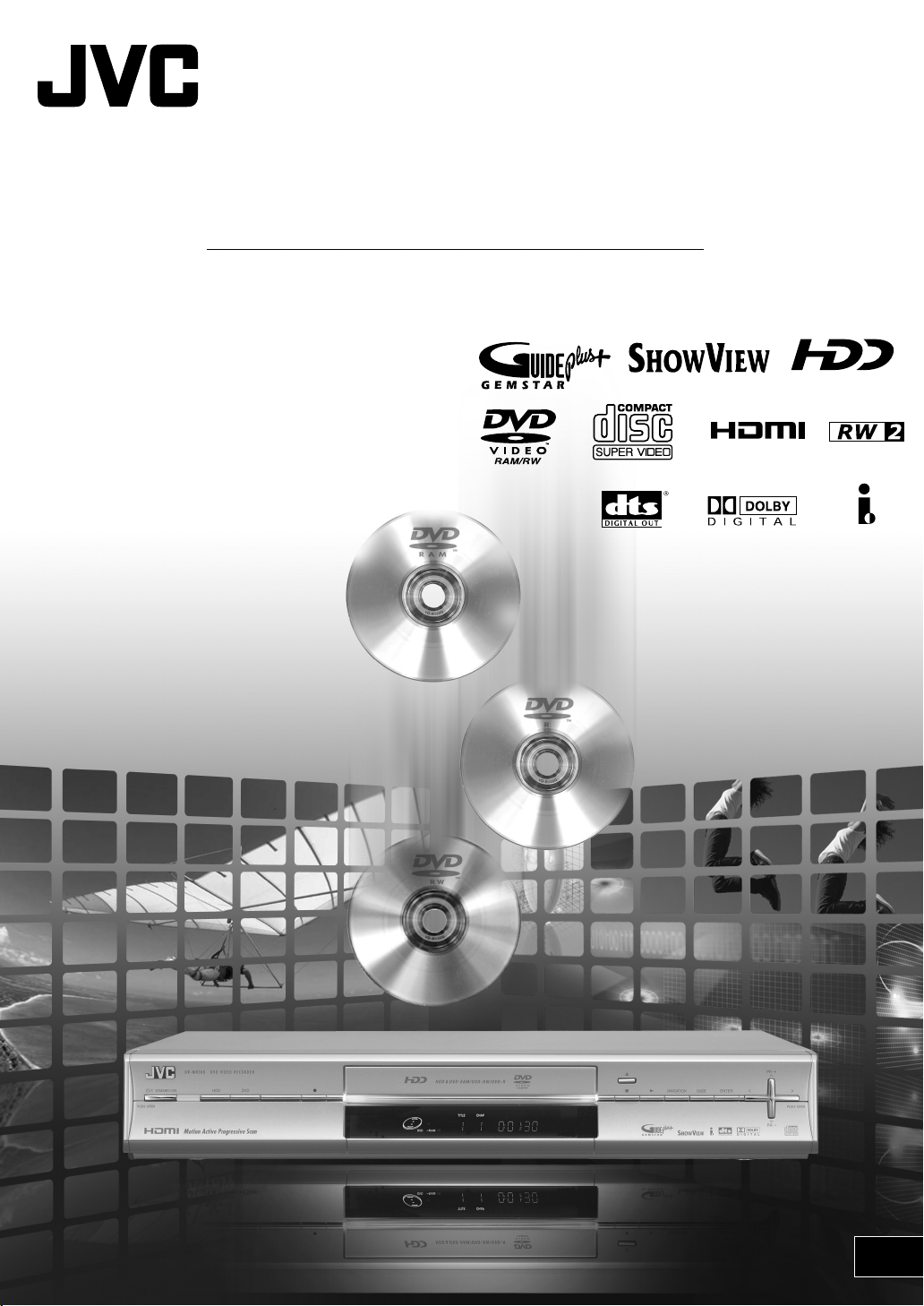
INSTRUCTIONS
DR-MH300SE/BE
HDD & DVD VIDEO RECORDER
TM
TM
LPT1089-001B
EN
Page 2
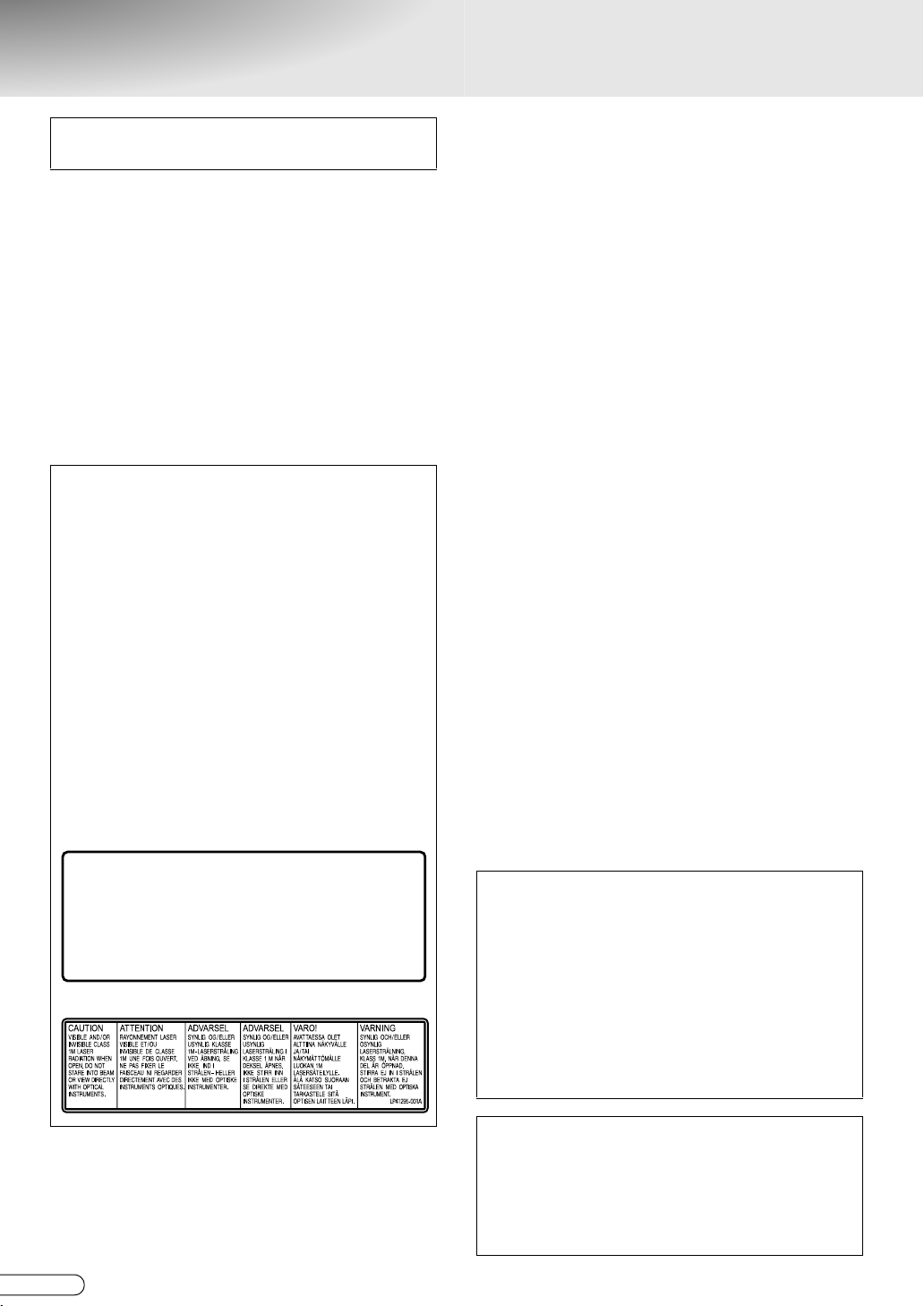
Safety Precautions
The rating plate and the safety caution are on the
side of the unit.
IMPORTANT:
* Please read the various precautions on this and
next pages before installing or operating the unit.
* It should be noted that it may be unlawful to re-
record prerecorded tapes, DVDs, or discs without
the consent of the owner of copyright in the sound or
video recording, broadcast or cable programme and
in any literary, dramatic, musical, or artistic work
embodied therein.
WARNING:
DANGEROUS VOLTAGE INSIDE
TO PREVENT FIRE OR SHOCK HAZARD, DO NOT
EXPOSE THIS UNIT TO RAIN OR MOISTURE.
CAUTION:
A UNIT IS A CLASS 1 LASER PRODUCT. HOWEVER
THIS UNIT USES A VISIBLE LASER BEAM WHICH
COULD CAUSE HAZARDOUS RADIATION EXPOSURE
IF DIRECTED. BE SURE TO OPERATE THE UNIT
CORRECTLY AS INSTRUCTED.
WHEN THIS UNIT IS PLUGGED INTO THE WALL
OUTLET, DO NOT PLACE YOUR EYES CLOSE TO THE
OPENING OF THE DISC TRAY AND OTHER OPENINGS
TO LOOK INTO THE INSIDE OF THIS UNIT.
USE OF CONTROLS OR ADJUSTMENTS OR
PERFORMANCE OF PROCEDURES OTHER THAN
THOSE SPECIFIED HEREIN MAY RESULT IN
HAZARDOUS RADIATION EXPOSURE.
DO NOT OPEN COVERS AND DO NOT REPAIR
YOURSELF.
REFER SERVICING TO QUALIFIED PERSONNEL.
CLASS 1 LASER PRODUCT
REPRODUCTION OF LABELS
WARNING LABEL INSIDE OF THE UNIT
CLASS 3B VISIBLE AND INVISIBLE LASER RADIATIONWHEN OPEN.
CAUTION
AVOID EXPOSURE TO THE BEAM.
KLASSE 3B SYNLIG OG USYNLIG LASERSTRÅLING VED ÅBNING.
ADVARSEL
UNDGÅ UDSAETTELSE FOR STRÅLING.
KLASSE 3B SYNLIG OG USYNLIG LASERSTRÅLING NÅR DEKSEL ÅPENS.
ADVARSEL
UNNGÅ EKSPONERING FOR STRÅLEN.
KLASS 3B SYNLIG OCH OSYNLIG LASERSTRÅLNING NÄR DENNA DEL ÄR ÖPPNAD.
VARNING
STRÅLEN ÄR FARLIG.
KURSSI 3B NÄKYVÄ JA NÄKYMÄTÖN AVATTAESSA OLET ALTTIINA LASERSÄTEILYLLE.
VAR O !
ÄLÄ KATSO SÄTEESEN.
OR
• in direct sunlight.
• in a dusty environment.
• in an environment where strong magnetic fields
are generated. In addition, do not place TVs or
other appliances which tend to generate strong
magnetic fields on top of the unit as it may cause
picture disturbance.
• on a surface that is unstable or subject to
vibration.
2. DO NOT block the unit’s ventilation openings or
holes.
If the ventilation openings or holes are blocked by
a newspaper or cloth, etc., the heat may not be
able to get out.
When installing the equipment, make sure there is
a space allowance of 10 cm or more on both
sides, on top and at the rear of the equipment.
3. DO NOT place heavy objects on the unit or remote
control.
4. DO NOT place anything which might spill on top of
the unit or remote control.
(If water or liquid is allowed to enter this
equipment, fire or electric shock may be caused.)
5. DO NOT expose the apparatus to dripping or
splashing.
6. DO NOT use this equipment in a bathroom or
places with water. Also DO NOT place any
containers filled with water or liquids (such as
cosmetics or medicines, flower vases, potted
plants, cups, etc.) on top of this unit.
7. DO NOT place any naked flame sources, such as
lighted candles, on the apparatus.
8. AVOID violent shocks to the unit during transport.
For Italy:
It is declared that this product, brand JVC, conforms
to the Ministry Decree n. 548 of 28 Aug.’95 published
in the Official Gazette of the Italian Republic n. 301 of
28 Dec.’95.
CAUTION:
0 When you are not using the unit for a long period
of time, it is recommended that you disconnect
the power cord from the mains outlet.
0 Dangerous voltage inside. Refer internal
servicing to qualified service personnel. To
prevent electric shock or fire hazard, remove the
power cord from the mains outlet prior to
connecting or disconnecting any signal lead or
aerial.
0 The mains plug shall remain readily operable.
PRECAUTION:
Failure to heed the following precautions may result in
damage to the unit, remote control or disc.
1. DO NOT place the unit -
• in an environment prone to extreme temperatures
or humidity.
H EN
2
ATTENTION:
This unit contains microcomputers. External
electronic noise or interference could cause
malfunctioning. In such cases, switch the unit off
and unplug the mains power cord. Then plug it in
again and turn the unit on. Take out the disc. After
checking the disc, operate the unit as usual.
Page 3
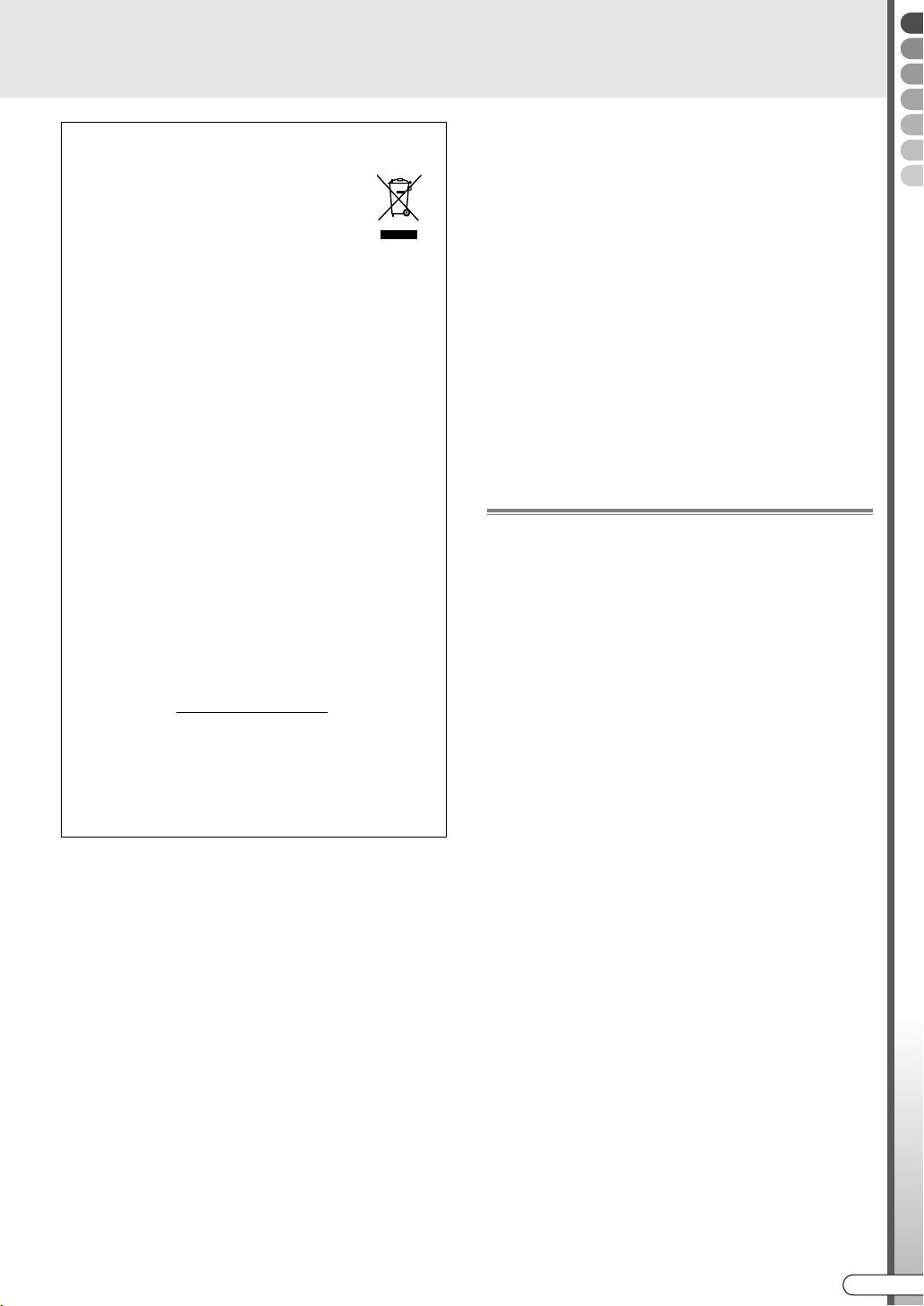
Information for Users on Disposal of Old
Equipment
Attention:
This symbol is only
valid in the European
Union.
[European Union]
This symbol indicates that the electrical and
electronic equipment should not be disposed as
general household waste at its end-of-life. Instead,
the product should be handed over to the
applicable collection point for the recycling of
electrical and electronic equipment for proper
treatment, recovery and recycling in accordance
with your national legislation.
By disposing of this product correctly, you will help
to conserve natural resources and will help
prevent potential negative effects on the
environment and human health which could
otherwise be caused by inappropriate waste
handling of this product. For more information
about collection point and recycling of this
product, please contact your local municipal
office, your household waste disposal service or
the shop where you purchased the product.
Penalties may be applicable for incorrect disposal
of this waste, in accordance with national
legislation.
(Business users)
If you wish to dispose of this product, please visit
our web page www.jvc-europe.com
information about the take-back of the product.
[Other Countries outside the European Union]
If you wish to dispose of this product, please do so
in accordance with applicable national legislation
or other rules in your country for the treatment of
old electrical and electronic equipment.
to obtain
MOISTURE CONDENSATION
Moisture in the air will condense on the unit when you
move it from a cold place to a warm place, or under
extremely humid conditions ^ just as water droplets
form on the surface of a glass filled with cold liquid. In
conditions where condensation may occur,
disconnect the unit’s power plug from the wall and
keep it disconnected for a few hours to let the
moisture dry, then turn on the unit.
DISCLAIMER OF LIABILITY
JVC shall not be liable for any loss relating to the
unit’s failure to properly record, store or playback any
content (video, audio or otherwise) for any reason
whatsoever. Any applicable warranties shall only
cover replacement or repair of the effected unit, and
shall not apply to recovery or replacement of lost
content.
Precautions during Operation
The HDD will be spinning at high speed whenever
this unit is on. So note especially the following points
before use.
0 Do not subject to vibration or impact.
Subjecting to excessive impact can cause not only
recorded data to be corrupted but also damage to
the HDD.
Scratches or dirt on the recording side of a disc
may prevent proper playback and recording.
0 Do not pull out the power plug from the socket while
this unit is operating.
Cutting off the power suddenly while the HDD is
operating can cause not only data corruption but
also damage to the HDD. Be sure to turn off the unit
before pulling out the power plug.
Getting Started
ATTENTION:
0 The STANDBY/ON button does not completely shut
off mains power from the unit, but switches
operating current on and off.
0 When moving the product, press STANDBY/ON to
turn off the power, and wait at least 30 seconds
before unplugging the power cord. Then, wait at
least 2 minutes before moving the product.
0 When discarding batteries, environmental problems
must be considered and the local rules or laws
governing the disposal of these batteries must be
followed strictly.
Effects from mobile phones
Using a mobile phone in the vicinity of the unit may
cause picture vibration on the TV screen or change
the screen to a blue back display.
Do not place objects that generate magnetic fields on
top of this unit
Some TVs or other appliances generate strong
magnetic fields. Do not place such appliances on top
of the unit as it may cause picture disturbance.
EN I
3
Page 4
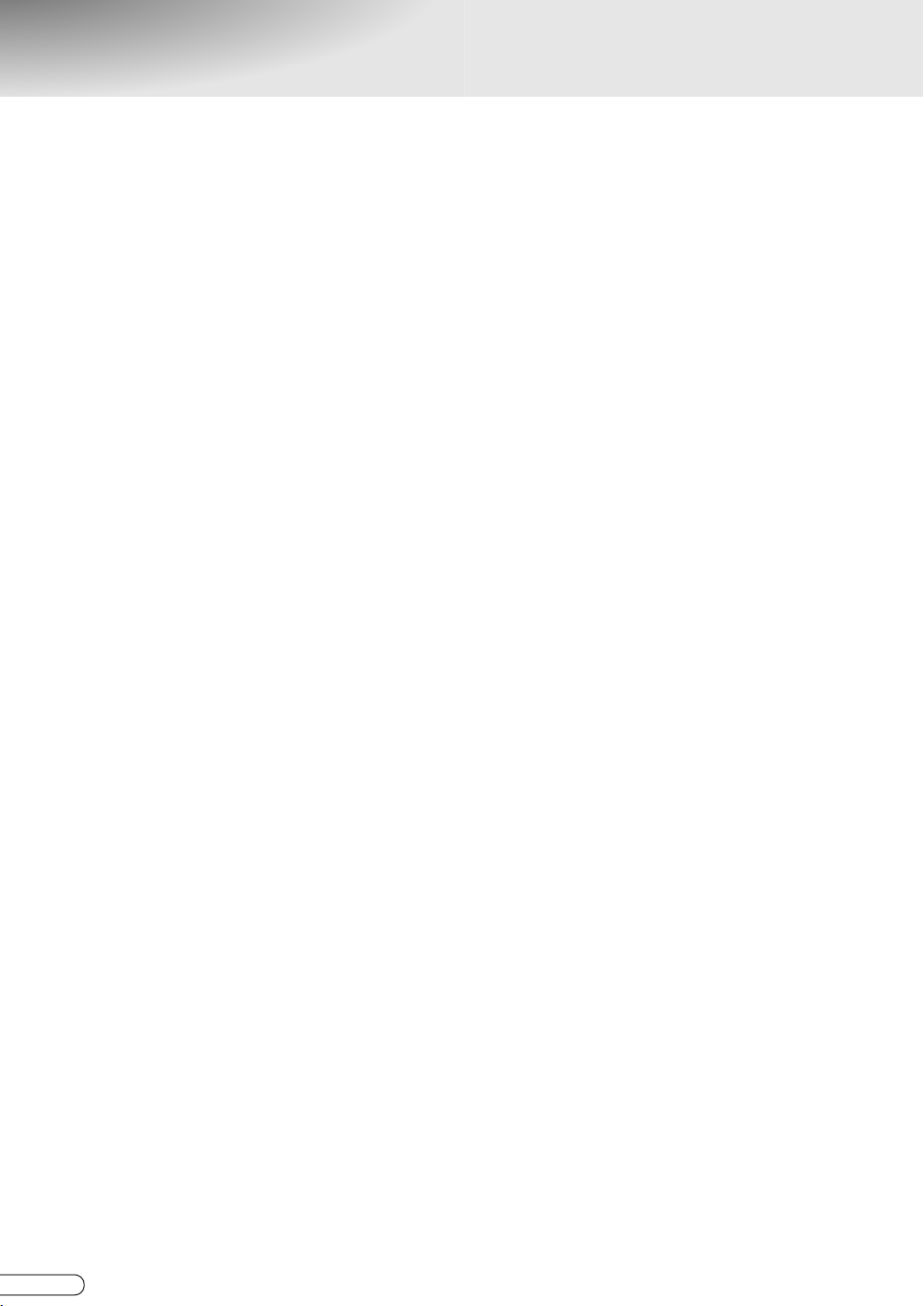
Precautions
If any of the following abnormalities occur, pull out the
power plug immediately.
0 When smoke or any strange odour is emitted.
0 When water or any foreign substance enters the
interior.
0 When dropped or damaged.
0 When the power cord is worn.
Switch off the power immediately, then pull out the
power plug from the socket. Contact the nearest
dealer or service centre. Do not attempt any repairs
by yourself.
Do not use with dust or metal particles adhering to the
power plug or socket.
0 Heat generation or a short circuit can cause fire or
an electric shock.
0 Pull out the plug and wipe it with a dry cloth every
six months.
Insert the power plug into a socket that is easy to plug
into and pull out from.
0 Make sure that if abnormalities should occur in this
unit, the power plug can be pulled out immediately.
Insert the power plug firmly all the way in.
0 Heat generation or a short circuit can cause fire or
an electric shock.
Do not mishandle batteries as follows.
0 Mistaking plus F and minus G.
0 Mixing different types of batteries or those used
before.
0 Short-circuiting the electrodes.
0 Subjecting to heat, dismantling, or putting into
water or fire.
0 Charging.
Misuse can result in injury or fire due to leakage, heat
generation, combustion, cracks, etc.
When not using the remote control for an extended
period, remove the batteries.
In the event of leakage, wipe the liquid on the battery
case off completely. If the liquid gets onto the body or
clothes, rinse it off thoroughly with water.
Avoid sticking your hands into the disc tray.
0 It can result in injury. Be careful especially with
small children.
Do not place objects in front of the disc tray.
0 Placing a cup containing hot water in front of the
tray may result in injury or scalds when the tray is
opened.
Keep all plastic bags and other packaging out of the
reach of small children.
0 Covering over the head with these can cause
suffocation.
Do not place in unstable locations.
0 If placed on a shaky platform or an incline, or where
there is vibration or impact, it can drop or topple
over and cause injury.
0 This unit cannot be installed vertically.
Do not put anything into the interior.
0 If something enters the equipment’s interior, it can
result in fire or an electric shock.
Do not dismantle/modify.
0 The interior has high voltage parts, which can
cause fire or an electric shock.
Request an inspection of the interior once a year from
the dealer.
0 Using with dust accumulated can result in fire.
0 Conducting it before the rainy season, where
humidity rises, will be more effective.
4
H EN
Page 5
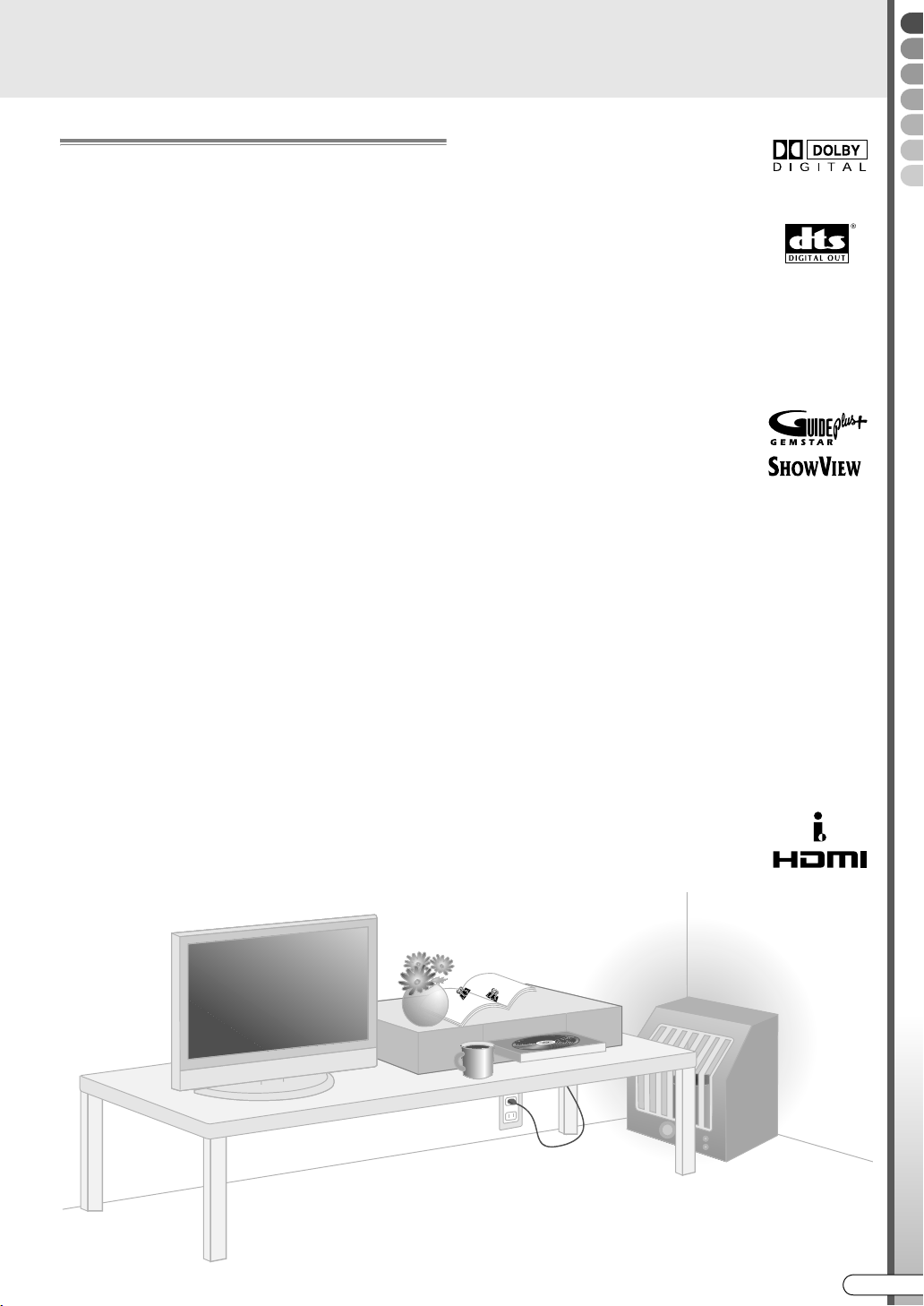
Copyrights
0 Recordings from TV broadcasts or pre-recorded
material cannot be used without the consent of the
right-holder under copyright law, except for
personal enjoyment.
0 Software or broadcasts containing copyright
protection signals cannot be recorded or dubbed.
0 Note that broadcasting for profit or public viewing,
material recorded/edited using this unit even in
miniaturised screens, may infringe on authors’
rights protected by copyright law.
Backup of Recorded Contents
0 It is advisable to back up discs containing
important recordings regularly (every few years).
Although digital signals do not deteriorate, failure to
play back or record may arise from the effects of
aging on the disc depending on its storage
environment.
0 Recorded data may be corrupted if an outage
occurs while this unit is operating. Programmes
recorded on the HDD should be dubbed to DVD
early as a safeguard against HDD failure.
0 Recorded programmes or data cannot be restored
once the DVD disc or HDD is damaged.
TRADEMARK AND LICENSE INFORMATION
Manufactured under license from
Dolby Laboratories. ADolbyB and the
double-D symbol are trademarks of
Dolby Laboratories.
ADTSB and ADTS DIGITAL OUTB are
trademarks of Digital Theater
Systems, Inc.
This product incorporates copyright protection
technology that is protected by U.S. patents and
other intellectual property rights. Use of this copyright
protection technology must be authorized by
Macrovision. Reverse engineering or disassembly is
prohibited.
GUIDE Plus+, S
VIDEO Plus+, G-LINK are (1)
registered trademarks or trademarks
of, (2) manufactured under license
from and (3) subject of various
international patents and patent applications owned
by, or licensed to, Gemstar-TV Guide International,
Inc. and/or its related affiliates.
GEMSTAR-TV GUIDE INTERNATIONAL, INC. AND/
OR ITS RELATED AFFILIATES ARE NOT IN ANY WAY
LIABLE FOR THE ACCURACY OF THE PROGRAM
SCHEDULE INFORMATION PROVIDED BY THE
GUIDE PLUS+ SYSTEM. IN NO EVENT SHALL
GEMSTAR-TV GUIDE INTERNATIONAL, INC. AND /
OR ITS RELATED AFFILIATES BE LIABLE FOR ANY
AMOUNTS REPRESENTING LOSS OF PROFITS,
LOSS OF BUSINESS, OR INDIRECT, SPECIAL, OR
CONSEQUENTIAL DAMAGES IN CONNECTION
WITH THE PROVISION OR USE OF ANY
INFORMATION, EQUIPMENT, OR SERVICES
RELATING TO THE GUIDE PLUS+ SYSTEM.
i-LINK is a trademark of Sony Corp.
HOWVIEW,
Getting Started
TM
TM
b
HDMI is a trademark of HDMI
Licensing, LLC.
d
d
b
EN I
5
Page 6
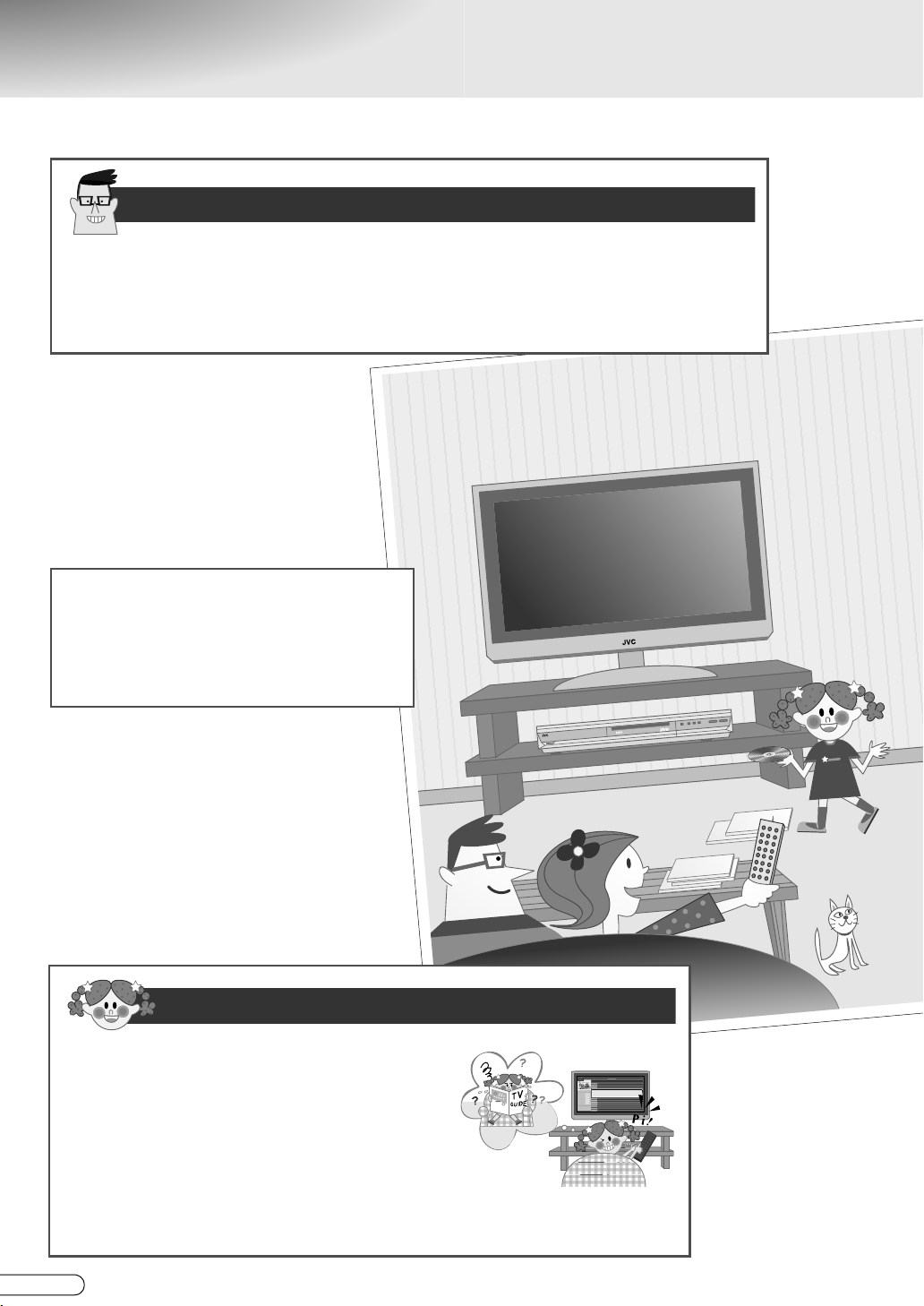
Check Out These Capabilities
TV
GUIDE
Feel at ease even on long business trips
Fully recordable max. 300 hours
(HDD Capacity: 160 GB) (with recording mode at FR480)
Equipped with a high capacity hard disk (HDD) to record more of your favourite
programmes. [ P84]
Dub DV tapes
(Equipped with DV input terminal)
Connect with a DV camcorder, and you
can dub DV tapes to the HDD/DVD on this
unit. [ P70]
Even I can programme a timer
Easy programming from the
programme listing
(Equipped with programme listing, AThe
GUIDE Plus+ SystemB)
Programme easily from the programme listing on
the TV screen. [ P46]
Countries that can receive the programme listing
are Austria, Belgium, France, Germany, the Netherlands, Spain, Switzerland,
Italy, the United Kingdom, and Luxembourg.
H EN
6
Page 7
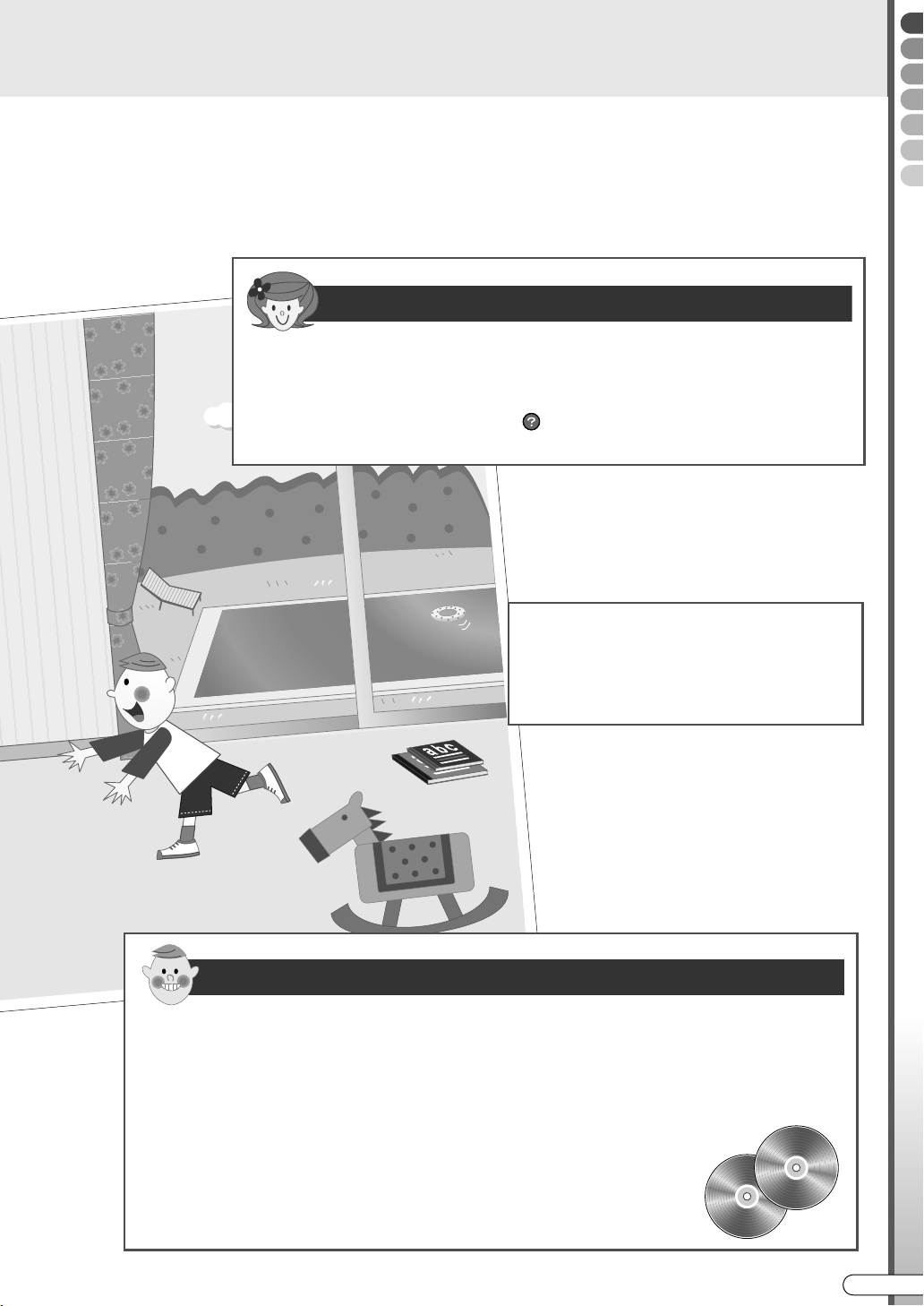
Doing this and that is a breeze!
It’s okay if you don’t know how to operate
Help is available
(Help Guide)
View simple explanations using the button on the remote control when you
have difficulty operating this unit. [ P83]
Record copy-once
programmes on DVD-R
Getting Started
Supports DVD-R (VR mode) recording.
[ P67]
Even I can play back
Record and play back using DVD-RAM/-RW/-R discs
(Equipped with DVD Multi Drive)
Choose from DVD-RAM, DVD-RW and DVD-R discs to match your purpose. [ P12]
Play a variety of discs
(Super Multi Playback)
In addition to DVD-RAM, DVD-RW and DVD-R, +RW and +R discs are
also playable. [ P12]
EN I
7
Page 8
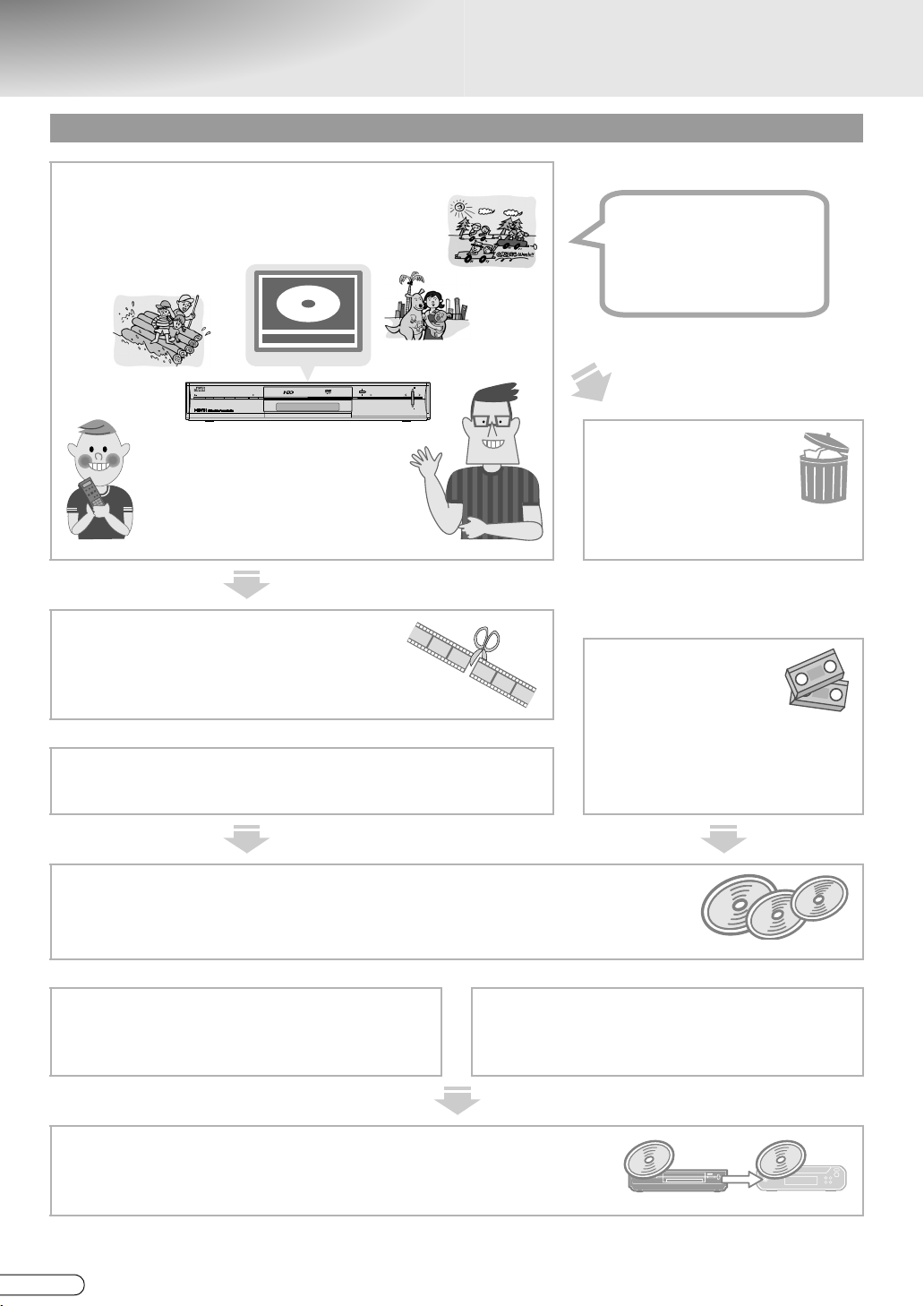
Common Ways to Use
Recommended ways of using this unit!
Start off by recording to the HDD
Fully recordable
Max. 300 hours
(with recording mode at
FR480) [ P84]
HDD
NAVIGATION
S-VIDEO VIDEO L(MONO) AUDIO R
PR
ENTER
GUIDE
PUSH-OPEN
DV
DVIN
PR
HDD DVD
STANDBY/ON
RAM/RW
F-1
ABasic RecordingB [ P40]
ATimer Programming Using
Programme Listing (The
GUIDE Plus+ System)B [ P46]
To cut away excess portions
or commercials
ADeleting ScenesB [ P81]
To watch only favourite scenes
AGathering Favourite Scenes (Play List Creation)B [ P76]
Dub to DVD discs for long-term storage
Delete unwanted
programmes
watched
ADeleting/Protecting a
ProgrammeB [ P80]
To transfer VHS
tape contents
to DVD discs
ADubbing from DV Camcorder/
Video Cassette RecorderB
[ P70]
ADubbingB [ P66]
ADubbing between HDD and DVD DeckB [ P68]
Which discs to use?
AAbout DiscsB [ P12]
To watch on other DVD players
AWatching on Other DVD Players (Finalising)B [ P65]
H EN
8
How much can be recorded onto one
disc?
ARecording ModeB [ P84]
Page 9
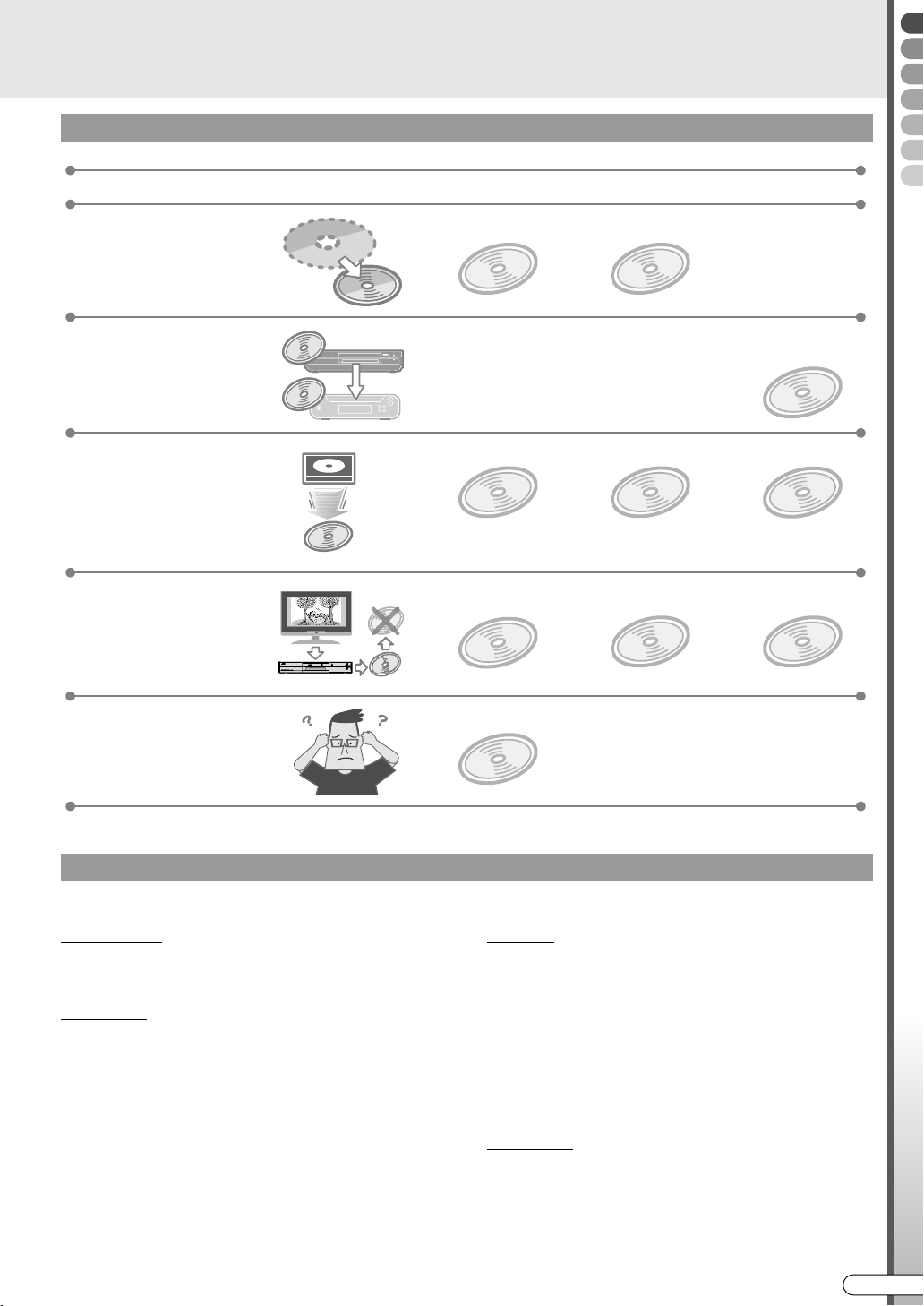
How to choose a DVD disc
C
At times like these Usable DVD discs
To record repeatedly
To play on other units
To perform high speed
dubbing from the HDD
To record programmes
that are only recordable
once
Getting Started
DVD-RAM
Approx. 100K
times
Recording on DVD-R (Video mode) is
recommended.
DVD-RW
Approx. 1000
times
DVD-R
(Video mode)
0 Be sure to finalise after recording.
[ P65]
DVD-RAM
HDD
Max. approx.
3x speed
DVD
CH
RAM/RW
HDD DVD
ENTER
NAVIGATION
STANDBY/ON
TVGUIDE
PUSH-OPEN
F-1
CH
S-VIDEOVIDEO L(MONO)AUDIO R
0 When performing high speed dubbing, choose a high speed
DVD disc. [ P68]
PRM-compliant
DVD-RAM
DVD-RW
Max. approx.
4x speed
CPRM-compliant
DVD-RW (VR mode)
(Formatting [ P64])
DVD-R
Max. approx.
8x speed
CPRM-compliant
DVD-R (VR mode)
Not sure which disc to use
For details on the types of discs, see AAbout DiscsB [ P12].
When using DVD-RW, DVD-R
Formatting is necessary. [ P64]
With DVD-RW
0 Format in either VR mode or Video mode.
0 Able to format as many times as desired.
With DVD-R
0 Format using new discs only for VR mode.
0 It will be in Video mode when not formatted.
0 Unable to reformat.
DVD-RAM
DVD-RAM is recommended.
0 Does not require formatting.
0 Able to record repeatedly, or edit such as
deleting unwanted parts.
VR mode
0 When you wish to record repeatedly or edit such as
deleting unwanted parts.
(Unable to record repeatedly with DVD-R.)
0 Deleting recorded programmes will increase the disc
remaining time.
(Does not increase for DVD-R.)
0 When you wish to record programmes that are only
recordable once.
(Use a CPRM-compliant disc.)
Video mode
0 When you wish to play back on other DVD players.
0 Unable to edit such as deleting unwanted parts.
0 Deleting recorded programmes will not increase the
disc remaining time.
EN I
9
Page 10
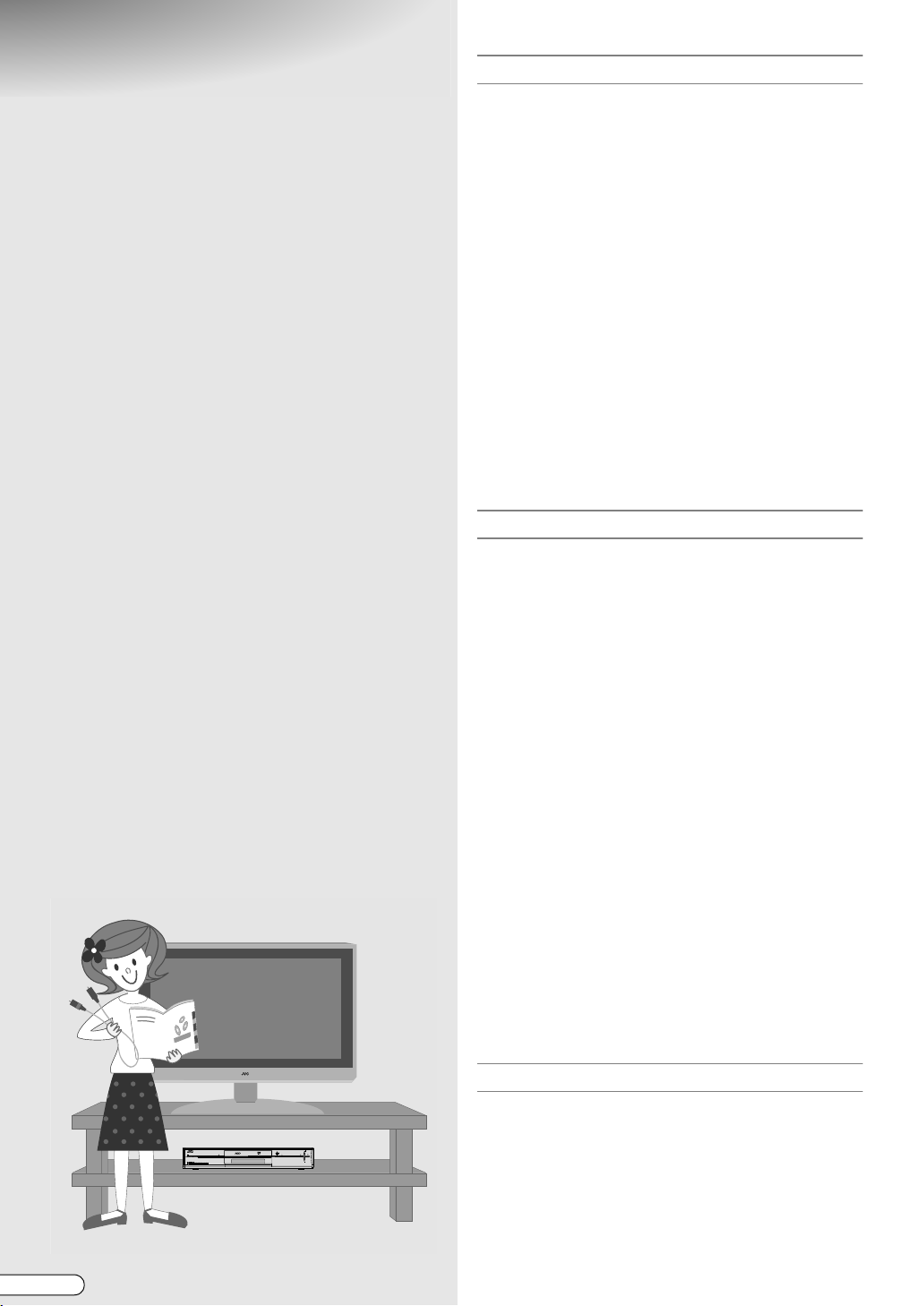
Contents
DR-MH300SE/BE
HDD & DVD VIDEO RECORDER
Getting Started 2
Safety Precautions ....................................................... 2
Precautions during Operation ............................................ 3
Precautions ................................................................... 4
Copyrights ......................................................................... 5
Check Out These Capabilities ..................................... 6
Common Ways to Use .................................................. 8
Contents ...................................................................... 10
About Discs................................................................. 12
Recordable/Playable Discs............................................... 12
Discs for Playback Only .................................................. 12
Unplayable Discs ............................................................ 13
Care of Discs ................................................................... 13
Handling of Discs ............................................................ 13
Cartridge-enclosed DVD-RAM......................................... 13
Caution for DualDisc Playback........................................ 13
Disc Storage .................................................................... 13
When the Recording/Playback Lens is Dirty..................... 13
How to Use this Manual ............................................. 14
About this Manual ........................................................... 14
Operation of the Menu Screen......................................... 14
Functions of Each Part............................................... 15
Remote Control ............................................................... 16
Preparations 17
Selecting Devices to Connect ................................... 17
Receiving via Antenna ............................................... 18
Receiving via External Receiver................................ 19
Connect Using SCART Cable ........................................... 19
Connect Using Component Video Cable ......................... 20
Connect Using HDMI Cable ............................................ 21
Connect Using HDMI - DVI Cable................................... 22
Dubbing from DV Camcorder/Video Cassette
Recorder ............................................................ 23
Listening with Digital Audio (Theatre Surround)..... 23
Setup Procedures ....................................................... 24
Auto Setup................................................................... 25
Preset Download......................................................... 27
Setting On-screen Language..................................... 28
Setting TV Screen Size............................................... 29
The GUIDE Plus+ System Setup ............................... 30
The GUIDE Plus+ System .......................................... 32
Operation of Remote Control Buttons .............................. 32
Screen Layout of the GUIDE Plus+ System....................... 32
Types of Area................................................................... 33
Editor Area....................................................................... 33
Input/Output Setting ................................................... 34
Clock Setting............................................................... 35
Setting Receiving Channels ...................................... 36
S
HOWVIEW Guide Channel Set ................................... 38
Screen Display ............................................................ 39
On-Screen Display .......................................................... 39
10
H EN
Basic Operations 40
Basic Recording ......................................................... 40
Basic Playback (Library Database Navigation)........ 42
CH
HDD DVD
STANDBY/ON
RAM/RW
ENTER
NAVIGATION
TVGUIDE
PUSH-OPEN
DV
DVIN
F-1
CH
S-VIDEO VIDEOL(MONO) AUDIO R
Usable Buttons during Playback............................... 44
Timer Programming Guide ........................................ 45
Timer Programming Using Programme Listing
(The GUIDE Plus+ System) .............................. 46
Timer Programming Using SHOWVIEW Nu mber
in the Programme Listing........................................... 47
Useful Functions of the Programme Listing ...................... 47
Page 11
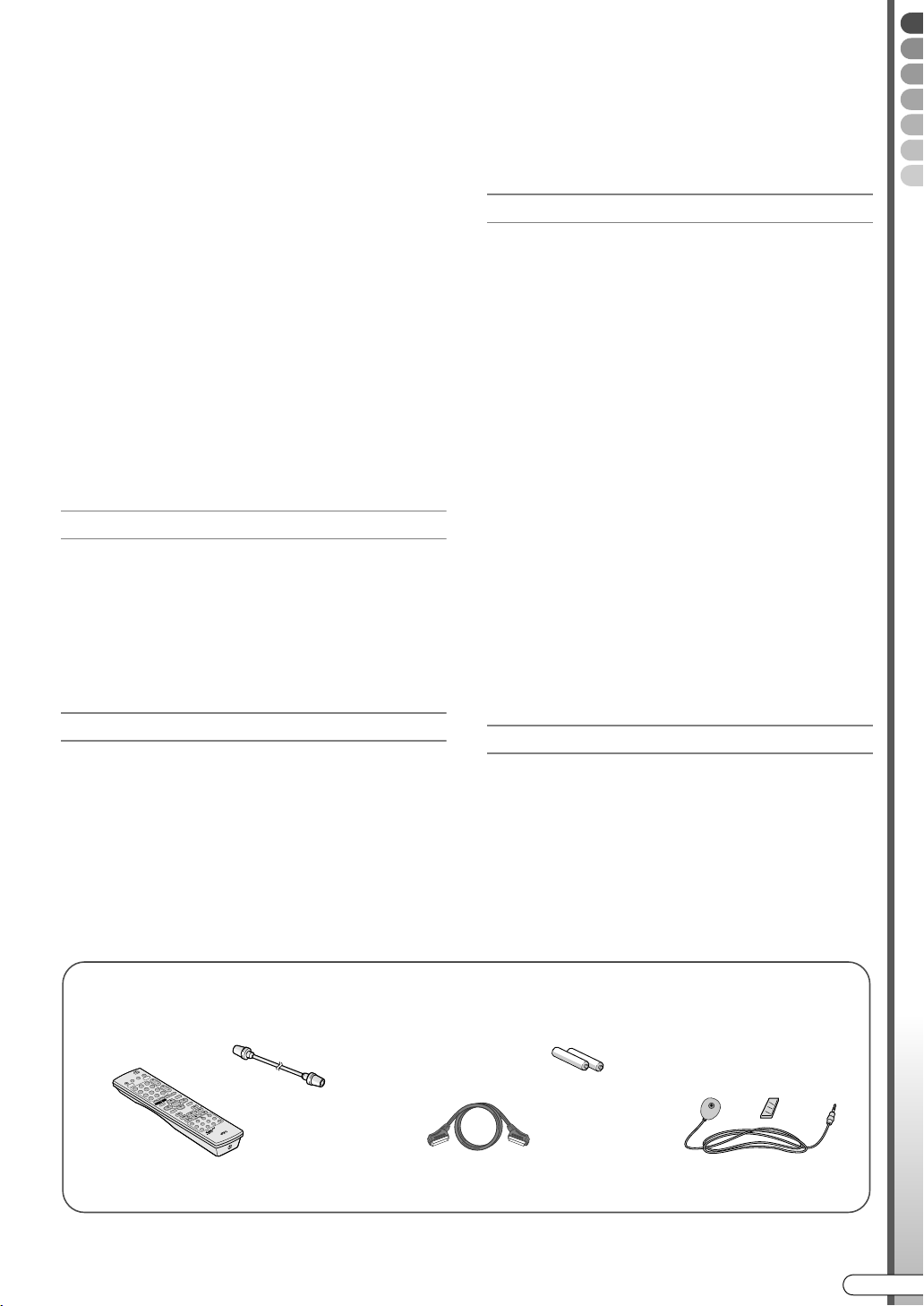
Manual Timer Programming
(The GUIDE Plus+ System)............................... 48
Searching Programmes for Timer Programming
(The GUIDE Plus+ System)............................... 50
To Search by Keyword .....................................................51
Using the AMy TVB Area ..................................................51
SHOWVIEW Timer Programming .................................. 52
Calendar Timer Programming.................................... 54
Changing or Cancelling a Timer Programme
(The GUIDE Plus+ System)............................... 56
Checking, Changing or Cancelling a Timer
Programme......................................................... 57
Watching While Recording......................................... 58
Programme Playback during Recording
(HDD & DVD-RAM) ..................................................58
Play Back Other Programmes While Recording
(HDD & DVD-RAM/-RW/-R)......................................59
Watching DVD Videos................................................. 60
Watching DVD Videos.....................................................60
Audio, Subtitle and Angle Selection .................................61
Switching the Image Output Format ......................... 62
Playing Back MP3 & JPEG Files................................63
Formatting ................................................................... 64
Watching on Other DVD Players (Finalising) ........... 65
Dubbing 66
Dubbing........................................................................ 66
Recordable Once Only Programmes
(Copy-once)........................................................ 67
Dubbing between HDD and DVD Deck...................... 68
Dubbing from DV Camcorder/Video Cassette
Recorder............................................................. 70
Dubbing from DV Camcorder ..........................................70
Dubbing from Video Cassette Recorder (VCR)..................71
Editing 72
Modifying Thumbnail/Category ................................. 72
Modify Thumbnail............................................................73
Modify Category...............................................................73
Creating Programme Title .......................................... 74
Creating/Deleting Chapters (Marks) .......................... 75
Gathering Favourite Scenes (Play List Creation).....76
Editing Play List .......................................................... 78
Modify Scene ...................................................................78
Move Scenes....................................................................79
Add Scenes ......................................................................79
Deleting/Protecting a Programme ............................. 80
Deleting a Programme .....................................................80
Deleting Scenes........................................................... 81
Dividing Scenes........................................................... 82
Useful Features 83
Help Guide ................................................................... 83
Recording Mode .......................................................... 84
FR (Free Rate) Mode.........................................................84
DV Mode .........................................................................85
Weekly/Daily Timer Programming ............................. 86
Temporary Recording ................................................. 88
Setting Time Range for Temporary Recording................... 88
Using the Temporary Recording Function ........................88
Timer Recording .......................................................... 89
Managing DVDs (Library) ........................................... 90
To Register to Library .......................................................90
To Delete from Library .....................................................91
To Search for Recorded Programmes from Library............ 91
Sound ........................................................................... 92
Avoiding Misuse.......................................................... 93
To Disable Operation (Child Lock)...................................93
To Lock the Disc Tray (Tray Lock) ....................................93
Changing Remote Control Settings...........................94
Operating a TV from Other Manufacturers .......................94
Using Multiple JVC Recorders ..........................................94
Playback Setting Menu Operations ...........................95
How to Use the Playback Setting Menu ...........................95
Description of Each Setting ..............................................96
Setup Menu .................................................................. 98
TV Station and ID List ............................................... 104
Language Code List .................................................. 105
Troubleshooting/Appendix 106
Q&A ............................................................................106
Troubleshooting ........................................................ 108
On-screen Message ..................................................110
Specifications ............................................................ 112
Glossary .....................................................................113
List of Terms..............................................................114
Getting Started
Verify the Accessories
RF cable
D
DV
3
D
D
H
2
6
1
5
9
4
8
7
0
O
F
N
I
E
ID
R
U
E
G
T
V
N
T
E
L
O
R
T
N
O
EC
T
O
M
E
R
R
E
D
R
O
C
E
R
D
V
D
Infrared remote control unit
R6 Battery x 2
21-pin SCART cable IR blaster (G-LINK)
EN I
11
Page 12
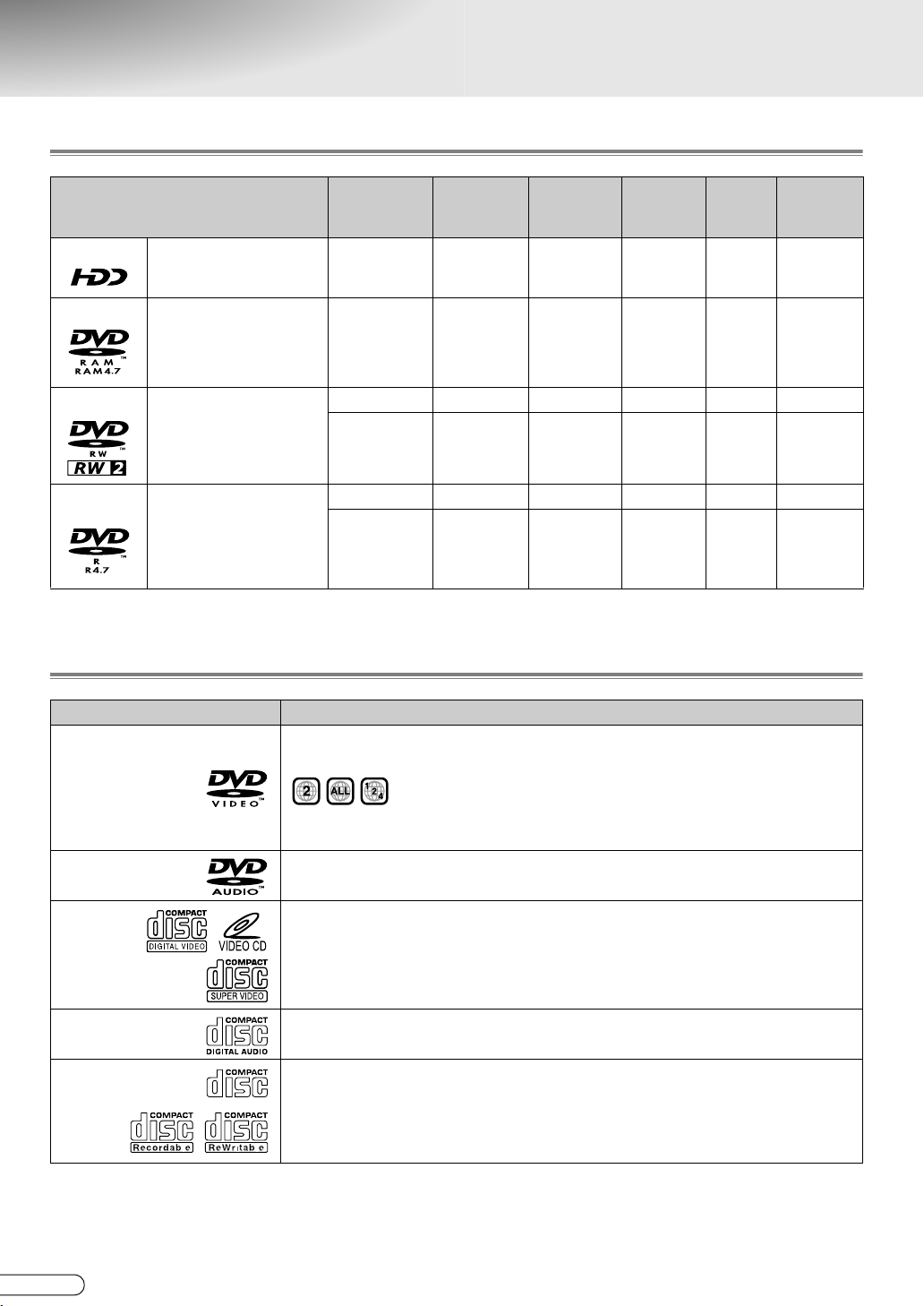
About Discs
Recordable/Playable Discs
Disc type
HDD
DVD-RAM
DVD- RW
DVD- R
*1 The 9.4 GB and 2.8 GB DVD-RAM discs stated in the table refers to double-sided discs, not double-layered
discs.
Built-in 333
12 cm: 4.7 GB/9.4 GB (*1)
8 cm: 1.4 GB/2.8 GB (*1)
Ver. 2 .0
Ver. 2 .1
Ver. 2.1/3x
12 cm: 4.7 GB
8 cm: 1.4 GB
Ver . 1 .1
Ver. 1.1/2x
Ver. 1.2/4x
12 cm: 4.7 GB
8 cm: 1.4 GB
General
Ver . 2 .0
Ver. 2.0/4x/8x
Ver. 2.1/16x
Recording
mode
VR mode
VR mode
Video mode
VR mode
Video mode
Formatting
3333
33 33
33 3
333
Repeated
recording
Live
Memory
Playback
Editing Finalising
3
Discs for Playback Only
Disc type Description
Commercially available video disc (e.g. movies, music)
DVD V i de o
DVD Audio
Video CD
Super
Video CD
CD-DA
CD-ROM
CD-R/
RW
The region number playable on this unit is A2B.
(example of playable region number indications)
Converts discs in TV formats other than PAL format (e.g. NTSC format), to PAL
format for playback.
Commercially available music DVD
Discs marked as playable with DVD player can be played.
Commercially available video disc
Music CD
DTS music CDs can also be played. (Decoder required separately.)
MP3 and JPEG files in music CD format as well as AISO9660B or Joliet format can
be played.
JPEG files playable on this unit must conform to JFIF/Baseline process, and the
maximum resolution is 2,812 pixels in width by 2,112 pixels in height.
(Includes CD-R or CD-RW recorded in Video CD/Super Video CD format.)
0 +R/+RW discs recorded and finalised in Video mode can be played. ADVDB will be displayed on the front display
panel.
0 CDs recorded in Packet Write format cannot be played.
0 The performance of CDs that do not conform to CD-DA standards (e.g. copy control CDs) cannot be guaranteed.
12
H EN
Page 13
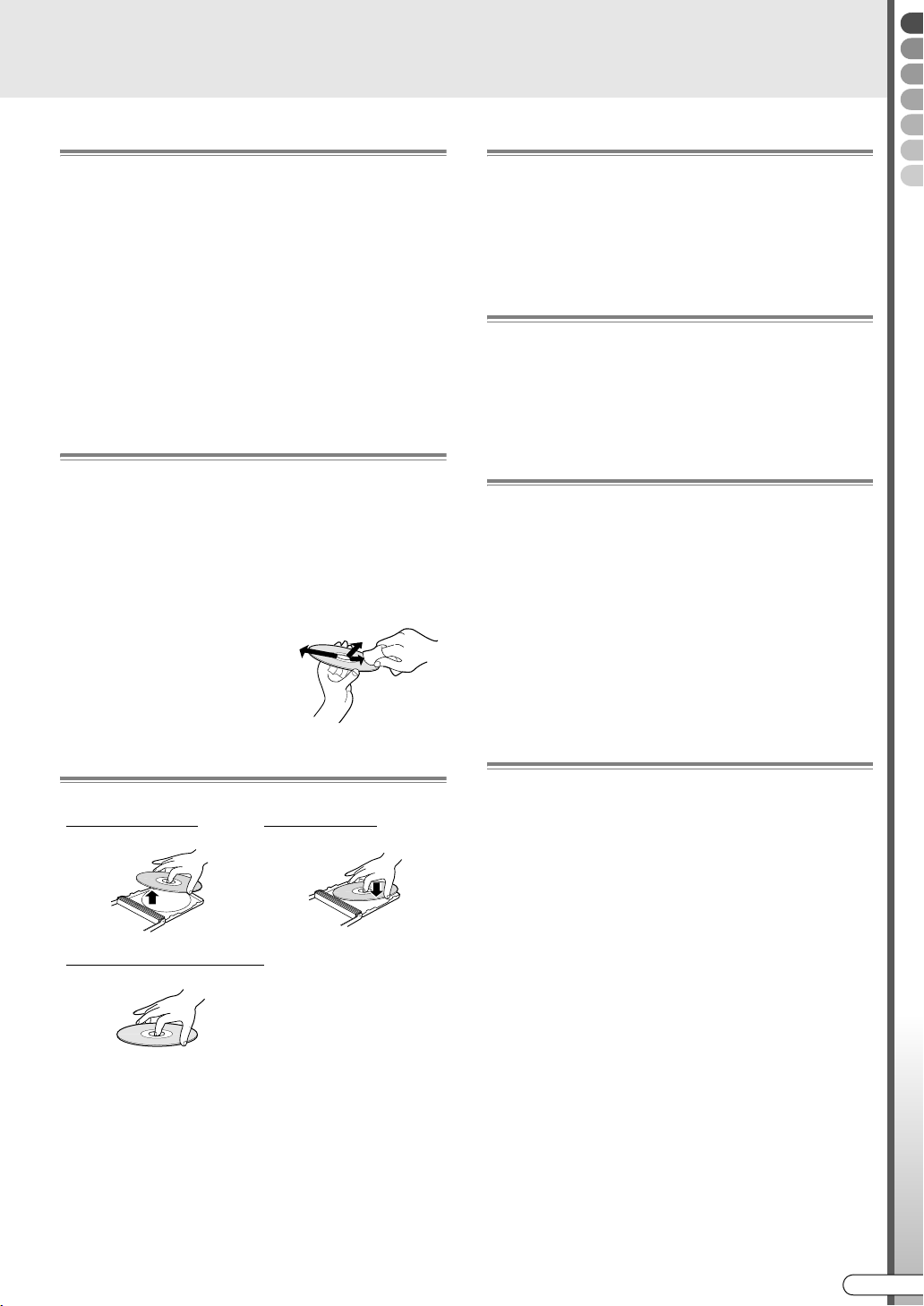
Unplayable Discs
Cartridge-enclosed DVD-RAM
0 DVD-RAM (2.6 GB/5.2 GB)
0 DVD-R DL (single-sided double-layered)
0 +R DL (single-sided double-layered)
0 DVD-R for Authoring
0 CD-ROM/R/RW (including PhotoCD, CD-G)
0 DDCD (1.3 GB Double Density CD)
0 HDCD (High Density CD)
Never use discs with their seals or labels peeled off;
discs in unusual shapes rather than circular ones; badly
warped discs; cracked discs and others.
Care of Discs
0 Dirt such as fingerprints or dust on the disc may result
in distortions in images or sounds. Always keep clean
with a soft cloth.
0 Gently wipe from the centre of the disc towards the
edge with a soft cloth.
0 For stubborn stains, wipe using a cloth dampened
with a little water, then finish with a dry cloth.
0 Never use thinner or
benzene, alcohol,
conventional record cleaners
or anti-static sprays. It may
damage the disc.
Handling of Discs
0 Cartridge-enclosed DVD-RAM is not supported.
Remove the disc from its cartridge before use. For
details on removable discs (TYPE2, TYPE4), refer to
their manuals.
Caution for DualDisc Playback
The non-DVD side of a DualDisc does not comply with
the Compact Disc Digital Audio standard. Therefore,
the use of non-DVD side of a DualDisc on this unit is
not recommended.
Disc Storage
0 Avoid storing in the following places.
• Humid or dusty places and places prone to fungus.
• Places exposed to direct sunlight or near heaters.
• Inside a vehicle in summer.
0 Do not drop or subject to impact.
0 Put into the case and store upright.
0 Stacking, propping or dropping without putting it in a
case may result in deformation and cracks.
When the Recording/Playback Lens is Dirty
Getting Started
Removing the disc
Correct way to hold the disc
Placing the disc
0 Avoid touching the recording/playback surface.
0 Extended use may lead to dust or dirt adhering to the
recording/playback lens and preventing normal
recording or playback.
0 Cleaning with a commercially available DVD lens
cleaner every six months is recommended, although
it also depends on the frequency of use and the
installation environment.
0 Refer to the lens cleaner manual on how to clean.
EN I
13
Page 14
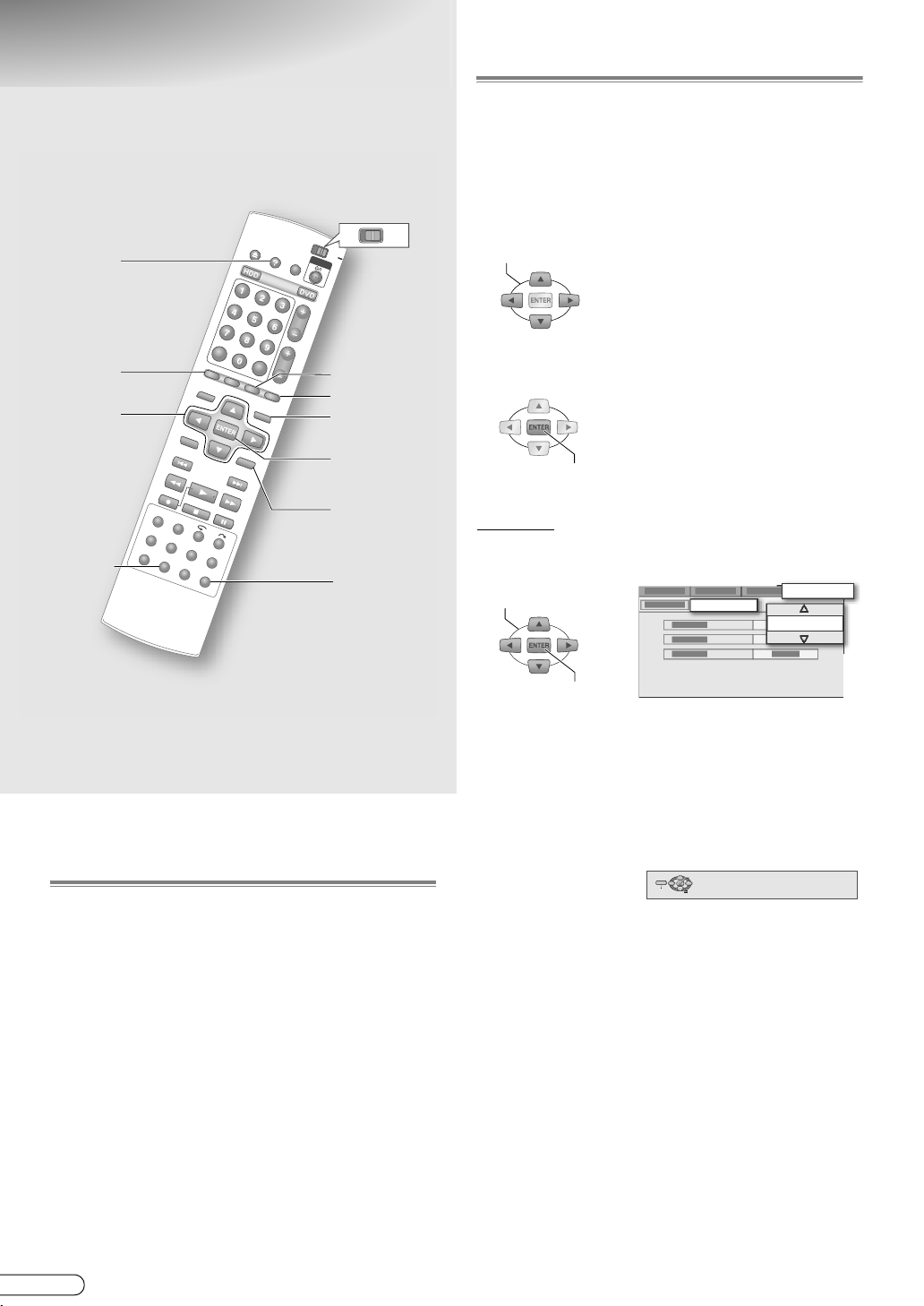
How to Use this Manual
Operation of the Menu Screen
ABCDEFGHIJK
0 Applicable media are highlighted on the above icons.
DVD
TV
HELP
GUIDE
Selection
Keys
(FGDE)
DUBBING
EDIT
PROG
NAVIGATION
A
RETURN
SET UP
0 The menu screen will be displayed when any of the
following buttons is pressed.
SET UP, GUIDE, NAVIGATION, EDIT, PROG,
DUBBING, HELP
0 Select options using the Selection Keys (FGDE) on
the remote control.
SELECT
0 Option
A light green item with a small
arrow, on the menu screen.
However, it is not light green in
colour in the GUIDE Plus+
system.
0 Confirm using ENTER.
CONFIRM
Example
A Select an item.
SELECT
CLOCK SET
INITIAL SET UP
2005
0 Buttons to use in each step are denoted by step
numbers.
0 Other buttons to use are denoted by button names.
About this Manual
The text in this manual mainly describes operations
that use the remote control.
0 Remote control buttons are expressed as button
names.
0 Options on the menu screen are enclosed in double
inverted commas as in AoptionB.
Supplementary descriptions in this manual.
0 NOTE: Describes relevant information.
0 IMPORTANT: Describes limitations on functions or
operation.
0 CAUTION: Indicates a cause of malfunction or the
possibility of recordings being erased.
0 : Denotes the relevant page.
0 A - n : Numbers attached to items in the setup
menu.
CONFIRM
0 Options are prominently shown as pop-ups in the
screen illustration on this manual.
0 Press RETURN to return to the previous menu screen
or the broadcast screen.
0 Simple operations are displayed on the left or bottom
in most menu screens.
(Bottom screen display)
ENTER
SET UP
EXIT SELECT
SELECT WITH @
THEN PRESS [ENTER]
PRESS [SETUP] TO EXIT
0 Verify the settings, then press the initial button again
to exit the menu screen and return to the broadcast
screen.
14
H EN
Page 15
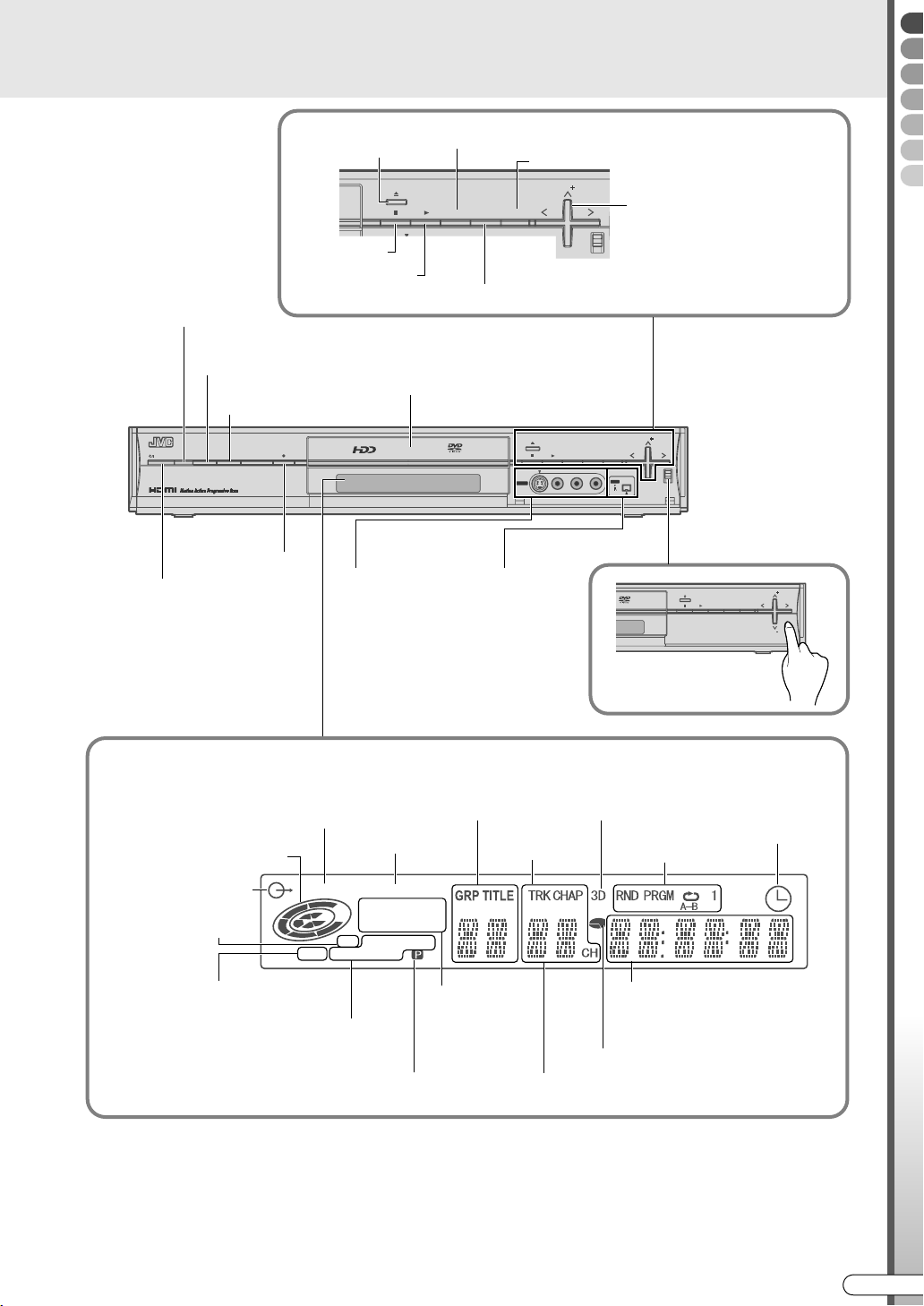
Functions of Each Part
F-1
DV
DV IN
PR
ENTER
NAVIGATION
GUIDE
Front View
Infrared receptor
Power (On/Off)
STANDBY/ON
Operate HDD
Operate DVD
HDD DVD
Recording
Open/Close
Stop
Connect video
cassette
recorder, etc.
[ P23]
Display the Library Database Navigation screen
Confirm
Change channels
(Up/Down)
Select
Play
(Up/Down/Left/Right)
Show programme listing
Disc tray
RAM/RW
F-1
S-VIDEO VIDEO L(MONO) AUDIO R
NAVIGATION
GUIDE
PR
ENTER
DV
DV
IN/OUT
Dubbing
Connect DV
camcorder
[ P23]
RAM/RW
F-1
S-VIDEO VIDEO L(MONO) AUDIO R
NAVIGATION
Getting Started
PR
ENTER
GUIDE
PUSH-OPEN
DV
DVIN
PR
Press at PUSH - OPEN
to open the cover.
Front Display Panel
VPS/PDC reception indicator
Disc operation indicator
Video indicator
VR mode disc
indicator
HDD mode indicator
Disc type indicator
Linear PCM indicator
VPS/PDC
HDD DVDVR-
LPCM
FR
XP SP LP EP
+
-
RW VCD
RAM
Image output indicator
Progressive Output
Information Display during Disc Playback
Group
Title
Surround indicator
Tr a ck
Chapter
Recording mode
indicator
Indicates the rate
during FR.
Playback mode indicator
Recording/Playback time/Clock
display
With information display in alphabet.
Disc remaining time indicator
Receiving channel display
CH lights up.
VPS/PDC recording indicator
0 There are 4 levels of brightness that can be set for the front display panel. Setup Menu ADIMMER (DURING POWER
ON)B [ P102] d
0 Messages may be displayed depending on the operation.
• When the power plug is inserted: Alternating display of APLEASEB and AWAITB.
• When a disc is loaded: AREADINGB
EN I
15
Page 16
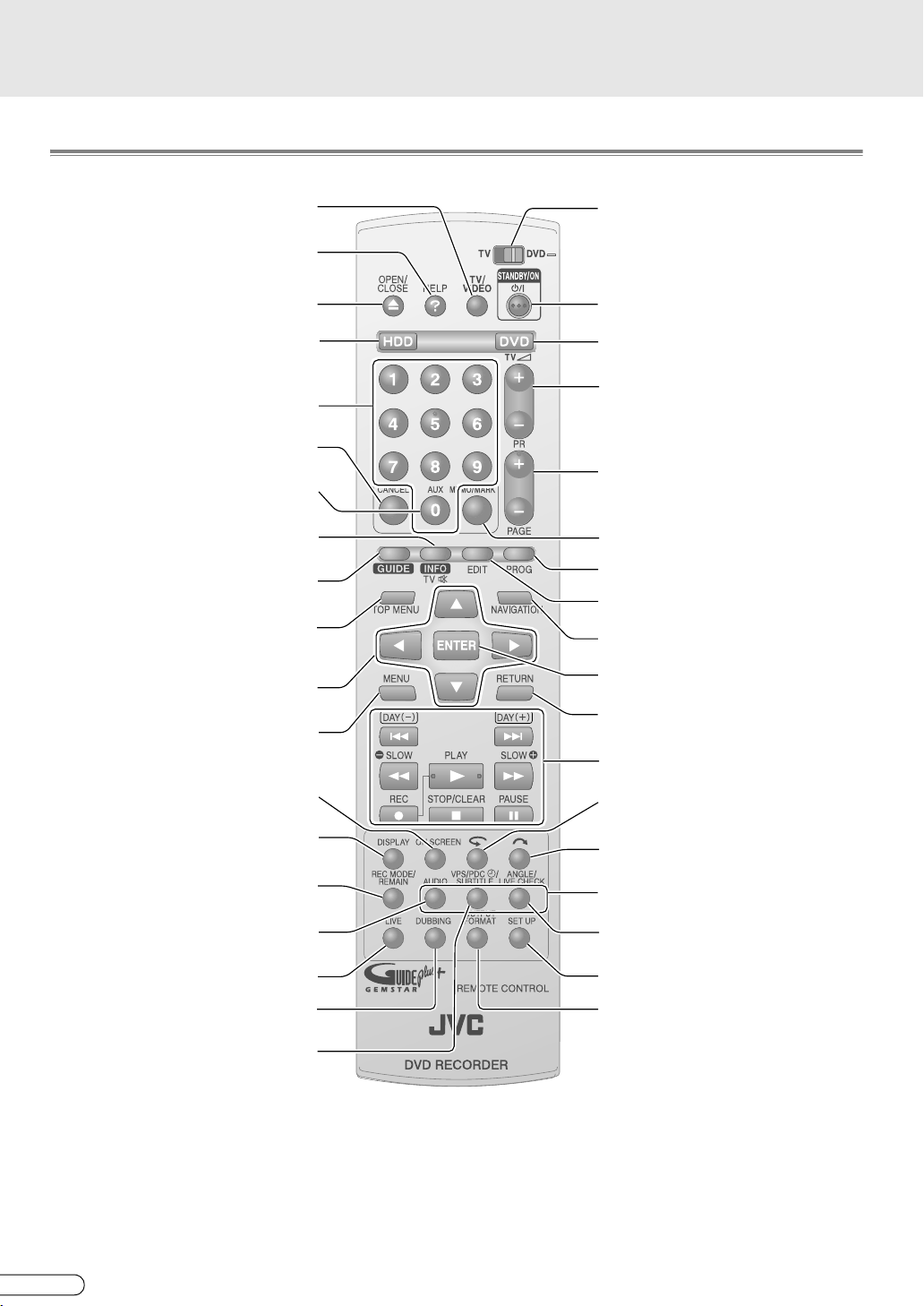
Functions of Each Part (continued)
Remote Control
TV input switch
View Help [ P83]
Open/Close disc tray
Operate HDD
Enter numbers (Number Keys)
Switch channels
Cancel [ P37, 69]
Auxiliary
Switch to external input channel
View programme information in the
GUIDE Plus+ system [ P47]
(TV mute)
Enter/Exit the GUIDE Plus+ system
[ P46]
Display TOP menu [ P60]
During DVD Video playback
Select
Display the menu [ P60]
Display screen information [ P39, 95]
Green button on the programme listing
Switch time display [ P44]
Red button on the programme listing
Set recording mode [ P84]
Check disc remaining time
Switch bilingual sound
[ P61, 92]
Switch to broadcast screen [ P59]
TV/DVD remote control selector
Usually set to DVD
Power (On/Off)
Operate DVD
TV volume
Channel Up/Down
Page Up/Down in the GUIDE Plus+
system
Enter into memory/marking [ P43, 69]
Programming the timer [ P52, 54]
Editing [ P72]
Watch recorded programme [ P42]
Confirm
Return to previous screen
Basic recording/playback operations
[ P41, 44]
Next Day/Previous Day in the
GUIDE Plus+ system [ P46]
Shift back a little and replay [ P44]
Yellow button on the programme listing
Skip forward a little [ P44]
Blue button on the programme listing
DVD Video playback settings [ P61]
Sound/Subtitles/Camera Angle
View recording screen [ P59]
During Live Memory Playback
Perform basic setup [ P98]
Dubbing [ P68]
Recording with VPS/PDC j
NOTES: (Regarding batteries)
......................................................................................................................
Switch image output [ P62]
0 If the remote control’s functional distance becomes shorter, the batteries are depleted. At times like this, replace
with new batteries. Insert them correctly in the directions indicated for F and G.
0 If problems occur while using the remote control, remove the batteries, then re-insert them after more than 5
minutes and try again.
H EN
16
Page 17
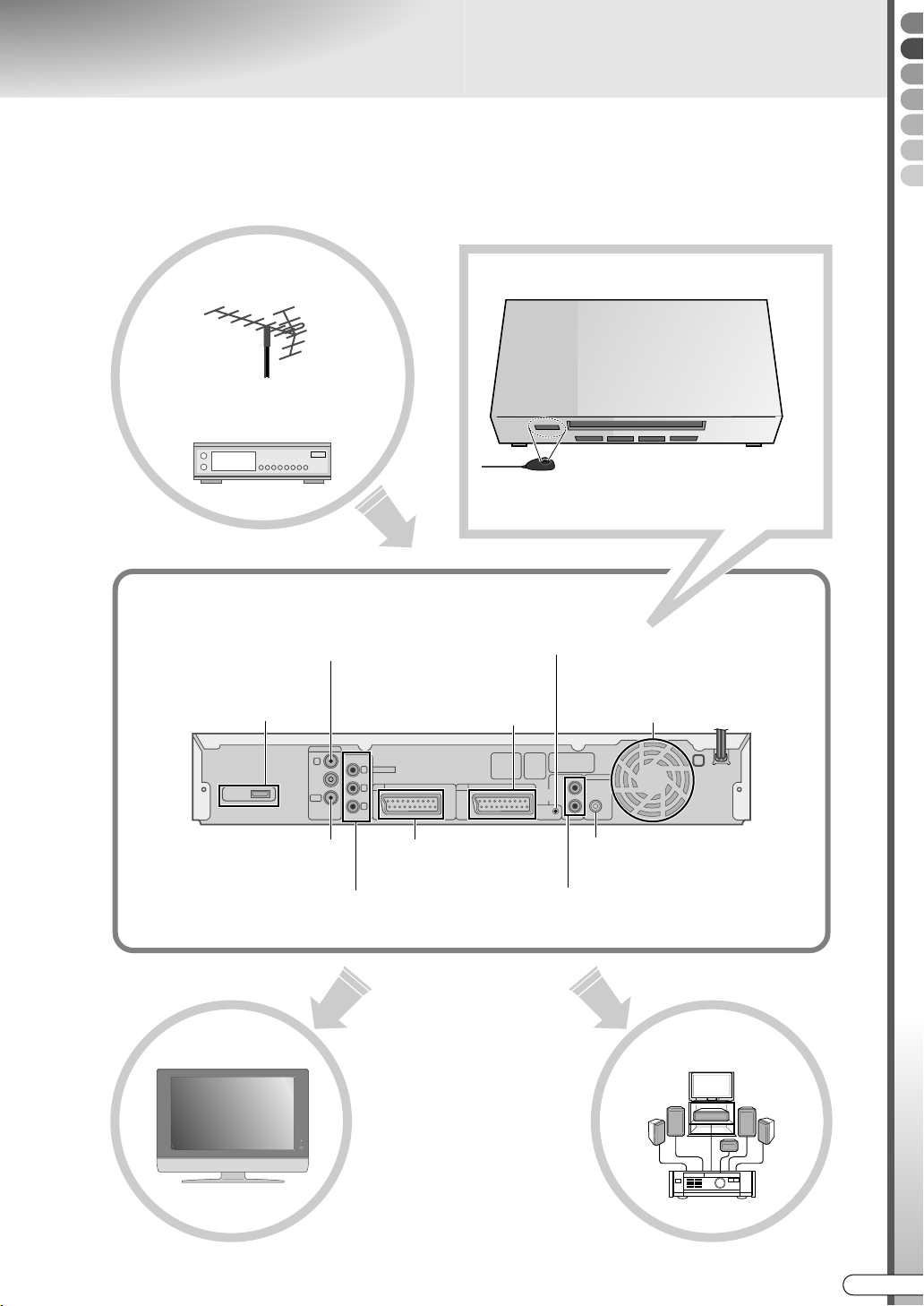
Selecting Devices to Connect
9Connection methods vary with the devices used. Refer also to the manuals of the devices to be
connected.
9Turn off the devices before connecting.
Antenna
Cable, satellite broadcast
External receiver
Rear View
Connect with antenna or cable
Connect with TV input
Via HDMI
Install if using the GUIDE Plus+ system via external
receiver.
Placing the IR Blaster (G-LINK)
Connect with IR blaster (G-LINK)
Connect with video output of
external device
Or with input of external receiver
Preparations
External receiver
Do not place obstructions between
the IR blaster (G-LINK) and the
external receiver’s infrared
receptor.
Cooling fan Power cord
ANTENNA
IN
HDMI OUT
OUT
Connect with TV’s antenna
terminal
Connect with TV input
Via Component video
TV
JVC
COMPONENT
VIDEO OUT
Y
L-1 L-2
P
B
P
R
Connect with TV input
Via SCART connector
IN/OUT
IN/DECODER
G-LINK
AUDIO
COAXIAL
OUT
RIGHT
DIGITALOUT
PCM/STREAM
LEFT
Connect with amplifier’s digital input
Via Digital Audio (Coaxial)
Connect with TV or amplifier input
Using Audio cable
Amplifier
EN I
17
Page 18
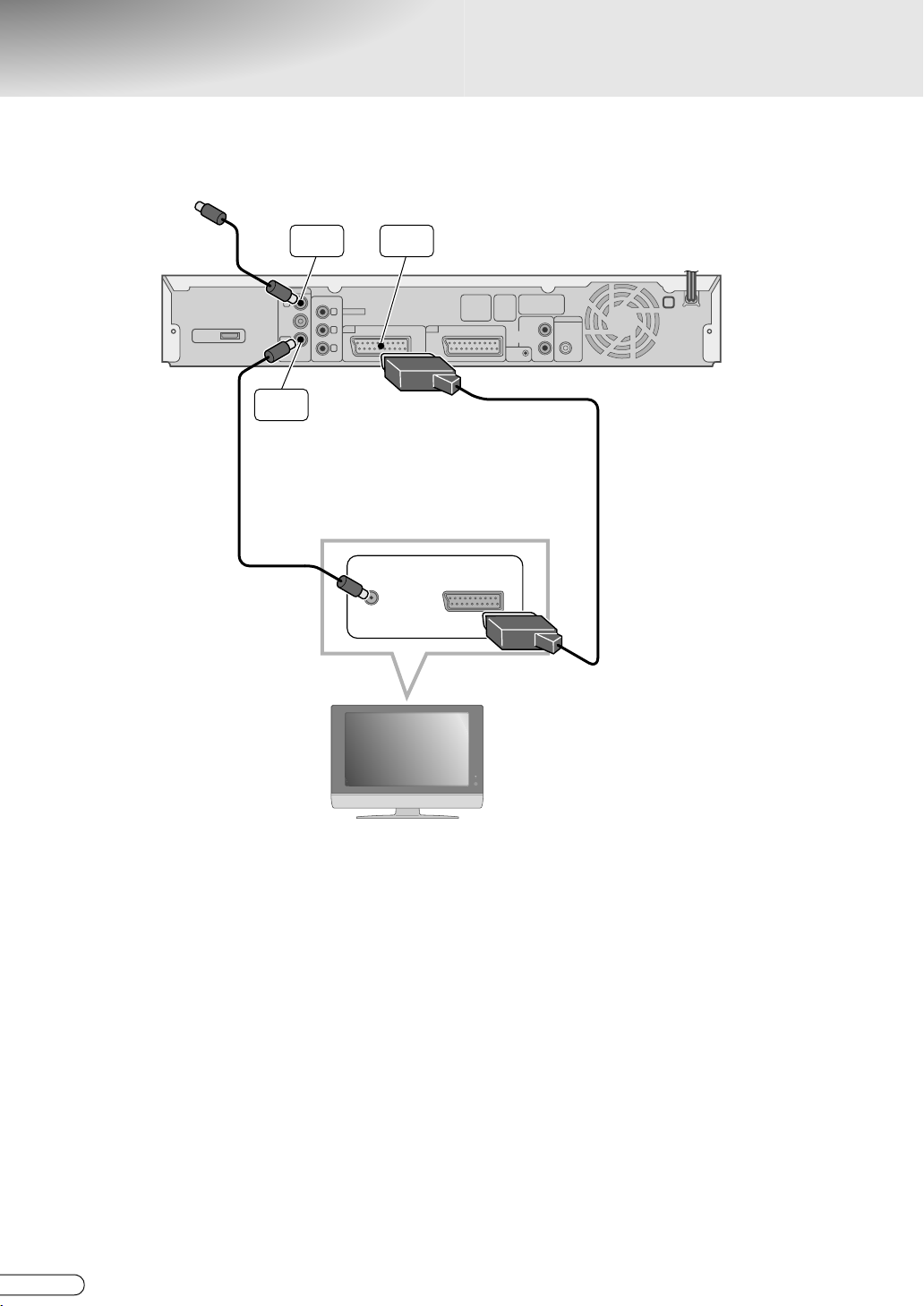
Receiving via Antenna
TO CABLE OR ANTENNA
HDMI OUT
ANTENNA
ANTENNA
IN
OUT
ANTENNA
OUT
RF cable
(supplied)
IN
COMPONENT
VIDEO OUT
Y
L-1 L-2
P
B
P
R
L-1
IN/OUT
IN/OUT
ANT IN
IN/DECODER
EXT IN
G-LINK
AUDIO
DIGITALOUT
PCM/STREAM
LEFT
COAXIAL
OUT
RIGHT
SCART cable
(supplied)
18
H EN
JVC
TV
Page 19
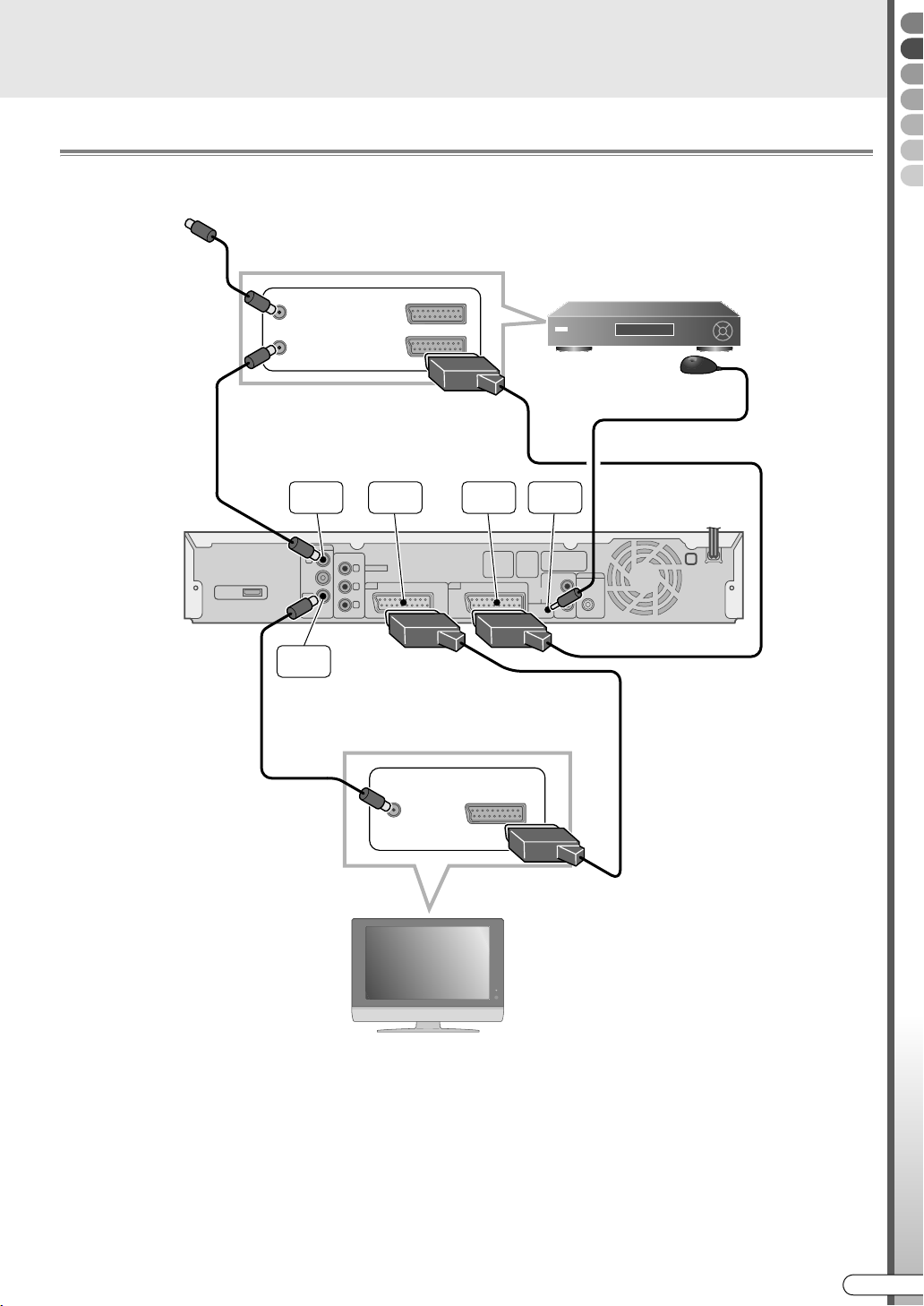
Receiving via External Receiver
Connect Using SCART Cable
TO CABLE OR ANTENNA
ANT IN
TO TV TO VCR
RF cable
(not supplied)
ANTENNA
HDMI OUT
ANTENNA
OUT
RF cable
(supplied)
IN
ANTENNA
IN
OUT
TO TV
IN/OUT
COMPONENT
VIDEO OUT
Y
L-1 L-2
P
B
P
R
L-1
IN/OUT
L-2
IN/DECODER
IN/DECODER
External receiver
IR blaster (G-LINK)
(supplied)
G-LINK
DIGITALOUT
PCM/STREAM
LEFT
COAXIAL
AUDIO
OUT
RIGHT
G-LINK
Preparations
*1
SCART cable
(not supplied)
SCART cable
(supplied)
ANT IN
EXT IN
*1 Depending on the IR blaster (G-LINK)
connected to G-LINK, the external receiver
can be controlled using the GUIDE Plus+
TV
JVC
system.
Do not place obstructions between the IR
blaster (G-LINK) and the external
receiver’s infrared receptor.
IMPORTANT:
......................................................................................................................
0 Leave the external receiver on during timer recording standby.
EN I
19
Page 20
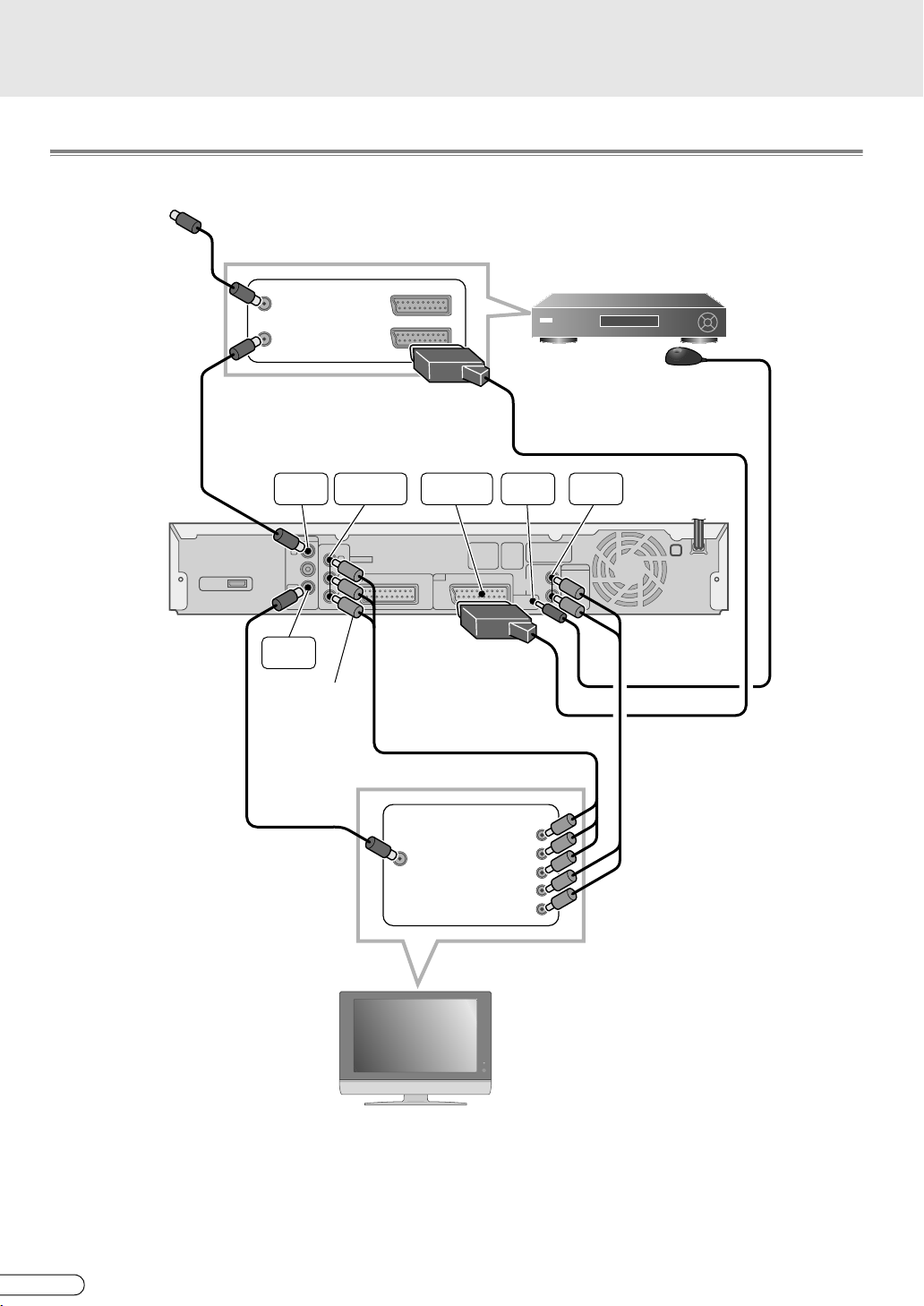
Receiving via External Receiver (continued)
Connect Using Component Video Cable
TO CABLE OR ANTENNA
RF cable
(not supplied)
HDMI OUT
RF cable
(supplied)
ANT IN
ANT IN
TO TV
TO TV TO VCR
ANTENNA
ANTENNA
ANTENNA
OUT
ANTENNA
OUT
IN
IN
ANTENNA
IN
OUT
COMPONENT
COMPONENT
COMPONENT
Y
P
B
P
R
Green: Y
Blue: P
Red: P
-OUT PUT-
VIDEO
TO TV
AUDIO L
AUDIO R
OUTPUT
VIDEO OUT
VIDEO OUT
L-1 L-2
OUTPUT
AUDIO
INPUT L-1
VIDEO, AUDIO
IN/DECODER
IN/OUT
Component video cable
(not supplied)
B
R
COMPONENT Y
COMPONENT Y
ANT IN
ANT IN
L-2
G-LINK
IN/DECODER
G-LINK
G-LINK
-IN PUT-
-IN PUT-
PB
PR
AUDIO L
AUDIO L
AUDIO R
AUDIO R
External receiver
IR blaster (G-LINK)
(supplied)
SCART cable
(supplied)
AUDIO
OUT
DIGITALOUT
PCM/STREAM
LEFT
COAXIAL
AUDIO
OUT
RIGHT
DBS CTL
PB
PR
Audio cable
(not supplied)
JVC
JVC
TV
TV
IMPORTANT:
......................................................................................................................
0 To use the component output, be sure to set the following. Setup Menu AL-1 OUTPUTB = ACOMPONENTB
[ P103] j
Otherwise, the proper image will not be displayed.
0 Leave the external receiver on during timer recording standby.
H EN
20
Page 21
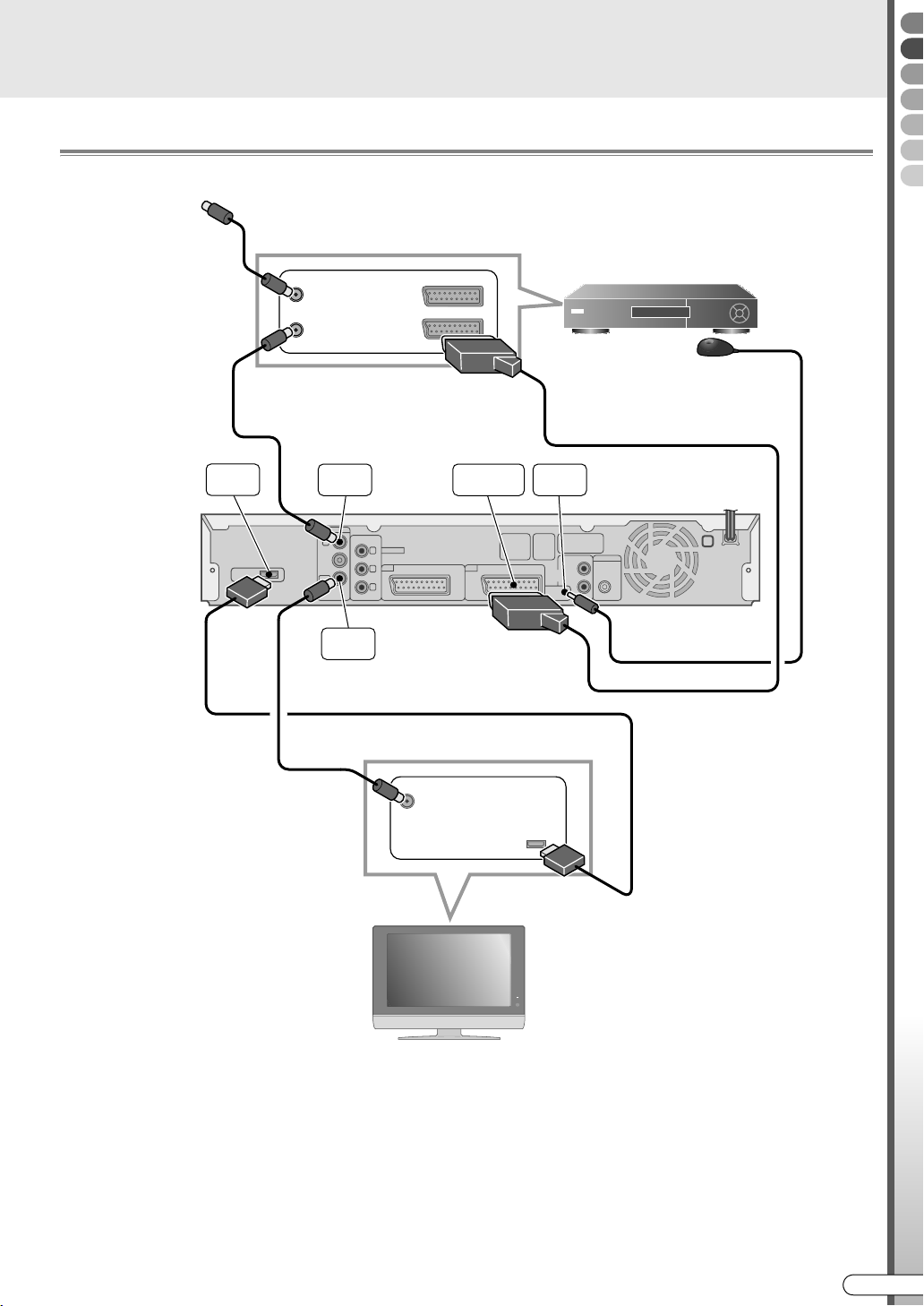
Connect Using HDMI Cable
HDMI cable
(not supplied)
TO CABLE OR ANTENNA
ANT IN
TO TV TO VCR
RF cable
(not supplied)
HDMI OUT
HDMI OUT
ANTENNA
IN
ANTENNA
COMPONENT
IN
OUT
ANTENNA
OUT
TO TV
VIDEO OUT
Y
L-1 L-2
P
B
P
R
L-2
IN/DECODER
IN/OUT
IR blaster (G-LINK)
SCART cable
(supplied)
G-LINK
LEFT
IN/DECODER
AUDIO
OUT
RIGHT
G-LINK
External receiver
(supplied)
DIGITALOUT
PCM/STREAM
COAXIAL
Preparations
RF cable
(supplied)
ANT IN
HDMI IN
JVC
IMPORTANT:
......................................................................................................................
TV
0 The default setting for the image output format will be A576iB. If there is no display on the screen, set the output
format. ASwitching the Image Output FormatB [ P62]
0 When both the HDMI cable and SCART cable are connected, be sure to set the following. Setup Menu AL-1
OUTPUTB = ACOMPONENTB [ P103] j
Otherwise, images from the [HDMI OUT] terminal will not be displayed.
0 Leave the external receiver on during timer recording standby.
EN I
21
Page 22
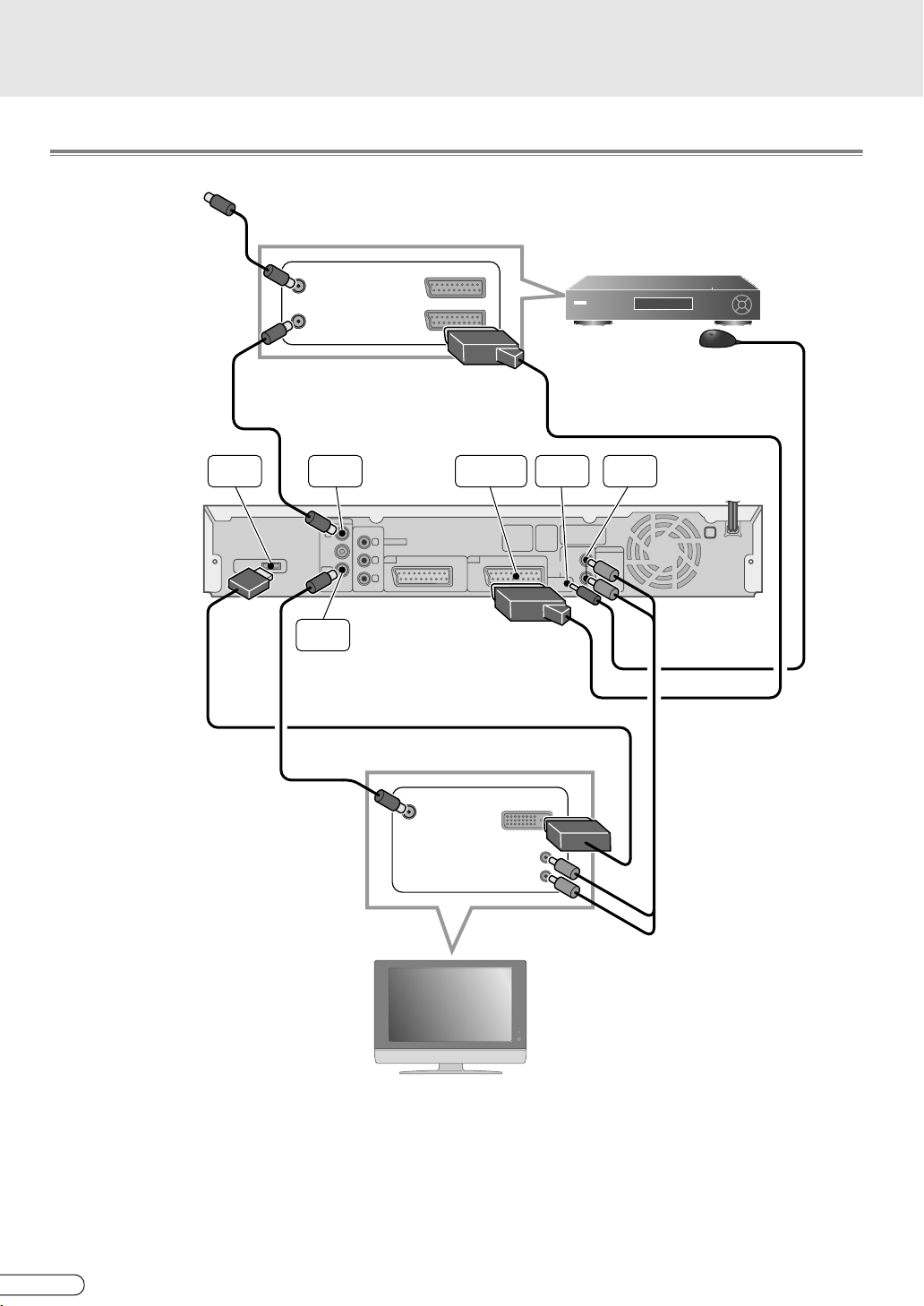
Receiving via External Receiver (continued)
Connect Using HDMI - DVI Cable
TO CABLE OR ANTENNA
HDMI to DVI
conversion cable
(not supplied)
HDMI OUT
HDMI OUT
RF cable
(supplied)
RF cable
(not supplied)
HDMI OUT
ANTENNA
OUT
ANT IN
ANT IN
TO TV TO VCR
TO TV
ANTENNA
IN
ANTENNA
IN
ANTENNA
IN
OUT
ANTENNA
OUT
TO TV
COMPONENT
VIDEO OUT
Y
L-1 L-2
P
B
P
R
OUTPUT
AUDIO
ANT IN
-OUT PUT-
VIDEO
AUDIO L
AUDIO R
INPUT L-1
VIDEO, AUDIO
ANT IN
SCART cable
(supplied)
L-2
IN/DECODER
IN/OUT
G-LINK
DVI IN
DVI IN
AUDIO L
AUDIO R
AUDIO L
AUDIO R
IR blaster (G-LINK)
G-LINK
LEFT
IN/DECODER
AUDIO
OUT
RIGHT
G-LINK
DBS CTL
External receiver
(supplied)
AUDIO
OUT
DIGITALOUT
PCM/STREAM
COAXIAL
Audio cable
(not supplied)
JVC
JVC
TV
IMPORTANT:
......................................................................................................................
TV
0 Refer also to the TV manual for connection.
0 Devices with DVI terminal (PC displays, etc.) that are not compatible with the copyright protection system (HDCP)
cannot be used.
0 Set to progressive scan output (A576pB or A720pB) if viewing with a TV that supports progressive scan. (The q mark
lights up on the front display panel.) [ P62]
0 Leave the external receiver on during timer recording standby.
H EN
22
Page 23
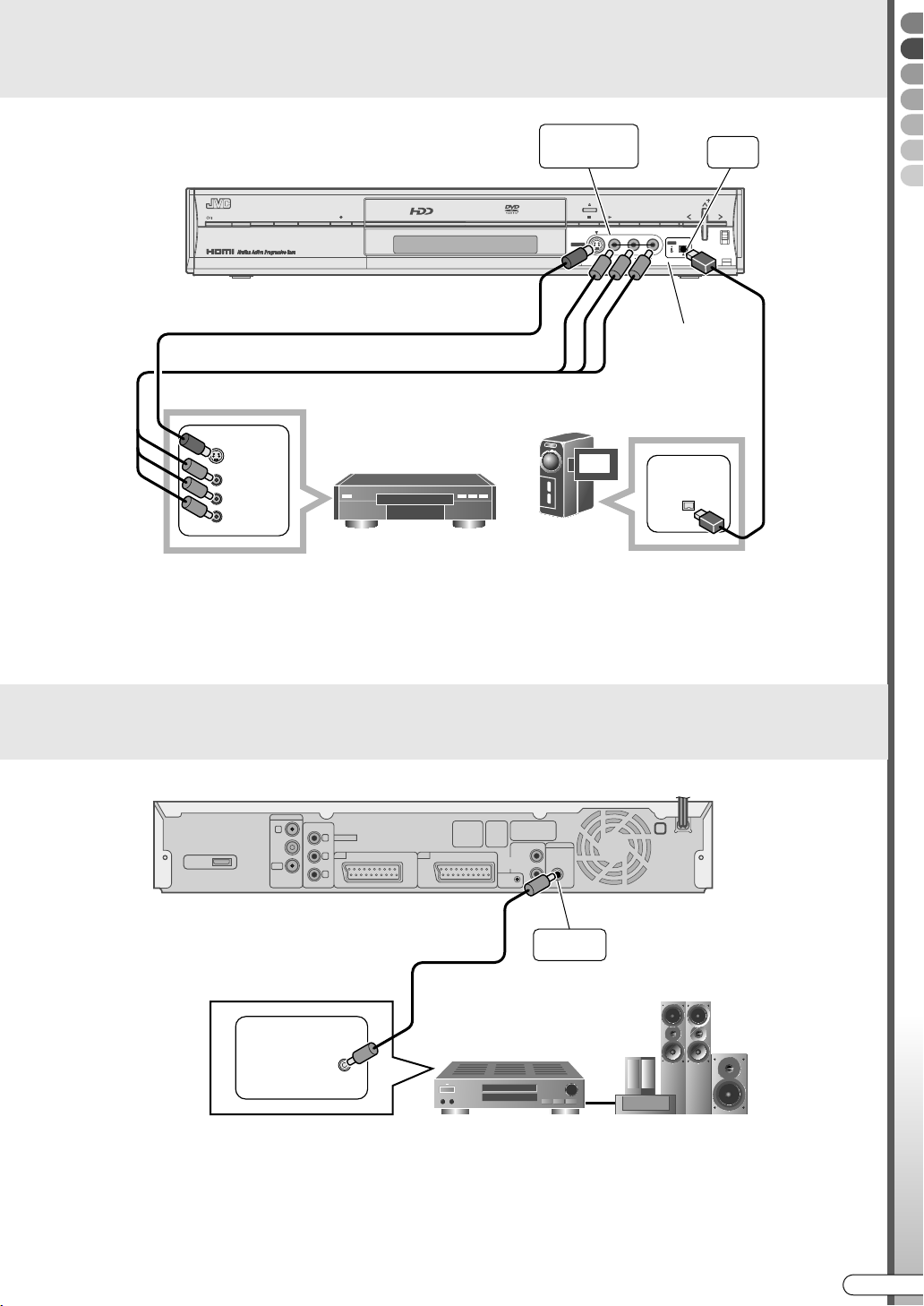
Dubbing from DV Camcorder/Video Cassette Recorder
.
.
F-1
S-VIDEO VIDEO
L(MONO) -AUDIO- R
DV
IN/OUT
HDD DVD
STANDBY/ON
S-video cable
(not supplied)
Audio/Video cable
(not supplied)
-OUTPUTS-VIDEO
Video Recorder/Player
VIDEO
AUDIO L
AUDIO R
IMPORTANT:
........................................................
0 When connecting the unit to a device equipped with
a DV input connector, be sure to use the optional DV
cable (VC-VDV204U).
RAM/RW
F-1
S-VIDEO VIDEO L(MONO) AUDIO R
NAVIGATION
GUIDE
PR
ENTER
DV
DV
IN/OUT
Open the connector
cover.
DV cable (VC-VDV204U)
(not supplied)
DV IN/OUT
DV camcorder
NOTE:
........................................................
0 The [DV IN/OUT] terminal works bidirectionally.
Preparations
Listening with Digital Audio (Theatre Surround)
ANTENNA
COMPONENT
IN
HDMI OUT
IMPORTANT:
......................................................................................................................
OUT
DIGITAL IN
DIGITAL IN
COAXIAL
COAXIAL
0 See ASoundB [ P92].
0 It is not possible to switch the audio for bilingual programmes recorded on DVD-RAM, DVD-RW (VR mode) or
DVD-R (VR mode).
In such cases, set the following. Setup Menu ADIGITAL AUDIO OUTB = APCM ONLYB [ P98] D.
VIDEO OUT
Y
L-1 L-2
P
B
P
R
IN/OUT
IN/DECODER
Digital Audio coaxial cable
(not supplied)
Audio/Video Amplifier
G-LINK
AUDIO
OUT
LEFT
RIGHT
DIGITALOUT
PCM/STREAM
COAXIAL
INPUT L-1
PCM/STREAM
VIDEO, AUDIO
COAXIAL
EN I
23
Page 24
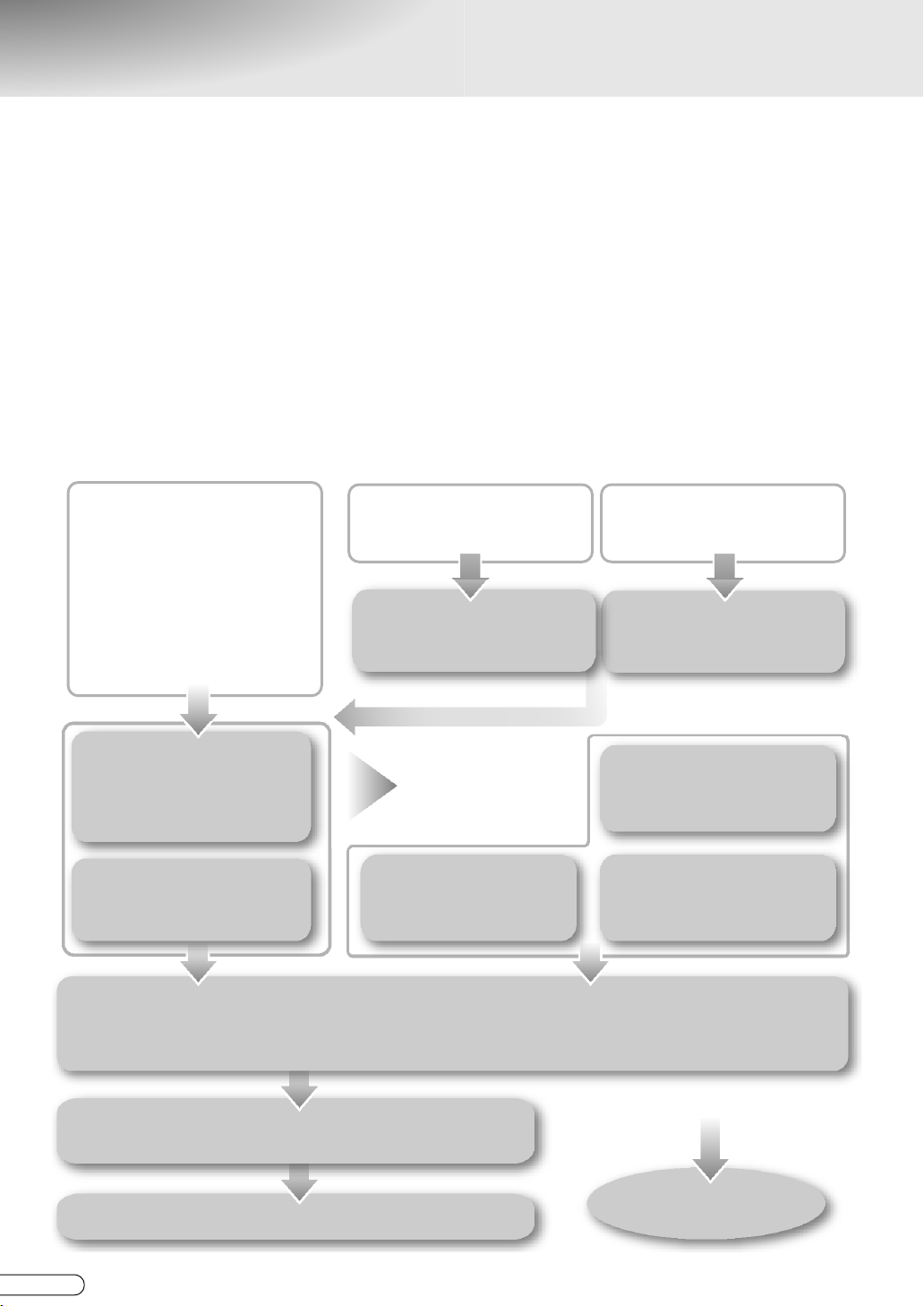
Setup Procedures
9In order to use this unit correctly, set each item in the following steps.
When connecting an antenna and TV,
A Turn on the TV.
B Switch the TV to the input (EXT-1, EXT-2, etc.) connected with this unit.
C Insert the unit’s power plug into the socket.
0 APLEASEB and AWAITB blink alternately on the front display panel as the unit starts up. (Takes around 40
seconds.)
D When “PLEASE” and “WAIT” go off, turn on the unit.
0 Auto setup begins automatically, and the country select screen is displayed.
E Select your country.
DANMARK, DEUTSCHLAND,
ESPAÑA, GREECE, ITALIA,
LUXEMBOURG, NEDERLAND,
NORGE, ÖSTERREICH,
PORTUGAL, SUOMI,
SVERIGE, OTHER WESTERN
For TV that supports T-V Link
APreset DownloadB [ P27]
AAuto SetupB [ P25]
ASetting On-screen LanguageB [ P28]
(You have already completed the settings if you have selected BELGIUM or SUISSE.)
ASetting TV Screen SizeB [ P29]
BELGIUM, SUISSE
AIf ABELGIUMB or ASUISSEB
is selectedB [ P25]
properly
AClock SettingB [ P35]
ČESKÁ REPUBLIKA,
MAGYARORSZÁG, POLSKA,
OTHER EASTERN
AClock SettingB [ P35]
ASetting Receiving
ChannelsB [ P36]If unable to receive
AS
HOWVIEW Guide Channel
SetB [ P38]
24
AThe GUIDE Plus+ System SetupB [ P30]
Turn off this unit.
H EN
If you do not use the GUIDE Plus+ system
Exit
Page 25
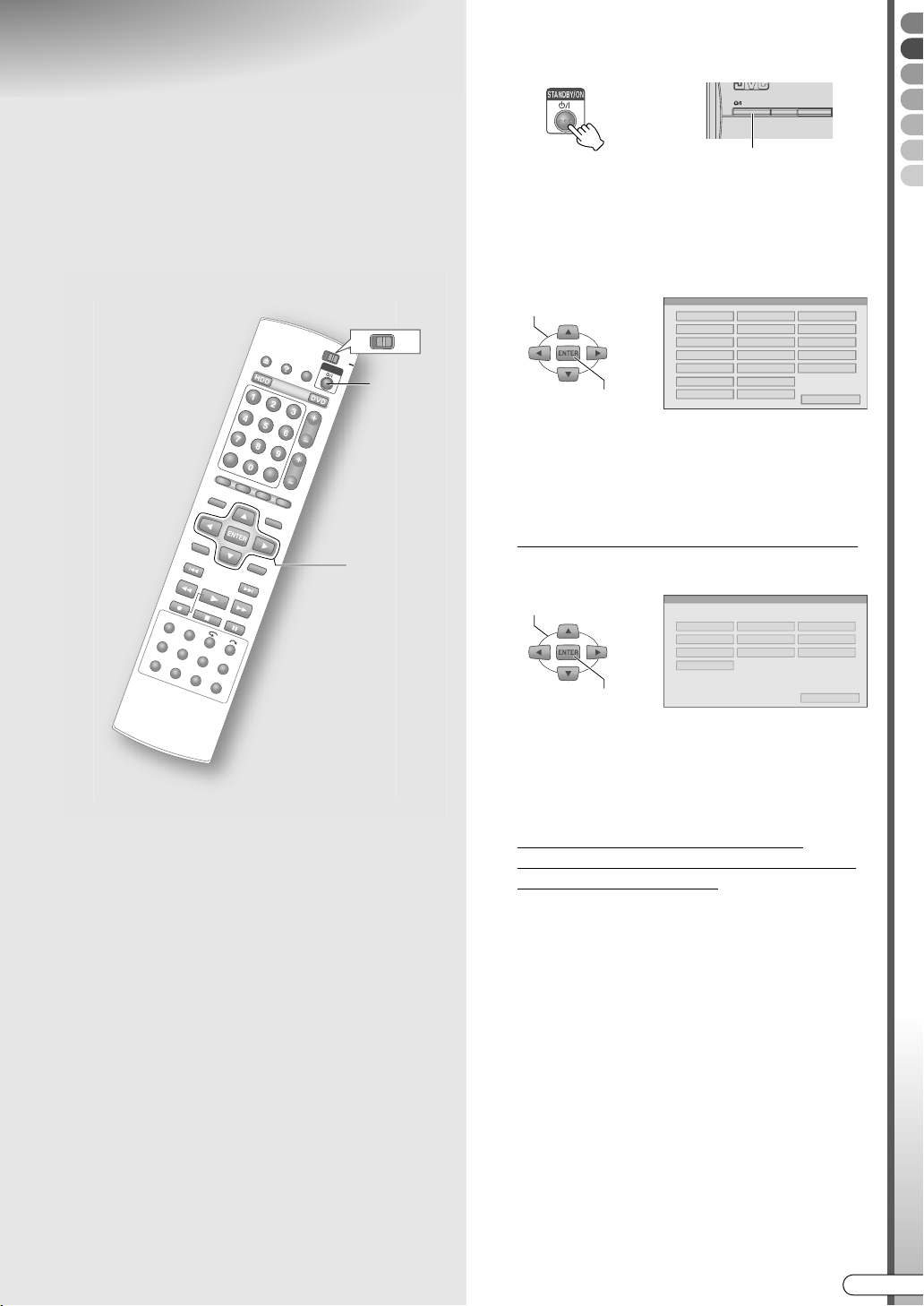
Auto Setup
.
.
STANDBY/ON
HDD
9Auto setup is a function to easily set this
unit’s receiving channel, clock and guide
programme number by selecting the region.
A Turn on the unit.
STANDBY/ON
PREPARATION:
........................................................
0 Switch TV/DVD on the remote control to DVD.
DVD
TV
A
B - D
0 To turn on using the unit, press STANDBY/ON.
0 The area selection screen will be displayed
automatically.
B Select your country name.
SELECT
CONFIRM
BELGIUM
DEUTSCHLAND
ITALIA
NEDERLAND
POLSKA
SUOMI
OTHER WESTERN
0 If ADANMARKB, ANORGEB, ASVERIGEB, or
ASUOMIB is selected, the GUIDE Plus+ system
screen will be set to AENGLISHB.
When the confirmation screen is displayed, press
ENTER.
If ABELGIUMB or ASUISSEB is selected
A Select a language.
SELECT
ENGLISH
ITALIANO
SVENSKA
DANSK
CONFIRM
ČESKÁ REPUBLIKA
ESPAÑA
LUXEMBOURG
NORGE
PORTUGAL
SVERIGE
OTHER EASTERN
DEUTSCH
ESPAÑOL
NORSK
DANMARK
GREECE
MAGYARORSZÁG
ÖSTERREICH
SUISSE
RETURN
FRANCAIS
NEDERLANDS
SUOMI
RETURN
Preparations
IMPORTANT:
........................................................
0 In areas where the PDC (Programme Delivery
Control) signals are not transmitted, the clock and
guide programme number cannot be automatically
set.
0 If ADANSKB, ASUOMIB, ASVENSKAB, or
ANORSKB is selected, the GUIDE Plus+ system
screen will be set to AENGLISHB.
When the confirmation screen is displayed,
press ENTER.
If AMAGYARORSZÁGB, AČESKÁ
REPUBLIKAB, APOLSKAB, or AOTHER
EASTERNB is selected
A Set the clock.
0 See AClock SettingB [ P35].
B Continued on the next page
EN I
25
Page 26
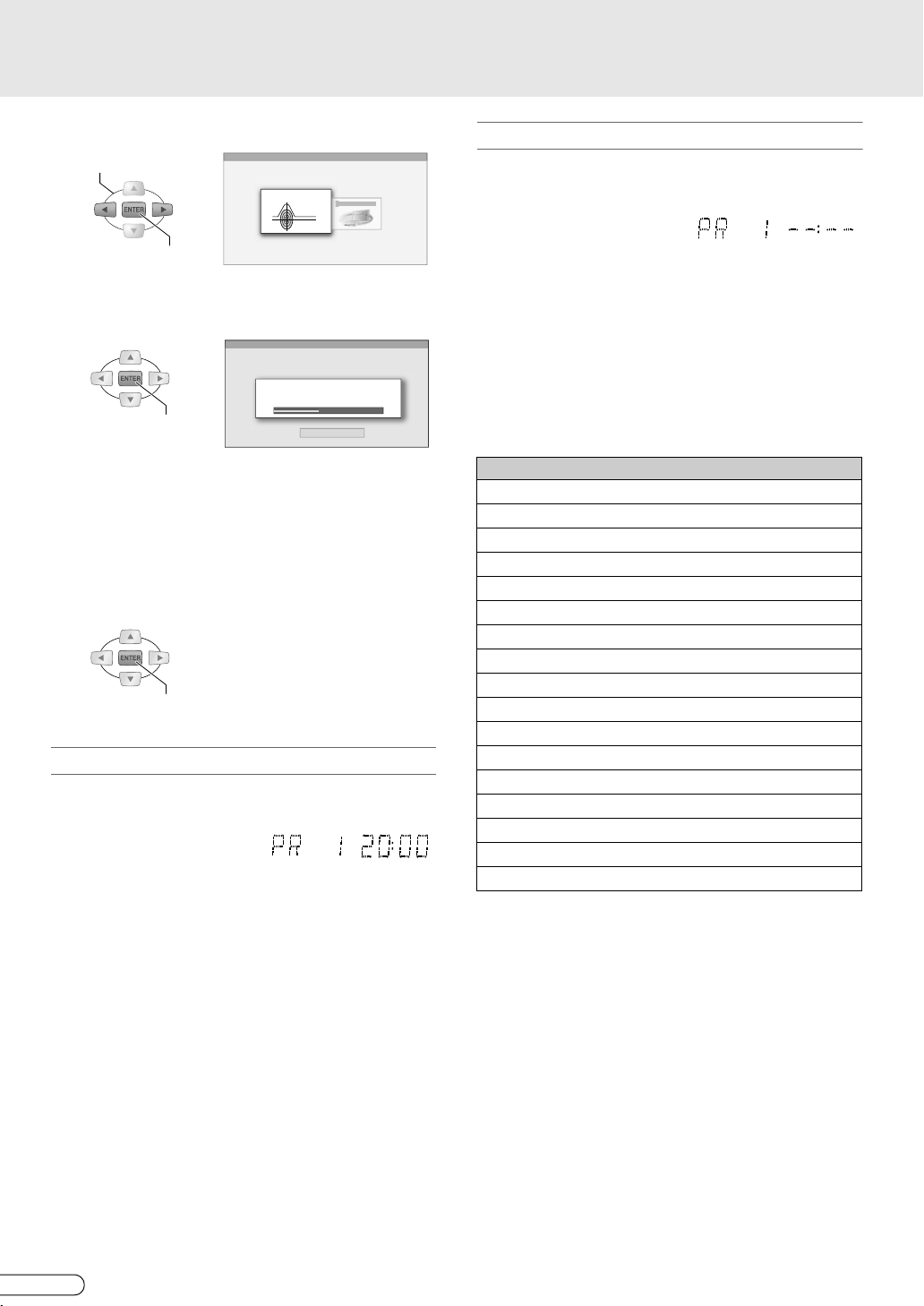
Auto Setup (continued)
.
C Select “AUTO SET”.
SELECT
AUTO SET
CONFIRM
0 The AUTO SET screen will be displayed, and
auto setup is performed.
AUTO SET
PLEASE WAIT ...
CONFIRM
CANCEL
0 While AUTO SET is in progress, AAUTOB will be
displayed on the front display panel. Do NOT
press any button on the unit or the remote control
during this time. To cancel, press ENTER.
The ASCAN COMPLETEDB screen will be displayed
when AUTO SET is completed.
D Exit setup.
CONFIRM
If auto setup was successful
The channel and correct time will be displayed on the
front display panel.
0 If SHOWVIEW timer programming is performed, the
guide programme number can be verified.
See ASHOWVIEW Timer ProgrammingB [ P52].
IMPORTANT:
........................................................
0 After auto setup, check the channels that were set. If
the same broadcast station was set to multiple
channels, delete the ones with poor reception. See
ADeleting a channelB [ P37]. If the same broadcast
station was set to multiple channels, the programme
listing may not be displayed properly.
If auto setup was unsuccessful
The clock display on the front display panel will be
A-- : --B. The channel may also not be displayed.
0 Check the antenna cable connection, switch off the
power, then perform auto setup all over again.
0 Set channels manually for broadcast stations with
poor reception.
See ASetting Receiving ChannelsB [ P36].
Onscreen language settings by countries
If the country name is set, the onscreen language will
be set automatically as shown below.
Country name Language
SUOMI N SUOMI
PORTUGAL N ENGLISH
DEUTSCHLAND N DEUTSCH
POLSKA N ENGLISH
NORGE N NORSK
SVERIGE N SVENSKA
DANMARK N DANSK
ÖSTERREICH N DEUTSCH
ČESKÁ REPUBLIKA N ENGLISH
ITALIA N ITALIANO
MAGYARORSZÁG N ENGLISH
ESPAÑA N ESPAÑOL
NEDERLAND N NEDERLANDS
GREECE N ENGLISH
LUXEMBOURG N ENGLISH
OTHER WESTERN N ENGLISH
OTHER EASTERN N ENGLISH
0 For ABELGIUMB and ASUISSEB, the language will not
be set automatically.
0 Onscreen languages can be reset to other languages.
See ASetting On-screen LanguageB [ P28].
0 If ADANMARKB, ANORGEB, ASVERIGEB, or
ASUOMIB is selected, the GUIDE Plus+ system screen
will be set to AENGLISHB.
26
H EN
Page 27
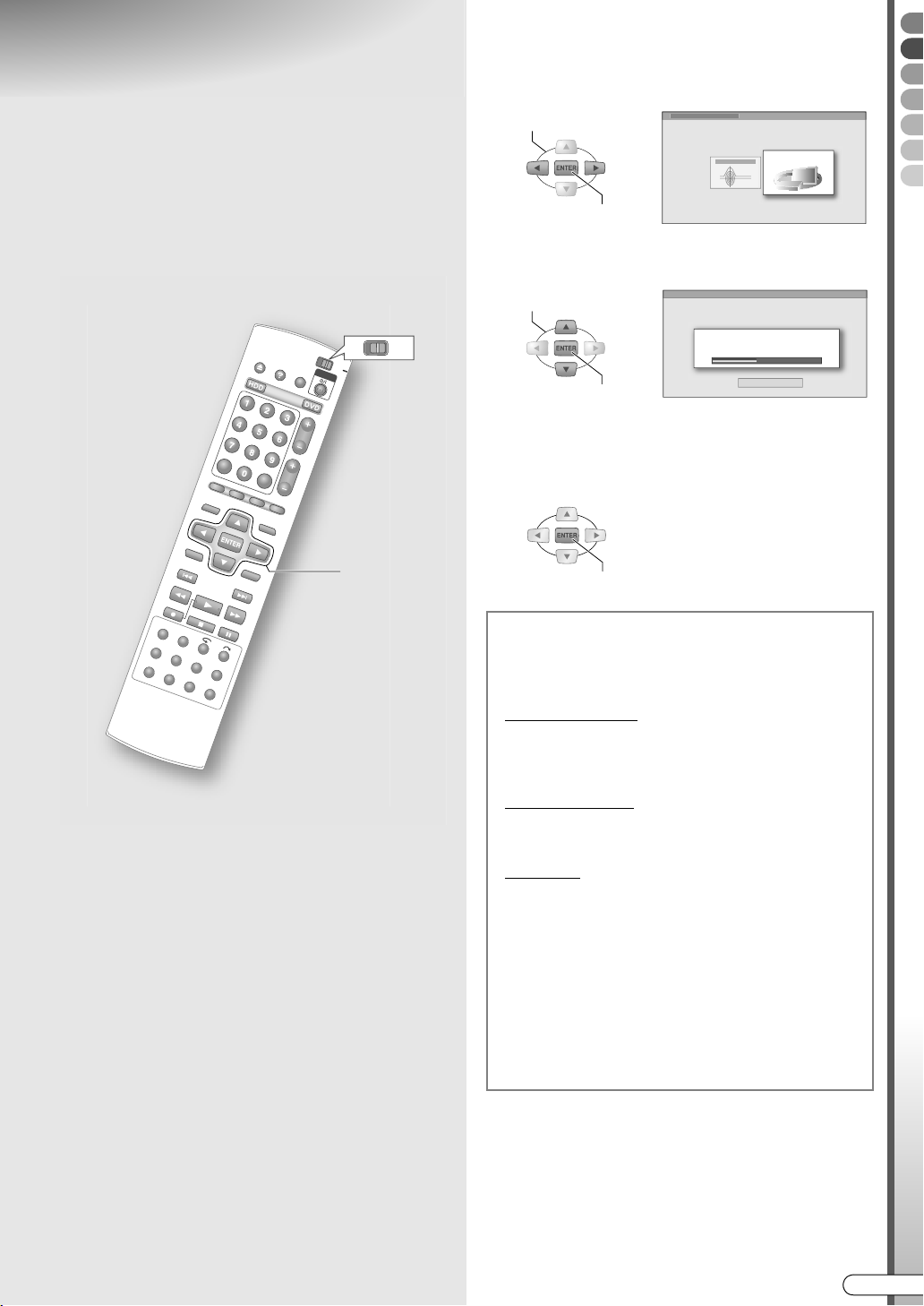
Preset Download
.
.
.
Perform step A-B [ P25] of AAuto SetupB.
C Select “T-V LINK”.
9If using a TV that provides the T-V Link
function, channel settings can be
downloaded from the TV by connecting with
a SCART cable.
PREPARATION:
........................................................
0 Switch TV/DVD on the remote control to DVD.
DVD
TV
C, D
IMPORTANT:
........................................................
0 Check that the SCART cable to use is fully wired.
0 In areas where the PDC (Programme Delivery
Control) signals are not transmitted, the clock and
guide programme number cannot be automatically
set.
NOTE:
........................................................
0 Settings can also be made from Setup Menu AINITIAL
SET UPB N ATUNER SETB N AAUTO SETB.
SELECT
T-V LINK
CONFIRM
0 The AT-V LINKB screen will be displayed, and
auto setup is performed.
SELECT
T-V LINK
PLEASE WAIT ...
CONFIRM
The ASCAN COMPLETEDB screen will be displayed
when T-V LINK is completed.
CANCEL
D Exit setup.
CONFIRM
T-V Link functions
Other than the downloading of settings, the
following can also be done.
TV Auto Power On
If the play button on this unit is pressed, the TV
will be turned on and be switched to the input
connected with this unit.
Unit Auto Standby
You can use your TV’s remote control to turn off
this unit.
Direct Rec
Channels being watched on TV can be recorded
instantly.
See ADIRECT RECB [ P41].
0 Refer also to the TV manual for details on
T-V Link.
0 There are systems such as EasyLink, Megalogic,
SMARTLINK, Q-Link, and DATA LOGIC with
similar functions. The compatibility and
available functions may differ by system.
Preparations
EN I
27
Page 28
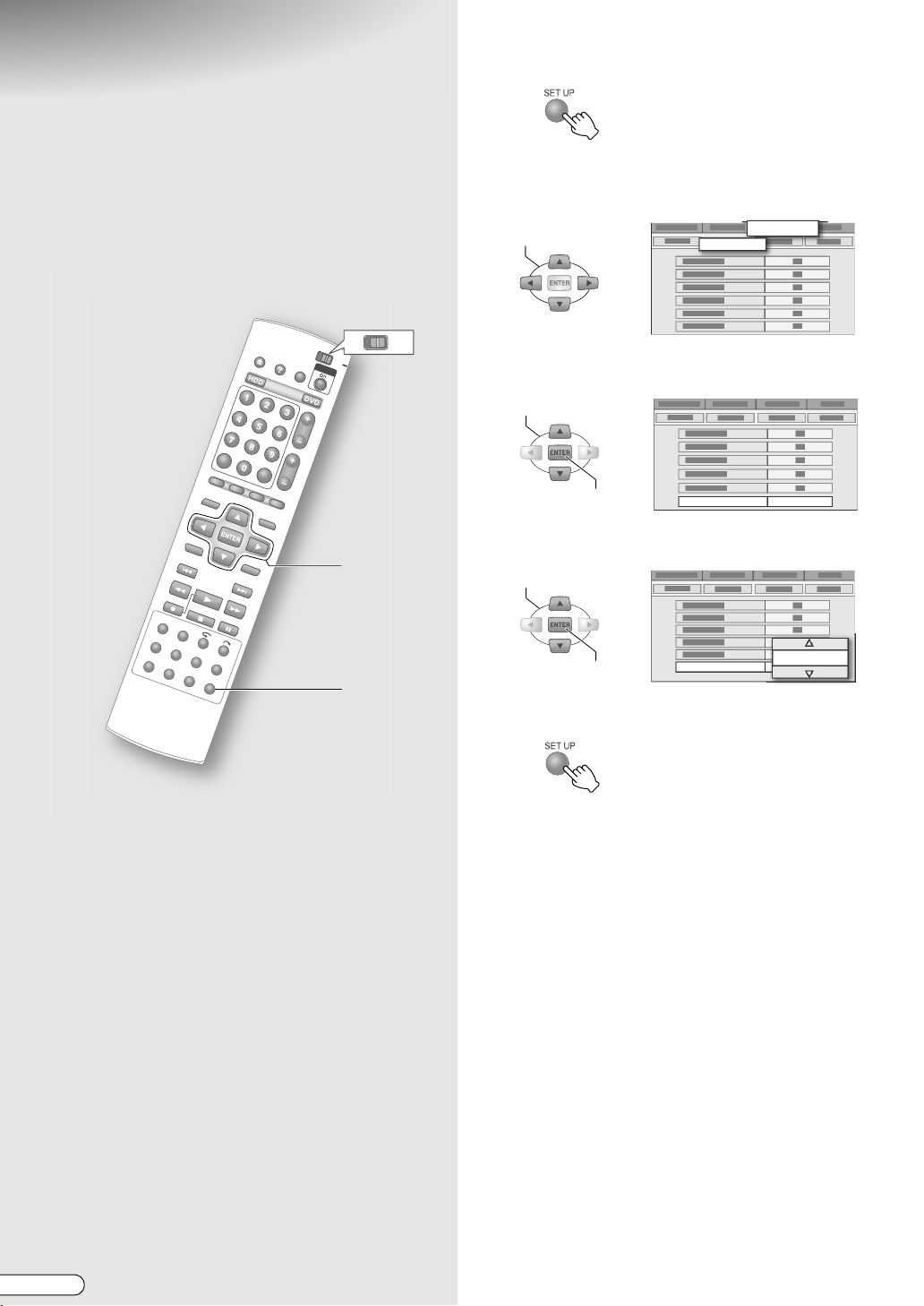
Setting On-screen
.
.
Language
A Access the setup menu.
9Set the language for menu display on the
screen.
PREPARATION:
........................................................
0 Switch TV/DVD on the remote control to DVD.
DVD
TV
B - E
A, F
B Select “FUNCTION SET UP” .
C Select “DISPLAY SET”.
SELECT
FUNCTION SET UP
DISPLAY SET
D Select “ON SCREEN LANGUAGE”.
SELECT
CONFIRM
ON SCREEN LANGUAGE ENGLISH
E Select the desired language.
SELECT
CONFIRM
ON SCREEN LANGUAGE
ENGLISH
F Exit setup.
IMPORTANT:
........................................................
0 If ADANSKB, ASUOMIB, ASVENSKAB, or ANORSKB is
selected, the GUIDE Plus+ system screen will be set
to AENGLISHB.
H EN
28
Page 29
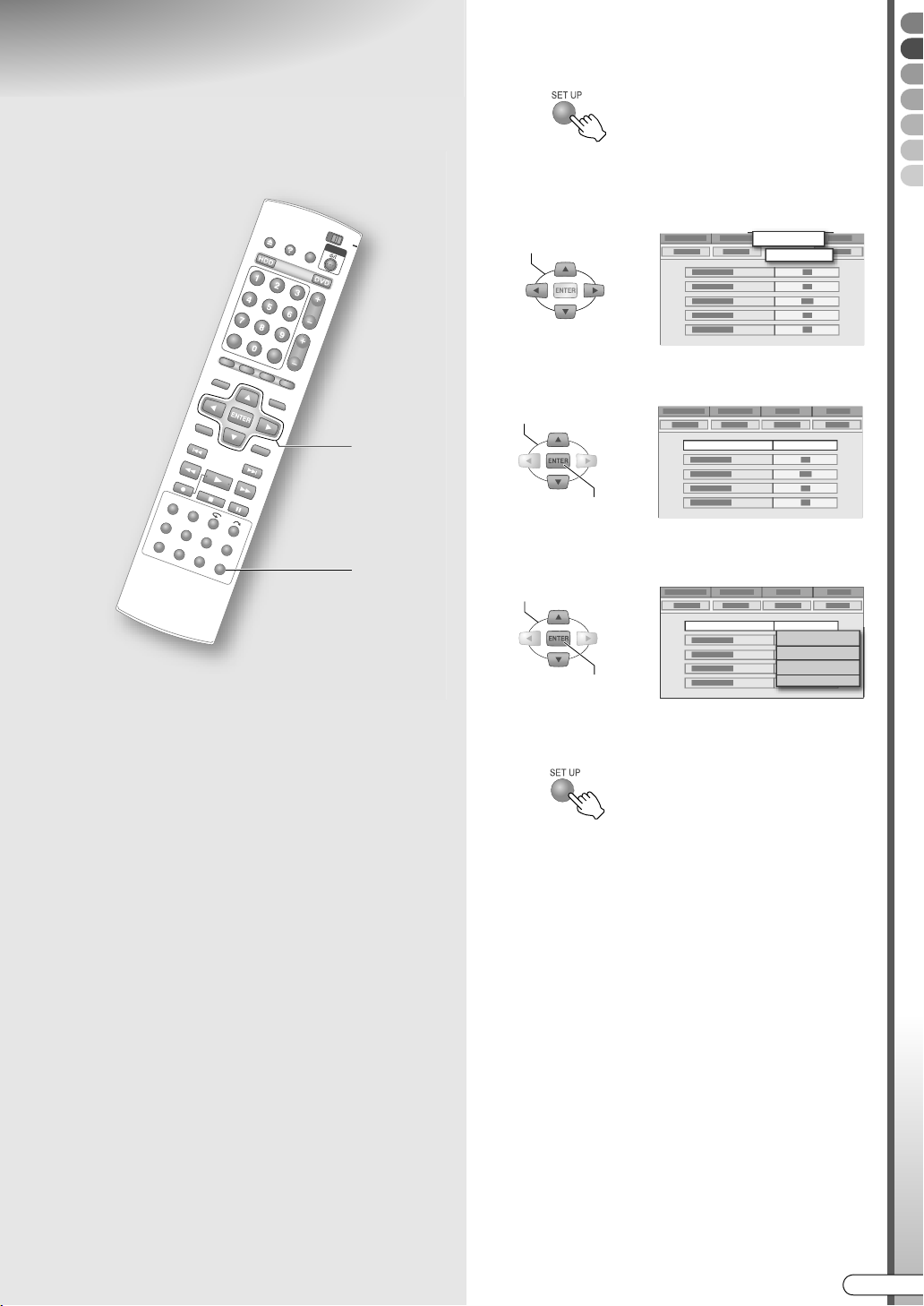
Setting TV Screen Size
9Set in accordance with the monitor type of
the connected TV and others.
A Access the setup menu.
B Select “FUNCTION SET UP”.
C Select “VIDEO IN/OUT”.
Preparations
B - E
A, F
MONITOR TYPE
A4:3LBB (Letterbox conversion)
Select this if the aspect ratio of your TV is 4:3
(conventional TV). When displaying a 16:9 wide image,
it is displayed in full screen with a black band at the top
and bottom.
A4:3PSB (Pan & Scan)
Select this if the aspect ratio of your TV is 4:3
(conventional TV). When displaying a wide image, it is
displayed with the left and right cropped.
A16:9AUTOB (Wide television conversion)
Select this if the aspect ratio of your TV is 16:9 (wide
TV). When displaying a 4:3 image, the TV will adjust
accordingly.
A16:9FIXB (Wide television conversion)
Select this if the aspect ratio of your TV is 16:9 (wide
TV). When displaying a 4:3 image, this unit will adjust
accordingly.
SELECT
FUNCTION SET UP
VIDEO IN/OUT
D Select “MONITOR TYPE”.
SELECT
MONITOR TYPE 4:3LB
CONFIRM
E Select the monitor type of your TV.
SELECT
MONITOR TYPE
CONFIRM
4:3LB
4:3LB
4:3PS
16:9AUTO
16:9FIX
F Exit setup.
EN I
29
Page 30
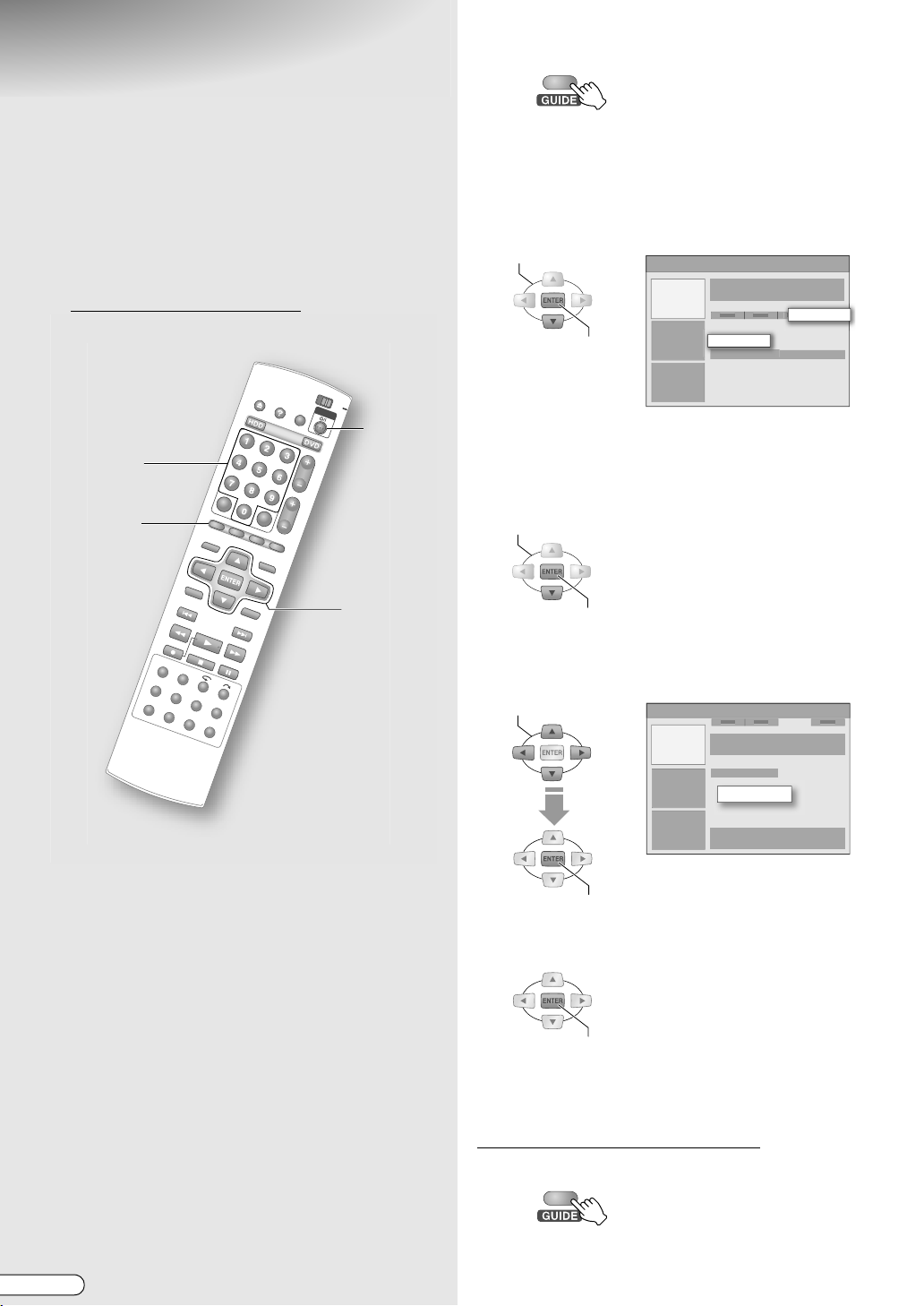
The GUIDE Plus+ System
.
Setup
9Before using the GUIDE Plus+ system, you
need to perform initial setup to enable
receiving of the host channel carrying the
programme data. Take note of the setting
especially if you are using an external
receiver. For more information on setting up
the GUIDE Plus+ system, please visit
www.europe.guideplus.com
.
A Access the GUIDE Plus+ system.
0 AGridB of the Menu Bar is selected.
B Select “Setup”.
0
A
SetupB is hidden on the right of the Menu Bar.
Selection Key (E
Press
) repeatedly until it appears.
C Select “Settings”.
SELECT
CONFIRM
Settings
Setup
F
Number
Keys
G
A, E
F
B - D
E
IMPORTANT:
........................................................
0 For information on the GUIDE Plus+ system, see the
following page. AThe GUIDE Plus+ SystemB [ P32]
0 If you are using an external receiver, set your external
receiver channel to an appropriate host channel. See
AHost Channel ListB [ P33].
0 If you have moved to an area where the GUIDE Plus+
system is not available, press ENTER without entering
the postal code at the APostal CodeB entry screen, or
set ACountryB to AOthersB.
0 Check that the ALanguageB and ACountryB
options are as set by auto setup.
D Enter the postal code.
A Select APostal CodeB.
SELECT
CONFIRM
0 The entry screen for postal code will be
displayed.
B Enter the number.
SELECT
=====
CONFIRM
0 Can also be entered using the Number Keys.
C Confirm.
CONFIRM
0 Press ENTER when the confirmation screen is
displayed.
0 Returns to the ASetupB screen.
If not using an external receiver
30
H EN
E Exit setup.
Proceed to step F on the next page.
Page 31

If using an external receiver
E Set up the external receiver.
A Select AExternal Receiver 1B.
SELECT
External Receiver 1
CONFIRM
B Check the message screen.
CONFIRM
C Select and confirm on the type of
reception.
0 Select ACableB, ASatelliteB or ATerrestrialB.
SELECT
Terrestrial
CONFIRM
None
Download programme data before using
the GUIDE Plus+ system.
F / G Turn off this unit.
0 It takes about 24 hours to download sufficient data.
0 If the unit is turned on while downloading, the
download will be cancelled.
0 The programme listing data download is given prior-
ity from 03:00 to 04:30, and VPS/PDC recording cannot be performed properly. Set AVPS/PDCB to AOFFB
if performing timer recording at this time.
0 AEPGB is displayed on the front display panel during
downloading.
0 If you are using an external receiver, leave it on and
tune to your Host Channel. AHost Channel ListB
[ P33]
If your external receiver is not in the list
(Alternate Setup)
Operate from step E.
A Select and confirm on
setting.
B Exit setup.
A
NoneB for the brand
Preparations
D Select and confirm on the provider.
E Select and confirm on the brand.
F Select and confirm on the socket.
0 Specify the terminal connected to the external
receiver.
G After the message is displayed, check
and confirm on the connection.
0 The control signals are transmitted to the
external receiver in the test.
H Confirm the completion message.
CONFIRM
0 Returns to the ASetupB screen.
Set up a second or third external receiver if necessary.
F Exit setup.
C Tune the external receiver’s channel to the host
channel.
0 Refer to AHost Channel ListB [ P33].
D Leave the external receiver on.
E Turn off this unit, and wait for one night.
The GUIDE Plus+ system will be automatically
updated. As new receivers will be added, search for
your receiver and complete the settings.
In order to use the programme listing, you need to
download the programme data using the new settings.
Turn off this unit, and wait for one more night.
Proceed to step G.
EN I
31
Page 32

The GUIDE Plus+ System
Operation of Remote Control Buttons
GUIDE To access the GUIDE Plus+ system.
Selection Keys To navigate the GUIDE Plus+ system.
ENTER
Action
INFO
DAY(-/+) To go directly to the previous or next day.
PAG E +/ - To browse the pages.
Number Keys
..
To confirm an option or to exit the GUIDE Plus+
system and tune directly to a currently running
programme.
The Red, Green, Yellow and Blue buttons perform
operations corresponding to the AAction BarB.
To expand the Information Box for viewing a long
synopsis.
For direct entry of numbers.
Screen Layout of the GUIDE Plus+ System
Video Window
You can watch the current selected channel even while accessing the
GUIDE Plus+ system.
Menu Bar
For selecting the function area.
Action Bar
Various operations and functions made to respond to the 4 coloured
buttons on the remote control.
Highlight
Changes colour to indicate the selected state.
Information Box
Displays simple programme explanation and help.
Information Panels
Displays programme promotions or operating instructions.
Grid
Displays the programme based on the station and time. Can display up to 7 days of programme.
Video Window
Information Panels
Menu Bar
Action Bar
Grid
Information Box
Highlight
NOTE:
......................................................................................................................
0 If white triangle marks are displayed on the screen, it indicates that there are hidden items. Press the Selection Keys
(FGDE) that correspond to the respective marks.
H EN
32
Page 33

Types of Area
Editor Area
Select the area on the Menu Bar.
Grid
0 The screen initially displayed when GUIDE is
pressed. (This is the AHomeB area.)
0 Offers information about the programmes.
0 You can select a programme to timer record and
remind (watch).
Search
0
You can perform a search narrowed down to category,
or search by keyword to look for programmes.
0 You can select a programme to timer record and
remind (watch).
My TV
0 You can register your favourite channels or
programme categories.
Schedule
0 Displays programmes that have been timer
programmed.
0 You can edit or cancel the timer programme.
0 You can set timer programming and reminder for
watching using S
Info
HOWVIEW.
0 News, weather information, and stock price
information, etc. are scheduled to be displayed in the
future.
Editor
0 The channel display/hide, reception method, and
programme number of the channel settings set by
auto setup can be changed.
Setup
0 For performing basic settings such as language,
country, postal code and external receiver.
Host Channel List
Country/Region
(Language)
Austria Eurosport
Belgium (Flanders)
France Canal + Analogue only
Germany Eurosport
Italy Sport Italia Analogue only
Netherlands
Spain Tele 5 Analogue only
Switzerland
(German)
United Kingdom ITV, Eurosport
Host Channels Helpful Hints
Music Factory
(TMF)
Music Factory
(TMF), Eurosport
Eurosport
Use TMF if you live in
Amsterdam, Eindhoven
or Rotterdam
ITV is analogue only.
Use Eurosport if you
are a BSkyB subscriber
and you no longer
have a terrestrial
antenna available.
A Access the GUIDE Plus+ system.
B Select “Editor”.
SELECT
Editor
C Set display/hide.
A Select the left tile of your desired
broadcast station.
SELECT
On/Off
Off
B Press the Action (RED) button.
0
Switches between display/hide with each press.
D Set the reception method and
programme number.
A Select the right tile of your desired
broadcast station.
SELECT
B Press the Action (RED) button.
0 Switches between ATunerB and external
receivers.
C Press the Action (GREEN) button to
change the programme number.
0 Enter the programme number for the channel
using the Number Keys.
0 Make sure you enter a correct number.
When settings are completed, confirm the changes on
AGridB of Menu Bar.
Source
Prog. No.
Ext. Rec. 1 P103
Preparations
EN I
33
Page 34

Input/Output Setting
.
9The SCART connector supports the
connection of composite video signals.
Settings must correspond with the type of
video signal to use and the device to
connect.
B - D
A, E
A Access the setup menu.
B Select “FUNCTION SET UP” .
C Select “VIDEO IN/OUT”.
SELECT
FUNCTION SET UP
VIDEO IN/OUT
D Set the input/output terminal.
A Select and confirm on AF-1 INPUTB.
SELECT
F-1 INPUT
CONFIRM
VIDEO
S-VIDEO
IMPORTANT:
........................................................
0 For normal use, you can leave the default settings as
they are.
0 See the following page regarding each setting. Setup
Menu AF-1 INPUTB, AL-1 OUTPUTB, AL-1 INPUTB,
AL-2 SELECTB [ P102, 103] i - l
0 For image output format other than A576iB (during up
convert or progressive scan), viewing is not possible
as the images are distorted.
Possible combinations
AL-2 SELECTB (*1)
AVIDEO/RGBB 3 3 3 3
AS-VIDEO/RGBB 3 3 3 3
ASAT VIDEO/RGBB 3 3 3 (*3)
ASAT S-VIDEO/RGBB 3 3 (*3)
ADECODERB (*5) 3 3 (*3)
AL-1 INPUTB
AVIDEOB 3 3 3 3
AS-VIDEOB 3 (*4) 3 (*4)
*1 Switching to RGB signals is automatic.
*2 Component videos will be output from the [COMPONENT] terminal. Be sure to set to ACOMPONENTB if viewing via component
video.
*3 With this setting, signals from the [L-2 IN/DECODER] terminal will be output to the [L-1 IN/OUT] terminal even if this unit is
turned off, except during EPG data downloading.
*4 This setting cannot be made if AL-2 SELECTB is set to ASAT VIDEO/RGBB or ADECODERB.
*5 Will not be displayed if AČESKÁ REPUBLIKAB, AMAGYARORSZÁGB, APOLSKAB or AOTHER EASTERNB
setting.
ASCART VIDEOB ASCART S-VIDEOB ASCART RGBB ACOMPONENTB (*2)
B Select and confirm on AL-1 OUTPUTB.
C Select and confirm on AL-1 INPUTB.
D Select and confirm on AL-2 SELECTB.
0 See the description below for the combinations
of settings.
E Exit setup.
AL-1 OUTPUTB
is selected for area
34
H EN
Page 35

Clock Setting
.
.
9Usually performed automatically using auto
setup or preset download. If cannot be set
automatically in some regions, set them
manually.
A Access the setup menu.
B Select “INITIAL SET UP”.
SELECT
CLOCK SET
C Select “CLOCK SET”.
SELECT
INITIAL SET UP
Preparations
B - G
A, H
NOTES:
........................................................
0 Just Clock (when set to AONB) adjusts the unit’s built-
in clock every 3 hours from 03:00 to 21:00. The unit’s
clock is also automatically adjusted at the start/end of
Summer Time.
0 Just Clock functions by the PDC signal.
0 Just Clock does not function in the following
instances.
• When the unit is on.
• When the clock is not set.
• When AČESKÁ REPUBLIKAB, AMAGYARORSZÁGB,
APOLSKAB or AOTHER EASTERNB is selected for
the area setting.
• During timer recording, EPG data downloading or
Automatic Satellite Programme Recording.
• When AL-2 SELECTB is set to ASAT VIDEO/RGBB or
ASAT S-VIDEO/RGBB.
• When the reception is poor.
IMPORTANT:
........................................................
0 The default setting for Just Clock is AOFFB. It is
recommended to set to AONB in areas where the PDC
signal can be properly received. Set to AOFFB in areas
where the signal is unstable.
D Select and confirm on “YEAR”.
SELECT
YEAR
CONFIRM
2005
E Select and confirm on “DATE”.
SELECT
CONFIRM
0 Press and hold the Selection Keys (FG) to
change the ADATEB in 15-day intervals.
F Select and confirm on “TIME”.
SELECT
CONFIRM
0 Press and hold the Selection Keys (FG) to
change the ATIMEB in 30-minute intervals.
G Set “JUST CLOCK”.
A Select and confirm on AJUST CLOCKB.
B Select ATV PROGRAMMEB to set the
channel.
H Exit setup.
EN I
35
Page 36

Setting Receiving
.
Channels
9Usually performed automatically using auto
setup or preset download. If cannot be set
automatically in some regions, set them
manually.
E Select “EDIT”.
SELECT
CONFIRM
EDIT
F Select a channel that you want to set.
0 A confirmation screen will be displayed.
G Set the channel.
A Select and confirm on ABANDB.
G
B - G
F
F - H
RETURN
A, H
IMPORTANT:
........................................................
0 If channel settings are performed manually, the
HOWVIEW guide channel will not be set. See
S
HOWVIEW Guide Channel SetB [ P38].
AS
A Access the setup menu.
SELECT
CONFIRM
BAND
CH
ID
FINE
DECODER
0 ACHB is a regular broadcast band, and ACCB is
a cable broadcast band.
B Select and confirm on ACHB.
0 Select a receiving channel.
C Select and confirm on AIDB.
0 Select from the ATV Station and ID ListB
[ P104].
0 See AEntering the Station IDB [ P37].
D Select and confirm on AFINEB.
0 If the reception is poor, press the Selection
Keys (FG) to fine-tune.
E Select and confirm on ADECODERB.
0 When a decoder is connected, set to AONB.
0 Unable to change the setting other than the
following.
Setup Menu AL-2 SELECTB = ADECODERB
[ P103] l
H Exit setup.
RETURN
CH
2
----
OFF
B Select “INITIAL SET UP”.
C Select “TUNER SET”.
D Select “MANUAL CH SET”.
SELECT
CONFIRM
0 The AMANUAL CH SETB screen will be
displayed.
H EN
36
0 If RETURN is pressed, you will return to the
previous screen, and other channels can also be
set.
MANUAL CH SET
Page 37

Deleting a channel
Operate up to step E.
F Select a channel that you want to
delete.
SELECT
01
CONFIRM
- - -
- - -
- - -
- - -
---
---
- - -
- - -
Entering the Station ID
Select and confirm on AIDB on the
A
confirmation screen.
0 The entry screen for Station ID will be
displayed.
B Select the registered ID, or enter your
desired ID name.
SELECT
Preparations
G Delete.
0 If the channel is deleted, subsequent channels
will move forward one by one.
Shifting the channel position
Operate up to step E.
F Select “MOVE”.
SELECT
CONFIRM
01
02
03
04
05
06
- - -
- - -
MOVE
07
08
09
10
11
12
G Select a channel that you want to
move.
SELECT
- - -
- - -
- - -
- - -
---
---
CONFIRM
0 A maximum of 4 characters can be entered.
C Select and confirm on
AOKB
.
ADECODERB setting
0 If you live in Eastern Europe, ATV SYSTEMB will
be displayed instead of ADECODERB on the
confirmation screen.
0 If the broadcast image can be seen but cannot
be heard properly, set the ATV SYSTEMB.
0 Usually, the broadcast system for Eastern Europe
and Western Europe is D/K and B/G respectively.
CONFIRM
H Select the destination channel.
SELECT
CONFIRM
0 If the channel is moved, other channels will
move one by one.
EN I
37
Page 38

SHOWVIEW Guide Channel
.
Set
9Usually performed automatically using auto
setup or preset download. Set if channel
settings are performed manually, or if the
receiving channel differs from the channel set
using S
HOWVIEW timer programming.
A Access the setup menu.
B Select “INITIAL SET UP”.
C Select “TUNER SET”.
D Select “GUIDE PROG SET”.
SELECT
GUIDE PROG SET
11
12
13
CONFIRM
0 The AGUIDE PROG SETB screen will be
displayed.
E Set the guide channel.
A Select and confirm on AGUIDE PROGB.
SELECT
B - E
A, F
NOTE:
........................................................
0 Guide programme numbers are assigned to the TV
stations of the respective broadcast areas, for
SHOWVIEW timer programming. These numbers can
be found in most TV programme listings.
GUIDE PROG
1
CONFIRM
0 Select the TV station’s guide programme
number from the programme listing.
B Select and confirm on ATV PROGB.
0 Select the channel number of the TV station set
on this unit.
F Exit setup.
38
H EN
Page 39

Screen Display
On-Screen Display
9Displays on the TV screen when ON SCREEN is pressed.
Display during recording
0 During on air, when ON SCREEN is pressed or when the channel is changed, the programme title is displayed for
approximately 5 seconds.
Recording deck
DVD
FR360
Current recording mode
Recording deck
TITLE99
Chapter numberTitle number
CHAPTER999
Recording length
T.REMAIN0:29:29
Disc remaining time
Current time
Current operating status
1:0012:0011:00
Receiving channel
22:30
Receiving channel
22:30
PR.12
Sound mode
PR.12
HDD
FR360
Current recording mode
Display during playback
Recording length
Current operating status
Current time
Sound mode
Preparations
TITLE99
CHAPTER999
DVD
FISHING WORLD
Programme title
(Will not be displayed for finalised
DVD-RW/-R (Video mode) disc.)
HDD
001
Programme number
(Play list)
Playback position
FISHING WORLD
Programme title
Chapter numberTitle number
Playback position
Disc remaining time or elapsed time
(Switch using DISPLAY)
Sound coding mode
T.REMAIN0:29:29
XP
Recorded mode
Current operating status
Counter
2:00 01:16:481:000:00
FR360
Recorded mode
Current operating status
Sound mode
Sound
coding
mode
Recording channel
(Display during Simultaneous
Recording and Playback)
Digital
Recording channel
(Display during Simultaneous
Recording and Playback)
Digital
Sound mode
PR.8
PR.8
EN I
39
Page 40

Basic Recording
.
.
HDD DVD
NAVIGAT
R
A
M
/
R
W
P
R
+
C
H
-
P
U
S
H
-
O
P
E
N
D
I
G
I
T
A
L
D
I
R
E
C
T
P
R
O
G
R
E
S
S
I
V
E
FR360
7: 00 XP
2: 30 DV
10: 00 SP
20: 00 LP
28: 00
36: 00
EP
FR480
ABCDEFGHIJK
9TV programmes can be recorded to the HDD
or a DVD disc with ease.
9You can record up to 500 programmes on the
HDD, and 99 programmes on one DVD disc.
Simultaneous recording on HDD and DVD
cannot be done.
PREPARATION:
........................................................
0 Switch TV/DVD on the remote control to DVD.
DVD
TV
OPEN/CLOSE
A
B
A Select the recording deck.
OR
Recording deck’s LED lights up
0 When HDD is selected, proceed to step B.
When DVD is selected
A Press OPEN/CLOSE on the remote
control, or the unit.
OPEN/CLOSE
B Load a recordable disc.
Face the label side upwards
D
E
C
IMPORTANT:
........................................................
0 When using a brand-new DVD-RW/-R disc,
formatting may be required. [ P64]
0 The maximum continuous recording time at the HDD
is 48 hours.
0 See the following page if recording a bilingual
programme using DVD-RW/-R (Video mode).
ASoundB [ P92]
C Press OPEN/CLOSE to close the disc
tray.
0 It takes some time to read the disc.
B Select a channel.
Receiving channel
1:35
0 Press ON SCREEN if the information screen is not
displayed.
C Select the recording mode.
A Display the recording mode.
Recorded capacity
Free space
Current recording mode
Disc remaining time and recording
mode
PR.12
H EN
40
Page 41

B Select the recording mode.
0 Usually select SP (standard) mode.
0 The recording mode changes each time REC
MODE/REMAIN is pressed.
0 Pressing the Selection Keys (FG) also changes
it.
0 See ARecording ModeB [ P84].
0 Recordable time for each recording mode.
The shorter the recordable time, the higher the
image quality.
Recording
mode
DV - 11 hours
XP 1 hour 34 hours
SP 2 hours 69 hours
LP 4 hours 138 hours
EP 6 hours 209 hours
FR480 8 hours 300 hours
(The numbers shown are estimates.)
DVD HDD
C Confirm.
CONFIRM
D Start recording.
1:35
REC MARK
WHILE HOLDING
0 When operating from the unit, press REC.
E End recording.
PR.12
Possible operations during recording
To pause
WHILE HOLDING
0 The pause function for HDD is possible only
during external input (L-1/F-1/dv) recording.
To resume recording
WHILE HOLDING
To specify recording stop time (Instant
Timer Recording)
Unit’s record button
Display on bottom right
screen
ITR 2 : 30
0 The recording time from the current time can
be set.
0 The disc mark on the front display panel
blinks.
0 The recording end time switches each time
REC (R) on the unit is pressed.
• A maximum of up to 6 hours can be set in
30-minute intervals.
• To cancel, press the button a few times until
the set time is cleared.
DIRECT REC
If the following setting is enabled, the channel
showing on the TV can be recorded instantly.
Setup Menu ADIRECT RECB = AONB
[ P101] X
While watching on TV
Basic Operations
PRESS TWICE
0 In the case of DVD disc, APLEASE WAITB is
displayed. Do not turn off the unit while it is
being displayed.
WHILE HOLDING
0 This function is possible if connected using a
T-V Link compatible TV and SCART cable.
0 A--B is displayed on the front display panel
during recording.
EN I
41
Page 42

Basic Playback (Library
.
.
HDD DVD
NAVIGAT
R
A
M
/
R
W
P
R
+
C
H
-
P
U
S
H
-
O
P
E
N
D
I
G
I
T
A
L
D
I
R
E
C
T
P
R
O
G
R
E
S
S
I
V
E
Database Navigation)
A Select the playback deck.
ABCDEFGHIJK
9Play back recorded programmes using
Library Database Navigation. Library
Database Navigation cannot be used for
finalised DVD-RW/-R (Video mode) discs.
Press TOP MENU or MENU to play back.
PREPARATION:
........................................................
0 Switch TV/DVD on the remote control to DVD.
DVD
TV
OPEN/CLOSE
A
MEMO/MARK
TOP MENU
B
MENU
C - E
OR
Playback deck’s LED lights up
0 When HDD is selected, proceed to step B.
When DVD is selected
A Press OPEN/CLOSE on the remote
control, or the unit.
OPEN/CLOSE
B Load the disc to be played.
Face the label side upwards
C Press OPEN/CLOSE to close the disc
tray.
STOP/CLEAR
NOTE:
........................................................
0 When recording in DV mode, playback on the HDD
or DVD is not possible.
0 It takes some time to read the disc.
B Display the Library Database
Navigation screen.
(On-screen display for DVD)
DVD NAVIGATION
ORIGINAL
DVD LIBRARY
DATE
CATEGORY
C Select “ORIGINAL”.
SELECT
ORIGINAL
CONFIRM
PLAY LIST
DISC No.
NAME
42
H EN
Page 43

D Select the programme that you wish
to watch from the thumbnails.
SELECT
CONFIRM
Animated thumbnail
Information on the selected
programme
Thumbnail
0 Thumbnails are arranged in order of recording
date and time.
0 A ANEWB mark is displayed on the thumbnails of
programmes that have not been watched.
0 Pages can be advanced using TOP MENU or
MENU. To return to the beginning page or
advance to the last page, press and hold the
button.
E Select “BEGINNING”.
SELECT
To watch programmes in the desired
order (Programme Playback)
Press MEMO/MARK in step D.
A
0 The number of the playback order will be
displayed on the thumbnail.
0 To cancel the memory, press MEMO/MARK
again.
0 Up to 8 programmes can be selected.
0 To clear the order, press CANCEL.
B Press ENTER to play back.
0 To quit in the process of setting, press STOP/
CLEAR. (The order will also be cleared.)
NOTE:
...................................................
0 Programme playback is not possible if there is a
combination of programmes in DV mode and
other recording modes.
Basic Operations
BEGINNING
CONFIRM
0 Playback begins.
0 If ARESUMEB is selected, playback begins from
the point where it previously stopped.
0 To repeat playback, select AREPEATB.
0 If playing a DVD disc, the playback method
changes with the following setting. Setup Menu
ACONTINUOUS PLAYB [ P100] L
• AONB: Plays back till the last recorded
programme.
• AOFFB: Plays back only the selected
programme.
0 To return to the thumbnail screen, press
RETURN.
EN I
43
Page 44

Usable Buttons during Playback
.
The following buttons can be used during playback.
Playback
Stop
Pause
0 Starts playback.
0
Stops playback and displays the broadcast screen.
0 Memorises the point where playback stops.
(Setup Menu ARESUMEB [ P99] H)
0 Pauses playback and displays a still image.
0 Functions during playback.
HDD
•
Each press of the button switches the playback
Reverse
Search/
Forward
Search
speed in the order of FWD1 - FWD5.
• When not recording, pressing N once
activates playback at 1.5x speed with sound.
• Press O once to reverse playback.
DVD
•
Each press of the button switches the playback
speed in the order of FWD1 - FWD4.
• Press O once to reverse playback.
0 Functions during pause.
•
Frame-ByFrame/
Slow
IMPORTANT:
..................................
Marks
For HDD, DVD-RAM and
DVD-RW/-R (VR mode)
Motion
Playback
Skip
0 Marks can be set or deleted
during playback.
0 They are automatically inserted
if the audio is switched from
monaural or bilingual broadcast
to stereo broadcast during
recording.
0 ACHAPTERB on the Editing
screen can also be used to
insert marks. [ P75]
For DVD-RW/-R (Video mode)
0 Marks are automatically
inserted approximately every 5
minutes during recording.
The marks will remain even after
finalising.
See AWatching on Other DVD
Players (Finalising)B [ P65].
It is possible to switch between the elapsed time/disc remaining time/programme remaining time display of each programme
by pressing DISPLAY.
Jump
Skip
Search
One
Touch
Replay
Mark
Each press of the button advances or reverses
one frame at a time (frame-by-frame playback).
• Pressing down for 2 or more seconds
activates slow motion playback. Each press
of the button changes the playback speed to
one of 3 stages in the order of 1/16, 1/4 and
1/2 times the original.
0 Moves to the chapter position (mark).
0 Marks can be added during playback using
MEMO/MARK. See AMarkB below.
0 Jumps according to the selected time interval
and resumes playback. (Setup Menu AJUMP
TIMEB [ P101] Z)
0 Functions when the chapter (mark) is not set.
0 Skips forward for approximately 30 seconds
and resumes playback.
Pressing repeatedly skips forward continuously
as many times as pressed.
0 Skips back for approximately 7 seconds and
resumes playback.
Pressing repeatedly skips back continuously as
many times as pressed.
0 Inserts mark at the desired skip position.
• To insert marks: Press at desired positions
during playback. (Screen display: MARK)
• To delete marks: While in pause mode, press
after using skip buttons to locate the marks to
be deleted. (Screen Display: )
MARK
44
H EN
Page 45

Timer Programming Guide
What kind of programming methods are there?
C
JV
6 Ways to Programme
Basic Operations
The
GUIDE Plus+
System
From the AGridB
area [ P46]
From the
AScheduleB area
From the
ASearchB area
[ P50]
Search programmes by channel
and time using the screen’s
programme listing to set
recording (programming).
AS
HOWVIEWB [ P47]
Set recording (programming) by
simply entering the S
HOWVIEW
number.
AManualB Setup [ P48]
Specify new date, time and
channel to set recording
(programming).
Search desired programmes by
category of interest or keyword
to set recording (programming).
Grid
Schedule
music
Search
football
Programme
navigation
Calendar timer
programming
[ P54]
AS
HOWVIEWB
[ P52]
Specify date and time from the
screen calendar to set
recording (programming).
Set recording (programming)
by simply entering the number
of the programme listing.
7
1
EN I
45
Page 46

Timer Programming Using
.
.
.
Programme Listing (The
A Access the GUIDE Plus+ system.
GUIDE Plus+ System)
ABCDEFGHIJK
9Timer programming can be done easily from
the programme listing by simply pressing the
buttons. (One-Button-Record)
9
You can programme a maximum of 16
programmes up to 7 days in advance,
including other programmes, within 1 month.
PREPARATION:
........................................................
0 Switch TV/DVD on the remote control to DVD.
DVD
TV
A, D
INFO
C
Action
(RED)
Action
(GREEN)
STANDBY/ON
PAGE(+/-)
B
DAY(+)
DAY(-)
Action
(BLUE)
Action
(YELLOW)
0 The AGridB area screen will be displayed.
B Select a programme.
SELECT
Grid
0 Go to channels on another page using PAGE+/-,
and change to another date using DAY(+) and
DAY(-).
C Set timer recording.
Record
Search
0 The programme set for timer recording changes
to red.
0 If a programme currently being broadcasted is
selected, recording will start approximately 5
seconds after the timer recording is set.
To continue with other timer programmings, repeat
step B-C.
D Exit programming setup.
0 Press STANDBY/ON to turn off when not
performing other operations.
NOTES:
........................................................
0 Countries that can receive the programme listing are
Austria, Belgium, France, Germany, the Netherlands,
Spain, Switzerland, Italy, the United Kingdom, and
Luxembourg.
0 Recording settings for One-Button-Record will be as
follows.
• Recording mode: Recording mode currently set
(HDD)
• Recording interval: AOnceB
• Recording deck: AHDDB
In addition, the recording date and time, programme
name, etc. will be recorded.
0 If you wish to change the recording settings, edit from
the AScheduleB area screen. See AIf setting the
recording deck, recording mode, etc.B [ P49].
0 Returns to the AGridB area screen when the Action
(BLUE) button is pressed.
H EN
46
To programme for watching
Programming can be done to avoid missing
programmes. Recording will not be performed.
A maximum of 8 programmes up to 7 days in advance
can be programmed.
A Select a programme.
B Press the Action (GREEN) button.
0 The programme set for watching changes to orange.
NOTES:
........................................................
0 If this unit is off, it will not turn on even if the start
time of the programme set for watching is reached.
0 If performing operations like playback or recording
when the start time of the programme set for watching
is reached, this unit will switch to the channel
programmed for watching only upon completing
these operations.
Page 47

Timer Programming Using SHOWVIEW
.
.
Number in the Programme Listing
Useful Functions of the Programme Listing
Timer programming can be set simply by entering the
number.
A Access the GUIDE Plus+ system.
B Select
C Select
A
ScheduleB.
A
ShowViewB.
ShowView
Schedule
D Enter the SHOWVIEW number.
=========
To unlock the Video Window
When searching for programmes using the Grid
screen, the Video Window will change its display
accordingly if you move to another channel.
A Move to the channel logo at the left end of Grid.
B Press the Action (RED) button.
0 The lock icon on the upper right of Video Window
changes to an open lock icon.
NOTE:
........................................................
0 To lock, press the Action (RED) button again.
Channel (mosaic) screen display
Logos of channels that can be watched will be
displayed as mosaic. When displaying channel
information, the target channel can easily be found.
0 Channels are available when the Action (YELLOW)
display button on the screen is displayed as
AChannelsB.
A Press the Action (YELLOW) button.
Basic Operations
0 To re-enter the number, press the Action (GREEN)
button.
E Confirm.
CONFIRM
NOTE:
........................................................
0 If you wish to change the recording settings, edit from
the AScheduleB area screen. See AIf setting the
recording deck, recording mode, etc.B [ P49].
Additional information on programmes
When an icon is displayed at the bottom-right of
the Information Box, additional information on that
programme is available.
i
A Press INFO.
EN I
47
Page 48

Manual Timer
.
.
B
ABB
C
G
H
IJK
L
O
Q
S
U
Y
Z
3
4
5
6
8
9
0
Programming
(The GUIDE Plus+ System)
ABCDEFGHIJK
9Timer programming can be done by
specifying the date, time and channel as
manual programming settings on the
GUIDE Plus+ system screen.
9
You can programme a maximum of 16
programmes up to 7 days in advance,
including other programmes, within 1 month.
PREPARATION:
........................................................
0 Load a recordable disc when recording to a DVD
disc. [ P12]
B Select “Schedule”.
SELECT
C Select “Manual”.
D Set timer recording.
A Set the recording date.
SELECT
Schedule
Manual
Next
05 - Jun
Number
Keys
STANDBY/ON
A, E
B, D
Action
(RED)
C, D
Action
(GREEN)
Action
(YELLOW)
F
CAUTION:
........................................................
0 In step D, you can press the Action (RED) button to
return to a previous screen. However, the timer
programme settings will be erased if you return to the
initial AScheduleB screen. Confirm one at a time then
press the button.
0 Press the Selection Keys (DE) to select, and
(FG) to change.
0 Can also be entered using the Number Keys.
0 Press the Action (GREEN) button for
confirmation.
B Set the recording start time.
C Set the recording end time.
D Set the recording channel.
0 Can also be set from the channel (mosaic)
screen.
E Set a name for the timer programme
settings.
0 The Virtual Keyboard screen will be displayed.
SELECT
CONFIRM
Next
WORLD
D
A Access the GUIDE Plus+ system.
0 The AGridB area screen will be displayed.
H EN
48
Cursor movement,
backspace & space entry
0 To change the character set, press the Action
(YELLOW) button.
Page 49

F Select and confirm on ASaveB.
SELECT
Save
CONFIRM
0 The AScheduleB area screen is displayed, with
the new timer programme added.
0 If you do not wish to save, select ADon’t SaveB,
then press ENTER.
If setting the recording deck, recording
mode, etc.
To set the recording deck, recording mode,
recording interval, etc. operate as a change of
timer programme.
G Confirm that the tile on the right of the
added timer programme is selected.
SELECT
3. Press ENTER to confirm.
FR60 - FR360 can be set by 5-minute intervals,
then follow by FR420 and FR480.
J Set the recording interval.
Basic Operations
0 The weekly/daily recording setting switches
each time the button is pressed.
See AWeekly/Daily Timer ProgrammingB
[ P86].
K Set the timing for the end of recording.
SELECT
+0
0 Press Selection Key (E) to display the hidden
tile.
0 You can extend the recording end time or set
VPS/PDC by pressing the Action (GREEN)
button.
0 ATimingB extends the recording end time only
for the time duration specified.
L Set the category.
HDD SP Once
H Set the recording deck.
0 Switches between AHDDB and ADVDB each
time the button is pressed.
I Set the recording mode.
0 The recording mode switches each time the
button is pressed.
See ARecording ModeB [ P84].
0 Setting the FR mode.
1. Press ENTER when AFR**B appears.
2. Enter the desired number using the Number
Keys.
If the number entered does not exist in the
recording mode, the nearest number in the
recording mode will be selected.
(Example) If FR460 is entered, FR480 will
be selected, as FR460 does not exist.
0 The category switches each time the button is
pressed.
0 Cannot be set if the programme listing data is
not downloaded.
To continue with other timer programmings, repeat
step D -
A-L.
E Exit programming setup.
0 Press STANDBY/ON to turn off when not
performing other operations.
To timer record using VPS/PDC
F Press VPS/PDC
0 This unit turns off automatically and enters into
recording standby mode.
0 e lights up on the front display panel indicating
that VPS/PDC recording is activated.
j
.
EN I
49
Page 50

Searching Programmes
.
.
for Timer Programming
C Move to the category field.
SELECT
(The GUIDE Plus+ System)
ABCDEFGHIJK
9Programmes can be searched by category. In
addition, programmes related to the
keywords entered can be searched.
PREPARATION:
........................................................
0 Load a recordable disc when recording to a DVD
disc. [ P12]
A, G
F
Action
(RED)
Action
(GREEN)
B - E
Action
(YELLOW)
Movies
D Select the category and sub-
category.
SELECT
CONFIRM
0 The sub-categories vary depending on the
GUIDE Plus+ system country/region.
0 AMy ChoiceB is a search by keyword. See ATo
Search by KeywordB [ P51].
Programmes that match the specified category
will be displayed.
E Select a programme.
SELECT
NOTE:
........................................................
0 Some categories are colour-coded.
• AMoviesB: Purple
• ASportsB: Green
• AChildrenB: Blue
• AOthersB/AMy ChoiceB: Teal
A Access the GUIDE Plus+ system.
0 The AGridB area screen will be displayed.
B Select “Search”.
SELECT
Search
CONFIRM
0 Programmes found by searching will be
displayed in order of date and time. To display
the programme listing for the previous/next day,
press the Selection Keys (DE) or DAY(-/+).
F Set timer recording.
0 Takes the programmed settings of One-Button-
Record. Perform setting of other items from the
AScheduleB area screen.
See AIf setting the recording deck, recording
mode, etc.B [ P49].
G Exit programming setup.
50
H EN
Page 51

To Search by Keyword
Using the AMy TVB Area
You can search for a desired programme by specifying
the words that appear in the title.
A Select
A
My ChoiceB from the ASearchB area
screen.
SELECT
My Choice
0 If keywords have been registered previously, a
keyword list will be displayed as menu.
B Display the Virtual Keyboard.
C Enter the characters.
SELECT
CONFIRM
A
0 The keyboard’s character set changes when the
Action (YELLOW) button is pressed.
0 Press the Action (GREEN) button.
D Select
A
SaveB to register the keyword.
SELECT
Your favourite channels, categories and keywords can
be compiled and memorised as a profile. Your desired
programmes can be searched anytime by using this
profile.
A Select
B Add
C Select and add
A
My TVB from Menu Bar.
A
ProfileB.
A
ChannelsB.
Profile
My TV
Add
Channels
0 Select from the channel (mosaic) screen, then press
ENTER.
0 A maximum of 16 channels can be set.
D Select and add
A
CategoriesB.
0 Select the category as with the ASearchB area.
0 A maximum of 4 category types can be set.
E Select and add
A
KeywordsB.
0 Enter the keyword as with the keyword search.
0 A maximum of 16 keywords can be set.
F Search for programmes using the profile set.
Basic Operations
CONFIRM
0 The keyword entered will be displayed as menu in
the keyword list.
0 To cancel the character entry, press the Action
(RED) button.
0 If you do not wish to save, select ADon’t SaveB,
then press ENTER.
E Start the search.
CONFIRM
0 At this time, check that the registered keyword is
selected.
CONFIRM
EN I
51
Page 52

SHOWVIEW Timer
.
.
.
Programming
ABCDEFGHIJK
A Display the programme navigation
screen.
9With SHOWVIEW system, timer programming
can be set simply by entering the number
corresponding to the TV programme.
9You can programme up to 16 programmes,
including other programmes, within 1
month.
PREPARATION:
........................................................
0 Switch TV/DVD on the remote control to DVD.
0 Load a recordable disc when recording to a DVD
disc. [ P12]
DVD
TV
Number
Keys
A
B - F
B Select “SHOWVIEW”.
SELECT
SHOWVIEW
CONFIRM
C Set SHOWVIEW.
A Enter the SHOWVIEW number.
SELECT
CONFIRM
0 Can also be entered using the Number Keys.
B If necessary, select ARECORD TOB, then
select the recording deck.
C Select ACONFIRMB.
0 When the number is invalid, an error message
will be displayed.
G
IMPORTANT:
........................................................
0 Timer programming of an external receiver cannot be
set using the programme navigation.
0 When you have moved to other regions, perform
guide channel settings again. AS
Channel SetB [ P38]
NOTES:
........................................................
0 If there is inactivity for approximately 1 minute during
setting, the settings will be cancelled and the screen
will return to the broadcast screen.
0 To discontinue programming, press PROG and select
AEXITB.
0 See ATimer RecordingB [ P89].
HOWVIEW Guide
If the guide channel has not been set
A A warning screen will be displayed.
Pressing ENTER displays the weekly/
daily timer programme’s recordable time
limit.
B Select ATV PROGB, then the receiving
channel.
0 Other items can also be set.
C Select ACONFIRMB.
SELECT
CONFIRM
CONFIRM
0 The guide channel information of the channels
available in ATV PROGB is stored on this unit.
0 See ASHOWVIEW Guide Channel SetB [ P38].
52
H EN
Page 53

D If necessary, set recording options
.
for timer programming.
A Select AINPUT TITLEB to enter the title
name.
0 See ACreating Programme TitleB [ P74].
0 The title can be set later.
B Select ACATEGORYB to set the category.
0 See AModify CategoryB [ P73].
0 The category can be set later.
C Select and confirm on AVPS/PDCB.
0 See AVPS/PDC RecordingB [ P55].
D Select AW E EK LY / DA I LY B to set the
recording frequency.
0 See AWeekly/Daily Timer ProgrammingB
[ P86].
E Select AREC MODEB to set the recording
mode.
0 See ARecording ModeB [ P84].
E Select “OK”.
SELECT
When programming content overlaps
0 When completing the setting, if a message on
programme overlap is displayed, cancel the timer
programme, or change the programmed time, etc.
0 See AChecking, Changing or Cancelling a Timer
ProgrammeB [ P57].
(Warning message on
programme overlap)
PROGRAMME NOT COMPLETED
PROGRAMME OVERLAPPED
PLEASE CONFIRM AND MODIFY
OK
NOTE:
........................................................
0 If you do not cancel the timer programme or change
the programmed time, the programme whose start
time is earlier will be recorded first until it ends, then
the next programme will be recorded unless it has
ended.
Basic Operations
INPUT TITLE
CATEGORY
CONFIRM
VPS/PDC
WEEKLY/DAILY
REC MODE
OFF
WEEKLY
SP
OK
0 If timer programmes overlap, a warning message
will be displayed.
F Select “EXIT”.
SELECT
CONFIRM
To continue with other timer programmings, select
ACONTINUEB, then repeat step B-F.
0 Press STANDBY/ON to turn off when not performing
other operations.
To timer record using VPS/PDC
G Press VPS/PDC
j
.
0 This unit turns off automatically and enters into
recording standby mode.
0 e lights up on the front display panel indicating
that VPS/PDC recording is activated.
EXIT
EN I
53
Page 54

Calendar Timer
.
.
.
8
4
8
9
5
9
6
3
0
6
7
3
0
2
7
3
1
1
8
5
9
2
9
6
3
3
1
0
3
1
Programming
ABCDEFGHIJK
A Display the programme navigation
screen.
9You can set timer programme by specifying
the date and time.
9You can programme up to 16 programmes,
including other programmes, within 1 year.
PREPARATION:
........................................................
0 Load a recordable disc when recording to a DVD
disc. [ P12]
STANDBY/ON
A
B - G
DISPLAY
H
IMPORTANT:
........................................................
0 Timer programming of an external receiver cannot be
set using the programme navigation.
NOTES:
........................................................
0 If there is inactivity for approximately 1 minute during
setting, the settings will be cancelled and the screen
will return to the broadcast screen.
0 To discontinue programming, press PROG and select
AEXITB.
0 See ATimer RecordingB [ P89].
B Select “CALENDAR PR.”.
SELECT
CALENDAR PR.
CONFIRM
C Select the date to programme.
SELECT
2
2
28
25
2
CONFIRM
30
0 To display the calendar for the next month, press
the Selection Key (G) from the last week.
0 Dates that cannot be selected will be in black.
D Set recording options (1) for timer
programming.
A Select ARECORD TOB, then select the
recording deck.
B Select ASTARTB, then set the time.
0 For time setting, press and hold the Selection
Keys (FG) to change in 30-minute intervals.
C Select ASTOPB, then set the time.
D Select ATV PROGB, then select the
receiving channel.
E Select ACONFIRMB.
SELECT
CONFIRM
RECORD TO
START
STOP
TV PROG
CONFIRM
HDD
14:00
19:00
BBC1
E If necessary, set recording options
(2) for timer programming.
A Select AINPUT TITLEB to enter the title
name.
0 See ACreating Programme TitleB [ P74].
0 The title can be set later.
H EN
54
Page 55

B Select ACATEGORYB to set the category.
.
.
0 See AModifying Thumbnail/CategoryB
[ P72].
0 The category can be set later.
C Select and confirm on AVPS/PDCB.
D Select AW E EK LY / DA I LY B to set the
recording frequency.
0 See AWeekly/Daily Timer ProgrammingB
[ P86].
E Select AREC MODEB to set the recording
mode.
0 See ARecording ModeB [ P84].
F Select “OK”.
VPS/PDC Recording
Information to enable accurate timer recording is sent
along with video and audio signals from some
broadcast stations. These services are called VPS
(Video Programming System) and PDC (Programme
Delivery Control).
To verify the reception of VPS/PDC signals
A Press DISPLAY for 5 seconds.
0 AVPS/PDCB on the front display panel blinks. The
blinking stops when signals are received. When the
blinking does not stop, signals cannot be received.
B Press DISPLAY again.
0 The front display panel returns to its usual display.
Basic Operations
SELECT
INPUT TITLE
CATEGORY
CONFIRM
VPS/PDC
WEEKLY/DAILY
REC MODE
OFF
WEEKLY
SP
OK
0 If timer programmes overlap, a warning message
will be displayed.
G Select “EXIT”.
SELECT
EXIT
CONFIRM
To continue with other timer programmings, select
ACONTINUEB, then repeat step B-G.
0 Press STANDBY/ON to turn off when not performing
other operations.
To timer record using VPS/PDC
IMPORTANT:
........................................................
0 Pressing VPS/PDCj will turn this unit off
immediately.
0 Be sure to press VPS/PDCj after completing the
timer programming procedure to activate the VPS/
PDC recording function.
0 The programme listing data download is given prior-
ity from 03:00 to 04:30, and VPS/PDC recording cannot be performed properly. Set AVPS/PDCB to AOFFB
if performing timer recording at this time.
NOTES:
........................................................
0 e (VPS/PDC recording indicator) on the front display
panel will blink when VPS/PDCj is pressed in the
following cases.
• The clock is not set.
• Timer programming is not set.
0 For calendar timer programming, set the start time
correctly using the official time. Recording will not be
performed if a wrong time is set.
0 The following cannot be done during timer recording.
• Switching between HDD and DVD.
• Display of Setup Menu, Library Database
Navigation, and Editing screens.
0 VPS/PDC does not function during DVD playback
even if VPS/PDCj is pressed.
H Press VPS/PDC
j
.
0 This unit turns off automatically and enters into
recording standby mode.
0 e lights up on the front display panel indicating
that VPS/PDC recording is activated.
When programming content overlaps
0 When completing the setting, if a message on
programme overlap is displayed, cancel the timer
programme, or change the programmed time, etc.
0 See AChecking, Changing or Cancelling a Timer
ProgrammeB [ P57].
(Warning message on
programme overlap)
PROGRAMME NOT COMPLETED
PROGRAMME OVERLAPPED
PLEASE CONFIRM AND MODIFY
OK
EN I
55
Page 56

Changing or Cancelling a
If changing
Timer Programme
(The GUIDE Plus+ System)
ABCDEFGHIJK
9Changing or cancelling a timer programme
can be done on the AScheduleB area screen.
A
D
Action
(RED)
D
Action
(GREEN)
B, C
E - K
D Change.
E Change the recording date.
SELECT
05 - Jun
0 Can also be entered using the Number Keys.
F Change the recording start time.
G Change the recording end time.
H Change the recording channel.
0 Can also be set from the channel (mosaic) screen.
A Access the GUIDE Plus+ system.
B Select “Schedule”.
C Select the timer programme that you
wish to cancel or change.
SELECT
Schedule
0 Select the tile on the right of the timer
programme.
When cancelling the timer programme
D Cancel.
I Change the name for the timer
programme settings.
SELECT
Keyboard
CONFIRM
0 The Virtual Keyboard screen will be displayed.
J Select and confirm on “Save”.
SELECT
Save
CONFIRM
K Set the recording deck, recording
mode, etc.
See AIf setting the recording deck, recording
mode, etc.B [ P49].
56
H EN
Page 57

Checking, Changing or Cancelling a Timer Programme
ABCDEFGHIJK
9Timer programmes can be changed or
cancelled.
A
0 Pressing the Selection Key (E) will display the
weekly/daily timer programme’s recordable
time limit. Timer programmes with (!) will
display the recordable time limit. Timer
programmes with (L) cannot be recorded.
If ACALENDAR LISTB is selected
A Select the programmed date.
B Select a programme.
SELECT
CONFIRM
Basic Operations
B - D
D
A Display the programme navigation
screen.
B Select “PROGRAMME LIST” or
“CALENDAR LIST”.
SELECT
CONFIRM
PROGRAMME LIST
CALENDAR LIST
C Select a timer programme.
When cancelling the timer programme
D Select “CANCEL”.
SELECT
CANCEL
CONFIRM
0 When a timer programme set using the
GUIDE Plus+ system is deleted, it will also be
from the AScheduleB list of the GUIDE Plus+
system.
When changing the timer programme
D Select “MODIFY”.
SELECT
MODIFY
CONFIRM
If APROGRAMME LISTB is selected
A Select a programme.
SELECT
CONFIRM
Proceed to change the programmed settings.
Perform ACalendar Timer ProgrammingB [ P54,
55], step D-G.
0 If the weekly/daily timer programme is carried
out at least once, the recording deck, channel,
weekly/daily setting, and the recording mode
cannot be changed.
EN I
57
Page 58

Watching While Recording
.
ABCDEFGHIJK
Programme Playback during Recording (HDD & DVD-RAM)
9While the HDD or DVD-RAM is recording a
programme, you can watch a recorded
portion of a programme even before
recording ends. (Live Memory Playback)
9During recording, you can watch another
programme that has been recorded.
(Simultaneous Recording and Playback)
A
A
B - D
GSLOW
ON SCREEN
LIVE
PLAY
PAUSE
LIVE CHECK
STOP/CLEAR
Example
Recording a programme from 21:00 to 23:00, return
home at 22:00 and watch the programme from the
beginning.
21:00
Recording in
progress
Watch from the beginning
22:00
23:00
A Access the Library Database
Navigation screen during recording.
(On-screen display for DVD)
DVD NAVIGATION
PLAY LISTORIGINAL
DVD LIBRARY
DISC No.DATE
CATEGORY
NAME
B Select “ORIGINAL”.
SELECT
ORIGINAL
IMPORTANT:
........................................................
0 For DVD-RAM, Live Memory Playback cannot be
performed within approximately 30 seconds from the
start of recording.
0 When using Live Memory Playback during timer
recording, the unit remains turned on and playback
continues even after recording ends.
0 If timer recording starts during Live Memory Playback
on DVD-RAM, the recording destination will be the
HDD even if recording on DVD-RAM has ended.
(ARelief RecordingB [ P89])
0 It is impossible to perform ITR during Live Memory
Playback. Stop playback, then perform ITR settings.
(APossible operations during recordingB [ P41])
0 Live Memory Playback and Simultaneous Recording
and Playback cannot be performed while recording
from the DV input or recording in DV mode.
H EN
58
CONFIRM
C Select the programme that is
currently being recorded.
SELECT
CONFIRM
Programme currently being recorded
(the very last programme)
Page 59

D Select “BEGINNING”.
HDD DVD
SELECT
Live Memory Playback can also be
performed in the following ways
BEGINNING
CONFIRM
0 See AUsable Buttons during PlaybackB [ P44].
To stop Live Memory Playback
0 Exits Live Memory Playback, and the image currently
being recorded is displayed.
Operating status during Live Memory
Playback
To display the operation information, for example, on
the HDD.
FR360
Deck
mode and
recording
mode
PR.12
With HDD/DVD-RAM
0 Press w.
Skips back for approximately 7 seconds and
resumes playback.
0 For DVD-RAM, the initial press skips back for
approximately 30 seconds, then resumes
playback. (One Touch Replay)
With HDD
0 Press SLOWG.
While doing reverse searching, locate the point
to start playback from, then press PLAY.
0 Press PAUSE.
Press PLAY to continue playback.
You can resume playback of a programme you
are watching while recording, from the point
where you have paused. (Resuming Playback)
Play Back Other Programmes While Recording (HDD & DVD-RAM/-RW/-R)
A Select the playback deck during
recording.
Basic Operations
To display the image being recorded.
Image during Live Memory Playback
FR360
Image currently being recorded
To display the broadcast image.
PR.12
12
0 Exits Live Memory Playback, and the image currently
being recorded is displayed.
OR
Playback deck’s LED lights up
0 If the playback deck happens to be the recording
deck, setting is not required.
B Start playback.
0 Perform the same procedures as for AProgramme
Playback during Recording (HDD & DVD-RAM)B
[ P58]. In this case, select the programme that
you wish to watch.
0 Other than DVD-RAM discs, playback on the
DVD is not possible while recording on the DVD.
EN I
59
Page 60

Watching DVD Videos
.
Watching DVD Videos
ABCDEFGHIJK
9Commercially available DVD Videos can be
played back.
9Setting the audio, subtitle language and angle
(camera) during playback.
PREPARATION:
........................................................
0 Switch TV/DVD on the remote control to DVD.
DVD
TV
Number
Keys
TOP MENU
Selection
Keys
(FGDE)
MENU
B
A
RETURN
A Select DVD, and load a disc.
B Start playback.
Playback will begin, or the menu screen will be
displayed. Select a menu item if the menu screen
is displayed.
SELECT
CONFIRM
To display the menu screen during playback,
press TOP MENU or MENU.
OR
AUDIO
SUBTITLE
ANGLE
0 See the following pages.
AUsable Buttons during PlaybackB [ P44]
APlayback Setting Menu OperationsB [ P95]
0 For details on menu selection or disc playback
method, refer to the instruction manual of the disc
you are using.
60
H EN
Page 61

Audio, Subtitle and Angle Selection
.
Selecting the audio language
(DVD Video, Video CD)
0 For Video CDs, the audio will be switched.
During playback
SELECT
Watching Video CDs (PBC Function)
Playing back Video CDs that supports PBC
(Playback Control) function.
PREPARATION:
.....................................................
0 Switch TV/DVD on the remote control to DVD.
A Select DVD, and load a disc.
Basic Operations
On-screen Display
ENGLISH
CONFIRM
Selecting the subtitle language
During playback
On-screen Display
ENGLISH
SELECT
CONFIRM
Selecting the image angle (camera) (DVD
Video)
During playback
On-screen Display
SELECT
CONFIRM
0 Depending on the disc, the subtitle or audio language
may not switch even if SUBTITLE (or AUDIO) is
pressed. At times like this, switch using the disc
menu.
0 When 7 appears on the TV screen, either the disc
does not support that function, or the change of
setting is prohibited.
0 Playback may also begin automatically when
the disc is loaded. In this case, press RETURN.
B Display the menu screen.
0 When APREVIOUSB / ANEXTB is displayed on
the menu screen, press S/T to browse the
pages.
C Select and play back the programme that you
wish to watch.
CONFIRM
0 You can also select by pressing PLAY.
0 APBCB will be displayed on the front display
panel when playback begins.
0 You can display the menu screen during
playback by pressing RETURN.
To play back without activating the PBC
function
Press the Number Keys while stopped, select the
track that you wish to play, then press ENTER.
EN I
61
Page 62

Switching the Image
.
Output Format
ABCDEFGHIJK
A Display the output format.
More than 5 seconds
0 The current output
format will be displayed
on the front display
panel.
9This unit has an HDMI terminal that connects
digitally with the monitor.
HDMI can be easily connected using just one
cable. Moreover, you can enjoy high image
and high sound quality as the video and
audio signals are output as digital signals.
9Up converting to increase the image
resolution, and progressive scanning without
flicker are possible.
C
A, B
IMPORTANT:
........................................................
0 Use this function if connected to a compatible TV
using the HDMI terminal or component video
terminal.
0 If connected to the TV using the SCART connector, set
to A576iB.
0 If the HDMI connection is not used, the screen may
not be displayed depending on the setting of the
output format. Set the output format again while
checking the front display panel.
0 The resolution automatically switches when timer
recording begins while watching in A1080iB/A720pB.
During which, the picture may be distorted or may
not be displayed.
0 It is not possible to change the output format while
the Playback Setting Menu is being displayed. Clear
the Playback Setting Menu, then change the output
format.
B Select the output format.
0 You can also select using the Selection Keys
(FG).
0 Some items may not be selectable depending on
the operating status.
C Confirm.
CONFIRM
0 If select using the Selection Keys (FG), it will be
cancelled if ENTER is not pressed.
It will be confirmed if select using OUTPUT
FORMAT.
0 The output format set will be displayed on the
front display panel for 5 seconds.
Conditions for up converting
(Output using A1080iB, A720pB)
Only during playback of programme titles. Up convert
will be cancelled in the following cases. Returns to the
original output when playback begins.
0 During recording (including temporary recording. See
ATemporary RecordingB [ P88].)
0 During on-air image display
0 During Library Database Navigation operation
0 During editing
0 During dubbing setup or dubbing
0 When Setup Menu is displayed
0 When HELP screen is displayed
0 During programme navigation
0 During Video CD, CD, JPEG and MP3 playback
When HDMI is not connected
Output Format
On-screen
Display
AOUT:AUTOB AOUT AUTOB
AOUT:576iB AOUT 576IB q off
AOUT:576pB AOUT 576PB q on
AOUT:1080iB AOUT 1080IB q off
AOUT:720pB AOUT 720PB q on
H EN
62
Front Display Panel
Depend on the format
being set.
0 AAUTOB, A1080iB, and A720pB cannot be set. When
A576pB is set, signal will be output from the
[COMPONENT] terminal.
When HDMI is connected
0 When AAUTOB is set, signal will be output in the
highest format (supports up to A720pB) automatically
detected.
0 When up convert is not possible, signal will be output
in A576pB.
Page 63

Playing Back MP3 & JPEG
.
Files
ABCDEFGHIJK
9Able to play back MP3 audio files recorded
in CD-R discs, etc. and play back JPEG still
images as a slide show.
PREPARATION:
........................................................
0 If a disc contains both MP3 and JPEG files, specify the
file for playback using the following setting. Setup
Menu AMP3/JPEGB [ P100] O
A
A Select DVD, and load a disc.
0 Check the playable file formats. AAbout DiscsB
[ P12]
Basic Operations
B Start playback.
A Display the Library Database Navigation
screen.
B Select AORIGINALB.
SELECT
ORIGINAL
CONFIRM
- B, C
B - A
C Select a file to play back.
SELECT
CONFIRM
File list
0 Plays back from the selected file until the last file.
0 Only those files in the same folder will be played
back continuously.
0 MP3 files will be played back as tracks. The track/
total track number being played back is displayed
on the top left screen.
0 For JPEG files, the display time for slide show can
be set. ADisplay time interval for JPEG or slide
showB [ P97]
0 JPEG files with a resolution of 640 x 480 are
recommended. It takes some time to display for
those with higher resolution.
0 The aspect ratio of the image may appear
differently on the TV and computer.
EN I
63
Page 64

Formatting
.
ABCDEFGHIJK
9Formatting will erase all the data. As such,
before formatting a recorded disc, make sure
the disc does not contain important
recordings.
9Brand new DVD-RAM or DVD-RW discs
may also need to be formatted.
9To use a DVD-R disc in VR mode, format the
new disc in VR mode. (It will be in Video
mode when not formatted.)
B - B
- D
C For DVD-RAM For DVD-RW
Select AEXECUTEB.Select AVR MODEB or
AVIDEO MODEB.
EXECUTE
VIDEO MODEVR MODE
0 This screen will not be displayed in the case of a
DVD-R disc. Proceed to step D.
D Select “EXECUTE”.
SELECT
CONFIRM
0 When formatting a DVD-RW disc, confirm on
the mode to be formatted.
EXECUTE
B -
A,
E
CAUTIONS:
........................................................
0 Never turn off the unit or disconnect the AC power
cord while ANOW FORMATTING...B is displayed on
the TV screen.
0 All the titles on a disc will be deleted once the disc is
formatted even if they are protected titles. [ P80]
0 DVD-R discs can only be formatted once.
A Load a disc.
B Select “FORMAT”.
A Access the setup menu.
B Select AHDD/DVD SET UPBBADISC SET
UPBBAFORMATB.
If a ACOMPLETEDB message is displayed,
0 Press ENTER to return to the setup menu.
E Exit formatting.
Formatting a new disc
DVD-RAM
A When the disc is loaded, the screen in step
D is displayed.
B Select
DVD- RW
A When the disc is loaded, the screen in step
B Select the desired mode and start
A
EXECUTEB to format.
C is displayed.
formatting.
64
H EN
SELECT
CONFIRM
HDD/DVD SET UP
FORMAT
DISC SET UP
Page 65

Watching on Other DVD Players (Finalising)
ABCDEFGHIJK
9To play back DVD-R and DVD-RW discs on
other DVD players, perform finalisation.
Finalising a Video mode disc results in a
DVD VIDEO disc with programme menu.
Recording and editing are not possible after
finalising.
C Choose a background image for the
menu. (Video mode only)
SELECT
CONFIRM
0 There are 18 types of background images.
0 This step does not apply to DVD-RW/-R (VR
mode) discs.
Basic Operations
A
TOP MENU
MENU
A Select DVD, and load a disc.
B Select “FINALISE”.
A Access the setup menu.
NAVIGATION
B - B,
D
B -
A,
E
D Perform finalisation.
A Select AOKB.
B Select AOKB again.
SELECT
CONFIRM
If a ACOMPLETEDB message is displayed,
OK
E Exit finalisation.
Playback after finalisation
0 Press TOP MENU or MENU to operate Video mode
discs, as with DVD Videos.
0 Press NAVIGATION to operate VR mode discs.
0 Finalised DVD-RW (VR mode) discs can be played
back on VR mode compatible devices.
0 Finalised DVD-R (VR mode) discs can be played back
on DVD-R (VR mode) compatible devices.
B Select AHDD/DVD SET UPBBADISC SET
UPBBAFINALISEB.
SELECT
CONFIRM
HDD/DVD SET UP
FINALISE
DISC SET UP
To cancel finalisation
A
Load a finalised DVD-RW disc.
0 It is not possible to cancel the finalisation of a
DVD-R disc.
B Access the setup menu, select and confirm
A
HDD/DVD SET UPBBADISC SET
on
BBA
UP
C Select and confirm on
confirmation screen.
CANC. FINALIS.B.
A
EXECUTEB on the
D Press SET UP to exit.
EN I
65
Page 66

Dubbing
HDD
DVD
B
D
C
A
9Two-way dubbing between HDD and DVD disc is possible with this single unit. In addition,
dubbing can be done from an external DV camcorder to the HDD or DVD. Refer to the following
content for reference during dubbing.
Dubbing
source
HDD DVD
DVD HDD 8 3
DV camcorder HDD/DVD All -
Dubbing deck Ty p e
High Speed 8 3 (*2) 33
Just 8 3333
Manual 8 3333
Max. title per
dubbing
Play list dub-
bing (*1)
Dubbing
copy-once
titles
Intelligent
dual-pass
encoding (*3)
*1 Play list: Data where only required parts from recorded programmes can be viewed.
0 The play list will be dubbed as one programme.
0 Play lists with copy-once images cannot be dubbed.
*2 When dubbing play list from the HDD to the DVD-RW/-R (Video mode) discs, dubbing will be performed in the
normal speed even if high speed dubbing is selected.
*3 Intelligent Dual-Pass Encoding
Optimises the overall bit rate for recording. Scenes with rapid movement are recorded with high bit rates, while
scenes with slow movement are recorded with low bit rates, thereby resulting in better picture quality.
*4 Recording Information: Thumbnails, recording date and time, and channels.
Copying
recording
information
(*4)
3-Way Dubbing from HDD to DVD
High Speed Dubbing
[ P68]
High speed dubbing in a flash! Be
no longer annoyed with the waiting
time for dubbing.
0 For example, dubbing a 2-hour
programme to a DVD-R disc at 64x
speed.
2-hour
programme
Dubbing time
Approx. 2 mins.
Max 64x speed*
DVD-R
* In FR480 mode, and when using
a 8x high speed compatible
DVD-R disc.
Dubbing from DVD to HDD [ P68] Dubbing from DV camcorder to HDD, DVD [ P70]
Able to copy programmes (titles) from the DVD disc with
ease.
Just Dubbing [ P68] Manual Dubbing [ P68]
Dubbing that fits exactly to the free
space of a DVD disc!
0 For example, dubbing to a DVD
disc with only 20 minutes disc
remaining time.
20 mins
remaining
30-minute
Recording
completed
programme
Just
0 Able to record a 30-minute
programme exactly to a 20-minute
blank space.
Easy connection with the DV camcorder using just one
DV cable! You can even create your very own original
DVD disc with ease.
Set your own desired recording
mode for dubbing!
Priority to
image quality!
A
Pack a lot into
one disc!
A
D
C
B
66
H EN
DVD
HDD
Page 67

Recordable Once Only Programmes (Copy-once)
9Among digital broadcasts, there are programmes whose recording with digital devices is permitted
only once for the purpose of copyright protection. To record such programmes to a DVD disc, use
a CPRM-compliant disc.
9CPRM (Content Protection for Recordable Media) refers to the technology that enables the
recording of copyright-protected Acopy-onceB programmes.
External receiver
Recording Recording
Dubbing
Icon displayed on
thumbnail of
programme listing
HDD
0
To record to DVD, use a CPRM-compliant DVD-RAM or DVD-RW/-R (VR mode) disc. Formatting may be necessary
in order to use DVD-RW/-R disc in VR mode. [ P64]
Transfer
DVD
Icon displayed on
thumbnail of
programme listing
(Red circle)
0 When dubbing from HDD to DVD disc, the data will be transferred while the original data is erased. Data will not
be transferred if dubbing is terminated.
0 Unable to dub if the play list contains copy-once programmes.
Media Recording Dubbing
3
HDD
CPRM-compliant DVD-RAM
CPRM non-compliant DVD-RAM
CPRM-compliant DVD-RW (VR
mode)
CPRM non-compliant DVD-RW (VR
mode)
DVD-RW (Video mode)
CPRM-compliant DVD-R (VR mode)
CPRM non-compliant DVD-R (VR
mode)
DVD-R (Video mode)
3
3
3
3
Transfers only to CPRM-compliant DVD-RAM
and CPRM-compliant DVD-RW/-R (VR mode)
disc.
Dubbing programmes recorded in DV mode
0 Cannot be high speed dubbed.
0 Dubbing will be performed using re-encoding. Intelligent Dual-Pass Encoding is not used.
0 Programmes recorded in DV mode and in other recording modes cannot be selected at the same time.
EN I
67
Page 68

Dubbing between HDD and
.
.
DVD Deck
ABCDEFGHIJK
A Load a disc.
0 When dubbing to a DVD disc, load a recordable
disc.
0 When dubbing to the HDD, load a disc for
playback.
9You can easily dub from the HDD to DVD
disc, and vice versa.
9There are 3 ways to dub from the HDD to the
DVD disc, so you can choose whichever
matches your purpose.
PREPARATION:
........................................................
0 Switch TV/DVD on the remote control to DVD.
CANCEL
TOP MENU
D -
B
C - F
MENU
ON SCREEN
B
IMPORTANT:
........................................................
0 For high speed dubbing to the DVD-RW/-R (Video
mode) disc, the following programmes cannot be
high speed dubbed. (They will be dubbed in the
normal speed.)
• Bilingual sound
• Play list
• Programmes that are divided, programmes with
parts deleted or RetroActive recorded programmes
• LP or FR155 - FR240 mode recorded programmes
0 Programmes or play lists recorded in DV mode
cannot be high speed dubbed.
0 With Just dubbing, even if there is recording time to
spare, it is not possible to perform Just dubbing by
raising the recording mode as with changing from SP
mode to XP mode.
0 When dubbing from a DVD-RW/-R (Video mode) disc
recorded on other units to the HDD, finalisation is
required.
0 It is not possible to dub from +R/+RW discs.
B Display the Dubbing screen.
TO DVD
TO HDD
JUST
DV CONN
N DVD
HIGH SPEED
MANUAL
TITLE
DV CONN
N HDD
C Select a dubbing method.
SELECT
CONFIRM
Dubbing from the HDD (hard disk) to a DVD
disc
Select when you wish to shorten
the dubbing time considerably.
DVD-RAM: Max. 3x speed
DVD-RW: Max. 4x speed
AHIGH
SPEEDB
DVD-R: Max. 8x speed
0 Use a high speed compatible
disc.
0 Dubbing may not be performed
in the highest speed as shown
depending on the disc used.
Select when dubbing to fill an
AJUSTB
entire DVD disc, or to fit the
available free space exactly.
AMANUALB
Select when setting the recording
mode for dubbing.
0 Select ATITLEB when dubbing from a DVD disc to
HDD.
HIGH SPEED
MANUAL
TITLE
TO DVD
JUST
TO HDD
D Select the programme to be dubbed.
A Select a programme.
Time bar display
SELECT
0 Programme list screen is displayed in order of
recording date and time. Displays in order of
name if the dubbing source is HDD.
0 Pages can be advanced using TOP MENU or
MENU.
Information display
30%
1
4
2
68
H EN
Page 69

B Enter into memory.
0 Repeat step A and B as necessary. Up to a
maximum of 8 programmes can be selected.
0 To cancel the memory, press MEMO/MARK at
the programme that has been entered into
memory. To cancel all the programmes, press
CANCEL.
0 Programmes recorded in DV mode and in
other recording modes cannot be selected at
the same time.
C Confirm.
CONFIRM
Information display
AHIGH
SPEEDB
AJUSTB
AMANUALB
ATITLEB
Deep Green Used space.
Yellow Size of selected programmes.
Light Green
Red
Remaining capacity display in
percentage (%).
Total time of selected
programmes.
Highest recording mode of
selected programmes.
Total time of selected
programmes.
Time bar display colours
Total size of the programmes
memorised.
Selected programmes that
exceeds the capacity.
E Set the recording mode. (For
“MANUAL” dubbing.)
A Select AREC MODEB to set the desired
mode.
SELECT
F Select “EXECUTE”.
SELECT
CONFIRM
0 The ANOW DUBBINGB display will be displayed
for approximately 5 seconds. (The time duration
displayed is an estimate.)
ANOW DUBBINGB
display
0 The ANOW DUBBINGB display will be displayed
when ON SCREEN is pressed.
0 While dubbing is in progress, you can press
DUBBING to change the setting for the power
status upon completing dubbing.
0 The following button operations are possible
during dubbing.
PR+/-, AUDIO, HELP
0 The broadcast screen is displayed while dubbing
is in progress.
0 When dubbing coincides with timer recording,
see the following page. ADubbing and timer
recording priorityB [ P89]
To cancel a dubbing that is in progress
Press ON SCREEN to display the ANOW
A
B
DUBBING
display.
B Press ENTER.
C Select
A
CANCELB, then press ENTER.
0 When dubbing is discontinued, information such as
recording date and time; title name will not be
properly recorded.
0 The disc remaining time will not increase even if
you delete the programme that was dubbed before
discontinuing the dubbing to DVD-R.
3MINUTES
EXECUTE
NOW DUBBING
Dubbing
SP
CONFIRM
CONFIRM
0 When setting recording mode, modes with
insufficient capacity will not be displayed.
B Select ACONFIRMB.
EN I
69
Page 70

Dubbing from DV
.
.
Dubbing from DV Camcorder
Camcorder/Video
Cassette Recorder
ABCDEFGHIJK
9Dubbing can be done from a DV camcorder
that is connected to this unit with a DV
cable. You can also operate the DV
camcorder from this unit’s remote control.
(On-screen display for DV dubbing)
9Dubbing video tape images to a DVD disc or
the HDD.
PREPARATION:
........................................................
0 Switch TV/DVD on the remote control to DVD.
0 See the following page for the connection. ADubbing
from DV Camcorder/Video Cassette RecorderB
[ P23]
C
B,
D - F
D, E
B
F -
B
C
D -
G
B
A Insert a tape to play on the DV
camcorder.
0 When dubbing to a DVD disc, load a recordable
disc on this unit.
B Display the Dubbing screen to select
the dubbing deck.
TO DVD
SELECT
CONFIRM
DV CONN
N HDD
TO HDD
DV CONN
N DVD
0 Select ADV CONN N HDDB to dub to HDD, or
ADV CONN N DVDB to dub to DVD.
C Select the recording mode.
0 See ARecording ModeB
[ P84].
D Set playback mode on DV camcorder.
A Select ARemote control switchB
( ) to set to .
0 Switches each time ENTER is pressed.
SELECT
IMPORTANT:
........................................................
0 Certain DV camcorders may not be operable.
Operate the camcorder directly.
0 Dubbing copyright guarded programmes is not
possible.
0 It is not possible to operate from the DV camcorder.
0 Original DV information such as the recording date
and time are not recorded. (During MPEG recording.)
0 When a dubbing that is in progress coincides with
timer recording, a confirmation screen asking which
to give priority will be displayed. Select
ACONTINUEB or AEXECUTEB.
0 To dub from the beginning of the DV tape, start
dubbing from the stopped condition in step D -
0 Chapters (marks) can be automatically inserted.
Setup Menu ADV AUTO CHAPTERINGB = AONB
[ P100] S
H EN
70
CONFIRM
0 : Operate this unit.
: Operate the DV camcorder.
B Start playback, then pause at dubbing
start point.
0 You can operate the DV camcorder to play,
pause, perform forward search/reverse search;
slow motion and frame-by-frame playback,
using this unit’s remote control.
B.
For operating instructions, see AUsable Buttons
during PlaybackB [ P44].
0 Set to stop condition at portion with no images
(for example at the beginning of the tape).
0 When dubbing from the pause condition,
accurate dubbing can be done by rewinding
the tape slightly.
Page 71

If switching the DV sound
.
0
0:0
0.0
0
d
v
SOU
ND1
D
V
350
0
C Select ASound monitor switchB
( ), and press ENTER to switch.
SELECT
CONFIRM
SOUND1BSOUND2BMIX
Dubbing from Video Cassette Recorder (VCR)
0 See the following page for the connection. ADubbing
from DV Camcorder/Video Cassette RecorderB
[ P23]
0 This unit’s on-screen display can be disabled. Setup
Menu ASUPERIMPOSEB = AOFFB [ P102] b
Dubbing
0 SOUND1: Record with normal (original) stereo
sound.
0 SOUND2: Record post-recorded sound in
stereo.
0 MIX: Record both normal stereo sound and
post-recording sound.
(Post-recording sound is not available for 16 bit
recording)
E Start dubbing.
A Select and confirm on AAuto capture
buttonB ().
• Select and confirm on to pause and/
or resume dubbing.
F End dubbing.
A Select and confirm on ARemote control
switchB ( ), then set to
.
B Stop dubbing.
PRESS TWICE
Repeat step D - F if you want to continue dubbing.
Dubbing to a DV device
(only programmes recorded in DV mode on
the HDD)
Recommended when, after dubbing videos shot using
a DV camcorder to the HDD and editing the play list,
you wish to store them on a mini DV tape.
A Set the channel to
B Select and play back the programme recorded
in DV mode that you wish to dub from the
Library Database Navigation.
C Check if the playback screen appears on the TV
connected from the DV device (recording end).
D Pause playback on this unit (playback end) at
the dubbing start point.
E Pause recording on the DV device (recording
end).
F Start playback on this unit and recording on the
DV device simultaneously.
G When dubbing is finished, stop recording on the
DV device, then stop playback on this unit.
NOTE:
........................................................
0 This operation is not possible when DVD is selected.
AdvB
.
A (This unit) Load a recordable disc.
B (VCR) Insert a tape to play.
C (This unit) Switch to the input
connecting the VCR.
0 Select AL-2B or AF-1B.
0 Press 0 on the remote control to
set to AL-2B forcibly.
D (This unit) Select the recording deck.
E (This unit) Select the recording
mode.
F (VCR) Start playback.
G (This unit) Start recording.
WHILE HOLDING
H When dubbing is finished, stop
recording on this unit, then stop
playback on the VCR.
0 Dubbing copyright guarded programmes is not
possible.
0 Recordings made by you, under copyright law,
cannot be used without the consent of the right
holder other than for personal enjoyment.
When dubbing to Video Cassette Recorder
(VCR)
Play back on this unit.
A
B Record with the VCR.
0 For details, refer to the instruction manual of the
VCR.
EN I
71
Page 72

Modifying Thumbnail/
.
Category
ABCDEFGHIJK
9Thumbnail: The picture on the programme
list can be changed to your preferred picture.
9Category: Can be used for programme
searching.
9You can also modify the thumbnails and
category of the play list for HDD as well as
DVD-RAM and DVD-RW/-R (VR mode and
unfinalised Video mode) discs.
A
TOP MENU
B - F B - F
B
B, G
G
B Display the Editing screen.
When DVD is selected
A Load a disc.
B Display the Editing screen, then select
AMODIFYB.
MODIFY
SELECT
CONFIRM
When HDD is selected
ORIGINAL
MODIFY DELETE DEL SCEN
DIVIDE
PLAY LIST
MODIFY DELETE CREATE
MENU
F - A
NOTES:
........................................................
0 To modify the play list, you have to create a play list
first. [ P76]
0 Modification on the DVD discs is not possible in the
following cases.
• Title-protected programmes. [ P80]
• Finalised discs. [ P65]
A Select disc.
OR
C Select “MODIFY” under “ORIGINAL”.
SELECT
MODIFY
CONFIRM
0 In the case of play list, select AMODIFYB under
APLAY LISTB.
D Select the programme to be changed.
SELECT
CONFIRM
0 Pages can be advanced using TOP MENU or
MENU.
B To modify the thumbnail, proceed to E.
B To modify the category, proceed to E.
72
H EN
Page 73

Modify Thumbnail
Modify Category
E Select “INDEX”.
SELECT
INDEX
CONFIRM
F Decide on the thumbnail image.
A Start playback, then pause at the desired
scene.
0 Use SLOWG/SLOWF to search for the scene.
B Select AREPLACEB.
SELECT
E Select “CATEGORY”.
SELECT
CONFIRM
F Select the desired category.
SELECT
ANIMATION
CONFIRM
G Exit category modification.
CATEGORY
Editing
CONFIRM
REPLACE
0 The new image will be registered.
G Exit thumbnail modification.
EN I
73
Page 74

Creating Programme Title
.
Perform AModifying Thumbnail/CategoryB, step A -
D [ P72].
ABCDEFGHIJK
9You can name or modify the titles of recorded
programmes.
9You can also name or modify the title name
of the play list for HDD as well as DVD-RAM
and DVD-RW/-R (VR mode and unfinalised
Video mode) discs.
H
E - G
E Select “NAME”.
SELECT
CONFIRM
NAME
F Enter the characters.
SELECT
A
CONFIRM
0 Select and enter one character at a time.
0 There are 3 types of character sets. Select
AALPHABETB, ASYMBOL1B, or ASYMBOL2B.
0 Selecting ADELETEB deletes the character before
the cursor.
0 You can also press STOP/CLEAR to delete the
character. Press once to delete one character,
press and hold to delete all the characters.
NOTES:
........................................................
0 To name the play list, you have to create a play list
first. [ P76]
0 Modification on the DVD discs is not possible in the
following cases.
• Title-protected programmes. [ P80]
• Finalised discs. [ P65]
G Select “SAVE”.
SELECT
CONFIRM
SAVE
0 You can also press PAUSE to save.
H Exit title name creation.
To name a DVD disc
0 If you select and confirm on ADISC NAMEB in step B
of AModifying Thumbnail/CategoryB, the title entry
screen will be displayed. Enter the desired title name.
74
H EN
Page 75

Creating/Deleting
.
Chapters (Marks)
ABCDEFGHIJK
9If chapters (marks) are created in the
recorded programme, a preferred scene in
the programme can be easily located.
F Create or erase the chapters (marks).
To create chapters (marks)
A Start playback, then pause at the scene
where you want to mark.
Editing
0 You can also use SLOWF/SLOWG.
B Select AMARKB.
SELECT
G
E, F
F
NOTE:
........................................................
0 Modification on the DVD discs is not possible in the
following cases.
• Title-protected programmes. [ P80]
• Finalised discs. [ P65]
Perform AModifying Thumbnail/CategoryB, stepA-D
[ P72].
CONFIRM
MARK
0 If a chapter (mark) is created, a chapter image
will be added below the screen.
To delete chapters (marks)
A Pause playback.
B Move to the mark to be deleted.
OR
C Select AERASEB.
SELECT
CONFIRM
ERASE
E Select “CHAPTER”.
SELECT
CONFIRM
CHAPTER
0 If a chapter (mark) is deleted, the chapter
image below the screen will be cleared.
G Exit chapter (mark) creation or
deletion.
EN I
75
Page 76

Gathering Favourite
.
Scenes (Play List
Creation)
B Display the Editing screen, then select
AMODIFYB.
ABCDEFGHIJK
9A play list is a single programme with a
collection of favourite scenes gathered from
multiple original programmes. Up to 99 can
be created.
A
B, I
B - H
STOP/CLEAR
E F -
A,
A
SELECT
CONFIRM
When HDD is selected
C Select “CREATE”.
SELECT
CONFIRM
(On-screen display for DVD)
MODIFY
ORIGINAL
MODIFY DELETE DEL SCEN
DIVIDE
PLAY LIST
MODIFY DELETE CREATE
NOTES:
........................................................
0 Play list cannot be created if there is a mixture of
programmes recorded in DV mode and other
recording modes.
0 There may be slight deviation from the points set.
A Select disc.
OR
B Display the Editing screen.
When DVD is selected
A Load a disc.
CREATE
D Select the programme to be used.
SELECT
CONFIRM
E Decide on the start point of the
scene.
A Start playback, then pause at the scene
where you want the created play list to
begin.
0 You can also use SLOWF/SLOWG to search
for the start and end point.
76
H EN
Page 77

B Confirm on the start point.
.
H Select “EXIT”.
PROG 1 00 : 00: 05
CONFIRM
IN/OUT
0 The image of the start point for the scene will
be displayed on the AINB sub-screen.
F Decide on the end point of the scene.
A Start playback, then pause at the scene
where you want the created play list to
end.
B Confirm on the end point.
CONFIRM
IN/OUT
0 The image of the end point for the scene will
be displayed on the AOUTB sub-screen.
0 Repeat step E and F to add scenes.
0 To add scenes from other programmes, select
ASEL. TITLEB, then repeat step D - F.
0 A maximum of 99 scenes can be registered in a
play list.
G Select “OK”.
SELECT
PROG 1 0 : 12 : 33 - 0 : 13 : 25
PROG 1 0 : 24 : 27 - 0 : 25 : 12
PROG 1 0 : 14 : 42 - 0 : 16 : 34
PROG 2 0 : 14 : 15 - 0 : 16 : 34
PROG 2
CONFIRM
OK
SELECT
CONFIRM
EXIT
I Exit play list creation.
Play back play list
0 Select APLAY LISTB in step C [ P42] of
ABasic Playback (Library Database
Navigation)B.
Delete play list
0 Perform the operations on ADeleting/
Protecting a ProgrammeB. During which,
select ADELETEB under APLAY LISTB in step
C [ P80].
NOTES:
........................................................
If a scene is created, the following menu buttons can
be selected.
0 ASEL. TITLEB: Select scenes from other programmes.
0 AMODIFYB: Modify scenes. [ P78]
0 ADELETEB: Delete scenes.
0 AMOVEB: Can change the playback order when there
are more than 2 scenes. [ P79]
0 ARETRYB: Cancel the last operation.
0 APREVIEWB: Play back from scene 1.
0 AOKB: Confirm scene registration.
Preview Playback
0 Forward search and slow motion playback are
possible.
0 You can move the scenes with S/T.
0 A scene being played back is selected.
0 Press STOP/CLEAR to end preview playback.
0 Enters into pause mode when preview playback ends.
Editing
EN I
77
Page 78

Editing Play List
Modify Scene
ABCDEFGHIJK
9You can modify or move the scenes of a
created play list. In addition, new scenes can
be added.
A
B
B - G
EDIT
RETURN
G -
A
A Select disc.
OR
B Display the Editing screen.
When DVD is selected
A Load a disc.
B Press EDIT to display the Editing screen.
C Select AMODIFYB.
When HDD is selected
A Press EDIT to display the Editing screen.
C Select “MODIFY” under “PLAY LIST”.
(On-screen display for DVD)
SELECT
CONFIRM
MODIFY
D Select the programme to be modified.
SELECT
CONFIRM
E Select “SCENE”.
SELECT
CONFIRM
SCENE
78
H EN
Page 79

F Select the scene that you want to
modify.
A Select AMODIFYB.
Playback end point
SELECT
CONFIRM
B Select the playback start or end point of
a scene to modify.
SELECT
Playback start point
MODIFY
PROG 1 0 : 12 : 33 - 0 : 13 : 25
PROG 1 0 : 24 : 27 - 0 : 25 : 12
PROG 1 0 : 14 : 42 - 0 : 16 : 34
PROG 2 0 : 14 : 15 - 0 : 16 : 34
PROG 2
Move Scenes
A Perform step A - E.
B Select and confirm on “MOVE” in
step F -
A.
C Select and confirm on the scene to
move at in step F -
B.
D Select and confirm another scene to
which the scene is to be moved.
0 To cancel the move, press RETURN or EDIT.
E Perform “Gathering Favourite
Scenes (Play List Creation)”, step
G - I [ P77].
Add Scenes
Editing
CONFIRM
0 To cancel modification, press RETURN or
EDIT.
G Create new scene.
A Start playback, then pause at the desired
scene.
0 You can also use SLOWF/SLOWG to search
for the scene.
B Confirm on the playback start or end
point.
CONFIRM
0 To modify other scenes, repeat step F and G.
H Perform “Gathering Favourite Scenes
(Play List Creation)”, step G - I
[ P77].
A Perform step A - E.
B Select and confirm on “SEL. TITLE”
in step F -
A.
C Perform “Gathering Favourite Scenes
(Play List Creation)”, step D - I
[ P76, 77].
EN I
79
Page 80

Deleting/Protecting a
.
Programme
ABCDEFGHIJK
9Deleting unwanted programmes can increase
the disc remaining time. (However, the disc
remaining time does not increase for DVD-R
discs. For DVD-RW (Video mode) discs, the
disc remaining time increases only when the
last programme is deleted.)
9Protect function to prevent accidental erasure
is available for DVD-RAM and DVD-RW/-R
(VR mode) discs.
When HDD is selected
A Press EDIT to display the Editing screen.
C Select “DELETE” under “ORIGINAL”.
SELECT
CONFIRM
(On-screen display for DVD)
DELETE
D Select the programme to delete.
SELECT
A
B, F
B - E
IMPORTANT:
........................................................
0 If an original programme is deleted, all the related
play list and library information will also be deleted.
0 All the programmes on a disc will be deleted once the
disc is formatted even if they are protected
programmes.
Deleting a Programme
A Select disc.
OR
B Display the Editing screen.
When DVD is selected
A Load a disc.
B Press EDIT to display the Editing screen.
C Select AMODIFYB.
CONFIRM
E Select and confirm on “DELETE”.
To cancel the deletion (HDD only)
0 Be sure to perform before step F.
A After this step, select and confirm on the
folder of the latest created ADELETION
LISTB in the programme list. (Icon: )
B Select and confirm on the programme
you want to cancel deletion.
F Exit programme deletion.
Protect Programme (DVD-RAM/
-RW(VR)/-R(VR))
A
Select and confirm on APROTECTB in step
C.
B Select and confirm on the programme to be
protected.
C Select and confirm on
confirmation screen.
0 If protect is set to a programme, a protect
mark ( ) will be placed on the programme
list.
0 To remove the protection, select the
programme that has been protected in B. The
AunprotectB screen is displayed, select
ACANCEL PROTECTB.
D Press EDIT to exit.
A
PROTECTB on the
80
H EN
Page 81

Deleting Scenes
.
ABCDEFGHIJK
9You can delete commercial breaks from a
recorded programme.
C Select “DEL SCEN”.
SELECT
CONFIRM
DEL SCEN
Editing
A
B, G
B - F
E -
A, C
IMPORTANT:
........................................................
0 Deleting scenes does not increase remaining capacity
for DVD-R (VR mode).
0 If the time duration to be deleted is below 2 seconds,
deleting may not be possible.
0 It may deviate a little from the desired position set.
0 Deleting scenes on the DVD will cause all related
play lists to be deleted.
0 Deleting scenes on the HDD is not possible if the
programme is used in the play list.
D Select and confirm on a programme
whose unwanted scenes you want to
delete.
E Decide on the unwanted scene to be
deleted.
A Start playback, then pause at the scene
where you want the deletion to begin.
0 You can also use SLOWF/SLOWG.
B Select AINB.
SELECT
CONFIRM
IN OUT
C Start playback, then pause at the scene
where you want the deletion to end.
D Select and confirm on AOUTB.
E Select and confirm on AOKB.
0 Select APREVIEWB, a preview of the scene
approximately 5 seconds before and after the
deleted part is played back.
0 To redo, select ARETRYB.
A Select disc.
OR
B Display the Editing screen.
When DVD is selected
A Load a disc.
B Press EDIT to display the Editing screen.
C Select AMODIFYB.
When HDD is selected
A Press EDIT to display the Editing screen.
F Select and confirm on “DELETE”.
G Press EDIT to exit.
EN I
81
Page 82

Dividing Scenes
.
ABCDEFGHIJK
9You can divide programmes that are recorded
continuously.
A Press HDD.
B Display the Editing screen.
C Select “DIVIDE” under “ORIGINAL”.
A
B, G
C - F
E -
A
IMPORTANT:
........................................................
It is not possible to divide in the following cases.
0 The programme is currently being recorded.
0 The programme is weekly/daily recorded and is
specified for weekly/daily overwrite.
0 The programme is used in the play list.
0 When the number of registered programmes reaches
500.
SELECT
DIVIDE
CONFIRM
D Select and confirm on a programme
to divide.
E Search for scenes to divide.
A Start playback, then pause at the scene
to divide.
0 You can also use SLOWF/SLOWG.
B Select and confirm on ADIVIDEB.
C Select and confirm on AOKB.
SELECT
CONFIRM
OK
0 Select APREVIEWB, the first 10 seconds of the
later half of the divided programme is played
back.
0 To redo, select ARETRYB.
82
H EN
F Select and confirm on “DIVIDE”.
G Press EDIT to exit.
Page 83

Help Guide
.
1
2
3
4
5
6
7
8
9When you encounter problems with the
operating procedures, the help guide displays
advices on operations that are closely related
to the current usage condition.
A, C
A Access the “HELP” menu.
Useful Features
0 An index containing items relating to the
currently displayed screen appears. If there are
no particular items to relate to, the first page of
the index will be displayed.
0 The index page can be advanced using TOP
MENU or MENU.
B Select an item of interest.
TOP MENU
B
MENU
RETURN
IMPORTANT:
........................................................
0 While the help guide is being displayed, operations
such as recording and playback is not possible. In
addition, the GUIDE Plus+ system or the timer
programme setting screen cannot be displayed.
0 Icons
A: DVD related explanations
B: HDD related explanations
SELECT
6
CONFIRM
0 The explanation page will be displayed.
0 You can browse the explanation page using the
Selection Keys (FG).
0 To return to the AINDEXB screen, press RETURN.
C Exit the “HELP” screen.
EN I
83
Page 84

Recording Mode
FR (Free Rate) Mode
ABCDEFGHIJK
9The recording mode is the setting for the
compression level when recording images. The
image quality and recording time are related.
Recordable Time According to Recording
Mode
(Hours: The numbers shown are estimates.)
DVD
Recording
mode
DV - 11 11 11 11
XP 1 34 33 32 31
SP 2 69 68 67 64
LP 4 138 136 135 127
EP 6 209 206 203 192
FR480 8 300 297 283 277
(single-
sided
disc)
0 The recording time changes in accordance with the
temporary recording setting. ATemporary RecordingB
[ P88]
0 The shorter the recordable time, the higher the image
quality.
DV mode
Supports only HDD recording. Records in the same
format as a DV camcorder.
XP/SP mode
Recommended for recording sports programmes and
other fast-action programmes.
LP mode
Recommended for recording dramas and other slowaction programmes with little contrast.
EP/FR480 mode
Recommended when there is no spare recordable time
(disc remaining time), or for programmes with clear
outlines like in animations.
HDD (by temporary recording set-
ting) (160 GB)
OFF 30 MIN 1 HR 3 HR
0 The numbers of the FR mode represent the recordable
time (in minutes, estimated) in a DVD disc.
0 FR60 - FR360 can be set by 5-minute intervals, then
follow by FR420 and FR480. FR60 is almost
equivalent to XP in terms of image quality; the same
goes for FR120 to SP, FR240 to LP, and FR360 to EP.
0 It may not be possible to play back discs recorded in
FR420 or FR480 mode on other units.
0 FR mode can also be set for HDD. (AJUSTB cannot be
set.)
Set using the disc remaining time/recording
mode list
A Press DVD, and load a disc.
B Display the disc remaining time/
recording mode.
2: 30 DV
7: 00 XP
10: 00 SP
20: 00 LP
28: 00
36: 00
Disc remaining time/recording mode list
EP
FR480
C Move to “FR***”, and use the
Selection Keys (DE) to change the FR
mode number.
D Check the disc remaining time.
0 Set to AFR***B which slightly exceeds the desired
recording time.
E Press ENTER.
If recording a 25-minute programme five times
on the same disc
0 25 x 5 = 125, thus record using FR125 mode.
Recording on a blank DVD
In SP mode In FR125 mode
84
H EN
A
(20 mins)
B
D
C
Only four times’
portion can be
recorded.
Blank
A
E
B
D
C
Able to fit recording to
one disc.
Page 85

JUST mode setting
(when timer recording to a DVD disc)
0 The unit automatically sets the appropriate FR mode
depending on the disc remaining time.
0 Set AREC MODEB to AJUSTB at the recording setting
for timer programming.
Example
Automatically sets FR mode for recording a 30-minute
programme, on a disc with 20 minutes remaining time
in XP mode.
Records a 30-minute
programme to fit
exactly to a 20minute blank space.
Blank
(20 mins)
Recording
completed
Recording
completed
0 The maximum recording time for JUST mode is
equivalent to FR480 mode.
DV Mode
Main characteristics
0 High image quality recording mode above XP mode.
0 There is no image deterioration when dubbing from a
DV camcorder to the HDD using the DV terminal.
0 Timer recording in DV mode is possible with the
exception of input from the DV terminal.
0 For programmes recorded in DV mode,
• play lists can be created. (Not possible when there
is a mixture of programmes recorded in other
recording modes.)
• they can be divided by editing.
0 When playing back programmes recorded in DV
mode,
• the same playback operations as other modes are
possible. However, 1.5x speed with sound is not
possible.
• they can also be output from the DV terminal.
(Only when using AdvB channel.)
• temporary recording will be stopped.
0 When recording in DV mode,
• playback on the HDD or DVD is not possible.
• Library Database Navigation, editing, and dubbing
operations cannot be performed.
• there will be no output from the DV terminal.
0 During recording, the following operations are not
possible for programmes recorded in DV mode.
• Playback (AORIGINALB and APLAY LISTB)
• Editing of play list
• Thumbnail modification
• Chapter creation
• Deleting of scenes
• Dividing of scenes
0 When playing back copy-once programmes, there
will be no output from the DV terminal.
0 Post-recording is not possible, as with a DV tape
recorder.
0 See the following page if recording a bilingual
programme using DVD-RW/-R (Video mode).
ASoundB [ P92]
0 Set the channel of this unit to AdvB when connecting
to a DV device.
0 This unit outputs to the DV device only when its
channel is set to AdvB.
Useful Features
EN I
85
Page 86

Weekly/Daily Timer
4
1
2
Programming
ABCDEFGHIJK
9Programmes can be timer recorded regularly
on a daily or weekly basis.
9Recorded programmes set for weekly/daily
recording overwrite on the HDD can be kept.
(Overwrite protection)
A
Weekly/daily recording settings
Set when timer programming or when changing the
timer programme.
With HDD as the recording deck
AWEEKLY/DAILYB
AONE TIME RECORDB Once only
AWEEKLYB Weekly
AWEEKLY (KEEP 1)B
AMON-FRIB
AMON-SUNB
AMON-FRI (KEEP 5)B
AMON-SAT (KEEP 6)B
AMON-SUN (KEEP 7)B
AMON-FRI (KEEP 1)B
AMON-SAT (KEEP 1)B
AMON-SUN (KEEP 1)B
Execution of timer
recording
Weekly
(overwrite)
DailyAMON-SATB
Daily (weekly
overwrite)
Daily (daily
overwrite)
Icon
B, H
A, B
B
C - G
With DVD as the recording deck
Only AONE TIME RECORDB, AWEEKLYB, AMON-FRIB,
AMON-SATB, and AMON-SUNB settings are available,
there is no overwrite specification.
Auto title grouping (HDD)
Weekly/daily recorded programmes will be grouped.
Groups will be displayed as folders in the thumbnail list
of the Library Database Navigation, editing, and
dubbing screens.
A list screen of individual recorded programmes will be
displayed when the folder is selected.
Grouping is available only for programmes not set for
overwriting.
A Select a folder.
SELECT
1
4
CONFIRM
2
B Select a programme.
86
H EN
SELECT
CONFIRM
0 To delete a folder, delete all the programmes in it.
Page 87

Simple timer programming for the
following week
A Press PROG when playing back a
recorded programme.
B Select “YES”.
SELECT
0 Icon specifying weekly/daily overwrite ( , ,
) will be attached.
F Select “PROTECT”.
SELECT
Useful Features
CONFIRM
PROTECT
CONFIRM
YES
0 If there is inactivity for approximately 5 seconds,
the programme navigation screen will be
displayed. To cancel, press PROG.
0 If there is inactivity for approximately 1 minute
during setting, the settings will be cancelled and
the screen will return to the broadcast screen.
C Set timer at the programme
navigation screen.
0 For timer setting, perform step E-G on P54, 55.
0 After the timer recording has been set, the
broadcast screen is displayed.
Overwrite protection setting for weekly/
daily recording (HDD)
When you wish to keep programmes specified for
overwriting, set overwrite protection. Or, dub to DVD
disc.
A Set to HDD.
G Press ENTER.
H Exit.
Programme alert message
0 For HDD timer programming, if there is a timer
programme that cannot be recorded within the
duration set due to the remaining capacity of
HDD, a programme alert message will be
display when the unit is turned on.
0 If APROGRAMME LISTB is selected and
confirmed, the APROGRAMME LISTB screen
will be displayed. Verify, cancel or change the
timer programme where necessary. AChecking,
Changing or Cancelling a Timer ProgrammeB
[ P57]
0 The display duration of the programme alert can
be set. Setup Menu APROGRAMME ALERTB
[ P101] a
B Display the Library Database
Navigation screen.
C Select and confirm on “NAME”.
D Select and confirm on the initial letter
of the programme name.
E Select and confirm on the
programme that you wish to protect.
SELECT
CONFIRM
EN I
87
Page 88

Temporary Recording
ABCDEFGHIJK
9After turning on this unit, temporary
recording will automatically take place for
only the time duration that has been set while
you are watching TV.
9You can play back missed scenes
(RetroActive Playback), or record from the
beginning of the programme you are
currently watching (RetroActive Recording).
0 You can also perform Resuming Playback
[ P59] and One Touch Replay [ P59].
To record the previous part of a TV
programme currently watching
(RetroActive Recording)
While watching a TV broadcast,
A Search for the record start point, then set to
pause.
Setting Time Range for Temporary Recording
A Access the setup menu.
B Select “HDD/DVD SET UP”B“HDD
SET UP”B“LIVE MEMORY”.
SELECT
CONFIRM
HDD SET UP
LIVE MEMORY
HDD/DVD SET UP
OFF
30 MIN
1 HR
3 HR
C Select and confirm on other than
“OFF”.
0 Time range AOFFB, A30 MINB, A1 HRB or A3 HRB
can be set.
0 If the time range is exceeded, temporarily
recorded images will be overwritten.
D Exit.
Using the Temporary Recording Function
To play back the previous part of a TV
programme currently watching
(RetroActive Playback)
B Start recording.
WHILE HOLDING
0 You can also use REC (R) on the unit.
0 Returns to the on-air screen after a few seconds.
C End recording.
PRESS TWICE
RetroActive Recording
0 The recording mode is AFR65B.
0 When recording is in progress on the DVD,
temporary recording stops.
0 Temporary recording data will be automatically
erased, in the following instances.
• When the unit is turned off, or after recovering from
a power failure.
• When normal recording, timer recording,
RetroActive Recording or digital timer recording is
performed.
• When the following setting is changed. ALIVE
MEMORYB [ P99] I
• When tuner channel setting is performed.
• When the dubbing screen is displayed.
• When DV input is selected.
• When the image output format is switched.
• When a programme in DV mode is played or
edited.
88
Search for the playback position, then start
A
playback.
H EN
Page 89

Timer Recording
.
ABCDEFGHIJK
9The following describe the measures and
caution points to note during timer
recording.
B, B
A
A
DUBBING
Relief Recording
A programme that is set for timer recording on the
DVD will be recorded to the HDD in the following
instances. The recording mode will revert to the mode
previously set.
In the case of JUST mode, the recording will be in XP
mode.
0 Disc is not loaded.
0 A non-recordable disc is loaded.
0 The disc remaining time of the DVD disc is
insufficient.
0 DVD disc playback in progress.
Points to take note on timer recording
0 Timer recording is not possible during editing.
0 If a copy prohibited programme is received at the start
of timer recording or during recording, recording will
be paused. Recording starts again when a recordable
programme is received. (For DVD only. For HDD, a
black image is displayed.)
0 With calendar timer programming, the starting
portion of the programme may not be recorded. In
addition, if the stop time of the previous timer
recording coincides with the start time of the next
programme, the last part of the previous programme
may not be recorded.
0 The programme listing data download is given
priority from 03:00 to 04:30, and VPS/PDC recording
cannot be performed properly. Set AVPS/PDCB to
AOFFB if performing timer recording at this time.
Useful Features
NOTE:
........................................................
Relief Recording
0 If the remaining capacity of the HDD is insufficient,
relief recording is not possible.
To stop timer recording (cancel)
A Press STOP/CLEAR.
B Select and confirm on “CANCEL” on
the confirmation screen.
To switch from timer recording to normal
recording
A While holding REC, press PLAY.
B Select and confirm on “EXECUTE”
on the confirmation screen.
0 To extend the recording time, activate Instant
Timer Recording after switching to normal
recording. [ P41]
Dubbing and timer recording priority
If a dubbing that has been set coincides with a timer
recording, a warning will be displayed.
0 To prioritise dubbing
Select AEXECUTEB to execute dubbing. Timer
recording will not be performed. However, if the
dubbing ends before the timer recording end time is
reached, timer recording will be performed from the
time where dubbing stops.
0 To prioritise timer recording
Select ACANCELB, then press DUBBING. Dubbing
will not be performed.
0 If the warning screen remain displayed, neither will
be performed.
EN I
89
Page 90

Managing DVDs (Library)
.
R
A
M
/
R
W
P
R
+
C
H
-
P
U
S
H
-
O
P
E
N
D
I
G
I
T
A
L
D
I
R
E
C
T
P
R
O
G
R
E
S
S
I
V
E
To Register to Library
ABCDEFGHIJK
9Register DVD discs recorded on other units
in the library. A maximum of 600 discs and
2000 titles can be registered.
IMPORTANT:
........................................................
0 The following discs cannot be registered in the library.
• DVD-RAM, DVD-RW
Discs formatted using devices other than JVC DVD
recorders.
• DVD-R
New discs recorded using devices other than JVC
DVD recorders.
Library
0 You can also press NAVIGATION to register.
0 If unable to register, check the following setting.
Setup Menu ASAVE AS LIBRARYB = AONB
[ P100] K
0 Select AREGISTERB, and the Editing screen will
appear. You can then select either AMODIFYB or
ADISC NAMEB. [ P72, 74]
A Load a disc.
Face the label side upwards
B Display the Editing screen.
C Select “REGISTER”.
SELECT
CONFIRM
REGISTER
D Exit.
90
H EN
Page 91

To Delete from Library
A Select DVD.
B Press EDIT.
C Select “DELETE”.
SELECT
CONFIRM
D Select the DISC number to delete.
SELECT
To Search for Recorded Programmes from Library
A Select disc.
OR
B Display the Library Database
Navigation screen.
C Specify method for programme
search.
0 For HDD library, select from ANAMEB or
ACATEGORYB.
0 For DVD library, select from ANAMEB, ADATEB,
ADISC No.B or ACATEGORYB.
SELECT
(On-screen display for DVD)
ORIGINAL PLAY LIST
Useful Features
CONFIRM
E Select “DELETE”.
SELECT
CONFIRM
F Exit.
CONFIRM
DATE DISC No.
NAMECATEGORY
For HDD
D Select the programme to play back
from the list, then select the playback
method.
0 ABasic Playback (Library Database Navigation)B,
step D [ P43]
For DVD
D Check the disc number.
0 Load the relevant disc and play back from the
Library Database Navigation. [ P42]
0 If a disc registered in the library is recorded or
modified on DVD units from other
manufacturers, it may not operate properly.
EN I
91
Page 92

Sound
Sound settings
(HDD, DVD-RAM/-RW(VR)/-R(VR))
This unit can receive A2 and NICAM programmes.
Programme type On-screen display and sound output
A2 STEREO
A2 Bilingual
Regular Monaural
NICAM STEREO
NICAM Bilingual
NICAM Monaural
External Source
IMPORTANT:
......................................................................................................................
0 If receiving NICAM, set Setup Menu AAUDIO RECB = ANICAMB [ P101] W
0 For NICAM Bilingual broadcast, NICAM FM Sound will be output when the following setting is set. Setup Menu
AAUDIO RECB = AMONOB [ P101] W
0 If connected via digital audio, set Setup Menu ADIGITAL AUDIO OUTB = APCM ONLYB [ P98] D. Otherwise,
the audio cannot be switched.
0 DVD-RW/-R (Video mode) disc does not support bilingual sound. When recording or dubbing to these discs, set the
recording sound in advance. Setup Menu AVIDEO MODE RECORDING AUDIOB [ P100] N
0 When stereo or monaural programmes are recorded or dubbed on DVD-RAM or DVD-RW/-R (VR mode) discs, the
display shown will be .
Stereo sound
Main audio Sub audio Main+Sub audio
0 Switches each time AUDIO is pressed.
Normal monaural sound
NICAM stereo sound
NICAM main audio NICAM sub audio
NICAM Main+Sub audio NICAM FM Sound
0 Switches each time AUDIO is pressed. (Excluding NICAM FM Sound.)
NICAM monaural sound
Stereo Left audio Right audio
0 Switches each time AUDIO is pressed.
Relationship between disc type and sound output
Setup Menu ADIGITAL AUDIO OUTB [ P98] D
Disc playback
media
DVD Video
Audio CD
Video CD, Super Video CD
CD-ROM/R/RW MP3 Linear PCM
H EN
92
Sound format
48/96 kHz 16/
20/24 bit
Linear PCM
Dolby Digital Dolby Digital Bitstream 48 kHz 16 bit Linear PCM
MPEG MPEG Bitstream 48 kHz 16 bit Linear PCM
DTS
DTS
CD-DA
STREAM/PCM DOLBY DIGITAL/PCM PCM ONLY
DTS Bitstream (No Output)
DIGITAL AUDIO OUT setting
48 kHz 16 bit Linear PCM
44.1 kHz 16 bit Linear PCM
Page 93

Avoiding Misuse
.
To Disable Operation (Child Lock)
9Setting the child lock will disable the buttons
on the unit and the remote control.
9If the tray lock is set, the disc tray will not
function even when OPEN/CLOSE is
pressed.
STANDBY/ON
When the unit is turned on
Press and hold STANDBY/ON on the
remote control for more than 10 seconds.
0 ACLB is displayed on the front display panel.
To cancel the child lock
Perform the same operation.
To Lock the Disc Tray (Tray Lock)
When the unit is turned off
While holding STOP/CLEAR ( o) on the
unit, press OPEN/CLOSE (M).
0 ALOCKB is displayed on the front display panel.
To cancel the tray lock
Perform the same operation.
0 AUNLOCKB is displayed on the front display panel.
OPEN/CLOSE(M)
Useful Features
NOTE:
........................................................
0 Timer recording will be performed even when the
child lock is set.
RAM/RW
F-1
STOP/CLEAR(o)
NAVIGATION
S-VIDEO VIDEO L(MONO) AUDIO R
PR
ENTER
GUIDE
DV
DV
IN/OUT
EN I
93
Page 94

Changing Remote Control Settings
.
.
.
Operating a TV from Other Manufacturers
9This unit’s remote control can operate the
basic functions of your TV.
PREPARATION:
........................................................
0 Switch TV/DVD on the remote control to TV.
A While pressing SET UP, enter the
code number using the Number
Keys, then press ENTER.
(Example) For JVC 23
NN
0 Release SET UP after this.
BRAND NAME BRAND CODE
JVC 01, 23, 24, 25
FERGUSON 27
FINLUX 30
FUNAI 32
LG/GOLDSTAR 18
GRUNDIG 19
HITACHI 10
ITT 28
MITSUBISHI 03
MIVAR 29
NEC 20
NOKIA 31
PANASONIC 04, 11
PHILIPS 02
RCA 05
SAMSUNG 12, 33, 34, 35
SANYO 13,16
SHARP 06
SONY 07
THOMSON 26
TOSHIBA 08, 14
B Press STANDBY/ON.
0 If the TV is not on, repeat from step A again. For
brands with more than one code, try entering
another number.
0 If the remote control’s batteries are removed, the
brand code will revert to 01 (JVC). Re-perform
the setting.
Using Multiple JVC Recorders
9With more than 2 devices, there may be
remote control interference.
PREPARATION:
........................................................
0 Switch TV/DVD on the remote control to DVD.
A While pressing SET UP, enter the
code number using the Number
Keys, then press ENTER.
0 Release SET UP after this.
REMOTE CONTROL
CODE
DVD1 1
DVD2 2
DVD3 3
DVD4 4
CODE
B Press STANDBY/ON on the unit to
turn off the unit.
HDD DVD
STANDBY/ON
STANDBY/ON
RAM/RW
F-1
S-VIDEO VIDEO L(MONO) AUDIO R
PLAY(I)
PR
ENTER
NAVIGATION
GUIDE
PUSH-OPEN
DV
DVIN
PR
C Press PLAY ( I) on this unit for more
than 5 seconds.
0 The code number currently set will be displayed
on the front display panel.
0 If Setup Menu ADIMMER (DURING POWER
OFF)B is set to AOFFB, the front display panel will
be off. In this case, set this setting to AONB in
advance. [ P102] e
D Press STOP/CLEAR on the remote
control.
0 The new code number will blink on the front
display panel for 5 seconds.
NOTE:
........................................................
0 Depending on the TV, some TVs may not be operable
using this unit’s remote control.
H EN
94
Page 95

Playback Setting Menu
.
Operations
How to Use the Playback Setting Menu
ABCDEFGHIJK
9During disc playback, use this on-screen bar
to perform settings such as playback mode,
image or audio mode.
PREPARATION:
........................................................
0 Switch TV/DVD on the remote control to DVD.
DVD
TV
Number
Keys
B, C
A
A Press ON SCREEN once or twice to
display the playback setting menu.
When playing back a programme recorded on the
HDD
A-B
When playing back a DVD Video disc or a
programme recorded on DVD
DVD-
VIDEO
Disc type
0 Finalised DVD-RW/-R (Video mode) discs will be
indicated as ADVD-VIDEOB under disc type.
0 DVD-RW and DVD-R formatted in VR mode will
be indicated as ARW-VRB and AR-VRB
respectively.
When playing back Video CDs or audio CDs
VCD
A-B
A-B
DVD Video only
RNDPRGM
Useful Features
When playing back MP3 and JPEG files
JPEG
JPEG only
B Select the target function icon.
0 Depending on the icons, some cannot be
selected while playback is stopped.
C Select the setting from the menu
displayed.
0 Some settings may require entry using the
Number Keys.
B Description of each setting is available from next
page.
EN I
95
Page 96

Playback Setting Menu Operations (continued)
Description of Each Setting
Repeat Playback
HDD
DVD - RAM
-RW-VR
-RW-VIDEO
-R-VR
-R-VIDEO
-VIDEO
V-CD
CD
JPEG
MP3
0 A CHAPTER REPEATB and ATRACK REPEATB are not available for DVD discs.
0 For HDD, only ATITLE REPEATB is available.
0 In the case of MP3/JPEG, AALL REPEATB becomes AFOLDER REPEATB.
0 When Video CD/Super Video CD is played back with the PBC function, setting is not possible.
For setting the repeat playback mode of titles, chapters, etc.
OFF Plays back normally.
ALL REPEAT The entire disc is played back repeatedly.
TITLE REPEAT The current title is played back repeatedly.
CHAPTER REPEAT The current chapter is played back repeatedly.
TRACK REPEAT The current track is played back repeatedly.
A-B
HDD
DVD - RAM
-RW-VR
-RW-VIDEO
-R-VR
-R-VIDEO
-VIDEO
V-CD
CD
A-B Repeat Playback
For setting the start and end point for repeat playback of a desired segment.
A Start point.
B End point.
After selecting the menu, press ENTER during playback.
Each time you press ENTER, setting is set in order of start point, end point and cancelling repeat
mode.
0 The duration between point A and point B must be more than 3 seconds.
0 Setting is possible only within the same title or track.
0 If the track is changed before the end point is set, the start point will be cancelled.
0 For DVD Video discs that do not contain time information, setting is not possible.
Search Playback
HDD
DVD - RAM
-RW-VR
-RW-VIDEO
-R-VR
-R-VIDEO
-VIDEO
V-CD
CD
JPEG
MP3
Specify the number and play back.
TITLE SEARCH Specify a title number.
CHAPTER SEARCH Specify a chapter number.
GROUP SEARCH Specify a group number.
TRACK SEARCH Specify a track number.
A number entry box appears when the menu is selected. Enter using the Number Keys.
Play back using ENTER.
0 A GROUP SEARCHB and ATRACK SEARCHB are not available for DVD discs.
0 For HDD, only ACHAPTER SEARCHB is available.
0 A TRACK SEARCHB is only available for audio CD, Video CD and Super Video CD.
0 When Video CD/Super Video CD is played back with the PBC function, setting is not possible.
Time Search Playback
HDD
DVD - RAM
-RW-VR
-RW-VIDEO
-R-VR
-R-VIDEO
-VIDEO
V-CD
CD
Starts playback from the specified time.
Specify the elapsed time from the beginning of a programme (HDD and DVD discs) or a disc
(CDs).
TIME Specify the elapsed time.
A time entry box appears when the menu is selected. Enter using the Number Keys. To enter 12
minutes 50 seconds, press the buttons in order of 1, 2, 5 and 0.
Play back using ENTER.
0 With DVD discs, setting is not possible while in stop mode.
0 When Video CD/Super Video CD is played back with the PBC function, setting is not possible.
0 For DVD Video discs that do not contain time information, setting is not possible.
H EN
96
Page 97

V-C D
CD
PRGM
Programme Playback
Play back in order of specified tracks.
If selected during programme playback, normal playback will be activated.
A box for specifying the playback order appears when the
menu is selected. Enter the track number in order from 1
using the Number Keys.
For 1-digit numbers, confirm using ENTER. If you made a
mistake, press CANCEL.
Play back using PLAY.
0 Repeat playback is possible during programme playback.
Useful Features
12345678910
11 12 13 14 15 16 17 18 19 20
21 22 23 24 25 26 27 28 29 30
V-C D
CD
RND
Random Playback
Play back all tracks in random order.
OFF Plays back normally.
ON Plays back randomly.
Adjusting the Picture Quality
HDD
DVD -RAM
-RW-VR
-RW-VIDEO
-R-VR
-R-VIDEO
-VIDEO
V-C D
The picture quality can be adjusted as desired.
NORMAL Adjusts the picture quality automatically.
CINEMA When playing back movies, etc.
SHARP When playing back animation, etc.
SOFT When noise on the image is noticeable.
Progressive Mode Setting
HDD
DVD -RAM
-RW-VR
-RW-VIDEO
-R-VR
-R-VIDEO
-VIDEO
It is possible to set a progressive mode suited to the image.
AUTO
FILM A mode suited to film images (such as movies).
VIDEO
Detects film and video contents automatically. Usually select this
mode.
A mode suited to video images (TV broadcast, etc.). Effective for fastmoving images, animated images, etc.
3D Surround (Simulated Surround Effect) Setting
You can enjoy the surround effect of DVD Videos recorded with multi-channels, even with two
DVD -VIDE O
speakers.
OFF Deactivate the surround effect.
ON Activate the surround effect.
0 Does not work on discs that are not recorded with multi-channels, and does not affect the bitstream of the digital audio output.
0 Cannot set to AONB when playing back DVD Video during recording (including temporary recording).
0 If set to AONB, the following settings will be disabled. Setup Menu AANALOG AUDIO OUTB [ P98] E, Setup Menu
AD.RANGE CONTROLB [ P99] F
Display time interval for JPEG or slide show
JPEG
For setting the display time interval for one image.
5 sec, 10 sec, 15 sec, 20 sec, 25 sec, 30 sec
0 If the file size is large, it may take a little longer than the time set.
EN I
97
Page 98

Setup Menu
9Performing basic settings that determine the operations of this unit. Press SET UP to access the
setup menu.
(Upper category) > (Lower category)
No. (Setting item)
(Description of setting contents)
(Default setting) (Description of setting contents)
(Other settings) (Description of setting contents)
DVD VIDEO SET UP > LANGUAGE SET
A MEN U LANGUAGE
For setting the menu screen language for DVD Videos. When the selected language is not available on the disc, the disc’s
default menu language will be displayed.
ENGLISH
JAPANESE, GERMAN, FRENCH,
ITALIAN, SPANISH, DUTCH, SWEDISH,
NORWEGIAN, FINNISH, DANISH
AA, AB, ..., ZU Set using language code. [ P105]
B AUDIO LANGUAGE
For setting the audio language to be played on the DVD Videos. When the selected language is not available on the disc, the
disc’s default audio language will be played.
ENGLISH
JAPANESE, GERMAN, FRENCH,
ITALIAN, SPANISH, DUTCH, SWEDISH,
NORWEGIAN, FINNISH, DANISH
AA, AB, ..., ZU Set using language code. [ P105]
C SUBTITLE
For setting the subtitle language to be played on the DVD Videos. When the selected language is not available on the disc, the
disc’s default subtitle language will be displayed.
ENGLISH
JAPANESE, GERMAN, FRENCH,
ITALIAN, SPANISH, DUTCH, SWEDISH,
NORWEGIAN, FINNISH, DANISH
AA, AB, ..., ZU Set using language code. [ P105]
OFF Disables the subtitle display.
Sets the language.
Sets the language.
Sets the language.
DVD VIDEO SET UP > AUDIO OUTPUT
D DIGITAL AUDIO OUT
Set in accordance with the device connected to the digital audio output terminal (digital coaxial). In addition, change the setting
when playing back bilingual sound. [ P92]
DOLBY DIGITAL/PCM
STREAM/PCM
PCM ONLY
E ANALOG AUDIO OUT
Set in accordance with the device connected when playing back DVD Videos.
STEREO When connecting to an audio amplifier or TV.
DOLBY SURROUND When connecting to a Dolby Surround compatible amplifier.
H EN
98
When connecting to a Dolby Digital decoder or an amplifier with built-in
decoder.
When connecting to a DTS, Dolby Digital decoder or an amplifier with built-in
decoder.
When connecting to a device (MD recorder, etc.) that is compatible only with
linear PCM.
Page 99

DVD VIDEO SET UP > AUDIO OUTPUT
F D.RANGE CONTROL
For setting the compression rate of the dynamic range (ratio of the maximum volume and the minimum volume) while playing
back with Dolby Digital.
NORMAL Normal compression rate.
WIDE RANGE
TV MODE High compression rate. (Setting for TV. Even soft sound can be clearly heard.)
G OUTPUT LEVEL
For setting the audio output level.
STANDARD Maintains the output level.
LOW Lowers the output level.
DVD VIDEO SET UP > DISC PLAY SET UP
H RESUME
For setting whether to memorise the position where the disc is stopped during playback. This setting is compatible with DVD
Video, finalised DVD-RW/-R disc, Video CD and Super Video CD. Resume works on other discs (JPEG files not applicable)
and the HDD, regardless of this setting. However, CD-DA format discs do not support ADISC RESUMEB.
OFF Do not memorise.
ON Memorises only the disc loaded.
DISC RESUME Memorises resume points of 30 discs.
HDD/DVD SET UP > HDD SET UP
I LIVE MEMORY
For setting the recording time for temporary recording. [ P88]
OFF Disables temporary recording.
30 MIN Performs temporary recording for 30 minutes.
1 HR Performs temporary recording for 1 hour.
3 HR Performs temporary recording for 3 hours.
J DV RECORD AUDIO
For setting the audio when recording bilingual broadcast in DV mode.
MAIN Records the main audio.
SUB Records the sub audio.
MAIN N L*SUBN R Distributes the main/sub audio to the left and right.
Disables compression. (The effect may not be different from ANORMALB
depending on the discs.)
Useful Features
EN I
99
Page 100

Setup Menu (continued)
HDD/DVD SET UP > DVD SET UP
K SAVE AS LIBRARY
For setting whether to register a recorded or timer recorded programme title to the Library Database Navigation (DVD
Navigation).
OFF Do not register.
ON Register.
L CONTINUOUS PLAY
For setting whether to play back multiple programme titles on a disc continuously.
(For finalised DVD-RW/-R (Video mode), continuous playback will be activated.)
OFF Returns to the broadcast screen after playing back a programme.
ON Plays back programme titles on a disc in sequence.
M VIDEO MODE RECORDING ASPECT
For discs in Video mode, the aspect ratio of the screen is fixed for a programme. For setting the screen mode to be given
priority, when the selected programmes to be dubbed from the HDD consist mix aspect ratio.
PRIORITIZE 4:3 Records in 4:3.
PRIORITIZE 16:9 Records in 16:9.
N VIDEO MODE RECORDING AUDIO
For selecting the audio to be recorded, when recording or dubbing bilingual programmes to Video mode discs.
MAIN Records the main audio.
SUB Records the sub audio.
O MP3/JPEG
For setting which type of file to play back when a disc contains both MP3 and JPEG files.
MP3 Plays back MP3 files.
JPEG Plays back JPEG files.
HDD/DVD SET UP > DISC SET UP
P FINALISE
To finalise DVD-R and DVD-RW discs. This is not a setting item. [ P65]
Q CANC. FINALIS.
Cancels finalisation of DVD-RW discs. This is not a setting item. [ P65]
R FORMAT
To format DVD-RAM, DVD-RW (VR mode, Video mode) and DVD-R (VR mode) discs. This is not a setting item. [ P64]
HDD/DVD SET UP > COMMON SET UP
S DV AUTO CHAPTER ING
For setting whether or not to create chapters (marks), when dubbing via the DV input terminal connecting the external DV
camcorder. (Press the START/STOP button on the DV camcorder to detect the screen being recorded. [ P70])
However, marks cannot be created for direct recording to the DVD in Video mode. Record to the HDD, then dub to the DVD.
OFF Do not create chapters (marks).
ON Create chapters (marks).
T DV 12-BIT AUDIO
For setting the audio for dubbing from DV camcorder, etc.
SOUND1 Stereo recording of normal sound.
SOUND2 Stereo recording of post-recorded sound.
MIX Mixes and records both the normal and post-recorded sound.
100
H EN
