Page 1

E-No.01
40016921
R
INSTRUCTION MANUAL
Computer-controlled, Direct-drive,
High-speed, 1-needle, Lockstitch,
Zigzag Stitching Machine (Quick-reverse type)
NOTE : Read safety instructions carefully and understand them before using.
Retain this Instruction Manual for future reference.
LZ-2290A-SR
/ IP-100D / SC-916
Page 2

i
IMPORTANT SAFETY INSTRUCTIONS
Putting sewing systems into operation is prohibited until it has been ascertained that the sewing systems in
which these sewing machines will be built into, have conformed with the safety regulations in your country.
Technical service for those sewing systems is also prohibited.
1. Observe the basic safety measures, including, but not limited to the following ones, whenever you use the
machine.
2. Read all the instructions, including, but not limited to this Instruction Manual before you use the machine.
In addition, keep this Instruction Manual so that you may read it at anytime when necessary.
3. Use the machine after it has been ascertained that it conforms with safety rules/standards valid in your
country.
4. All safety devices must be in position when the machine is ready for work or in operation.
The operation without the specified safety devices is not allowed.
5. This machine shall be operated by appropriately-trained operators.
6. For your personal protection, we recommend that you wear safety glasses.
7. For the following, turn off the power switch or disconnect the power plug of the machine from the
receptacle.
7-1 For threading needle(s), looper, spreader etc. and replacing bobbin.
7-2 For replacing part(s) of needle, presser foot, throat plate, looper, spreader, feed dog, needle guard, folder,
cloth guide etc.
7-3 For repair work.
7-4 When leaving the working place or when the working place is unattended.
7-5 When using clutch motors without applying brake, it has to be waited until the motor stopped totally.
8. If you should allow oil, grease, etc. used with the machine and devices to come in contact with your eyes or
skin or swallow any of such liquid by mistake, immediately wash the contacted areas and consult a medical
doctor.
9. Tampering with the live parts and devices, regardless of whether the machine is powered, is prohibited.
10. Repair, remodeling and adjustment works must only be done by appropriately trained technicians or
specially skilled personnel. Only spare parts designated by JUKI can be used for repairs.
11. General maintenance and inspection works have to be done by appropriately trained personnel.
12. Repair and maintenance works of electrical components shall be conducted by qualified electric
technicians or under the audit and guidance of specially skilled personnel.
Whenever you find a failure of any of electrical components, immediately stop the machine.
13. Before making repair and maintenance works on the machine equipped with pneumatic parts such as an air
cylinder, the air compressor has to be detached from the machine and the compressed air supply has to be
cut off. Existing residual air pressure after disconnecting the air compressor from the machine has to be
expelled. Exceptions to this are only adjustments and performance checks done by appropriately trained
technicians or specially skilled personnel.
14. Periodically clean the machine throughout the period of use.
15. Grounding the machine is always necessary for the normal operation of the machine. The machine has to
be operated in an environment that is free from strong noise sources such as high-frequency welder.
16. An appropriate power plug has to be attached to the machine by electric technicians. Power plug has to be
connected to a grounded receptacle.
17. The machine is only allowed to be used for the purpose intended. Other used are not allowed.
18. Remodel or modify the machine in accordance with the safety rules/standards while taking all the effective
safety measures. JUKI assumes no responsibility for damage caused by remodeling or modification of the
machine.
19. Warning hints are marked with the two shown symbols.
Danger of injury to operator or service staff
Items requiring special attention
Page 3

ii
FOR SAFE OPERATION
1. To avoid personal injury, never operate the machine with any of the finger guard or
safety devices removed.
2. To prevent possible personal injuries caused by being caught in the machine, keep
your fingers, head and clothes away from the handwheel while the machine is in
operation. In addition, place nothing around it.
3. To avoid personal injury, never put your hand under the needle when you turn “ON”
the power switch or operate the machine.
4. To avoid personal injury, never put your fingers into the thread take-up cover while the
machine is in operation.
5. The hook rotates at a high speed while the machine is in operation. To prevent possible
injury to hands, be sure to keep your hands away from the vicinity of the hook during
operation. In addition, be sure to turn OFF the power to the machine when replacing
the bobbin.
6. To avoid possible personal injuries, be careful not to allow your fingers in the machine
when tilting/raising the machine head.
7. To avoid possible accidents because of abrupt start of the machine, turn OFF the
power to the machine when tilting the machine head or performing replacement of
parts, adjustment of the machine, etc.
8. The motor does not produce noise while the machine is at rest. To avoid possible
accidents due to abrupt start of the machine, be sure to turn OFF the power to the
machine.
9. To avoid electrical shock hazards, never operate the sewing machine with the ground
wire for the power supply removed.
10. To prevent possible accidents because of electric shock or damaged electrical
component(s), turn OFF the power switch in prior to the connection/disconnection of
the power plug.
11. To prevent fires, periodically draw out the power plug from the plug socket and clean
the root of the pins and the space between pins.
12. Do not turn OFF the power switch while the machine is in operation.
13. Hold the upper side of the machine head with both hands and perform the work quietly
so as not to allow your fingers or the like to be caught in the machine when tilting the
machine head or returning it to the home position.
14. Be careful that any load is not applied to the operation panel section.
1. To avoid electrical shock hazards, neither open the cover of the electrical box nor
touch the components mounted inside the electrical box.
Page 4
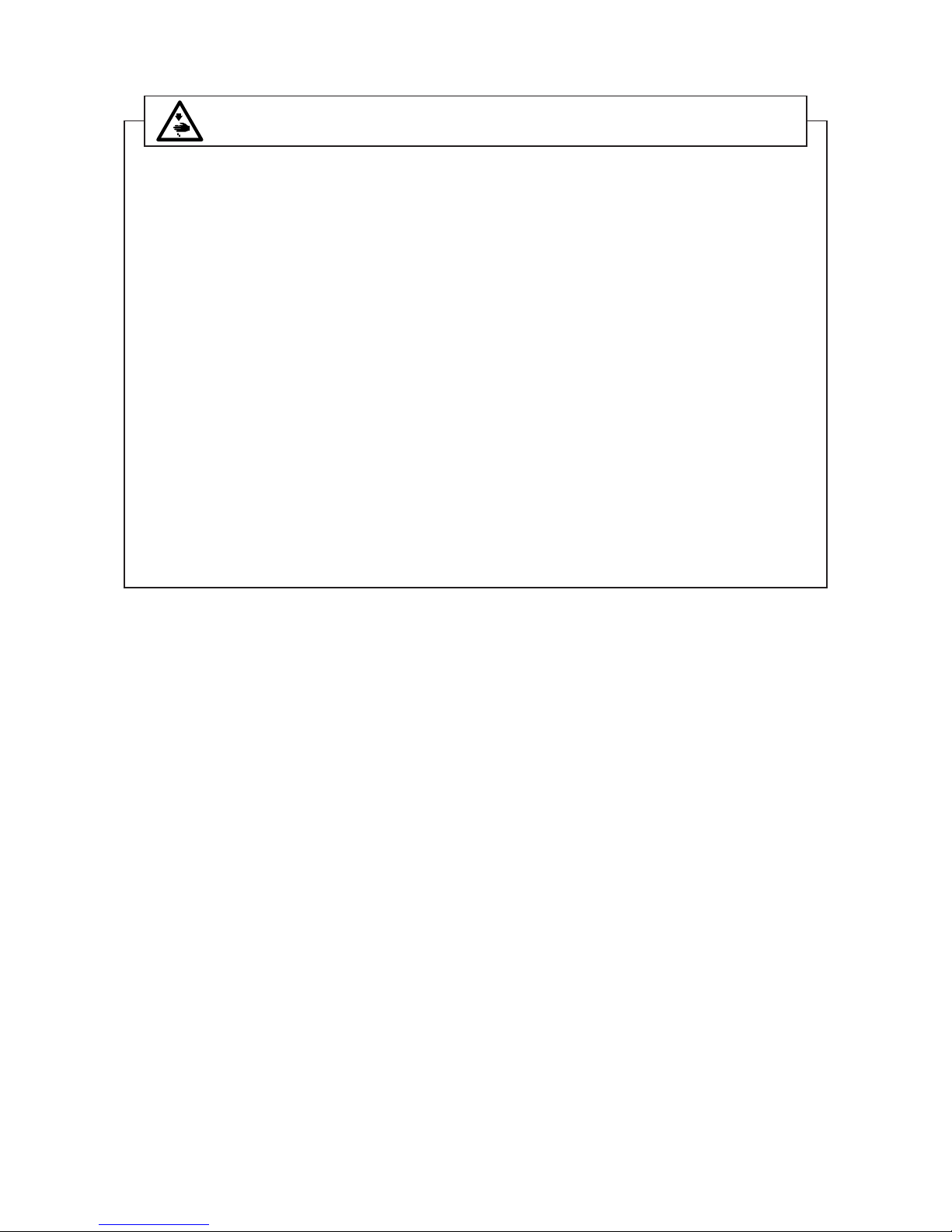
iii
CAUTION BEFORE OPERATION
• Remove the air-vent cap (red color) attached to the sewing machine bed.
• Be sure to fill the oil tank with oil before use.
• Remove the needle bar stopper.
• Clean the sewing machine thoroughly before using it for the first time.
• Remove all dust collected on the sewing machine during the transportation.
• Confirm that the voltage and phase are correct.
• Confirm that the power plug is properly connected.
• Never use the sewing machine in the state where the voltage type is different from the designated
one.
• The direction of rotation of the sewing machine is counterclockwise as observed from the
handwheel side. Be careful not to rotate it in reverse direction.
• Do not tilt the machine head toward this side since oil leakage or parts breakage occurs.
•A safety switch is installed so that the sewing machine cannot be operated with the machine
head tilted.
When operating the sewing machine, turn ON the power switch after properly setting the head on
the table.
• Before starting a test run, remove the bobbin case and the needle thread from the machine.
• For the first month after set-up, use the machine at a reduced sewing speed of 3,000 rpm or less.
• Operate the handwheel after the sewing machine has totally stopped.
WARNING :
To avoid malfunction and damage of the machine, confirm the following.
Page 5
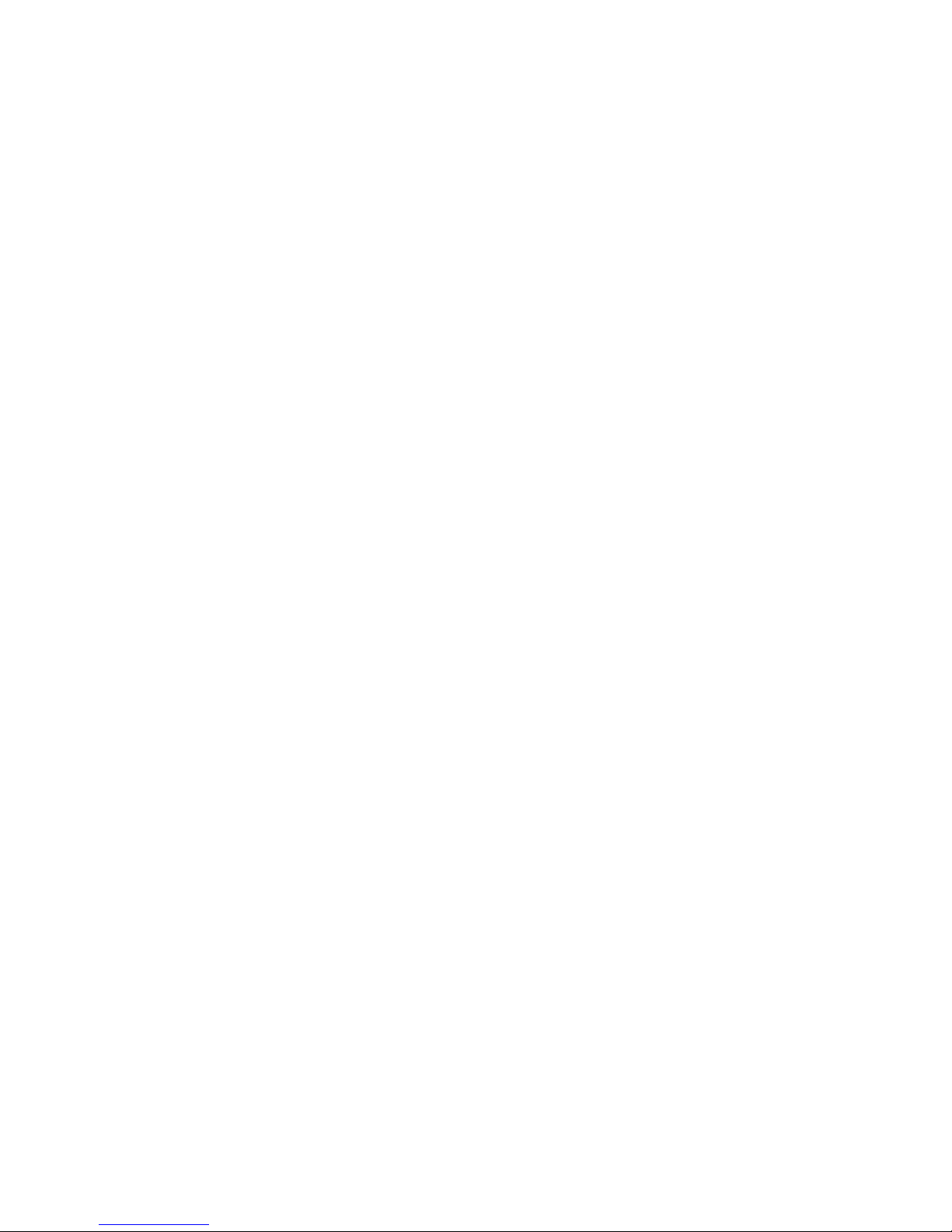
iv
1. NAME OF EACH COMPONENT ............. 1
2. SPECIFICATIONS ................................... 2
2-1. Specifications of the machine head .......... 2
2-2. Specifications of the electrical box ........... 2
3. STITCH PATTERN TABLE ..................... 3
3-1.
Initial value of the stitch pattern and the table ....
4
4. INSTALLATION ....................................... 6
4-1.
Installation of the sewing machine head ........
6
4-2. Removing the needle bar stopper ............. 7
4-3. Attaching the knee-lifter ............................. 7
4-4. Adjusting the height of the knee lifter ....... 7
4-5. Installing the electrical box ........................ 8
4-6. Connecting the power switch cord ............ 8
4-7.
Installing the
operation
panel (IP-100(D)) ....
8
4-8. Connecting the cords ................................. 9
(1) Preparation of wiring .................................... 9
(2) Connecting the connectors ........................ 10
4-9. Attaching the connecting rod................... 14
4-10. Adjustment of the pedal ......................... 15
4-11. Installing the thread stand ...................... 15
4-12.
Installing the bird’s nest prevention (CB)
type sewing machine ..................................
15
4-13. Lubrication
..................................................
17
4-14. Test run .................................................... 18
(1) Turn ON the power .................................... 18
(2) How to operate the pedal ........................... 18
5. PREPARATION BEFORE SEWING ..... 19
5-1. Inserting the needle .................................. 19
5-2. Removing the bobbin case ....................... 19
5-3. Winding the bobbin thread ....................... 19
5-4.
Placing the bobbin case and the bobbin ....
20
5-5. Threading the machine head .................... 21
5-6. Adjusting the stitch length ....................... 21
5-7.
Adjusting the condensation stitching ........
21
6.
HOW TO USE THE OPERATION PANEL ...
22
6-1.
Names and functions of the respective sections ....
22
6-2. Before setting the pattern ......................... 2
4
(1) Limitation of the max. zigzag width ............ 24
(2) Setting the reference of stitch base line ..... 26
(3) Setting the feed amount ............................. 27
6-3. Basic screen .............................................. 28
6-4.
List of the display pictographs of each screen...
29
6-5. Setting the sewing pattern ....................... 52
(1) Selecting the zigzag pattern ....................... 52
6-6. Setting of the sewing shape ..................... 54
(1) Standard zigzag, 2-step zigzag and
3-step zigzag stitch .................................... 54
(2) Scallop stitching ......................................... 56
(3) Blind stitch sewing ..................................... 59
(4) Custom pattern stitching ............................ 60
(5) T stitch, left ................................................. 61
(6) T stitch, right .............................................. 62
(7) Pattern 1 .................................................... 64
(8) Pattern 2 (fagoting) .................................... 65
(9) Pattern 3 .................................................... 67
(10) Pattern 4 .................................................. 69
6-7. Setting of the number of rotations........... 71
6-8. Reverse feed stitching .............................. 71
(1) Standard condensation .............................. 72
(2) 2-point condensation .................................. 74
(3) Condensation custom ................................ 75
(4) Comparision table of the reverse
stitch of each shape .................................. 76
6-9. Selection of the kind of stitching ............. 77
(1) Overlapped stitching .................................. 77
(2) Programmed stitching ................................ 77
6-10. Custom pattern ........................................ 79
(1) Custom pattern setting ............................... 79
(2) New creation of the custom pattern ........... 80
(3) Custom pattern edit .................................... 81
(4) Registration, copy and deletion
of the custom pattern ................................. 81
6-11. Condensation Custom ............................ 83
(1) Condensation custom setting ..................... 83
(2) Condensation custom edit ......................... 84
6-12. Pattern stitching ...................................... 85
(1) Setting the pattern stitching ....................... 85
(2) Registering the pattern stitching ................ 86
(3)
Copy and deletion of the pattern stitching ....
87
6-13. Continuous stitching .............................. 88
(1) New creation of the continuous stitching ... 89
(2) Continuous stitching edit ............................ 89
(3)
Copy and deletion of the continuous stitching ...
91
6-14. Cycle stitching ......................................... 92
(1) New creation of the cycle stitching ............. 92
(2) Cycle stitching edit ..................................... 92
(3) Copy and deletion of the cycle stitching ..... 94
(4) Teaching .................................................... 95
(5) Performing the programmed stitching
using the cycle stitching ............................ 96
6-15. Counter ..................................................... 96
(1) Thread trimming counter ............................ 96
(2) Bobbin thread counter ................................ 96
6-16. Information ............................................... 97
(1) Sewing common data ................................ 98
•
Limiting procedure of max.zigzag width limitation ..
98
• Max.zigzag width limitation value ....................98
• Reference of stitch base line .......................... 98
• Reverse feed limitation value ......................... 98
• Normal feed limitation value ............................98
• Mirror function setting ...................................... 99
•
Position of the stitch base line of condensation custom ..
99
• Counter function ..............................................99
• Key lock ........................................................... 99
• Selection of max. zigzag width limitation
display when the power is turned ON ............
99
(2) Sewing management information ............ 100
(3) Communication mode .............................. 103
6-17. Setting for functions ............................. 107
(1) How to change over to the function
setting mode ............................................ 107
(2) Function setting list .................................. 110
(3)
Detailed explanation of selection of functions....
114
6-18. External interface .................................. 119
(1) Smart media slot ...................................... 119
(2) RS-232C port ........................................... 119
(3)
General input port (Production control
switch
connecting connector) ................... 119
CONTENTS
Page 6

v
7. SEWING............................................... 120
7-1. Adjusting the thread tension .................. 120
7-2.
Adjusting the pressure of the presser foot ..
121
7-3. One-touch type reverse feed
stitching mechanism .............................. 121
7-4. Pattern 2 (fagoting) sewing .................... 122
7-5. Hand switch ............................................. 123
8. STANDARD ADJUSTMENT ............... 124
8-1.
Adjusting the amount of oil in the hook ...
124
8-2.
Adjusting the amount of lubricating to face
plate section .................................................
124
8-3.
Adjusting the height of the presser bar ....
125
8-4.
Adjusting the micro-lifting mechanism
of the presser foot .....................................
125
8-5.
Height and inclination of the feed dog ......
125
8-6. Hook adjusting mode .............................. 126
8-7. Attaching / removing the hook ............... 127
8-8. Adjusting height of the needle bar ........ 128
8-9. Adjusting the needle-to-hook
timing and the needle guard .................. 128
8-10.
Adjusting the stop position of the needle ..
129
8-11. Adjusting the thread trimmer ............... 129
8-12. Adjusting the needle thread
feeding device ....................................... 130
8-13. Adjusting the bird’s nest
prevention (CB) type wiper .................. 131
8-14.
Replacing procedure of the bird’s nest
prevention (CB) type presser knife .......
132
9. MAINTENANCE
...................................
133
9-1. Replacing the power fuse ....................... 133
9-2.
Adjusting the contrast of the operation
panel display .............................................
134
9-3. Draining
(Bird’s nest prevention (CB) type only) .......
134
9-4. Cleaning the dust bag
(Bird’s nest prevention (CB) type only) .......
134
9-5. Cleaning the cooling fan ......................... 135
9-6. Cleaning the hook section ...................... 135
9-7.
Cleaning the rear cover of the control box ...
135
9-8. Cleaning the operation panel screen .... 135
9-9. Replacing procedure of the hook
shaft oil wick ........................................... 136
9-10. Applying the exclusive grease ......... 136
10. AT A TIME LIKE THIS !..................... 137
11. ERROR DISPLAY.............................. 138
11-1.
Error code list (Error display in panel)
...
139
12. TROUBLES AND CORRECTIVE
MEASURES ....................................... 143
Page 7

1
1. NAME OF EACH COMPONENT
1 Needle thread draw-out device 8 Knee lifter lever !5 Oil supply opening
2 Wiper switch 9 Power switch !6 Mirror inversion switch
3 Thread take-up cover !0 Hand switch !7 Reverse feed control lever
4 Finger guard !1 Control panel
5 Thread tension controller (Rotary tension) !2 Bobbin winder
6 Electrical box !3 Tension controller No.1
7 Pedal
(Pre-tension)
!4 Thread stand
1
2
3
4
5
7
8
9
6
!0
!5
!1
!2
!3
!4
!6
!7
Page 8
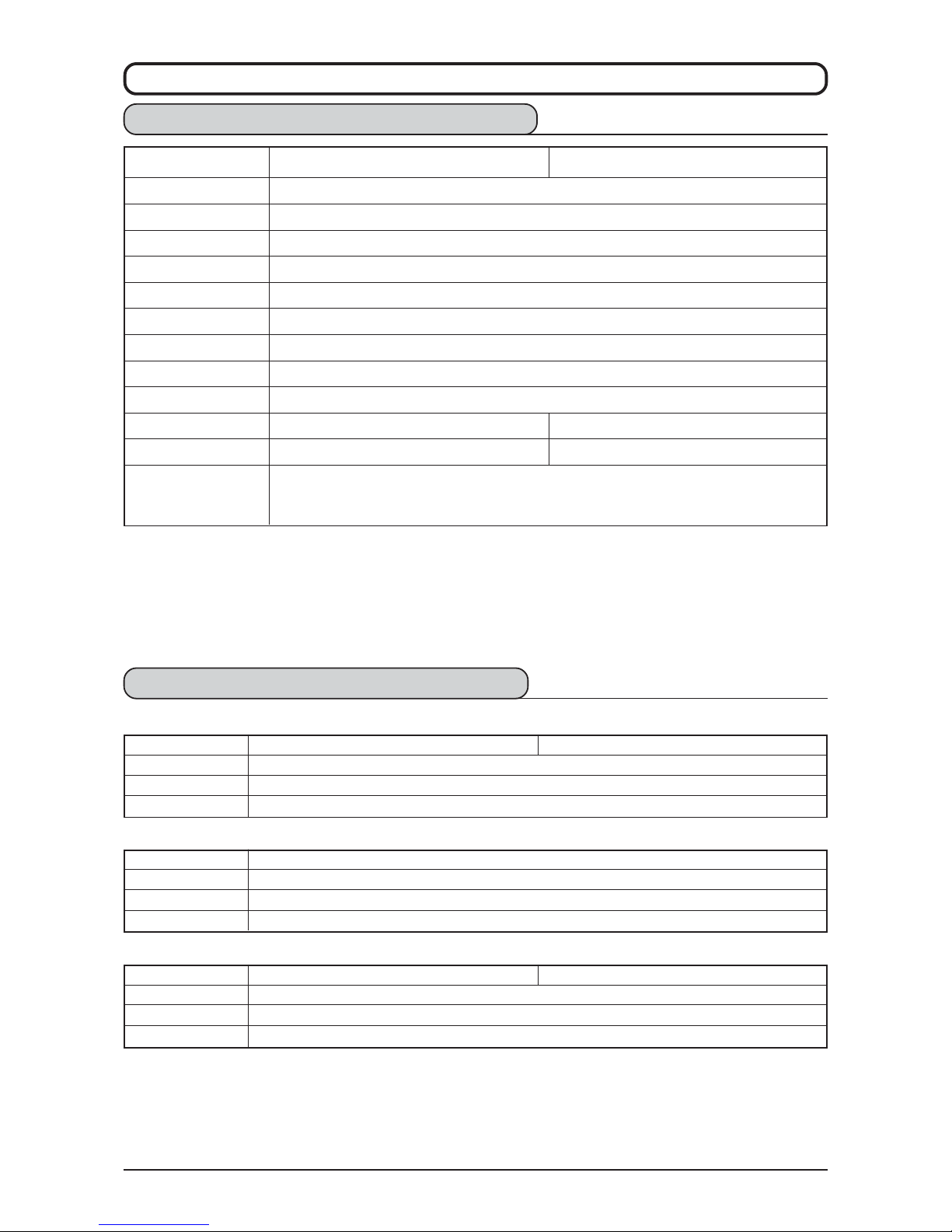
2
2. SPECIFICATIONS
2-1. Specifications of the machine head
* 1. The max. sewing speed is set to 4,000 rpm at the time of delivery (depending on the delivery area).
• The speed is limited by setting of the zigzag width of the sewing pattern and feed amount since the
speed is controlled by the amount of zigzag width per stitch and feed amount.
• Properly set the number of revolution in accordance with the product to be sewn and process.
* 2. Max. zigzag width is limited to 8 mm at the time of standard delivery.
Supply voltage Single phase 220V / 230V / 240V
Frequency 50 Hz/60 Hz
Electric power 600VA
Operating environment
Temperature : 0 to 40˚C Humidity : 90% or less
■ For CE
Supply voltage Single phase 200V / 220V / 240V 3-phase 200V / 220V / 240V
Frequency 50 Hz / 60 Hz
Electric power 600VA
Operating environment
Temperature : 0 to 40˚C Humidity : 90% or less
■ For general export
Supply voltage Single phase 100V / 110V / 120V 3-phase 200V / 220V / 240V
Frequency 50 Hz / 60 Hz
Electric power 600VA
Operating environment
Temperature : 0 to 40˚C Humidity : 90% or less
■ For JUS
Model LZ-2290A-SR-7-WB LZ-2290A-SR-7-CB
Application Light-weight materials to medium-weight materials
Max. sewing speed 5,000 rpm (*1)
Max. zigzag width 10 mm (*2)
Max. feed pitch 5 mm (normal/reverse feed)
Stitch pattern 14 kinds 20 patterns
Needle SCHMETZ 438 #75 (Needle at the time of delivery)
Oil used JUKI New Defrix Oil No. 1
Thread trimmer With
Feed method Standard feed (Computer controlled system)
Wiper method Front sweeping method Side sweeping method
Thread clamp method ――― Air clamp method
Noise Workplace-related noise at sewing speed
n=4,500 min-1 : LPA ≦ 81 dB(A)
Noise measurement according to DIN 45635-48-A-2
( )
Minute-quantity
lubricating type
2-2. Specifications of the electrical box
Page 9

3
Name of pattern
Stitch
pattern
3. STITCH PATTERN TABLE
Blind stitch (right)
Blind stitch (left)
Custom pattern
T stitch (left)
T stitch (right)
Pattern 1
Pattern 2 (fagoting)
Pattern 3
Pattern 4
Standard
scallop
Crescent
scallop
Equal-width
scallop
Equal-width
scallop
Standard
scallop
Crescent
scallop
Equal-width
scallop
Equal-width
scallop
Number of stitches
for pattern
Max.zigzag
width
Remarks
1
2
4
6
24
12
24
12
2 +
A
――
3
6
a
{
a
{
Straight stitch
Standard zigzag stitch
2-step zigzag stitch
3-step zigzag stitch
Scallop
(right)
Scallop
(left)
10
――
500
Page 10

4
123456
Straight stitch
Standard zigzag
stitch
3-step zigzag
stitch
2-step zigzag
stitch
Scallop 24
stitches
Scallop 12
stitches
Equal-width scallop
Standard scallop
Crescent scallop
Equal-width scallop
Zigzag width
――
2.0
0.0
――
P
31, 54, 55
4.0
1.5
0.0
――
P
32, 54, 55
8.0
1.0
0.0
――
P
32, 54, 55
6.0
1.0
0.0
――
P
32, 54, 55
8.0
0.5
0.0
――
8.0
0.8
0.0
――
P123 P123
P 32, 33, 56,
57, 58, 98,
99
P 32, 33, 56,
57, 58, 98,
99
3-1. Initial value of the stitch pattern and the table
Remarks
Normal feed
amount
Reverse feed
amount
Number of
stitches
Related
input
Related
mechanical
adjustment
Page 11
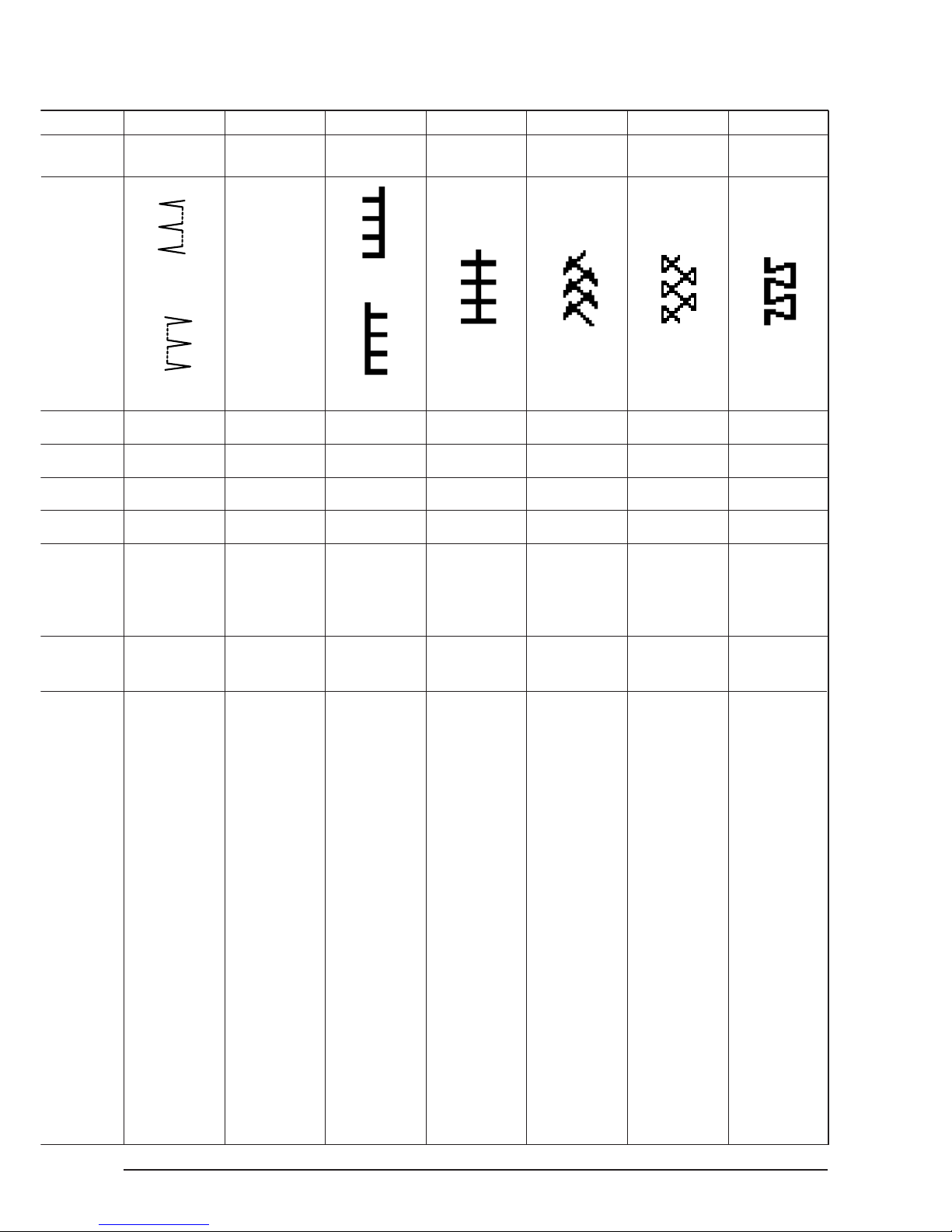
5
7
Blind stitch
3.0
1.5
0.0
4
8
Custom pattern
9
T stitch
10
Pattern 1
11
Pattern 2
(Fagoting)
12
Pattern 3
13
Pattern 4
(Right)
(Left)
―――
(Right)
(Left)
――
――
――
――
3.0
2.5
0.0
――
6.0
2.5
0.0
――
6.0
1.6
– 2.0
――
6.0
2.1
2.4
――
6.0
2.0
– 2.0
――
P 34, 59
P 45, 60, 79,
80, 81, 82,
83, 98, 99
P35, 36, 37
38, 61, 62,
63
P 37, 38, 64,
65
P 39, 40, 65,
66, 67
P 41, 42, 67,68P 43, 44, 69,
70
P122
a
{
a
{
There are
cases where
the stitch
shapes are
not stabilized
in case of
some patterns
which
frequently
repeat
normal and
reverse feed
stitching.
Use the
machine at
the sewing
speed of
approximately
2,000 rpm.
Page 12
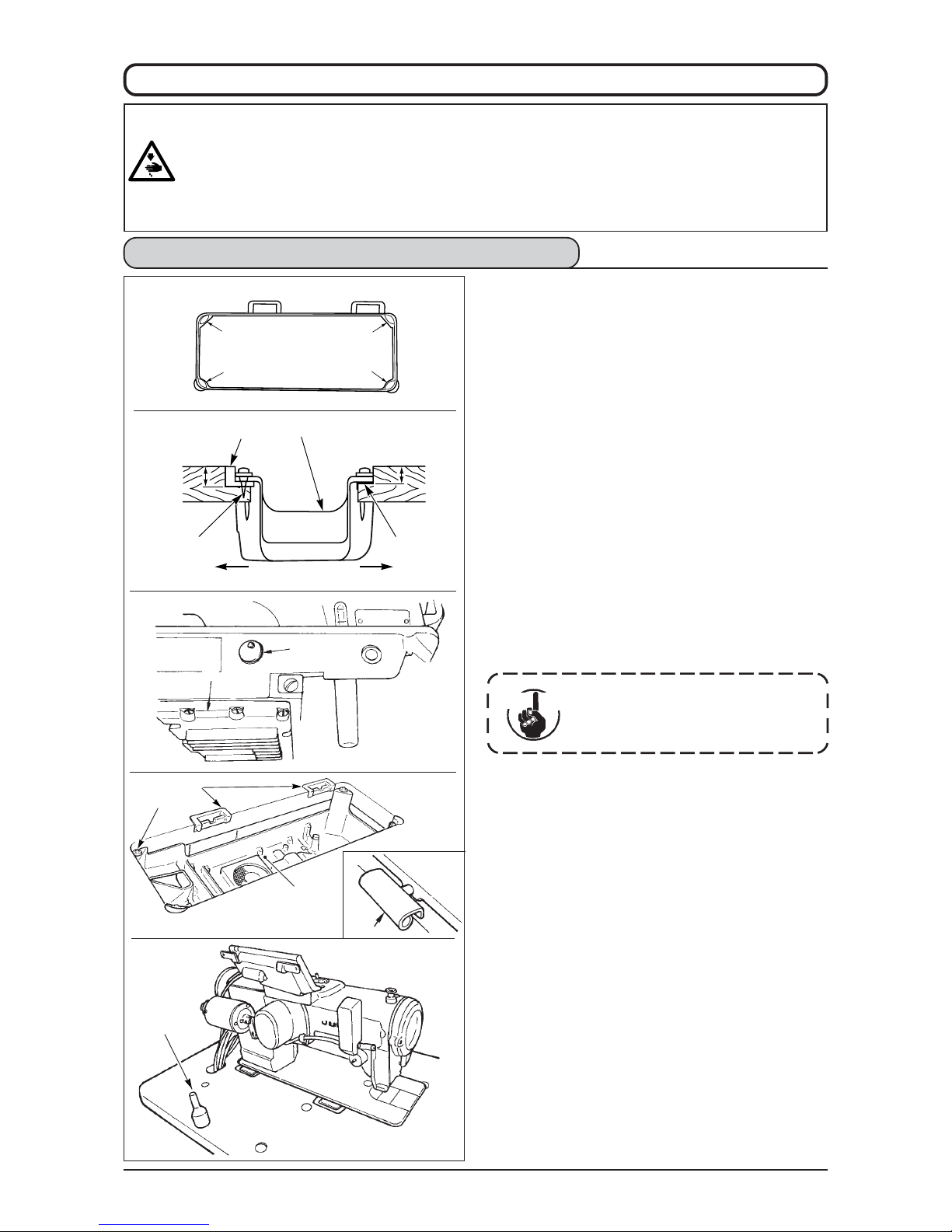
6
23.5 mm
19.5 mm
1
4
A
B
6
1
1
3
1
3
4. INSTALLATION
4-1. Installation of the sewing machine head
WARNING :
• Perform the installation of the sewing machine by the technical personnel who have been trained.
• To prevent personal injury, ask our dealer or the electrician for electric wiring.
• Be sure to perform the work with two persons or more when transporting the sewing machine and use a
lorry when moving it.
• To prevent personal injury caused by abrupt start of the sewing machine, do not connect the power plug
until the set-up of the sewing machine is completed.
• Be sure to earth the ground wire to prevent personal injury caused by leak.
• Be sure to attach safety protection cover, figer guard, etc.
■ Installing the under cover
1) The under cover should rest on the four corners of
the machine table groove.
2) Fix two rubber seats 1 on side A (operator’s side)
using nails 2 as illustrated above. Fix two cushion
seats 3 on side B (hinged side) using a rubberbased adhesive. Then place under cover 4 on the
fixed seats.
3) Remove air vent cap 5 attached to the machine
bed. (Be sure to attach cap 5 when transporting
the machine head in the state that the machine head
is removed from the machine table.)
If the sewing machine is operated
without removing air vent cap 5, oil
leakage from gear box portion 7
may occur.
4) Fit hinge 1 into the opening in the machine bed,
and fit the machine head to table rubber hinge 8
before placing the machine head on cushions 3
on the four corners.
5) Attach head support rod 6 to the machine table.
Cau tion
5
3
4
8
32
7
Page 13
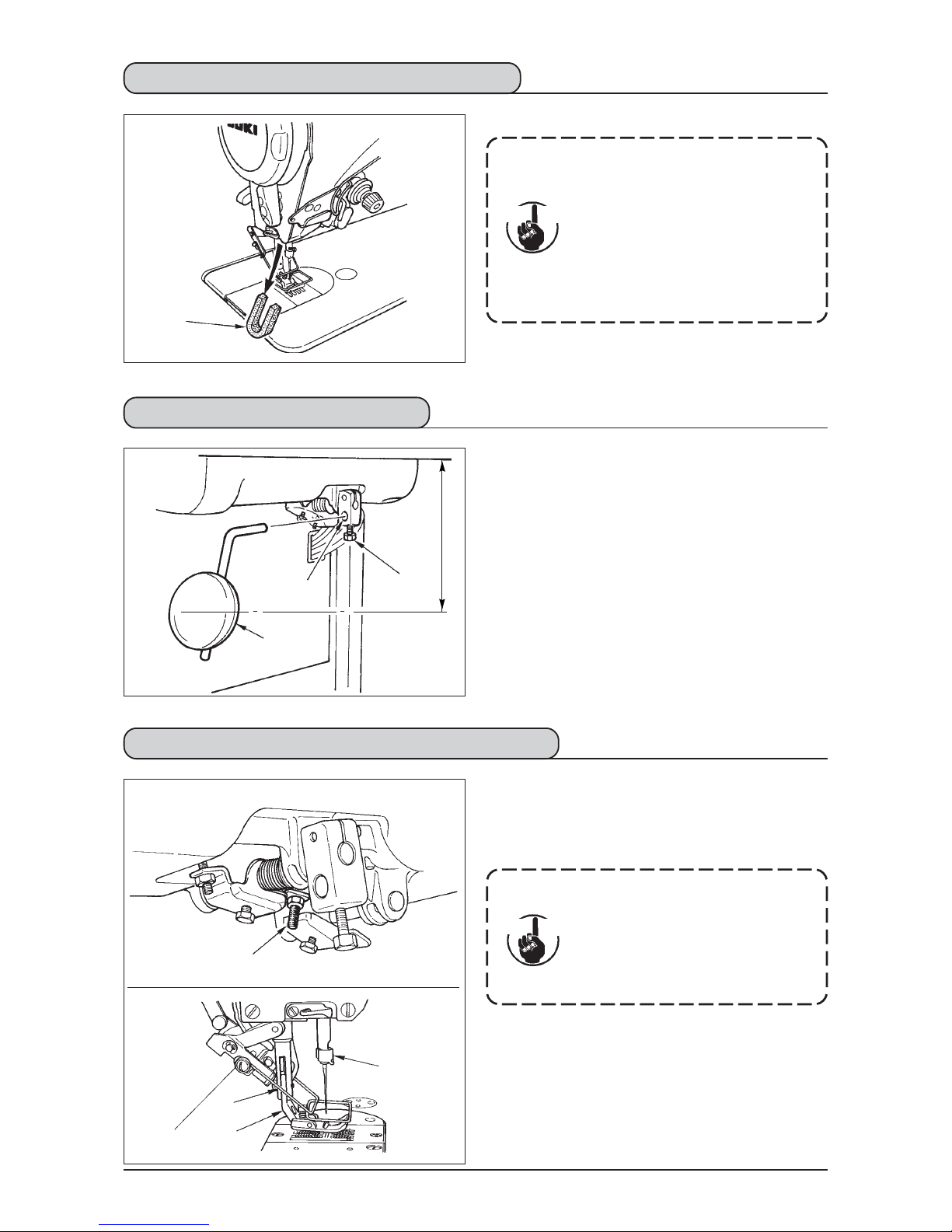
7
1
2
3
1
4
1
2
3
220
mm
4-4. Adjusting the height of the knee lifter
1) The standard height of the presser foot lifted using
the knee lifter is 10 mm.
2) You can adjust the presser foot lift using knee lifter
adjust screw 1.
Do not operate the sewing machine
in the state that presser foot 3 is
lifted by 10 mm or more since needle
bar 2 and presser foot 3, or wiper
4 and presser foot 3 come in
contact with each other.
4-2. Removing the needle bar stopper
Remove needle bar stopper 1 for transportation.
Keep the needle bar stopper which has
been removed, and install this needle
bar stopper when transporting the
sewing machine.The needle bar
stopper may be cut when it is strongly
drawn out. Slightly move the needle bar
to the right or left and slowly draw out
the needle bar stopper.
4-3. Attaching the knee-lifter
Insert knee-lifter into attaching hole 2 and tighten it
with bolt 3.
* Adjust the position of knee lifter pad 1 to a
convenient place. For the reference dimension, the
position is 220 mm from the bottom face of table.
* In case of the machine with AK device, knee lifter
pad 1 is optional. (Part No. 22934251)
Cau tion
Cau tion
Page 14

8
1
2
5
4
3
6
7
1
2
3
3
3
4-5. Installing the electrical box
Install the electrical box on the underside of the table
at the location illustrated using round-head bolt 1, plain
washer 2, spring washer 3 and nut 4 supplied with
the machine, and using bolt having hexagonal
indentation on the head 5, plain washer 6 and spring
washer 7 supplied with the machine.
4-7. Installing the operation panel (IP-100 (D))
1) Install operation panel 1 on the machine head using
screws 3 which have been assembled to panel
installing bracket 2.
4-6.
Connecting the power switch cord (Japan and general export area)
Do not disassemble the operation
panel to prevent it from breakage.
Cau tion
Clamp the cord coming from the
panel and that of the machine head
with the clip band supplied as
accessories.
Cau tion
1
6
9
B
7
8
3
4
5
A
2
1) Loosen screw 1 located on the side of the power
switch supplied as accessories and remove the
power switch cover.
2) Connecting the input power cord of electrical box
¡
When the input power cord of electrical box is 4P
Put 4P cord from hole A of the power switch and
securely fix green/yellow cord to 5, white cord to
2, black cord to 3 and red cord to 4 with screws.
¡
When the input power cord of electrical box is 3P
Put 3P cord from hole A of the power switch and
securely fix green/yellow cord to 5, brown cord to
2 and sky blue cord to 3 with screws.
3)
Connecting the power cable supplied as accessories
¡In case of 3-phase power cable
Put power cable from hole B of the power switch,
and securely fix green/yellow cord to 9, white cord
to 6, black cord to 7 and red cord to 8 with screws.
¡In case of single phase power cable
Put power cable from hole B of the power switch,
and securely fix green/yellow cord to 9 and other
cords to 6 and 7 with screws. 8 is not used.
4) Installing the power switch cover
Securely tighten screw 1 located on the side of
the power switch.
Page 15
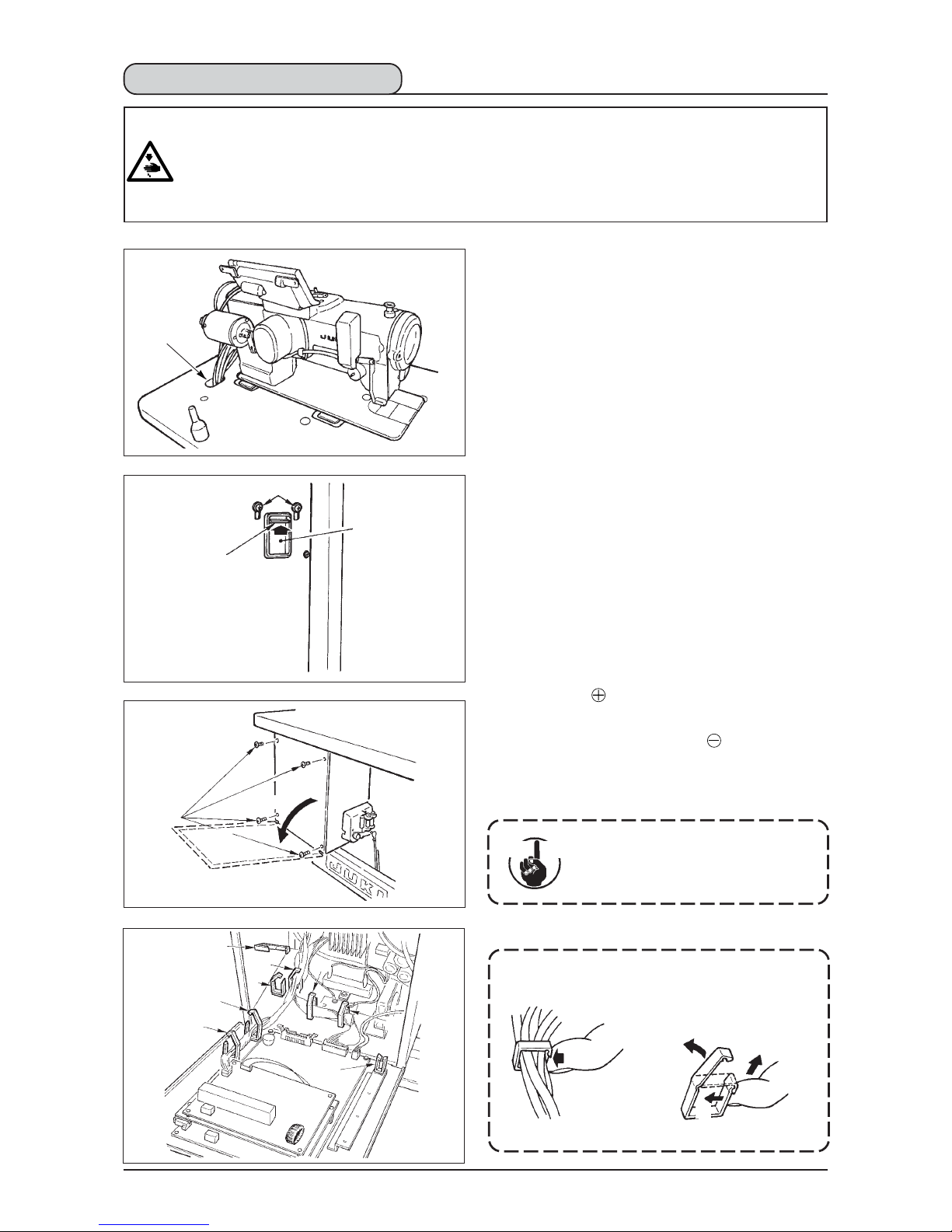
9
3) Remove four screws fixing the rear cover of the
electrical box.
(Caution) Do not touch other screws.
When opening the rear cover, pressing it with your
hands, slowly open it by approximately 70˚ until it
stops as illustrated.
Be sure to lend your hand to the rear
cover in order not to let the rear
cover fall. In addition, do not apply
force to the rear cover opened.
A
C
E
B
D
4-8. Connecting the cords
WARNING :
• To prevent personal injury caused by abrupt start of the sewing machine, carry out the work after turning
OFF the power switch and a lapse of 5 minutes or more.
• To prevent damage of device caused by maloperation and wrong specifications, be sure to connect all the
corresponding connectors to the specified places.
• To prevent personal injury caused by maloperation, be sure to lock the connector with lock.
• As for the details of handling respective devices, read carefully the Instruction Manuals supplied with the
devices before handling the devices.
(1) Preparation of wiring
1) Pass the cords coming from the machine head to
the underside of the table through hole A in the table.
2) Loosen screws D and lift cord presser plate C of
cord passing hole B located on the front cover to
the top and temporarily tighten the plate.
How to remove the cord clamp
1 Lightly pressing
2 Pull down the clamp.
3 The clamp goes up.
2
3
1
1
Cau tion
* See P.14 for how to lock the cord clamp.
4)
Remove the locks of cord clamps a, b, c, d, e, f and j.
Slowly
b
e
f
d
j
g
c
a
Page 16

10
(2) Connecting the connectors
• Each connector has the inserting direction. Check the direction and securely insert it.
(In case of the type with lock, insert up to the lock.)
• If the connector is forcibly inserted, trouble or accident will be caused.
• Never pull out the connectors inserted at the time of delivery.
• The sewing machine fails to work if the connectors are not properly inserted. Not only
the problem such as the error warning or the like but also breakage of the sewing machine
or electrical box will occur.
Connect cords in the following order.
5) Insert yellow/green earth cord 1 coming from the
machine head inside the electrical box through front
cover through hole B, and pass it through cord clamp
“b” as illustrated and tighten it with screw at the
position 2 in the illustration.
6) Insert white square connector 9P black cord 3
coming from the machine head inside the electrical
box through front cover through hole B, and insert
it into connector CN38 4 of the circuit board
attached to the front cover.
7) Insert white connector 4P black cord 5 coming from
the machine head inside the electrical box through
front cover through hole B, and insert it into
connector CN21 6 of the circuit board attached to
the front cover.
8) Insert white connector 26P cord 7 coming from the
control panel inside the electrical box through front
cover through hole B, pass it through cord clamps
“a”, “c” and “d”, insert it into connector CN34 8,
and lock it.
Cau tion
2
b
B
1
3
B
4
5
6
7
c
d
a
8
Page 17

11
9) Insert black connector 4P white cord 9 coming from
the machine head inside the electrical box through
front cover through hole B, and insert it into
connector CN31 !0 through cord clamps a and c.
10) Insert gray round connector 7P cord !1 coming
from the machine head inside the electrical box
through front cover through hole B, pass it through
cord clamp “j”, and insert it into connector CN30
!2.
11) Insert white connector 12P cord !3 coming from
the machine head inside the electrical box through
front cover through hole B, pass it through cord
clamps “a”, “c”, “d” and “g”, and insert it into
connector CN53 !4.
Close cord clamps “a”, “b”, “c” and “d”.
12) Insert white connector 6P cords !5 coming from
the machine head inside the electrical box through
front cover through hole B, pass it through cord
clamps “e” and “j”, and insert it into connector
CN54 !6.
13)-1 Insert white connector 10P cord !9 and blue
connector 2P cord !7 coming from the machine
head inside the electrical box through front cover
through hole B, pass them through cord clamps
“e”, “f” and “j”, and insert the white 10P into
connector CN51 @0 and the blue 2P into CN46
!8.
!8
!7
@0
!9
9
!2
c
!0
a
j
!1
!4
!3
!5
!6
e
g
a
c
d
j
Page 18

12
13)-2 Insert white connector 10P cord !9 coming from
the machine head to the rear of the connector
as shown in the figure.
14) Insert black square connector 8P cord @1 coming
from the machine head inside the electrical box
through front cover through hole B, pass it through
cord clamps “e”, “f”, “h” and “j”, and insert the
black square 10P into connector CN72 @2.
15) Insert black connector 4P cord @3 coming from
the machine head inside the electrical box through
front cover through hole B, pass it through cord
clamps “e”, “f”, “h” and “j”, and insert the black
4P into connector CN73 @4.
16) Close cord clamps “e”, “f” and “j”.
@1
@2
h
@3
@4
h
!9
e
f
j
Page 19

13
When the Auto-lifter (AK121) is used :
17) Insert white connector 2P cord @5 coming from
the machine head inside the electrical box through
front cover through hole B, pass it through cord
clamps “e”, “f” and “j”, and insert it into connector
CN40 @6.
When the bird’s nest prevention device is used
(CB type)
18) Insert white small connector 6P cord @7 coming
from the machine head inside the electrical box
through front cover through hole B, pass it through
cord clamps “e” and “j”, and insert it into connector
CN52 @8.
When foot pedal for standing work (PK70 or 71) is used :
19) Insert black connector 12P cord @9 inside the
electrical box through front cover through hole B
coming from the foot pedal for standing work, pass
it through cord clamps “a” and “c”, and insert it
into connector CN32 #0.
20) Connect white connector 2P of cord #1 supplied
as accessories to which red connector 2P and
white connector 2P are attached to white
connector 2P #28 of under cover of the machine
head.
Fix omega lock #3 supplied as accessories with
the neighboring cords and cord #1 as shown in
the figure.
21) Insert red connector 2P side of cord #1 supplied
as accessories to which red connector 2P and
white connector 2P are attached inside the
electrical box through front cover through hole, and
insert it into red connector CN25 #4.
Change the setting of function setting No. 23
from “0” to “1” after completing all set-up
procedure. For the details, see p.107 and p.110.
#2
#1
#3
#4
#1
@5
@6
f
e
j
@8
@7
#0
@9
j
e
a
c
Page 20

14
1
2
3
A
B
4
3
4
Clamp
When the insertion of the connector is completed, lock
the cord clamps.
q Take care so that the cord is not caught between
the rear cover and the electrical box main body,
close the rear cover while pressing section A on
the lower side of the rear cover, and tighten four
screws 1.
w Press down cord presser plate C of cord through
hole B of the front cover, press the cord, and tighten
screws 2.
4Lightly press the corner of clamp.
(Cord clamp is locked with a click.)
How to lock the cord clamp
4-9. Attaching the connecting rod
1) Fix connecting rod 1 to installing hole B of pedal
lever 2 with nut 3.
2) Installing connecting rod 1 to installing hole A will
lengthen the pedal depressing stroke, and the pedal
operation at a medium speed will be easier.
C
B
2
A
1
#5
22) Install core clamp #5 supplied as accessories at
the position as shown in the figure.
[For CE territory]
Page 21

15
1
2
4-11. Installing the thread stand
1) Assemble the thread stand unit, and insert it in the
hole in the machine table.
2) Tighten locknut 1 to fix the thread stand.
3) For ceiling wiring, pass the power cord through spool
rest rod 2.
1) Punch dots on the positions of the setscrews of
solenoid valve (asm.) and regulator (asm.) on the
bottom surface of the machine table.
Besides, awling is performed on JUKI genuine table.
4-12. Installing the bird’s nest prevention (CB) type sewing machine
(bottom surface of the machine table)
75
291
34
233
106107
(mm)
1
4
3
2
■ Installing the connecting rod
1) Move pedal 3 to the right or left as illustrated by
the arrows so that motor control lever 1 and
connecting rod 2 are straightened.
■ Adjusting the pedal angle
1) The pedal tilt can be freely adjusted by changing
the length of the connecting rod.
2) Loosen adjust screw 4, and adjust the length of
connecting rod 2.
4-10. Adjustment of the pedal
Page 22

16
6) Adjust solenoid valve cord (asm.) 7 to the solenoid
valve and the hot marker of the cord, and connect it.
Connect 6P connector !0!1 to CM52 connector
inside the electrical box.(Refer to “When the bird’s
nest prevention device is used, p. 13”.)
7) Connect air hose ø4 coming from the machine head
to the solenoid valve section and air hose ø8 to the
dust bag suction port respectively.
8) Fix the solenoid valve and the air hose on the table
with staple 8 supplied as accessories.
9) Connect the air pipe !2 and set the air pressure to
0.6 MPa.
1. Fix the staple to such an extent that
the air hose is not crushed.
2. Determine the position of the staple
so that the cord and the air hose
do not hang from the table.
Cau tion
2) Fix solenoid valve (asm.) 1 with wood screws 2
supplied with the sewing machine as accessories.
3) Fix regulator (total asm.) 3 with wood screw 4
supplied with the sewing machine as accessories.
4) Connect 6 and 8 hoses attached to regulator (total
asm.) 3 to the respective solenoid valves.
5) Insert dust bag 5 into the top end of hose 4 for
dust bag and fix it with band 6 supplied with the
sewing machine as accessories.
!2
1
2
4
3
6
5
9
5
9
!1
φ8
φ4
!0
7
!1
!0
8
6
• When air pressure is used under
the specified value, clamp trouble
will be caused.
Cau tion
Page 23

17
4-13. Lubrication
Fill the oil tank with oil for hook lubrication before
operating the sewing machine.
1) Remove oil hole cap 1 and fill the oil tank with JUKI
New Defrix Oil No. 1 using the oiler supplied with
the machine.
2) The amount of oil should reach up to the engraved
marker line of oil tank 2.
If the oil is filled excessively, it will leak from the air
vent hole in the oil tank or proper lubrication will be
not performed. So, be careful.
3) When you operate the sewing machine, refill oil if
the top end of oil amount indicating rod 3 comes
down to the lower engraved marker line of oil
amount indicating window 4.
WARNING :
1. Do not connect the power plug until the lubrication has been completed so as to prevent accidents
due to abrupt start of the sewing machine,
2. To prevent the occurrence of an inflammation or rash, immediately wash the related portions if oil
adheres to your eyes or other parts of your body.
3. If oil is mistakenly swallowed, diarrhea or vomitting may occur. Put oil in a place where children
cannot reach.
Cau tion
• When you use a new sewing
machine or a sewing machine after
an extended period of disuse, run
your machine at 3,000 to 3,500 rpm
for the purpose of break-in.
• For the oil for hook lubrication,
purchase JUKI New Defrix Oil No.
1 (Part No. : MDFRX1600C0).
• For oiling, perform with oiler
(B19210120A0) supplied as
accessories. Be careful that dust
such as thread waste or the like is
not oiled when oiling.
3
2
2
1
4
Upper engraved
marker line
Lower engraved
marker line
Page 24

18
A
B
D
E
C
h
4-14. Test run
(1) Turn ON the power
1) When the needle bar is in its UP position, zigzag origin detection is performed.
2) When the needle bar is in the position other than UP position :
Display as shown in the figure below appears. Turn the handwheel to bring the needle bar to needle UP
position and the display changes to the next screen. Then the needle moves left and right, and zigzag
origin detection is performed.
WARNING :
• Check again the power voltage before connecting the power cord.
• Check that the power switch is turned OFF and connect the power cord to the power receptacle.
• Be sure to connect the earth wire.
• In case where the buzzer keeps beeping immediately after turning ON the power, there is a possibility
of the wrong connection of cord or wrong power voltage. Turn OFF the power.
(2) How to operate the pedal
The pedal is operated in four stages.
1) Lightly depress the front part of the pedal for low-
speed operation B .
2) Further depress the front part of the pedal for high-
speed operation A. (Note that the sewing machine
will enter the high-speed operation mode after the
completion of reverse feed stitching if the automatic
reverse feed stitching function is specified with the
corresponding switch.)
3) Bring the pedal back to its neutral position, and the
sewing machine will stop running C.
(The needle stops in the highest / lowest position.)
4) Strongly depress the back part of the pedal, and
the thread trimmer will be actuated E.
Lightly depress the back part of the pedal, and the
presser foot will go up D. Further depress the back
part of the pedal, and the thread trimmer will be
actuated.
One stitch only becomes soft start (approximately 200 rpm) by pedal operation immediately
after turning ON the power.
Cau tion
Page 25

19
1
2
B
A
1
5.PREPARATION BEFORE SEWING
WARNING :
To protect against possible personal injury due to abrupt start of the machine, be sure to start the
following work after turning the power off and ascertaining that the motor is at rest.
5-1. Inserting the needle
1) Turn the handwheel by hand to raise the needle to
its highest position.
2) Loosen the needle clamp screw 2 . Hold the needle
1so that the long groove B on the needle is facing
exactly toward you.
3) Insert the needle deep into the hole of the needle
bar in the direction of the arrow until it will go no
further.
4) Securely tighten the screw 2 .
5) Confirm that the long groove B on the needle faces
toward you.
WARNING :
To protect against possible personal injury due to abrupt start of the machine, be sure to start the
following work after turning the power off and ascertaining that the motor is at rest.
5-2. Removing the bobbin case
1) Turn the handwheel by hand to raise the needle to
its highest position.
2) Raise bobbin case latch 1 and remove the bobbin
case.
5-3. Winding the bobbin thread
1) Insert the bobbin deep into the bobbin winder spindle
5 until it will go no further.
2) Pass the bobbin thread pulled out from the spool rested
on the right side of the thread stand following the order
from 1 as shown in the figure on the left. Then, wind
the end of the bobbin thread on the bobbin several times.
3) Press the bobbin winder adjusting plate 6 in the
direction of A and start the sewing machine. The
bobbin rotates in the direction of C and the bobbin
thread is wound up. The bobbin winder spindle 5 will
automatically stop as soon as the winding is finished.
4) Remove the bobbin and cut the bobbin thread with
the thread cut retainer 8 .
5) To adjust the winding amount of the bobbin thread,
loosen setscrew 7 and move bobbin winder adjusting
plate 6 to the direction of A or B. Then, tighten
setscrew 7.
To the direction A : The amount is decreased.
To the direction B : The amount is increased.
WARNING :
To protect against possible personal injury due to abrupt start of the machine, be sure to start the
following work after turning the power off and ascertaining that the motor is at rest.
A
7
3
2
1
C
6
8
5
B
Page 26
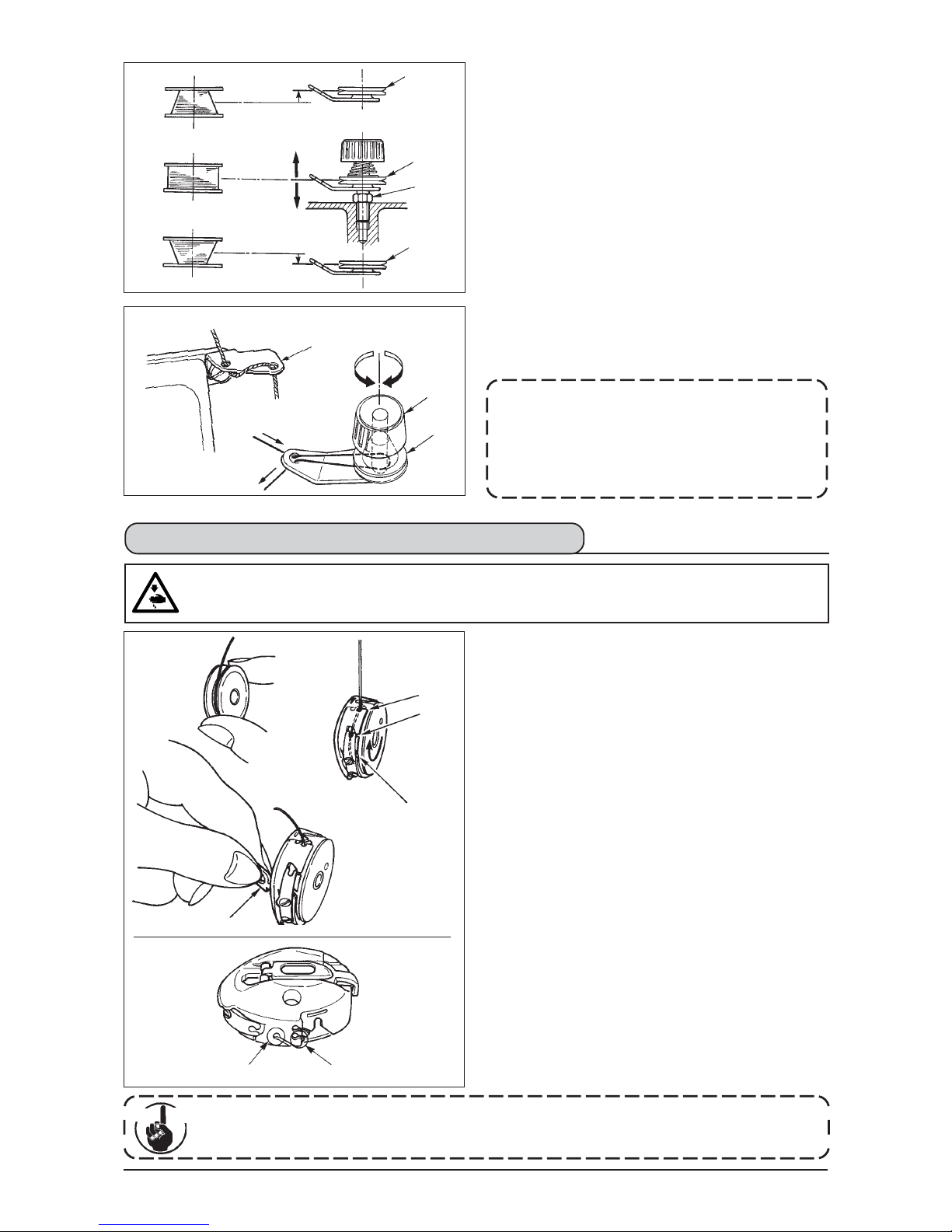
20
6) In case that the bobbin thread is not wound evenly
on the bobbin, loosen the nut 4 and turn the bobbin
thread tension to adjust the height of the thread
tension disk 2.
• It is the standard that the center of the bobbin is
as high as the center of the thread tension disk.
• Move the position of the thread tension disk 2 to
the direction A as shown in the figure on the left
when the winding amount of the bobbin thread on
the lower part of the bobbin is excessive and to
the direction B as shown in the figure on the left
when the winding amount of the bobbin thread on
the upper part of the bobbin is excessive.
After the adjustment, tighten the nut 4 .
7) Turn the thread tension nut 3 to adjust the tension
of the bobbin thread winder.
A
B
2
2
2
4
2
3
1
1
2
3
1
A
(Threading)
A
B
There may be a case where several stitches at the start of sewing are difficult to be knotted when
thread trimmer is used with thin filament thread such as (#50, #60 or #80) using hole B. At this time,
use the other hole or perform the sewing starting from the right.
1) Turn the handwheel by hand to raise the needle to
its highest position.
2) Take a bobbin by your right hand with the thread
drawn out about 5 cm from the thread end of the
bobbin and place it into the bobbin case as
illustrated.
3) Thread the bobbin case in the order of the numbers
and pull it out through the thread path as illustrated.
The bobbin rotates in the bobbin case in the direction
shown by arrow when bobbin thread is drawn.
4) Raise bobbin case latch 1 and hold it between your
two fingers as shown in the figure on the left.
5) Insert the bobbin case into the sewing hook shaft as
far as it will go by putting your hand from the under
cover of the inner hook. (Click sounds.)
6) Release the bobbin case latch to let it steadily rest
in the closing position.
■How to use the bobbin case thread hole
1) Use hole A mainly for zigzag stitches other than
standard zigzag stitch and scallop zigzag stitch.
2) Use hole B mainly for standard zigzag stitch and
scallop zigzag stitch.
WARNING :
To protect against possible personal injury due to abrupt start of the machine, be sure to start the
following work after turning the power off and ascertaining that the motor is at rest.
5-4. Placing the bobbin case and the bobbin
Cau tion
Note 1. When winding bobbin thread, start winding
in the state that the thread between bobbin
and thread tension disk 2 is tense.
2. When winding bobbin thread in the state that
the sewing is not performed, remove needle
thread from the thread path of the thread
take-up and remove bobbin from the hook.
Page 27

21
WARNING :
To protect against possible personal injury due to abrupt start of the machine, be sure to start the
following work after turning the power off and ascertaining that the motor is at rest.
5-5. Threading the machine head
1)
Adjustment of the stitch length is performed with the operation panel.
For the setting procedure of the respective sewing patterns, refer to “6-5.
Setting the sewing pattern”.
Normal feed : Press +/– keys of
to input.
Reverse feed : Press +/– keys of
to input.
2) Numerical value of the operation panel is indicated in mm.
3) When performing the reverse feed stitching, press down reverse feed
control lever 1. The sewing machine performs reverse feed stitching as
long as you keep the lever held pressed. The reverse feed control lever
will return to its home position and the sewing machine will run in the
normal stitching direction when you release the reverse feed control lever.
Example) In case of normal feed :
+4 and reverse feed :
–3,
the sewing range becomes normal feed +4 to –3. The maximum
amount of
reverse feed becomes –3 when reverse feed control lever 1 is pressed.
Besides, it is possible to adjust the stitch length of normal/reverse feed up to
5 mm at the maximum by inputting.
Condensation stitching means that feed pitch amount is reduced and tie
stitching is performed by operating the reverse feed control lever at the
start or end of sewing.
1) Adjustment of the stitch length is performed with the operation panel.
Reverse feed : Press +/– keys of to input. Tie stitching can
be
performed by inputting the reverse feed amount to “0”.
2) Note that the tie stitching value is mere reference. Adjust the condensation
stitching while actually observing the finished seam.
3) Numerical value of the operation panel is indicated in mm.
1
2
4
3
5
1) Turn the handwheel by hand to bring the needle to the most raised position.
2) Pass the thread in the order of the numbers as illustrated.
3)
Pull out the thread about 10 cm from the needle after passing it through the needle.
Turn the thread
once.
5-6. Adjusting the stitch length
5-7. Adjusting the condensation stitching
Reference
It is possible for the gauge delivered (feed dog part No. : 40018430) to adjust up
to 5 mm of normal/reverse feed at the maximum. There is a possibility that
material is apt to fall in case of the process where the feed amount is small. Use
the gauges such as feed dog and the like in accordance with the process.
1
There may be the cases where the feed amount of the operation panel and the actual sewing pitch are different
from each other in case of the use in the state other than the standard delivery or material used. Compensate
the pitch in accordance with the sewing product.
Cau tion
Page 28

22
6. HOW TO USE THE OPERATION PANEL
6-1. Names and functions of the respective sections
1 Re-sewing switch
2 Needle up/down
compensating switch
3 Screen changeover
switch
4 With/without reverse feed stitch
at sewing start switch
5 With/without reverse feed stitch
at sewing end switch
6 Reset switch
This switch is used to continue sewing from the step on the way
after replacing bobbin thread when bobbin thread has run out during
program stitching step.
This is the switch to perform needle up/down compensating stitching.
(Needle up/down compensating stitching and one stitch compensating
stitching can be changed over with function setting No. 22.)
This is the switch to change over the screen.
This is the switch to turn ON/OFF automatic reverse feed stitch at sewing start.
* This switch cannot be used with the sewing machine which is not provided with
automatic reverse feed stitching device.
For the details, see p. 71.
This is the switch to turn ON/OFF automatic reverse feed stitch at sewing end.
* This switch cannot be used with the sewing machine which is not provided with
automatic reverse feed stitching device.
For the details, see p. 71.
This is the switch to make the value of bobbin thread counter or
sewing counter the set value.
For the details, see p. 96.
1 Re-sewing switch
2 Needle up/down compensating switch
3 Screen changeover switch
4
With/without reverse feed stitch at sewing start switch
5
With/without reverse feed stitch at sewing end switch
6 Reset switch
7 Teaching switch
!5Power display lamp
!6 Smart media cover
!7 Smart media slot
(Smart media inserting opening)
!8 Smart media
Optional :
Part No.HX005750000
8 Information switch
9 Feed amount display switch
!0 One-shot stitching switch
!1
With/without automatic thread trimmer switch
!2Thread trimming prohibiting switch
!3Counter value setting switch
!4
Max.speed limitation variable resistor
13 4
!0
9
!5
6 !3
7
2
5
!4
!1 8
!2
( )
!7
!6
!8
Page 29

23
7 Teaching switch
8 Information switch
9 Feed amount display switch
!0
One-shot stitching switch
!1 With/without automatic
thread trimmer switch
!2 Thread trimming
prohibiting switch
!3 Counter value setting
switch
!4 Max. speed limitation variable
resistor
!5 Power display lamp
!6Smart media cover
!7 Smart media slot
(Smart media inserting opening)
This is the switch to set the setting of the number of stitches with
the value of number of stitches which has been actually sewn.
This is the switch to perform various function settings.
Number of rotations, normal feed amount and reverse feed amount
of the pattern which is selected at present are displayed.
When this switch is set to effective at the time of program stitching,
the sewing machine automatically operates up to the specified
number of stitches.
When this switch is set to effective at the time of program stitching,
the sewing machine automatically performs thread trimming when
the specified number of stitches has been completed.
This switch prohibits all thread trimmings.
* This switch cannot be used with the sewing machine which is not
provided with the automatic thread trimming device.
This is the switch to set the value of bobbin thread counter or No. of
pcs. counter.
1 : Number of rotations
2 : Reverse feed amount
3 : Normal feed amount
* The above amounts are not displayed
at the time of cycle stitching.
When moving the resistor in the left direction, max. speed is limited.
This lamp lights up when the power switch is turned ON.
This is the cover for smart media inserting opening.
To open the cover, place your finger on the notch located on the
side of the cover as shown in the figure and push the cover in the
direction of left slanting rear.
* The respective functions of the operation panel do not work with
the cover opened.
Do not close the cover unless smart media is completely inserted.
For the details, see p. 104.
To set smart media, insert smart media into smart media slot and
push it until it is almost hidden.
To remove smart media, push it further again and it protrudes to the
position where it can be held between your fingers. Now, draw it out.
* Be very careful of the inserting direction of smart media.
For the details, see p. 104.
1 2 3
Page 30

24
⇔
1
2
WARNING :
• When using presser foot, throat plate and feed dog other than those delivered
as standard, needle may come in contact with throat plate and breaks, or feed
dog may come in contact with throat plate in case of some set values. Be sure
to perform the regulation of limitation values of 1, 3 and 4 in accordance
with the gauge used. The regulation at the time of delivery is as follows :
Max. zigzag width : 8 mm
Max. feed amount : 5 mm
• When replacing the gauge, provide a clearance of 0.6 mm or more between
needle, and presser foot and throat plate, and between throat plate and feed dog.
(1) Limitation of the max. zigzag width
• Max. zigzag width can be limited in accordance with the gauge.
• There are two kinds of limitations of max. zigzag width.
(1) Zigzag width symmetrical in the center
(2) Specifying left/right positions
■Changeover of limiting procedure of max. zigzag width limitation value
(2) Specifying left/right positions
(1) Zigzag width symmetrical in the center
1) Press switch 1.
2) Press switch 2.
3) Figure on the left side is the
zigzag width symmetrical in
the center mode.
Every time switch 3 is
pressed, specifying left/
right positions and zigzag
width symmetrical in the
center can be changed
over alternately.
Impor tant
Max. zigzag width limitation value, reference of stitch base line, normal feed amount limitation
value and reverse feed amount limitation value are displayed when the power is turned ON.
1 : Max. zigzag width limitation value (Screen changes in case of specifying left/right
positions.)
2 : Reference of stitch base line
3 : Max. reverse feed amount limitation value
4 : Max. normal feed amount limitation value
Display of max. zigzag width limitation value, reference of stitch base line, normal feed amount
limitation value and reverse feed amount limitation value can be performed with ON/OFF.
1 2 3 4
3
3
0.6
0.6
0.6
6-2. Before setting the pattern
Page 31

25
(A) In case of zigzag width symmetrical in the center
■
How to set max. zigzag width limitation value
Determine whether limitation of zigzag width
symmetrical in the center or limitation of left/right
positions in the order of 1) to 3) of the previous page
in accordance with the gauge used.
(B) In case of specifying left/right positions
1) Press +/– of switch 4 and
set the limitation value.
In case of the example, set the
value to 8.0.
2) Press switch 1 and the
screen returns to the
previous one.
Change of left side position
limitation
1) Press +/– of switch 5 to
set the left side limitation
value.
In case of the example, set the
value to -3.3.
Change of right side position
limitation
2) Press +/– of switch 6 to
set the right side limitation
value.
In case of the example, set the
value to +4.7.
3) Press switch 1 and the
screen returns to the
previous one.
Limitation of zigzag
width symmetrical
in the center
Limitation of left/
right positions
0.0 0.0
Max. zigzag
width limitation
value
8.0
8.0
–4.0 +4.0 –3.3 +4.7
Zigzag
limitation area
R = +4.7
Setting
L = -3.3
Setting
Max. zigzag
width limitation
value
4
4
1
5
5
6
6
1
Page 32

26
0.0 0.0 0.0
1
2
(2) Setting the reference of stitch base line
• Reference position of stitch base line can be set to left, center and right.
■How to set
1) Press switch 1.
2) Press switch 2.
3) Figure on the left side
shows the reference of
center stitch base line.
Every time switch 3 is
pressed, reference of left
stitch base line, that of right
stitch base line and that of
center stitch base line are
changed over and set
alternately.
4) Press switch 1 and the
screen returns to the
previous one.
Reference of left
stitch base line
Reference of center
stitch base line
Reference of right
stitch base line
Reference of left
stitch base line
Reference of center
stitch base line
Reference of right
stitch base line
3
3
1
Page 33

27
(3) Setting the feed amount
• Max. possible setting range in the normal direction and max. possible setting range in the reverse direction
can be set in accordance with the gauge used.
3
2
2
1
1
Level of the standard delivery of key lock is “1”. To perform all settings, it is necessary
to set the key lock to level “0”. For the details, see p.99.
Impor tant
■Setting procedure
Change in the reverse
direction
1) Press +/– of switch 1 to set
the limitation value in the
reverse direction.
In case of the example, the
feed amount is –3.6.
Change in the normal
direction
2) Press +/– of switch 2 to set
the limitation value in the
normal direction.
In case of the example, the
feed amount is +4.8.
3) When switch 3 is pressed,
the screen returns to the
previous one.
Page 34

28
■ Sewing shape list second screen
6-3. Basic screen
The screen after turning ON the power source becomes the screen at the time of turning OFF the power source
for the last time.
Every time
switch is pressed, the screen changes as follows :
Example) Free stitching of standard zigzag with reverse feed stitching (Contents of display change depending
on the set values.)
■
Sewing shape list first screen
Selection of each shape is
performed.
■Reverse feed stitching setting screen
Setting of kind of condensation, number of stitches, etc. is performed.
Press .
t
Press .
* Free stitching means the
general sewing.
When is pressed for approximately three seconds in a screen other than the sewing
shape list screen, the screen directly transits to the sewing shape list screen.
Press .
Press .
Impor tant
■ Sewing shape setting first
screen
■ Sewing shape setting second
screen
t
Press .
s
Press .
s
Press .
Page 35

29
2-step zigzag stitch
Straight stitch
Standard zigzag stitch
PatternCustomScallop
Blind stitch
Left equal 12 stitchesLeft equal 24 stitchesLeft standard Left crescent
Left equal 12 stitchesLeft equal 24 stitchesRight standard Right crescent
6-4. List of the display pictographs of each screen
■Sewing shape list first screen
■Sewing shape list second screen
■Scallop selection pop-up screen
3-step zigzag stitch
Continuous stitching T stitch, left
Pattern 4Pattern 3Cycle stitching
Pattern 2
Pattern 1T stitch, right
(Fagoting)
Page 36

30
■Custom pattern selection pop-up screen
■Continuous stitching selection pop-up screen
■Cycle stitching selection pop-up screen
Left blind stitch Right blind stitch
Custom pattern new creation
Continuous stitching new creation
Cycle stitching new creation
■Blind stitch selection pop-up screen
Page 37

31
■Standard zigzag, 2-step zigzag, and 3-stap zigzag stitch sewing shape first screen
■Straight stitch sewing shape setting screen
Reverse
feed
amount
Pattern register
Kind of
sewing
Positi on
of stitch
base line
Normal
feed
amount
Free
stitching
Programmed
stitching
Overlapped
stitching
–
5.0
to
5.0
–
5.0
to
5.0
–
5.0
to
5.0
0
10.0
–
5.0
5.0
–
5.0
5.0
Second screen display
Reverse
feed
amount
Kind of
sewing
Zigzag
width
Position
of stitch
base line
Normal
feed
amount
Free
stitching
Programmed
stitching
Overlapped
stitching
Pattern register
–
5.0
totototo
5.0
Page 38

32
■Standard zigzag, 2-step zigzag, and 3-stap zigzag stitch sewing shape second screen
Pattern register
First screen display
Optional
Right
Left
Optional
Right
Left
Kind of
sewing
Free
stitching
Programmed
stitching
Overlapped
stitching
Position
at
sewing
start
Position
at
sewing
end
■Scallop sewing shape setting first screen
Normal
feed
amount
Reverse
feed
amount
0
10.0
−5.0
5.0
−5.0
5.0
−5.0
5.0
Kind of
sewing
Free
stitching
Programmed
stitching
Overlapped
stitching
to to to to
Pattern register
Second screen display
Zigzag
width
Position
of stitch
base line
Page 39

33
■Scallop sewing shape setting second screen
Root
Crest Crest
Root
Right
Left
Kind of
sewing
Free
stitching
Programmed
stitching
Overlapped
stitching
Pattern register
Optional Optional
Position at
sewing
start
Root •
Crest
Stop
position
Root •
Crest
Position at
sewing
end
Right •
Left
* Stop position is displayed when the position at sewing end is optional.
Page 40

34
■Blind stitch sewing shape setting first screen
0
10.0
−5.0
5.0
−5.0
5.0
−5.0
5.0
Kind of
sewing
Free
stitching
Programmed
stitching
Overlapped
stitching
to to to to
Pattern register
Second screen display
Reverse
feed
amount
Zigzag
width
Position
of stitch
base line
Normal
feed
amount
■Blind stitch sewing shape setting second screen
3
250
Kind of
sewing
Number of
stitches
Free
stitching
Programmed
stitching
Overlapped
stitching
to
Pattern register
First screen display
Page 41

35
■T stitch, left sewing shape setting first screen
0
10.0
−5.0
5.0
−5.0
5.0
−5.0
5.0
Kind of
sewing
Free
stitching
Programmed
stitching
Overlapped
stitching
to to to to
Pattern register
Second screen display
Compensation
value
Zigzag
width
Position
of stitch
base line
Normal
feed
amount
■T stitch, left sewing shape setting second screen
Left
Right 1
Right 2
Optional
Left
Right 1
Right 2
Optional
Kind of
sewing
Free
stitching
Programmed
stitching
Overlapped
stitching
Pattern register
Position
at
sewing
start
Position
at
sewing
end
Page 42

36
■T stitch, right sewing shape setting first screen
■T stitch, right sewing shape setting second screen
0
10.0
−
5.0
5.0
−
5.0
5.0
−
5.0
5.0
Kind of
sewing
Free
stitching
Programmed
stitching
Overlapped
stitching
to to to to
Pattern register
Second screen display
Zigzag
width
Position
of stitch
base line
Normal
feed
amount
Compensation
value
Right 1 Right 1
Left 1 Left 1
Right 2 Left 2
Optional Optional
Kind of
sewing
Free
stitching
Programmed
stitching
Overlapped
stitching
Pattern register
Position
at
sewing
start
Position
at
sewing
end
Page 43

37
■Pattern 1 sewing shape setting first screen
0
10.0
−5.0
5.0
−5.0
5.0
−5.0
5.0
Kind of
sewing
Free
stitching
Programmed
stitching
Overlapped
stitching
to to to to
Pattern register
Second screen display
Zigzag
width
Position
of stitch
base line
Normal
feed
amount
Compensation
value
Page 44

38
■Pattern 1 sewing shape setting second screen
Center 1 Center 1
Center 2 Center 2
Left Left
Right Right
Center 3 Center 3
Optional Optional
Kind of
sewing
Free
stitching
Programmed
stitching
Overlapped
stitching
Pattern register
Position
at
sewing
start
Position
at
sewing
end
Page 45

39
■Pattern 2 (fagoting) sewing shape setting first screen
0
10.0
−5.0
5.0
−5.0
5.0
−5.0
5.0
Kind of
sewing
Free
stitching
Programmed
stitching
Overlapped
stitching
to to to to
Pattern register
Second screen display
Reverse
feed
amount
Zigzag
width
Position
of stitch
base line
Normal
feed
amount
Page 46

40
■Pattern 2 sewing shape setting second screen
Right 1
Center 1
Left 1
Center 2
Right 2
Left 2
Optional
Right 1
Center 1
Left 1
Center 2
Right 2
Left 2
Optional
Kind of
sewing
Free
stitching
Programmed
stitching
Overlapped
stitching
Pattern register
Position
at
sewing
start
Position
at
sewing
end
* Position at the sewing start is set with ▲/▼ of switch 6.
Page 47

41
■Pattern 3 sewing shape setting first screen
0
10.0
−
5.0
5.0
−
5.0
5.0
−
5.0
5.0
Kind of
sewing
Free
stitching
Programmed
stitching
Overlapped
stitching
to to to to
Pattern register
Second screen display
Reverse
feed
amount
Zigzag
width
Position
of stitch
base line
Normal
feed
amount
Page 48

42
■Pattern 3 sewing shape setting second screen
Right 1 Right 1
Center 1 Center 1
Left 1 Left 1
Left 2 Left 2
Center 2 Center 2
Right 2 Right 2
Optional
Optional
Kind of
sewing
Free
stitching
Programmed
stitching
Overlapped
stitching
Pattern register
Position
at
sewing
start
Position
at
sewing
end
Page 49

43
■Pattern 4 sewing shape setting first screen
0
10.0
−5.0
5.0
−5.0
5.0
−5.0
5.0
Kind of
sewing
Free
stitching
Programmed
stitching
Overlapped
stitching
to to to to
Pattern register
Second screen display
Reverse
feed
amount
Zigzag
width
Position
of stitch
base line
Normal
feed
amount
Page 50

44
■Pattern 4 sewing shape setting second screen
Left 1
Left 2
Right 1
Right 2
Right 3
Left 3
Optional
Left 1
Left 2
Right 1
Right 2
Right 3
Left 3
Optional
Kind of
sewing
Free
stitching
Programmed
stitching
Overlapped
stitching
Pattern register
Position
at
sewing
start
Position
at
sewing
end
Page 51

45
■Custom pattern sewing shape setting screen
0
10.0
−5.0
5.0
Edit screen
display
Pattern register
Copy, and
deletion screen
Copy
Deletion
Pattern register
Kind of
sewing
Free
stitching
Programmed
stitching
Overlapped
stitching
to to
Changeover of
total display and
enlargement display
of custom pattern
Zigzag
width
Position
of stitch
base line
Custom Pattern
needle entry image
■Custom pattern edit screen
1
500
−5.0
5.0
−5.0
5.0
to to to
Step
Zigzag
position
input
Needle entry
point insertion
Needle entry
point deletion
Determination
Last needle entry input
Custom pattern
needle entry image
Feed
amount
per stitch
Page 52

46
■Pattern sewing shape setting screen
■Continuous stitching setting screen
Sewing
shape
Copy and
deletion screen
Copy
Deletion
Display of contents depends on shape.
Refer to each shape.
Selection of
sewing shape
Straight stitch
Standard
zigzag stitch
2-step zigzag stitch
3-step zigzag stitch
Scallop
(8 kinds)
Blind stitch
(Right and Left)
T stitch, left
T stitch, right
Pattern 1
Pattern 2
Pattern 3
Pattern 4
Custom pattern
0.0
10.0
−5.0
5.0
1
20
to to to
Edit screen display
Copy and
deletion screen
Copy
Deletion
Zigzag
width
Position of
stitch base
line
Step
Pattern
No.
Number
of
stitches
Page 53

47
1
20
1
99
1
500
to to to
Determination
Step
Pattern
No.
Number
of
stitches
Sewing
shape
Edit screen display
Copy and
deletion screen
Copy
Deletion
Step
Pattern
No.
Number
of
stitches
Stop state
Position
of presser
foot
■Continuous stitching edit screen
* For the sewing shape, the shape which has been registered in the pattern is displayed.
■Cycle stitching setting screen
* Stop state is not displayed when the number of stitches is (0 stitch).
* Position of presser foot is displayed except the case where the number of stitches is (0 stitch) with
the auto-lifter.
* Presser lifting time is displayed when the position of presser foot is UP stop.
Page 54

48
1
20
1
500
0.0
99.9
to to to to
Determination
Step
Number
of
stitches
Stop
state
Position
of presser
foot
Presser
lifting
time
Needle
DOWN
stop
Thread
trimming
Needle
UP stop
Presser
foot UP
stop
Presser
foot
DOWN
stop
(0 stitch)
Pattern
No.
*
■Cycle stitching edit screen
* Stop state is not displayed when the number of stitches is (0 stitch).
* Position of presser foot is displayed except the case where the number of stitches is (0 stitch) with
the auto-lifter.
* Presser lifting time is displayed when the position of presser foot is UP stop.
Page 55

49
0 to 19 0 to 19 0 to 19 0 to 19
0 to 19 0 to 19 0 to 19 0 to 19
Sewing start
Reverse
stitching
at sewing
end
With/
without
Selection
of kind
Selection
of kind
ProcessAProcess
B
ProcessCProcess
D
Normal Normal
Custom Custom
2-point 2-point
Sewing end
Reverse
stitching
at sewing
start
With/
without
* Feed amount is displayed only when custom pattern sewing or continuous stitching is performed.
■Reverse stitching setting first screen
■Reverse stitching setting second screen (2-point condensation)
0.0
−5.0
to
to
to
to
0.0
−5.0
−5.0
5.0
Width
adjustment
at sewing
start
Width
adjustment
at sewing
end
Reverse
Feed
amount
Max.
number of
rotations
200
5,000
Page 56

50
* Feed amount is displayed only when custom pattern sewing or continuous stitching is performed.
■Reverse stitching setting second screen (Condensation custom)
■Sewing common data setting first screen (When max. zigzag width limitation is set in the
center)
* When the limiting procedure of max. zigzag width limitation is set to “Left/Right”, the display of max.
zigzag width limitation value is separately indicated left and right.
0.0
10.0
0.0
10.0
−5.0
5.0
to to to
200
5,000
to
Width
adjustment
at sewing
start
Width
adjustment
at sewing
end
Reverse
Feed
amount
Max.
number of
rotations
0.0
10.0
−5.0
5.0
−5.0
5.0
to to to
Center
Left/Right
Center
Left
Right
Reference
of stitch
base line
Max.zigzag
width
limitation
value
Limiting
procedure
of max.zigzag
width limitation
Reverse
feed amount
limitation
value
Normal
feed amount
limitation
value
Page 57

51
1 pattern
Continuous
Interlocking
FixedONOFF
Level 1
OFF
Level 2
Display
Nondisplay
Mirror
function
setting
Condensation
custom stitch
base line
Counter
function
Key
lock
Max.zigzag
width limitation
when turning
ON the power
■Sewing common data setting first screen (When limiting procedure of max. zigzag width
limitation is set to left/right)
* When the limiting procedure of max. zigzag width limitation is set to “Center”, the display of max. zigzag
width limitation value becomes that of symmetrical in the center.
■Sewing common data setting second screen
−5.0
0.0
0.0
5.0
−5.0
5.0
−5.0
5.0
to to to to
Left/Right
Center
Center
Left
Right
Limiting
procedure
of max.zigzag
width limitation
Reference
of stitch
base line
Specifying
left
position
Specifying
right
position
Reverse
feed amount
limitation
value
Normal
feed amount
limitation
value
Page 58

52
Straight stitch
Standard zigzag
2-step zigzag
3-step zigzag
Scallop
Blind stitch
Custom pattern
A
1:When is pressed, the second screen is displayed.
2:When is pressed, the first screen is displayed.
■First screen
■Second screen
1
pattern sewing
▲
▲
6-5. Setting the sewing pattern
(1) Selecting the zigzag pattern
WARNING :
Be sure to check presser foot and gauge currently being used before sewing after changing the zigzag
pattern or zigzag width. In case where sewing is performed with the presser foot or gauge not matching
the zigzag width, it is in danger of accident such as needle breakage or the like.
Determined pattern
1) Select the zigzag pattern you desire to sew with the selection switch when the figure above is in the screen.
The determined pattern is displayed in section A.
2) For scallop and blind stitch, select the shape with the next screen.
2
Pattern 1Stitch, right
Continuous stitching
Stitch, left
Pattern 4Pattern 3Cycle stitching Pattern 2
(fagoting)
3
4
Page 59

53
In case of the scallop
1) Press scallop 3 and the
screen on the left side
appears.
Press the pattern switch you
desire to select.
2) As an example, press left
crescent scallop 5 and the
screen on the left side
appears to determine the
pattern.
Left standard scallop
Left crescent scallop
Left equal-width scallop of 24 stitches
Left equal-width scallop of 12 stitches
Right standard scallop
Right crescent scallop
Right equal-width scallop of 24
Right equal-width scallop of 12
Determined pattern
In case of the blind stitch
1) Press blind stitch 4 and the
screen on the left side
appears.
Press the pattern switch you
desire to select.
2) As an example, press left
blind stitch 6 and the
screen on the left side
appears to determine the
pattern.
Right blind stitch
Left blind stitch
Determined pattern
5
6
Page 60

54
•Zigzag width can be set from “0” to 10 mm. (Set value is limited by the max.zigzag width limitation.)
•Stitch base line can be set as follows. When the center of zigzag is “0.0”, Right side : “+” Left side : “–”.
6-6. Setting of the sewing shape
(1) Standard zigzag, 2-step zigzag and 3-step zigzag stitch
■Sewing shape list first screen
1) Select standard (2-step or 3-step) zigzag stitch in the sewing shape list first screen.
2) The selected shape reverses and is displayed on the left end of the screen.
3) Press to display the sewing shape setting screen.
■Sewing shape setting screen
Standard zigzag
2-step zigzag
3-step zigzag
● First screen
1122334
4 5
6 7
6 7
8
● Second screen
Page 61

55
¡Setting of the zigzag width
Change the zigzag width with +/– of switch 1.
¡Setting of the position of stitch base line
Change the pZosition of stitch base line with +/– of switch 2.
¡Setting of the reverse feed amount
Change the reverse feed amount with +/– of switch 3.
¡Setting of the normal feed amount
Change the normal feed amount with +/– of switch 4.
¡Display of the second screen
Display the sewing shape setting second screen with switch 5.
¡Setting of the position of sewing start
Set the position of sewing start with ▲/▼ of switch 6.
¡Setting of the stop position
Set the stop position with ▲/▼ of switch 7.
Stop position, optional Stop position, right Stop position, left
Sewing start Optional Sewing start Right Sewing start, left
¡Display of the first screen
Display the sewing shape setting first screen with switch 8.
Page 62

56
h
Left equal-width
scallop of 12
stitches
Left equal-width
scallop of 24
stitches
Left standard
scallop
Left crescent
scallop
h
1
(2) Scallop stitching
■Sewing shape list first screen
■Scallop selection pop-up screen
■Sewing shape list first screen
1) Select scallop stitching 1
in the sewing shape list first
screen.
2) Press the switch of pattern
to be selected from the
screen of the left figure.
3) The selected shape
reverses and is indicated
on the left end of the
screen.
4) Press to display the
sewing shape setting
screen.
Right equal-width
scallop of 12
stitches
Right equal-width
scallop of 24
stitches
Right standard
scallop
Right crescent
scallop
Page 63

57
■Sewing shape setting screen
6 7 8
6 7 8 9
1 2 3 4
1 2 3 4 5
● First screen
● Second screen
¡Setting of the zigzag width
Change the zigzag width with +/– of switch 1.
¡Setting of the position of stitch base line
Change the position of stitch base line with +/– of switch 2.
¡Setting of the reverse feed amount
Change the reverse feed amount with +/– of switch 3.
¡Setting of the normal feed amount
Change the normal feed amount with +/– of switch 4.
¡Display of the second screen
Display the sewing shape setting second screen with switch 5.
¡Setting of the position of sewing start
Set the position of sewing start with ▲/▼ of switch 6.
Sewing start, root Sewing start, crest
Page 64

58
¡Setting of the stop position right/left
Set the stop position with ▲/▼ of switch 7.
Stop position, optional Stop position, right Stop position, left
¡Setting of the stop position root/crest
Set the stop position with ▲/▼ of switch 8.
Stop position, optional Stop position, root Stop position, crest
● Start from crest and start from root of scallop
Start from
crest
Start from
root
Normally, scallop starts the
sewing with the pattern of
start from root. However,
start from crest can be
selected by changing the
setting.
Start of sewing
Needle position after
thread trimming
¡Display of the first screen
Display the sewing shape setting first screen with switch 9.
For the mirror sewing, refer to P.123.
Reference
Page 65

59
h
Right blind stitch
Left blind stitch
■Blind stitch selection pop-up screen
h
¡Setting of the zigzag width
Change the zigzag width
with +/– of switch 1.
¡Setting of the position of
stitch base line
Change the position of
stitch base line with +/– of
switch 2.
¡Setting of the reverse feed
amount
Change the reverse feed
amount with +/– of switch 3.
¡Setting of the normal feed
amount
Change of the normal feed
amount with +/– of switch 3.
¡Change of the number of
stitches
Change the number of
stitches with +/– of switch 5.
1
(3) Blind stitch sewing
■Sewing shape list first screen
1) Select the blind stitch
sewing in the sewing shape
list first screen.
2) Press the switch of pattern
to be selected from the
screen of the left figure.
3) The selected shape
reverses and is indicated
on the left end of the
screen.
4) Press to display the
sewing shape setting
screen.
1 2 3
2
31 4
4
5
■Sewing shape list first screen
5
■Sewing shape setting screen
● First screen
● Second screen
Page 66

60
■Sewing shape list first screen
■Sewing shape setting screen
¡Setting of the zigzag width
Change the zigzag width
with +/– of switch 1.
¡Setting of the position of
stitch base line
Change the position of stitch
base line with +/– of switch
2.
(4) Custom pattern stitching
■Sewing shape list first screen
■Custom pattern selection pop-up screen
h
h
1
1) Select custom pattern 1 in
the sewing shape list first
screen.
2) Press the custom pattern
No. to be selected.
3) The selected shape
reverses and is indicated
on the left end of the
screen.
4) Press to display the
sewing shape setting
screen.
1 2
21
Page 67

61
1 2 3 4
1 2 3 4 5
1
6 7
6 7 8
¡Setting of the zigzag width
Change the zigzag width with +/– of switch 1.
¡Setting of the position of stitch base line
Change the position of stitch base line with +/– of switch 2.
(5) T stitch, left
■Sewing shape list second screen
1) Select T stitch, left sewing 1 in the sewing shape list second screen.
2) The selected shape reverses and is indicated on the left end of the screen.
3) Press to display the sewing shape setting screen.
■Sewing shape setting screen
● First screen
● Second screen
The feed amount cannot be set to 0 and the T stitch
pattern may be deformed due to materials, height
of fed dog or gauges. (2nd stitch does not
correspond with 4th stitch.)
In this case, perform compensation with switch 3
“Setting of the compensation amount of seam
section at feed amount “0”” to make the stitches
correspond with each other.
Correspondence
Cau tion
1
2
3
4
3
2
4
1
+
−
Clearance
Page 68

62
1
1 2 3 4
1 2 3 4 5
Position of sewing start, left Position of sewing start, right 1 Position of sewing start, right 2 Free position of sewing start
¡Setting of the stop position
Set the stop position with ▲/▼ of switch 7.
Position of sewing end, left Position of sewing end, right 1 Position of sewing end, right 2 Free position of sewing end
(6) T stitch, right
■Sewing shape list second screen
¡Display of the first screen
Display the sewing shape setting first screen with switch 8.
1) Select T stitch, right sewing 1 in the sewing shape list second screen.
2) The selected shape reverses and is indicated on the left end of the screen.
3) Press to display the sewing shape setting screen.
■Sewing shape setting screen
● First screen
¡Setting of the compensation amount of seam section at feed amount "0"
Change the normal feed amount with +/– of switch 3.
¡Setting of the normal feed amount
Change the feed amount with +/– of switch 4.
¡Display of the second screen
Display the sewing shape setting second screen with switch 5.
¡Setting of the position of sewing start
Set the position of sewing start with ▲/▼ of switch 6.
Page 69

63
6 7
6 7 8
● Second screen
¡Setting of the zigzag width
Change the zigzag width with +/– of switch 1.
¡Setting of the position of stitch base line
Change the position of stitch base line with +/– of switch 2.
¡Setting of the compensation amount of seam section at feed amount "0"
Change the normal feed amount with +/– of switch 3.
¡Setting of the normal feed amount
Change the feed amount with +/– of switch 4.
¡Display of the second screen
Display the sewing shape setting second screen with switch 5.
¡Setting of the position of sewing start
Set the position of sewing start with ▲/▼ of switch 6.
Position of sewing start, left Position of sewing start, left 1 Position of sewing start, left 2 Free position of sewing start
¡Setting of the stop position
Set the stop position with ▲/▼ of switch 7.
Position of sewing end, left Position of sewing end, left 1 Position of sewing end, left 2 Free position of sewing end
¡Display of the first screen
Display the sewing shape setting first screen with switch 8.
1
2
3
4
3
2
4
1
+
−
The feed amount cannot be set to 0 and the T stitch
pattern may be deformed due to materials, height
of fed dog or gauges. (2nd stitch does not
correspond with 4th stitch.)
In this case, perform compensation with switch 3
“Setting of the compensation amount of seam
section at feed amount “0”” to make the stitches
correspond with each other.
Correspondence
Cau tion
Clearance
Page 70

64
1 2 3 4
1 2 3 4 5
1
6 7
6 7 8
(7) Pattern 1
■Sewing shape list second screen
1) Select pattern 1 sewing 1 in the sewing shape list second screen.
2) The selected shape reverses and is indicated on the left end of the screen.
3) Press to display the sewing shape setting screen.
■Sewing shape setting screen
● First screen
● Second screen
¡Setting of the zigzag width
Change the zigzag width with +/– of switch 1.
¡Setting of the position of stitch base line
Change the position of stitch base line with +/– of switch 2.
¡Setting of the compensation amount of seam section at feed amount "0"
Change the normal feed amount with +/– of switch 3.
¡Setting of the normal feed amount
Change the feed amount with +/– of switch 4.
Page 71

65
1
¡Display of the second screen
Display the sewing shape setting second screen with switch 5.
¡
Setting of the position of sewing start
Set the position of sewing start with ▲/▼ of switch 6.
¡Setting of the stop position
Set the stop position with ▲/▼ of switch 7.
¡Display of the first screen
Display the sewing shape setting first screen with switch 8.
Position of sewing start, center 1 Position of sewing start, center 2 Position of sewing start, left
Position of sewing start, center 3 Position of sewing start, right Free position of sewing start
Position of sewing end, center 1 Position of sewing end, center 2 Position of sewing end, left
Position of sewing end, center 3 Position of sewing end, right Free position of sewing end
(8) Pattern 2 (fagoting)
■Sewing shape list second screen
1) Select pattern 2 sewing 1 in the sewing shape list second screen.
2) The selected shape reverses and is indicated on the left end of the screen.
3) Press to display the sewing shape setting screen.
When performing fagoting sewing, exclusive gauge is necessary. For the details, see
p.122.
Cau tion
Free position of sewing start starts from the next needle entry after thread trimming.
Reference
Page 72

66
1 2 3 4
1 2 3 4 5
6 7
6 7 8
■Sewing shape setting screen
● First screen
● Second screen
¡Setting of the zigzag width
Change the zigzag width with +/– of switch 1.
¡Setting of the position of stitch base line
Change the position of stitch base line with +/– of switch 2.
¡Setting of the reverse feed amount
Change the reverse feed amount with +/– of switch 3.
¡Setting of the normal feed amount
Change the feed amount with +/– of switch 4.
¡Display of the second screen
Display the sewing shape setting second screen with switch 5.
¡Setting of the position of sewing start
Set the position of sewing start with ▲/▼ of switch 6.
Feed amount becomes “0” when the hand switch is pressed.
Cau tion
Position of sewing start, right 1 Position of sewing start, center 1 Position of sewing start, left 1 Position of sewing start, left 2
Position of sewing start, center 2 Position of sewing start, right 2 Free position of sewing start
Free position of sewing start starts from the next needle entry after thread trimming.
Reference
Page 73

67
1
1 2 3 4
1 2 3 4 5
¡Setting of the stop position
Set the stop position with ▲/▼ of switch 7.
¡Display of the first screen
Display the sewing shape setting first screen with switch 8.
Position of sewing end, right 1 Position of sewing end, center 1 Position of sewing end, left 1 Position of sewing end, left 2
Position of sewing end, center 2 Position of sewing end, right 2 Free position of sewing end
(9) Pattern 3
■Sewing shape list second screen
1) Select pattern 2 sewing 1 in the sewing shape list second screen.
2) The selected shape reverses and is indicated on the left end of the screen.
3) Press to display the sewing shape setting screen.
■Sewing shape setting screen
● First screen
Page 74

68
6 7
6 7 8
● Second screen
¡Setting of the zigzag width
Change the zigzag width with +/– of switch 1.
¡Setting of the position of stitch base line
Change the position of stitch base line with +/– of switch 2.
¡Setting of the reverse feed amount
Change the reverse feed amount with +/– of switch 3.
¡Setting of the stop position
Set the stop position with ▲/▼ of switch 7.
¡Display of the first screen
Display the sewing shape setting first screen with switch 8.
Position of sewing start, right 1 Position of sewing start, center 1 Position of sewing start, left 1 Position of sewing start, left 2
Position of sewing start, center 2 Position of sewing start, right 2 Free position of sewing start
Position of sewing end,
right 1
Position of sewing end,
center 1
Position of sewing end,
left 1
Position of sewing end,
left
2
Position of sewing end,
center
2 Position of sewing end, right 2 Free position of sewing end
¡Setting of the normal feed amount
Change the feed amount with +/– of switch 4.
¡Display of the second screen
Display the sewing shape setting second screen with switch 5.
¡Setting of the position of sewing start
Set the position of sewing start with ▲/▼ of switch 6.
Feed amount becomes “0” when the hand switch is pressed.
Cau tion
Free position of sewing start starts from the next needle entry after thread trimming.
Reference
Page 75

69
1 2 3 4
1 2 3 4 5
6 7
6 7 8
1
(10) Pattern 4
■Sewing shape list second screen
1) Select pattern 2 sewing 1 in the sewing shape list second screen.
2) The selected shape reverses and is indicated on the left end of the screen.
3) Press to display the sewing shape setting screen.
■Sewing shape setting screen
● First screen
● Second screen
¡Setting of the zigzag width
Change the zigzag width with +/– of switch 1.
¡Setting of the position of stitch base line
Change the position of stitch base line with +/– of switch 2.
¡Setting of the reverse feed amount
Change the reverse feed amount with +/– of switch 3.
Feed amount becomes “0” when the hand switch is pressed.
Cau tion
Page 76

70
¡Setting of the normal feed amount
Change the feed amount with +/– of switch 4.
¡Display of the second screen
Display the sewing shape setting second screen with switch 5.
¡Setting of the position of sewing start
Set the position of sewing start with ▲/▼ of switch 6.
¡Setting of the stop position
Set the stop position with ▲/▼ of switch 7.
¡Display of the first screen
Display the sewing shape setting first screen with switch 8.
Position of sewing start, left 1 Position of sewing start, left 2 Position of sewing start,
right
1 Position of sewing start,
right
2
Position of sewing start, right 3 Position of sewing start, left 3 Free position of sewing start
Position of sewing end, left 1 Position of sewing end, left 2 Position of sewing end, right 1 Position of sewing end, right 2
Position of sewing end, right 3 Position of sewing end, left 3 Free position of sewing end
Free position of sewing start starts from the next needle entry after thread trimming.
Reference
Page 77

71
A
B
C
D
A
B
C
D
OFF ON ON
ON ON
OFF
OFF OFF
Sewing
pattern
1
2
■Reverse feed stitching setting screen
Reverse feed stitching can be set with each zigzag pattern.
Effective/ineffective of reverse feed stitching can be set
by pressing reverse feed stitch at sewing start switch 1
and reverse feed stitch at sewing end switch 2. In case
the reverse feed stitching is effective, the respective
shapes of the reverse feed stitching are displayed. In case
of ineffective, the shape is not displayed.
For the reverse feed stitching, there are standard condensation, 2-point condensation and condensation custom.
6-8. Reverse feed stitching
6-7. Setting of the number of rotations
The number of rotations can be set at each pattern (cycle stitching is not possible to set the number of rotations).
Setting of the number of rotations can be performed in the reverse feed stitching setting second screen (when
the pattern is the overlapped stitching, perform it in the overlapped stitching setting second screen).
■Reverse feed stitching setting second screen
1 : Number of rotations is set. 200 to 5,000 can be set in increments of 200.
There are cases where the shapes are not stabilized in case of some custom patterns which frequently
repeat normal and reverse feed stitching.
In this case, set the sewing speed at approximately 2,000 rpm.
Number of rotations is limited by zigzag width, feed amount, function setting No. 96 Max. number of rotations
setting, etc.
In this case, the minimum setting is prior.
Cau tion
Reference
2
1
1
1
Page 78

72
(1) Standard condensation
Standard condensation performs reverse feed stitching at the same needle entry as that of the selected zigzag
pattern.
Example) Reverse feed stitching at sewing end
Zigzag pattern section
2-step zigzag stitching
Standard condensation section
Process C : 4-times setting
Example) In case of free stitching of the standard zigzag stitch
1) Press to display reverse feed stitching setting screen.
2) Set the shape of condensation and number of stitches.
1 : Select the shape of condensation at the sewing start.
2 : Set the number of stitches of process A with “+” and “–”.
3 : Set the number of stitches of process B with “+” and “–”.
4 : Select the shape of condensation at the sewing end.
5 : Set the number of stitches of process C with “+” and “–”.
6 : Set the number of stitches of process D with “+” and “–”.
7 : Reverse feed stitching setting second screen is displayed.
Display section of 1 and 4 : Standard condensation, 2-point condensation and condensation custom
(20 patterns) are changed over and displayed.
■Reverse feed stitching setting (standard condensation) screen
11223344556
6 7
Page 79

73
* For the reverse feed stitching setting, there are two kinds of methods below according to the zigzag patterns.
1) In case of straight stitch, scallop stitch, blind stitch, custom and continuous stitch, set the reverse feed
stitching with the number of stitches.
Reverse feed stitching at sewing start → A (feed in normal direction) : 0 to 19 stitches can be set.……2
B (feed in reverse direction): 0 to 19 stitches can be set.……3
Reverse feed stitching at sewing end → C (feed in reverse direction): 0 to 19 stitches can be set.……5
D (feed in normal direction) : 0 to 19 stitches can be set.……6
* The pictures in case of straight stitching are 1 sewing start and 4 sewing end .
2) In case of standard zigzag, 2-step zigzag and 3-step zigzag, set the reverse feed stitching with the number
of times of zigzag pattern. Zigzag pattern means the space between the returning points of zigzag.
Reverse feed stitching at sewing start → A (feed in normal direction) : 0 to 19 times can be set.………2
B (feed in reverse direction): 0 to 19 times can be set.………3
Reverse feed stitching at sewing end → C (feed in reverse direction): 0 to 19 times can be set.………5
D (feed in normal direction) : 0 to 19 times can be set.………6
standard zigzag stitch 2-step zigzag stitch 3-step zigzag stitch
1 time
1 time
1 time
2 time
2 time
2 time
7
* Setting of the reverse feed amount of custom pattern stitching or continuous stitching
7 : Transits to the second screen.
■Reverse feed stitching setting second screen
9 : Feed amount at the time of automatic reverse feed stitching or pressing the hand switch is set. The
feed amounts from the feed amount set in the pattern setting screen to the reverse feed amount set
here continuously change by pressing down the reverse feed control lever during sewing.
9
9
Page 80

74
3)
Set 2-point condensation width adjustment with the second screen. (Width can be narrowed up to max. –
5 mm.)
7 : Set 2-point condensation width adjustment at the sewing start.
8 : Set 2-point condensation width adjustment at the sewing end.
* 2-point condensation width adjustment can narrow the width from the first needle entry position to the next
needle entry position when performing the reverse feed stitching. (When set value is “0”, there is no
compensation.)
* When the width adjustment is performed, the width between 2 points can be narrowed and the fray of thread
is lessened.
■The first screen of reverse feed stitching setting (2-point condensation)
1 2 3 4 5 6
1 2 3 4 5 6
Press to display the second screen.
▲
(2) 2-point condensation
2-point condensation performs reverse feed stitching of two points between the existing needle entry of the
selected zigzag pattern and the next needle entry.
The width between two points can be adjusted in the direction of “–”.
Example) Reverse feed stitching at sewing end
Example) In case of free stitching of the standard zigzag stitch
1) Press to display reverse feed stitching setting screen.
2) Set the shape of condensation and number of stitches with the first screen.
1 : Select the shape of condensation at the sewing start.
2 : Set the number of stitches of process A with “+” and “–”. 0 to 19 stitches can be set.
3 : Set the number of stitches of process B with “+” and “–”. 0 to 19 stitches can be set.
4 : Select the shape of condensation at the sewing end.
5 : Set the number of stitches of process C with “+” and “–”. 0 to 19 stitches can be set.
6 : Set the number of stitches of process D with “+” and “–”. 0 to 19 stitches can be set.
Display section of 1 and 4 : Standard condensation, 2-point condensation and condensation custom (20
patterns) are changed over and displayed.
Compensation can be performed in the direction of “–”. (In case of the
figure, the width narrows to the left side.)
Zigzag pattern section
2-step zigzag stitch
2-point condensation section
Process C : 4 stitches setting
Page 81

75
* Separately set inputted zigzag width of condensation custom from that of normal sewing section. Set the width
within the range of maximum zigzag width limitation.
* By setting the width, the needle entry differs from actually inputted needle entry position.
■The first screen of reverse feed stitching setting (condensation custom)
Press to move the screen to the edit screen.
* For the editing procedure, refer to the item of 6-10.Custom pattern.
(3) Condensation custom
Condensation custom performs reverse feed stitching with the optional needle entry which has been inputted.
1) Select the shape of condensation with the first screen.
1: Select the shape of condensation at the sewing start.
3 : Select the shape of condensation at the sewing end.
2, 4 : Needle entry position is displayed.
5 : Total display and partial display of the condensation custom pattern are changed over.
2) Set the width of condensation custom pattern with the second screen.
6 : Set the width of condensation custom pattern at the sewing start.
7 : Set the width of condensation custom pattern at the sewing end.
Press to display the second screen.
▲
■The second screen of reverse feed stitching setting (2-point condensation)
Press to display the first screen.
▲
1 2 3 4
1 2 3 45 5
7 8
7 8
Page 82

76
(4) Comparision table of the reverse stitch of each shape
■The second screen of reverse feed stitching setting (condensation custom)
Press to display the first screen.
▲
Standard condensation
Sewing start
Sewing end
2-point condensation
Sewing start Sewing end
Condensation custom
Sewing start Sewing end
Straight stitch
Standard zigzag
stitch
2-step zigzag
stitch
3-step zigzag
stitch
Scallop
Blind stitch
T stitch, left
T stitch, right
Pattern 1
Pattern 2
(fagoting)
Pattern 3
Pattern 4
Custom
Continuous
stitch
6 7
6 7
Page 83

77
(1) Overlapped stitching
■Overlapped stitching setting screen
Example) Standard zigzag
■Sewing shape setting screen
1) Select showing overlapped stitching with 1 of sewing shape setting screen.
2) Press to display overlapped stitching setting screen.
3) Set the number of stitches and number of processes of the respective processes in the overlapped stitching
setting screen
2 : Set the number of stitches of process A with “+” and “–”. 0 to 19 stitches for the number of stitches of
section A can be set.
3 : Set the number of stitches of process B with “+” and “–”. 0 to 19 stitches for the number of stitches of
section B can be set.
4 : Set the number of stitches of process C with “+” and “–”. 0 to 19 stitches for the number of stitches of
section C can be set.
5 : Set the number of processes with “+” and “–”. 0 to 9 times for the number of processes can be set.
4) By performing depressing the front part of the pedal, the sewing machine repeats the specified number of
times of normal and reverse feed stitching, performs automatic thread trimming and stops.
* Turn ON the thread trimming prohibition switch ON when you desire to stop the sewing machine with
needle UP position without performing thread trimming after all processes have been completed.
* Thread trimming is performed at any occasion in case of one-shot stitching and the last of process. The
one-shot stitching cannot be turned OFF.
(2) Programmed stitching
■Programmed stitching
Programmed stitching can program the constant-dimension stitching process up to 20 steps and set the number
of stitches to each step up to 500 stitches.
* For the programmed stitching, the pattern registration cannot be performed.
2 3 4 5
2 3 4 5
6-9. Selection of the kind of stitching
Select the kind of stitching
from among free stitching ,
overlapped stitching and
programmed stitching .
Press switch 1 of sewing
shape setting screen to select
the kind.
Standard delivery level of the key lock is “1”. When the level of the key lock is the case
other than “0”, be sure to change the level to “0” to perform the operation below.
Impor tant
1
1
Page 84

78
4) Set the number of stitches of each step in the programmed stitching edit screen.
3 : Set the step with “+” and “–”. As many as 20 steps can be set.
4 : Set the number of stitches with “+” and “–”. As many as 500 stitches can be set.
5) When setting of all steps has been completed, select automatic thread trimming 6 at the last step, or set “0”
stitch to the next step.
When the last step is “20”, it is not necessary to set “0” stitch at the next step.
6) When setting is completed, press key to determine the contents of setting.
■Programmed stitching selection screen
Example) Standard zigzag
■Sewing shape setting screen
■Programmed stitching edit screen
2
2
3 4
3 4
Press , in case of more than 10 steps, and programmed stitching selection
screen of “11” to “20” is displayed.
Press and the screen returns to programmed stitching selection screen of
“01” to “10”.
1) Select showing
programmed stitching with
1 of sewing shape setting
screen.
When automatic thread trimming is selected, “0” is not displayed in the last step.
When increasing the number of steps, proceed to the next step after releasing automatic thread
trimming.
▲
▲
2) Press to display the
programmed stitching
setting screen.
3) Number of stitches of each
step is displayed in the
programmed stitching
setting screen.
Press switch 2 corresponding
to each step and the screen
moves to the programmed
stitching edit screen.
When the power source is turned OFF without pressing key, the inputted data returns
to the former one. When you desire to determine the data, be sure to press key.
Impor tant
Cau tion
5
6
1
1
Page 85

79
12
■Teaching
Teaching can input the number of stitches of inputting step with the number of stitches which has been actually sewn.
1) Press switch in the programmed stitching edit screen and the teaching mode is selected.
2) Depress the front part of the pedal to sew until the last stitch of the step is reached.
* At this time, input of number of stitches cannot be performed by turning handwheel by hand or using needle
up/down compensating switch.
3) Stop the sewing machine with the pedal in the neutral position and the number of stitches which has been
sewn is displayed on 2.
1 : Set the step with “+” and “–”.
2 : Number of stitches which has been sewn can be corrected by hand with “+” and “–”.
4) Make the step of 1 proceed to the subsequent step or make the sewing machine perform thread trimming.
Then the input of the number of stitches for the step is completed.
■Teaching screen
■One-shot automatic stitching
One-shot automatic stitching can be set by each step.
1) In the programmed stitching edit screen, press one-shot automatic stitching switch 5 to select the one-shot
automatic stitching. (When it is in the selected state, a mark is displayed on the side of switch 5.)
2) In the step where the one-shot automatic stitching has been selected, the sewing machine will automatically
continue sewing, once the sewing machine starts running, until the number of stitches of the step is reached.
Free needle entry position can be specified and optional zigzag pattern can be created.
As many as 20 patterns can be created and as many as 500 stitches of each pattern can be inputted.
(1) Custom pattern setting
■Sewing shape list screen
1) Press switch 1 of in
the sewing shape list
screen.
1 2
1
Standard delivery level of the key lock is “1”. When the level of the key lock is the case other than
“0”, be sure to change the level to “0” to perform the operation below.
Impor tant
6-10. Custom pattern
・
There are cases where the sewing shapes are not stabilized in case of the patterns which frequently repeat
normal and reverse feed stitching. Use the machine at the sewing speed of approximately 2,000 rpm.
・
There are cases where the value inputted to the operation panel and the actual sewing pitch are different from
each other due to materials and gauges. Perform compensation of the pitch in accordance with the sewing products.
Cau tion
Page 86

80
2)
Press switch
2
corresponding
to the pattern which has
been registered in the
custom pattern selection
pop-up screen.
■Custom pattern selection pop-up screen
■Sewing shape setting screen
3) Press to display the sewing shape setting screen.
4) Zigzag width, position of stitch base line, etc. of custom pattern can be set in the sewing shape setting
screen.
3 : Select free stitching, overlapped stitching or programmed stitching.
4 : Set the zigzag width with “+” and “–”. (The whole can be enlarged or reduced taking the inputted left
and right positions as reference.)
5 : Set the position of stitch base line with “+” and “–”.
6 : Needle entry position is displayed.
7 : Total display and partial display of the custom pattern are changed over.
2
(2) New creation of the custom pattern
Custom pattern is newly created.
■New creation pop-up screen
1
1
1) Press in the custom pattern selection pop-up screen to display the new creation pop-up screen.
2) Nos. which have not been registered at present are displayed in 1. Select the No. you desire to obtain with
“+” and “–”.
When is pressed here, the screen returns to the former one without creating the pattern.
3) When is pressed, new creation is performed.
The No. which has been created is in the selective state. Continue to perform the edit of custom pattern.
63 4 5
3 4 5
7
Page 87

81
(4) Pattern sewing registration, custom pattern copy and custom pattern deletion of
the custom pattern
■Pop-up screen of pattern registration, copy and deletion of custom pattern
■Custom pattern edit screen
(3) Custom pattern edit
1) Press switch of in the sewing shape setting screen to move to the custom pattern edit screen.
2) Set the needle entry position and sewing direction of each step in the custom pattern edit screen.
3 : Set the step with “+” and “–”.
4 : Set the value of needle entry point from the center of zigzag with “+” and “–”. “+” value comes on the
right side and “–” value on the left side.
5 : Set the feed amount with “+” or “–”.
6 : Needle entry position is displayed. (In display of the needle entry position, all positions are displayed
as the normal direction.)
7 : Insert needle entry point 0.0 for one stitch to the existing step. Then the stitches move backward one
stitch by one stitch.
* It is not possible to insert it when the number of total stitches is 500 stitches.
8 : Delete one stitch of the needle entry of the existing step. Then the stitches move forward one stitch by
one stitch.
* It is not possible to delete it when the number of total stitches is “1” stitch.
3) When setting is completed up to the last step, proceed to the next step, press 9
a
nd put END mar
k .
* When the number of stitches of the last step is 500 stitches, it is not necessary to set “END” mark .
4) When the setting is completed, press key to determine.
1 2 3
When the power source is turned OFF without pressing key, the inputted data returns
to the former one. When you desire to determine the data, be sure to press key.
Cau tion
Cau tion
When the setting of the feed direction of the custom patternis set to the reverse direction, the
max. speed is limited in accordance with the feed amount used.
Press in the sewing shape setting screen, and the pop-up screen of pattern registration, copy and deletion
of custom pattern appears. Then pattern registration, copy and deletion of the custom pattern can be performed.
3 4
5
3 4 5
7
8
6 9
Page 88

82
○ How to delete
■Deletion pop-up screen
○ Registration of pattern
■Registration pop-up screen
1) Press 1 in the pop-up screen of pattern registration, copy and deletion of custom pattern.
2) Select the pattern No. you desire to register with 4 in the registration pop-up screen.
When is pressed here, the screen returns to the former one without registering the pattern.
3) When is pressed, registration is performed.
After registration, the registered pattern is in the selective state.
○ How to copy
■Copy pop-up screen
1) Press 2 in the pop-up screen of pattern registration, copy and deletion of custom pattern.
2) Copy pop-up screen is displayed.
5 : Select the custom pattern of copy source with “+” and “–”. (It is possible to select only No. which
has been registered.)
6 : Select the custom pattern of copy destination with “+” and “–”. (It is possible to select only No.
which has been not registered.)
When
is pressed here, the screen returns to the former one without performing copy.
3) When is pressed, copying is performed.
When copying is performed, the No. which is selected as copy destination is in the selective state.
4
4
5 6
5 6
7
7
Page 89

83
1) Press 3 in the copy pop-up screen and the deletion pop-up screen to display the deletion pop-up
screen.
2) Select the pattern No. you desire to delete in the deletion pop-up screen.
7 : Select the pattern to be deleted with “+” and “–”.
When is pressed here, the screen returns to the former one without deleting.
3) When is pressed, deletion is performed.
Condensation custom can perform condensation by specifying free needle entry position.
Condensation custom patterns can be created up to as many as 64 steps. As many as 20 patterns can be
registered at the sewing start and the sewing end respectively.
(1) Condensation custom setting
■Reverse feed stitching setting (condensation custom) screen
6-11. Condensation Custom
1) Press to display the reverse feed stitching setting screen.
2) Select the shape of condensation in the reverse feed stitching screen.
1 : Select the shape of condensation at sewing start from among 1 to 20.
Standard condensation , 2-point-condensation and condensation customs to are
changed over and displayed in the display section.
4 : Select the shape of condensation at sewing end from among 1 to 20.
Standard condensation , 2-point condensation and condensation customs to are
changed over and displayed in the display section.
2 , 5 : Needle entry position is displayed when selecting the condensation custom.
3 , 6 : Total display and partial display of the condensation custom pattern are changed over.
Standard delivery level of the key lock is “1”. When the level of the key lock is the case
other than “0”, be sure to change the level to “0” to perform the operation below.
Impor tant
When the number of registered pieces is one, deletion cannot be performed. When you
desire to delete it, perform deletion after creating another No.
The custom pattern registered in the pattern cannot be deleted.
Once the data is deleted, it does not return to the former one. Be sure to press after
carefully checking the data.
Cau tion
Reference
41
1 42 53 6
Page 90

84
(2) Condensation custom edit
■Condensation custom edit screen
1) Press to display the reverse feed stitching setting screen.
2) Press 2 or 4 in the reverse feed stitching setting screen to move to the condensation custom edit screen.
3) Set the needle entry position for each step in the condensation custom edit screen.
1 : Set the step with “+” and “–” key.
2 : Set the value of needle entry point from the center of zigzag with “+” and “–”. “+” value comes on
the right side and “–” value on the left side.
3 : Needle entry position is displayed.
4 : Insert needle entry point 0. 0 for one stitch to the existing step. Then the stitches move backward
one stitch by one stitch.
* It is not possible to insert it when the number of total stitches is 64 stitches.
5 : Delete one stitch of the needle entry of the existing step. Then the stitches move forward one stitch by
one stitch.
* It is not possible to delete it when the number of total stitches is “1” stitch.
7 : Set the feed amount with “+” and “–”.
Example of condensation custom creation
Example) Condensation custom at sewing start Width 4 mm for standard zigzag stitch
■Reverse feed stitching setting screen
1Input the data in the list above to each step.
2Set to 4 mm at 1.
When 1 is changed, the inputted needle entry can be enlarged/reduced.
4) When setting up to the last step is completed, proceed to the next step, press 6 and put END mark .
* When the last step is 64, it is not necessary to set "END" mark .
1
Feed
amount
1th
stitch
– 2.0 – 0.7 0.6 2.0 0.6 – 0.7 –2.0 – 0.7 0.6 2.0 END
0.1 0.1 0.1 0.1 0.1 0.1 0.1 0.1 0.1 0.1
Input
value
Needle
entry
2th
stitch
3th
stitch
4th
stitch
5th
stitch
6th
stitch
7th
stitch
8th
stitch
9th
stitch
10th
stitch
11th
stitch
1 2
1 2
6
3
4 57
Page 91

85
The respective shapes of straight stitch, standerd zigzag, 2-step zigzag, 3-step zigzag, scallop, blind stitch,
T stitch, patterns 1 to 4 and custom can be registered in the pattern.
Patterns, the zigzag width of which is different from each other, and those, the positions of the stitch base line
of which are different from each other can be changed over and used without re-setting the data even in case
of the same zigzag shape by registering as patterns. Continuous stitching or cycle stitching can be set by using
the registered pattern.
It is possible to register as many as 99 patterns.
(1) Setting the pattern stitching
Example) Scallop stitching
■The second screen of the sewing shape list
6-12. Pattern stitching
■Pattern selection pop-up screen
1) Select 1 in the
second screen of the
sewing shape list.
2) Press switch 2
corresponding to the
sewing which has been
registered, or the pattern
you desire to edit in the
pattern selection pop-up
screen.
3) Press to display the
sewing shape setting
screen.
1
2
5) When all inputting procedures have been completed, press key to determine.
When the power source is turned OFF without pressing key, the inputted data returns
to the former one. When you desire to determine the data, be sure to press key.
Standard delivery level of the key lock is “1”. When the level of the key lock is the case
other than “0”, be sure to change the level to “0” to perform the operation below.
Impor tant
Cau tion
Page 92

86
3 : Select the kind of stitching. Free stitching and overlapped stitching can be selected.
When the sewing shape is changed, the respective setting data return to the initial values.
■Sewing shape setting screen
3
2 3
4
1
1
5
(2) Registering the pattern stitching
It is possible to register at the time of free stitching and overlapped stitching.
Select in advance the shape you desire to register from the sewing shape list screen.
1) Press to display the
sewing shape setting
screen.
2) Press 1 to display
the new registration pop-up
screen in the sewing shape
setting screen.
Example) Scallop stitching
■Sewing shape setting screen
1
4) Setting of the respective items can be performed in the sewing shape setting screen.
Cau tion
* When there is the second
screen, 4 is displayed.
▲
Straight
Standard zigzag
2-step zigzag
3-step zigzag
Scallop
Blind stitch
T stitch, left
T stitch, right
Pattern 1
Pattern 2
Pattern 3
Pattern 4
Custom
−
○
○
○
○
○
○
○
○
○
○
○
○
○
○
○
○
○
○
○
○
○
○
○
○
○
−
○
○
○
○
−
○
○
○
○
○
○
−
−
○
○
○
○
−
○
○
○
○
○
○
−
−
−
−
○
−
−
−
−
−
−
−
−
−
○
○
○
○
○
○
−
−
−
−
−
−
−
○
○
○
○
○
○
○
○
○
○
○
○
−
−
−
−
−
−
−
○
○
○
○
○
○
−
1 : Pattern No. which has been registered can be selected with “+” and “–”.
2 : Select the pattern shape. Sewing shape can be changed by the pattern No. which is being selected at
present.
Shape
Zigzag
width
Position of
stitch base
line
Position at
sewing
start
Stop
position
Number of
stitches of
blind stitch
Compensation
value
Normal
feed
amount
Reverse
feed
amount
○
○
○
○
○
○
○
○
○
○
○
○
○
Number
of
rotations
Page 93

87
■New registration pop-up screen
2
2
3) Select the pattern No. to
which you desire to
register with 2 in the new
registration pop-up screen.
When
is pressed here,
the screen returns to the
former one without
performing the registration.
4) When is pressed,
registration is performed.
The registered pattern is in
the selective state after
registration has been
performed.
(3) Copy and deletion of the pattern stitching
Press 5 in the sewing shape setting screen to display the copy and deletion pop-up screen. Then copy
and deletion of the pattern stitching can be performed.
○ How to copy
■Copy and deletion pop-up screen
1 2
1) Press 1 in the copy
and deletion pop-up screen
to display the copy pop-up
screen.
3 : Select pattern No. of the copy source with “+” and “–”. (Registered Nos. only can be selected.)
4 : Select pattern No. of the copy destination with “+” and “–”. (Non-registered Nos. only can be selected.)
When is pressed here, the screen returns to the former one without performing copy.
3) When is pressed, copy is performed.
No. of the copy destination is in the selective state after copy has been performed.
■Copy pop-up screen
3 4
3 4
2) Set the pattern Nos. of the
copy source and copy
destination in the copy pop-
up screen.
Page 94

88
○ How to delete
■Deletion pop-up screen
When is pressed here, the screen returns to the former one.
3) When is pressed, deletion is performed.
5
5
1) Press 2 in the copy
and deletion pop-up screen
to display the deletion pop-
up screen.
2) Select pattern No. you
desire to delete in the
deletion pop-up screen.
5 : Select the pattern to be
deleted with “+” and “–”.
Once the deletion is performed, the data is not restored.
Be sure to carefully check before pressing
.
When the number of registered pieces is one, deletion cannot be performed. When you
desire to delete it, perform deletion after creating another No.
The pattern used in continuous stitching or cycle stitching cannot be deleted.
Continuous stitching can sew the different zigzag patterns in combination.
Changeover of the respective patterns can be set with the number of stitches.
Continuous stitching can combine as many as 20 steps and 500 stitches per step can be set. In addition, up to
10 patterns can be registered.
To perform the continuous stitching, it is necessary to register in advance the pattern to be used in each step.
Example) When you desire to create the needle
entry positions as shown in the figure
below.
1) Register in advance standard zigzag stitch at
pattern 1, 2-step zigzag stitch at pattern 2, and 3step zigzag stitch at pattern 3.
2) Set the number of stitches as shown in the table
below.
2-step zigzag stitch
Number of stitches :
4 stitches
Standard zigzag
stitchNumber of
stitches : 4 stitches
3-step zigzag stitch
Number of stitches :
4 stitches
3) When “END” mark is set to the 4th step,
registration has been completed.
No. of step
1
2
3
Pattern No.
2
1
3
Number of stitches
4
4
4
6-13. Continuous stitching
Standard delivery level of the key lock is “1”. When the level of the key lock is the case
other than “0”, be sure to change the level to “0” to perform the operation below.
Impor tant
Cau tion
Reference
Page 95

89
(2) Continuous stitching edit
■The second screen of the sewing shape list
1) Select 1 in the second screen of the sewing shape list.
2) Press switch 2 corresponding to the sewing which has been registered, or the pattern you desire to edit in
the continuous stitching selection pop-up screen.
■Continuous stitching selection pop-up screen
2
(1) New creation of the continuous stitching
Continuous stitching pattern can be newly created.
■New creation pop-up screen
1) Press in the continuous stitching selection pop-up screen to display the new creation pop-up screen.
2) Nos. which have not been registered at present are displayed in 1. Select the No. you desire to obtain with
“+” and “–”.
When is pressed here, the screen returns to the former one without creating the pattern.
3) When is pressed, new creation is performed.
The No. which has been created is in the selective state. Continue to perform the continuous stitching edit.
1
1
1
Page 96

90
3) Press to display the continuous stitching setting screen.
4) Zigzag width and position of stitch base line can be set in the continuous stitching setting screen.
3 : Set zigzag width after combining with “+” and “–”.
4 : Set the position of stitch base line with “+” and “–”.
3 : Select the registered step with “+” and “–”.
6 : Pattern No. of the step which is being selected at present is displayed. Editing cannot be performed.
7: Number of stitches of the step which is being selected at present is displayed. Editing cannot be
performed.
5) Press to move to the continuous stitching edit screen.
■Continuous stitching edit screen
6) Select the pattern and set the number of stitches in each step in the continuous stitching edit screen.
8 : Set the step with “+” and “–”. As many as 20 steps can be set.
9 : Set the pattern No. with “+” and “–”. (Registered pattern only can be set.)
!0 : Sewing shape of the pattern which has been selected at 9 is displayed.
!1 : Set the number of stitches with “+” and “–”. As many as 500 stitches can be set.
7) When setting up to the last step is completed, proceed to the next step, press 9 and put END mark .
* When the last step is 20, it is not necessary to set “END” mark .
8) When all settings have been completed, press key to determine.
■Continuous stitching setting screen
3 4 5
3 4 5
6
7
8 9 !0
8 9
!1
!1
When the power source is turned OFF without pressing key, the inputted data returns
to the former one. When you desire to determine the data, be sure to press key.
Cau tion
Page 97

91
(3) Copy and deletion of the continuous stitching
Press in the continuous stitching setting screen, and the copy and deletion of continuous stitching pop-up
screen is displayed. The copy and deletion of the continuous stitching pattern can be performed.
○ How to copy
■Copy and deletion of continuous stitching pop-up screen
1) Press 1 in the copy
and deletion of continuous
stitching pop-up screen.
2) The copy pop-up screen is
displayed.
3 : Select the continuous
stitching pattern of the
copy source with “+”
and “–”.
4 : Select the continuous
stitching pattern of the
copy destination with
“+” and “–”.
When
is pressed here,
the screen returns to the
former one without
performing copy.
3) When is pressed, copy
is performed.
The No. which is selected
to the copy destination is in
the selective state after
copy has been performed.
■Copy pop-up screen
3 4
3 4
1
2
○ How to delete
■Deletion pop-up screen
1) Press 2 in the copy and deletion of continuous stitching pop-up screen.
2) The deletion pop-up screen is displayed.
5 : Select the continuous stitching pattern to be deleted with “+” and “–”.
When is pressed here, the screen returns to the former one without performing deletion.
3) When is pressed, deletion is performed.
5
5
Once the data is deleted, it does not return to the former one. Be sure to press after
carefully checking the data.
When the number of registered pieces is one, deletion cannot be performed. When you
desire to delete it, perform deletion after creating another No.
The continuous stitching used in cycle stitching cannot be deleted.
Cau tion
Reference
Page 98

92
Cycle stitching can change over the different patterns in order and perform the sewing.
In addition, by setting the number of stitches, programmed stitching with different needle entry positions for
each step can be performed.
Cycle stitching can be set up to max. 20 steps and 10 kinds can be registered.
To perform the cycle stitching, it is necessary to register in advance the patterns which are used in each step.
■Cycle stitching selection pop-up screen
1) Select 1 in the
second screen of the
sewing shape list.
2) Press switch 2
corresponding to the
registered sewing, or
patterns you desire to edit
in the cycle stitching
selection pop-up screen.
3) Press to display the
cycle stitching setting
screen.
2
(2) Cycle stitching edit
■The second screen of sewing shape list
1) Press in the cycle stitching selection pop-up screen to display the new creation pop-up screen.
2) Nos. which have not registered at present are displayed in 1. Select the No. you desire to obtain with “+”
and “–”.
When is pressed here, the screen returns to the former one without creating.
3) When is pressed, new creation is performed.
The No. which has been created is in the selective state. Continue to set the cycle stitching.
1
1
Standard delivery level of the key lock is “1”. When the level of the key lock is the case
other than “0”, be sure to change the level to “0” to perform the operation below.
Impor tant
6-14. Cycle stitching
(1) New creation of the cycle stitching
Cycle stitching pattern can be newly created.
■New creation pop-up screen
1
Page 99

93
■Cycle stitching edit screen
■Cycle stitching setting screen
4) Setting of each step can be displayed in the cycle stitching setting screen.
3 : Select the registered steps with “+” and “–”.
4 : Pattern No. which is being selected at present is displayed. Editing cannot be performed.
5 : Stop state of the step which is being selected at present is displayed. Editing cannot be performed.
6 :Number of stitches of the step which is being selected at present is displayed. Editing cannot be performed.
7 : Position of the presser of the step which is being selected at present is displayed. Editing cannot be
performed.
5) Press to display the cycle stitching edit screen.
6) Set pattern No., number of stitches, stop position and position of the presser for each step in the cycle
stitching edit screen.
8 : Set the step with “+” and “–”. As many as 20 steps can be set.
9 : Select pattern No. with “+" and “–”. (Pattern Nos. to which patterns have been registered only can be set.)
!0 : Set the number of stitches with “+” and “–”. As many as 500 stitches can be set.
!1 : Select the stop state of the step.
qNeedle DOWN stop
wNeedle UP stop
e Thread trimming (Effective only when the thread trimming device is provided.)
!2 : Select the position of the presser. (Only when the auto-lifter is provided.)
qPresser UP stop
wPresser DOWN stop
!3 : When the presser UP stop is selected at !2, set the presser lifting time with “+” and “–”.
7) When setting up to the last step is completed, proceed to the next step, press 9 and put END mark .
* When the last step is 20, it is not necessary to set “END” mark .
8) When all settings have been completed, press key to determine.
8
9 !0 !1
8
9 !0!2!1
!2
3 4 5
6 7
3
!3
!3
Page 100

94
1) Press 1 in the copy and deletion of cycle stitching pop-up screen.
2) Copy pop-up screen is displayed.
3 : Select the cycle stitching pattern of the copy source with “+” and “–”. (It is possible to select only No.
which has been registered.)
4 : Select the cycle stitching pattern of the copy destination with “+” and “–”. (It is possible to select only
No. which has been not registered.)
When is pressed here, the screen returns to the former one without performing copy.
3) When is pressed, copy is performed. The No. which is selected to the copy destination is in the selective
state after copy has been performed.
(3) Copy and deletion of the cycle stitching
Press in the cycle stitching setting screen to display the copy and deletion of cycle stitching pop-up screen.
Then copy and deletion of the cycle stitching pattern can be performed.
■Copy pop-up screen
1 2
3 4
3 4
○ How to copy
■Copy and deletion of cycle stitching pop-up screen
