Page 1
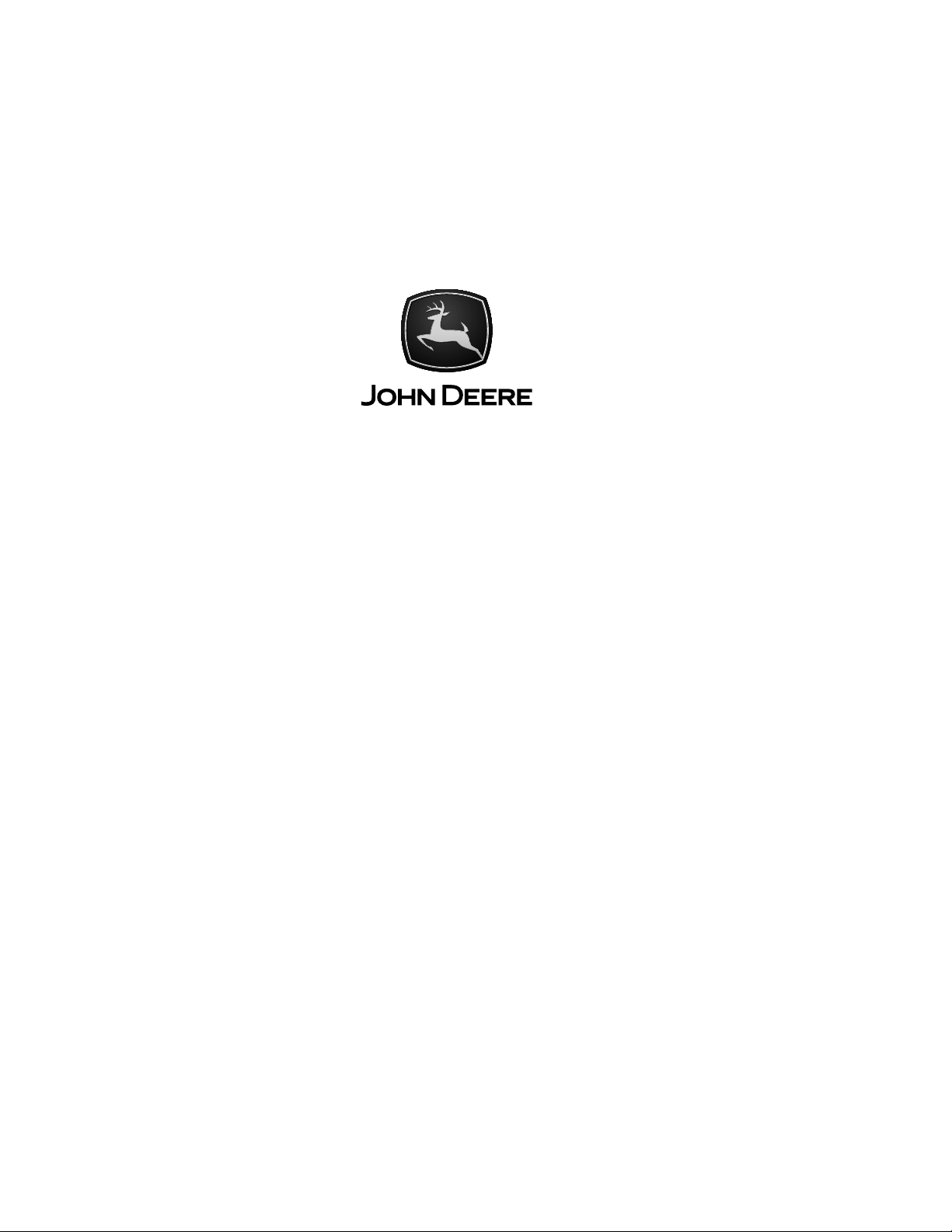
AgLogic™SSIAdapter
INSTALLATIONINSTRUCTIONS
AgLogic™SSIAdapter
PFP1126008JUN11(ENGLISH)
JohnDeereAgManagementSolutions
PFP11260(08JUN11)
COPYRIGHT©2011
DEERE&COMPANY
AJohnDeereILLUSTRUCTION®Manual
Allrightsreserved.
PFP112601908JUN1 1
LITHOINU.S.A
Moline,Illinois
Page 2

Page 3
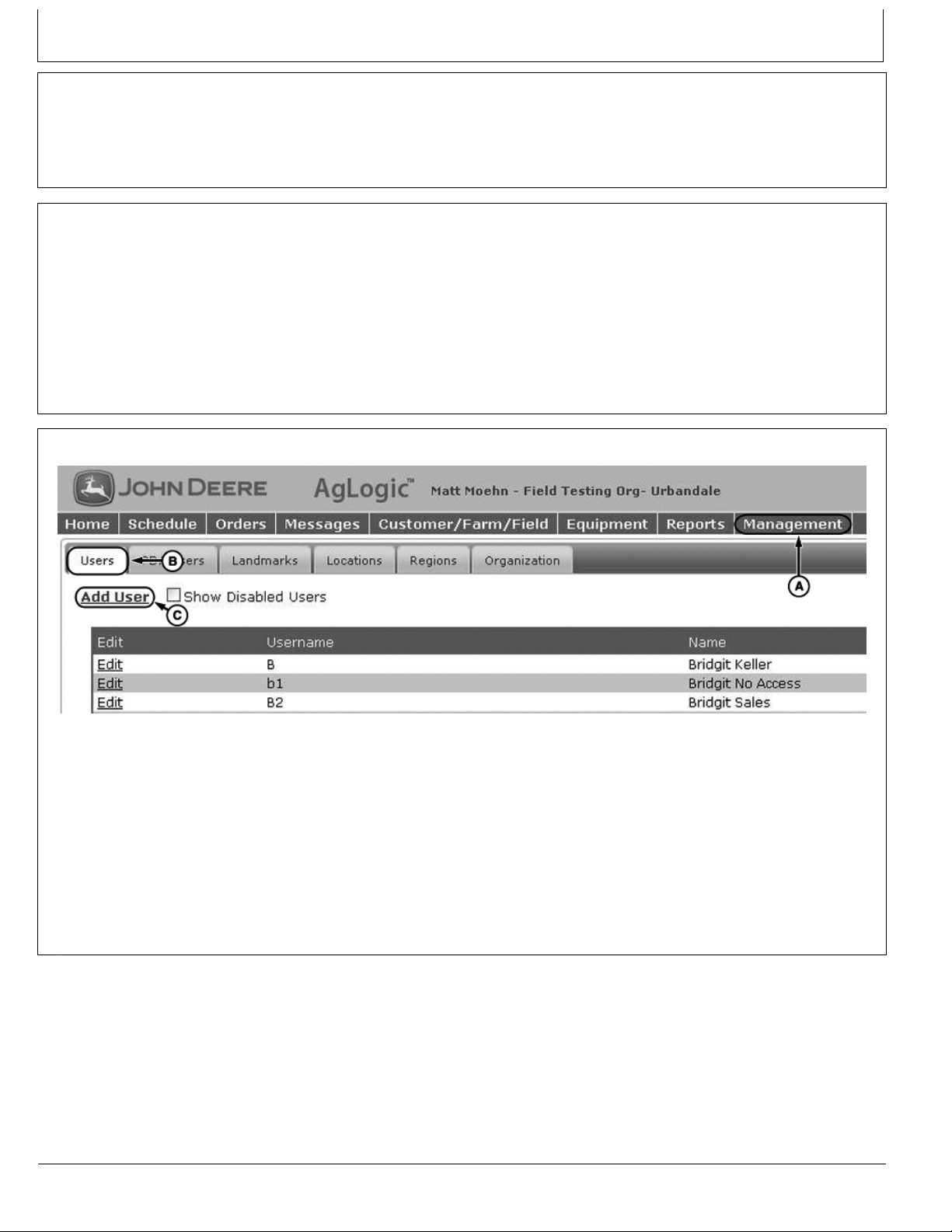
Overview
Thisdocumentisaninstallationinstructionforthe
AgLogic™SSIAdapterwhichallowsdatatocomeacross
fromtheAgvance®SystemfromSoftwareSolutions
Integrated,LLC(SSI)intotheAgLogic™System.Itis
tobeusedbyITpersonnelandNetworkAdministrators.
Ingeneral,thestepsdirectlyfollowingwillconfigurethe
SSIAdapter.
MM97743,000031B1913SEP101/1
DatabasePreparation
TheAgLogic™SSIAdapterrequiresMSSQLServer
2000orgreater.
Theusernameandpasswordofa“SQLServer
AuthenticationAccount”forthedatabasewillbeneeded
duringinstallation.Ifsuchauserdoesnotyetexist,anew
usershouldbecreatedthathasaccesstotheAgvance®
databaseandwillneeddb_datareaderanddb_datawriter
permissions.Additionallywheninstallingtheadapter
AgLogic™WebApplicationSetup
thisuserwillneedthedb_ddladimpersmission.This
additionalpermissioncanberemovedwhenthesetup
iscomplete.
The“SQLServerAuthenticationAccount”shouldbe
configuredsuchthatitspasswordneverexpiresandnever
needstobechanged.Servernameanddatabaseinstance
(ifused)oftheMicrosoftSQLServerusedtostorethe
Agvance®datawillbeneededduringinstallation.Please
havethisinformationreadilyavailable.
MM97743,000031C1908SEP101/1
EnsureyourOrganizationhasbeencreatedinthe
AgLogic™webapplication.Pleaserefertotheemailwith
subjectline“Y ourJohnDeereAgLogic™Order–Action
Required”forfurtherdetails.
Auniqueusernameandpassword(example:SSI_myOrg)
createdintheAgLogicwebapplicationwillbeneeded
duringtheinstallation.Ifsuchauserdoesnotyetexist,
pleasefollowtheseinstructions:
1.LogintotheAgLogic™Systemat
https://aglogic.deere.com
PC13099—UN—04MAR11
AddUser
2.Clickonthe“Management”tab
3.Clickonthe“Users”tab
4.Select“AddUser”
5.FillintheUsername,Password,FirstName,Last
Name
6.Checkthe“OrganizationAdmin”box
7.Click“Save”
ContinuedonnextpageCZ76372,00002A11904MAR111/3
PFP11260(08JUN11)
1
060811
PN=3
Page 4
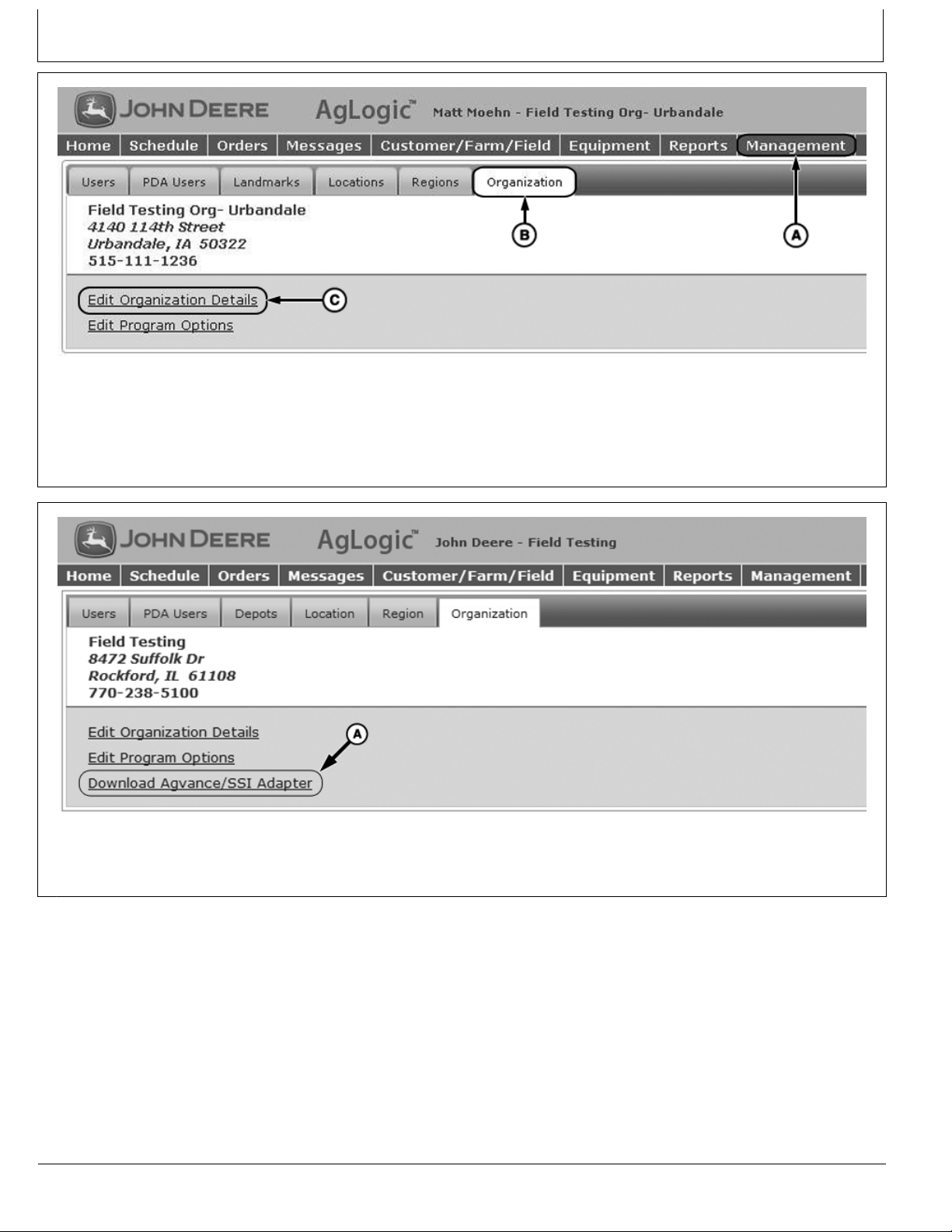
EditOrganizationDetail
PC13101—UN—06DEC10
TheOrganization’sBackOfficewillneedtobesetsothat
theAgvance/SSIadapterwillbeavailabletodownload.
1.Clickonthe“Management”tab
2.Clickonthe“Organization”tab
DownloadAgvance/SSIAdapter
3.Select“EditOrganizationDetails”
4.IntheBackOfficedropdownselect“Agvance/SSI”
5.Click“Save”
CZ76372,00002A11904MAR112/3
PC13100—UN—04MAR11
AnewlinkwillbecomeavailableontheOrganizationtab.
Thislinkwillbeusedinthenextsection.
PFP11260(08JUN11)
CZ76372,00002A11904MAR113/3
2
060811
PN=4
Page 5

Installation
1.LogontotheServerwhichcontainstheAgvance®
ProgramFiles
2.Createa“SSI_Adapter”folderwhereazipfile
willbeplaced.Thisfolderwillbereferredtoas
<adapterFolder>inthisdocfromnowontoavoid
confusionwithanySSIinstallationfolders.
3.DownloadtheAgLogic™SSIAdapterfromthelink
shownintheprevioussection.
4.Unzipthe“AgLogic_SSIAdapter.zip”fileinto
<adapterFolder>whichwascreatedinstep2.
5.Oncethe“AgLogic_SSIAdapter.zip”filehasbeen
unzipped,openthe<adapterFolder>
6.IfyouplantoexportShapefilesfromAgvance®into
AgLogic™pleasefollowtheseadditionalsteps:(Ifyou
donotplantoexportshapefilesfromAgvance®then
pleaseproceedtotheConfigurationstep.)
a.CopyAgv2Shp.exe(thisfileislocatedinthe
<adapterFolder>)intotheProgramFiles\AgV ance
onthesameserver
b.OncetheAgv2Shp.exeisintheProgram
Files\AgVancefolder,rightclickthefileandselect:
createshortcut.Nametheshortcut:Agv2Shp.exe
andplacetheshortcutinsideofthe<adapterFolder>
createdinstep2.
c.RightclickthenewshortcutforAgv2Shp.exeand
selectProperties,changetheTarget:towhere
theAgv2Shpe.exewasplaced,intheProgram
FilesofAgvance®.(Example:“E:\Program
Files\AgVance\Agv2Shp.exe”)Alsochangethe
StartIn:towheretheAgVance®Databaseresides.
NOTE:ThiscouldbeaMappeddrive.
(Example:“I:\AvData”)
NOTE:Theinformationtosetuptheshortcutwill
matchthepropertiesoftheAgVance®
Iconproperties.
d.OncetheAgv2Shp.exeshortcuthasbeensetup,
savethechangesforthePropertiesoftheshortcut.
e.DoubleClicktheNewAgv2Shp.exeshortcut(the
shortcutwillbeinthe<adapterFolder>)anda“Map
ExportType”popupwillappear.
f.SelectthemapexporttypeforyourAgVance®
installationandclick"Save".
NOTE:IfyouareunawareoftheMapExportType
thattheshapefilesarecreatedin,please
contactAgvance®forassistance.
CZ76372,00002A21904MAR111/1
Configuration:
UsetheAgLogic™SSIAdapterWizardtocomplete
theinstallationandconfigurationoftheadapter.The
wizardcanbestartedbyclickingonSSIWizard.batinthe
<adapterFolder>.
Step1:Welcome
Thisdocument,andanyupdatesmadetoit,can
•
befoundbyclickingthe“SSIAdapterInstallation
Document”link.
ClickSave&Exitatanytimetosaveyourchangesand
•
exittheinstallationwizard.
PC12808—UN—24AUG10
Welcome
ContinuedonnextpageCZ76372,00002BE1905APR111/8
PFP11260(08JUN11)
3
060811
PN=5
Page 6
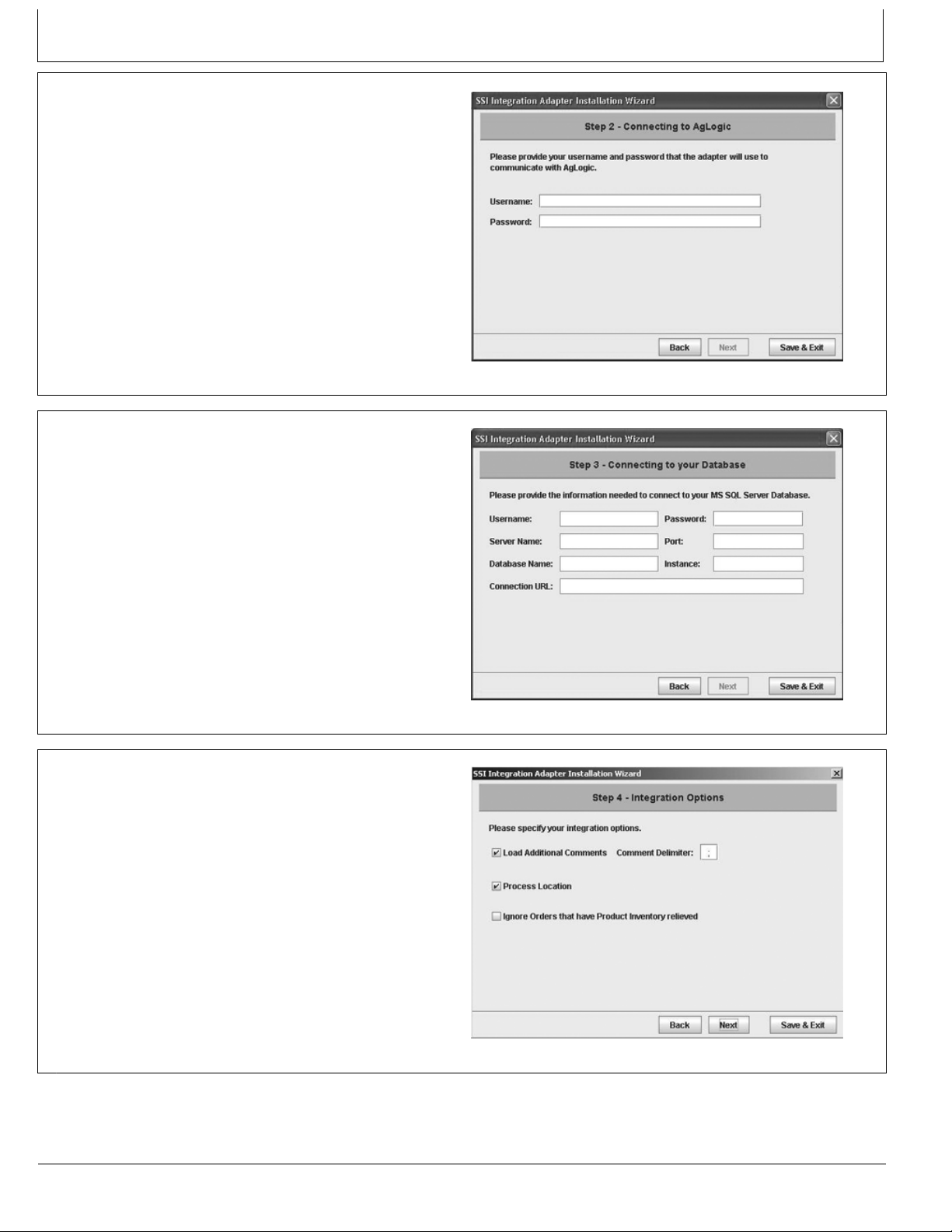
Step2:ConnectingtoAgLogic™
EnterintheUsername/Passwordcreatedaboveunder
•
“AgLogic™WebApplicationSetup”
TheUsername/Passwordwillbevalidatedagainstthe
•
AgLogic™WebApplicationwhenthe‘Next’buttonis
clicked.Anerrorwillappearifthevalidationcouldnot
becompletedorinvaliddatahasbeenentered.
Bothfieldsarerequired
•
Step3:ConnectingtoyourDatabase
EnterintheinformationthatconnectstoyourMSSQL
•
ServerDatabase
TheConnectionURLwillautomaticallyupdateasyou
•
enterinyourinformation,butcanbemodified,ifneeded.
1433isthedefaultvalueforthePortinMSSQLServer.
•
NOTE:Instanceisoptionalandshouldbesuppliedonly
ifyourMSSQLServerconfigurationrequiresit.
PC12809—UN—24AUG10
CZ76372,00002BE1905APR112/8
Theadapterwillattempttoconnecttoyourdatabase
•
whenthe‘Next’buttonisclicked.Anerrorwillappearif
theadapterwasunabletoconnect.
Step4:IntegrationOptions
LoadAdditionalCommentsischeckedbydefault.This
•
optioninstructstheadaptertoloadanyadditionalWork
OrdercommentsfromAgvance®.
CommentDelimiterdefaultstoasemicolon(;).
•
ProcessLocationischeckedbydefault.Thisindicates
•
thattheadaptershouldcreateaLocationforaWork
OrderbasedondatainAgvance®.Ifyourorganization
doesnotuseLocationsinAgLogic™thisoptionshould
beunchecked.
IgnoreOrdersthathaveProductInventoryrelievedis
•
uncheckedbydefault.Thisoptionshouldbechecked
ifworkordersthathavebeendeliveredonshouldnot
appearinAgLogic™.
PC12810—UN—24AUG10
CZ76372,00002BE1905APR113/8
PC13094—UN—24JAN11
ContinuedonnextpageCZ76372,00002BE1905APR114/8
PFP11260(08JUN11)
4
060811
PN=6
Page 7

Step5:FieldstoIgnore
Agvance®mayuseplaceholderfieldstoensuredata
•
integrity.Theseplaceholdersareunnecessaryin
AgLogic™.Ifyouwishtoignorethoseplaceholdersyou
canspecifytheirnameshere.Forexamplemanywork
ordersarecreatedwithFieldName“All”.Specifynames
ofanyFieldsthatyouwouldliketheadaptertoignore.
ToremoveafieldfromtheIgnoredFieldsList,highlight
•
thefieldandclick‘Remove’
Thesefieldsarenotrequired
•
Step6:UOMMappings
ConfiguretheUnitOfMeasureMappingsforDryand
•
LiquidWorkOrders
Allfieldshavedefaultvalues.Changethesevaluesto
•
matchtheUOMsyouwishtouseinAgLogic™.
Thesefieldsarenotrequired
PC12812—UN—24AUG10
CZ76372,00002BE1905APR115/8
ContinuedonnextpageCZ76372,00002BE1905APR116/8
PC12813—UN—24AUG10
PFP11260(08JUN11)
5
060811
PN=7
Page 8

Step7:FieldBoundaryProcessing
IfyouplantoexportShapefilesfromAgvance®into
AgLogic™,check"ProcessFieldBoundaryInformation".
“AlwaysUploadBoundaries”ischeckedbydefault.Ifthe
boundaryisavailable,thisoptionwilluploadboundaries
intoAgLogicwhenanworkorderischangedforthe
associatedfield.
IntheAgvance®Versiondropdownselectyourcurrent
•
versionofAgvance®.
Ifversion5.0isselected,theDataPathentrybecomes
greyedout,becauseitisnotrequired.
However,ifversion4.Xisselected,theDataPathis
required.
EnterorbrowsetothelocationoftheAgvance®
•
Database.Thisshouldbethesamepathprovidedinthe
"StartIn"propertyoftheAgv2Shp.exe.lnk.
If"ProcessFieldBoundaryInformation"ischeckedthe
•
“Next”ButtonwillnotbeavailableuntilavalidData
Pathhasbeenentered.
NOTE:Ifneeded,referencestep6oftheInstallation
sectionearlierinthisinstruction.
PC13229—UN—30MAR11
CZ76372,00002BE1905APR117/8
Step8:CompleteInstallation
InstallT ablesandTriggerswillcreatethetablesand
•
triggersintheMSSQLServerdatabaseneededfor
integration.
ToassociateSSIinformationwithAgLogic,please
•
checkthesynchronizeboxalongwithCustomers,
Farms,andFields.
InstallServicewillcreatethewindowsservicethatruns
•
theadapter.
ClickFinish,tocompletetheinstallprocess.Apopup
•
windowwillappear,indicating“InstallSuccessful”.
StartingtheService
Tostarttheaglogicintegratorservice:
1.InwindowsclickStart>>Settings>>ControlPanel>>
AdministrativeT ools>>Services
PC12815—UN—24AUG10
CZ76372,00002BE1905APR118/8
2.Intheservicesdialogfindaglogicintegrator,rightclick
and“Start”theservice.
3.Theserviceshouldalreadybesettoautomaticto
ensuretheservicewillstillrunifthemachineis
restarted.
MM97743,00003201925AUG101/1
PFP11260(08JUN11)
6
060811
PN=8
Page 9

Test
ToensurethattheinstallationoftheAgLogicSSIAdapter
wassuccessful,followthesesteps:
1.CreateordersinAgvance®.Theseordersneedtobe
markedas“CustomApply”inordertobedisplayed
inAgLogic™
2.ValidateontheAgLogic™SchedulePagethatopen
ordersweretransferredsuccessfully.
a.LogintoAgLogic™
b.ClickontheScheduletab
c.Verifythatthenewordersareavailableonthe
righthandpaneandonthemap
3.ReviewtheCustomer/Farm/FieldtabinAgLogic™to
ensurethatinformationcameinfromAgvance®.
a.LogintoAgLogic™
b.ClickontheCustomer/Farm/Fieldtab
c.SearchforaCustomer ,Farmand/orField
d.Viewresults
4.Viewthe“IntegrationErrors”boxtoseeifanyopen
ordershaderrorswhencomingintotheAgLogic™
System.
The“IntegrationErrors”boxcanbefoundonthe
AgLogic™Homepage.Ifthenumberinthisboxis“0,”
therearenoerrors.Ifthenumberisgreaterthan“0”
pleaseproceedthroughthefollowingsteps:
a.Clickonthehyperlinkednumberinthe“Integration
Errors”box.
b.Viewthereportdescribingtheerrorsand
troubleshootasneeded.
NOTE:Ifyouneedadditionalinformationorhelpplease
seetheAdditionalHelpsection
MM97743,00003211908SEP101/1
FAQ’s
Q:IfIhostmultiplelocationswithinmyorganizationon
oneserver,canIlimittheworkordersthatcomeintothe
AgLogic™System?
AdditionalHelp
Ifyouneedmorehelpincompletinganyofthesteps,
pleasecontactourCustomerContactCenterat
888GRNSTARorGreenStar@JohnDeere.com
UpgradeInstructions
UpgradestotheAgLogic™SSIAdapterwillbeautomatic
toyoursystem.NotificationsthattheAgLogic™SSI
A:Y es,anyworkordermarkedas“CustomApply”from
AgVance®willcomeintotheAgLogic™System.Marking
anyworkorderas“Loaded”willnotsendtheworkorder
intotheAgLogic™System.
MM97743,00003221925AUG101/1
ForgeneralusequestionsabouttheAgLogic™Mobile
andWebapplications,acompletehelplibrarycanbe
foundintheupperrighthandcornerofanypageinthe
AgLogic™webapplication.
MM97743,00003231925AUG101/1
Adapterhasbeenupdatedwilldisplayinthe“What’sNew”
ontheAgLogic™SystemHomescreen.
MM97743,00003241925AUG101/1
PFP11260(08JUN11)
7
060811
PN=9
Page 10

PFP11260(08JUN11)
8
060811
PN=10
Page 11

PFP11260(08JUN11)
9
060811
PN=11
Page 12

PFP11260(08JUN11)
10
060811
PN=12
