Page 1

AgLogic™ Mobile
Software
PC21882
Page 2
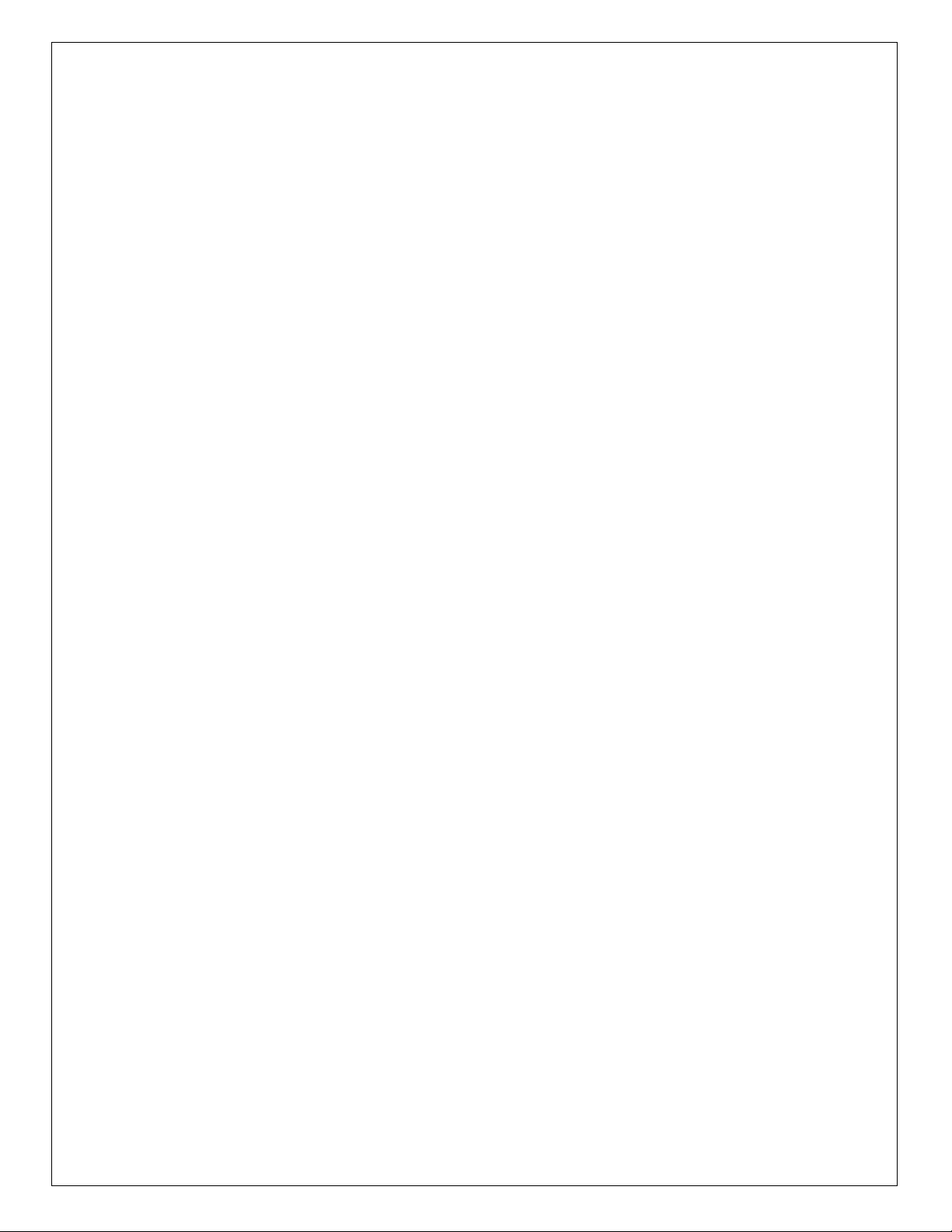
About This Document
This User Guide will help you learn how to perform common tasks with your John Deere. It is a supplement to the controller
Operator’s Manual.
Read the Operator’s Manual for the following information:
• How to operate your controller safely
• Theory of operation
• Initial setup
• Diagnostics
Copyright © 2012 Deere & Company. All Rights Reserved. THIS MATERIAL IS THE PROPERTY OF DEERE & COMPANY. ALL USE AND/OR
REPRODUCTION NOT SPECIFICALLY AUTHORIZED BY DEERE & COMPANY IS PROHIBITED. All information, illustrations and specifications in this
manual are based on the latest information available at the time of publication. The right is reserved to make changes at any time without notice.
Page 3
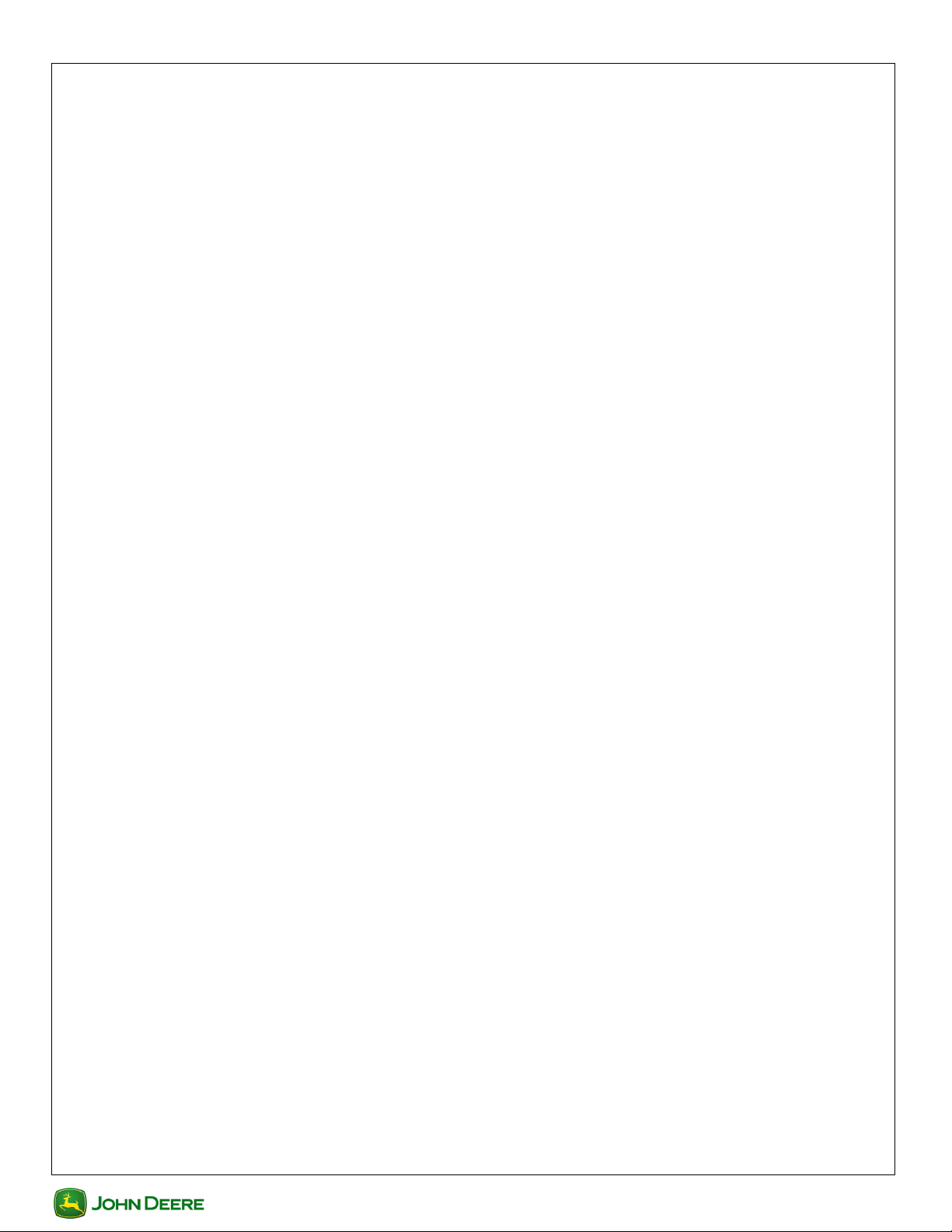
User Guide AgLogic Mobile Software
User Guide
Section Contents
AGLOGIC™ MOBILE SOFTWARE................................................................................................................ 2
Navigation Bar ................................................................................................................................................................... 2
Scroll Bars ......................................................................................................................................................................... 2
Icon Legend....................................................................................................................................................................... 2
Logging In and Exiting ....................................................................................................................................................... 3
Asset-PDA Pairing............................................................................................................................................................. 3
Viewing Today's Schedule................................................................................................................................................. 4
Viewing Order Summary ................................................................................................................................................... 4
Order Details ..................................................................................................................................................................... 5
Fulfilling an Order (Basic) .................................................................................................................................................. 5
Fulfilling an Order (Advanced) ........................................................................................................................................... 5
Skipping an Order (Advanced) .......................................................................................................................................... 6
Attached Files (Advanced) ................................................................................................................................................ 7
Uploading Files (Advanced) .............................................................................................................................................. 7
Adding Comments (Advanced).......................................................................................................................................... 8
Reporting Conditions (Advanced)...................................................................................................................................... 8
Getting Directions .............................................................................................................................................................. 8
Setting Field Entrance ..................................................................................................................................................... 10
Checking the Weather ..................................................................................................................................................... 10
Messaging ....................................................................................................................................................................... 10
Updating Your PDA ......................................................................................................................................................... 11
Troubleshooting .............................................................................................................................................................. 11
1
AgLogic
AgLogic
Page 4
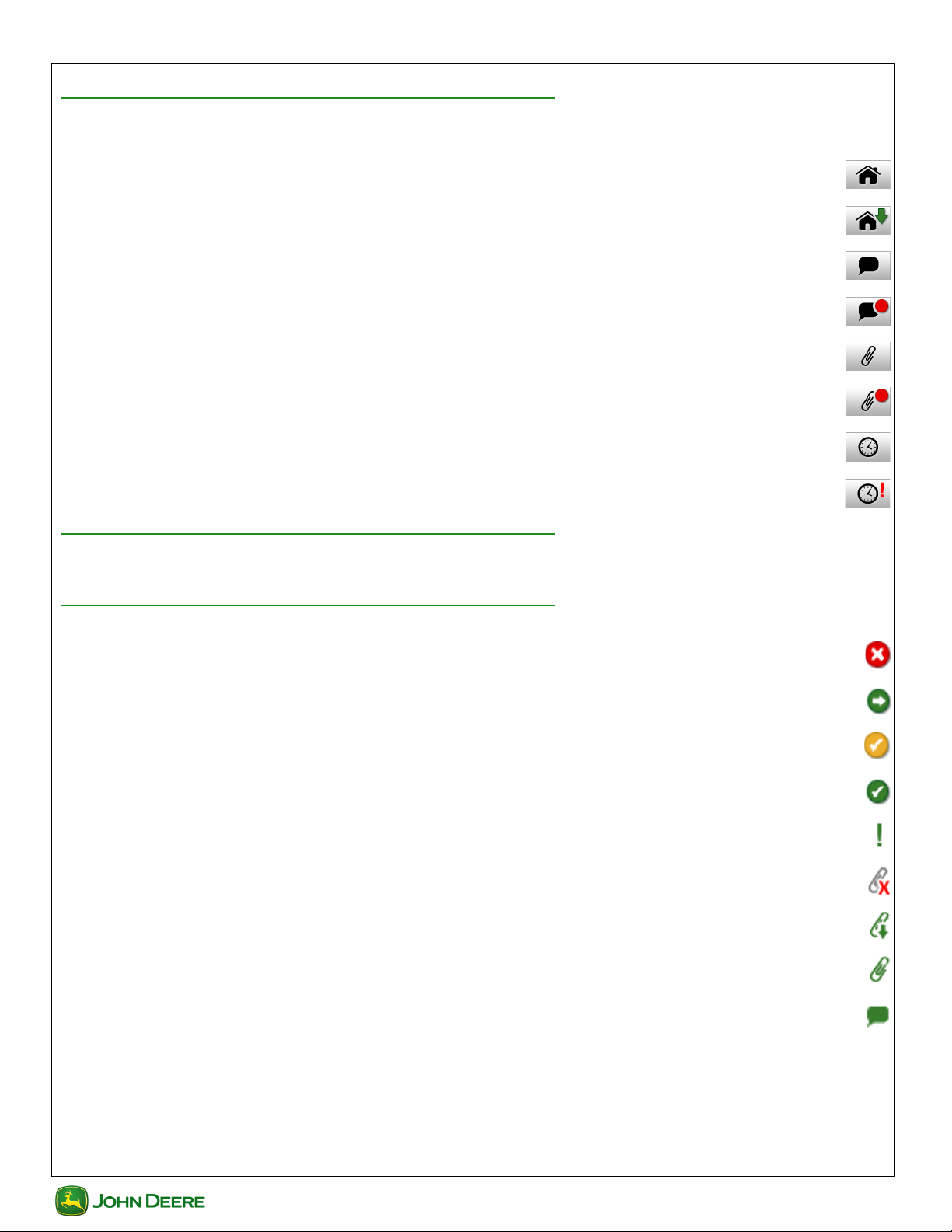
User Guide
User Guide
AgLogic™ Mobile Software
Navigation Bar
A four-button navigation bar appears across the bottom of most screens:
AgLogic Mobile Software
Displays Home screen
Software update available ..............................................................................................................................
Displays Messages screen .............................................................................................................................
Unread messages .........................................................................................................................................
Displays Attachments screen (Advanced) ........................................................................................................
Attachments awaiting transfer (Advanced) .......................................................................................................
Displays Schedule screen ..............................................................................................................................
Schedule has changed ...................................................................................................................................
....................................................................................................................................
Scroll Bars
If a scroll bar is shown, you can scroll that screen or field by touching and dragging your stylus or finger.
Icon Legend
Skipped .............................................................................................................................................................
In-Process .........................................................................................................................................................
Partially-Completed ...........................................................................................................................................
Completed .........................................................................................................................................................
Priority ...............................................................................................................................................................
Attachment not yet downloaded ...........................................................................................................................
Downloaded attachment not transferred ...............................................................................................................
Attachment transferred ........................................................................................................................................
Editable item ......................................................................................................................................................
2
AgLogic
AgLogic
Page 5
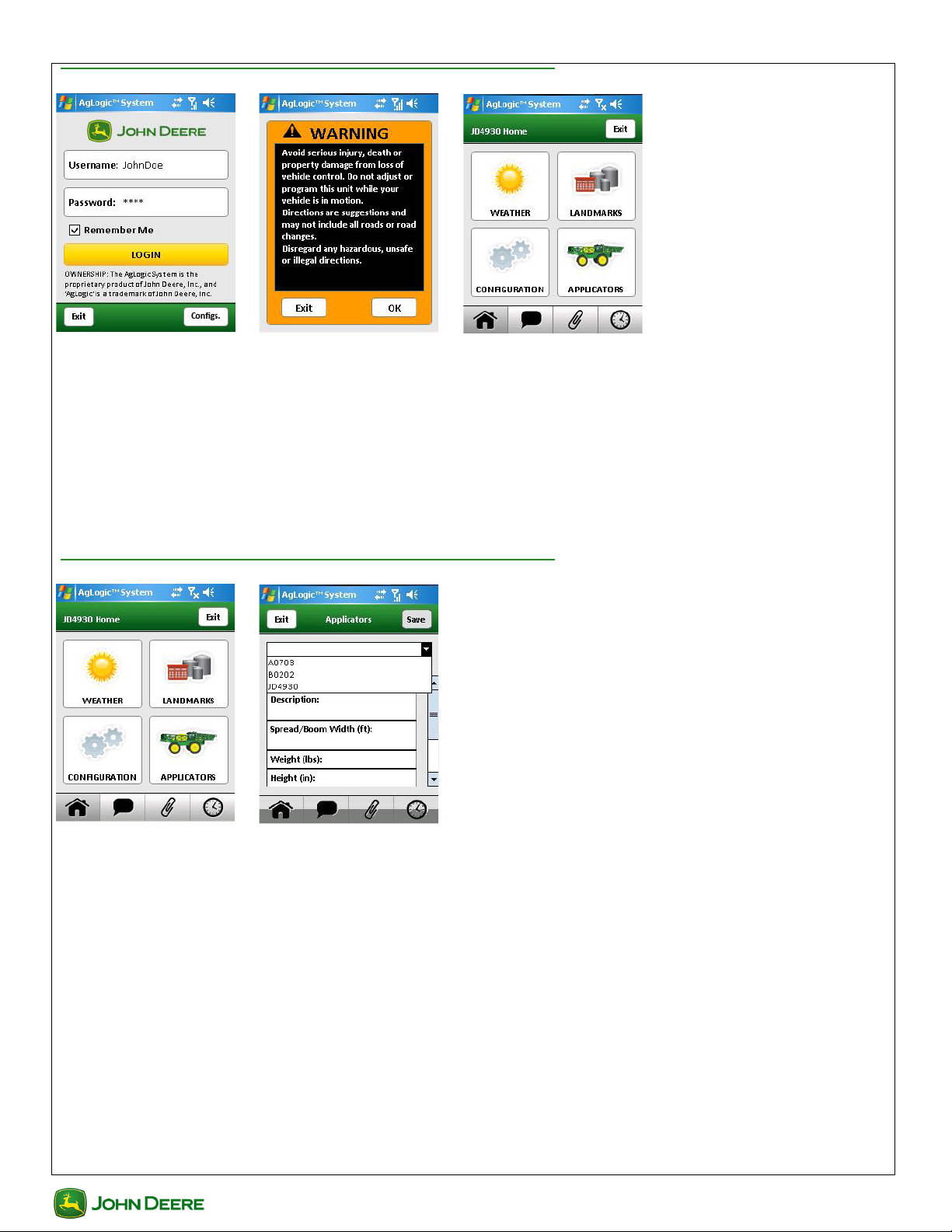
User Guide AgLogic Mobile Software
User Guide
Logging In and Exiting
To start the AgLogic Mobile program:
1. Tap AgLogic Mobile icon from the Start menu.
2. Enter User name and Password.
3. Tap Login button.
Read the Warning screen, then select OK button.
To exit the AgLogic Mobile program:
1. Tap navigation-bar Home button.
2. Tap Home-screen Exit button.
Applicator-PDA Pairing
Each PDA is assigned one of two license types:
• Advanced licenses for primary assets (e.g. Applicators).
• Basic licenses for secondary assets (e.g. Tenders).
To pair and use PDA with a different asset:
1. Tap the navigation-bar Home button.
2. Tap the Home screen's Applicators button.
3. Select the applicator from the resulting drop-down menu.
4. Tap the Save button.
3
AgLogic
AgLogic
Page 6

User Guide
User Guide
AgLogic Mobile Software
Viewing Today's Schedule
Tapping the navigation-bar Schedule button displays a summary of orders for the day. Initially, pending and in-progress
orders are shown:
1. Tap the All button to view completed or skipped orders.
2. Tapping the resulting To-Do button hides the completed and skipped orders.
The icons used to indicate order status are listed in the Icon Legend.
Viewing Order Summary
To access the details of or execute any scheduled order:
1. Tap the navigation-bar Schedule button.
2. Tap the order to access.
The buttons below it will depend on the license type:
• Applicators see the buttons shown in the left and center panel.
• Tenders see only the buttons shown on the right panel.
4
AgLogic
AgLogic
Page 7

User Guide AgLogic Mobile Software
User Guide
Order Details
The Details screen displays detailed order information (left and center screen), and access to the Line Items (right) and
Comments screens:
• Comments screen is view only.
• Advanced (not Basic) users can adjust the Quantity, Rate and Line Items.
Order Adjustments
Adjustments to the order can be made on the Adjustment screen.
1. Tap Adjustment button from summary screen.
2. Select what needs to be adjusted From the drop down box and select next.
3. Tap what to recalculate and select next.
4. Select how the system should recalculate and select next.
5. Tap save or more to make more adjustments.
5
AgLogic
AgLogic
Page 8

User Guide
User Guide
AgLogic Mobile Software
Fulfilling an Order (Basic)
Display Summary screen and tap the Arrive button after arriving at a work site.
When order is finished, display its Summary screen and tap the Leave button.
NOTE: Running time at that site is displayed at the top of most other screens. Tap it to return to the Summary screen.
Fulfilling an Order (Advanced)
Display the Order Summary screen after arriving at work site and:
1. Tap the Start button to display the Field Time screen:
2. Each time status changes, tap the corresponding button.
Each button displays the time spent in that category, and a field below them reports total time on site.
Running time at that site is also shown at the top of most other screens. Tap it to return to the Summary screen.
When finished or suspend work on a partially-completed order:
1. Tap the Complete (or Incomplete) button.
2. Use the stylus to sign the signature screen.
3. Tap the Save button.
6
AgLogic
AgLogic
Page 9

User Guide AgLogic Mobile Software
User Guide
NOTE: Will subsequently have access only to the Details, Comments, Conditions and Card Contents features:
Skipping an Order (Advanced)
To skip a scheduled order from its Order Summary screen:
• Tap the Skip button
• Select reason for skipping it from the drop-down menu
• Tap the Skip button.
Attached Files (Advanced)
The navigation-bar Attachments button indicates how many files have been downloaded and are ready for transfer. To do
so:
Note: Vehicle dock must be powered for the hard disk to be recognized.
1. Tap the
2. Select the file(s) to transfer.
3. Select the destination drive/folder.
4. Tap the Transfer button.
Attachments button.
7
AgLogic
AgLogic
Page 10

User Guide
User Guide
Those files will remain on the Attachments screen list, but their icons will change to indicate they have been transferred.
Uploading Files (Advanced)
To attach as-applied files to an order:
Note: Vehicle dock must be powered for the hard disk to be recognized.
1. Display the order's Summary screen
2. Tap its Card Contents button.
3. Tap the check box for each file to transfer.
4. Tap the Zip/Transfer button to upload the files.
AgLogic Mobile Software
Adding Comments (Advanced)
To add a comment to a scheduled order:
1. Display the order's Summary screen.
2. Tap the Comments button.
3. Type the comment.
4. Tap the Save button.
8
AgLogic
AgLogic
Page 11

User Guide AgLogic Mobile Software
User Guide
Reporting Conditions (Advanced)
To report the conditions at an order site from its Summary screen:
1. Tap the Conditions button.
2. Edit the available Conditions screen fields.
3. Tap the Save button.
Tap each of the category buttons to show or hide its fields.
Getting Directions
The PDA can provide turn-by-turn directions to your next jobsite or any of your company's Landmarks.
NOTE: PDA needs GPS signal for turn-by-turn directions.
To get directions to a jobsite:
1. Tap the navigation-bar Schedule button.
2. Tap the order you want directions to.
3. Tap the Summary-screen Directions button.
9
AgLogic
AgLogic
Page 12

User Guide
User Guide
To get directions to a Landmark:
1. Tap the navigation-bar Home button.
2. Tap the Home-screen Landmarks button.
3. Tap the Landmark to get directions.
The Directions screen displays one of two views. The initial Destination view shows only your destination, centered and
marked by a flag. When you tap the Start Route button, it switches to the Route view - which displays and speaks turn-byturn directions:
• Instructions are displayed at the top.
• Current location is specified at the bottom and marked by an arrowhead.
• Remaining distance and travel time are displayed in the lower right.
Switch between the two views by tapping the Dest or Route button. Once started, the Destination view shows the entire
remaining route.
Zoom in or out on either view by tapping the + or - button. Doing so pauses the routing, which can be restarted by tapping
the Drive button.
Halt the routing by selecting Stop Route from the Settings menu. Otherwise, continue until the PDA announces “You have
reached destination.”
AgLogic Mobile Software
Setting Field Entrance
To update the coordinates for an order's field entrance to match your current location:
1. Tap the Set Field Entrance button.
2. Tap the Yes button of the confirming dialog.
3. Tap the OK button of the results dialog.
This can also be done by selecting Set Field Entrance from the Directions screen Settings menu.
Checking the Weather
To view the current and predicted weather conditions for present location:
10
AgLogic
AgLogic
Page 13

User Guide AgLogic Mobile Software
User Guide
1. Tap the navigation-bar Home button.
2. Tap the Home screen's Weather button.
Tap the Radar button to view that screen. Tap the Refresh button to update, or the Weather button to return to the Weather
screen.
Messaging
The navigation-bar Messages button indicates the number of unread messages you have:
1. Tap it to display the Inbox screen.
2. Tap the New button to compose an outgoing message:
3. Tap any listed message to display, reply to and/or delete it.
Updating Your PDA
If an update is available for your program, the Login screen Configs button, navigation-bar Home button, and Home screen
Configuration button will include a green arrow:
1. Tap the Config or Configuration button to open the Configs screen.
2. Tap the yellow Update button to initiate the update process.
11
AgLogic
AgLogic
Page 14

User Guide
User Guide
AgLogic Mobile Software
Trouble Shooting?
Resetting the PDA (Select the Power button and select Reboot from the menu) will resolve many common problems.
The Configuration screen provides troubleshooting information:
• version and date of AgLogic Mobile program,
• System Information and log files (which can be emailed to the Contact Center),
•PDA's GPS State
• Deletion of schedule or all program data.
If having problems, please contact dealer or the Contact Center (CC) at the phone number, email or web site listed below.
1-888-GRN-STAR
GreenStar@JohnDeere.com
https://secured.deere.com/en_US/httpscontent/contactus.html
www.JohnDeere.com
12
AgLogic
AgLogic
