Page 1

JWM70A
MO BILE AU DIO S YST EM
Installation and Owner's Manual
Page 2
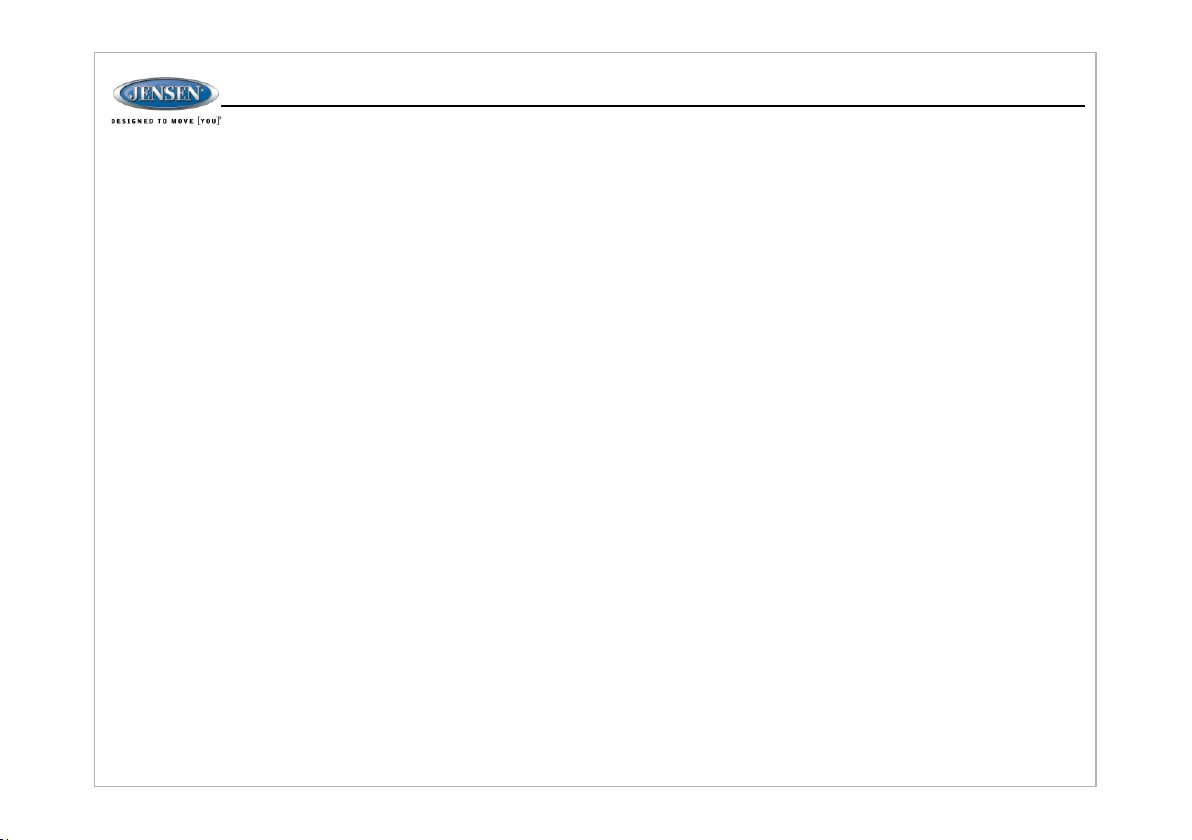
JWM70A
Introduction................. ......... ......... ........................................... ......... ......... ......... .....................3
Disc Notes.............................. ......... ......... ........................................... ......... ......... ...................4
Installation................. ......... ......... ........................................... ......... ......... ......... ......................5
Wiring................................ ......... ......... ........................................... ......... ......... .......................6
Basic Operation................ ......... ......... ........................................... ......... ......... .........................7
Tuner Operat ion........................................ ......... ......... ........................................... ......... ........1 0
Disc Operation................. ......... ......... ........................................... ......... ......... ........................11
DVD/VCD Operation ............... ......... ......... ........................................... ......... ......... .................12
MP3/USB Operation.............. ......... ......... ........................................... ......... ......... ...................14
Bluetooth Operation... ......... ......... ........................................... ......... ......... ......... .....................16
App Operation.................. ......... ......... ........................................... ......... ......... ......... ..............17
Remote Control Operation ......... ......... ........................................... ......... ......... ........................18
DVD Setup Menu................... ......... ......... .................................................... ......... ......... ..........20
Care and Maintenance.... ......... ......... ........................................... ......... ......... ..........................22
Troublesho oting............................. ......... ......... ........................................... ......... ......... ......... .22
Specifications................ ......... ......... ........................................... ......... ......... ..........................23
FCC Notice.............................. ......... ......... ........................................... ......... ......... ................23
Page 3
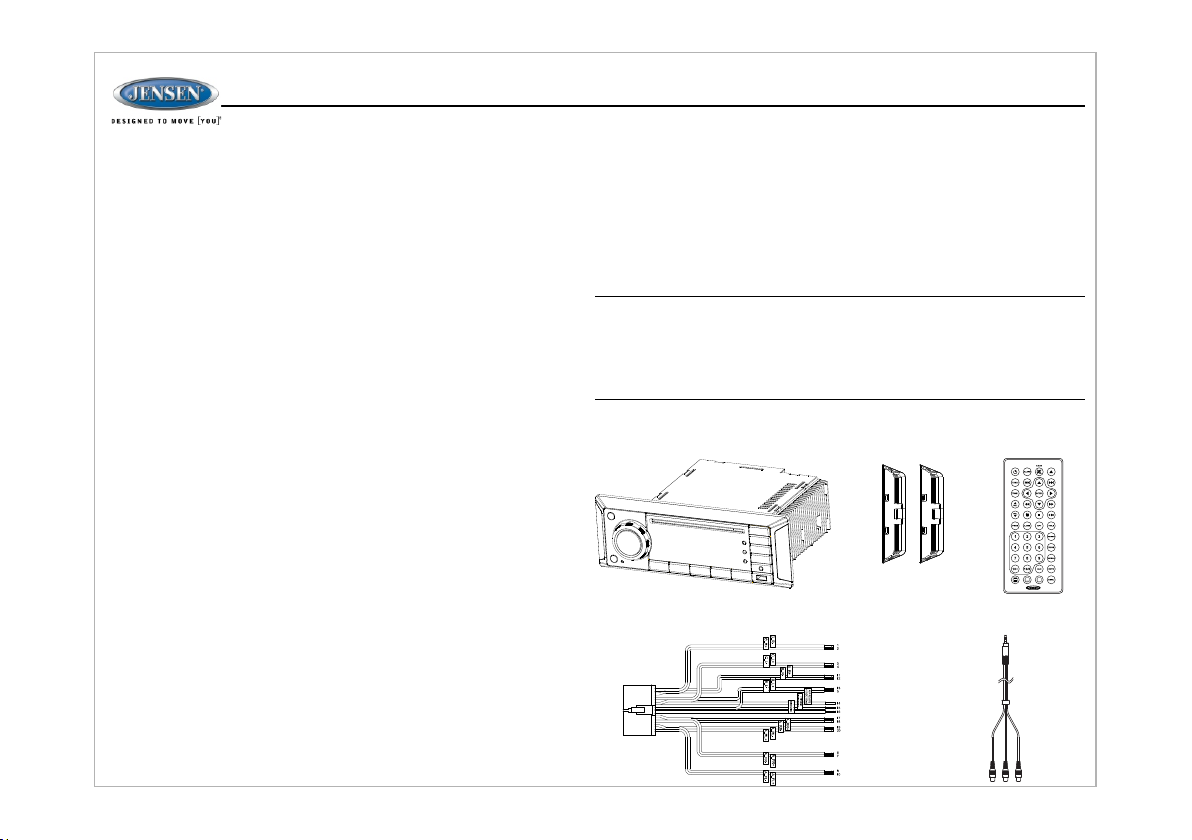
JWM70A
INTRODUCTION
Thank You!
Tha nk you for choosing a Jense n pro duc t. We ho pe yo u wil l find t he in str uct ions
in th is owner’s m anu al cl ear a nd ea sy to f oll ow. If y ou ta ke a fe w min ute s to lo ok
through it, you’ll lear n how t o use a ll th e fea tur es of y our n ew Je nse n rec eiv er fo r
maximum enjoyment.
Features
Fea tures of Jensen JWM70A mob ile a udi o sys tem i ncl ude :
Ÿ Digital AM/FM Tuner/30 Prese t sta tio ns (1 2 AM/1 8 FM)
Ÿ Bluetooth Ready with A2D P/AVR CP St rea min g Audi o
Ÿ APP R ead y
Ÿ Pre -set Equalizer -5 setti ngs ( Use r > Fla t > Pop > C las sic al > Ro ck)
Ÿ Electronic Bass, Treble, Ba lan ce an d Fad er Co ntr ols
Ÿ DVD/CD-R/RW an d MP3 C omp ati ble
Ÿ HDMI Vid eo Ou tpu t wit h JCO M lin k
Ÿ HDMI ARC
Ÿ Tim e/A lar m Clo ck
Ÿ Whi te LED Backlit LCD
Ÿ 1/8 " Front Auxiliary Audi o Inp ut
Ÿ Rear Audio RCA Inputs/Out put s
Ÿ USB Playback of MP3/WMA Files
Ÿ 3 Zon e / 8 Speaker Output
Ÿ Ind ependent Zone Volum e Con tro l
Ÿ Wir eless Remote Control In clu ded
Precautions
Ÿ Use the Proper Power Supply.
Thi s product is designe d to op era te wi th a 12 v olt D C, ne gat ive g rou nd
battery system(the standard s yst em in a N ort h Amer ica n veh icl e).
Ÿ Protect the Disc Mechanism.
Avo id in ser tin g any f ore ign o bje cts i nto t he sl ot of t his p lay er. Fa ilure to
observe this may cause malfu nct ion d ue to t he pr eci se me cha nis m of th is
unit.
Ÿ Use Auth ori zed S erv ice C ent ers .
Do not attempt to disassembl e or ad jus t thi s pre cis ion p rod uct ; con tac t a
professional for assista nce .
Ÿ Avo id Mo ist ure .
To reduce the risk of fire or electri c sho ck, d o not e xpo se th is eq uip men t to ra in
or mo isture.
Ÿ Avo id Cl ean ing P rod uct s.
The f ront of this unit should on ly be c lea ned w ith a s lig htl y dam p clo th. D o not
use cleansers.
Ÿ Use Recommended Acc ess ori es.
TO RE DUC E THE R ISK O F FIR E OR EL ECT RIC S HOC K AND ANN OYI NG
INT ERFERENCE, USE ONLY THE REC OMM END ED ACC ESS ORI ES.
CAUTION: This mobile DVD player is a Cla ss I la ser p rod uct t hat u ses a
visible/invisible laser bea m whi ch co uld c aus e haz ard ous r adi ati on ex pos ure i f
imp roperly directed. Be sure to o per ate t he mo bil e DVD p lay er as i nst ruc ted .
Use of controls or adjustments or perf orm anc e of pr oce dur es ot her t han t hos e
spe cified herein may result in hazard ous r adi ati on ex pos ure . Do no t ope n
cov ers and do not attempt to repair the un it yo urs elf .
Refer servicing to qualified per son nel .
Packing List
JWM 70A
20-PIN Speaker Wire
SCREW COVER
Remote Control
AUX AUDIO/VIDEO
CABLE
3
Page 4
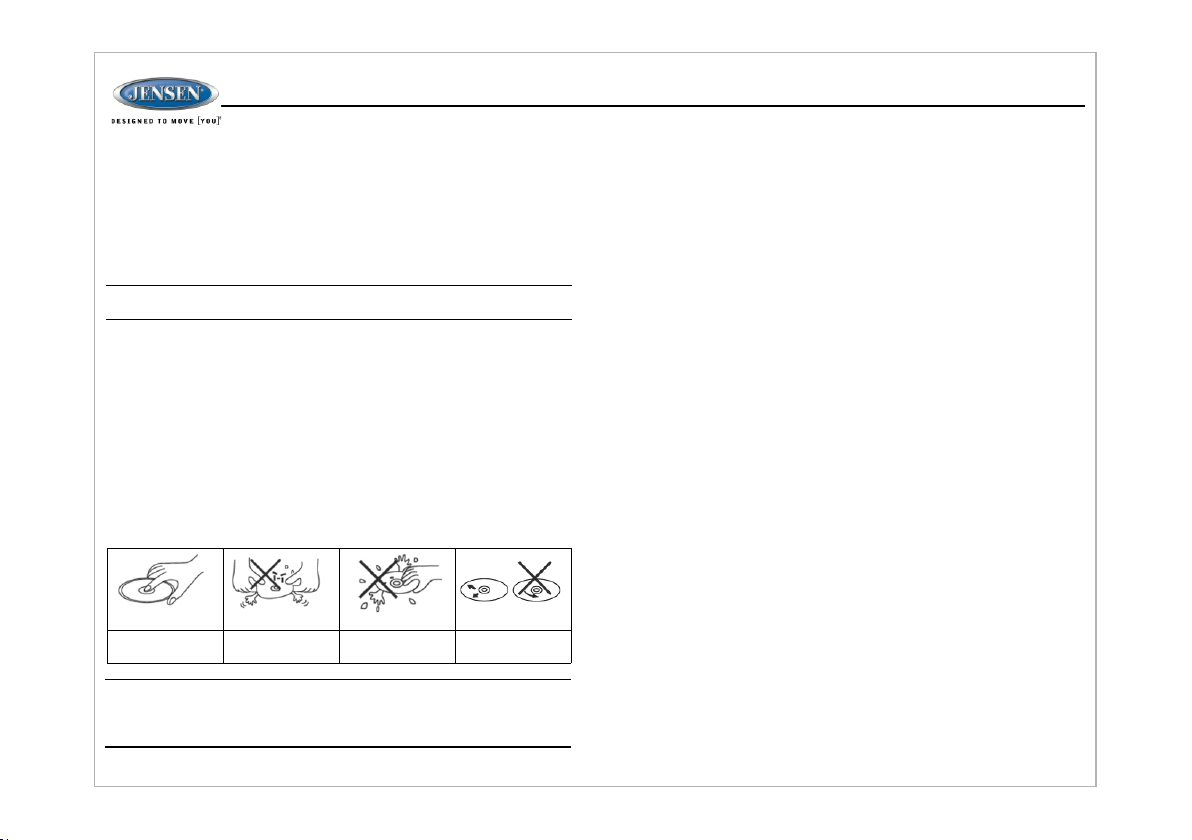
DISC NOTES
Depending on the record ing s tat us, c ond iti ons o f the d isc , and t he eq uip men t
used for recording, some CD- Rs/ CD- RWs ma y not p lay o n thi s uni t. Fo r mor e
reliable playback, pl eas e adh ere t o the f oll owi ng re com men dat ion s:
Ÿ Use CD-RWs wi th sp eed 1 x to 4x a nd wr ite w ith s pee d 1x to 2 x.
Ÿ Use CD-Rs with speed 1x to 8x and wr ite w ith s pee d 1x to 2 x.
Ÿ Do not play a CD-RW wh ich h as be en wr itt en mo re th an 5 ti mes .
NOT E: CD-R and CD-RW di scs w ill n ot pl ay un les s the r eco rdi ng se ssi on is
closed and the CD is finalized.
Disc Maintenance
Ÿ A dirty or defective disc may caus e sou nd dr opo uts w hil e pla yin g. Be for e
playing, wipe the disc us ing a c lea n clo th, w ork ing f rom t he ce nte r hol e
towards the outside edg e. Ne ver u se be nze ne, t hin ner s, cl ean ing fl uid s,
anti-static liquids or any o the r sol ven t.
Ÿ Be sure to use only round CDs for th is un it an d do no t use a ny sp eci al sh ape
CDs. Use of special shape CDs ma y cau se th e uni t to ma lfu nct ion .
Ÿ Do not stick paper or tape on the di sc. D o not u se CD s wit h lab els o r sti cke rs
attached or that have sticky r esi due f rom r emo ved s tic ker s.
Ÿ Do not expose discs to dire ct su nli ght o r hea t sou rce s suc h as ho t air -du cts ,
or leave them in a vehicle pa rke d in di rec t sun lig ht wh ere t her e can b e a
considerable rise in te mpe rat ure i nsi de th e veh icl e.
Ins ert lab el side u p.
Do no t bend.
Nev er touc h the
und ersid e of the di sc.
Wip e clean f rom thi s
cen ter to th e edge.
JWM70A
NOT E: A dis c may b eco me sc rat che d (al tho ugh n ot en oug h to ma ke it
unu sable) depending on how you handle it and other condi tio ns in t he
usa ge environment. These scra tch es ar e not a n ind ica tio n of a pr obl em
wit h the player.
4
Page 5
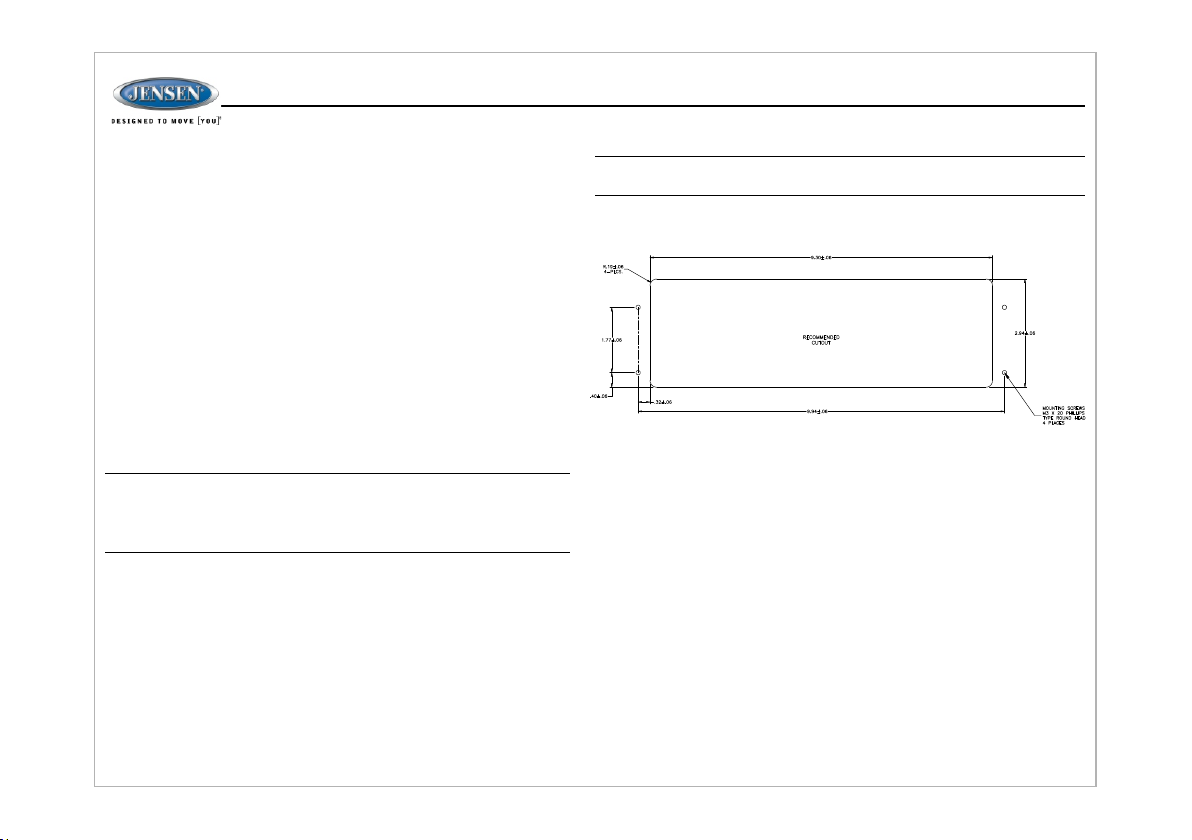
INSTALLATION
It' s a good idea to read all of the in str uct ion s bef ore b egi nni ng th e ins tal lat ion .
We re com men d hav ing y our J ens en JW M70 A inst all ed by a r epu tab le RV
dealership.
Tools and Supplies
You wi ll ne ed th ese t ool s and s upp lie s to in sta ll yo ur JW M70 A:
Ÿ Phillips screw driver
Ÿ Wir e cutters and strippers
Ÿ Tools to remove existing radio ( scr ewd riv er, so cke t wre nch s et or o the r too ls)
Ÿ Electrical tape
Ÿ Crimping tool
Ÿ Volt meter/test light
Ÿ Crimp connections
Ÿ 16 gauge wire for power con nec tio ns
Ÿ 16 –18 gauge speaker wire
Ÿ Fou r M3x20mm (3/32 x 0.75") sc rew s
Disconnecting the Battery
To prevent a short circuit, be sur e to tu rn off t he ig nit ion a nd re mov e the n ega tive
(-) b attery cable prior to ins tal lat ion .
NOT E: If the JWM70A is to b e ins tal led i n a veh icl e equ ipp ed wi th an o nboa rd drive or navigation computer, d o not d isc onn ect t he ba tte ry ca ble . If
the c able is disconnected, the compu ter m emo ry ma y be lo st. U nde r the se
con ditions, use extra caution duri ng in sta lla tio n to av oid c aus ing a s hor t
circuit.
Selecting the Mounting Location
Select a mounting locat ion , tak ing c are t o avo id th e fol low ing :
Ÿ Places exposed to heat-rad iat ing a ppl ian ces s uch a s ele ctr ic he ate rs
Ÿ Adjacent to other equip men t tha t rad iat es he at
Ÿ Poorly-ventilated o r dus ty pl ace s
Ÿ Moist or humid location s
Mounting the Radio
Ÿ Use the mounting hole dia gra m to me asu re an d cut a m oun tin g hol e
Ÿ Route power, speakers, AV, and a nte nna c abl es th rou gh th e hol e and c onn ect
Ÿ Check and ensure correc t ope rat ion
Ÿ Mount the unit using four M3x2 0mm ( 3/3 2 x 0.7 5") s cre ws
Ÿ Att ach the screw covers
.
NOT E: Before cutting the mounting hole, m ake s ure t he ar ea be hin d the
mou nting location is clear of wires, fuel a nd va cuu m or br ake l ine s.
"
"
"
"
"
"
"
"
"
"
""
JWM70A
""
5
Page 6
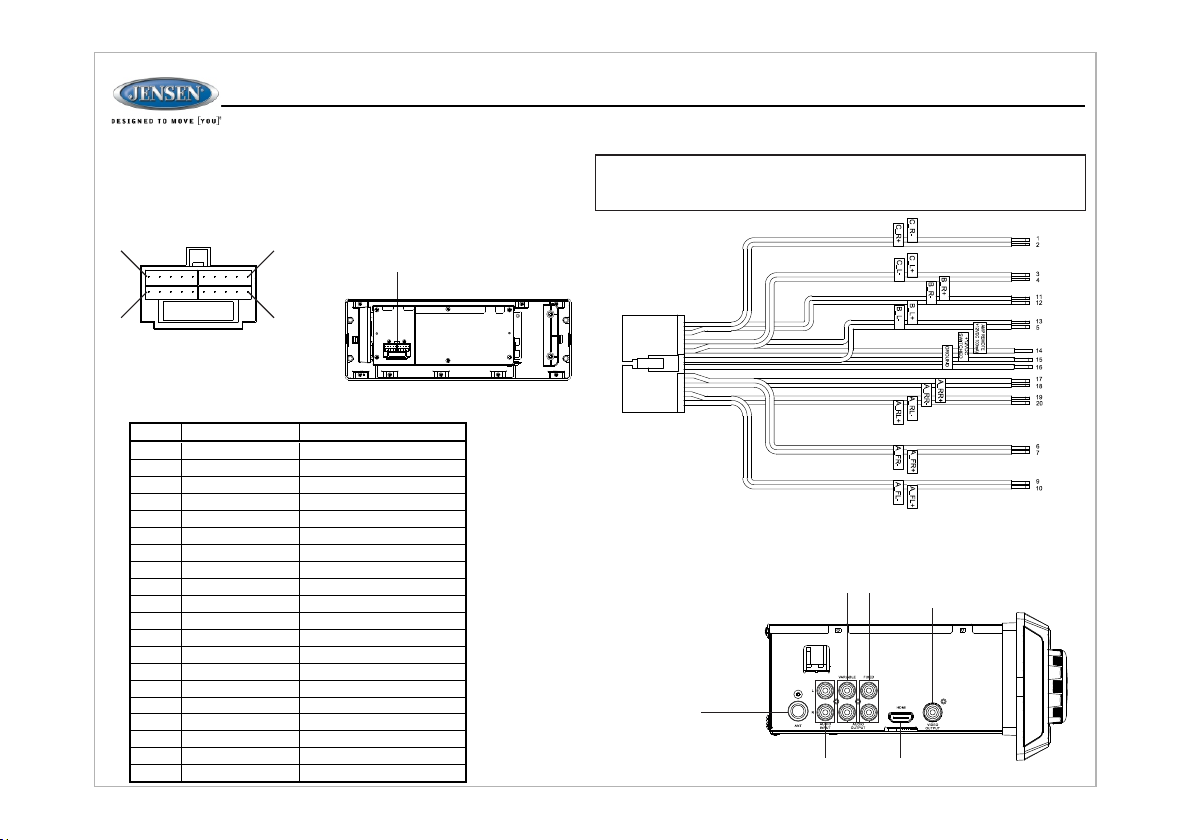
WIRING
The w iring diagram depi cts a ll th e wir ing c onn ect ion s req uir ed fo r pro per
operation of the unit.
WIR ING HARNESS
CON NECTOR
(SE E DETAIL A)
DES CRIPT ION
RIG HT (C) SP EAKER ( -)
RIG HT (C) SP EAKER ( +)
LEF T (C) SPE AKER (+ )
10A
DETAIL A
SHOWN FROM PIN VIEW
PIN N O. WIR E COLOR
1 PIN K/BLA CK
PIN K
2
3
DAR KGREE N
DAR K GREEN /BLAC K LEF T (C) SPE AKER (- )
4
5
BRO WN/BL ACK LEF T (B) SPE AKER (- )
6
GRAY FRO NT RIGH T (A) S PEAKE R (+)
7
GRAY /BLAC K FRO NT RIGH T (A) S PEAKE R (-)
8
EMP TY NO CO NNECT ION
9
WHI TE/BL ACK FRO NT LEFT (A ) SPEAK ER (-)
10
WHI TE FRO NT LEFT (A ) SPEAK ER (+)
ORA NGE RIG HT (B) SP EAKER ( +)
11
ORA NGE/B LACK RIG HT (B) SP EAKER ( -)
12
13
BRO WN LEF T (B) SPE AKER (+ )
BLU E POWE R ANT ENNA
14
15
RED ACC / IGN (+) ( 18GA)
16
BLA CK GROU ND (18G A)
VIO LET RIGHT R EAR (A) S PEAKE R (+)
17
18
VIO LET/B LACK RIG HT REAR ( A) SPEA KER (-)
19
LIG HT GREE N/BLA CK LEF T REAR (A ) SPEAK ER (-)
20
LIG HT GREE N LEF T REAR (A ) SPEAK ER (+)
110
1120
JWM70A
WARNING: Wiring harnes s com es wi th st rip ped a nd ti nne d lea ds to a id in t he
installation proces s. Any u nus ed sp eak er wi res m ust h ave t hei r exp ose d end s cut
off o r ins ula ted i ndi vid ual ly.
CONNECTIONS
The d iagram below depic ts al l the a vai lab le au dio /vi deo c onn ect ion s ava ila ble t o
use with your system.
AM/ FM ANTEN NA
SOC KET
VARI ABLE AUD IO
OUT PUT
(RI GHT,LEF T)
AUD IO INPU T
(RI GHT, LEFT )
FIX ED AUDIO
OUT PUT(R IGHT,
LEF T)
OUT PUT
HDM I
VID EO
6
Page 7
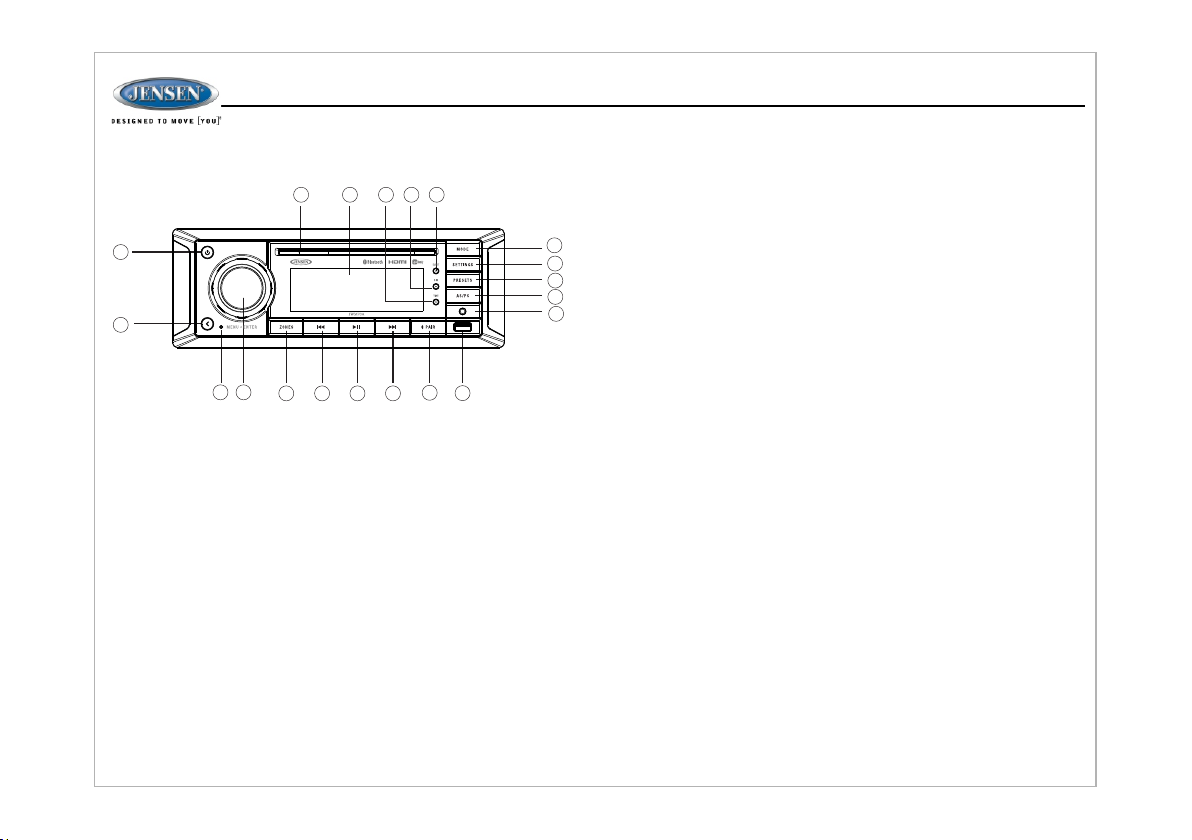
BASIC OPERATION
20
1
2
43
Power
Pre ss the POWER button (1) to turn th e uni t on.
The u nit will resume at the last m ode ( Tune r, Aux, e tc. ).
Zones Volume Control
1. Pr ess the ZONES button (5) to ente r the z one m enu .
2. Wh ile in the zone menu, pr ess Z ONE S, EN TER ( 4), o r the | << or > >| bu tto ns
(6, 8 ) to change the active zone ( ZON E A, ZON E B and Z ONE C ) for v olu me
adj ustment control.
NOT E: Zo ne A also controls the out put o f the r ear l ine l eve l aud io ou t.
3. Ro tate the VOL/ENTER knob (4) cl ock wis e toi ncr eas e or co unt er- clo ckw ise t o
dec rease the active zone's v olu me.
NOT E: Se t the zone volume to '0' to tur n off th e zon e.
Each zone has a maximum vol ume s ett ing o f '40 '.W hil e adj ust ing t he vo lum e, th e
LCD displays numerica l rep res ent ati on of t he le vel .
6
5
7
Zone Mute
While in zone menu (se e abov e), pre ss and ho ld the EN TER kno b butto n to mute
the au dio output of th e acti ve zone 's volu me. Press and ho ld aga in to restore th e
previous v olum e level .
Pause / Mute
During RAD IO / FRON T AUX / REA R AUX / HDMI ARC mo de, pre ss the ▶| | button
(7) to m ute the audio ou tput fo r all zon es. Pre ss aga in to restore th e previ ous
volume lev el.
During USB / DV D / BT mode, press th e ▶|| but ton to pause pla yback. Pres s again
to res ume playbac k.
16
1819
17
15
14
13
12
11
9
8
10
JWM70A
Mode
1. Pr ess the MODE button (15), the LC D wil l dis pla y “MO DE” a nd ac ces s mod e
sel ection.
2. Pr ess the MODE button, |<< or >>| bu tto ns (6 , 8), o r rot ate t he VO L/E NTE R kno b
to cy cle through the availab le mo des a nd ch oos e the d esi red m ode . Available
mod es are AM, FM, FRONT AUX , REA R AUX, H DMI AR C, DI SC an d USB .
3. Pr ess ENTER knob (4) to confir m the m ode s ele cti on.
Audio Menu Setting
1.P ress the SETTINGS button (14 ) to ac ces s the a udi o men u.
2.P ress the |<< or >>| buttons (6, 8) o r SET TIN GS bu tto n rep eat edl y to na vig ate
thr ough the audio menu items .
3.O nce the desired menu item a ppe ars o n the d isp lay, ad jus t tha t opt ion b y rot ating
the V OL/ENTER knob (4) clockwis e or co unt er- clo ckw ise w ith in 5 se con ds.
4.P ress the Back button (2) to c onfi rm yo ur se lec tio n and e xit a udi o men u. The u nit
wil l automatically exit th e aud io me nu af ter 5 s eco nds o f ina cti vit y.
The f ollowing items can b e adj ust ed:
Ÿ BASS: Adjust the Bass level fro m "-7 " to "+ 7".
Ÿ TRE BLE: Adjust the treble fro m "-7 " to "+ 7".
Ÿ BALANCE: Adjust the Balance b etw een t he le ft an d rig ht sp eak ers o utp ut fr om
"LEFT 7" ( ful l lef t) to " RIG HT 7" ( ful l rig ht) .
“BA LANCE 0” indicates equa l bal anc e bet wee n the l eft a nd ri ght s pea ker s.
Ÿ FADE: Adjust the speaker fade be twe en th e rea r and f ron t spe ake rs fr om “R EAR
7” (f ull rear) to “FRONT 7” (f ull f ron t).
“FADE 0” indicates equal b ala nce b etw een t he re ar an d fro nt sp eak ers .
Ÿ LOUDNESS: Togg le th e lou dne ss on /of f. Wh en li ste nin g to mu sic a t low
volumes, this feature will b oos t the b ass /tr ebl e ran ge to c omp ens ate f or th e
characteristics of human h ear ing .
Ÿ EQU ALIZATI ON: C hoo se on e of th e fol low ing p re- defi ned b ass a nd tr ebl e
curves: POP > CLAS SIC AL > ROCK > FLAT.
System Menu Setting
1. Pr ess and hold the SETTINGS b utt on (1 4) fo r 2 sec ond s to ac ces s the s yst em
men u.
2. Pr ess the |<< or >>| buttons (6, 8) or SETT ING S but ton r epe ate dly t o nav iga te
thr ough the system menu items.
3. On ce the desired menu item ap pea rs on t he di spl ay, adj ust t hat o pti on by r ota ting
the V OL/ENTER knob clockwise or c oun ter -cl ock wis e wit hin 5 s eco nds .
4. Pr ess the Back button (2) to co nfir m you r sel ect ion a nd ex it au dio m enu . The unit
wil l automatically exit th e aud io me nu af ter 5 s eco nds o f ina cti vit y.
The f ollowing items can be adj ust ed:
– BLUETO OTH D EVI CE (L ock /Un loc k, Di sco nne ct/ Con nec t, De let e): View, l ock
and delete from a list of previo usl y pai red m obi le ph one d evi ce mo del s.
– BEEP (ON /OF F): Tu rn th e aud ibl e bee p On/ Off ( hea rd wh en fu nct ion s/b utt ons
are selected).
7
Page 8
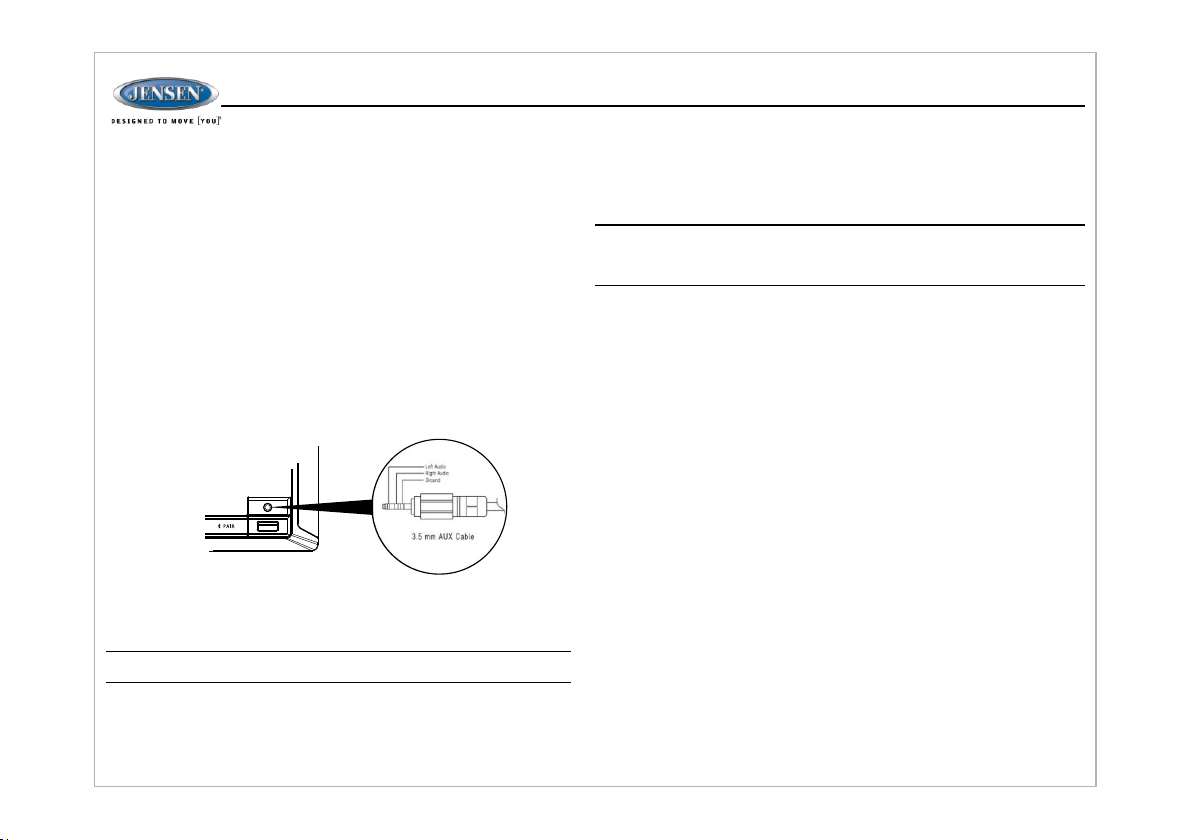
Note: Beep tone off wil l not a ffe ct th e aud ibl e ton e of th e ala rm cl ock .
– REGION (USA/EUROPE): Set freq uen cy sp aci ng fo r var iou s reg ion s.
– BLUETO OTH ( ON/ OFF ): Ch oos e “Bl uet oot h On” o r Blu eto oth O ff” .
– PRESET VOL (1-40): Selec t an au tom ati c tur n on vo lum e.
– RESET <E NTE R>: P res s the E NTE R but ton t o ret urn t he JW M70 A to fac tor y
default settings.
Auxiliary Input Function
Whe n a portable audio dev ice i s con nec ted t o the u nit , pre ss th e MOD E but ton
(15) repeatedly until FRON T AUX / R EAR AU X mode is selectable, then pre ss
ENTER (4) knob to enter the FRON T AUX / R EAR AU X mod e. To con nec t a
portable audio device , ins ert a s tan dar d 3.5 mm (a udi o lin e out put o r hea dph one
output from your portable CD / M P3 or o the r med ia pl aye r) in to th e AUX
connector (AUX FRONT) (11) on th e fro nt of t he un it or t he AUX -IN R CA jac k
(AU X REAR) on the left chassis o f the u nit .
Auxiliary Input Connector
For f ront panel audio inp ut, a n ext ern al au dio s our ce ca n be co nne cte d to th e
fro nt panel audio input w ith a 3 .5m m aud io ca ble a dap ter. C onn ect t he de vic e to
the AUX connector (11) on t he fr ont p ane l.
In addition to front panel aux ili ary i npu t sou rce , the u nit c an al so be c onn ect ed to
the RCA audio input throug h the AU X-I N RCA ja ck on t he le ft ch ass is of t he un it.
USB Interface Connector
You ca n con nec t a USB d evi ce di rec tly t o USB i nte rfa ce (1 0) on t he fr ont o f the
JWM 70A for playback of compat ibl e file s. Pr ess t he MO DE bu tto n rep eat edl y
until USB mode is selectable . Ref er to “ MP3 /US B Ope rat ion ” on pa ge 13 f or
additional operatin g ins tru cti ons .
NOT E: USB will not support Appl e dev ice p lay bac k. Th e USB i npu t sup pli es
up to 1 A of ch arg ing c urr ent .
Liquid Crystal Display (LCD)
The c urrent activated func tio ns an d tim e are s how n on th e LCD p ane l (19 ).
Dimming control
1. Pr ess the button (17) on the front panel t o tur n the d imm er On ( sel ect ed DIM
bri ghtness level) and p res s aga in to t urn t he di mme r Off (m axi mum b rig htn ess
lev el).
JWM70A
2. Pr ess & Hold the DIM button (17 ) to ac ces s DIM MER L EVE L menu .
3. Ro tate the volume knob cloc kwi se to i ncr eas e or co unt er- clo ckw ise t o dec rea se
the b rightness of button and L CD ba ckl igh t fro m “BR IGH TNE SS 0” t o
“BR IGHTNESS 8”. “BRIGHTNESS 0” ind ica tes t he LC D bac kli ght i s tur ned o ff.
4. Pr ess the BACK button (2) to co nfir m you r sel ect ion a nd ex it me nu.
NOT E: LCD panels may take longer to resp ond w hen s ubj ect ed to c old
temperatures for an extended pe rio d of ti me. I n add iti on, t he vi sib ili ty of t he
num bers on the LCD may decreas e sli ght ly. Th e LCD d isp lay w ill r etu rn to
nor mal when the temperature inc rea ses t o a mod era te ra nge .
Time Menu Settings
1. Pr ess the TIME button (18) to acce ss ti me me nu se tti ngs .
2. Pr ess the |<< or >>| buttons (6, 8) or TIME b utt on re pea ted ly to n avi gat e the t ime
men u.
3. On ce the desired time menu it em ap pea rs on t he di spl ay, adj ust t hat o pti on by
rot ating the VOL/ENTER knob clo ckw ise o r cou nte r-c loc kwi se wi thi n 5 sec ond s.
The f ollowing items can be adjusted:
Ÿ SLEEP TI MER : sel ect t he sl eep t ime f rom 0 ( OFF ), 15 , 30, 4 5 or 60 m inu tes . The
sleep timer will automa tic all y tur n off th e JWM 70A in d esi gna ted n umb er of
minutes.
Ÿ ALARM (ON/OFF): to turn the alarm func tio n on or o ff.
Ÿ ALARM SET: The ho ur cl ock d igi t wil l flas h, Ro tat e the V OL/ ENT ER kn ob
clockwise or counter-clo ckw ise t o adj ust t he ho ur. Pr ess t he EN TER k nob t o
access the minute adjus tme nt. P res s the E NTE R kno b aga in to s ave t he al arm
tim e and return to ALARM ON/OFF sett ing .
Ÿ CLOCK SET: The ho ur cl ock d igi t wil l flas h, Ro tat e the V OL/ ENT ER kn ob
clockwise or counter-clo ckw ise t o adj ust t he ho ur. Pr ess t he EN TER k nob t o
access the minute adjus tme nt. P res s the E NTE R kno b aga in to s ave t he cl ock
tim e.
Pre ss the BACK button (2) to con firm y our s ele cti on an d exi t tim e men u. The u nit w ill
automatically exit the aud io me nu af ter 5 s eco nds o f ina cti vit y.
Remote Sensor
Inf rared receiver is locat ed on t he fr ont p ane l to re cei ve in fra red s ign al em itt ed by
the r emote control.
Reset
The r eset button should be act iva ted f or th e fol low ing r eas ons :
Ÿ Ini tial installation of th e uni t whe n all w iri ng is c omp let ed
Ÿ Fun ction buttons do not oper ate
Ÿ Err or symbol on the display
HDMI ARC
Use a ball point pen or thin me tal o bje ct to p res s the R ESE T but ton ( 3).
Connect HDMI cable to JENSEN TV w ith AR C fun cti on an d JWM 70A ra dio h ead u nit.
If th e set up and operation is cor rec t, th e TV aud io wi ll co me ou t fro m the s pea ker of
the h ead unit after switchin g to HD MI ARC m ode .
8
Page 9
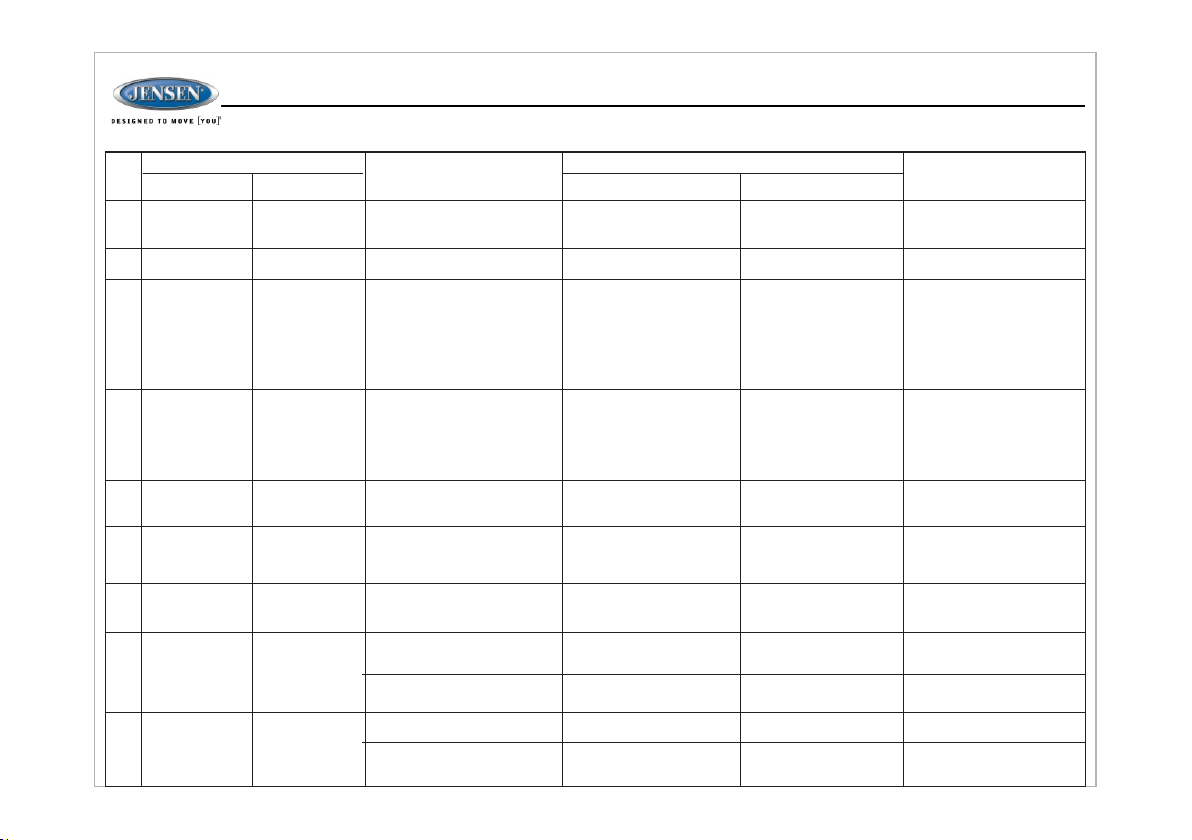
See the ARC function Opera tio n in th e fol low ing t abl e:
No
Power ON (HDMI
1
ARC)
2
Pow er OFF
Pow er OFF( Last
3
mod e is HDMI AR C
bef ore Pow er OFF)
4
Pow er OFF( Last
mod e is HDMI AR C
bef ore Pow er OFF)
5
Power ON(HDMI
ARC)
DISC Mode DISC d isc c ont ent
6
HDMI ARC Mode
7
HDMI ARC Mode
8
HDMI ARC Mode
9
Device Status
Head Unit
TV
Pow er ON
Power OFF
Power OFF
TV, AV, USB,
HDMI(non- HDMI
ARC)
TV, AV, USB,
HDMI(non - HDMI
ARC)
TV, AV, USB,
HDM I(non H DMI
ARC )
TV, AV, USB,
HDM I(non H DMI
ARC )
TV, AV, USB,
HDM I(non H DMI
ARC )
Power OFF TV
Power ON TV
Power ON Head Unit
Power ON Head Unit
Power OFF Head Unit
Switch TV to an oth er( suc h as
TV, AV, USB, n on- HDM I ARC
mode)
Switch Head unit to anoth er
mode(Such as FM, Bluetooth ,
DVD or AUX)
TV Audio Receiver OFF
TV Audio Receiver ON
TV CE C Mode OFF
TV CE C Mode ON
Audio Recevier ON
Use r Opera tion
Ope ration Results
Head Unit
Power OFF
Power OFF
Power ON (HDMI ARC) P owe r ON (L ast m ode
Audio Out
No Aud io Out
Switch to HDMI ARC Mode
and Audio out from Head
unit in HDMI ARC mode
No Audio out(No HDMI ARC
Audio Out)
No Audio Out
Audio Out
No Audio Out
Audio Out
TV
Power OFF
Power ON
before power off )
No Audio Out
Audio Out
No Audio Out
Audio Out
Audio Out
No Audio Out
Audio Out
No Audio Out
JWM70A
Remarks
If th e TV ca n pla y the d evi ce
automatically, the re wi ll be
TV au dio out. Otherwise,
switch to USB mode to play
the device.
TV Sp eaker ON
TV Sp eaker ON
TV Sp eaker ON
TV Sp eaker ON
TV Sp eaker ON
9
Page 10
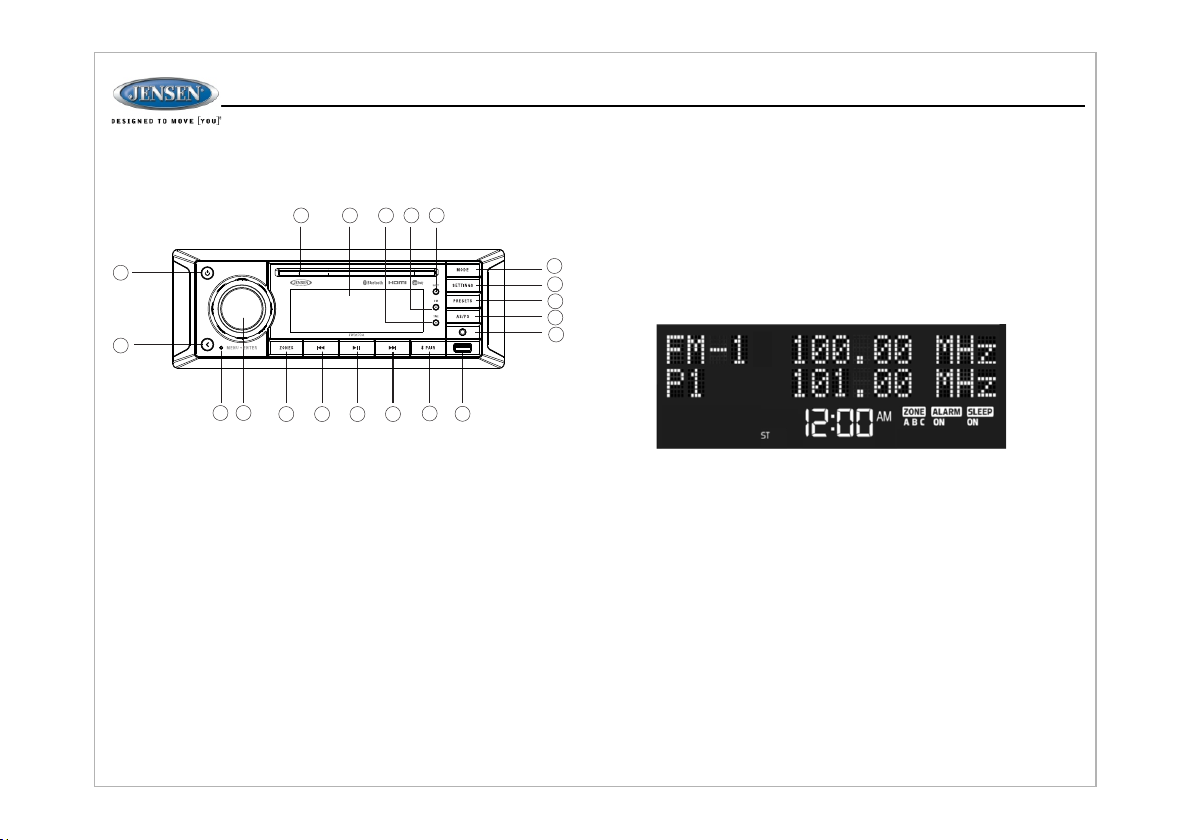
TUNER OPERATION
20
1
2
43
6
5
7
Select a Band
1. Pr ess MODE button (15), the LCD wi ll di spl ay “M ODE ” at to p lin e of th e
scr een and enter mode select ion .
2. Pr ess MODE button (15) repe ate dly o r |<< o r >>| b utt ons ( 6, 8) o r rot ati ng th e
VOL /EN TER knob to navigate the av ail abl e mod es an d cho ose AM o r FM mo de.
3. Pr ess ENTER knob button (4) to con firm t he se lec tio n.
Manual Tuning
Pre ss the>>|or|<< buttons (8, 6 ) to se ek st ati ons u p/d own s tep b y ste p.
Auto Seek Tuning
Pre ss and Hold the >>| or |<< buttons ( 8, 6) t o aut oma tic all y see k the n ext o r
previous strong station.
Presets station menu
Sto re a station
1. Pr ess the PRESETS button (13) to a cce ss th e pre set m enu .
2. Pr ess |<< or >>| buttons (6, 8) or rotate t he VO L/E NTE R kno b to se lec t the
pre set location to store.
3.Press and Hold the ENTER kno b to st ore t he cu rre nt st ati on at t hat p res et
loc ation.
16
1819
17
15
14
13
12
11
9
8
10
JWM70A
4.Press the BACK button (2) to e xit p res ets m enu .
Recall preset stations
1.Press the PRESETS button (13) t o acc ess t he
pre set menu.
2. Pr ess |<< or >>| buttons (6, 8) or rotate t he VO L/E NTE R kno b to na vig ate t he 6
pre set stations.
3. Pr ess the ENTER knob to confirm the s ele cti on
4. Pr ess the BACK button (2) to ex it pr ese t men u.
The L CD will display the cu rre nt st ati on on 1 st li ne an d the p res et st ati on se lec tio n
on the 2nd line in presets me nu.
Automatically Store / Preset Scan (AS/PS)
Aut omatically Store
Select a band. Press and Hold th e AS/ PS bu tto n (12 ) for m ore t han
3 seconds and the unit will a uto mat ica lly s can f or an d sto re 12 o r 18 st ron ges t
sta tions for AM or FM respectively. To sto p thi s fun cti on be for e the a uto mat ic st ori ng
is co mplete, press AS/PS aga in.
Preset Scan
Select a band. Press AS/PS but ton t o sca n sta tio ns st ore d in th e cur ren t ban d.
The u nit will pause for 10 secon ds at e ach p res et st ati on. P res s AS/ PS ag ain t o sto p
sca nning when the desir ed st ati on is r eac hed .
10
Page 11

DISC OPERATION
20
1
2
43
6
5
CD OPERATION
Inserting a CD
Ins erting a CD label-si de up i nto t he di sc sl ot (2 0)
and the disc will begin to pl ay au tom ati cal ly.
Ejecting a CD
Pre ss the EJECT button (16) to stop C D pla y and
eject the CD.
Pausing Playback
Pre ss the u II button (7) to suspe nd or r esu me di sc
play.
Stop Playback
Pre ss & hold the ▶II button (7) to susp end d isc
play, and “ PRE S TOP” w ill a ppe ar in t he di spl ay.
Pre ss the ▶II button to resume disc p lay f rom t he
last position. Press & hold th e ▶II b utt on (7 ) aga in
and “STOP”w ill a ppe ar on t he di spl ay.
1819
7
JWM70A
Track Select
Pre ss the >>| or |<< button (8, 6) to adv anc e to th e pre vio us or n ext t rac k on th e CD.
The s elected track number wi ll ap pea r on th e dis pla y. Pres s and h old t he >> | or |< <
16
17
9
6
1
3
4
5
2
27
7
8
9
10
11
10
LOUD
ALARM
TUNE+
ENTER
TUNE-
VOL
VOL
AS
PS
PROG LANG RPT TIT LE
3
1 2
5
6
4
9
7
8
AUD
10+
10/0
/
SOURCE
ZOOM
ANGLE
GOTO
MENU
8
button for more than three sec ond s to fa st fo rwa rd or f ast r eve rse t hro ugh t he di sc.
CD plays start when the pla y/p aus e but ton i s pre sse d.
Fast Forward/Reverse
Pre ss and hold the >>| or |<< butt on (8 , 6) or p res s the > > or << b utt ons o n the
15
remote control (16) once for FA ST FOR WARD /RE VER SE. P res s and h old a gai n for
14
FAST FORWA RD/ REV ERS E X 4, X 8, X 2 0 or PL AY. Pres s the ▶II bu tto n (7) o n the
13
control panel or remote cont rol ( 17) t o end f ast f orw ard o r rev ers e and r esu me
normal playback.
12
11
Playback menu setting (Intro Scan/Repeat/Random)
1. Pr ess the ENTER knob (4) to access t he pl ayb ack m enu s ett ing s (In tro
Sca n/Repeat/Random).
2. Pr ess the |<< or >>| buttons (6, 8) repea ted ly to n avi gat e the p lay bac k men u.
3. On ce the desired playback m enu i tem a ppe ars o n the d isp lay, ad jus t tha t opt ion by
rot ating the VOL/ENTER knob clo ckw ise o r cou nte r-c loc kwi se wi thi n 5 sec ond s.
4. Pr ess the ENTER knob (4) to con firm s ele cti on.
5. Pr ess the BACK button (2) to co nfir m you r sel ect ion a nd ex it ti me me nu. Th e uni t
wil l automatically exit th e pla yba ck me nu af ter 5 s eco nds o f ina cti vit y.
The f ollowing playbac k men u ite ms ca n be ad jus ted :
12
Ÿ INT RO SCAN: To pla y the fi rst 1 0 sec ond s of ea ch tr ack on the current disc.
Pre ss ENTER knob to turn the int ro sc an fu nct ion o n or off .
13
Ÿ REPEAT: Rot ati ng th e vol ume k nob t o sel ect R EPE AT ONE t o con tin uou sly
14
repeat the selected track (R PT ONE ), RE PEAT AL L to rep eat a ll tr ack s, RE PEAT
15
OFF t o sto p the repeat function.
Ÿ Pre ss the RPT buttons on the rem ote c ont rol ( 20) t o acc ess r epe at fu nct ion .
Ÿ RANDOM SHUFFLE: To play a ll tr ack s on a CD i n ran dom , shu ffle o rde r.
16
Rotating the VOL/ENTER kno b clo ckw ise o r cou nte r-c loc kwi se to t urn t he
17
random function on or off.
18
19
Programmed Playback
20
21
1. Pr ess the PROG button (7) on the rem ote c ont rol t o acc ess t he pr ogr amm ed
22
pla yback screen.
23
25
24
28
26
11
Page 12
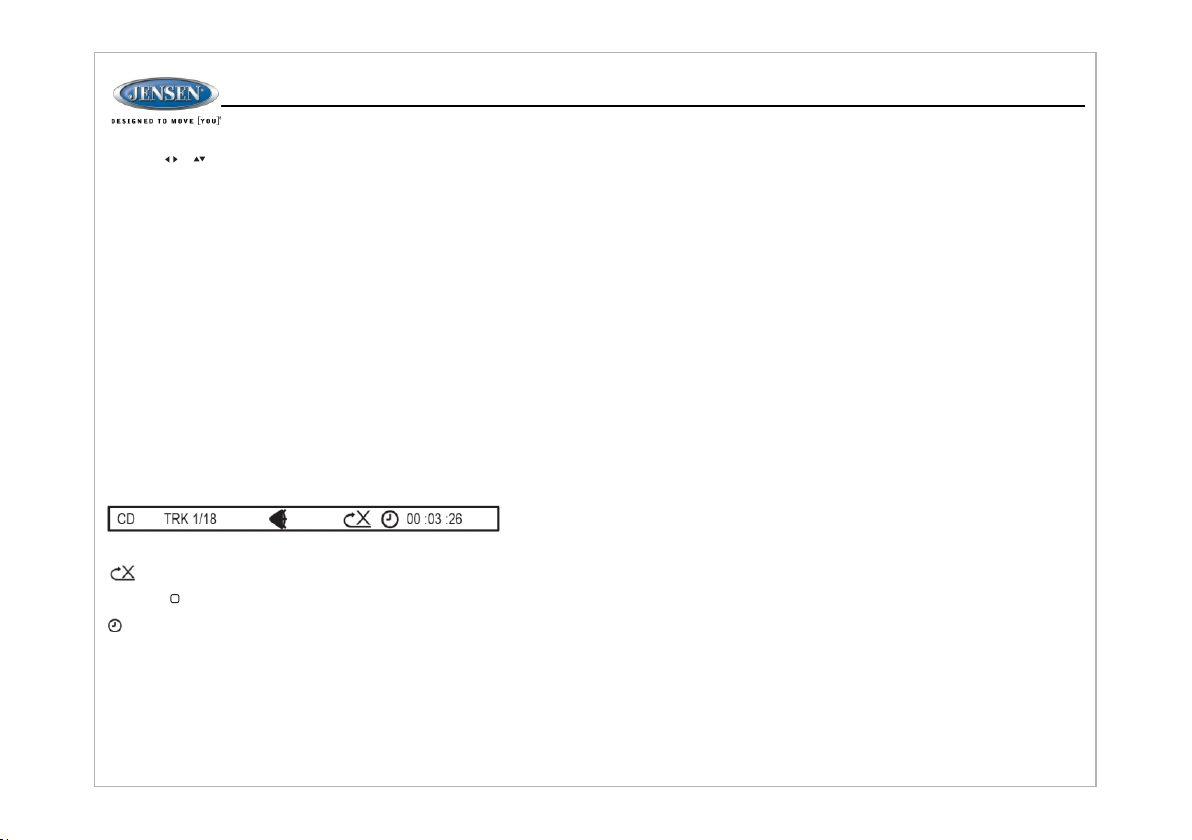
2. Us e the or cursor buttons (15) on th e rem ote c ont rol t o acc ess t he
fiel ds on the “PROG” screen.
3. Us e the number buttons on the r emo te co ntr ol to e nte r a tra ck nu mbe r in
eac h field.
4. Pr ess the u /|| button (17) on th e rem ote c ont rol o r hig hli ght “ PLAY” o n
scr een and then press the ENTER but ton ( 5) to b egi n pla yba ck in t he
num bered order indica ted t o del ete t he li st, h igh lig ht “C LEA R” an d the n
pre ss ENTER. Press PROG to exit the prog ram med p lay bac k scr een .
Remote Control Direct Track Entry
To select a track directly, use t he nu mbe r pad o n the r emo te co ntr ol (1 0). F or
single digit entries, pres s the c orr esp ond ing n umb er fo r two d igi t ent rie s. Pr ess
the 10+ button followed b y the l ast d igi t (i. e., f or tr ack 1 6, pr ess 1 0+ an d the n 6).
GOTO Direct Track/Chapter Access
Use the GOTO fu nct ion t o acc ess a t rac k (ch apt er) d ire ctl y.
1. Pr ess the GOTO bu tto n (25 ) on th e rem ote c ont rol . The O n Scr een D isp lay
inf ormation will appear wi th th e tra ck nu mbe r hig hli ght ed.
2. Us e the number keys on the remo te co ntr ol to e nte r the 3 -di git t rac k num ber
dir ectly (i.e. for track 10, ente r “010”)
3. Pr ess the ENTER button (5) to confi rm an d beg in pl ayb ack .
CD Playback Information
The f ollowing informatio n is di spl aye d at th e top o f the s cre en du rin g CD
playback:
TRK # #/## –"1/18" indicate s the fi rst o f 18 tr ack s on th e CD is c urr ent ly
playing.
“X” ind ica tes repeat play is OFF, “1” indic ate s rep eat t rac k,
and “A” indicates repeat disc.
Pre ss the button on the remote cont rol ( 26) r epe ate dly t o vie w the
fol lowing informati on fo r ela pse d/r ema ini ng pl ayi ng ti me:
00: 02:18 –total elapsed pl ayi ng ti me of c urr ent t rac k;
C –00 :34 :37–remaining p lay ing t ime o f cur ren t tra ck;
T 00: 02: 18 –t ota l ela pse d pla yin g tim e for c urr ent d isc ;
T–0 0 :34 :37 –remaining p lay ing t ime f or cu rre nt di sc.
DVD/VCD OPERATION
Inserting a Disc
Insert a disc label-sid e up in to th e dis c slo t (15 ) and t he di sc wi ll be gin t o pla y.
Ejecting a DVD
Pre ss the EJECT button (16) to stop D VD pl ay an d eje ct th e DVD .
JWM70A
Play/ Pausing Playback
Pre ss the u II button (7) to suspe nd or r esu me di sc pl ay.
Stop Playback
Pre ss & hold the u II button (7 ) to su spe nd di sc pl ay, and “ PRE S TOP” w ill a ppe ar in
the display. Pres s the u I I but ton t o res ume d isc p lay f rom t he la st po sit ion . Pre ss &
hold the u II button (7) agai n and “S TOP”wi ll ap pea r on th e dis pla y.
Track Select
Pre ss the >>| or |<< button (8, 6) to adv anc e to th e pre vio us or n ext t rac k on th e dis c.
The s elected track number wi ll ap pea r on th e dis pla y. Pres s and h old t he >> | or |< <
button for more than three sec ond s to fa st fo rwa rd or f ast r eve rse t hro ugh t he di sc.
Disc plays start when the play /pa use b utt on is p res sed .
Fast Forward/Reverse
Pre ss and hold the >>| or |<< button (8 , 6) or p res s the > > or << b utt ons o n the
remote control (14) once for FA ST FOR WARD /RE VER SE X 2. P res s and h old a gai n
for FAST FO RWAR D/R EVE RSE X 4 , X 8, X 20 o r PLAY. Pr ess t he ▶I I but ton ( 7) on
the control panel or remo te co ntr ol (1 7) to e nd fa st fo rwa rd or r eve rse a nd re sum e
normal playback.
Playback menu setting (Disc Menu/Repeat)
1. Pr ess the ENTER knob (4) to access t he pl ayb ack m enu s ett ing s (DI SC
MEN U/REPEAT).
2. Pr ess the |<< or >>| buttons (6, 8) repea ted ly to n avi gat e the p lay bac k men u.
3. On ce the desired playback m enu i tem a ppe ars o n the d isp lay, ad jus t tha t opt ion by
rot ating the VOL/ENTER knob clo ckw ise o r cou nte r-c loc kwi se wi thi n 5 sec ond s.
4. Pr ess the ENTER knob (4) to con firm s ele cti on.
5. Pr ess the BACK button (2) to co nfir m you r sel ect ion a nd ex it ti me me nu. Th e uni t
wil l automatically exit th e pla yba ck me nu af ter 5 s eco nds o f ina cti vit y.
The f ollowing playbac k men u ite ms ca n be ad jus ted :
Ÿ DIS C MENU: Press ENTER knob to acce ss di sc me nu op tio n.
Ÿ REPEAT (V CD) : Rot ati ng th e VOL /EN TER k nob c loc kwi se or c oun ter -cl ock wis e
to se lect from the following r epe at pl ay op tio ns:
VCD: REPEAT TRACK, REPEAT ALL (di sc) , REP EAT OF F
DVD: REPEAT CH APT ER, R EPE AT TITL E, RE PEAT All , REP EAT OF F
REPEAT CH APT ER to r epe at di sc ch apt er
REPEAT TITLE to repeat disc titl e
REPEAT TRACK to continuou sly r epe at th e sel ect ed tr ack
REPEAT ALL to r epe at al l tra cks
REPEAT OF F to st op th e rep eat f unc tio n.
Pre ss the RPT buttons (20) on th e rem ote c ont rol t o acc ess r epe at fu nct ion .
12
Page 13
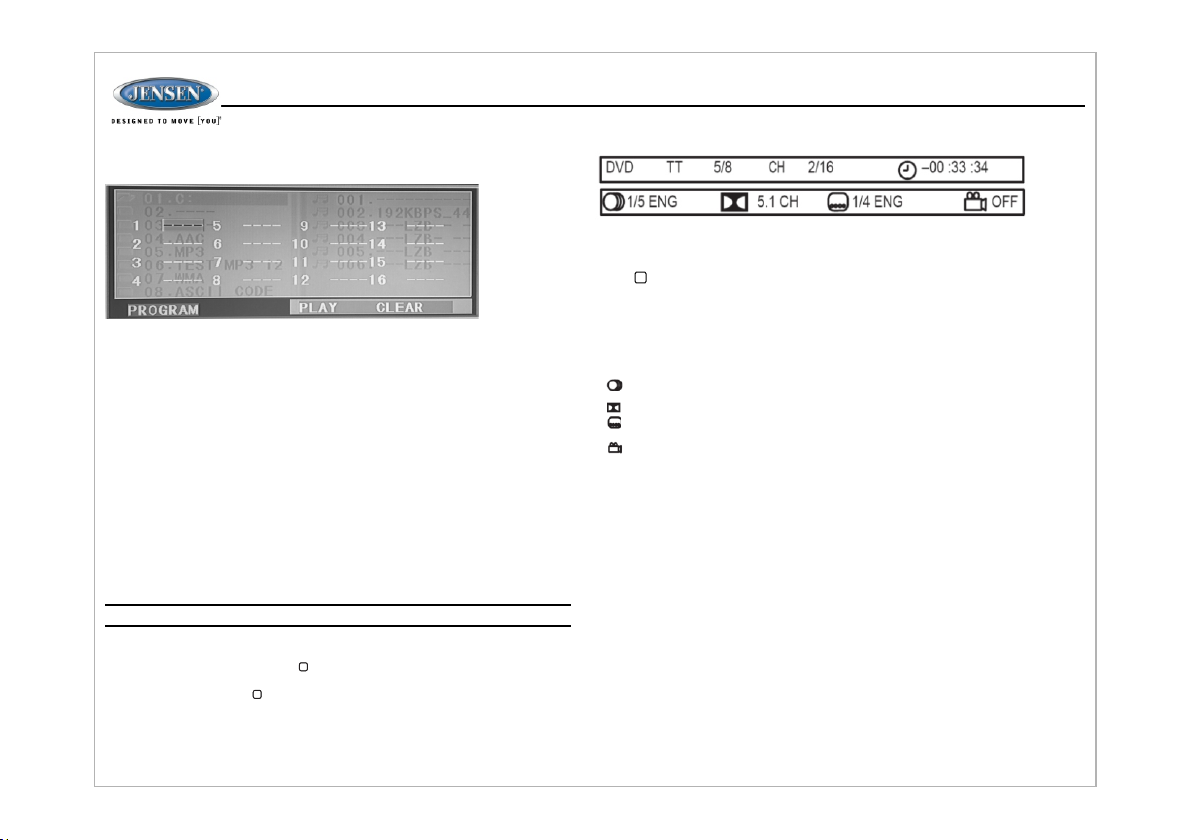
Programmed Playback
1. Pr ess the PROG button (7) on the rem ote c ont rol t o acc ess t he pr ogr amm ed
pla yback screen.
TT 5/ 8 – “5 / 8" i ndi cat es th e fift h of 8 ti tle s on th e DVD i s cur ren tly p lay ing .
CH 2/16 – “2 / 16" indicates that th e sec ond o f 16 ch apt ers o n the D VD is
currently playing.
Pre ss repeatedly to view the foll owi ng in for mat ion : for e lap sed /re mai nin g
playing time:
JWM70A
2. Us e the ◄►or ▲▼cursor buttons (15) on t he re mot e con tro l to ac ces s
the fi elds on the "PROG" screen.
3. Us e the number buttons on the r emo te co ntr ol to e nte r a tra ck nu mbe r in ea ch
fiel d.
4. Pr ess the u /|| button (17) on th e rem ote c ont rol o r hig hli ght “ PLAY” o n scr een
and t hen press the ENTER button (5) t o beg in pl ayb ack i n the n umb ere d ord er
ind icated to delete the list , hig hli ght “ CLE AR” a nd th en pr ess E NTE R. Pr ess
PRO G to ex it the programmed playb ack s cre en.
DVD Playback Features
The f ollowing remote contr ol fe atu res , alo ng wi th ma ny ot her s, ar e
available during DVD pl ayb ack ( see “ Rem ote C ont rol O per ati on” o n pag e
17 for complete functional ity ):
Ÿ LANG: Press to choose an alter nat e aud io la ngu age , if av ail abl e.
Ÿ SUBTITLE: Press to select an alte rna te su bti tle l ang uag e, if a vai lab le.
Ÿ ANGLE: Press to select an alte rna te vi ewi ng an gle , if av ail abl e.
Ÿ ZOO M: Press to zoom the picture at ZOOM 2, Z OOM 3 , ZOO M 4,
Ÿ ZOO M 1/2, ZOOM 1/3 or ZOOM 1/4, or select OFF to retur n to no rma l
view.
NOT E: Feature availability is depe nde nt up on DV D emb edd ed in for mat ion .
Playback Information
During DVD playback, pr ess t he bu tto n (26 ) on th e rem ote c ont rol t o dis pla y
playback informatio n on th e scr een , inc lud ing t he me dia p lay ing a nd cu rre nt
playback time. Press the button (26 ) add iti ona l tim es to d isp lay a ddi tio nal
information, as indic ate d bel ow.
DVD Playback Information
The f ollowing informa tio n is di spl aye d at th e top o f the s cre en du rin g DVD
playback:
00:02:18 –total elaps ed pl ayi ng ti me of t he cu rre nt tr ack ;
C –00:34:37 –remainin g pla yin g tim e of th e cur ren t tra ck;
T 00: 02: 18 –t ota l ela pse d pla yin g tim e for d isc ;
T –00 :34 :37 – rem ain ing p lay ing t ime f or di sc. .
1/5 E NG –E nglish is the selected au dio l ang uag e out o f 5 pos sib le
cho ice s;
5.1 C H –Th e current language i s rec ord ed in 5 .1 su rro und s oun d;
1/4 E NG –E nglish is the selected su bti tle l ang uag e out o f 4 pos sib le
cho ice s;
OFF – The re are no alternate angle s rec ord ed fo r thi s sce ne.
Remote Control Direct Track Entry
To select a track directly, use t he nu mbe r pad o n the r emo te co ntr ol (1 0). F or si ngl e
digit entries, press the cor res pon din g num ber. F or tw o dig it en tri es, p res s the 1 0+
button followed by the la st di git ( i.e ., fo r tra ck 16 , pre ss 10 + and t hen 6 ).
GOTO Direct Track/Chapter Access
Use the GOTO fu nct ion t o acc ess a t rac k (ch apt er) d ire ctl y.
1. Pr ess the GOTO bu tto n (25 ) on th e rem ote c ont rol . The O n Scr een D isp lay
inf ormation will appear wi th th e tra ck nu mbe r hig hli ght ed.
2. Us e the number keys on the remo te co ntr ol to e nte r the 3 -di git t rac k num ber
dir ectly (i.e. for track 10, ente r “01 0”) .
3. Pr ess the ENTER button to confirm a nd be gin p lay bac k.
13
Page 14
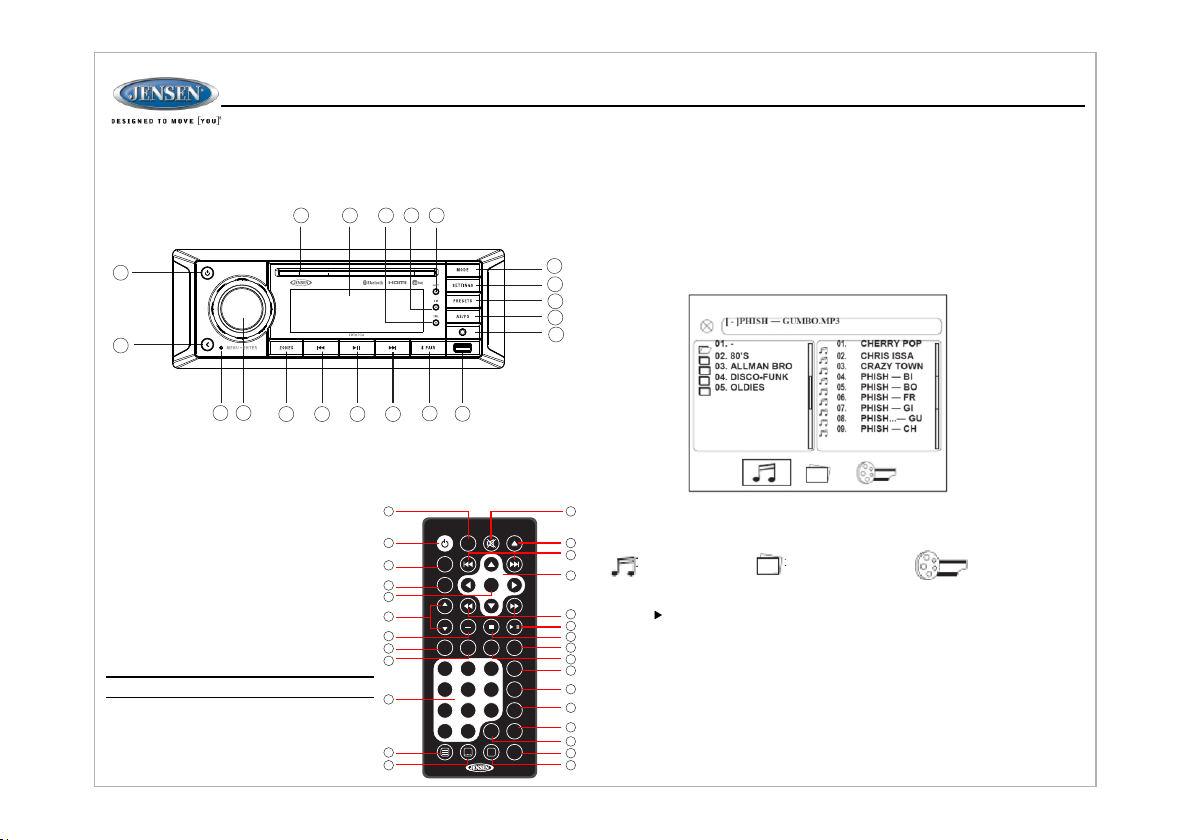
MP3/USB OPERATION
20
1
2
43
If th e user connects a USB mass stora ge de vic e, th e rad io au tom ati cal ly po wer
on, if necessary, and sw itc hes t o dig ita l file p lay bac k mod e and s ele cts t hat
physical media. Chang ing m ode s or tu rni ng off t he ra dio p aus es pl ayback.
Playback will resume ex act ly wh ere p aus ed wh en re tur nin g to di git al fil e
playback mode.
6
5
7
Inserting a USB Device
The USB connector (10) is at the b ott om ri ght
corner of the panel. Press the Mode b utt on
(15) repeatedly and cho ose t he US B mod e to
enter USB playback mode . The LC D wil l
display “LOADING” and "USB " whi le fil es ar e
initially loaded.
Whe n USB is removed, it will aut oma tic all y
back to the previous mode befo re th e USB i s
connected.
NOT E: MP4 video format is not supported.
Notes on MP3 Playback
Any directory that does not in clu de a MP 3 file
is sk ipped.
Maximum number of folders: 5 12 (i ncl udi ng
ski pped directories ).
Maximum number of folder lev els : 12
1819
8
6
1
3
4
5
2
27
7
8
9
10
11
16
17
9
10
LOUD
ALARM
TUNE+
ENTER
TUNE-
VOL
VOL
AS
PS
PROG LANG RP T TIT LE
3
1 2
5
6
4
9
7
8
AUD
10+
10/0
/
SOURCE
ZOOM
ANGLE
GOTO
MENU
Maximum number of MP3 files: 99 9
Maximum number of characte rs fo r MP3 fi le na me an d fol der n ame : 32
Maximum number of Characte rs of I D3 Tag:
ID3 Tag v ers ion 1 .0: 3 2
ID3 Tag v ers ion 2 .x: 3 2
MP3 Monitor Display
Aft er loading an MP3 disc or USB d evi ce, t he fo llo win g scr een w ill a ppe ar on y our
15
output Monitor.
14
13
12
11
Select one of these icons to acc ess t he co rre spo ndi ng me dia o n you r dis c or US B
12
device.
If th e media type is not present , the i con w ill n ot be s ele cta ble .
13
14
15
Audio Photos :Vi deo
Play/Pause
Pre ss the || button (7) to suspend or r esu me me dia p lay bac k.
16
17
18
Track Select
19
Pre ss the |<< or >>| buttons (6, 8) or |<< or >> |bu tto n (14 ) on th e rem ote c ont rol t o
20
advance to the next or previou s tra ck in t he cu rre nt fo lde r. The se lec ted t rac k number
21
will appear on the displa y.
22
Playback menu setting (Intro Scan/Repeat/Random/Folder)
23
1.P ress the ENTER knob (4) to acces s the p lay bac k men u set tin gs (I ntr o
25
Sca n/Repeat/Random/F old er) .
24
2.P ress the |<< or >>| buttons (6, 8) repe ate dly t o nav iga te th e pla yba ck me nu.
28
3.O nce the desired play bac k men u ite m app ear s on th e dis pla y, adju st th at option by
26
rot ating the VOL/ENTER knob clo ckw ise o r cou nte r-c loc kwi se wi thi n 5 sec ond s.
14
JWM70A
Page 15

4.Press the ENTER knob (4) to co nfir m sel ect ion .
5.Press the BACK button (2) to c onfi rm yo ur se lec tio n and e xit t ime m enu . The
uni t will automatically ex it th e pla yba ck me nu af ter 5 s eco nds o f ina cti vit y.
The f ollowing playbac k men u ite ms ca n be ad jus ted :
Ÿ INTRO SCAN: To pla y the fi rst 1 0 sec ond s of ea ch tr ack on the current disc.
Pre ss ENTER knob to turn the int ro sc an fu nct ion o n or off .
Ÿ REPEAT: Rot ati ng th e VOL /EN TER k nob t o sel ect f rom t he fo llo win g rep eat
play options: REPEAT TRACK to co nti nuo usl y rep eat t he se lec ted t rac k
(RPT 1)
Ÿ REPEAT DI R (fo lde r) to r epe at al l tra cks i n a fol der.
Ÿ REPEAT ALL (d isc ) to re pea t all t rac ks.
Ÿ REPEAT OF F to st op th e rep eat f unc tio n.
Ÿ Press the RPT buttons (20) on th e rem ote c ont rol t o acc ess r epe at fu nct ion .
Ÿ RANDOM SHUFFLE: To play a ll tr ack s on a CD i n ran dom , shu ffle o rde r.
Rotating the VOL/ENTER kno b clo ckw ise o r cou nte r-c loc kwi se to t urn t he
random function on or off.
Ÿ FOL DER: Rotating the VOL/ENTE R kno b clo ckw ise o r cou nte r-c loc kwi se to
access a higher or lower folde r lev el.
Programmed Playback
1. Pr ess the PROG button (7) on the rem ote c ont rol t o acc ess t he pr ogr amm ed
pla yback screen.
2. Us e the ◄ ► or ▲ ▼ cur sor buttons (15) on the rem ote c ont rol t o acc ess t he
fiel ds on the “PROG” screen.
3. Us e the number buttons on the r emo te co ntr ol to e nte r a tra ck nu mbe r in ea ch
fiel d.
4.Press the u /|| button (17) on t he re mot e con tro l or hi ghl igh t “PL AY” on sc reen
and t hen press the ENTER butto n (5) t o beg in pl ayb ack i n the n umb ere d ord er
ind icated to delete the list , hig hli ght “ CLE AR” a nd th en pr ess E NTE R.
Pre ss PROG to exit the programmed p lay bac k scr een ."
JWM70A
GOTO Direct Track/Chapter Access
Use the GOTO fu nct ion t o acc ess a t rac k (ch apt er) d ire ctl y.
1. Pr ess the GOTO bu tto n (25 ) on th e rem ote c ont rol . The O n Scr een D isp lay
inf ormation will appear wi th th e file n umb er hi ghl igh ted .
2. Us e the number keys on the remo te co ntr ol to e nte r the 3 -di git t rac k num ber
dir ectly (i.e. for file 10, enter “0 10” ).
3. Pr ess the ENTER button to confirm a nd be gin p lay bac k.
MP3 Playback Information
The f ollowing informatio n is di spl aye d at th e top o f the s cre en du rin g CD pl ayb ack :
TRK # #/## – “9/150” indicate s the n int h of 15 0 tra cks o n the d isc i s cur ren tly p lay ing .
– “X” i ndi cates repeat play is OFF, “1” indi cat es re pea t son g, an d “D” i ndi cat es
repeat directory (folder ).
Pre ss re peatedly to view the foll owi ng in for mat ion f or el aps ed/ rem ain ing p lay ing
tim e:
00: 02:18 – total elapsed pla yin g tim e for d isc
C –00 :34 :37 – remaining pla yin g tim e
T 00: 02: 18 – to tal e lap sed p lay ing t ime f or cu rre nt tr ack
C –00 :34 :37 – remaining pla yin g tim e for c urr ent t rac k
Remote Control Direct Track Entry
To select a file directly, us e the n umb er pa d on th e rem ote c ont rol ( 9). F or si ngl e
digit entries, press the cor res pon din g num ber. F or tw o dig it en tri es, p res s the
10+ button followed by the las t dig it (i .e. , for fi le 16 , pre ss 10 + and t hen 6 ).
15
Page 16

BLUETOOTH OPERATION
The J WM70A includes buil t-i n Blu eto oth t ech nol ogy t hat a llo ws yo u to co nne ct
this head unit to Bluetoo th de vic es fo r str eam ing a udi o pla yba ck.
About Bluet ooth Techno logy
Bluetooth wireless te chn olo gy is a s hor t-r ang e wir ele ss ra dio p rot oco l.
Ope rating in the 2.4 GHz range , it tr ans mit s aud io an d dat a at sp eed s up to 2 .1
Mbit/s over a range of up to 10 mete rs.
Bluetooth O n/Off
Bluetooth mode is turne d ON by d efa ult . Blu eto oth c an be t urn ed OF F to re duc e
the standby current draw of th e JWM 70A . Pre ss an d hol d the S ETT ING S but ton
(14) to enter menu adjustmen t mod e. Re pea ted ly pr ess t he >> | or |< < but ton s (8,
6) or SETTINGS button to access BLU ETOO TH ON /OF F. Rota te th e
VOL /ENTER knob to select ON or OFF.
Bluetooth M enu Options
NOT E: Please note that some Bluet oot h men u opt ion s are o nly a vai lab le
whi le the unit is in Bluetooth Au dio m ode .
Pre ss and Hold the SETTINGS bu tto n (14 ) to en ter m enu a dju stm ent m ode . The
following additiona l men u opt ion s are a vai lab le wh en th e uni t is in B lue too th
mode.
JWM70A
Ÿ BLU ETO OTH PA IR: P res s the E NTE R kno b to ma ke th e JWM 70A av ail abl e to
pair with a Bluetooth ena ble d dev ice .
Ÿ BLU ETO OTH D EVI CES : Pre ss th e ENT ER kn ob bu tto n to vi ew a li st of
previously paired mob ile d evi ces m ode ls. P res s the > >|o r|< < but ton s to vi ew
devices from the list. You ca nno t del ete a d evi ce th at is a cti vel y con nec ted .
Pre ss the ENTER knob button to s ele ct th e dev ice . Pre ss th e >>| or |< < but ton s
to ch oose Locked/Unlo cke d, Co nne ct/ Dis con nec t or De let e for t his d evi ce.
Ÿ CON NECT/DISCONNECT: To disc onn ect a p air ed device, press the ENTE R
knob button to temporarily r emo ve th e BT lin k. Th e lin k can b e re- est abl ish ed
through your phone menu b y sel ect ing t he JW M70 A for co nne cti on.
Ÿ LOC KED/UNLOCKED: The J WM7 0A can s tor e up to 5 d evi ces f or BT
connection. Th e dev ice s are s tor ed in F IFO ( Fir st In F irs t Out ) ord er. To pre ven t
a device from being bumpe d fro m the l ist w hen m ore t han 5 d evi ces a re us ed,
you must lock the device. To Loc k/U nlo ck a de vic e, pr ess t he EN TER k nob
button.
Ÿ DELETE: To delete a device from th e lis t, Pr ess t he EN TER k nob b utt on.
Pairing a Blu etooth Devi ce
Before you begin, consult th e own er' s man ual f or th e Blu eto oth d evi ce yo u wan t to
pair with the JWM70A.
Make sure the device you in ten d to pa ir wi th is o n and r ead y to pa ir.
1. Pr ess PAIRb utt on (9 ) to en ter B lue too th mo de.
2. Pr ess & Hold PAIR bu tto n to st art B lue too th pa iri ng pr oce ss.
The J WM7 0A wil l dis pla y "PAI RIN G" an d wil l be av ail abl e to pa ir fo r 120 s eco nds .
3. In y our device Bluetooth se tti ngs , sel ect "JW M70 A" to c onn ect .
Answering a C all
Whe n answering a call usi ng th e con nec ted p hon e, BT AUD IO wi ll pa use . After
hanging up from the call, BT AUD IO wi ll au tomatically resume on some p hon es. I t
may be necessary to press the pl ay bu tto n to re sum e BT AUDI O.
Bluetooth A udio (A2DP)
The A2DP mu sic i s ava ila ble f or Bl uet oot h ena ble d pho nes w hen t he ph one is
connected. To acce ss Bl uet oot h mod e and p lay s ong s sto red i n you r pho ne, press
the PA IR bu tto n (9) t o ent er th e Blu eto oth m ode .
Selecting Trac ks
During playback, pres s the > >| or | << bu tto n (8, 6 ) to pl ay th e pre vio us or n ext t rac k.
16
Page 17

Pausing Playback
During playback, pres s the ▶ II bu tto n (7) t o pause the Bluetooth aud io
playback. “BT PAU SE” w ill a ppe ar on t he LC D. Pr ess ▶ II b utt on ag ain t o res ume
playback.
If yo u change to another mode, t he mo bil e dev ice a udi o wil l pau se. P res s the
PAIR b utt on (9 ) to re tur n to Bl uet oot h mod e and r esu me mo bil e pho ne au dio
playback.
NOT E: If a Bluetooth device is disconnect ed du e to th e pow er be ing t urn ed
off o r if th e dev ice i s dis con nec ted i nad ver ten tly , the u nit w ill a uto mat ica lly
search for the matching BT mobile phone whe n the p owe r is re sto red .
JWM70A
APP OPERATION
JEN SEN® Specialty Contro lle r is th e ult ima te wi rel ess r emo te co ntr ol fo r you r
JEN SEN stereo system. Store awa y you r old r emo te an d enj oy th e con ven ien ce of a ll
the p rimary functions of you r JEN SEN s ter eo ri ght f rom y our p hon e or ta ble t by
tra nsforming your mobile d evi ce in to a fu nct ion al st ere o rem ote c ont rol !
Features
Thi s app controls all of the pri mar y fun cti ons o f you r ste reo f eat ure s inc lud ing :
Ÿ Power on/off
Ÿ Volume and mute
Ÿ CD/DVD player
Ÿ AM/ FM radio tuner: access stati on, r eca ll, s tor e pre set s, sw itc h son gs
Ÿ Bluetooth® streaming aud io
Ÿ Fil e structure visibilit y, trac k sel ect ion , tra ck au dib le sc an up a nd do wn via USB
Ÿ Auxiliary audio input c ont rol – ana log AU X1 an d AUX2 .
Ÿ Zon e volume selection A, B a nd/ or C
Ÿ Audio menu controls-b ass , tre ble , bal anc e, fa der, e qua liz er, vo lum e and z one
selection settings
Ÿ HDMI ARC
Ÿ Clock with sleep time and a lar m on/ off.
Ÿ Vis ual d isp lay f eed bac k so yo u can s ee ar tis t tit le an d alb um on y our m obi le
scr een
Connectin g and using jCo ntrol app
jControl is available o n the Ap p Sto re fo r Appl e dev ice s and t he Go ogl e Pla y Sto re fo r
Android devices. Sear ch "j Con tro l" to fi nd an d ins tal l the a pp on y our s mar t dev ice .
Aft er downloading and i nst all ing j Con tro l app o n you r app le de vic e, pa ir yo ur de vic e
to th e JWM70A as stated above for B lue too th pa rin g.
Whe n jControl is instal led o n Andr oid o per ati ng sy ste m, cl ose t he ap p bef ore
Bluetooth pairing, ot her wis e the re ma y be er ror s on Bl uet oot h con nec tio n.
17
Page 18

REMOTE CONTROL OPERATION
JWM70A
REF
1
2
3
4
5
6
7
8
9
10
11
12
13
14
15
16
17
18
Eje ct
DESCRIPTION
Pow er
VOL +/ -
TUN E +
TUN E -
ENT ER
ALA RM
PRO G
LAN G
Num eric
Key board
Set up
Sub title
Mut e/LOU D
Pre vious /Next
Dir ectio nal
But tons
Fas t Rever se/
For ward
Pla y/Pau se Stop
Sto p
TUN ER
Turn r adio on /stan dby
mod e.
Adj ust vol ume up/ down.
Pre ss for Aud io Cont rol
Set up menu .
BLU ETO OTH
Turn r adio on /stan dby
mod e.
Adj ust vol ume up/ down.
Pre ss for Aud io Cont rol
Set up menu .
CD/MP3/USB
Turn r adio on /stan dby
mod e.
Adj ust vol ume up/ down.
Pre ss for Aud io Cont rol
Set up menu .
DVD
Turn r adio on /stan dby
mod e.
Adj ust vol ume up/ down.
Pre ss for Aud io Cont rol
Set up menu .
Tune t o highe r stati on
Tune t o lower s tatio n
Con firm men u selec tion Confir m menu se lecti on
Turn t he alar m featu re
on/ off.
Use 1 -6 to acc ess pre set
sta tions .
Turn t he alar m featu re
on/ off.
Turn t he alar m featu re
on/ off.
Dis play Pr ogram P lay
Men u
Dis play MO NO/L,
MON O/R or ST EREO.
Ent er trac k numbe r to
acc ess tra ck dire ctly.
For t rack Nu mber > 10 ,
use 1 0+ foll owed by
sec ond dig it.
Turn t he alar m featu re
on/ off.
Dis play Pr ogram P lay
Men u
Sel ect alt ernat e audio
lan guage , if avai lable .
Ent er trac k numbe r to
acc ess tra ck dire ctly.
For t rack Nu mber > 10 ,
use 1 0+ foll owed by
sec ond dig it.
Vie w SETUP me nu. Vie w SETUP me nu.
Cho ose sub title
Sil ence Aud io outp ut.
Pre ss and ho ld to tur n
LOU DNESS f eatur e
on/ off.
Sil ence Aud io outp ut.
Pre ss and ho ld to tur n
LOU DNESS f eatur e
on/ off.
Sil ence Aud io outp ut.
Pre ss and ho ld to tur n
LOU DNESS f eatur e
on/ off.
lan guage , if avai lable .
Sil ence Aud io outp ut.
Pre ss and ho ld to tur n
LOU DNESS f eatur e
on/ off.
Eje ct Disc . Eje ct Disc . Ej ect Dis c. Ejec t Disc.
Sel ect nex t/pre vious
tra ck.
Pau se/re sume
pla yback
Sel ect nex t/pre vious
tra ck.
Mov e to desi red men u
ite m and the n press
ENT ER to con firm.
Fas t Forwa rd 2X, 4X , 8X,
20X .Fast R evers e 2X,
4X, 8 X, 20X.
Pau se/re sume
pla yback
Sel ect nex t/pre vious
tra ck.
Use w ith DVD m enu to
mov e to desi red men u
ite m and the n press
ENT ER to con firm
Fas t Forwa rd 2X, 4X , 8X,
20X .Fast R evers e 2X,
4X, 8 X, 20X.
Pau se/re sume
pla yback
Sto p playb ack. Sto p playb ack.
6
LOUD
1
3
4
5
2
27
7
8
9
10
ALARM
TUNE+
1 2
4
7
10/ 0
ENTER
AS
PS
3
5
6
9
8
AUD
TUNE-
VOL
VOL
PROG LANG RPT TITLE
10+
/
SOURCE
ZOOM
ANGLE
GOTO
MENU
11
12
13
14
15
16
17
18
19
20
21
22
23
25
24
28
26
18
Page 19
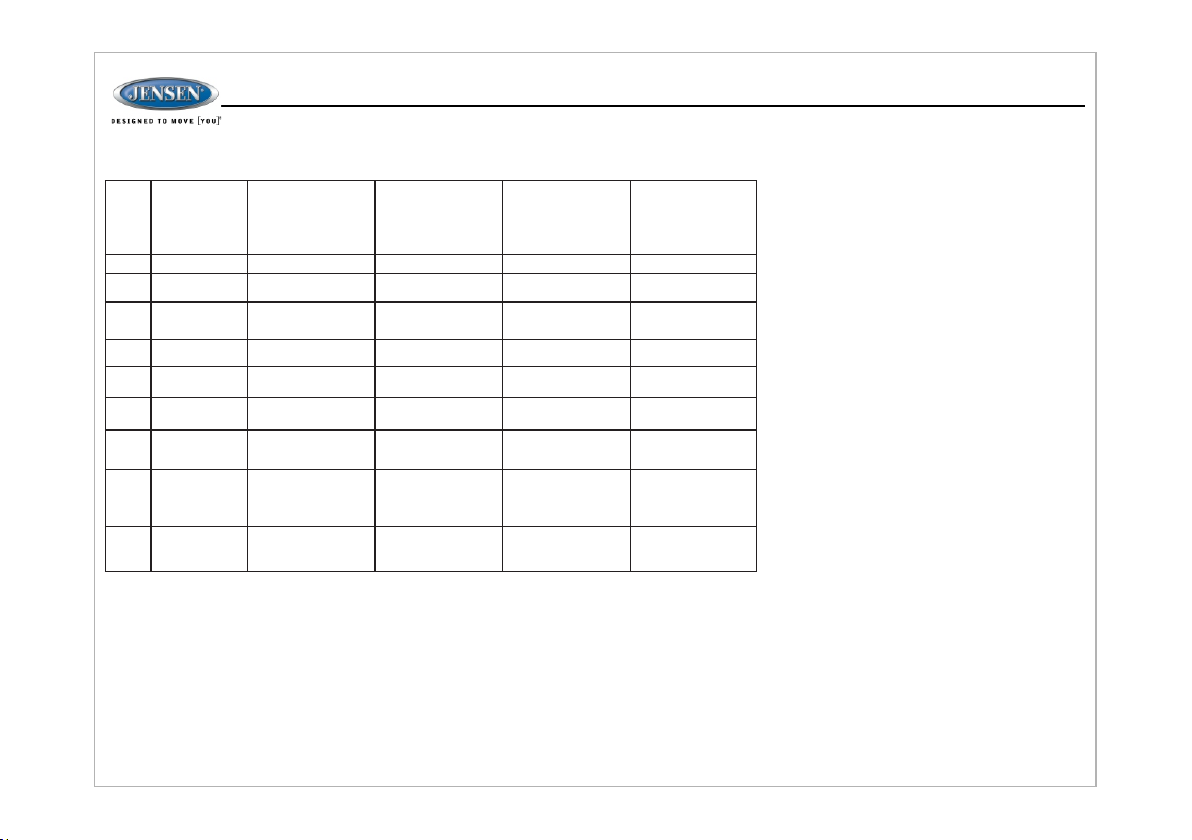
JWM70A
19
TIT LE
RPT
20
SOU RCE
21
22
ZOO M
23
ANG LE
AUD
24
GOT O
25
Dis play
26
AS/ PS
27
MEN U
28
Sel ect sou rce for
pla yback
Acc ess Audi o Menu
opt ions.
Bro wse pre set sta tions
(10 s ec. int erval ). Pres s
and h old to sc an/st ore
sta tions .
Acc ess sys tem MEN U. Ac cess sy stem ME NU. Acces s syste m MENU.
Sel ect sou rce for
pla yback
Acc ess Audi o Menu
opt ions.
Rep eat tra ck Rep eat cha pter
Sel ect sou rce for
pla yback
Acc ess Audi o Menu
opt ions.
Sel ect exa ct time , track
or ch apter f or play back.
Dis play cu rrent
pla yback i nform ation o n
the s creen .
Pre ss to vie w title
men u. Use di recti onal
arr ows and p lay but ton
to pl ay sele cted ti tle.
May n ot be sup porte d
by al l discs .
Sel ect sou rce for
pla yback
Zoo m pictu re or pre ss
rep eated ly to cha nge
mag nifica tion le vel.
Sel ect alt ernat e viewi ng
ang le, if av ailab le.
Acc ess Audi o Menu
opt ions.
Sel ect exa ct time , track
or ch apter f or play back.
Dis play cu rrent
pla yback i nform ation o n
the s creen .
Pre ss to acc ess sys tem
MEN U. Pres s and hol d
to ac cess DV D MENU.
19
Page 20
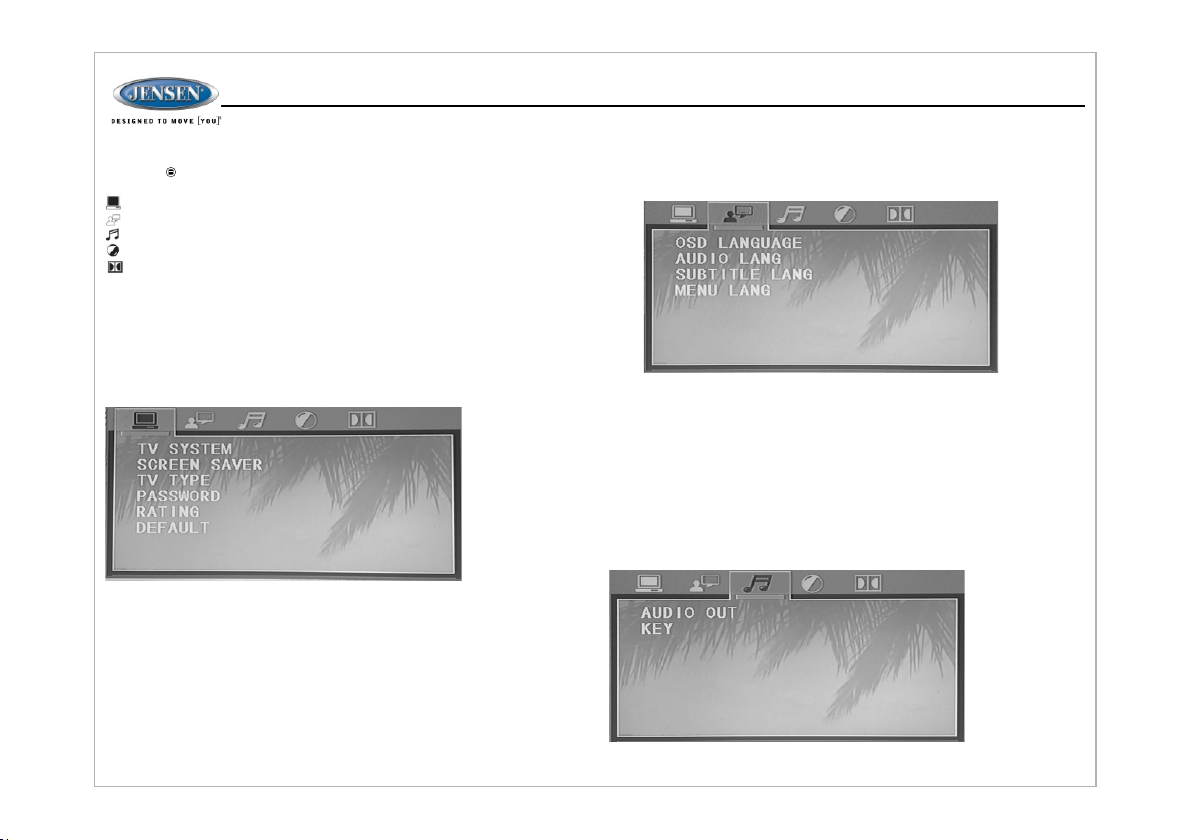
DVD SETUP MENU
Pre ss the (setup) button (10) on th e rem ote c ont rol t o acc ess t he SE TUP
menu and adjust system setti ngs f or th e fol low ing c ate gor ies :
Sys tem Setup
Language Setup
Audio Setup
Vid eo Se tup
Digital Setup
Whi le in the setup menus, u se yo ur di rec tio nal a rro ws to s ele ct an d cha nge
settings. The “u p” an d “do wn” a rro ws hi ghl igh t the o pti ons , and t he “r ight” and
“left” arrows will change th e set tin g for t he hi ghl igh ted o pti on.
System Setu p
The S ystem Setup menu contro ls th e fol low ing f eat ure s:
– TV System: Th is it em is u sed t o sel ect a T V sig nal s yst em to m atc h you r TV
set. Select one of the followi ng op tio ns: AU TO, NT SC or PA L.
– Screen Saver: Turn Scree n Sav er fe atu re On /Off .
– TV Typ e: Se lec t one o f the f oll owi ng pi ctu re fo rma ts: 4 :3P S, 4: 3 LB or 1 6:9 .
4:3 is a letterbox selection , and 1 6:9 i s wid e scr een .
– Password: This i tem a llo ws th e sel ect ion o f a new f our -di git c ode t o use f or
security purposes.
– Rating: Select the pare nta l con tro l lev el fo r all D VD pl ay. The s ecu rit y
password is required to m ake c han ges t o thi s fea tur e.
– Default: Use this item to r est ore d efa ult s ett ing s at an y tim e.
JWM70A
Lanuage Set up
The L anguage Setup menu cont rol s the f oll owi ng fe atu res :
– On-Screen Display (OSD) La ngu age : Set t he OS D lan gua ge to o ne of t he
fol lowing: English, Germ an, S pan ish , Fre nch .
– Audio Language: Set the a udi o lan gua ge to o ne of t he fo llo win g:E ngl ish ,
Japanese, French, Spanis h, Po rtu gue se, L ati n or Ge rma n.
– Subtitle Languag e: Se t the s ubt itl e lan gua ge to o ne of t he fo llo win g: En gli sh,
Fre nch, Spanish, Portugu ese , Ger man o r OFF.
– Menu Language: Set the me nu la ngu age t o one o f the f oll owi ng: E ngl ish ,
Fre nch, Spanish, Portugu ese , Ger man .
Audio Setup
The Audio Setup menu contr ols t he fo llo win g fea tur es:
Ÿ Audio Out: Th is it em de fine s the d igi tal o utp ut fo rma t.
Ÿ Key: Thi s ite m cha nge s the a udi o out put k ey.
20
Page 21

Video Setup
The V ide o Set up me nu co ntr ols t he fo llo win g fea tur es:
– Brightness
– Contrast
– Hue
– Saturation
– Sharpness
Digital Set up
The S peaker Setup menu co ntr ols t he fo llo win g fea tur es:
JWM70A
– OP Mo de: S ele ct LI NE OU T or RF R EMO D.
– Dynamic Range: Select F ULL , 6/8 , 4/8 , 2/8 o r OFF.
– Dual Mono: Select STERE O, MO NO/ L, MO NO/ R or MI X MON O.
21
Page 22

CARE AND MAINTENANCE TROUBLESHOOTING
– Keep the product dry. If i t doe s get w et, w ipe i t dry i mme dia tel y. Liq uid s
might contain mineral s tha t can c orr ode t he el ect ron ic ci rcu its .
– Keep the product away fro m dus t and d irt , whi ch ca n cau se pr ema tur e wea r
of parts.
– Handle the product g ent ly an d car efu lly. Dr opp ing i t can d ama ge circuit
boards and cases, and can c aus e the p rod uct t o wor k imp rop erl y.
– Wipe the product with a dam pen ed cl oth o cca sio nal ly to k eep i t loo kin g new.
Do not use harsh chemical s, cl ean ing s olv ent s, or s tro ng de ter gen ts to c lea n
the product.
– Use and store the product o nly i n nor mal t emp era tur e env iro nme nts . Hig h
temperature can shorten th e lif e of el ect ron ic de vic es, d ama ge ba tte rie s,
and distort or melt plastic pa rts .
Ignition
The m ost common source of nois e in re cep tio n is th e ign iti on sy ste m. Thi s is a
result of the radio being p lac ed cl ose t o the i gni tio n sys tem ( eng ine ). This type of
noise can be easily detec ted b eca use i t wil l var y in in ten sit y of pi tch w ith t he
speed of the engine.
Usually, the i gni tio n noi se ca n be su ppr ess ed co nsi der abl y by us ing a radio
suppression type high volt age i gni tio n wir e and s upp res sor r esi sto r in th e
ignition system. (Most ves sel s emp loy t his w ire a nd re sis tor b ut it m ay be
necessary to check them for co rre ct op era tio n.) An oth er me tho d of su ppr ess ion
is th e use of additional no ise s upp res sor s. The se ca n be ob tai ned f rom m ost
CB/A radio or electronic supp ly sh ops .
Interfere nce
Radio reception in a movi ng en vir onm ent i s ver y diff ere nt fr om re cep tion in a
sta tionary environment ( hom e). I t is ve ry im por tan t to un der sta nd th e difference.
AM re ception will deter ior ate w hen p ass ing u nde r a bri dge o r whe n pas sin g
under high voltage line s. Alt hou gh AM is s ubj ect t o env iro nme nta l noi se, i t has
the ability to receive at grea t dis tan ce. Th is is b eca use b roa dca sti ng signals
follow the curvature of the ea rth a nd ar e refl ect ed ba ck by t he up per a tmo sph ere .
Symptom Sol ution
Radio will not turn
ON or N o front
panel operation
Radio turns ON,
but no sound
Bluetooth Device
will not
connect/pair
CD/DVD does not
play correctly
CD/DVD does not
play correctly
No AM or FM
reception
DVD plays sound
but no video
Unit does not
respond to
Remote Control
Try t he re set b utt on.
Check fuse.
Check 12V+ on accessory w ire t o rad io (R ED wi re)
Check Ground.
Verify Volume, Fader/Ba lan ce, M ute c ont rol s are s et
correctly (see owner's man ual ).
Try t he re set b utt on.
Verify proper speaker se lec tio n.
Verify proper speaker co nne cti ons .
Check for shorts or open circu its o n spe ake r wir es.
Ÿ I f sho rt on “ A” ch ann el, “ B & C” ch ann els w ill c ont inu e to
fun ction.
Ÿ I f sho rt on “ B and /or C ” cha nne ls, “ A” ch ann el wi ll co nti nue
to fu nction.
Make sure no devices are al rea dy co nne cte d. Di sco nne ct an y
connected devices.
On yo ur smart device, turn the Blue too th off a nd on a nd tr y
again.
Make sure unit has power an d no ot her C D/D VD is c urr ent ly
inside.
Make sure the disc is a compatib le di sc.
Check to make sure disc is inser ted c orr ect ly.
Verify disc is free from dirt, sc rat che s, et c.
Check with factory Cds.
Check factory origina l CDs f or co mpa tib ili ty wa rni ngs ( due t o
various copy-protectio n, mu lti med ia co nte nt, e tc. ).
Verify you are tuned to a vali d sta tio n.
Check your antenna conn ect ion o n rea r of st ere o.
Try a d ifferent antenna
Make sure the HDMI cable is rout ed fr om th e HDM I out put t o
the i nput on the television.
Verify that you have a clear l ine o f sig ht fo r the I R sig nal .
Check the batteries.
JWM70A
22
Page 23

SPECIFICATIONS
FM Tun er
Fre quency Coverage (USA) . . . . . . . . . . . . . . . . . . . . . . . . . . . . . .8 7.5 t o 107.9 MHz
Fre quency Coverage (Euro pe) . . . . . . . . . . . . . . . . . . . . . . . . . . . . 87 .5 to 108 MHz
Sensitivity . . . . . . . . . . . . . . . . . . . . . . . . . . . . . . . . . . . . . . . . . . . . . . . . . . . . . . . <4 μ V
Ste reo Separation@1 k Hz . . . . . . . . . . . . . . . . . . . . . . . . . . . . . . . . . . . . . . . . >25 d B
AM Tun er
Fre quency Range (USA) . . . . . . . . . . . . . . . . . . . . . . . . . . . . . . . . . . . . 530- 171 0 kHz
Fre quency Range (Euro pe) . . . . . . . . . . . . . . . . . . . . . . . . . . . . . . . . . . 522- 162 0 kHz
Sensitivity (S/N=20dB) . . . . . . . . . . . . . . . . . . . . . . . . . . . . . . . . . . . . . . . . . . . <6 3 μV
Amplifier
Out put Power . . . . . . . . . . . . . . . . . . . . . . . . . . . . . . . . . . . . . . . . . . . . . . . . . .. . 6W x 8
Out put Impedance . . . . . .Comp atibl e with 4- 8 Ω ohms sp eaker s, 4 ohm lo ad mini mum
DVD
Fre quency Response . . . . . . . . . . . . . . . . . . . . . . . . . . . . . . . . . . . . . . . 20- 20, 000 H z
Channel Separation . . . . . . . . . . . . . . . . . . . . . . . . . . . . . . . . . . . . . . . . . . . . . . . 50 dB
S/N R atio . . . . . . . . . . . . . . . . . . . . . . . . . . . . . . . . . . . . . . . . . . . . . . . . . . . . . . . . 65 dB
Distortion . . . . . . . . . . . . . . . . . . . . . . . . . . . . . . . . . . . . . . . . . . . . . . . . . . . . . . . . 0.5 %
Gen eral
Power Supply Requirem ent s . . . . . . . . . . . . . . . . . . DC 12 Volts, Negati ve Gr oun d
Ope rating Voltage . . . . . . . . . . . . . . . . . . . . . . . . . . . . . . . . . . . . . . . . . . . . 10 -16 V DC
Ove rall Dimensions . . . . . . . . . . . . . . 265.0mm (W) x 95.0mm (D) x 19 4.4 mm (H )
. . . . . . . . . . . . . . . . . . . . . . . . . . . . . . . . . . . . . . . . . . . 10. 4” (W ) x 3.8 ” (D) x 7 .7” ( H)
Mounting Dimensions . . . . . . . . . . . . . 236.2mm (W) x 155.2 mm (D ) x 73. 6mm ( H)
. . . . . . . . . . . . . . . . . . . . . . . . . . . . . . . . . . . . . . . . . . . .9. 3” (W ) x 6.11 ” (D) x 5 .12 ” (H)
Wei ght . . . . . . . . . . . . . . . . . . . . . . . . . . . . . . . . . . . . . . . . . . . . . . . . . . . . . . . . .1. 7 KG
. . . . . . . . . . . . . . . . . . . . . . . . . . . . . . . . . . . . . . . . . . . . . . . . . . . . . . . . . . . . . . . 3.7 5 lbs
JWM70A
FCC Notice
NOT E: This equipment has bee n tes ted a nd fo und t o com ply w ith t he li mit s for a
Class B digital device, p urs uan t to Pa rt 15 o f the F CC Ru les . Thes e lim its a re
designed to provide rea son abl e pro tec tio n aga ins t har mfu l int erf ere nce i n a
residential install ati on. Th is eq uip men t gen era tes u ses a nd can radiate radio
fre quency energy and, i f not i nst all ed an d use d in ac cor dan ce wi th th e ins tru cti ons ,
may cause harmful interfer enc e to ra dio c omm uni cat ion s. Ho wev er, th ere i s no
guarantee that interfere nce w ill n ot oc cur i n a par tic ula r ins tal lat ion . If th is
equipment does cause ha rmf ul in ter fer enc e to ra dio o r tel evi sio n rec ept ion , whi ch
can be determined by turning t he eq uip men t off an d on, t he us er is e nco uraged to try
to co rrect the interferenc e by on e or mo re of t he fo llo win g mea sur es:
-- - Reo rie nt or r elo cat e the r ece ivi ng an ten na.
-- - Inc rea se th e sep ara tio n bet wee n the e qui pme nt an d rec eiv er.
-- - Con nec t the e qui pme nt in to an o utl et on a c irc uit d iff ere nt fr om th at to w hic h the
rec eiver is connected.
-- - Con sul t the d eal er or a n exp eri enc ed ra dio /TV t ech nic ian f or he lp.
WAR NIN G: Ch ang es or m odi fica tio ns no t exp res sly a ppr ove d by th e par ty
responsible for compl ian ce co uld v oid t he us er’ s aut hor ity t o ope rat e the e qui pme nt.
Thi s equipment compli ed wi th FC C rad iat ion e xpo sur e lim its s et fo rth f or an
uncontrolled enviro nme nt. Th is eq uip men t sho uld b e ins tal led and operated with
minimum distance 20cm b etw een t he ra dia tor & y our b ody.
NOT E: The manufacturer is not res pon sib le fo r any r adi o or TV i nte rfe ren ce
caused by unauthorized modificati ons t o thi s equ ipm ent . Suc h mod ific ati ons
cou ld void the user's authority to operat e the e qui pme nt.
23
Page 24

