Page 1

JWM40
MOBILE AUDIO SYSTEM
Installation and Owner's Manual
Page 2
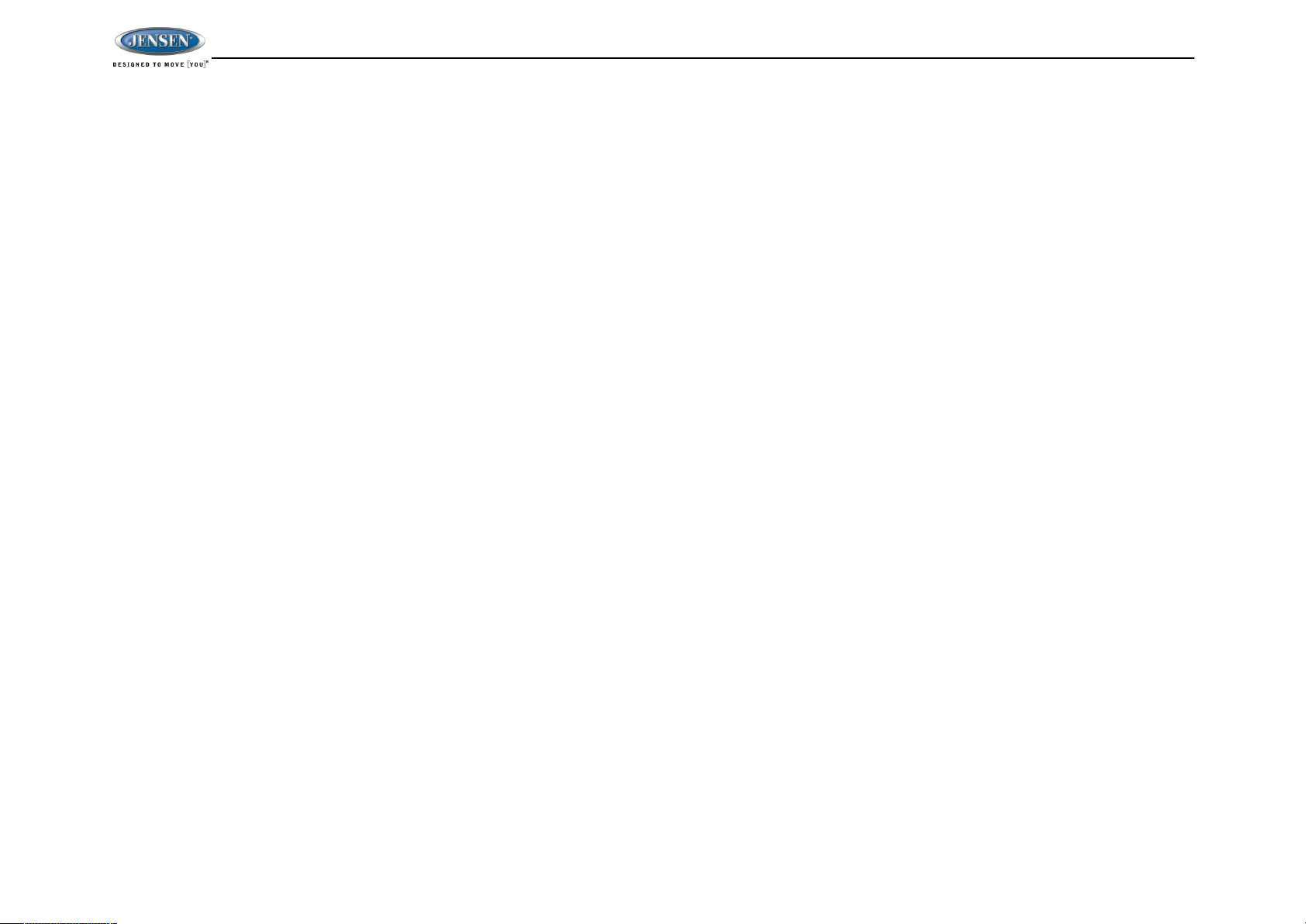
JWM40
ii
CONTENTS
Introduction ................................................................................................................ 1
Disc Notes.................................................................................................................. 2
Installation.................................................................................................................. 3
Wiring......................................................................................................................... 4
Basic Operation.......................................................................................................... 5
Tuner Operation ......................................................................................................... 8
Disc Operation ........................................................................................................... 9
CD Operation ............................................................................................................. 9
DVD/VCD Operation ................................................................................................ 10
MP3/USB Operation................................................................................................. 12
Bluetooth Operation ................................................................................................. 14
Remote Control Operation ....................................................................................... 16
DVD Settings............................................................................................................ 18
Care and Maintenance............................................................................................. 19
Troubleshooting ....................................................................................................... 19
Specifications........................................................................................................... 20
FCC Notes ............................................................................................................... 20
Page 3
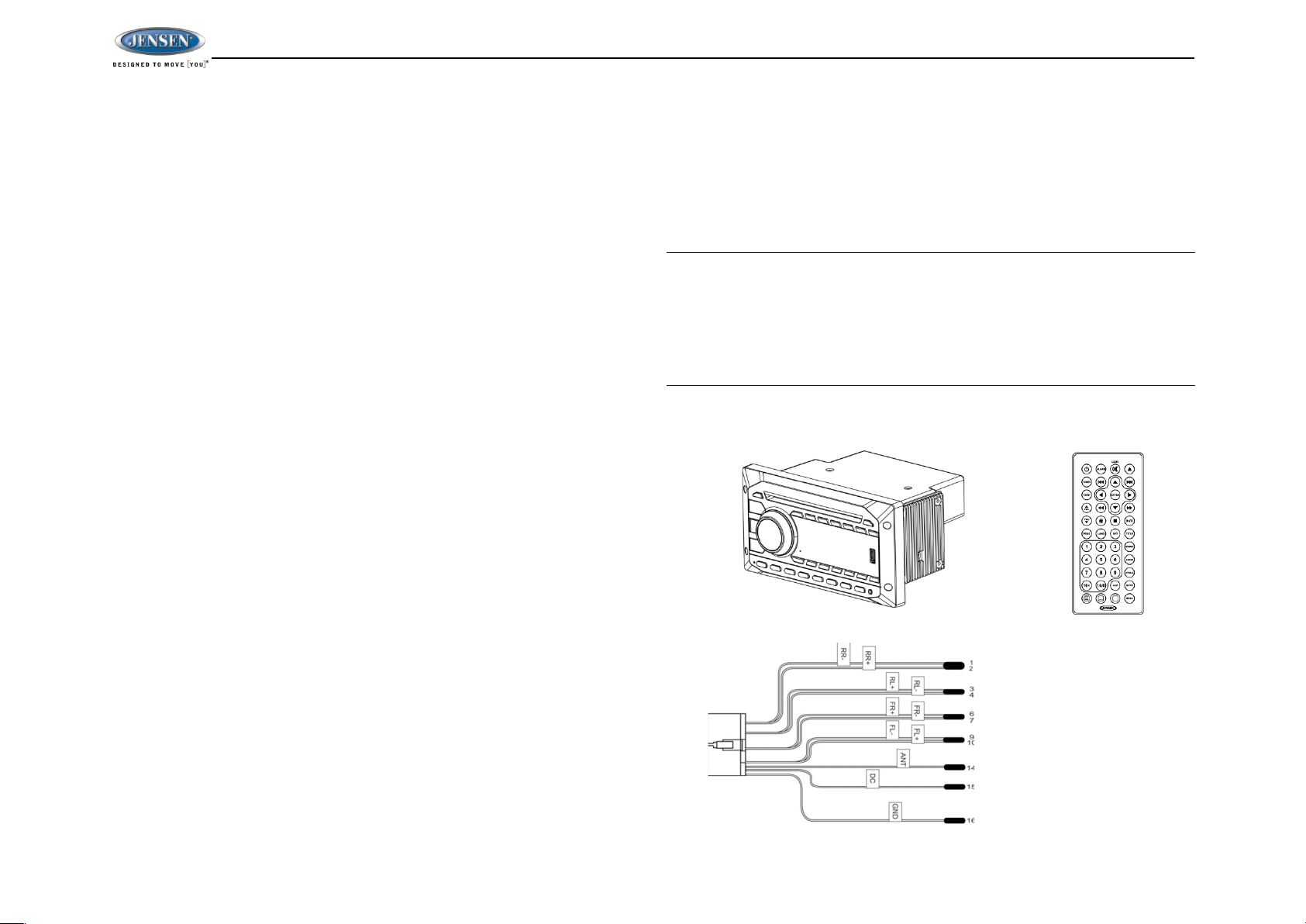
JWM40
1
INTRODUCTION
Thank You!
Thank you for choosing a Jensen product. We hope you will find the instructions in
this owner’s manual clear and easy to follow. If you take a few minutes to look
through it, you’ll learn how to use all the features of your new Jensen receiver for
maximum enjoyment.
Features
Features of Jensen JWM40 mobile audio system include:
Digital AM/FM Tuner/30 Preset stations (12 AM/18 FM)
Bluetooth Ready with A2DP/AVRCP Streaming Audio
Electronic Bass, Treble, Balance and Fader Controls
Skip Protected Disc Mechanism
DVD/CD-R/RW and MP3 Compatible
Time/Alarm Clock
LCD Backlight Control
1/8" Front Auxiliary Audio/Video Input
Rear Audio RCA Inputs/Outputs
USB Playback of MP3 Files
2 Zone / 4 Speaker Output
Wireless Remote Control Included
Precautions
Use the Proper Power Supply
This product is designed to operate with a 12 volt DC, negative ground battery
system (the standard system in a North American vehicle).
Protect the Disc Mechanism.
Avoid inserting any foreign objects into the slot of this player. Failure to observe
this may cause malfunction due to the precise mechanism of this unit.
Use Authorized Service Centers
Do not attempt to disassemble or adjust this precision product; contact a
professional for assistance.
Avoid Moisture
To reduce the risk of fire or electric shock, do not expose this equipment to rain
or moisture.
Avoid Cleaning Products
The front of this unit should only be cleaned with a slightly damp cloth. Do not
use cleansers.
Use Recommended Accessories.
TO REDUCE THE RISK OF FIRE OR ELECTRIC SHOCK AND ANNOYING
INTERFERENCE, USE ONLY THE RECOMMENDED ACCESSORIES.
CAUTION: This mobile DVD player is a Class I laser product that uses a
visible/invisible laser beam which could cause hazardous radiation exposure if
improperly directed. Be sure to operate the mobile DVD player as instructed.
Use of controls or adjustments or performance of procedures other than those
specified herein may result in hazardous radiation exposure. Do not open
covers and do not attempt to repair the unit yourself.
Refer servicing to qualified personnel.
Packing List
JWM40
20-PIN Speaker Wire
Remote Control
Page 4
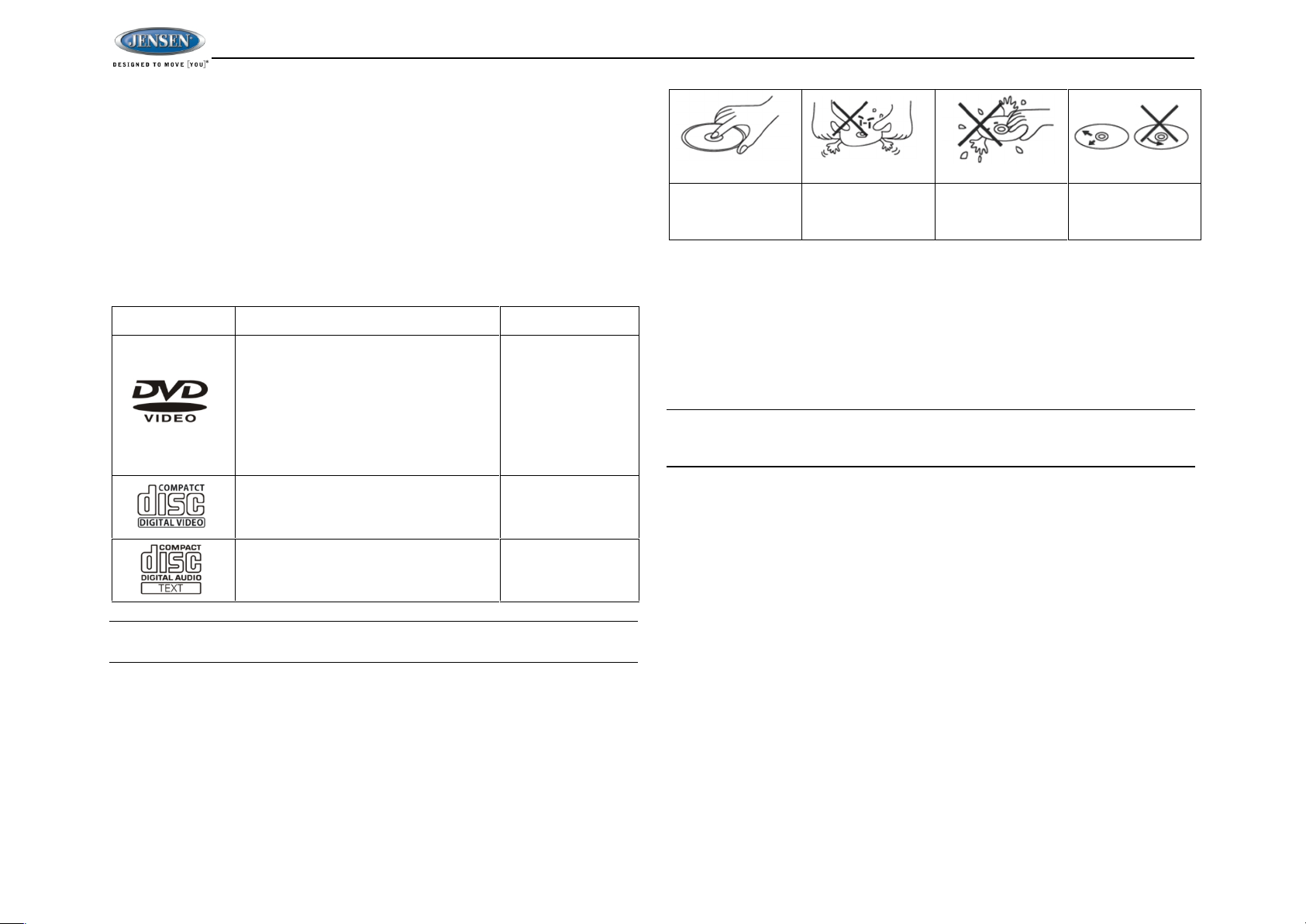
JWM40
2
DISC NOTES
Depending on the recording status, conditions of the disc, and the equipment used for
recording, some CD-Rs/CD-RWs may not play on this unit. For more reliable
playback, please adhere to the following recommendations:
Use CD-RWs with speed 1x to 4x and write with speed 1x to 2x.
Use CD-Rs with speed 1x to 8x and write with speed 1x to 2x.
Do not play a CD-RW which has been written more than 5 times.
Compatible Disc Types
Table 1: General Disc Information
Symbol
12cm Disc Properties
Max Play time
Single side single layer (DVD-5)
Single side double layer (DVD-9)
Double side single layer (DVD-10)
Double side double layer (DVD-18)
(MPEG 2 Method)
133 minutes
242 minutes
266 minutes
484 minutes
Single side single layer (VCD)
MPEG 1 Method
74 minutes
Single side single layer
74 minutes
NOTE: CD-R and CD-RW discs will not play unless the recording session is
closed and the CD is finalized.
Disc Maintenance
A dirty or defective disc may cause sound dropouts while playing. Before playing,
wipe the disc using a clean cloth, working from the center hole towards the
outside edge. Never use benzene, thinners, cleaning fluids, anti-static liquids or
any other solvent.
Insert label side
up,
Do not bend.
Never touch the
underside of the
disc
Wipe clean from
this center to the
edge.
Be sure to use only round CDs for this unit and do not use any special shape
CDs. Use of special shape CDs may cause the unit to malfunction.
Do not stick paper or tape on the disc. Do not use CDs with labels or stickers
attached or that have sticky residue from removed stickers.
Do not expose discs to direct sunlight or heat sources such as hot air-ducts, or
leave them in a vehicle parked in direct sunlight where there can be a
considerable rise in temperature inside the vehicle.
NOTE: A disc may become scratched (although not enough to make it unusable)
depending on how you handle it and other conditions in the usage environment.
These scratches are not an indication of a problem with the player.
Page 5
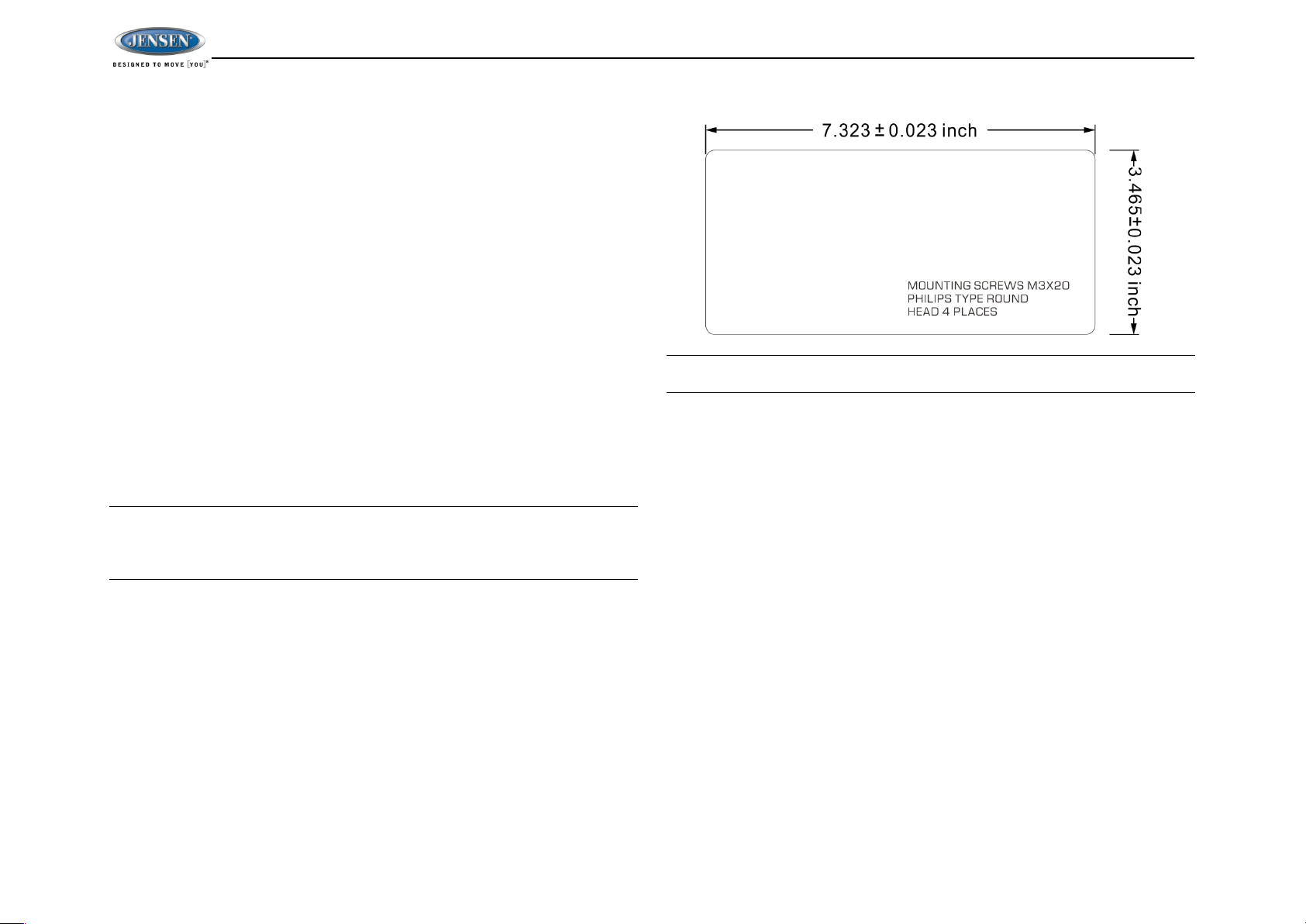
JWM40
3
INSTALLATION
It’s a good idea to read all of the instructions before beginning the installation. We
recommend having your Jensen JWM40 installed by a reputable RV dealership.
Tools and Supplies
You will need these tools and supplies to install your JWM40:
Phillips screwdriver
Wire cutters and strippers
Tools to remove existing radio (screwdriver, socket wrench set or other tools)
Electrical tape
Crimping tool
Volt meter/test light
Crimp connections
16 gauge wire for power connections
16 - 18 gauge speaker wire
Four M3x20mm (3/32 x 0.75") screws
Disconnecting the Battery
To prevent a short circuit, be sure to turn off the ignition and remove the negative (-)
battery cable prior to installation.
NOTE: If the JWM40 is to be installed in a vehicle equipped with an onboard
drive or navigation computer, do not disconnect the battery cable. If the cable
is disconnected, the computer memory may be lost. Under these conditions,
use extra caution during installation to avoid causing a short circuit.
Selecting the Mounting Location
Select a mounting location, taking care to avoid the following:
Places exposed to heat-radiating appliances such as electric heaters
Adjacent to other equipment that radiates heat
Poorly-ventilated or dusty places
Moist or humid locations
Preparing the Opening
Use the mounting hole diagram (below) to measure and cut a mounting hole, then
mount the unit using four M3x20mm screws.
NOTE: Before cutting the mounting hole, make sure the area behind the
mounting location is clear of wires, fuel and vacuum or brake lines.
Page 6
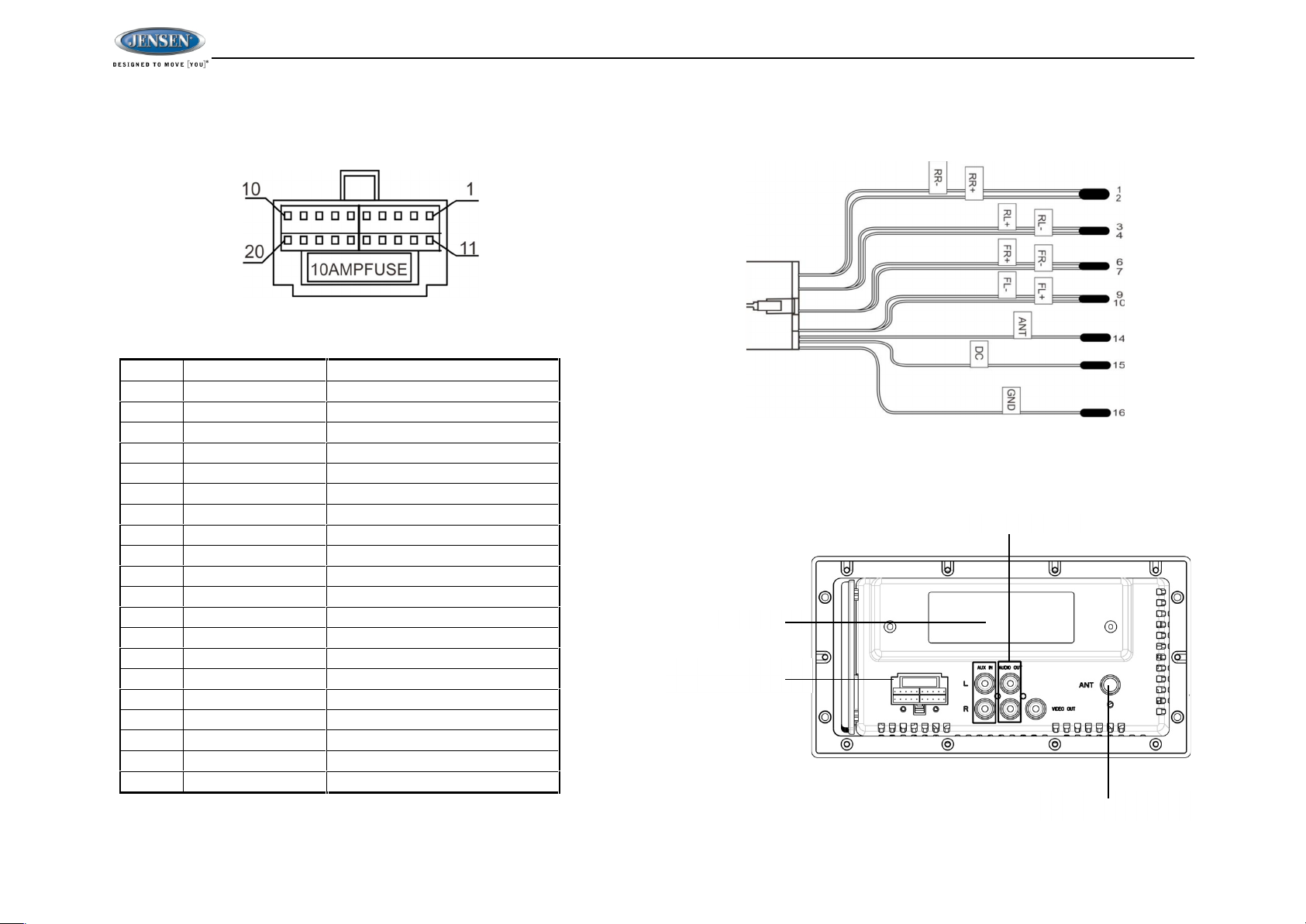
JWM40
4
WIRING
The wiring diagram depicts all the wiring connections required for proper operation of
the unit.
WARNING: Wiring harness comes with stripped and tinned leads to aid in the
installation process. Any unused speaker wires must have their exposed ends cut off
or insulated individually.
CONNECTIONS
The diagram below depicts all the available audio/video connections available to use
with your system.
DETAIL A
SHOWN FROM PIN VIEW
PIN NO.
WIRE COLOR
DESCRIPTION
1
VIOLET/BLACK
REAR RIGHT SPEAKER (-)
2
VIOLET
REAR RIGHT SPEAKER (+)
3
GREEN
REAR LEFT SPEAKER (+)
4
GREEN/BLACK
REAR LEFT SPEAKER (-)
5
N/A
N/A
6
GRAY
FRONT RIGHT SPEAKER (+)
7
GRAY/BLACK
FRONT RIGHT SPEAKER (-)
8
N/A
N/A
9
WHITE/BLACK
FRONT LEFT SPEAKER (-)
10
WHITE
FRONT LEFT SPEAKER (+)
11
N/A
N/A
12
N/A
N/A
13
N/A
N/A
14
BLUE
AMP REMOTE (+12VDC 100mA)
15
RED
+12VDC SWITCHED
16
BLACK
GROUND
17
N/A
N/A18N/A
N/A
19
N/A
N/A
20
N/A
N/A
AUDIO OUTPUT
AM/FM
ANTENNA SOCKET
AUDIO INPUT
WIRING HARNESS
CONENCTOR
Page 7
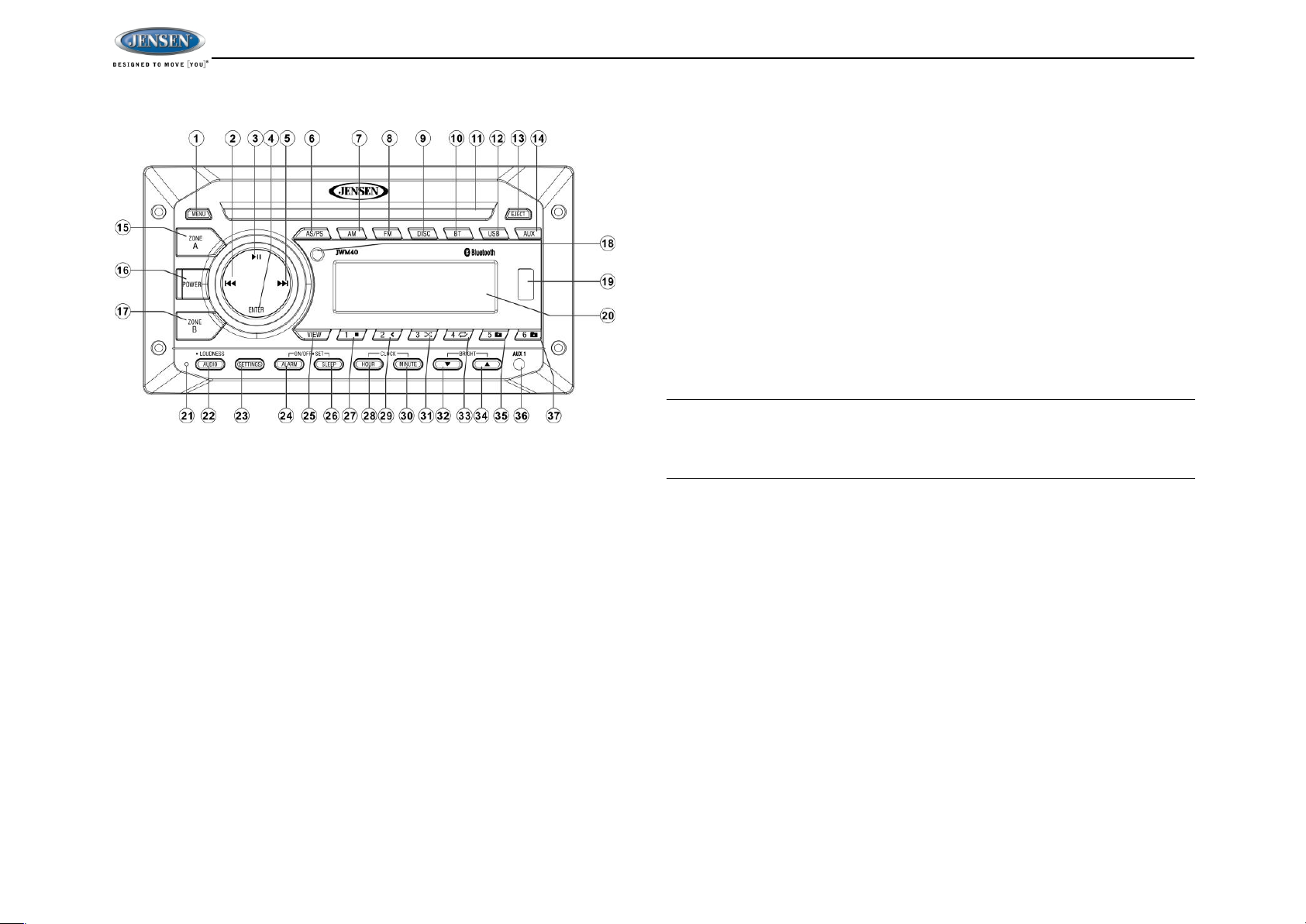
JWM40
5
BASIC OPERATION
Power
Press the POWER button (16) to turn the unit on or enter standby mode. The unit will
resume at the last mode (Tuner, Aux, etc.) after turn on.
Volume control
Rotate the VOL encoder knob control clockwise to increase or counter- clockwise to
decrease the volume output.
The maximum volume setting is “40”. While adjusting the volume, the LCD displays
numerical representation of the level.
Audio Menu Setting
Press the AUDIO button (22) to step through the following audio adjustment options.
Rotate the VOL/ENTER encoder knob control to adjust the selected audio feature.
Audio Adjustment
BAS: Adjust the Bass level from "-7" to "+7".
TRE: Adjust the treble from "-7" to "+7".
BAL: Adjust the speaker output balance between "L7" (left) and "R7" (right).
"BAL 0" indicates an equal balance between the left and right speakers.
FAD: Adjust the speaker fade between “R7” (rear) and “F7” (front). “FAD 0”
indicates and equal balance between the rear and front speakers.
This function will time out after ten seconds of inactivity and the unit will
resume normal operation.
Loudness
Press the LOUD button (22) to toggle the loudness function on/off.
Mute
Press the MUTE button (3) to silence the audio output in tuner, CD, DVD, BT, USB or
auxiliary input mode. Press again to restore the previous volume level.
Liquid Crystal Display (LCD)
The liquid crystal display (LCD) panel (20) displays the frequency, time and activated
functions.
Press the BRIGHT UP button (34) to increase the LCD brightness and press the
BRIGHT DOWN button (32) to decrease the LCD brightness from “LEVEL 0” (off) to
“LEVEL 9” (brightest).
NOTE: When subjected to cold temperatures for an extended period of time,
LCD panels will take longer to illuminate and the display visibility may slightly
decrease. Optimal LCD operation will return to normal when the temperature
increases to a normal range.
System menu setting
1. Press the SETTING button (23) to enter the system menu.
2. Press SETTING button or press the |<< or >>| ( 2,5) to choose the following
system menu list:
3. Once the desired menu item appears on the display, adjust that option by
rotating the volume encoder knob clockwise or counter-clockwise within 10
seconds.
4. Press the ENTER knob button (4) to confirm your selection and exit system
menu. The unit will automatically exit the audio menu after 10 seconds of
inactivity.
The following items can be adjusted:
Beep On/Off: Turn the audible beep On/Off (heard when functions /buttons are
selected).
Note: Beep tone off will not affect the audible tone of the alarm clock.
LCD Brightness: Adjust the brightness of the LCD backlight from “BRI 0” (off) to
“BRI 9” (Brightest).
Page 8

JWM40
6
Setting the Bluetooth
Bluetooth (On/Off): Choose “Bluetooth On” or “Bluetooth Off”.
Bluetooth Device (Locked/Unlocked, Disconnect/Connect, Delete): view, lock
and delete from a list of previously paired mobile device models.
Bluetooth Pair: Press “ENTER” knob to automatically pair a device.
PRESET Volume (PVOL): Select an automatic turn on volume
Reset
Press ENTER knob button to reset the JWM40 to factory default.
Auxiliary Input Function
Press the AUX button (14) to directly access auxiliary input modes (AUX IN1 and
AUX IN2) from any other mode when a portable audio device is connected to the unit.
To connect a portable audio device, insert a standard 3.5mm (audio line output or
headphone output from your portable CD / MP3 / iPod or other media player) into the
AUX A/V IN connector (AUX IN1) (36) on the front of the unit or the AUDIO IN (AUX
IN2) on the back of the unit (see “Wiring” on page 4).
Auxiliary Input Connector
For front panel A/V input, an external audio/video (A/V) source such as a video game
player, camera, etc. can be connected to the front panel A/V input with the provided
3.5mm A/V cable adapter (Please note that there are several different A/V cable
"standards"). Connect the device to the AUX A/V IN connector (36) on the front panel.
In addition to front panel auxiliary input source, the unit can also be connected to the
RCA audio input through the AUX AUDIO INPUT jack on the rear of the unit.
Press the AUX button (14) to directly access auxiliary input modes (AUX 1 IN and
AUX 2 IN) from any other mode when a portable audio device is connected to the
unit.
USB Interface Connector
You can connect a USB device directly to USB interface (19) on the front of the
JWM40 for playback of compatible files. Playback begins automatically. Press the
USB button (12) to switch to USB mode from another source. Refer to “MP3/USB
Operation” on page 12 for additional operating instructions.
NOTE: USB will not support Apple device playback. The USB input supplies up
to 1A of charging current.
Clock Display
Press the VIEW button (25) to alternate between playing time and clock time while in
Tuner, CD, DVD, USB or auxiliary input mode.
Clock Setup
Press and hold the clock HOUR or MINUTE button (28, 30) to access clock setup
mode. The number representing the hours and minutes will flash. Press the HOUR
button (28) to adjust the hour and press the MINUTE button (30) to adjust minutes.
The new time will be saved five seconds after the last adjustment is made.
Sleep Mode
The Sleep Timer will automatically turn off the JWM40 in the designated number of
minutes. To set the Sleep Time, press the SLEEP button (26) and the sleep time will
appear in the display with the number representing the minutes (SLEEP 0). Press
SLEEP button repeatedly to change the sleep time from 0 (OFF), 15, 30, 45 or 60
minutes.
Alarm Setting
To set the alarm, press and hold the ALARM button (24) for 2 seconds and the clock
digits will be flashing. Press the HOUR button to adjust the hour once at a time or
press and hold to advance rapidly. Repeatedly press the MINUTE button to adjust the
minute one digit at a time, or press and hold to advance rapidly.
Press the ALARM SET or ENTER knob button to save the alarm time.
Once a time is set, press ALARM (24) to turn the alarm function on or off.
Remote Sensor
Infrared receiver (18) is located on the upper left of front panel to receive infrared
signal emitted by the remote control.
Speaker Output
The two speaker output buttons (15, 17) (Zone A, Zone B) control speaker zones
output from the radio. Press any of the two buttons to turn the corresponding speaker
zone on or off. SPK A (Zone A), SPK B (Zone B) will appear on the display.
Page 9

JWM40
7
Reset
The reset button should be activated for the following reasons:
Initial installation of the unit when all wiring is completed
Function buttons do not operate
Error symbol on the display
Use a ball point pen or similar object to press the RESET button (21). This may be
necessary should the unit display an error code.
Page 10

JWM40
8
TUNER OPERATION
Select a Band
1. Press AM button (7) repeatedly to select the band (AM1, AM2)
2. Press FM button (8) repeatedly to select the band (FM1, FM2 and FM3) Manual
Tuning
Manual Tuning
Press the >>| or |<< buttons (5, 2) to seek stations up/down step by step.
Auto Seek Tuning
Press and hold the >>| or |<< buttons (5, 2) to automatically seek the next or previous
strong station.
Preset Stations
Six numbered preset buttons store and recall stations for each AM and FM band.
Store a Station
Select a band (if needed). Press a 1-6 preset button to select the corresponding
stored station.
Automatically Store / Preset Scan (AS/PS)
Automatically Store
Select an AM or FM band. Press and hold the AS/PS button (6) for more than 3
seconds and the unit will automatically scan for and store 12 or 18 strongest station
for all bands. To stop this function before the automatic storing is complete, press
AS/PS again.
Preset Scan
Select a band. Press AS/PS button to scan stations stored in the current band. The
unit will pause for 10 seconds at each preset station. Press AS/PS again to stop
scanning when the desired station is reached.
Page 11

JWM40
9
DISC OPERATION
CD OPERATION
Inserting a CD
Insert a CD label-side up into the disc slot (11)
and the disc will begin to play automatically.
Ejecting a CD
Press the EJECT button (13) to stop CD play
and eject the CD.
Pausing Playback
Press the || button (3) to suspend or resume
disc play
Stop Playback
Press the 1■button (27) to suspend disc play,
and “PRE-STOP” will appear on the display.
Press the || button to resume disc playback
from the last position. Press 1■button twice
and “STOP” will appear on the display.
Track Select
Press the >>| or |<< buttons (5, 2) to advance to the previous or next track on the CD.
The selected track number will appear on the display. Press and hold the >>| or |<<
buttons for more than three seconds to fast forward or fast reverse through the disc.
CD play starts when the play/ pause button is pressed.
Fast Forward/Reverse
Press and hold the >>| or |<< buttons or press the >> or << buttons on the remote
control (16) once for FORWARD X 2. Press and hold additional times for FORWARD
X 4, X 8, X 20 or PLAY. Press the || button on the control panel (3) or remote control
(17) to end fast forward or reverse and resume normal playback.
Repeat (RPT)
Press the 4 button (33) during disc play to access the repeat function. Press again
to continuously repeat the selected track (RPT ONE). Press a third time to repeat all
tracks (RPT ALL). Press one more time to stop the repeat function (RPT OFF).
Random Shuffle (RDM)
Press the 3 button (31) during disc play to play all tracks on CD in random, shuffled
order (RDM ON). Press 3 again to stop random play (RDM OFF).
Remote Control Direct Track Entry
To select a track directly, use the number pad on the remote control (9). For single
digit entries, press the corresponding number for two digit entries. Press the 10+
button followed by the last digit (i.e., for track 16, press 10+ and then 6).
GOTO Direct Track/Chapter Access
Use the GOTO function to access a track (chapter) directly.
1. Press the GOTO button (25) on the remote control. The On Screen Display
information will appear with the track number highlighted.
2. Use the number keys on the remote control to enter the 3-digit track number
directly (i.e. for track 10, enter “010”).
3. Press the ENTER button (5) to confirm and begin playback.
Page 12

JWM40
10
CD Playback Information
The following information is displayed on the screen during CD playback:
Folder 1/9 –The first number (1) indicates the current folder that is currently playing.
The second number (9) indicates the number of available folders.
File 1/1 - The first number (1) indicates the current file that is currently playing. The
second number (1) indicates the number of available files.
Press the 4 button (33) during disc play to access the repeat function.
Press the 3 button (31) during disc play to play all tracks on CD in random,
shuffled order (RDM ON)
00:48 – remaining playing time of current track;
02:12 – total playing time of current track.
DVD OPERATION
Inserting a Disc
Insert a disc label-side up into the disc slot (11) and the disc will begin to play.
NOTE: Press the DISC or USB button (9, 12) to alternate between the USB and
DVD source.
Ejecting a DVD
Press the EJECT button (13) to stop DVD play and eject the DVD
Pausing Playback
Press the || button (3) to suspend or resume disc play
Stop Playback
Press the 1■ button (27) to suspend disc play, and “PRE STOP” will appear on the
display. Press the || button (3) to resume disc play from the last position. Press 1■
button twice and “STOP” will appear on the display.
Track Select
Press the >>| or |<< buttons (5, 2) to advance to the next or previous track on the disc.
The selected track number will appear on the display
Enter/Select
While in menu mode, press the ENTER button (4) to select a menu option.
Language Selection
While playing a DVD, press the 6/FOLDER UP button (37) to change the DVD audio
language.
Fast Forward/Reverse
Press and hold the >>| or |<< buttons (5, 2) or press the >> or << buttons on the
remote control (16) once for FORWARD X 2. Press and hold additional times for
FORWARD X 4, X 8, X 20 or PLAY. Press the || button on the control panel (3) or
remote control (17) to end fast forward or reverse and resume normal playback
Repeat Chapter/Title
Press the 4 button (33) on the control panel or the RPT button (20) on the remote
control multiple times during playback to select from the following repeat play options:
DVD: RER Chapter, RER Title, RPT All, RPT OFF
DVD Playback Features
The following remote control features, along with many others, are available during
DVD playback (see “Remote Control Operation” on page 16 for complete
functionality):
LANG: Press to choose an alternate audio language, if available,
SUBTITLE: Press to select an alternate subtitle language, if available,
ANGLE: Press to select an alternate viewing angle, if available.
ZOOM: Press to zoom the picture at ZOOM 2, ZOOM 3, ZOOM 4, ZOOM 1/2,
ZOOM 1/3 or ZOOM 1/4, or select OFF to return to normal view.
NOTE: Feature availability is dependent upon DVD embedded information.
Page 13

JWM40
11
Playback Information
During DVD and VCD playback, press the button (26) on the remote control to
display playback information on the screen, including the media playing and current
playback time.
Continue pressing the button additional times to display additional information, as
indicated below.
DVD Playback Information
The following information is displayed at the top of the screen during DVD playback:
Title 00/39 – The first number (00) indicates the current title that is currently playing.
The second number (39) indicates the number of available titles.
Chapter 01/01 –The first number (01) indicates the current chapter that is currently
playing. The second number (01) indicates the number of available chapters.
Remote Control Direct Track Entry
To select a track directly, use the number pad on the remote control (9). For single
digit entries, press the corresponding number. For two digit entries, press the 10+
button followed by the last digit (i.e., for track 16, press 10+ and then 6).
GOTO Direct Track/Chapter Access
Use the GOTO function to access a track (chapter) directly.
1. Press the GOTO button (25) on the remote control. The On Screen Display
information will appear with the track number highlighted.
2. Use the number keys on the remote control to enter the 3-digit track number
directly (i.e. for track 10, enter “010”.
3. Press the ENTER button to confirm and begin playback.
Page 14

JWM40
12
MP3/USB OPERATION
If the user connects a USB mass storage device, the radio automatically powers on, if
necessary, and switches to digital file playback mode and selects that physical media.
Changing modes or turning off the radio pauses playback. Playback will resume
exactly where paused when returning to digital file playback mode.
Inserting a USB Device
The USB connector (19) is at the right side
of the panel. Insert a USB device to
automatically access USB mode and begin
playback. The LCD will display “LOADING”
and "USB" while files are initially loaded.
When USB is removed, it will automatically
back to the previous mode before the USB is
connected. During other playback mode,
when USB is connected, press USB (12) to
enter USB playback mode directly.
NOTE: MP4 video format is not
supported.
MP3 Monitor Display
After loading an MP3 disc or USB device, the following screen will appear on your
output monitor.
Select one of these icons to access the corresponding media on your disc or USB
device. If the media type is not present, the icon will not be selectable.
: Audio : Photos : Video
Play/Pause
Press the || button (3) to suspend or resume disc play
Track Select
When playback is stopped, press the >>| or |<< button (5, 2) or |<< or >>| button on
the remote control to search in the current folder. During playback, press the >>| or
|<< button to access the previous/next file. The selected file number will appear on
the display.
Folder Up/Down
Press and hold the 6/FOLDER UP button (37) to access a higher folder level
(FOLDER UP). Press and hold the 5/FOLDER DOWN button (35) to access a lower
folder level (FOLDER DN).
Repeat (RPT)
Press the 4 button (33) on the control panel or the RPT button (20) on the remote
control multiple times during playback to select from the following repeat play options:
RPT 1 (track), RPT DIR (folder), RPT ALL (disc), RPT OFF.
Random Shuffle (RDM)
Press the 3 button (31) during song playback to play all files in random, shuffled
order. Press 3 again to stop random play.
Page 15

JWM40
13
Fast Forward/Reverse
Press and hold the >>| or |<< buttons or press the >> or << buttons on the remote
control (16) once for FORWARD X 2. Press and hold additional times for FORWARD
X 4, X 8, X 20 or PLAY. Press the || button on the control panel (3) or remote control
(17) to end fast forward or reverse and resume normal playback
Remote Control Direct Track Entry
To select a file directly, use the number pad on the remote control (9). For single digit
entries, press the corresponding number. For two digit entries, press the 10+ button
followed by the last digit (i.e., for file 16, press 10+ and then 6).
GOTO Direct Track/Chapter Access
Use the GOTO function to access a track (chapter) directly.
1. Press the GOTO button (25) on the remote control. The On Screen Display
information will appear with the track number highlighted.
2. Use the number keys on the remote control to enter the 3-digit track number
directly (i.e. for track 10, enter “010”.
3. Press the ENTER button (5) to confirm and begin playback.
MP3 Playback Information
The following information is displayed at the top of the screen during MP3 playback:
Folder 1/9 –The first number (1) indicates the current folder that is currently playing.
The second number (9) indicates the number of available folders.
File 1/1 - The first number (1) indicates the current file that is currently playing. The
second number (1) indicates the number of available files.
Press the 4 button (33) during disc play to access the repeat function.
Press the 3 button (31) during disc play to play all tracks on CD in random,
shuffled order (RDM ON)
00:48 – remaining playing time of current track;
02:12 – total playing time of current track.
Page 16

JWM40
14
Device 5
BT Device
Press Enter
Device 1
Device 5
Lock/Unlock
Delete
Lock/Unlock
Delete
Press Enter
>>|or|<<
Navigate the List
BLUETOOTH OPERATION
The JWM40 includes built-in Bluetooth technology that allows you to connect this
head unit to Bluetooth-enabled devices for streaming audio playback.
About Bluetooth Technology
Bluetooth wireless technology is a short-range wireless radio protocol. Operating in
the 2.4 GHz range, it transmits audio and data at speeds up to 2.1 Mbit/s over a
range of up to 10 meters.
Bluetooth Menu Options
NOTE: Please note that some Bluetooth menu options are only available while
the unit is in Bluetooth Audio mode.
Press and hold the BT button (10) to enter menu adjustment mode. Repeatedly press
the >>| or |<< buttons (5, 2) or SETTINGS button (23) to access the “Bluetooth On/Off”
menu function. Rotate the volume encoder knob to select BLUETOOTH ON, then
press the ENTER button (12) to turn the Bluetooth function On or Off. The following
menu options are available when the unit is in Bluetooth mode.
Bluetooth Pair <ENTER>: Press and hold BT button (10) to start pairing with a
Bluetooth enabled device.
Bluetooth Device: Press the ENTER knob button to view a list of previously
paired mobile devices models. Press the >>| or |<< buttons to view devices from
the list. You cannot delete a device that is actively connected. Press the ENTER
knob button to select the device. Press the >>| or |<< button to choose
Lock/Unlock, Connect/Disconnect or Delete for this device.
Bluetooth Pair (BT Pair): Press and hold the BT button for about 4 seconds to
start pairing with a Bluetooth
Disconnect: To disconnect a paired device, press the ENTER knob button to
temporarily remove the Bluetooth link. The link can be re-established through
your phone menu by selecting the JWM40 for connection.
Lock/Unlock: The JWM40 can store up to 5 devices for Bluetooth connection.
The devices are stored in FIFO (First In First Out) order. To prevent a device
from being bumped from the list when more than 5 devices are used, you must
lock the device. To Lock/Unlock a device, press the ENTER knob button.
Delete: To delete a device from the list, press the ENTER knob button.
Pairing a Bluetooth Device
Before you begin, consult the owner’s manual for the Bluetooth device you want to
pair with the JWM40.
1. Press the BT button (10) to enter Bluetooth mode.
2. Press and hold the BT button to start the Bluetooth pairing process. The JWM40
will display "PAIR" and will be available to pair for 120 seconds.
3. In your device Bluetooth settings, select "JWM40" to connect.
4. If prompted for a password, enter "0000".
After connecting successfully, you will be able to listen to audio from your Bluetooth
enabled device through the JWM40.
Bluetooth Audio (A2DP)
The A2DP music is available for Bluetooth enabled phones when the phone is
connected. To access Bluetooth mode and play songs stored in your phone, press
the BT button (10) to enter the Bluetooth mode.
While in Bluetooth mode, the “BT PAUSE” will display on the LCD.
Selecting Tracks
During playback, press the >>| or |<< button (5, 2) to play the previous or next track.
Pausing Playback
Use
Device 1
Device 2
Device 3
Device 4
to
…
…
…
Connect/Disconnect
Connect/Disconnect
Page 17

JWM40
15
During playback, press the || button (3) to pause the Bluetooth audio playback. “BT
PAUSE” will appear on the LCD. Press || button again to resume playback.
If you change to another mode, the mobile device audio will pause. Press the BT
button (10) to return to Bluetooth mode and resume mobile phone audio playback.
NOTE: If a Bluetooth device is disconnected due to the power being turned off
or if the device is out of range, the unit will automatically search for the
matching Bluetooth mobile device when the power is restored.
Page 18

JWM40
16
REMOTE CONTROL OPERATION
REF
DESCRIPTION
TUNER
BLUETOOTH
CD/MP3/USB
DVD
1
Power
Turn radio on/standby
mode.
Turn radio on/standby
mode.
Turn radio on/standby
mode.
Turn radio on/standby
mode.
2
VOL +/-
Adjust volume up/down.
Press for Audio Control
Setup menu.
Adjust volume up/down.
Press for Audio Control
Setup menu.
Adjust volume up/down.
Press for Audio Control
Setup menu.
Adjust volume up/down.
Press for Audio Control
Setup menu.
3
TUNE +
Tune to higher station.
4
TUNE -
Tune to lower station.
5
ENTER
Confirm menu selection.
Confirm menu selection.
6
ALARM
Turn the alarm feature
on/off.
Turn the alarm feature
on/off.
Turn the alarm feature
on/off.
Turn the alarm feature
on/off.
7
LANG
Select alternate audio
language, if available.
8
Numeric Keyboard
Use 1-6 to access preset
stations.
Enter track number to
access track directly. For
track Number > 10, use
10+ followed by second
digit.
Enter track number to
access track directly. For
track Number > 10, use
10+ followed by second
digit.
9
Setup
View SETUP menu.
View SETUP menu.
10
Subtitle
Choose subtitle language,
if available.
11
Mute/LOUD
Silence Audio output.
Press and hold to turn
LOUDNESS feature
on/off.
Silence Audio output.
Press and hold to turn
LOUDNESS feature
on/off.
Silence Audio output.
Press and hold to turn
LOUDNESS feature
on/off.
Silence Audio output.
Press and hold to turn
LOUDNESS feature
on/off.
12
Eject
Eject Disc.
Eject Disc.
Eject Disc.
Eject Disc.
13
Previous/Next
Select next/previous track.
Select next/previous track.
Select next/previous
chapter.
14
Directional Buttons
Move to desired menu
item and then press
ENTER to confirm.
Use with DVD menu to
move to desired menu
item and then press
ENTER to confirm.
15
Fast Reverse/ Forward
Fast Forward 2X, 4X, 8X,
20X.Fast Reverse 2X, 4X,
8X, 20X.
Fast Forward 2X, 4X, 8X,
20X.Fast Reverse 2X, 4X,
8X, 20X.
16
Play/Pause
Pause/resume playback.
Pause/resume playback.
Pause/resume playback.
17
Stop
Stop playback.
Stop playback.
18
TITLE
Press to view title menu.
Use directional arrows and
play button to play
selected title. May not be
supported by all discs.
19
RPT
Repeat track.
Repeat chapter.
20
SOURCE
Select source for
playback.
Select source for
playback.
Select source for
playback.
Select source for
playback.
Page 19

JWM40
17
21
ZOOM
Zoom picture or press
repeatedly to change
magnification level.
22
ANGLE
Select alternate viewing
angle, if available.
23
AUD
Access Audio Menu
options.
Access Audio Menu
options.
Access Audio Menu
options.
Access Audio Menu
options.
24
GOTO
Select exact time, track or
chapter for playback.
Select exact time, track or
chapter for playback.
25
Display
Display current playback
information on the screen.
Display current playback
information on the screen.
26
AS/PS
Browse preset stations (10
sec. interval). Press and
hold to scan/store stations.
27
MENU
Access system MENU.
Access system MENU.
Access system MENU.
Press to access system
MENU. Press and hold to
access DVD MENU.
Page 20

JWM40
18
DVD SETTINGS
Press the (setup) button (10) on the remote control to access the Settings menu
and adjust system settings for the following categories:
Audio Language: English, Chinese, Japanese, French, Spanish, Portuguese,
Latin or German
Subtitle Language: On/ Off
Menu Language: English, Chinese, Japanese, French, Spanish, Portuguese,
Latin or German
Password: 4 digit password
Rating: Select the parental control level for all DVD plays: Kid Safe > Adult. The
security password is required to make changes to this feature.
Aspect Ratio: 4:3 PS, 4:3 LB, 16:9
Page 21

JWM40
19
CARE AND MAINTENANCE
Keep the product dry. If it does get wet, wipe it dry immediately. Liquids might
contain minerals that can corrode the electronic circuits.
Keep the product away from dust and dirt, which can cause premature wear of
parts.
Handle the product gently and carefully. Dropping it can damage circuit boards
and cases, and can cause the product to work improperly.
Wipe the product with a dampened cloth occasionally to keep it looking new. Do
not use harsh chemicals, cleaning solvents, or strong detergents to clean the
product.
Use and store the product only in normal temperature environments. High
temperature can shorten the life of electronic devices, damage batteries, and
distort or melt plastic parts.
Ignition
The most common source of noise in reception is the ignition system. This is a result
of the radio being placed close to the ignition system (engine). This type of noise can
be easily detected because it will vary in intensity of pitch with the speed of the
engine.
Usually, the ignition noise can be suppressed considerably by using a radio
suppression type high voltage ignition wire and suppressor resistor in the ignition
system. (Most vessels employ this wire and resistor but it may be necessary to check
them for correct operation.) Another method of suppression is the use of additional
noise suppressors. These can be obtained from most CB/A radio or electronic supply
shops.
Interference
Radio reception in a moving environment is very different from reception in a
stationary environment (home). It is very important to understand the difference.
AM reception will deteriorate when passing under a bridge or when passing under
high voltage lines. Although AM is subject to environmental noise, it has the ability to
receive at great distance. This is because broadcasting signals follow the curvature of
the earth and are reflected back by the upper atmosphere.
TROUBLESHOOTING
Symptom
Solution
Radio will not turn
ON or No front panel
operation
Try the reset button.
Check fuse.
Check 12V+ on accessory wire to radio (RED wire)
Check Ground.
Radio turns ON, but
no sound
Verify Volume, Fader/Balance, Mute controls are set correctly (see
owner's manual).
Try the reset button.
Verify proper speaker selection.
Verify proper speaker connections.
Check for shorts or open circuits on speaker wires.
If short on “A” channel, “B” channels will continue to function.
If short on “B” channels, “A” channel will continue to function.
CD/DVD does not
load fully
Make sure unit has power and no other CD/DVD is currently inside.
Make sure transport screw has been removed from rear of unit. Disc
will load for several seconds and then eject if transport screw has not
been removed.
CD/DVD does not
play correctly
Check to make sure disc is inserted correctly.
Verify disc is free from dirt, scratches, etc.
Check with factory CDs.
Inspect radio's chassis to verify shipping screw(s) have been
removed.
Check factory original CDs for compatibility warnings (due to various
copy-protection, multimedia content, etc.).
No AM or FM
reception
Verify you are tuned to a valid station.
Check your antenna connection on rear of stereo.
Try a different antenna
DVD plays sound but
no video
Make sure the HDMI cable is routed from the HDMI output to the
input on the television.
Unit does not
respond to Remote
Control
Verify that you have a clear line of sight for the IR signal.
Check the batteries.
Confirm the remote IR sensor in plugged into IR input (if
applicable).
Page 22

JWM40
20
SPECIFICATIONS
FM Tuner
Frequency Coverage (USA) . . . . . . . . . . . . . . . . . . . . . . . . . . . . . . . . 87.5 to 107.9 MHz
Sensitivity . . . . . . . . . . . . . . . . . . . . . . . . . . . . . . . . . . . . . . . . . . . . . . . . . . . . . . . . <4 μV
Stereo Separation@1 kHz . . . . . . . . . . . . . . . . . . . . . . . . . . . . . . . . . . . . . . . . . . >25 dB
AM Tuner
Frequency Range (USA). . . . . . . . . . . . . . . . . . . . . . . . . . . . . . . . . . . . . . 530-1710 kHz
Sensitivity (S/N=20dB) . . . . . . . . . . . . . . . . . . . . . . . . . . . . . . . . . . . . . . . . . . . . . <63 μV
Amplifier
Output Power .. . . . . . . . . . . . . . . . . . . . . . . . . . . . . . . . . . . . . . . . . . . . . . . . . . . 6W x 4
Output Impedance . . . . Compatible with 4-8 Ω ohms speakers, 4 ohm load minimum
DVD
Frequency Response . . . . . . . . . . . . . . . . . . . . . . . . . . . . . . . . . . . . . . . . 20-20,000 Hz
Channel Separation . . . . . . . . . . . . . . . . . . . . . . . . . . . . . . . . . . . . . . . . . . . . . . . 50 dB
S/N Ratio . . . . . . . . . . . . . . . . . . . . . . . . . . . . . . . . . . . . . . . . . . . . . . . . . . . . . . . . 65 dB
Distortion . . . . . . . . . . . . . . . . . . . . . . . . . . . . . . . . . . . . . . . . . . . . . . . . . . . . . . . . . 0.5%
General
Power Supply Requirements . . . . . . . . . . . . . . . . . . . . . DC 12 Volts, Negative Ground
Operating Voltage . . . . . . . . . . . . . . . . . . . . . . . . . . . . . . . . . . . . . . . . . . . . . . 11-16 VDC
Overall Dimensions . . . . . . . . . . . . . . . . . . 208mm (W) x 110.0mm (D) x 130.0mm (H)
. . . . . . . . . . . . . . . . . . . . . . . . . . . . . . . . . . . . . . . . . . . . 8.19” (W) x 4.33” (D) x 3.39” (H)
Mounting Dimensions . . . . . . . . . . . . . . . . . . . . .180mm (W) x 133mm (D) x 86mm (H)
. . . . . . . . . . . . . . . . . . . . . . . . . . . . . . . . . . . . . . . . . . . . . .7.09” (W) x 5.2” (D) x 3.39” (H)
Weight. . . . . . . . . . . . . . . . . . . . . . . . . . . . . . . . . . . . . . . . . . . . . . . . . . . . . . . . . 1.45 KG
. . . . . . . . . . . . . . . . . . . . . . . . . . . . . . . . . . . . . . . . . . . . . . . . . . . . . . . . . . . . . . . .3.20 lbs.
FCC Notes
WARNING! Changes or modifications to this unit not expressly approved by the
party responsible for compliance could void the user’s authority to operate the
equipment.
NOTE: This equipment has been tested and found to comply with the limits for
a Class B digital device, pursuant to Part 15 of the FCC Rules. These limits are
designed to provide reasonable protection against harmful interference in a
residential installation.
This equipment generates, uses and can radiate radio frequency energy and, if not
installed and used in accordance with the instructions, may cause harmful
interference to radio communications.
However, there is no guarantee that interference will not occur in a particular
installation. If this equipment does cause harmful interference to radio or television
reception, which can be determined by turning the equipment off and on, the user is
encouraged to try to correct the interference by one or more of the following
measures:
Reorient or relocate the receiving antenna.
Increase the separation between the equipment and receiver.
Connect the equipment into an outlet on a circuit different from that to which the
receiver is connected.
Consult the dealer or an experienced radio/TV technician for help.
This equipment complied with FCC radiation exposure limits set forth for an
uncontrolled environment. This equipment should be installed and operated with
minimum distance 20cm between the radiator & your body.
NOTE: The manufacturer is not responsible for any radio or TV interference
caused by unauthorized modifications to this equipment. Such modifications
could void the user's authority to operate the equipment.
Page 23

ASA Electronics Corporation
www.asaelectronics.com
www.jensenheavyduty.com
©2017 ASA Electronics Corporation
v.201217
