Page 1
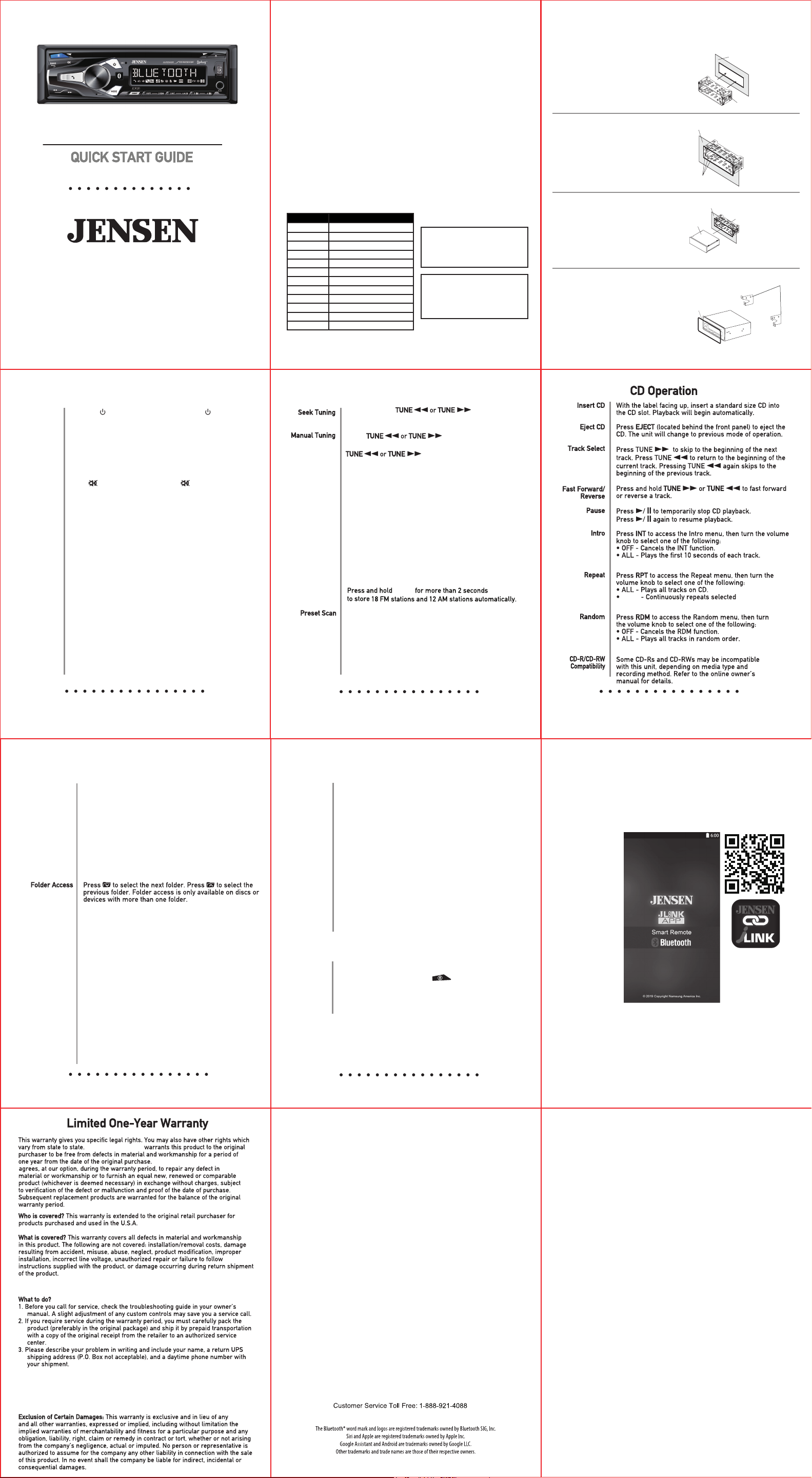
JCR311
AM/FM CD Receiver
To download a complete owner’s manual
visit www.jensenmobile.com
or call customer service
1-888-921-4088
(Monday-Friday,9AM-5PM EST)
Installation
Before You Start
• Consult a qualified technician for instructions. Jensen always recommends
professional installation.
• Disconnect negative battery terminal.
• Remove trim ring from unit (if installed).
• Remove 2 transit screws located on top of the unit (if applicable).
• Insert the removal keys, and remove the mounting sleeve from the head unit.
Note: Most vehicles require an installation kit, wiring harness and/or antenna
adapter (all sold separately) to properly install the head unit in the vehicle.
Installation Process
1. Carefully remove the existing head unit.
2. Connect wiring harness. Consult a qualified technician if you are unsure.
3. Mount the head unit using the mounting sleeve or ISO brackets (depending
on your vehicle’s dashboard).
4. Connect wiring harness and antenna. Test the head unit for correct operation.
5. Slide into mounting sleeve to secure, or mount the ISO brackets to the
vehicle.
6. Snap trim ring into place.
Wiring Connections
The chart below the connection for each wire in the wiring harness.
Color Connection
Red 12V Ignition / Accessory
Yellow 12V Battery / Memory
Black Ground
Blue Power Antenna / Amp Turn-on
White Left Front (+)
White/Black Left Front (-)
Gray Right Front (+)
Gray/Black Right Front (-)
Green Left Rear (+)
Green/Black Left Rear (-)
Violet Right Rear (+)
Violet/Black Right Rear (-)
When a suitable ground wire is
not present in the vehicle wiring
harness, connect the black ground
wire to the vehicle chassis.
When replacing the fuse, make
sure new fuse is the correct type
and amperage. Using an incorrect
fuse could damage the radio.
Tip:
Fuse:
Installation
Mounting the Head Unit:
Typical DIN mounting
Step 1:
Insert the mounting
sleeve into the
installation kit or
dashboard.
Step 2:
Bend multiple
mounting tabs around
the mounting sleeve
until the mounting
sleeve is secure.
Step 3:
Connect all wiring
harnesses and slide
the head unit into the
mounting sleeve until
it clicks into place.
Mounting the Head Unit:
ISO mounting
Using the existing
brackets or the brackets
supplied with the
installation kit, mount the brackets to
the sides of the head unit with the screws
supplied with the head unit.
Single DIN
Dashboard or Installation Kit
Decorative
Mounting Tabs
Single DIN
Dashboard or Installation Kit
Head Unit
Single DIN
Bezel
Single DIN
New
Radio
Dashboard or
Installation Kit
Mounting Sleeve
Mounting Sleeve
Mounting Sleeve
Metal Bracket(Not supplied)
Existing
Brackets
General Operation
Power On/Off
Changing Modes
Volume
Auxiliary Inputs
Setting the Clock
Display
Audio / Menu
Dimmer Setting In the Menu, press the volume knob to select Dimmer
Press the
turn unit off.
Press MODE to select between AM/FM, CD Player,
AUX, and USB.
Modes of operation are shown in the display.
Adjust volume using volume knob.
Mute
Press
listening at the previously selected volume.
Insert a 3.5mm cable in the units front AUX port.
Reset
Press the RESET button to reset the unit back to the
factory settings if abnormal operation occurs.
Reset button is located under the volume knob of the front panel.
With the unit on, press and hold DISP until the clock begins
to flash. Press TUNE<< to adjust the hours, and TUNE >> to
adjust the minutes. Release DISP to save the selected time.
Press DISP to toggle display between various displayed
information.
Press and hold Volume Knob to access to select between
the audio functions or menu functions. Press the volume knob to
select functions and rotate it left/right to adjust or activate the
desired function.
and rotate it left/right to adjust or activate Dimmer
H/M/L to control the brightness for LCD and button.
button to turn the unit on. Press again to
to silence the audio. Press again to resume
Band
Storing Presets
Recalling Presets
Automatically Store
AM/FM Tuner Operation
Press and hold for 2 secs and
release it to auto seek to previous or next strong station.
Press momentarily to change radio
frequency down or up one step at a time.Press and hold
release it to stop on the desired station.
Press BAND to select between FM1, FM2, FM3, AM1
and AM2 bands. Up to six presets can be programmed
for each band, enabling up to 18 FM stations and 12 AM
stations to be stored in memory.
Up to 18 FM and 12 AM stations can be stored. To store
a station, select the desired band and station. Press and
hold the desired preset button (1-6) for more than two
seconds. When stored, the preset number will appear in
the display.
Preset stations can be recalled any time by pressing the
corresponding preset button.
Touch PS to recall each preset station that has been
stored in memory for each band.
(Available with the Jensen Smart Remote App only)
for 3 secs to advance quickly and
MENU
,then press DISP
Finally, press DISP to confirm.
SONG
Finally, press DISP to confirm.
Finally, press DISP to confirm.
song.
Playing MP3 Files
Track Select
Fast Forward and
Reverse
Pause
Repeat
Random
Intro
MP3 Operation
To play MP3, insert a data CD/USB, containing MP3.
Press TUNE
Press TUNE
song. Pressing TUNE
the previous song.
Press and hold TUNE
or reverse a track.
Press l/ II to temporarily stop playback.
Press l/ II again to resume playback.
Press RPT to enter the Repeat menu, then turn the volume
knob to select one of the following options:
• ALL - Plays all tracks on disc or device.
• SONG - Continuously repeats selected song.
• FOLDER - Continuously repeats all files in folder.
Finally, press DISP to confirm.
Press RDM to enter the Random menu, then turn the
volume knob to select one of the following options:
• OFF - Cancels RDM function.
• ALL - Plays all tracks in random order.
• FOLDER - Plays all tracks in folder in random order.
Finally, press DISP to confirm.
Press INT to enter the Intro menu, then turn the volume
knob to select one of the following options:
- Cancels the INT function.
• OFF
• ALL - Plays first 10 seconds of each track.
• FOLDER - Plays first 10 seconds of each track in the
selected folder.
Finally, press DISP to confirm.
to skip to the beginning of the next song.
ll
to return to the beginning of the current
nn
again skips to the beginning of
nn
or TUNE
ll
to fast forward
nn
Preparation
Pairing a New
Device
Voice Activation
Bluetooth® Operation
Before using a Bluetooth device, it must be paired and
connected. Ensure that Bluetooth is activated on your
device before beginning the pairing process.
The head unit broadcasts the pairing signal constantly
when no devices are connected. Complete the pairing
sequence from your Bluetooth device. Refer to the
owner’s manual for your device for more details.
The device name is “JENSEN BT”
Note: The head unit can be in any mode of operation
when pairing is performed.
Voice Activation Operation
Bluetooth should be paired between your smartphone and the receiver.
Press the voice activation button , and the receiver will switch
into Bluetooth mode, This will activate Siri
your smartphone. You will need to manually switch back to the
previous or desired mode once this operation is terminated.
®
or Google AssistantTM on
APP Operation
The Jensen Smart App is the ultimate wireless remote control for your
receiver. You can download Jensen Smart app from Apple App Store or
Google Play Store and install it on your smartphone or tablet.
Please scan the following QR code to download the Jensen J-Link P2 APP to
your smart phone.
Namsung America Inc.
Namsung America Inc.
be found via www.jensenmobile.com.
4. For more information and for the location of the nearest authorized service center
please contact us by one of the following methods:
• Call us toll-free at (888) 921-4088
(Monday-Friday, 9:00 am,to 5:00 pm ,EST)
• E-mail us at cs@jensenmobile.com
Specific license conditions and copyright notices for the software can
FCC Compliance
This device complies with Part 15 of the FCC Rules. Operation is subject to the following
two conditions:
(1) this device may not cause harmful interference, and
(2) this device must accept any interference received, including interference that may
cause undesired operation.
Warning: Changes or modifications to this unit not expressly approved by the party
responsible for compliance could void the user’s authority to operate the equipment.
Note: This equipment has been tested and found to comply with the limits for a Class B
digital device, pursuant to Part 15 of the FCC Rules. These limits are designed to provide
reasonable protection against harmful interference in a residential installation. This
equipment generates, uses and can radiate radio frequency energy and, if not installed
and used in accordance with the instructions, may cause harmful interference to radio
communications. However, there is no guarantee that interference will not occur in a
particular installation. If this equipment does cause harmful interference to radio or
television reception, which can be determined by turning the equipment off and on, the
user is encouraged to try to correct the interference by one or more of the following
measures:
• Reorient or relocate the receiving antenna.
• Increase the separation between the equipment and receiver.
• Connect the equipment into an outlet on a circuit different from that to which the
receiver is connected.
• Consult the dealer or an experienced radio/TV technician for help.
www.jensenmobile.com
©2021 Namsung America Inc.
NSC0121-V01
