Jabra BTE6 Quick Start Manual
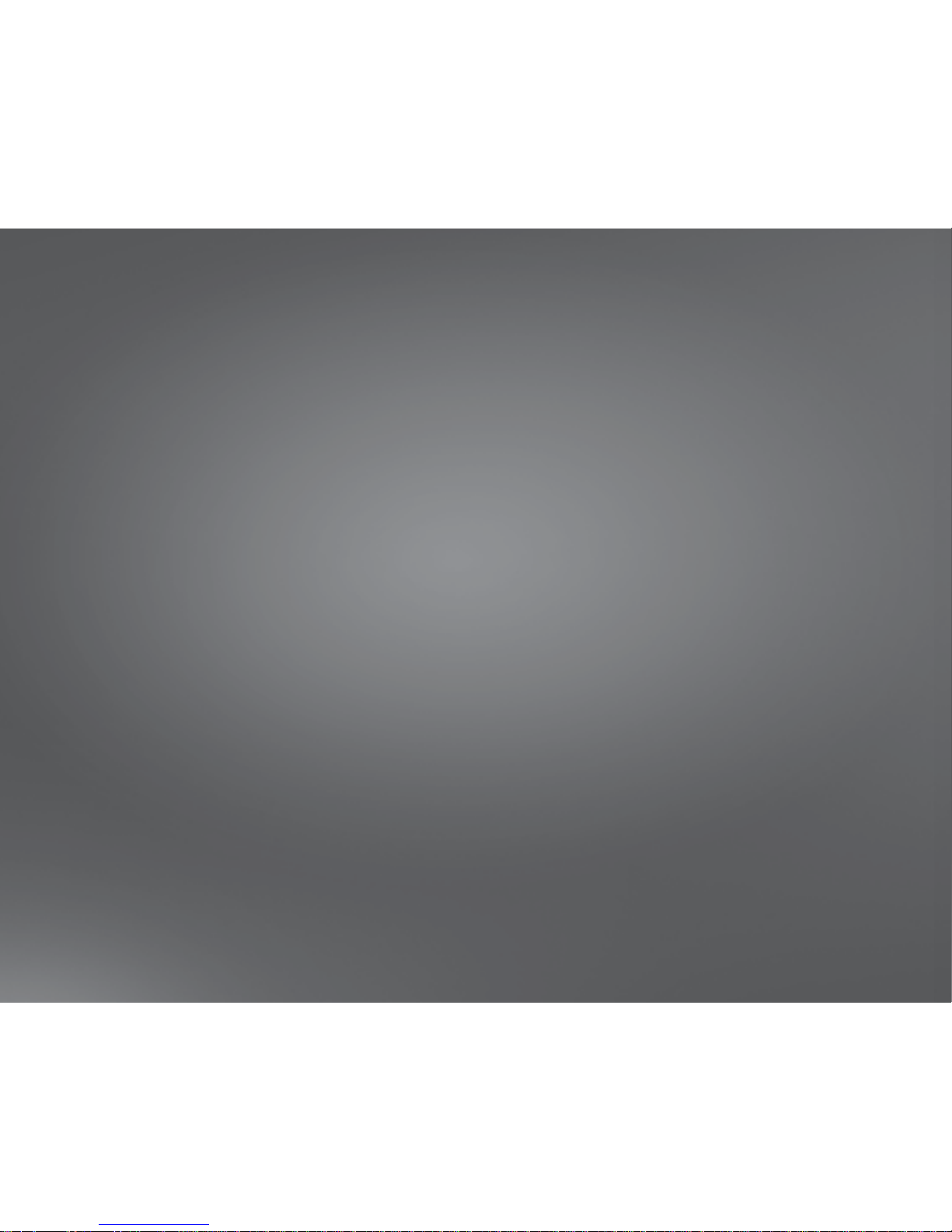
jabra.com/motionuc
NEED MORE HELP?
For all support go to jabra.com/support
81-03755 E

Quick start guide
Jabra
Motion UC

Made in China
Model: BTE6
Declaration of Conformity can be found on
www.jabra.com/CP/US/declarations-of-conformity
© 2013 GN Audio A/S(GN Netcom A/S). All rights reserved. Jabra®
is a trademark of GN Audio A/S. The Bluetooth
®
word mark and
logos are registered trademarks owned by the Bluetooth SIG, Inc.
and any use of such marks by GN Audio A/S is under license.
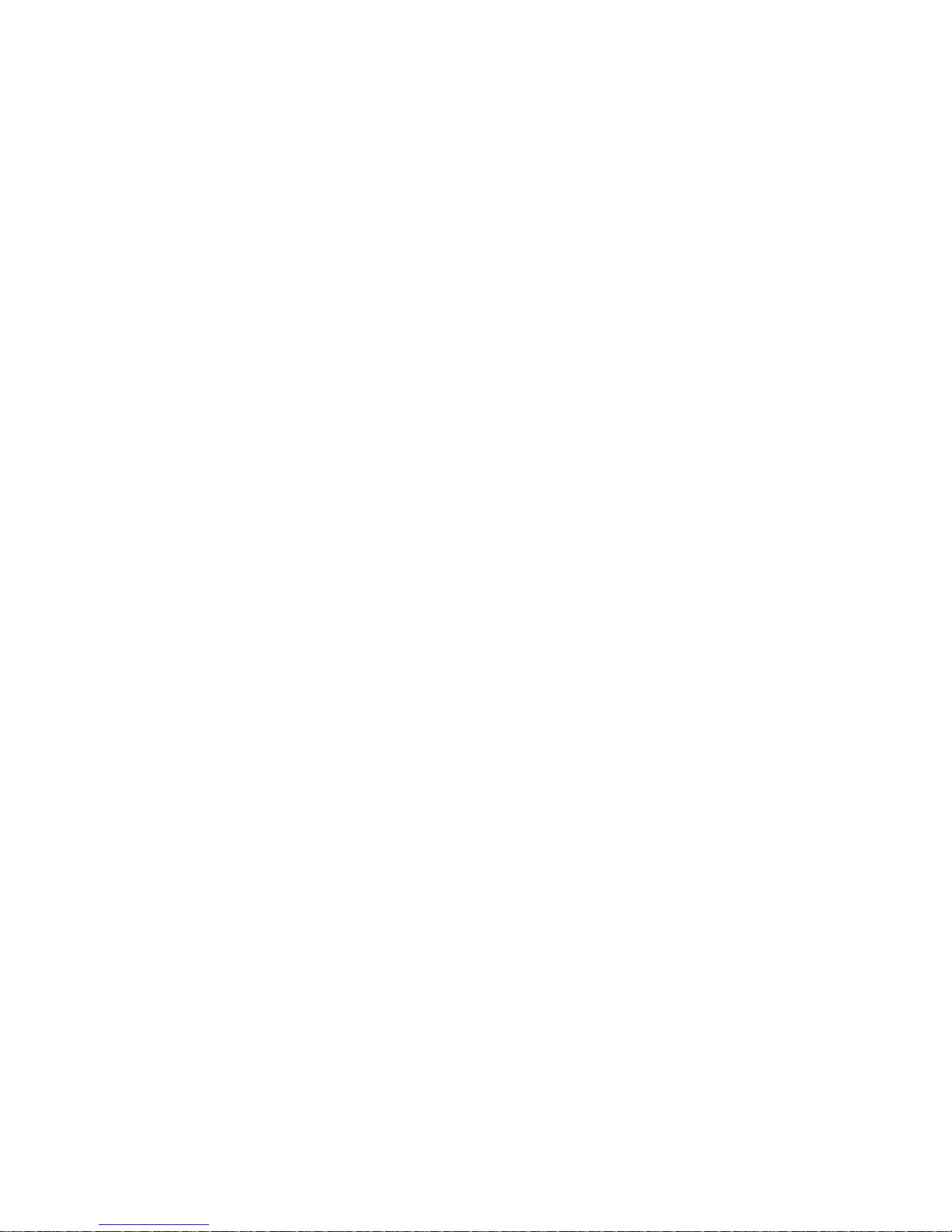
ENGLISH ...............................1
DEUTSCH .............................7
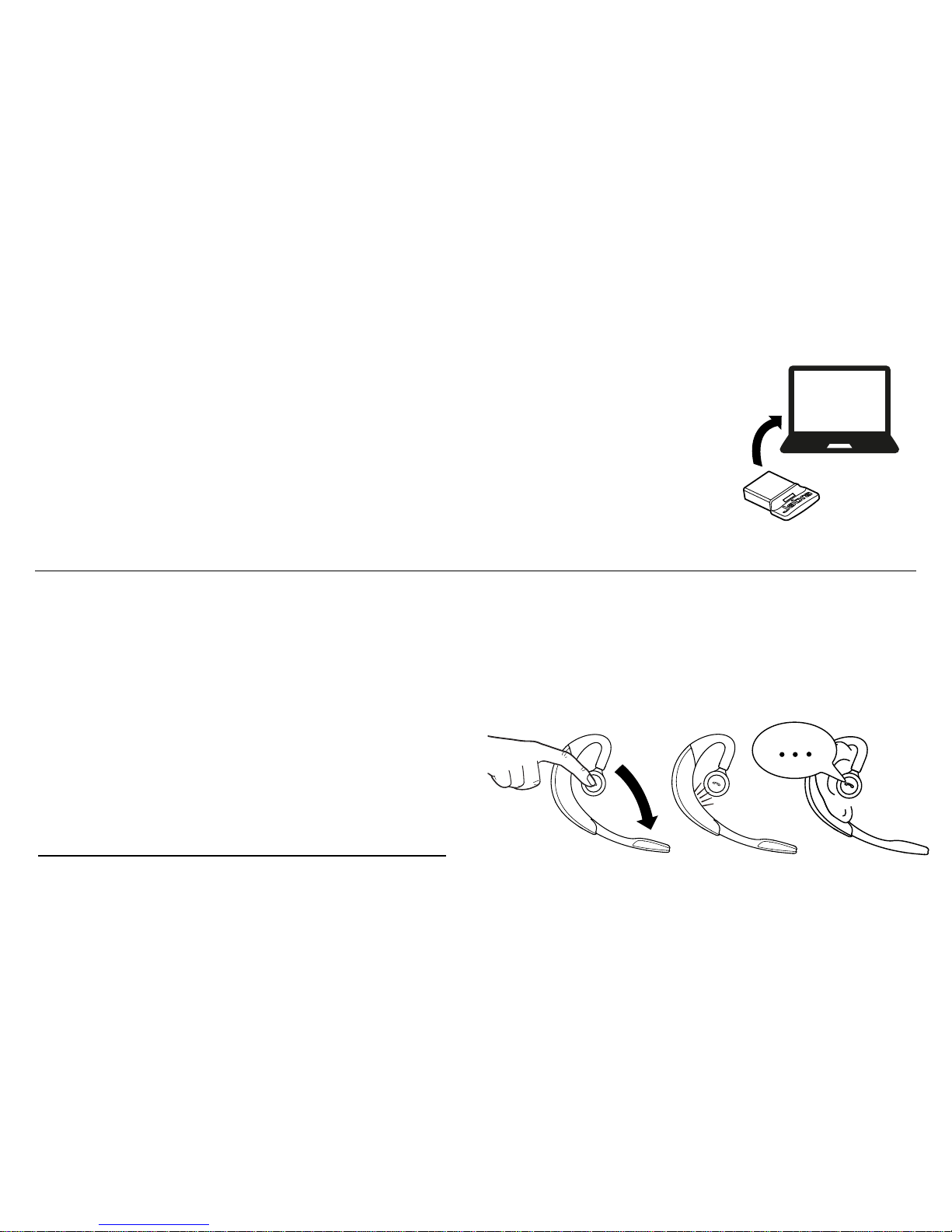
1
CONNECTING WITH THE JABRA LINK 360
The headset and the Jabra Link 360 are pre-paired.
Simply plug the Jabra Link 360 into a USB port
on your PC.
CONNECTING WITH A BLUETOOTH DEVICE
1. Press and hold the Call button and open the ip boom-arm at the
same time. Release the Call button when the Bluetooth light rapidly
ashes blue.
2. Wear on the ear and follow the
voice-guided connection instructions.
CONNECTING WITH AN NFC DEVICE
To pair using an NFC-enabled device, refer to the online user manual.
1 HOW TO CONNECT
