Page 1
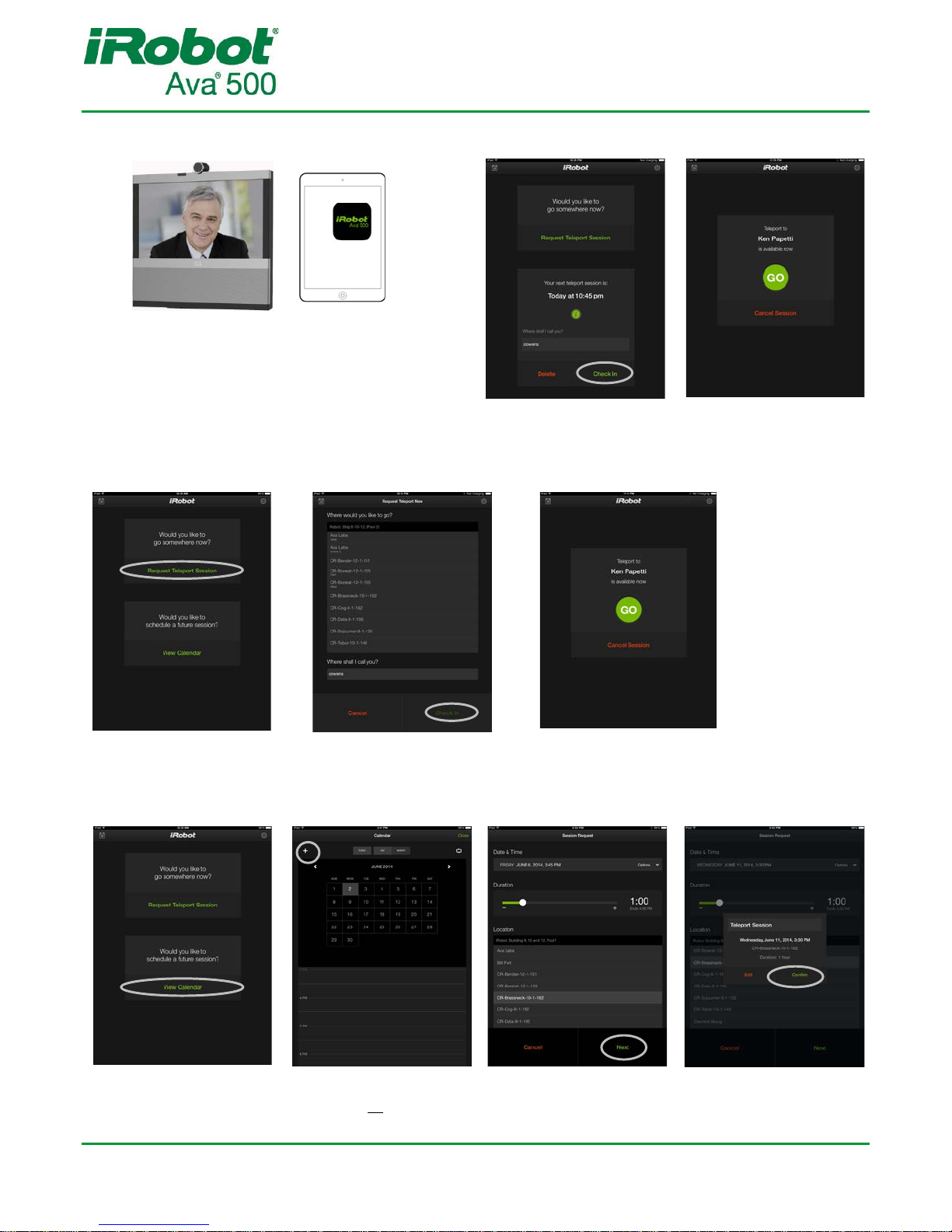
Remote User Guide v. 1.1.1
6
1. Make sure your video endpoint is on
and ready to receive a call.
2. Turn on the control device. Tap
the Ava 500 icon to start the App.
2. Tap a destination.
3. Tap Check In.
1. Tap
Request Teleport Now.
4. When the screen
changes, tap GO.
(in month or day view)
2. Tap
+
or touch and
hold a time.
3. Tap a destination.
4. (iPad) Tap Next.
(iPhone) Tap Done.
5. (iPad) Tap Confirm.
1. Tap Check In.
2. When the screen
changes, tap GO.
1. Tap View Calendar.
Before you start a session: To start a scheduled session:
To start an immediate session:
To schedule a session:
If you have more than one
video endpoint you can
select a different one.
After you tap
GO, remember
to answer the
Ava 500's call
on your video
endpoint.
© 2014 iRobot Corporation. All Rights Reserved.
iRobot and Ava are registered trademarks of iRobot Corporation. iPad is a registered trademark of Apple, Inc.
Page 2

Ava 500 Remote User Guide
Reconnect the video conference.
Open the destination list. After you have arrived, tap again to see any pre-defined
positions in that space, designated by circled letters on the map.
The map interface, displayed after you check in and tap GO.
A destination, typically located by the door to an office or conference room.
Corresponds to the numbers on the destination list. Touch and hold a destination
or any place on the map until you get a green circle. The Ava 500 will drive there.
The Ava 500. Green=stopped.
White=traveling.
Tap to stop the Ava 500 while it is travelling.
Open the destination list. Selecting a destination here ends your session and
teleports you to the new destination. Tap GO when the screen changes to
start a session at the new destination.
Open a track pad interface, where you can drive the Ava 500 manually and adjust
your view through the camera.
Open an Extend Session dialog.
End the session
.
iPad
iPhone
Open the calendar interface.
Version 1.1.1 - 10/07/2014 Page 2
Page 3
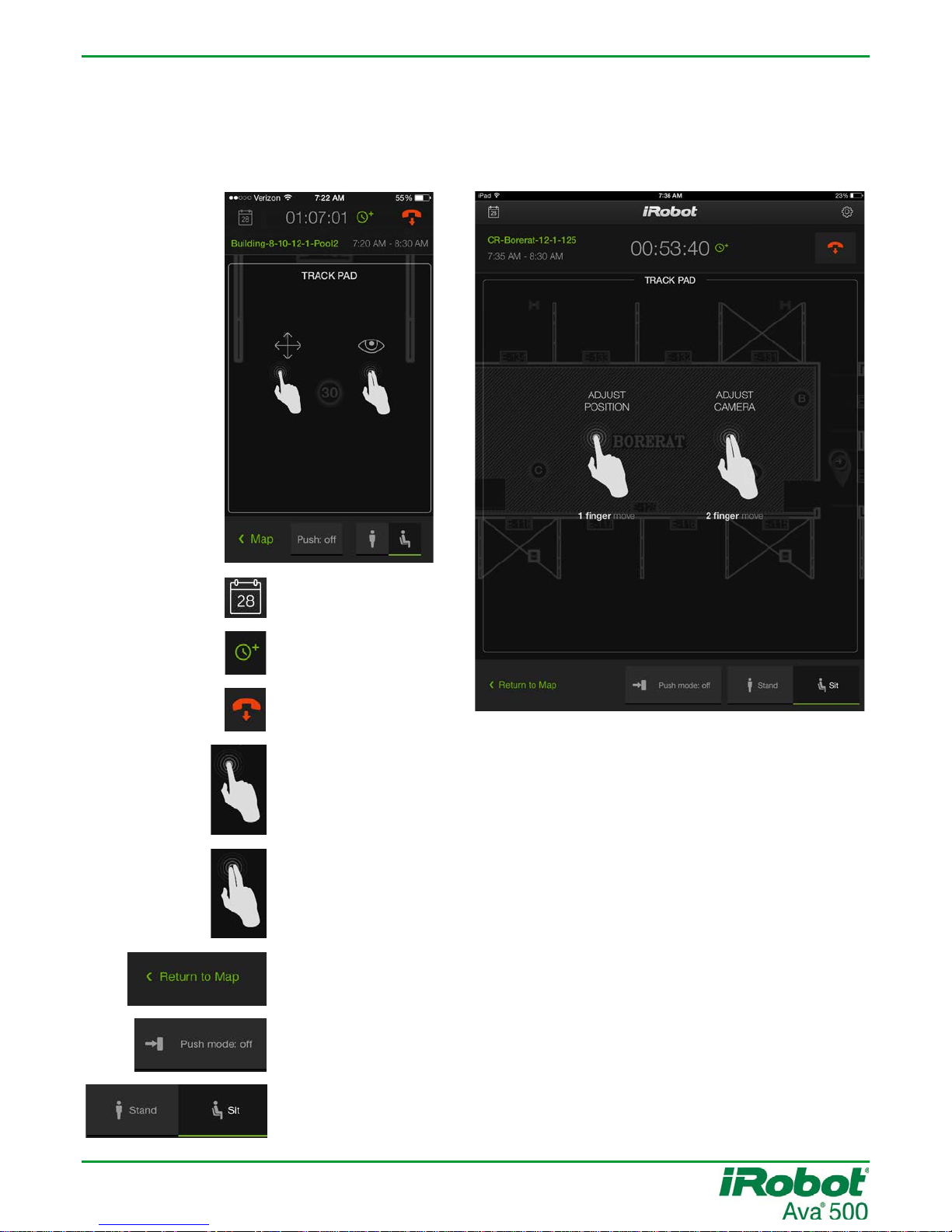
Ava 500 Remote User Guide
Turn on push mode, to move objects gently out of the way. Tap again to
turn push mode off. WARNING: Watch where you are going when push
mode is on as the Ava 500 can bump into people.
Return to the map interface.
To drive, drag one finger up or down on the screen in the direction you
want to go. Hold your finger in place to drive in that direction without
stopping. To change direction, drag your finger to the left or right.
Stand or sit.
The track pad interface.
Use your video endpoint to watch your surroundings.
iPadiPhone
Open an Extend
Session dialog.
End the session.
Open the calendar
interface.
To look up or down, drag two fingers up or down. Separate your fingers
slightly.
Version 1.1.1 - 10/07/2014 Page 3
Page 4

Ava 500 Remote User Guide
TIPS: Using the Calendar Interface
iPadiPhone
If your device is set to show meetings from
an Outlook or iOS calendar, refreshes the
meetings.
Use the scrolling
calendar on the
iPhone to change
to a different day
or month. You
can also tap any
open time and
then change the
day or month in
the session edit
interface.
A meeting with a
matching location and
an available Ava 500.
A meeting with a location that does not match a destination or where no robot
is available.
A scheduled session. Tap to edit or delete.
If the external meeting location matches an Ava 500 destination, simply tap the meeting, then tap
Add Teleport. The meeting is then displayed as a scheduled session.
If the external meeting location does not match, tap the meeting to see if an Ava 500 is available. If it
is not, the dialog will simply say Close. If an Ava 500 is available, tap Add Teleport (Add Teleport from
Event on the iPad) and the session edit screen is displayed. Select the corresponding destination in
the Ava 500 destination list.
TIPS: General
When you are in the Ava 500 Control App, your device will not go to sleep.
If you have the Ava 500 Control App loaded on two devices, you will be logged out of one device if
you open the App on the other. If you had a session open on the first device, you can resume the
session on the second.
Version 1.1.1 - 10/07/2014 Page 4
Page 5

Ava 500 Remote User Guide
TIPS: Using the Session Edit Screen
iPad
iPhone
Tap to expand a date and time interface.
Drag to the left or right to reduce or extend
the default 1 hour duration. The minimum is
15 minutes, the maximum is 4 hours.
After you select a
destination and tap
Next,
you can edit the
session name on the
confirmation dialog.
Tap any line to edit. Once you have
selected a destination, tap Done.
The Date
& Time interface allows you
to scroll the date, hours,
minutes,
and/or AM/PM selector.
To change the duration, tap and
scroll up or down.
If no robot is available for the time
and duration
, destinations are
greyed out, and a red icon shows
next to the site.
If no robot is available for the time and duration,
destinations are greyed out, and a No Availability indicator
shows next to the site.
Version 1.1.1 - 10/07/2014 Page 5
Page 6

Ava 500 Remote User Guide
TIPS: Attending a Session
On any check in dialog, tap to see session details. You
can also delete the session, and, if you have more than one
endpoint, change it from the default. You can change your
default endpoint in Settings.
Notification displayed if the Ava 500 is blocked on its way to the
destination. You can teleport in to check on the situation and
push the object out of the way or ask for help, or you can ignore
the message. If you ignore the message two more times and the
Ava 500 is still obstructed, you can either teleport or end the
session.
Once you are in a session, you may need to leave the Ava 500 App to do something else on your
device. If you do, your video conference remains connected. You can re-enter the Ava 500 App at
any time to change your view of the room or go to another location. Tap the Ava 500 App icon and
tap Resume Session.
If you are attending a scheduled session and if the Ava 500 is
not in use
, you can check in up to 10 minutes before the session
is due to begin. Once you check in the Ava 500 leaves for its
destination. When it arrives at the destination, the display shows
the GO
button.
If your meeting is running over, tap to get more time
, if more time
is available.
If you do not check in early, a few minutes before the scheduled
start the Ava 500 travels to the destination. The check in dialog
then indicates that the session is “Available Now.”
If the Ava 500 has been in a session, it will travel to the next
destination once the current session ends. It may therefore take
a few minutes before the screen shows “Available Now.”
The Ava 500 will wait for you to check in for 15 minutes. Then it
will be released to other users.
An end of session warning (configured in Settings) notifies you when you are getting close to the
end. Tap No for the session to end on schedule
. Tap Yes to see if you can extend the session. If
you are not in the Session interface but still in the App, you will not see/hear the session warning,
but the session automatically extends for 15 minutes if time is available.
If you are not in the App
,
the session does not extend.
Notification displayed if connectivity with the Ava 500 is lost. The
robot will continuously attempt to reconnect.
Version 1.1.1 - 10/07/2014 Page 6
Page 7

Ava 500 Remote User Guide
TIPS: Settings
Tap to enter the Settings interface
.
iPadiPhone
Password: Tap Change Password to change
your password. Enter the current password
, and then the new password twice. Tap Change. If
Automatically Log In? is on
, your new password is stored and
, if you have to log out of the Ava 500
App, it is entered automatically when you log back in.
Video Addresses: A list of your addresses set in your corporate video conferencing system.
Tap Add Address to add a new address. Slide an address to the left to delete it.
Tap an address and then tap the default switch to set a new default address.
Account Information
Calendar Preferences
If you are showing meetings in the device calendar, you can also show them in the Ava 500. Go to
the device Settings app > Privacy > Calendars and turn Ava 500 on.
Teleport Preferences
End Session Alert: Tap how far in advance you would like to be notified that a session is about to
end. The default is 5 minutes. Notification is with a visible end of session dialog and an audible
signal, as long as you are in one of the two session screens. The audible signal does not sound if
the device’s sound has been turned off with the device’s mute button.
About You: Your username and email address,
managed by your IT administrator.
Automatically log in?
: Turn on to skip the login
page
.
Version 1.1.1 - 10/07/2014 Page 7
