Page 1
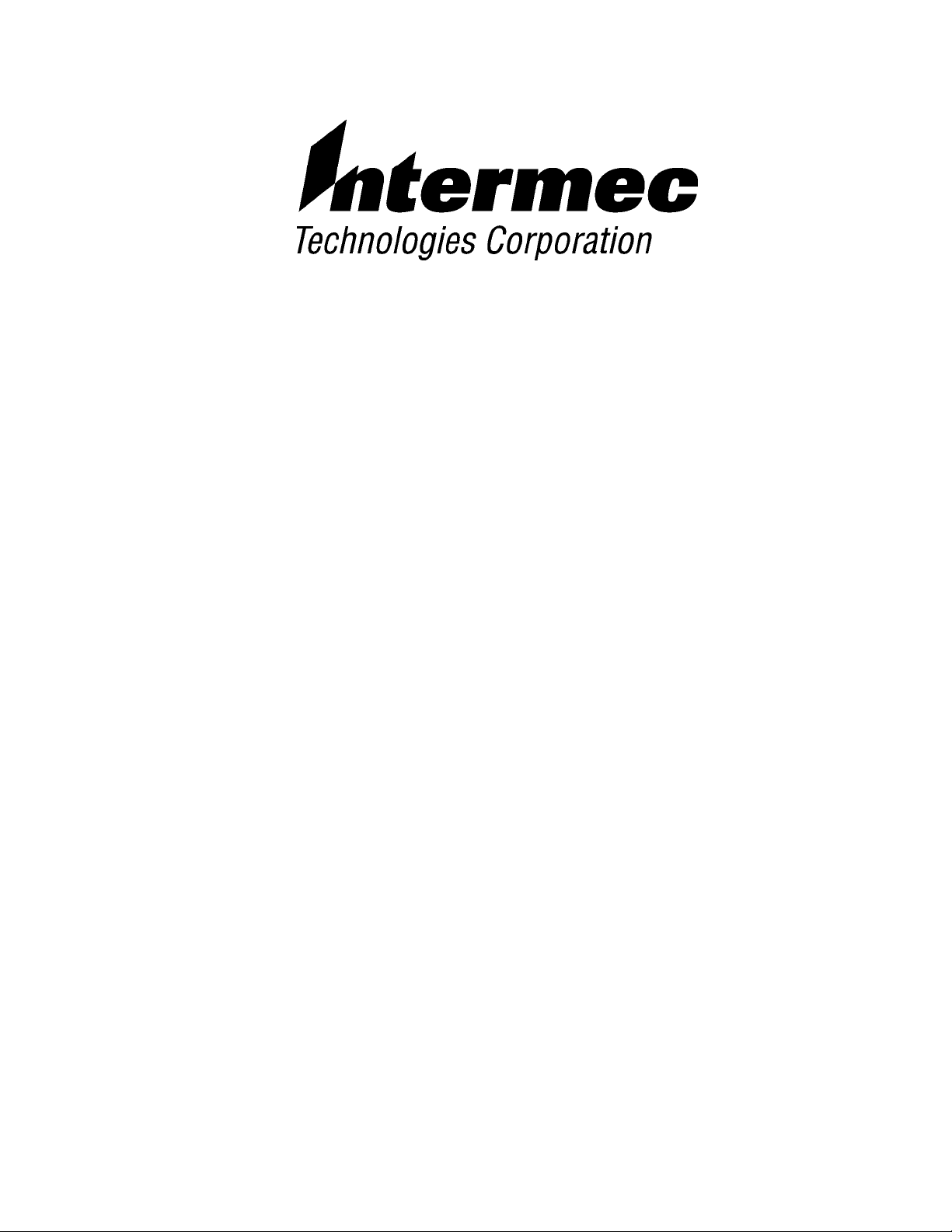
VT220/ANSI Terminal Emulation
PROGRAMMER’S
REFERENCE GUIDE
" " " " " " " " " " " " " " " " " " " " " " " " " " " "
P/N 977-047-037
Revision C
July 1998
Page 2
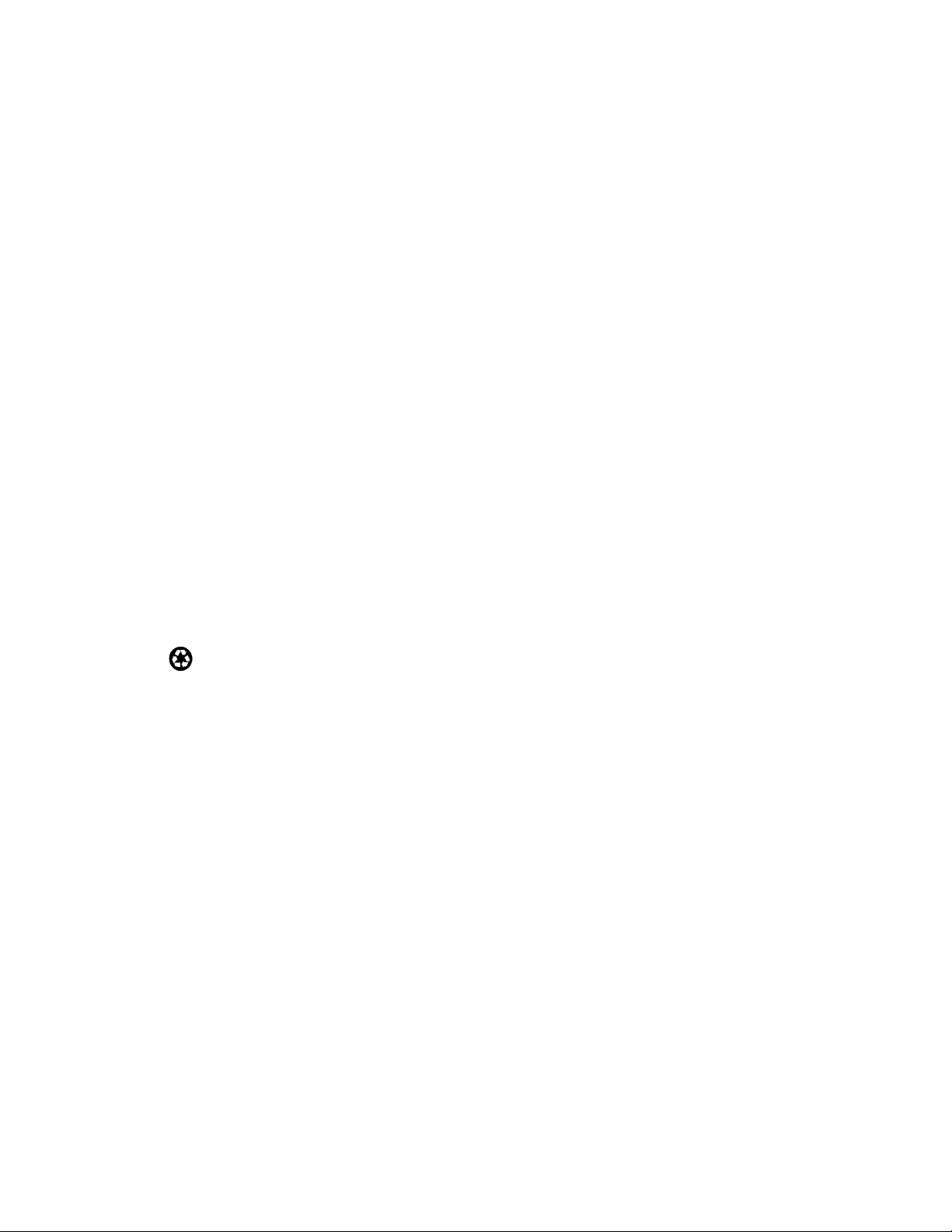
"
NOTICE This publication contains information proprietary to Intermec Technologies Corpo-
ration. It is being supplied to you with the express understanding that the information contained herein is for the benefit of the contracting party only, and
may not be copied, distributed, or displayed to third parties without the express
written consent of Intermec Technologies Corporation, and shall be returned to
Intermec Technologies Corporation upon written request. If a purchase, license, or
nondisclosure agreement has been executed, the terms of that agreement shall
govern this document.
This publication is furnished for information only, and the information in it is
subject to change without notice. Although every effort has been made to provide
complete and accurate information, Intermec Technologies Corporation assumes
no responsibility or liability for any errors or inaccuracies that may appear in this
document.
Disclaimer of Warranties. The sample source code included in this document is
presented for reference only. The code does not necessarily represent complete,
tested programs. The code is provided “AS IS WITH ALL FAULTS.” ALL
WARRANTIES ARE EXPRESSLY DISCLAIMED, INCLUDING THE
IMPLIED WARRANTIES OF MERCHANTABILITY AND FITNESS FOR A
PARTICULAR PURPOSE.
We welcome your comments concerning this publication. Although every effort has
been made to keep it free of errors, some may occur. When reporting a specific
problem, please describe it briefly and include the book title and part number, as
well as the paragraph or figure number and the page number.
Send your comments to:
Intermec Technologies Corporation
Publications Department
550 Second Street SE
Cedar Rapids, IA 52401
INTERMEC, NORAND, and PEN*KEY are registered trademarks of Intermec
Technologies Corporation.
Ó 1994 Intermec Technologies Corporation. All rights reserved.
This publication printed on recycled paper.
Acknowledgments
Ethernet is a trademark of Xerox Corporation.
IBM is a registered trademark of International Business Machines Corporation.
MS-DOS is a registered trademark of Microsoft Corporation.
VT131, VT220, VT330, VT340, and VT52 are trademarks of Digital Equipment
Corporation.
Some material in this programmer’s reference guide has been reproduced courtesy
of Digital Equipment Corporation. Character set tables on pages 8-3, 8-7, 8-11,
and 8-13: Copyright, Digital Equipment Corporation (1983, 1984). All rights
reserved. Reprinted by permission. Adapted from original material.
Page 3
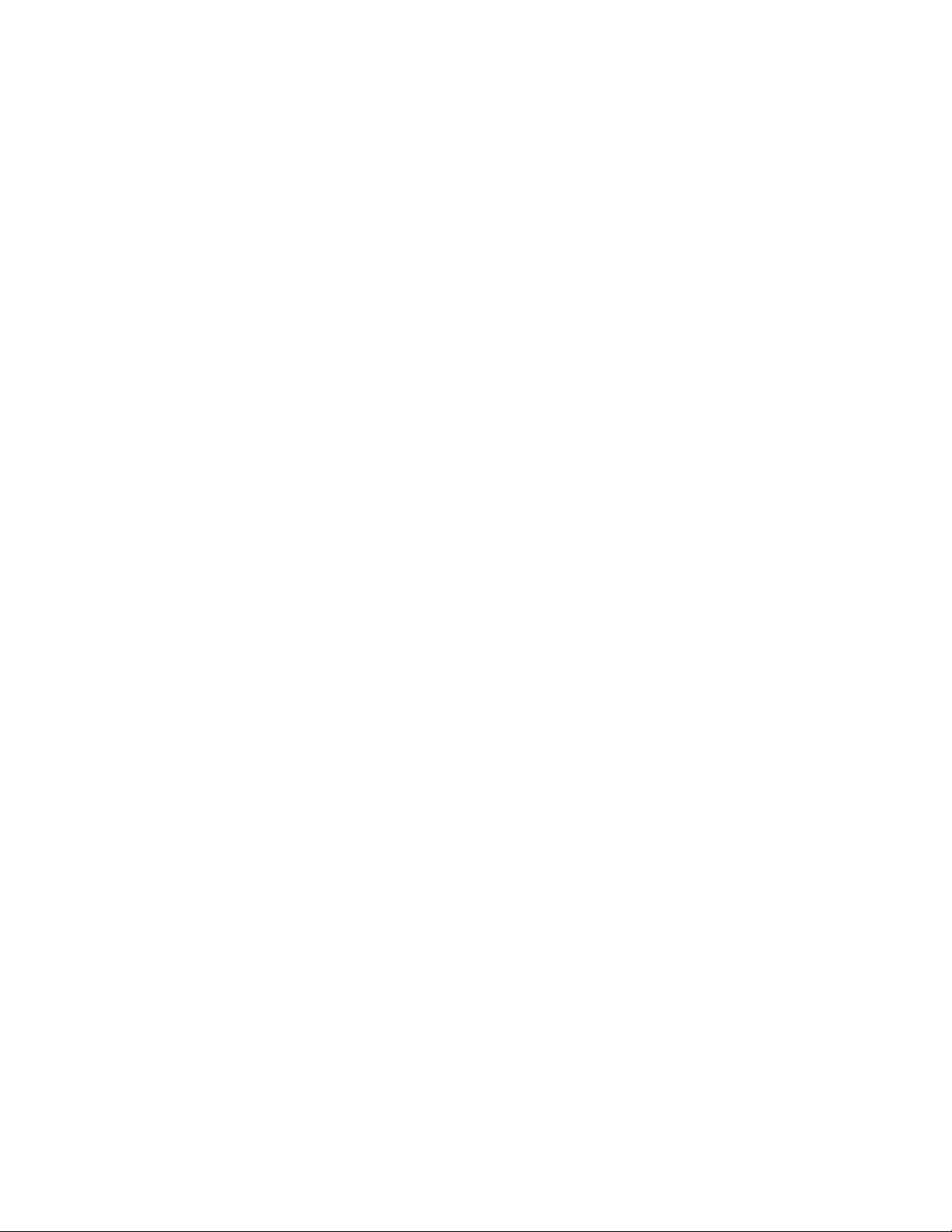
European Notice
The 902--928 MHz SST (Spread Spectrum Transmission) radio referred to in this
manual is not available for sale or use in Europe (including, but not limited to,
Great Britain, Italy, Germany, France, Spain, Norway, Denmark, Sweden,
Finland, Portugal, and the Benelux countries). Any references in this manual to
902--928 MHz SST, or modules containing 902--928 MHz SST radios, should be
disregarded by users of this product in Europe.
Page 4
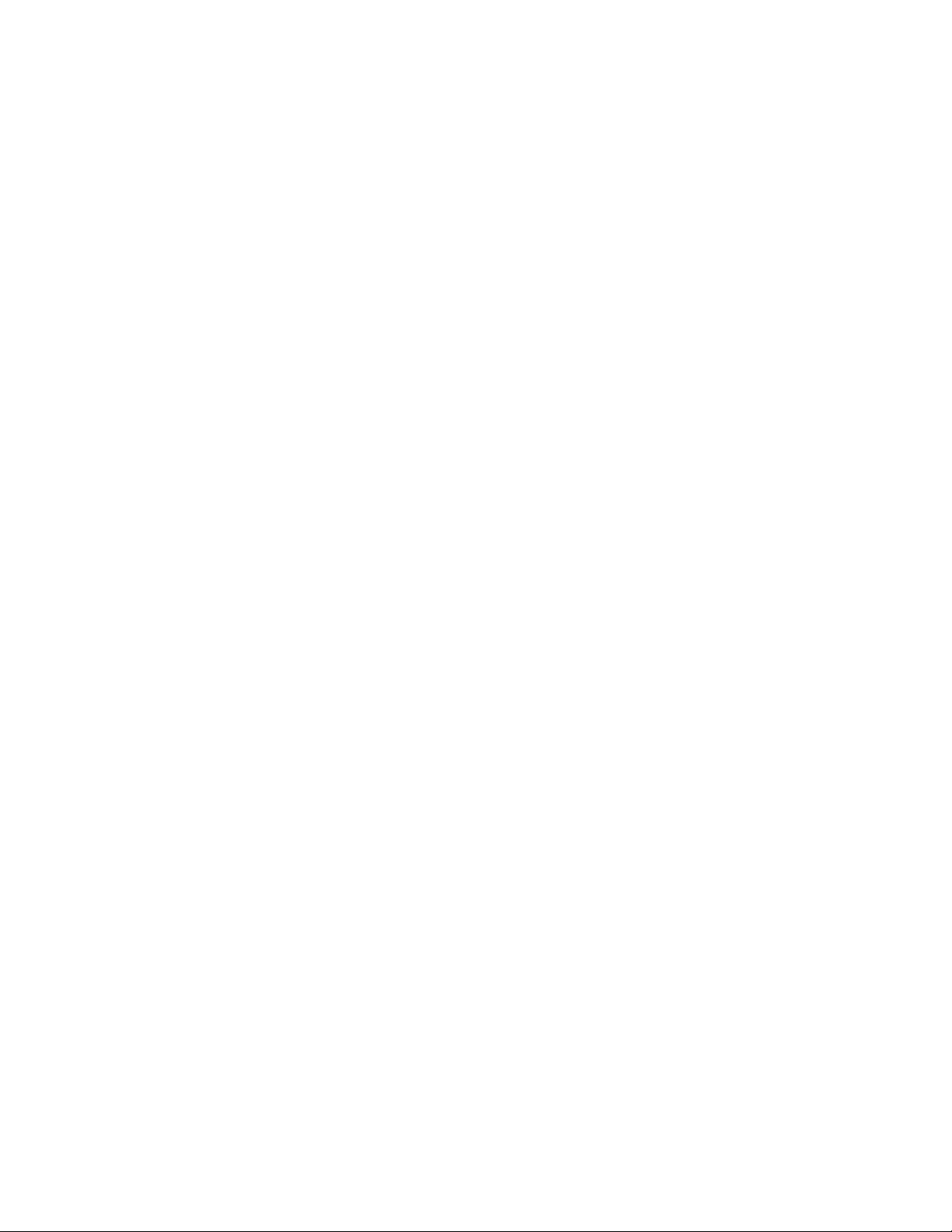
Page 5
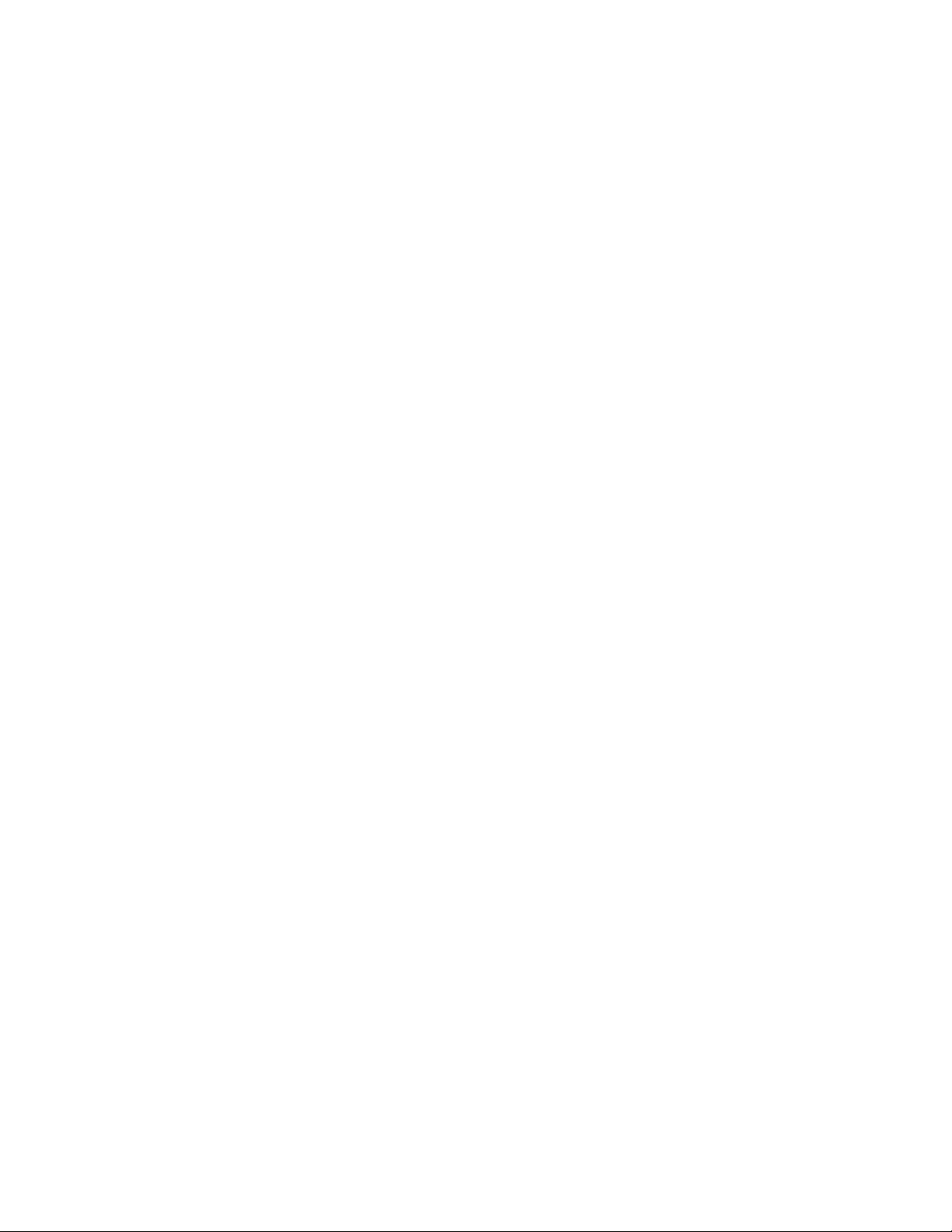
CONTENTS
" " " " " " " " " " " " " " " " " " " " " " " " " " " "
SECTION 1
Introduction 1-1. . . . . . . . . . . . . . . . . . . . . . . . . . . . . . . . . . . . . . . .
Radio Network Overview 1-1. . . . . . . . . . . . . . . . . . . . . . . . . . . . .
Purpose of This Guide 1-2. . . . . . . . . . . . . . . . . . . . . . . . . . . . . . . .
Intended Audience 1-2. . . . . . . . . . . . . . . . . . . . . . . . . . . . . . . . . . .
What to Read First 1-2. . . . . . . . . . . . . . . . . . . . . . . . . . . . . . . . . .
Organization of this Guide 1-3. . . . . . . . . . . . . . . . . . . . . . . . . . .
Conventions 1-4. . . . . . . . . . . . . . . . . . . . . . . . . . . . . . . . . . . . . . . . .
If You Need Help 1-4. . . . . . . . . . . . . . . . . . . . . . . . . . . . . . . . . . . .
Related Publications 1-4. . . . . . . . . . . . . . . . . . . . . . . . . . . . . . . . .
Wireless Stations 1-4. . . . . . . . . . . . . . . . . . . . . . . . . . . . . . . . .
Controllers and Gateways 1-5. . . . . . . . . . . . . . . . . . . . . . . .
Access Points and Base Radios 1-6. . . . . . . . . . . . . . . . . . . .
Comparing the Keyboards 1-6. . . . . . . . . . . . . . . . . . . . . . . . . . . .
SECTION 2
RT3210 Radio Terminal 2-1. . . . . . . . . . . . . . . . . . . . . . . . . . . . . .
VT220/ANSI Display Emulation 2-1. . . . . . . . . . . . . . . . . . . . . .
Character Sizes 2-1. . . . . . . . . . . . . . . . . . . . . . . . . . . . . . . . . . . . . .
Screen Modes 2-2. . . . . . . . . . . . . . . . . . . . . . . . . . . . . . . . . . . . . . .
Center Cursor Mode 2-2. . . . . . . . . . . . . . . . . . . . . . . . . . . . . .
Corner Mode 2-3. . . . . . . . . . . . . . . . . . . . . . . . . . . . . . . . . . . .
Page Mode 2-3. . . . . . . . . . . . . . . . . . . . . . . . . . . . . . . . . . . . . .
Lazy Mode 2-3. . . . . . . . . . . . . . . . . . . . . . . . . . . . . . . . . . . . . .
Locked Mode 2-4.. . . . . . . . . . . . . . . . . . . . . . . . . . . . . . . . . . .
Display Annunciators 2-4. . . . . . . . . . . . . . . . . . . . . . . . . . . . . . . .
Keyboard 2-6. . . . . . . . . . . . . . . . . . . . . . . . . . . . . . . . . . . . . . . . . . .
Overlay 2-8. . . . . . . . . . . . . . . . . . . . . . . . . . . . . . . . . . . . . . . . . . . . .
VT220/ANSI Terminal Emulation Programmer’s Reference Guide i
Page 6
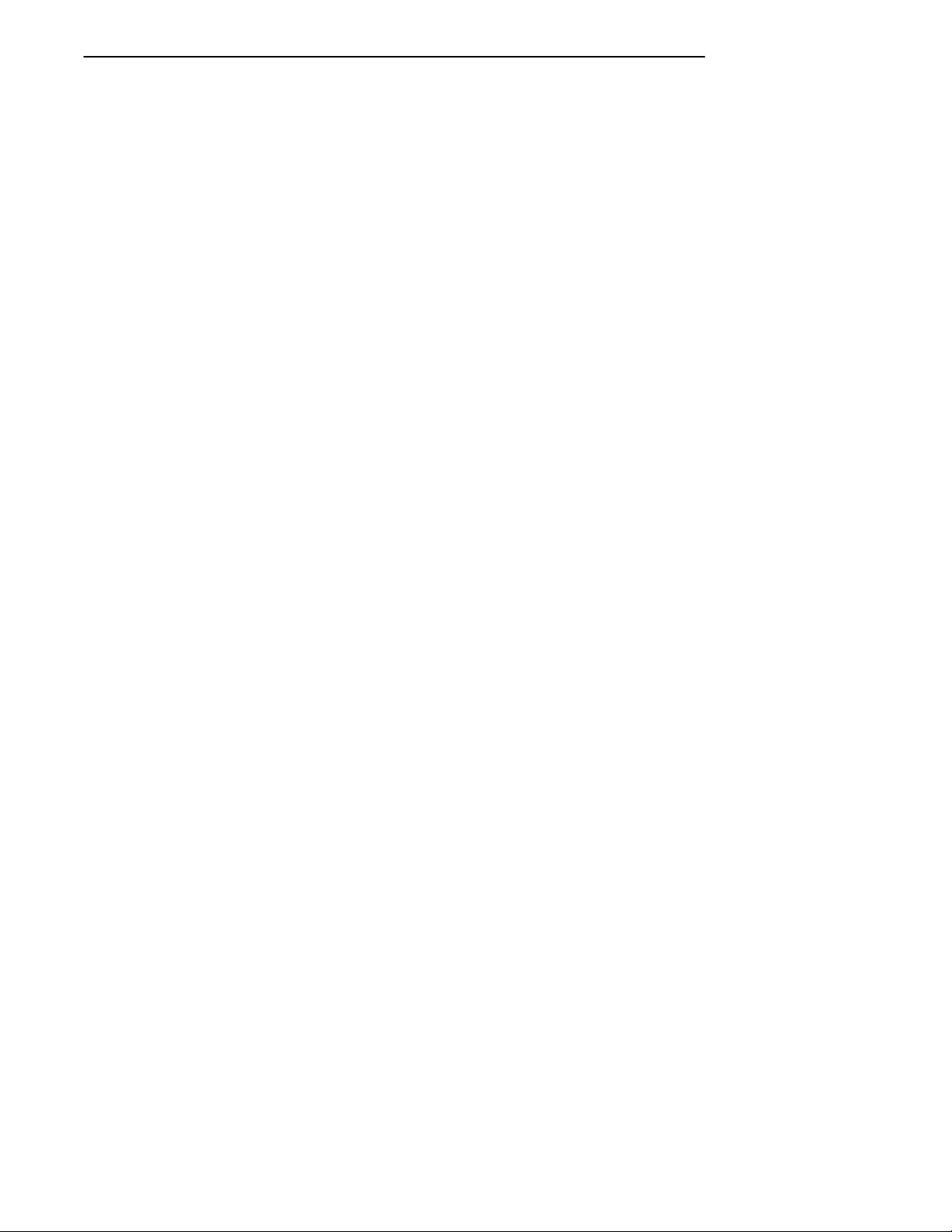
CONTENTS "
Main Keypad 2-9. . . . . . . . . . . . . . . . . . . . . . . . . . . . . . . . . . . . . . . .
Standard Keys 2-9. . . . . . . . . . . . . . . . . . . . . . . . . . . . . . . . . . .
Special Function Keys 2-10. . . . . . . . . . . . . . . . . . . . . . . . . . . .
Editing Keypad 2-11.. . . . . . . . . . . . . . . . . . . . . . . . . . . . . . . . . . . . .
Editing Keys 2-11. . . . . . . . . . . . . . . . . . . . . . . . . . . . . . . . . . . . .
Cursor Control Key 2-12. . . . . . . . . . . . . . . . . . . . . . . . . . . . . .
Windowing Within the VT220 Screen 2-12. . . . . . . . . . .
Paging Through the Display 2-13. . . . . . . . . . . . . . . . . . .
Scrolling Through the Display 2-14. . . . . . . . . . . . . . . . .
Auxiliary Keypad 2-14. . . . . . . . . . . . . . . . . . . . . . . . . . . . . . . . . . . .
Top-Row Function Keys 2-15. . . . . . . . . . . . . . . . . . . . . . . . . . . . . .
Transmission Mode 2-16.. . . . . . . . . . . . . . . . . . . . . . . . . . . . . . . . .
Backlight 2-16. . . . . . . . . . . . . . . . . . . . . . . . . . . . . . . . . . . . . . . . . . .
SECTION 3
RT1100 Radio Terminal 3-1. . . . . . . . . . . . . . . . . . . . . . . . . . . . . .
VT220/ANSI Display Emulation 3-1. . . . . . . . . . . . . . . . . . . . . .
Host View Size 3-1.. . . . . . . . . . . . . . . . . . . . . . . . . . . . . . . . . . . . .
Screen Size 3-1. . . . . . . . . . . . . . . . . . . . . . . . . . . . . . . . . . . . . . . . .
Screen Modes 3-2. . . . . . . . . . . . . . . . . . . . . . . . . . . . . . . . . . . . . . .
Center Cursor Mode 3-2. . . . . . . . . . . . . . . . . . . . . . . . . . . . . .
Corner Mode 3-2. . . . . . . . . . . . . . . . . . . . . . . . . . . . . . . . . . . .
Page Mode 3-3. . . . . . . . . . . . . . . . . . . . . . . . . . . . . . . . . . . . . .
Lazy Mode 3-3. . . . . . . . . . . . . . . . . . . . . . . . . . . . . . . . . . . . . .
Screen Lock Mode 3-3. . . . . . . . . . . . . . . . . . . . . . . . . . . . . . . .
Locked Mode 3-4.. . . . . . . . . . . . . . . . . . . . . . . . . . . . . . . . . . .
Display Annunciators 3-4. . . . . . . . . . . . . . . . . . . . . . . . . . . . . . . .
Keyboard 3-6. . . . . . . . . . . . . . . . . . . . . . . . . . . . . . . . . . . . . . . . . . .
Overlay 3-8. . . . . . . . . . . . . . . . . . . . . . . . . . . . . . . . . . . . . . . . . . . . .
Main Keypad 3-9. . . . . . . . . . . . . . . . . . . . . . . . . . . . . . . . . . . . . . . .
Standard Keys 3-9. . . . . . . . . . . . . . . . . . . . . . . . . . . . . . . . . . .
Special Function Keys 3-10. . . . . . . . . . . . . . . . . . . . . . . . . . . .
Editing Keypad 3-11.. . . . . . . . . . . . . . . . . . . . . . . . . . . . . . . . . . . . .
Editing Keys 3-11. . . . . . . . . . . . . . . . . . . . . . . . . . . . . . . . . . . . .
Cursor Control Keys 3-12. . . . . . . . . . . . . . . . . . . . . . . . . . . . . .
Auxiliary Keypad 3-14. . . . . . . . . . . . . . . . . . . . . . . . . . . . . . . . . . . .
Top-Row Function Keys 3-15. . . . . . . . . . . . . . . . . . . . . . . . . . . . . .
Control Keys 3-15. . . . . . . . . . . . . . . . . . . . . . . . . . . . . . . . . . . . . . . .
Transmission Mode 3-16.. . . . . . . . . . . . . . . . . . . . . . . . . . . . . . . . .
Local Edit Mode 3-16. . . . . . . . . . . . . . . . . . . . . . . . . . . . . . . . . . . . .
Backlight 3-16. . . . . . . . . . . . . . . . . . . . . . . . . . . . . . . . . . . . . . . . . . .
ii VT220/ANSI Terminal Emulation Programmer’s Reference Guide
Page 7
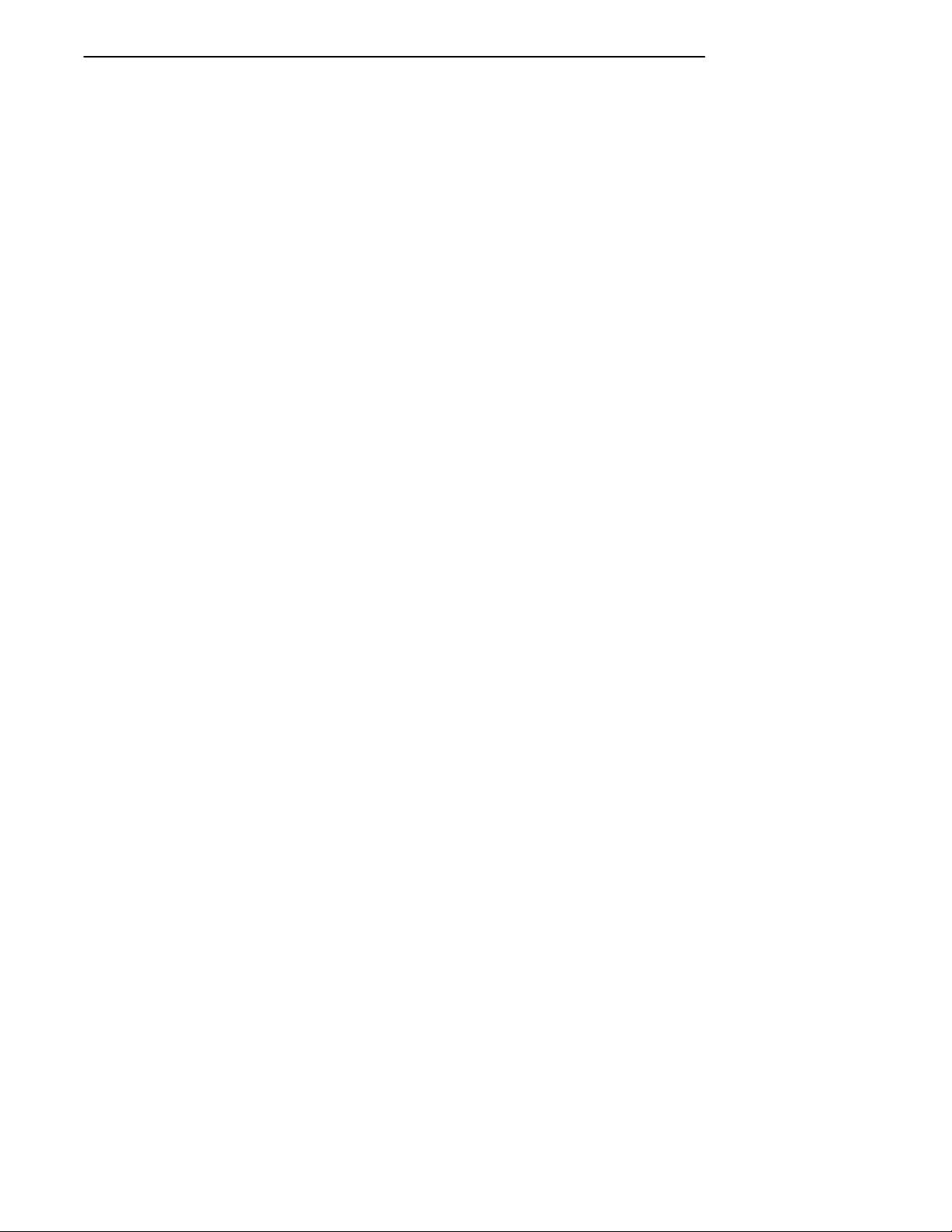
CONTENTS "
SECTION 4
RT1700 Radio Terminal 4-1. . . . . . . . . . . . . . . . . . . . . . . . . . . . . .
VT220/ANSI Display Emulation 4-1. . . . . . . . . . . . . . . . . . . . . .
Host View Size 4-1.. . . . . . . . . . . . . . . . . . . . . . . . . . . . . . . . . . . . .
Screen Size 4-1. . . . . . . . . . . . . . . . . . . . . . . . . . . . . . . . . . . . . . . . .
Screen Modes 4-2. . . . . . . . . . . . . . . . . . . . . . . . . . . . . . . . . . . . . . .
Center Cursor Mode 4-2. . . . . . . . . . . . . . . . . . . . . . . . . . . . . .
Corner Mode 4-2. . . . . . . . . . . . . . . . . . . . . . . . . . . . . . . . . . . .
Page Mode 4-3. . . . . . . . . . . . . . . . . . . . . . . . . . . . . . . . . . . . . .
Lazy Mode 4-3. . . . . . . . . . . . . . . . . . . . . . . . . . . . . . . . . . . . . .
Screen Lock Mode 4-3. . . . . . . . . . . . . . . . . . . . . . . . . . . . . . . .
Locked Mode 4-3.. . . . . . . . . . . . . . . . . . . . . . . . . . . . . . . . . . .
Display Annunciators 4-4. . . . . . . . . . . . . . . . . . . . . . . . . . . . . . . .
Keyboards 4-5. . . . . . . . . . . . . . . . . . . . . . . . . . . . . . . . . . . . . . . . . .
Standard 57-Key Keyboard 4-6. . . . . . . . . . . . . . . . . . . . . . .
37-Key Keyboard 4-8. . . . . . . . . . . . . . . . . . . . . . . . . . . . . . . . .
Overlays 4-10. . . . . . . . . . . . . . . . . . . . . . . . . . . . . . . . . . . . . . . . . . . .
Main Keypad 4-11.. . . . . . . . . . . . . . . . . . . . . . . . . . . . . . . . . . . . . . .
Standard Keys 4-11.. . . . . . . . . . . . . . . . . . . . . . . . . . . . . . . . . .
Editing Keypad 4-15. . . . . . . . . . . . . . . . . . . . . . . . . . . . . . . . . . . . . .
Editing Keys 4-15. . . . . . . . . . . . . . . . . . . . . . . . . . . . . . . . . . . . .
Cursor Control Keys 4-15. . . . . . . . . . . . . . . . . . . . . . . . . . . . . .
Auxiliary Keypad 4-17. . . . . . . . . . . . . . . . . . . . . . . . . . . . . . . . . . . .
Top-Row Function Keys 4-18. . . . . . . . . . . . . . . . . . . . . . . . . . . . . .
Control Keys 4-19. . . . . . . . . . . . . . . . . . . . . . . . . . . . . . . . . . . . . . . .
57-Key Keyboard 4-19. . . . . . . . . . . . . . . . . . . . . . . . . . . . . . . . .
37-Key Keyboard 4-20. . . . . . . . . . . . . . . . . . . . . . . . . . . . . . . . .
Transmission Mode 4-20.. . . . . . . . . . . . . . . . . . . . . . . . . . . . . . . . .
Local Edit Mode 4-21. . . . . . . . . . . . . . . . . . . . . . . . . . . . . . . . . . . . .
Backlight 4-21. . . . . . . . . . . . . . . . . . . . . . . . . . . . . . . . . . . . . . . . . . .
SECTION 5
RT5900 Radio Terminal 5-1. . . . . . . . . . . . . . . . . . . . . . . . . . . . . .
VT220/ANSI Display Emulation 5-1. . . . . . . . . . . . . . . . . . . . . .
Host View Size 5-1.. . . . . . . . . . . . . . . . . . . . . . . . . . . . . . . . . . . . .
Screen Size 5-1. . . . . . . . . . . . . . . . . . . . . . . . . . . . . . . . . . . . . . . . .
VT220/ANSI Terminal Emulation Programmer’s Reference Guide iii
Page 8
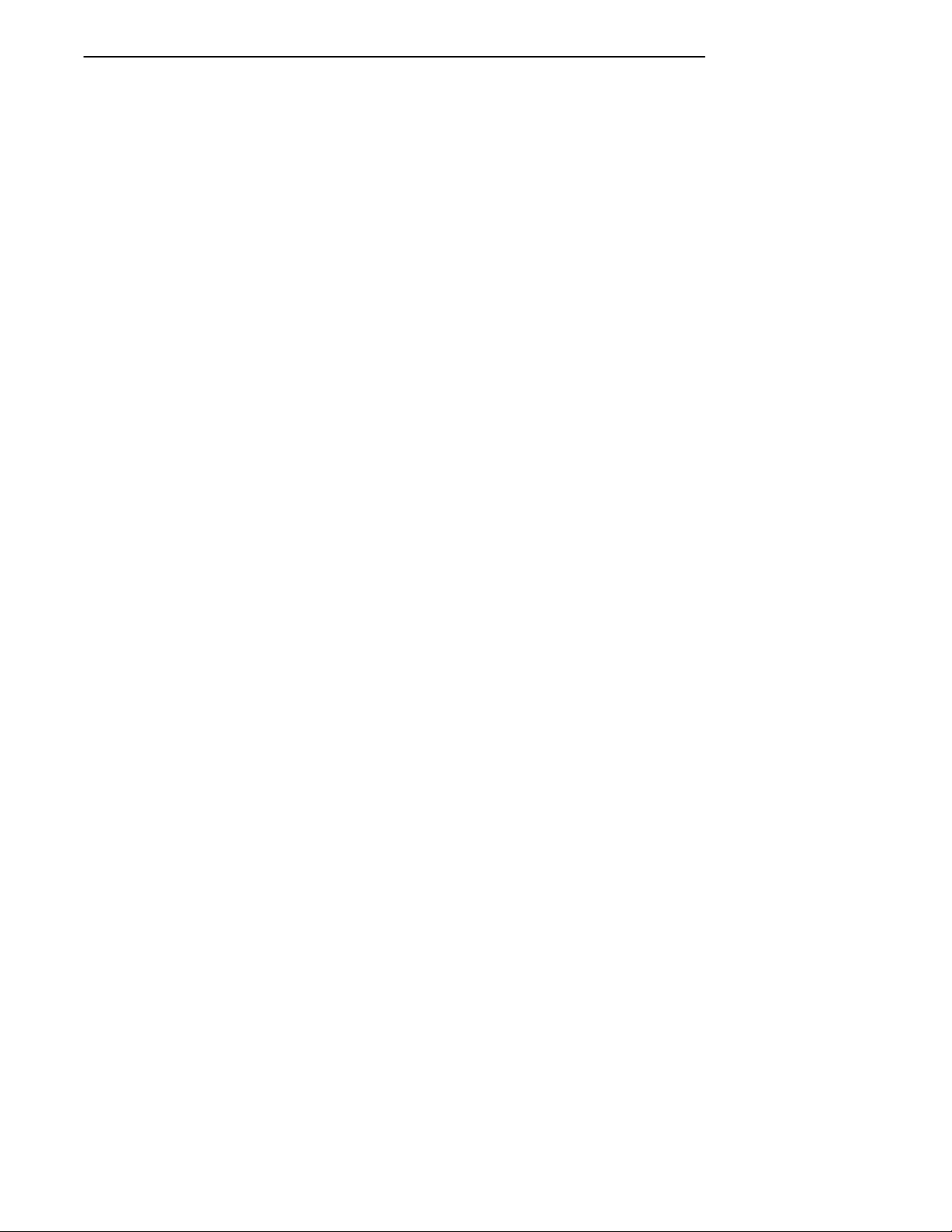
CONTENTS "
Screen Modes 5-2. . . . . . . . . . . . . . . . . . . . . . . . . . . . . . . . . . . . . . .
Center Cursor Mode 5-2. . . . . . . . . . . . . . . . . . . . . . . . . . . . . .
Corner Mode 5-2. . . . . . . . . . . . . . . . . . . . . . . . . . . . . . . . . . . .
Page Mode 5-3. . . . . . . . . . . . . . . . . . . . . . . . . . . . . . . . . . . . . .
Lazy Mode 5-3. . . . . . . . . . . . . . . . . . . . . . . . . . . . . . . . . . . . . .
Screen Lock Mode 5-3. . . . . . . . . . . . . . . . . . . . . . . . . . . . . . . .
Locked Mode 5-3.. . . . . . . . . . . . . . . . . . . . . . . . . . . . . . . . . . .
Display Annunciators 5-4. . . . . . . . . . . . . . . . . . . . . . . . . . . . . . . .
Keyboard 5-6. . . . . . . . . . . . . . . . . . . . . . . . . . . . . . . . . . . . . . . . . . .
Overlay 5-8. . . . . . . . . . . . . . . . . . . . . . . . . . . . . . . . . . . . . . . . . . . . .
Main Keypad 5-9. . . . . . . . . . . . . . . . . . . . . . . . . . . . . . . . . . . . . . . .
Standard Keys 5-9. . . . . . . . . . . . . . . . . . . . . . . . . . . . . . . . . . .
Special Function Keys 5-11. . . . . . . . . . . . . . . . . . . . . . . . . . . .
Editing Keypad 5-12. . . . . . . . . . . . . . . . . . . . . . . . . . . . . . . . . . . . . .
Editing Keys 5-12. . . . . . . . . . . . . . . . . . . . . . . . . . . . . . . . . . . . .
Cursor Control Key 5-12. . . . . . . . . . . . . . . . . . . . . . . . . . . . . .
Auxiliary Keypad 5-14. . . . . . . . . . . . . . . . . . . . . . . . . . . . . . . . . . . .
Top-Row Function Keys 5-15. . . . . . . . . . . . . . . . . . . . . . . . . . . . . .
Control Keys 5-15. . . . . . . . . . . . . . . . . . . . . . . . . . . . . . . . . . . . . . . .
Transmission Mode 5-16.. . . . . . . . . . . . . . . . . . . . . . . . . . . . . . . . .
Local Edit Mode 5-16. . . . . . . . . . . . . . . . . . . . . . . . . . . . . . . . . . . . .
SECTION 6
PEN*KEYR6400 Computer 6-1. . . . . . . . . . . . . . . . . . . . . . . . . . .
VT220/ANSI Display Emulation 6-1. . . . . . . . . . . . . . . . . . . . . .
Screen Size 6-1. . . . . . . . . . . . . . . . . . . . . . . . . . . . . . . . . . . . . . . . .
Screen Modes 6-1. . . . . . . . . . . . . . . . . . . . . . . . . . . . . . . . . . . . . . .
Center Cursor Mode 6-2. . . . . . . . . . . . . . . . . . . . . . . . . . . . . .
Corner Mode 6-2. . . . . . . . . . . . . . . . . . . . . . . . . . . . . . . . . . . .
Page Mode 6-2. . . . . . . . . . . . . . . . . . . . . . . . . . . . . . . . . . . . . .
Lazy Mode 6-3. . . . . . . . . . . . . . . . . . . . . . . . . . . . . . . . . . . . . .
Screen Lock Mode 6-3. . . . . . . . . . . . . . . . . . . . . . . . . . . . . . . .
Locked Mode 6-3.. . . . . . . . . . . . . . . . . . . . . . . . . . . . . . . . . . .
Display Annunciators 6-4. . . . . . . . . . . . . . . . . . . . . . . . . . . . . . . .
Keyboards 6-5. . . . . . . . . . . . . . . . . . . . . . . . . . . . . . . . . . . . . . . . . .
51-Key Keyboard 6-5. . . . . . . . . . . . . . . . . . . . . . . . . . . . . . . . .
41-Key Keyboard 6-8. . . . . . . . . . . . . . . . . . . . . . . . . . . . . . . . .
Overlays 6-11. . . . . . . . . . . . . . . . . . . . . . . . . . . . . . . . . . . . . . . . . . . .
iv VT220/ANSI Terminal Emulation Programmer’s Reference Guide
Page 9
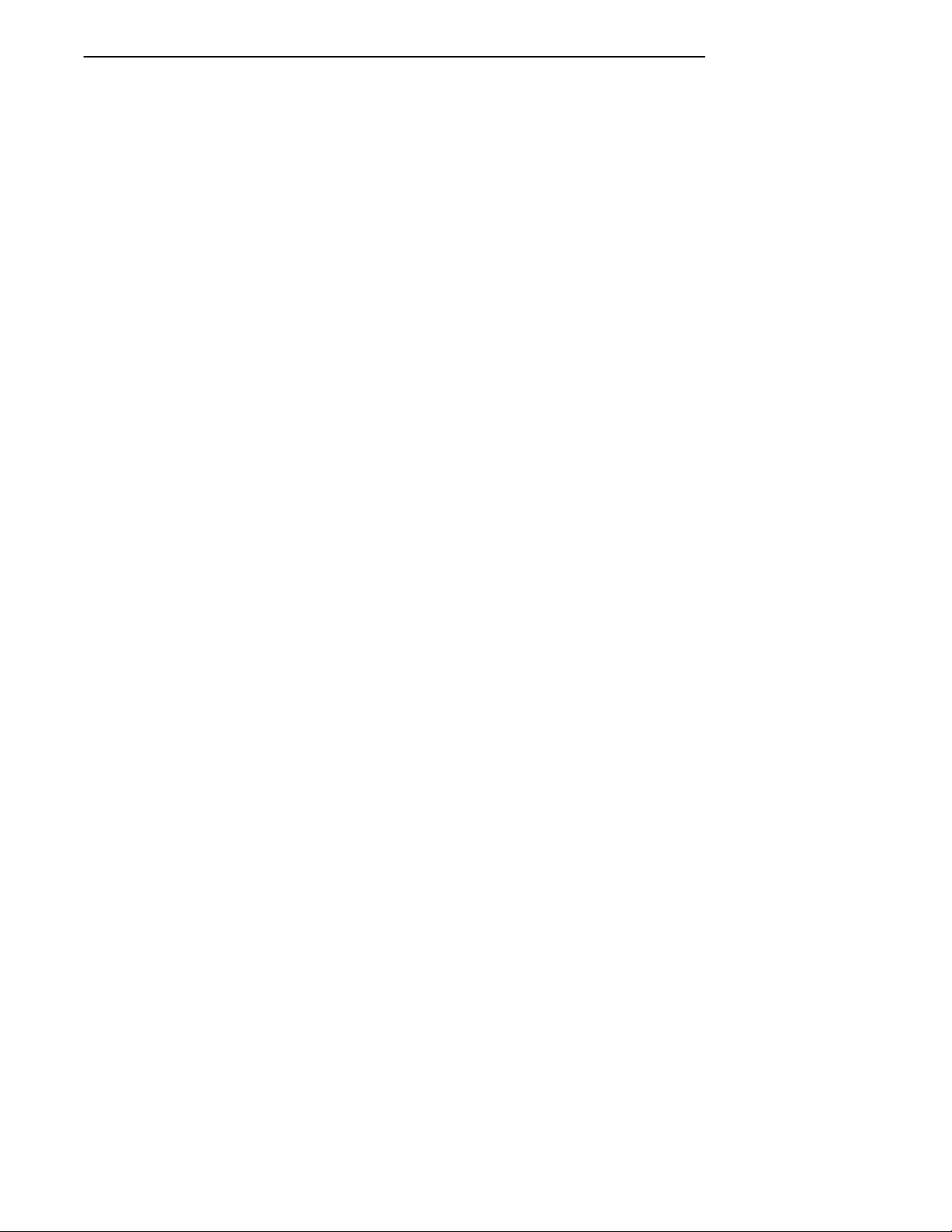
CONTENTS "
Main Keypad 6-12.. . . . . . . . . . . . . . . . . . . . . . . . . . . . . . . . . . . . . . .
Letters -- 51-Key Keyboard 6-12. . . . . . . . . . . . . . . . . . . . . . . .
Letters -- 41-Key Keyboard 6-12. . . . . . . . . . . . . . . . . . . . . . . .
Numbers and Symbols 6-13.. . . . . . . . . . . . . . . . . . . . . . . . . . .
Special Function Keys 6-15. . . . . . . . . . . . . . . . . . . . . . . . . . . .
Editing Keypad 6-16. . . . . . . . . . . . . . . . . . . . . . . . . . . . . . . . . . . . . .
Editing Keys 6-16. . . . . . . . . . . . . . . . . . . . . . . . . . . . . . . . . . . . .
Cursor Control Keys 6-17. . . . . . . . . . . . . . . . . . . . . . . . . . . . . .
Auxiliary Keypad 6-19. . . . . . . . . . . . . . . . . . . . . . . . . . . . . . . . . . . .
Top-Row Function Keys 6-20. . . . . . . . . . . . . . . . . . . . . . . . . . . . . .
51-Key Keyboard 6-20. . . . . . . . . . . . . . . . . . . . . . . . . . . . . . . . .
41-Key Keyboard 6-21. . . . . . . . . . . . . . . . . . . . . . . . . . . . . . . . .
Control Keys 6-22. . . . . . . . . . . . . . . . . . . . . . . . . . . . . . . . . . . . . . . .
51-Key Keyboard 6-22. . . . . . . . . . . . . . . . . . . . . . . . . . . . . . . . .
41-Key Keyboard 6-22. . . . . . . . . . . . . . . . . . . . . . . . . . . . . . . . .
Transmission Mode 6-23.. . . . . . . . . . . . . . . . . . . . . . . . . . . . . . . . .
Local Edit Mode 6-24. . . . . . . . . . . . . . . . . . . . . . . . . . . . . . . . . . . . .
Backlight 6-24. . . . . . . . . . . . . . . . . . . . . . . . . . . . . . . . . . . . . . . . . . .
SECTION 7
PEN*KEY 6500 Computer 7-1. . . . . . . . . . . . . . . . . . . . . . . . . . . .
VT220/ANSI Display Emulation 7-1. . . . . . . . . . . . . . . . . . . . . .
Host View Size 7-1.. . . . . . . . . . . . . . . . . . . . . . . . . . . . . . . . . . . . .
Screen Size 7-1. . . . . . . . . . . . . . . . . . . . . . . . . . . . . . . . . . . . . . . . .
Screen Modes 7-2. . . . . . . . . . . . . . . . . . . . . . . . . . . . . . . . . . . . . . .
Center Cursor Mode 7-2. . . . . . . . . . . . . . . . . . . . . . . . . . . . . .
Corner Mode 7-2. . . . . . . . . . . . . . . . . . . . . . . . . . . . . . . . . . . .
Page Mode 7-3. . . . . . . . . . . . . . . . . . . . . . . . . . . . . . . . . . . . . .
Lazy Mode 7-3. . . . . . . . . . . . . . . . . . . . . . . . . . . . . . . . . . . . . .
Screen Lock Mode 7-3. . . . . . . . . . . . . . . . . . . . . . . . . . . . . . . .
Locked Mode 7-3.. . . . . . . . . . . . . . . . . . . . . . . . . . . . . . . . . . .
Display Annunciators 7-4. . . . . . . . . . . . . . . . . . . . . . . . . . . . . . . .
Keyboard 7-5. . . . . . . . . . . . . . . . . . . . . . . . . . . . . . . . . . . . . . . . . . .
Shifted Planes 7-7. . . . . . . . . . . . . . . . . . . . . . . . . . . . . . . . . . . . . . .
Main Keypad 7-8. . . . . . . . . . . . . . . . . . . . . . . . . . . . . . . . . . . . . . . .
Standard Keys 7-8. . . . . . . . . . . . . . . . . . . . . . . . . . . . . . . . . . .
Special Function Keys 7-9. . . . . . . . . . . . . . . . . . . . . . . . . . . .
Editing Keypad 7-10. . . . . . . . . . . . . . . . . . . . . . . . . . . . . . . . . . . . . .
Cursor Control Keys 7-11. . . . . . . . . . . . . . . . . . . . . . . . . . . . . . . . .
Auxiliary Keypad 7-13. . . . . . . . . . . . . . . . . . . . . . . . . . . . . . . . . . . .
VT220/ANSI Terminal Emulation Programmer’s Reference Guide v
Page 10
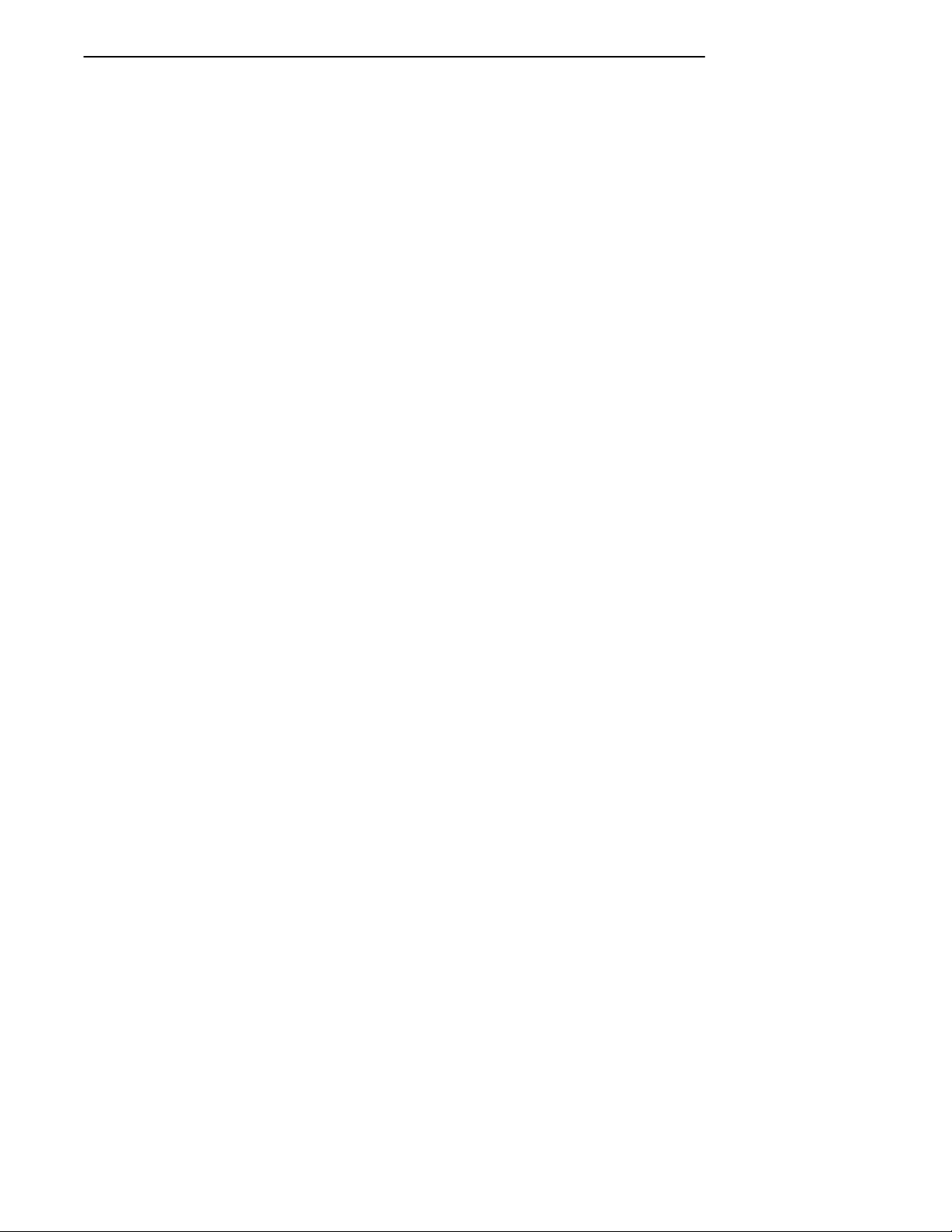
CONTENTS "
Top-Row Function Keys 7-14. . . . . . . . . . . . . . . . . . . . . . . . . . . . . .
Control Keys 7-14. . . . . . . . . . . . . . . . . . . . . . . . . . . . . . . . . . . . . . . .
Transmission Mode 7-16.. . . . . . . . . . . . . . . . . . . . . . . . . . . . . . . . .
Local Edit Mode 7-16. . . . . . . . . . . . . . . . . . . . . . . . . . . . . . . . . . . . .
SECTION 8
Programming 8-1.. . . . . . . . . . . . . . . . . . . . . . . . . . . . . . . . . . . . . .
Overview 8-1. . . . . . . . . . . . . . . . . . . . . . . . . . . . . . . . . . . . . . . . . . .
Character Encoding 8-2. . . . . . . . . . . . . . . . . . . . . . . . . . . . . . . . . .
Character Sets 8-2.. . . . . . . . . . . . . . . . . . . . . . . . . . . . . . . . . . . . .
Multinational Character Set 8-2.. . . . . . . . . . . . . . . . . . . . .
C0 and GL Codes 8-3. . . . . . . . . . . . . . . . . . . . . . . . . . . . .
C1 and GR Codes 8-7. . . . . . . . . . . . . . . . . . . . . . . . . . . . .
Display Controls Mode 8-11.. . . . . . . . . . . . . . . . . . . . . . . . . .
Dynamically Redefinable Character Set 8-11. . . . . . . . . . . .
Special Graphics Character Set 8-11.. . . . . . . . . . . . . . . . . . .
National Replacement Character Sets 8-13. . . . . . . . . . . . . .
Character Set Selection 8-15. . . . . . . . . . . . . . . . . . . . . . . . . . .
Designating Hard Character Sets 8-15. . . . . . . . . . . . . .
Locking Shifts 8-17. . . . . . . . . . . . . . . . . . . . . . . . . . . . . . . .
Received Codes 8-17. . . . . . . . . . . . . . . . . . . . . . . . . . . . . . . . . . . . . .
Select C1 Controls 8-18. . . . . . . . . . . . . . . . . . . . . . . . . . . . . . . . . . .
Terminal Modes 8-19. . . . . . . . . . . . . . . . . . . . . . . . . . . . . . . . . . . . .
Cursor Positioning 8-23. . . . . . . . . . . . . . . . . . . . . . . . . . . . . . . . . . .
Tab Stops 8-25. . . . . . . . . . . . . . . . . . . . . . . . . . . . . . . . . . . . . . . . . . .
Character Rendition and Attributes 8-26. . . . . . . . . . . . . . . . . . .
Select Graphic Rendition (SGR) 8-26. . . . . . . . . . . . . . . . . . .
Select Character Attributes (DECSCA) 8-27. . . . . . . . . . . . .
Line Attributes 8-27. . . . . . . . . . . . . . . . . . . . . . . . . . . . . . . . . . . . . .
Double-Height Line (DECDHL) 8-28. . . . . . . . . . . . . . . . . . .
Single-Width Line (DECSWL) 8-28. . . . . . . . . . . . . . . . . . . . .
Double-Width Line (DECDWL) 8-28. . . . . . . . . . . . . . . . . . . .
Erasure Mode 8-29. . . . . . . . . . . . . . . . . . . . . . . . . . . . . . . . . . . . . . .
Editing 8-30. . . . . . . . . . . . . . . . . . . . . . . . . . . . . . . . . . . . . . . . . . . . .
Erasing 8-32. . . . . . . . . . . . . . . . . . . . . . . . . . . . . . . . . . . . . . . . . . . . .
Scrolling Margins (Top and Bottom) 8-34. . . . . . . . . . . . . . . . . . .
Printing 8-34. . . . . . . . . . . . . . . . . . . . . . . . . . . . . . . . . . . . . . . . . . . .
vi VT220/ANSI Terminal Emulation Programmer’s Reference Guide
Page 11
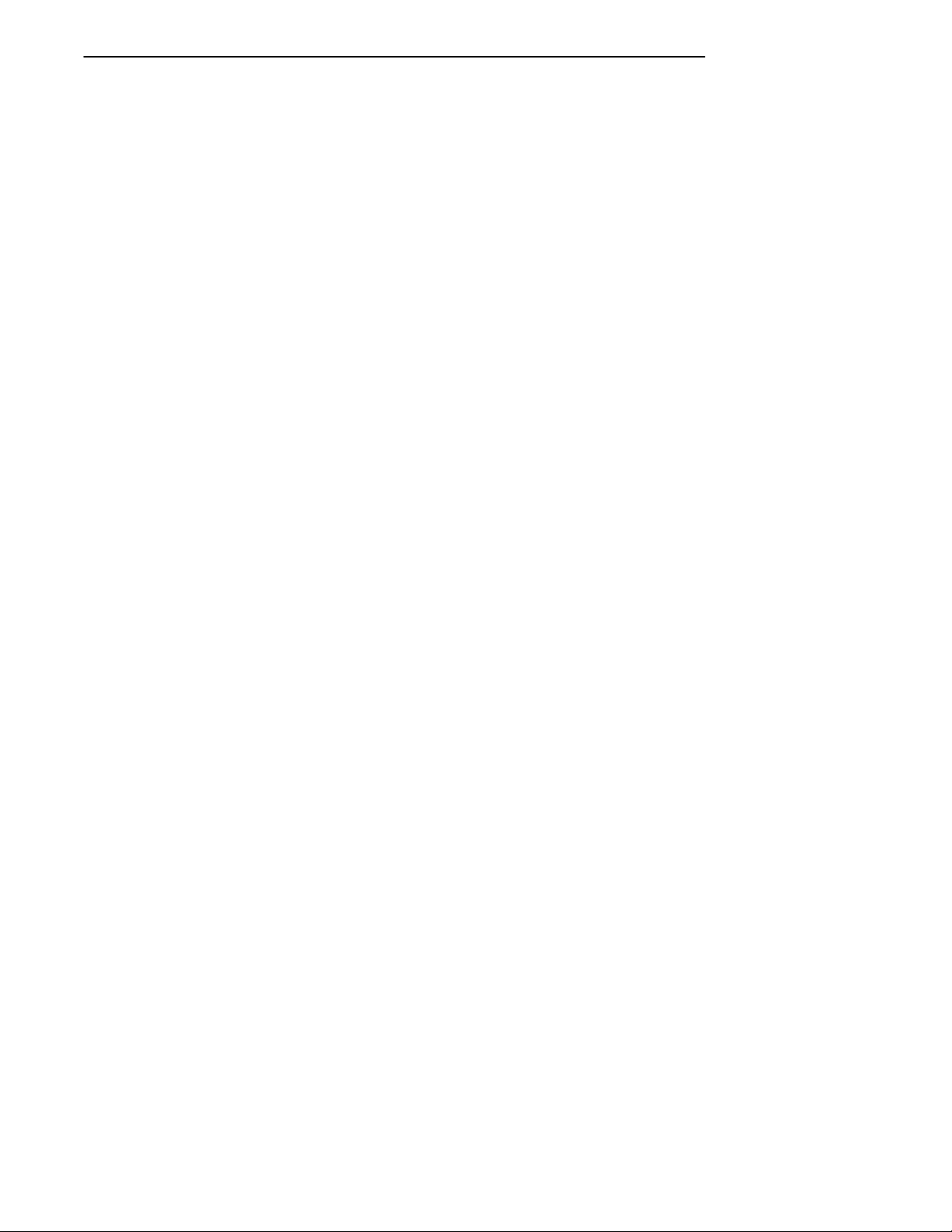
CONTENTS "
User-Defined Keys (DECUDK) 8-36. . . . . . . . . . . . . . . . . . . . . . . .
Using UDKs 8-36. . . . . . . . . . . . . . . . . . . . . . . . . . . . . . . . . . . . .
UDK Memory Space 8-37. . . . . . . . . . . . . . . . . . . . . . . . . . . . . .
Programming UDKs 8-37. . . . . . . . . . . . . . . . . . . . . . . . . . . . . .
Loading UDKs 8-41.. . . . . . . . . . . . . . . . . . . . . . . . . . . . . . . . . .
Examples of Device Control Strings 8-41. . . . . . . . . . . . . . . .
Down-Line Loadable Character Set 8-42. . . . . . . . . . . . . . . . . . .
Reports 8-43. . . . . . . . . . . . . . . . . . . . . . . . . . . . . . . . . . . . . . . . . . . . .
Device Attributes (DA) 8-43. . . . . . . . . . . . . . . . . . . . . . . . . . .
Device Status Reports (DSR) 8-44. . . . . . . . . . . . . . . . . . . . . .
Identification 8-45. . . . . . . . . . . . . . . . . . . . . . . . . . . . . . . . . . . .
Terminal Reset 8-45. . . . . . . . . . . . . . . . . . . . . . . . . . . . . . . . . . . . . .
Tests and Adjustments 8-46. . . . . . . . . . . . . . . . . . . . . . . . . . . . . . .
VT52 Mode Escape Sequence 8-46. . . . . . . . . . . . . . . . . . . . . . . . .
Define Area Qualification 8-47.. . . . . . . . . . . . . . . . . . . . . . . . . . .
Private Sequences 8-48. . . . . . . . . . . . . . . . . . . . . . . . . . . . . . . . . . .
Proprietary Sequences 8-48. . . . . . . . . . . . . . . . . . . . . . . . . . . . . . .
Line Edit and Character Modes 8-48. . . . . . . . . . . . . . . . . . .
Norcompress 8-49. . . . . . . . . . . . . . . . . . . . . . . . . . . . . . . . . . . . .
VT330/VT340 Applications 8-49. . . . . . . . . . . . . . . . . . . . . . . . . . .
Right Margin 8-49. . . . . . . . . . . . . . . . . . . . . . . . . . . . . . . . . . . .
Control Functions 8-50. . . . . . . . . . . . . . . . . . . . . . . . . . . . . . . .
Text Forms 8-50. . . . . . . . . . . . . . . . . . . . . . . . . . . . . . . . . . . . . .
Transmitted Keyboard Codes 8-54. . . . . . . . . . . . . . . . . . . . . . . . .
Line Edit Mode 8-54. . . . . . . . . . . . . . . . . . . . . . . . . . . . . . . . . .
Character Mode 8-55. . . . . . . . . . . . . . . . . . . . . . . . . . . . . . . . . .
Transmitted Keyboard Keys 8-55. . . . . . . . . . . . . . . . . . . . . . . . . .
Main Keypad 8-56. . . . . . . . . . . . . . . . . . . . . . . . . . . . . . . . . . . .
Editing Keypad 8-57. . . . . . . . . . . . . . . . . . . . . . . . . . . . . . . . . .
Editing Keys 8-57.. . . . . . . . . . . . . . . . . . . . . . . . . . . . . . . .
Cursor Control Key 8-57. . . . . . . . . . . . . . . . . . . . . . . . . . .
Sending Host Cursor Keys 8-58. . . . . . . . . . . . . . . . . . . .
Auxiliary Keypad 8-59. . . . . . . . . . . . . . . . . . . . . . . . . . . . . . . .
Top-Row Function Keys 8-60. . . . . . . . . . . . . . . . . . . . . . . . . . .
Local Edit Mode 8-61. . . . . . . . . . . . . . . . . . . . . . . . . . . . . . . . . . . . .
Edit Mode and Interactive Mode 8-61.. . . . . . . . . . . . . . . . . .
Local Editing Setup 8-62. . . . . . . . . . . . . . . . . . . . . . . . . . . . . .
Selecting Characters to Send 8-63. . . . . . . . . . . . . . . . . . . . . .
Guarded Area Transfer Mode (GATM) 8-63. . . . . . . . . .
Selected Area Transfer Mode (SATM) 8-64.. . . . . . . . . .
Multiple Area Transfer Mode (MATM) 8-65. . . . . . . . . .
VT220/ANSI Terminal Emulation Programmer’s Reference Guide vii
Page 12
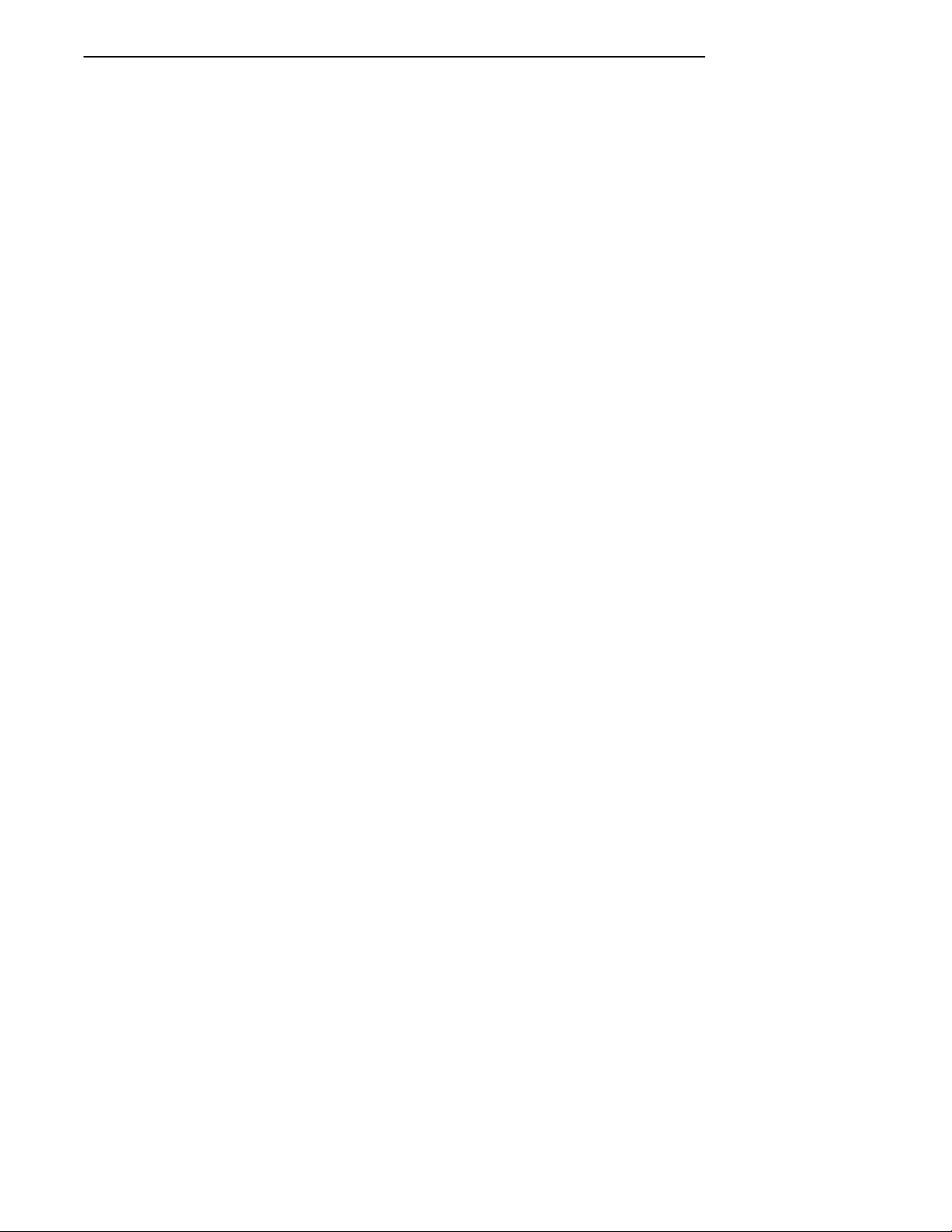
CONTENTS "
Defining Selected Areas 8-65. . . . . . . . . . . . . . . . . . . . . . . . . .
Local Edit Mode Keys 8-66. . . . . . . . . . . . . . . . . . . . . . . . . . . .
Scanning in Local Edit Mode 8-69.. . . . . . . . . . . . . . . . . . . . .
Set Transmit Termination Character (DECTTC) 8-69. . . .
SECTION 9
Extended Commands 9-1.. . . . . . . . . . . . . . . . . . . . . . . . . . . . . . .
Overview 9-1. . . . . . . . . . . . . . . . . . . . . . . . . . . . . . . . . . . . . . . . . . .
Transmit and Receive On RS-232
Port (#F) 9-2.. . . . . . . . . . . . . . . . . . . . . . . . . . . . . . . . . . . . . . .
Flow Control 9-7. . . . . . . . . . . . . . . . . . . . . . . . . . . . . . . . . . . . .
Return Codes for Transmit and Receive 9-7. . . . . . . . . . . .
Examples of Transmit and Receive 9-9. . . . . . . . . . . . . . . . .
APC and ST Sequences 9-9. . . . . . . . . . . . . . . . . . . . . . .
Space and “#” Character 9-9. . . . . . . . . . . . . . . . . . . . . .
Transmit Only On RS-232 Port (#P) 9-11.. . . . . . . . . . . . . . . . . .
Flow Control 9-13. . . . . . . . . . . . . . . . . . . . . . . . . . . . . . . . . . . . .
Return Codes for Transmit Only 9-14. . . . . . . . . . . . . . . . . . .
Examples of Transmit Only 9-15. . . . . . . . . . . . . . . . . . . . . . .
APC and ST Sequences 9-15.. . . . . . . . . . . . . . . . . . . . . .
Space and “#” Character 9-15. . . . . . . . . . . . . . . . . . . . . .
Receive Only On RS-232 Port (#G) 9-16.. . . . . . . . . . . . . . . . . . .
Return Codes for Receive Only 9-19. . . . . . . . . . . . . . . . . . . .
Examples of Receive Only 9-20. . . . . . . . . . . . . . . . . . . . . . . . .
APC Sequence 9-20.. . . . . . . . . . . . . . . . . . . . . . . . . . . . . . .
Space 9-20. . . . . . . . . . . . . . . . . . . . . . . . . . . . . . . . . . . . . . . .
Set Parameters (#H) 9-21. . . . . . . . . . . . . . . . . . . . . . . . . . . . . . . . .
Return Codes for Set Parameters 9-25. . . . . . . . . . . . . . . . . .
Examples of Set Parameters 9-26.. . . . . . . . . . . . . . . . . . . . .
APC Sequence 9-26.. . . . . . . . . . . . . . . . . . . . . . . . . . . . . . .
Space 9-26. . . . . . . . . . . . . . . . . . . . . . . . . . . . . . . . . . . . . . . .
Return Version (#V) 9-27. . . . . . . . . . . . . . . . . . . . . . . . . . . . . . . . . .
Return Code for Return Version 9-28.. . . . . . . . . . . . . . . . . .
Example of Return Version 9-28. . . . . . . . . . . . . . . . . . . . . . . .
Tone (#T) 9-28. . . . . . . . . . . . . . . . . . . . . . . . . . . . . . . . . . . . . . . . . . .
viii VT220/ANSI Terminal Emulation Programmer’s Reference Guide
Page 13

CONTENTS "
Scan Bar Code Parameters (#S) 9-30.. . . . . . . . . . . . . . . . . . . . . .
Control Byte 1 9-31. . . . . . . . . . . . . . . . . . . . . . . . . . . . . . . . . . .
Control Byte 2 9-32. . . . . . . . . . . . . . . . . . . . . . . . . . . . . . . . . . .
Control Byte 3 9-33. . . . . . . . . . . . . . . . . . . . . . . . . . . . . . . . . . .
Bar Code Length 9-34. . . . . . . . . . . . . . . . . . . . . . . . . . . . . . . . .
UPC 9-34. . . . . . . . . . . . . . . . . . . . . . . . . . . . . . . . . . . . . . . . . . . .
EAN Algorithms 9-36. . . . . . . . . . . . . . . . . . . . . . . . . . . . . . . . .
Code 39 9-36. . . . . . . . . . . . . . . . . . . . . . . . . . . . . . . . . . . . . . . . .
Plessey 9-37. . . . . . . . . . . . . . . . . . . . . . . . . . . . . . . . . . . . . . . . . .
Codabar 9-37.. . . . . . . . . . . . . . . . . . . . . . . . . . . . . . . . . . . . . . . .
Code 11 9-38. . . . . . . . . . . . . . . . . . . . . . . . . . . . . . . . . . . . . . . . .
Code 93 9-39. . . . . . . . . . . . . . . . . . . . . . . . . . . . . . . . . . . . . . . . .
Code 128 9-39. . . . . . . . . . . . . . . . . . . . . . . . . . . . . . . . . . . . . . . .
Straight or Computer Identics 2of5 9-40. . . . . . . . . . . . . . . .
Interleaved 2of5 9-41.. . . . . . . . . . . . . . . . . . . . . . . . . . . . . . . .
Return Codes for Scan Bar Code Parameters 9-42. . . . . . .
Examples of Scan Bar Code Parameters 9-42. . . . . . . . . . . .
APC Sequence 9-42.. . . . . . . . . . . . . . . . . . . . . . . . . . . . . . .
Space 9-43. . . . . . . . . . . . . . . . . . . . . . . . . . . . . . . . . . . . . . . .
Encoded Code 39 9-45.. . . . . . . . . . . . . . . . . . . . . . . . . . . . . . . . . . .
Terminating Keys 9-52. . . . . . . . . . . . . . . . . . . . . . . . . . . . . . . .
Escape Characters 9-53.. . . . . . . . . . . . . . . . . . . . . . . . . . . . . .
Concatenation 9-54. . . . . . . . . . . . . . . . . . . . . . . . . . . . . . . . . . .
APPENDIX A
Bar Code Scanning A-1. . . . . . . . . . . . . . . . . . . . . . . . . . . . . . . . . .
Overview A-1. . . . . . . . . . . . . . . . . . . . . . . . . . . . . . . . . . . . . . . . . . .
How to Enable Algorithms A-2. . . . . . . . . . . . . . . . . . . . . . . . . . . .
How the Host Gets Bar Codes A-2.. . . . . . . . . . . . . . . . . . . . . . . .
INDEX Index-1. . . . . . . . . . . . . . . . . . . . . . . . . . . . . . . . . . . . . . . . . . . . . .
FIGURES
Figure 1-1 VT220 Terminal Standard Keyboard
(North American) 1-7. . . . . . . . . . . . . . . . . . . . . . . . . . . . . . . .
Figure 2-1 RT3210 Keyboard 2-7. . . . . . . . . . . . . . . . . . . . . . . .
Figure 2-2 RT3210 Windowing Mode 2-13. . . . . . . . . . . . . . . . . .
VT220/ANSI Terminal Emulation Programmer’s Reference Guide ix
Page 14
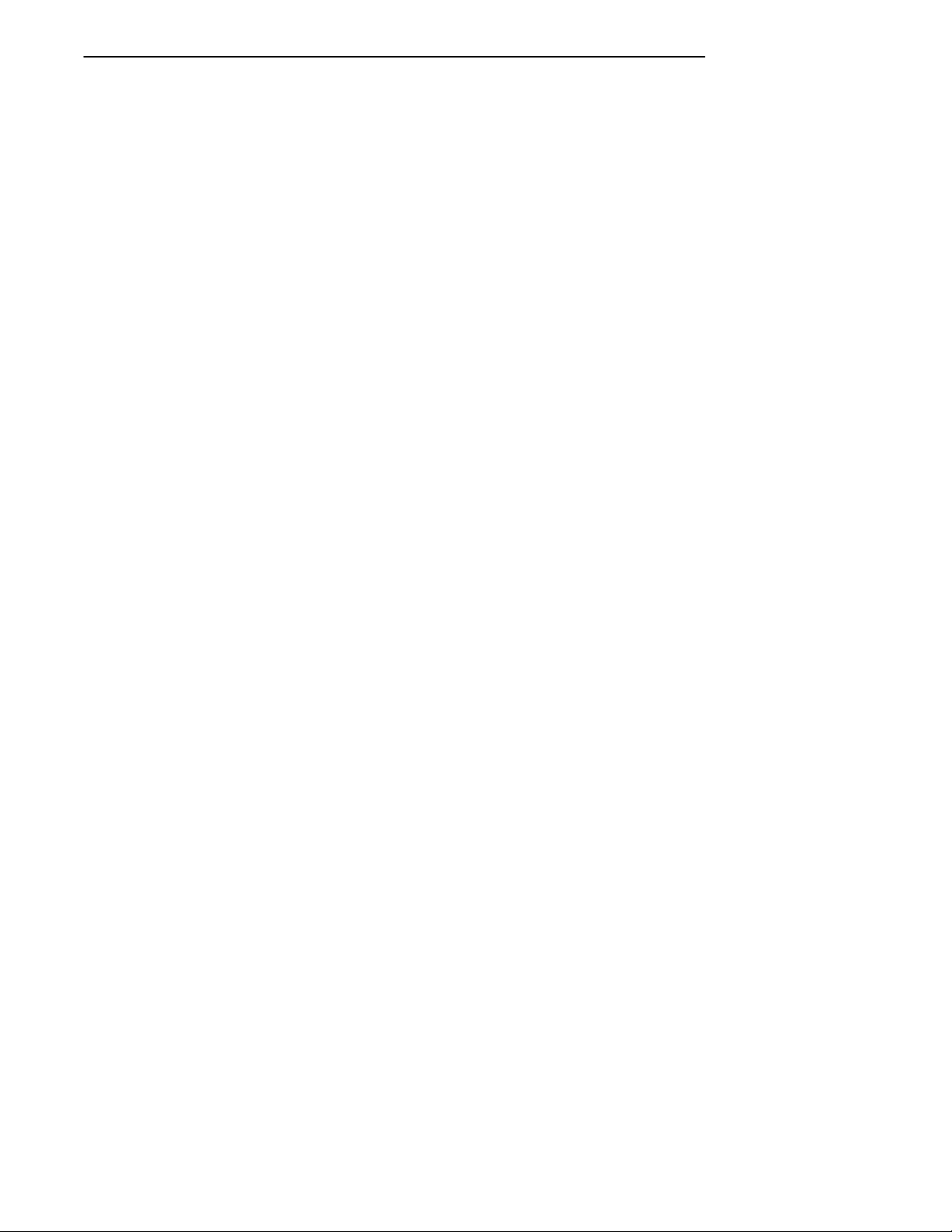
CONTENTS "
Figure 3-1 RT1100 Keyboard 3-7. . . . . . . . . . . . . . . . . . . . . . . . .
Figure 3-2 RT1100 Windowing Mode 3-13. . . . . . . . . . . . . . . . . .
Figure 4-1 RT1700 57-Key Keyboard 4-7. . . . . . . . . . . . . . . . . .
Figure 4-2 RT1700 37-Key Keyboard 4-9. . . . . . . . . . . . . . . . . .
Figure 4-3 RT1700 Windowing Mode 4-16. . . . . . . . . . . . . . . . . .
Figure 5-1 RT5900 Keyboard 5-7. . . . . . . . . . . . . . . . . . . . . . . . .
Figure 5-2 RT5900 Windowing Mode 5-13. . . . . . . . . . . . . . . . . .
Figure 6-1 PEN*KEY 6400 51-Key Keyboard 6-6. . . . . . . . . .
Figure 6-2 PEN*KEY 6400 41-Key Keyboard 6-9. . . . . . . . . .
Figure 6-3 PEN*KEY 6400 Windowing Mode 6-18. . . . . . . . . .
Figure 7-1 PEN*KEY 6500 Keyboard 7-6. . . . . . . . . . . . . . . . .
Figure 7-2 PEN*KEY 6500 Windowing Mode 7-12. . . . . . . . . .
TABLES
Table 2-1 RT3210 Standard Keys 2-9. . . . . . . . . . . . . . . . . . . . .
Table 2-2 RT3210 Special Function Keys 2-11.. . . . . . . . . . . . .
Table 2-3 RT3210 Editing Keys 2-12. . . . . . . . . . . . . . . . . . . . . . .
Table 2-4 RT3210 Auxiliary Keypad 2-15. . . . . . . . . . . . . . . . . . .
Table 2-5 RT3210 Top-Row Function Keys 2-15. . . . . . . . . . . . .
Table 3-1 RT1100 Standard Keys 3-9.. . . . . . . . . . . . . . . . . . . .
Table 3-2 RT1100 Special Function Keys 3-11.. . . . . . . . . . . . .
Table 3-3 RT1100 Editing Keys 3-12. . . . . . . . . . . . . . . . . . . . . . .
Table 3-4 RT1100 Auxiliary Keypad 3-14. . . . . . . . . . . . . . . . . . .
Table 3-5 RT1100 Top-Row Function Keys 3-15. . . . . . . . . . . . .
Table 3-6 RT1100 Control Keys 3-15. . . . . . . . . . . . . . . . . . . . . . .
Table 4-1 RT1700 Standard Keys 4-11.. . . . . . . . . . . . . . . . . . . .
Table 4-2 RT1700 Special Function Keys 4-14.. . . . . . . . . . . . .
Table 4-3 RT1700 Editing Keys 4-15. . . . . . . . . . . . . . . . . . . . . . .
Table 4-4 RT1700 Auxiliary Keypad 4-18. . . . . . . . . . . . . . . . . . .
Table 4-5 RT1700 Top-Row Function Keys 4-19. . . . . . . . . . . . .
Table 4-6 RT1700 Control Keys (57-Key Keyboard) 4-19. . . . .
Table 4-7 RT1700 Control Keys (37-Key Keyboard) 4-20. . . . .
x VT220/ANSI Terminal Emulation Programmer’s Reference Guide
Page 15
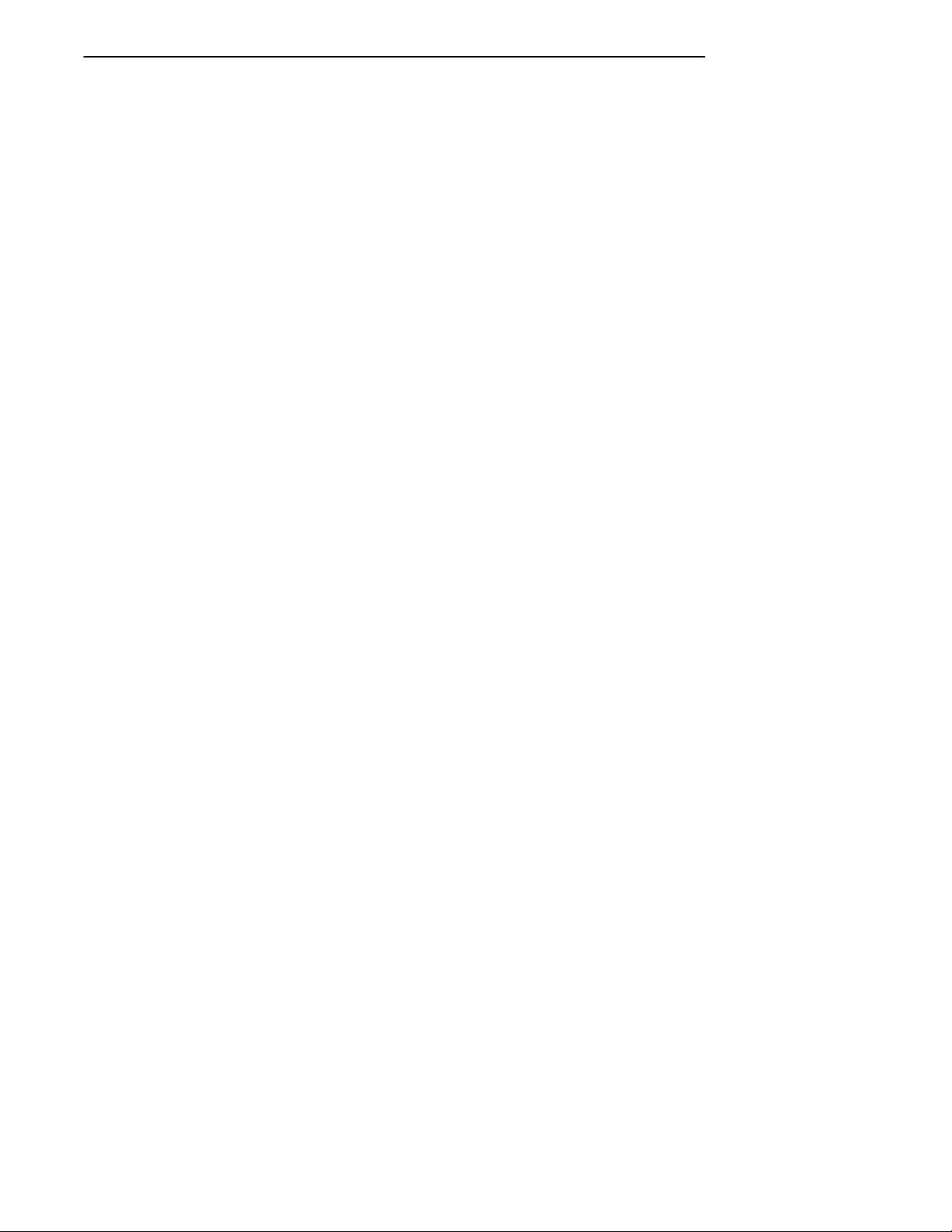
CONTENTS "
Table 5-1 RT5900 Standard Keys 5-9. . . . . . . . . . . . . . . . . . . . .
Table 5-2 RT5900 Special Function Keys 5-11.. . . . . . . . . . . . .
Table 5-3 RT5900 Editing Keys 5-12. . . . . . . . . . . . . . . . . . . . . . .
Table 5-4 RT5900 Auxiliary Keypad 5-14. . . . . . . . . . . . . . . . . . .
Table 5-5 RT5900 Top-Row Function Keys 5-15. . . . . . . . . . . . .
Table 5-6 RT5900 Control Key Combinations 5-16. . . . . . . . . .
Table 6-1 PEN*KEY 6400 Letters, 51-Key Keyboard 6-12. . .
Table 6-2 PEN*KEY 6400 Letters, 41-Key Keyboard 6-13. . .
Table 6-3 PEN*KEY 6400 Numbers and Symbols 6-14. . . . . .
Table 6-4 PEN*KEY 6400 Special Function Keys 6-16. . . . . . .
Table 6-5 PEN*KEY 6400 Editing Keys 6-17. . . . . . . . . . . . . . .
Table 6-6 PEN*KEY 6400 Auxiliary Keypad 6-19. . . . . . . . . . .
Table 6-7 PEN*KEY 6400 Top-Row Function Keys,
51-Key Keyboard 6-21. . . . . . . . . . . . . . . . . . . . . . . . . . . . . . . . .
Table 6-8 PEN*KEY 6400 Top-Row Function Keys,
41-Key Keyboard 6-21. . . . . . . . . . . . . . . . . . . . . . . . . . . . . . . . .
Table 6-9 PEN*KEY 6400 Control Keys (51-Key
Keyboard) 6-22. . . . . . . . . . . . . . . . . . . . . . . . . . . . . . . . . . . . . . .
Table 6-10 PEN*KEY 6400 Control Keys (41-Key
Keyboard) 6-23. . . . . . . . . . . . . . . . . . . . . . . . . . . . . . . . . . . . . . .
Table 7-1 PEN*KEY 6500 Standard Keys 7-8. . . . . . . . . . . . .
Table 7-2 PEN*KEY 6500 Special Function Keys 7-10. . . . . . .
Table 7-3 PEN*KEY 6500 Editing Keys 7-11. . . . . . . . . . . . . . .
Table 7-4 PEN*KEY 6500 Auxiliary Keypad 7-13. . . . . . . . . . .
Table 7-5 PEN*KEY 6500 Top-Row Function Keys 7-14. . . . .
Table 7-6 PEN*KEY 6500 Control Keys 7-14.. . . . . . . . . . . . . .
Table 8-1 C0 Control and Graphic Characters 8-4.. . . . . . . . .
Table 8-2 C0 Control Characters and Wireless
Station Action 8-5. . . . . . . . . . . . . . . . . . . . . . . . . . . . . . . . . . .
Table 8-3 C1 Control Characters 8-8. . . . . . . . . . . . . . . . . . . . . .
Table 8-4 C1 Control Characters and Wireless
Station Action 8-9. . . . . . . . . . . . . . . . . . . . . . . . . . . . . . . . . . .
Table 8-5 Special Graphics Character Set 8-12. . . . . . . . . . . . .
Table 8-6 National Replacement Character Set 8-13. . . . . . . . .
Table 8-7 Greek National Replacement Character Set 8-14. .
Table 8-8 Hard Character Set Escape Sequences 8-15. . . . . . .
Table 8-9 Hard Character Set Final Characters 8-16. . . . . . . .
Table 8-10 Locking Shifts 8-17. . . . . . . . . . . . . . . . . . . . . . . . . . . .
VT220/ANSI Terminal Emulation Programmer’s Reference Guide xi
Page 16

CONTENTS "
Table 8-11 Select C1 Controls 8-18. . . . . . . . . . . . . . . . . . . . . . . . .
Table 8-12 Selectable Terminal Modes 8-19. . . . . . . . . . . . . . . . .
Table 8-13 Cursor Positioning 8-23. . . . . . . . . . . . . . . . . . . . . . . .
Table 8-14 Tab Stops 8-25.. . . . . . . . . . . . . . . . . . . . . . . . . . . . . . .
Table 8-15 Select Graphic Rendition 8-26. . . . . . . . . . . . . . . . . .
Table 8-16 Select Character Attributes 8-27. . . . . . . . . . . . . . . .
Table 8-17 Double-Height Line 8-28. . . . . . . . . . . . . . . . . . . . . . .
Table 8-18 Single-Width Line 8-28. . . . . . . . . . . . . . . . . . . . . . . . .
Table 8-19 Double-Width Line 8-29. . . . . . . . . . . . . . . . . . . . . . . .
Table 8-20 Erasure Mode 8-29.. . . . . . . . . . . . . . . . . . . . . . . . . . .
Table 8-21 Control Functions Affected by Character
Protection 8-30. . . . . . . . . . . . . . . . . . . . . . . . . . . . . . . . . . . . . . .
Table 8-22 Editing 8-30. . . . . . . . . . . . . . . . . . . . . . . . . . . . . . . . . .
Table 8-23 Erasing 8-32. . . . . . . . . . . . . . . . . . . . . . . . . . . . . . . . . .
Table 8-24 Scrolling Margins (Top and Bottom) 8-34.. . . . . . .
Table 8-25 Printing 8-35. . . . . . . . . . . . . . . . . . . . . . . . . . . . . . . . . .
Table 8-26 Down-Line Loadable Character Set 8-42. . . . . . . . .
Table 8-27 Device Attributes 8-43. . . . . . . . . . . . . . . . . . . . . . . . .
Table 8-28 Device Status Reports 8-44. . . . . . . . . . . . . . . . . . . . .
Table 8-29 Identification 8-45. . . . . . . . . . . . . . . . . . . . . . . . . . . . .
Table 8-30 Terminal Reset 8-45. . . . . . . . . . . . . . . . . . . . . . . . . . .
Table 8-31 Tests and Adjustments 8-46. . . . . . . . . . . . . . . . . . . .
Table 8-32 Define Area Qualification 8-47. . . . . . . . . . . . . . . . . .
Table 8-33 Private Sequence 8-48. . . . . . . . . . . . . . . . . . . . . . . . .
Table 8-34 Line Edit and Character Mode Sequences 8-49. . .
Table 8-35 Norcompress 8-49. . . . . . . . . . . . . . . . . . . . . . . . . . . . .
Table 8-36 Special Function Keys and Codes Generated 8-56
Table 8-37 Editing Keys and Codes Generated 8-57. . . . . . . . .
Table 8-38 Cursor Control Key and Codes Generated 8-58.. .
Table 8-39 Auxiliary Keys and Codes Generated 8-59. . . . . . .
Table 8-40 Top-Row Function Keys and Codes Generated 8-60
Table 8-41 Local Edit Modes 8-61. . . . . . . . . . . . . . . . . . . . . . . . .
Table 8-42 Local Editing Setup 8-62. . . . . . . . . . . . . . . . . . . . . . .
Table 8-43 Selecting Character Fields for Transmission 8-63.
Table 8-44 Guarded Area Transfer Modes 8-64. . . . . . . . . . . . .
Table 8-45 Selected Area Transfer Modes 8-64. . . . . . . . . . . . . .
Table 8-46 Multiple Area Transfer Modes 8-65.. . . . . . . . . . . . .
Table 8-47 Start Selected Area and End Selected Area 8-66. .
Table 8-48 Local Edit Mode Keys 8-67. . . . . . . . . . . . . . . . . . . . .
xii VT220/ANSI Terminal Emulation Programmer’s Reference Guide
Page 17
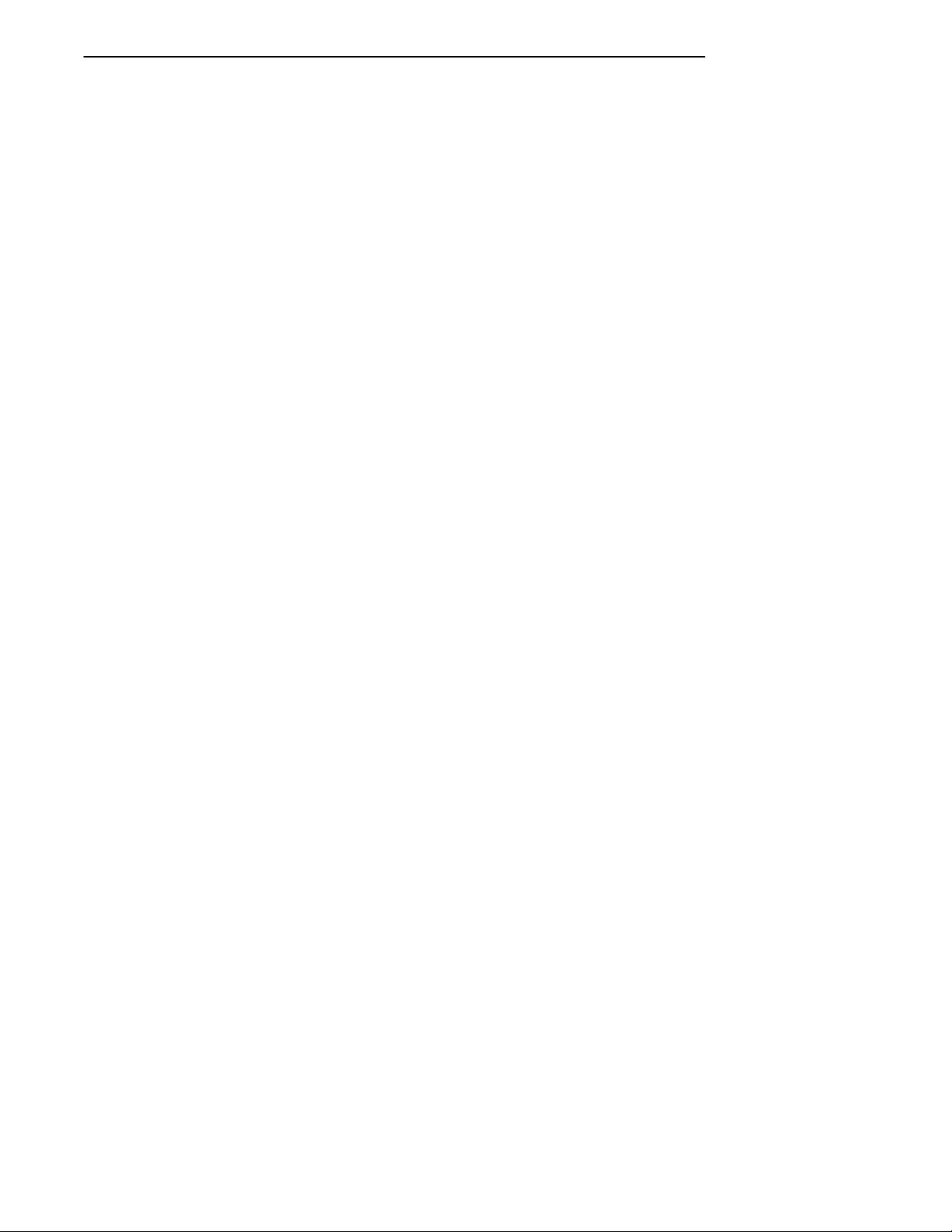
CONTENTS "
Table 9-1 Transmit and Receive Characters 9-4. . . . . . . . . . . .
Table 9-2 Transmit Only Characters 9-12.. . . . . . . . . . . . . . . . .
Table 9-3 Receive Only Characters 9-16. . . . . . . . . . . . . . . . . . . .
Table 9-4 Set Parameters Characters 9-22. . . . . . . . . . . . . . . . .
Table 9-5 Return Version Characters 9-27.. . . . . . . . . . . . . . . . .
Table 9-6 Tone Options 9-29. . . . . . . . . . . . . . . . . . . . . . . . . . . . . .
Table 9-7 Scan Bar Code Parameters 9-30. . . . . . . . . . . . . . . . . .
Table 9-8 Control Byte 1 Characters 9-31. . . . . . . . . . . . . . . . . .
Table 9-9 Control Byte 2 Characters 9-32. . . . . . . . . . . . . . . . . .
Table 9-10 Control Byte 3 Characters 9-33. . . . . . . . . . . . . . . . .
Table 9-11 Bar Code Length 9-34.. . . . . . . . . . . . . . . . . . . . . . . . .
Table 9-12 UPC Bar Code Characters 9-35.. . . . . . . . . . . . . . . .
Table 9-13 EAN Algorithms 9-36. . . . . . . . . . . . . . . . . . . . . . . . . .
Table 9-14 Code 39 Algorithms Characters 9-36. . . . . . . . . . . .
Table 9-15 Plessey Characters 9-37. . . . . . . . . . . . . . . . . . . . . . . .
Table 9-16 Codabar Characters 9-37. . . . . . . . . . . . . . . . . . . . . . .
Table 9-17 Plessey Check Digit Characters 9-38. . . . . . . . . . . .
Table 9-18 Code 11 Characters 9-39. . . . . . . . . . . . . . . . . . . . . . .
Table 9-19 Code 93 Characters 9-39.. . . . . . . . . . . . . . . . . . . . . .
Table 9-20 Code 128 Characters 9-39. . . . . . . . . . . . . . . . . . . . . .
Table 9-21 2of5 Characters 9-40. . . . . . . . . . . . . . . . . . . . . . . . . . .
Table 9-22 Interleaved 2of5 Characters 9-41. . . . . . . . . . . . . . . .
Table 9-23 Key Press Sequences for Encoded Code 39 9-46. . .
Table A-1 Bar Code Data String Formats A-3. . . . . . . . . . . . . .
VT220/ANSI Terminal Emulation Programmer’s Reference Guide xiii
Page 18
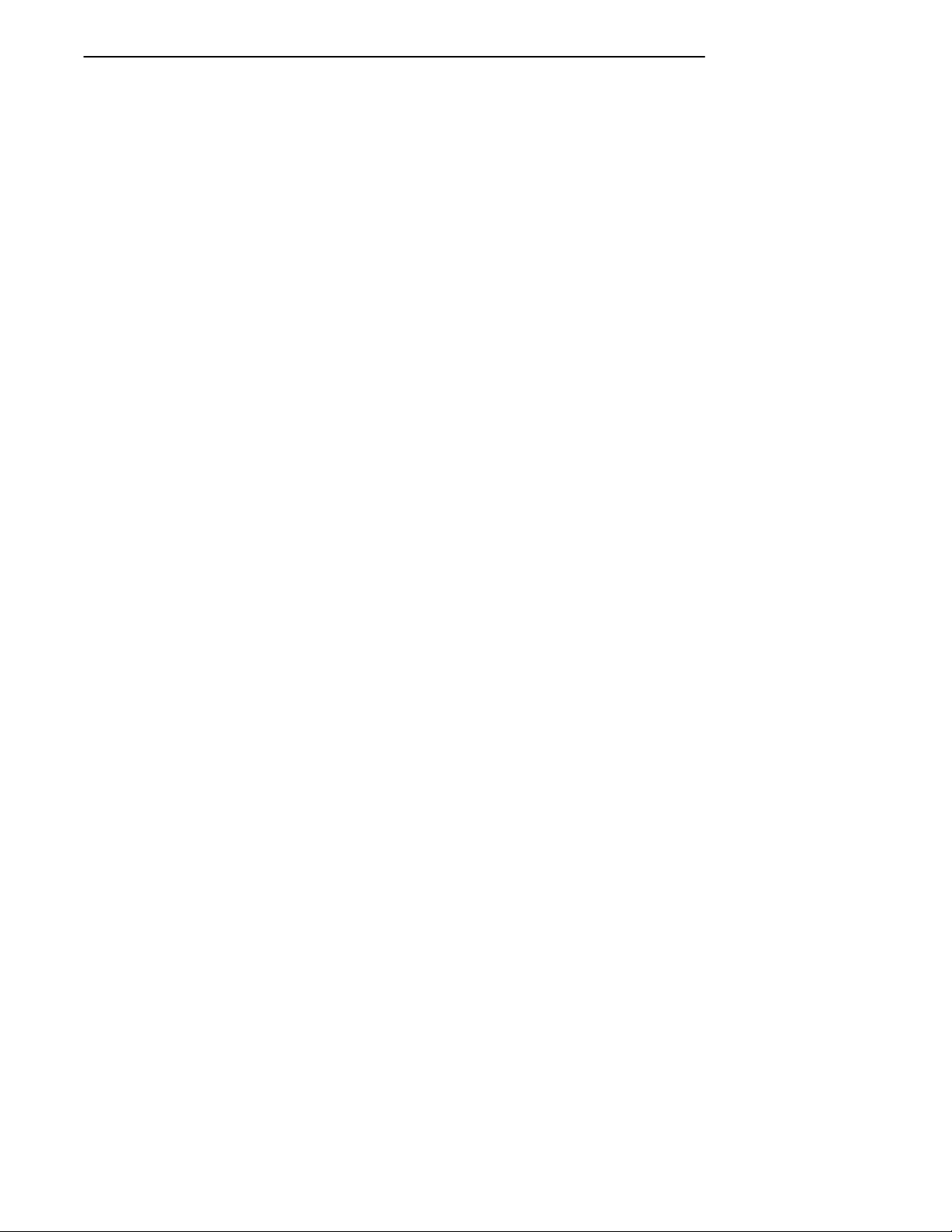
CONTENTS "
xiv VT220/ANSI Terminal Emulation Programmer’s Reference Guide
Page 19
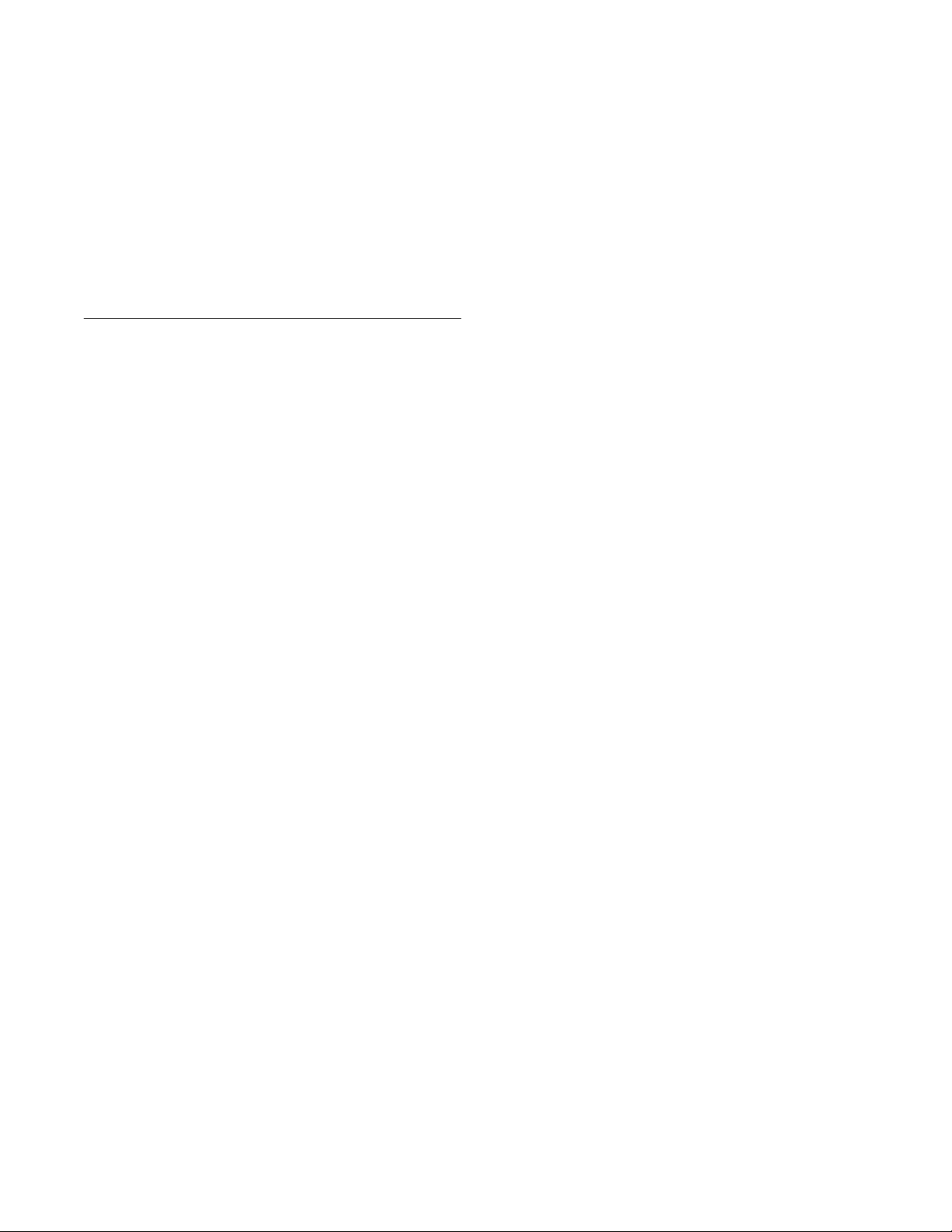
Section 1
Introduction
" " " " " " " " " " " " " " " " " " " " " " " " " " " "
Radio Network Overview
The radio network with ultra high frequency (UHF), 900
MHz, or 2.4 GHz radio products enables a user to operate
an INTERMECRwireless terminal emulation station as if
it was a VT220 terminal. The mobility of the wireless station enables the user to take it any place in the facility and
interface with a large variety of networks and host computers. This results in increased data collection, improved
time control, and the ability to run a large number of applications without the need to custom program, change software, or learn new programming languages or protocols.
The radio network also:
" Provides industry standards.
" Supports Ethernet Version 2 (DIX) and IEEE 802.3,
and these connections: 10BASE2 (thin), 10BASE5
(thick), and 10BASE-T (UTP).
" Automatically recognizes the model of the wireless
station on the network. Wireless station models that
support VT220 terminal emulation are RT3210,
RT1100, RT1700, and RT5900 Radio Terminals; and
PEN*KEYR6400 and 6500 Computers.
VT220/ANSI Terminal Emulation Programmer’s Reference Guide 1-1
Page 20
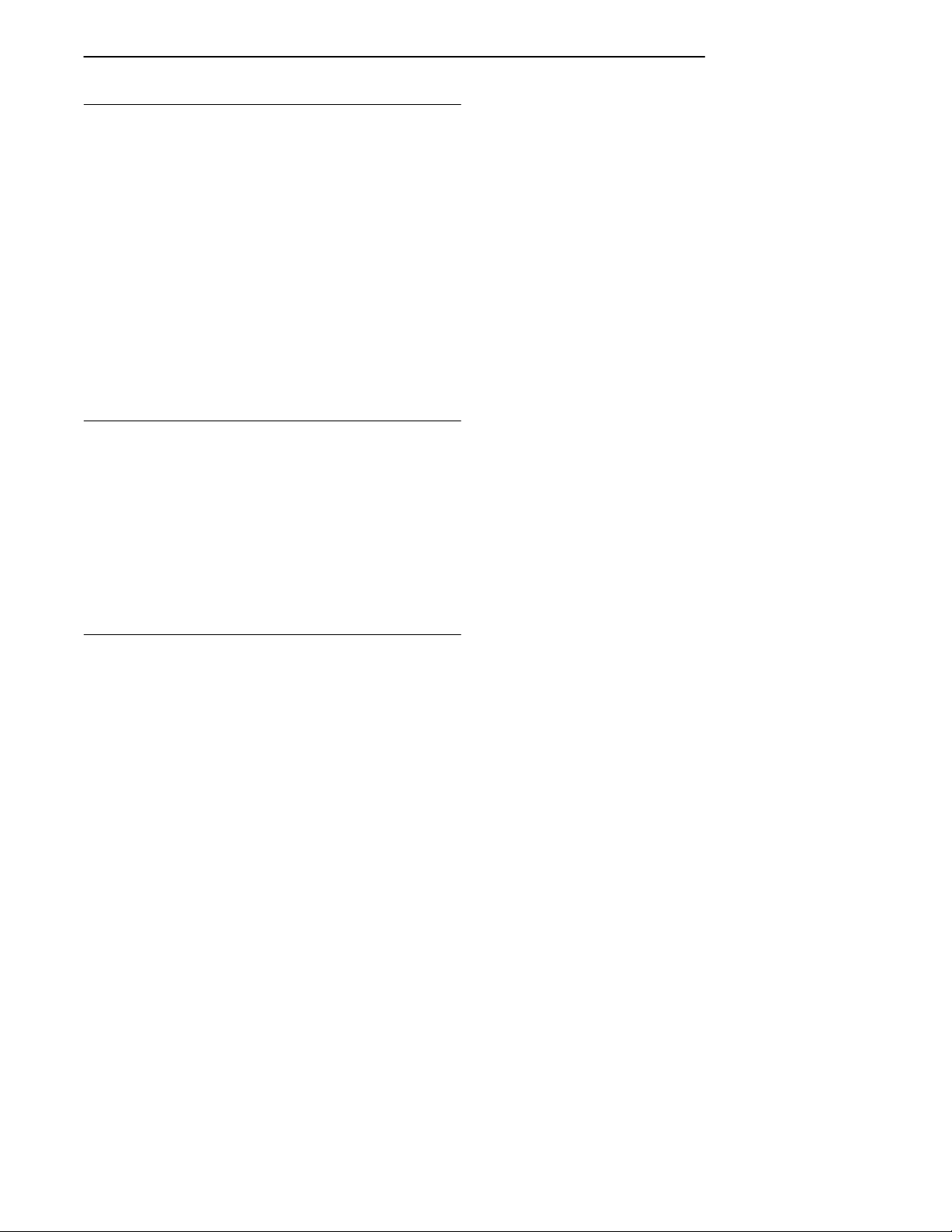
SECTION 1 " Introduction
Purpose of This Guide
The purpose of this programmer’ s guide is to describe wireless terminal emulation stations and how they emulate
VT220 terminal operation. This guide describes:
" How the wireless stations’ keyboards and overlays
emulate VT220 terminal operation.
" Received codes and transmitted keyboard codes that
the wireless stations support.
" Extended commands for the wireless stations.
" Wireless station support for VT330 and VT340 ap-
plications.
Intended Audience
This programmer’ s guide was prepared with the assumption that you are already familiar with the operation of the
VT220 terminal. The intended audience is the host computer programmer who is familiar with the VT220/ANSI data
stream, and needs to design interfaces to the wireless stations.
What to Read First
Before you begin using the wireless station as an emulation
product, read the section about the wireless station you are
using. The information will give you a basic understanding
of the equipment you will be working with. You can also
skim the appropriate program commands for programming
guidance on the VT220/ANSI commands the wireless station supports.
1-2 VT220/ANSI Terminal Emulation Programmer’s Reference Guide
Page 21
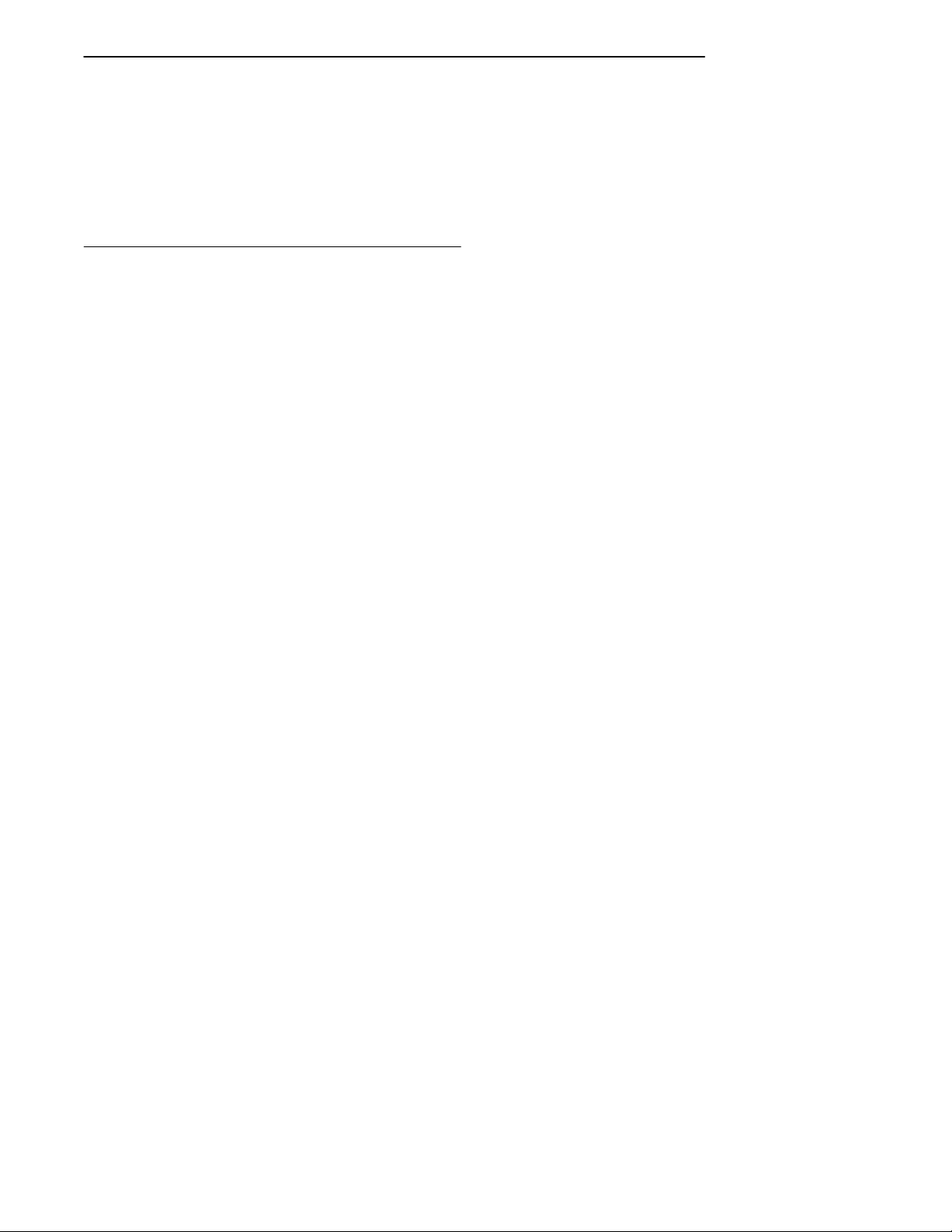
If your radio network has not yet been installed, read first
the installation and operations guide provided with your
software. The guide describes how to install the hardware
and software, and then configure the software according to
the requirements of your site.
Organization of this Guide
This guide is divided into sections that specifically address
the operation and programming of wireless stations. This
Introduction contains a brief overview of this programmer’ s
guide. Sections 2 through 7 describe how the wireless stations’ annunciators and keyboards emulate VT220 terminal
operation. Specific sections are:
Section 2, “RT3210 Radio Data Terminal”
Section 3, “RT1100 Radio Data Terminal”
Section 4, “RT1700 Radio Data Terminal”
Section 5, “RT5900 Radio Data Terminal”
Section 6, “PEN*KEY 6400 Computer”
Section 7, “PEN*KEY 6500 Computer”
SECTION 1 " Introduction
The remaining sections do the following:
" Section 8, “Programming,” describes the character
sets, received codes, transmitted codes, and other commands the wireless station supports. This section also
describes how to set local editing mode (a feature of
the VT330/VT340 terminal), and how to create forms.
" Section 9, “Extended Commands,” describes the
extended commands that print, scan bar codes, and
send communications over the wireless station’s
RS-232 port.
" Appendix A contains bar code scanning information.
VT220/ANSI Terminal Emulation Programmer’s Reference Guide 1-3
Page 22
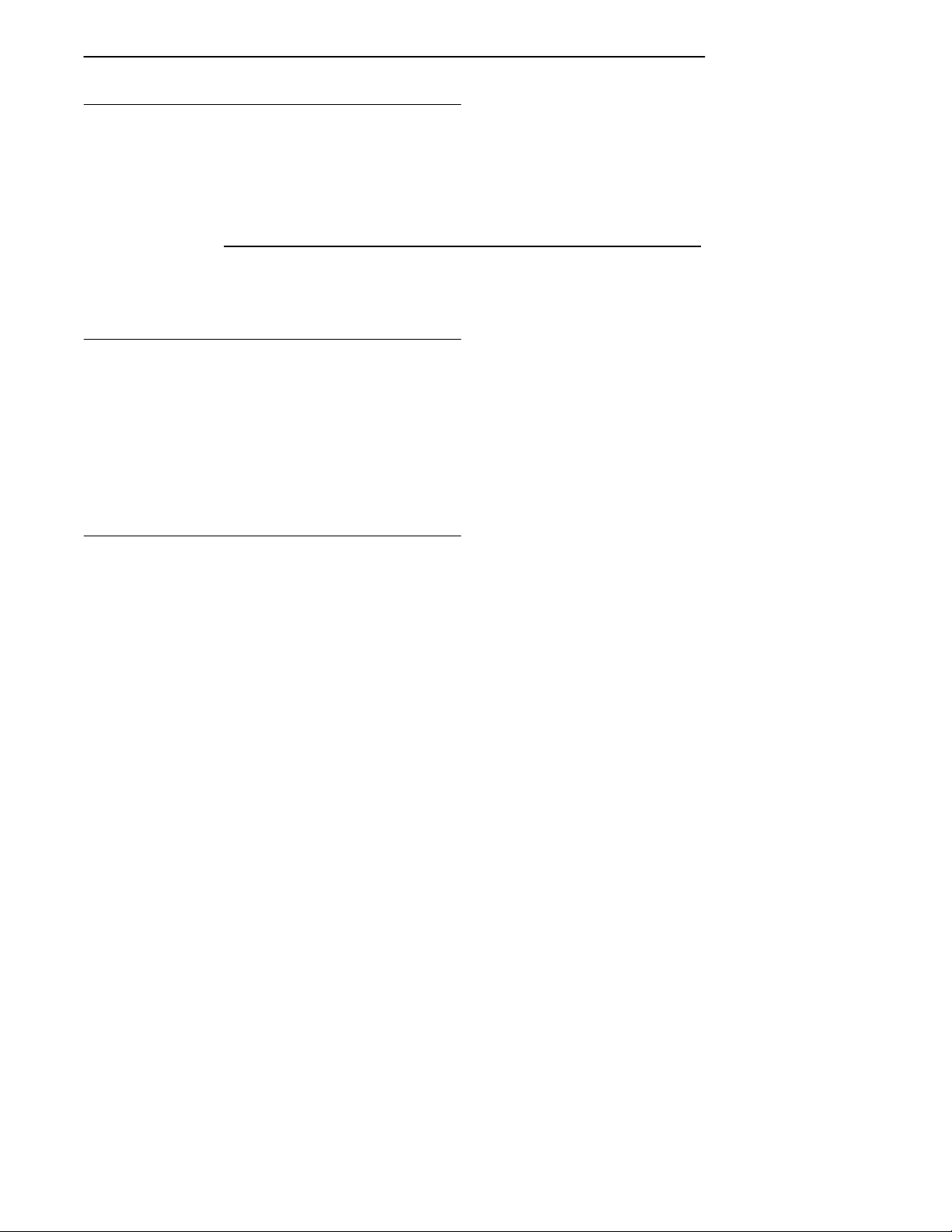
SECTION 1 " Introduction
Conventions
To help you quickly locate and interpret information, this
publication uses the conventions in the following chart.
Convention Meaning
ALL CAPS Wireless station firmware menu options.
[KEY] On the wireless station, press the key or
If Y ou Need Help
The best way to reach us is by phone. Following are Customer Response Hotline phone numbers.
In the United States, call: 1-800-221-9236
In Canada, call: 1-800-633-6149
keys specified in brackets.
Related Publications
The following publications provide information beyond the
purpose of this programmer’ s guide. The numbers in
parentheses refer to publication part numbers.
Wireless Stations
The user’ s guide for each wireless station describes each
firmware menu option in detail and how to operate and
maintain the computer .
1-4 VT220/ANSI Terminal Emulation Programmer’s Reference Guide
Page 23
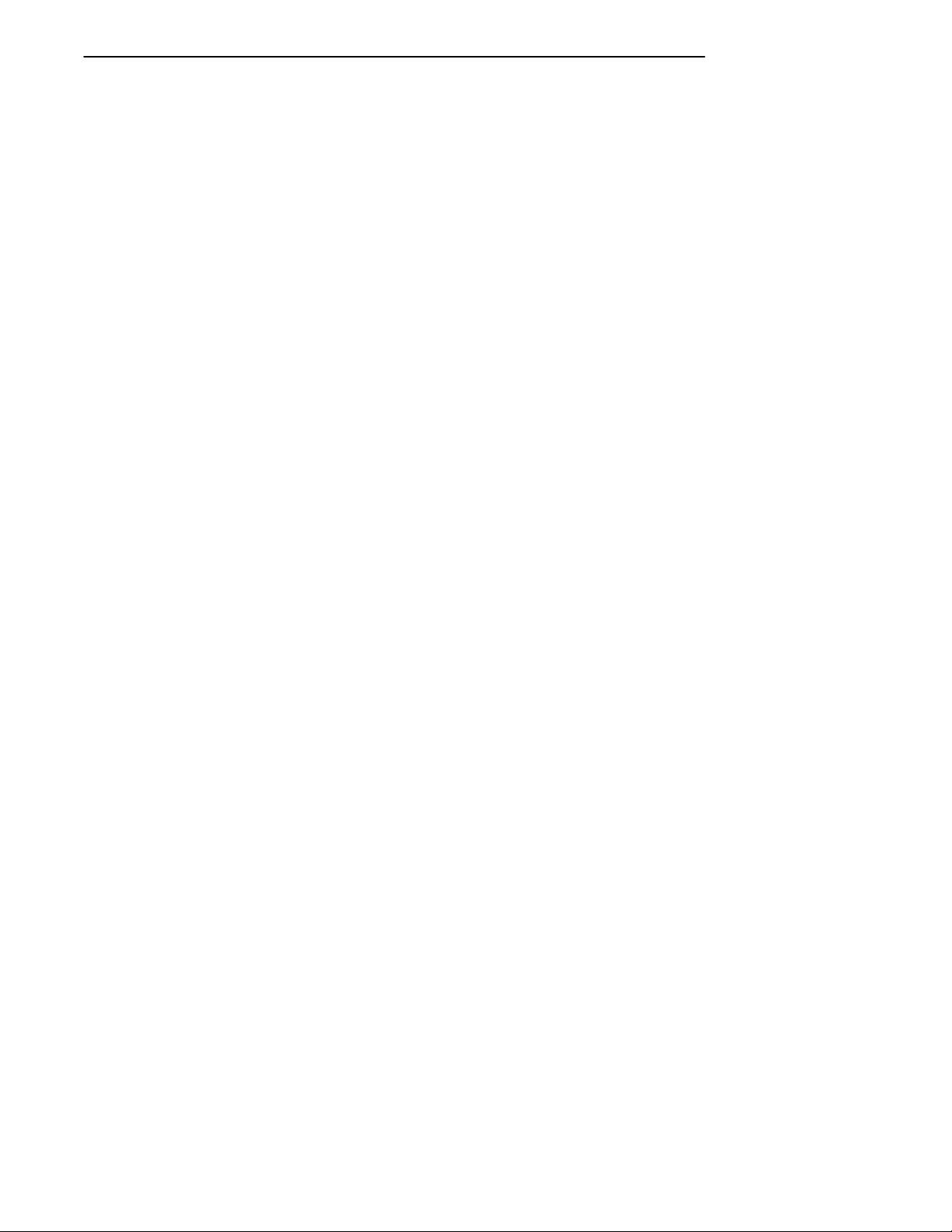
SECTION 1 " Introduction
Specific user’ s guides are:
PEN*KEY Model 6400 (961-047-093)
PEN*KEY Model 6500/6550 (961-047-099)
RT1100 (961-047-069)
RT1700 (961-047-068)
RT3210 (961-047-074)
RT5900 (961-047-121)
Maintaining NiCd Batteries User’s Guide
(961-028-063)
The battery user’ s guide describes how to maintain the life
of nickel-cadmium batteries.
Controllers and Gateways
6950 Enterprise Gateway Server User’s Guide
(961-047-091)
The user’ s guide for the 6950 Enterprise Gateway Server
describes how to install and configure the gateway server .
MBA3000 Multiple Base Adapter User’s Guide
(961-047-032)
This guide describes how to operate the MBA3000 Multiple
Base Adapter .
RCB4030 Base and Base/Controller User’s Guide
(961-047-075)
The user’ s guide for the RCB4030 Base and Base/Controller
describes how the device operates. The guide also describes
how to install the device, interpret its LEDs, set its
switches, and troubleshoot it.
W ireless Network Access Server User’s Guide
(961-051-006)
This user’ s guide describes how to configure the Wireless
Network Access Server software that runs on a host.
VT220/ANSI Terminal Emulation Programmer’s Reference Guide 1-5
Page 24
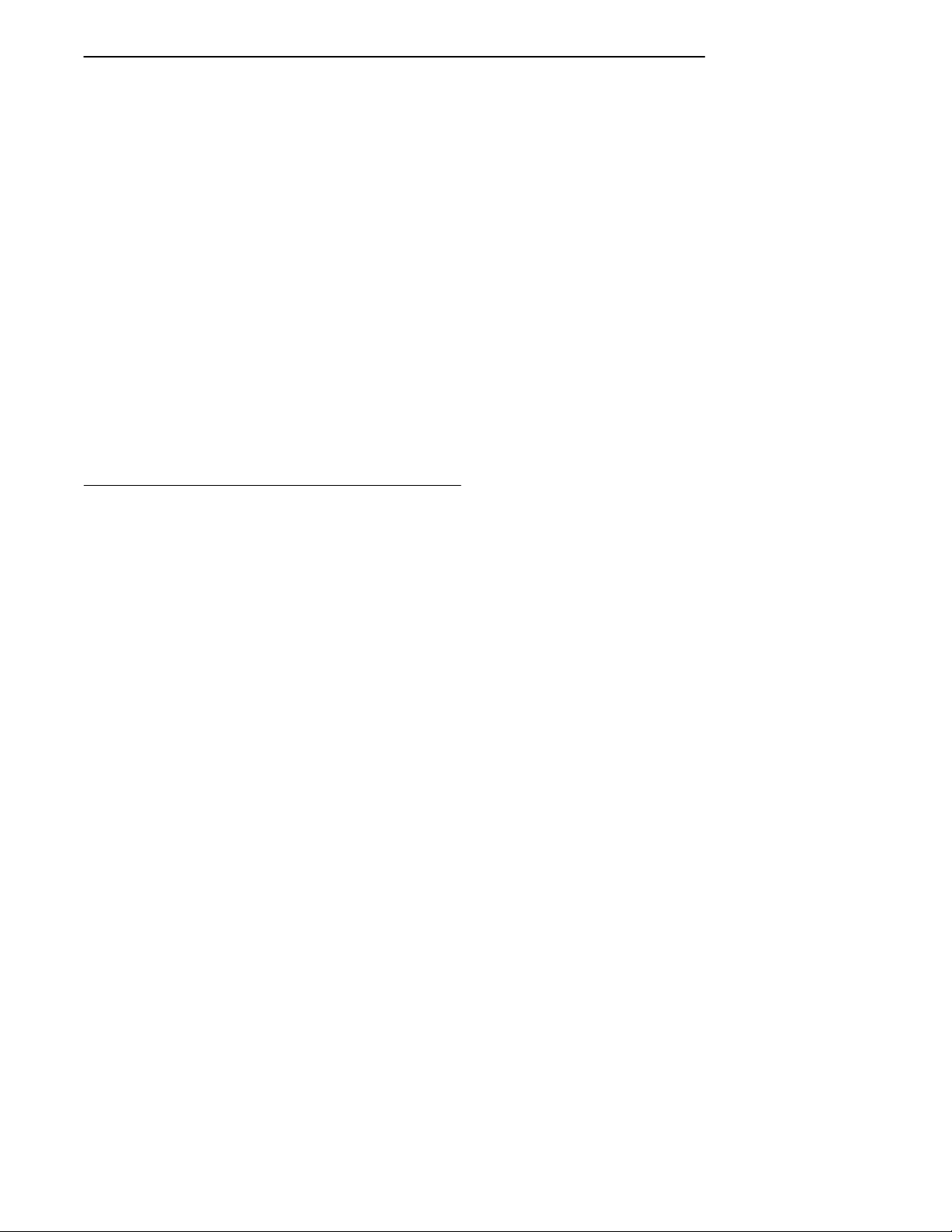
SECTION 1 " Introduction
Access Points and Base Radios
6710 Access Point User’s Guide (961-047-081)
The user guide for the 6710 Access Point describes how to
install, configure, and troubleshoot the access point on the
open wireless LAN.
RB3000 Base Station User’s Guide (962-047-012)
This guide describes how to operate the RB3000 and
RB3001 Base Stations.
RCB4030 Base and Base/Controller User’s Guide
(961-047-075)
The user’ s guide for the RCB4030 base describes how the
base operates. The guide also describes how to install the
base, interpret its LEDs, set its switches, and troubleshoot.
Comparing the Keyboards
So that you can compare your wireless station’s keyboard
with the VT220 keyboard, an illustration of the VT220 keyboard has been placed on the next page. As you read how
your wireless station’s keyboard and overlay emulate
VT220 operation, you may want to frequently refer to Figure 1-1 (standard VT220 keyboard) and the figure in this
publication for the wireless station you are using.
If you are unfamiliar with the location of the keys on the
VT220’s keyboard, study the figure now to learn where the
keys are located and the different parts of the keyboard.
1-6 VT220/ANSI Terminal Emulation Programmer’s Reference Guide
Page 25
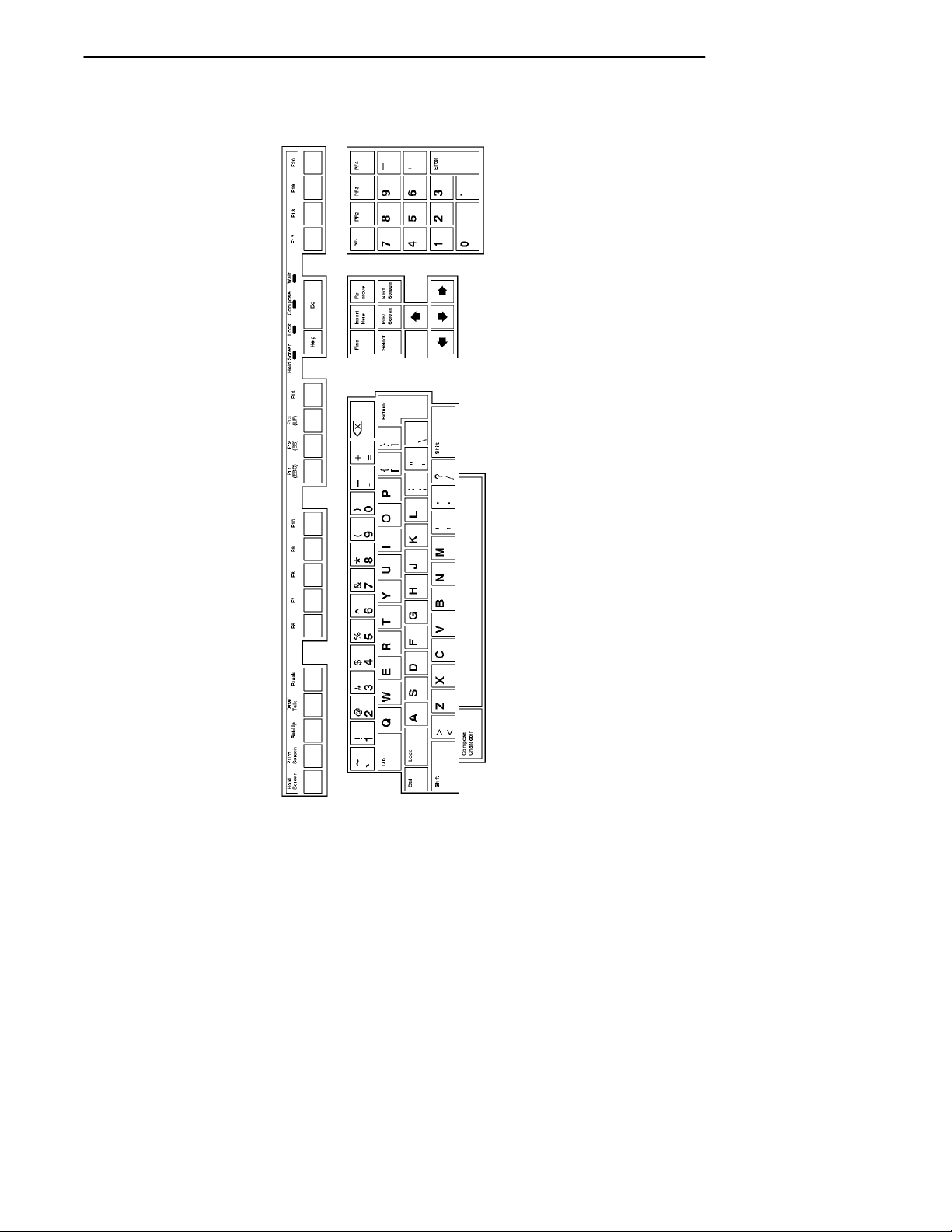
SECTION 1 " Introduction
Keypad
Auxiliary
Editing
Keypad
Top-Row Function Keys
Main Keypad
Figure 1-1
VT220 Terminal Standard Keyboard (North American)
VT220/ANSI Terminal Emulation Programmer’s Reference Guide 1-7
Page 26
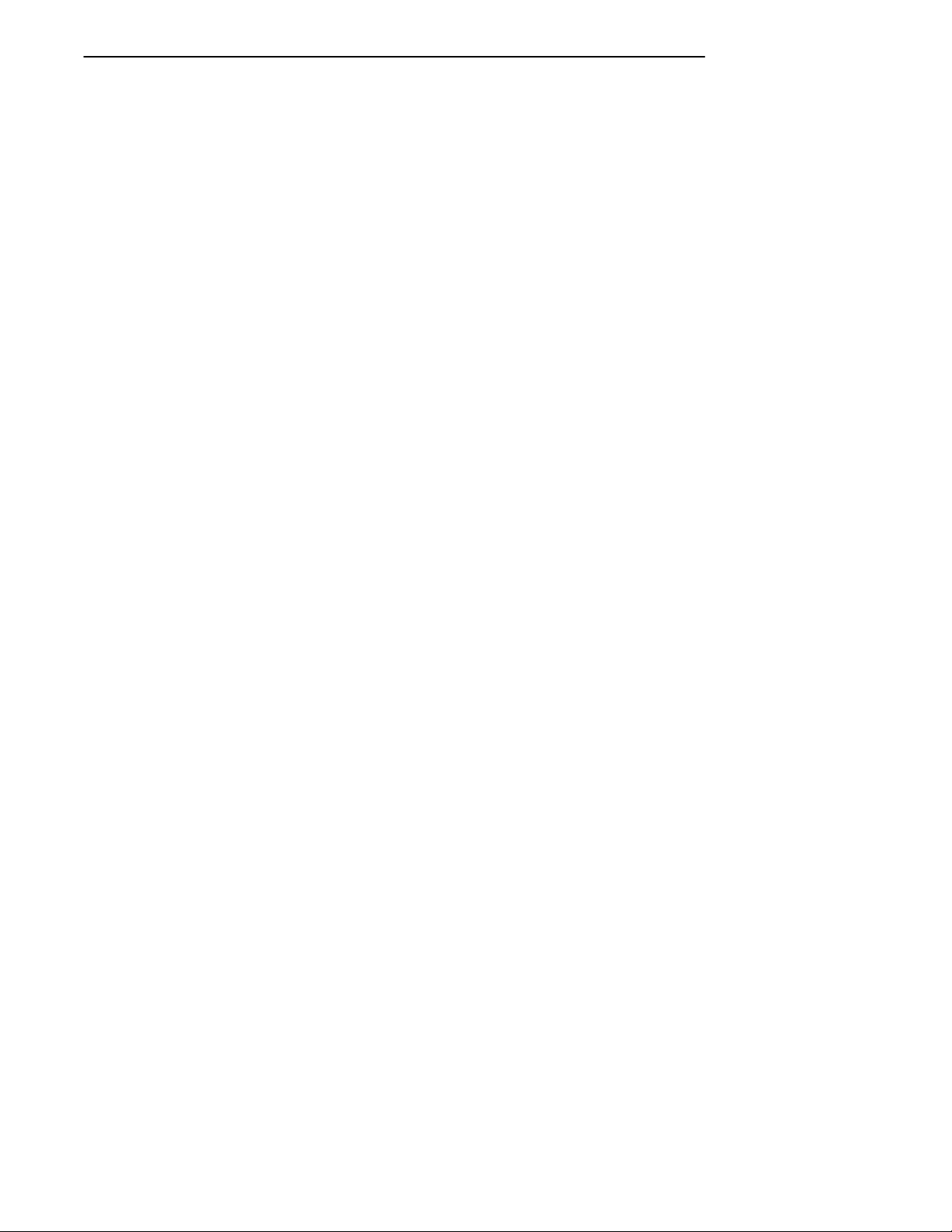
SECTION 1 " Introduction
1-8 VT220/ANSI Terminal Emulation Programmer’s Reference Guide
Page 27
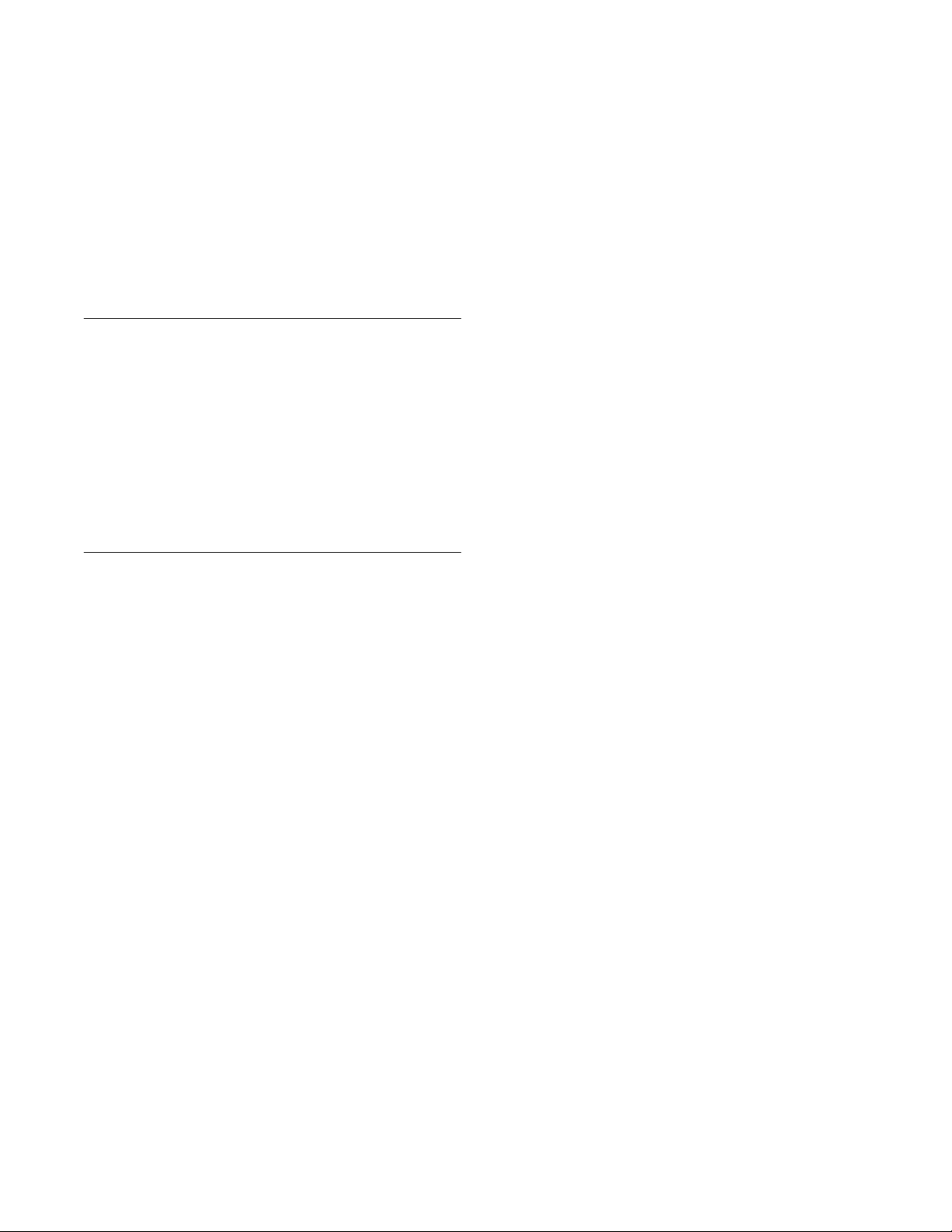
Section 2
RT3210 Radio Terminal
" " " " " " " " " " " " " " " " " " " " " " " " " " " "
VT220/ANSI Display Emulation
The RT3210 Radio Terminal’ s 128 by 128 pixel liquid crystal display (LCD) shows radio terminal and VT220 prompts,
and information you type. Because the VT220 terminal’s
screen is 80 columns by 24 lines, the radio terminal represents a part of the information on the larger VT220 screen.
"
NOTE: RT3210 Radio Terminals have UHF radios only.
Character Sizes
The radio terminal supports two character sizes: 7-by-9 dot
and 5-by-7 dot. The sizes affect how much information appears in the display; each dot occupies one pixel. The
5-by-7 dot characters are smaller , but let you view a larger
portion of the 1920-byte screen represented on the VT220
terminal. To change the character size, open the firmware
by pressing [FUNC]+[SPACE]. Then select the following
options in this order: SET-UP PARMS (password:
CR52401), DISPLAY OPTS, CHARACTER SIZE.
VT220/ANSI Terminal Emulation Programmer’s Reference Guide 2-1
Page 28
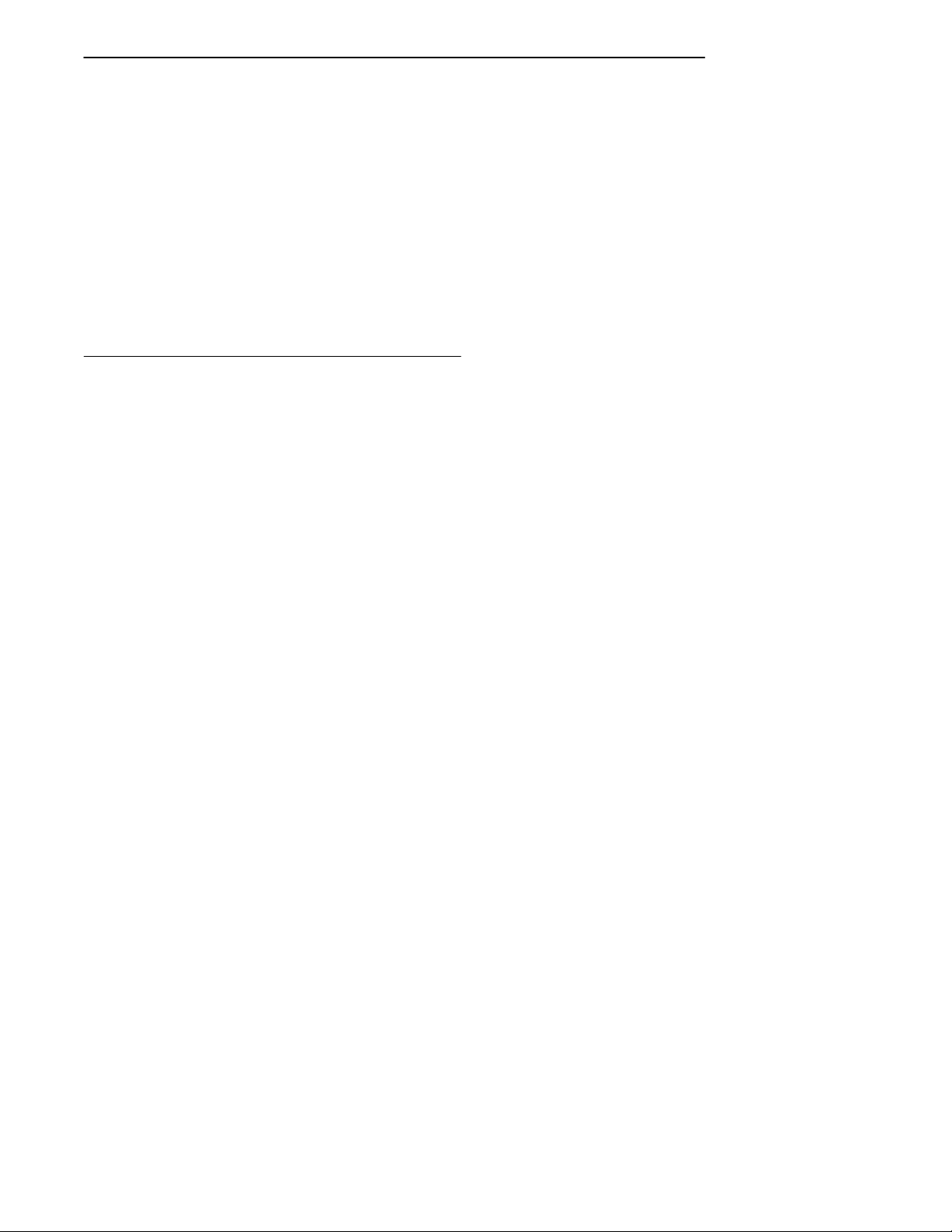
SECTION 2 " RT3210 Radio Terminal
When the radio terminal powers up, it defaults to a 7-by-9
dot character size. This size is the larger of the two character sets, and yields a screen size of 16 columns by 9 lines of
display information (the bottom line is reserved for annunciators and system messages). The total number of characters this size can display is 144.
The 5-by-7 dot character size yields a screen size of 21 columns by 15 lines (the bottom line is reserved for annunciators and system messages). The total number of characters
this size can display is 315.
Screen Modes
The radio terminal has these screen modes: center cursor ,
corner , page, lazy, screen lock, and locked. The modes present a window onto a standard VT220 display buffer . You
can set the type of screen mode through the radio terminal’s
firmware menus.
You can move the cursor by using the four direction arrows
on the radio terminal’s diamond-shaped keypad. When you
try to move the cursor onto one of the boundaries, an error
tone sounds and the display retains its last position.
The screen modes govern which portion of the larger VT220
terminal’s screen the radio terminal first presents and how
the window moves as the cursor moves.
Center Cursor Mode
Center cursor mode works best for applications that use the
entire VT220 data stream’s 80-character by 24-line logical
display. In this mode, the cursor remains in the center of
the radio terminal’s window.
2-2 VT220/ANSI Terminal Emulation Programmer’s Reference Guide
Page 29
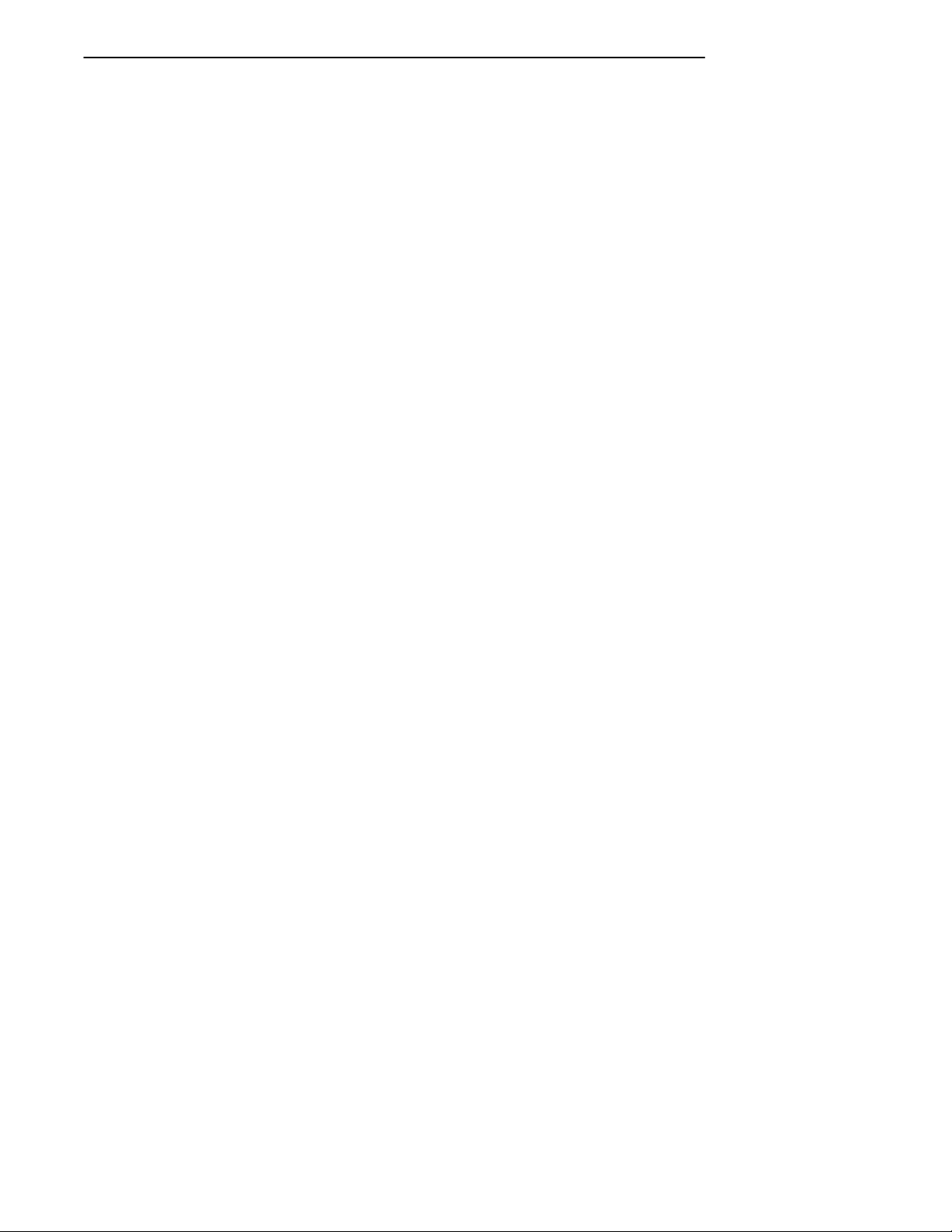
SECTION 2 " RT3210 Radio Terminal
As the cursor moves within the window, the radio terminal’s
display window moves to keep it centered. When the cursor
moves off the right, left, top, or bottom edge of the VT220
terminal’s display, the window remains fixed despite the
cursor’ s movement.
Corner Mode
Corner mode begins with the window in the upper left corner of the larger VT220 terminal. It keeps the cursor in the
lower right corner of the display. Corner mode works best
for applications that use the upper left corner of the logical
screen.
As the cursor moves off the right or bottom edge of the radio
terminal’s display, the window moves to show the cursor.
When you use corner mode with the [FUNC] or [ALT] key,
you can move the cursor a predetermined number of key
presses in all four directions.
Page Mode
Page mode provides predefined pages within the larger
VT220 terminal. The size of these pages depends on the
number of rows and columns selected for display. The radio
terminal moves the window by a multiple of the page size.
As the cursor moves off the edge of the radio terminal’s display, the window changes to the next page.
Lazy Mode
Lazy mode starts the cursor in the upper left corner of the
display. The cursor moves across the display in the scrolled
direction. When the cursor goes beyond the edge of the display, the data begins to move in the scrolled direction and
the cursor remains at the edge of the display. When you try
to go beyond an outside boundary, an error tone sounds.
VT220/ANSI Terminal Emulation Programmer’s Reference Guide 2-3
Page 30
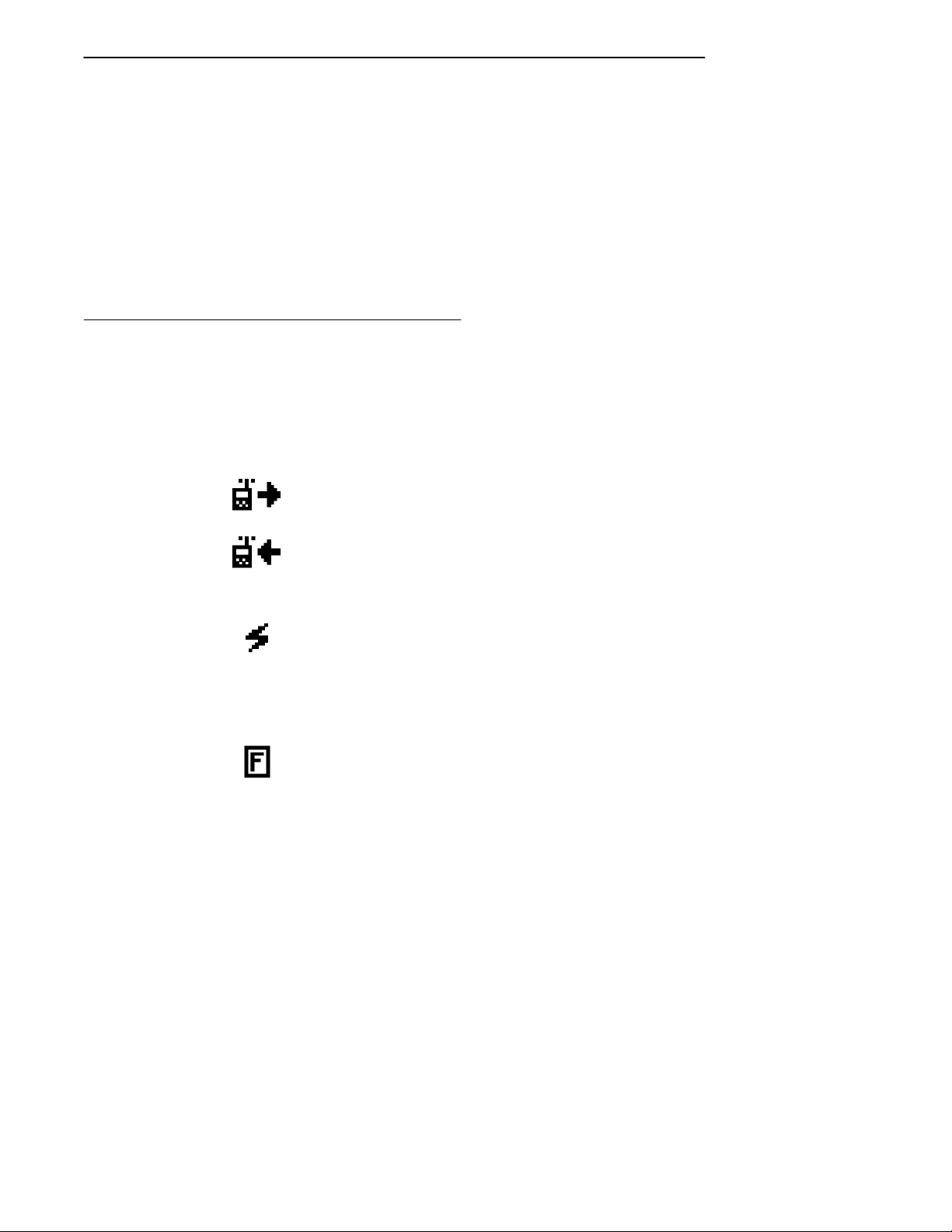
SECTION 2 " RT3210 Radio Terminal
Locked Mode
If locked mode is selected through the firmware menus, the
view window is locked to the upper left-hand corner of the
display. The screen does not window around, and only the
area that has been selected to be the screen size is visible.
Locked mode disables the windowing keys, or only allows
you to window around the physical display size selected
through the firmware menus.
Display Annunciators
The bottom line of the radio terminal’s display is reserved
for annunciators that show the radio terminal’s current status or operation in progress. The following annunciators
can appear .
The radio terminal is transmitting information
to the base station.
The radio terminal is receiving information
from the base station. This annunciator appears
only when the information is for the radio terminal’s unique address number.
Communications loss. No communication
with the host computer has occurred for at least
60 seconds. The radio terminal may be out of
radio range, the base station may not have power, or communications from the host computer to
the base station may not be properly set up.
Radio terminal’s keyboard is in function mode.
The key you press on the keyboard with [FUNC]
returns the function or programmable function
key code assigned by the programmer, or does
an operation. Key codes and operations are located just above the keys and to the left (black
lettering).
2-4 VT220/ANSI Terminal Emulation Programmer’s Reference Guide
Page 31

SECTION 2 " RT3210 Radio Terminal
The radio terminal’s keyboard is in alternate
mode. The key you press on the keyboard in
combination with [ALT] types the character or
does the operation just above the key and to the
right (yellow lettering).
The radio terminal’s keyboard is in control
mode. The key you press on the keyboard in
combination with [CTRL] generates the 7-bit
control character commonly used in DEC applications.
The battery needs to be recharged. When this
annunciator appears, you have only two minutes
of operating time left before the radio terminal
disables operator input and radio communications. After two minutes, the message
“CONNECT UNIT TO CHARGER” blinks.
Recharging. The radio terminal is connected to
a battery charger.
The radio terminal’s battery pack is fully
charged. This annunciator is used by the fast
charge algorithm to indicate the fully charged
condition.
High speed. The base station is transmitting
information at 9600 baud (versus 4800 baud).
Radio terminal’s keyboard is in character
mode (versus line edit mode). The radio terminal is sending, to the host computer, each key as
you press it. (No annunciator appears for line
edit mode.)
The radio terminal’s keyboard is in shift lock
mode. The letters you press on the keyboard
after you press [SFT] will be in uppercase, until
you press [SFT] again.
VT220/ANSI Terminal Emulation Programmer’s Reference Guide 2-5
Page 32

SECTION 2 " RT3210 Radio Terminal
Keyboard
The radio terminal has a 47-key keyboard (Figure 2-1). The
keys are color-coded according to function to make recognition and key entry easier . The key in the upper left corner
of the keyboard is the power on and power off button. Press
the button once to turn the radio terminal on. To turn it off,
press the button a second time and hold it about three seconds. Following are the remaining keys and their descriptions.
Key(s) Description
[FUNC] Places keyboard into function mode.
[ALT] Places keyboard into alternate mode.
[SFT] Places keyboard into shift mode.
[CTRL] Places keyboard into control mode.
[¬]
[A]--[Z] Send letters a through z or A through Z.
[.] Sends a period.
[--] Sends a hyphen.
[SPACE] Sends one space.
[0]--[9] Send numbers 0 through 9 or SS3 p through SS3 y.
Sends a backspace or a delete key, depending on
how the firmware is set up.
Cursor control key that allows you to move the cursor around the radio terminal’s display.
2-6 VT220/ANSI Terminal Emulation Programmer’s Reference Guide
Page 33

SECTION 2 " RT3210 Radio Terminal
Figure 2-1
RT3210 Keyboard
VT220/ANSI Terminal Emulation Programmer’s Reference Guide 2-7
Page 34

SECTION 2 " RT3210 Radio Terminal
Overlay
Type the characters and do the operations printed on the
overlay when the keyboard is in function [FUNC] mode or
alternate [ALT] mode. Figure 2-1 shows that the [FUNC]
key is to the left and the [ALT] key is to the right. Characters printed on the overlay have the same relative relationship; the operation above a key and to the left (black lettering) indicates function mode, and the character or operation
above a key and to the right (yellow lettering) indicates alternate mode.
You can also use the cursor control key in the upper right
corner of the keyboard in combination with the function and
alternate modes.
Radio terminal keys and their colors are listed in the following chart.
Key Color Letters
ON/OFF White Black
[FUNC] Blue White
[ALT] Blue White
[SFT] Blue White
[CTRL] Blue White
[¬]
[A]--[Z] Tan White
[.] Tan White
[--] Tan White
[SPACE] Tan White
[0]--[9] White Black
[ENTER] Green White
Blue White
2-8 VT220/ANSI Terminal Emulation Programmer’s Reference Guide
Page 35

Main Keypad
The VT220 terminal’s main keypad has standard keys and
function keys. Standard keys type letters, numbers, and
symbols. Function keys do special operations.
Standard Keys
Table 2-1 describes how to use the radio terminal to type
letters, numbers, and symbols.
To Type Press
a--z [A] -- [Z]
A--Z [A] -- [Z] or [SFT]+[A] -- [SFT]+[Z]
0--9 [0] -- [9] or [SFT]+[0] -- [SFT]+[9]
@ (at) [ALT]+[A]
-- (hyphen) [ALT]+[B]
+ (plus) [ALT]+[C]
( (left parenthesis) [ALT]+[D]
$ (dollar) [ALT]+[E]
) (right parenthesis) [ALT]+[F]
# (pound) [ALT]+[G]
* (asterisk) [ALT]+[H]
% (percent) [ALT]+[I]
/ (forward slash) [ALT]+[J]
& (ampersand) [ALT]+[K]
; (semicolon) [ALT]+[L]
, (comma) [ALT]+[M]
: (colon) [ALT]+[N]
? (question mark) [ALT]+[O]
SECTION 2 " RT3210 Radio Terminal
Table 2-1
RT3210 Standard Keys
VT220/ANSI Terminal Emulation Programmer’s Reference Guide 2-9
Page 36

SECTION 2 " RT3210 Radio Terminal
To Type Press
_ (underscore) [ALT]+[P]
{ (left brace) [ALT]+[Q]
} (right brace) [ALT]+[R]
’ (single quote) [ALT]+[S]
” (double quote) [ALT]+[T]
\ (backslash) [ALT]+[U]
= (equal) [ALT]+[V]
< (less than) [ALT]+[W]
> (greater than) [ALT]+[X]
~ (tilde) [ALT]+[Y]
| (vertical bar) [ALT]+[Z]
[ (left bracket) [ALT]+[.]
] (right bracket) [ALT]+[--]
. (period) [.]
-- (hyphen) [--]
! (exclamation mark) [ALT]+[7]
‘ (grave accent) [ALT]+[8]
^ (circumflex) [ALT]+[9]
Table 2-1 (Continued)
RT3210 Standard Keys
Special Function Keys
Table 2-2 describes how to use the radio terminal to do special VT220 terminal function operations. Note that the
radio terminal does not support key operation COMPOSE
CHARACTER, which creates characters that do not exist as
standard keys on the VT220 keyboard.
2-10 VT220/ANSI Terminal Emulation Programmer’s Reference Guide
Page 37

SECTION 2 " RT3210 Radio Terminal
Operation of the delete key depends on how the
KEYBOARD OPTS parameter is set in the radio terminal’s
firmware. The key either sends a delete (DEL, hexadecimal
7F) or a backspace (BS, hexadecimal 08). To select backspace mode or delete mode, open the firmware by pressing
[FUNC]+[SPACE]. Then select the following options in this
order: SET-UP PARMS (password: CR52401), KEYBOARD
OPTS, DELETE MODE or BACKSPACE MODE.
Table 2-2
RT3210 Special Function Keys
To Do Function Operation Press
Delete
Tab [CTRL]+[I] or [CTRL]+[®]
Return [ENTER]
Ctrl [CTRL]
Lock Not supported
Shift (uppercase characters) [SFT]
Space bar [SPACE]
Compose character Not supported
[¬]
Editing Keypad
The VT220 terminal’s editing keypad has editing keys and
cursor control keys. Editing keys have functions assigned
to them by the application software in use. Refer to your
application’s software manual for the programmed values of
the editing keys. Arrow keys allow you to move the cursor
and page through the radio terminal’s display.
Editing Keys
Table 2-3 describes how to use the radio terminal to do
VT220 terminal editing operations.
VT220/ANSI Terminal Emulation Programmer’s Reference Guide 2-11
Page 38

SECTION 2 " RT3210 Radio Terminal
To Do Editing Operation Press
Find [ALT]+[4]
Insert here [ALT]+[5]
Remove [ALT]+[6]
Select [ALT]+[1]
Prev screen [ALT]+[2]
Next screen [ALT]+[3]
Cursor Control Key
The blue cursor control key in the upper right corner of the
keyboard operates in keyboard function, alternate, unshifted, and control modes. The following pages describe all
cursor control key operations.
Table 2-3
RT3210 Editing Keys
Windowing Within the VT220 Screen
The cursor control key operates in a local windowing mode
when you use the key in combination with [FUNC] or
[ALT]. “Local” means the radio terminal does not send
characters to the host computer .
The windowing mode is always enabled. It provides a “window” into the VT220’s screen (Figure 2-2), and allows you to
move the radio terminal’s display window by using the four
corners of the cursor control key. Each corner of the diamond moves the window in that direction. In this manual,
the corners are represented by arrows.
2-12 VT220/ANSI Terminal Emulation Programmer’s Reference Guide
Page 39

SECTION 2 " RT3210 Radio Terminal
INDOW DISPLA
S THE TERMIN
EW ANY PART
L VT220 SCRE
THE WINDOW DISPLAY MODE
ALLOWS THE TERMINAL USER
TO VIEW ANY PART OF THE
ACTUAL VT220 SCREEN AND
TO MOVE ABOUT THE VT220
SCREEN USING THE CURSOR
CONTROL KEY.
Figure 2-2
RT3210 Windowing Mode
RT3210 Radio
Terminal
VT220 Terminal
If you try to move the cursor off the display in any direction,
the window shifts one line or column in the direction of the
cursor movement. This lets you move the viewing window
around within the larger VT220’s screen. The display does
not wrap around when the window reaches the top or side
boundaries of the larger screen. A beep error tone sounds
when you try to move the window beyond one of the boundaries.
Paging Through the Display
Use the cursor control key in combination with [FUNC] to
page through the radio terminal’s display. Each corner of
the diamond moves the cursor in that direction.
VT220/ANSI Terminal Emulation Programmer’s Reference Guide 2-13
Page 40

SECTION 2 " RT3210 Radio Terminal
To Move Press
One page right
One page left
One page up
One page down
Scrolling Through the Display
Use the cursor control key in combination with [ALT] to
scroll through the radio terminal’s display. Each corner of
the diamond moves the cursor in that direction.
To Move Press
One space right
One space left
One space up
One space down
[FUNC]+["]
[FUNC]+[A]
[FUNC]+[Y]
[FUNC]+[B]
[ALT]+["]
[ALT]+[A]
[ALT]+[Y]
[ALT]+[B]
Auxiliary Keypad
The VT220 terminal’s auxiliary keypad consists of numeric
keys (which enter numeric data) and programmable function (PF) keys. The PF keys have operations assigned to
them by the application software in use. Refer to your application’s software manual for the uses of the PF keys.
Press [FUNC] to lock the radio terminal into auxiliary keypad mode. To unlock it, press [FUNC] again. Table 2-4 describes how to use the radio terminal to do VT220 terminal
auxiliary operations.
2-14 VT220/ANSI Terminal Emulation Programmer’s Reference Guide
Page 41

RT3210 Auxiliary Keypad
For Auxiliary Operation Press
0--9 [FUNC]+[0] -- [FUNC]+[9]
-- (hyphen) [FUNC]+[--]
, (comma) Not supported
. (period) [FUNC]+[.]
Enter [FUNC]+[ENTER]
PF1--PF4 [FUNC]+[U] -- [FUNC]+[X]
Top-Row Function Keys
Function keys [F1] through [F4] on the radio terminal’s
keyboard are reserved for future expansion. On the VT220
terminal’s keyboard, function keys [F1] through [F5] are
used for hold screen, print screen, set-up, data/talk, and
break. The radio terminal supports only the break function, which is [FUNC]+[E] on the radio terminal’s keyboard.
Function keys [F6] through [F20] are user-defined keys
(UDKs) that have operations assigned to them by the application software in use. Refer to your application’s software manual for their programmed uses.
SECTION 2 " RT3210 Radio Terminal
Table 2-4
Table 2-5
RT3210 Top-Row Function Keys
To Do Function Press
F5--F20 [FUNC]+[E] -- [FUNC]+[T]
VT220/ANSI Terminal Emulation Programmer’s Reference Guide 2-15
Page 42

SECTION 2 " RT3210 Radio Terminal
Transmission Mode
Use the transmission mode (labeled “mode” on the overlay)
to put the radio terminal into line edit (block) mode or character mode. To alternate between modes, press
[FUNC]+[Z]. The modes are described on pages 8-55 and
8-56 in Section 8, “Programming.”
When “lock mode” is disabled through the firmware menus,
you can press the mode key to toggle between line edit
mode and character mode. When lock mode is enabled, you
cannot toggle between line edit (block) mode and character
mode. The default setting is “disabled.”
Backlight
Use the backlight to read the radio terminal’s display in
dim light. To turn the light on, press [FUNC]+[Y]. To turn
it off, press [FUNC]+[Y] again.
You can use the firmware’s setup menus to set the length of
time the backlight stays on before the radio terminal “goes
to sleep” to conserve power . Refer to the radio terminal’s
user’ s guide for more information about backlighting.
"
NOTE: The longer the backlight stays on, the sooner the battery will need to
be recharged.
2-16 VT220/ANSI Terminal Emulation Programmer’s Reference Guide
Page 43

Section 3
RT1100 Radio Terminal
" " " " " " " " " " " " " " " " " " " " " " " " " " " "
VT220/ANSI Display Emulation
The RT1100 Radio Terminal’ s 128 by 128 pixel liquid crystal displays (LCD) shows radio terminal and VT220
prompts, and information you type. Because the VT220 terminal’s screen is 80 columns by 24 lines, the radio terminal
represents a part of the information on the larger VT220
screen.
"
NOTE: Radio terminals in the RT1100 Series have UHF, 900 MHz, or 2.4
GHz radio modules.
Host V iew Size
For VT220 terminal emulation, the host view size is 24
characters high by 80 characters wide.
Screen Size
You can select the number of display lines and characters
per line. The options are 12 or 16 characters per line by 4,
6, 8, or 9 lines.
VT220/ANSI Terminal Emulation Programmer’s Reference Guide 3-1
Page 44

SECTION 3 " RT1100 Radio Terminal
The default is 9 lines and 16 characters. To change the
screen size, open the firmware and then select the following
options in this order: LCD PARMS, SCREEN SIZE.
Screen Modes
The radio terminal has these screen modes: center cursor ,
corner , page, lazy, screen lock, screen lock, and locked. The
modes present a window onto a standard VT220 terminal’s
80-character by 24-line display buffer . You can set the type
of screen mode through the radio terminal’s firmware
menus.
The screen modes govern which portion of the larger VT220
terminal’s screen the radio terminal first presents and how
the window moves as the cursor moves.
Center Cursor Mode
Center cursor mode works best for applications that use the
entire VT220 data stream’s 80-character by 24-line logical
display. In this mode, the cursor remains in the center of
the radio terminal’s window.
As the cursor moves within the window, the radio terminal’s
display window moves to keep it centered. When the cursor
moves off the right, left, top, or bottom edge of the VT220
terminal, the window remains fixed despite the cursor’ s
movement.
Corner Mode
Corner mode begins with the window in the upper left corner of the larger VT220 terminal. It keeps the cursor in the
lower right corner of the display. Corner mode works best
for applications that use the upper left corner of the logical
screen.
3-2 VT220/ANSI Terminal Emulation Programmer’s Reference Guide
Page 45

SECTION 3 " RT1100 Radio Terminal
As the cursor moves off the right or bottom edge of the radio
terminal’s display, the window moves to show the cursor.
When you use corner mode with the gold-colored key, you
can move the cursor a predetermined number of key presses
in all four directions.
Page Mode
Page mode provides predefined pages within the larger
VT220 terminal. The size of these pages depends on the
number of rows and columns selected for display. The radio
terminal moves the window by a multiple of the page size.
As the cursor moves off the edge of the radio terminal’s display, the window changes to the next page.
Lazy Mode
Lazy mode starts the cursor in the upper left corner of the
display. The cursor moves across the display in the scrolled
direction. When the cursor goes beyond the edge of the display, the data begins to move in the scrolled direction and
the cursor remains at the edge of the display. When you try
to go beyond an outside boundary, an error tone sounds.
Screen Lock Mode
Screen lock mode allows a specified screen size to be set up
and locked. Only the commands issued to the selected
screen size are operated on. For example, if the host sends
characters to the display, and the number of characters to
display is greater than the number of columns specified, the
last column(s) on the screen are overwritten.
VT220/ANSI Terminal Emulation Programmer’s Reference Guide 3-3
Page 46

SECTION 3 " RT1100 Radio Terminal
Locked Mode
If locked mode is selected through the firmware menus, the
view window is locked to the upper left-hand corner of the
display. The screen does not window around, and only the
area that has been selected to be the screen size is visible.
Locked mode disables the windowing keys, or only allows
you to window around the physical display size selected
through the firmware menus.
Display Annunciators
Annunciators show the radio terminal’s current status or
operation in progress. The following annunciators can appear in the radio terminal’s display.
T
X
C
L
A
3-4 VT220/ANSI Terminal Emulation Programmer’s Reference Guide
The radio terminal is transmitting information to
the base station.
Communications loss. No communication with the
host computer has occurred for at least 60 seconds.
The radio terminal may be out of radio range, the base
station may not have power, or communications from
the host computer to the base station may not be properly set up.
The radio terminal’s keyboard is in black shift
mode. The key you press while the terminal is in this
mode does programmable function key operations, or
sends the character printed in black on the overlay
and to the upper left of the key.
The radio terminal’s keyboard is in gold shift mode.
"
The key you press while the terminal is in this mode
sends the character or does the function printed in
gold on the overlay and to the upper right of the key.
Page 47

SECTION 3 " RT1100 Radio Terminal
Y
C
X
S
C
A
N
K
C
The radio terminal’s keyboard is in shift mode. The
letter key you press while the keyboard is in this mode
sends letters in uppercase.
The battery is charging.
The radio terminal is in control mode. The key you
press while the terminal is in this mode sends a control character.
Keyboard action mode (KAM) has been set. The
radio terminal ignores all keystrokes that send characters to the host. This state stays on until KAM has
been reset.
Laser scanner is in use. This annunciator ensures
you are aware of the laser scanner and the cautions
you must exercise. Read and obey the caution labels
on your laser scanner so that you do not injure your
eyes.
The radio terminal is in keypad mode.
The radio terminal is in character mode. The radio
terminal sends, to the host computer, each key as it is
pressed.
The radio terminal is in line edit (block) mode. The
B
radio terminal is sending, to the host computer, cumulative data when you press a terminating key.
e
+
The radio terminal is in local edit mode, which is a
feature of the VT330/VT340 terminal.
The battery needs to be recharged. When this annunciator appears, you will not be able to operate your
--
radio terminal until you place it on a charger.
VT220/ANSI Terminal Emulation Programmer’s Reference Guide 3-5
Page 48

SECTION 3 " RT1100 Radio Terminal
Keyboard
The radio terminal has a 47-key keyboard with keys defined
to emulate VT220 terminal operation (Figure 3-1). Keys
are color-coded according to function to make recognition
and key entry easier . The key in the upper left corner of the
keyboard turns the radio terminal on. To turn it off, press
the key for about 3 seconds.
Following are the remaining keys and their descriptions.
Key(s) Description
[A]--[Z] Send letters a through z or A through Z, depending
on how the shift lock is set.
[SP] Sends one space.
[¬]
Sends a backspace or a delete key, depending on
how the firmware is set up.
Places keyboard into black shift mode.
Places keyboard into gold shift mode.
[0]--[9] Send numbers 0 through 9 or SS3 p through SS3 y,
depending on how the keypad mode is set.
Places keyboard into keypad mode.
[ENTER] Sends CR, CR LF, or SS3 M, depending on terminal
mode settings.
3-6 VT220/ANSI Terminal Emulation Programmer’s Reference Guide
Page 49

W W W W SSSS
SECTION 3 " RT1100 Radio Terminal
CTRL
Figure 3-1
RT1100 Keyboard
VT220/ANSI Terminal Emulation Programmer’s Reference Guide 3-7
Page 50

SECTION 3 " RT1100 Radio Terminal
Overlay
Type the characters and do the operations printed on the
overlay when the keyboard is in black shift [BLACK] mode
or gold shift [GOLD] mode. On the keyboard (Figure 3-1),
note that [BLACK] is to the left and [GOLD] is to the right.
Characters printed on the overlay have the same relative
relationship; the character or operation above a key and to
the left (black lettering) indicates black shift mode, and the
character or operation above a key and to the right (gold
lettering) indicates gold shift mode. An annunciator along
the right side of the display shows the current mode.
The following chart lists radio terminal keys and their colors.
Key Color Letters
ON/OFF Light gray None
[A]--[Z] Dark gray White
[SP] Dark gray White
[¬]
Dark gray White
Black None
Gold None
[0] -- [9] Light gray Black
Brown None
[ENTER] Green White
3-8 VT220/ANSI Terminal Emulation Programmer’s Reference Guide
Page 51

Main Keypad
The VT220 terminal’s main keypad has standard keys and
function keys. Standard keys type letters, numbers, and
symbols. Function keys do special operations.
Standard Keys
Table 3-1 describes how to use the radio terminal to type
letters, numbers, and symbols.
To Type Press
a--z [A]--[Z]
A--Z [GOLD]+[7]+[A] -- [GOLD]+[7]+[Z]
0--9 [0]--[9]
@ (at) [GOLD]+[A]
-- (hyphen) [GOLD]+[B]
+ (plus) [GOLD]+[C]
( (left parenthesis) [GOLD]+[D]
) (right parenthesis) [GOLD]+[E]
$ (dollar) [GOLD]+[F]
# (pound) [GOLD]+[G]
* (asterisk) [GOLD]+[H]
% (percent) [GOLD]+[I]
/ (forward slash) [GOLD]+[J]
& (ampersand) [GOLD]+[K]
; (semicolon) [GOLD]+[L]
, (comma) [GOLD]+[M]
: (colon) [GOLD]+[N]
? (question mark) [GOLD]+[O]
SECTION 3 " RT1100 Radio Terminal
Table 3-1
RT1100 Standard Keys
VT220/ANSI Terminal Emulation Programmer’s Reference Guide 3-9
Page 52

SECTION 3 " RT1100 Radio Terminal
To Type Press
_ (underscore) [GOLD]+[P]
{ (left brace) [GOLD]+[Q]
} (right brace) [GOLD]+[R]
’ (single quote) [GOLD]+[S]
” (double quote) [GOLD]+[T]
\ (backslash) [GOLD]+[U]
= (equal) [GOLD]+[V]
< (less than) [GOLD]+[W]
> (greater than) [GOLD]+[X]
~ (tilde) [GOLD]+[Y]
| (vertical bar) [GOLD]+[Z]
. (period) [BLACK]+[U]
^ (circumflex) [BLACK]+[V]
! (exclamation mark) [BLACK]+[W]
‘ (grave accent) [BLACK]+[X]
[ (left bracket) [BLACK]+[Z]
] (right bracket) [BLACK]+[SP]
Table 3-1 (Continued)
RT1100 Standard Keys
Special Function Keys
Table 3-2 describes how to use the radio terminal to do special VT220 terminal function operations. Note that the radio terminal does not support key operation COMPOSE
CHARACTER, which creates characters that do not exist as
standard keys on the VT220 keyboard.
Operation of the delete key depends on how the
PROTOCOL OPTS parameter is set in the radio terminal’s
firmware. The key either sends a delete (DEL, 7F hexadecimal) or a backspace (BS, 08 hexadecimal).
3-10 VT220/ANSI Terminal Emulation Programmer’s Reference Guide
Page 53

SECTION 3 " RT1100 Radio Terminal
To change from delete mode to backspace mode, open the
firmware by pressing [GOLD]+[BLACK]. Then select the
following options in this order: SET-UP PARMS (password:
CR52401), PROTOCOL OPTS, VT220, DEL TO BS.
Table 3-2
RT1100 Special Function Keys
To Do Operation Press
Delete
Backspace
Tab [GOLD]+[9]
Return [ENTER]
Ctrl [GOLD]+[8]
Lock (sets and clears shift lock) [BLACK]+[GOLD]
Shift (uppercase characters) [GOLD]+[7]
Space bar [SP]
Compose character Not supported
[BLACK]+[¬]
[¬]
Editing Keypad
The VT220 terminal’s editing keypad has editing keys and
cursor control (arrow) keys. Editing keys have functions
assigned to them by the application software in use. Refer
to your application’s software manual for the uses of the
editing keypad keys. The cursor control keys in black shift
or gold shift mode allow you to scroll through the radio terminal’s local display memory.
Editing Keys
Table 3-3 describes how to use the radio terminal to do
VT220 terminal editing operations.
VT220/ANSI Terminal Emulation Programmer’s Reference Guide 3-11
Page 54

SECTION 3 " RT1100 Radio Terminal
To Do Editing Operation Press
Find [GOLD]+[4]
Insert here [GOLD]+[5]
Remove [GOLD]+[6]
Select [GOLD]+[1]
Prev screen [GOLD]+[2]
Next screen [GOLD]+[3]
Cursor Control Keys
The following chart describes how to use the radio terminal
to do VT220 terminal cursor control.
To Do Cursor Key Press
-
¯
¬
®
Table 3-3
RT1100 Editing Keys
[Y]
[B]
[A]
["]
In addition to sending VT220 cursor control sequences, the
arrow keys at the top of the keyboard allow you to move the
cursor through the radio terminal’s display. The keys operate in a local windowing mode, which is enabled with the
black shift or gold shift key.
This mode provides a “window” into the VT220’s screen and
allows you to move the radio terminal’s display window
(Figure 3-2). Each key moves the window in the direction
indicated by the arrow.
3-12 VT220/ANSI Terminal Emulation Programmer’s Reference Guide
Page 55

SECTION 3 " RT1100 Radio Terminal
If you try to move the cursor off the display in any direction,
the window shifts one or eight lines or columns in the direction of the cursor movement. This lets you move the viewing window around within the larger VT220 terminal
screen. The display does not wrap when the window reaches the top or side boundaries of the virtual VT220 screen. A
beep tone sounds when you try to move the window beyond
a top, bottom, left, or right boundary.
INDOW DISPLA
S THE TERMIN
TO VIEW ANY
E ACTUAL VT2
O MOVE ABOUT
THE WINDOW DISPLAY MODE
ALLOWS THE TERMINAL
USER TO VIEW ANY PART
OF THE ACTUAL VT220 SCREEN
AND TO MOVE ABOUT THE
VT220 SCREEN USING THE
CURSOR CONTROL KEY.
Figure 3-2
RT1100 Windowing Mode
RT1100 Radio
Terminal
VT220 Terminal
Use the arrow keys in combination with [GOLD] and
[BLACK] to move through the radio terminal’s display a
single space at a time (indicated by “S” on the overlay) or
eight spaces at a time (indicated by “W” on the overlay).
The following chart shows key combinations.
VT220/ANSI Terminal Emulation Programmer’s Reference Guide 3-13
Page 56

SECTION 3 " RT1100 Radio Terminal
To Move Display Press
One space right
One space left
One space up
One space down
Eight spaces right
Eight spaces left
Eight spaces up
Eight spaces down
Auxiliary Keypad
The VT220 terminal’s auxiliary keypad consists of numeric
keys (which enter numeric data) and programmable function (PF) keys. The PF keys have operations assigned to
them by the application software in use. Refer to your application’s software manual for the programmed uses of the
PF keys.
[GOLD]+["]
[GOLD]+[A]
[GOLD]+[Y]
[GOLD]+[B]
[BLACK]+["]
[BLACK]+[A]
[BLACK]+[Y]
[BLACK]+[B]
Table 3-4 describes how to use the radio terminal to do
VT220 terminal auxiliary keypad operations.
Table 3-4
RT1100 Auxiliary Keypad
For Auxiliary Operation Press
0--9 [KEYPAD]+[0] -- [KEYPAD]+[9]
-- (hyphen) [KEYPAD]+[GOLD]+[B]
, (comma) [KEYPAD]+[GOLD]+[M]
. (period) [KEYPAD]+[BLACK]+[U]
Enter [KEYPAD]+[ENTER]
PF1--PF4 [BLACK]+[A] -- [BLACK]+[D]
3-14 VT220/ANSI Terminal Emulation Programmer’s Reference Guide
Page 57

Top-Row Function Keys
On the VT220 terminal’s keyboard, function keys [F1]
through [F5] are used for hold screen, print screen, set-up,
data/talk, and break. The radio terminal supports only the
break function, which is [BLACK]+[E] ([F5]) on the radio
terminal’s keyboard.
Function keys [F6] through [F20] are user-defined keys
(UDKs) that have operations assigned to them by the application software in use. Refer to your application’s software manual for their uses.
RT1100 Top-Row Function Keys
To Do Function Press
F5--F20 [BLACK]+[E] -- [BLACK]+[T]
SECTION 3 " RT1100 Radio Terminal
Table 3-5
Control Keys
Table 3-6 lists some control key combinations. On the radio
terminal’s keyboard, the control key is [GOLD]+[8].
To Do Action Press
ESC (escape)
FS (file separator)
GS (group separator)
RS (record separator)
US (unit separator)
DEL (delete)
VT220/ANSI Terminal Emulation Programmer’s Reference Guide 3-15
Table 3-6
RT1100 Control Keys
[GOLD]+[8]+[3]
[GOLD]+[8]+[4]
[GOLD]+[8]+[5]
[GOLD]+[8]+[6]
[GOLD]+[8]+[7]
[GOLD]+[8]+[8]
Page 58

SECTION 3 " RT1100 Radio Terminal
Transmission Mode
Use the transmission mode (labeled “mode” on the overlay)
to put the radio terminal into line edit (block) mode or character mode. To alternate between modes, press
[BLACK]+[Y]. The modes are described on pages 8-55 and
8-56 in Section 8, “Programming.”
When “lock mode” is disabled through the firmware menus,
you can press the mode key to toggle between line edit
mode and character mode. When lock mode is enabled, you
cannot toggle between line edit (block) mode and character
mode. The default setting is “disabled.”
Local Edit Mode
If your application software program supports local editing
you can use the radio terminal in local edit mode, which is a
feature of the VT330/ VT340 terminal. Local edit mode is
described on page 8-62 in Section 8.
Backlight
Use the backlight to read the radio terminal’s display in
dim light. To turn the light on, press [GOLD]+[0] (zero). To
turn it off, press [GOLD]+[0] again.
You can use the firmware’s setup menus to set the length of
time the backlight stays on before the radio terminal’s backlight “goes to sleep” to conserve power . Refer to the radio
terminal’s user’s guide for more information about backlighting.
"
NOTE: The longer the backlight stays on, the sooner the battery will need to
be recharged.
3-16 VT220/ANSI Terminal Emulation Programmer’s Reference Guide
Page 59

Section 4
RT1700 Radio Terminal
" " " " " " " " " " " " " " " " " " " " " " " " " " " "
VT220/ANSI Display Emulation
The RT1700 Radio Terminal’ s liquid crystal display (LCD)
shows radio terminal and VT220 prompts, and information
you type. Because the VT220 terminal’s screen is 80 columns by 24 lines, the radio terminal represents a part of
the information on the larger VT220 screen.
"
NOTE: Radio terminals in the RT1700 Series have UHF, 900 MHz, or 2.4
GHz radio modules.
Host V iew Size
The host view size is 24 characters high by 80 characters
wide.
Screen Size
You can select the number of display lines and characters
per line. The options are 12, 17, 22, or 26 characters per
line by 4, 6, 8, 10, 12, 16, or 21 lines. The default is 22
characters per line by 8 lines.
To change the screen size, open the firmware by pressing
[GOLD]+[BLACK]. Then select the following options in
this order: LCD PARMS, SCREEN SIZE.
VT220/ANSI Terminal Emulation Programmer’s Reference Guide 4-1
Page 60

SECTION 4 " RT1700 Radio Terminal
Screen Modes
The radio terminal has these screen modes: center cursor ,
corner , page, lazy, screen lock, and locked. The modes present a window onto a standard VT220 terminal’s 80-character by 24-line display buffer . You can set the type of screen
mode through the radio terminal’s firmware menus.
The screen modes govern which portion of the larger VT220
terminal’s screen the radio terminal first presents and how
the window moves as the cursor moves.
Center Cursor Mode
Center cursor mode works best for applications that use the
entire VT220 data stream’s 80-character by 24-line logical
display. In this mode, the cursor remains in the center of
the radio terminal’s window.
As the cursor moves within the window, the radio terminal’s
display window moves to keep it centered. When the cursor
moves off the right, left, top, or bottom edge of the larger
80x24 display, the window remains fixed despite the cursor’ s movement.
Corner Mode
Corner mode begins with the window in the upper left corner of the larger VT220 terminal. It keeps the cursor in the
lower right corner of the display. Corner mode works best
for applications that use the upper left corner of the logical
screen.
As the cursor moves off the right or bottom edge of the radio
terminal’s display, the window moves to show the cursor.
When you use corner mode with the gold-colored key, you
can move the cursor a predetermined number of key presses
in all four directions.
4-2 VT220/ANSI Terminal Emulation Programmer’s Reference Guide
Page 61

SECTION 4 " RT1700 Radio Terminal
Page Mode
Page mode provides predefined pages within the larger
VT220 terminal. The size of these pages depends on the
number of rows and columns selected for display. The radio
terminal moves the window by a multiple of the page size.
As the cursor moves off the edge of the radio terminal’s display, the window changes to the next page.
Lazy Mode
Lazy mode starts the cursor in the upper left corner of the
display. The cursor moves across the display in the scrolled
direction. When the cursor goes beyond the edge of the display, the data begins to move in the scrolled direction and
the cursor remains at the edge of the display. When you try
to move the cursor beyond an outside boundary, an error
tone sounds.
Screen Lock Mode
Screen lock mode allows a specified screen size to be set up
and locked. Only the commands issued to the selected
screen size are operated on. For example, if the host sends
characters to the display, and the number of characters to
display is greater than the number of columns specified, the
last column(s) on the screen are overwritten.
Locked Mode
If locked mode is selected through the firmware menus, the
view window is locked to the upper left-hand corner of the
display. The screen does not window around, and only the
area that has been selected to be the screen size is visible.
Locked mode disables the windowing keys, or only allows
you to window around the physical display size selected
through the firmware menus.
VT220/ANSI Terminal Emulation Programmer’s Reference Guide 4-3
Page 62

SECTION 4 " RT1700 Radio Terminal
Display Annunciators
Annunciators show the radio terminal’s current status or
operation in progress. The following annunciators can appear in the radio terminal’s display. Refer to the radio terminal’s user guide for detailed information about the annunciators that can appear for various battery conditions.
T
X
C
L
A
"
Y
+
--
The radio terminal is transmitting information to
base station.
Communications loss. No communication with the
host computer has occurred for at least 60 seconds.
The radio terminal may be out of radio range, the base
station may not have power, or communications from
the host computer to the base station may not be properly set up.
The radio terminal’s keyboard is in black shift
mode. The key you press while the terminal is in this
mode does programmable function key operations, or
sends the character printed in black on the overlay
and to the upper left of the key.
The radio terminal’s keyboard is in gold shift mode.
The key you press while the terminal is in this mode
sends the character or does the function printed in
gold on the overlay and to the upper right of the key.
The radio terminal’s keyboard is in shift mode. The
letter key you press while the keyboard is in this mode
sends letters in uppercase.
The battery needs to be recharged. When this annunciator appears, you will not be able to operate your
radio terminal until you place it on a charger.
4-4 VT220/ANSI Terminal Emulation Programmer’s Reference Guide
Page 63

SECTION 4 " RT1700 Radio Terminal
C
E
X
B
K The radio terminal is in keypad mode.
C
The battery is charging.
The radio terminal is connected to a charging source;
however, charging is not possible.
The radio terminal is in control mode. The key you
press while the terminal is in this mode sends a control character.
Keyboard action mode (KAM) has been set. The
radio terminal ignores all keystrokes that send characters to the host. This state stays on until KAM has
been reset.
Laser scanner is in use. This annunciator ensures
S
you are aware of the laser scanner and the cautions
C
A
you must exercise. Read and obey the caution labels
N
on your laser scanner so that you do not injure your
eyes.
The radio terminal is in line edit (block) mode. The
radio terminal is sending, to the host computer, cumulative data when you press a terminating key.
The radio terminal is in character mode. The radio
terminal is sending, to the host computer, each key as
you press it.
Keyboards
The RT1700 Radio Data Terminal has either a 37-key
keyboard or standard 57-key keyboard. The 37-key keyboard does not have the primary alphabetic keys found on
the standard keyboard.
The radio terminal is in local edit mode, which is a
e
feature of the VT330/VT340 terminal.
VT220/ANSI Terminal Emulation Programmer’s Reference Guide 4-5
Page 64

SECTION 4 " RT1700 Radio Terminal
Standard 57-Key Keyboard
The keys on the standard keyboard (Figure 4-1) are colorcoded according to function to make recognition and key
entry easier . Press the key in the upper left corner to turn
the radio terminal on. To turn it off, press the key for about
3 seconds. Following are the remaining keys and their
descriptions.
Key(s) Description
[A] -- [Z] Send letters a through z or A through Z, depending
on how the shift lock is set.
[SP] Sends one space.
[¬]
[0] -- [9] Send numbers 0 through 9 or SS3 p through SS3 y,
[ENTER] Sends CR, CR LF, or SS3 M, depending on terminal
[SCAN] The brown scan key enables an integrated scanner
Sends a backspace or a delete key, depending on
how the firmware is set up.
The black key places the keyboard into black shift
mode.
The gold key places the keyboard into gold shift
mode.
depending on how the keypad mode is set.
The brown key in the lower left corner places the
key- board into keypad mode. Brown keys in the
top three rows do function, programmable function,
or scanning operations.
mode settings.
to be operated after this key is pressed.
"
NOTE: If you press an unlabeled key (such as the key to the left of the
brown [F5] key, or a shift key (black, gold, brown) plus a number or
letter (such as [BLACK]+[A]), the radio terminal will beep and flush
the type ahead buffer.
4-6 VT220/ANSI Terminal Emulation Programmer’s Reference Guide
Page 65

SECTION 4 " RT1700 Radio Terminal
WS WS SCAN WS WS
ON/OFF
F9 F19F11F18F10F17
PF1 PF3PF2 PF4
F13 F15F14
F5 F7F6 F8
@
--
+ ( )
A B C D E
$ # * % /
F G H I J
&
;
,
: ?
K L M N O
_
{ }
’ ”
P Q R S T
.
\
^
=
! <
>
‘
U V W X Y
[ ]
I
Z
SP
SHIFT CTRL TAB
MENU
7 8 9
FIND INSERT REMOVE
4 5 6
F16
MODE
F20F12
~
341-232-004 VT220
SELECT PREV SCRN NXT SCRN
1 2 3
KEYPAD
0
RT1700 SERIES
Figure 4-1
RT1700 57-Key Keyboard
VT220/ANSI Terminal Emulation Programmer’s Reference Guide 4-7
ENTER
Page 66

SECTION 4 " RT1700 Radio Terminal
[¬]
The following chart lists standard keyboard keys and their
colors.
Key Color Letters
ON/OFF Light gray None
[A] -- [Z] Dark gray White
[SP] Dark gray White
[0] -- [9] Light gray Black
[ENTER] Green White
[SCAN] Brown None
Dark gray White
Black None
Gold None
Brown None
37-Key Keyboard
The 37-key keyboard (Figure 4-2) has standard numeric
and [ENTER] keys, plus application-defined function keys.
It does not have alphabetic keys in its primary plane.
Because a radio terminal with a 37-key keyboard does not
have alphabetic keys in its primary plane, follow these procedures when using its firmware and downloading software:
" To access password-protected menus, press [F12] and
then [F11], and enter the password. For example, the
password for the SET-UP PARMS menu is 52401.
" To initiate the COLD START? menu option, press
[F10] to answer “yes.”
" To download software, hold down the [F1] key as you
power up the radio terminal to go into download mode.
This is similar to holding down the [I] key on the standard 57-key keyboard.
4-8 VT220/ANSI Terminal Emulation Programmer’s Reference Guide
Page 67

SECTION 4 " RT1700 Radio Terminal
WS WS SCAN WS WS
ON/OFF
A B C D
{ } Z
SHIFT
@ -- + (
< >
~
.
,
F4F3F2F1
)
E
$ =
HGF
F5 F6 F7 F8
I % J / K ; L :
F12F9 F10 F11
_
NM
MENU
’
SP
MODE CTRL TAB
O P Q
7 8 9
R S T
FIND INSERT REMOVE
4 5 6
SELECT PREV SCRN NXT SCRN
U WV
1 2 3
*
341-243-003 VT220
X Y#
KEYPAD
0
ENTER
RT1700 SERIES
Figure 4-2
RT1700 37-Key Keyboard
VT220/ANSI Terminal Emulation Programmer’s Reference Guide 4-9
Page 68

SECTION 4 " RT1700 Radio Terminal
The keys are color-coded according to function to make recognition and key entry easier . Press the key in the upper
left corner to turn the radio terminal on. To turn it off,
press the key for 3 seconds. Following are the remaining
keys and their descriptions.
Key(s) Description
[F1] -- [F12] Perform operations defined by the application.
[SP] Sends one space.
[¬]
[0] -- [9] Send numbers 0 through 9 or SS3 p through SS3
[ENTER] Sends CR, CR LF, or SS3 M, depending on ter-
[SCAN] The brown scan key enables an integrated scan-
Sends a backspace or a delete key, depending on
how the firmware is set up.
The black key places the keyboard into black
shift mode.
The gold key places the keyboard into gold shift
mode.
y, depending on how the keypad mode is set.
The brown key in the lower left corner places the
keyboard into keypad mode.
minal mode settings.
ner to be operated after this key is pressed.
Overlays
Type the characters and do the operations printed on the
overlays when the keyboard is in black shift ([BLACK])
mode or gold shift ([GOLD]) mode.
4-10 VT220/ANSI Terminal Emulation Programmer’s Reference Guide
Page 69

Note that [BLACK] is to the left and [GOLD] is to the right
on the keyboards (Figure 4-1 and Figure 4-2). Characters
printed on the overlays have the same relative relationship;
the character or operation above a key and to the left (black
lettering) indicates black shift mode, and the character or
operation above a key and to the right (gold lettering) indicates gold shift mode. An annunciator in the display shows
the current mode.
Main Keypad
The 57-key and 37-key keyboards have standard keys and
function keys. Standard keys type letters, numbers, and
symbols. Function keys do special operations.
Standard Keys
Table 4-1 describes how to type letters, numbers, and symbols.
SECTION 4 " RT1700 Radio Terminal
Table 4-1
RT1700 Standard Keys
To Type
a--l A--L [SHIFT]+[F1] --
m M [SHIFT]+[SP]
n N
o--q O--Q [SHIFT]+[7] --
r--t R--T [SHIFT]+[4] --
u--w U--W [SHIFT]+[1] --
x X [SHIFT]+
VT220/ANSI Terminal Emulation Programmer’s Reference Guide 4 -11
57-Key Keyboard 37-Key Keyboard
[SHIFT]+[F12]
[SHIFT]+[¬]
[SHIFT]+[9]
[SHIFT]+[6]
[SHIFT]+[3]
[KEYPAD]
Page 70

SECTION 4 " RT1700 Radio Terminal
Table 4-1 (Continued)
RT1700 Standard Keys
To Type
37-Key Keyboard57-Key Keyboard
y Y [SHIFT]+[0]
z Z [SHIFT]+[.]
A--L [GOLD]+[7]+[A] --
[GOLD]+[7]+[L]
[BLACK]+[F1] --
[BLACK]+[F12]
M [GOLD]+[7]+[M] [BLACK]+[SP]
N [GOLD]+[7]+[N]
O--Q [GOLD]+[7]+[O] --
[GOLD]+[7]+[Q]
R--T [GOLD]+[7]+[R] --
[GOLD]+[7]+[T]
U--W [GOLD]+[7]+[U] --
[GOLD]+[7]+[W]
[BLACK]+[¬]
[BLACK]+[7] --
[BLACK]+[9]
[BLACK]+[4] --
[BLACK]+[6]
[BLACK]+[1] --
[BLACK]+[3]
X [GOLD]+[7]+[X] [BLACK]+
[KEYPAD]
Y [GOLD]+[7]+[Y] [BLACK]+[0]
Z [GOLD]+[7]+[Z] [BLACK]+[.]
[0] -- [9] [0] -- [9] [0] -- [9]
@ (at) [GOLD]+[A] [GOLD]+[F1]
-- (hyphen) [GOLD]+[B] [GOLD]+[F2]
+ (plus) [GOLD]+[C] [GOLD]+[F3]
( (left parenthesis) [GOLD]+[D] [GOLD]+[F4]
) (right parenthesis) [GOLD]+[E] [GOLD]+[F5]
$ (dollar) [GOLD]+[F] [GOLD]+[F6]
# (pound) [GOLD]+[G] [GOLD]+[KEYPAD]
* (asterisk) [GOLD]+[H] [GOLD]+[F8]
% (percent) [GOLD]+[I] [GOLD]+[F9]
/ (forward slash) [GOLD]+[J] [GOLD]+[F10]
4-12 VT220/ANSI Terminal Emulation Programmer’s Reference Guide
Page 71

SECTION 4 " RT1700 Radio Terminal
Table 4-1 (Continued)
RT1700 Standard Keys
To Type
& (ampersand) [GOLD]+[K] Not applicable
; (semicolon) [GOLD]+[L] [GOLD]+[F11]
, (comma) [GOLD]+[M] [,]
: (colon) [GOLD]+[N] [GOLD]+[F12]
? (question mark) [GOLD]+[O] Not applicable
_ (underscore) [GOLD]+[P] [GOLD]+[SP]
{ (left brace) [GOLD]+[Q] [BLACK]+[SHIFT]
’ (single quote) [GOLD]+[S]
” (double quote) [GOLD]+[T] Not applicable
\ (backslash) [GOLD]+[U] Not applicable
= (equal) [GOLD]+[V] [GOLD]+[F7]
< (less than) [GOLD]+[W] [BLACK]+[,]
> (greater than) [GOLD]+[X] [GOLD]+[,]
~ (tilde) [GOLD]+[Y] [GOLD]+[.]
| (vertical bar) [GOLD]+[Z] Not applicable
. (period) [BLACK]+[U] [.]
^ (circumflex) [BLACK]+[V] Not applicable
! (exclamation mark) [BLACK]+[W] Not applicable
‘ (grave accent) [BLACK]+[X] Not applicable
[ (left bracket) [BLACK]+[Z] Not applicable
] (right bracket) [BLACK]+[SP] Not applicable
37-Key Keyboard57-Key Keyboard
[GOLD]+[¬]
Table 4-2 describes how to use the keyboards to do special
VT220 terminal function operations. Note that the keyboards do not support key operation COMPOSE
CHARACTER, which creates characters that do not exist as
standard keys on the VT220 keyboard.
VT220/ANSI Terminal Emulation Programmer’s Reference Guide 4 -13
Page 72

SECTION 4 " RT1700 Radio Terminal
Operation of the delete key depends on how the
PROTOCOL OPTS parameter is set in the radio terminal’s
firmware. The key either sends a delete (DEL, 7F hexadecimal) or a backspace (BS, 08 hexadecimal).
To change from delete mode to backspace mode on the
57-key keyboard, open the firmware by pressing
[GOLD]+[BLACK]. Select the following options in this
order: SET-UP PARMS (password: CR52401), PROTOCOL
OPTS, VT220, DEL TO BS.
To change from delete mode to backspace mode on the
37-key keyboard, open the firmware by pressing
[GOLD]+[BLACK]. Select the following options in this
order: SET-UP PARMS (press [F12] and then [F11], and
then enter password 52401 to access the menu), PROTOCOL OPTS, VT220, DEL TO BS.
Table 4-2
RT1700 Special Function Keys
To Do Operation
Delete
Delete or Backspace
Tab [GOLD]+[9] [GOLD]+[9]
Return [ENTER] [ENTER]
Ctrl [GOLD]+[8] [GOLD]+[8]
Shift [GOLD]+[7] [SHIFT]
Lock (sets and clears
SHIFT LOCK mode)
Space bar [SP] [SP]
Compose character Not supported Not supported
4-14 VT220/ANSI Terminal Emulation Programmer’s Reference Guide
57-Key 37-Key
[BLACK]+[¬]
[¬] [¬]
[BLACK]+[GOLD] [BLACK]+[GOLD]
Not applicable
(lowercase letters)
Page 73

Editing Keypad
The VT220 terminal’s editing keypad has editing keys and
cursor control (arrow) keys. Editing keys have functions
assigned to them by the application software in use. Refer
to your application’s software manual for the uses of the
editing keypad keys. The cursor control keys in black shift
or gold shift mode allow you to scroll through the radio terminal’s local display memory.
Editing Keys
Table 4-3 describes how to do VT220 terminal editing operations on the 57-key and 37-key keyboards.
SECTION 4 " RT1700 Radio Terminal
Table 4-3
RT1700 Editing Keys
To Do Editing Operation Press
Find [GOLD]+[4]
Insert here [GOLD]+[5]
Remove [GOLD]+[6]
Select [GOLD]+[1]
Prev screen [GOLD]+[2]
Next screen [GOLD]+[3]
Cursor Control Keys
The following chart describes how to do VT220 terminal
cursor control operations on the 57-key and 37-key keyboards.
VT220/ANSI Terminal Emulation Programmer’s Reference Guide 4 -15
Page 74

SECTION 4 " RT1700 Radio Terminal
To Do Cursor Key Press
-
¯
¬
®
In addition to sending VT220 cursor control sequences, the
arrow keys at the tops of the keyboards allow you to move
the cursor through the radio terminal’s display. The keys
operate in a local windowing mode, which is enabled with
the black shift or gold shift key. This mode provides a “window” into the VT220’s screen and allows you to move the
radio terminal’s display window (Figure 4-3). Each key
moves the window in the direction indicated by the arrow.
[Y]
[B]
[A]
["]
INDOW DISPLA
S THE TERMIN
TO VIEW ANY
E ACTUAL VT2
O MOVE ABOUT
THE WINDOW DISPLAY MODE
ALLOWS THE TERMINAL
USER TO VIEW ANY PART
OF THE ACTUAL VT220 SCREEN
AND TO MOVE ABOUT THE
VT220 SCREEN USING THE
CURSOR CONTROL KEY.
Figure 4-3
RT1700 Windowing Mode
4-16 VT220/ANSI Terminal Emulation Programmer’s Reference Guide
RT1700 Radio
Terminal
VT220 Terminal
Page 75

SECTION 4 " RT1700 Radio Terminal
If you try to move the cursor off the display in any direction,
the window shifts one or eight lines or columns in the direction of the cursor movement. This lets you move the viewing window around within the larger VT220 terminal
screen. The display does not wrap when the window reaches the top or side boundaries of the virtual VT220 screen. A
beep tone sounds when you try to move the window beyond
a top, bottom, left, or right boundary.
Use the arrow keys in combination with [GOLD] and
[BLACK] to move through the radio terminal’s display a
single space at a time (indicated by “S” on the overlay) or
eight spaces at a time (indicated by “W” on the overlay).
The following chart shows key movements.
To Move Display Press
One space right
One space left
One space up
One space down
Eight spaces right
Eight spaces left
Eight spaces up
Eight spaces down
[GOLD]+["]
[GOLD]+[A]
[GOLD]+[Y]
[GOLD]+[B]
[BLACK]+["]
[BLACK]+[A]
[BLACK]+[Y]
[BLACK]+[B]
Auxiliary Keypad
The VT220 terminal’s auxiliary keypad consists of numeric
keys (which enter numeric data) and programmable function (PF) keys. The PF keys have operations assigned to
them by the application software in use. Refer to your application’s software manual for the programmed uses of the
PF keys.
VT220/ANSI Terminal Emulation Programmer’s Reference Guide 4 -17
Page 76

SECTION 4 " RT1700 Radio Terminal
Table 4-4 describes how to use the radio terminal to do
VT220 terminal auxiliary keypad operations.
Table 4-4
RT1700 Auxiliary Keypad
For Auxiliary
Operation
0--9 [KEYPAD]+[0] --
-- (hyphen) [KEYPAD]+[GOLD]+[B] [KEYPAD]+[GOLD]+[F2]
, (comma) [KEYPAD]+[GOLD]+[M] [KEYPAD]+[,]
. (period) [KEYPAD]+[BLACK]+[U] [KEYPAD]+[.]
Enter [KEYPAD]+[ENTER] [KEYPAD]+[ENTER]
PF1--PF4 [PF1] -- [PF4] [F1] -- [F4]
57-Key Keyboard 37-Key Keyboard
[KEYPAD]+[0] --
[KEYPAD]+[9]
[KEYPAD]+[9]
Top-Row Function Keys
On the VT220 terminal’s keyboard, function keys [F1]
through [F5] are used for hold screen, print screen, set-up,
data/talk, and break. The radio terminal supports only the
break function, which is [F5] on the radio terminal’s keyboard. Table 4-5 shows how to perform function operations.
Function keys [F6] through [F20] are user-defined keys
(UDKs) that have operations assigned to them by the application software in use. Refer to your application’s software manual for their uses.
4-18 VT220/ANSI Terminal Emulation Programmer’s Reference Guide
Page 77

To Do
Function
F5--F8 [F5] -- [F8] [F5] -- [F8]
F9--F12 [BLACK]+[PF1] --
F13--F16 [BLACK]+[F5] --
F17--F20 [GOLD]+[PF1] --
Control Keys
Both keyboards have control key combinations.
SECTION 4 " RT1700 Radio Terminal
Table 4-5
RT1700 Top-Row Function Keys
57-Key Keyboard 37-Key Keyboard
[F9] -- [F12]
[BLACK]+[PF4]
Not applicable
[BLACK]+[F8]
Not applicable
[GOLD]+[PF4]
57-Key Keyboard
Table 4-6 lists some combinations on the 57-key keyboard.
The control key is [GOLD]+[8].
Table 4-6
RT1700 Control Keys (57-Key Keyboard)
To Do Action Press
ESC (escape) [GOLD]+[8]+[3]
FS (file separator) [GOLD]+[8]+[4]
GS (group separator) [GOLD]+[8]+[5]
RS (record separator) [GOLD]+[8]+[6]
US (unit separator) [GOLD]+[8]+[7]
DEL (delete) [GOLD]+[8]+[8]
VT220/ANSI Terminal Emulation Programmer’s Reference Guide 4 -19
Page 78

SECTION 4 " RT1700 Radio Terminal
37-Key Keyboard
You can use the control keys on the 37-key keyboard only
when the keyboard is in SHIFT LOCK mode. To put the
keyboard into SHIFT LOCK mode, press [BLACK]+
[GOLD]. Then press the key sequences listed in Table 4-7.
RT1700 Control Keys (37-Key Keyboard)
To Do Action Press
CTRL A -- CTRL L [GOLD]+[8]+[F1] -- [GOLD]+[8]+[F12]
CTRL M [GOLD]+[8]+[SP]
CTRL N
CTRL O -- CTRL Q [GOLD]+[8]+[7] -- [GOLD]+[8]+[9]
CTRL R -- CTRL T [GOLD]+[8]+[4] -- [GOLD]+[8]+[6]
CTRL U -- CTRL W [GOLD]+[8]+[1] -- [GOLD]+[8]+[3]
CTRL X [GOLD]+[8]+[KEYPAD]
CTRL Y [GOLD]+[8]+[0]
CTRL Z [GOLD]+[8]+[.]
Table 4-7
[GOLD]+[8]+[¬]
Transmission Mode
Use the transmission mode (labeled “mode” on the overlay)
to put the radio terminal into line edit (block) mode or character mode. To alternate between modes, press the following keys:
[GOLD]+[7] on the 37-key keyboard
[BLACK]+[Y] on the 57-key keyboard
The modes are described on pages 8-55 and 8-56 in Section
8, “Programming.”
4-20 VT220/ANSI Terminal Emulation Programmer’s Reference Guide
Page 79

When “lock mode” is disabled through the firmware menus,
you can press the mode key to toggle between line edit
mode and character mode. When lock mode is enabled, you
cannot toggle between line edit (block) mode and character
mode. The default setting is “disabled.”
Local Edit Mode
If your application software program supports local editing
you can use the radio terminal in local edit mode, which is a
feature of the VT330/VT340 terminal. Local edit mode is
described on page 8-62 in Section 8.
Backlight
SECTION 4 " RT1700 Radio Terminal
Use the backlight to read the radio terminal’s display in
dim light. To turn the light on, press [GOLD]+[0] (zero) on
the 57-key and 37-key keyboards. To turn it off, press
[GOLD]+[0] again.
You can use the firmware’s setup menus to set the length of
time the backlight stays on before the radio terminal’s backlight “goes to sleep” to conserve power . Refer to the radio
terminal’s user’s guide for more information about backlighting.
"
NOTE: The longer the backlight stays on, the sooner the battery will need to
be recharged.
VT220/ANSI Terminal Emulation Programmer’s Reference Guide 4 -21
Page 80

SECTION 4 " RT1700 Radio Terminal
4-22 VT220/ANSI Terminal Emulation Programmer’s Reference Guide
Page 81

Section 5
RT5900 Radio Terminal
" " " " " " " " " " " " " " " " " " " " " " " " " " " "
VT220/ANSI Display Emulation
The RT5900 Mobile Mount Radio Terminal’ s display shows
radio terminal and VT220 prompts, and information you
type. Because the VT220 terminal’s screen is 80 columns
by 24 lines, the radio terminal represents a part of the information on the larger VT220 screen.
"
NOTE: RT5900 Series radio terminals have UHF, 900 MHz, or 2.4 GHz
radios.
Host V iew Size
The host view size is 24 characters high by 80 characters
wide.
Screen Size
You can select the number of display lines and characters
per line. The options are 40, 60, or 80 characters per line
by 8, 10, 12, 16, 21, or 25 lines. The default is 12 lines and
40 characters. To change the screen size, open the firmware
and then select the following options in this order: LCD
PARMS, SCREEN SIZE.
VT220/ANSI Terminal Emulation Programmer’s Reference Guide 5 -1
Page 82

SECTION 5 " RT5900 Radio Terminal
Screen Modes
The radio terminal has these screen modes: center cursor ,
corner , page, lazy, screen lock, and locked. The modes present a window onto a standard VT220 terminal’s 80-character by 24-line display buffer . You can set the type of mode
through the radio terminal’s firmware menus.
The screen modes govern which portion of the larger VT220
terminal’s screen the radio terminal first presents and how
the window moves as the cursor moves.
Center Cursor Mode
Center cursor mode works best for applications that use the
entire VT220 data stream’s 80-character by 24-line logical
display. In this mode, the cursor remains in the center of
the radio terminal’s window.
As the cursor moves within the window, the radio terminal’s
display window moves to keep it centered. When the cursor
moves off the right, left, top, or bottom edge of the VT220
terminal, the window remains fixed despite the cursor’ s
movement.
Corner Mode
Corner mode begins with the window in the upper left corner of the larger VT220 terminal. It keeps the cursor in the
lower right corner of the display. Corner mode works best
for applications that use the upper left corner of the logical
screen.
As the cursor moves off the right or bottom edge of the radio
terminal’s display, the window moves to show the cursor.
When you use corner mode with the brown-colored key, you
can move the cursor a predetermined number of key presses
in all four directions.
5-2 VT220/ANSI Terminal Emulation Programmer’s Reference Guide
Page 83

SECTION 5 " RT5900 Radio Terminal
Page Mode
Page mode provides predefined pages within the larger
VT220 terminal. The size of these pages depends on the
number of rows and columns selected for display. The radio
terminal moves the window by a multiple of the page size.
As the cursor moves off the edge of the radio terminal’s display, the window changes to the next page.
Lazy Mode
Lazy mode starts the cursor in the upper left corner of the
display. The cursor moves across the display in the scrolled
direction. When the cursor goes beyond the edge of the display, the data begins to move in the scrolled direction and
the cursor remains at the edge of the display. When you try
to go beyond an outside boundary, an error tone sounds.
Screen Lock Mode
Screen lock mode allows a specified screen size to be set up
and locked. Only the commands issued to the selected
screen size are operated on. For example, if the host sends
characters to the display, and the number of characters to
display is greater than the number of columns specified, the
last column(s) on the screen are overwritten.
Locked Mode
If locked mode is selected through the firmware menus, the
view window is locked to the upper left-hand corner of the
display. The screen does not window around, and only the
area that has been selected to be the screen size is visible.
Locked mode disables the windowing keys, or only allows
you to window around the physical display size selected
through the firmware menus.
VT220/ANSI Terminal Emulation Programmer’s Reference Guide 5 -3
Page 84

SECTION 5 " RT5900 Radio Terminal
Display Annunciators
Annunciators show the radio terminal’s current status or
operation in progress. The following annunciators can
appear.
C
L
A
Y
The radio terminal is
the base station.
Communications loss
host computer has occurred for at least 60 seconds.
The radio terminal may be out of radio range, the base
station may not have power, or communications from
the host computer to the base station may not be properly set up.
The radio terminal’s keyboard is in
mode
. The key you press while the terminal is in this
mode does the operation or types the character printed
in brown on the overlay and to the upper left of the
key.
"
C
The radio terminal’s keyboard is in
The key you press while the terminal is in this mode
does the function printed in gold on the overlay and to
the upper right of the key.
The radio terminal’s keyboard is in
letter key you press while the keyboard is in this mode
types letters in uppercase.
battery
The
is charging.
transmitting
. No communication with the
information to
brown shift
gold shift mode
shift mode
.
.The
5-4 VT220/ANSI Terminal Emulation Programmer’s Reference Guide
Page 85

SECTION 5 " RT5900 Radio Terminal
X
S
C
A
N
B
K The radio terminal is in keypad mode.
C
e
+
--
Keyboard action mode (KAM) has been set. The
radio terminal ignores all keystrokes that send characters to the host. This state stays on until KAM has
been reset.
Laser scanner is in use. This annunciator ensures
you are aware of the laser scanner and the cautions
you must exercise. Read and obey the caution labels
on your laser scanner so that you do not injure your
eyes.
The radio terminal is in line edit (block) mode. The
radio terminal is sending, to the host computer, cumulative data when you press a terminating key.
The radio terminal is in character mode. The radio
terminal is sending, to the host computer, each key as
you press it.
The radio terminal is in local edit mode, which is a
feature of the VT330/VT340 terminal.
The battery needs to be recharged. When this annunciator appears, you will not be able to operate your
radio terminal until you place it on a charger.
VT220/ANSI Terminal Emulation Programmer’s Reference Guide 5 -5
Page 86

SECTION 5 " RT5900 Radio Terminal
Keyboard
The radio terminal has a 47-key keyboard with keys defined
to emulate VT220 terminal operation (Figure 5-1). Keys
are color-coded according to function to make recognition
and key entry easier . The key in the upper left corner of the
keyboard turns the radio terminal on and off. To turn the
radio terminal off, press the key for about 3 seconds.
Following are the remaining keys and their descriptions.
Key(s) Description
[A] -- [Z] Send letters a through z or A through Z, depend-
[.] Sends a period.
[--] Sends a hyphen.
[SPACE] Sends one space.
[TAB] Tabs to next column.
[KEYPD] Places keyboard into keypad mode.
[SHIFT] Places keyboard into shift mode.
[0] -- [9] Send numbers 0 through 9 or SS3 p through SS3
[ENTER] Sends CR, CR LF, or SS3 M, depending on ter-
[¬]
ing on how the shift lock is set.
y, depending on how the keypad mode is set.
minal mode settings.
Sends a backspace or a delete key, depending on
how the firmware is set up.
Places keyboard into brown shift mode.
Places keyboard into gold shift mode.
5-6 VT220/ANSI Terminal Emulation Programmer’s Reference Guide
Page 87

SECTION 5 " RT5900 Radio Terminal
NEXT SCNPREV SCNSELECT
ENTER
1 2 3
4 5 6
7 8 9
S
CTR
ALT
HIF
0
L
SPACE
Menu
T
Del
! ‘ ^
FIND INSERT REMOVE
TABKEYPAD
--
.
[ ]
|
~
{ } ’ ” \
_
V W X Y Z
O P Q R S T U
?
= < >
F9 F10 F11 F12 F13 F14 F15 F16F17 F18 F19 F20 MODE
PF4
PF3
PF2
PF1
F1 F2 F3 F4 F5 F6 F7 F8
@ -- + ( $ ) #
A B C D E F G
H I J K L M N
* % / & ; , :
Figure 5-1
RT5900 Keyboard
VT220/ANSI Terminal Emulation Programmer’s Reference Guide 5 -7
Page 88

SECTION 5 " RT5900 Radio Terminal
[¬]
Overlay
Type the characters and do the operations printed in brown
on the overlay when the keyboard is in brown shift
[BROWN] mode. Do the operations printed in gold on the
overlay when the keyboard is in gold shift [GOLD] mode.
Figure 5-1 shows that [BROWN] is to the left and [GOLD]
is to the right. Characters printed on the overlay have the
same relative relationship; the character or operation above
a key and to the left indicates brown shift mode, and the
operation above a key and to the right indicates gold shift
mode. An annunciator along the right side of the display
shows the current mode.
You can also use the cursor control key in the upper right
corner of the keyboard in combination with the brown and
gold shift modes for local windowing.
The following chart lists radio terminal keys, and their colors.
Key Color Letters
[PF1] -- [PF8] Blue White
[A] -- [Z] Dark gray Black
[.] Dark gray Black
[--] Dark gray Black
[TAB] Blue None
[KEYPD] Blue None
[SHIFT] Blue None
Blue White
[SPACE] Light gray Black
[0] -- [9] Light gray Black
[ENTER] Green White
Brown None
Gold None
5-8 VT220/ANSI Terminal Emulation Programmer’s Reference Guide
Page 89

Main Keypad
The VT220 terminal’s main keypad has standard keys and
function keys. Standard keys type letters, numbers, and
symbols. Function keys do special operations.
Standard Keys
Table 5-1 describes how to use the radio terminal to type
letters, numbers, and symbols.
To Type Press
a--z [A] -- [Z]
A--Z [A] -- [Z] or [SHIFT]+[A] -- [SHIFT]+[Z]
0--9 [0] -- [9] or [SHIFT]+[0] -- [SHIFT]+[9]
@ (at) [BROWN]+[A]
-- (hyphen) [BROWN]+[B]
+ (plus) [BROWN]+[C]
( (left parenthesis) [BROWN]+[D]
$ (dollar) [BROWN]+[E]
) (right parenthesis) [BROWN]+[F]
# (pound) [BROWN]+[G]
* (asterisk) [BROWN]+[H]
% (percent) [BROWN]+[I]
/ (forward slash) [BROWN]+[J]
& (ampersand) [BROWN]+[K]
SECTION 5 " RT5900 Radio Terminal
Table 5-1
RT5900 Standard Keys
VT220/ANSI Terminal Emulation Programmer’s Reference Guide 5 -9
Page 90

SECTION 5 " RT5900 Radio Terminal
To Type Press
; (semicolon) [BROWN]+[L]
, (comma) [BROWN]+[M]
: (colon) [BROWN]+[N]
? (question mark) [BROWN]+[O]
_ (underscore) [BROWN]+[P]
{ (left brace) [BROWN]+[Q]
} (right brace) [BROWN]+[R]
’ (single quote) [BROWN]+[S]
” (double quote) [BROWN]+[T]
\ (backslash) [BROWN]+[U]
= (equal) [BROWN]+[V]
< (less than) [BROWN]+[W]
> (greater than) [BROWN]+[X]
~ (tilde) [BROWN]+[Y]
| (vertical bar) [BROWN]+[Z]
[ (left bracket) [BROWN+[.]
] (right bracket) [BROWN]+[--]
. (period) [.]
-- (hyphen) [--]
! (exclamation mark) [BROWN]+[1]
‘ (grave accent) [BROWN]+[2]
^ (circumflex) [BROWN]+[3]
Table 5-1 (Continued)
RT5900 Standard Keys
5-10 VT220/ANSI Terminal Emulation Programmer’s Reference Guide
Page 91

SECTION 5 " RT5900 Radio Terminal
Special Function Keys
Table 5-2 describes how to use the radio terminal to do special VT220 terminal function operations. Note that the radio terminal does not support key operation COMPOSE
CHARACTER, which creates characters that do not exist as
standard keys on the VT220 keyboard.
Operation of the delete key depends on how the PROTOCOL OPTS parameter is set in the radio terminal’s firmware. The key either sends a delete (DEL, 7F hexadecimal) or
a backspace (BS, 08 hexadecimal).
To change from delete mode to backspace mode, open the
firmware by pressing [BROWN]+[SPACE]. Then select the
following options in this order: SET-UP PARMS (password:
CR52401), PROTOCOL OPTS, VT220, DEL TO BS.
Table 5-2
RT5900 Special Function Keys
To Do Operation Press
Delete
Tab [TAB]
Return [ENTER]
Ctrl [GOLD]
Lock Not supported
Shift (uppercase characters) [SHIFT]
Space bar [SPACE]
Compose character Not supported
VT220/ANSI Terminal Emulation Programmer’s Reference Guide 5 -11
[¬]
Page 92

SECTION 5 " RT5900 Radio Terminal
Editing Keypad
The VT220 terminal’s editing keypad has editing keys and
cursor control keys. Editing keys have functions assigned
to them by the application software in use. Refer to your
application’s software manual for the uses of the editing
keys. You can use the arrow keys to move the cursor and
page through the radio terminal’s display.
Editing Keys
Table 5-3 describes how to use the radio terminal to do
VT220 terminal editing operations.
To Do Editing Operation Press
Find [BROWN]+[4]
Insert here [BROWN]+[5]
Remove [BROWN]+[6]
Select [BROWN]+[1]
Prev screen [BROWN]+[2]
Next screen [BROWN]+[3]
Table 5-3
RT5900 Editing Keys
Cursor Control Key
The blue cursor control key in the upper right corner of the
keyboard allows you to move the cursor and page through
the radio terminal’s display. The keys operate in a local
windowing mode, which is always enabled. The mode provides a “window” into the VT220’s screen and allows you to
move the radio terminal’s display window (Figure 5-2).
Each key moves the window in the direction indicated by
the arrow.
5-12 VT220/ANSI Terminal Emulation Programmer’s Reference Guide
Page 93

SECTION 5 " RT5900 Radio Terminal
INDOW DISPLA
S THE TERMIN
EW ANY PART
L VT220 SCRE
THE WINDOW DISPLAY MODE
ALLOWS THE TERMINAL USER
TO VIEW ANY PART OF THE
ACTUAL VT220 SCREEN AND
TO MOVE ABOUT THE VT220
SCREEN USING THE CURSOR
CONTROL KEY.
Figure 5-2
RT5900 Windowing Mode
RT5900 Radio
Terminal
VT220 Terminal
If you try to move the cursor off the display in any direction,
the window shifts one or eight lines or columns in the direction of the cursor movement. This lets you move the viewing window around within the larger VT220’s screen. The
display does not wrap around when the window reaches the
top or side boundaries of the virtual VT220 screen. A beep
error tone sounds when you try to move the window beyond
the top, bottom, left, or right boundary.
The following chart shows how to use the arrow keys in
combination with [GOLD] and [BROWN] to move through
the radio terminal’s display.
VT220/ANSI Terminal Emulation Programmer’s Reference Guide 5 -13
Page 94

SECTION 5 " RT5900 Radio Terminal
To Move Display Press
One space right
One space left
One line up
One line down
Eight spaces right
Eight spaces left
Eight lines up
Eight lines down
Auxiliary Keypad
The VT220 terminal’s auxiliary keypad consists of numeric
keys (which enter numeric data) and programmable function (PF) keys. The PF keys have operations assigned to
them by the application software in use. Refer to your application’s software manual for the uses of the PF keys.
[BROWN]+["]
[BROWN]+[A]
[BROWN]+[Y]
[BROWN]+[B]
[GOLD]+["]
[GOLD]+[A]
[GOLD]+[Y]
[GOLD]+[B]
Table 5-4 describes how to use the radio terminal to do
VT220 terminal auxiliary keypad operations.
Table 5-4
RT5900 Auxiliary Keypad
For Auxiliary Operation Press
0--9 [KEYPD]+[0] -- [KEYPD]+[9]
-- (hyphen) [KEYPD]+[--]
, (comma) [KEYPD]+[M]
. (period) [KEYPD]+[.]
Enter [KEYPD]+[ENTER]
PF1--PF4 [F1] -- [F4]
5-14 VT220/ANSI Terminal Emulation Programmer’s Reference Guide
Page 95

Top-Row Function Keys
On the VT220 terminal’s keyboard, function keys [F1]
through [F5] are used for hold screen, print screen, set-up,
data/talk, and break. The radio terminal supports only the
break function, which is [F5] on the radio terminal’s keyboard.
Function keys [F6] through [F20] are user-defined keys
(UDKs) that have operations assigned to them by the application software in use. Refer to your application’s software manual for their programmed uses.
Table 5-5 shows how to perform function operations.
Table 5-5
RT5900 Top-Row Function Keys
To Do Function Press
F5--F8 [F5] -- [F8]
F9--F16 [BROWN]+[F1] -- [BROWN]+[F8]
F17--F20 [GOLD]+[F1] -- [GOLD]+[F4]
SECTION 5 " RT5900 Radio Terminal
Control Keys
Table 5-6 lists some control key combinations. On the radio
terminal’s keyboard, the control key is [CTRL].
VT220/ANSI Terminal Emulation Programmer’s Reference Guide 5 -15
Page 96

SECTION 5 " RT5900 Radio Terminal
RT5900 Control Key Combinations
To Do Action Press
0 (zero) [CTRL]+[2]
ESC (escape)
FS (file separator)
GS (group separator)
RS (recor d separator)
US (unit separator)
DEL (delete)
Transmission Mode
Use the transmission mode (labeled “mode” on the overlay)
to put the radio terminal into line edit (block) mode or character mode. To alternate between modes, press
[GOLD]+[F5]. The modes are described on pages 8-55 and
8-56 in Section 8, “Programming.”
Table 5-6
[CTRL]+[3]
[CTRL]+[4]
[CTRL]+[5]
[CTRL]+[6]
[CTRL]+[7]
[CTRL]+[8]
When “lock mode” is disabled through the firmware menus,
you can press the mode key to toggle between line edit
mode and character mode. When lock mode is enabled, you
cannot toggle between line edit (block) mode and character
mode. The default setting is “disabled.”
Local Edit Mode
If your application software program supports local editing
you can use the radio terminal in local edit mode, which is a
feature of the VT330/VT340 terminal. Local edit mode is
described on page 8-62 in Section 8.
5-16 VT220/ANSI Terminal Emulation Programmer’s Reference Guide
Page 97

Section 6
PEN*KEY
" " " " " " " " " " " " " " " " " " " " " " " " " " " "
6400 Computer
VT220/ANSI Display Emulation
R
The PEN*KEY 6400 Computer’ s liquid crystal display
(LCD) shows PEN*KEY computer and VT220 prompts, and
information you type. Because the VT220 terminal’s screen
is 80 columns by 24 lines, the PEN*KEY computer represents a part of the information on the larger VT220 screen.
Screen Size
You can select the number of display lines and characters
per line. The options are 3, 6, 9, or 18 lines by 10, 13, 16,
20, 26, or 32 characters per line. To set the screen size open
the firmware and select the following options in this order:
LCD PARMS, SCREEN SIZE.
Screen Modes
The PEN*KEY computer has these screen modes: center
cursor , corner, page, lazy, screen lock, and locked. The
modes present a window onto a standard VT220 terminal’s
80-character by 24-line display buffer . You can set the type
of screen mode through the PEN*KEY computer’ s firmware
menus.
VT220/ANSI Terminal Emulation Programmer’s Reference Guide 6 -1
Page 98

SECTION 6 " PEN*KEY 6400 Computer
The screen modes govern which portion of the larger VT220
terminal’s screen the PEN*KEY computer first presents
and how the window moves as the cursor moves.
Center Cursor Mode
Center cursor mode works best for applications that use the
entire VT220 data stream’s 80-character by 24-line logical
display. In this mode, the cursor remains in the center of
the PEN*KEY computer’ s window.
As the cursor moves within the window, the PEN*KEY computer’ s display window moves to keep it centered. When
the cursor moves off the right, left, top, or bottom edge of
the larger 80x24 display, the window remains fixed despite
the cursor’ s movement.
Corner Mode
Corner mode begins with the window in the upper left corner of the larger VT220 terminal. It keeps the cursor in the
lower right corner of the display. Corner mode works best
for applications that use the upper left corner of the logical
screen.
As the cursor moves off the right or bottom edge of the
PEN*KEY computer’ s display, the window moves to show
the cursor . When you use corner mode with the gold-colored key, you can move the cursor a predetermined number
of key presses in all four directions.
Page Mode
Page mode provides predefined pages within the larger
VT220 terminal. The size of these pages depends on the
number of rows and columns selected for display.
6-2 VT220/ANSI Terminal Emulation Programmer’s Reference Guide
Page 99

SECTION 6 " PEN*KEY 6400 Computer
The PEN*KEY computer moves the window by a multiple
of the page size. As the cursor moves off the edge of the
PEN*KEY computer’ s display, the window changes to the
next page.
Lazy Mode
Lazy mode starts the cursor in the upper left corner of the
display. The cursor moves across the display in the scrolled
direction. When the cursor goes beyond the edge of the display, the data begins to move in the scrolled direction and
the cursor remains at the edge of the display. When you try
to move the cursor beyond an outside boundary, an error
tone sounds.
Screen Lock Mode
Screen lock mode allows a specified screen size to be set up
and locked. Only the commands issued to the selected
screen size are operated on. For example, if the host sends
characters to the display, and the number of characters to
display is greater than the number of columns specified, the
last column(s) on the screen are overwritten.
Locked Mode
If locked mode is selected through the firmware menus, the
view window is locked to the upper left-hand corner of the
display. The screen does not window around, and only the
area that has been selected to be the screen size is visible.
Locked mode disables the windowing keys, or only allows
you to window around the physical display size selected
through the firmware menus.
VT220/ANSI Terminal Emulation Programmer’s Reference Guide 6 -3
Page 100

SECTION 6 " PEN*KEY 6400 Computer
Display Annunciators
Annunciators show the PEN*KEY computer’ s current status or operation in progress. The following annunciators
can appear in the computer’ s display.
The PEN*KEY computer is in green shift mode.
The key you press while the computer is in this mode
does the function or operation printed in green on the
overlay.
The PEN*KEY computer is in gold shift mode. The
key you press while the computer is in this mode
sends the character or does the operation printed in
gold on the overlay.
The PEN*KEY computer is in blue shift mode. The
key you press while the computer is in this mode
sends the character or does the operation printed in
blue on the overlay.
K The PEN*KEY computer is in keypad mode.
X
6-4 VT220/ANSI Terminal Emulation Programmer’s Reference Guide
Keyboard action mode (KAM) has been set. The
PEN*KEY computer ignores all keystrokes that send
characters to the host. This state stays on until KAM
has been reset.
Battery capacity. These symbols show the amount
of power left in the main battery pack. When all four
symbols appear, the battery has more than 75 percent
of full capacity. As the battery power decreases to
between 50--75 percent capacity, the number of battery icons decreases to three. When the battery pack
has between 25--50 percent capacity, two symbols appear. And when the battery pack has less than 25 percent capacity, one symbol appears.
