Page 1
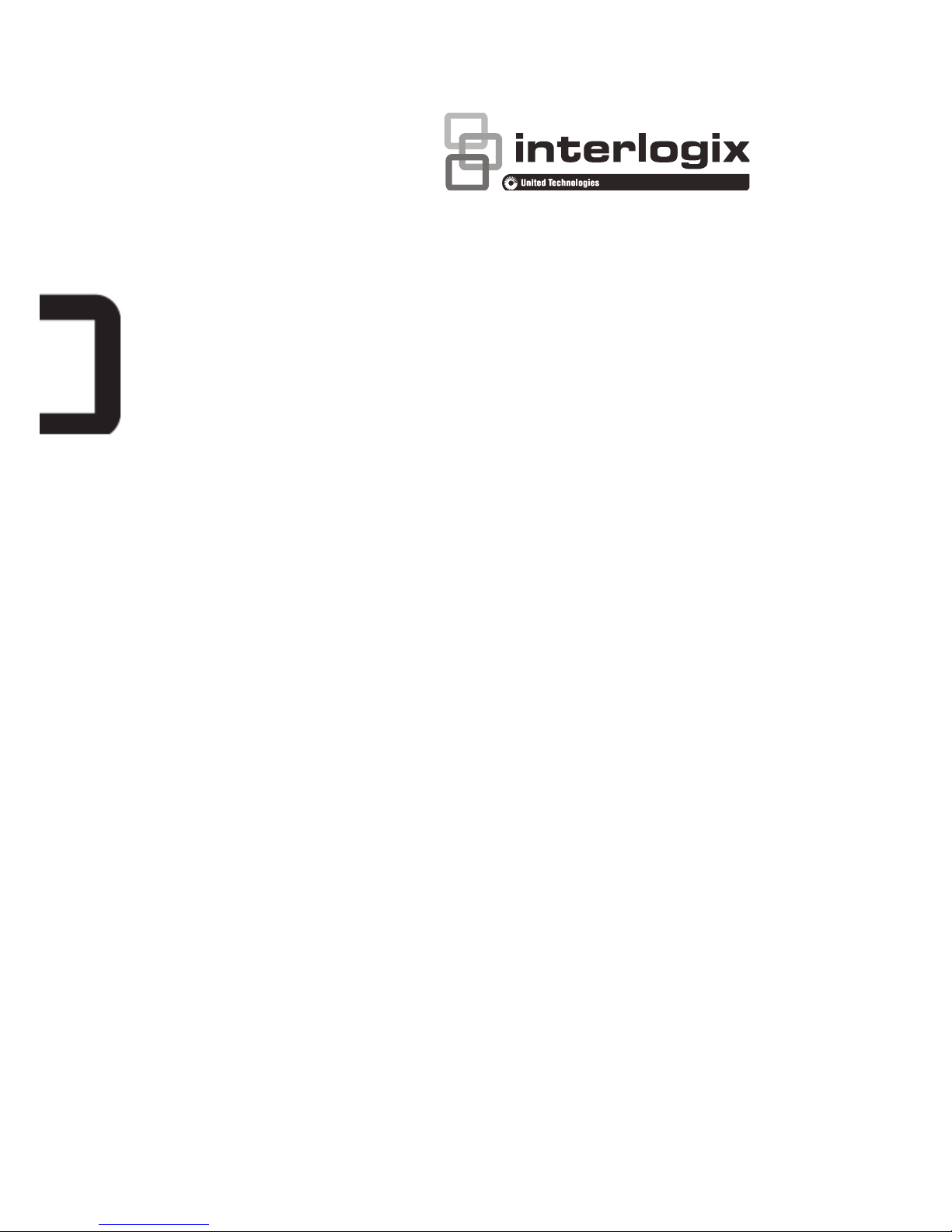
TruVision 12/32 Series
IP Camera Installation
Guide
P/N 1072880-EN • REV B • ISS 08JAN15
Page 2
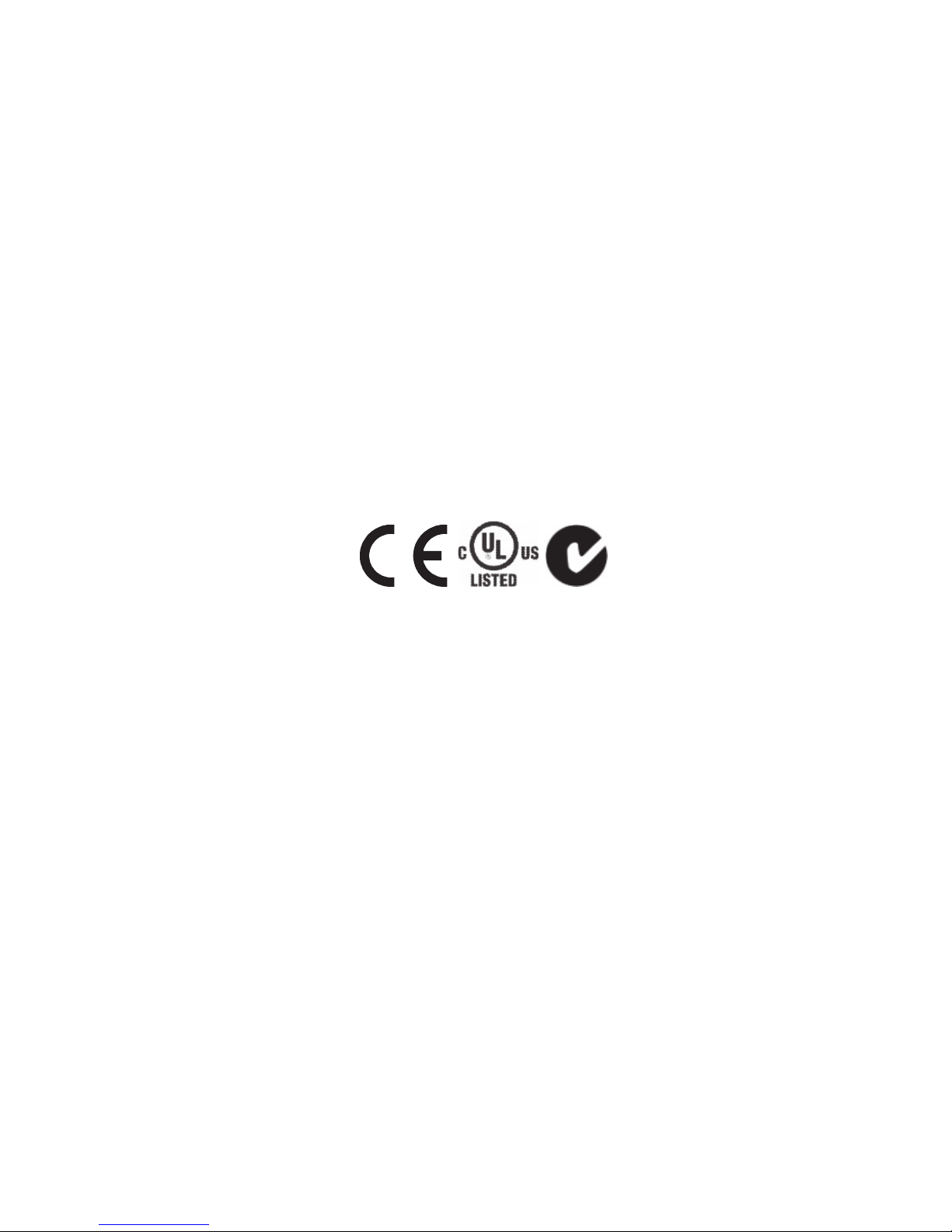
Copyright © 2015 United Technologies Corporation,
Interlogix is part of UTC Building & Industrial
Systems, a unit of United Technologies
Corporation. All rights reserved.
Trademarks and
patents
Trade names used in this document may be trademarks
or registered trademarks of the manufacturers or
vendors of the respective products.
Manufacturer Interlogix
2955 Red Hill Avenue, Costa Mesa, CA 92626-5923,
USA
Authorized EU manufacturing representative:
UTC Fire & Security B.V.
Kelvinstraat 7, 6003 DH Weert, The Netherlands
Certification
N4131
FCC compliance Class A: This equipment has been tested and found to
comply with the limits for a Class A digital device,
pursuant to part 15 of the FCC Rules. These limits are
designed to provide reasonable protection against
harmful interference when the equipment is operated in
a commercial environment. This equipment generates,
uses, and can radiate radio frequency energy and, if not
installed and used in accordance with the instruction
manual, may cause harmful interference to radio
communications. Operation of this equipment in a
residential area is likely to cause harmful interference in
which case the user will be required to correct the
interference at his own expense.
ACMA compliance Notice! This is a Class A product. In a domestic
environment this product may cause radio interference
in which case the user may be required to take
adequate measures.
Canada This Class A digital apparatus complies with Canadian
Page 3
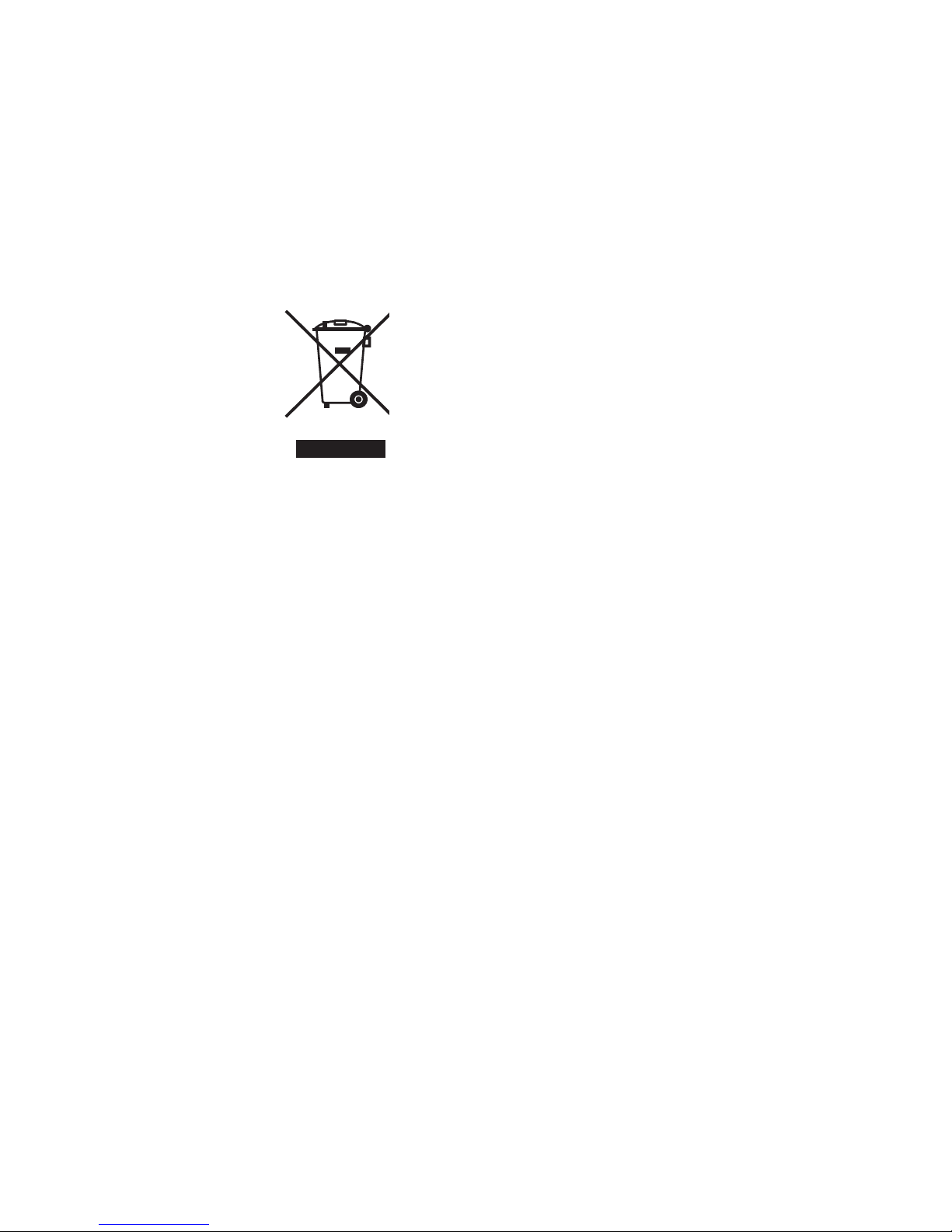
ICES-003.
Cet appareil numérique de la classe A est conforme à
la norme NMB-0330 du Canada.
European Union
directives
12004/108/EC (EMC directive): Hereby, UTC Fire &
Security declares that this device is in compliance with
the essential requirements and other relevant
provisions of Directive 2004/108/EC.
2012/19/EU (WEEE directive): Products marked with
this symbol cannot be disposed of as unsorted
municipal waste in the European Union. For proper
recycling, return this product to your local supplier upon
the purchase of equivalent new equipment, or dispose
of it at designated collection points. For more
information see: www.recyclethis.info.
Contact information For contact information, see www.interlogix.com or
www.utcfssecurityproducts.eu.
Page 4
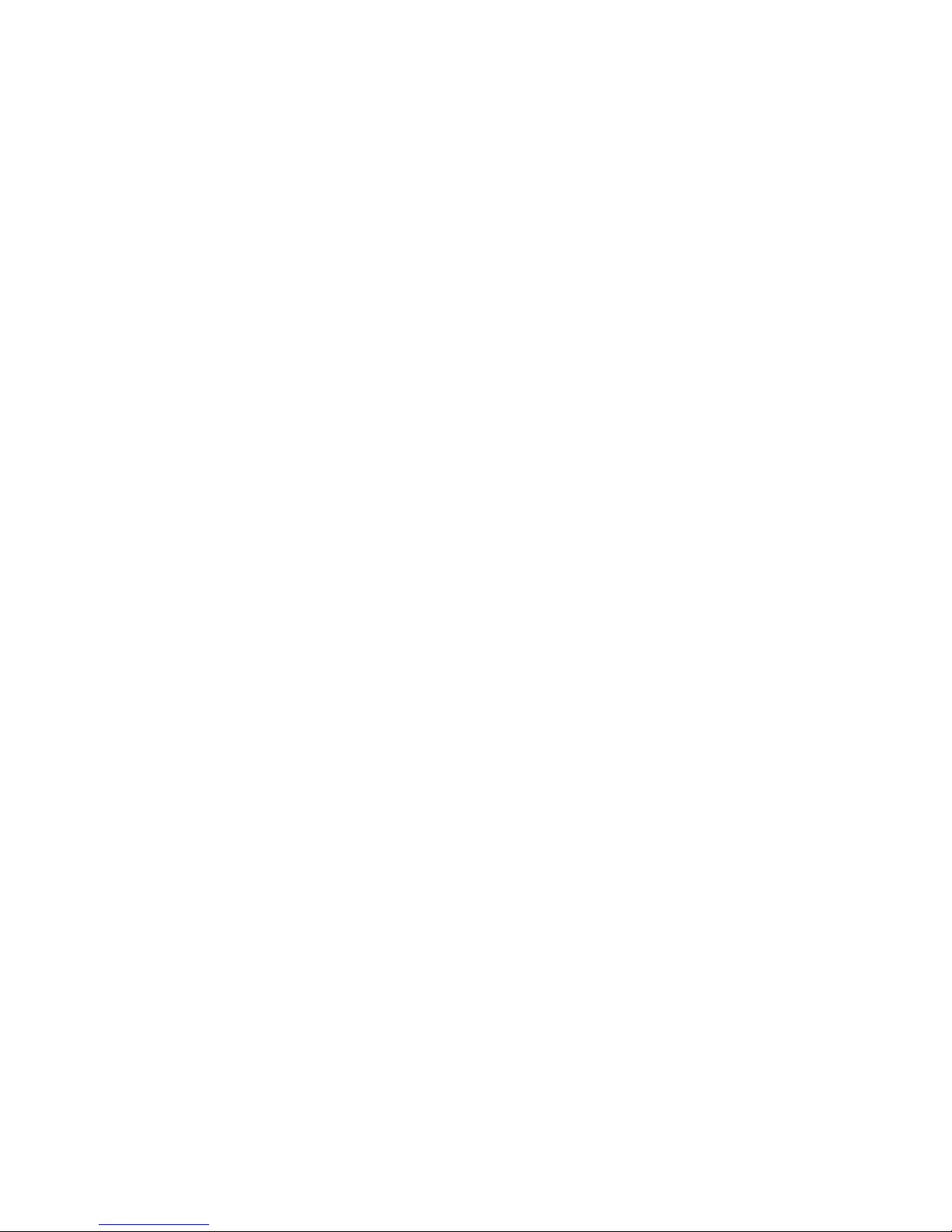
Page 5
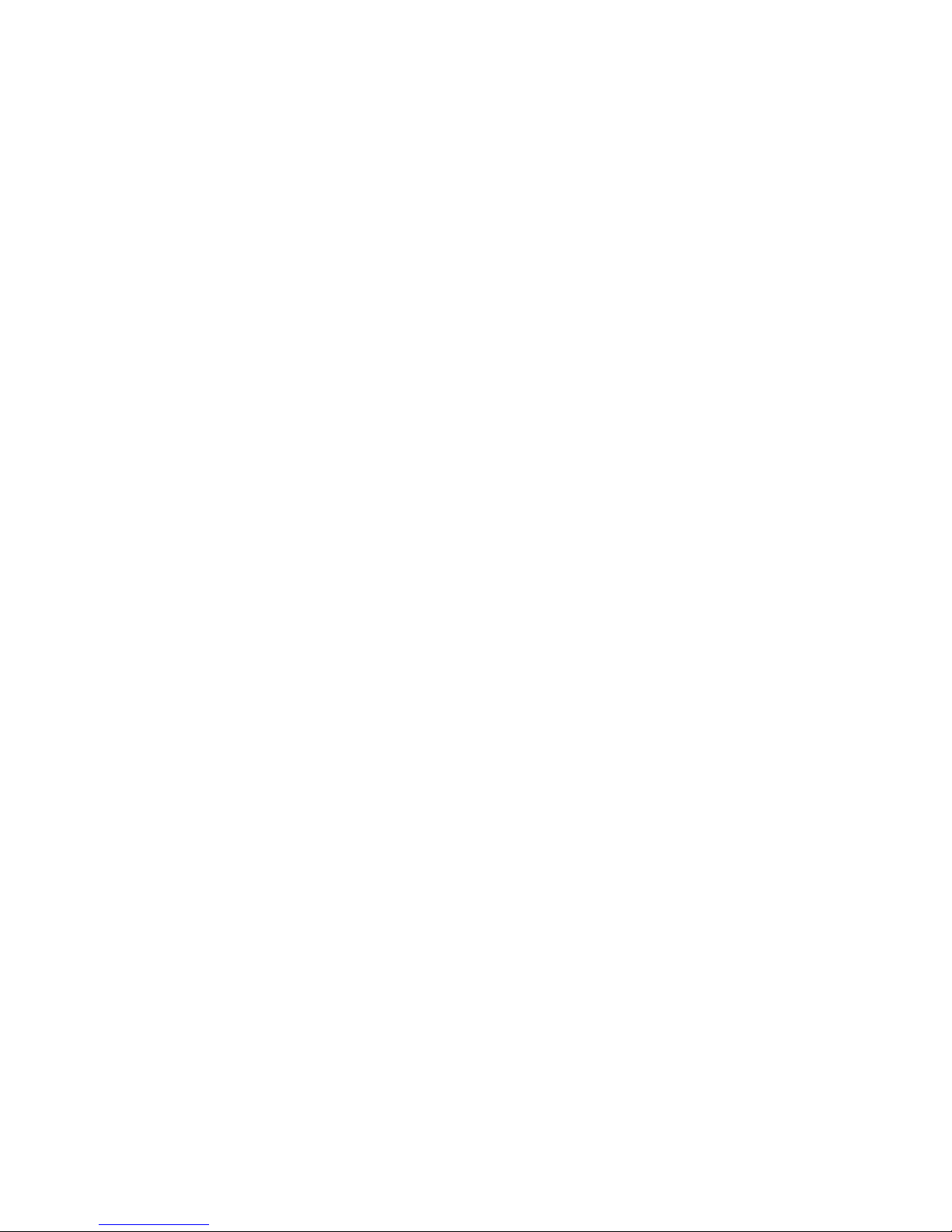
Installation Guide 1
Content
Introduction 2
Product overview 2
Installation 3
Installation environment 3
Package contents 4
Cable requirements 12
Camera description 13
Setting up the camera 17
IR illuminators 18
Accessing the SD card 19
Mounting the bullet camera 19
Mounting the VF dome camera 20
Mounting the outdoor dome camera 25
Using the camera with an Interlogix NVR or Hybrid DVR or
another system 30
Using the camera with TruVision Navigator 30
Specifications 30
TruVision IP box cameras 30
TruVision IP VF mini dome 31
TruVision IP VF bullet cameras 32
TruVision IP VF outdoor dome cameras 32
Pin definitions 33
Page 6
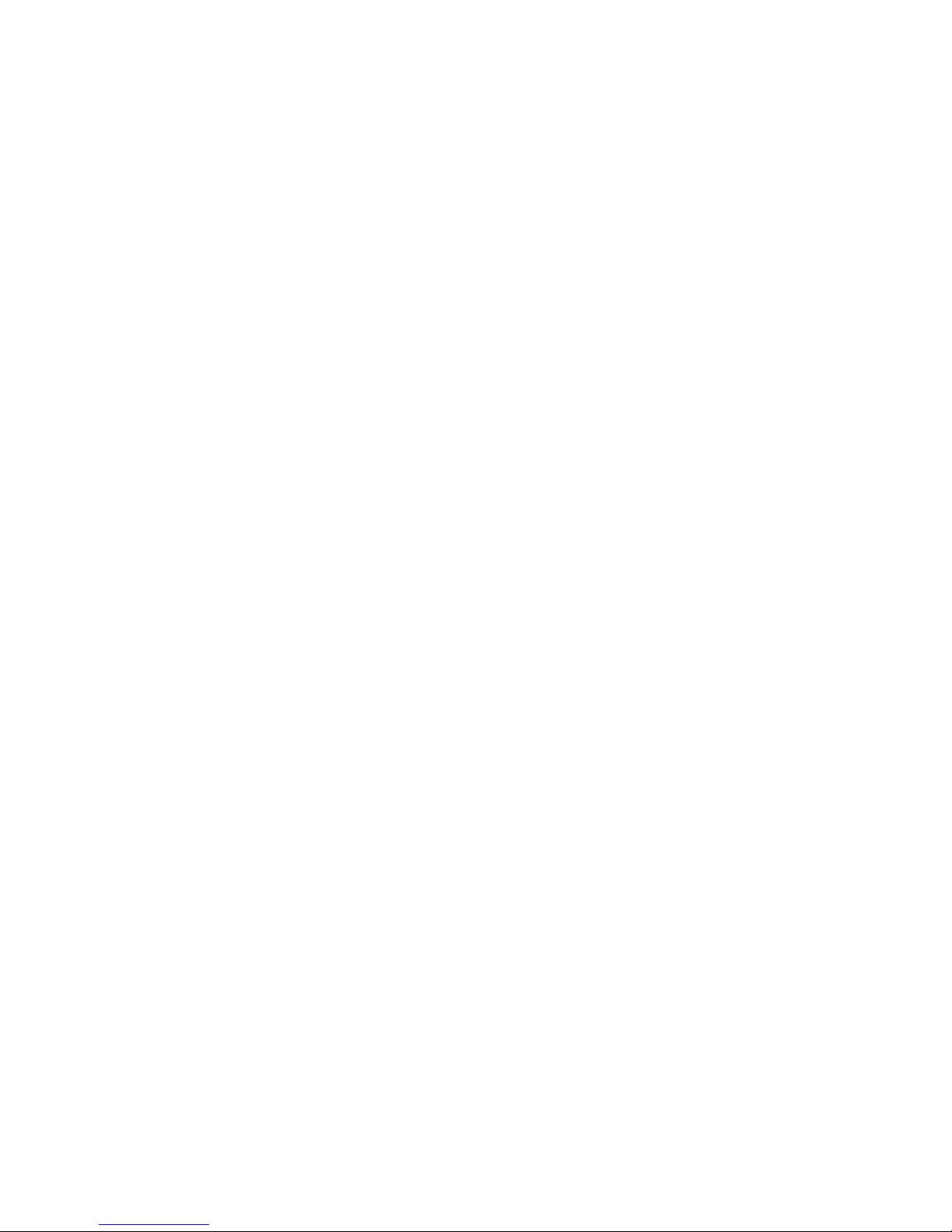
2 Installation Guide
Introduction
Product overview
This is the installation guide for TruVision 12/32 Series IP
camera models:
TVC-1201 (1.3MPX IP box camera, PAL)
TVC-3201 (1.3MPX IP box camera, NTSC)
TVC-1202 (3MPX IP box camera, PAL)
TVC-3202 (3MPX IP box camera, NTSC)
TVB-1201 (1.3MPX IP bullet camera, 2.8-12mm, PAL)
TVB-3201 (1.3MPX IP bullet camera, 2.8-12mm, NTSC)
TVB-1202 (3MPX IP bullet camera, 2.8-12mm, PAL)
TVB-3202 (3MPX IP bullet camera, 2.8-12mm, NTSC)
TVB-1203 (3MPX IP bullet camera, 8-32mm, PAL)
TVB-3203 (3MPX IP bullet camera, 8-32mm, NTSC)
TVD-1201 (1.3MPX IP VF mini dome, 2.8-12mm, PAL)
TVD-3201 (1.3MPX IP VF mini dome, 2.8-12mm,
NTSC)
TVD-1202 (3MPX IP VF mini dome, 2.8-12mm, PAL)
TVD-3202 (3MPX IP VF mini dome, 2.8-12mm, NTSC)
TVD-1203 (1.3MPX IP outdoor dome, 2.8-12mm, PAL)
Page 7
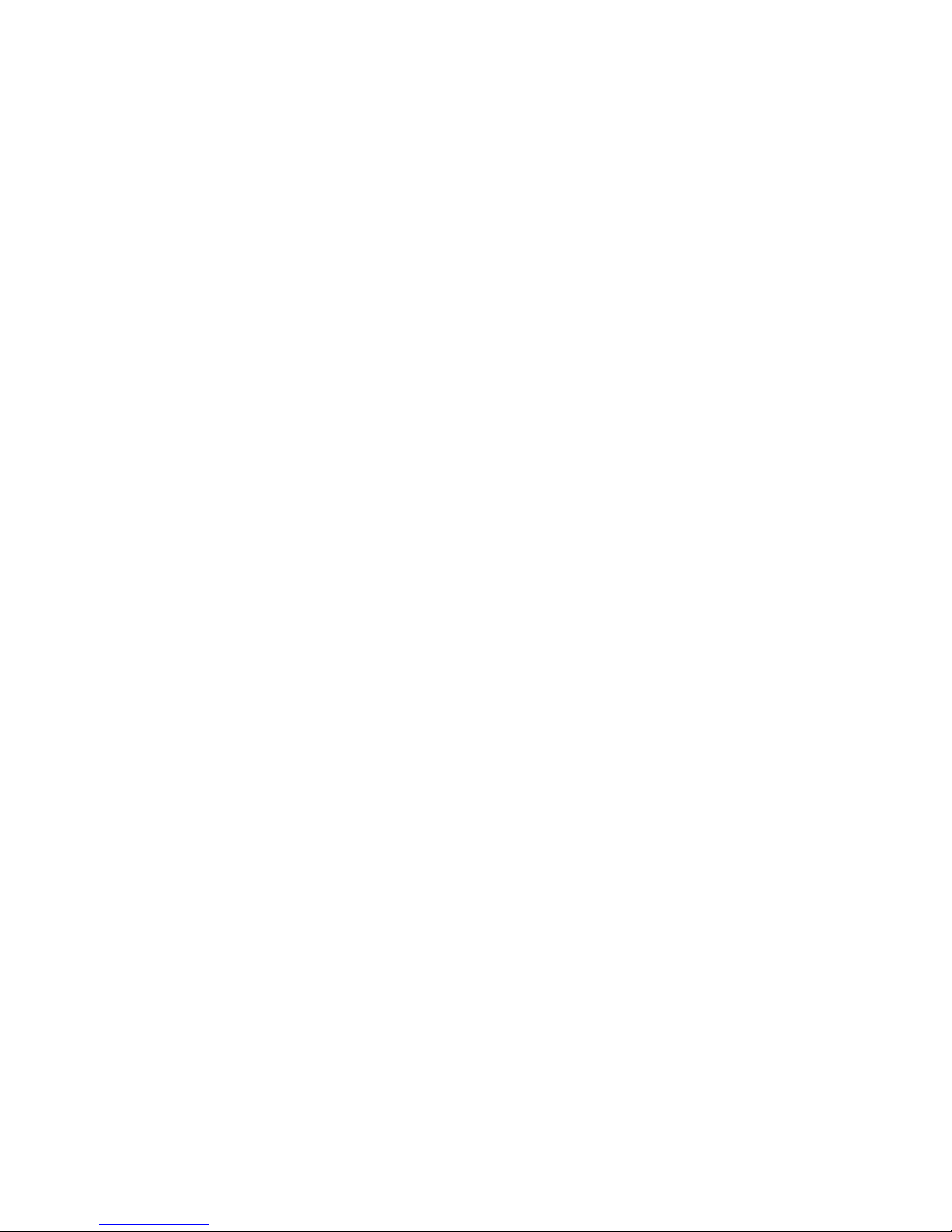
Installation Guide 3
TVD-3203 (1.3MPX IP outdoor dome, 2.8-12mm,
NTSC)
TVD-1204 (3MPX IP outdoor dome, 2.8-12mm, PAL)
TVD-3204 (3MPX IP outdoor dome, 2.8-12mm, NTSC)
TVD-1205 (3MPX IP outdoor dome, 8-32mm, PAL)
TVD-3205 (3MPX IP outdoor dome, 8-32mm, NTSC)
Installation
This section provides information on how to install the
cameras.
Installation environment
When installing your product, consider these factors:
• Electrical: Install electrical wiring carefully. It should be
done by qualified service personnel. Always use a proper
PoE switch or a 12 VDC UL listed Class 2 or CE certified
power supply to power the camera. Do not overload the
power cord or adapter.
• Ventilation: Ensure that the location planned for the
installation of the camera is well ventilated.
• Temperature: Do not operate the camera beyond the
specified temperature, humidity or power source ratings.
The operating temperature of the camera without heater
is between -30 to +60°C (-22 to 140°F). Humidity is below
90%. For the outdoor cameras have built-in heaters, the
operating temperature range is -40°C to 60°C(-40°F
to140°F)
• Moisture: Do not expose the camera to rain or moisture,
or try to operate it in wet areas. Turn the power off
Page 8

4 Installation Guide
immediately if the camera is wet and ask a qualified
service person for servicing. Moisture can damage the
camera and also create the danger of electric shock.
• Servicing: Do not attempt to service this camera
yourself. Any attempt to dismantle or remove the covers
from this product will invalidate the warranty and may
also result in serious injury. Refer all servicing to qualified
service personnel.
• Cleaning: Do not touch the sensor modules with fingers.
If cleaning is necessary, use a clean cloth with some
ethanol and wipe the camera gently. If the camera will not
be used for an extended period of time, put on the lens
cap to protect the sensors from dirt.
Package contents
Check the package and contents for visible damage. If any
components are damaged or missing, do not attempt to use
the unit; contact the supplier immediately. If the unit is
returned, it must be shipped back in its original packaging.
Page 9
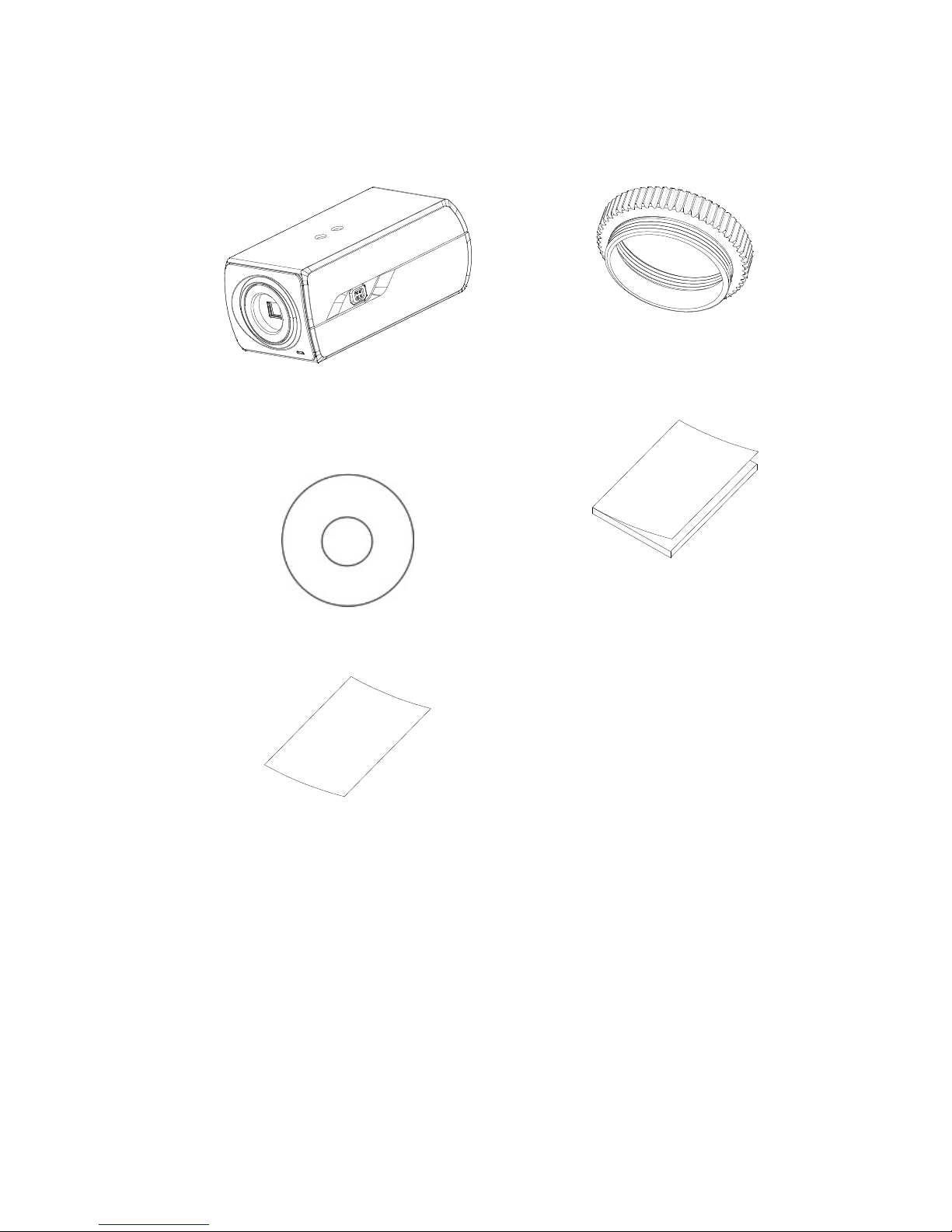
Installation Guide 5
IP box camera
Camera C-CS adaptor
CD with Configuration
manual and TruVision
Device Finder
Installation manual
WEEE and Battery
Disposal
Page 10
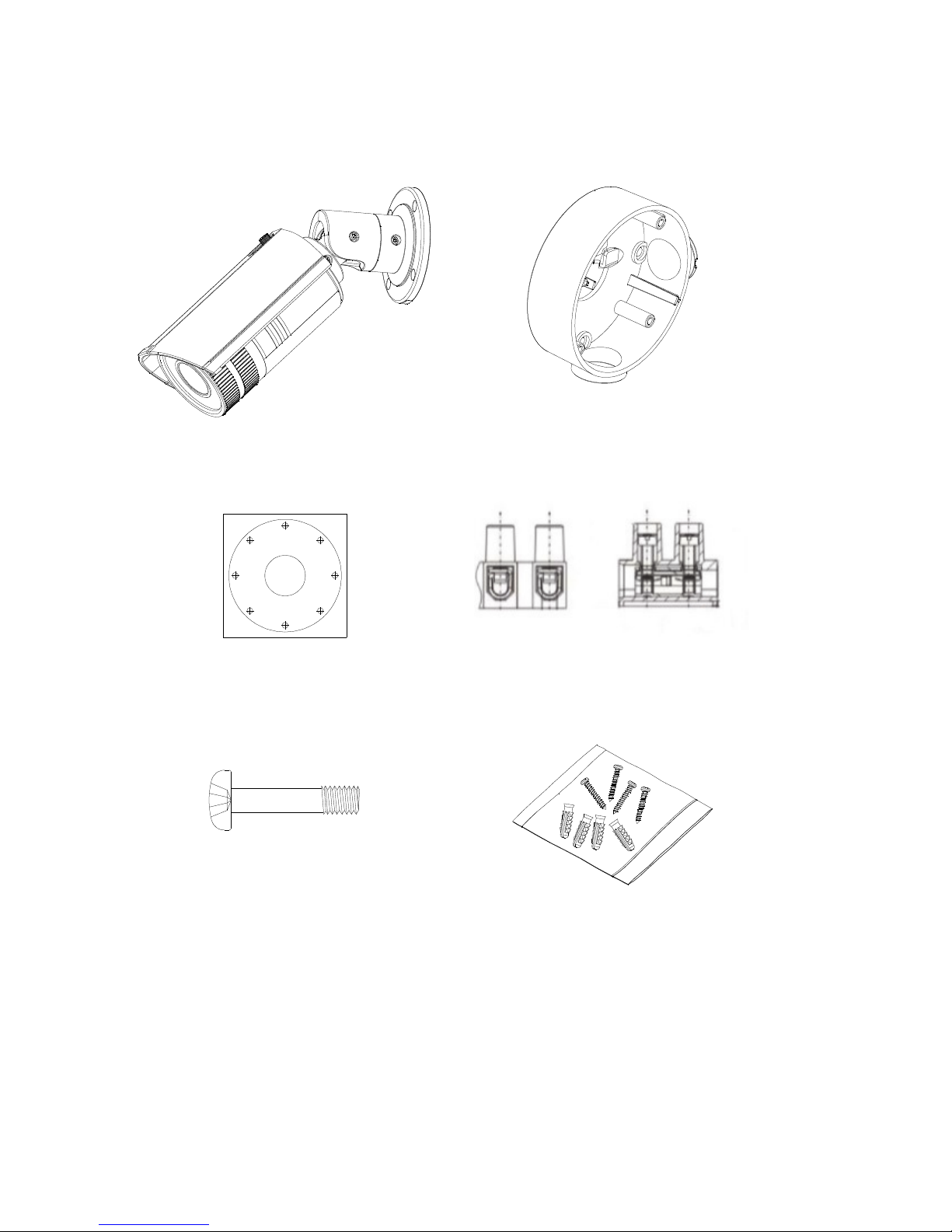
6 Installation Guide
IP VF bullet camera
Camera
Back box
Template
Alarm connector
(2 pcs)
Screws M4.8 × 18, 4pcs
to attach the back box
Screws (4 pcs)
Ceiling Mounting
1
1
1
1
2
22
2
1:Screw Hole for
Bracket
2:Screw H ole for
Mounting Base
Page 11
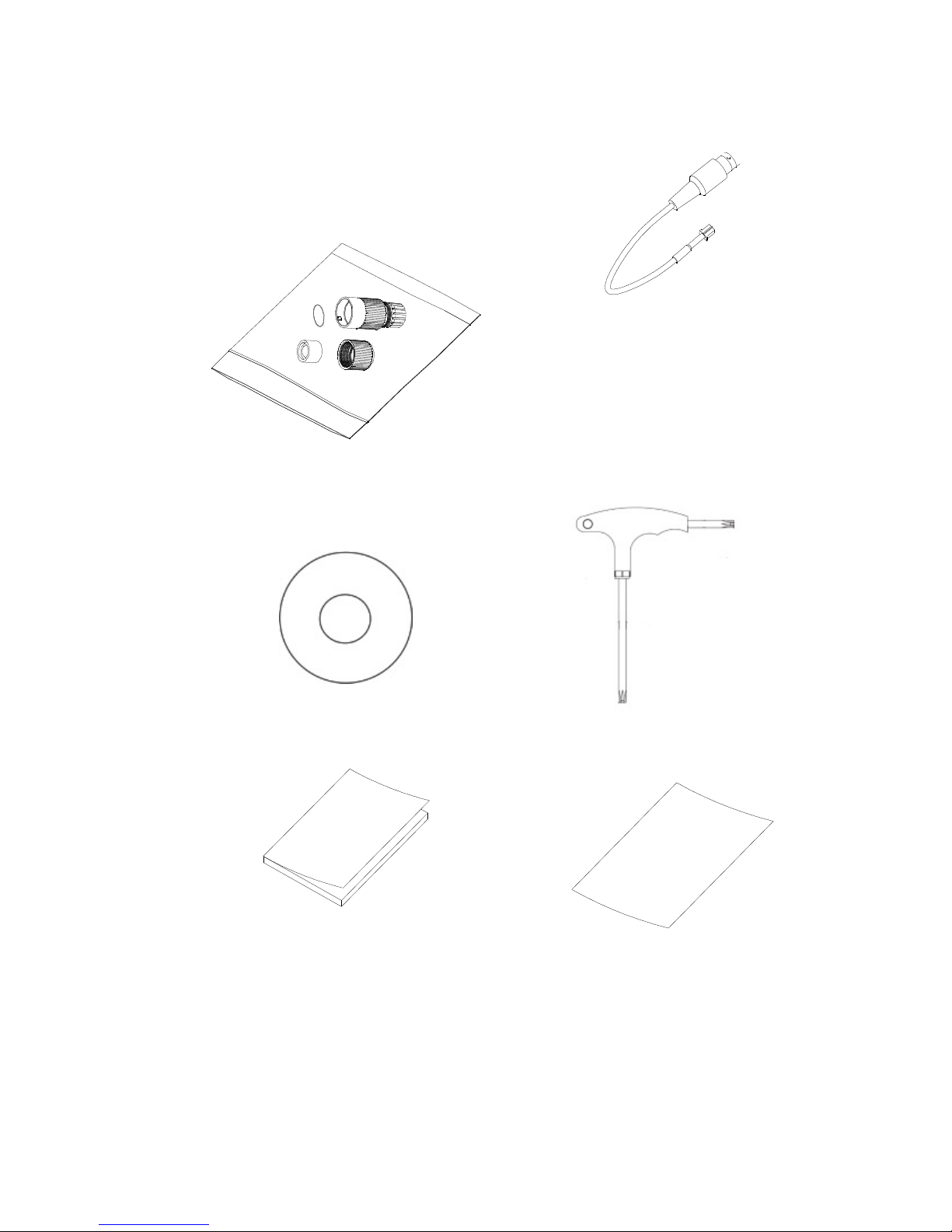
Installation Guide 7
Water joint: provide
water resistance to
network connection.
Video cable
CD with Configuration
manual and TruVision
Device Finder
Wrench
Installation manual
WEEE and Battery
Disposal
Page 12

8 Installation Guide
IP VF dome camera
Camera
Adaptor: for TVD-CB3
cup base
Template
12 VDC Connector:
DC jack socket to
terminal connectors
with positive and
negative indicators.
Drilling Templater
Page 13

Installation Guide 9
Water joint: provide
water resistance to
network connection.
Screws (4 pcs)
Screws C: M4×8, 3pcs
Alarm connector
(2 pcs)
Hex wrench
CD with Configuration
manual and TruVision
Device Finder
Installation manual WEEE and Battery
Disposal
Page 14

10 Installation Guide
IP VF outdoor dome camera
Camera
Back box
Template (flush mount)
Template (back box)
Screws(4 pcs)
Screws B (3 pcs)
Screws M4 × 9.5, 3pcs
to attach the back box
Wrench
Drill Template
Page 15

Installation Guide 11
Alarm connector(4 pcs)
Water joint: provide
water resistance to
network connection.
Installation manual
CD with Configuration
manual and TruVision
Device Finder
WEEE and Battery
Disposal
CAUTION: Use direct plug-in UL listed power supplies
marked Class 2/CE certified or LPS (limited power source) of
the required output rating as listed on the unit.
Page 16

12 Installation Guide
Cable requirements
For proper operation, adhere to the following cable and power
requirements for the cameras. Category 5 cabling or better is
recommended. All network cabling must be installed according
to applicable codes and regulations.
Table 1 below lists the requirements for the cables that
connect to the camera.
Table 1: Recommended power cable requirements
Box camera
12 VDC/24 VAC power wires or PoE
(802.3af)
VF bullet camera:
VF mini dome:
12 VDC power jack or PoE (802.3af)
12 VDC power jack or PoE (802.3af)
VF outdoor dome: 24 VAC power wires or PoE (802.3af)
Page 17

Installation Guide 13
Camera description
Figure 1: IP bullet camera
1. Ethernet RJ45 PoE port
2. Power supply
3. Reset button
4. SD card
5. BNC port
6. Ground
7. Alarm Out
8. RS-232 serial port
9. RS-485 port
10. Alarm In
11. Audio Out
12. ABF (automatic back
focus) button
13. Audio In
Page 18

14 Installation Guide
Note:
1. To reset the camera to default settings, you need to
press and hold the RESET button and power on the
camera. After the camera is started up, please still hold
the Reset button for about 20 seconds.
2. The type of auto-iris interface is shown as below figure:
No. DC-driven
1 Damp-
2 Damp+
3 Drive+
4 Drive-
Power, Video and GND pins are used when the auto-iris is
driven by video. Damp+, Damp-, Drive+ and Drive- pins are
used when the auto-iris is driven by DC.
Page 19

Installation Guide 15
Figure 2: IP VF bullet camera
1. Shield
2. Mounting base
3. Back box
4. Reset button
5. SD card slot
6. Lens cover
7. BNC output
8. Alarm I/O
9. Power supply
10. Ethernet RJ45 PoE port
1
2
3
6
5
4
7
8
9
10
Page 20

16 Installation Guide
Figure 3: IP VF dome camera
1. Dome liner
2. Bubble Assembly
3. Ethernet RJ45
4. Power cable
5. Alarm cable
6. Lens
7. Adaptor
8. Reset button
9. RS485
10. BNC cable
11. SD card slot
5
11
9
8
7
2
6
4
3
1
10
Page 21

Installation Guide 17
Figure 4: IP VF outdoor dome camera
1. Dome liner
2. Bubble Assembly
3. SD card
4. Analog video output
5. Reset button
6. Ethernet RJ45 PoE port
7. Power supply
8. Lens
9. Alarm I/O
Setting up the camera
Note: If the light source where the camera is installed
experiences rapid, wide- variations in lighting, the camera may
not operate as intended.
1
2
3
4
5
8
9
6
7
Page 22

18 Installation Guide
To quickly put the camera into operation:
1. Prepare the mounting surface.
2 Mount the camera on the mounting surface using the
appropriate fasteners. See “Mounting the bullet camera”
on page 19.
3. Set up the camera’s network and streaming parameters
so that the camera can be controlled over the network.
For further information, please refer to the “TruVision
12/32 series IP Camera Configuration Manual”.
4. Program the camera to suit its location. For further
information, please refer to the “TruVision 12/32 series IP
Camera Configuration Manual”.
IR illuminators
The camera’s built-in IR illumination provides high-quality
video in low-light environments, even when there is no other
illumination available.
You can configure the IR illumination using a web browser or a
client software. If the function is enabled, the IR light is On
when the camera enters night (black and white) mode. If
disabled, the IR light is always Off.
The visible IR range may vary due to multiple factors, such as
weather, IR reflection rate of viewing objects, lens adjustment,
and camera settings. Please refer to the camera datasheet for
the standard IR range.
Note: Avoid installing the IR camera closely facing a tree or
wall. The reflection will cause over-exposure and lose visibility
of detail in field of view.
Page 23

Installation Guide 19
Accessing the SD card
Insert a Micro SD card with up to 64GB for local storage as a
backup in case, for example, the network fails (see Figure 1
on page 13). The card is not supplied with the camera.
For the IP VF mini dome and outdoor dome cameras, point the
lens vertically upwards to access the SD card slot.
Video and log files stored on the Micro SD card can only be
accessed via the web browser. You cannot access the card
using TruVision Navigator or a recording device.
Note: When using the SD card slot of the bullet camera, make
sure that the lens cover is screwed back correctly on the
camera.
Mounting the bullet camera
Mount the camera on a ceiling or wall.
To mount the bullet camera:
1. Use the supplied template to mark out the mounting area.
Drill the screw holes on the ceiling or wall. If you need to
route the cables from the camera base, drill a cable hole
in the ceiling or wall.
2. Secure the back box to the ceiling or wall with the
supplied screws.
Page 24

20 Installation Guide
3. Hook the camera to the back box with the safety cable.
Use the screws to fix the camera to the back box.
Mounting the VF dome camera
To mount the VF dome camera on a ceiling or wall:
1. Loosen the three screws on the edge of the lower dome
with a wrench.
Page 25

Installation Guide 21
Screws
2. Open the lower dome and remove the black inner liner.
3. Using the drill template, drill three holes in the mounting
surface.
Page 26

22 Installation Guide
Cable hole
Screw holes
4. If you want to route the cables behind the dome, drill a
cable hole in the ceiling or wall using the drill template.
5. Mount the camera to the ceiling or wall by aligning the
housing holes with those in the ceiling. Secure the
camera with the supplied screws as shown below.
Page 27

Installation Guide 23
6. Route the cables through the side hole of the dome by
removing the cover.
7. Connect the video output connector to the monitor.
Connect the power connector to the power supply.
8. View the camera image using the monitor. Adjust the
pan, tilt and azimuth angle. Loosen and adjust the zoom
and focus lever to obtain the appropriate angle of view
and optimum focus.
2) Zoom and focus adjustment.
Loosen the zoom lever and move the lever between
T(Tele) and W(Wide) to obtain the appropriate angle
of view.
3) Tighten the zoom lever.
Loosen the focus lever and move the lever between
F(Far) and N(Near) to obtain the optimum focus.
Tighten the focus lever.
Page 28

24 Installation Guide
Tilting
Rotation
Rotation
Page 29

Installation Guide 25
Mounting the outdoor dome camera
To mount the outdoor dome camera on a ceiling:
1. Drill the screw holes on the ceiling with the supplied
drilling template. To route the cables from the base of the
camera, cut a cable hole in the ceiling.
2. Install the mounting base to the ceiling with the supplied
screws.
3. Connect the corresponding power cable and network
cables.
4. Remove the bubble and liner of the camera.
Drill Template
Page 30

26 Installation Guide
5. Install the dome camera to the mounting base.
5. Adjust the surveillance angle.
1) Loosen the lock screw besides the lens.
Page 31

Installation Guide 27
2) Hold the plastic plate and rotate the camera to adjust
the panning angle [0~350°].
3) Push the lens forward and backward to adjust the
tilting angle [0~80°].
4) Rotate the lens to adjust the azimuth angle of the
camera [0~350°].
5) Tighten the lock screw.
6. Re-attach the dome liner and bubble to the camera.
Tilt 80
°
Pan 350
°
Rotation 35
0
°
Page 32

28 Installation Guide
To mount the outdoor dome camera into a ceiling:
1. Drill the screw holes on the ceiling with the supplied
drilling template.
2. Remove the housing and liner from the camera.
3. Install the camera to the hole with three screw,
Drill Template
Page 33

Installation Guide 29
4. Re-attach the housing and liner.
Page 34

30 Installation Guide
Using the camera with an Interlogix NVR
or Hybrid DVR or another system
Please refer to the NVR/DVR user manuals for instructions on
connecting and operating the camera with these systems.
Using the camera with TruVision
Navigator
A camera must be connected to an Interlogix NVR or hybrid
DVR in order to be operated by TruVision Navigator. Please
refer to the TruVision Navigator user manual for instructions
on operating the camera with the TruVision Navigator.
Specifications
TruVision IP box cameras
Electrical
Voltage input
12 VDC/24 VAC, PoE (IEEE
802.3af)
Power consumption
1.3MPX: Max. 6 W (max. 9 W with
IR on)
3MPX: Max. 6.5 W (max. 9.5 W with
IR on)
Miscellaneous
Connectors
AC/DC power, network, audio, alarm
in/out and video
Operating temperature -30 to +60 °C (-22 to +140°F)
Page 35

Installation Guide 31
Dimensions
69.8 × 58 × 145 mm
(2.68” x 2.56” x 5.70 in.)
Weight 830g (1.83 lbs.)
TruVision IP VF mini dome
Electrical
Voltage input 12 VDC, PoE (IEEE 802.3af)
Power consumption
1.3MPX: Max. 6 W (max. 8 W with
IR on)
3MPX: Max. 6.5 W (max. 8.5 W with
IR on)
Miscellaneous
Connectors Alarm: screw terminal
RS-485: screw terminal
DC power: female connector
RJ45: female connector
BNC: female connector
Operating temperature -30 to +60 °C (-22 to +140 °F)
Dimensions
Φ 140 × 100 mm
(Φ 5.51” × 3.94”in.)
Weight 800 g
Environmental rating IP66
Page 36

32 Installation Guide
TruVision IP VF bullet cameras
Electrical
Voltage input 12 VDC, PoE (IEEE 802.3af)
Power consumption 1.3MPX: Max. 12 W
3MPX: Max. 12.5 W
Miscellaneous
Connectors DC power: screw terminal
RJ45: female connector
Alarm: screw terminal
Operating temperature -30 to +60 °C (-22 to 140°F)
-40°C to +60°C (-40°F to +140°F) ,
with heater on
Dimensions 98 x 105 × 328.8 mm
Weight 1700 g (3.75 lbs.)
Environmental rating IP66
TruVision IP VF outdoor dome cameras
Electrical
Voltage input 24 VAC, PoE (IEEE 802.3af)
Power consumption Max. 12.5 W
Miscellaneous
Connectors AC power: screw terminal
RJ45: female connector
Alarm wire
Page 37

Installation Guide 33
Operating temperature -30 to +60°C (-22 to +140°F)
-40 to +60°C (-40 to +140°F),
with heater on
Dimensions
Φ 159.8 × 146 mm
(Φ 6.29” × 5.75”in.)
Weight 2100 g (4.62 lbs.)
Environmental rating IP66, IK10
Pin definitions
There are eight wires on a standard UTP/STP cable and each
wire is color-coded. The following shows the pin allocation and
color of straight and crossover cable connection:
Figure 5: Straight-through cable
1 White/Orange White/Orange 1
2 Orange Orange 2
3 White-Green White-Green 3
4 Blue Blue 4
5 White/Blue White/Blue 5
6 Green Green 6
7 White/Brown White/Brown 7
8 Brown Brown 8
Page 38

34 Installation Guide
Figure 6: Cross-over cable
1 White/Orange
White/Orange 1
2 Orange Orange 2
3 White-Green White-Green 3
4 Blue Blue 4
5 White/Blue White/Blue 5
6 Green Green 6
7 White/Brown White/Brown 7
8 Brown Brown 8
Please make sure your connected cables have the same pin
assignment and color as above before deploying the cables in
your network.
Page 39

Page 40

