Page 1
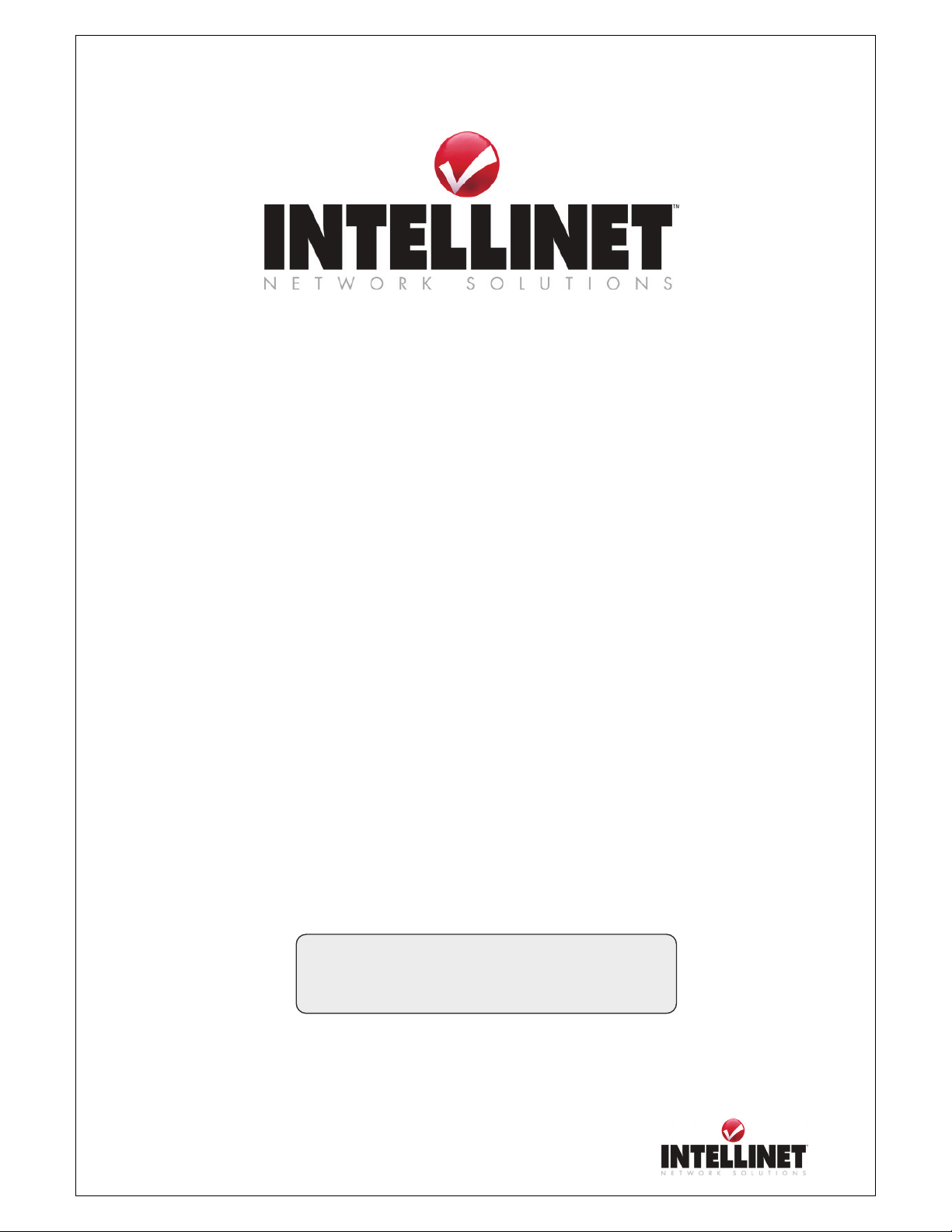
Network Video Server User’s Guide
Network Video Server
Model 550000
User’s Guide V1.1
1
Page 2
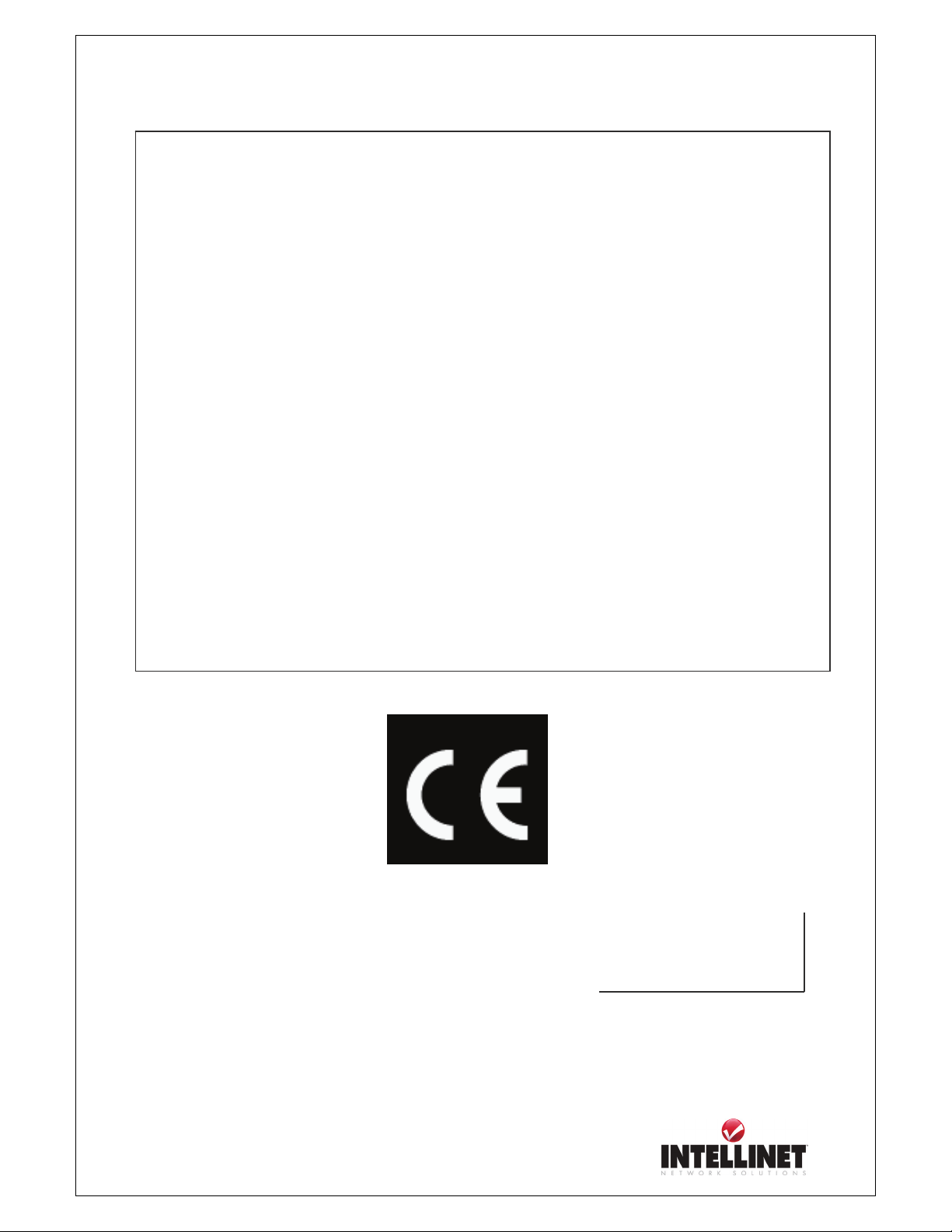
Network Video Server User’s Guide
FCC Compliance Statement
The user manual or instruction manual for an intentional or unintentional radiator shall caution the user
that changes or modifications not expressly approved by the party responsible for compliance could
void the user's authority to operate the equipment.
NOTE: This equipment has been tested and found to comply with the limits for a Class B Digital
Device, pursuant to Part 15 of the FCC Rules. These limits are designed to provide reasonable
protection against harmful interference in a residential installation. This equipment generates, uses and
can radiate radio frequency energy and, if not installed and used in accordance with the instructions,
may cause harmful interference to radio communication. However, there is no guarantee that
interference will not occur in a particular installation if this equipment does cause harmful interference
to radio or television reception, which can be determined by turning the equipment off and on. The user
is encouraged to try to correct the interference by one or more of the following measures:
- Reorient or relocate the receiving antenna.
- Increase the separation between the equipment and receiver
- Connect the equipment into an outlet on a circuit different from that to which the receiver is
connected.
- Consult the dealer or an experienced radio/TV technician for help.
Network Video Server
550000 User Manual
Copyright March 2006
2
Page 3
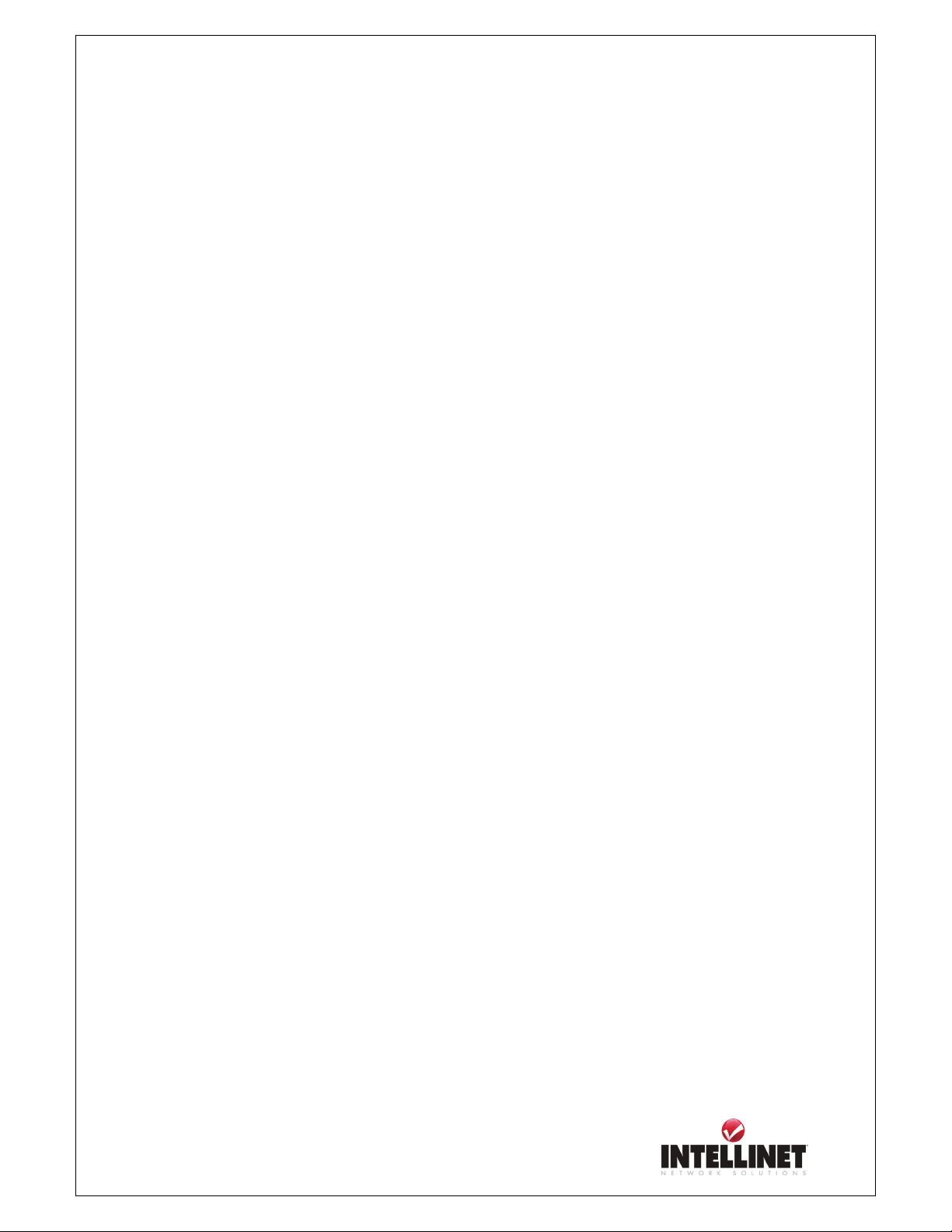
Network Video Server User’s Guide
Important Notice
1. The NETWORK VIDEO SERVER is not weatherproof so that you should be well aware of
environment specifications that are included in the manual. In case of outdoor use, where it
needs additional weather criteria, you should equip weatherproof case to protect
NETWORK VIDEO SERVER from weather, moisture, or temperature (higher or lower than
specification). To clean the NETWORK VIDEO SERVER cleaning, gently wipe with clean
dry cloth.
2. Be sure to use the adapter that is provided with the Network Video Server. Connecting the
NETWORK VIDEO SERVER directly to an adapter other than 12V DC may cause electric
damage to the NETWORK VIDEO SERVER.
3. Be caution in handling the NETWORK VIDEO SERVER, as physical shocks may harm the
product.
4. In the event that the NETWORK VIDEO SERVER does not function properly, please contact
your INTELLINET NETWORK SOLUTIONS dealer for assistance. Do not disassemble the
product, as this may void the service warranty.
5. It is important to carefully examine the contents upon opening the package. If there are any
components missing, please contact your INTELLINET NETWORK SOLUTIONS dealer.
Follow the instructions listed in this manual before assembling and operating the device and
associated peripherals. Following the documented installation procedure can prevent
damage caused by incorrect operation and avoid problems during installation.
6. The laws in your country may prohibit the use of surveillance devices. Be sure to review the
laws in your country and region and obtaining the required authorization prior to installing
and operating surveillance devices in your network.
3
Page 4
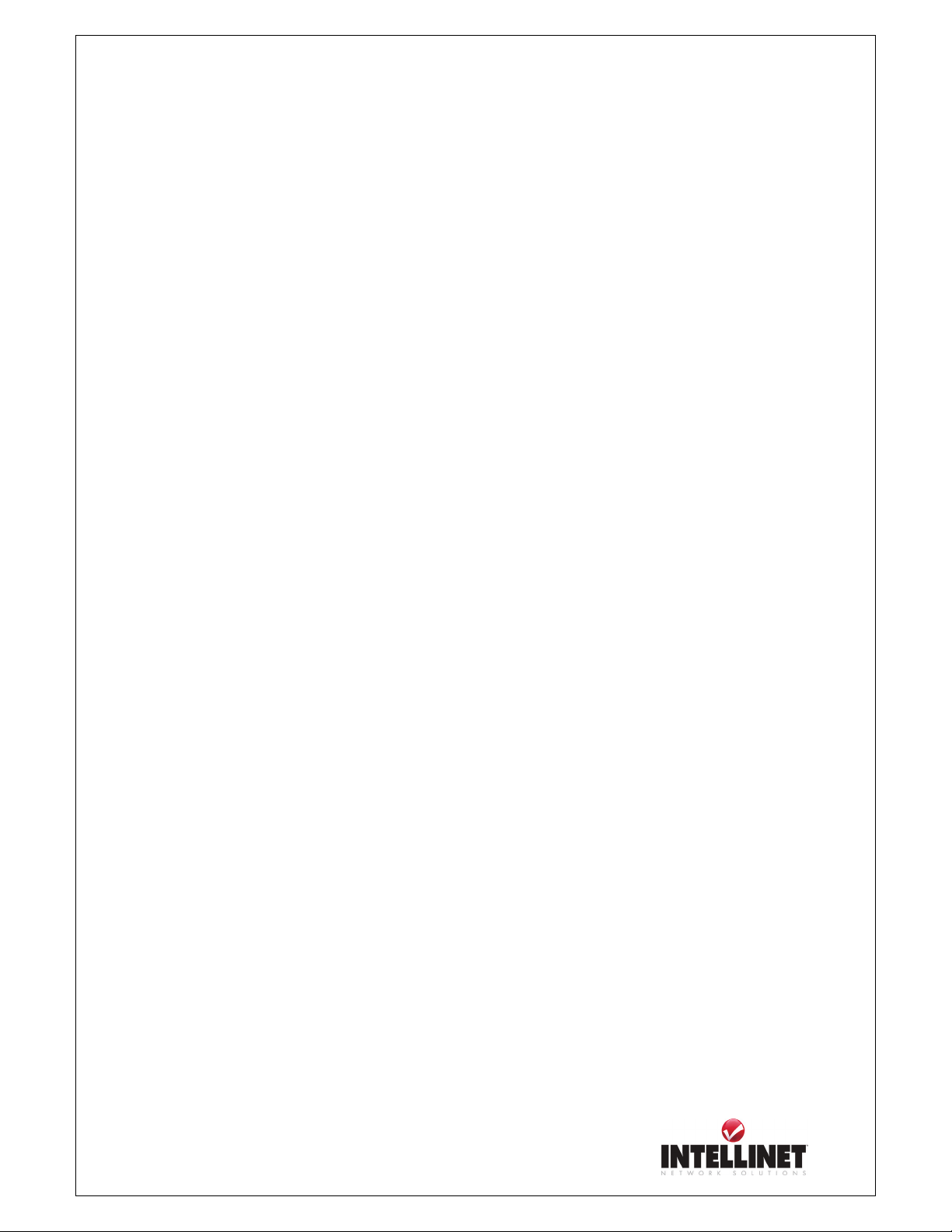
Network Video Server User’s Guide
TABLE OF CONTENTS
PRODUCT OVERVIEW....................................................................................................................................6
ABOUT NETWORK VIDEO SERVER..............................................................................................................6
MAIN FEATURES AND BENEFITS .........................................................................................................................7
SYSTEM REQUIREMENTS ....................................................................................................................................9
PHYSICAL DESCRIPTION............................................................................................................................10
CONTENTS ........................................................................................................................................................10
FRONT PANEL....................................................................................................................................................11
INSTALLATION OVERVIEW ................................................................................................................................13
ASSIGNING IP ADDRESS & ACCESSING NETWORK VIDEO SERVER’S HOMEPAGE...............14
ACCESS VIA IP ADDRESSES...............................................................................................................................14
INSTALLING NETWORK VIDEO SERVER IN YOUR NETWORK ....................................................................15
INSTALLATION USING WINDOWS IP INSTALLER...............................................................................................16
ACCESSING NETWORK VIDEO SERVER.....................................................................................................23
CONFIGURING ADMINISTRATION TOOLS ............................................................................................30
ADMINISTRATION MENU’S OVERVIEW.............................................................................................................31
IMAGE CONFIGURATION ...................................................................................................................................32
NETWORK CONFIGURATION .............................................................................................................................34
USER CONFIGURATION .....................................................................................................................................38
EVENT TRIGGER CONFIGURATION ..................................................................................................................39
TIME CONFIGURATION ......................................................................................................................................43
PTZ CONTROL (ONLY FOR USE WITH PTZ CCTV CAMERAS)........................................................46
POE (POWER OVER ETHERNET) SUPPORT ..........................................................................................47
APPENDIX .........................................................................................................................................................48
A. TECHNICAL SPECIFICATIONS........................................................................................................................48
C. TROUBLE SHOOTING ....................................................................................................................................52
D. UTILIZING IP ADDRESSES ON LOCAL NETWORK .........................................................................................55
Introduction..................................................................................................................................................55
IP Construction and Network Class............................................................................................................55
E. UPDATING FIRMWARE ..................................................................................................................................59
F. THE I/O CONNECTOR ....................................................................................................................................61
G. RS 232 CABLE & PAN/TILT/ZOOM CONTROL ............................................................................................62
4
Page 5
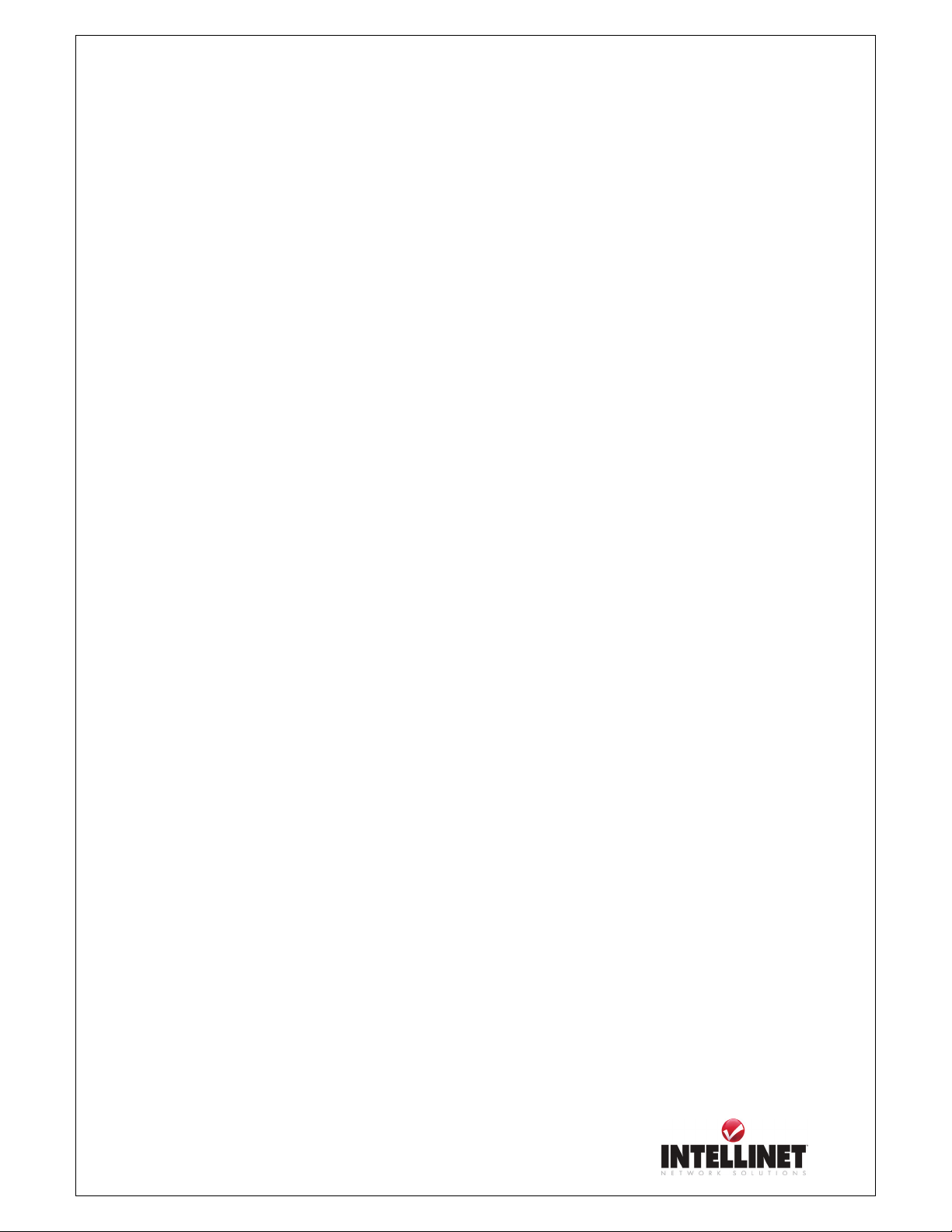
Network Video Server User’s Guide
DYNAMIC DOMAIN NAME SERVICE (DDNS)..............................................................................................64
H.
HOW TO USE DYNDNS DDNS SERVER ............................................................................................................67
I. HIGH SPEED SOLUTIONS................................................................................................................................71
J. REINSTATING THE FACTORY DEFAULT SETTINGS ..........................................................................................73
K. GLOSSARY OF TERMS...................................................................................................................................75
5
Page 6
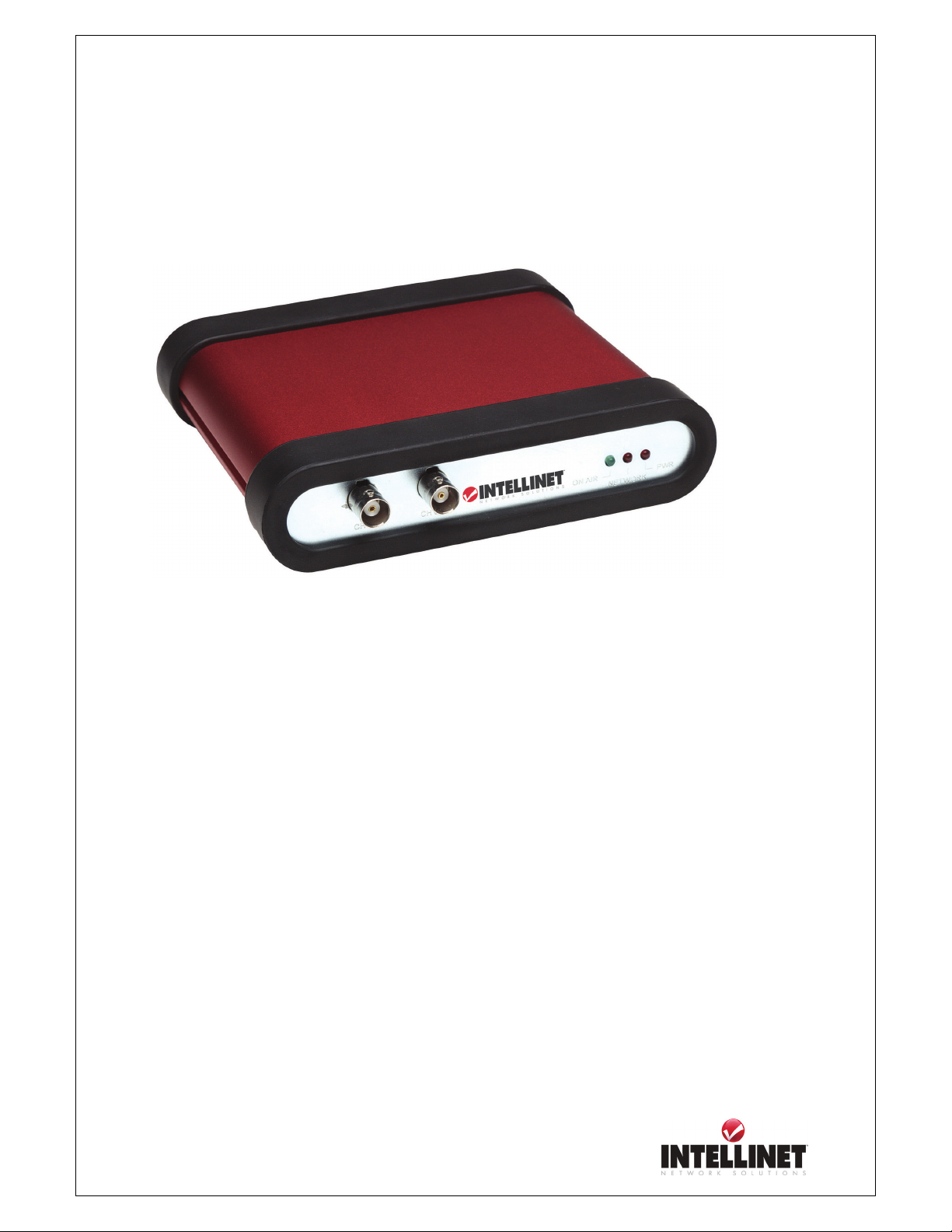
Network Video Server User’s Guide
PRODUCT OVERVIEW
About NETWORK VIDEO SERVER
The NETWORK VIDEO SERVER is a network CCD camera server with an integrated Internet
Server, image compression device, flash memory, and many other features. No other hardware is
necessary for use. The NETWORK VIDEO SERVER relays video source from a CCD camera to
network and provides real time images over networks and the Internet. Simply provide power and
connect a RJ45 LAN plus video cable to the NETWORK VIDEO SERVER. NETWORK VIDEO
SERVER utilizes JPEG image compression and Linux operating system. JPEG and Linux enable
NETWORK VIDEO SERVER to transfer high quality images faster and with a greater degree of
reliability than standard JPEG systems.
6
Page 7

Network Video Server User’s Guide
Main Features and Benefits
Convenient Operation
The NETWORK VIDEO SERVER is a standalone system with built-in CPU requiring no special
hardware or software such as PC frame grabber cards. The NETWORK VIDEO SERVER supports
both Active X mode for Internet Explorer and JAVA mode for Internet Explorer and Netscape
Navigator. Therefore, all that is required is a common web browser, such as Microsoft Internet
Explorer 4.x or above.
Open Standards
The NETWORK VIDEO SERVER supports TCP/IP networking, SMTP e-mail, HTTP and other
Internet-related protocols; the NETWORK VIDEO SERVER can be used in a mixed operating
system environment with Windows, Unix, Mac and OS/2. It integrates easily into other
www/Intranet applications and CGI scripts.
Simple Administration
Using a standard web browser, you can configure and manage the NETWORK VIDEO SERVER
directly from its own embedded web pages. The embedded operating system is upgradeable
through the network; please check with your local INTELLINET NETWORK SOLUTIONS dealer
for firmware upgrades.
External Devices
The auxiliary Input/Output Connector on the camera allows you to connect your NETWORK
VIDEO SERVER to a variety of external devices; such as IR-sensors, switches, and alarm relays.
Security
Your NETWORK VIDEO SERVER includes a self-contained web server, which means that digital
images can be secured like any other Internet host. Your Network Administrator, using the unit’s
security settings in combination with an organization’s Internet firewall, normally implements data
protection. The Administrator can decide whether individuals, groups, or the whole world may
access the camera. The NETWORK VIDEO SERVER supports multi-user password protection
Compression and Performance
With an adaptive frame rate dependent on the image and lighting conditions, the NETWORK
VIDEO SERVER delivers JPEG images at up to 30 images per second.
7
Page 8
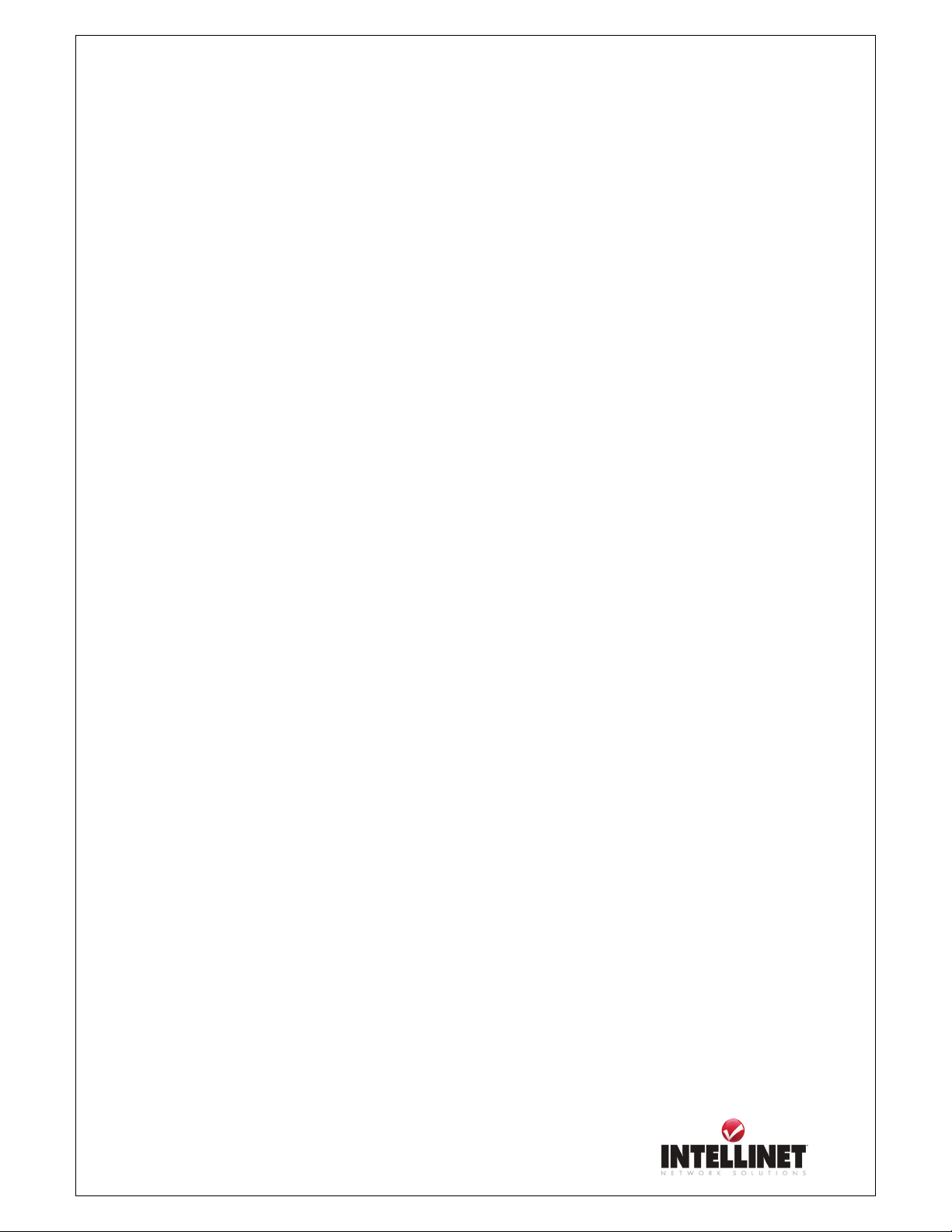
Network Video Server User’s Guide
Embedded Linux Operating System
NETWORK VIDEO SERVER uses an embedded Linux operating system within its 32bit RISC
CPU. Linux like other UNIX is one of the most stable operating system available. There is very
little chance of the operating system crashing.
Real-time JPEG compression
Video input can be efficiently compressed into packets of JPEG images without delay.
Optimal compression engine makes the equivalently excellent image with much smaller size. There
is no more sacrifice in remote monitoring and storage. Ten levels of compression ratio and three
sizes of image resolutions are easy to meet your requirement.
Broad Range of Applications
With today’s high-speed Internet services, the NETWORK VIDEO SERVER can provide the ideal
solution for live video images over the Intranet and Internet for remote monitoring. The
NETWORK VIDEO SERVER allows remote access from a web browser for live image viewing
and allows administrator to manage and control the NETWORK VIDEO SERVER anywhere and
any time in the world. Apply the NETWORK VIDEO SERVER to monitor various objects and
places such as homes,, offices, banks, hospitals, child-care centers, amusement parks and other
varieties of industrial and public monitoring. The NETWORK VIDEO SERVER can also be used
for intruder detection; capture still images for archiving and many more applications.
Developer’s technical support
The high-performance NETWORK VIDEO SERVER can be integrated into many applications
under perfect control of budget. The complete programming interface and standard JPEG format
can ease and speed developer’s task.
Free Application Software
IP installer – for quick installation
Upgrade software – for the remote upgrade
Multi-Viewer – for viewing 4 cameras
PDA Viewer – for viewing the camera on Windows CE PDA devices.
8
Page 9
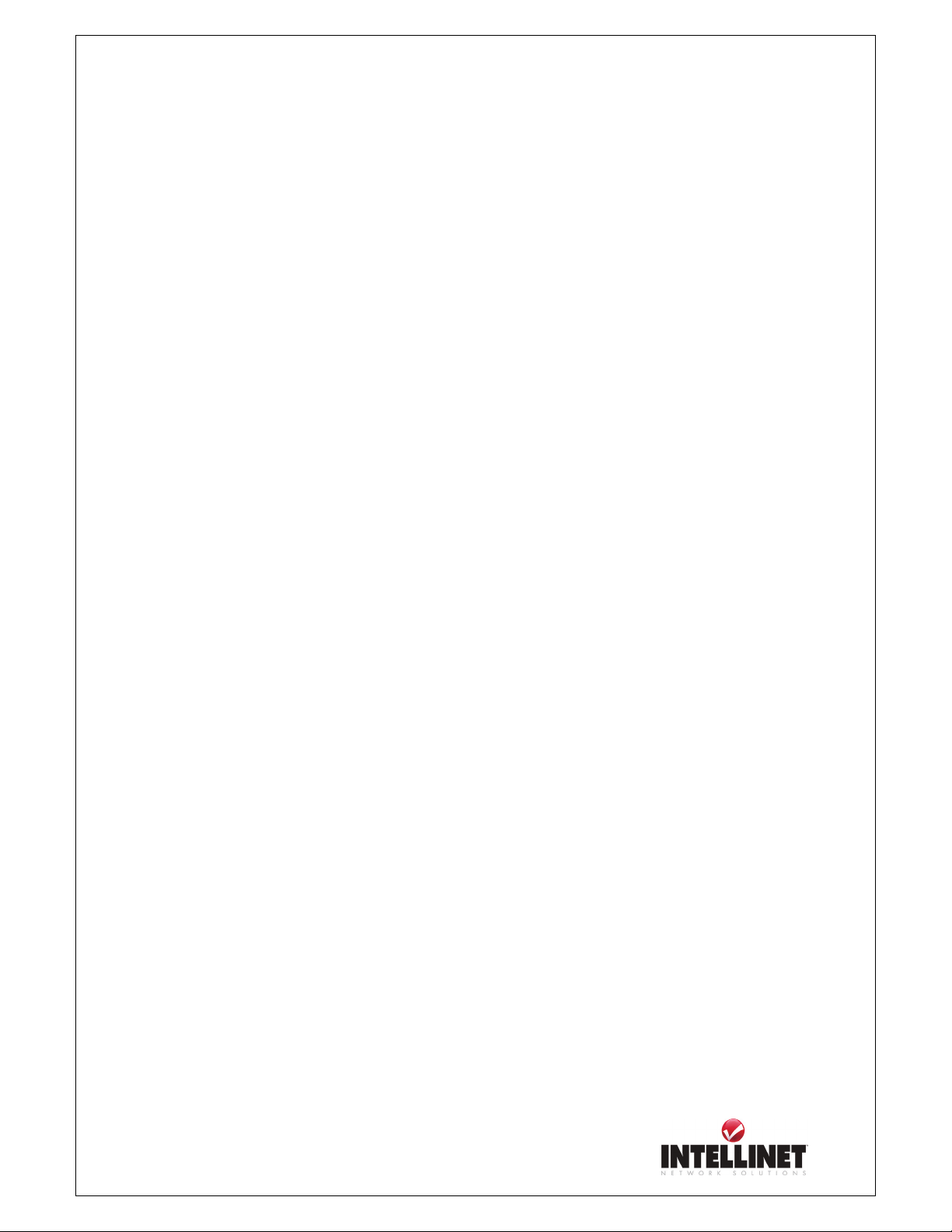
Network Video Server User’s Guide
System Requirements
Network
10Base-T Ethernet or 100Base TX Fast Ethernet
Recommended PC or Notebook to Access the NETWORK VIDEO SERVER.
System requirement:
CPU : Pentium II, 266 MHz or above
Memory Size: 32 MB (64MB recommended)
VGA card resolution: 800x600 or above
Web Browser:
Internet Explore 5.0 or above (Active X & JAVA Mode-Image View for Windows OS and JAVA
Mode – Image View for other OS)
Netscape 6.0 or above (JAVA Mode – Image View)
Multi-View Applications:
Support OS: Win 98, Win 98 SE, Win 2000, Win Me, Win XP
System requirement for Multi-View:
CPU: Pentium III, 450 MHz or above
Memory Size: 128 MB (256MB Recommended)
VGA card resolution: 800x600 or above
9
Page 10
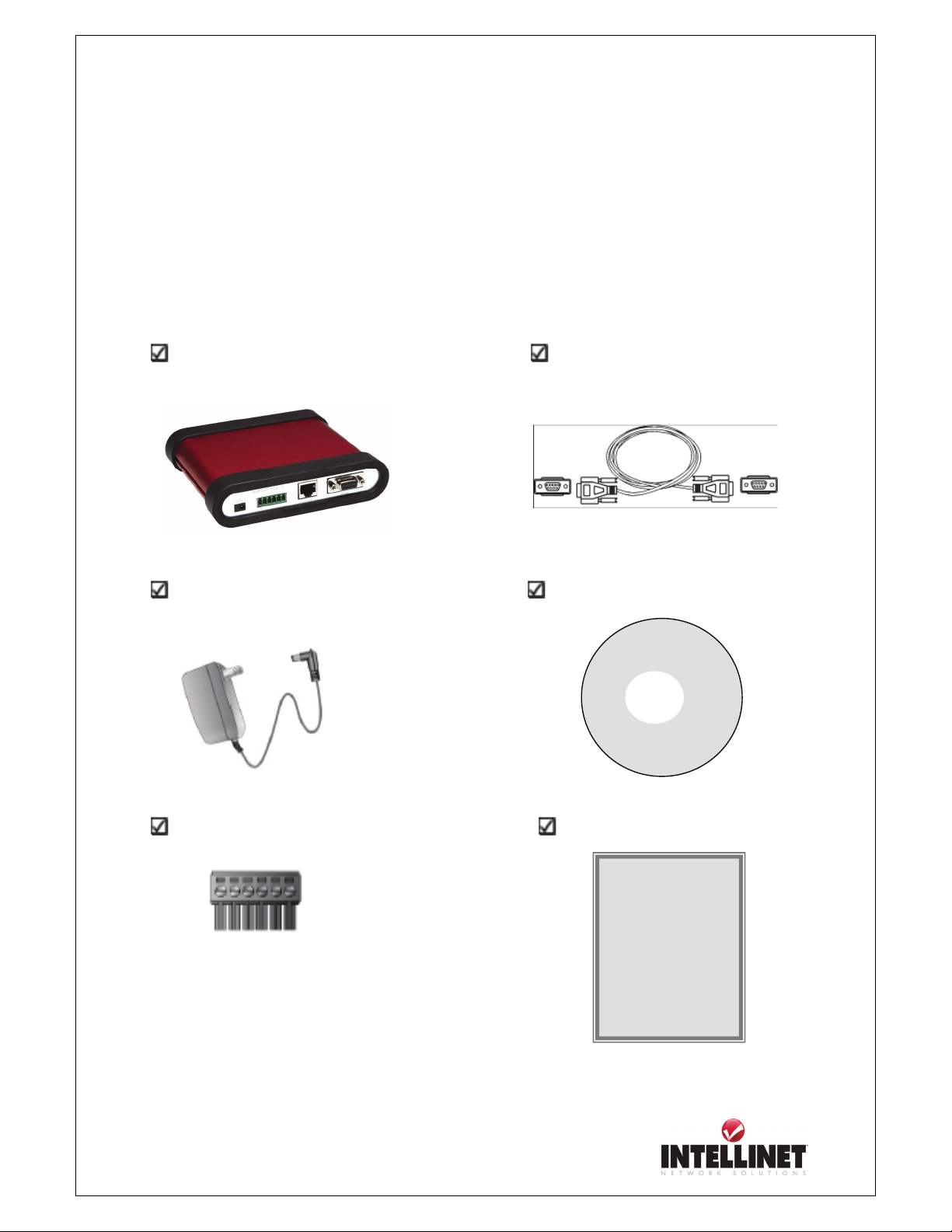
Network Video Server User’s Guide
PHYSICAL DESCRIPTION
Contents
Carefully remove all items from the package. In addition to this User’s Guide, be certain
that you have:
NETWORK VIDEO SERVER Camera control cable
Power Adapter Software CD
INTELLNET
Copyright by
I/O Terminal connector Quick Installation Guide
INTELLINET
Network Video Server
Model 550000
Quick Installation Guide
* If any item is missing, or if you find any damage or mismatch, promptly contact
your INTELLINET NETWORK SOLUTIONS dealer for assistance.
10
Page 11
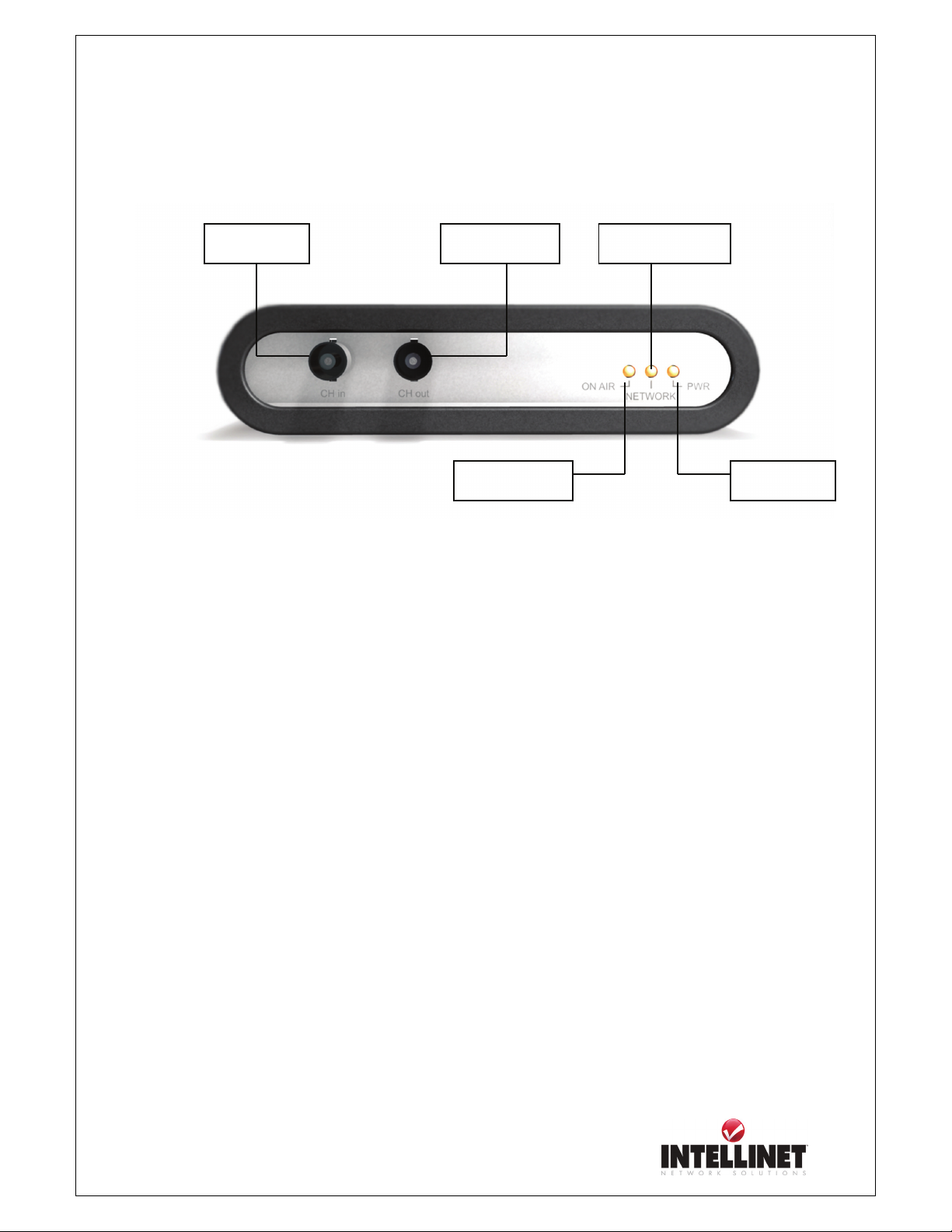
Network Video Server User’s Guide
Front Panel
Video Output
On Air LED
Video Input
Video
: To input video signal through a coaxial cable
Video Output: To output video signal through a coaxial cable.
(Roof-through from “Video Input” BNC connector)
PWR LED (RED): This LED indicates the status of Power on and off.
NETWORK LED (GREEN): This LED indicates the status of network.
ON AIR LED (GREEN): This LED indicates the operating status.
Network LED
Power
11
Page 12
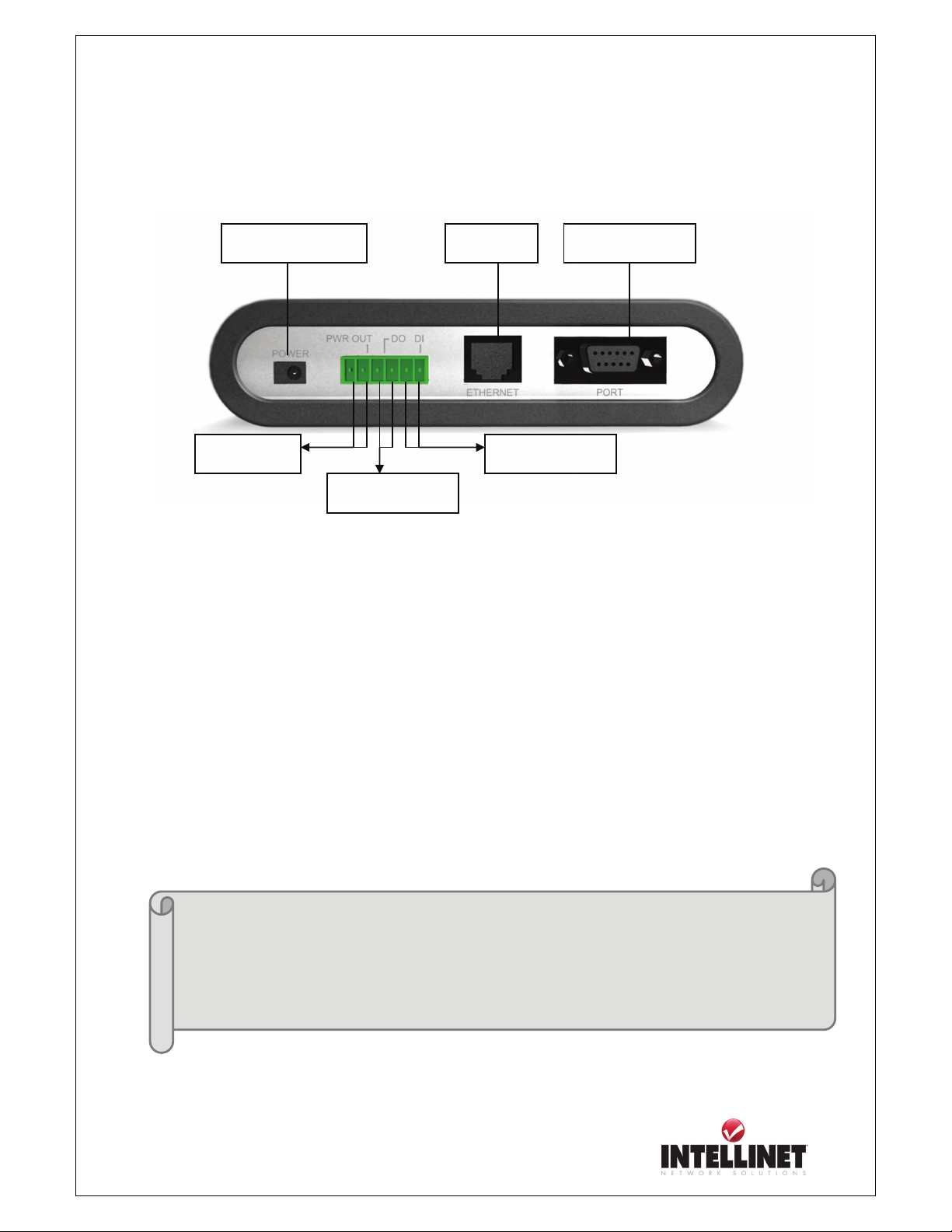
Network Video Server User’s Guide
Rear Panel
Power
Power Out
Digital Output
Power Connector: Only use the AC Adapter provided by your dealer to avoid any possible
damage from electric shock.
Power Out, Digital Input, Digital Output: To connect external devices such as infrared Sensors,
alarms, or motion detectors (please refer to Appendix F – The I/O Connector).
Ethernet RS232/485 Port
Digital Input
Ethernet Connector: Connect 10baseT Ethernet or 100base TX Fast Ethernet cable.
RS232 Cable Connector: To connect external devices such as external pan/tilt/zoom mechanism,
or directly to a serial port for configuration (please refer to Appendix G - RS 232 Cable &
Pan/Tilt/Zoom Control).
NOTE
Pan/Tilt/Zoom control interface of NETWORK VIDEO SERVER is initially set to
support RS485. If your pan/tilt/zoom camera uses RS232C interface, then, change the
control interface of NETWORK VIDEO SERVER as shown in page 60.
\
12
Page 13
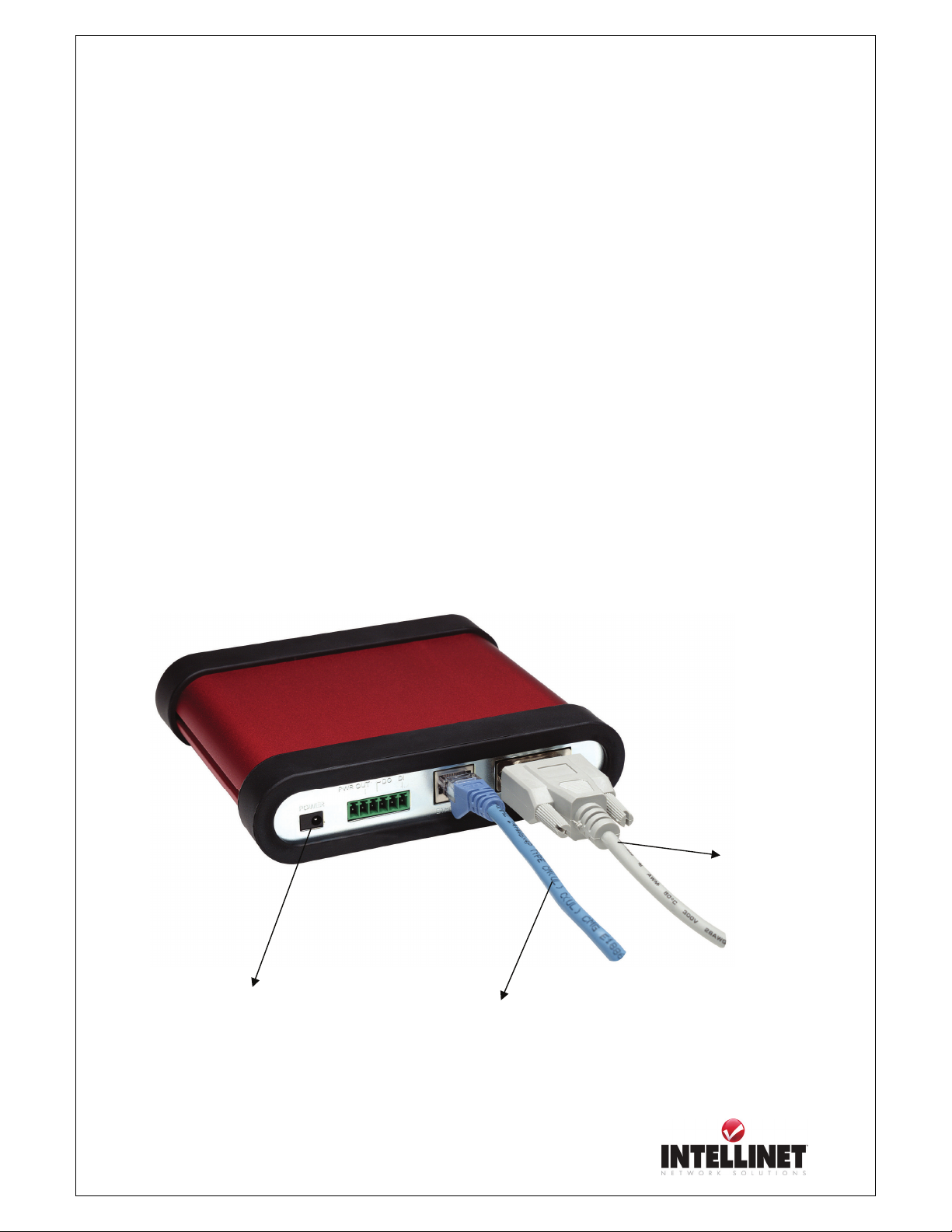
Network Video Server User’s Guide
Installation Overview
Installation Summary
Connect Ethernet and Power to NETWORK VIDEO SERVER on local network for
configuration
Insert a program CD of NETWORK VIDEO SERVER to a PC on local network
Assign an IP address with IP installer to NETWORK VIDEO SERVER and configure
administrator’s condition
Configure Users and Access Rights
Connecting
Connect Ethernet Cable to the Ethernet port in the rear
Connect the power supply to a power supply port in the rear
Confirm that the LED of ON AIR and Ethernet port blinks.
Power Supply Connector
13
RJ45 Ethernet Cable
RS232 Cable
(optional)
Page 14
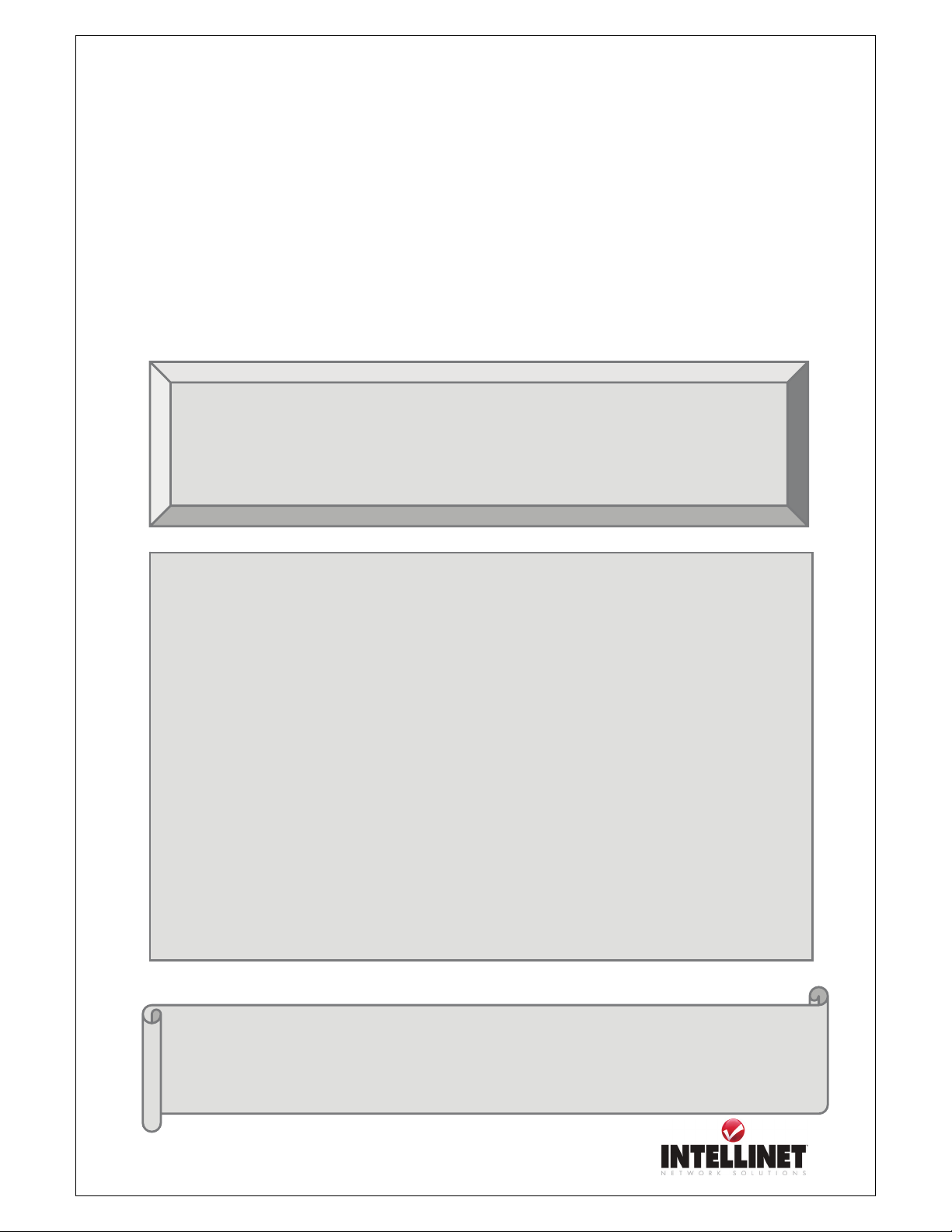
Network Video Server User’s Guide
ASSIGNING IP ADDRESS & ACCESSING NETWORK
VIDEO SERVER’S HOMEPAGE
Access via IP Addresses
To access the NETWORK VIDEO SERVER, you need to assign an appropriate network IP address.
To access NETWORK VIDEO SERVER, you first should assign an appropriate IP address.
When you assign an IP address to NETWORK VIDEO SERVER, make sure to use an
unoccupied IP address which is in the same subnet as the rest of your Network
• Network IP Address:
A network IP address is an identification code for computers or devices on a TCP/IP network.
Networks using TCP/IP protocol route messages based on the IP address of the destinations within
a closed Network. IP addresses can be assigned at random as long as each one is unique. However,
connecting a private network to the Internet requires using registered, public IP address to avoid
duplicates.
IP address can be acquired from a network administrator or an Internet service provider.
• MAC (Ethernet) Address (Media Access Control Address)
MAC address is a hardware identification code that uniquely identifies each device of a network.
The MAC layer interfaces directly with the network media. Consequently, each type of network
media requires a different MAC layer. The MAC address of NETWORK VIDEO SERVER is a 12-
digit number. A unique MAC address can be found on the label at the bottom of each Network IP
Camera.
Important
NOTE
Please run the IP address installation program (IP Installer.exe) on a PC that is connected to the
same local network as the NETWORK VIDEO SERVER.
14
Page 15
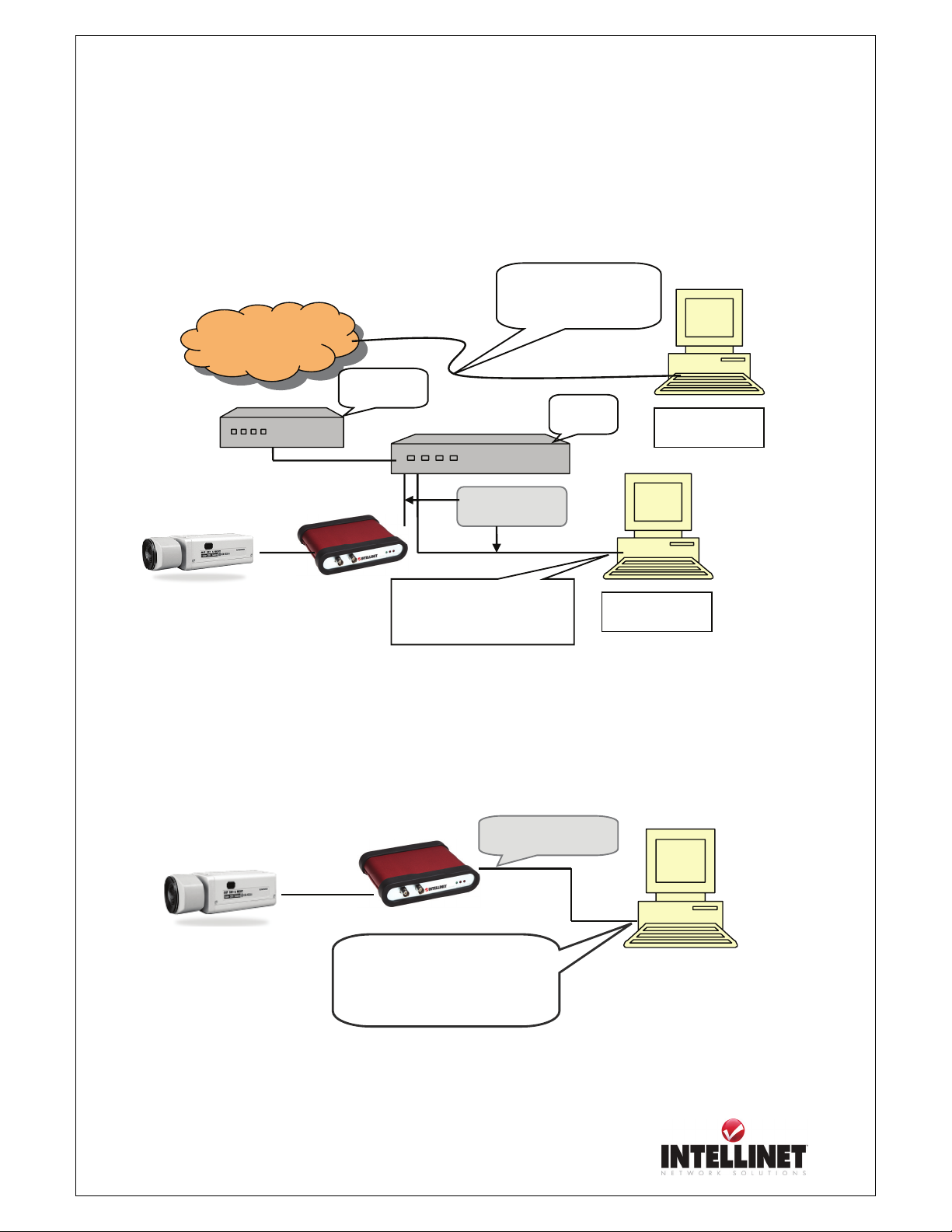
Network Video Server User’s Guide
Installing NETWORK VIDEO SERVER in your Network
1. Connecting with direct cable (Non Crossover UTP cable). Used when connecting the
NETWORK VIDEO SERVER to a switch, hub or router.
Internet
ROUTER
Direct Cable
Connect Server to a
PC through HUB
Leased Line, xDSL
Line, etc
HUB
Remote User
Local User
2. Connecting with Crossover UTP Cable. Use the crossover cable to directly connect the
NETWORK VIDEO SERVER to a PC.
15
Connect Server directly to a
PC through LAN ports.
Crossover Cable
Page 16
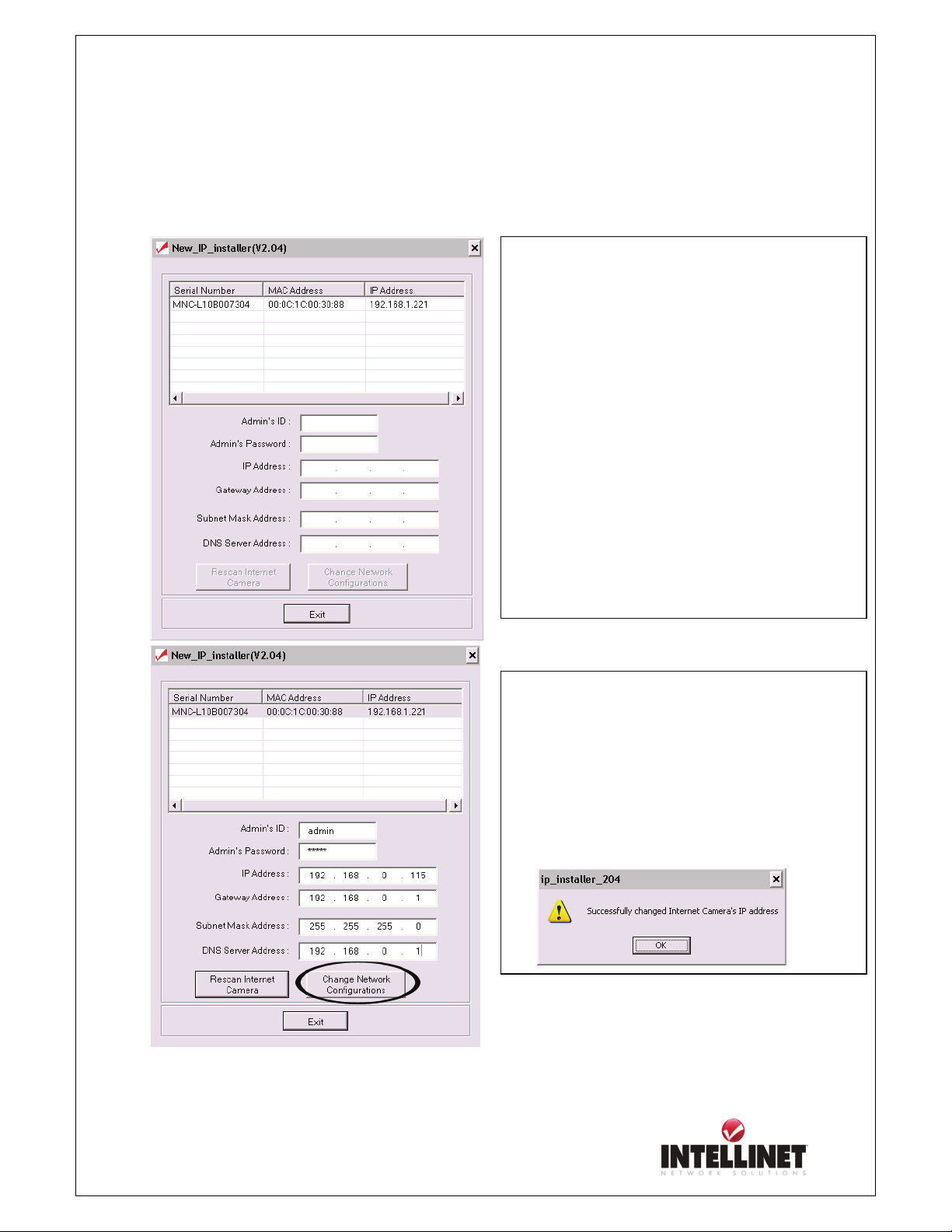
Network Video Server User’s Guide
Installation Using Windows IP Installer
To install an IP address, you should use the IP Installer provided with NETWORK VIDEO SERVER.
Note: The MAC Address can be found on the underside label of the NETWORK VIDEO
SERVER. The MAC Address always starts with MNS.
1) After you start IP INSTALLER it scans your network
for available NETWORK VIDEO SERVERS and
NETWORK IP CAMERAS. IP INSTALLER
displays all devices found in the list box.
2) In order to change one particular NETWORK
VIDEO SERVER (or NETWORK IP CAMERA),
simply highlight the entry in the list box. As you do
that the fields below will be populated with the
devices current settings.
3) Enter a new IP Address, Gateway Address, Subnet
Mask, (optional) DNS Server Address along with the
Admin’s ID (admin) and Admin’s Password (admin).
4) Enter a new IP Address, Gateway Address, Subnet
Mask, (optional) DNS Server Address along with the
Admin’s ID (admin) and Admin’s Password (admin).
5) Click on “Change Network Configurations”.
6) Wait for the Success Message.
16
Page 17
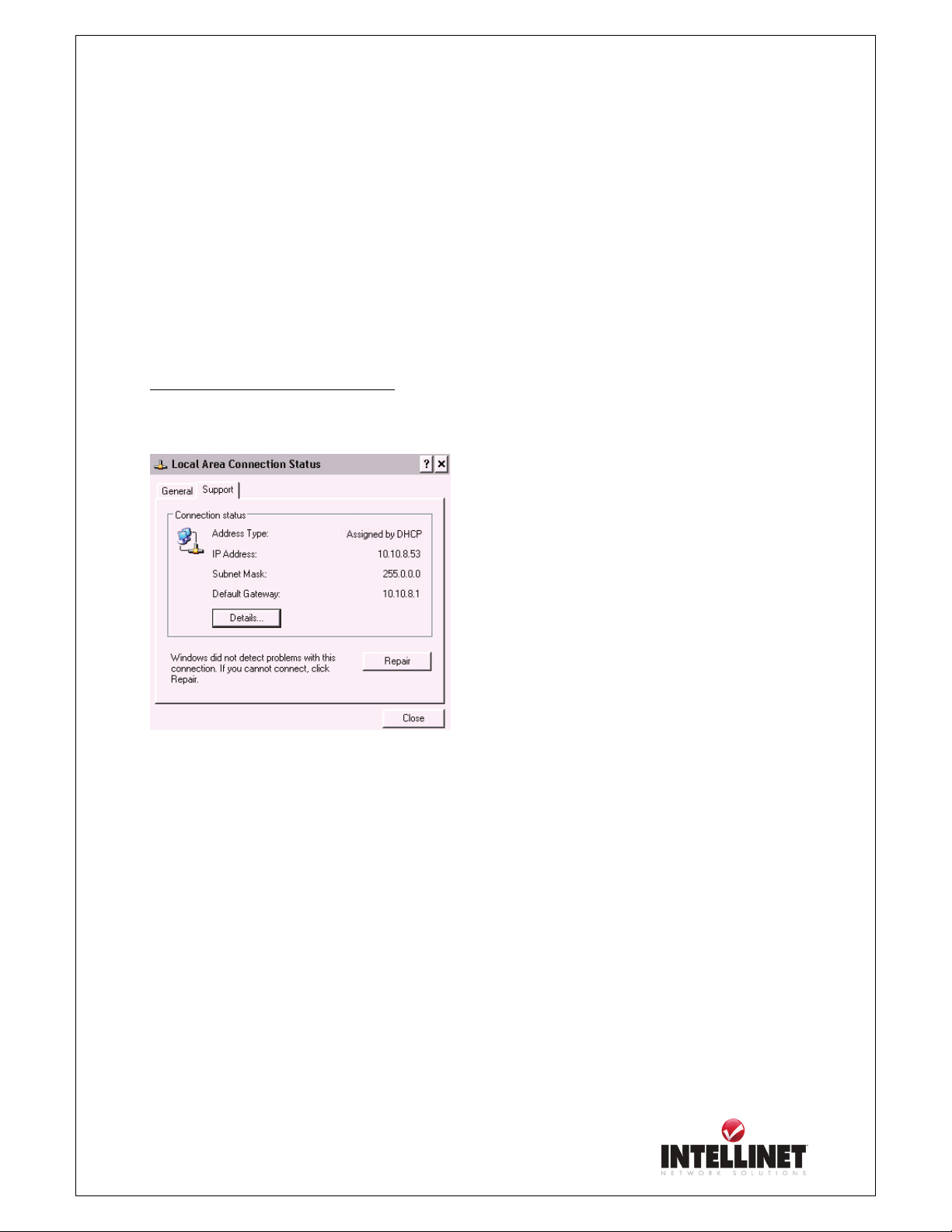
Network Video Server User’s Guide
Information on IP Addresses
1. If you do not know which IP Address you have to enter in IP INSTALLER you should ask your
Network Administrator for an available IP Address.
2. In case you are installing Network IP Camera in Home Network which communicates to the
Internet using a Broadband Router, you should perform the following steps:
2.1. Find out the IP Range of your Network.
Example: Windows XP Home Edition
Click on: START -> Settings -> Network Connections.
Double-Click the Local Area Connection Icon and activate the Support Tab.
In the example above the Default Gateway is 10.10.8.1. That needs to be entered in IP
INSTALLER as the GATEWAY ADDRESS. In the example above the IP Address of the PC is
10.10.8.53; the camera can therefore have an IP Address of 10.10.8.xxx.
2.2. Find a free IP Address for NETWORK VIDEO SERVER
You need to find out which IP Address is not taken by any PC in the network, If you have a Router you can
look at the DHCP Server configuration. If your PCs all obtain an IP Address from the Router you can assign
an IP Address to the camera which is at the end of the DHCP range. Example: DHCP Range from 10.10.8.20
– 10.10.8.199
An IP Address at the end or beyond the DHCP range can be used for NETWORK VIDEO SERVER.
To verify that the IP Address is not taken you need to run the PING command from the command prompt for
that IP Address, i.e. ping 10.10.8.201.
If address 10.10.8.201 is not responding you can safely use it as the IP ADDRESS in IP INSTALLER.
17
Page 18
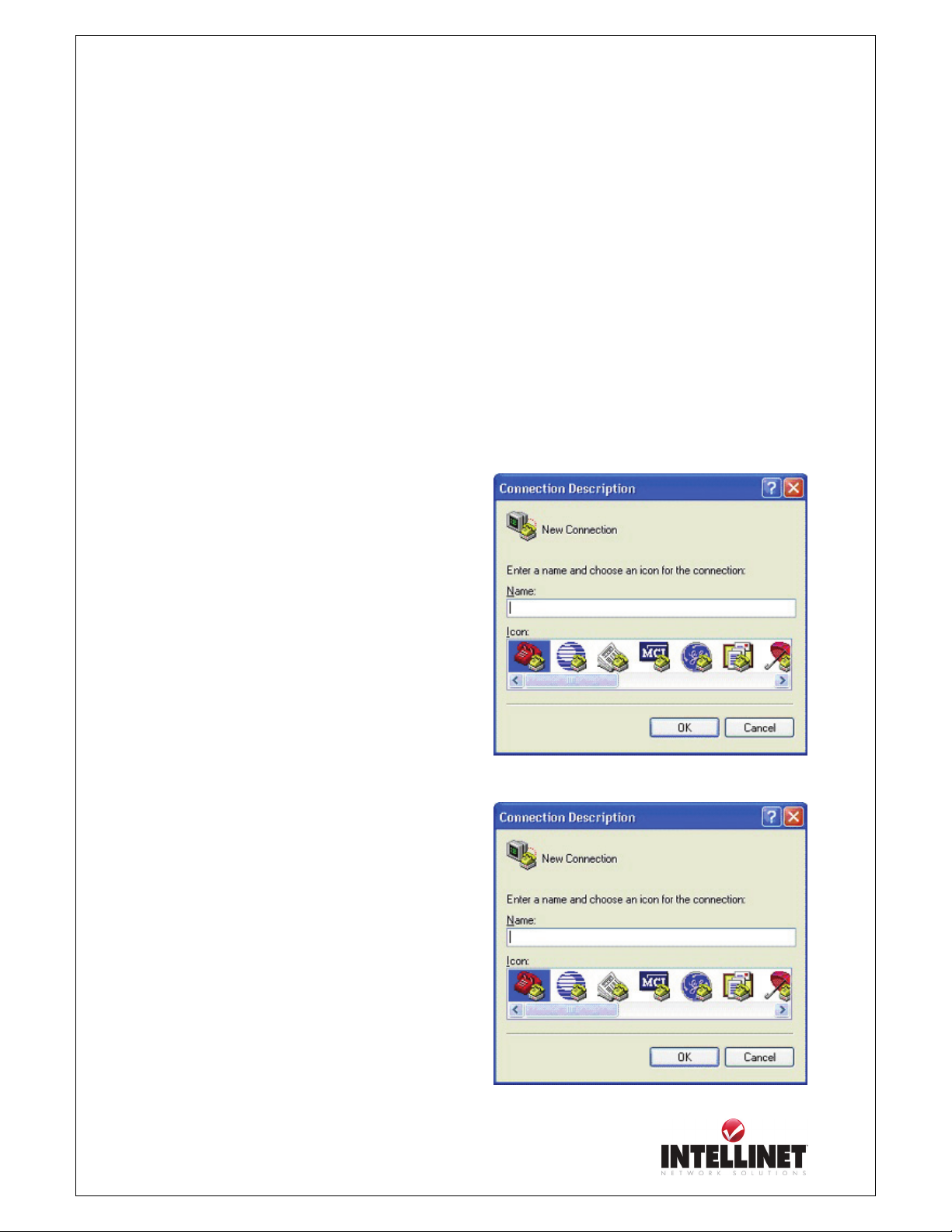
Network Video Server User’s Guide
Assigning IP Address by using Hyper Terminal (Advanced Users only)
This chapter is for advanced users only. Normally it is not required to access the camera via
Hyper Terminal. The installation via IP INSTALLER is the preferred method. You may skip this
chapter and continue with “Accessing NETWORK VIDEO SERVER Homepage”.
Configuring Hyper Terminal
Hyper Terminal is a basic program for Windows 9x/NT/2000/XP. A PC can communicate with
external devices through the serial port by using this program. The steps you should take to set the
Hyper Terminal are as follows in the case of Windows 2000 OS:
① Start Æ Programs Æ Accessories Æ
Communications Æ Hyper Terminal.
Select one of the icons and then enter an
② Select a serial port of PC, then click “OK”
button. (Usually COM1 or COM2 is
recommended)
18
Page 19
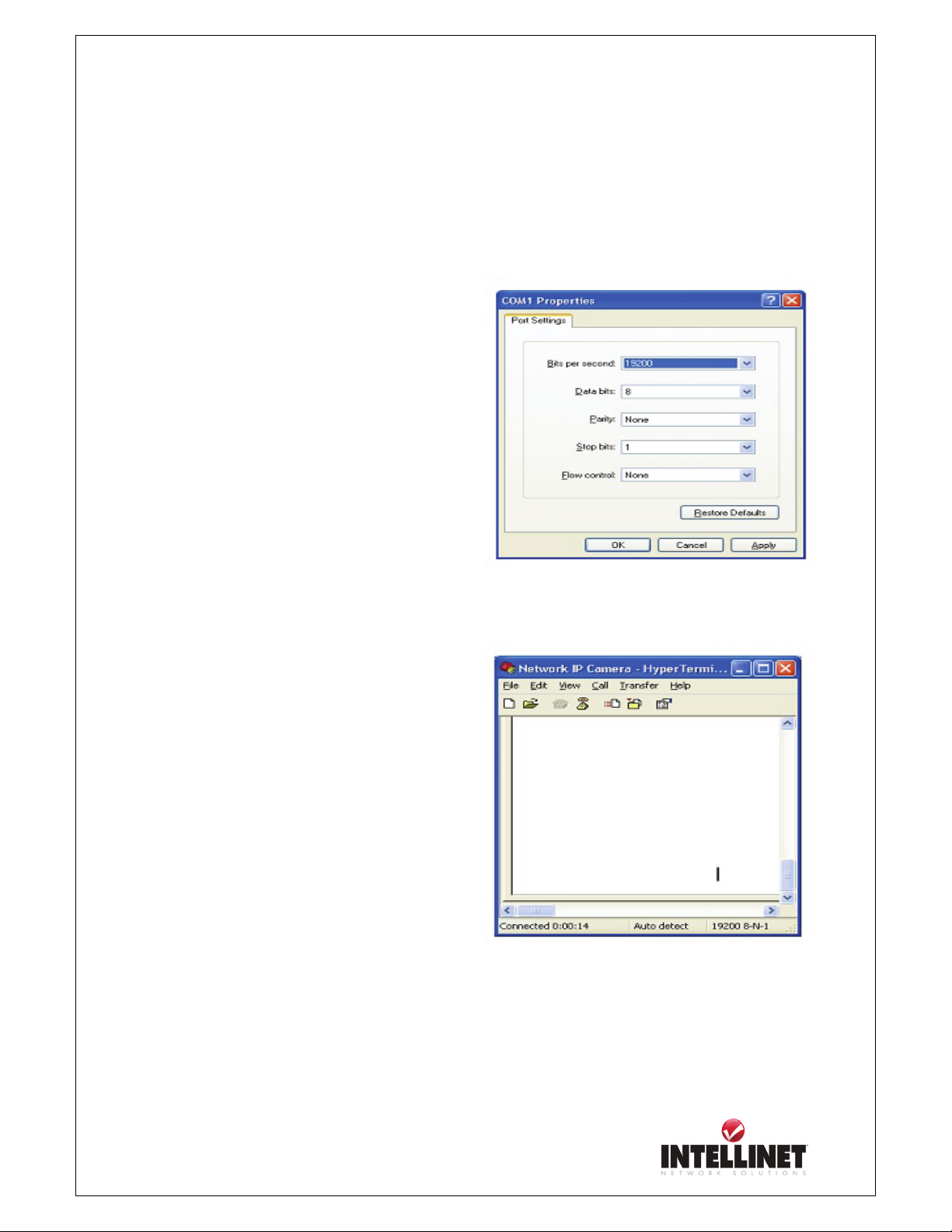
Network Video Server User’s Guide
③ Configure bit/sec as 19200 and leave other
settings at the default values.
④ The panel shows up like thus image when
configured properly. (If it doesn’t, please try
again from beginning)
19
Page 20
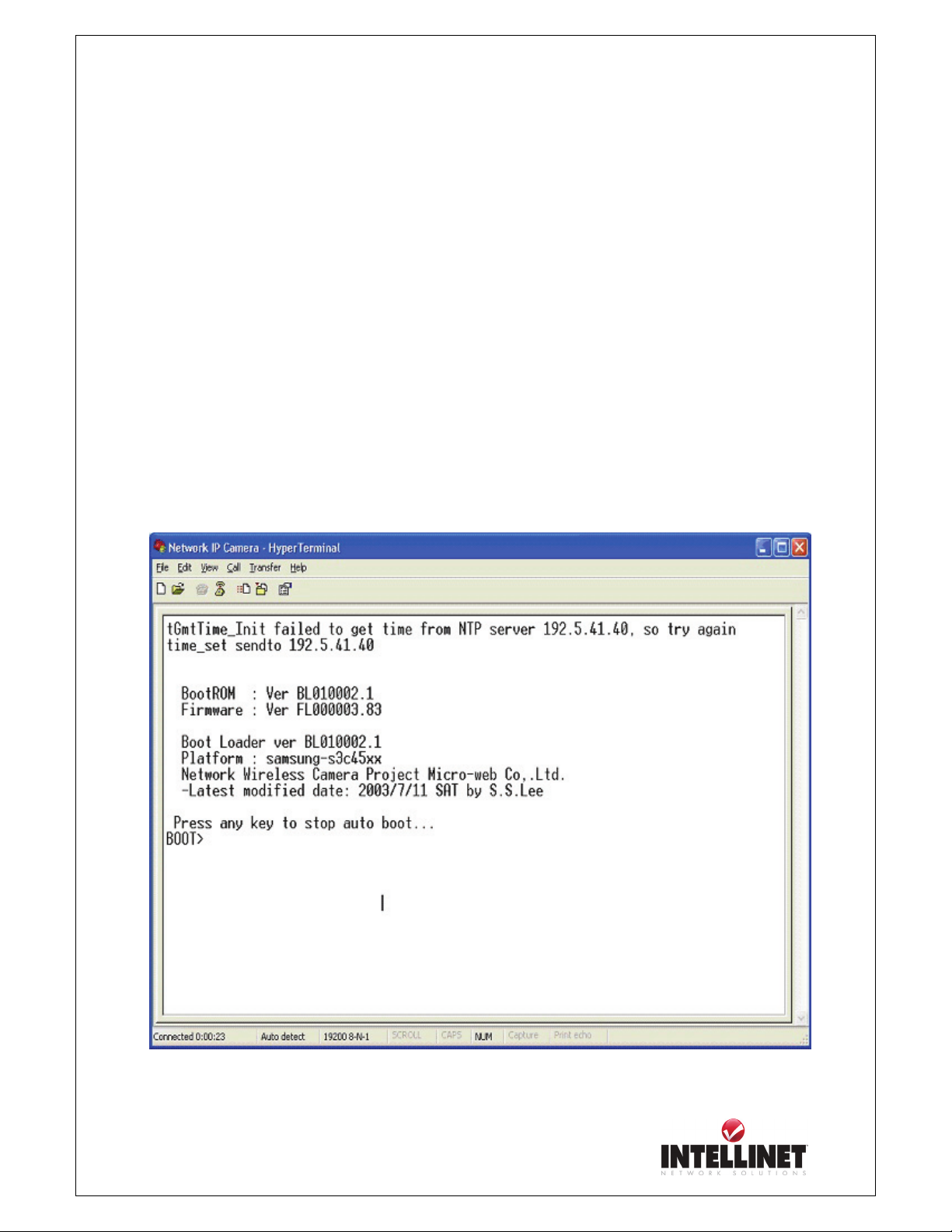
Network Video Server User’s Guide
Assigning IP Address
Follow these steps to assign an IP address using Hyper Terminal
1. Execute “Hyper Terminal” on your PC
2. Connect RS232 Cable to the serial port of PC that you have selected in Chapter 4.3.1 -
Configuring Hyper Terminal and the NETWORK VIDEO SERVER serial port while Hyper
Terminal is executed.
Supply power to the NETWORK VIDEO SERVER.
3.
4. A count down will start with the message “Press any key to stop auto-boot.”
5. Press any key and then “Boot” Prompt shall appear as below.
20
Page 21
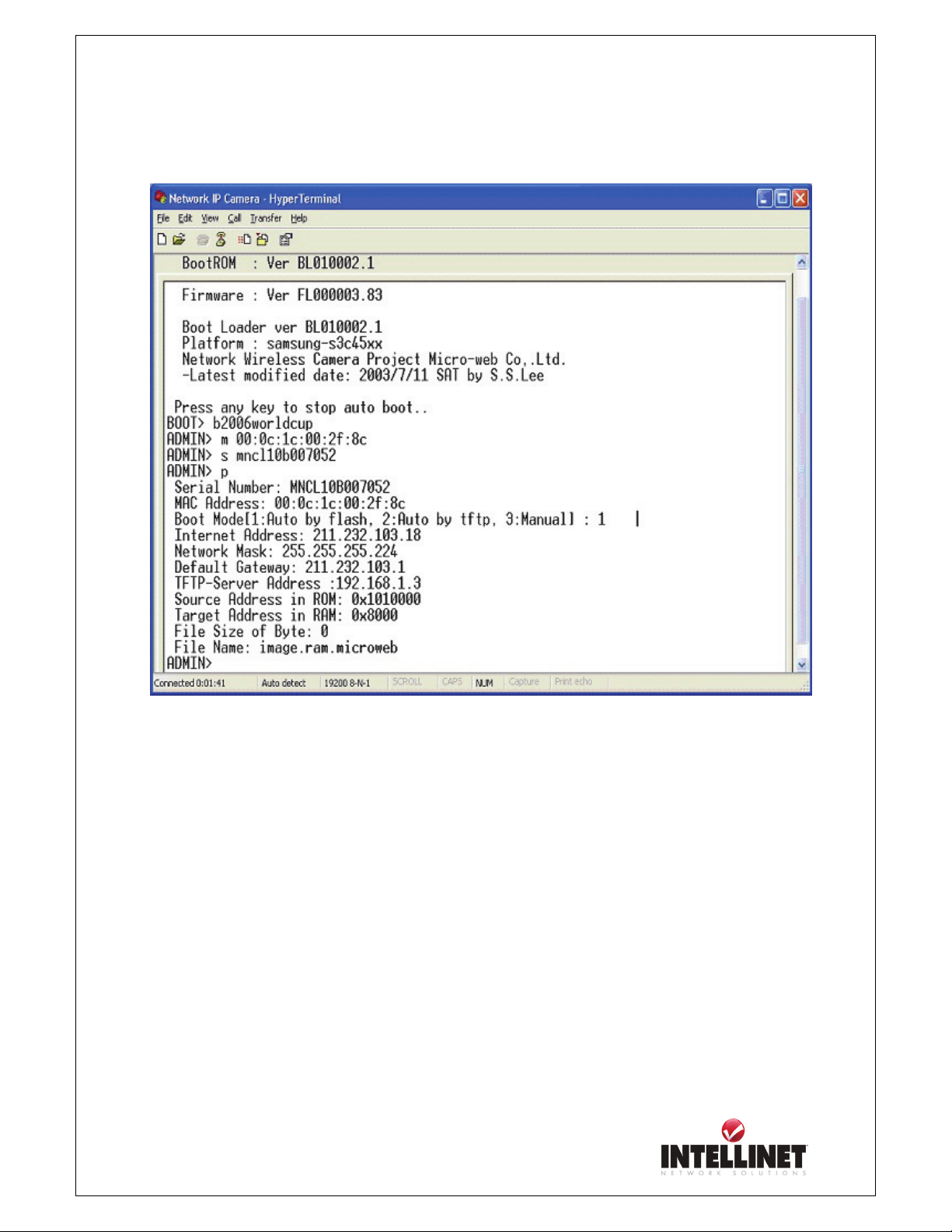
Network Video Server User’s Guide
6. You can see Network Configuration while [Boot] Prompt is running by pressing ‘p’ key again.
Here, inet on ethernet (e), host inet (h) and gateway inet (g) values are network configuration
values. You should review these values and change accordingly. If you don’t know what value you
should assign, contact your network administrator.
Inet on ethernet (e) is IP address and subnet mask address of NETWORK VIDEO SERVER. IP
address and subnet mask addresses are separated by colon (:). For example, IP address is
represented by decimal numbers delimited by dot (.) like ‘192.168.1.27’. Hexadecimal numbers
like ‘ffffff00’ in the case of ‘255.255.255.0’ represents subnet mask address. Note that the numbers
of subnet mask value are not delimited by dot. See the example in the above picture.
Host inet (h) is the address to which NETWORK VIDEO SERVER tries to connect to upgrade its
firmware program in flash memory. NETWORK VIDEO SERVER first searches this host on the
network on booting sequence. For more information on NETWORK VIDEO SERVER upgrade,
refer to “E. Updating NETWORK VIDEO SERVER’s Newly upgraded Program”.
21
Page 22
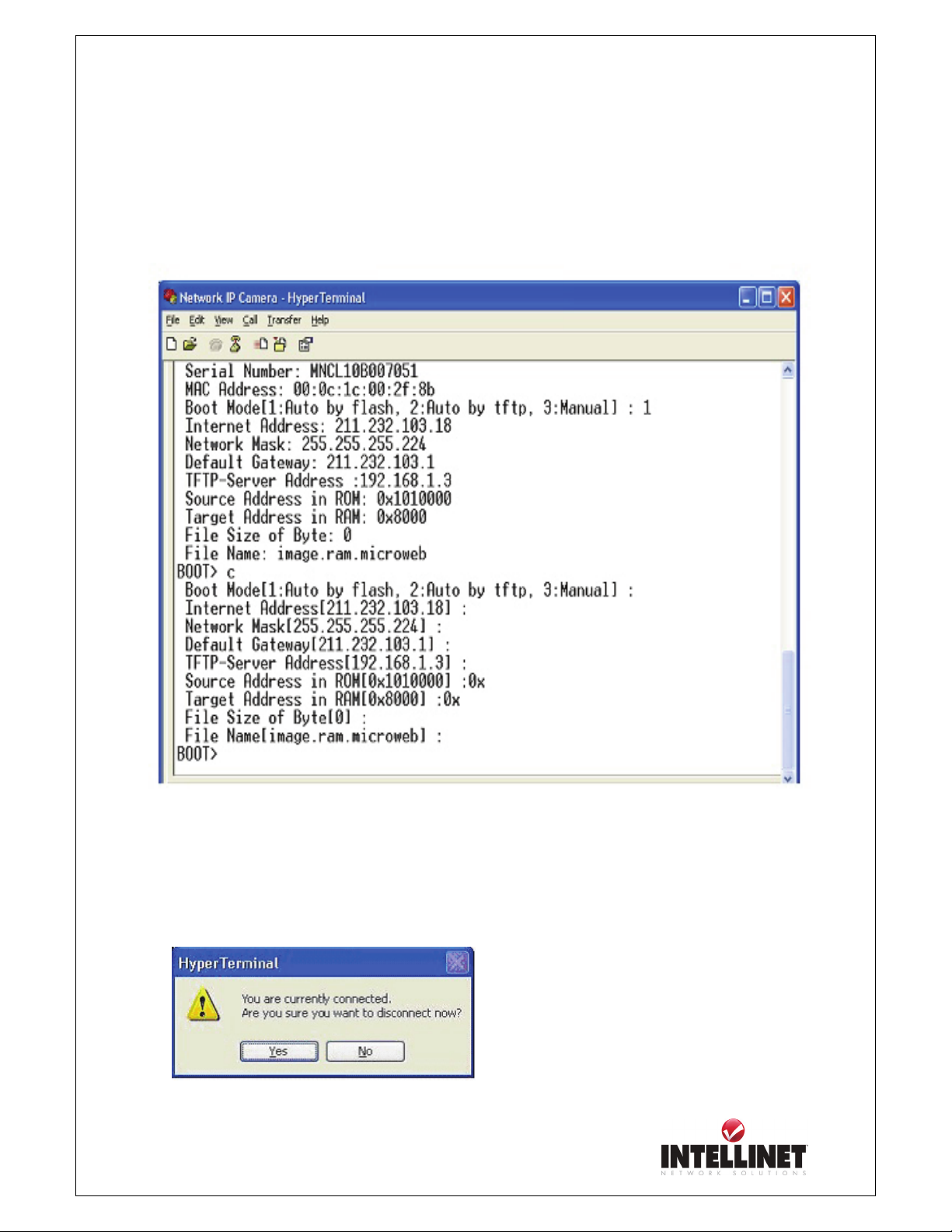
Network Video Server User’s Guide
Gateway inet (g) is the gateway address of Network Camera
7. Type ‘c’ key to change the network configuration in [Boot] prompt. If you type ‘c’ key,
NETWORK VIDEO SERVER shows you the information you can change its values and the
current assigned values. You can change as the following figure.
8. When you terminate hyper-terminal program after you changed network configuration,
hyper-terminal program asks you whether you saved the session. If you saved the session, you
can re-use the hyper-terminal. To re-use the session you saved, click Start --> Programs -->
Accessories --> Communications --> HyperTerminal --> NETWORK VIDEO SERVER
22
Page 23
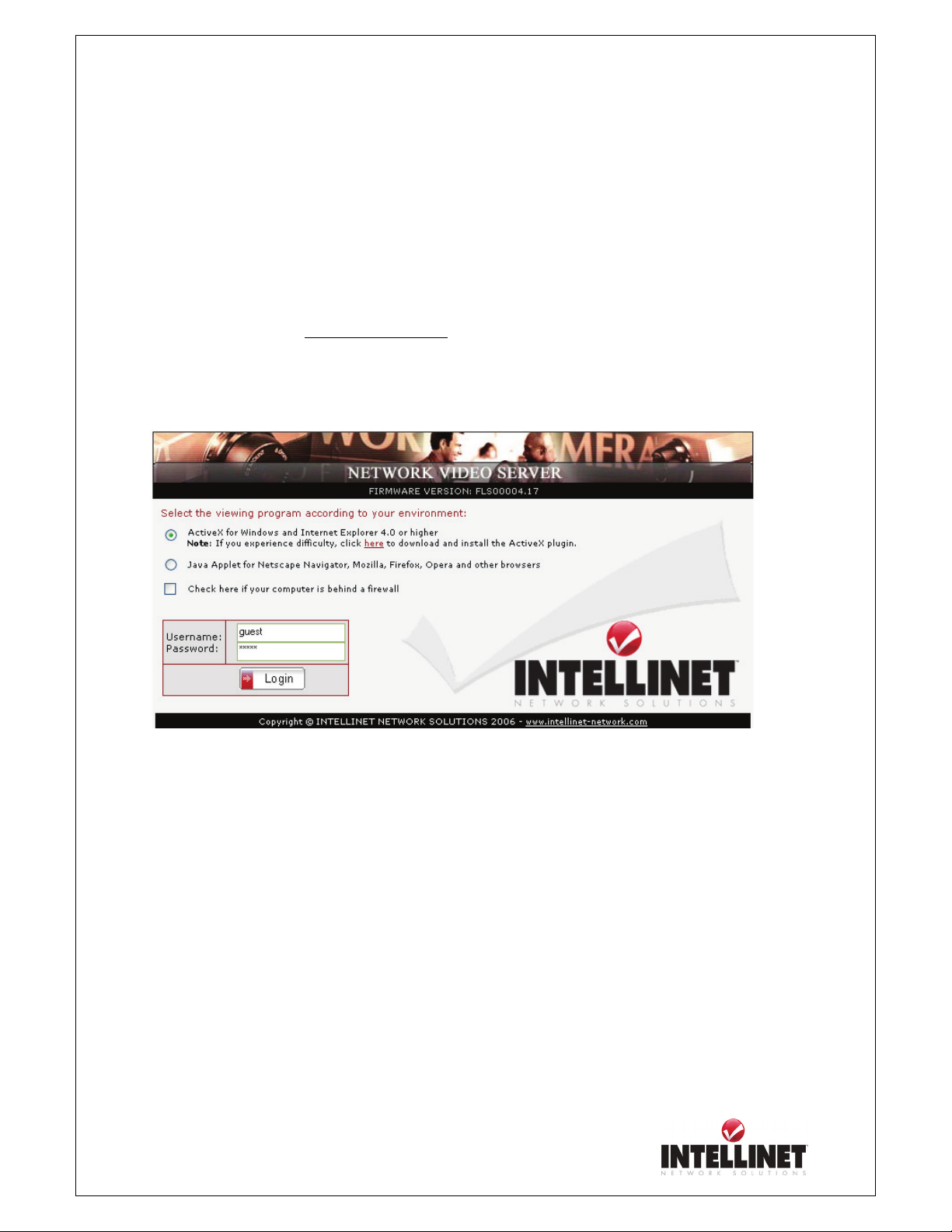
Network Video Server User’s Guide
Accessing NETWORK VIDEO SERVER
After assigning NETWORK VIDEO SERVER an IP address you may access NETWORK VIDEO
SERVER and monitor real-time image on Internet. You may configure NETWORK VIDEO
SERVER with any standard Web browser on local or remote network.
Starting Web Browser
Start your web browser and enter the IP Address of Network Video Server.
The Default Address: http://192.168.1.221
Login Page
This page is to login to NETWORK VIDEO SERVER.
Viewing Program
Windows Users with MS Internet Explorer select ActiveX, all other users select JAVA.
23
Page 24
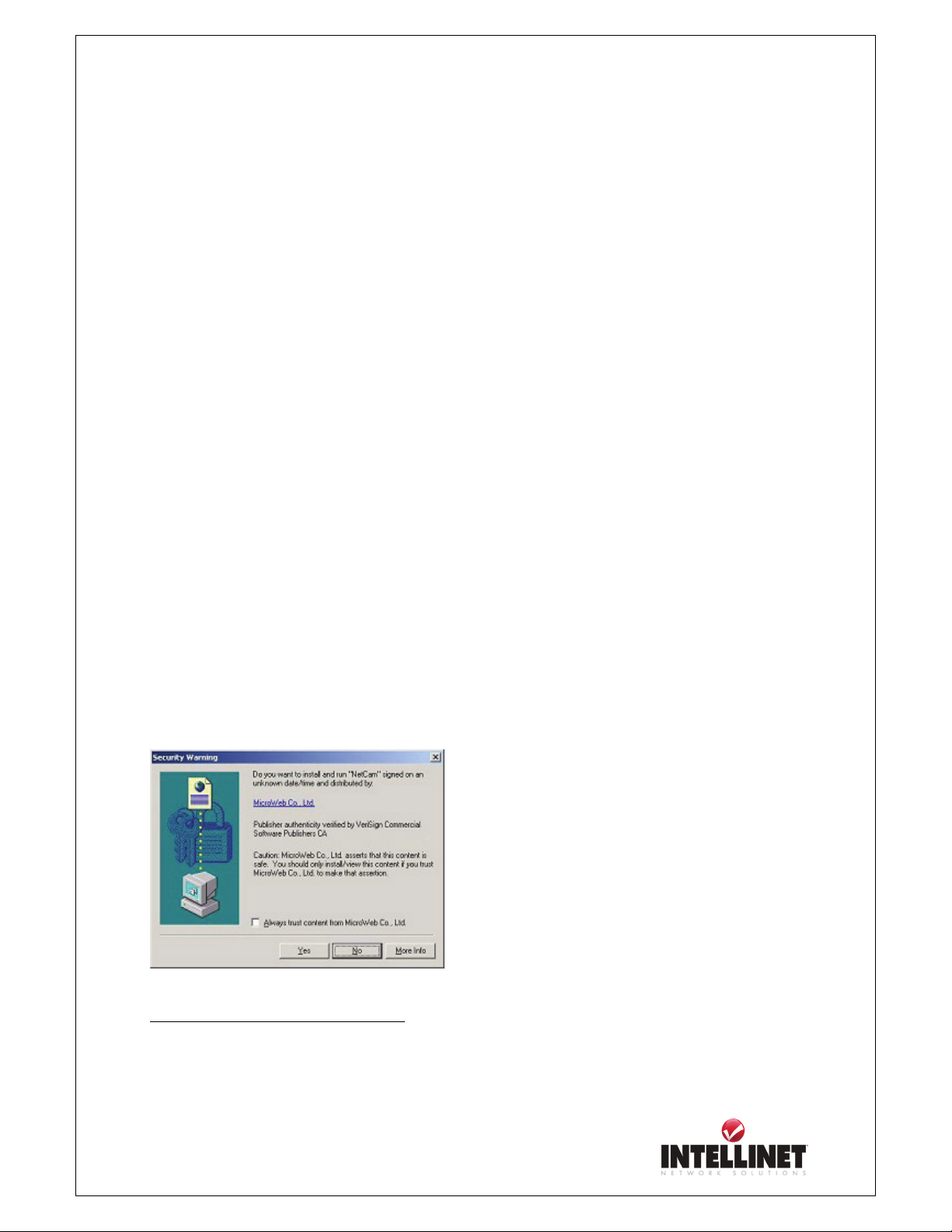
Network Video Server User’s Guide
1. ID and Password
If you key in a user ID and password, you can access the camera to monitor real-time video.
With administrator’s ID and password, you can access real-time video with administrator’s
authority. The default value of both user ID and password are “admin” and the administrator may
change it at the Administrator Menu. Each ID and Password must be composed of no more than 10
bytes (e.g. 10 English letters). The guest account of the NETWORK VIDEO SERVER (default
ID and Password “guest”) has no access to the administrator tools at all.
2. Behind Firewall
If your PC is connected on a network with a firewall, you may not view real time video properly
because the video TCP port is blocked behind a firewall. If you are behind a firewall, you may view
real time video through the NETWORK VIDEO SERVER’s Server Push Viewer that transmits
video through web TCP port instead of the video TCP port. By clicking on “Behind Firewall” menu,
you may directly connect to the Server Push Viewer when you access the NETWORK VIDEO
SERVER homepage.
3. Active-X for MS Explorer Users
For all Microsoft Explorer users, the Active-X Control program is required. The program will be
installed automatically when a user accesses the NETWORK VIDEO SERVER. For Active-X
installation on your PC, just click ‘Yes’ to the question “do you want to install the program” on the
pop-up window. If you cannot see images after installation, you should download and install
Active-X manually.
Windows 2000/XP Users, please note:
The installation of the ActiveX control requires the user of the system to have Administrator Rights.
It cannot be performed by a regular user.
24
Page 25

Network Video Server User’s Guide
If Active-X program fails to be installed automatically, you may install it manually.
The manual installation program is to be downloaded by clicking ‘here’ as follows:
Note: If you have any problem when you install ActiveX, visit
network.com/driver/NetCam.exe to download and install ActiveX manually.
Please follow the instructions to install Active-X manually.
Please follow the instruction to install
Active-X manually.
① When the panel appears, press “open”
② Install Shield Wizard appears after
③ Check “Repair” then click “Next”
④ When installation is completed,
⑤ Go back to the Login page to access
if you want to install right away.
the download has finished.
press “Finish”
the Network Video Server homepage.
Manual installation of Active-X
http://www.intellinet-
25
Page 26

Network Video Server User’s Guide
4) Java Applet for Macintosh or Unix/Linux System users and Windows Users who do not
use MS Internet Explorer
If you are using Microsoft Windows as the Operating System and use MS Internet Explorer as
the primary web browser, than there is no need to use the JAVA Applet.
In all other cases ActiveX technology is not available and JAVA is the option to go with.
Following users need to select JAVA:
- Linux Users (Firefox, Mozilla, Konqueror, …)
- Apple Macintosh Users (Safari, Firefox, MS IE)
- Windows Users (Firefox, Mozilla, Opera)
The JAVA Runtime Environment must be installed on the computer. In most cases this is the case.
But the latest Windows XP installations do not have JAVA installed by default.
JAVA can be obtained from SUN. The Web Site Address is: http://www.java.com
.
NOTE
1. When using JAVA instead of ActiveX, the following commands are not
available: Save Snapshot, Save AVI Video, View Image Only and Install XviD.
2. When using JAVA instead of ActiveX, the frame rate can be lower in
comparison. ActiveX gives the user usually a slightly better performance.
3. Users of MSIE and Windows who need to use JAVA instead of ActiveX,
perhaps due to high security settings, want to use Microsoft’s VM instead of
Sun’s JAVA Runtime Environment. Microsoft’s own JAVA VM requires fewer
system resources and has proven to be more stable.
The necessary settings can be changed in the Internet Options of MS Internet
Explorer (Tools->Internet Options ->Advanced -> enable Microsoft VM and
disable JAVA (SUN)).
26
Page 27

Network Video Server User’s Guide
NETWORK VIDEO SERVER Homepage
Having completed the login procedure, you now see the NETWORK VIDEO SERVER homepage
1. Connected Client
It show the number of multi access users. (100 multi users can be accessed simultaneously.)
2. Administrator Menu
This button is to access the administration menu. However, only the user who has authority as an
administrator can access the page with administrator’s ID and Password (please refer to
Configuring Administration Menu).
3. Log out
Following that link returns the user to the login page of NETWORK VIDEO SERVER.
27
Page 28

Network Video Server User’s Guide
4. Save, Stop save, snap shot, show only image
① Save, stop save
Users can save real time images from NETWORK VIDEO SERVER on PC.
Press ‘save’ button then select folder that you want to save images. (The image is saved as an
AVI file.)
Once it starts to save images, “Saving” message and XviD Status appear.
To stop saving, press “stop, Save” button.
(Saving Mode) (XviD Status)
28
Click the “Install XviD” to install the necessary video codec on your system.
You only need to do this one time.
The video can be watched with Window Media Player or any other AVI
compatible Video Player. The XviD codec must be installed first though.
The camera generates AVI files in length of 20 minutes.
For example: file name2002_04_22_15_00, file name 2002_04_22_15_20…
NOTE
Page 29

Network Video Server User’s Guide
② Snap Shot
To save only one image, press
“snap shot” button and then select a
folder.
Save the image as JPG file.
(Default file name dedicate the date and
time)
③ Show only image
When you want to see only video panel,
Press “show only image”.
5. Frame rate
You may choose image transmission speed. If you choose the option ‘Fastest’, you will get images
at the best possible frame rate. The transmission speed depends on your network line’s capacity and
PC’s performance
6. Expansion
You may select the image size from 0.5 to 2. This function may be used when you want to expand
image size on your PC. Expansion only works for images at the low or medium resolution.
7. Camera Name
You can set a camera name (please refer to Chapter 6.7 - System Configuration)
8. Location
This shows where the camera is located (please refer to Chapter 6.7 - System Configuration).
29
Page 30

Network Video Server User’s Guide
CONFIGURING ADMINISTRATION TOOLS
Press “Administrator Menu”.
You can control the configurations of NETWORK VIDEO SERVER by Administrator’s Tool.
Only authorized user can access administrator tool. If non-authorized users try to access it, you may
see the caution message “You are not an administrator”.
You may control all configurations for NETWORK VIDEO SERVER.
30
Page 31

Network Video Server User’s Guide
Administration Menu’s Overview
The table below provides a one-step overview of the Administrations Tools:
Image Configuration
Network Configuration To configure camera IP, web server port, image transfer port
User Configuration To configure user ID & Password
Event Trigger Configuration
Time Configuration To configure date and time
System Configuration
Home Move to NETWORK VIDEO SERVER homepage
To prevent any unauthorized use of NETWORK VIDEO SERVER access is strictly restricted to
defined users only. The Administrator has exclusive access to the Administration Tools and can
define the configuration and access rights for other users.
Enter the default ID and Password, then click “SUBMIT”
(Default ID and Password are all “admin”)
It is highly recommended that you change the default Administrator Password for your
NETWORK VIDEO SERVER as soon as possible – since all NETWORK VIDEO SERVER
products are shipped with the same ID and Password as default.
To configure compression rate, image size, brightness, contrast, etc.
To configure event trigger condition, image capture option, trigger
output
To configure the camera name, location, PTZ and see the system
information.
CAUTION
31
Page 32

Network Video Server User’s Guide
Image Configuration
NETWORK VIDEO SERVER Image Parameters
1. Video Input
Network Video Server supports two different types of analog video Signals: NTSC and PAL. NTSC
is used in the United States mainly while PAL is being used across the globe, especially in Europe.
Ultimately this setting depends on the standard which the CCTV Camera you connect supports. If
the camera supports PAL you need to select PAL, even if you are located in the United States.
2. Compression rate
Level 10 = highest compression, smallest file, lowest image quality (recommended setting)
Level 1 = lowest compression, biggest file, best image quality
The file size of JPEG-compressed image depends upon the actual content of the image. Images
containing much detail will generate larger files. Image quality is controlled through the level of
compression; where high compression yields small files, while low compression maintains higher
image quality at the expense of larger files.
You will find that at level 10 the relationship image size <-> image quality is the best. Higher
compression values will increase the image quality slightly, but will also increase the resulting
image size dramatically.
32
Page 33

Network Video Server User’s Guide
3. Image size
You may choose the image size VGA (640x480) or QVGA (320x240) and SQVGA (160*120).
Larger resolutions g lower frame rates while small sizes result in higher frame rates.
4. Vertical Flip
To turn the image view upside down (no effect on images uploaded via FTP or Email!).
5. Horizontal Flip
To switch the image view right from left (no effect on images uploaded via FTP or Email!).
6. Display Time/Date Stamp
To display time/Date stamp on image view (only Web Browser Live Image View, no Time Stamp in
images uploaded via FTP or Email).
7. Brightness mode, Brightness
As a number is higher, image looks brighter (input values from 0 to 255).
8. Contrast
As a number is higher, contrast becomes clearer (input values from 0 to 15).
9. Hue
This controls the color temperature. As a number is lower, color becomes pink. On the contrary, as
a number is higher, color becomes green (input digit from 0 to 15).
10. Saturation
0 = black/white type image, 7 = very colorful image (input values from 0 to 7).
11. Sharpness
0 = blurry image, 7 = sharp image (input values from 0 to 7).
12. Light Frequency
Specify the light frequency for the image sensor. This should be set according to the power frequency in your
country, for example 60 Hz in the United States and 50 Hz in Germany.
11. Submit
Saves the current configuration data.
12. Cancel
Changes are not being saved.
13. Load Default Values
Set the configuration as default values. (No need to press “SUBMIT”)
33
Page 34

Network Video Server User’s Guide
Network Configuration
This screen defines the network type and addresses of the NETWORK VIDEO SERVER. Here you
can configure the Camera’s IP address, the DNS server, the DDNS Setup and the SMTP Server.
34
Page 35

Network Video Server User’s Guide
1. Set IP Address, Subnet mask, gateway address.
To set the IP address, Subnet mask, and gateway address manually, you may select “manually” in
combo box. In case of selecting “manually”, you can configure them with the IP installer as well as
this page.
(If you have trouble configuring network system information, please ask your network
administrator.)
To set DHCP, you may select ‘using DHCP’
When selecting “using DHCP”, the IP address, Subnet mask address and Gateway address may not
be activated at all. Under DHCP selection, the IP address may be sent to an email address whenever
IP address is changed. Users in a local network area may check the IP address through IP installer.
If you select “DHCP”, you may see the rebooting message “Now the Network Camera is
rebooting to apply the changes...” on Web Browser. After completing rebooting, Operating
Status LED blinks once per second. (The message may not be changed at all so you must
check whether the Operating Status LED blinks.)
To select DHCP, you must have DHCP server in the network. Otherwise, the IP address will
be rebooted automatically as the previous IP address. It may take 4 minutes for booting.
After rebooting, please reenter the previous IP address.
You may see the fail message from “Network Configuration” page.
NOTE
2. Send IP address to e-mail
To send camera system information (Camera Name, Camera Location, DHCP IP address),
check in a text box and enter you email address. (You should configure your SMTP server
information first)
3. Server Port Number
To set the Port Number for the Web Server. (The default port number is ‘80’ and users can select
from 80 to 1023)
4. Image Transfer Port Number
To set the port number for the image transfer. (The default port number is “8080” and users can
select from 8000 to 65535)
35
Page 36

Network Video Server User’s Guide
5. Upgrade port number
To set the Port Number for upgrading firmware. Default port number is “9000” and users can select
from 8000~65535.
1. PTZ port number (not applicable for NETWORK VIDEO SERVER)
To set the port number for PTZ control. (Default is ‘10000’ and users can select from 8000 to
65535.
Be careful not to duplicate port number between Image Transfer Port Number and Upgrade port
number. If it is duplicated, the warning message may appear.
2. ETSP port number (ETSP Client currently not available)
To set the port number for ETSP (Event Trigger Saving Program). (Default is “11000” and users
can select from 8000 to 65535. ETSP can be downloaded for free from the INTELLINET
NETWORK SOLUTIONS Web Site once available.
CAUTION
3. 1st, 2nd DNS server address
To map between IP address and domain name, you should enter you DNS server address.
If a user set the DNS server into camera, users can configure SMTP server, FTP server, and NTP
server with its domain name.
DNS (Domain Name System) is to map between IP address and domain name. Every network
device on the world has its IP address to be connected on Internet. And the device is to be
connected not with its domain name but with its IP address. Common users are not familiar with IP
addresses but the domain names.
If a user accesses a certain network device with its domain name, DNS server resolves the domain
name into an IP address of the device and replies the result to the user. A lot of DNS servers are not
on Internet worldwide.
4. SMTP server
This to enter the SMTP server IP address or host name to send camera system information by an
email. You should configure this first to get camera system information by email.
DNS (Domain Name System)
36
Page 37

Network Video Server User’s Guide
5. Use SMTP authentication
If you need user authentication for using the SMTP server, check in a box. and enter you ID,
Password and Realm for your SMTP server. (The NETWORK VIDEO SERVER’s SMTP
authentication is supporting “LOGIN” method)
- Authentication method: Choose the SMTP authentication method.
- ID : Enter the user ID for SMTP authentication.
- Password: Enter the user Password for SMTP authentication..
- Realm : Enter the Realm for SMTP authentication (standard users: leave empty)
6. DDNS Registration (Please refer to the ‘APPENDIX’ for details).
To register the IP Network Camera to DDNS (Dynamic Domain name server) server, check in a
“enable” box.
A dynamic IP address complicates remote access since you may not know what your current WAN
IP address is when you want to access your network over the internet. The solution to the dynamic
IP address problem comes in the form of a dynamic DNS service.
7. ID, password
Enter the ID and Password to find the registered IP Network Camera in DDNS server.
8. Host Name
Enter the Host Name to find the registered IP Network Camera in DDNS server,
i.E. ‘yourhost.dyndns.org.’
9. DDNS manual update
You can update the DDNS service manually by selecting this checkbox and clicking on the submit
button.
10. Status
To show the status of successful access for DDNS server.
17. SUBMIT
Send configured data to the NETWORK VIDEO SERVER to save the configuration.
37
Page 38

Network Video Server User’s Guide
User Configuration
This screen is used to configure IDs and Passwords for an administrator and up to 5 users.
1. User Account (max. 10 characters)
There is one administrator account and 5 user accounts. Account names can be changed.
2. Password (max. 10 characters)
If you want to open your NETWORK VIDEO SERVER to everyone, you may not change
default user’s ID and Password, However you should change administrator’s ID and Password
with unique Ones of yours.
3. Maximum Frame Rate
Set the maximum frame rate for this user account. This function is useful if you wish to reserve
bandwidth for ‘power users’. A ‘power user’ could be set to ‘fastest’ while a guest may only
receive an image once every 5 seconds (setting 0.2).
4. Authority
The Administrator may assign users’ rights of viewing control. With the default setting, the administrator
has all authority of configuration and the normal user doesn’t have any right except to access the login
page to see the image defaults “guest” for ID and Password.
38
Page 39

Network Video Server User’s Guide
Event Trigger Configuration
NETWORK VIDEO SERVER
can perform certain tasks
without user interaction. It can
send images via Email or
upload JPG images to an FTP
Server, i.e. an Internet Web
Server or a shared network
drive. It can trigger external
devices by supplying power to
the 12V output port. And it
can access shared network
drives for storage of JPG
images.
There are three trigger events:
1. Activated by external
security sensors. You may
connect external devices such
as Infrared Sensor or Alarm
Sensor to use with the
provided terminal block
(please refer to Appendix F –
The I/O Connector).
2. Activated by the internal
motion detection
3. Periodically every xxx
seconds.
Please note:
Only one trigger condition
should be selected at a time.
39
Page 40

Network Video Server User’s Guide
1. Trigger Condition
This is to select option how to send an event signal to NETWORK VIDEO SERVER.
① Activation of digital input port
The NETWORK VIDEO SERVER receives an event signal from external devices such as infrared
Sensor Alarm sensor etc.
The “Trigger Condition” (closed or opened) defines the alert state of the digital IO connector. There are
two types of sensors on the market.
One type of sensor keeps the circuit open and closes the circuit in case it detects a motion
-> Trigger Condition = closed.
The second type keeps the circuit closed and opens it in case it detects a motion.
-> Trigger Condition = opened.
② Motion Detection
This is to detect motion from camera by S/W data comparison. When you select “Motion detection”, the
NETWORK VIDEO SERVER detects a motion triggered by camera lens. To detect motion the camera
compares a previous image from present image. When the motion is detected, the camera recognizes the
data changing through comparing the previous image data with present one.
Please note:
It does not work at low light conditions or in darkness.
Motion detection sensitivity: Possible values are 0 to 9.
0 is the lowest sensitivity level. At this level the camera will detect virtually no motion.
9 is the highest setting. At this level the camera will generate a lot of false alarms. The changes in the
image caused by the JPG algorithm are enough to trigger an alarm.
Levels between 3 and 6 give good results and are therefore recommended.
③ Periodically
The NETWORK VIDEO SERVER performs the action based on a time interval (entered in seconds).
About “from … to ….”:
This controls the time window in which the trigger is active. The time is entered in the international 24 hour
time format. Example: 6 = 6 am. 20 = 8 pm.
CAUTION
Using NETWORK VIDEO SERVER’s integrated Motion Detection Function for security
surveillance is not recommended as the function does not work as reliably as professional security
sensors. The use of 3
recommended.
rd
party Video Surveillance Software and Professional Sensors is
40
Page 41

Network Video Server User’s Guide
2. Image capture option
This is to configure image capture option when an event is triggered.
① Before Event
You may set the starting time to capture image before event is triggered.
(Input limitation is from 0 to 21 seconds.)
② After Event
You may set the finishing time to capture image after event is triggered.
(Input limitation is from 0 to 21 seconds.)
③ Image capture frame rate
Set the frame rate from 1 to 15fps when the image is being captured.
④ Image file name
You may designate image file name to send Email or FPT after image is captured.
All captured image are saved as a JPG file. (Example. “File name 000”.JPG)
⑤ Append to the image file name
You may append some information to Image file Name Camera IP address
Camera IP address : Ex) “file name _192.168.1.19.JPG
A.
B. Date and time : Ex) “file name_20020218150030.JPG
C. Trigger condition flag
In case of choosing “Activation of digital input port”, “D” may be appended to image
file name. Ex) “filename_D.JPG”
In case of choosing “Periodically every…”, “P” is appended to image file name.
Ex) “filename_P.JPG”
D. Image sequence number
If you select this option, you may classify the file that has same extend name.
Consecutive numbers are from “000” to “999”
Ex) If you designate file name as “camera” and select “Image sequence number”,
then the file names are: “camera001.JPG, camera002.JPG ….camera999.JPG”
Configuration for image capture option affects memory capacity. If you configure this option to
excess memory size, the Warning message “ Not enough memory…” appears.
The total image capture frame rate is limited to 45.
(Before event time + After event time) x Image capture frame rate must be under 45.
For example, in case you configure “Before event” as 3 seconds, “After event time” as 2 seconds
and “image capture frame” as 3fps, the total image capture frame rate is (3 + 2) X 3 = 15 fps.
Image capture option limitation
41
Page 42

Network Video Server User’s Guide
3. Trigger Output
Here you define which action the camera is to perform when a trigger condition is met.
1. External devices signal output
This is to supply voltage to output port when events are triggered. (This option is only
activated when you select “Activation of digital output” option in previous “Trigger
Condition” option.)
2. Send alarm to ETSP client (currently not available, option not useable at this point)
3. Send captured image via E-mail
This is to designate a person to receive captured image via Email.
NETWORK VIDEO SERVER sends captured image to designated E-mail address
through SMTP server. You may configure SMTP server and E-mail address where you
want to receive. (E-mail address must be composed within 50 bytes. 50 bytes = 50
English characters).
4. Send captured image to FTP server
This is to send captured image from NETWORK VIDEO SERVER when an event is
triggered. Enter ftp server IP address, User ID and Password and select directory to save
image. The FTP Rename Option should be used if the camera is set to replace an existing
image on a server every xx seconds. This option makes sure that the image on the server
will always show up for the visitors of your web site.
5. LAN Storage: Send captured image to Network Share/File Server/NAS
NETWORK VIDEO Server can also store JPG images on a Network drive, i.E. a shared
drive in your Windows Network Neighborhood, a NAS device or a Linux Samba share.
Network Share/File Server/NAS IP: IP Address of the share.
NetBIOS Name: optional, not required if IP Address is specified
User ID: The user ID required to access the of the shared network drive
Password: The password required to access the of the shared network drive
Network Share/Remote Directory: Name of the remote directory.
Image Rename: See FTP Rename Option.
42
Page 43

Network Video Server User’s Guide
Time Configuration
This screen is to configure date and time.
1. Synchronized with NTP server
The NETWORK VIDEO SERVER automatically configures Date & Time through the NTP (Network
Time Protocol) server. The NTP Server is based on Greenwich time. Select NTP server, IP address and
Time zone. The Update Interval tells the Video Server how often to synchronize the internal time with
the external NTP Server. Possible values are 2880 minutes (= 2 Days) to 1 minute. The default value is
1440 which represents ‘once a day’ and should suffice for most applications.
In case the NTP Server you chose is no longer available you can find a list of freely available NTP
Servers at http://www.ntp.org/
The NTP Server can be entered with the Domain Name instead of the IP Address; however, this requires
the DNS Server entries in the NETWORK CONFIGURATION Screen to be filled out correctly.
(look for ‘Public Time Server Lists’).
2. Set manually
Enter the Date and Time manually, then click “SUBMIT”.
3. Enable Daylight Savings
This is to configure the Daylight Savings Time.
NOTE
NETWORK VIDEO SERVER does NOT support RTC (Real Time Clock). In case you choose the
“Set manually” option, NETWORK VIDEO SERVER reinstate as default value “2001/01/01
00:00:00” after it is restarted.
43
Page 44

Network Video Server User’s Guide
System Configuration
This screen is used to configure camera name, location, and image sensor oscillator for frequency,
PTZ control and System information for NETWORK VIDEO SERVER.
1. Server name
You can enter the Name of your camera here. The name must not be longer than 15 characters.
2. Server location
You may enter the location of your camera here. The location must not be longer than 30
characters.
3. Supply voltage to output port option
This option is to supply voltage to the NETWORK VIDEO SERVER output port. The device
can provide 12V, 150 mA for an external device. With this option turned on, the camera will
always send out 12V to the output port. This setting overwrites any programming you may have
made in the Event Trigger Configuration regarding the Output port.
44
Page 45
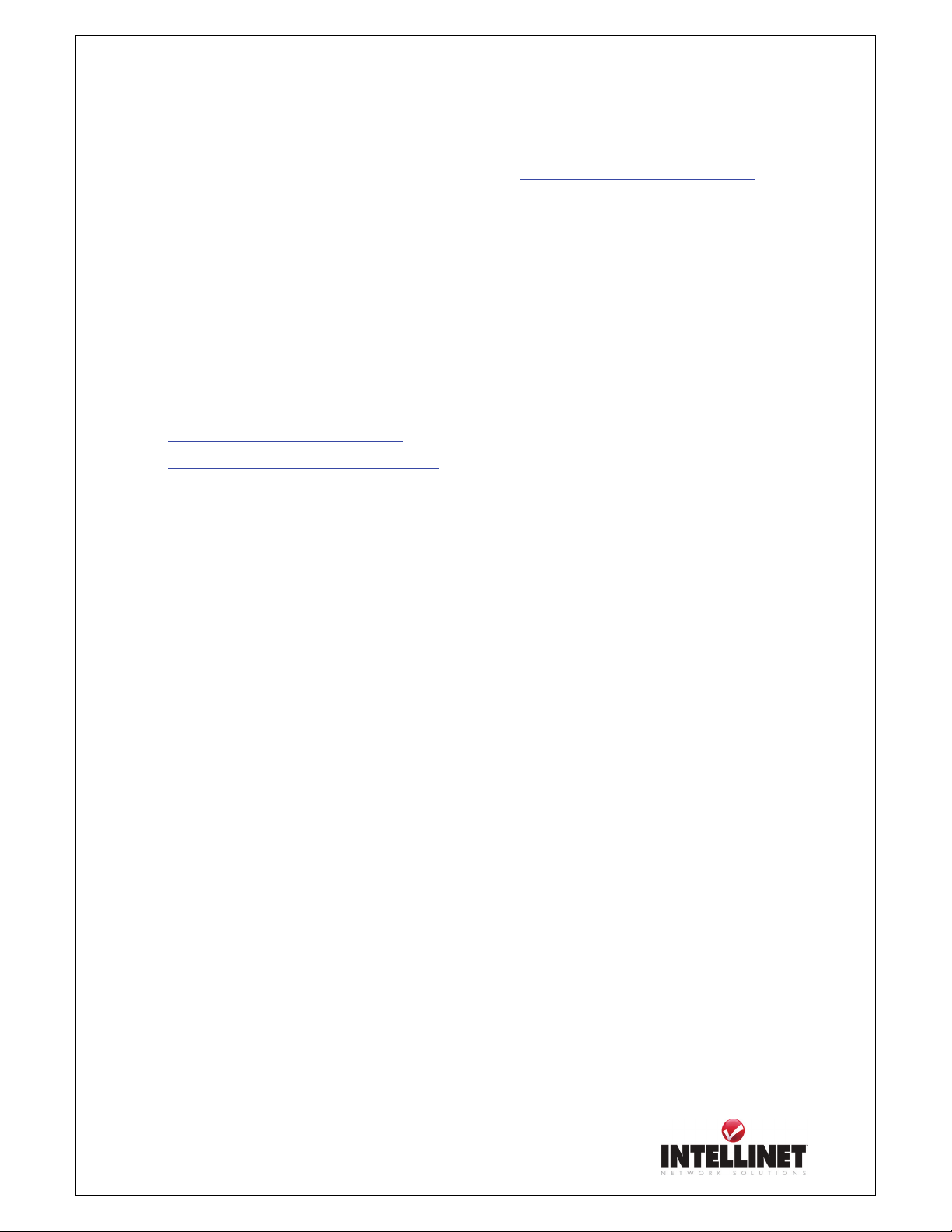
Network Video Server User’s Guide
4. Direct public access to image via HTTP
Controls access to the live image via http command http://camera_address/jpg/image.jpg
feature can be important when using the Video Server in 3
With Direct Public Access disabled a username and password must be provided in order to view
the image. With Direct Public Access enabled no username and password is required in order to
view the image.
5. Image file name (max 10 characters)
To increase security of this feature you can also control Image File Name.
Using a secure name such as ‘sr55_ogu42’ (example) provides security even if the Direct Public
Access is enabled as it is difficult to guess the right address.
http://camera_address/jpg/image.jpg
http://camera_address/jpg/sr55_ogu42.jpg
is easy to find out, but
is more difficult.
6. PTZ control
This is to configure PTZ control mechanism of NETWORK VIDEO SERVER.
You may select PTZ control enable or disable.
7. PTZ controller Section
This is to choose the PTZ controller connecting to the NETWORK VIDEO SERVER.
NETWORK VIDEO SERVER supports the PELCO protocol for 3
8. System Information
This is to check system information for NETWORK VIDEO SERVER. You may see the model
name, serial no., Mac no., and BootROM & Firmware version. (Please refer to the Chapter
rd
party video surveillance systems.
rd
party PTZ Units.
. This
‘ Appendix E. Updating Firmware.)
9. Reboot System
Network Video Server is essentially a computer and as such it may require occasionally restarts
every few months to free up some memory. The Reboot Function allows you to remotely
perform this task. You only need this function if you experience problems with your
NETWORK VIDEO SERVER.
10. Restore Factory Default Values
Performing this function reloads the default configuration of your Network Video Server.
45
Page 46

Network Video Server User’s Guide
PTZ CONTROL (only for use with PTZ CCTV Cameras)
This screen is to control PTZ function. This PTZ control box may be activated only if PTZ external
devices are connected to NETWORK VIDEO SERVER and configure PTZ control enable in
System Configuration screen.
External PTZ Devices must be compliant to the PELCO protocol.
Right
Focus In
Down
Focus Out
Zoom In
Up
Zoom Out
Right
46
Page 47

Network Video Server User’s Guide
PoE (Power over Ethernet) Support
Power over Ethernet uses single Ethernet cable to transmit both power and data.
For PoE to work, the electrical current must go into the data cable at the power-supply end, and
come out at the device end, in such a way, as shown below, that the current is kept separate from
the data signal so that neither interferes with the other. The current enters the cable by means of a
component called an injector.
As the NETWORK IP CAMERA 550710 and NETWORK VIDEO SERVER 550000 are PoE
compatible, then they will function properly without modification when connected to PoE injector
directly using standard LAN cable as shown below.
Connect Ethernet from PoE
Injector
Power over Ethernet (PoE)
Connect to Ethernet
Injector
NOTE
As the embedded PoE modules of NETWORK IP CAMERA 550710 and NETWORK
VIDEO SERVER 550000 are slightly different from IEEE 802.3af standard, use
recommended PoE injector only. (Ask to where you bought 550710 or 550000)
Some of PoE switches in the market are not compatible with NETWORK IP CAMERA
550710 and NETWORK VIDEO SERVER 550000, although connecting to that switches does
not cause damage to both ends.
47
Page 48

Network Video Server User’s Guide
APPENDIX
A. Technical Specifications
Image
Resolution: 640x480, 320x240, 160x120
Standard JPEG Compression – 10 levels of compression
Network
10BaseT Ethernet or 100Base-TX Fast Ethernet
Twisted pair category 5 cables, Standard RJ45 connector
Supporting protocol: TCP/IP, UDP, PING, ARP, FTP, TFTP, and HTTP
Configuring is achieved by private setup program and Web server built in administration page.
Hardware
32bit RISC Net ARM CPU
ZORAN hardware compression chip
384 Kbytes video frame buffer
4M flash memory
SDRAM 8Mbyte
12V Power supply adapter included
Under 6W power consumption
System Requirements
Operating systems: Windows 9x, Windows NT/2000, Linux, Unix, Mac, etc.
Internet Explorer 4.0 or higher.
JAVA applet for Windows, MacOS or Linux/Unix.
ActiveX for Windows/MSIE.
I/O Connector
1 Input to trigger the camera on external events.
1 Output of 12 V to signal external devices, max 150 mA
Installation
Assigning IP address via Windows IP installer program
48
Page 49

Network Video Server User’s Guide
Approvals
EMC: FCC Class B, CE EN55022/1994, EN61000-3-2 & 3: 1995, EN50082-1: 1997
Operating Temperature
0 ~ 50 Degrees Centigrade
Others
Operating Status LED, Power LED, Image Capture LED, Network Packet Transmit LED
EEPROM clear button
49
Page 50

Network Video Server User’s Guide
B. Frequently Asked Question (FAQ)
Asks for the features
1. What is a Video Server?
A Network Video Server is a network CCD camera server with an integrated Internet Server, image
compression device, flash memory, and many other features. No other hardware is necessary for
use.
2. What if I forgot my password?
Every access to Video Server needs authentication. If you are not a permitted user, you may view
the images or control the camera as long as the demo account is opened. The demo account user
may use username as guest without any password to access limited features. If you are one of the
managed users, you have to ask the administrators for the password. If you are the administrator,
there is no way to recover the root password. The only way to regain access to Video Server is to
restore the factory settings and reinstall it.
3. What is the advantage of the embedded OS?
Cameras with an embedded OS communicate directly with the user, the images or video is sent
directly from the camera to the person accessing the camera. A Network camera without an
embedded OS must rely on a third party server or a separate piece of software, meaning the
images/video is sent to the third party server, then the user access the image from the third party
server.
4. Do I need a public fixed IP address for each server?
No, that is not required. Using a free DDNS Server in addition to a router which is capable of
forwarding different ports (‘Virtual Server’) is all you need to install multiple cameras in a local
network and access them independently from the Internet.
5. Why can I NOT watch video from Video Server after it is authenticated?
There are many possible scenarios regarding this problem.
A. If you have just installed Video Server and are enable to watch the video, check if the video
input is enabled and the video modulation in configuration page.
B. If Video Server is correctly installed and you are accessing Video Server for the first time using
Internet Explorer, you need to adjust the security settings of Internet Explorer to allow the
installation of the plug-in.
C. If the problem still exists after adjusting, the current users may be over the system allows.
50
Page 51

Network Video Server User’s Guide
D. In case that you use default account, the administrator may protect the video from the public.
6. How can I use a name instead of the IP address to connect Video Server?
To allow users to connect to Video Server through an easily memorized name, the administrator
must installs the Video Server with a reserved IP address and assigns it with a name in the domain
name service, then users can connect to Video Server by typing a name instead of IP address. If
there is DHCP service in the network, the IP address must be excluded in the DHCP service to
prevent from IP conflict.
7. What additional software is required?
Networking IP Cameras with an embedded Operating System (OS) should not need any additional
software. An exception represents Video Surveillance of multiple Network IP Cameras with the
capability of simultaneous recordings. In this case the use of a 3
is mandatory. A list of tested applications can be found at the INTELLINET NETWORK
SOLUTIONS Web Site.
8. How does the built-in motion detection work?
It very simply compares what it sees now to what it saw in the last frame and based on a sensitivity
you select will trigger an event. The event can be to send an email, to send an Image to a FTP
server, or to send a series of images (before and after the motion is detected) to an email address or
a FTP server-all with software built into the camera, nothing else is required.
rd
Part Video Surveillance Software
9. What is the maximum length Ethernet cable I can use?
The same topology limitations that apply to any 10/100 Ethernet card apply, meaning the maximum
segment length is 100 meters from switch/hub to the camera
10. How much digital video can be stored on a normal 200-gigabyte hard drive?
Network IP Cameras equipped with a compression technology that can store almost a month of
continuous video on a 200-gigabyte hard drive.
11. What is Power-over-Ethernet (PoE)?
Power-over-Ethernet (PoE) or "Active Ethernet" eliminates the need to run power to devices on a
wired LAN. Using Power-over-Ethernet, installers need to run only a single CAT5 Ethernet cable
that carries both power and data to each device. This allows greater flexibility and significantly
decreases installation costs in many cases.
51
Page 52

Network Video Server User’s Guide
14. Can I view a Video Server image from my PDA?
Network IP Cameras can now be viewed on most Windows CE, including Pocket PC and Pocket
PC 2002, Windows Mobile 2003 and Windows Mobile 2005 devices, such as the Compaq iPAQ,
HP Jornada, Dell Axim, Casio Cassiopeia and many other devices.
The free Pocket PC Viewer can be downloaded from the INTELLINET NETWORK SOLUTIONS
Web Site.
C. Trouble Shooting
This appendix provides useful information to help you to resolve any difficulty you might have
with your NETWORK VIDEO SERVER. Fault symptoms, possible causes and remedial actions
are provided within a quick reference table.
PINGing your IP Address
By sending a packet to the specified address and waiting for a reply, the PING (Packet Internet
Groper) can determine whether a specific IP address is accessible; it also provides a particularly
useful method for confirming addressing conflicts with your NETWORK VIDEO SERVER on the
network.
Having disconnected your NETWORK VIDEO SERVER, follow the instructions below in
association with Symptoms, Possible Cause and Remedial Actions, on next page, and run the PING
utility to troubleshoot TCP/IP problems on your network.
① Start a DOS window
② Type ping x.x.x.x, where x.x.x.x is the IP address of NETWORK VIDEO SERVER
③ The subsequent replies will provide an explanation as to the case as to the cause of the
problem. Replies can be interpreted as defined in the table below:
PING Reply Interpretation and recommendation
bytes = 32 time = xx ms The camera responds to PING commands correctly.
Destination host unreachable NETWORK VIDEO SERVER is not accessible within your
subnet. You must obtain a new IP address
Request timed out This IP address is not used by anyone and is available for use
with your NETWORK VIDEO SERVER
52
Page 53

Network Video Server User’s Guide
Symptoms, Possible Causes and Remedial Actions
Symptoms Possible causes Remedial actions
NETWORK VIDEO
SERVER cannot be
accessed from a Web
browser
The Power LED is not
constantly lit
The network LED is off Faulty cabling 1.To verify that the cables are functional, PING the
The IP address is
already used by another
devices
The IP address is
located within a
different subnet
Other networking
problems
Faulty power supply Verify that you are using an provided power supply
1.Disconnect your NETWORK VIDEO SERVER
from the network
2. Run the PING utility (as described in PINGing
your IP Address below) and follow
Run the PING utility (as described in PINGing Your
IP Address, on page 51), If the utility returns “no
response” or similar, the diagnosis is probably
correct – you should then proceed as follows
In Windows 95/98 or Windows NT, check the IP
address for your NETWORK VIDEO SERVER is
within the same subnet as your workstation:
1.Click “Start”, “Settings”, “Control Panel” and
“Network”.
2.Specify the TCP/IP adapter and click on
“Properties”. In Properties, Click “IP Address”.
3.Check that the first 3 number blocks of the IP
address of your NETWORK VIDEO SERVER
match the first 3 number blocks of your workstation.
If not, your NETWORK VIDEO SERVER may be
on a different subnet and the IP address cannot be
set from this workstation. You must set the IP
address for NETWORK VIDEO SERVER from a
workstation on the same subnet.
Example:
IP Address Camera: 192.168.1.221
IP Address PC: 192.168.1.xxx.
Trying replacing your network cable
Test the network interface of the product by
connecting a local computer to the unit, using a
standard Crossover (hub-to-hub) Cable.
If the above actions do not resolve the problem,
NETWORK VIDEO SERVER maybe faulty, In this
case, try to localize the problem by connecting
NETWORK VIDEO SERVER to the serial port of a
local computer, using the supported RS232 Cable
address of a known existing unit on your network.
2.If the cabling is OK and your network is
reachable, your should receive the reply similar to
this:
. . . bytes = 32 time = 2 ms,
53
Page 54

Network Video Server User’s Guide
The operating status
LED
Your NETWORK
VIDEO SERVER
works locally, but not
externally.
A series broad vertical
white line appears
across the image.
Bad focus
Noisy images Video images may be
Bad quality images The Display Properties
The camera is not
Faulty connecting Verify that the power is well connected
Firewall protection
Router configuration
incorrect
The CMOS sensor
becomes overloaded
when the light is too
bright. This can happen
e.g. with sun light
reflexes.
Focus has not been
correctly adjusted
noisy if you are using
NETWORK VIDEO
SERVER in a very low
light environment
are incorrectly
configured for your
desktop
Focused correctly
Check the internet firewall with your system
manager
Verify the Router Setup.
Direct exposure to extreme sunlight or halogen light
may cause serious damage to the CMOS sensor.
Reposition your NETWORK VIDEO SERVER into
a more shaded location immediately.
Note: damage caused to NETWORK VIDEO
SERVER through over exposure to direct sunlight or
halogen light is not covered under the product
warranty.
Adjusting the camera manually till the image views
clear.
To solve this problem, you need more light. Use the
back light function.
If not helpful, you may wish to consider replacing
the basic lens with a more sensitive lens, if the
lighting conditions within the installation area can
not be improved
Open the Display Properties in your desktop and
configure your display to show at least 65’000
colors, i.e. at least 16-bit.
Note: Using only 16 or 256 colors on your computer
will produce dithering artifacts in the image.
Referring to the above, adjust the camera manually
NOTE
If you still have a problem after reading this information, please contact your dealer or check the
FAQ on the INTELLINET NETWORK SOLUTIONS web site at
http://www.intellinet-network.com
54
.
Page 55

Network Video Server User’s Guide
D. Utilizing IP Addresses on Local Network
Introduction
Access to the Internet is achieved via Internet IP addresses. Currently, IP addresses are limited. There are 5
classes of networks, and each network contains IP addresses. A network can only hold a limited number of IP
addresses. The number of IP addresses depends on the network class. The 5 classes are labeled “A” through
“E” with the most common one being the “C” class network.
IP Construction and Network Class
IP Construction
xxx xxx xxx xxx
(xxx: 0-255)
X1 X2 X3 X4 e.g. 192.168.1.1
Network Classes
A Class: A network that contains IP addresses from 0 to 127 at room ‘X1”
Network ID: X1
Host ID: X2, X3, X4
There are 128 A-Class networks in the world.
B Class: A network that contains IP addresses from 0 to 127 at room ‘X1”
Network ID: X1, X2
Host ID: X3, X4
There are 65, 534 B-Class networks in the world.
C Class: A network that contains IP addresses from 192 to 223 at room ‘X1’.
Network ID: X1, X2, X3
Host ID: X4
The most common network in the world; there are 2,097,152 C-class networks in the world.
D Class: A network that contains IP addresses from 224 to 239 at room ‘X1’. D-class networks
are used for multicasting, and are not allowed for common use.
E Class: A network that contains IP addresses from 240 to 255 at room ‘X1’.
E-class networks are reserved.
55
Page 56

Network Video Server User’s Guide
C Class Network
1. Features of Addresses
IP address: The three-digit number in room ‘X4’ is for the Host ID. The number ranges from 0 to
255. Among the numbers, 0 is used for Network ID, 1 is used for Router IP (Gateway address)
and 255 are used for Broadcast address. The numbers from 2 to 244 are IP addresses that can be
assigned to NETWORK VIDEO SERVER, PC etc.
Network ID: Identifies a network. Generally the first number assigned is Network ID.
Gateway address: The IP address of the router for connecting Internet and local network.
Broadcast address: The IP address for broadcasting. All devices connected on local network
have the same Broadcast address.
Subnet Mask: Divides a local network into two remote networks. Subnet mask shows the IP
quantity in a certain network. The number that can be used as subnet mask is
limited (0, 4, 8, 16, 32, 64, 128)
2. Network Configuration
① To use as one network
Network ID: xxx.xxx.xxx.0
Gateway Address: xxx.xxx.xxx.1
Subnet Mask: 255.255.255.0
Broadcast Address: xxx.xxx.xxx.255
IP Addresses: xxx.xxx.xxx.2 – xxx.xxx.xxx.254
② To use as two Sub-networks (1/2 + 1/2)
Sub-Network ID: xxx.xxx.xxx.0
Gateway Address: xxx.xxx.xxx.1
Subnet Mask: 255.255.255.128
Broadcast Address: xxx.xxx.xxx.127
IP Addresses: xxx.xxx.xxx.2 – xxx.xxx.xxx.126
Sub-Network ID: xxx.xxx.xxx.128
Gateway Address: xxx.xxx.xxx.129
Subnet Mask: 255.255.255.128
Broadcast Address: xxx.xxx.xxx.255
IP Addresses: xxx.xxx.xxx.130 – xxx.xxx.xxx.254
③ To use as three sub-networks (1/4 + 1/4 + 1/2)
56
Page 57

Network Video Server User’s Guide
Sub-Network ID: xxx.xxx.xxx.0
Gateway Address: xxx.xxx.xxx.1
Subnet Mask: 255.255.255.192
Broadcast Address: xxx.xxx.xxx.63
IP Addresses: xxx.xxx.xxx.2 – xxx.xxx.xxx.62
Sub-Network ID: xxx.xxx.xxx.64
Gateway Address: xxx.xxx.xxx.65
Subnet Mask: 255.255.255.192
Broadcast Address: xxx.xxx.xxx.127
IP Addresses: xxx.xxx.xxx.66 – xxx.xxx.xxx.126
Sub-Network ID: xxx.xxx.xxx.128
Gateway Address: xxx.xxx.xxx.129
Subnet Mask: 255.255.255.128
Broadcast Address: xxx.xxx.xxx.225
IP Addresses: xxx.xxx.xxx.130 – xxx.xxx.xxx.256
④ To use as four sub-networks (1/4 + 1/4 + 1/4 + 1/4)
Sub-Network ID: xxx.xxx.xxx.0
Gateway Address: xxx.xxx.xxx.1
Subnet Mask: 255.255.255.192
Broadcast Address: xxx.xxx.xxx.63
IP Addresses: xxx.xxx.xxx.2 – xxx.xxx.xxx.62
Sub-Network ID: xxx.xxx.xxx.64
Gateway Address: xxx.xxx.xxx.65
Subnet Mask: 255.255.255.192
Broadcast Address: xxx.xxx.xxx.127
IP Addresses: xxx.xxx.xxx.66 – xxx.xxx.xxx.126
Sub-Network ID: xxx.xxx.xxx.128
Gateway Address: xxx.xxx.xxx.129
Subnet Mask: 255.255.255.192
Broadcast Address: xxx.xxx.xxx.191
IP Addresses: xxx.xxx.xxx.130 – xxx.xxx.xxx.190
Sub-Network ID: xxx.xxx.xxx.192
57
Page 58
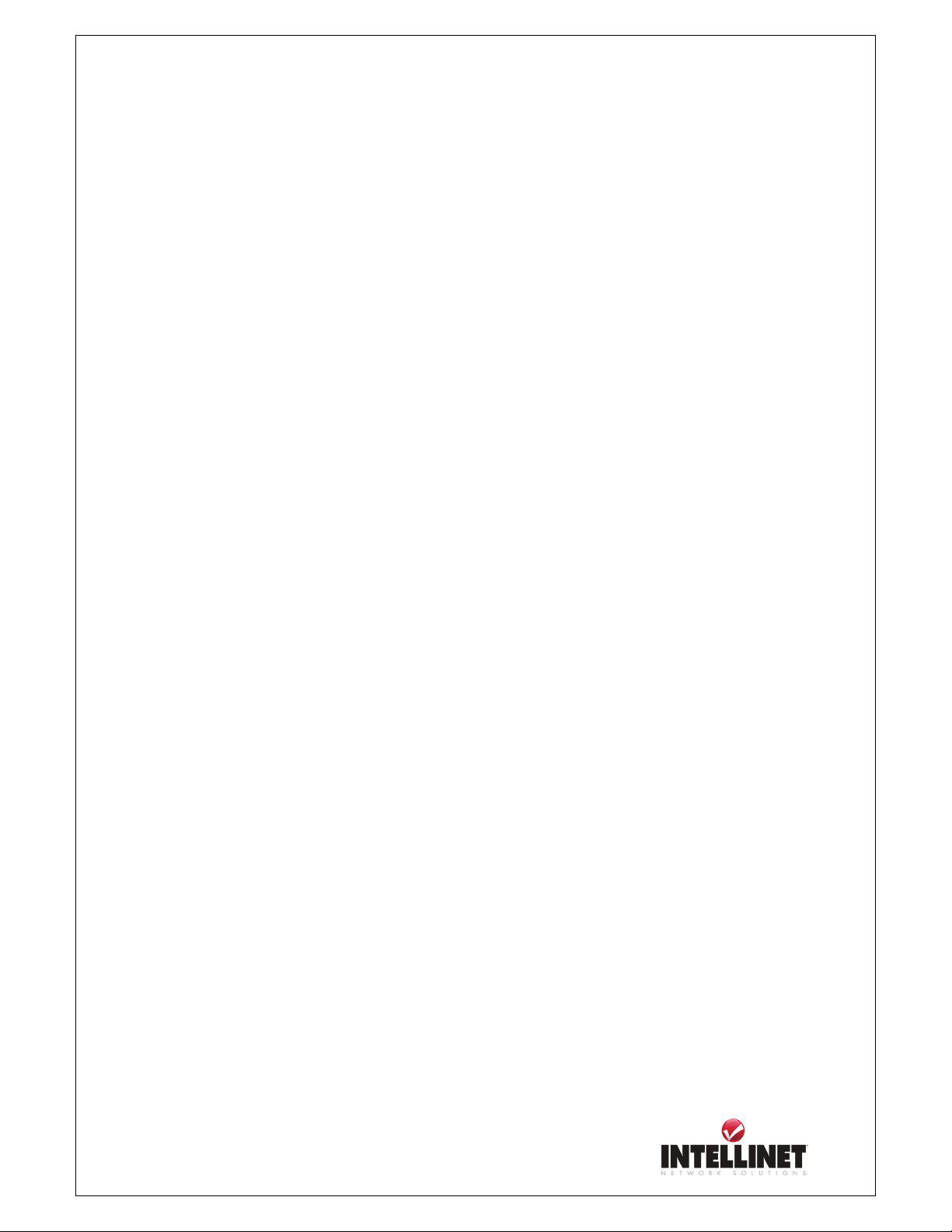
Network Video Server User’s Guide
Gateway Address: xxx.xxx.xxx.193
Subnet Mask: 255.255.255.192
Broadcast Address: xxx.xxx.xxx.255
IP Addresses: xxx.xxx.xxx.194 – xxx.xxx.xxx.254
58
Page 59

Network Video Server User’s Guide
E. Updating Firmware
Follow the instruction as provided in this manual. During the process you must not disconnect
Network Video Server from the network or power source. Otherwise your NETWORK VIDEO
SERVER can be seriously damaged beyond repair.
If the Firmware Upgrade Process failed and NETWORK VIDEO SERVER does not operate properly
after the upgrade, please contact your dealer or get in contact with our technical support team on the
web at http://www.intellinet-network.com/ipcamera
CAUTION
.
Identify the version of Firmware
You can identify the version of NETWORK VIDEO SERVER’s Firmware on System
Configuration Page. It is important that you first check on the Firmware version your NETWORK
VIDEO SERVER has currently installed.
Follow the below steps to check the present version of Firmware
① Connect to your NETWORK VIDEO SERVER’s homepage.
② Click “Administrator Menus”.
③ Move to System Configuration Page and check the Firmware Version.
Also write down the Serial Number.
Download New Firmware
You can download the latest Firmware from the INTELLINET NETWORK SOLUTIONS Website
located at www.intellinet-network.com/ipcamera
Be sure to verify that the Serial Number of the camera matches the serial number given on the
selection page. Video Server’s Serial Number always starts with MNS-… .
59
.
Page 60

Network Video Server User’s Guide
The Firmware Upgrade Process.
The NETWORK VIDEO SERVER can be upgraded via the LAN or remotely over the Internet
(please see note below). Follow these steps to install a new Firmware:
1. Confirm that the NETWORK VIDEO SERVER is
connected to your PC. (As long as you can access
your NETWORK VIDEO SERVER Homepage,
you can process upgrading)
2. Execute the Firmware Update Utility (which is
included in the Firmware ZIP file from the web site).
3. Enter Camera’s IP address, Upgrade Port number,
and Password configured on the Network
Configuration page. Then press the “Start upgrade”
button. The upgrade process consists of three steps:
“Transferring Firmware”, “Writing Firmware” and
“Verify flash memory”, each step is indicated on progress bar.
When completed upgrading, a message appears indicating that
the upgrade has been completed. Click the “OK” button.
A Remote Firmware Upgrade via the Internet requires the Upgrade Port 9000 to be opened in
the Firewall and to be added to the Router’s Port Forwarding Table.
Therefore the typical Port Forwarding Setup would look like:
1. Web Server Port = 80 (default)
2. Image Transfer Port = 8080 (default)
3. Upgrade Port = 9000 (default)
60
NOTE
Page 61

Network Video Server User’s Guide
F. The I/O Connector
The I/O Connector provides the physical interface to a digital output, and a single digital photo-
coupled input that is used for connecting a variety of external alarm devices to the NETWORK
VIDEO SERVER; including, IR-sensors, switches and alarm relay.
In combination with the configurable alarm facilities, you can quickly develop a variety of security
applications that are triggered on time – or alarm based – events. The connector can also be utilized
as an alternative connection point for DC power supply to the unit.
1 2 3 4 5 6
NO Function Description
1 Power GND (-) Power for the external input/output devices (-)
2
3
4
5
6
1-2 PIN
Power DC12V (+) Power for the external input/output devices (+)
Digital Out (+) Output to the external output devices (+)
Digital Out GND (-) Output to the external output devices (-)
Digital In (+) Input for the external input devices (+)
Digital In GND (-)
Input for the external input devices (-)
Supply external devices with power. PIN1 is connected to GND terminal of device’s power and
PIN2 is connected to (+) terminal. However, the external device should be less DC 12V as a
voltage and 200mA as an electric current.
3-4 PIN
PIN3 is connected to (+) terminal of external output device; PIN4 is connected to GND terminal of
it. NETWORK VIDEO SERVER makes external output device operating by sending signal to
external output device.
However, the external device should be less DC 12V as a voltage and
200mA as an electric current.
5-6 PIN
PIN5, 6 are connected to the signal output terminal of external input device such as infrared sensor
or alarm sensor. (This signal output terminal should be “Normally Open” type.)
61
Page 62

Network Video Server User’s Guide
G. RS 232 CABLE & Pan/Tilt/Zoom Control
The Serial Connector
In absence of a local network connection, the RS232 serial connector provides a physical interface
for connecting a PTZ devices or computer to NETWORK VIDEO SERVER. This means that
NETWORK VIDEO SERVER can operate as a standard unit -independent of any computer
network.
Users can connect to NETWORK VIDEO SERVER by external mode.
DSUB 9 PIN MALE
54321
9876
DSUB 9 PIN FEMALE
12345
6789
DIN8P MALE TO DSUB9P FEMALE
PIN NAME DIN 8 PIN MALE DSUB 9 PIN FEMALE
DCD
TXD
RXD
DSR
GND
DTR
1 1
2 2
3 3
4 4
5 5
6 6
CTS
RTS
RI
PIN Function
DCD : Data Carrier Detect
RXD : Received Data
GND : Ground
CTS : Clear To Send
62
7 7
8 8
9 9
TXD : Transmit Data
DSR : Data Signal Ready
DTR : Data Terminal Ready
RTS : Ready to Send
Page 63

Network Video Server User’s Guide
RI : Ring Indicator
Pan/Tilt/Zoom Control
Pan/Tilt/Zoom control interface of NETWORK VIDEO SERVER is initially set to support RS485.
To operate Pan/Tilt/Zoom control through NETWORK VIDEO SERVER, camera or receiver is to
be connected to 9PIN DIN connector of rear panel as shown below;
9PIN DIN Connector Receiver or Camera
7 +
8 -
If your camera supports RS232 instead RS485 for Pan/Tilt/Zoom control, then, follow the next
directions.
1. Uncover the rear panel.
2. Find “J3” on the PCB board.
3. Change jumper setting as shown below.
J3
12
4. Then, cover the rear panel and connect your camera or receiver as shown below.
9PIN DIN Connector Receiver or Camera
4 RX
5 GND
6 TX
63
Page 64

Network Video Server User’s Guide
H. Dynamic Domain Name Service (DDNS)
Your internet Service Provider (ISP) provides you at least one IP address which you use to connect
to the Internet. The address you get may be static, meaning it never changes, or dynamic, meaning
it’s likely to change periodically. Just how often it changes, depends on your ISP. A dynamic IP
address complicates remote access since you may not know what your current WAN IP address is
when you want to access your network over the Internet. The solution to the dynamic IP address
problem comes in the form of a dynamic DNS service.
The Internet uses DNS servers to lookup domain names and translates them into IP addresses.
Domain names, such as www.intellinet-network.com, are just easy to remember aliases for IP
addresses. A dynamic DNS service is unique because it provides a means of updating your IP
address so that your listing will remain current when your IP address changes. There are several
excellent DDNS services available on the Internet and best of all they’re free to use. Two DDNS
services are www.ods.org
and set up the domain name of your choice to begin using it. Please refer the home page or the
service for detailed instructions.
A DDNS service works by uploading your WAN IP address to its servers periodically, your
gateway-router may support DDNS directly, in which case you can enter your DDNS account
information into your router and it will update the DDNS servers automatically when your IP
address changes. Please consult your router’s documentation for more information. If your router
does not support DDNS, you can run a small client utility on any PC on your network which will
perform the updating. The client utility is usually provided for free by the service.
Check the service’s web page for further information, terms and conditions.
(ODS) and www.DynDNS.org. You’ll need to register with the service
64
Page 65

Network Video Server User’s Guide
How to use ODS DDNS service
1. Get access to ODS homepage (www.ods.org).
2. In case you didn’t register your ID, you should select ‘REGISTER’ menu and then
register your ID/ Password. Otherwise, you just login with registered ID/Password.
3. After you register ID/Password normally, you can see ‘Manage’ page.
65
Page 66

Network Video Server User’s Guide
If you want to use normal DDNS service among many services, you should fill in the blanks in a
check box and then click “Add Host” button.
① Host: write name you want.
② Domain: Select domain you want.
③ Type: Select ‘A’ (‘A’ is normal)
④ Target: Write initial IP of equipment but just write any IP address that is in the form of
“xxx.xxx.xxx.xxx”
⑤ TTL Priority: Do NOT select. This is option.
If you want to select “intellinet.dyndns.org” for domain name, type ‘intellinet’ in the Host field
and then select dyndns.org for domain. Otherwise, please refer to the premium service.
NOTE
After completing DynDNS setting, you should activate DDNS support in Network Video Server.
See page 69 for details.
66
Page 67

Network Video Server User’s Guide
How to use DynDNS DDNS server
1. Get access to DynDNS Homepage (www.dyndns.org).
2. In case you didn’t register your ID, click “Sign Up Now” and then register your ID.
Otherwise, you just login with registered ID.
67
Page 68

Network Video Server User’s Guide
3. Click “Add Host”, and then go to the next page.
68
Page 69

Network Video Server User’s Guide
5. Enter Domain name you want and just leave other items, and then Click the “Add Host”
button to register.
If you want to know detail of each field, please refer to FAQ of each homepage.
5. You may see this page that shows setting information. after the register is succeeded,
NOTE
After completing DynDNS setting, you should activate DDNS support in Network Video Server.
See next page for details.
69
Page 70

Network Video Server User’s Guide
DDNS registration for the NETWORK VIDEO SERVER
1. Login to the Administrator Menu, then open the NETWORK CONFIGURATION Screen.
1. Select the DDNS service (www.ods.org or www.dyndns.org).
2. Enter your DDNS Account User ID.
3. Enter your DDNS Account Password.
4. Enter the Host Name you have registered with your DDNS Service, i.e.
example.dyndns.org or yourcamera.dyndns.org or intellinet.ods.org.
5. Activate the checkbox (x) DDNS manual update and click on SUBMIT.
6. After 30 seconds click on NETWORK CONFIGURATION to refresh the screen.
7. If register is finished successfully, you can see the message “Registration Success” under
‘status’.
Before DDNS setting, you should register ID/ Password and domain name in ODS
or DynDNS DDNS service. See the previous chapter for information on the two
supported services.
70
Page 71

Network Video Server User’s Guide
I. High Speed Solutions
This information is to help you access high-speed Internet services such as xDSL or a cable modem
connection. However, most high-speed Internet Services provide you with some external IP
addresses, there are several practical issues that should be considered.
AVAILABLE IP ADDRESS
ISP (Internet Service Provider) will provide you with several external static IP addresses ideally –in
which case you can assign any one of these to your NETWORK VIDEO SERVER to make it fully
accessible over the Internet. However, if your service provider supplies you with only one IP
number – which is often the case – this IP number is normally assigned to your PC-leaving no
connection available for your NETWORK VIDEO SERVER.
What can you do if your ISP is unable to provide you with an IP number?
There are a number of other options what you may like to consider: including:
NAT BOX
Short for Network Address Translation, NAT (Network Address Translation) is Internet standard
that allows a local-area network (LAN) to use one set of IP addresses for internal traffic and a
second set of addresses for external traffic. A NAT box located where your LAN meets the Internet
will handle all of the necessary IP address translations and provides:
z Internal IP addresses that are unique to your network – with no possibility of conflict with
IP Addresses used by other companies and organizations.
z The possibility of combining multiple ISDN connections into a single Internet connection.
z An effective firewall for hiding internal IP addresses
NAT FEATURE IN WINDOWS 2000
Utilize the NAT feature in Windows 2000 to allow multiple Ethernet cards in your PC, and you can
then use one of port for the Internet and the other for your internal network. With this solution, you
can let your NETWORK VIDEO SERVER upload image streams to an external Web Server that is
maintained and located with your ISP.
71
Page 72

Network Video Server User’s Guide
ROUTERS AND FIREWALLS
Another solution is to use one of several small routers/firewalls currently available on the market.
These provide the necessary NAT functionality and allow complete independence for your PC, which can be
switched off or rebooted without affecting the image transmission from your NETWORK VIDEO SERVER.
WINGATE SERVER SOFTWARE:
Running on a single Windows 9x/2000/XP computer, this software allows multiple users simultaneous access
to the Internet through a LAN or higher-speed line, such as xDSL or cable modem connection; and
effectively shares a single Internet connection with almost any type of client computer running TCP/IP.
For more advanced users, the WinGate 3.0 Standard and Pro versions also allow the administrator to change
the IP bindings so that external requests may be routed specifically to your NETWORK VIDEO SERVER –
running behind the WinGate software.
A typical Router Setup for NETWORK VIDEO SERVER looks like this:
You have to create a PORT FORWARDING (sometimes referred to as ADDRESS TRANSLATION or
VIRTUAL SERVER) in the Router configuration.
External port 80 -> forward -> camera local IP : port 80 (TCP)
External port 8080 -> forward -> camera local IP : port 8080 (TCP)
("80" and "8080" are the default ports.)
You can setup multiple local Network IP Cameras in your LAN which can all be accessed from the
Internet with just one public IP Address. The key is to assign different ports to the local cameras.
Example:
Camera1:
External port 81 -> forward -> camera local IP : port 81
External port 8081 -> forward -> camera local IP : port 8081
Camera2:
External port 82 -> forward -> camera local IP : port 82
External port 8082 -> forward -> camera local IP : port 8082
You then can access the camera from the Internet using the following URLs:
http://your_ip_address:81
http://your_ip_address:82
72
Page 73

Network Video Server User’s Guide
J. Reinstating the Factory Default Settings
This information explains instructions in detail on how to set the default settings in the NETWORK
VIDEO SERVER. In certain circumstances it may become necessary to restart or reinstate the
Factory Default settings for your NETWORK VIDEO SERVER: This is performed by pressing the
Reset Button, or using Hyper Terminal Setting. Follow these instructions to reinstate the product
factory default settings
Using the Administrator Menu
① Login to NETWORK VIDEO SERVER.
② Open the Administrator Menu.
③ Open the System Configuration Page.
④ Press the “RESTORE DEFAULTS” button.
Using Hyper Terminal
① Execute “Hyper Terminal” as
referred to Chapter “4.3.1
Configuring Hyper Terminal”
② Supply the power to the
NETWORK VIDEO SERVER.
③ After a while, the count down
starts with the message
“Press 'p' key to stop auto-boot or
Load-Default-Button under the
NetCam for 3 seconds...”
.At this time, press ‘p’ key. Then,
[NETWORK VIDEO SERVER
Boot] prompt shows like the right
side image.
④ When you enter ‘w’, Administrator ID & Password reinstate as factory default ‘admin’
73
Page 74

Network Video Server User’s Guide
NOTE
Reinstating the original default settings will cause all parameters (Including IP address) to be reset.
Factory default setting
Administrator ID: admin
Administrator Password: admin
Guest ID: guest
Guest Password: guest
IP Address: 192.168.1.221
Subnet Mask Address: 255.255.255.0
Gateway Address: 192.168.1.1
Server IP Address: 192.168.1.200
Compression Rate: Level 10 (highest)
Image Size: QVGA (320x240)
74
Page 75

Network Video Server User’s Guide
K. Glossary of Terms
ActiveX – A control (or set of rules) used by a browser. ActiveX controls are often downloaded and
installed automatically as required.
ARP – Address Resolution Protocol. A method for finding a host's Ethernet address from its
Internet address. The sender broadcasts an ARP packet containing the Internet address of another
host and waits for it (or some other host) to send back its Ethernet address. Each host maintains a
cache of address translations to reduce delay and loading. ARP allows the Internet address to be
independent of the Ethernet address but it only works if all hosts support it. The ARP command can
be used to set the IP – addresses for your product.
CGI – A standard for running external programs from a World-Wide Web HTTP server. CGI
specifies how to pass arguments to the executing program as part of the HTTP request. It also
defines a set of environment variables. Commonly, the program will generate some HTML which
will be passed back to the browser but it can also request URL redirection. A set of rules (or a
program) that allows a Web Server to communications with other programs.
DSL –Digital Subscriber Loop, A family of digital telecommunications protocols designed to allow
high speed data communication over the existing copper telephone lines between end-users and
telephone companies.
DHCP - A protocol that provides a means to dynamically allocate IP addresses to computers on a
local area network. The system administrator assigns a range of IP addresses to DHCP and each
client computer on the LAN has its TCP/IP software configured to request an IP address from the
DHCP server. The request and grant process uses a lease concept with a controllable time period.
Ethernet – A widely used networking standard.
Firewall –A virtual barrier between a LAN (Local Area Network) and other networks, e.g. the
Internet.
Frame Grabber Card – Plug-in hardware for “grabbing” images.
75
Page 76

Network Video Server User’s Guide
FTP - A client-server protocol that allows a user on one computer to transfer files to and from
another computer over a TCP/IP network. Also the client program the user executes to transfer files.
It is defined in STD 9, RFC 959.
HTML - A markup language used to structure text and multimedia documents and to set up
hypertext links between documents, used extensively on the World Wide Web.
HTTP - A protocol used to request and transmit files, especially WebPages and WebPages
components, over the Internet or other computer network.
Intranet - A privately maintained computer network that can be accessed only by authorized
persons, especially members or employees of the organization that owns it.
IP – Internet Protocol. The network layer for the TCP/IP protocol suite widely used on Ethernet
networks, defined in STD 5, RFC 791. IP is a connectionless, best-effort packet switching protocol.
It provides packet routing, fragmentation and re-assembly through the data link layer.
IP number (address) – A unique number used by a computer on the network to allow it to be
identified and found.
JPEG – A standard image format, used widely for photographs (also known as JPG.).
LAN – Local Area Network. A data communications network which is geographically limited
(typically to a 1 km radius) allowing easy interconnection of terminals, microprocessors and
computers within adjacent buildings. Ethernet and FDDI are examples of standard LANs.
PING - A protocol that sends a message to another computer and waits for acknowledgment, often
used to check if another computer on a network is reachable.
PPP – Point–to–Point Protocol. A method allowing one computer to connect to another, usually via
a modem over a phone line.
Protocol - A set of formal rules describing how to transmit data, especially across a network. Low-
level protocols define the electrical and physical standards to be observed, bit- and byte-ordering
and the transmission and error detection and correction of the bit stream. High-level protocols deal
with the data formatting, including the syntax of messages, the terminal to computer dialogue,
character sets, sequencing of messages etc.
76
Page 77

Network Video Server User’s Guide
SMTP – Simple Mail Transfer Protocol
TCP/IP - Transmission Control Protocol/Internet Protocol. Wide-area-networking protocol that
makes the Internet work. TCP/IP is used on many networks, including the Internet. TCP keeps track
of the individual packets of information and IP contains the rules for how the packets are actually
sent and received.
URL – Uniform Resource Locator. An “address” on the network.
WA N – Wide–Area–Network. A communications network that uses such devices as telephone lines,
satellite dishes, or radio waves to span a larger geographic area than can be covered by a LAN.
Wizard – A program designed specifically to guide the user through a procedure. Typically used
for installation and configuration. InstallShield Wizard is required to download ActiveX manually.
77
Page 78

Network Video Server User’s Guide
www.intellinet-network.com
Copyright 2006
78
