Page 1
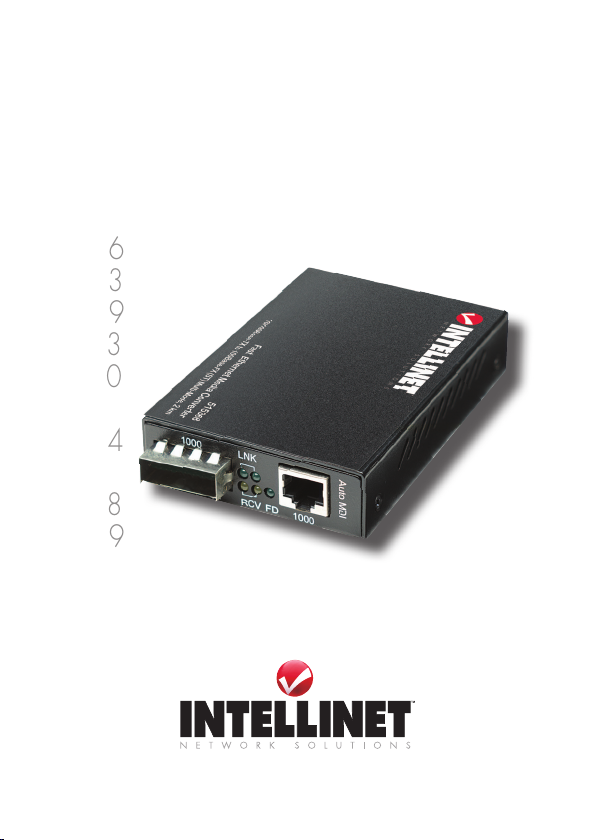
Media
Converter
user
Manual
MODELS:
510486
510493
510509
510523
515320
515337
515344
515351
515368
519069
Shown: Model 515368
INT-MEDCON-UM-0908-01
Page 2
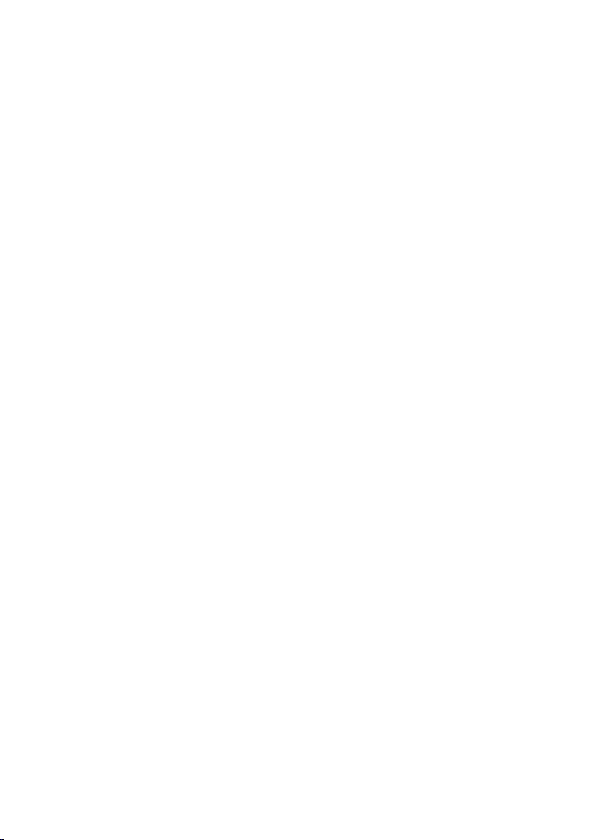
Page 3
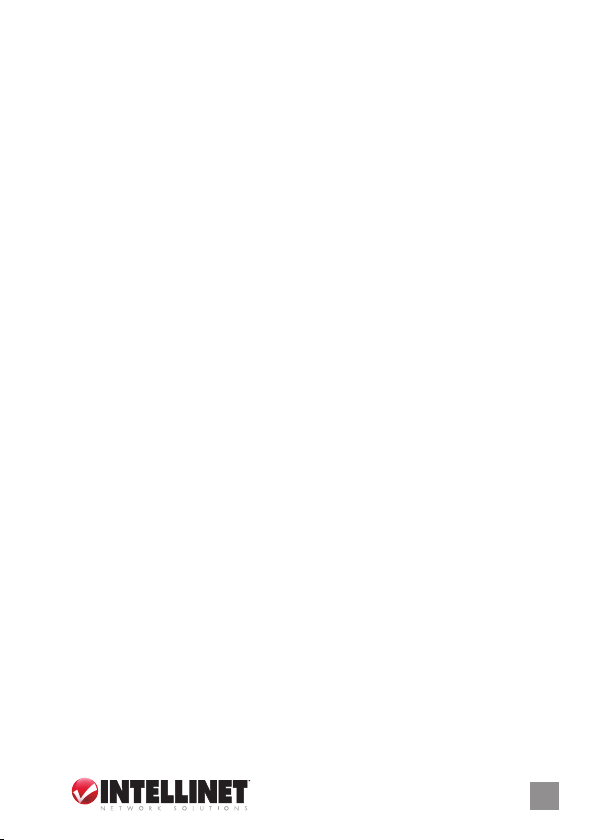
introduCtion
Thank you for purchasing this INTELLINET NETWORK SOLUTIONS™
Media Converter. The models listed below vary in the type and number
of ports, connectors, data transfer rates and added features, but all are
designed so network managers can install ber cabling anywhere within
a network without changing the arrangement of copper-based Ethernet.
The compact size of the converter allows for easy deployment in any
narrow desktop location or wall-mount installation and, if needed, several
converters can be grouped in a 19” rack-mountable chassis.
Easy-to-follow instructions in this user manual help make installation
of this converter quick and simple, so you’ll also soon be enjoying the
benets of these features common to all models listed:
• Auto MDI/MDI-X support
• Status LEDs for easy monitoring of device status
• External power adapter
• Lifetime Warranty
This user manual is included with the following items:
519069 Ethernet Media Converter
515320 Fast Ethernet Media Converter
515337 Fast Ethernet Media Converter
515344 Fast Ethernet Media Converter
510493 Gigabit Ethernet Media Converter
515351 Gigabit Ethernet Media Converter
515368 Gigabit Ethernet Media Converter
510486 Gigabit Ethernet Redundant Link Media Converter
510509 Gigabit Ethernet WDM Media Converter (RX1550/TX1310)*
510523 Gigabit Ethernet WDM Media Converter (RX1310/TX1550)*
NOTE: Variations among the models can be noted in the Specications
section at the back of this manual. Product images in this manual may
be representational and may not exactly match the media converter in
this package.
* WDM Media Converter models 510509 and 510523 need to be installed
aspairsonoppositesidesofthesamebercable.
3
Page 4
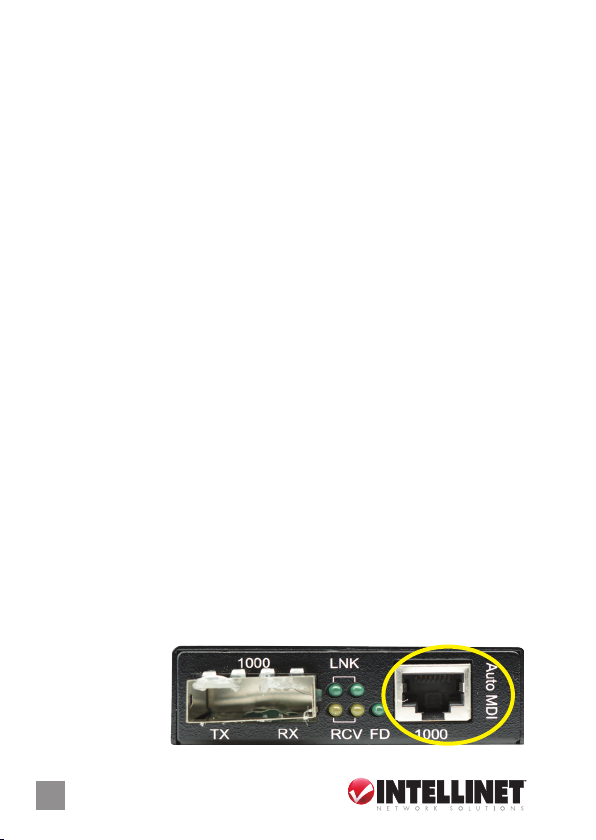
FCC Warning
This device has been tested and found to comply with the limits for a
Class A digital device, pursuant to Part 15 of FCC Rules. These limits are
designed to provide reasonable protection against harmful interference
when the equipment is operated in a commercial environment. This
equipment generates, uses and radiates radio frequency energy and, if
not installed and used in accordance with the user manual, may cause
interference, which the user will be required to correct at his own
expense.
CE Mark Warning
This is a Class A product. In a domestic environment, this product may
cause radio inter ference, in which case the user may be required to
take adequate measures to correct.
Overview
Since all the INTELLINET NETWORK SOLUTIONS Media Converter
models represented in this manual do not share all the same features,
refer to the product or its corresponding Specications list to determine
which of the following sections or items within the sections apply to the
enclosed product. For example, not all of the LEDs dened in the status
reference chart may be featured on your media converter.
funCtions & indiCators
Auto MDI
Auto MDI (medium dependent interface) detection alleviates concerns
about cabling conguration by allowing direct connection to a workstation,
switch, LAN card, hub or other network devices when connecting between
RJ-45 ports.
Auto MDI marked next to
the RJ- 45 port on the front
panel of Model 515386.
4
Page 5
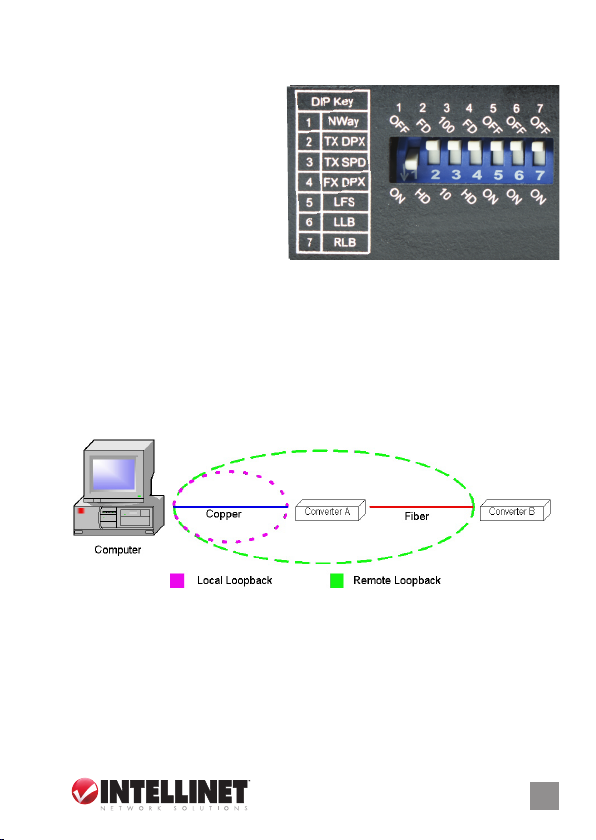
DIP Switches
The DIP (dual in-line package) switches on the rear panel of some models
enable a variety of functions
that are printed in a convenient
reference key alongside the
switches. NOTE: A DIP switch
reference list is also listed in the
product’s Specications. In the
example at right (model 515344),
DIP switches 6 and 7 enable
the Local Loopback (LLB) and
Remote Loopback (RLB) diagnostic functions (see Loopback Testing).
Loopback Testing
On some models (see Specications), DIP switches let you activate both
local and remote loopback diagnostic test functions. Check for proper
cable connections rst, and run the test with a trafc level of at least 50
percent of capacity to optimize the brightness of the LED indicators.
Don’t conduct both loopback tests at the same time.
Local Loopback
Use a local loopback (set the designated DIP switch to On to enable) to
check that the copper segment is connected properly. Launch a loopback
or diagnostics testing program (see NOTE below) and follow the program
instructions. Typically, the instructions will be similar to the following:
1. Enter the number of test messages (frame packets) to be sent (1–1000).
5
Page 6
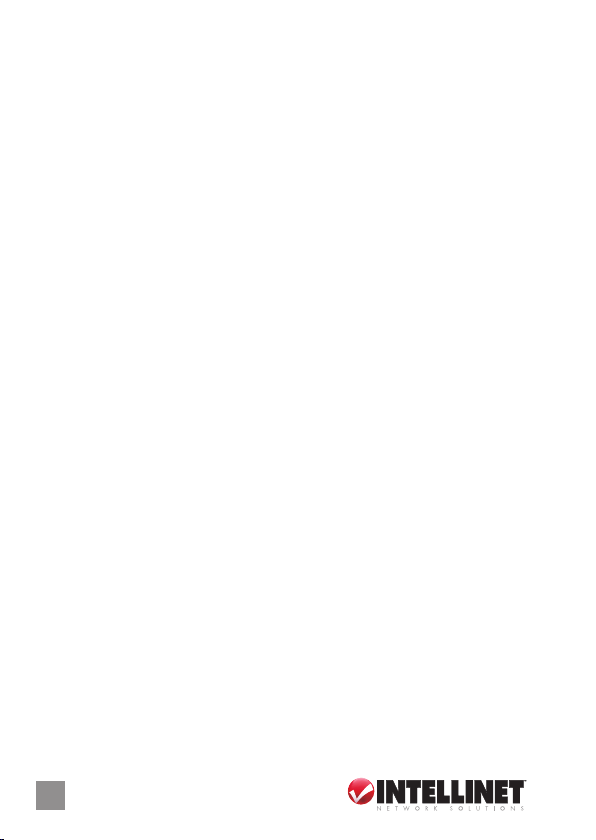
2. Click “Start.”
3. The program will send a testing message looped in the copper segment
and display a pass/fail result.
Remote Loopback
Use a remote loopback (at the remote unit, set the designated DIP switch
to On; at the local unit, keep both loopback Dip switches Off/disabled) to
check that the ber segment is connected properly. Launch a loopback or
diagnostics testing program (see NOTE below) and follow the program
instructions. Typically, the instructions will be similar to the following:
1. Enter the number of test messages (frame packets) to be sent (1–1000).
2. Click “Start.”
3. The program will send a testing message looped in the ber segment
and display a pass/fail result.
NOTE: On a PC, use a program such as Sniffer to conduct the tests.
Other methods include the SmartBits series of testing equipment. If you
do not have access to either method, contact your vendor for advice.
IMPORTANT: Deactivate both the local and the remote loopback test
functions for normal converter operation.
Link Fault Signaling (LFS)
Link Fault Signaling (LFS) is an important function that is extremely
benecial in terms of network status monitoring. The LFS function monitors
both the copper and ber segments to ensure that the Spanning Tree
Protocol can kick in the moment a link failure occurs on either segment.
Set LFS to On for normal operations; set to Off when installing cables
or when testing the network connection.
NOTE: The LFS feature inuences both ber and copper segments.
When disruption occurs on the copper segment, the ber segment will be
disabled. When the ber segment loses signal, the copper segment will
be disabled. Any link failure — including during periods of precautionary
switching to the redundant link and during Link Fault Signaling — will
cause the ALM LED to light up (see LEDs).
To utilize the full benets of LFS, four converters can be used to build a
primary and a secondary path between two switches. The switches must
6
Page 7
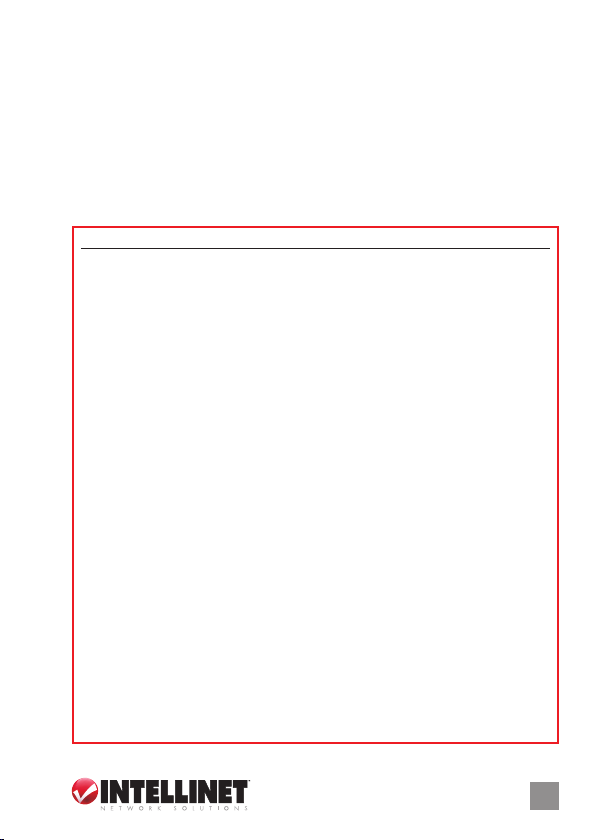
support Spanning Tree or Fast Spanning Tree protocols. By default,
transmission of data will travel via the primary path. If a link failure is
detected, transmission will automatically be switched to the secondary
path by Spanning Tree Protocol, delivering non-stop network connectivity.
LEDs
Front panel LEDs provide at-a-glance network status and real-time
connectivity information. NOTE: The PWR (power) LED is located on
the rear panel on some models.
LED Status Indication
100 On Data packets are being transmitted at 100 Mbps.
Off Data packets are being transmitted at 10 Mbps.*
1000 On Data packets are being transmitted at 1000 Mbps.
Off Data packets are being transmitted at 10/100 Mbps.*
ACT On Data is being transmitted/received.
ALM On A failure has occurred on a ber or copper link.
COL On Data collisions are occurring.
FD/FDX On The device (or corresponding link) is operating in full
duplex mode.
Off The device (or corresponding link) is operating in half
duplex mode.
LFS On A break or disruption exists in copper or ber links.
LNK On A link has been established with a compliant device.
Flashing Data is being transmitted/received (LNK/ACT combined).
Off No valid link is established to the port.
PRI On The primary link is receiving link pulses from a
compliant device.
Off The signal has been lost on the primary ber port.
PWR On Power is being received for normal operation.
Off No power is being received.
RCV On Data packets are being received.
Flashing Data packets are being received at a slower rate.
Off No data packets are being received.
RDT On The redundant link is receiving link pulses from a
compliant device.
Off The signal has been lost on the redundant ber por t.
* Applic ablewithmul ti-spee dmodels.
7
Page 8
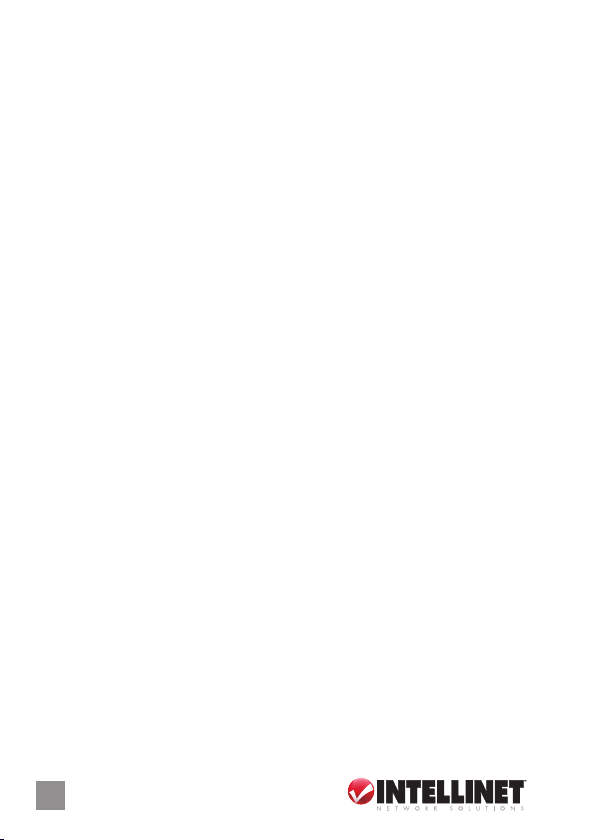
ConneCtions & installation
Ports
As mentioned in the Introduction, the type of media converter ports will
vary from model to model. Refer to each model’s Specications at the
back of this manual to identify a port, and see below for explanations of
their various uses and limits.
Auto MDI/MDI-X
Though not a port per se, the Auto MDI/MDI-X function on a converter’s
RJ-45 port alleviates concerns about cabling conguration when connecting
to a 1000Base-T device. Whether connecting to a switch, a LAN card or
any other network device via the RJ-45 port, simply plug it in and proceed.
(See Connecting Copper Cable below.)
10/100Base-TX Por t
A 10/100Base-TX port supports network speeds of either 10 Mbps or
100 Mbps, and can operate in half and full duplex transfer modes. The
RJ-45 connector is suitable for UTP cable Category 3, 4, 5 or better.
10/100/1000Base-T Port
The 10/100/1000Base-T port supports a network speed of 10 Mbps,
100 Mbps or 1,000 Mbps, and operates in full duplex transfer mode. The
RJ-45 connector is suitable for UTP cable Category 5 or better.
10/100/1000Base-TX Por t
A 10/100/1000Base-TX port supports network speeds of 10 Mbps, 100
Mbps or 1,000 Mbps, and can operate in half and full duplex transfer
modes. The RJ-45 connector is suitable for UTP cable Category 3, 4,
5 or better.
100Base-FX Port
A 100Base-FX port adds a ber Fast Ethernet link to your network device.
Compliant with IEEE 802.3u, this port can transmit data at 100 Mbps in
8
Page 9

full duplex mode across distances of up to 2 km over multi-mode beroptic cable. The ber port has a choice of three ber connector types:
ST, SC or WDM.
100Base-TX Port
The 100Base-TX port supports network speed of 100 Mbps, and can
operate in half and full duplex transfer modes. The RJ-45 connector is
suitable for UTP cable Category 3, 4, 5 or better.
1000Base-LX Port
The 1000Base-LX port adds a ber Gigabit Ethernet link to your network
device. Compliant with IEEE 802.3z, this port transmits data at 1,000 Mbps
in full duplex mode across distances of up to 220 m over multi-mode beroptic cable. The ber port accepts SC or WDM connectors.
1000Base-T Port
The 1000Base-T port supports a network speed of 1,000 Mbps and
operates in full duplex transfer mode. The RJ -45 connector is suitable for
UTP cable Category 5 or better.
(Redundant) Gigabit SFP Slot
To connect a ber cable’s connector to a converter’s SFP slot, slide the
selected SFP module (mini-GBIC) into the SFP slot, making sure that
the module’s receptors line up with the receptors at the back of the slot.
Push until you hear a click. Once the module is inserted correctly, take
the cable connector and turn it so that it will t into the mouth of the
module. Then push the connector into the mouth until its snaps into the
receiving grooves in the module’s mouth. Use the appropriate type of
multi-mode or single-mode ber, depending on the SFP module being
used. The ber optics transmit data at up to 1,000 Mbps and can maintain
data integrity over cable distances as long as 60 km, depending on the
selected SFP (mini-GBIC) module.
9
Page 10

Cables
Connecting Fiber Cable
When connecting ber cable to a 1000Base-FX port on the converter,
be sure an SC or WDM connector is used. (Other INTELLINET NETWORK
SOLUTIONS Media Converter models may need cable that matches
their ST por ts.) Follow the steps below to properly connect ber cable.
1. Remove and keep the ber port’s rubber cover. When not connected to
a ber cable, the rubber cover should be replaced to protect the optics
inside the device.
2. Check that the ber terminators are clean. You can clean the cable
plugs by wiping them gently with a clean tissue or cotton ball moistened
with a little ethanol. Dirty ber terminators on ber optic cables will
impair the quality of the light transmitted through the cable and lead
to degraded performance on the port.
3. Connect one end of the cable to the SC/WDM port on the converter
and the other end to the SC/WDM port on the other device. NOTE:
When inserting the cable, be sure the tab on the plug clicks into position
to ensure it’s properly seated.
4. Check the corresponding port LED on the converter to make sure the
connection is valid.
Connecting Copper Cable
The 1000Base-T RJ- 45 Ethernet port fully supports auto -sensing and auto-
negotiation. Follow the steps below to properly connect ber cable.
1. Insert one end of a Category 5 twisted pair cable into the RJ-45 port
on the converter and the other end into the port of the network node.
2. Check the corresponding port LED on the converter to make sure the
connection is valid.
Cable Installation Tips
Cables can affect network performance if not installed or positioned
properly. To help ensure your equipment operates at optimal levels:
• Try to maintain a bend radius that’s a minimum of 4x the diameter of
10
Page 11

the cable for UTP; and 100x the diameter of the
Try to
maintain
a bend
radius of
(min.) 4x
the diameter
of the cable
for UTP and
100x for fiber.
Try not to
allow the
cable to
twist too
much - this
creates a
strain on
the internal
cables.
cable for ber.
• Avoid letting the cable twist too much to
prevent excessive strain on internal cables.
24 mm
• Place cable ties at regular intervals, being
careful not to overtighten them. Avoid
using ties with ber cable.
6 mm
• Don’t stretch cable, especially around
corners, in vertical cable trays and when spanning long distances.
Cable Selection
Use 100 Ohm Category 5, 5e or 6 unshielded twisted-pair (UTP) or shielded
twisted-pair (STP) cable for 1000Base-T congurations, referring to the
pin assignments below as needed.
Pin MDI Signal Name MDI-X Signal Name
1 Bi-directional Data One Plus (BI_D1+) Bi-directional Data Two Plus (BI_ D2+)
2 Bi-directional Data One Minus (BI_ D1-) Bi -directional Data Two Minus (BI_D2-)
3 Bi-directional Data Two Plus (BI _D2+) Bi-directional Data One Plus (BI_D1+)
4 Bi-directional Data Three Plus (BI_ D3+) Bi-directional Data Four Plus (BI_D4+)
5 Bi-directional Data Three Minus (BI_D3-) Bi- directional Data Four Minus (BI_D4-)
6 Bi-directional Data Two Minus (BI_D2-) Bi-directional Data One Minus (BI_D1-)
7 Bi-directional Data Four Plus (BI_D4+) Bi -directional Data Three Plus (BI_ D3+)
8 Bi-directional Data Four Minus (BI_ D4-) Bi-directional Data Three Minus (BI_ D3-)
NOTE: All Category 5 UTP
cable used for 100Base-TX
connections should also work
for 1000Base-T providing all
four wire pairs are connected.
It is recommended, however,
that Cat6 cable be used for all
critical or new installations.
Positioning the Converter
The location of the converter during operation can greatly affect its
Cat6 (568A type) Cat6 (568B type)
Pin 1 White - Green White/O range
Pin 2 Green Orange
Pin 3 White - Orange White - Green
Pin 4 Blue Blue
Pin 5 White - Blue White - Blue
Pin 6 Orange Green
Pin 7 White - Brown White - Brown
Pin 8 Brown Brown
11
Page 12

performance. Consider these guidelines when deciding where to place
the device.
• Place the converter in a fairly cool and dry location. (See Specications
for the acceptable temperature and humidity operating ranges.)
• Place the converter in a location free from strong electromagnetic
eld generators (such as motors), vibration, dust and direct exposure
to sunlight.
• Place the converter in a location with easy access to AC power.
• Place the converter on a clean, at surface that leaves at least 10 cm
(4 in.) of space at the front and rear of the device for ventilation.
• Afx the provided rubber pads to the bottom of the converter to protect
the case from scratches and prevent slipping.
NOTE: For mounting on a vertical surface, use the underside of the unit
as a template to measure and mark out the position of the holes on the
installation surface, then use two screws to mount the converter in place.
WARN ING: Exercise caution if using power tools to install the device.
Also, because invisible laser radiation may be emitted from the aperture
of the port when no cable is connected, avoid exposure to laser radiation
and do not stare into open apertures.
Powering On the Converter
The converter uses an AC power supply: 100 – 240 V AC, 50 – 60 Hz. The
power supply automatically self-adjusts to the local power source and may
be powered on without having any or all LAN segment cables connected.
1. Plug the power cable directly into the receptacle on the rear panel.
2. Plug the power adapter into an available socket. NOTE: For international
use, you may need to change to an AC power adapter cord that has been
approved for the receptacle type and electrical current in your country.
3. Conrm that the PWR LED on the rear panel is lit, indicating power to the
device. If it’s not, check that the power cable is correctly plugged in.
Sample Application Diagrams
To effectively expand a Fast or Gigabit Ethernet network, position a pair of
converters back to back as illustrated in the examples that follow.
12
Page 13

Switch — Converter — Converter — Switch
In the conguration below, the converters function as a high-speed
bridge between switches, creating increased capacity for each user
(node) on the local area network and providing a 1000 Mbps full duplex
link to a variety of Gigabit Ethernet network devices within a LAN.
In the conguration below, redundant link converters function as a high-
speed bridge between switches, creating increased capacity for each
user (node) on the local area network and providing a 10/100/1000 Mbps
full duplex link to a variety of Fast or Gigabit Ethernet network devices
within a LAN.
Switch — Converter — Converter — Server
In the conguration below, the converters function as a server aggregation
for an enterprise or LAN conguration, providing a 1000 Mbps full duplex
link to a workgroup of 10/100 switches located on separate oors within
a single building.
13
Page 14

In the conguration below, redundant link converters function as a server
aggregation for an enterprise or LAN conguration, providing a 10/100/1000
Mbps full duplex link to a workgroup of 10/100/1000 switches located on
separate oors within
a single building.
Switch — Converter — Converter — Workstation
In this conguration, the converters function as a high-speed dedicated
link within a campus network conguration, providing a 1000 Mbps full
duplex link to a remote network node.
Fiber Cable
14
Page 15

speCifiCations
Model 510486 Gigabit Ethernet Redundant Link Media Converter
Standards
• IEEE 802.3ab (Twisted Pair
Gigabit Ethernet)
• IEEE 802.3z (Fiber Optic Gigabit
Ethernet)
General
• Media support:
- 1000Base-T Cat5e or higher
UTP/STP RJ- 45
- Fiber media support depends
on SFP module
• Connectors:
- RJ-45 port, 10/100/1000Base-T
- 2 SFP module slots (2nd slot
for redundant link)
• Distances:
- 100 m / 300 ft. (RJ-45 cable)
- Fiber distance depends on
SFP module
• Safety & EMI certicates: FCC
Class A, CE Mark
LEDs
• Power
• LINK/TX for RJ-45 port
• 1000 Mbps link for RJ-45 port
• LINK/TX for ber SFP port
• ALM indicator for errors on
copper or ber connection
• PRI (Primary Link indicator)
• RDT (Redundant Link indicator)
DIP Switches
• Link Fault Signaling (LFS) on/off
Power
• External power adapter: 12 V DC,
0.5 A
• Power consumption: 4.9 Watts
(maximum)
Environmental
• Metal housing
• Dimensions: 102 (L) x 74 (W) x
22 (H) mm (4 x 2.9 x 0.9 in.)
• Weight: 160 g (0.34 lbs.)
• Operating temperature: 0 – 50°C
(32 – 122°F)
• Operating humidity: 10 – 80% RH,
non-condensing
• Storage temperature: -20 – 70°C
(-4 – 158°F)
Package Contents
• Gigabit Ethernet Redundant Link
Media Converter
• External power adapter
• User manual
15
Page 16

Model 510493 Gigabit Ethernet Media Converter
Standards
• IEEE 802.3ab (Twisted Pair
Gigabit Ethernet)
• IEEE 802.3z (Fiber Optic Gigabit
Ethernet)
General
• Media support:
- 1000Base-T Cat5e or higher
UTP/STP RJ- 45
- Fiber media support depends
on SFP module
• Connectors:
- RJ-45 port, 1000Base-T
- SFP module slot
• Distances:
- 100 m / 300 ft. (RJ-45 cable)
- Fiber distance depends on
SFP module
• Safety & EMI certicates: FCC
Class A, CE Mark
Power
• External power adapter: 12 V DC,
0.5 A
• Power consumption: 4.9 Watts
(maximum)
Environmental
• Metal housing
• Dimensions: 102 (L) x 74 (W) x
22 (H) mm (4 x 2.9 x 0.9 in.)
• Weight: 160 g (0.34 lbs.)
• Operating temperature: 0 – 50°C
(32 – 122°F)
• Operating humidity: 10 – 80% RH,
non-condensing
• Storage temperature: -20 – 70°C
(-4 – 158°F)
Package Contents
• Gigabit Ethernet Media Converter
• External power adapter
• User manual
LEDs
• Power
• LINK/ACT for RJ-45 port
• 1000 Mbps link for RJ-45 port
• LINK/ACT for ber SFP port
• ALM indicator for errors on
copper or ber connection
DIP Switches
• Link Fault Signaling (LFS) on/off
16
Page 17

Models 510509 & 510523 Gigabit Ethernet WDM Media Conver ters
Standards
• IEEE 802.3ab (Twisted Pair
Gigabit Ethernet)
• IEEE 802.3z (Fiber Optic Gigabit
Ethernet)
General
• Media support:
- 1000Base-T Cat5e or higher
UTP/STP RJ- 45
- 1000Base-LX single-mode
9/125 µm ber
• Connectors:
- RJ-45 port, 1000Base-T
- Fiber SC port, 1000Base-LX
• Distances:
- 10 km / 6.2 mi. (9/125 µm ber
cable)
- 100 m / 300 ft. (RJ-45 cable)
• Wavelengths (Model 510509):
- Receive (RX): 1550 nm
- Transmit (TX): 1310 nm
• Wavelengths (Model 510523):
- Receive (RX): 1310 nm
- Transmit (TX): 1550 nm
• Min. TX power: -9 dBm
• Max. TX power: -3 dBm
• RX sensitivity: -21 dBm
• Min. power budget: 12 dB
• Max. power budget: 18 dB
• Safety & EMI certicates: FCC
• LINK/TX for RJ-45 port
• LINK/TX for ber SC port
DIP Switches
• DIP 1: Enables/disables local
loopback (LLB)
• DIP 2: Enables/disables remote
loopback (RLB)
Power
• External power adapter: 12 V DC,
0.5 A
• Power consumption: 3.4 Watts
(maximum)
Environmental
• Metal housing
• Dimensions: 109 (L) x 74 (W) x
23 (H) mm (4.2 x 2.9 x 0.9 in.)
• Weight: 160 g (0.34 lbs.)
• Operating temperature: 0 – 50°C
(32 – 122°F)
• Operating humidity: 10 – 80% RH,
non-condensing
• Storage temperature: -20 – 70°C
(-4 – 158°F)
Package Contents
• Gigabit Ethernet WDM Media
Converter
• External power adapter
• User manual
Class A, CE Mark
LEDs
• Power
• Full/half duplex
17
Page 18

Model 515320 Fast Ethernet Media Converter
Standards
• IEEE 802.3 (Twisted Pair Ethernet)
• IEEE 802.3u (Twisted Pair / Fiber
Optic Fast Ethernet)
General
• Media support:
- 100Base-TX Cat3 or higher
UTP/STP RJ- 45, EIA/TIA 568
- 100Base-FX multi-mode
62.5/125 or 50/125 µm ber
• Connectors:
- RJ-45 port, 100Base-TX
- Fiber ST duplex port, 100Base-FX
• Distances:
- 2 km / 1.24 mi. (62.5/125 or
50/125 µm ber cable)
- 100 m / 300 ft (RJ-45 cable)
• Wavelength: 1300 nm
• Min. TX power: -20 dBm
• Max. TX power: -14 dBm
• RX sensitivity: -31 dBm
• Min. power budget: 11 dB
• Max. power budget: 17 dB
• Certications: FCC Class A, CE Mark
LEDs
• COL: ashes to indicate data
collision
• FDX: indicates full duplex mode
• ACT: ashes to indicate data
trafc
• LNK: indicates receiving link
pulses from compliant device
• LFS: indicates a break or disruption
in copper or ber links
• 100: indicates data packets are
being transmitted at 100 Mbps
DIP Switches
• DIP 1: Enables/disables auto-neg.
• DIP 2: Copper port (RJ-45) duplex
mode; full-duplex or half-duplex
• DIP 3: Copper port (RJ-45) data
bit rate; 10 Mbps or 100 Mbps
• DIP 4: Fiber port duplex mode;
full duplex or half duplex
• DIP 5: Enables/disables link fault
signaling (LFS)
• DIP 6: Enables/disables local
loopback (LLB)
• DIP 7: Enables/disables remote
loopback (RLB)
Power
• Ext. power adapter: 12 V DC, 0.5 A
• Power consumption: 2.4 Watts
(maximum)
Environmental
• Metal housing
• Dimensions: 133 (L) x 86 (W) x
29 (H) mm (5.23 x 3.4 x 1.1 in.)
• Weight: 158 g (0.34 lbs.)
• Operating temperature: 0 – 50°C
(32 – 122°F)
• Operating humidity: 10 – 80% RH,
non-condensing
• Storage temperature: -20 – 70°C
(-4 – 158°F)
Package Contents
• Fast Ethernet Media Converter
• External power adapter
• User manual
18
Page 19

Model 515337 Fast Ethernet Media Converter
Standards
• IEEE 802.3 (Twisted Pair Ethernet)
• IEEE 802.3u (Twisted Pair / Fiber
Optic Fast Ethernet)
General
• Media support:
- 100Base-TX Cat3 or higher
UTP/STP RJ- 45, EIA/TIA 568
- 100Base-FX multi-mode
62.5/125 or 50/125 µm ber
• Connectors:
- RJ-45 port, 100Base-TX
- Fiber SC duplex port, 100Base-FX
• Distances:
- 2 km / 1.24 mi. (62.5/125 or
50/125 µm ber cable)
- 100 m / 300 ft (RJ-45 cable)
• Wavelength: 1300 nm
• Min. TX power: -20 dBm
• Max. TX power: -14 dBm
• RX sensitivity: -31 dBm
• Min. power budget: 11 dB
• Max. power budget: 17 dB
• Certications: FCC Class A, CE Mark
LEDs
• COL: ashes to indicate data
collision
• FDX: indicates full duplex mode
• ACT: ashes to indicate data
trafc
• LNK: indicates receiving link
pulses from compliant device
• LFS: indicates a break or disruption
in copper or ber links
• 100: indicates data packets are
being transmitted at 100 Mbps
DIP Switches
• DIP 1: Enables/disables auto-neg.
• DIP 2: Copper port (RJ-45) duplex
mode; full-duplex or half-duplex
• DIP 3: Copper port (RJ-45) data
bit rate; 10 Mbps or 100 Mbps
• DIP 4: Fiber port duplex mode;
full duplex or half duplex
• DIP 5: Enables/disables link fault
signaling (LFS)
• DIP 6: Enables/disables local
loopback (LLB)
• DIP 7: Enables/disables remote
loopback (RLB)
Power
• Ext. power adapter: 12 V DC, 0.5 A
• Power consumption: 2.4 Watts
(maximum)
Environmental
• Metal housing
• Dimensions: 133 (L) x 86 (W) x
29 (H) mm (5.23 x 3.4 x 1.1 in.)
• Weight: 158 g (0.34 lbs.)
• Operating temperature: 0 – 50°C
(32 – 122°F)
• Operating humidity: 10 – 80% RH,
non-condensing
• Storage temperature: -20 – 70°C
(-4 – 158°F)
Package Contents
• Fast Ethernet Media Converter
• External power adapter
• User manual
19
Page 20

Model 515344 Fast Ethernet Media Converter
Standards
• IEEE 802.3 (Twisted Pair Ethernet)
• IEEE 802.3u (Twisted Pair / Fiber
Optic Fast Ethernet)
General
• Media support:
- 100Base-TX Cat3 or higher
UTP/STP RJ- 45, EIA/TIA 568
- 100Base-FX single-mode 9/125
µm ber
• Connectors:
- RJ-45 port, 100Base-TX
- Fiber SC duplex port, 100Base-FX
• Distances:
- 30 km / 18.6 mi. (9/125 µm ber
cable)
- 100 m / 300 ft. (RJ-45 cable)
• Wavelength: 1300 nm
• Min. TX power: -15 dBm
• Max. TX power: -8 dBm
• RX sensitivity: -34 dBm
• Min. power budget: 19 dB
• Max. power budget: 26 dB
• Certications: FCC Class A, CE Mark
LEDs
• COL: ashes to indicate data
collision
• FDX: indicates full duplex mode
• ACT: ashes to indicate data
trafc
• LNK: indicates receiving link
pulses from compliant device
• LFS: indicates a break or disruption
in copper or ber links
being transmitted at 100 Mbps
DIP Switches
• DIP 1: Enables/disables auto-neg.
• DIP 2: Copper port (RJ-45) duplex
mode; full-duplex or half-duplex
• DIP 3: Copper port (RJ-45) data
bit rate; 10 Mbps or 100 Mbps
• DIP 4: Fiber port duplex mode;
full duplex or half duplex
• DIP 5: Enables/disables link fault
signaling (LFS)
• DIP 6: Enables/disables local
loopback (LLB)
• DIP 7: Enables/disables remote
loopback (RLB)
Power
• Ext. power adapter: 12 V DC, 0.5 A
Environmental
• Metal housing
• Dimensions: 133 (L) x 86 (W) x
29 (H) mm (5.23 x 3.4 x 1.1 in.)
• Weight: 158 g (0.34 lbs.)
• Operating temperature: 0 – 50°C
(32 – 122°F)
• Operating humidity: 10 – 80% RH,
non-condensing
• Storage temperature: -20 – 70°C
(-4 – 158°F)
Package Contents
• Fast Ethernet Media Converter
• External power adapter
• User manual
• 100: indicates data packets are
20
Page 21

Model 515351 Gigabit Ethernet Media Converter
Standards
• IEEE 802.3ab (Twisted Pair
Gigabit Ethernet)
• IEEE 802.3z (Fiber Optic Gigabit
Ethernet)
General
• Media support:
- 1000Base-T Cat5e or higher
UTP/STP RJ- 45
- 1000Base-SX multi-mode 50/125
µm & 62.5/125 µm ber
• Connectors:
- RJ-45 port, 1000Base-T
- Fiber SC duplex port, 1000Base-SX
• Distances:
- 220 m / 720 ft. (62.5/125 µm ber
cable)
- 550 m / 1800 ft. (50/125 µm ber
cable)
- 100 m (RJ-45 cable)
Power
• Ext. power adapter: 12 V DC, 0.5 A
• Power consumption: 3.4 Watts
(maximum)
Environmental
• Metal housing
• Dimensions: 102 (L) x 74 (W) x
22 (H) mm (4 x 2.9 x 0.9 in.)
• Weight: 158 g (0.34 lbs.)
• Operating temperature: 0 – 50°C
(32 – 122°F)
• Operating humidity: 10 – 80% RH,
non-condensing
• Storage temperature: -20 – 70°C
(-4 – 158°F)
Package Contents
• Gigabit Ethernet Media Converter
• External power adapter
• User manual
• Wavelength: 850 nm
• Min. TX power: -9.5 dBm
• Max. TX power: -4 dBm
• RX sensitivity: -18 dBm
• Link budget: 8.5 dB
• Safety & EMI certicates: FCC
Class A, CE Mark
LEDs
• Power
• LINK/TX for RJ-45 port
• LINK/TX for ber SC port
DIP Switches
• N-Way on/off
21
Page 22

Model 515368 Gigabit Ethernet Media Converter
Standards
• IEEE 802.3ab (Twisted Pair
Gigabit Ethernet)
• IEEE 802.3z (Fiber Optic Gigabit
Ethernet)
General
• Media support:
- 1000Base-T Cat5e or higher
UTP/STP RJ- 45
- 1000Base-LX single-mode 9/125
µm ber
• Connectors:
- RJ-45 port, 1000Base-T
- Fiber SC duplex por t, 1000Base-LX
• Distances:
- 10 km / 6.2 mi. (9/125 µm ber
cable)
- 100 m / 300 ft. (RJ-45 cable)
• Wavelength: 1310 nm
• Min. TX power: -9.5 dBm
Power
• Ext. power adapter: 12 V DC, 0.5 A
• Power consumption: 3.4 Watts
(maximum)
Environmental
• Metal housing
• Dimensions: 102 (L) x 74 (W) x
22 (H) mm (4 x 2.9 x 0.9 in.)
• Weight: 158 g (0.34 lbs.)
• Operating temperature: 0 – 50°C
(32 – 122°F)
• Operating humidity: 10 – 80% RH,
non-condensing
• Storage temperature: -20 – 70°C
(-4 – 158°F)
Package Contents
• Gigabit Ethernet Media Converter
• External power adapter
• User manual
• Max. TX power: -3 dBm
• RX sensitivity: -20 dBm
• Link budget: 10.5 dB
• Safety & EMI certicates: FCC
Class A, CE Mark
LEDs
• Power
• Full/half duplex
• LINK/TX for RJ-45 port
• LINK/TX for ber SC port
DIP Switches
• N-Way on/off
22
Page 23

Model 519069 Ethernet Media Converter
Standards
• IEEE 802.3 (Twisted Pair Ethernet)
• IEEE 802.3u (Twisted Pair / Fiber
Optic Fast Ethernet)
General
• Media support:
- 100Base-TX Cat5e or higher
UTP/STP RJ- 45, EIA/TIA 568
- 100Base-FX single-mode 9/125
µm ber
• Connectors:
- RJ-45 port, 100Base-TX
- Fiber SC duplex port, 100Base-FX
• Distances:
- 30 km / 18.6 mi. (9/125 µm ber
cable)
- 100 m / 300 ft. (RJ-45 cable)
• Wavelength: 1310 nm
• Min. TX power: -15 dBm
• Max. TX power: -8 dBm
• RX sensitivity: -34 dBm
• Min. power budget: 19 dB
• Max. power budget: 26 dB
• Certications: FCC Class A, CE
Mark
LEDs
in copper or ber links
• 100: indicates data packets are
being transmitted at 100 Mbps
Switches
• MDI/MDI-X selector for RJ-45
port
• Auto-Negotiation on/off
Power
• Ext. power adapter: 12 V DC, 0.5 A
Environmental
• Metal housing
• Dimensions: 133 (L) x 86 (W) x
29 (H) mm (5.23 x 3.4 x 1.1 in.)
• Weight: 158 g (0.34 lbs.)
• Operating temperature: 0 – 50°C
(32 – 122°F)
• Operating humidity: 10 – 80% RH,
non-condensing
• Storage temperature: -20 – 70°C
(-4 – 158°F)
Package Contents
• Fast Ethernet Media Converter
• External power adapter
• User manual
• COL: ashes to indicate data
collision
• FDX: indicates full duplex mode
• ACT: ashes to indicate data
trafc
• LNK: indicates receiving link
pulses from compliant device
• LFS: indicates a break or disruption
23
Page 24

™
INTELLINET NETWORK SOLUTIONS
offers a complete line
of active and passive networking products.
Ask your local computer dealer for more information or visit
www.intellinet-network.com.
All produ cts mentio ned are trademar ks or registered trade mark s of their re spec tive o wners.
Copyright © INTELLINET NETWORK
SOLUTIONS
