Page 1

LE-370/LE-370Z
3.5 Inches Embedded Miniboard
User’s Manual
Edition: 1.0
2005/6/13
Page 2
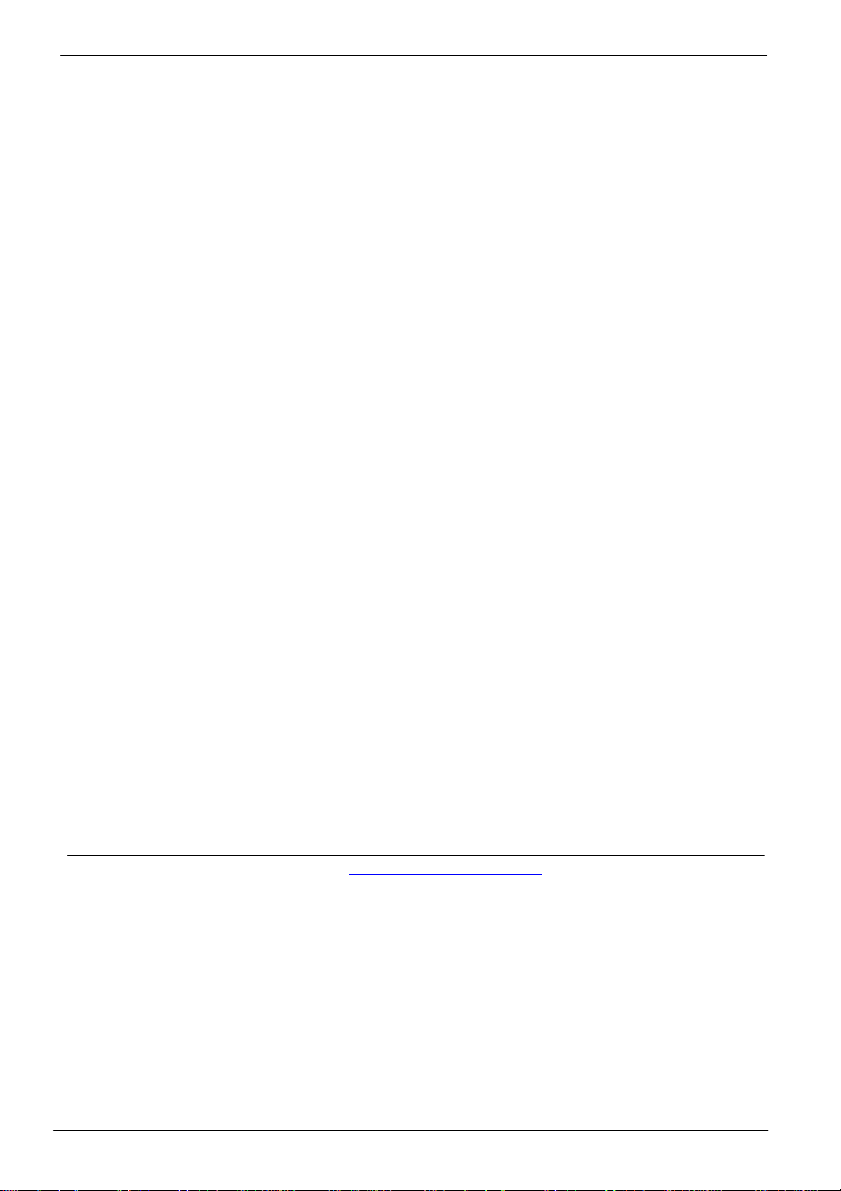
LE-370 User’s Manual
Copyright
Copyright 2004 - 2005. All rights reserved. This document is copyrighted and all rights are
reserved. The information in this document is subject to change without prior notice to
make improvements to the products.
This document contains proprietary information and protected by copyright. No part of this
document may be reproduced, copied, or translated in any form or any means without
prior written permission of the manufacturer.
All trademarks and/or registered trademarks contains in this document are property of
their respective owners.
Disclaimer
The company shall not be liable for any incidental or consequential damages resulting
from the performance or use of this product.
The company does not issue a warranty of any kind, express or implied, including without
limitation implied warranties of merchantability or fitness for a particular purpose.
The company has the right to revise the manual or include changes in the specifications
of the product described within it at any time without notice and without obligation to notify
any person of such revision or changes.
Trademark
All trademarks are the property of their respective holders.
Any questions please visit our website at http://www.commell.com.tw
2
Page 3

LE-370 User’s Manual
Packing List:
Please check the package before you starting setup the system
Hardware:
LE-370/LE-370Z motherboard x 1
Cable Kit:
44-pin
44-pin
44-pin ATA33 IDE Cable x 1
COM port & Printer Port Cable x 1
40-pin
CPU Cooler (LE-370 only)
USB Cable x 1
PS/2 keyboard & mouse cable x 1
Floppy Cable x 1
Audio Cable x 1
Other Accessories:
Divers CD (including User’s Manual) x 1
Printed User’s Manual x 1
Packing List
1 to 3 power
output cable
3
Page 4

LE-370 User’s Manual
Index
Chapter 1 <Introduction>..................................................................................7
1.1 <Product Overview>..............................................................................7
1.2 <Product Specification>........................................................................8
1.3 <Mechanical Drawing>........................................................................10
1.4 <Block Diagram>................................................................................. 11
Chapter 2 <Hardware Setup>..........................................................................13
2.1 <Connector Location>.........................................................................13
2.2 <Jumper Location & Reference>........................................................14
2.3 <Connector Reference>......................................................................15
2.3.1 <Internal Connector>...............................................................15
2.3.2 <External Connector>..............................................................15
2.4 <CPU & Memory Setup>.....................................................................16
2.4.1 <CPU>.....................................................................................16
2.4.2 <Memory> ...............................................................................17
2.4.3 <CPU Cooler Installation>.......................................................18
2.5 <CMOS Setup>...................................................................................19
2.6 <Enhanced IDE & CF interface>.........................................................20
2.7 <Floppy Port>......................................................................................21
2.8 <Ethernet Interface> ...........................................................................22
2.9 <Onboard Display Interface>..............................................................23
2.9.1 <Analog Display Interface>.....................................................23
2.9.2 <Digital Display Interface>.......................................................24
2.10 <Onboard Audio Interface>...............................................................28
2.11 <GPIO Interface>..............................................................................29
2.12 <Power Supply & Fan>.....................................................................30
2.12.1 <Power Input>.......................................................................30
2.12.2 <Power Output> ....................................................................30
2.12.3 <Fan connectors>..................................................................30
4
Page 5
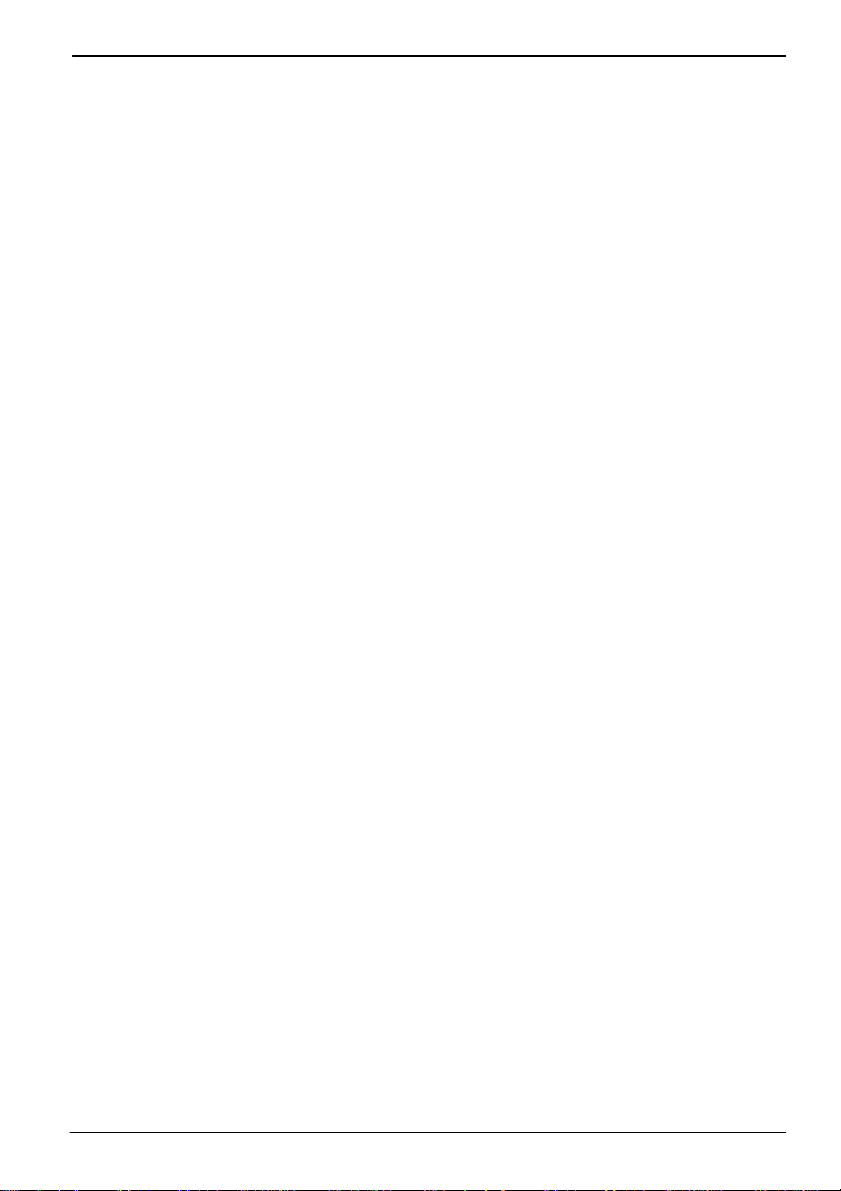
LE-370 User’s Manual
2.13 <Switch & Indicator>.........................................................................31
Chapter 3 <System Setup>.............................................................................33
3.1 <Display Configuration>......................................................................33
Chapter 4 <BIOS Setup>.................................................................................35
Appendix A <I/O Port Pin Assignment>.........................................................37
A.1 <IDE Port>..........................................................................................37
A.2 <Floppy Port>.....................................................................................38
A.3 <IrDA Port>.........................................................................................38
A.4 < VGA Port >.......................................................................................38
A.5 <Serial Port>.......................................................................................39
A.6 <LAN Port>.........................................................................................39
A.7 <PS/2 Keyboard & Mouse Port> ........................................................39
A.8 <LPT Port>…………………………………………………………………40
A.9<USB Port>…………………………………………………………………40
Appendix B <Flash BIOS> ..............................................................................42
B.1 BIOS Auto Flash T ool...................................................................42
B.2 Flash Method ...............................................................................42
Appendix C <Hardware Test>.........................................................................44
C.1 <Power Consumption Test>...............................................................44
Contact Information......................................................................................... 45
Packing List
5
Page 6

LE-370 User’s Manual
(This Page is Left For Blank)
6
Page 7

LE-370 User’s Manual Introduction
Chapter 1 <Introduction>
1.1 <Product Overview>
LE-370/LE-370Z are the 3.5 inches embedded miniboards based on Intel 852GME/GM of
platform, with Intel Pentium M/Celeron M processors supported, onboard VGA, LAN,
Audio, USB2.0, CF, LVDS, and mini-PCI to meet the variable applications of users.
LE-370Z with onboard Intel Celeron M processor for ultra low po wer can offer the fanless
solution for such as medical applications.
Intel 852GME/GM & ICH4 Chipset
The board integrates Intel 852GME/GM and ICH4 chipset, to provide built-in Intel
Extreme Graphics Technology, and supports DDR200/266/333 memory up to 1G of
capacity.
18/24-bit LVDS LCD interface
The board provides onboard 18/24-bit LVDS LCD interface, supports up to 1600 x 1200
of UXGA high resolution for LE-370, and up to 1400 x 1050 for LE-370Z.
Flexible Extension Interfaces
The board provides one Mini-PCI socket for wireless LAN module, video capture card and
IEEE1394 add-on card. The board also provide optional PCI interface with a riser card t o
have up to 2 PCI devices.
Product Overview
7
Page 8

LE-370 User’s Manual Introduction
1.2 <Product Specification>
General Specification
LE-370 LE-370Z
Form Factor 3.5 inches Embedded Miniboard
CPU Intel Pentium M/Celeron M
Package: FC-PGA478
FSB: 400/533MHz
Memory 1 x 184-pin DDR 266/333
SDRAM up to 1GB
ECC memory supported
Chipset Intel 852GME and ICH4 Intel 852GM and ICH4
BIOS Phoenix-Award v6.00PG 4Mb PnP flash BIOS
Green Function Power saving mode includes doze, standby and suspend modes.
ACPI version 1.0 and APM version 1.2 compliant
Watchdog Timer System reset programmable watchdog timer with 1 ~ 255
sec./min. of timeout value
Real Time Clock Intel ICH4 built-in RTC with lithium battery
Enhanced IDE Enhanced UltraDMA100 IDE interface supports dual channels
and up to 2 ATAPI devices
One 44-pin IDE connector onboard
Multi-I/O Port
Chipset Winbond W83627HF-AW controller
Serial Port One external & one internal RS-232 serial ports
USB Port Two Hi-Speed USB 2.0 ports with 480Mbps of transfer rate
Parallel Port One bi-direction parallel port with SPP/ECP/EPP mode
Floppy Port One slim type Floppy port
IrDA Port One IrDA compliant Infrared interface supports SIR
K/B & Mouse External PS/2 keyboard and mouse ports on rear I/O panel
GPIO One 8-bit programmable GPIO interface
Hardware
Monitor
VGA Display Interface
Chipset Intel 852GME/GM built-in Intel Extreme graphics
Frame Buffer Intel DVMT with up to 64MB of frame buffer size
Display Type CRT, LCD monitor with analog display
Connector External DB15 female connector on rear I/O panel
LCD Interface
Chipset Intel 852GME/GM built-in LVDS interface
Interface 18/24-bit LVDS interface
Fan speed, CPU temperature and voltage monitoring
12V backlight inverter connector
Embedded Intel Celeron M
Ratio: 600MHz
FSB: 400MHz
1 x 184-pin DDR 200/266
SDRAM up to 1GB
Non-ECC supported
8
Product Specification
Page 9

LE-370 User’s Manual Introduction
Ethernet Interface
Controller Intel 82562ET PHY
Type 10Base-T / 100Base-TX
auto-switching Fast Ethernet
Full duplex, IEEE802.3U compliant
Connector External RJ45 connectors with LED on rear I/O panel
Audio Interface
Chipset REALTEK ALC201A
Interface 2 channel 3D audio with Line-in, Line-out and MIC-in
Connector External Audio phone jack for Line-out
Onboard audio connector with pin header
Onboard CD-IN connector
Expansive Interface
Mini-PCI 1 x 32-bit 5V/3.3V Mini-PCI socket
PCI 1 x optional PCI interface supports up to two PCI devices through
riser card
Solid State Disk
DOM IDE1 supports 44-pin DOM (DiskOnModule)
CompactFlash 1 x CompactFlash Type 1 socket on solder side
Power and Environment
Power
Requirement
DC 12V input
1 x DC jack on I/O panel or 1 x 4-pin DC connector onboard
Dimension 154 (L) x 101 (H) mm
Temperature Operating within 0 ~ 60oC (32 ~ 140oF)
Storage within -20 ~ 85
o
C (-4 ~ 185oF)
Software support
Operation
System
Windows 98SE/ME, Windows 2000, Windows XP
Linux (Fedora Core 1, Mandrake 9.2 and Red Hat 9.0)
Linux Kernel version 2.4 or later
Ordering Code
LE-370 Intel Pentium M/Celeron M with socket479, VGA, AC97 Audio,
LVDS, CF, PCI, Mini-PCI, 2 x RS232, LAN,
LE-370Z Same with above but with onboard Intel Celeron M 600 processor
1. The specifications may be different as the actual production.
For further product information please visit the website at
http://www.commell.com.tw
Product Specification
9
Page 10

LE-370 User’s Manual Introduction
1.3 <Mechanical Drawing>
10
Mechanical Drawing
Page 11

LE-370 User’s Manual Introduction
1.4 <Block Diagram>
Intel Pentium M processor with FC-PGA2/FC-BGA2
CRT/LCD Monitor
LVDS
2 x USB2.0 Ports
82562ET PHY
AC97 Codec
2 x Serial ports
1 x Floppy ports
1 x 184-pin DDR
DIMM up to 1GB
852GME/GM
PCI
ICH4
Mini-PCI
BIOS
8-bit GPIO
IrDA
1 x Parallel port
Block Diagram
11
Page 12
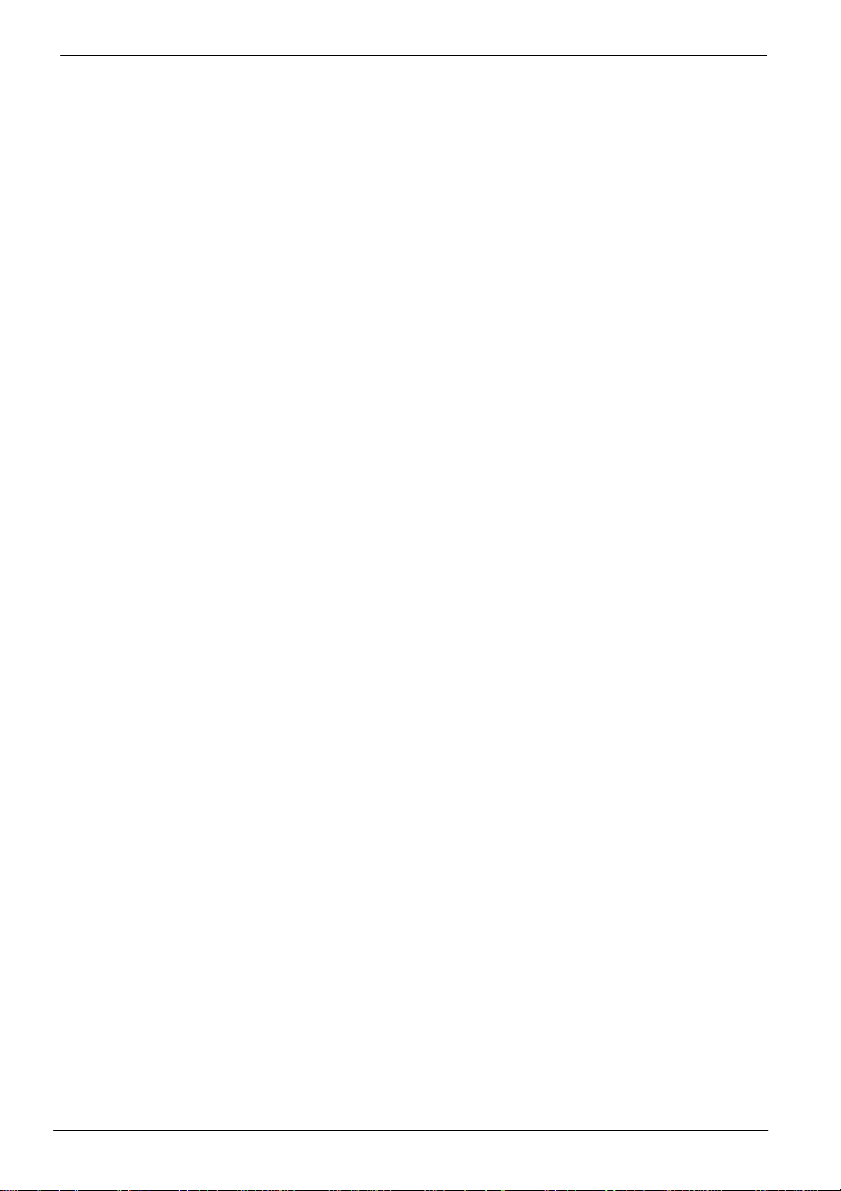
LE-370 User’s Manual
(This Page is Left for Blank)
12
Page 13
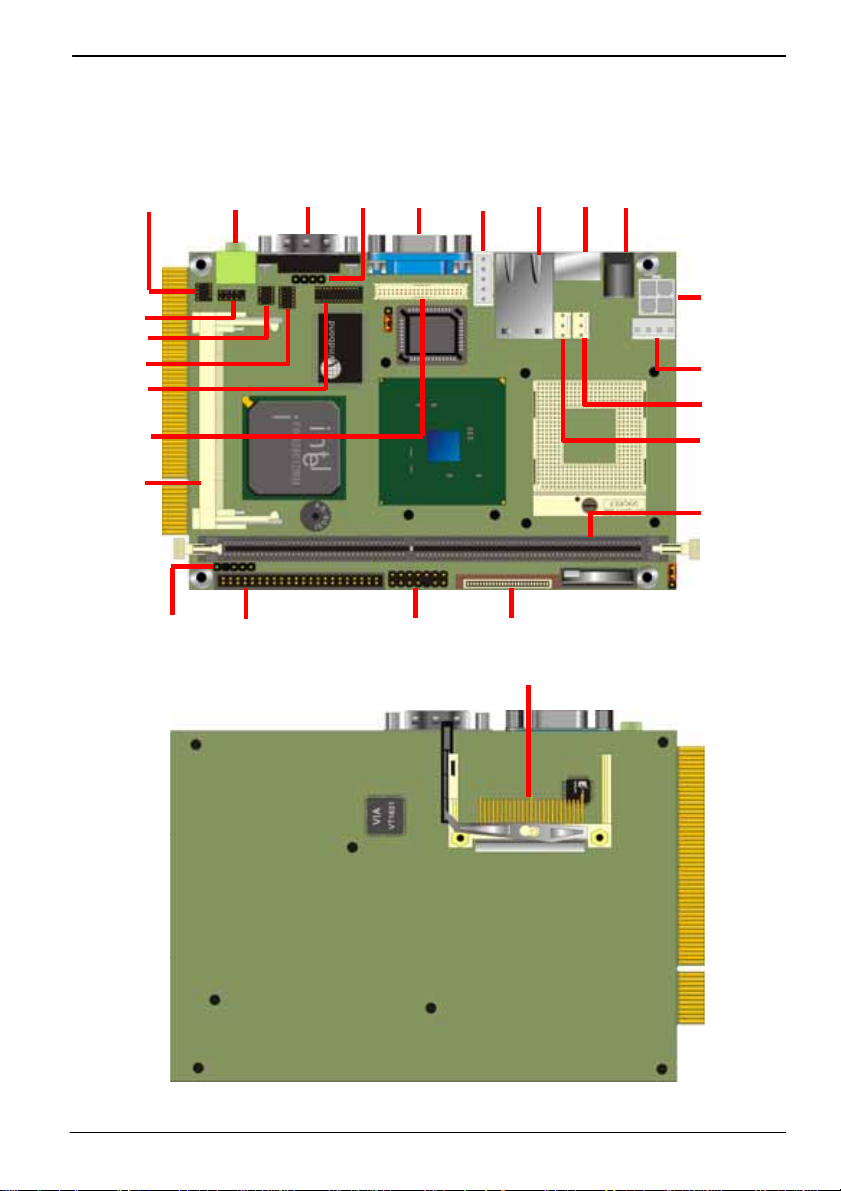
LE-370 User’s Manual Hardware Setup
Chapter 2 <Hardware Setup>
2.1 <Connector Location>
CN_COM2 AUDIO COM1 CDIN CRT CN_INV RJ45 PS2 DC_IN
CN_12V
CN_USB
CN_AUDIO
CN_DIO
LPT
CN_LVDS
MINIPCI
CN_SPWR
CPUFAN
SYSFAN
DIMM
CN_IR IDE1 JFRNT FDD
Connector Location
CF
13
Page 14

LE-370 User’s Manual Hardware Setup
2.2 <Jumper Location & Reference>
Jumper Function
JRTC CMOS Operating/Clear Setting
JVLCD LCD panel voltage setting
JVLCD
14
JRTC
Jumper Location & Reference
Page 15

LE-370 User’s Manual Hardware Setup
2.3 <Connector Reference>
2.3.1 <Internal Connector>
Connector Function Remark
DIMM 184-pin DDR SDRAM DIMM Standard
IDE1 44-pin primary IDE connector Standard
FDD 26-pin slim type floppy connector Standard
CN_12V 4-pin DC input connector Standard
CDIN 4-pin CD-ROM audio input connector Standard
CN_DIO 6 x 2-pin digital I/O connector Standard
CN_USB 5 x 2-pin USB connector Standard
CPUFAN 3-pin CPU cooler fan connector Standard
SYSFAN 3-pin system cooler fan connector Standard
CN_COM2 5 x 2-pin RS232 serial port Standard
CN_IR 5-pin IrDA connector Standard
CF Compact Flash Type I socket Standard
MINI_PCI Mini-PCI interface Standard
CN_LVDS 40-pin LVDS LCD interface Standard
CN_INV 5-pin LCD backlight inverter connector Standard
LPT 26-pin parallel port interface Standard
JFRNT 14-pin front panel switch/indicator connector Standard
CN_SPWR 4-pin DC 5V/12V output connector Standard
2.3.2 <External Connector>
Connector Function Remark
CRT DB15 VGA connector Standard
RJ45 RJ45 LAN connector Standard
COM1 Serial port connector Standard
PS2 PS/2 Keyboard/Mouse connector Standard
Audio Audio Line-out port Standard
DC_IN DC input jack Standard
Connector Reference
15
Page 16

LE-370 User’s Manual Hardware Setup
2.4 <CPU & Memory Setup>
2.4.1 <CPU>
LE-370 supports onboard socket479 for Intel Pentium M/Celeron M processors with
FC-PGA478 package, 400/533MHz of front side bus; LE-370Z integrates onboard Intel
Celeron M 600MHz processor with 400MHz of front side bus. For LE-370 pleas e follow
the instruction to install the CPU properly.
1. Use flat-type Screw Driver to
unlock the CPU locket
CPU locker
Unlock way
3. Lock the socket well.
16
2. Find the pin direction and
install the processor on the
socket.
CPU & Memory Setup
Page 17

LE-370 User’s Manual Hardware Setup
2.4.2 <Memory>
LE-370 supports DDR266/333 up to 1GB with ECC; LE-370Z supports DDR200/266 u p
to 1GB with unbuffered, non-ECC memory module.
Please check the pin number to match the socket side well
before installing memory module.
CPU & Memory Setup
DIMM
104-pin 80-pin
17
Page 18
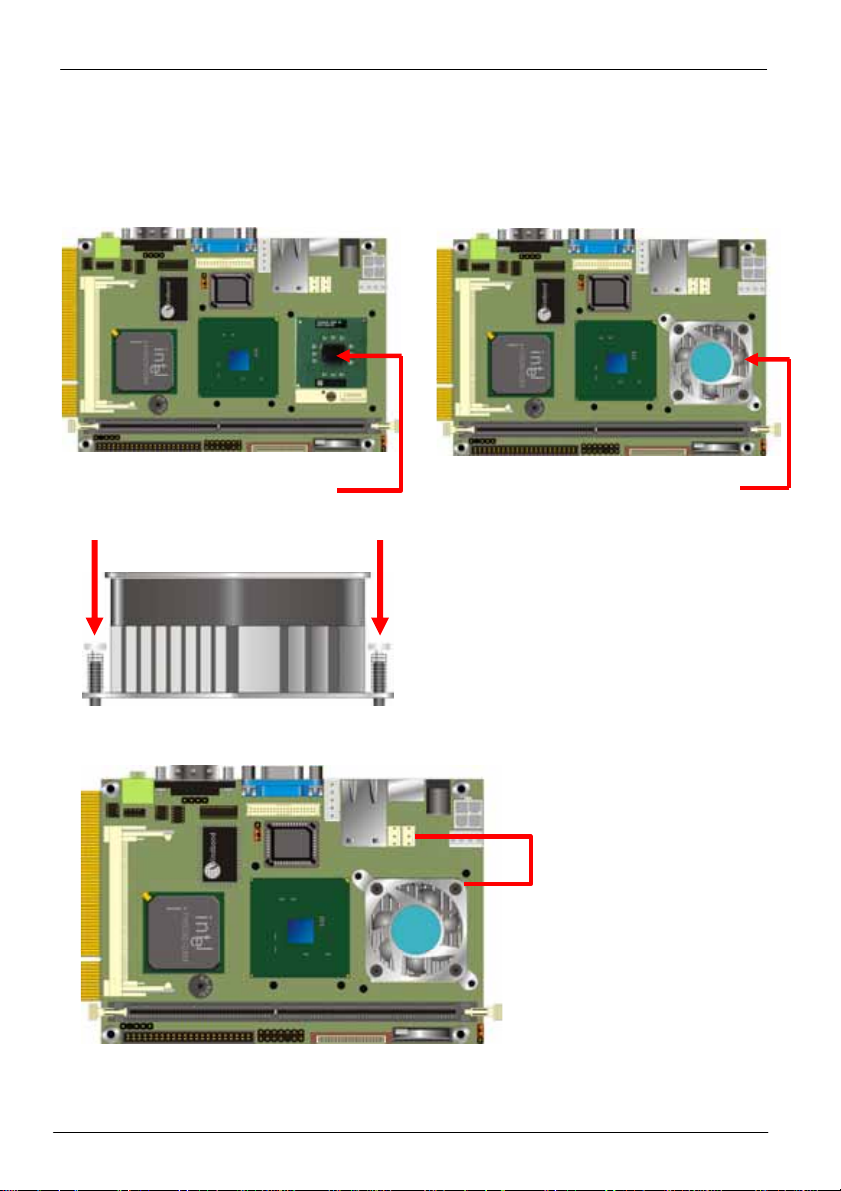
LE-370 User’s Manual Hardware Setup
2.4.3 <CPU Cooler Installation>
The LE-370 provides one CPU cooler; please follow the instruction below to finish the
installation. The LE-370Z comes with a heat sink on embedded processor, no fan is
required.
1. Install CPU properly
2. Put the cooler on the socket
3. Press the clips into the through hole
4. Connect with CPUFAN connector
18
CPU & Memory Setup
Page 19

LE-370 User’s Manual Hardware Setup
2.5 <CMOS Setup>
The board’s data of CMOS can be setting in BIOS. If the board refuses to boot due to
inappropriate CMOS settings, here is how to proceed to clear (reset) the CMOS to it s
default values.
Jumper: JRTC
Type: Onboard 3-pin jumper
JRTC Mode
1-2 Clear CMOS
2-3 Normal Operation
Default setting
CMOS Setup
JRTC
3
1
19
Page 20

LE-370 User’s Manual Hardware Setup
2.6 <Enhanced IDE & CF interface>
The board supports one UltraDMA133 IDE interface, and one CompactFlash Type 1
socket with secondary IDE mode, the 44-pin IDE1 connect or can support up to 2 ATAPI
devices through IDE cable.
20
2
1
44
IDE1
43
CF
Enhanced IDE & CF Interface
Page 21

LE-370 User’s Manual Hardware Setup
2.7 <Floppy Port>
The board provides a slim type floppy port; please use the 26-pin ribbon cable in the
package to connect the floppy device.
FDD
Floppy Port
Floppy rear side
1. Lift up the brown plastic bar
2. Slot the cable in (Blue paste for
brown bar side)
3. Press back the plastic bar
4. Lift up this plastic bar
5. Slot the cable in (Blue paste for outside)
6. Press back the plastic bar
21
Page 22
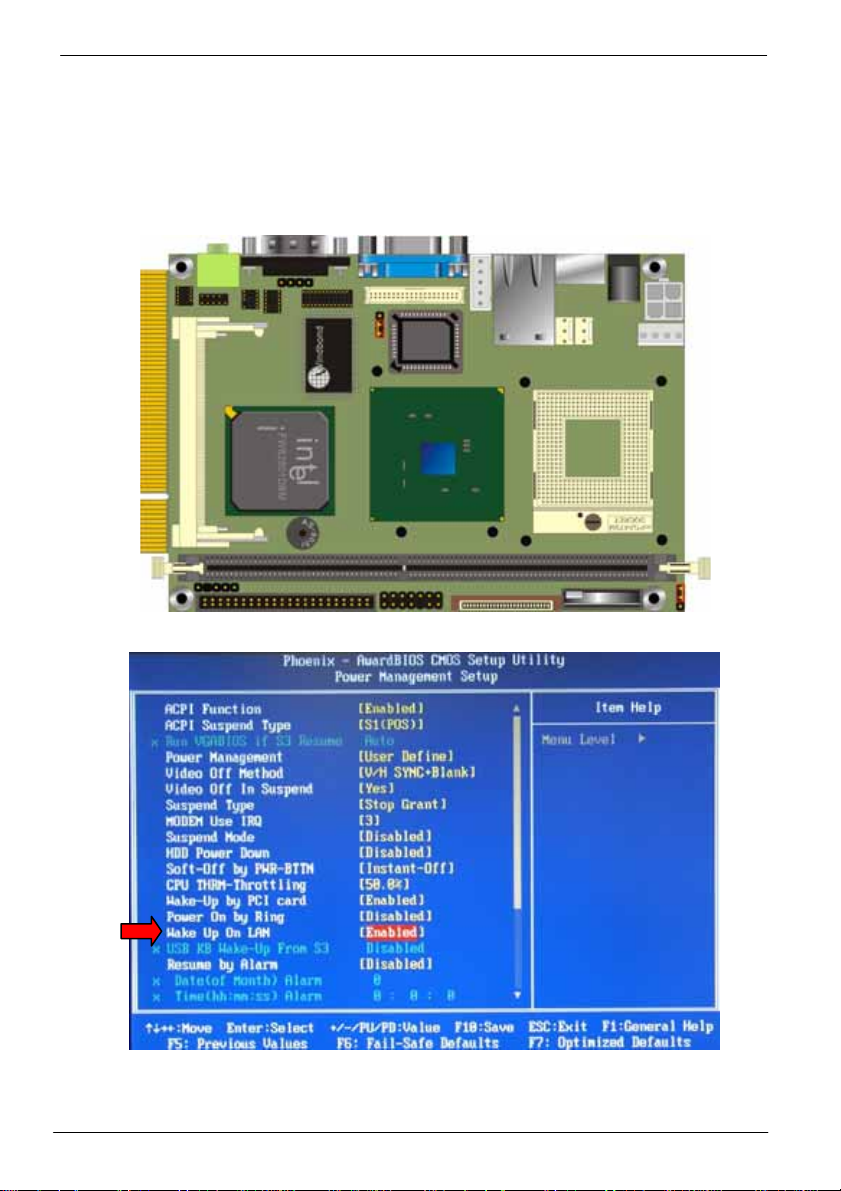
LE-370 User’s Manual Hardware Setup
2.8 <Ethernet Interface>
The board integrates Ethernet controller with Intel 82562ET PHY, full compliance with
IEEE 802.3u 100Base-T specifications and IEEE 802.3x Full Duplex Flow Control, the
board supports Wake-Up-On-LAN by BIOS configurable.
RJ45
22
For Wake Up On LAN function, please enable this option in the BIOS
Ethernet Interface
Page 23

LE-370 User’s Manual Hardware Setup
2.9 <Onboard Display Interface>
Based on Intel 852GME/GM chipset with built-in Intel Extreme Graphics, the board
provides onboard VGA display interface, and one 18/24-bit LVDS LCD interface, supports
up to 1600 x 1200 of resolution for LE-370 (with 852GME) and 1400 x 1050 for LE-370Z
(with 852GM). The two display interfaces can be set for dual display with extended
desktop mode or clone mode.
Below are the main features lists:
z 128-bit 2D/3D graphics engine
z Up to 64MB of dynamic video memory allocation.
z Hardware Motion Compensation for MPEGII
z Dual display supported for Clone mode and Extended Desktop mode
2.9.1 <Analog Display Interface>
The onboard VGA display comes with standard DB15 connector on real I/O panel.
CRT (Analog Display Interface)
Onboard Display Interface
23
Page 24
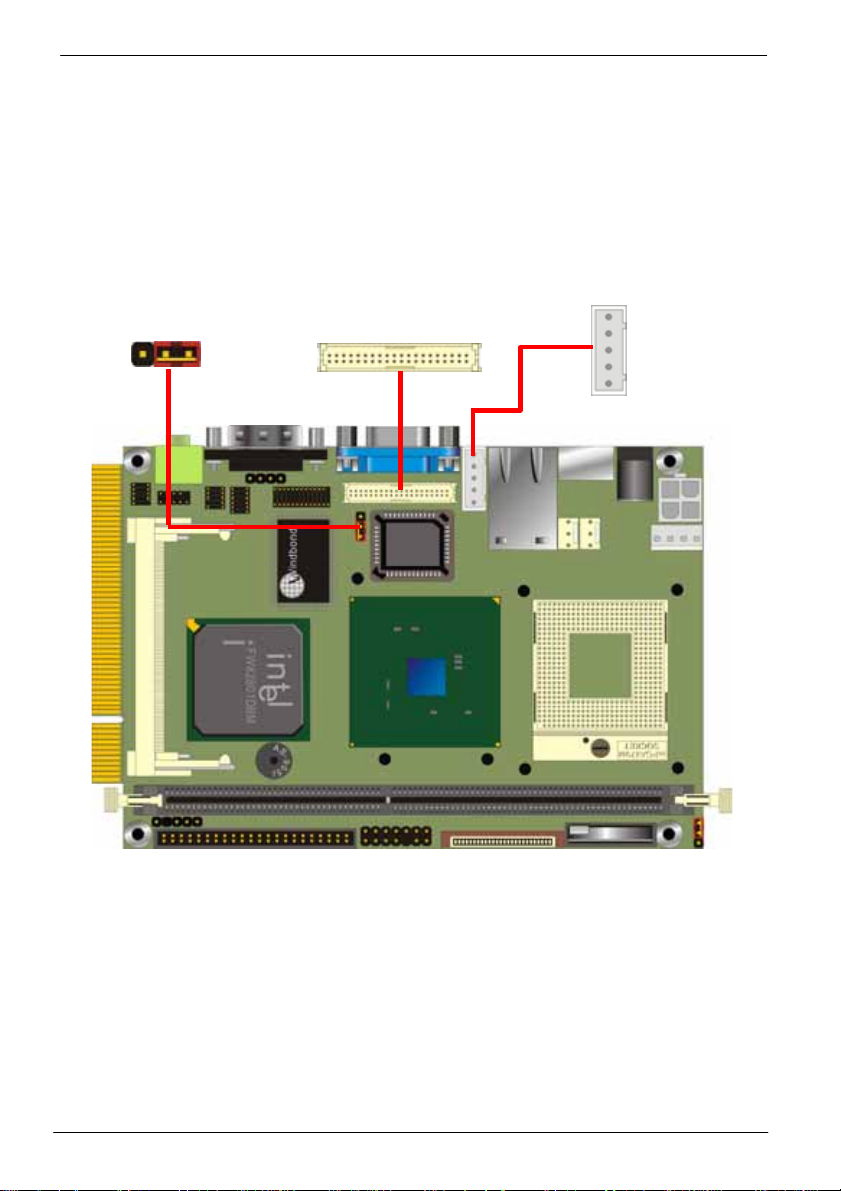
LE-370 User’s Manual Hardware Setup
2.9.2 <Digital Display Interface>
The onboard digital display interface comes with a 40-pin header connector to provide
18/24-bit LVDS LCD interface, and one backlight inverter connector for powering and
enable/disable control, the jumper JVLCD is to set the panel voltage.
CN_INV
5
1
JVLCD
3
1
CN_LVDS
40
39
2
1
24
Onboard Display Interface
Page 25
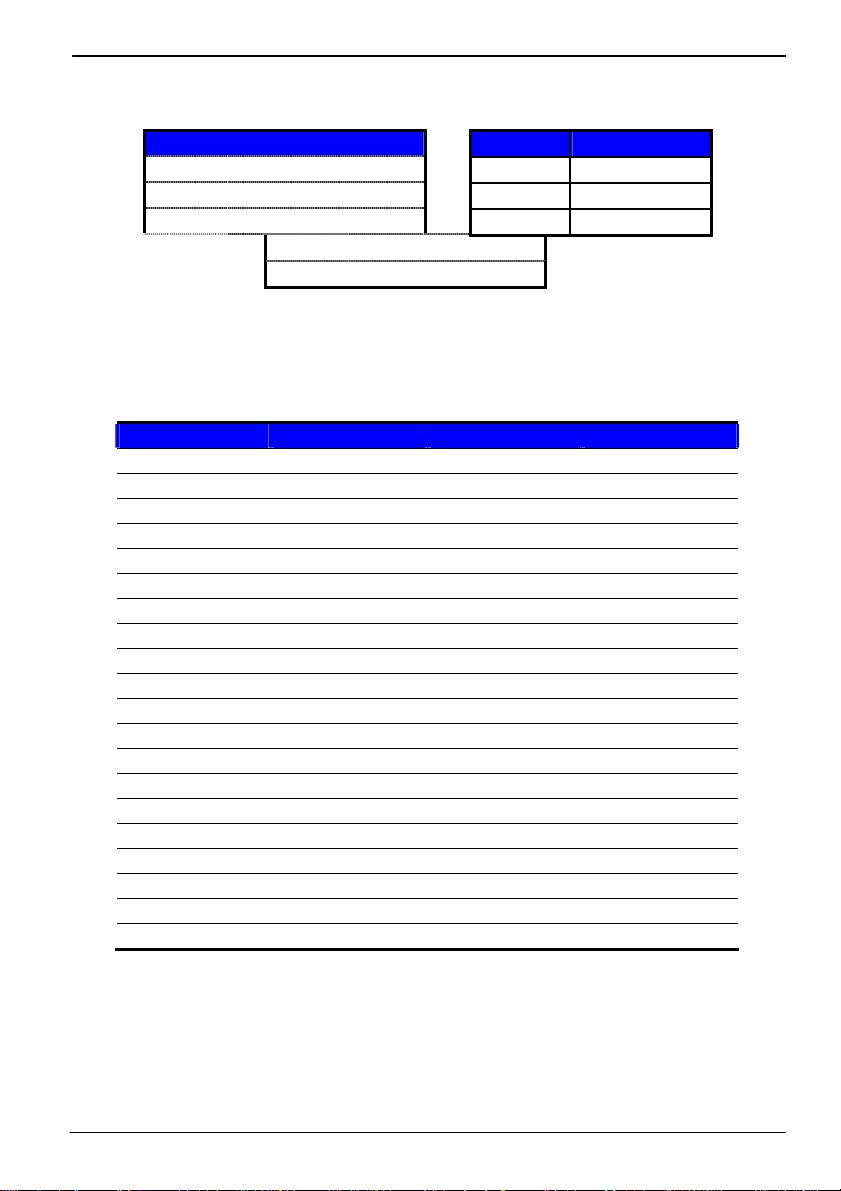
LE-370 User’s Manual Hardware Setup
Connector: CN_INV Connector: JVLCD
Type: 5-pin LVDS Power Header Type: 3-pin Power select Header
Pin Description Pin Description
1 +12V 1 VCC
2 GND 2 LCDVCC
3 GND 3 VCC3
4 GND
5 ENABKL
Connector: CN_LVDS
Type: onboard 40-pin connector for LVDS connector
Connector model: HIROSE DF13-40DP-1.25V
Pin Signal Pin Signal
2 LCDVCC 1 LCDVCC
4 GND 3 GND
6 ATX0- 5 BTX0-
8 ATX0+ 7 BTX0+
10 GND 9 GND
12 ATX1- 11 BTX114 ATX1+ 13 BTX1+
16 GND 15 GND
18 ATX2- 17 BTX220 ATX2+ 19 BTX2+
22 GND 21 GND
24 ATXCK- 23 BTX326 ATXCK+ 25 BTX3+
28 GND 27 GND
30 ATX3- 29 BTXCK32 ATX3+ 31 BTXCK+
34 GND 33 GND
36 N/C 35 N/C
38 N/C 37 N/C
40 N/C 39 N/C
Onboard Display Interface
25
Page 26
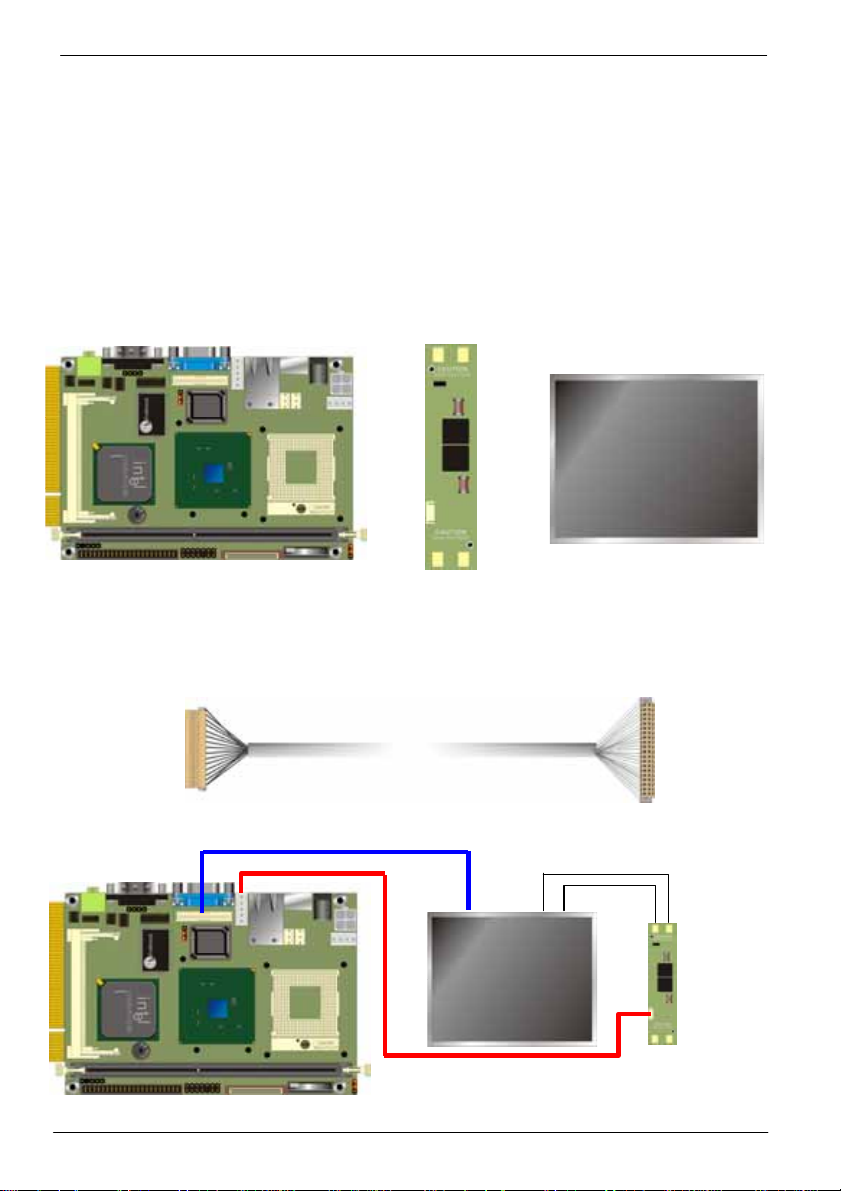
LE-370 User’s Manual Hardware Setup
To setup the LCD, you need the component below:
1. A panel with LVDS interfaces.
2. An inverter for panel’s backlight power.
3. A LCD cable and an inverter cable.
For the cables, please follow the pin assignment of the conne ctor to make a cable, because
every panel has its own pin assignment, so we do not provide a standard cable; please find a
local cable manufacture to make cables.
LCD Installation Guide:
1. Preparing the LE-370, LCD panel and the backlight inverter.
2. Please check the datasheet of the panel to see the voltage of the panel, and set the
jumper JVLCD to +5V or +3.3V.
3. You would need a LVDS type cable.
Panel side
For sample illustrator only
4. To connect all of the devices well.
26
Board side
Onboard Display Interface
Page 27

LE-370 User’s Manual Hardware Setup
After setup the devices well, you need to select the LCD panel type in the BIOS.
The panel type mapping is list below:
BIOS panel type selection form
For 18-bit color For 24-bit color
NO. Output format NO. Output format
1 640 x 480 8 1024 x 768
2 800 x 600 9 1280 x 1024 Dual Channel
3 1024 x 768 10 1400 x 1050 Dual Channel
4 1280 x 1024 11 1600 x 1200 Dual Channel
5 1400 x 1050 Dual Channel @ 108Mhz 13 1024 x 7 68 Dual Channel
6 1400 x 1050 Dual Channel @ 122Mhz
7 1600 x 1200 Dual Channel 15 1280 x 768
12 1024 x 768 Dual Channel
Notice: Panel type 7, 11 and 14 are only supported by LE-370, not for LE-370Z
Onboard Display Interface
27
Page 28

LE-370 User’s Manual Hardware Setup
2.10 <Onboard Audio Interface>
The board integrates onboard AC97 audio with REALTEK ALC201A, supports 18-bit ADC
and DAC resolution, and Line-out, Line-in and MIC-in input/output interfaces.
Connector: CN_AUDIO
Type: 10-pin (2 x 5) 1.27mm x 2.54mm-pitch header
Pin Description Pin Description
1 Line – Left 2 Ground
3 Line – Right 4 MIC1
5 MIC2 6 Ground
7 N/C 8 Line Out – Left
9 Line Out – Right 10 Ground
Connector: CDIN
Type: 4-pin header (pitch = 2.54mm)
Pin Description
1 CD – Left
2 Ground
3 Ground
4 CD – Right
Audio (Line-out)
CDIN
1
4
1 2
9
CN_AUDIO
10
28
Onboard Audio Interface
Page 29

LE-370 User’s Manual Hardware Setup
2.11 <GPIO Interface>
The board offers 8-bit digital I/O to customize its configuration to your control needs. For
example, you may configure the digital I/O to control the opening and closing of the cash
drawer or to sense the warning signal from a tripped UPS.
Connector: CN_DIO
Type: onboard 2 x 6-pin 1.27mm x 2.54mm-pitch header
Pin Description Pin Description
1 Ground 2 Ground
3 LGP0 4 LGP4
5 LGP1 6 LGP5
7 LGP2 8 LGP6
9 LGP3 10 LGP7
11 VCC 12 +12V
1 2
CN_DIO
GPIO Interface
29
Page 30

LE-370 User’s Manual Hardware Setup
2.12 <Power Supply & Fan>
2.12.1 <Power Input>
The board requires DC 12V input with onboard DC jack or 4-pin 12V DC connector.
Connector: CN_12V
Type: 4-pin standard ATX2.0 +12V power connector
Pin Description Pin Description
1 Ground 2 Ground
3 +12V 4 +12V
2.12.2 <Power Output>
The board also provides one 4-pin connector with +5V/+12V output.
Connector: CN_SPWR
Type: 4-pin P-type connector for +5V/+12V output
Pin Description Pin Description Pin Description Pin Description
1 +12V 2 Ground 3 Ground 4 +5V
PS: Maximum output current for 5V/1A & 12V/1A
2.12.3 <Fan connectors>
Connector: CPUFAN, SYSFAN
Type: 3-pin fan wafer connector
Pin Description Pin Description Pin Description
1 Ground 2 +12V 3 Fan Control
DC_IN
CN_12V
4
2
3
1
30
1 4
CN_SPWR
3
1
SYSFAN/CPUFAN
Power Supply & Fan
Page 31
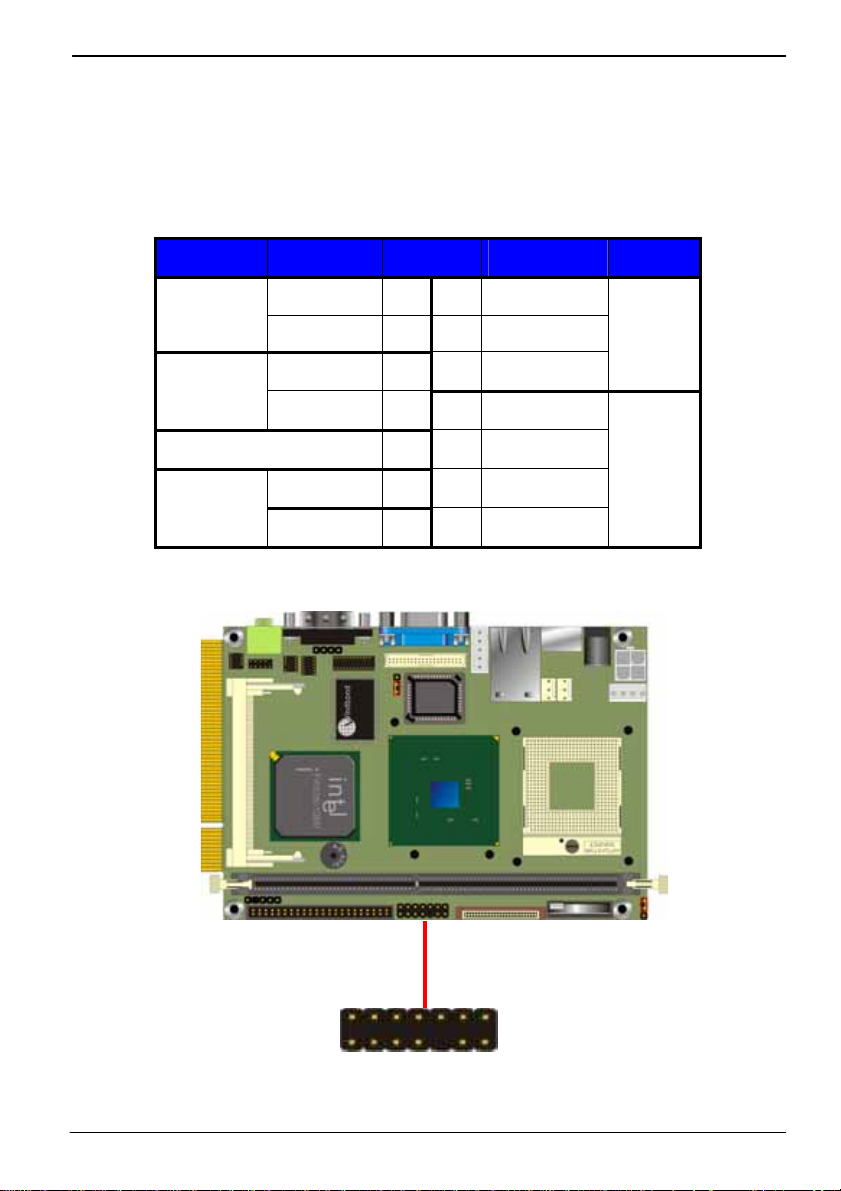
LE-370 User’s Manual Hardware Setup
2.13 <Switch & Indicator>
The JFRNT provides front control panel of the board, such as power button, reset and
beeper, etc. Please check well before you connecting the cables on the chassis.
Connector: JFRNT
Type: onboard 14-pin (2 x 7) 2.54-pitch header
Function Signal PIN Signal Function
IDE LED
Reset
Power
Button
VCC 1 2 VCC
Power
Active 3 4 N/C
LED
Reset 5 6 GND
GND 7 8 VCC
N/C 9 10 N/C
Speaker
PWRBT 11 12 N/C
5VSB 13 14 SPKIN
Switch & Indicator
14
JFRNT
1
31
Page 32

LE-370 User’s Manual
(This Page is Left for Blank)
32
Page 33

LE-370 User’s Manual System Setup
Chapter 3 <System Setup>
3.1 <Display Configuration>
The board provides onboard VGA with DB15 analog display interface, and LVDS LCD
interface for digital display, when connecting two display devices, you can enable dual
display function with clone mode or extended desktop mode.
Before setup the video setting, please install the VGA driver well.
Two controllers for
each display device
Display Configuration
There are two options for
secondary display device
For more display properties setting,
please click “Advanced” button.
Click here for more details of
display setup
33
Page 34

LE-370 User’s Manual System Setup
Please select Devices for advanced device setting.
Single Display
Device Setting
Dual Display
Device Setting
When you set dual display clone mode, you’ll see the sam e screen display on two
devices.
When you set the dual display for extended desktop mode, you can have the independent
desktop on the second device.
34
Display Configuration
Page 35

LE-370 User’s Manual BIOS Setup
Chapter 4 <BIOS Setup>
The single board computer uses the Award BIOS for the system configuration. T he
Award BIOS in the single board computer is a customized version of the industrial
standard BIOS for IBM PC AT-compatible computers. It supports Intel x86 and
compatible CPU architecture based processors and computers. The BIOS provides
critical low-level support for the system central processing, memory and I/O
sub-systems.
The BIOS setup program of the single board computer let the customers modify the
basic configuration setting. The settings are stored in a dedicated battery-backed
memory, NVRAM, retains the information when the power is turned off. If the battery
runs out of the power, then the settings of BIOS will come back to the default setting.
The BIOS section of the manual is subject to change without notice and is provided
here for reference purpose only. The settings and configurations of the BIOS are
current at the time of print, and therefore they may not be exactly the same as that
displayed on your screen.
To activate CMOS Setup program, press <DEL> key immediately after you turn on
the system. The following message “Press DEL to enter SETUP” should appear in the
lower left hand corner of your screen. When you enter the CMOS Setup Utility, the
Main Menu will be displayed as Figure 3-1. You can use arrow keys to select your
function, press <Enter> key to accept the selection and enter the sub-menu.
Figure 3-1. CMOS Setup Utility Main Screen
BIOS Setup
35
Page 36

LE-370 User’s Manual
(This Page is Left for Blank)
36
Page 37
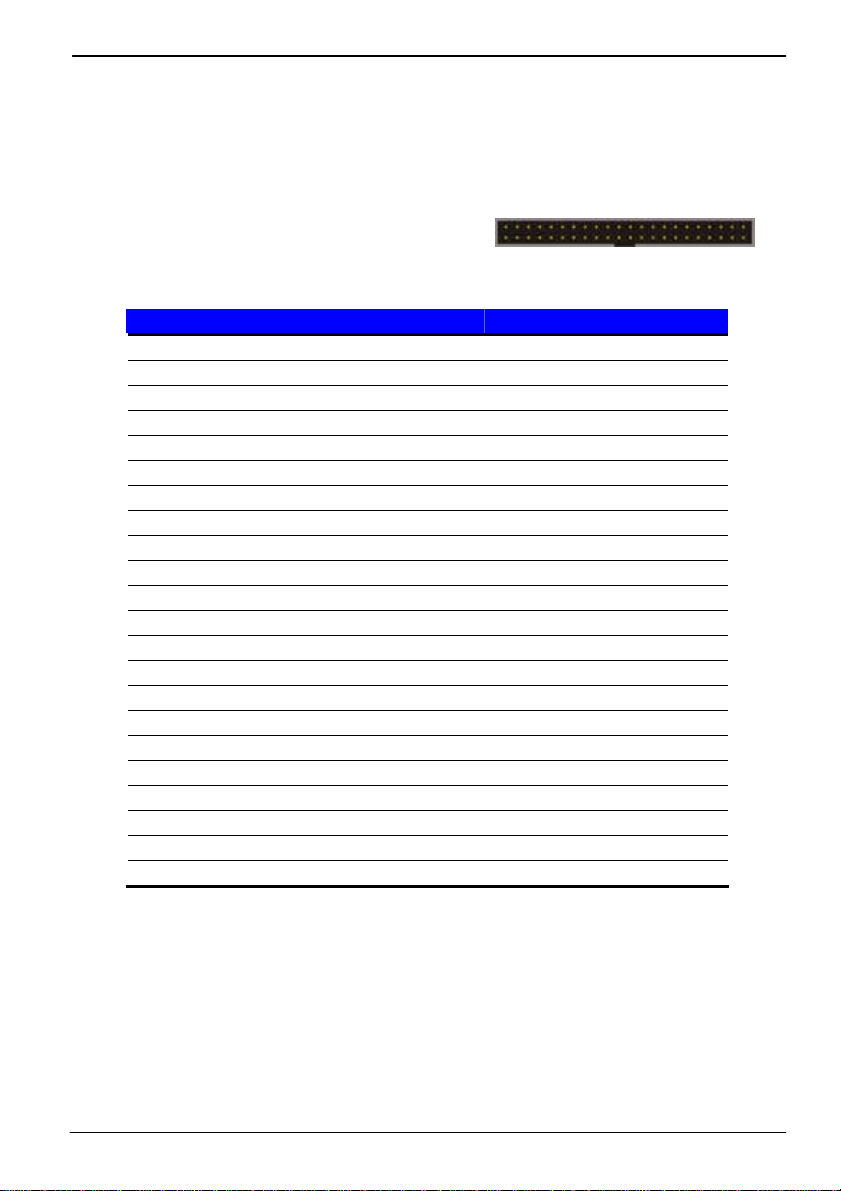
LE-370 User’s Manual I/O Port Pin Assignment
Appendix A <I/O Port Pin Assignment>
A.1 <IDE Port>
Connector: IDE1
Type: 44-pin (22 x 2) box header
Pin Description Pin Description
1 Reset 2 Ground
3 D7 4 D8
5 D6 6 D9
7 D5 8 D10
9 D4 10 D11
11 D3 12 D12
13 D2 14 D13
15 D1 16 D14
17 D0 18 D15
19 Ground 20 N/C
21 REQ 22 Ground
23 -IOW 24 Ground
25 -IOR 26 Ground
27 IORDY 28 Ground
29 DACK 30 Ground
31 IRQ14 32 N/C
33 A1 34 GPI1
35 A0 36 A2
37 -CS1 38 -CS3
39 -HD LED1 40 Ground
41 +5V 42 +5V
43 Ground 44 Ground
2 44
1
43
IDE Port
37
Page 38

LE-370 User’s Manual I/O Port Pin Assignment
A.2 <Floppy Port>
Connector: FDD
Type: 26-pin connector
Pin Description Pin Description
1 VCC 2 INDEX
3 VCC 4 DRV0
5 VCC 6 DSKCHG
7 DRV1 8 N/C
9 MTR1 10 MTR0
11 RPM 12 DIR
13 N/C 14 STEP
15 Ground 16 WRITE DATA
17 Ground 18 WRITE GATE
19 N/C 20 TRACK 0
21 N/C 22 WRPTR
23 Ground 24 RDATA25 Ground 26 SEL
A.3 <IrDA Port>
Connector: CN_IR
Type: 5-pin header for SIR Ports
Pin Description
1 VCC
2 N/C
3 IRRX
4 Ground
5 IRTX
A.4 < VGA Port >
Connector: CRT
Type: 15-pin D-sub female connector on bracket
Pin Description Pin Description Pin Description
1 RED 6 Ground 11 N/C
2 GREEN 7 Ground 12 5VSDA
3 BLUE 8 Ground 13 HSYNC
4 N/C 9 N/C 14 VSYNC
5 Ground 10 Ground 15 5VSCL
5 1
6
1
2
3
4
5
10
11
12
13
14
15
38
Floppy Port
Page 39

LE-370 User’s Manual I/O Port Pin Assignment
A.5 <Serial Port>
Connector: COM1
Type: 9-pin D-sub male connector on bracket
Pin Description Pin Description
1 DCD 6 DSR
2 RXD 7 RTS
3 TXD 8 CTS
4 DTR 9 -XR
5 Ground
Connector: CN_COM2
Type: 10-pin (2 x 5) 1.27mm x 2.54mm-pitch header
Pin Description Pin Description
1 DCD 2
3 RXD 4 RTS
5 TXD 6 CTS
7 DTR 8 -XR
9 Ground 10
A.6 <LAN Port>
Connector: RJ45
Type: RJ45 connector with LED on bracket
Pin 1 2 3 4 5 6 7 8
Description TX+ TX- RX+ RX- N/C N/C N/C N/C
1
2
3
4
5
12
9
6
7
8
9
10
1
8
A.7 <PS/2 Keyboard & Mouse Port>
Connector: PS2
Type: 6-pin Mini-DIN connector on bracket
3
1
5
6
2
4
Pin 1 2 3 4 5 6
Description KBD MSD Ground VCC KBC MSC
Note: The PS/2 connector supports standard PS/2 keyboard directly or both PS/2 keyboard and
mouse through the PS/2 Y-type cable.
Serial Port
39
Page 40

LE-370 User’s Manual I/O Port Pin Assignment
A.8 < LPT Port >
Connector: CN_LPT
Type: 26-pin (13 x 2) header for LPT Ports
Pin Description Pin Description
1 PSTB- 2 PRO0
3 PRO1 4 PRO2
5 PRO3 6 PRO4
7 PRO5 8 PRO6
9 PRO7 10 ACK11 BUSY 12 PE
13 SLCT 14 AFD15 ERR- 16 INT17 SLIN- 18 Ground
19 Ground 20 I/O Ground
21 Ground 22 Ground
23 Ground 24 Ground
25 Ground 26 N/C
A.9 < USB Interface >
Connector: CN_USB
Type: 10-pin (5 x 2) header for dual USB Ports
Pin Description Pin Description
1 VCC 2 VCC
3 Data0- 4 Data15 Data0+ 6 Data1+
7 Ground 8 Ground
9 Ground 10 NC
14 26
1 13
9
10
1
2
40
Serial Port
Page 41

LE-370 User’s Manual I/O Port Pin Assignment
(This Page is Left for Blank)
Serial Port
41
Page 42
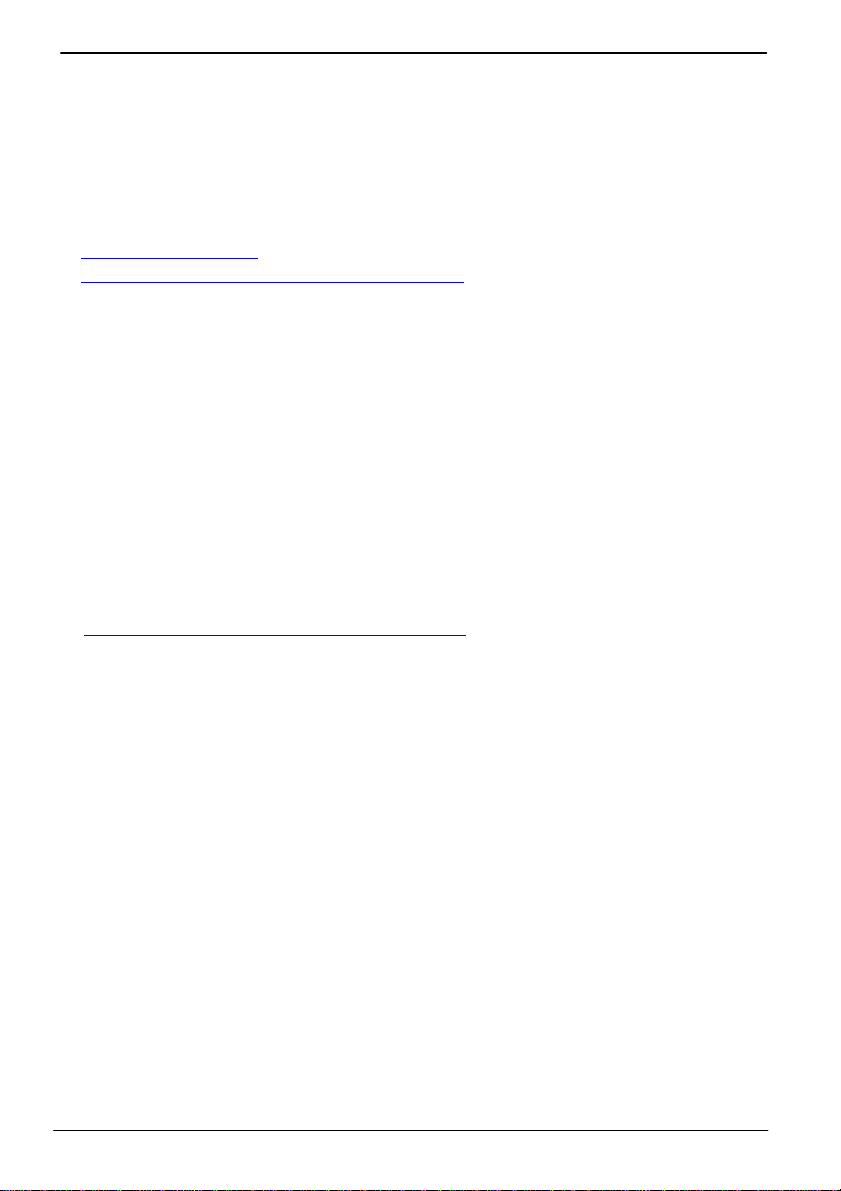
LE-370 User’s Manual Flash BIOS
Appendix B <Flash BIOS>
B.1 BIOS Auto Flash Tool
The board is based on Award BIOS and can be updated easily by the BIOS auto flash
tool. You can download the tool online at the address below:
http://www.award.com
http://www.commell.com.tw/support/support.htm
File name of the tool is “awdflash.exe”, it’s the utility that can write the data into the
BIOS flash ship and update the BIOS.
B.2 Flash Method
1. Please make a bootable floppy disk.
2. Get the last .bin files you want to update and copy it into the disk.
3. Copy awardflash.exe to the disk.
4. Power on the system and flash the BIOS. (Example: C:/ awardflash XXX.bin)
5. Re-star the system.
Any question about the BIOS re-flash please contact your distributors or visit the
web-site at below:
http://www.commell.com.tw/support/support.htm
42
Page 43

LE-370 User’s Manual Flash BIOS
(This Page is Left for Blank)
Flash BIOS
43
Page 44

LE-370 User’s Manual Hardware Test
Appendix C <Hardware Test>
C.1 <Power Consumption Test>
Hardware
Board LE-370Z
CPU Intel® Celeron® M 600MHz
Memory Infineon DDR333 512MB x1
HDD Hitachi IC25N080ATMR04 80GB
CDROM SDR-038 4x DVD-ROM (not counted)
Power Supply SEVENTEAM ST-402HLP
Software
OS Windows XP SP1 English Version
Application 3DMARK 2003
Test Result
Without LCD panel 24W
With 10.4” LCD panel 30W
With 15” LCD panel 38.4W
With 17” LCD panel 50W
44
Power Consumption Test
Page 45

LE-370 User’s Manual Contact Information
Contact Information
Any advice or comment about our products and service, or
anything we can help you please don’t hesitate to contact with us.
We will do our best to support you for your project and business.
Taiwan Commate Computer Inc.
Address
TEL +886-2-26963909
FAX +886-2-26963911
Website
E-Mail
Commell is our trademark of industrial PC division
8F, No. 94, Sec. 1, Shin Tai Wu Rd., Shi Chih
Taipei Hsien, Taiwan
http://www.commell.com.tw
info@commell.com.tw (General Information)
tech@commell.com.tw (Technical Support)
Contact Information
45
