Page 1

L440GX+ Server Board
Product Guide
Order Number: 722077-005
Page 2
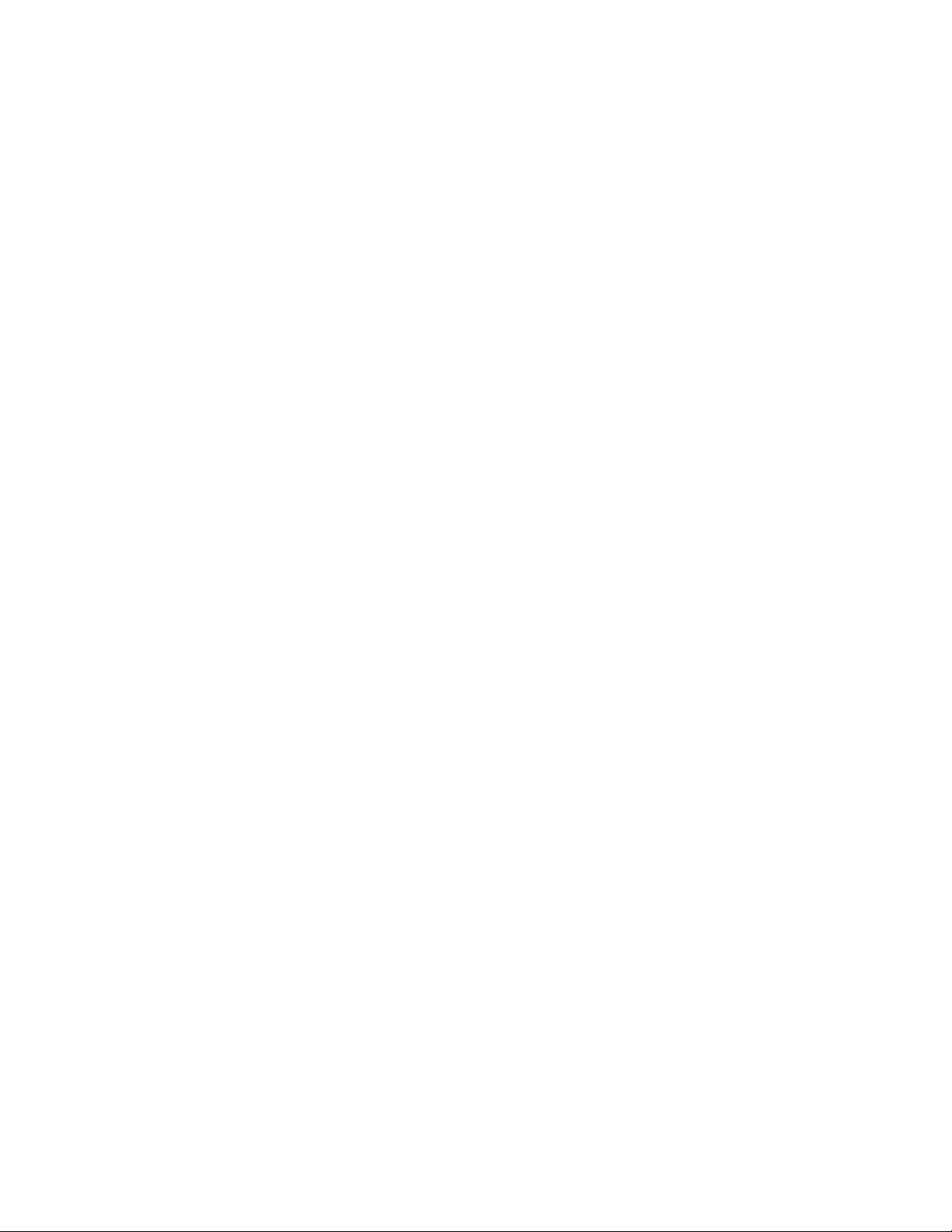
Disclaimer
Intel Corporation (Intel) makes no warranty of any kind with regard to this material, including, but not limited to,
the implied warranties of merchantability and fitness for a particular purpose. Intel assumes no responsibility
for any errors that may appear in this document. Intel makes no commitment to update nor to keep current the
information contained in this document. No part of this document may be copied or reproduced in any form or
by any means without prior written consent of Intel.
An Intel® product, when used in accordance with its associated documentation, is "Year 2000 Capable" when,
upon installation, it accurately stores, displays, processes, provides, and/or receives date data from, into, and
between the twentieth and twenty-first centuries, including leap year calculations, provided that all other
technology used in combination with said product properly exchanges date data with it.
†
Third party brands and trademarks are the property of their respective owners.
Copyright 1998, 1999 Intel Corporation.
Page 3
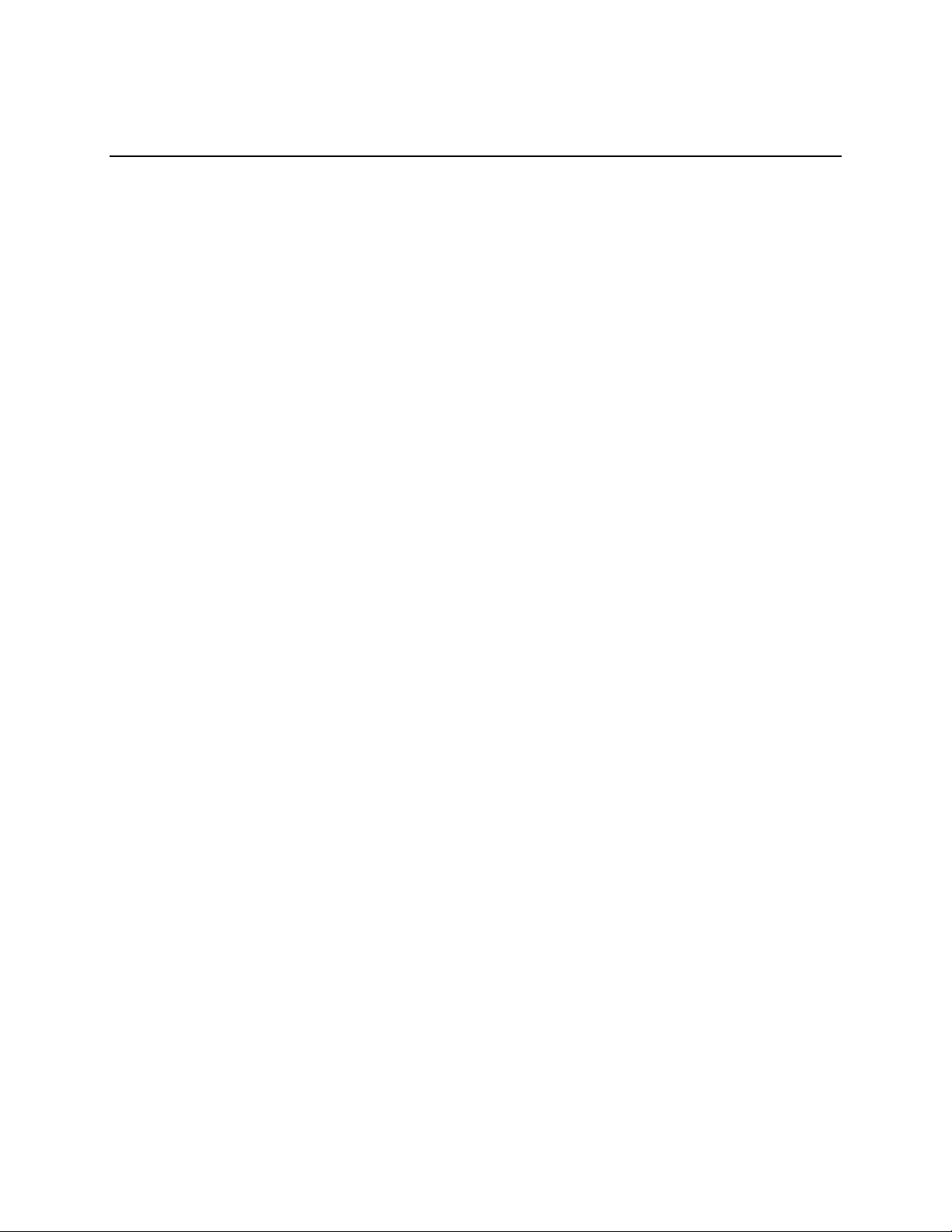
Contents
1 Description
Server Board Features..........................................................................................................7
Back Panel Connectors................................................................................................8
Server Board Connector and Component Locations.....................................................9
Processor...................................................................................................................10
Memory ....................................................................................................................10
440GX Host Bridge / Memory Controller.............................................................................11
Peripherals..........................................................................................................................11
Super I/O Chip ...........................................................................................................11
Add-in Board Slots..............................................................................................................12
Video ..................................................................................................................................13
SCSI Controller...................................................................................................................13
IDE Controller.....................................................................................................................13
Network Controller..............................................................................................................14
Keyboard and Mouse..........................................................................................................14
ACPI...................................................................................................................................14
Server Management ...........................................................................................................15
Baseboard Management Controller (BMC).................................................................15
Emergency Management Port Console......................................................................16
Platform Event Paging................................................................................................16
Security...............................................................................................................................17
Security with Mechanical Locks and Monitoring .........................................................17
Software Locks...........................................................................................................17
2 Upgrading
Tools and Supplies Needed................................................................................................21
Warnings and Cautions.......................................................................................................21
Server Board.......................................................................................................................22
Installing the Server Board.........................................................................................22
Removing the Server Board.......................................................................................23
Memory...............................................................................................................................24
Installing DIMMs.........................................................................................................24
Removing DIMMs.......................................................................................................25
Processors..........................................................................................................................26
Removing a Processor...............................................................................................26
Installing a Processor.................................................................................................28
Replacing the Back up Battery............................................................................................30
3 Configuration Software and Utilities
Hot Keys.............................................................................................................................33
Power On Self Test (POST)................................................................................................34
Using BIOS Setup...............................................................................................................35
Record Your Setup Settings.......................................................................................35
If You Cannot Access Setup.......................................................................................35
Starting Setup ............................................................................................................36
iii
Page 4

Setup Menus..............................................................................................................36
Main Menu ................................................................................................................. 37
Advanced Menu.........................................................................................................40
Security Menu............................................................................................................43
Server Menu...............................................................................................................44
Boot Menu..................................................................................................................48
Exit Menu...................................................................................................................50
Using the System Setup Utility............................................................................................50
When to Run the System Setup Utility........................................................................51
What You Need to Do ................................................................................................51
Running the SSU .......................................................................................................52
Customizing the SSU.................................................................................................54
Launching a Task.......................................................................................................54
Resource Configuration Add-in (RCA) Window..........................................................55
Multiboot Options Add-in............................................................................................56
Security Add-in...........................................................................................................57
SEL Manager Add-in..................................................................................................58
FRU Manager Add-in .................................................................................................59
SDR Manager Add-in.................................................................................................60
Exiting the SSU..........................................................................................................60
Platform Event Paging ........................................................................................................ 61
Using Platform Event Paging......................................................................................61
Emergency Management Port Console...............................................................................62
How EMP Console Works..........................................................................................63
Requirements.............................................................................................................65
Setting up the Server for the EMP..............................................................................66
Main EMP Console Window.......................................................................................67
Server Control Operations..........................................................................................68
Phonebook.................................................................................................................71
Management Plug-ins ................................................................................................72
FRUSDR Load Utility ..........................................................................................................75
When to Run the FRUSDR Load Utility......................................................................75
What You Need to Do ................................................................................................75
How You Use the FRUSDR Load Utility.....................................................................76
Upgrading the BIOS............................................................................................................79
Preparing for the Upgrade..........................................................................................79
Upgrading the BIOS...................................................................................................80
Recovering the BIOS..................................................................................................81
Changing the BIOS Language....................................................................................81
Using the Firmware Update Utility.......................................................................................82
Running the Firmware Update Utility..........................................................................82
Installing Video Drivers .......................................................................................................82
Using the Adaptec SCSI Utility............................................................................................83
Running the SCSI Utility.............................................................................................83
iv Contents
Page 5
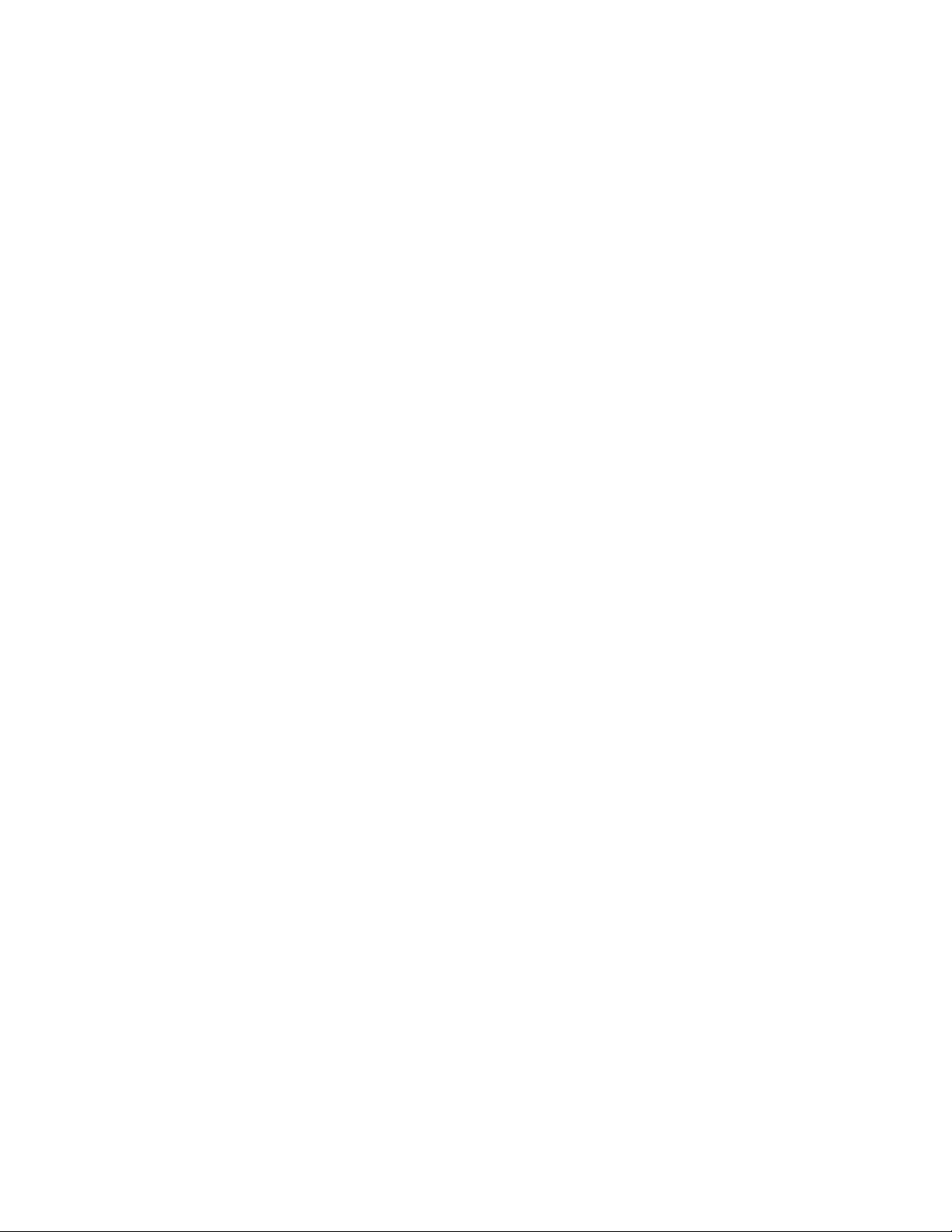
4 Solving Problems
Resetting the System..........................................................................................................85
Fault Resilient Booting........................................................................................................85
Initial System Startup..........................................................................................................85
Checklist ....................................................................................................................86
Running New Application Software.....................................................................................86
Checklist ....................................................................................................................86
After the System Has Been Running Correctly....................................................................87
Checklist ....................................................................................................................87
More Problem Solving Procedures......................................................................................88
Preparing the System for Diagnostic Testing..............................................................88
Monitoring POST........................................................................................................88
Verifying Proper Operation of Key System Lights.......................................................88
Confirming Loading of the Operating System.............................................................88
Specific Problems and Corrective Actions...........................................................................89
Power Light Does Not Light........................................................................................89
No Characters Appear on Screen...............................................................................89
Characters Are Distorted or Incorrect.........................................................................90
System Cooling Fans Do Not Rotate Properly............................................................90
Diskette Drive Activity Light Does Not Light................................................................91
Hard Disk Drive Activity Light Does Not Light.............................................................91
CD-ROM Drive Activity Light Does Not Light..............................................................91
Cannot Connect to a Server.......................................................................................92
Problems with Network...............................................................................................92
PCI Installation Tips ...................................................................................................93
Problems with Application Software....................................................................................93
Bootable CD-ROM Is Not Detected.....................................................................................93
Error and Informational Messages ...................................................................................... 94
Port-80 Codes and Countdown Codes.......................................................................94
POST Error Codes and Messages......................................................................................94
5 Technical Reference
Connectors .........................................................................................................................96
ATX Style Front Panel Connector...............................................................................97
Main Power Connector...............................................................................................98
Fan Interface..............................................................................................................98
Server Board Jumpers........................................................................................................99
General Procedure to Change Jumper Setting.........................................................100
CMOS Jumper .........................................................................................................101
Password Jumper.....................................................................................................101
Recovery Boot Jumper.............................................................................................102
Boot Block Write Protect Jumper..............................................................................102
FRB Timer Enable Jumper.......................................................................................103
Chassis Intrusion Detection Jumper.........................................................................103
6 Regulatory and Integration Information
Regulatory Compliance.....................................................................................................105
Installation Instructions......................................................................................................106
Ensure EMC.............................................................................................................106
L440GX+ Server Board Product Guide v
Page 6

Ensure Host Computer and Accessory Module Certifications...................................107
Prevent Power Supply Overload...............................................................................107
Place Battery Marking on Computer.........................................................................108
Use Only for Intended Applications ..........................................................................108
Installation Precautions.....................................................................................................108
7 Equipment Log and Power Consumption Worksheets
Equipment Log..................................................................................................................109
Current Usage..........................................................................................................111
Calculating Power Consumption...............................................................................111
Index ....................................................................................................................................115
Figures
1. Back Panel Connectors................................................................................................8
2. Server Board Connector and Component Locations ....................................................9
3. Server Board Screw Hole Locations...........................................................................23
4. Installing DIMMs.........................................................................................................25
5. Installing a Processor.................................................................................................27
6. Removing a Termination Board..................................................................................28
7. Replacing the Lithium Battery.....................................................................................31
8. System Setup Utility Main Window.............................................................................53
9. EMP Console in Command State...............................................................................63
10. EMP Console in Redirect State..................................................................................64
11. Connect Dialog...........................................................................................................69
12. Power On/Off Dialog .................................................................................................. 70
13. Reset Dialog ..............................................................................................................70
14. Phonebook Dialog......................................................................................................71
15. Connector Locations ..................................................................................................96
16. ATX Style Front Panel Connector...............................................................................97
17. Jumper Locations.......................................................................................................99
Tables
1. Server Board Features.................................................................................................7
2. NIC LEDs.....................................................................................................................8
3. Software Security Features........................................................................................19
4. Configuration Utilities .................................................................................................33
5. Hot Keys ...................................................................................................................33
6. EMP Console Access Modes (Server configured for console redirection) ..................64
7. EMP Console Access Modes (Server not configured for console redirection) ............65
8. ATX Style Front Panel Connector Pinout....................................................................97
9. Main Power Connector Pinout....................................................................................98
10. Fan Connector Pinout ................................................................................................ 98
11. Server Board Jumper Summary.................................................................................99
12. Safety Regulations...................................................................................................105
13. EMC Regulations.....................................................................................................105
14. Power Usage Worksheet 1.......................................................................................112
15. Power Usage Worksheet 2.......................................................................................113
vi Contents
Page 7

1 Description
Server Board Features
Table 1. Server Board Features
Feature Description
Processor
Memory (DRAM)
Video Memory Installed: 2 MB of video memory.
PCI bus Four standard PCI (PCI-33/32 bit) expansion slots for add-in boards. 1x32 bit
ISA bus One ISA expansion slot for an add-in board. Embedded PC-compatible support
Server Management Thermal/voltage monitoring and error handling.
Graphics Integrated onboard Cirrus Logic† CL-GD5480 super video graphics array
SCSI
Network
System I/O
Form Factor Server ATX form factor, 12 × 13 inches, ATX 2.01 compliant I/O.
Installed: Up to two Intel® Pentium® II or Pentium III processors (with 100 MHz
system bus) operating at 1.8 V to 3.5 V. The server board’s voltage regulator is
automatically programmed by the processor’s VID pins to provide the required
voltage.
Four 72 bit sockets for 168-pin, gold contact, 100 MHz, PC/100 compliant, ECC
or non-ECC, registered or unbuffered, SDRAM dual inline memory
modules (DIMM).
PCI bus. Embedded devices: Video Controller, Network Interface Controller
(NIC), and SCSI controller.
Two PCI-66 MHz 32 bit 5 Volt expansion slots (backward compatible to PCI-33
MHz 32 bit).
(serial, parallel, mouse, keyboard, diskette, and Plug and Play features).
Real time clock/calendar (RTC).
Front panel controls and indicators (LEDs).
System Setup Utility (SSU).
Basic Input/Output System (BIOS), Power On Self Test (POST), and Setup
stored in flash memory.
(SVGA) controller.
Adaptec† AIC-7896, supporting onboard Ultra2 (LVD) wide and Ultra-wide SCSI
interfaces. Support for the Adaptec ARO-1130U2 RAIDport† III card is built into
PCI slot 4.
Integrated onboard NIC, an Intel® 82559 single chip PCI LAN controller for 10 or
100 Mbps TX Fast Ethernet networks. RJ-45 Ethernet connector and indicator
LEDs at I/O back panel.
PS/2-compatible keyboard and mouse ports, 6 pin DIN.
Advanced parallel port, supporting Enhanced Parallel Port (EPP) level 1.7 and
1.9, ECP, compatible 25 pin.
VGA video port, 15 pin.
Two serial ports, 9 pin.
RJ-45 Ethernet port.
Two USB ports.
7
Page 8

Back Panel Connectors
Figure 1. Back Panel Connectors
A. Mouse connector
B. Keyboard connector
C. Parallel Port connector
D. Serial Port connectors
E. Network connector
F. Green NIC LED
G. Orange NIC LED
H. USB connectors
I. Video connector
Table 2. NIC LEDs
NIC LED Color If it's on If it's blinking If it's off
Orange
Green
100 Mbps network
connection.
Linked to network,
no network traffic.
NA 10 Mbps network connection.
Linked to network, sending or
receiving data.
Not linked to network.
8 Description
Page 9

Server Board Connector and Component Locations
Figure 2. Server Board Connector and Component Locations
A. Fansink connector 2
B. Secondary processor
C. Fansink connector 1
D. Primary processor
E. DIMM slots
F. Main power connector
G. ATX Aux power connector
H. Fan connector FAN2A
I. Floppy connector
J. IDE connectors
K. ATX front panel connector
L. Front panel connector, 16 pin
M. Battery
N. Isolated Server Management
(ISOL) IMB (Intelligent
Management Bus) connector
O. Jumper block
P. Jumper block
Q. Fan connector 1
R. Ultra Wide SCSI connector
S. Server monitor module (SMM)
connector
T. External Wake on LAN† connector
U. Ultra2/LVDS SCSI connector
V. Hard drive LED connector
W. Adaptec ARO-1130U2 RAID Port III
connector/PCI slot 4
X. Intelligent Chassis Management Bus
(ICMB) header
Y. ISA connector
Z. Chassis intrusion connector
AA. PCI-33/32 connectors
BB. PCI-66/32 connectors
CC. Fan connector FAN2B
DD. Video connector
EE. USB connectors
FF. NIC connector
GG. Serial port connector (default COM 1)
HH. Parallel port connector
II. Serial port connector (default COM 2)
JJ. Mouse/keyboard connectors
L440GX+ Server Board Product Guide 9
Page 10
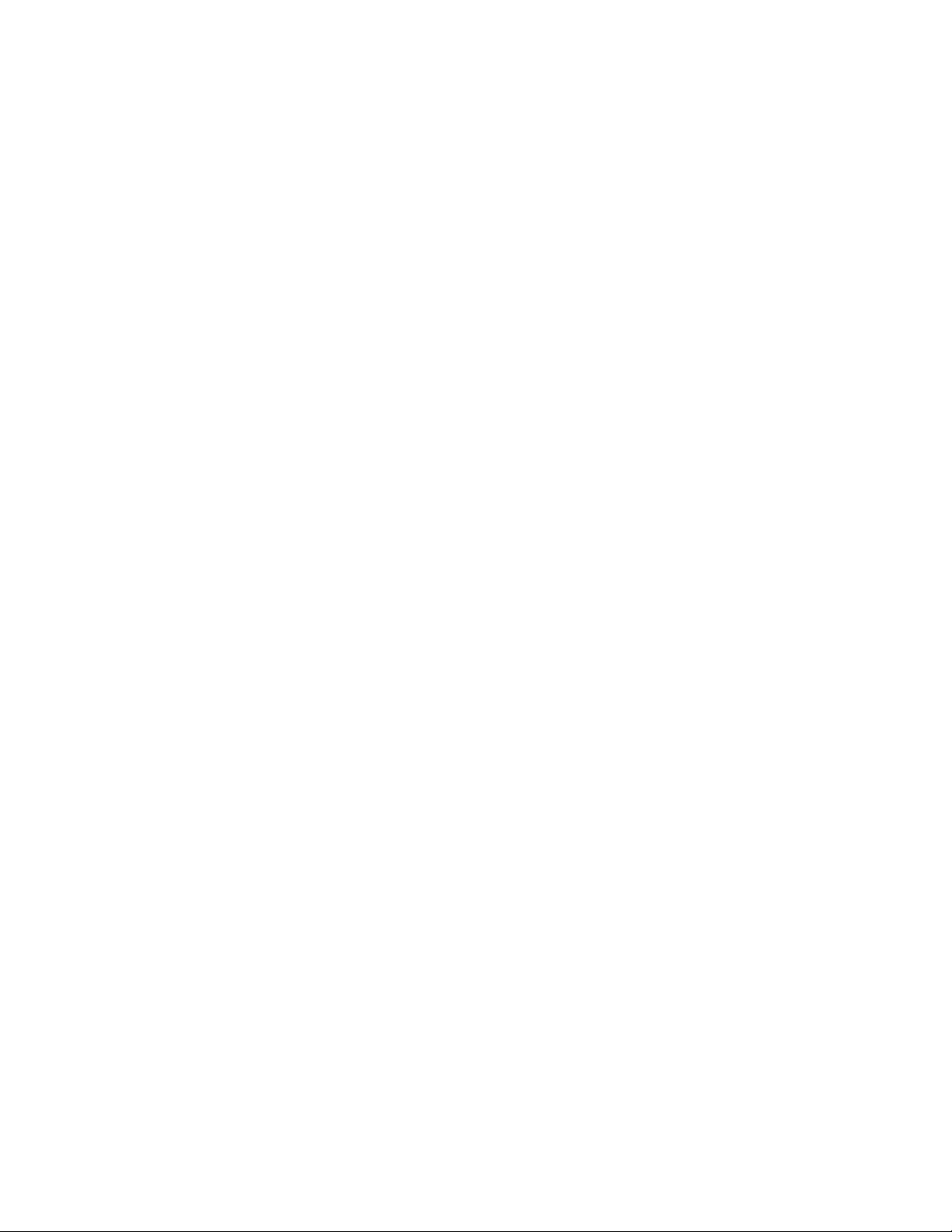
Processor
Each Pentium II or Pentium III processor is packaged in a cartridge. The cartridge includes the
processor core with an integrated 16 KB primary (L1) cache, the secondary (L2) cache, and a back
cover.
The processor implements the MMX™ technology and maintains full backward compatibility with
the 8086, 80286, Intel386™, Intel486™, Pentium, Pentium Pro and previous Pentium II processors.
The processor’s numeric coprocessor significantly increases the speed of floating point operations
and complies with ANSI/IEEE standard 754-1985.
Each processor cartridge connects to the server board through a 242 pin edge connector. The
cartridge is secured by a retention mechanism attached to the server board. Depending on
configuration, your server may have one or two processors.
The processor external interface is MP (Multi-Processor) ready and operates at 100 MHz. The
processor contains a local APIC (Advanced Programmable Interrupt Controller) section for
interrupt handling in MP and UP (Uni-Processor) environments.
The second level cache is located on the substrate of the S.E.C. cartridge. The cache includes burst
pipelined synchronous static RAM (BSRAM). The L2 cache is offered in 512 KB configurations
only, with error correcting code (ECC) that operates at half the core clock rate.
NOTE
/
If you install a processor that is 550 MHz or faster, and you use the server
management feature board, you must run the FRUSDR update utility.
Memory
Only 100 MHz PC/100 ECC or Non-ECC SDRAM is supported by the server board. Memory is
partitioned as four banks of SDRAM DIMMs, each providing 72 bits of noninterleaved memory
(64 bit main memory plus ECC):
• Install from 64 MB to 2 GB of memory, using registered DIMMs.
• Install from 32 MB to 1 GB of memory, using unbuffered DIMMs.
Memory should be added in order from slot 1 to slot 4.
NOTE
/
Do not mix registered and unbuffered memory. Non ECC memory may be
installed but ECC memory is recommended in a server environment. Mixing
Non-ECC memory and ECC memory causes all ECC features to be disabled.
The controller automatically detects, sizes, and initializes the memory array, depending on the type,
size, and speed of the installed DIMMs, and reports memory size and allocation to the server via
configuration registers.
10 Description
Page 11
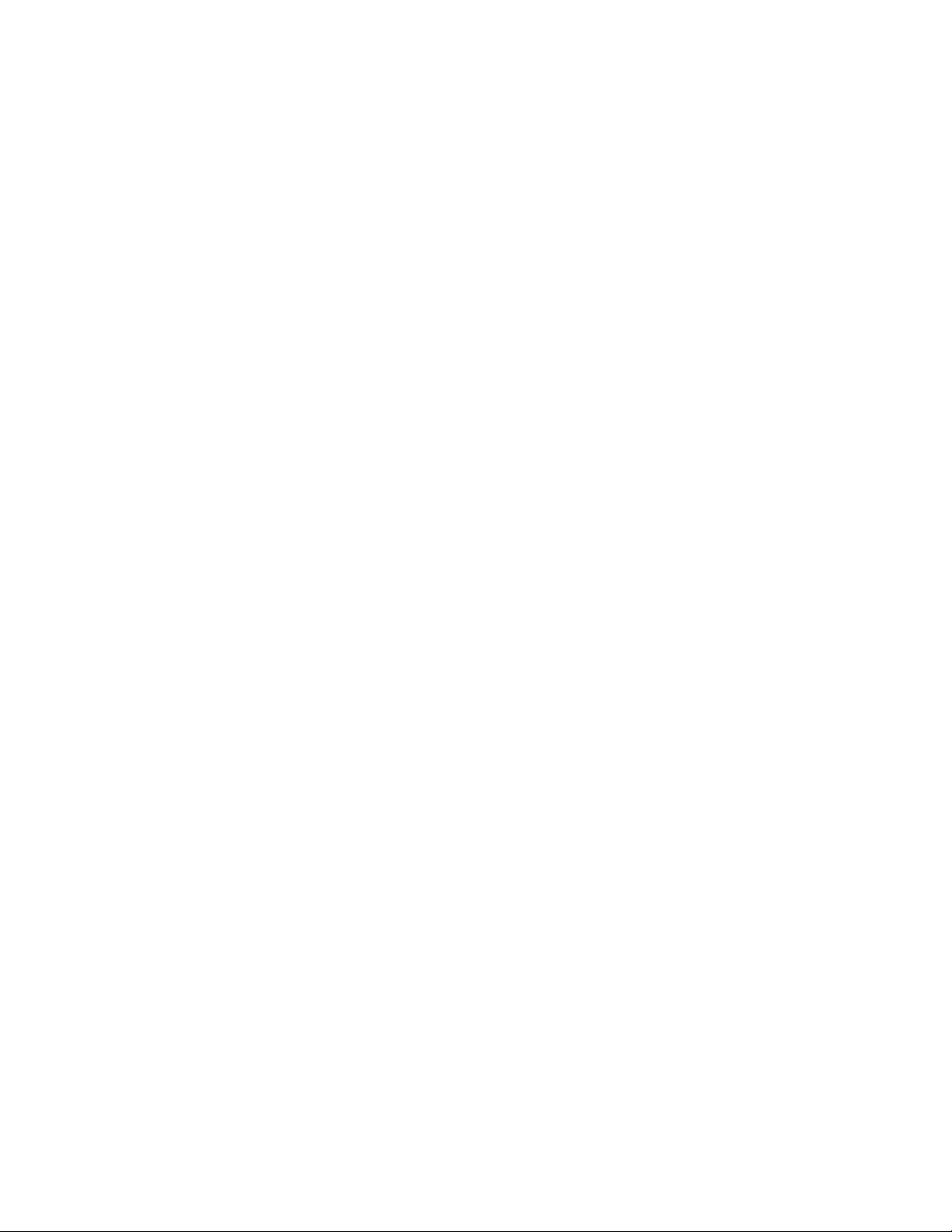
NOTE
/
Use DIMMs that have been tested for compatibility with the server board.
Contact your sales representative or dealer for a current list of approved
memory modules. Check the Intel Customer Support website for the latest
tested memory list:
http://support.intel.com/support/motherboards/server/l440gx/compat.htm
440GX Host Bridge / Memory Controller
The L440GX+ is designed around the Intel® 82440GX AGPSet (440GX). This device provides
100MHz processor host bus interface support, DRAM controller, PCI bus interface, AGP interface
(used on L440GX+ for PCI-66/5V), and power management functions. The host bus/memory
interface in the 440GX is optimized for 100MHz operation, using 100MHz SDRAM main memory.
The PCI interface is PCI 2.1-compliant, providing a 33 MHz / 5V signaling environment for
embedded controllers and slots in the single PCI segment on L440GX+. The 440GX memory
controller supports up to 2 GB of ECC or Non-ECC memory, using PC/100 compliant Synchronous
DRAM (SDRAM) devices on DIMM plug-in modules. ECC can detect and correct single-bit
errors, and detect multiple-bit errors.
Peripherals
Super I/O Chip
The National† 87309 device supports two serial ports, one parallel port, diskette drive,
PS/2-compatible keyboard and mouse. The server board provides a connector interface for
each port.
Serial Ports
Each serial port can be set to one of four different COMx ports and can be enabled separately.
When enabled, each port can be programmed to generate edge or level sensitive interrupts. When
disabled, serial port interrupts are available to add-in boards.
Parallel Port
The 87309 provides one IEEE 1284-compatible 25 pin bidirectional EPP (supporting levels 1.7
and 1.9). BIOS programming of the 87309 registers enable the parallel port and determine the port
address and interrupt. ECP mode is supported with 2 possible DMA channels. When disabled, the
interrupt is available to add-in boards.
L440GX+ Server Board Product Guide 11
Page 12

Add-in Board Slots
The server board has one full length ISA bus connector. ISA features:
• Bus speed up to 8.33 MHz
• 16 bit memory addressing
• Type A transfers at 5.33 Mbps
• Type B transfers at 8 Mbps
• 8 or 16 bit data transfers
• Plug and Play ready
The server board has four full length standard PCI (PCI-33/32 bit) connectors. PCI features:
• Bus speed up to 33 MHz
• 32 bit memory addressing
• 5 V signaling environment
• Burst transfers of up to 133 Mbps
• 8, 16, or 32 bit data transfers
• Plug and Play ready
• Parity enabled
The server board has two full length PCI-66 universal connectors (5 volt/3.3 volt cards designed for
the 3.3v connector -cards with only one notch- will not fit). PCI features:
• Bus speed up to 66 MHz
• 32 bit memory addressing
• 5 V/3.3 V signaling environment
• Burst transfers of up to 266 Mbps
• 8, 16, or 32 bit data transfers
• Plug and Play ready
• Parity enabled
NOTE
/
If you install a PCI-33 card into one of the PCI-66 slots, the bus speed for
both slots will be lowered to 33 MHz.
The components on some full length cards installed in slot 6 may interfere
with the DIMM connector latches.
12 Description
Page 13
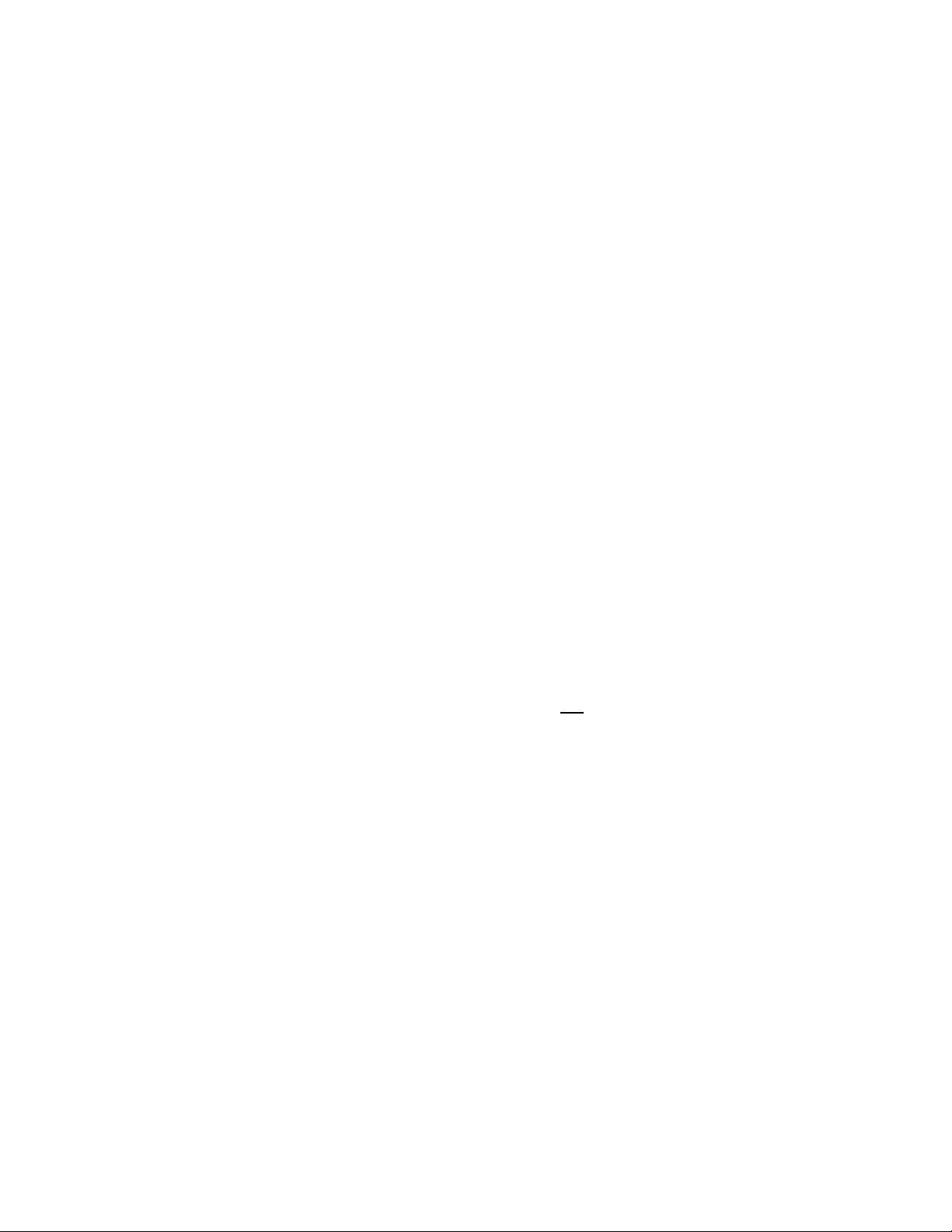
Video
The onboard, integrated Cirrus Logic CL-GD5480 64 bit VGA chip contains an SVGA controller
that is fully compatible with these video standards: CGA, EGA, Hercules† Graphics, MDA, and
VGA. The standard configuration comes with 2 MB of 10 ns onboard Synchronous Graphics
Memory (SGRAM). The video controller supports pixel resolutions of up to 1600 x 1200 and up to
16.7 Million colors.
The SVGA controller supports analog VGA monitors (single and multiple frequency, interlaced
and noninterlaced) with a maximum vertical retrace noninterlaced frequency of 100 Hz.
You cannot add video memory to the server board. Depending on the environment, the controller
displays up to 16.7 M colors in some video resolutions. It also provides hardware accelerated bit
block transfers (BITBLT) of data.
SCSI Controller
The embedded Adaptec AIC-7896 dual function SCSI controller provides both Ultra2 (LVDS)
wide and Ultra wide SCSI interfaces as two independent PCI functions. PCI slot 4 is
RAID-upgradeable, providing additional support for the ARO1130U2 RAIDport III controller by
Adaptec.
The SCSI bus is terminated on the server board with active terminators that cannot be disabled.
The onboard device must always be at one end of the bus. The device at the end of the cable must
be terminated. LVDS devices generally do not have termination capabilities. Non-LVDS devices
generally are terminated through a jumper or resistor pack. The SCSI cable (Intel Part Number
745854-003) included with your server board (or integrator’s kit) has been modified to include
active termination. The cable is capable of supporting both Ultra-2 and non-Ultra-2 SCSI devices.
Proper termination of the SCSI bus is required for stable operation of SCSI devices. When
attaching any SCSI device to the cable, verify that they are not terminated. This is usually a
configurable option using a jumper or terminator block on the device. Check the documentation
that came with your SCSI device to verify this option. Termination of the SCSI bus is implemented
using the active termination on the server board along with the active termination at the end of the
SCSI cable.
IDE Controller
IDE is a 16 bit interface for intelligent disk drives with disk controller electronics onboard. The
PCI/ISA/IDE Accelerator, also known as PIIX4e, is a multifunction device on the server board that
acts as a PCI based Fast IDE controller. The device controls:
• PIO and IDE DMA/bus master operations
• Mode 4 timings
• Transfer rates up to 33 MB/s
• Buffering for PCI/IDE burst transfers
• Master/slave IDE mode
• Up to two devices per channel; two channels, IDE0 and IDE1
L440GX+ Server Board Product Guide 13
Page 14

NOTE
/
18 inch maximum length of IDE cable on each channel: You can connect
an IDE signal cable, up to a maximum of 18 inches each, to each
IDE connector on the server board. Each cable can support two devices, one
at the end of the cable and one 6 inches from the end of the cable.
Network Controller
The server board includes a 10BASE-T/100BASE-TX network solution based on the Intel 82559
single chip Fast Ethernet PCI Bus Controller. As a PCI bus master, the controller can burst data at
up to 132 MB/s. The controller contains two receive and transmit FIFO buffers that prevent data
overruns or underruns while waiting for access to the PCI bus. The controller has the following:
• 32 bit PCI bus master interface (direct drive of bus), compatible with PCI Bus Specification,
Revision 2.1
• Chained memory structure with improved dynamic transmit chaining for enhanced
performance
• Programmable transmit threshold for improved bus utilization
• Early receive interrupt for concurrent processing of receive data
• Onchip counters for network management
• Autodetect and autoswitching for 10 or 100 Mbps network speeds
• Support for both 10 Mbps and 100 Mbps networks, capable of full or half duplex, with back-to-
back transmit at 100 Mbps
The network status LEDs on the server board indicate:
• Transmit/receive activity on the LAN
• Valid link to the LAN
• 10/100 Mbps transfer mode
Keyboard and Mouse
The keyboard/mouse controller is PS/2-compatible. The server may be locked automatically if
there is no keyboard or mouse activity for a predefined length of time, if specified through the
System Setup Utility (SSU). Once the inactivity (lockout) timer has expired, the keyboard and
mouse do not respond until the previously stored password is entered.
ACPI
The L440GX+ supports the Advanced Configuration and Power Interface (ACPI) as defined by the
ACPI 1.0 and PC97 specifications. An ACPI aware operating system can put the system into a
state where the hard drives spin down, the system fans stop, and all processing is halted. However,
the power supply will still be on and the processors will still be dissipating some power, so the
power supply fan and processor fans will still run.
The L440GX+ supports sleep states s0, s1, s4, and s5. With future versions of Microsoft
Windows† 9X that support ACPI, the BIOS will only support sleep states s0, s1, and s5. With
14 Description
Page 15
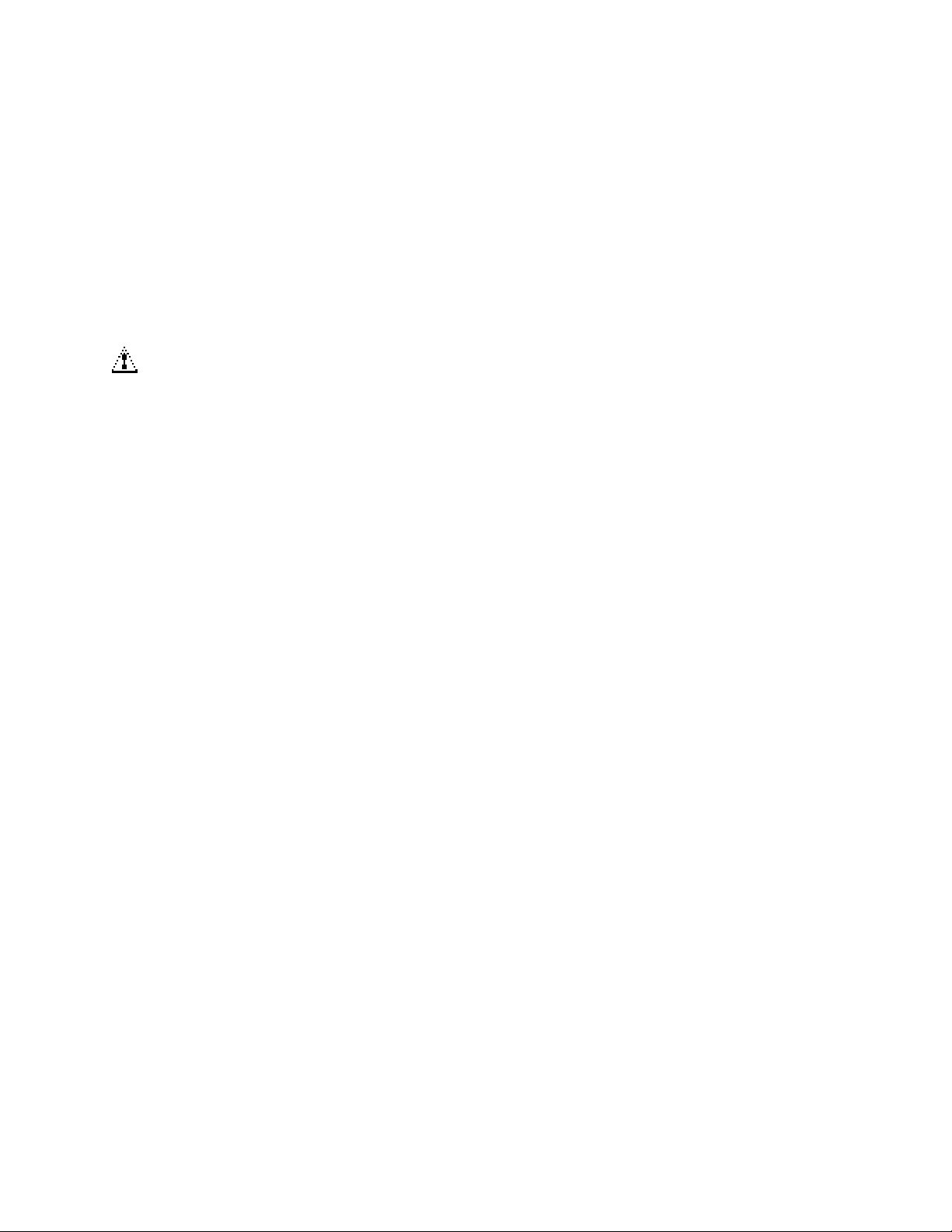
future versions of Microsoft Windows NT†x that support ACPI, the BIOS will support sleep states
s0, s1, s4, and s5.
• s0: Normal running state.
• s1: Processor sleep state. No context will be lost in this state and the processor caches will
maintain coherency.
• s4: Hibernate or Save to Disk: The memory and machine state are saved to disk. Pressing the
power button or other wakeup event will restore the system state from the disk and resume
normal operation. This assumes that no hardware changes have been made to the system while
it was off.
• s5: Soft off: Only the RTC section of the PIIX4 and the BMC are running in this state.
CAUTION
The system is off only when the AC power is disconnected.
Server Management
Server Management features are implemented using one microcontroller.
Baseboard Management Controller (BMC)
All server management functionality is concentrated in the BMC. The BMC and associated
circuitry are powered from + 5V_Standby, which remains active when server power is switched off
and the server is still plugged into AC power.
One major function of the BMC is to autonomously monitor system management events, and log
their occurrence in the nonvolatile System Event Log (SEL). These include events such as
overtemperature and overvoltage conditions, fan failure, or chassis intrusion. To enable accurate
monitoring, the BMC maintains the nonvolatile Sensor Data Record (SDR), from which sensor
information can be retrieved. The BMC provides an ISA host interface to SDR sensor information,
so software running on the server can poll and retrieve the server's current status.
SEL contents can be retrieved after system failure, for analysis by field service personnel using
server management software tools such as Intel Server Control available on the CD-ROM that ships
with the L440GX+ server board or from the Intel Customer Support website:
http//support.intel.com/support/motherboards/server/l440gx
Because the BMC is powered by 5V_Standby, SEL and SDR information are also available via the
IMB (Intelligent Management Bus). An Emergency Management Card, such as the
Intel® LANDesk® SMM (Server Monitor Module) card available with the LANDesk Server
Manager Pro package, can obtain the SEL and make it remotely accessible using a LAN or
telephone line connection. While it receives the proper current, the BMC does the following:
• Monitors server board temperature and voltage
• Monitors processor presence and controls FRB
• Detects and indicates baseboard fan failure
• Manages the SEL interface
• Manages the SDR Repository interface
L440GX+ Server Board Product Guide 15
Page 16

• Monitors the SDR/SEL timestamp clock
• Manages the server board Field Replaceable Unit (FRU) information interface
• Monitors the system management watchdog timer
• Monitors the periodic SMI timer
• Manages front panel NMI handling
• Monitors the event receiver
• Manages the ISA host and IMB interface
• Controls secure mode, including video blanking, floppy write-protect monitoring, and front
panel lock/unlock initiation
• Manages the sensor event initialization agent
• Controls Wake on LAN via Magic Packet† support
Emergency Management Port Console
The Emergency Management Port (EMP) Console provides an interface to the Emergency
Management Port (EMP). This interface allows remote server management via a modem or direct
(serial port to serial port) connection.
The server control operations available with EMP Console are:
• Connecting to remote servers
• Powering the server on or off
• Resetting the server
The EMP Console uses three management plug-ins to monitor the server:
• SEL Viewer
• SDR Viewer
• FRU Viewer
The EMP Console also has Phonebook plug-in that can be used to create and maintain a list of
servers and their phone numbers.
NOTE
/
EMP and PEP (Platform Event Paging) share your modem. PEP has priority
over all applications except EMP. If an alert occurs, PEP will reset your
modem and page you.
Platform Event Paging
With Platform Event Paging (PEP), your server can be configured to automatically dial up a paging
service and page you when a platform event occurs. Platform events include temperature out-ofrange, voltage out-of-range, chassis intrusion, fan failure, etc.
If PEP is enabled and the BMC receives or detects a new event, it automatically sends a page. It
can send a page if the processors are down or if the system software is unavailable.
PEP needs an external modem connected to the server's EMP (Emergency Management Port) serial
connection. This is typically the COM2 serial connector.
16 Description
Page 17
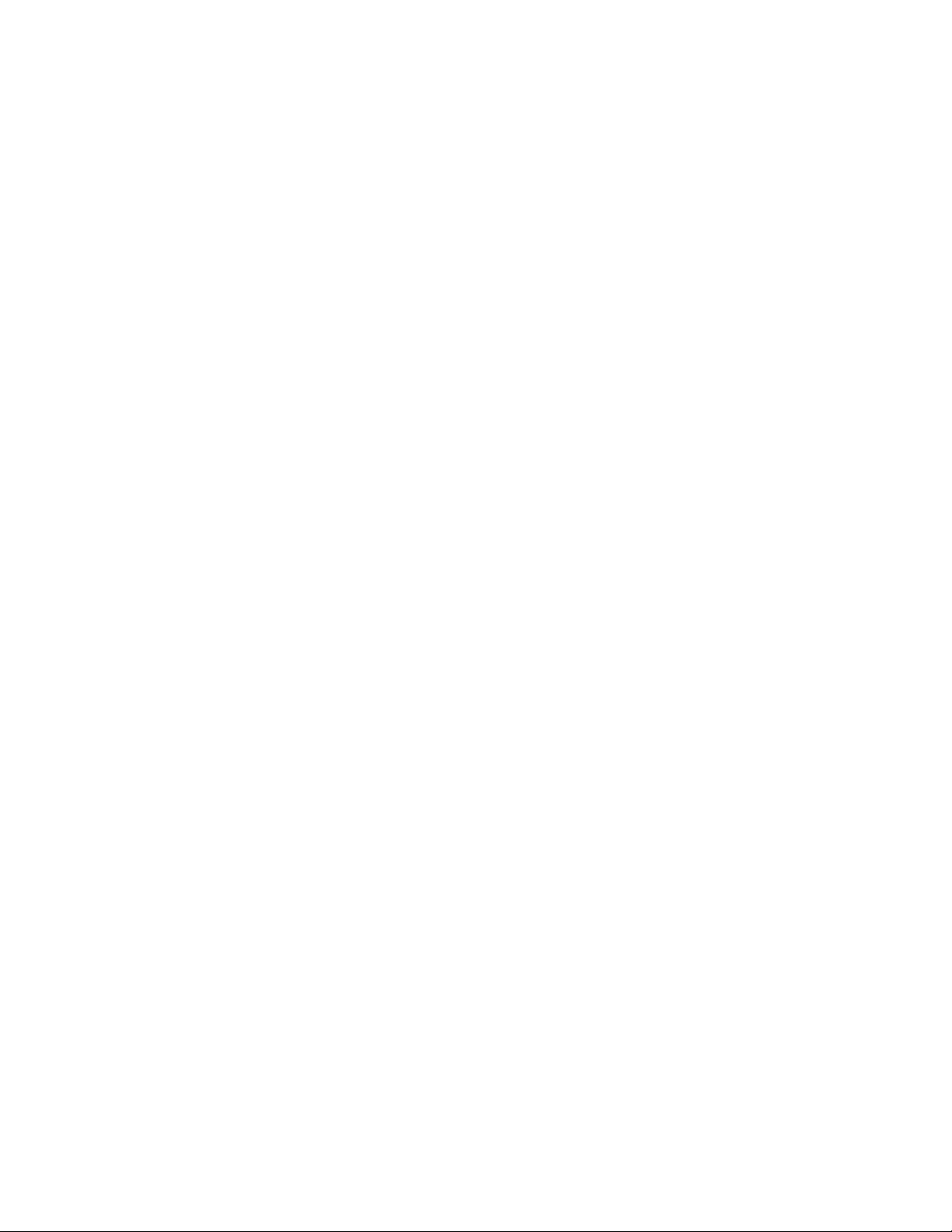
Security
To help prevent unauthorized entry or use of the server, Intel Server Control server management
software monitors the system intrusion switch.
Security with Mechanical Locks and Monitoring
If installed, you can activate the chassis intrusion alarm switch. When the side door is opened, the
switch transmits an alarm signal to the server board, where BMC firmware and server management
software process the signal. The system can be programmed to respond to an intrusion by
powering down or by locking the keyboard, for example.
Software Locks
The BIOS Setup and the System Setup Utility (SSU) provide a number of security features to
prevent unauthorized or accidental access to the system. Once the security measures are enabled,
you can access the system only after you enter the correct password(s). For example:
• Enable the keyboard lockout timer so that the server requires a password to reactivate the
keyboard and mouse after a specified time out period1 to 120 minutes.
• Set and enable an administrative password.
• Set and enable a user password.
• Set secure mode to prevent keyboard or mouse input and to prevent use of the front panel reset
and power switches.
• Activate a hot key combination to enter secure mode quickly.
• Disable writing to the diskette drive when secure mode is set.
• Disable access to the boot sector of the operating system hard disk drive.
Using Passwords
You can set either the user password, the administrator password, or both passwords. If only the
user password is set, you:
• Must enter the user password to enter BIOS Setup or the SSU.
• Must enter the user password to boot the server if Password on Boot is enabled in either the
BIOS Setup or SSU.
• Must enter the user password to exit secure mode.
If only the administrator password is set, you:
• Must enter the administrator password to enter BIOS Setup or the SSU.
• Must enter the administrator password to boot the server if Password on Boot is enabled in
either the BIOS Setup or SSU.
• Must enter the administrator password to exit secure mode.
If both passwords are set, you:
• May enter the user password to enter BIOS Setup or the SSU. However, you will not be able to
change many of the options.
• Must enter the administrator password if you want to enter BIOS Setup or the SSU and have
access to all of the options.
L440GX+ Server Board Product Guide 17
Page 18

• May enter either password to boot the server if Password on Boot is enabled in either the BIOS
Setup or SSU.
• May enter either password to exit secure mode.
Secure Mode
Configure and enable the secure boot mode by using the SSU. When secure mode is in effect:
• You can boot the server and the operating system will run, but you must enter the user
password to use the keyboard or mouse.
• You cannot turn off system power or reset the server from the front panel switches.
Secure mode has no effect on functions enabled via the Server Manager Module or power control
via the real time clock.
Taking the server out of secure mode does not change the state of system power. That is, if you
press and release the power switch while secure mode is in effect, the system will not be powered
off when secure mode is later removed. However, if the front panel power switch remains
depressed when secure mode is removed, the server will be powered off.
18 Description
Page 19

Summary of Software Security Features
The table below lists the software security features and describes what protection each offers. In
general, to enable or set the features listed here, you must run the SSU and go to the Security
Subsystem Group, menu. The table also refers to other SSU menus and to the Setup utility.
Table 3. Software Security Features
Feature Description
Secure mode How to enter secure mode:
• Setting and enabling passwords automatically places the system in secure
mode.
• If you set a hot-key combination (through the SSU or Setup), you can secure
the system simply by pressing the key combination. This means you do not
have to wait for the inactivity time-out period.
When the system is in secure mode:
The server can boot and run the operating system, but mouse and keyboard
input is not accepted until the user password is entered.
At boot time, if a CD is detected in the CD-ROM drive or a diskette in drive A, the
system prompts for a password. When the password is entered, the server
boots from CD or diskette and disables the secure mode.
If there is no CD in the CD-ROM drive or diskette in drive A, the server boots
from drive C and automatically goes into secure mode. All enabled secure mode
features go into effect at boot time.
To leave secure mode: Enter the correct password(s).
Disable writing to diskette
Disable the power and
reset buttons
Set a time out period so
that keyboard and mouse
input are not accepted
Also, screen can be
blanked, and writes to
diskette can be inhibited
In secure mode, the server will not boot from or write to a diskette unless a
password is entered. To set this feature, use the SSU Security Subsystem
Group.
To write protect access to diskette whether the server is in secure mode or not,
use the Setup main menu, Floppy Options, and specify Floppy Access as
read only.
Enable the feature through the SSU. Then the power and reset buttons are
disabled when the server is in secure mode.
Specify and enable an inactivity time out period of from 1 to 120 minutes.
If no keyboard or mouse action occurs for the specified period, attempted
keyboard and mouse input will not be accepted.
The monitor display will go blank, and the diskette drive will be write protected
(if these security features are enabled through Setup or the SSU).
To resume activity: Enter the correct password(s).
Control access to using
the SSU: set
administrative password
L440GX+ Server Board Product Guide 19
To control access to setting or changing the system configuration, set an
administrative password and enable it through Setup or the SSU.
If both the administrative and user passwords are enabled, either can be used to
boot the server or enable the keyboard and/or mouse, but only the administrative
password will allow Setup and the SSU to be changed.
To disable a password, change it to a blank entry or press CTRL-D in the
Change Password menu of the Administrative Password Option menu found in
the Security Subsystem Group.
To clear the password if you cannot access Setup or the SSU, change the Clear
Password jumper (see Chapter 5).
continued
Page 20
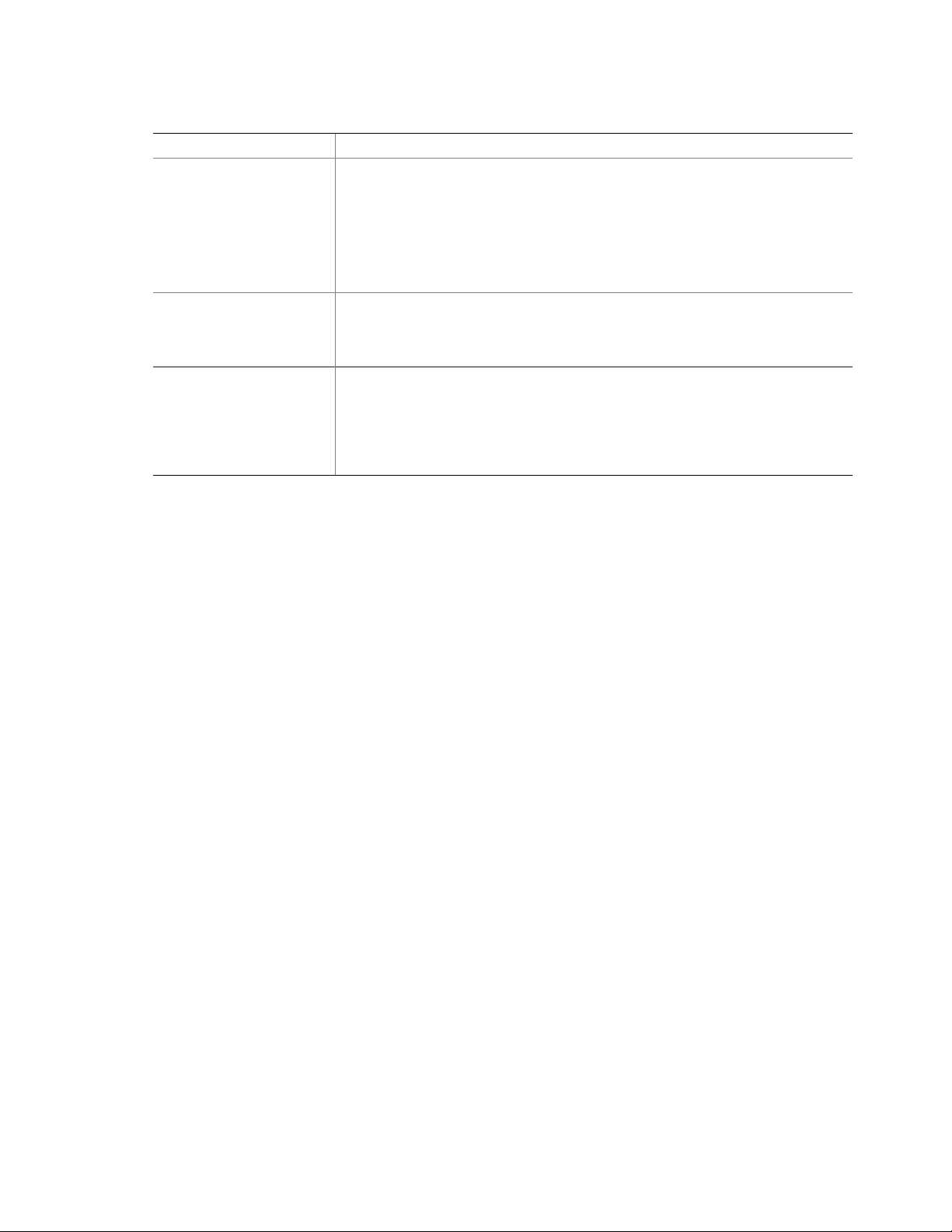
Table 3. Software Security Features (continued)
Feature Description
Control access to the
system other than SSU:
set user password
Boot without keyboard The system can boot with or without a keyboard. During POST, before the
Specify the boot sequence The sequence that you specify on the menu in the SSU MultiBoot Group will
To control access to using the system, set a user password and enable it
through Setup or the SSU.
To disable a password, change it to a blank entry or press CTRL-D in the
Change Password menu of the User Password Option menu found in the
Security Subsystem Group.
To clear the password if you cannot access Setup or the SSU, change the Clear
Password jumper (see Chapter 5).
system completes the boot sequence, the BIOS automatically detects and tests
the keyboard if it is present and displays a message. There is no entry in the
SSU to enable or disable a keyboard.
determine the boot order. If secure mode is enabled (a user password is set),
then you will be prompted for a password before the server fully boots. If secure
mode is enabled and the “Secure Boot Mode” option is also enabled, the server
will fully boot but will require a password before accepting any keyboard or
mouse input.
20 Description
Page 21

2 Upgrading
Tools and Supplies Needed
• Phillips (cross head) screwdriver (#1 bit and #2 bit)
• Jumper removal tool or needle nosed pliers
• Pen or pencil
• Antistatic wrist strap and conductive foam pad (recommended)
Warnings and Cautions
These warnings and cautions apply throughout this chapter. Only a technically qualified person
should configure the server board.
WARNINGS
System power on/off: The power button DOES NOT turn off the
system AC power. To remove power from system, you must unplug the
AC power cord from the wall outlet. Make sure the AC power cord is
unplugged before you open the chassis, add, or remove any components.
Hazardous conditions, devices & cables: Hazardous electrical
conditions may be present on power, telephone, and communication
cables. Turn off the server and disconnect the power cord,
telecommunications systems, networks, and modems attached to the
server before opening it. Otherwise, personal injury or equipment
damage can result.
CAUTIONS
Electrostatic discharge (ESD) & ESD protection: ESD can damage
disk drives, boards, and other parts. We recommend that you perform all
procedures in this chapter only at an ESD workstation. If one is not
available, provide some ESD protection by wearing an antistatic wrist strap
attached to chassis groundany unpainted metal surfaceon your server
when handling parts.
ESD and handling boards: Always handle boards carefully. They can
be extremely sensitive to ESD. Hold boards only by their edges. After
removing a board from its protective wrapper or from the server, place the
board component side up on a grounded, static free surface. Use a
conductive foam pad if available but not the board wrapper. Do not slide
board over any surface.
Installing or removing jumpers: A jumper is a small plastic encased
conductor that slips over two jumper pins. Some jumpers have a small tab on
21
Page 22

top that you can grip with your fingertips or with a pair of fine needle nosed
pliers. If your jumpers do not have such a tab, take care when using needle
nosed pliers to remove or install a jumper; grip the narrow sides of the
jumper with the pliers, never the wide sides. Gripping the wide sides can
damage the contacts inside the jumper, causing intermittent problems with
the function controlled by that jumper. Take care to grip with, but not
squeeze, the pliers or other tool you use to remove a jumper, or you may
bend or break the stake pins on the board.
Server Board
Installing the Server Board
CAUTION
The server board can be extremely sensitive to ESD and always requires
careful handling. After removing it from the server, place it component side
up on a nonconductive, static free surface to prevent shorting out the battery
leads. If you place the board on a conductive surface, the battery leads may
short out. If they do, this will result in a loss of CMOS data and will drain
the battery. Do not slide the server board over any surface.
1. Observe the safety and ESD precautions at the beginning of this chapter.
2. Insert screws through the mounting holes and into the threaded standoffs. Make sure the board
is properly seated, and then tighten all the screws firmly.
3. Connect all internal cables to the server board.
NOTE
/
The floppy cable (Intel Part Number 738992-002) has been modified to
support all floppy drives. The floppy drive connector on the cable (see
connector label) is not keyed. Care should be taken to match pin 1 of the
cable, indicated with a red stripe on the cable, with pin 1 of the floppy drive.
4. Reinstall add-in boards.
5. Connect all internal cables to add-in boards. Make sure you connect the power cables to the
correct power connectors.
6. Connect all peripheral device cables to the I/O panel on the rear of the server.
7. Run the SSU to configure the server.
22 Upgrading
Page 23

Figure 3. Server Board Screw Hole Locations
Removing the Server Board
CAUTION
The server board can be extremely sensitive to ESD and always requires
careful handling. After removing it from the server, place it component side
up on a nonconductive, static free surface to prevent shorting out the battery
leads. If you place the board on a conductive surface, the battery leads may
short out. If they do, this will result in a loss of CMOS data and will drain
the battery. Do not slide the server board over any surface.
1. Observe the safety and ESD precautions at the beginning of this chapter.
2. Open the server and remove peripherals and components blocking access to the server board.
See your chassis manual for more information.
3. Label and disconnect all internal cables connected to add-in boards.
4. Remove all add-in boards.
5. Label and disconnect all internal cables connected to the server board.
6. Remove the server board retaining screws and set them aside.
7. Remove the server board, and place it component side up on a nonconductive, static free
surface or in an antistatic bag.
8. If present, remove and save the EMI gasket that covers the I/O connectors on the board.
L440GX+ Server Board Product Guide 23
Page 24
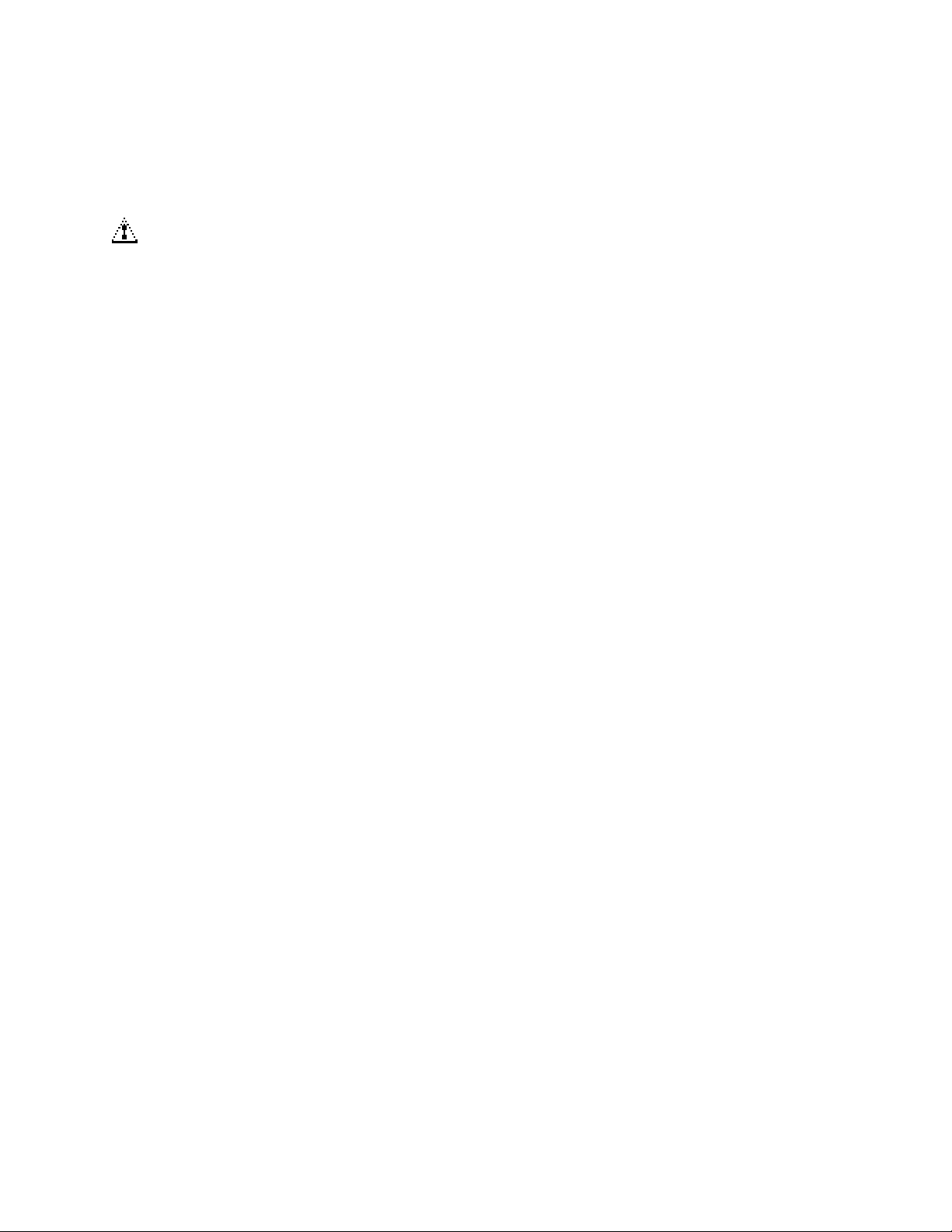
Memory
Installing DIMMs
CAUTIONS
Use extreme care when installing a DIMM. Applying too much pressure can
damage the socket. DIMMs are keyed and can be inserted in only one way.
Mixing dissimilar metals may cause later memory failures resulting in data
corruption. Only install DIMMs with gold-plated edge connectors in
gold-plated sockets.
See Chapter 1 for memory size and requirements.
1. Observe the safety and ESD precautions at the beginning of this chapter.
2. Open your server.
3. Holding the DIMM only by its edges, remove it from its antistatic package.
4. Orient the DIMM so that the two notches in the bottom edge of the DIMM align with the keyed
socket.
5. Insert the bottom edge of the DIMM into the socket, and press down firmly on the DIMM until
it seats correctly.
6. Gently push the plastic ejector levers on the socket ends to the upright position.
7. Repeat the steps to install each DIMM.
8. Close the server.
9. Connect all external cables and the power cord to the server.
10. Turn on the monitor and then the server.
24 Upgrading
Page 25
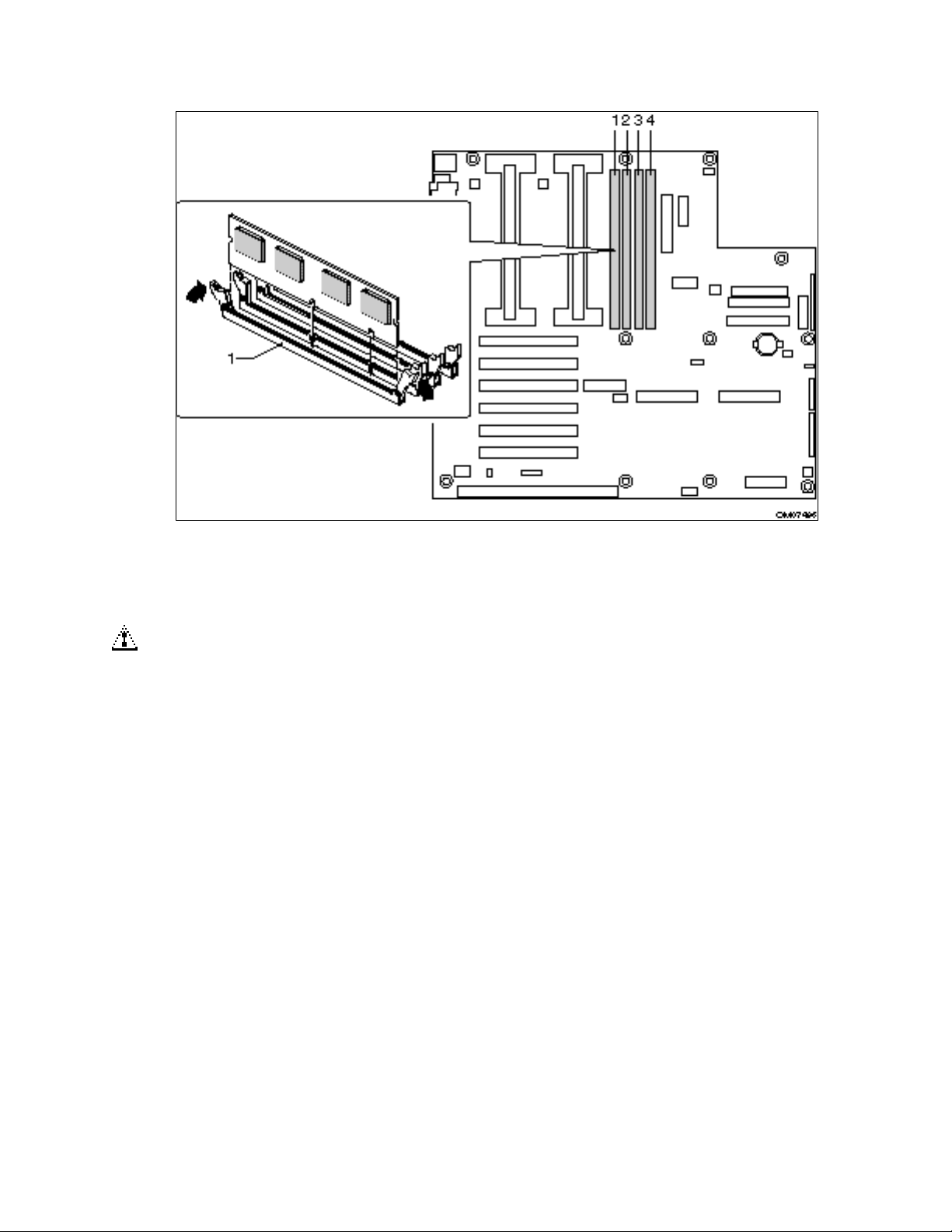
Figure 4. Installing DIMMs
Removing DIMMs
CAUTION
Use extreme care when removing a DIMM. Too much pressure can damage
the socket slot. Apply only enough pressure on the plastic ejector levers to
release the DIMM.
1. Observe the safety and ESD precautions at the beginning of this chapter.
2. Open the server.
3. Gently push the plastic ejector levers out and down to eject a DIMM from its socket.
4. Hold the DIMM only by its edges, being careful not to touch its components or gold edge
connectors. Carefully lift it away from the socket, and store it in an antistatic package.
5. Repeat to remove other DIMMs as necessary.
6. Close the server.
7. Connect all external cables and the power cord to the server.
8. Turn on the monitor and then the server.
L440GX+ Server Board Product Guide 25
Page 26

Processors
WARNING
If the server has been running, any installed processor and heat sink on
the processor board(s) will be hot. To avoid the possibility of a burn, be
careful when removing or installing server board components that are
located near processors.
CAUTIONS
Processor must be appropriate: You may damage the server if you
install a processor that is inappropriate for your server. Make sure your
server can handle a newer, faster processor (thermal and power
considerations). For exact information about processor interchangeability,
contact your customer service representative or visit the Intel Customer
Support website:
http://support.intel.com/support/motherboards/server/l440gx
Heat sink must be appropriate: Depending on your configuration, the
existing processor may have a passive heat sink. If you REPLACE the
processor with a faster one, it must have a fan heat sink (powered fan instead
of a passive heat sink). If you ADD a second processor, it must have a fan
heat sink. When adding a processor, you must leave the existing one in the
primary connector (closest to the center of the server board).
ESD and handling processors: Reduce the risk of electrostatic
discharge (ESD) damage to the processor by doing the following: (1) Touch
the metal chassis before touching the processor or server board. Keep part of
your body in contact with the metal chassis to dissipate the static charge
while handling the processor. (2) Avoid moving around unnecessarily.
Removing a Processor
1. Observe the safety and ESD precautions at the beginning of this chapter and the additional
cautions given here. If the processor has a fan heat sink, disconnect the power wire from the
slot on the server board.
2. As you work, place boards and processors on a grounded, static free surface or conductive
foam pad.
3. Carefully pull back the tab of the retention mechanism (B in figure 5) with your left hand until
the processor can be rotated out of the slot. With your right hand, grasp the processor on the
side closest to the retention mechanism tab you are pulling back on, and rotate the one side of
the processor out of the slot. Once that side is free, you can pull the other side out of the slot.
26 Upgrading
Page 27
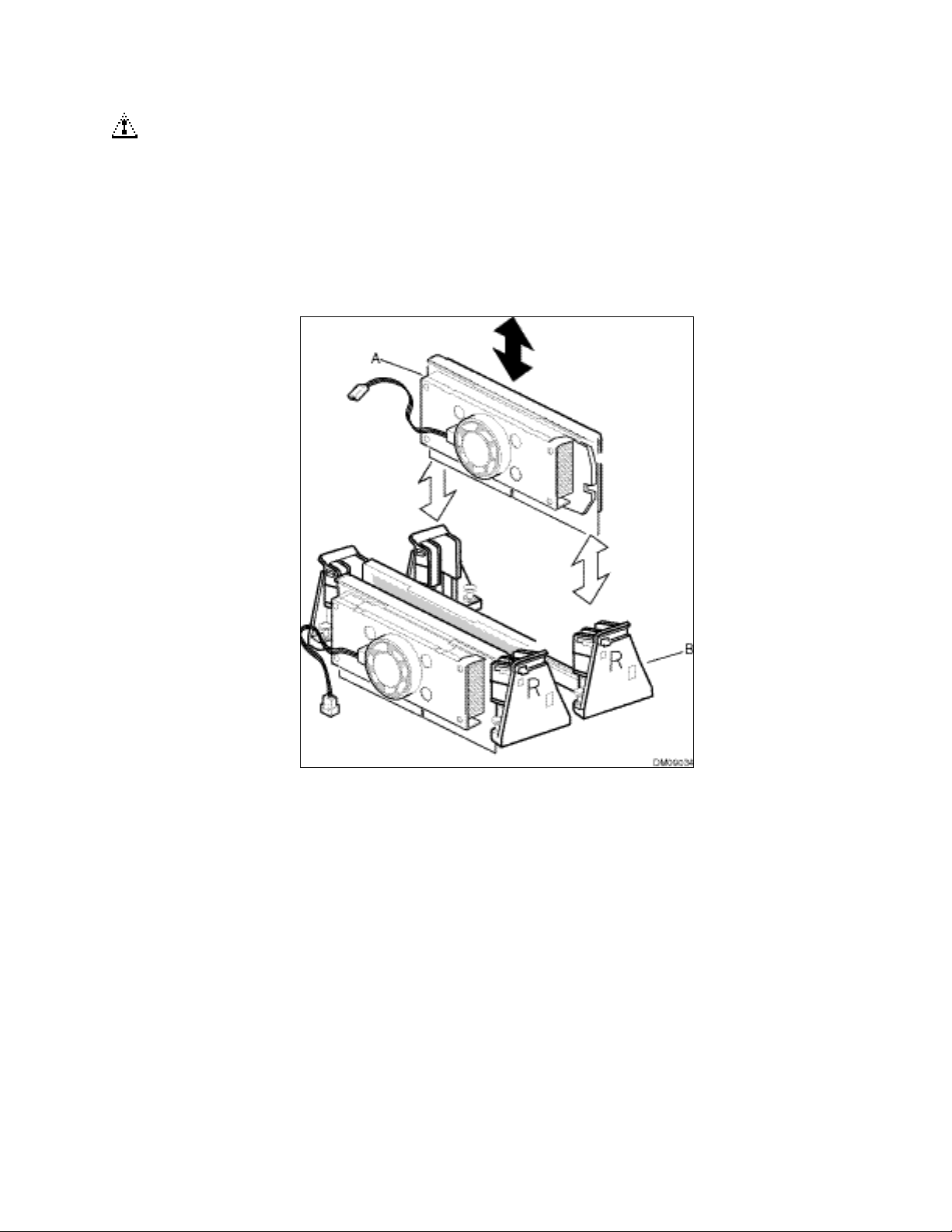
CAUTION
This is a difficult process. Do not pull the tab of the retention mechanism
back too far, as damage to either the retention mechanism or server board can
occur. Pull the tab of the retention mechanism back just far enough for the
retention lock to free the processor.
4. Put the processor in a piece of conductive foam and store in an antistatic package.
Figure 5. Installing a Processor
A. Processor in Single Edge Contact cartridge
B. Retention mechanism
L440GX+ Server Board Product Guide 27
Page 28

Installing a Processor
1. Observe the safety and ESD precautions at the beginning of this chapter and the additional
cautions given here.
2. If your server has one processor and you are ADDING a second, then you must remove the
termination card from the secondary processor slot. Carefully pull back the tab of the retention
mechanism with your left hand until the processor can be rotated out of the slot. With your
right hand, grasp the processor on the side closest to the retention mechanism tab you are
pulling back on, and rotate the one side of the processor out of the slot. Once that side is free,
you can pull the other side out of the slot.
CAUTION
This is a difficult process. Do not pull the tab of the retention mechanism
back too far, as damage to either the retention mechanism or server board can
occur. Pull the tab of the retention mechanism back just far enough for the
retention lock to free the processor.
NOTE
/
The processor Grounded Retention Mechanisms (GRM) are not compatible
with SECC type processor packaging. The new GRMs only support SECC2
type processors. If you plan on using SECC type processors, you must use
the Universal Retention Mechanism (URM). URMs can be ordered through
your distributor.
Figure 6. Removing a Termination Board
28 Upgrading
Page 29
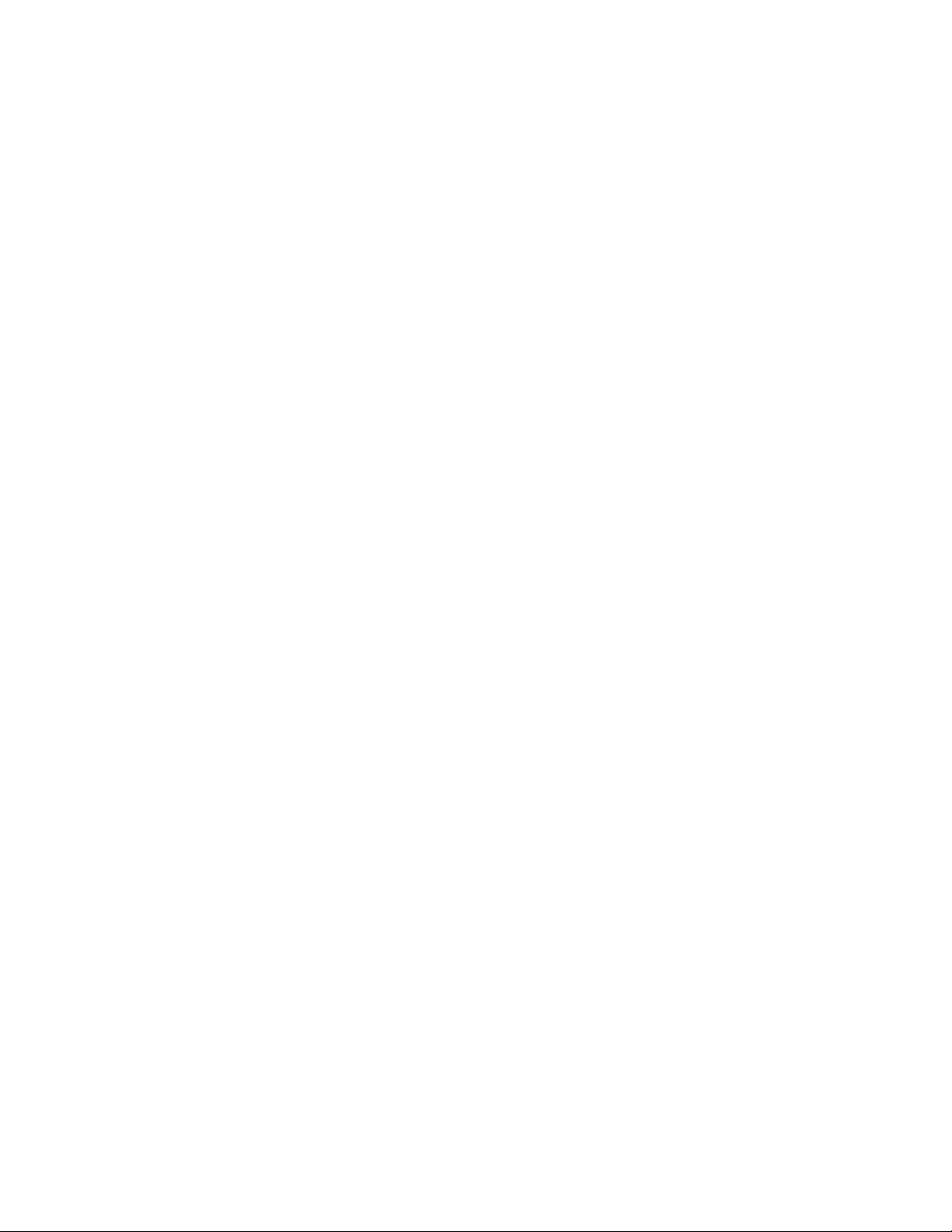
3. If your server has one processor and you are REPLACING it, leave the termination board intact
in the empty secondary slot. Remove the processor you want to replace. See “Removing a
Processor” on page 26.
4. If your server has two processors and you are REPLACING one or both, remove the
appropriate one(s). See “Removing a Processor” on page 26.
5. Remove the new processor from its antistatic package and place it on a grounded, static free
surface or conductive foam pad.
6. Orient the processor so that the heat sink faces the I/O connectors. Slide the processor into the
retention mechanism. Push down firmly, with even pressure on both sides of the top, until the
processor is seated.
7. Attach the small end of the power cable to the fan connector on the S.E.C. cartridge, then attach
the large end to the 3-pin connector on the server board.
8. After you have installed the processor, you must configure its speed in BIOS set-up.
L440GX+ Server Board Product Guide 29
Page 30
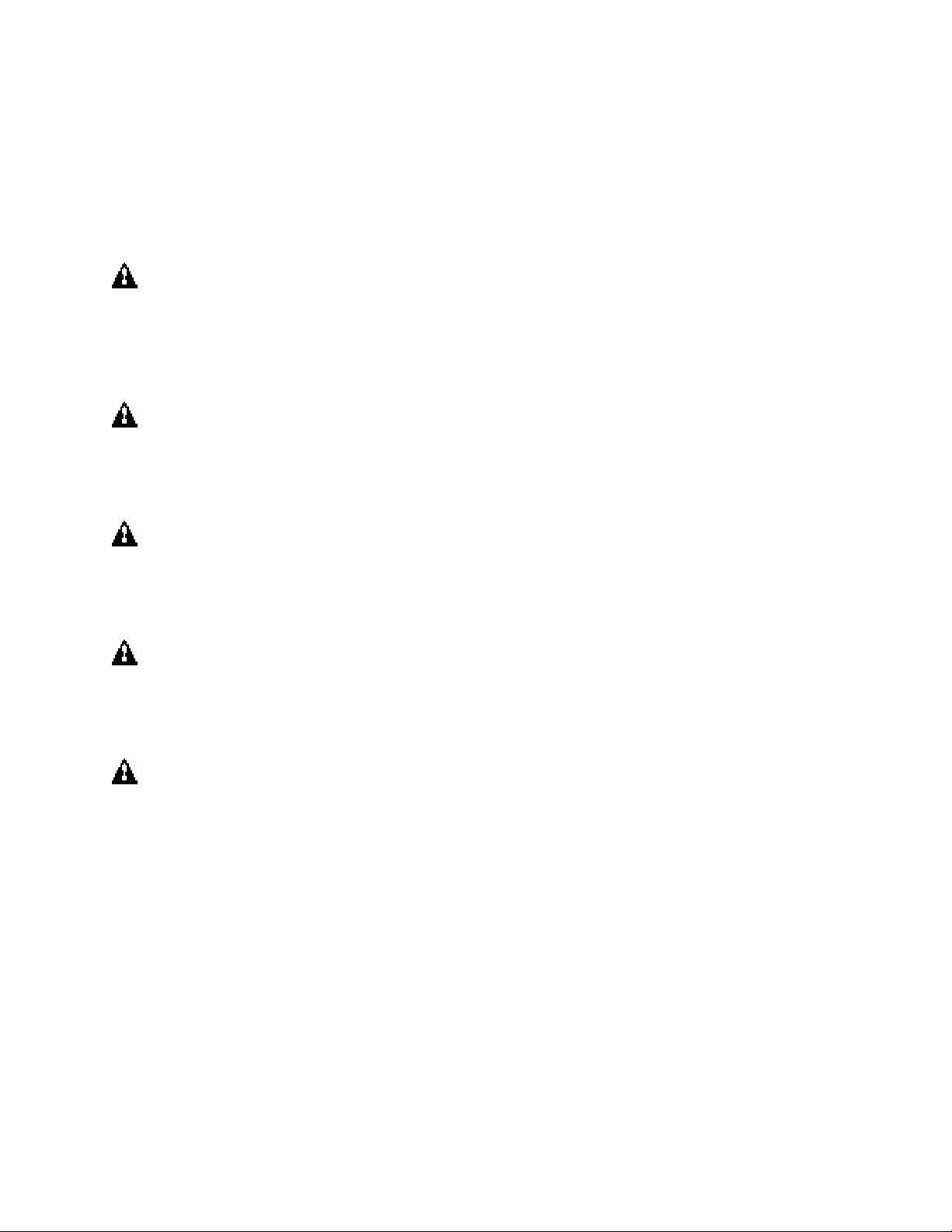
Replacing the Back up Battery
The lithium battery on the server board powers the real time clock (RTC) for up to 10 years in the
absence of power. When the battery starts to weaken, it loses voltage, and the server settings stored
in CMOS RAM in the RTC (for example, the date and time) may be wrong. Contact your customer
service representative or dealer for a list of approved devices.
WARNING
Danger of explosion if battery is incorrectly replaced. Replace only with
the same or equivalent type recommended by the equipment
manufacturer. Discard used batteries according to manufacturer’s
instructions.
ADVARSEL!
Lithiumbatteri - Eksplosionsfare ved fejlagtig håndtering. Udskiftning
må kun ske med batteri af samme fabrikat og type. Levér det brugte
batteri tilbage til leverandøren.
ADVARSEL
Lithiumbatteri - Eksplosjonsfare. Ved utskifting benyttes kun batteri
som anbefalt av apparatfabrikanten. Brukt batteri returneres
apparatleverandøren.
VARNING
Explosionsfara vid felaktigt batteribyte. Använd samma batterityp eller
en ekvivalent typ som rekommenderas av apparattillverkaren. Kassera
använt batteri enligt fabrikantens instruktion.
VAROITUS
Paristo voi räjähtää, jos se on virheellisesti asennettu. Vaihda paristo
ainoastaan laitevalmistajan suosittelemaan tyyppiin. Hävitä käytetty
paristo valmistajan ohjeiden mukaisesti.
30 Upgrading
Page 31

Figure 7. Replacing the Lithium Battery
1. Observe the safety and ESD precautions at the beginning of this chapter.
2. Open the chassis.
3. Insert the tip of a small flat bladed screwdriver, or equivalent, under the tab in the plastic
retainer.
4. Gently push down on the screwdriver to lift the battery.
5. Remove the battery from its socket.
6. Dispose of the battery according to local ordinance.
7. Remove the new lithium battery from its package, and, being careful to observe the correct
polarity, insert it in the battery socket.
8. Reinstall the plastic retainer on the lithium battery socket.
9. Close the chassis.
10. Run the SSU to restore the configuration settings to the RTC.
L440GX+ Server Board Product Guide 31
Page 32

32 Upgrading
Page 33

3 Configuration Software and Utilities
This chapter describes the Power On Self Test (POST) and server configuration utilities. The table
below briefly describes the utilities.
Table 4. Configuration Utilities
Utility Description and brief procedure Page
BIOS Setup
System Setup
Utility (SSU)
EMP Console Use to access and monitor the server remotely. 62
FRUSDR Load
Utility
BIOS Update
Utility
Firmware Update
Utility
Using the Adaptec
SCSI Utility
If the system does not have a diskette drive, or the drive is disabled or
misconfigured, use Setup to enable it.
Or, you can move the CMOS jumper on the server board from the default
setting (Protect CMOS memory) to the Clear setting; this will allow most server
configurations to boot. For the procedure to do this, see the section “CMOS
Jumper” in Chapter 5 in this manual. Then run the SSU to configure the
server.
Use for extended system configuration of onboard resources and add-in
boards, and for viewing the system event log, setting boot device priority, or
setting system security options.
The SSU may be run from either the Server Configuration CD or from a DOSbootable diskette.
Information entered via the SSU overrides information entered via BIOS
Setup.
Use to update the Field Replacement Unit (FRU), Sensor Data Record (SDR),
and Desktop Management Interface (DMI) flash components.
Use to update the BIOS or recover from a corrupted BIOS update. 79
Use to update BMC flash ROM. 82
Use to configure or view the settings of the SCSI host adapters and onboard
SCSI devices in the server.
35
50
75
83
Hot Keys
Use the keyboard’s numeric pad to enter numbers and symbols.
Table 5. Hot Keys
To do this: Press these keys
Clear memory and reload the operating
systemthis is a system reset.
Secure your system immediately.
<Ctrl+Alt+Del>
<Ctrl+Alt>+hotkey (Set your hot key combination with the
SSU or Setup.)
33
Page 34

Power On Self Test (POST)
Each time you turn on the system, POST starts running. POST checks the server board, processor,
memory, keyboard, and most installed peripheral devices. During the memory test, POST displays
the amount of memory that it is able to access and test. The length of time needed to test memory
depends on the amount of memory installed. POST is stored in flash memory.
1. Turn on your video monitor and server. After a few seconds POST begins to run.
2. After the memory test, these screen prompts and messages appear:
Press <F2> key if you want to run SETUP
Keyboard.....Detected
Mouse........Detected
3. If you do not press <F2> and do NOT have a device with an operating system loaded, the
above message remains for a few seconds while the boot process continues, and the system
beeps once. Then this message appears:
Operating system not found
If you do not press <F2> and DO have an operating system loaded, the boot process continues,
and this message appears:
Press <Ctrl><A> to enter SCSI Utility
4. Press <Ctrl+A> if there are SCSI devices installed. When the utility opens, follow the
displayed instructions to configure the onboard SCSI host adapter settings and to run the
SCSI utilities. Also see “Using the Adaptec SCSI Utility” on page 83. If you do not enter the
SCSI utility, the boot process continues.
5. Press <Esc> during POST to pop up a boot menu when POST finishes. From this menu you
can choose the boot device or enter BIOS Setup.
After POST completes, the system beeps once.
What appears on the screen after this depends on whether you have an operating system loaded and
if so, which one.
If the system halts before POST completes running, it emits a beep code indicating a fatal system
error that requires immediate attention. If POST can display a message on the video display screen,
it causes the speaker to beep twice as the message appears.
Note the screen display and write down the beep code you hear; this information is useful for your
service representative. For a listing of beep codes and error messages that POST can generate, see
the “Solving Problems” chapter in this manual.
34 Configuration Software and Utilities
Page 35

Using BIOS Setup
This section describes the BIOS Setup options. Use Setup to change the server configuration
defaults. You can run Setup with or without an operating system being present. Setup stores most
of the configuration values in battery backed CMOS; the rest of the values are stored in flash
memory. The values take effect when you boot the server. POST uses these values to configure
the hardware; if the values and the actual hardware do not agree, POST generates an error message.
You must then run Setup to specify the correct configuration.
Run Setup: You may run Setup to modify such server board feature as:
• Select diskette drive
• Select parallel port
• Select serial port
• Set time/date (to be stored in RTC)
• Configure IDE hard drive
• Specify boot device sequence
• Enable SCSI BIOS
• Specify processor speed
Run SSU, not Setup: You must run the SSU instead of Setup to do the following:
• Add or remove any ISA board that is not Plug and Play-compatible
• Enter or change information about a board
• Alter server resources (such as interrupts, memory addresses, I/O assignments) to user selected
choices instead of choices selected by the BIOS resource manager
Record Your Setup Settings
If the default values ever need to be restored (after a CMOS clear, for example), you must run
Setup again. Referring to the worksheets could make your task easier.
If You Cannot Access Setup
If the diskette drive is misconfigured so that you cannot access it to run a utility from a diskette,
you may need to clear CMOS memory. You will need to open the server, change a jumper setting,
use Setup to check and set diskette drive options, and change the jumper back. For a step-by-step
procedure, see Chapter 5, under the heading, “CMOS Jumper.”
L440GX+ Server Board Product Guide 35
Page 36

Starting Setup
You can enter and start Setup under several conditions:
• When you turn on the server, after POST completes the memory test
• When you reboot the server by pressing <Ctrl+Alt+Del> while at the DOS operating system
prompt
• When you have moved the CMOS jumper on the server board to the “Clear CMOS” position
(enabled); for the procedure, see Chapter 5, under the heading “CMOS Jumper”
In the three conditions listed above, after rebooting, you will see this prompt:
Press <F2> to enter SETUP
In a fourth condition, when CMOS/NVRAM has been corrupted, you will see other prompts but not
the <F2> prompt:
Warning: cmos checksum invalid
Warning: cmos time and date not set
In this condition, the BIOS will load default values for CMOS and attempt to boot.
Setup Menus
To: Press
Get general help <F1> or <Alt+H>
Move between menus
Go to the previous item
Go to the next Item
Change the value of an item + or Select an item or display a submenu <Enter>
Leave a submenu or exit Setup <Esc>
Reset to Setup defaults <F9>
Save and exit Setup <F10>
← →
↑
↓
When you see this: What it means
On screen, an option is shown but you
cannot select it or move to that field.
On screen, the phrase Press Enter
appears next to the option.
You cannot change or configure the option in that menu screen.
Either the option is autoconfigured or autodetected, or you must
use a different Setup screen, or you must use the SSU.
Press <Enter> to display a submenu that is either a separate full
screen menu or a popup menu with one or more choices.
The rest of this section lists the features that display onscreen after you press <F2> to enter Setup.
Not all of the option choices are described, because (1) a few are not user selectable but are
displayed for your information, and (2) many of the choices are relatively self explanatory.
36 Configuration Software and Utilities
Page 37

Main Menu
You can make the following selections on the Main Menu itself. Use the submenus for other
selections.
Feature Choices Description
System Time HH:MM:SS Sets the system time.
System Date MM/DD/YYYY Sets the system date.
Legacy Diskette A: Disabled
360KB
1.2 MB
720KB
1.44/1.25 MB
2.88 MB
Legacy Diskette B:
Primary IDE Master Enters submenu.
Primary IDE Slave Enters submenu.
Secondary IDE Master Enters submenu.
Secondary IDE Slave Enters submenu.
Keyboard Features Enters submenu.
Processor Settings Enters submenu.
Language English (US)
Disabled
360KB
1.2 MB
720KB
1.44/1.25 MB
2.88 MB
Français
Español
Deutsch
Italiano
Selects the diskette type.
Selects which language BIOS displays.
L440GX+ Server Board Product Guide 37
Page 38

Primary/Secondary IDE Master and Slave Submenu
Feature Choices Description
Type
CHS Format
Cylinders 0 to 65535 Number of Cylinders on Drive.
Heads 1 to 16
Sectors 0 to 63
Maximum
Capacity
LBA Format
Total Sectors N/A This field is informational only.
Maximum
Capacity
Multi-Sector
Transfer
LBA Mode
Control
32 Bit I/O
Transfer Mode Standard
Ultra DMA
Mode
Auto
None
CD-ROM
IDE Removable
ATAPI Removable
User
N/A
N/A This field is informational only.
Disabled
2, 4, 8, or 16
sectors
Disabled
Enabled
Disabled
Enabled
Fast PIO 1
Fast PIO 2
Fast PIO 3
Fast PIO 4
FPIO 3 / DMA 1
FPIO 4 / DMA 2
Disabled
Mode 0
Mode 1
Mode 2
Auto forces the server to attempt autodetection of the drive type.
None informs the server to ignore this drive.
CD ROM allows the manual entry of some fields described below.
IDE Removable allows the manual entry of some fields described
below.
ATAPI Removable allows the manual entry of some fields
described below.
User allows the manual entry of all fields described below.
This field is changeable only for Type User.
Number of read/write heads on drive.
This field is available only for Type User.
Number of sectors per track.
This field is available only for Type User.
Computed size of drive from cylinders, heads, and sectors
entered. This field is informational only.
Determines the number of sectors per block for multi-sector
transfers.
This field is informational only for Type Auto.
Enabling LBA causes logical block addressing to be used in place
of cylinders, heads, and sectors.
This field is informational only for Type Auto.
Enabling allows 32 bit IDE data transfers.
Selects the method for moving data to and from the drive.
This field is informational only for Type Auto.
Selects the Ultra DMA mode used for moving data to/from
the drive.
38 Configuration Software and Utilities
Page 39

Keyboard Submenu
Feature Choices Description
Num Lock
Key Click Disabled
Keyboard auto-repeat rate 30/sec
Keyboard auto-repeat delay
On
Off
Enabled
26.7/sec
21.8/sec
18.5/sec
13.3/sec
10/sec
6/sec
2/sec
1/4 sec
1/2 sec
3/4 sec
1 sec
Processor Settings Submenu
Feature Choices Description
CPU Speed Setting
CPU POST Speed Settings N/A This field is informational only.
Processor Retest Yes
350 MHz
400 MHz
450 MHz
500 MHz
550 MHz
600 MHz
No
Selects the power on state for Num Lock.
Enables or disables the audible key click.
Sets the numbers of time per second a key will repeat
while it is held down.
Sets the delay before a key starts to repeat when it is
held down.
Sets the speed for the installed processor(s).
CAUTION
Attempting to set this higher than the proper
speed for the installed processor(s) may cause
damage to the processor(s) or prevent the
server from booting until a CMOS clear is
preformed.
Yes tells BIOS to clear the historical processor status
and retest all processors on the next boot. BIOS
automatically resets to No in next boot.
Memory Cache Enabled
Disabled
Processor 1 Stepping ID N/A This field is informational only.
Processor 1 L2 Cache Size N/A This field is informational only.
Processor 2 Stepping ID N/A This field is informational only.
Processor 2 L2 Cache Size N/A This field is informational only.
L440GX+ Server Board Product Guide 39
Enables processor cache.
Page 40

Advanced Menu
You can make the following selections on the Advanced Menu itself. Use the submenus for the
three other selections that appear on the Advanced Menu.
Feature Choices Description
Installed OS
Reset Configuration Data
PCI Configuration Enters submenu.
Integrated Peripherals
Configuration
Advanced Chipset Control Enters submenu.
Use Multiprocessor
Specification
Large Disk Access Mode
Delay on Option ROMs
Other
Win95
No
Yes
1.1
1.4
CHS
LBA
Disabled
Enabled
Select Win95 if you are booting a Plug and Play capable
operating system.
Select Yes if you want to clear the server configuration
data during next boot. System automatically resets to No
in next boot.
Enters submenu.
Selects the version of multiprocessor specification to use.
Some operating systems do not support version 1.4.
Select CHS if your OS is DOS. A large disk has more than
1024 cylinders, more than 16 heads, or more than 63
tracks per sector.
Forces a short delay at the end of each Option ROM scan.
PCI Configuration Submenu
The PCI Configuration Menu contains selections that access other submenus.
PCI Device, Embedded SCSI Submenu
Feature Choices Description
Option ROM Scan Enabled
Disabled
Enable Master Enabled
Disabled
Latency Timer Default
0020h
0040h
0060h
0080h
00A0h
00C0h
00E0h
Enables option ROM scan of the onboard SCSI chip.
There are 2 SCSI channels that are controlled by the same
option ROM.
Enabled selects the device as a PCI bus master.
Minimum guaranteed time, in units of PCI bus clocks, that
a device may be master on a PCI bus.
CAUTION
Do not change this setting unless you fully
understand the priority of this device on the
PCI bus.
40 Configuration Software and Utilities
Page 41

PCI Device, Slot 1 - Slot 6 Submenus
Feature Choices Description
Enable Master Enabled
Disabled
Latency Timer Default
020h
040h
060h
080h
0A0h
0C0h
0E0h
Enables selected device as a PCI bus master.
Minimum guaranteed time, in units of PCI bus clocks, that
a device may be master on a PCI bus.
CAUTION
Do not change this setting unless you fully
understand the priority of this device on the
PCI bus.
Integrated Peripheral Configuration Submenu
Feature Choices Description
COM1
Base I/O Address
Interrupt
COM2
Base I/O Address
Interrupt
Parallel Port Disabled
Mode Output only
Base I/O Address 378
Disabled
Enabled
Auto
OS Controlled
3F8
2F8
3E8
2E8
IRQ 3
IRQ 4
Disabled
Enabled
Auto
PnP OS
3F8
2F8
3E8
2E8
IRQ 3
IRQ 4
Enabled
Auto
PnP OS
Bi-directional
EPP
ECP
278
Auto forces BIOS to configure the port.
OS Controlled Forces the OS to configure the port.
Selects the base I/O address for COM 1.
Selects the IRQ for COM1.
Auto forces BIOS to configure the port.
PnP OS forces OS configures the port.
Selects the base I/O address for COM2.
Selects the IRQ for COM2.
Auto forces BIOS to configure the port.
PnP OS forces OS configures the port.
Selects parallel port mode.
Selects the base I/O address for LPT port.
continued
L440GX+ Server Board Product Guide 41
Page 42

Integrated Peripheral Configuration Submenu (continued)
Feature Choices Description
Interrupt
DMA channel
Floppy disk controller Disabled
IRQ 5
IRQ 7
DMA 1
DMA 3
Enabled
Selects the IRQ for LPT port.
Selects the DMA for LPT port (only used for ECP mode).
Enables onboard diskette controller.
Advanced Chipset Control
Feature Choices Description
640-768K Memory
Region
Delayed Transaction
Passive Release
Enabled
Disabled
Enabled
Disabled
Enabled
Disabled
Enabled forwards ISA Master and DMA cycles to the PCI
bus. Disabled forwards these cycles to memory.
Enables the delayed transaction mechanism when the
PIIX4e is the target of a PCI transaction.
Enables the passive release mechanism on the PHOLD#
signal when the PIIX4 is a PCI Master.
42 Configuration Software and Utilities
Page 43

Security Menu
You can make the following selections on the Security Menu itself. Enabling the Supervisor
Password field requires a password for entering Setup. The passwords are not case-sensitive.
Feature Choices Description
User Password is
Supervisor Password is
Set User Password Press Enter When the <Enter> key is pressed, you are prompted for a
Set Supervisor
Password
Password on Boot
Fixed Disk Boot Sector Normal
Secure Mode Timer Disabled
Secure Mode Hot Key
(Ctrl-Alt- )
Secure Mode Boot
Video Blanking
Floppy Write Protect Disabled
Front Panel Lockout Disabled
Clear
Set
Clear
Set
Press Enter When the <Enter> key is pressed, you are prompted for a
Disabled
Enabled
Write
Protect
1 min
2 min
5 min
10 min
20 min
1 hr
2 hr
[ ]
[A, B, ..., Z]
Disabled
Enabled
Disabled
Enabled
Enabled
Enabled
Status only; user cannot modify. Once set, this can be disabled
by setting it to a null string, or by clearing password jumper on
server board.
Status only; user cannot modify.
password; press ESC key to abort. Once set, this can be cleared
by setting it to a null string, or by clearing password jumper on
server board (see Server Board Jumpers in Chapter 5).
password; press ESC key to abort. Once set, this can be cleared
by setting it to a null string, or by clearing password jumper on
server board (see Server Board Jumpers in Chapter 5).
Requires password entry before boot. System will remain in
secure mode until password is entered. Password on Boot takes
precedence over Secure Mode Boot.
Write protects boot sector on hard disk to protect against viruses.
Period of key/PS/2 mouse inactivity specified for secure mode to
activate. A password is required for secure mode to function.
Cannot be enabled unless at least one password is enabled.
Key assigned to start the Quicklock feature. Cannot be enabled
unless at least one password is enabled.
System will boot in secure mode. You must enter a password to
unlock the system. Cannot be enabled unless at least one
password is enabled.
Blank video when secure mode is activated. You must enter a
password to unlock the system. Cannot be enabled unless at
least one password is enabled.
When secure mode is activated, the diskette drive is write
protected. You must enter a password to disable. Cannot be
enabled unless at least one password is enabled.
When secure mode is activated, the reset and power switches are
locked. You must enter a password to unlock the system.
Cannot be enabled unless at least one password is enabled.
L440GX+ Server Board Product Guide 43
Page 44

Server Menu
You can make the following selections on the Server Menu itself.
Feature Choices Description
System Management Enters submenu.
Console Redirection Enters submenu.
PEP Management Enters submenu.
Enable Sleep Button
PCI IRQs to IO-APIC
mappings
Processor Retest Yes
Disabled
Enabled
Disabled
Enabled
No
Enabled - BIOS can describe all 24 IO APIC pins in the
MP table for PCI interrupts. Not all MP operating
systems and drivers can understand this description of
the interrupts in the MP table.
Disabled - BIOS will only use 16 IO APIC pins in the MP
table for PCI interrupts. All PCI interrupts are routed to a
standard ISA IRQ pins on IO APIC. All operating
systems will work with standard ISA IRQ entries.
Yes tells BIOS to clear the historical processor status
and retest all processors on the next boot. BIOS
automatically resets to No in next boot.
Assert NMI on PERR
Assert NMI on SERR
Disabled
Enabled
Disabled
Enabled
System Management Submenu
Feature Choices Description
Server Management
Info
System Event
Logging
Clear Event Log
EMP Password switch Disabled
EMP Password [A..Z, 0..9]
EMP Escape
sequence
Disabled
Enabled
No
Yes
Enabled
+++ Sets the escape sequence for the modem being used for
Enabled generates an NMI on a parity error (PERR). To
activate this feature, the system error (SERR) option
must be enabled.
Enabled generates an NMI on SERR.
Enters submenu.
When enabled, system events will be logged by BIOS
and BMC in system event log.
Yes clears the system event log (SEL) in BMC. BIOS
automatically resets to NO for next boot.
Sets the EMP password.
This field only shows up when the EMP password switch
is enabled. Entering a password and pressing return will
send the password immediately to the BMC. If a beep is
heard the password was not accepted. If no password is
entered, anyone has access to the server through the
EMP Console.
EMP. This will force the modem to command mode.
This is only used if the EMP direct connect/modem mode
is set to modem.
continued
44 Configuration Software and Utilities
Page 45

System Management Submenu (continued)
Feature Choices Description
EMP Hangup Line
String
Modem Init String AT&F0S0=1S14=0&D
High Modem Init
String
EMP Access Mode Pre-boot Only
EMP Restricted
Mode Access
EMP Direct
Connect/Modem
Mode
ATH
0 This is a continuation of the Modem Init String. When 16
Always Active
Disabled
Disabled
Enabled
Direct Connect
Modem Mode
Sets the Hangup Line Sequence for the modem being
used for EMP. Used in EMP modem mode.
Sets the initialization string for the modem being used for
EMP. Used in EMP modem mode.
This field is only 16 characters long. The High Modem
Init String field is a continuation of the Modem Init string
so you can enter in another 4 characters.
characters are typed into the Modem Init String field, this
field will appear to allow another 4 characters to be
typed in.
Pre-boot Only - EMP is only enabled during power down
through end of POST. COM2 is returned to system use
at the end of Post when operating system boots.
Always Active - EMP is always enabled. COM2 cannot
be used by operating system. It is now dedicated for
EMP use.
Disabled – EMP is disabled. COM2 is always available
for system use by console redirection or operating
system.
If set to Enabled, Power on/off and Reset server controls
via EMP are no longer available.
Sets how EMP connects to the server. Direct Connect
means a null modem serial cable directly connects
COM2 connector port to the EMP console machine.
Modem mode indicates that a modem is connected on
COM2 for EMP use.
Server Management Information Submenu
Items on this menu are set when the server board is manufactured and cannot normally be changed.
The last two items refer to the firmware level of the BMC on the server board and HSC (Hot Swap
Controller) from the Astor II server chassis. If circumstances require a change in the L440GX+
server board’s firmware, specific direction will be provided by Intel Customer Support.
Feature Choices Description
Board Part Number N/A Information field only
Board Serial Number N/A Information field only
System Part Number N/A Information field only
System Serial Number N/A Information field only
Chassis Part Number N/A Information field only
Chassis Serial Number N/A Information field only
BMC Revision N/A Information field only
Primary HSB Revision N/A Information field only
L440GX+ Server Board Product Guide 45
Page 46

Console Redirection Submenu
Feature Choices Description
COM Port Address
IRQ # N/A This field is informational only.
Baud Rate 9600
Flow Control No Flow Control
Disabled
3F8
2F8
3E8
19.2k
38.4k
115.2k
CTS/RTS
XON/XOFF
CTS/RTS + CD
When enabled, console redirection uses the I/O port specified.
3F8 - typically is COM1
2F8 - typically is COM2
All keyboard/mouse and video will be directed to this port. This
is designed to be used only under DOS in text mode.
When console redirection is enabled, specifies the baud rate to
be used.
None disallows flow control.
CTS/RTS is hardware-flow control.
XON/XOFF is software-flow control.
CTS/RTS +CD is hardware plus carrier-detect flow control.
46 Configuration Software and Utilities
Page 47

PEP Management Submenu
Verify in BIOS Setup of your server board whether or not your system BIOS includes PEP. If not,
when it becomes available, you can download it from the Intel Customer Support website:
http://support.intel.com/support/motherboards/server/l440gx
Feature Choices Description
PEP Filter Events Enters submenu.
PEP Enable Disable
Enable
PEP Blackout Period [0…9] Sets the amount of time between pages in minutes. Valid range is
PEP Page String Sets the string used to page you. Generally this is the attention
16-31 This is a continuation of the PEP Page String Field. When 16
32-47 This is a continuation of the PEP Page String Field. When 16
48-63 This is a continuation of the PEP Page String Field. When 16
Send Test Page
Press Enter
Send Test
Page Now
Enables Platform Event Paging.
from 0 to 10.
command for your modem, followed by the number of your paging
service, followed by the message you want to appear on your
pager, followed by a modem hangup command. Use commas for
1second pauses.
This field is only 16 characters long. The 16-31, 32-47, and 48-63
fields are a continuation of the PEP Page String Field so you can
enter in another 48 characters for 64 characters total.
characters are typed into the Modem Init String field, this field will
appear to allow another 16 characters to be typed in.
characters are typed into the Block #1 field, this field will appear to
allow another 16 characters to be typed in.
characters are typed into the Block #2 field, this field will appear to
allow another 16 characters to be typed in.
To send a test page, select "Send Test Page Now" from the popup
menu.
L440GX+ Server Board Product Guide 47
Page 48

PEP Filter Submenu
This submenu allows you to set which events or error conditions cause the system to page you.
Feature Choices Description
PEF Enable Disable
Enable
Temperature Sensor Disable
Enable
Voltage Sensor Disable
Enable
Fan Sensor
Chassis Sensor Disable
Power Supply Disable
BIOS (SMI Handle)
BIOS POST
FRB Sensor Disable
Fatal NMI
Watchdog Timer
Reset
System Restart Disable
Disable
Enable
Enable
Enable
Disable
Enable
Disable
Enable
Enable
Disable
Enable
Disable
Enable
Enable
Enables the Platform Event Filtering. If this is enabled, and one of
the events you enable below occurs, the server will page you using
the Page String (NV) information.
Boot Menu
You can make the following selections on the Boot Menu itself.
Feature Choices Description
Boot-time Diagnostic
Screen
Extended RAM Step Enters submenu.
Boot Device Priority Enters submenu.
Hard Drive Enters submenu.
Removable Devices Enters submenu.
Disabled
Enabled
48 Configuration Software and Utilities
Page 49

Extended RAM Step
Choice Description
1 MB Tests extended memory once per MegaByte
1 KB Tests extended memory once per KiloByte
Every Location Tests all extended memory
No Memory test No extended memory is tested
Boot Device Priority
Use the up or down arrow keys to select a device; then press the <+> or <-> keys to move the
device higher or lower in the boot priority list.
Boot Priority Device Description
1. Removable Devices Attempts to boot from a removable media device.
2. Hard Drive Attempts to boot from a hard drive device.
3. ATAPI CD-ROM Drive Attempts to boot from an ATAPI CD-ROM drive.
4. LANDesk (R) Service Agent II Attempts to boot from the local area network.
Hard Drive
For options on this menu, use the up or down arrow keys to select a device; then press the <+> or
<-> keys to move the device higher or lower in the boot priority list.
Option Description
1. Hard Drive #1 (or actual drive string) IDE drives will have a suffix attached to the drive ID string.
PM - hard drive on Primary Master Channel
PS - hard drive on Primary Slave Channel
SM - hard drive on Secondary Master Channel
SS - hard drive on Secondary Slave Channel
SCSI CD-ROMs will be displayed here because the onboard
SCSI BIOS treats CD-ROMs as hard drives.
SCSI ZIP or removable drives will also appear here.
Removable IDE ZIP drives will only show up if the removable
media is formatted as a hard drive.
2. Other Bootable Device
Covers all the boot devices that are not reported to the system
BIOS through the BIOS boot specification mechanism. This
includes all PCI cards that are not BIOS boot compliant (legacy)
as well as ISA cards that are not PnP compliant. ISA legacy
cards will boot first before non BIOS boot compliant PCI cards
(in scan order from lowest slot to highest).
L440GX+ Server Board Product Guide 49
Page 50

Removable Devices
For options on this menu, use the up or down arrow keys to select a device, then press the <+> or
<-> keys to move the device higher or lower in the boot priority list.
Option Description
1. Legacy Floppy Drive Refers to the onboard 3.5” floppy drive.
Removable IDE media may also show up here if the removable
media was formatted in floppy emulation.
Exit Menu
You can make the following selections on the Exit Menu. Select an option using the up or down
arrow keys; then press <Enter> to execute the option. Pressing <Esc> does not exit this menu.
You must select one of the items from the menu or menu bar to exit.
Choices Description
Exit Saving Changes Exits after writing all modified Setup item values to NVRAM.
Exit Discarding Changes Exits leaving NVRAM unmodified.
Load Setup Defaults Loads values of all Setup items from previously saved custom defaults.
Load Custom Defaults Loads default values for all Setup items.
Save Custom Defaults Saves present Setup values to custom defaults.
Discard Changes Reads previous values of all Setup items from NVRAM.
Save Changes Writes all Setup item values to NVRAM.
Using the System Setup Utility
The System Setup Utility (SSU) is on the L440GX+ Server Board Resource software CD shipped
with the server board. The SSU provides a graphical user interface (GUI) over an extensible
framework for server configuration. For the L440GX+ systems, the SSU framework supports the
following functions and capabilities:
• assigns resources to baseboard devices and add-in cards prior to loading the operating
system (OS)
• allows you to specify boot device order and system security options
• permits viewing and clearing of the system’s critical event log
• allows troubleshooting of the server when the OS is not operational
• provides a system level view of the server’s I/O devices
50 Configuration Software and Utilities
Page 51

When to Run the System Setup Utility
The SSU is a DOS-based utility that supports extended system configuration operations for onboard
resources and add-in boards. You can also view the system event log and to set system boot and
security options. Use the SSU when you need to
• add and remove boards affecting the assignment of resources (ports, memory, IRQs, DMA)
• modify the server’s boot device order or security settings
• change the server configuration settings
• save the server configuration
• view or clear the system event log
If you install or remove an ISA add-in board, you must run the SSU to reconfigure the server.
Running the SSU is optional for PCI and Plug and Play ISA add-in boards.
The SSU is PCI aware, and it complies with the ISA Plug and Play specifications. The SSU works
with any compliant configuration (.CFG) files supplied by the peripheral device manufacturer.
The I/O baseboard comes with a .CFG file. The .CFG file describes the characteristics of the board
and the system resources that it requires. The configuration registers on PCI and ISA Plug and Play
add-in boards contain the same type of information that is in a .CFG file. Some ISA boards also
come with a .CFG file.
The SSU uses the information provided by .CFG files, configuration registers, FLASH, and the
information that you enter, to specify a system configuration. The SSU writes the configuration
information to flash memory.
The SSU stores configuration values in FLASH memory. These values take effect when you boot
the server. POST checks the values against the actual hardware configuration; if they do not agree,
POST generates an error message. You must then run the SSU to specify the correct configuration
before the server boots.
The SSU always includes a checksum with the configuration data so the BIOS can detect any
potential data corruption before the actual hardware configuration takes place.
What You Need to Do
The SSU may be run directly from the Server Resource CD by booting the server system to the CD
and selecting “Utilities” or from a set of DOS diskettes.
If you choose to run the SSU from a set of DOS diskettes, you must create the SSU diskettes from
the Server Resource CD by booting to the CD and selecting “Create Diskettes.” Alternatively, if
you have a Windows 95 or Windows NT workstation, you can insert the CD into that system and
create diskettes from the “Utilities” menu of the graphical user interface.
If your diskette drive is disabled, or improperly configured, you must use the flash resident Setup
utility to enable it so that you can use the SSU. If necessary, you can disable the drive after you
exit the SSU. Information entered using the SSU overrides any entered using Setup.
L440GX+ Server Board Product Guide 51
Page 52

Running the SSU
• Running the SSU Locally
Running the ssu.bat file provided on the SSU media starts the SSU. If the server boots directly
from the SSU media, the ssu.bat file is automatically run. If it boots from a different media, the
SSU can be started manually or by another application. When the SSU starts in the local
execution mode (the default mode), the SSU accepts input from the keyboard and/or mouse.
The SSU presents a VGA based Graphical User Interface (GUI) on the primary monitor.
The SSU runs from writable, nonwritable, removable, and nonremovable media. If the SSU is
run from nonwritable media, user preference settings (such as screen colors) can not be saved.
The SSU supports the ROM-DOS V6.22 operating system. It may run on other ROM-DOScompatible operating systems but they are not supported. The SSU will not operate from a
“DOS box” running under an operating system such as Windows.
• Running the SSU Remotely
Running the SSU remotely requires a remote server with a LANDesk Server Monitor Module 2
(SMM2) card and a local system with Remote Control software available.
The SMM2 card provides video memory, keyboard, and mouse redirection support for the
remote server. The Remote Control console of the local system displays and sends video
memory and user input to the remote server through either a modem or an Ethernet link.
Because the SSU runs exclusively on the remote server, any files required for the SSU to run
must be available on the remote server (on removable or nonremovable media).
If you connect the local system to the remote server through a network or modem you can see
the console, control the mouse, and control the keyboard of the remote server.
Starting the SSU
SSU consists of a collection of task oriented modules plugged into a common framework called the
Application Framework (AF). The Application Framework provides a launching point for
individual tasks and a location for setting customization information. For full functionality the SSU
requires the availability of the AF.INI, AF.HLP, plus any .ADN files and their associated .HLP and
.INI files.
1. Turn on your video monitor and your system.
2. There are two ways to start the SSU.
a. After creating set of three SSU diskettes from the CD: Insert the first SSU diskette in
drive A, and press the reset button or <Ctrl+Alt+Del> to reboot your server from the
diskette.
b. Directly from the Server Resource CD: Insert the Server Resource CD into your
CD ROM drive and press the reset button or <Ctrl-Alt-Del> to reboot. When prompted to
do so, press <F2> to enter BIOS Setup. From the Boot Menu, select the Boot Device
Priority option and then select CD-ROM as your primary boot device. Save those settings
and exit BIOS Setup. The server will boot from the CD-ROM and display a menu of
options. Follow the instructions in the menu to start the SSU.
3. When the SSU title appears on the screen, press <Enter> to continue.
4. The mouse driver loads if it is available; press <Enter> to continue.
52 Configuration Software and Utilities
Page 53

5. This message appears:
Please wait while the Application Framework loads....
6. When the main window of the SSU appears, you can customize the user interface before
continuing.
Figure 8. System Setup Utility Main Window
L440GX+ Server Board Product Guide 53
Page 54

Customizing the SSU
The SSU lets you customize the user interface according to your preferences. The AF sets these
preferences and saves them in the AF.INI file so that they take effect the next time you start the
SSU. There are four user customizable settings:
• Color - this button lets you change the default colors associated with different items on the
screen with predefined color combinations. The color changes are instantaneous.
• Mode - this button lets you set the desired expertise level.
novice
intermediate
expert
The expertise level determines which tasks are visible in the Available Tasks section and what
actions each task performs. For a new mode setting to take effect, you must exit the SSU and
restart it.
• Language - this button lets you change the strings in the SSU to strings of the appropriate
language. For a new language setting to take effect, you must exit the SSU and restart it.
• Other - this button lets you change other miscellaneous options in the SSU. The changes take
effect immediately.
To change the interface default values:
Use the mouse to click on the proper button in the Preferences section of the SSU Main
window.
or
Use the tab and arrow keys to highlight the desired button, and press the spacebar or <Enter>.
or
Access the menu bar with the mouse or hot keys (Alt + underlined letter).
NOTE
/
If you run the SSU from nonwritable media (like a CD-ROM), these
preferences will be lost when you exit the SSU.
Launching a Task
It is possible to have many tasks open at the same time, although some tasks may require complete
control to avoid possible conflicts. The tasks achieve complete control by keeping the task as the
center of operation until you close the task window.
To launch a task:
In the SSU Main window, double click on the task name under Available Tasks to display the
main window for the selected task.
or
Highlight the task name, and click on OK.
or
Use the tab and arrow keys to highlight the desired button, and press the spacebar or <Enter>.
54 Configuration Software and Utilities
Page 55

Resource Configuration Add-in (RCA) Window
The RCA provides three major functions:
• Creates representations of devices that cannot be discovered by the system (ISA cards)
• Modifies the contents of the system by adding and removing devices
• Modifies the resources used by devices
You can use the RCA window to define an ISA card or add an ISA card by clicking on the
appropriate button. Removing an ISA card requires that the card be highlighted in the Devices
section of the screen before clicking on the button. You can only add as many ISA cards as you
have ISA slots available.
1. From the SSU main window, launch the RCA by selecting the “Resources” task under the RCA
heading in the task box.
2. When the RCA window appears, it displays messages similar to the following:
Baseboard: Server board Server board
PCI Card: Bus 00 dev 00 -– Host Processor Bridge
PCI Card: Bus 00 dev 0D –- Multifunction Controller
PCI Card: Bus 00 dev 0F –- Ethernet Controller
PCI Card: Bus 00 dev 12 –- Multifunction Controller
PCI Card: Bus 00 dev 14 –- VGA Controller
3. To configure a device, select its name in the Devices section of the RCA window, and press the
spacebar or <Enter>, or click on it.
4. It is possible to close the RCA window and return to the AF by clicking on the Close button.
Any changes made will be kept in memory for use by the RCA when it is rerun.
5. Save all the changes made by clicking on the Save button. Saving writes your current
configuration to nonvolatile storage where it will be available to the system after every reboot.
6. Closing the window by clicking on the system menu, the dash in the upper left corner, discards
all changes.
Defining an ISA Card
An ISA card usually comes with a vendor created .CFG file that specifies the resources the card
requires to function properly. If the .CFG file is unavailable, you must manually create it or define
the card through the SSU. Defining an ISA card consists of specifying the name of the card and the
resources it consumes. This allows the RCA to consider the ISA card resource requirements when
the RCA tries to resolve conflicts. The information is also used by the system BIOS to configure
the hardware when the system is booted.
1. To add or remove ISA card resources, click on the appropriate resource buttons, select the
desired value, and click on Add or Remove.
2. After you complete the necessary information, click on Save.
3. To edit a card, click on Load to retrieve the card information. After making changes, click
on Save.
4. To create a card, click on New.
5. To remove a current definition of a card, click on Delete.
L440GX+ Server Board Product Guide 55
Page 56

Adding and Removing ISA Cards
Adding and removing cards through the RCA provides a way for the RCA to run its conflict
detection algorithms on the resources requested by the cards. This alerts you to any possible
problems with that particular card in the current configuration.
• To add an ISA card:
1. Click on Add ISA Card in the RCA window.
2. Specify the directory for the .CFG file.
3. Select the file and click on Ok.
• To remove an ISA card:
1. Select a valid ISA card in the Devices section of the RCA window.
2. Click on Remove ISA Card.
Modifying Resources
Modifying the resources of a device may be necessary to accommodate certain operating systems,
applications, and drivers. It may also be necessary to modify resources to resolve a conflict.
• To modify the resources associated with a device:
1. Highlight the device in the Devices section of the RCA window.
2. Press the spacebar or <Enter>, or double click on the entry.
This displays the functions of the selected device along with possible choices and the resources
associated with those choices.
• To make a modification:
1. Highlight the function in the Configuration window.
2. Press the spacebar or <Enter>, or double click on the entry (this updates the Choice and
resource lists).
3. Press the tab key to get to the Choice list, and press <Enter>.
4. Use the arrow keys to select a proper choice, and press <Enter> again.
5. If the choice allows multiple possible values for a particular resource, use the hot key to
select a resource, and press the spacebar or double click on the resource.
6. Select the desired resource, and click on Ok.
System Resource Usage
Clicking on the Resource Use button in the Configuration window displays the System Resource
Usage window. This window shows what resources each device is consuming. This information is
useful for choosing resources if a conflict occurs. Devices can be organized according to the
resources you want to examine using the options in the Resource section of the screen. The
resource information can also be written to a plain text file through this window.
Multiboot Options Add-in
Under this window you can change the boot priority of a device.
1. Select a device.
2. Press the + button to move it up in the list. Press the - button to move it down.
56 Configuration Software and Utilities
Page 57

Security Add-in
Under this window, you can set the User and Administrator passwords, and security options.
To Set the User Password
1. Click on the user password button.
2. Enter the password in the first field.
3. Confirm the password by entering it again in the second field.
To Change or Clear the User Password
1. Click on the User password button.
2. Enter the old password in the first field.
3. Enter the new password in the second field (or leave blank to clear).
4. Confirm the password by entering it again in the second field (or leave blank to clear).
To Set the Administrator Password
1. Click on the Administrator password button.
2. Enter the password in the first field.
3. Confirm the password by entering it again in the second field.
To Change or Clear the Administrator Password
1. Click on the Administrator password button.
2. Enter the old password in the first field.
3. Enter the new password in the second field (or leave blank to clear).
4. Confirm the password by entering it again in the second field (or leave blank to clear).
Security Options
Under this window, you can set the other security options:
• Hot Key - Set a key sequence that, when pressed, will drop the server into secure mode.
• Lock-Out Timer - Set an interval that, if no activity takes place during it, will drop the server
into secure mode.
• Secure Boot Mode - Force the server to boot directly into secure mode.
• Video Blanking - Turn off the video when the server is in secure mode.
• Floppy Write - Control access to the diskette drive while the server is in secure mode.
• Reset/Power Switch Locking - Control the power and reset buttons while the server is in
secure mode.
L440GX+ Server Board Product Guide 57
Page 58

SEL Manager Add-in
Clicking on the SEL Manager Add-in task brings up the Server Event Log (SEL) viewer. You can
load and view the current SEL data stored in the BMC, save the currently loaded SEL data to a file,
view previously saved SEL data, or clear the SEL. The SEL Viewer has the following menus:
File
The File menu has the following options:
• Load SEL… View data from a previously saved SEL file.
• Save SEL… Save the currently loaded SEL data to a file.
• Clear SEL Clears the SEL data from the BMC.
• Exit Quits the SEL Viewer.
View
The View menu has the following options:
• SEL Info Displays information about the SEL. These fields are display only.
• All Events Displays the current SEL data from the BMC.
• By Sensor Brings up a pop-up menu that allows you to view only the data from a certain
sensor type.
• By Event Brings up a pop-up menu that allows you to view only the data from a certain
event type.
Settings
The Settings menu has the following options:
• Display HEX/Verbose Toggles between the Hex/interpreted mode of displaying the SEL
records.
• Output Text/Binary Determines whether SEL data will be saved to the file (as under
File - Save) in binary format or verbose format.
Help
The Help menu has the following option:
• About Displays the SEL Viewer version information.
58 Configuration Software and Utilities
Page 59

FRU Manager Add-in
Clicking on the FRU Manager Add-in task brings up the Field Replaceable Unit (FRU) viewer.
You can load and view the current FRU data stored in the BMC, save the currently loaded FRU
data to a file, view previously saved FRU data. The FRU Viewer has the following menus:
File
The File menu has the following options:
• Load… View data from a previously saved FRU file.
• Save… Saves the currently loaded FRU data to a file.
• Save As… Saves the currently loaded FRU data to a file.
• Exit Quits the FRU Viewer.
View
The View menu has the following options:
• FRU Info Displays information about the FRU. These fields are display only.
• All FRU Areas Displays the current FRU data from the BMC.
• By Device Type Brings up a pop-up menu that allows you to view only the data from a certain
device type.
Settings
The Settings menu has the following options:
• Display HEX/Verbose Toggles between the Hex/interpreted mode of displaying the
FRU records.
• Output Text/Binary Determines whether FRU data will be saved to the file (as under
File - Save) in binary format or verbose format.
Help
The Help menu has the following option:
• About Displays the FRU Viewer version information.
L440GX+ Server Board Product Guide 59
Page 60

SDR Manager Add-in
Clicking on the SDR Manager Add-in task brings up the Sensor Data Record (SDR) viewer. You
can load and view the current SDR data stored in the BMC, save the currently loaded SDR data to a
file, view previously saved SDR data. The SDR Viewer has the following menus:
File
The File menu has the following options:
• Load… View data from a previously saved SDR file.
• Save… Saves the currently loaded SDR data to a file.
• Save As… Saves the currently loaded SDR data to a file.
• Exit Quits the SDR Viewer.
View
The View menu has the following options:
• SDR Info Displays information about the SDR. These fields are display only.
• All Records Displays the current SDR data from the BMC.
• By Record Type Brings up a pop-up menu that allows you to view only the data from a
certain record type.
Settings
The Settings menu has the following options:
• Display HEX/Verbose Toggles between the Hex/interpreted mode of displaying the SDR
records.
• Output Text/Binary Determines whether SDR data will be saved to the file (as under
File - Save) in binary format or verbose format.
Help
The Help menu has the following option:
• About Displays the SDR Viewer version information.
Exiting the SSU
Exiting the SSU causes all windows to close.
1. Exit the SSU by opening the menu bar item File in the SSU Main window.
2. Click on Exit.
or
Highlight Exit, and press <Enter>.
60 Configuration Software and Utilities
Page 61

Platform Event Paging
With Platform Event Paging (PEP), your server can be configured to automatically dial up a paging
service and page you when a server management related event occurs. Platform events include
temperature out-of-range, voltage out-of-range, chassis intrusion, and fan failure.
If PEP is enabled and the BMC receives or detects a new event, it automatically sends a page. It
can send a page if the processors are down or if the system software is unavailable.
PEP needs an external modem connected to the server's EMP (Emergency Management Port) serial
connection. This is typically the COM2 serial connector.
Verify in BIOS Setup of your server board whether or not your system BIOS includes PEP. If not
you can download it from the Intel Customer Support website when it becomes available.
http://support.intel.com/support/motherboards/server/l440gx
Using Platform Event Paging
1. Enter Setup.
2. Enter the PEP Management submenu from the Server Menu.
3. Set the PEP Enable field to Enable.
4. Enter your page string in the PEP Page String field. This consists of the attention command for
you modem (generally ATDT), the number of your paging service, several commas (each
comma is a 1 second pause), the number/message you wish to appear on your pager, and the
hangup command for your modem (generally ATH). You will need to experiment with the
timing to ensure you are paged properly. Set the Send Test Page field to Send Test Page Now
to generate a test page.
5. If you wish to filter events so that only certain events will originate a page, enter the PEP Filter
submenu.
a. Set the PEF Enable field to Enable.
b. Enable all of the events about which you want to be paged.
c. Escape out of the PEP Filter submenu.
6. Set the time between pages with the Page Blackout Field. If you want to be paged every five
minutes, set it to 5. The range is from 0 to 10 minutes.
7. Exit BIOS Setup.
L440GX+ Server Board Product Guide 61
Page 62

Emergency Management Port Console
The Emergency Management Port (EMP) Console is a software application designed to run on a
Windows 95 or Windows NT 4.0 workstation and provides a server administrator’s interface to the
Emergency Management Port (EMP) of the L440GX+ server. This interface allows remote server
management via a modem or direct connection.
The server control operations available with EMP Console are:
• Connecting to remote servers
• Powering the server on or off
• Resetting the server
The EMP Console uses three management plug-ins to monitor the server:
• SEL Viewer
• SDR Viewer
• FRU Viewer
The EMP Console also has Phonebook plug-in that can be used to create and maintain a list of
servers and their phone numbers.
The EMP Console software utility is on the L440GX+ resource CD that ships with the product. It
can be installed directly from the CD onto a workstation or from diskettes that can be created by
booting to the ROM-DOS operating system, also on the CD, and selecting Create Diskettes.
62 Configuration Software and Utilities
Page 63

How EMP Console Works
The EMP shares use of the COM2 port with the system on the server. When the EMP has control
of the port, the port operates in command mode. When the system has control, the port operates in
console redirect mode. When connecting to a server, the EMP Console checks to determine the
mode of the COM2 port. The following discussion covers how EMP Console functions in
each mode:
• Command mode is the default COM2 state. In this state, EMP Console communicates with the
server's firmware, allowing the client to remotely reset or power the server up or down. The
client can also view the server's System Event Log (SEL), Field Replaceable Unit (FRU)
information, or Sensor Data Record (SDR) table.
• In console redirect mode, EMP Console serves as a PC ANSI terminal window for
BIOS console redirection. Commands typed in this terminal window are transmitted through
BIOS to the server's console, and text displayed on the server console is displayed on the
EMP Console's terminal window. In this mode, you can remotely view boot messages, access
BIOS setup, and run DOS text mode applications through the EMP Console’s terminal window.
Figure 9. EMP Console in Command State
L440GX+ Server Board Product Guide 63
Page 64

Figure 10. EMP Console in Redirect State
Figure 10 shows EMP Console window in redirect mode with the terminal window. The text that
appears on the server monitor displays in the Redirect window.
Availability of the various EMP Console features are determined by two factors: the BIOS
EMP access mode and if the server's COM2 port is configured for console redirection. The three
EMP access modes are disabled, pre-boot, and always active.
Table 6. EMP Console Access Modes (Server configured for console redirection)
Mode Server is powered off During BIOS POST After OS boots
Disabled
Pre-boot EMP commands available Redirect window* Redirect window
Always Active EMP commands available Redirect window* EMP commands available
* The operation mode can be modified by selections in the Reset and Power on/off dialogs. These are server control dialogs
available in EMP Console.
Redirect window appears,
but is blank
Redirect window Redirect window
64 Configuration Software and Utilities
Page 65

Table 7. EMP Console Access Modes (Server not configured for console redirection)
Mode Server is powered off During BIOS POST After OS boots
Disabled
Pre-boot EMP commands available EMP commands available
Always Active EMP commands available EMP commands available EMP commands available
Redirect window appears,
but is blank
Redirect window appears,
but is blank
Redirect window appears,
but is blank
Redirect window appears,
but is blank
Requirements
This section outlines the requirements and configurations necessary for using EMP Console.
Operating Systems:
• Windows 95 or Windows 98
16 MB of RAM, 32 MB recommended
20 MB disk space
• Windows NT
Windows NT 4.0
24 MB of RAM, 32 MB recommended
20 MB disk space
Client Configuration: EMP Console supports all COM ports on the client system, along with any
Windows NT/95 compatible modem.
Server Configuration: EMP Console requires the server's COM2 port to be connected to an
external modem or directly connected to a serial cable.
Direct Connect Configuration: A null modem serial cable is needed. Connect one end of the
cable to the COM2 port of server and the other to a port on the client machine.
Modem Configuration: On the client, EMP Console uses the Windows Application Program
Interface (API) to determine if a modem is connected and available. The EMP Console does not
configure the modem; it should be preconfigured through Windows.
For modem support, the server must use a Hayes compatible modem that supports a baud rate of
19.2k. The modem must be on the Windows 95 or NT Hardware Compatibility List provided by
Microsoft. The server modem must be set in auto-answer mode for EMP Console to be able to
connect to it.
L440GX+ Server Board Product Guide 65
Page 66

Setting up the Server for the EMP
To use the EMP, you must configure the server's BIOS with specific settings. These settings are
found in two submenus of the BIOS Server menu, the System Management Submenu and the
Console Redirection submenu. The BIOS settings section, found earlier in this document, shows
all the available options. This section focuses on the settings that must be configured in order to
use the EMP.
System Management Submenu
All EMP related settings occur in the Server main menu. Change only the items below; all other
default settings should remain the same.
EMP Password Switch & EMP Password: Anytime an attempt to initiate a connection is made, a
prompt for the user password appears. If no EMP password is setup, then anyone can access the
EMP by clicking OK.
In the EMP Password area of the Server menu, the EMP Password Switch option must be set to
enable. Then type in a password of up to eight alphanumeric characters. If a beep is heard, the
password was accepted.
EMP Access Modes: Choose either Disabled, Pre-boot, or Always Active, depending on the type
of EMP access needed. The tables above show what is available with a given setting.
EMP Restricted Mode Access: Set Restricted Mode to either enabled or disabled as needed. If in
enabled mode, this means that EMP Console's server control options, Power off and Reset, are
unavailable, except power on. In disabled mode, these same server control options are available.
EMP Direct Connect/Modem Mode: Select Direct Connect if a null modem serial cable directly
connects the server's COM2 port to the EMP Console client machine. If they are connected via a
modem, select Modem Mode.
Console Redirection Submenu
The settings in the Console Redirection Submenu of the Server menu must be set exactly as noted
to be able to use the EMP.
COM Port Address: Select 2F8. This is the COM2 port that must be used by the EMP. The
IRQ# setting is automatically populated with the correct number based on the COM Port Address
choice.
Baud Rate: Select 19.2k.
Flow Control: Choose CTS/RTS + CD.
66 Configuration Software and Utilities
Page 67

Main EMP Console Window
The main EMP Console window provides a graphical user interface (GUI) to access server control
operations and to launch the management plug-ins. At the top of the window is the menu and tool
bar. These provide the options to initiate plug-ins and other support features. A status bar at the
bottom displays connection information such as server name, line status, and mode.
Toolbar
The tool bar buttons of the EMP Console main window combine server control and management
plug-in commands available from both the Connect and Action menus as follows:
Displays the Connect dialog to allow connection to a selected server.
Disconnects from the currently connected server.
Displays the Power On/Off dialog.
Displays the Reset dialog.
Launches the SEL Viewer.
Launches the SDR Viewer.
Launches the FRU Viewer.
Displays the Phonebook Dialog.
Displays the online help.
Status Bar
The status bar is displayed at the bottom of the main window. It contains the following status
information:
• SERVER NAME: The name of the connected server when connecting via modem.
• LINE: The type of line connection. This is either direct or modem.
• MODE: Either Redirect of EMP, depending on whether the EMP has control of the
COM2 port.
• LINE STATUS: Gives status information about the server connection. For example, if a
server is connected, the status bar says "Connected." Otherwise, the line is blank.
L440GX+ Server Board Product Guide 67
Page 68

EMP Console Main Menu
• File
Exit - exits EMP Console.
• Connect
Disconnect - disconnects the server connection.
[Re]Connect - displays the connect dialog.
A list of the five most recent modem connections. Click on one of these server names to
initiate a connection.
• Action
Power On/Off - displays the Power on/off dialog.
Reset - displays the Reset dialog.
SEL Viewer - displays the SEL Viewer.
SDR Viewer - displays the SDR Viewer.
FRU Viewer - displays the FRU Viewer.
Phonebook - displays the Phonebook dialog.
• Help
Help Topics - help topics for EMP Console.
Help About - provides version information.
Server Control Operations
Three server control operations are available from the menu or toolbar in EMP Console: remote
server connection, powering the server on and off, and resetting the server. The server console
mode can also be switched between EMP active and BIOS redirect modes through post-power-up
and reset options.
68 Configuration Software and Utilities
Page 69

Connect
When [Re]Connect is selected from the Connect menu, the Connect dialog in Figure 11 is
displayed. This dialog allows you to connect to a server. If the client machine is already connected
to a server, initiating connection generates a warning message. The message indicates that the
existing connection will be terminated if you continue trying to initiate the new connection. You
are prompted to enter the EMP password whenever a connection is attempted.
Figure 11. Connect Dialog
Options available in the dialog are:
• Line Selection - you can specify whether to use a direct connection or dial-up modem
connection to the server.
Dial-up - connects to a selected server with a modem.
Direct connect (Serial Line) - connects to the selected server directly using a null modem
serial cable.
• Server - a server name can be selected from the dropdown list of available servers. A server
must be selected when the line selection is Dial-up.
• Serial Line - These options are enabled when the line selection is set to Direct connect
(Serial Line).
Baud Rate - must be 19200 for EMP to connect properly.
COM Port No. - set the COM Port number to the port which the null modem serial cable is
connected to.
• Connect - initiates the connection to the connected server. When this button is clicked, you are
prompted for the EMP password.
• Config - displays the Phonebook dialog.
• Cancel - exits the Connect dialog without taking any action.
• Help - displays the help information for this dialog.
L440GX+ Server Board Product Guide 69
Page 70

Power On/Off
Selecting Power On/Off from the Action menu displays the Power on/off dialog. This dialog
provides commands to remotely power on or power off the server.
Figure 12. Power On/Off Dialog
Options available in the dialog are:
• Power ON - powers on the server.
• Power OFF - powers off the server. This option is not allowed if the server is configured in
RESTRICTED mode for EMP operations.
• Post-power-up option - sets the mode selection of the server to EMP active or BIOS
redirection. The setting is available after the next power-up. The default selection is
EMP active.
• Cancel - exits the Connect dialog without taking any action.
• Help - displays the help information for this dialog.
Reset
Selecting Reset from the Action menu displays the Reset dialog. This dialog provides the ability to
remotely reset the server with post-reset options.
Figure 13. Reset Dialog
70 Configuration Software and Utilities
Page 71

Options available in the dialog are:
• System Reset - resets the server with the selected post-reset options. This operation is not
allowed if the server is configured in RESTRICTED mode for EMP operations.
• Post-reset option - sets the post-reset option that will be in effect after reset. The options are
EMP active or BIOS redirection. The default selection is EMP active.
• Cancel - exits the Connect dialog without taking any action.
• Help - displays the help information for this dialog.
Phonebook
EMP Console provides a support plug-in known as the Phonebook. The Phonebook stores names
and numbers of servers in a list that can be updated by adding, modifying or deleting entries. The
Phonebook can be opened from the main menu and toolbar, or launched from the Connect dialog
by clicking the Config button.
Figure 14. Phonebook Dialog
Options available in the dialog are:
• Server - a dropdown list of server names stored in the Phonebook. If the New radio button is
selected in the Operation area, this area is cleared.
• Phone No. - the number of the selected server. If the New radio button is selected in the
Operation area, this area is cleared.
• Operation
New - lets you add a new entry in the Phonebook. Selecting this option clears the Server
and Phone No. fields. You must click Save for the entry to be added to the Phonebook.
Modify - lets you edit an existing entry. You must select an existing entry from the Server
dropdown list box and modify the existing phone number before selecting this option.
Click Save in order to update the entry in the phonebook.
Delete - lets you delete an entry from the Phonebook. You must first select an existing
server from the Server dropdown list box before selecting this option. You must click Save
for the entry to be deleted.
• Save - saves a new or modified Phonebook entry, or deletes an entry if the Delete radio button
is selected.
L440GX+ Server Board Product Guide 71
Page 72

• Connect - displays the Connect dialog with the server from the Phonebook's Server dropdown
list box already populating the Connect dialog's Server field.
• Cancel - exits the Connect dialog without taking any action.
• Help - displays the help information for this dialog.
Management Plug-ins
SEL Viewer
The SEL Viewer provides access to the System Event Log on the server and can display records in
either hexadecimal or text (verbose) form. Options available through the SEL Viewer are:
• View the SEL from a saved file
• Save the SEL to a file
• View SEL summary info
• View all SEL entries
• View SEL entries by sensor type
• View SEL entries by event type
• Set SEL display mode to either Hex or verbose mode
• Set the SEL output file format to either text or binary format
• Close the SEL Viewer
• Exit the EMP Console
SEL Viewer Menu Options
The following menu options are found on the SEL Viewer menu bar:
• File
Open - views SEL data from a previously saved file if it was stored in binary format.
Selecting the Open menu item allows you to specify a filename under which the data is
found. If the file cannot be opened, the program displays an error message.
Close - closes the SEL Viewer.
Save - saves the SEL events to a file in either binary raw or verbose text format. The
binary file may be retrieved later. Once data has been saved to a file, selecting this option
will save the data to the previously saved file. If no SEL events have been retrieved, then
this menu option is not available.
Save As - saves the SEL events to a new file in either binary raw or verbose text format.
The binary file may be retrieved later. Selecting this option lets you specify a filename to
which the data will be saved. If no SEL events have been retrieved, then this menu option
is not available.
Exit - exits the EMP Console.
• View
SEL Information - displays SEL summary information as returned by the server.
All Events - displays all events in the SEL.
By Sensor Type - displays all events in the SEL generated by a specific sensor type such
as voltage, temperature, etc. A submenu lets you select the sensor type to be displayed.
72 Configuration Software and Utilities
Page 73

By Event - displays all the events in the SEL of a particular event type; for example,
threshold, digital, or discrete. A pop-up menu lets you select the event type to be
displayed.
Settings - changes several operating parameters for the SEL Viewer. This menu displays
the following suboptions:
• Display HEX/Verbose - toggles between HEX mode and interpreted mode of
displaying SEL records.
• Output Text/Binary - toggles between whether the SEL events will be saved to the
file in binary format or verbose format.
• Window - gives options for displaying currently open windows.
• Help
Help Topics - help topics for EMP Console.
Help About - provides version information.
SDR Viewer
The SDR Viewer lets you view the Sensor Data Records from the SDR repository. Options
available through the SDR Viewer are:
• View all SDR records
• View SDR entries by SDR type
• View SDR summary info
• Set SDR display mode to either HEX or verbose mode
• Close the SDR Viewer
• Exit the EMP Console
SDR Viewer Menu Options
The following menu options are found on the SDR Viewer menu bar:
• File
Close - closes the SDR Viewer.
Exit - exits the EMP Console.
• View
Display all Records - displays all records from the SDR repository.
SDR Type - displays the records of a particular SDR type. Select an SDR type from a pop-
up menu that displays all the SDR types available for the given hardware.
SDR Information - displays the SDR summary information as returned by the server.
• Settings - changes the operating parameters for the SDR Viewer. This menu displays the
following suboption:
Display HEX/Verbose - toggles between HEX mode and interpreted mode of displaying
SDR records.
• Window - gives options for displaying currently open windows.
• Help
Help Topics - help topics for EMP Console.
Help About - provides version information.
L440GX+ Server Board Product Guide 73
Page 74

FRU Viewer
The FRU Viewer allows you to view the server's FRU (Field Replaceable Unit) data from the
server's Front Panel FRU information area. The options available in the FRU Viewer are:
• View all FRU records
• View FRU summary info
• Set FRU display mode to either Hex or verbose mode
• Close the FRU Viewer
• Exit EMP Console
FRU Viewer Menu Options
The following menu options are found on the FRU Viewer menu bar:
• File
Close - closes the FRU Viewer.
Exit - exits EMP Console.
• View
Display all Records - displays all FRU data, which consists of chassis, board, and product
information.
FRU Information - displays the FRU summary information as returned by the server.
• Settings - changes operating parameters for the FRU Viewer. This menu displays the
following options:
Display HEX/Verbose - toggles between HEX mode and interpreted mode of displaying
FRU records.
• Window - gives options for displaying currently open windows.
• Help
Help Topics - help topics for EMP Console.
Help About - provides version information.
74 Configuration Software and Utilities
Page 75

FRUSDR Load Utility
The Field Replacement Unit (FRU) and Sensor Data Record (SDR) Load Utility is a DOS-based
program used to update the server management subsystem’s product level FRU, SDR, and the
Desktop Management Interface (DMI) nonvolatile storage components (EEPROMs). The
load utility
• discovers the product configuration based on instructions in a master configuration file
• displays the FRU information
• updates the nonvolatile storage device (EEPROM) associated with the Baseboard Management
Controller (BMC) that holds the SDR and FRU area
• updates the DMI area located in the BIOS nonvolatile storage device
• generically handles FRU devices that may not be associated with the BMC
When to Run the FRUSDR Load Utility
You should run the FRUSDR Load Utility each time you upgrade or replace the hardware in your
server, excluding add-in boards, hard drives, and RAM. For example, if you replace an array of
fans, you need to run the utility. It programs the sensors that need to be monitored for server
management.
Because the firmware must reload to properly initialize the sensors after programming, turn the
server off and remove the AC power cords from the server. Wait approximately 30 seconds, and
reconnect the power cords.
What You Need to Do
The FRUSDR Load Utility may be run directly from the Configuration Software CD or from a
diskette you create from the CD. It can be extracted from the CD by booting to the CD and
selecting “Make Diskettes” or by inserting the CD into a PC running Windows 95 or NT and
selecting the “Utilities” section.
NOTE
/
If your diskette drive is disabled, or improperly configured, you must use
BIOS Setup to enable it. If necessary, you can disable the drive after you are
done with the FRUSDR utility.
L440GX+ Server Board Product Guide 75
Page 76

How You Use the FRUSDR Load Utility
This utility is compatible with ROM-DOS Ver. 6.22, MS-DOS
†
Ver. 6.22, and later versions. The
utility accepts CFG, SDR and FRU load files. The executable file for the utility is frusdr.exe. The
utility requires the following supporting files:
• one or more .fru files describing the system’s field replaceable units
• a .cfg file describing the system configuration
• a .sdr file describing the sensors in the system
Command Line Format
The basic command line format is
frusdr [/?] [/h] [/d {dmi, fru, sdr}] [/cfg filename.cfg] /p
Command Description
frusdr Is the name of the utility.
/? or /h Displays usage information.
/d {dmi, fru, sdr} Only displays requested area.
/cfg filename.cfg Uses custom CFG file.
/p Pause between blocks of data.
Parsing the Command Line
The FRUSDR Load Utility allows only one command line function at a time. A command line
function may consist of two parameters; for example, cfg filename.cfg. Any invalid parameters
result in displaying an error message and exiting the program. You can use either a slash (/) or a
minus sign (-) to specify command line options. The /p flag may be used in conjunction with any
of the other options.
Displaying Usage Information
When the utility is run with the /? or /h command line flags, the following message is displayed:
FRU & SDR Load Utility Version 3.0
Usage: frusdr Is the name of the utility.
/? Or /h Displays usage information.
/d {dmi,fru,sdr} Only displays requested area.
/cfg filename.cfg Uses custom CFG file.
/p Pause between blocks of data.
Displaying a Given Area
When the utility is run with the /d DMI, /d FRU, or /d SDR command line flag, the indicated area is
displayed. Each area represents a sensor; one sensor for each instrumented device in the server. If
the given display function fails because of an inability to parse the data present or a hardware
failure, the utility displays an error message and exits.
76 Configuration Software and Utilities
Page 77

Displaying DMI Area
The DMI area is displayed in ASCII format when the field is ASCII or as a number when the field
is a number. Each DMI area displayed is headed with the DMI area designated name. Each field
has a field name header followed by the field in ASCII or as a number.
Displaying FRU Area
The FRU area is displayed in ASCII format when the field is ASCII or as a number when the field
is a number. Each FRU area displayed is headed with the FRU area designated name. Each field
has a field name header followed by the field in ASCII or as a number. The Board, Chassis, and
Product FRU areas end with an END OF FIELDS CODE that indicates there is no more data in this
area. The Internal Use area is displayed in hex format, 16 bytes per line.
Displaying SDR Area
The SDR nonvolatile storage area is displayed in the following hex format. The data is separated
by a Sensor Record Number X header, where X is the number of that sensor record in the
SDR area. The next line after the header is the sensor record data in hex format delineated by
spaces. Each line holds up to 16 bytes. The data on each line is followed by the same data in
ASCII format; nonprintable characters are substituted by a period (.).
Using Specified CFG File
The utility can be run with the command line parameter of -cfg filename.cfg. The filename can be
any DOS accepted, eight-character filename string. The utility loads the specified CFG file and
uses the entries in the configuration file to probe the hardware and to select the proper SDRs to load
into nonvolatile storage.
Displaying Utility Title and Version
The utility displays its title:
FRU & SDR Load Utility, Version 3.0
Where X.XX is the revision number for the utility.
Configuration File
The configuration file is in ASCII text. The utility executes commands formed by the strings
present in the configuration file. These commands cause the utility to perform various tasks needed
to ultimately load the proper SDRs into the nonvolatile storage of the BMC and possibly generic
FRU devices. Some of the commands may be interactive and require you to make a choice.
Prompting for Product Level FRU Information
Through the use of a Configuration File, the utility may prompt you for FRU information.
Filtering Sensor Data Record From the SDR File
The MASTER.SDR file has all the possible SDRs for the system. These records may need to be
filtered based on the current product configuration. The configuration file directs the filtering of
the SDRs.
L440GX+ Server Board Product Guide 77
Page 78

Updating the SDR Nonvolatile Storage Area
After the utility validates the header area of the supplied SDR file, it updates the SDR repository
area. Before programming, the utility clears the SDR repository area. The SDR file is loaded via
the .cfg File. Then the utility filters all tagged SDRs depending on the product configuration set in
the Configuration File. Nontagged SDRs are automatically programmed. The utility also copies all
written SDRs to the SDR.TMP file. It contains an image of what was loaded, and the TMP file is
also useful for debugging the server.
Updating FRU Nonvolatile Storage Area
After the configuration is determined, the utility updates the FRU nonvolatile storage area. First it
verifies the Common Header area and checksum from the specified FRU file. The Internal Use
Area is read out of the specified .FRU file and is programmed into the nonvolatile storage. The
Chassis, Board, Product and MultiRecord areas are read out of the specified .FRU file, if they exist,
then those areas are programmed into the FRU nonvolatile storage. All the areas are also written to
the FRU.TMP file, which is useful for debugging the server.
Updating DMI FRU Nonvolatile Storage Area
After programming the BMC FRU area, the utility then programs the following Chassis, Board, and
Product FRU information to the DMI fields, but only when dictated by the Configuration File.
If a failure occurs, the utility displays an error message and exits.
Cleaning Up and Exiting
If an update was successfully performed, the utility displays an appropriate message and then exits
with a DOS exit code of zero.
If the utility fails, it immediately exits with an error message and a non-zero DOS exit code.
78 Configuration Software and Utilities
Page 79

Upgrading the BIOS
Preparing for the Upgrade
Before you upgrade the BIOS, prepare for the upgrade by recording the current BIOS settings,
obtaining the upgrade utility, and making a copy of the current BIOS.
Recording the Current BIOS Settings
1. Boot the computer and press <F2> when you see the message:
Press <F2> Key if you want to run SETUP
2. Write down the current settings in the BIOS Setup program.
NOTE
/
Do not skip step 2. You will need these settings to configure your computer
at the end of the procedure.
Obtaining the Upgrade Utility
You can upgrade to a new version of the BIOS using the new BIOS files and the BIOS upgrade
utility, iFLASH.EXE. You can obtain the BIOS upgrade file and the iFLASH.EXE utility through
your computer supplier or from the Intel Customer Support website:
http://support.intel.com/support/motherboards/server/l440gx
NOTE
/
Please review the instructions distributed with the upgrade utility before
attempting a BIOS upgrade.
This upgrade utility allows you to:
• Upgrade the BIOS in flash memory.
• Update the language section of the BIOS.
The following steps explain how to upgrade the BIOS.
Creating a Bootable Floppy Diskette
1. Use a DOS or Windows 95 system to create the floppy disk.
2. Insert a floppy disk in floppy drive A.
3. At the C:\ prompt, for an unformatted floppy disk, type:
format a:/s
or, for a formatted floppy disk, type:
sys a:
4. Press <Enter>
L440GX+ Server Board Product Guide 79
Page 80

Creating the BIOS Upgrade Floppy Diskette
The BIOS upgrade file is a compressed self-extracting archive that contains the files you need to
upgrade the BIOS.
1. Copy the BIOS upgrade file to a temporary directory on your hard disk.
2. From the C:\ prompt, change to the temporary directory.
3. To extract the file, type the name of the BIOS upgrade file, for example:
10006BI1.EXE
4. Press <Enter>. The extracted file contains the following files:
LICENSE.TXT
README.TXT
BIOS.EXE
5. Read the LICENSE.TXT file, which contains the software license agreement and the README.TXT
file, which contains the instructions for the BIOS upgrade.
6. Insert the bootable floppy disk into drive A.
7. To extract the BIOS.EXE file to the floppy disk, change to the temporary directory that holds the
BIOS.EXE file and type:
BIOS A:
8. Press <Enter>.
9. The floppy disk now holds the BIOS upgrade and recovery files.
Upgrading the BIOS
1. Boot the computer with the floppy disk in drive A. The BIOS upgrade utility screen appears.
2. Select Update Flash Memory From a File.
3. Select Update System BIOS. Press <Enter>.
4. Use the arrow keys to select the correct .bio file. Press <Enter>.
5. When the utility asks for confirmation that you want to flash the new BIOS into memory,
select Continue with Programming. Press <Enter>.
6. When the utility displays the message upgrade is complete, remove the floppy disk.
Press <Enter>.
7. As the computer boots, check the BIOS identifier (version number) to make sure the upgrade
was successful.
8. To enter the Setup program, press <F2> when you see the message:
Press <F2> Key if you want to run SETUP
9. For proper operation, load the Setup program defaults. To load the defaults, press <F9>.
10. To accept the defaults, press <Enter>.
11. Set the options in the Setup program to the settings you wrote down before the BIOS upgrade.
12. To save the settings, press <F10>.
13. To accept the settings, press <Enter>.
14. Turn off the computer and reboot.
80 Configuration Software and Utilities
Page 81

Recovering the BIOS
It is unlikely that anything will interrupt the BIOS upgrade; however, if an interruption occurs, the
BIOS could be damaged. The following steps explain how to recover the BIOS if an upgrade fails.
The following procedure use recovery mode for the Setup program.
NOTE
/
Because of the small amount of code available in the nonerasable boot block
area, there is no video support. You will not see anything on the screen
during the procedure. Monitor the procedure by listening to the speaker and
looking at the floppy drive LED.
1. Turn off all peripheral devices connected to the computer. Turn off the computer.
2. Remove the computer cover.
3. Locate jumper block J3J2.
4. Move the Recovery Boot jumper from pins 9-10 to pins 10-11 (see Figure 17 on page 99).
5. Insert the bootable BIOS upgrade floppy disk into floppy drive A.
6. Replace the cover, turn on the computer, and allow it to boot. The recovery process will take a
few minutes.
7. Listen to the speaker.
8. Two beeps and the end of activity in drive A indicate successful BIOS recovery.
9. A series of continuous beeps indicates failed BIOS recovery.
10. If recovery fails, return to step 1 and repeat the recovery process.
11. If recovery is successful, turn off the computer. Remove the computer cover and continue with
the following steps.
12. Move the Recovery Boot jumper back to pins 9-10.
13. Replace the computer cover. Leave the upgrade disk in drive A and turn on the computer.
14. Continue with the BIOS upgrade (see page 80).
Changing the BIOS Language
You can use the BIOS upgrade utility to change the language the BIOS uses for messages and the
Setup program. Use a bootable floppy disk containing the Intel flash utility and language files.
1. Boot the computer with the bootable floppy disk in drive A. The BIOS upgrade utility screen
appears.
2. Select Update Flash Memory From a File.
3. Select Update Language Set. Press <Enter>.
4. Select drive A and use the arrow keys to select the correct .lng file. Press <Enter>.
5. When the utility asks for confirmation that you want to flash the new language into memory,
select Continue with Programming. Press <Enter>.
6. When the utility displays the message upgrade is complete, remove the floppy disk. Press
<Enter>.
7. The computer will reboot and the changes will take effect.
L440GX+ Server Board Product Guide 81
Page 82

Using the Firmware Update Utility
The Firmware Update Utility is a DOS-based program used to update the Baseboard Management
Controller’s firmware code. You only need to run the Firmware Update Utility if new firmware
code becomes necessary.
Running the Firmware Update Utility
1. Create a DOS bootable diskette. The version of DOS must be 6.0 or higher.
2. Place the firmware update utility (FWUPDATE.EXE) and the *.hex file on the diskette. Make
a note of the *.hex file name, you will need it later.
3. Insert the diskette into the drive and boot to it.
4. At the DOS prompt, run the executable file (FWUPDATE.EXE).
5. The utility will display a menu screen. Select “Upload Flash.”
6. The utility will ask for a file name. Enter the name of the *.hex file.
7. The program will load the file and then ask if it should “Upload Boot Block.” Press “N” to
continue.
8. The program will next ask if it should “Upload Operational Code.” Press “Y” to continue.
9. Once the operational code has been updated and verified, press any key to continue. Then
press the “ESC” key to exit the program.
10. Shut the system down and remove any floppy disks that may be in the system.
11. Disconnect the AC power cord from the system and wait 60 seconds.
12. Connect the AC power cord and power up the system.
Installing Video Drivers
After configuring the system, you need to install video drivers to take full advantage of the features
of the onboard Cirrus Logic CL-GD5480 super VGA video controller.
• The L440GX+ Resource CD includes video drivers for use with DOS and Windows NT.
Check the README.TXT file on the CD for information on installing these drivers.
• For other operating systems, see your OS instructions for installing device drivers.
82 Configuration Software and Utilities
Page 83

Using the Adaptec SCSI Utility
The Adaptec SCSI utility detects the SCSI host adapters on the server board. The utility runs out of
BIOS and is used to
• Change default values
• Check and/or change SCSI device settings that may conflict with those of other devices in the
server
Running the SCSI Utility
1. When this message appears on the video monitor:
Press Ctrl-A to run SCSI Utility...
2. Press <Ctrl+A> to run this utility. When it appears, choose the host adapter that you want to
configure.
Another Adaptec utility that is available on the L440GX+ Resource CD is the Adaptec EZ
SCSI utility. It is designed to be installed from diskettes on to a DOS or Windows operating
system.
L440GX+ Server Board Product Guide 83
Page 84

84 Configuration Software and Utilities
Page 85

4 Solving Problems
This chapter helps you identify and solve problems that might occur while you are using the
system.
Resetting the System
To do this: Press:
Soft boot reset, which clears system memory and reloads the
operating system.
Clear system memory, restart POST, and reload the operating
system.
Cold boot reset. Turn the system power off and then on. This
clears system memory, restarts POST, reloads the operating
system, and halts power to all peripherals.
Fault Resilient Booting
Fault resilient booting insures the system will not stop from a boot problem. Two sets of timers are
implemented in the BMC that will automatically reset the system if the system should halt for some
reason.
• FRB 2 - 5 sec timer. If the primary processor does not come up in 5 seconds the system will
automatically reset and switch to the secondary processor (if installed). If a second processor is
not installed, the system will try to restart off the primary processor.
• FRB 3 - 7 minute timer. If the system does not make it up to the end of POST in 7 minutes, the
system will automatically reset and try again. It is assumed that the processor failed regardless
of what may have caused the system to hang. The primary processor is taken off line and the
system will boot off the secondary (if installed otherwise it will try to restart again off of the
primary). Bad memory or a bad plug in card may cause an FRB 3 failure.
<Ctrl+Alt+Del>
Reset button
Power off/on
All failures are logged to the system event log.
The system will remember all FRB errors and display them at the end of POST until you select the
Processor Retest option from the BIOS Setup utility.
Initial System Startup
Problems that occur at initial system startup are usually caused by incorrect installation or
configuration. Hardware failure is a less frequent cause.
85
Page 86

Checklist
q Are all cables correctly connected and secured?
q Are the processors or processor termination board fully seated in their slots on the server
board?
q Are all add-in ISA and PCI boards fully seated in their slots on the server board?
q Are all switch and jumper settings on the server board correct?
q Are all jumper and switch settings on add-in boards and peripheral devices correct? To check
these settings, refer to the manufacturer’s documentation that comes with them. If applicable,
ensure that there are no conflicts—for example, two add-in boards sharing the same interrupt.
q Are all SDRAM DIMMs installed correctly?
q Are all peripheral devices installed correctly?
q If the system has a hard disk drive, is it properly formatted or configured?
q Are all device drivers properly installed?
q Are the configuration settings made with the SSU correct?
q Is the operating system properly loaded? Refer to the operating system documentation.
q Did you press the system power on/off switch on the front panel to turn the server on (power on
light should be lit)?
q Is the system power cord properly connected to the system and plugged into a
NEMA 5-15R outlet for 100-120 V∼ or a NEMA 6-15R outlet for 200-240 V∼?
q Is AC power available at the wall outlet?
q Are all integrated components from the tested components lists? Check the tested memory, and
chassis lists, as well as the supported hardware and operating system list on the Intel Customer
Support website:
http://support.intel.com/support/motherboards/server/l440gx/compat.htm
Running New Application Software
Problems that occur when you run new application software are usually related to the software.
Faulty equipment is much less likely, especially if other software runs correctly.
Checklist
q Does the system meet the minimum hardware requirements for the software? See the software
documentation.
q Is the software an authorized copy? If not, get one; unauthorized copies often do not work.
q If you are running the software from a diskette, is it a good copy?
q If you are running the software from a CD-ROM disk, is the disk scratched or dirty?
q If you are running the software from a hard disk drive, is the software correctly installed? Were
all necessary procedures followed and files installed?
q Are the correct device drivers installed?
q Is the software correctly configured for the system?
q Are you using the software correctly?
If the problems persist, contact the software vendor’s customer service representative.
86 Solving Problems
Page 87

After the System Has Been Running Correctly
Problems that occur after the system hardware and software have been running correctly often
indicate equipment failure. Many situations that are easy to correct, however, can also cause such
problems.
Checklist
q If you are running the software from a diskette, try a new copy of the software.
q If you are running the software from a CD-ROM disk, try a different disk to see if the problem
occurs on all disks.
q If you are running the software from a hard disk drive, try running it from a diskette. If the
software runs correctly, there may be a problem with the copy on the hard disk drive. Reinstall
the software on the hard disk, and try running it again. Make sure all necessary files are
installed.
q If the problems are intermittent, there may be a loose cable, dirt in the keyboard (if keyboard
input is incorrect), a marginal power supply, or other random component failures.
q If you suspect that a transient voltage spike, power outage, or brownout might have occurred,
reload the software and try running it again. (Symptoms of voltage spikes include a flickering
video display, unexpected system reboots, and the system not responding to user commands.)
NOTE
/
Random errors in data files: If you are getting random errors in your data
files, they may be getting corrupted by voltage spikes on your power line. If
you are experiencing any of the above symptoms that might indicate voltage
spikes on the power line, you may want to install a surge suppressor between
the power outlet and the system power cord.
L440GX+ Server Board Product Guide 87
Page 88

More Problem Solving Procedures
This section provides a more detailed approach to identifying a problem and locating its source.
Preparing the System for Diagnostic Testing
CAUTION
Turn off devices before disconnecting cables: Before disconnecting any
peripheral cables from the system, turn off the system and any external
peripheral devices. Failure to do so can cause permanent damage to the
system and/or the peripheral devices.
1. Turn off the system and all external peripheral devices. Disconnect all of them from the
system, except the keyboard and video monitor.
2. Make sure the system power cord is plugged into a properly grounded AC outlet.
3. Make sure your video display monitor and keyboard are correctly connected to the system.
Turn on the video monitor. Set its brightness and contrast controls to at least two thirds of their
maximum ranges (see the documentation supplied with your video display monitor).
4. If the operating system normally loads from the hard disk drive, make sure there is no diskette
in drive A. Otherwise, place a diskette containing the operating system files in drive A.
5. Turn on the system. If the power LED does not light, see “Power Light Does Not Light” on
page 89.
Monitoring POST
See Chapter 3.
Verifying Proper Operation of Key System Lights
As POST determines the system configuration, it tests for the presence of each mass storage device
installed in the system. As each device is checked, its activity light should turn on briefly. Check
for the following:
q Does the diskette drive activity light turn on briefly? If not, see “Diskette Drive Activity Light
Does Not Light” on page 91.
q If a second diskette drive is installed, does its activity light turn on briefly? If not, see “Diskette
Drive Activity Light Does Not Light” on page 91.
q If there is a hard disk drive or SCSI devices installed in the system, does the hard disk drive
activity light on the control panel turn on briefly? If not, see “Hard Disk Drive Activity Light
Does Not Light" on page 91.
Confirming Loading of the Operating System
Once the system boots up, the operating system prompt appears on the screen. The prompt varies
according to the operating system. If the operating system prompt does not appear, see “Initial
System Startup” on page 85.
88 Solving Problems
Page 89

Specific Problems and Corrective Actions
This section provides possible solutions for these specific problems:
• Power light does not light.
• There is no beep or an incorrect beep pattern.
• No characters appear on screen.
• Characters on the screen appear distorted or incorrect.
• System cooling fans do not rotate.
• Diskette drive activity light does not light.
• Hard disk drive activity light does not light.
• CD-ROM drive activity light does not light.
• There are problems with application software.
• The bootable CD-ROM is not detected.
Try the solutions in the order given. If you cannot correct the problem, contact your service
representative or authorized dealer for help.
Power Light Does Not Light
Check the following:
q Is the system operating normally? If so, the power LED is probably defective or the cable from
the front panel to the server board is loose.
q Are there other problems with the system? If so, check the items listed under “System Cooling
Fans Do Not Rotate Properly.”
If all items are correct and problems persist, contact your service representative or authorized dealer
for help.
No Characters Appear on Screen
Check the following:
q Is the keyboard functioning? Check to see that the “Num Lock” light is functioning.
q Is the video monitor plugged in and turned on?
q Are the brightness and contrast controls on the video monitor properly adjusted?
q Are the video monitor switch settings correct?
q Is the video monitor signal cable properly installed?
q Is the onboard video controller enabled?
If you are using an add-in video controller board, do the following:
1. Verify that the video controller board is fully seated in the server board connector.
2. Reboot the system for changes to take effect.
L440GX+ Server Board Product Guide 89
Page 90

3. If there are still no characters on the screen after you reboot the system and POST emits a beep
code, write down the beep code you hear. This information is useful for your service
representative. See “Port-80 Codes and Countdown Codes” on page 94.
4. If you do not receive a beep code and characters do not appear, the video display monitor or
video controller may have failed. Contact your service representative or authorized dealer
for help.
Characters Are Distorted or Incorrect
Check the following:
q Are the brightness and contrast controls properly adjusted on the video monitor? See the
manufacturer’s documentation.
q Are the video monitor signal and power cables properly installed?
If the problem persists, the video monitor may be faulty or it may be the incorrect type. Contact
your service representative or authorized dealer for help.
System Cooling Fans Do Not Rotate Properly
If the system cooling fans are not operating properly, system components could be damaged.
Check the following:
q Is AC power available at the wall outlet?
q Is the system power cord properly connected to the system and the wall outlet?
q Did you press the power button?
q Is the power on light lit?
q Have any of the fan motors stopped (use the server management subsystem to check the fan
status)?
q Are the fan power connectors properly connected to the server board?
q Is the cable from the front panel board connected to the server board?
q Are the power supply cables properly connected to the server board?
q Are there any shorted wires caused by pinched cables or power connector plugs forced into
power connector sockets the wrong way?
If the switches and connections are correct and AC power is available at the wall outlet, contact
your service representative or authorized dealer for help.
90 Solving Problems
Page 91

Diskette Drive Activity Light Does Not Light
Check the following:
q Are the diskette drive power and signal cables properly installed?
q Are all relevant switches and jumpers on the diskette drive set correctly?
q Is the diskette drive properly configured?
q Is the diskette drive activity light always on? If so, the signal cable may be plugged in
incorrectly.
If you are using the onboard diskette controller, use the SSU to make sure that “Onboard Floppy” is
set to “Enabled.” If you are using an add-in diskette controller, make sure that “Onboard Floppy”
is set to “Disabled.” To run the SSU, see Chapter 3.
If the problem persists, there may be a problem with the diskette drive, server board, or drive signal
cable. Contact your service representative or authorized dealer for help.
Hard Disk Drive Activity Light Does Not Light
If you have installed one or more hard disk drives in your system, check the following:
q Are the power and signal cables to the drive properly installed?
q Are all relevant switches and jumpers on the hard drive and adapter board set correctly?
q Is the onboard IDE controller enabled? (IDE hard drives only)
q Is the hard disk drive properly configured?
NOTE
/
Front panel hard disk LED indicates IDE and SCSI devices: The hard
disk drive activity light on the front panel lights when either an IDE hard
disk drive, or a SCSI device controlled by the onboard SCSI host controller,
is in use. This LED does not display CD-ROM activity.
CD-ROM Drive Activity Light Does Not Light
Check the following:
q Are the power and signal cables to the CD-ROM drive properly installed?
q Are all relevant switches and jumpers on the drive set correctly?
q Is the drive properly configured?
q Is the onboard IDE controller enabled?
L440GX+ Server Board Product Guide 91
Page 92

NOTE
/
Front panel hard disk LED indicates IDE and SCSI devices: The hard
disk drive activity light on the front panel lights when either an IDE hard
disk drive, or a SCSI device controlled by the onboard SCSI host controller,
is in use. This LED does not display CD-ROM activity.
Cannot Connect to a Server
q Make sure you are using the drivers that are shipped on the system Configuration Software CD
for the onboard network controller.
q Make sure the driver is loaded and the protocols are bound.
q Make sure the network cable is securely attached to the connector at the system back panel and
that the network controller Link LED is on (visible at back panel). If the cable is attached but
the problem persists, try a different cable.
q Make sure the hub port is configured for the same duplex mode as the network controller.
q Check with your LAN administrator about the correct networking software that needs to be
installed.
q If you are directly connecting two servers (no hub), you will need a crossover cable (see your
hub documentation for more information on crossover cables).
q Check the network controller LEDs that are visible through an opening at the system back
panel.
Problems with Network
The server hangs when the drivers are loaded.
q Change the PCI BIOS interrupt settings. Try the “PCI Installation Tips” below.
Diagnostics pass, but the connection fails.
q Make sure the network cable is securely attached.
q Make sure you specify the correct frame type in your NET.CFG file.
The Link LED doesn’t light.
q Make sure you have loaded the network drivers.
q Check all cable connections.
q Try another port on the hub.
q Make sure you have the correct type of cable between the adapter and the hub. Some hubs
require a crossover cable while others require a straight through cable (for more information on
crossover cabling, see your hub documentation).
The Activity LED doesn’t light.
q Make sure you’ve loaded the correct network drivers.
q Network may be idle. Try accessing a server.
92 Solving Problems
Page 93

The controller stopped working when an add-in adapter was installed.
q Make sure the cable is connected to the port from the onboard network controller.
q Make sure your PCI BIOS is current. Try the “PCI Installation Tips” below.
q Make sure the other adapter supports shared interrupts. Also, make sure your operating system
supports shared interrupts; OS/2† does not.
q Try reseating the add in adapter.
The add-in adapter stopped working without apparent cause.
q Try reseating the adapter first; then try a different slot if necessary.
q The network driver files may be corrupt or deleted. Delete and then reinstall the drivers.
q Run the diagnostics.
PCI Installation Tips
Some common PCI tips are listed here.
q Reserve interrupts (IRQs) and/or memory addresses specifically for ISA adapters. This
prevents PCI cards from trying to use the same settings ISA cards are using. Use the SSU to
keep track of ISA adapter resources.
q Certain drivers may require interrupts that are not shared with other PCI drivers. The SSU can
be used to adjust the interrupt numbers for PCI devices. For certain drivers, it may be
necessary to alter settings so that interrupts are not shared.
Problems with Application Software
If you have problems with application software, do the following:
q Verify that the software is properly configured for the system. See the software installation and
operation documentation for instructions on setting up and using the software.
q Try a different copy of the software to see if the problem is with the copy you are using.
q Make sure all cables are installed correctly.
q Verify that the server board jumpers are set correctly. See Chapter 5.
q If other software runs correctly on the system, contact your vendor about the failing software.
If the problem persists, contact the software vendor’s customer service representative for help.
Bootable CD-ROM Is Not Detected
Check the following:
q Is the BIOS set to allow the CD-ROM to be the first bootable device?
L440GX+ Server Board Product Guide 93
Page 94

Error and Informational Messages
When you turn on the system, POST displays messages that provide information about the system.
If a failure occurs, POST emits beep codes that indicate errors in hardware, software, or firmware.
If POST can display a message on the video display screen, it causes the speaker to beep twice as
the message appears.
Port-80 Codes and Countdown Codes
After the video adapter has been successfully initialized, the BIOS indicates the current testing
phase during POST after the video adapter has been successfully initialized by outputting a 2-digit
hex code to I/O location 80h. If a port-80h ISA POST card is installed, it displays the 2-digit code
on a pair of hex display LEDs.
POST Error Codes and Messages
The following error codes and messages are representative of various conditions BIOS identifies.
The exact strings and error numbers may be different from those listed here.
94 Solving Problems
Page 95

5 Technical Reference
This chapter includes the following:
• Environmental specifications
• Board interrupts
• Electromagnetic Compatibility (EMC) notices
95
Page 96

Connectors
The figure shows connector locations on the server board. This section provides pin information
about the connectors.
Figure 15. Connector Locations
A. Fansink connector 2 I. ISOL IMB
B. Fansink connector 1 J. Fan connector 1
C. Main power connector K. Server monitor module (SMM) connector
D. ATX Aux power connector L. External Wake on LAN connector
E. SM IMB M. Hard drive LED connector
F. Fan connector 2A N. ICMB header
G. ATX front panel connector O. Chassis intrusion connector
H. Front panel connector, 16 pin P. Fan connector 2B
96 Technical Reference
Page 97

ATX Style Front Panel Connector
Figure 16. ATX Style Front Panel Connector
Table 8. ATX Style Front Panel Connector Pinout
Connector Pin Signal
A. Power switch
B. Hard drive activity LED 4
C. Speaker 8
D. Power LED
E. Reset switch
F. Sleep switch 18
1
2
3
5
6
7
9
10
11
12
13
14
15
16
17
19
Power switch
GND
N/C
Current limited +5V
Key
HD activity LED
Current limited +5V
GND
N/C
PIEZO_IN
SPKR_HDR
Current limited +5V
N/C
GND
N/C
GND
Reset switch
GND
Sleep switch
L440GX+ Server Board Product Guide 97
Page 98

Main Power Connector
Table 9. Main Power Connector Pinout
Pin Signal Pin Signal
1 +3.3V 13 +3.3V
2 +3.3V 14 -12V
3 COM 15 COM
4 +5V 16 PS_ON
5 COM 17 COM
6 +5V 18 COM
7 COM 19 COM
8 PWR_OK 20 -5V
9 +5VSB 21 +5V
10 +12V 22 +5V
11 +12V 23 +5V
12 +3.3V 24 COM
Fan Interface
The server board has five 3-pin fan connectors that are shrouded and keyed. Two are located next
to the processor sockets (one for each processor); each is intended to be used for a tachometer fan
heat sink.
NOTE
/
Fan connectors 2A and 2B can not be used simultaneously. If you plug fans
into both connectors, the fans will not operate properly.
Table 10. Fan Connector Pinout
Pin Signal
1 GND
2 +12V
3 Fan Sensor
98 Technical Reference
Page 99

Server Board Jumpers
Figure 17. Jumper Locations
Table 11. Server Board Jumper Summary
Jumper Block Jumper Name Pins (default in bold) What it does at system reset
J5A2 WOL ENABLE 1-2, Disabled Disables Wake On LAN. If your power
supply does not provide 0.8 A of +5 V
Standby current, you must move the WOL
Enable jumper to this position.
2-3, Enabled Enables Wake On LAN.
J4J2 BMC WR EN 1-2, Protect BMC boot block is write protected.
2-3, Erase/Program
J3J1 FRB 1-2, Enable
2-3, Disable FRB is disabled.
J3J1 INT DET 5-6, Enable Switch installed on chassis indicates when
6-7, Disable Chassis intrusion switch is bypassed.
J3J1 BMC FRC UP 9-10, Normal System boots normally.
10-11, Program System attempts to update BMC firmware.
BMC boot block is erasable and
programmable.
FRB operation is enabled (system boots
from processor 1 if processor 0 does not
respond).
cover has been removed.
continued
L440GX+ Server Board Product Guide 99
Page 100

Table 11. Server Board Jumper Summary (continued)
Jumper Block Jumper Name Pins (default in bold) What it does at system reset
J2J1 CMOS CLR 1-2, Protect Preserves the contents of NVRAM.
2-3, Erase Replaces the contents of NVRAM with the
manufacturing default settings.
J2J1 PSWD CLR 5-6, Protect Maintains the current system password.
6-7, Erase Clears the password.
J2J1 RCVRY BOOT 9-10, Normal System attempts to boot using the BIOS
stored in flash memory.
10-11, Recovery BIOS attempts a recovery boot, loading
BIOS code from a floppy diskette into the
flash device. This is typically used when the
BIOS code has been corrupted.
J2J1 BIOS WR EN 13-14, Protect BIOS boot block is write-protected.
14-15, Erase/Program BIOS boot block is erasable and
programmable.
General Procedure to Change Jumper Setting
The short general procedure for changing a configuration setting is the same for most of the jumper
functions, so we will describe it here.
1. Observe the safety and ESD precautions at the beginning of this chapter.
2. Turn off all connected peripherals, turn off system power, and disconnect the AC power cord.
3. Remove the side cover. You do not need to remove the server board from the chassis, and you
probably do not need to remove any add-in boards.
4. Locate the configuration jumpers at the edge of the server board toward the front of the system.
5. Move jumper to pins specified for the desired setting.
6. Reinstall the side cover, connect the power cord, and turn on the system for the change to take
effect.
7. You may need to repeat these steps to move the jumper back to its original setting, depending
on the jumper function.
100 Technical Reference
