Page 1
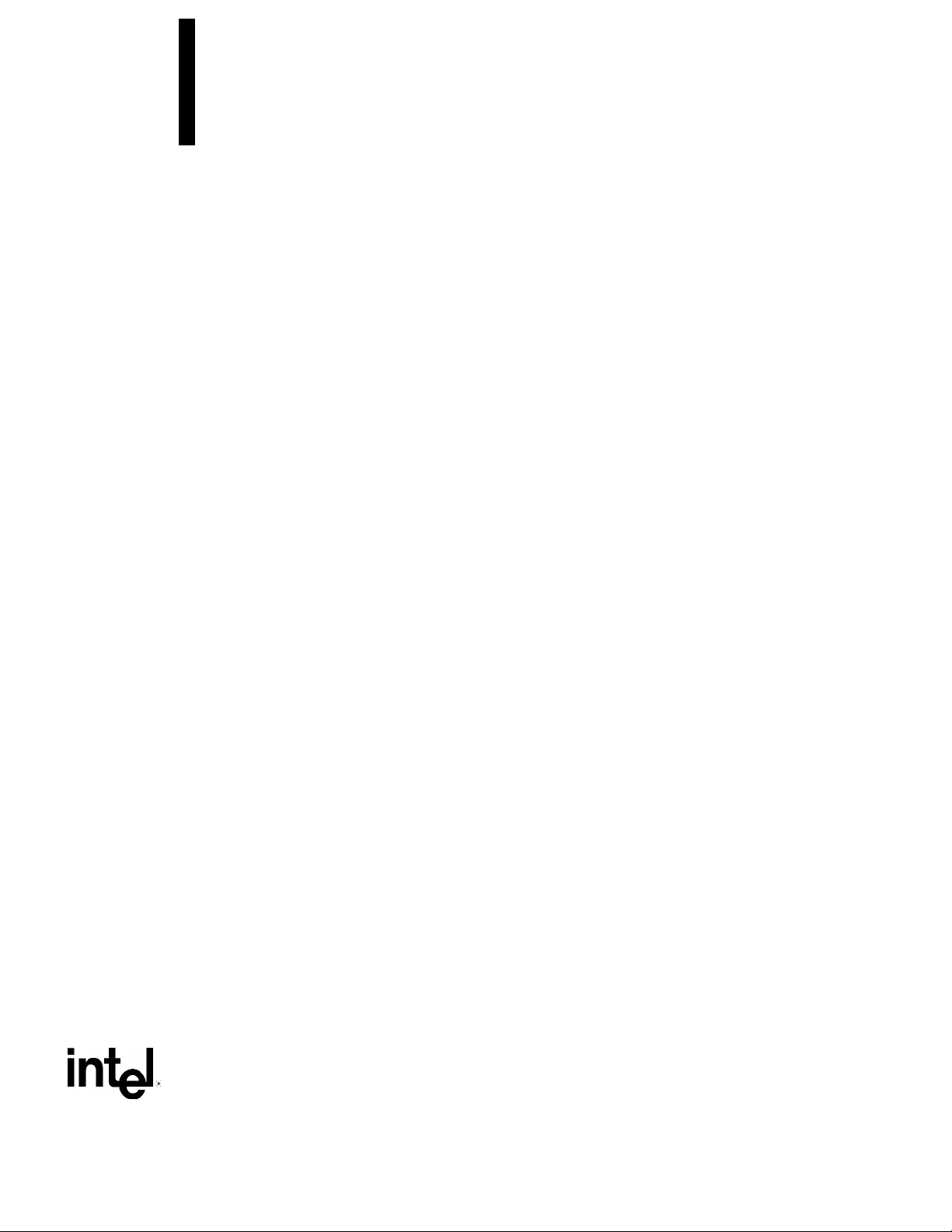
KU440EX Motherboard
Technical Product Specification
May 1998
Order Number 704768-001
The KU440EX motherboard may contain design defects or errors known as errata which may cause the product to deviate from published specifications. Current characterized
errata are documented in the KU440EX Motherboard Specification Update.
Page 2
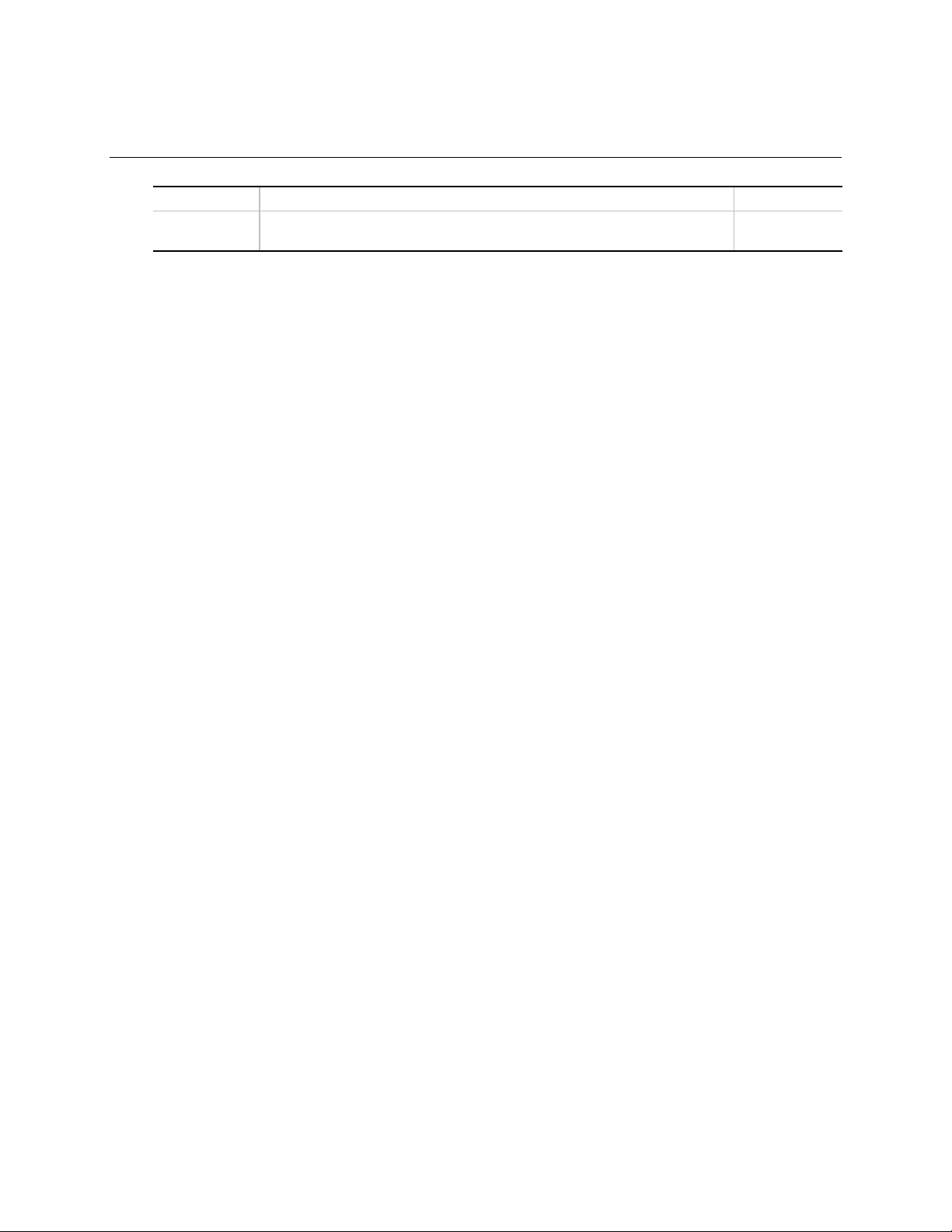
Revision History
Revision Revision History Date
001 Final release of the KU440EX Motherboard Technical Product
Specification.
This product specification applies only to standard KU440EX motherboards with BIOS identifier
4K4UE0X0.86A.000X.P0X.
Changes to this specification will be published in the KU440EX Motherboard Specification
Update before being incorporated into a revision of this document.
April 1998
Information in this document is provided in connection with Intel products. No license, express or implied, by estoppel or
otherwise, to any intellectual property rights is granted by this document. Except as provided in Intel's Terms and
Conditions of Sale for such products, Intel assumes no liability whatsoever, and Intel disclaims any express or implied
warranty, relating to sale and/or use of Intel products including liability or warranties relating to fitness for a particular
purpose, merchantability, or infringement of any patent, copyright or other intellectual property right. Intel products are not
intended for use in medical, life saving, or life sustaining applications.
Intel retains the right to make changes to specifications and product descriptions at any time, without notice.
The KU440EX motherboard may contain design defects or errors known as errata which may cause the product to deviate
from published specifications. Current characterized errata are available on request.
Contact your local Intel sales office or your distributor to obtain the latest specifications before placing your product order.
Copies of documents which have an ordering number and are referenced in this document, or other Intel literature, may be
obtained from:
Intel Corporation
P.O. Box 5937
Denver, CO 80217-9808
or call in North America 1-800-548-4725, Europe 44-0-1793-431-155, France 44-0-1793-421-777,
Germany 44-0-1793-421-333, other Countries 708-296-9333.
†
Brand, name or trademark owned by another company.
Copyright 1998, Intel Corporation. All rights reserved.
Page 3

Contents
1 Motherboard Description
1.1 Overview .....................................................................................................................7
1.2 Manufacturing Options ................................................................................................ 8
1.3 Motherboard Components........................................................................................... 9
1.4 Form Factor................................................................................................................10
1.5 I/O Shield...................................................................................................................11
1.6 Microprocessor...........................................................................................................12
1.6.1 Microprocessor Packaging...........................................................................12
1.6.2 Second Level Cache....................................................................................12
1.6.3 Microprocessor Upgrades............................................................................12
1.7 Main Memory..............................................................................................................13
1.8 Chipset.......................................................................................................................13
1.8.1 Intel
1.8.2 Intel
1.9 I/O Interface Controller...............................................................................................17
1.9.1 Serial Ports ..................................................................................................17
1.9.2 Infrared Support...........................................................................................18
1.9.3 Parallel Port..................................................................................................18
1.9.4 Diskette Drive Controller ..............................................................................18
1.9.5 PS/2 Keyboard and Mouse Interface............................................................19
1.10 Audio Subsystem........................................................................................................19
1.10.1 Crystal Semiconductor CS4235 Audio Codec..............................................19
1.10.2 Audio Connectors.........................................................................................19
1.10.3 Audio Drivers and Utilities ............................................................................19
1.11 Graphics Subsystem ..................................................................................................20
1.11.1 ATI Rage IIC Controller................................................................................20
1.11.2 ATI Rage Pro 1X AGP (Optional).................................................................20
1.12 LAN Subsystem..........................................................................................................20
1.12.1 Intel
1.13 Wake on LAN Technology..........................................................................................21
1.14 Hardware Monitor Subsystem ....................................................................................22
1.15 Fan Speed Control .....................................................................................................22
1.15.1 Fan Header..................................................................................................22
1.15.2 Fan Control Signal on the Riser ...................................................................22
1.15.3 System Management Support......................................................................23
1.16 Motherboard Connectors............................................................................................24
1.16.1 Power Supply Connector..............................................................................26
1.16.2 Back Panel Connectors................................................................................27
1.17 NLX Card Edge Connector.........................................................................................31
1.18 Jumper Settings .........................................................................................................39
1.19 Reliability....................................................................................................................40
82443EX PCI/A.G.P. Controller (PAC)...............................................14
82371EB PCI ISA IDE Xcelerator (PIIX4E).........................................15
®
82558 LAN Controller.........................................................................21
iii
Page 4

KU440EX Motherboard Technical Product Specification
1.20 Environmental Specifications......................................................................................40
1.21 Power Consumption...................................................................................................41
1.22 Thermal Considerations..............................................................................................41
1.23 Regulatory Compliance ..............................................................................................43
2 Motherboard Resources
2.1 Memory Map ..............................................................................................................45
2.2 DMA Channels ...........................................................................................................45
2.3 I/O Map ......................................................................................................................46
2.4 PCI Configuration Space Map ....................................................................................47
2.5 Interrupts....................................................................................................................47
2.6 PCI Interrupt Routing Map..........................................................................................48
3 Overview of BIOS Features
3.1 BIOS Upgrades ..........................................................................................................49
3.2 BIOS Flash Memory Organization..............................................................................50
3.3 Plug and Play: PCI Autoconfiguration........................................................................50
3.4 PCI IDE Support.........................................................................................................51
3.5 ISA Plug and Play.......................................................................................................51
3.6 ISA Legacy Devices ...................................................................................................51
3.7 System Management BIOS (SMBIOS).......................................................................52
3.8 Advanced Power Management (APM)........................................................................52
3.9 Advanced Configuration and Power Interface (ACPI).................................................53
3.9.1 System States and Power States.................................................................53
3.9.2 Wake Up Devices and Events......................................................................54
3.9.3 Plug and Play...............................................................................................54
3.9.4 BIOS Support...............................................................................................55
3.10 Language Support......................................................................................................55
3.11 Boot Options...............................................................................................................55
3.12 OEM Logo or Scan Area ............................................................................................55
3.13 USB Legacy Support..................................................................................................56
3.14 BIOS Setup Access....................................................................................................56
3.15 Recovering BIOS Data ...............................................................................................56
4 BIOS Setup Program
4.1 Maintenance Menu.....................................................................................................58
4.2 Main Menu..................................................................................................................58
4.3 Advanced Menu..........................................................................................................59
4.3.1 Peripheral Configuration Submenu...............................................................60
4.3.2 IDE Configuration.........................................................................................61
4.3.3 IDE Configuration Submenus.......................................................................62
4.3.4 Floppy Options Submenu.............................................................................63
4.3.5 DMI Event Logging.......................................................................................63
4.3.6 Video Configuration Submenu......................................................................63
4.3.7 Resource Configuration Submenu................................................................64
4.4 Security Menu ............................................................................................................64
4.5 Power Menu...............................................................................................................65
iv
Page 5

4.6 Boot Menu..................................................................................................................65
4.6.1 Hard Drive Submenu....................................................................................66
4.6.2 Removable Devices Submenu.....................................................................66
4.7 Exit Menu ...................................................................................................................67
5 Error Messages and Beep Codes
5.1 BIOS Error Messages.................................................................................................69
5.2 Port 80h POST Codes................................................................................................71
5.3 BIOS Beep Codes......................................................................................................76
6 Specifications and Customer Support
6.1 Online Support ...........................................................................................................77
6.2 Specifications .............................................................................................................77
Figures
1. Motherboard Components........................................................................................... 9
2. Motherboard Dimensions............................................................................................10
3. Back Panel I/O Shield Dimensions.............................................................................11
4. Motherboard Connectors............................................................................................24
5. Back Panel I/O Connectors ........................................................................................27
6. Location of the Configuration Jumper Block ...............................................................39
7. Thermally-Sensitive Components...............................................................................42
Contents
Tables
1. Fan Speed Control under APM OS.............................................................................23
2. Fan Speed Control under ACPI OS............................................................................23
3. Serial Port B Header (J5J1)........................................................................................25
4. Microphone Routing Jumper (J8K2)...........................................................................25
5. CD Audio (J8J1).........................................................................................................25
6. Fan Connector (J1A1)................................................................................................25
7. Power Supply Connector............................................................................................26
8. Audio Mic In Connector (J8K1)..................................................................................28
9. Audio Line Out Connector (J7K1)..............................................................................28
10. Stacked USB Connectors (J6K2)................................................................................28
11. PS/2 Keyboard/Mouse Connectors (J5K1, J6K1).......................................................28
12. RJ-45 LAN Connector (J4K1).....................................................................................29
13. Serial Port A Connector (J3K1) ..................................................................................29
14. Video Connector (J1K1) .............................................................................................29
15. Parallel Port Connector (J2K1)...................................................................................30
16. PCI Segment, Riser Interconnect ...............................................................................31
17. ISA Segment, Riser Interconnect ...............................................................................33
18. IDE, Floppy, and Front Panel Section, Riser Interconnect..........................................34
19. Signals, NLX Riser with Supplemental Connector ......................................................37
20. Configuration Jumper Settings ...................................................................................39
21. Environmental Specifications......................................................................................40
22. Power Usage..............................................................................................................41
23. Thermal Considerations for Components ...................................................................42
24. Processor Fan DC Power Requirements (J1A1).........................................................43
v
Page 6
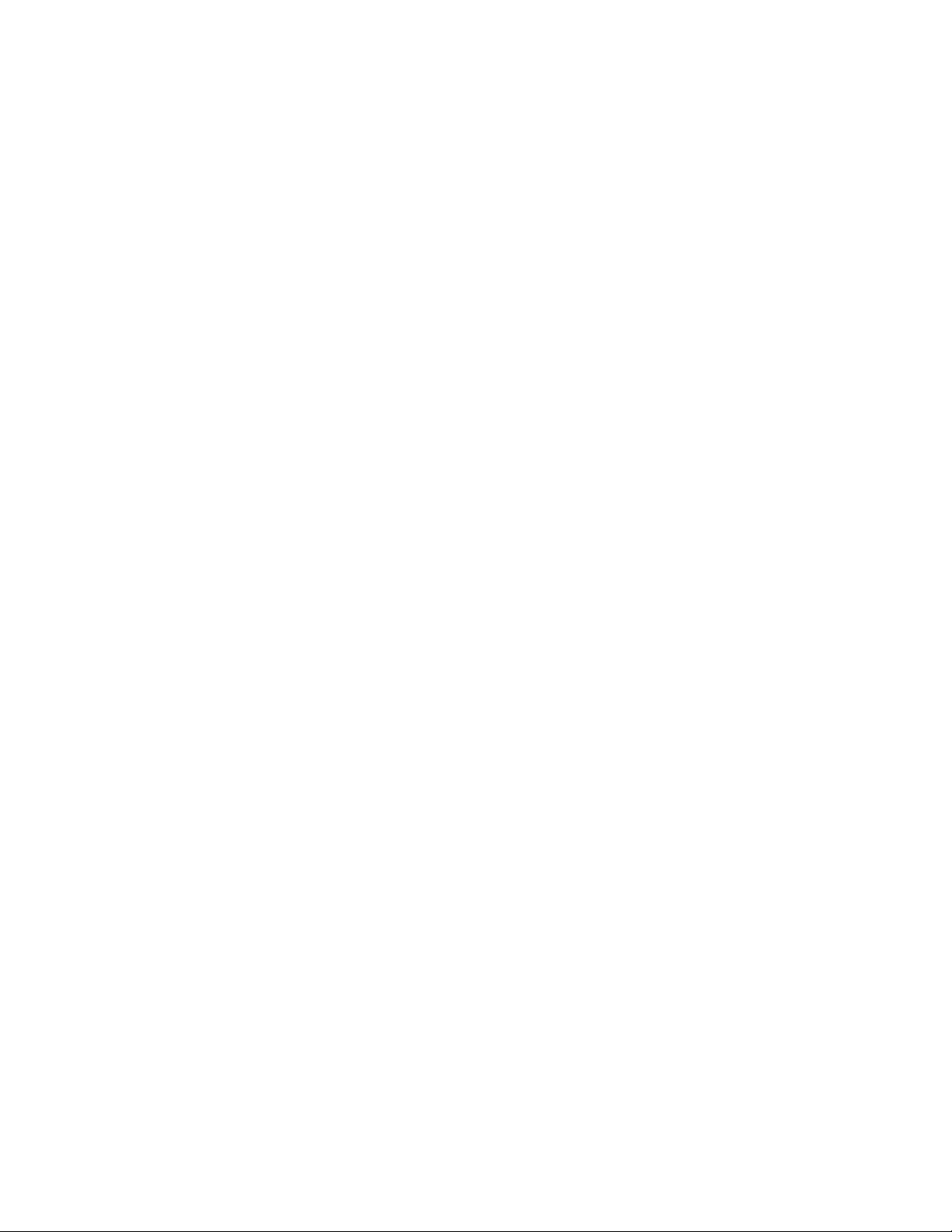
KU440EX Motherboard Technical Product Specification
25. Safety Regulations .....................................................................................................43
26. EMC Regulations........................................................................................................43
27. Memory Map ..............................................................................................................45
28. DMA Channels ...........................................................................................................45
29. I/O Map ......................................................................................................................46
30. PCI Configuration Space Map ....................................................................................47
31. Interrupts....................................................................................................................47
32. PCI Interrupt Routing Map..........................................................................................48
33. Flash Memory Organization........................................................................................50
34. Recommendations for Configuring an ATAPI Device..................................................51
35. Effects of Pressing the Power Switch.........................................................................53
36. Power States and Targeted System Power................................................................54
37. Wake Up Devices and Events ....................................................................................54
38. Setup Menu Bar .........................................................................................................57
39. Setup Function Keys ..................................................................................................57
40. Maintenance Menu.....................................................................................................58
41. Main Menu..................................................................................................................58
42. Advanced Menu..........................................................................................................59
43. Peripheral Configuration Submenu.............................................................................60
44. IDE Configuration.......................................................................................................61
45. IDE Configuration Submenus .....................................................................................62
46. Floppy Options Submenu...........................................................................................63
47. DMI Event Logging Submenu.....................................................................................63
48. Video Configuration Submenu....................................................................................63
49. Resource Configuration Submenu..............................................................................64
50. Security Menu ............................................................................................................64
51. Power Menu...............................................................................................................65
52. Boot Menu..................................................................................................................65
53. Hard Drive Submenu..................................................................................................66
54. Removable Devices Submenu....................................................................................66
55. Exit Menu ...................................................................................................................67
56. BIOS Error Messages.................................................................................................69
57. Port 80h Codes ..........................................................................................................71
58. Beep Codes................................................................................................................76
59. Compliance with Specifications ..................................................................................77
vi
Page 7
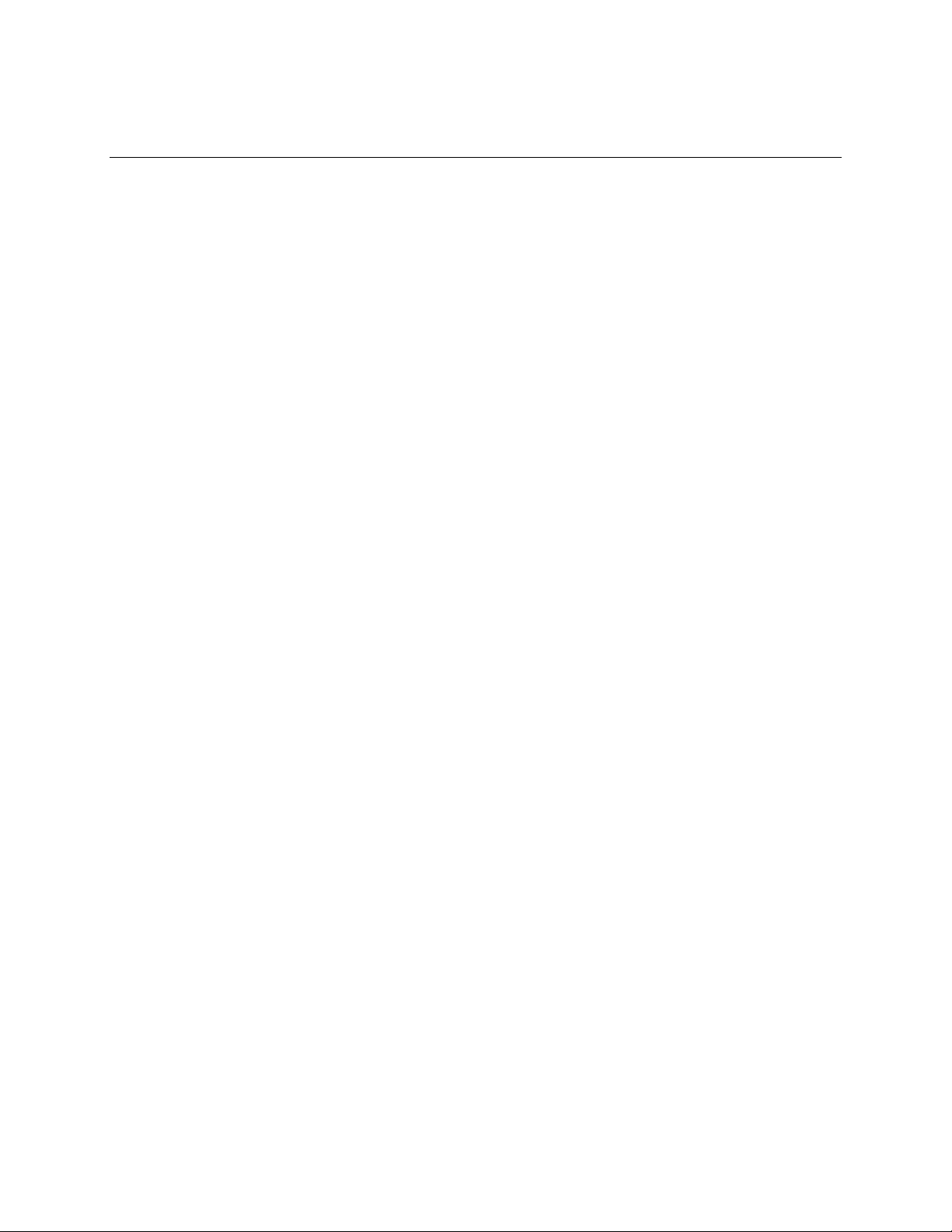
1 Motherboard Description
1.1 Overview
The KU440EX motherboard is a versatile platform that offers a wide variety of features. Many of
the options, however, are implemented – at least in part – on the riser. Throughout this manual,
‡
symbol is used to indicate such an option. Because there is no standard riser, no detailed
the
description of an implementation can be given. See Section 6.1 to obtain the reference design for
the NLX riser.
The KU440EX motherboard uses the NLX form factor (8.25 x 10.0 inches) and has the following
features:
Microprocessor:
• Single Pentium
• Intel
• 66 MHz host bus speed
• Slot 1 connector which provides an upgrade path that includes higher performance processors
Main memory:
• Two 168-pin DIMM sockets
• Supports from 8 MB up to 256 MB of synchronous DRAM (SDRAM) memory
Intel
• Intel 82443EX PCI/A.G.P. controller (PAC)
• Intel 82371EB PCI ISA IDE Xcelerator (PIIX4E)
Celeron processor operating at 266 MHz
82440EX AGPset and PCI/IDE Interface
Integrated PCI bus mastering controller
Integrated Accelerated Graphics Port (A.G.P.) controller
Supports up to four IDE drives or devices
Multifunction PCI-to-ISA bridge
Universal Serial Bus (USB) and DMA controllers
Two fast IDE interfaces
Power management logic
Real-time clock
II processor operating at 233, 266, 300, or 333 MHz
I/O features:
• SMC FDC37M707QFP I/O controller
Integrates standard I/O functions
• Two USB ports
Audio subsystem:
• Crystal Audio 4235 ISA controller
7
Page 8

KU440EX Motherboard Technical Product Specification
Graphics subsystem
†
• ATI Rage
IIC A.G.P. controller
• 2 or 4 MB SGRAM
Expansion slots
• Riser dependent
Other features
• Plug and Play compatible
• Support for Advanced Power Management (APM)
• Advanced Configuration and Power Management Interface (ACPI) ready
• Support for WfM 1.1a
• Support for Management Level 3.0
1.2 Manufacturing Options
The following is a list of manufacturing options. Not all manufacturing options are available in all
marketing channels. Please contact your Intel representative to determine which options are
available to you.
• ATI Rage Pro Turbo A.G.P. controller
• 4 MB SGRAM
8
Page 9
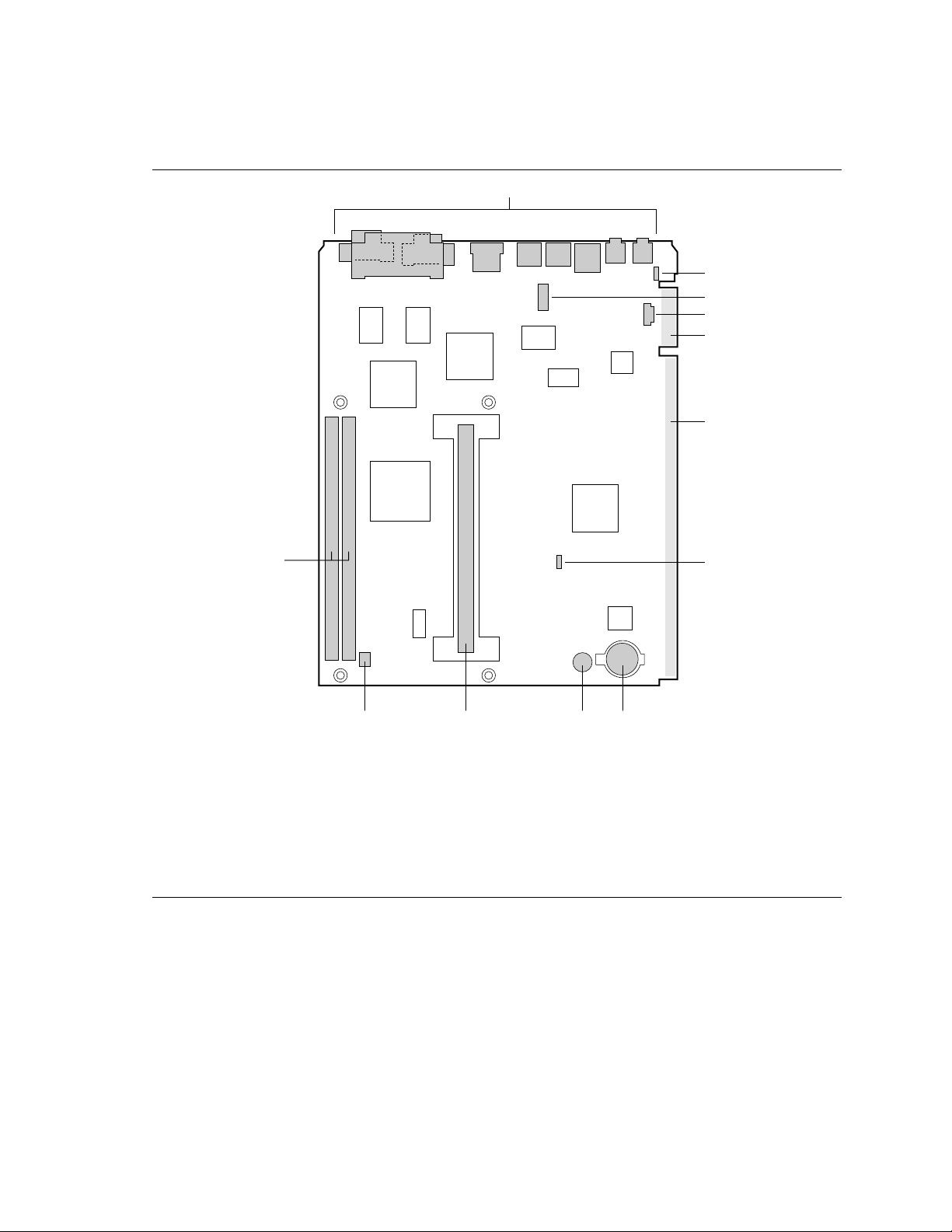
1.3 Motherboard Components
Motherboard Description
A
B
C
D
E
F
L
K I HJ
A Back panel connectors G Configuration jumper
B Microphone routing jumper H Battery
C COM2 header I Piezoelectric speaker
D CD-ROM audio connector J Slot 1 connector
E NLX edge connector (supplemental) K Processor fan connector
F NLX edge connector L DIMM sockets
Figure 1. Motherboard Components
G
OM07101
9
Page 10

KU440EX Motherboard Technical Product Specification
1.4 Form Factor
The motherboard is designed to fit into a or a full NLX form-factor chassis. The outer dimensions
are 8.25 x 10.0 inches. (Full NLX dimensions are 9.0 x 13.0 inches.) Figure 2 shows that the
mechanical form factor, the I/O connector locations, and the mounting hole locations are in
compliance with the NLX specification (see Section 6.2).
0.00
0.60
0.00
0.349
0.509
2.975
9.40
9.20
8.05
7.60
4.20
Figure 2. Motherboard Dimensions
5.159
9.234
0.20
OM07103
10
Page 11
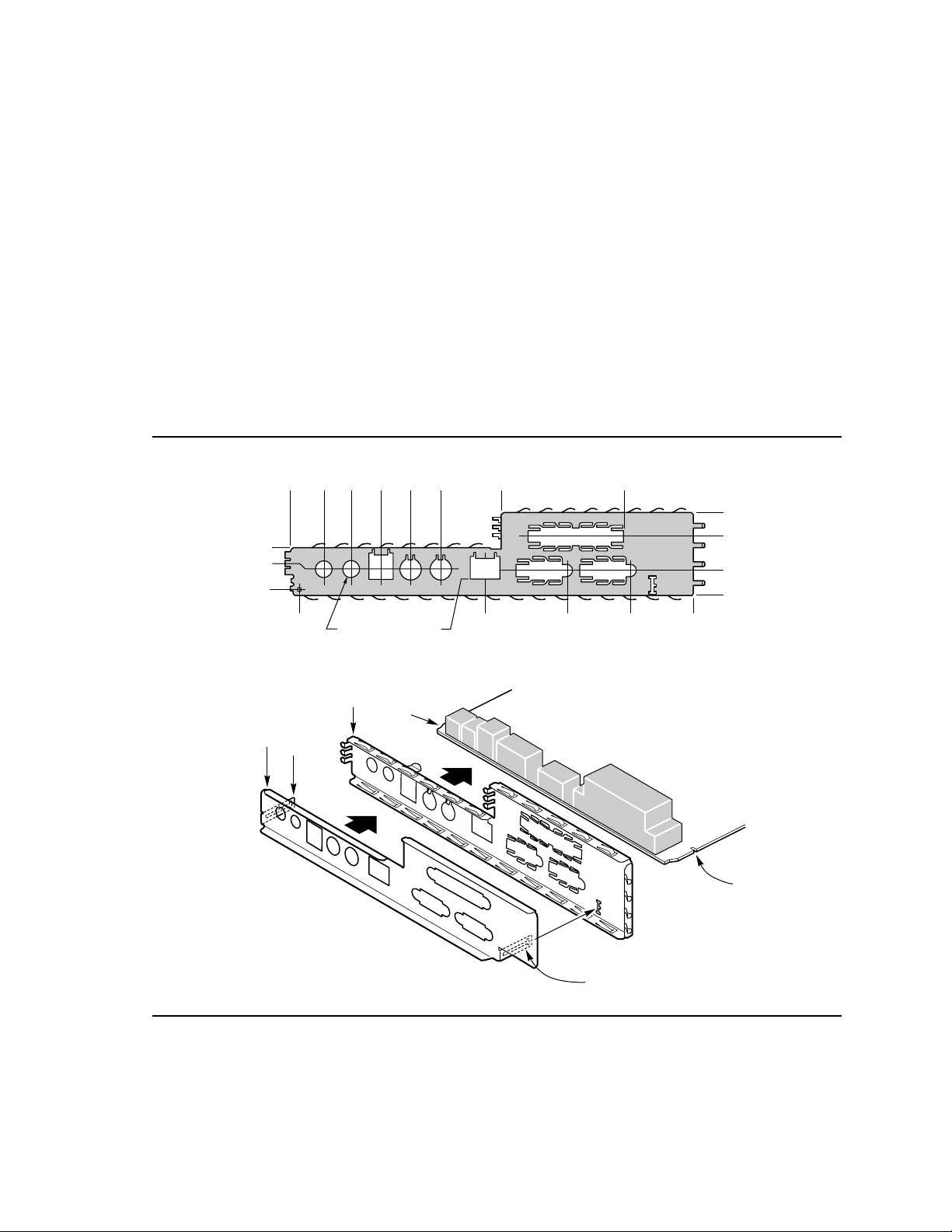
Motherboard Description
1.5 I/O Shield
The back panel I/O shield for the motherboard must meet specific dimension and material
requirements. Systems based on this motherboard need the back panel I/O shield to pass
certification testing. Figure 3 shows the critical dimensions of the chassis-dependent I/O shield.
The figure indicate the position of each cutout. Additional design considerations for I/O shields
relative to chassis requirements are described in the NLX specification. See Section 6.2 for
information about the NLX specification.
NOTE
✏
A chassis-independent I/O shield designed to be compliant with the NLX specification 1.2 is
available from Intel.
0.948
0.456
0.00
0.168
0.00
0.570
2.504
1.838
1.175
0.366(2) 0.240
3.179
5.532
4.165
5.997
7.274
7.429
1.752
1.197
0.447
0.143
8.853
B
D
A
C
D
C
Figure 3. Back Panel I/O Shield Dimensions
OM07107
11
Page 12

KU440EX Motherboard Technical Product Specification
1.6 Microprocessor
The motherboard supports a single Pentium II or Celeron processor. The processor’s VID pins
automatically program the voltage regulator on the motherboard to the required processor voltage.
In addition, the 66 MHz host bus speed is automatically selected.
The motherboard will support either the low cost cartridge retention mechanism (LC-RM) or the
retention mechanism specifically designed for the Celeron processor (C-RM).
NOTE
✏
The motherboard has 0.159” mounting holes to accommodate the new plastic studs. The older
style studs are too small and can not be used.
The motherboard supports the following processor configurations:
Processor Type Processor Speed Host Bus Speed Retention Module
Pentium II 233 MHz
266 MHz
300 MHz
333 MHz
Celeron 266 MHz 66 MHz C-RM
66 MHz LC-RM
1.6.1 Microprocessor Packaging
The Pentium II processor is packaged in a Single Edge Contact (S.E.C.) cartridge. The cartridge
includes the processor core, second-level cache subsystem, thermal plate, and back cover.
The Celeron processor is packaged in a Single Edge Processor (S.E.P.) package that includes the
processor core only.
The processor connects to the motherboard through the Slot 1 connector, a 242-pin edge connector.
When mounted in Slot 1, the processor is secured by a retention mechanism attached to the
motherboard. A passive heatsink is stabilized by the heatsink support.
1.6.2 Second Level Cache
The Pentium II second-level cache is located on the substrate of the S.E.C. cartridge. The cache
includes 512 KB of burst pipelined synchronous static RAM (BSRAM) and tag RAM. All
supported onboard memory can be cached.
The Celeron processor does not have second level cache.
1.6.3 Microprocessor Upgrades
The motherboard can be upgraded with future steppings of the Pentium II or Celeron processor
that run at higher speeds. When upgrading the processor, use the BIOS configure mode to change
the processor speed (see Section 1.18).
12
Page 13

Motherboard Description
1.7 Main Memory
The motherboard has two dual inline memory module (DIMM) sockets. Synchronous DRAM
(SDRAM) can be installed in one or both sockets. In addition, the motherboard supports both
serial presence detect (SPD) and non-SPD data structures.
2
Using the SPD data structure, programmed into an E
determine the SDRAM's size and speed. Using the non-SPD data structure, the BIOS will
dynamically determine SDRAM size and speed. Minimum memory size is 8 MB; maximum
memory size is 256 MB. Memory size and speed can vary between sockets.
The motherboard supports the following memory features:
• 168-pin DIMMs with gold-plated contacts
• 66 MHz unbuffered SDRAM
• Non-ECC (64-bit) memory
• 3.3 V memory only
• Single- or double-sided DIMMs in the following sizes:
DIMM Size Non-ECC Configuration
8 MB 1 Mbit x 64
16 MB 2 Mbit x 64
32 MB 4 Mbit x 64
64 MB 8 Mbit x 64
PROM on the DIMM, the BIOS can
128 MB 16 Mbit x 64
NOTE
✏
All memory components and DIMMs used with the KU440EX motherboard must comply with the
PC Unbuffered DIMM Specification. You can access this document through the Internet at:
http://www.intel.com/design/pcisets/memory/.
See Section 6.2 for information about this specification.
1.8 Chipset
The Intel 440EX AGPset includes a Host-PCI bridge integrated with both an optimized DRAM
controller and an Accelerated Graphics Port (A.G.P.) interface. The I/O subsystem of the 440EX
is based on the PIIX4E, which is a highly integrated PCI-ISA/IDE Accelerator Bridge. This
chipset consists of the Intel 82443EX PCI/A.G.P. controller (PAC) and the Intel 82371EB PCI/ISA
IDE Xccelerator (PIIX4E) bridge chip.
13
Page 14
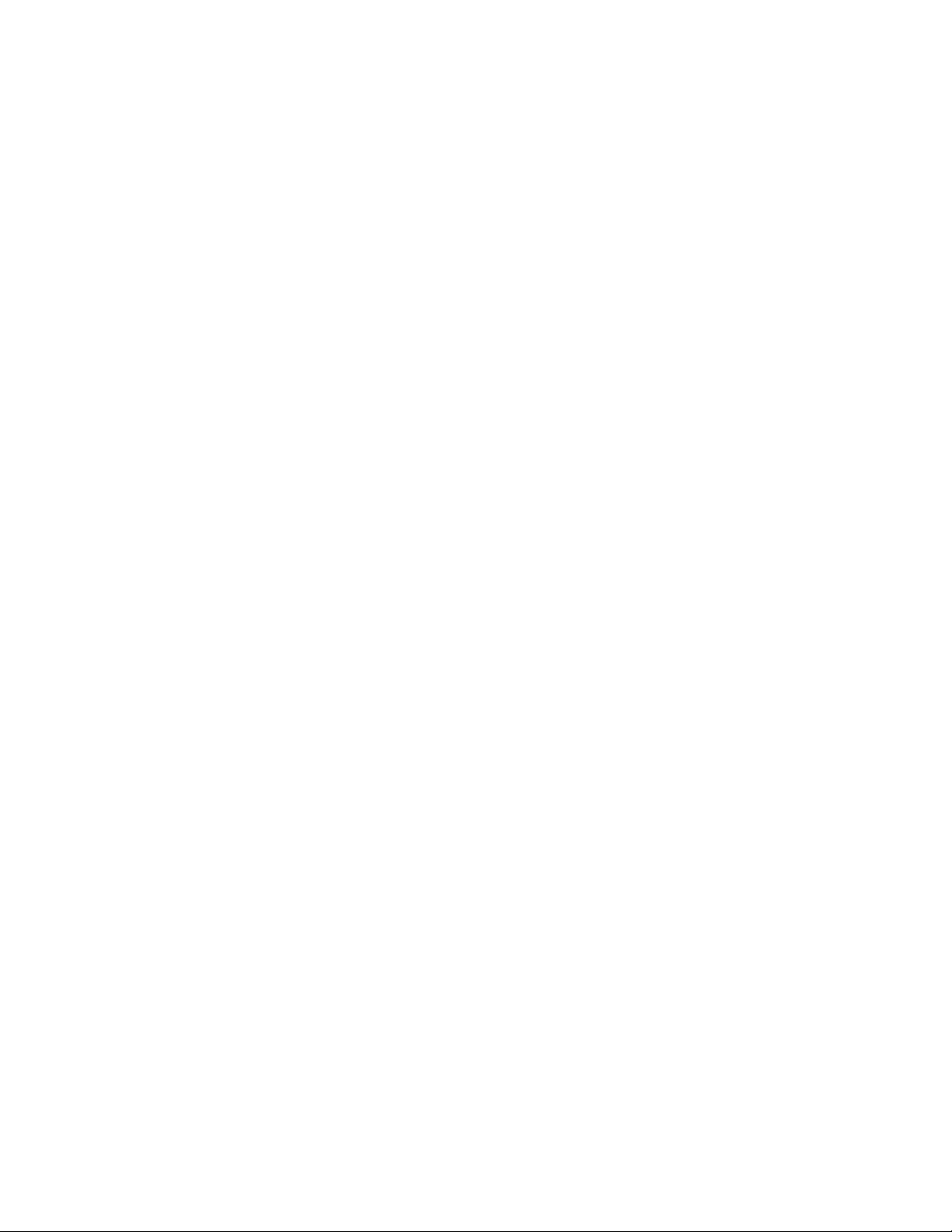
KU440EX Motherboard Technical Product Specification
1.8.1 Intel 82443EX PCI/A.G.P. Controller (PAC)
The PAC provides bus-control signals, address paths, and data paths for transfers between the
processor’s host bus, the PCI bus, the A.G.P., and main memory. The PAC features:
• Processor interface control
Support for processor host bus frequencies of 66 MHz
32-bit addressing
Desktop Optimized GTL+ compliant host bus interface
• Integrated DRAM controller, with support for:
+3.3 V only DIMM DRAM configurations
Up to two double sided DIMMs
Synchronous 66-MHz SDRAM
DIMM serial presence detect via the SMBus interface
16- and 64-Mbit devices with 2 K, 4 K, and 8 K page sizes
4, x 8, x 16, and x 32 DRAM widths
x
SDRAM 64-bit data interface
Symmetrical and asymmetrical DRAM addressing
• A.G.P. interface
Complies with the A.G.P. specification Rev 1.0 (see Section 6.2 for specification
information)
Support for +3.3 V PCI devices, A.G.P.-66/133 devices
Synchronous coupling to the host-bus frequency
• PCI bus interface
Complies with the PCI specification Rev 2.1, +5 V 33 MHz interface (see Section 6.2 for
specification information)
Asynchronous coupling to the host-bus frequency
PCI parity generation support
Data streaming support for PCI-to-DRAM
Support for three PCI bus masters in addition to the host and PCI-to-ISA I/O bridge
Support for concurrent host, A.G.P., and PCI transactions to main memory
• Data buffering
DRAM write buffer with read-around-write capability
Dedicated host-to-DRAM, PCI0-to-DRAM, and PCI1/A.G.P.-to-DRAM read buffers
A.G.P. dedicated inbound/outbound FIFOs (133/66 MHz), used for temporary data storage
• Power management functions
Support for system suspend/resume
Compliant with ACPI power management
• SMBus support for desktop management functions
• Support for system management mode (SMM)
14
Page 15

1.8.2 Intel 82371EB PCI ISA IDE Xcelerator (PIIX4E)
The PIIX4E is a multifunction PCI device implementing the PCI-to-ISA bridge, PCI IDE
functionality, Universal Serial Bus (USB) host/hub functionality, and enhanced power
management. The PIIX4E features:
• Multifunction PCI-to-ISA bridge
Support for the PCI bus at 33 MHz
Complies with the PCI specification (see Section 6.2 for specification information)
Full ISA bus support
• USB controller
Two USB ports (see Section 6.2 for specification information)
Support for legacy keyboard and mouse
Support for the Universal Host Controller Interface (UHCI) Design Guide, revision 1.1,
interface
• Integrated dual-channel enhanced IDE interface
Support for up to four IDE devices
PIO Mode 4 transfers up to 16 MB/sec
Support for Ultra DMA/33 synchronous DMA mode transfers up to 33 MB/sec
Bus master mode with an 8 x 32-bit buffer for bus master PCI IDE burst transfers
• Enhanced DMA controller
Two 8237-based DMA controllers
Support for PCI DMA with three PC/PCI channels and distributed DMA protocols
• Interrupt controller based on 82C59
Support for 15 interrupts
Programmable for edge/level sensitivity
• Power management logic
Sleep/resume logic
†
Support for Wake on LAN
Support for ACPI (see Section 6.2 for specification information)
• Real-Time Clock
256-byte battery-backed CMOS SRAM
Includes date alarm
• 16-bit counters/timers based on 82C54
technology
Motherboard Description
1.8.2.1 Universal Serial Bus (USB)
The motherboard has two USB ports; one USB peripheral can be connected to each port. For more
than two USB devices, an external hub can be connected to either port. The motherboard fully
supports the universal host controller interface (UHCI) and uses UHCI-compatible software
drivers. See Section 6.2 for information about the USB specification. USB features include:
• Self-identifying peripherals that can be plugged in while the computer is running
• Automatic mapping of function to driver and configuration
• Support for isochronous and asynchronous transfer types over the same set of wires
• Support for up to 127 physical devices
15
Page 16
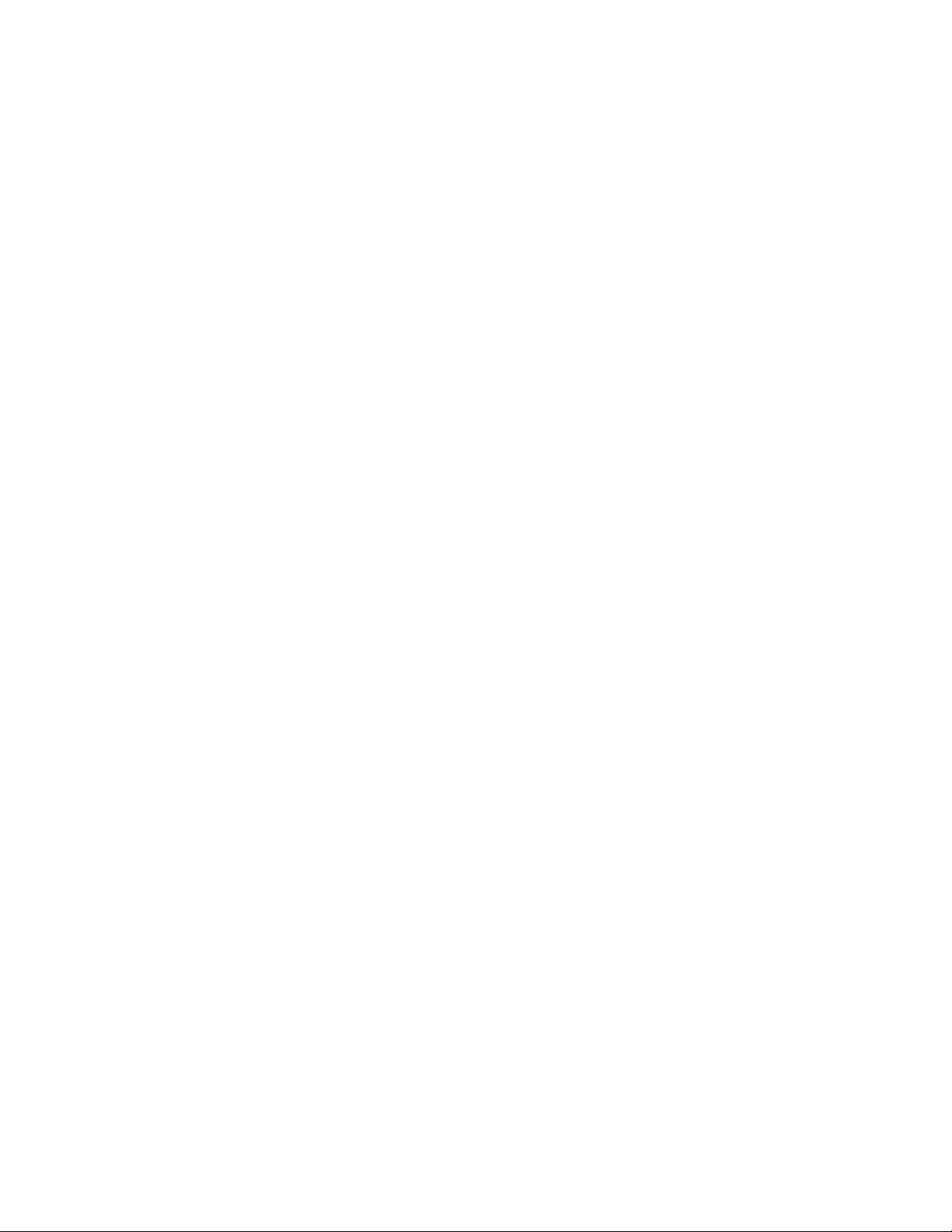
KU440EX Motherboard Technical Product Specification
• Guaranteed bandwidth and low latencies appropriate for telephony, audio, and other
applications
• Error-handling and fault-recovery mechanisms built into the protocol
NOTE
✏
Computer systems that have an unshielded cable attached to a USB port may not meet FCC
Class B requirements, even if no device or a low-speed USB device is attached to the cable. Use
shielded cable that meets the requirements for full-speed devices.
1.8.2.2 IDE Support
The motherboard has two independent bus-mastering PCI IDE interfaces. These interfaces support
PIO Mode 3, PIO Mode 4, ATAPI devices (such as CD-ROM), and Ultra DMA/33 synchronousDMA mode transfers. The BIOS supports logical block addressing (LBA) and extended cylinder
head sector (ECHS) translation modes. The BIOS automatically detects the IDE device transfer
rate and translation mode.
Programmed I/O operations usually require a substantial amount of processor bandwidth.
However, in multitasking operating systems, the bandwidth freed by bus mastering IDE can be
devoted to other tasks while disk transfers are occurring.
1.8.2.3 Real-Time Clock, CMOS SRAM, and Battery
The real-time clock is compatible with DS1287 and MC146818 components. The clock provides a
time-of-day clock and a multicentury calendar with alarm features and century rollover. The realtime clock supports 256 bytes of battery-backed CMOS SRAM in two banks that are reserved for
BIOS use.
The time, date, and CMOS values can be specified in the Setup program. The CMOS values can
be returned to their defaults by using the Setup program.
16
Page 17
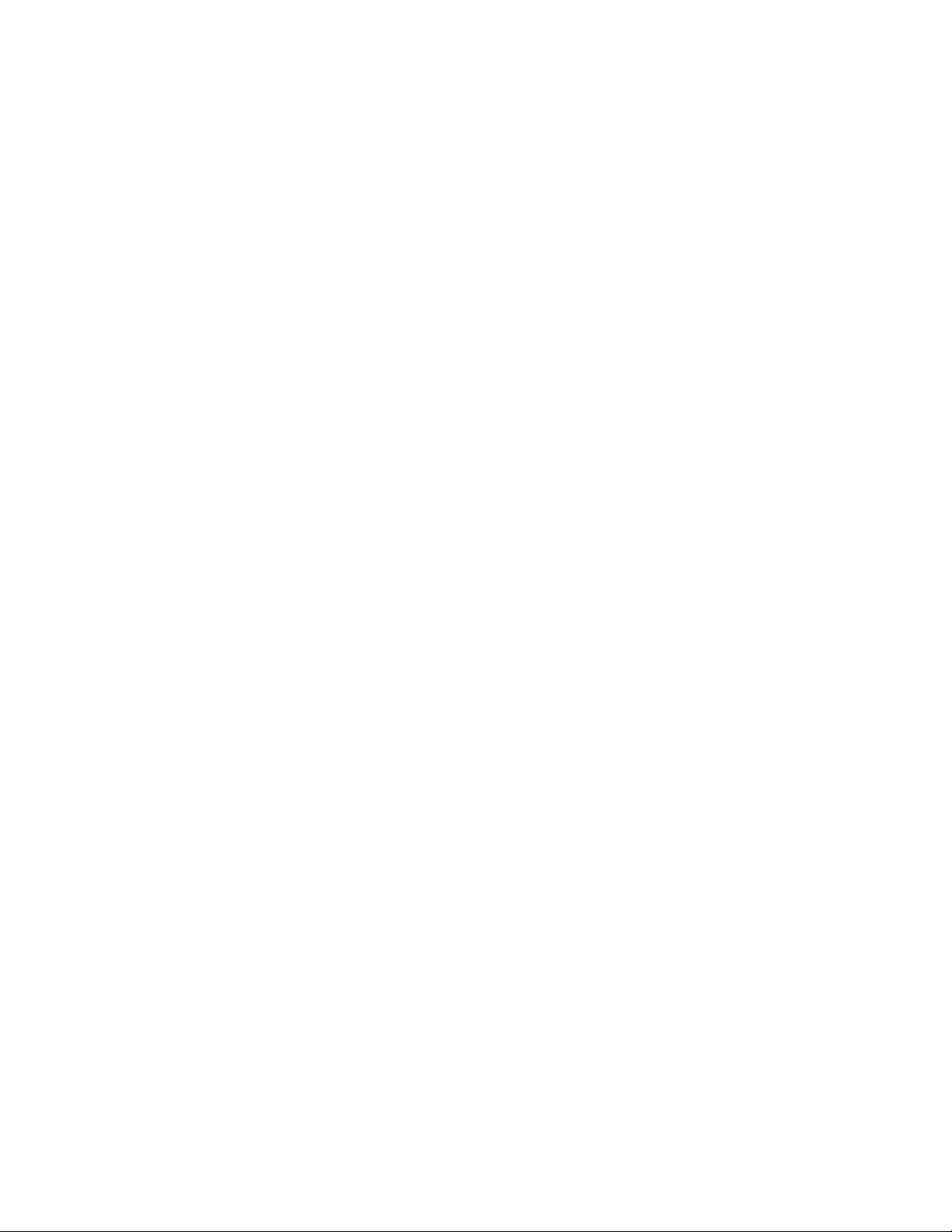
Motherboard Description
NOTE
✏
The recommended method of accessing the date in systems with Intel motherboards is indirectly
from the Real Time Clock (RTC) via the BIOS. The BIOS on Intel motherboards and baseboards
contains a century checking and maintenance feature that checks the least two significant digits of
the year stored in the RTC during each BIOS request (INT 1Ah) to read the date and, if less than
80 (i.e., 1980 is the first year supported by the PC), updates the century byte to 20. This feature
enables operating systems and applications using the BIOS date/time services to reliably
manipulate the year as a four-digit value.
For more information on proper date access in systems with Intel motherboards please see
http://support.intel.com/support/year2000/motherboard.htm
A coin-cell battery powers the real-time clock and CMOS memory. When the computer is not
plugged into a wall socket, the battery has an estimated life of three years. When the computer is
plugged in, the 3.3 V standby current from the power supply extends the life of the battery. The
clock is accurate to ± 13 minutes/year at 25 ºC with 3.3 V applied.
1.9 I/O Interface Controller
The motherboard uses the SMC FDC37M707QFP I/O controller which features:
• Single diskette drive interface
• ISA Plug-and-Play compatible register set
• Two serial ports
• FIFO support on both serial and floppy interfaces
• One parallel port with ECP and EPP support
†
• PS/2
• PCI PME interface to PIIX4E
• Intelligent auto power management, including:
The Setup program provides configuration options for the I/O controller.
1.9.1 Serial Ports
The motherboard has two serial ports. COM1 is a 9-pin D-Sub serial port connector located on the
back panel, and COM2 is a header located at J5J1. Both serial ports have NS16C550-compatible
UARTs that support data transfers at speeds up to 115.2 Kbits/sec with BIOS support.
style mouse and keyboard interfaces
Shadowed write-only registers for ACPI compliance
Programmable wake-up event interface
Wake on Modem support is available on the riser
Support for Wake on Ring through an external modem connected to COM1
‡
17
Page 18
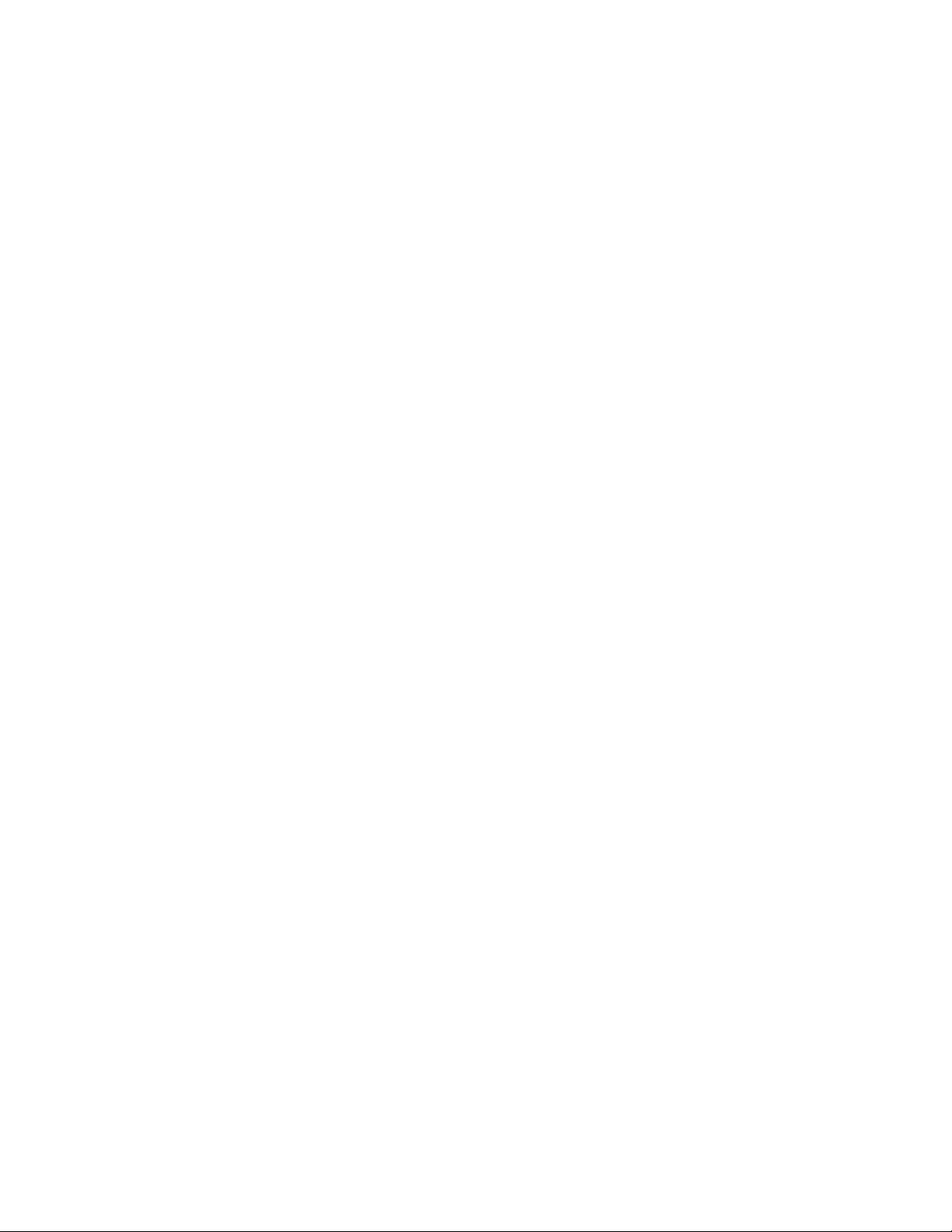
KU440EX Motherboard Technical Product Specification
1.9.2 Infrared Support
There is no infrared header on the motherboard; however, the edge connector does accommodate
†
infrared signals from the riser. If an IrDA
connector is available on the riser, use the BIOS
Peripheral Configuration Submenu to change the mode for Serial Port B from COM2 to infrared
applications. You will no longer be able to use Serial Port B.
1.9.3 Parallel Port
The connector for the multimode bi-directional parallel port is a 25-pin D-Sub connector located
on the back panel of the motherboard. In the Setup program, there are four options for parallel
port operation:
• Output only (standard mode)
• Bi-directional (PS/2 compatible)
• Bi-directional Enhanced Parallel Port (EPP). A driver from the peripheral manufacturer is
required for operation. See Section 6.2 for EPP compatibility
• Bi-directional high-speed Extended Capabilities Port (ECP)
1.9.4 Diskette Drive Controller
The I/O controller is software compatible with the 82077 diskette drive controller and supports a
†
single diskette drive in either PC-AT
interface can be configured for the following diskette drive capacities and sizes:
• 360 KB, 5.25-inch
• 1.2 MB, 5.25-inch
• 720 KB, 3.5-inch
• 1.2 MB, 3.5-inch (driver required)
• 1.25/1.44 MB, 3.5-inch
• 2.88 MB, 3.5-inch
and PS/2 modes. In the Setup program, the diskette drive
18
Page 19

Motherboard Description
1.9.5 PS/2 Keyboard and Mouse Interface
PS/2 keyboard and mouse connectors are located on the back panel of the motherboard. The +5 V
†
lines to these connectors are protected with a PolySwitch
reestablishes the connection after an over-current condition is removed.
NOTE
✏
The mouse and keyboard can be plugged into either PS/2 connector. Power to the computer
should be turned off before a keyboard or mouse is connected or disconnected.
The keyboard controller contains code which provides the traditional keyboard and mouse control
functions and also supports Power On/Reset password protection. A Power On/Reset password
can be specified in the BIOS Setup program.
The keyboard controller also supports the hot-key sequence <Ctrl><Alt><Del>, software reset.
This key sequence resets the computer’s software by jumping to the beginning of the BIOS code
and running the Power On Self Test (POST).
circuit that, like a self-healing fuse,
1.10 Audio Subsystem
The audio subsystem consists of the following:
• Crystal Semiconductor CS4235 audio codec
• Back panel and onboard audio connectors
1.10.1 Crystal Semiconductor CS4235 Audio Codec
The CS4235 audio codec’s features include:
†
• Compatibility with Roland MPU-401, Sound Blaster
Sound System
• Advanced MPC3-compliant input and output mixer
1.10.2 Audio Connectors
The audio connectors include the following:
• Back panel connectors: stereo line-level output (Line-out) and Mic-in
• CD-ROM (2 mm) audio header
1.10.3 Audio Drivers and Utilities
Audio software and utilities are available from Intel’s World Wide Web site (see Section 6.1).
Audio driver support is provided for Microsoft Windows
†
Microsoft Windows NT
operating systems.
, Sound Blaster Pro†, and Windows
†
3.1, Microsoft Windows 95, and
Audio software and utilities are available from Intel’s World Wide Web site (see Section 6.1).
19
Page 20

KU440EX Motherboard Technical Product Specification
1.11 Graphics Subsystem
The graphics subsystem features the ATI Rage IIC graphics controller. See Intel’s World Wide
Web site (see Section 6.1) for graphics drivers.
1.11.1 ATI Rage IIC Controller
The ATI Rage IIC provides the following features:
• A.G.P. support
• Full bus mastering support
• Triple 8-bit palette DAC with gamma correction. Pixel rates up to 230 MHz
• Supports DDC1 and DDC2B+ for Plug and Play monitors
†
• Game acceleration including support for Microsoft’s DirectDraw
sprites, transparent blit, masked blit, and context chaining
†
• Direct3D
• 2/4 MB of 83 MHz SGRAM on the motherboard
texture lighting
1.11.2 ATI Rage Pro 1X AGP (Optional)
: double buffering, virtual
The ATI Rage Pro 1X AGP supports motion video acceleration.
• Multistream video for video conferencing
• Filtered horizontal/vertical, up/down scaling enhances playback quality
• Enhanced line buffer allows vertical filtering of native MPEG-2 size (720 x 480) images
• DVD/MPEG-2 decode assist
• Filter circuitry that eliminates video artifacts caused by displaying interlaced video on
noninterlaced displays
• Hardware mirroring for flipping video images in video conferencing systems
• Bi-directional bus mastering engine with planar YUV-to-packed format converter
• YUV-to-RGB color space converter with support for both packed and planar YUV:
YUV 4:2:2, YUV 4:1:0, and YUV 4:2:0
RGB 32, RGB 16/15, RGB 8, and monochrome
1.12 LAN Subsystem
The Intel® EtherExpress PRO/100 Wired for Management (WfM) PCI LAN subsystem is an
†
Ethernet
include:
• 32-bit direct bus mastering on the PCI bus
• Shared memory structure in the host memory that copies data directly to/from host memory
• 10Base-T and 100Base-TX capability using a single RJ-45 connector with connection and
• IEEE 802.3µ Auto-Negotiation for the fastest available connection
• Jumperless configuration; the LAN subsystem is completely software configurable
LAN interface that provides both 10Base-T and 100Base-TX connectivity. Features
activity status LEDs
20
Page 21
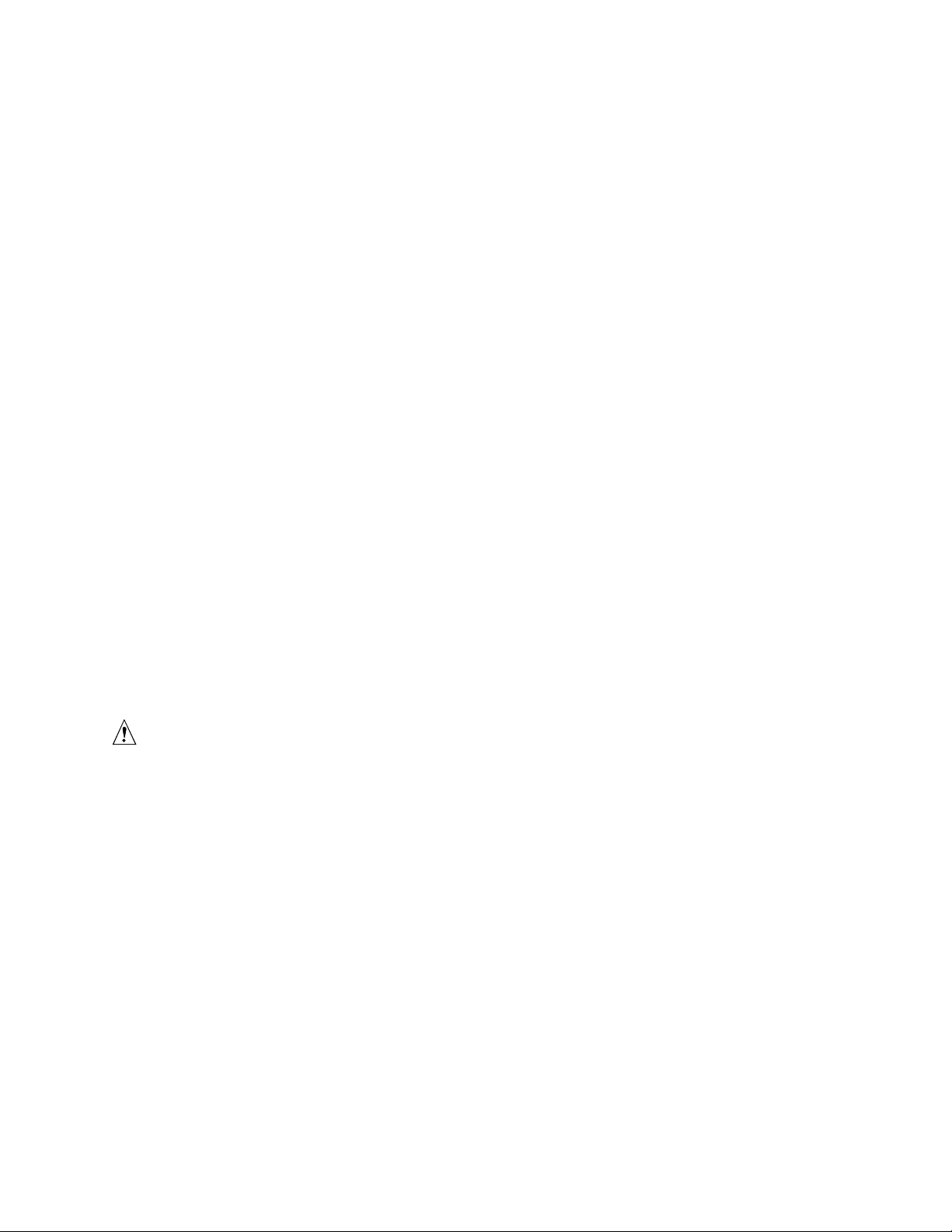
Motherboard Description
1.12.1 Intel® 82558 LAN Controller
The Intel® 82558 LAN Controller provides the following functions:
• CSMA/CD Protocol Engine
• PCI bus interface (Rev 2.1 compliant)
• DMA engine for movement of commands, status, and network data across the PCI bus
• Integrated physical layer interface, including:
Complete functionality necessary for the 10Base-T and 100Base-TX interfaces; when in
10 Mbit/sec mode, the interface drives the cable directly
A complete set of MII management registers for control and status reporting
802.3µ Auto-Negotiation for automatically establishing the best operating mode when
connected to other 10Base-T or 100Base-TX devices
• Integrated power management features, including:
Support for ACPI
Support for Wake on LAN technology
• Digitally controlled adaptive equalizations and transmission
1.13 Wake on LAN Technology
Wake on LAN technology enables remote wakeup of the computer through a network. Wake on
LAN technology requires a PCI add-in network interface card (NIC) with remote wakeup
capabilities. The remote wakeup connector on the NIC must be connected to the onboard Wake on
LAN technology connector. The NIC monitors network traffic at the Media Independent Interface
†
(MII); upon detecting a Magic Packet
computer.
This feature is available on the riser. See Section 1.17 for the location and pinouts of the NLX
edge connector.
CAUTION
For Wake on LAN, the +5 V standby line for the power supply must be capable of delivering
+5 V
Wake on LAN, can damage the power supply.
5% at 720 mA. Failure to provide adequate standby current when implementing
±
, the NIC asserts a wakeup signal that powers up the
21
Page 22
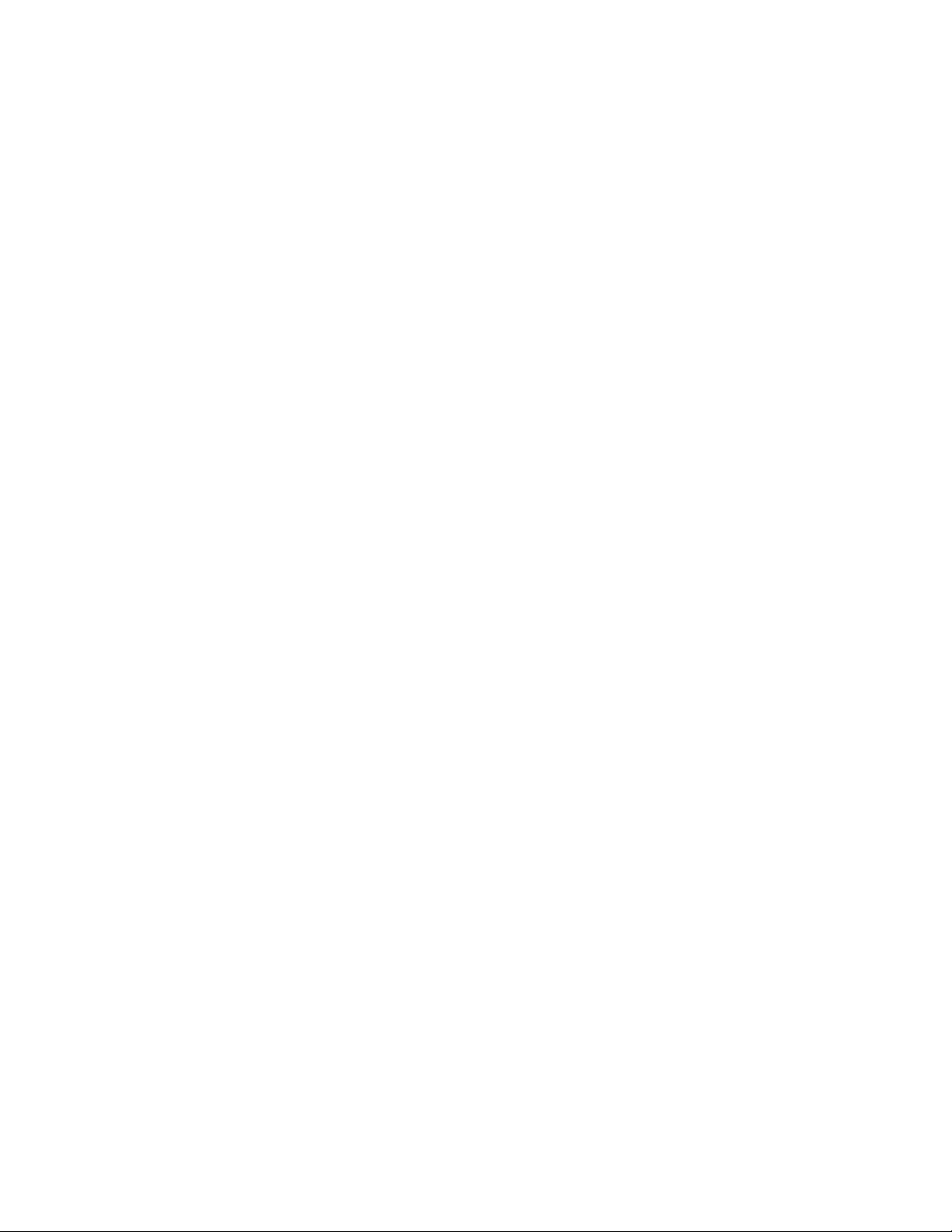
KU440EX Motherboard Technical Product Specification
1.14 Hardware Monitor Subsystem
The hardware monitor subsystem provides low-cost instrumentation capabilities. The features of
the hardware monitor subsystem include:
• Support for an optional chassis intrusion connector
• An integrated ambient temperature sensor
• Fan speed sensors (see Figure 4 for the location of fan connector on the motherboard)
• Power supply voltage monitoring to detect levels above or below acceptable values
When suggested ratings for temperature, fan speed, or voltage are exceeded, an interrupt is
activated. The hardware monitor component connects to the SMBus.
‡
1.15 Fan Speed Control
The motherboard includes two independent circuits for controlling various system cooling fans:
one on the motherboard and the other on the riser.
1.15.1 Fan Header
The processor fan header (J1A1) on the motherboard is intended to drive a processor-mounted fan
either full-speed or off, depending on the operating state of the system.
1.15.2 Fan Control Signal on the Riser
The fan control (FAN_CTL) signal is defined by the NLX specification as a means to control the
speeds of fans connected to an NLX riser or power supply. The KU440EX motherboard is capable
of driving FAN_CTL at different output levels, depending on the operating state of the system.
Initially, two levels are defined for high and low fan speed operation. Based on the cooling needs
and capabilities of a given system platform, the system OEM can redefine these output levels (by
means of the SMBIOS table entries) to achieve a better balance of acoustic and thermal
performance.
22
Page 23

Motherboard Description
1.15.3 System Management Support
While the system is running an APM OS, the BIOS controls both fan circuits as shown in Table 1.
With an ACPI OS, the voltage to both circuits is dependent on the system state, as shown in
Table 2.
Table 1. Fan Speed Control under APM OS
APM system states Processor fan voltage FAN_CTL signal to riser
Full on APM Enabled/Standby +12 V (default) OEM-definable “High speed”
(default = +12 V)
APM Suspend off 0 V (default) OEM-definable “Low speed”
(default = 8 V)
Table 2. Fan Speed Control under ACPI OS
ACPI System States Processor Fan Voltage FAN_CTL Signal to Riser
S0 +12V +12 V
S1 OS Control ACPI software/Operating System
S2 No support No support
S3 No support No support
S4 Future Upgrade (+0 V) (+0 V)
S5 0 V +0 V
23
Page 24

KU440EX Motherboard Technical Product Specification
1.16 Motherboard Connectors
Figure 4 shows the location of the motherboard connectors.
J5J1
9
8
A
21
J8J1
1
3
J8K2
4
1
B
C
D
E
H
3
1
G
J1A1
F
OM07104
A COM2 header E NLX edge connector
B Microphone routing jumper F Slot 1 connector
C NLX edge connector (supplemental) G Processor fan connector
D CD-ROM audio connector (2mm) H DIMM sockets
Figure 4. Motherboard Connectors
24
Page 25

Table 3. Serial Port B Header (J5J1)
Pin Signal Name
1 DCD
2 DSR
3 Serial In#
4 RTS
5 Serial Out#
6 CTS
7 DTR
8 RI (Ring in)
9 Ground
10 Key
Table 4. Microphone Routing Jumper
(J8K2)
Motherboard Description
Settings Configuration
1-2 Front panel Mic In
2-3 Motherboard Mic In
Table 5. CD Audio (J8J1)
Pin Signal Name
1 CD_Left
2 Ground
3 Ground
4 CD_Right
Table 6. Fan Connector (J1A1)
Pin Signal Name
1 Ground
2 12 V/0 V
3 FAN_SEN
25
Page 26

KU440EX Motherboard Technical Product Specification
1.16.1 Power Supply Connector
‡
When used with an NLX-compliant power supply that supports remote power on/off, the
motherboard can turn off the system power through software control. See Section 6.2 for
information about the NLX specification.
To enable soft-off control in software, advanced power management must be enabled in the Setup
program and in the operating system. When the system BIOS receives the correct APM command
from the operating system, the BIOS turns off power to the computer.
With soft-off enabled, if power to the computer is interrupted by a power outage or a disconnected
power cord, when power resumes, the computer returns to the power state it was in before power
was interrupted (on or off).
Table 7. Power Supply Connector
Pin Signal Name
1 +3.3 V
2 +3.3 V
3 Ground
4 +5 V
5 Ground
6 +5 V
7 Ground
8 PWRGD (Power Good)
9 +5 V (STANDBY)
10 +12 V
11 +3.3 V
12 -12 V
13 Ground
14 PS-ON# (power supply remote
on/off control)
15 Ground
16 Ground
17 Ground
18 -5 V
19 +5 V
20 +5 V
26
Page 27

1.16.2 Back Panel Connectors
Figure 5 shows the location of the back panel I/O connectors, which include:
• External audio jacks: Mic In and Line Out
• Two USB connectors (stacked)
• PS/2-keyboard and mouse connectors
• RJ-45 LAN connector
• One serial port
• One video port
• One parallel port
Motherboard Description
C
EF J
D
BA
A Mic In F PS/2 Keyboard/Mouse
B Line Out G RJ-45 LAN
C USB Port 1 H Serial Port A
D USB Port 0 I Parallel Port
E PS/2 Keyboard/Mouse J Video
Figure 5. Back Panel I/O Connectors
G H
I
OM07142
27
Page 28

KU440EX Motherboard Technical Product Specification
Table 8. Audio Mic In Connector (J8K1)
Pin Signal Name
Sleeve Ground
Tip Mono In
Ring Electret Bias Voltage
Table 9. Audio Line Out Connector (J7K1)
Pin Signal Name
Sleeve Ground
Tip Audio Left Out
Ring Audio Right Out
Table 10. Stacked USB Connectors (J6K2)
Pin Signal Name
1 +5 V (fused)
2 USBP0# [USBP1#]
3 USBP0 [USBP1]
4 Ground
Signal names in brackets ([ ]) are for USB Port 1.
Table 11. PS/2 Keyboard/Mouse Connectors
(J5K1, J6K1)
Pin Signal Name
1 Data
2 No connect
3 Ground
4 +5 V (fused)
5 Clock
6 No connect
28
Page 29

Table 12. RJ-45 LAN Connector (J4K1)
Pin Signal Name
1 Tx+
2 Tx3 Rx+
4 GND
5 GND
6 Rx7 GND
8 GND
Table 13. Serial Port A Connector (J3K1)
Pin Signal Name
1 DCD
2 Serial In#
3 Serial Out#
4 DTR#
5 Ground
6 DSR
7 RTS
8 CTS
9RI
Motherboard Description
Table 14. Video Connector (J1K1)
Pin Signal Name
1 RED
2 GREEN
3 BLUE
4 AC GROUND
5 Ground
6 Ground
7 Ground
8 Ground
9 Fused VCC
10 Ground
11 AC GROUND
12 MONID1
13 HSYNC
14 VSYNC
15 MONID2
29
Page 30

KU440EX Motherboard Technical Product Specification
Table 15. Parallel Port Connector (J2K1)
Pin Signal Name Pin Signal Name
1 Strobe# 14 Auto Feed#
2 Data bit 0 15 Fault#
3 Data bit 1 16 INIT#
4 Data bit 2 17 SLCT IN#
5 Data bit 3 18 Ground
6 Data bit 4 19 Ground
7 Data bit 5 20 Ground
8 Data bit 6 21 Ground
9 Data bit 7 22 Ground
10 ACK# 23 Ground
11 Busy 24 Ground
12 Error 25 Ground
13 Select
30
Page 31

Motherboard Description
1.17 NLX Card Edge Connector
The NLX riser connector on the motherboard consists of a 340 (2 x 170) position and a
supplemental 26 (2 x 13) position gold finger contact. All edge connector pin definitions are
defined in the NLX specification, version 1.2.
According to the NLX specification, the motherboard edge connector provides the following:
• PCI signals (the motherboard supports up to four PCI devices)
• ISA signals
• Two IDE channels
• One diskette drive interface
• Infrared signals
• Miscellaneous front panel signals
• Power connection for the motherboard
See Section 6.2 for information about the NLX Specification.
Table 16, Table 17, and Table 18 specify the pinouts located on the primary connector; Table 19
specifies the pinouts located on the supplemental connector.
Table 16. PCI Segment, Riser Interconnect
Pin Signal Name Type I/O Termination Pin Signal Name Type I/O Termination
A1 -12V PWR NA NA B1 PCSPKR_RT AUDIO O NA
A2 REQ4# PCI I RIS B2 +12V PWR NA NA
A3 +12V PWR NA NA B3 PCSPKR_LFT AUDIO O NA
A4 GNT4# PCI O RIS B4 +12V PWR NA NA
A5 3.3VDC PWR NA NA B5 PCICLK0 PCI O MB
A6 PCIINT3# PCI I RIS B6 GND PWR NA NA
A7 3.3VDC PWR NA NA B7 PCICLK1 PCI O MB
A8 PCIINT0# PCI I RIS B8 SER_IRQ MISC I/O MB
A9 PCIINT1# PCI I RIS B9 PCIINT2# PCI I RIS
A10 PCICLK2 PCI O MB B10 3.3VDC PWR NA NA
A11 3.3VDC PWR NA NA B11 PCICLK3 PCI O MB
A12 PCI_RST# PCI O MB B12 GND PWR NA NA
A13 GNT0# PCI O RIS B13 GNT3# PCI O RIS
A14 PCICLK4 PCI O MB B14 3.3VDC PWR NA NA
A15 GND PWR NA NA B15 GNT2# PCI O RIS
A16 GNT1# PCI O RIS B16 AD[31] PCI I/O RIS
A17 3.3VDC PWR NA NA B17 REQ0# PCI I RIS
continued
31
Page 32

KU440EX Motherboard Technical Product Specification
Table 16. PCI Segment, Riser Interconnect
Pin Signal Name Type I/O Termination Pin Signal Name Type I/O Termination
A18 REQ2# PCI I RIS B18 GND PWR NA NA
A19 REQ3# PCI I RIS B19 AD[29] PCI I/O RIS
A20 AD[30] PCI I/O RIS B20 AD[28] PCI I/O RIS
A21 GND PWR NA NA B21 AD[26] PCI I/O RIS
A22 AD[25] PCI I/O RIS B22 3.3VDC PWR NA NA
A23 REQ1# PCI I RIS B23 AD[24] PCI I/O RIS
A24 AD[27] PCI I/O RIS B24 C/BE[3]# PCI I/O RIS
A25 3.3VDC PWR NA NA B25 AD[22] PCI I/O RIS
A26 AD[23] PCI I/O RIS B26 GND PWR NA NA
A27 AD[20] PCI I/O RIS B27 AD[21] PCI I/O RIS
A28 AD[18] PCI I/O RIS B28 AD[19] PCI I/O RIS
A29 GND PWR NA NA B29 AD[16] PCI I/O RIS
A30 AD[17] PCI I/O RIS B30 3.3VDC PWR NA NA
A31 IRDY# PCI I/O RIS B31 C/BE[2]# PCI I/O RIS
A32 DEVSEL# PCI I/O RIS B32 FRAME# PCI I/O RIS
A33 3.3VDC PWR NA NA B33 TRDY# PCI I/O RIS
A34 STOP# PCI I/O RIS B34 GND PWR NA NA
A35 PERR# PCI I/O RIS B35 SDONE PCI I/O RIS
A36 SERR# PCI I/O RIS B36 LOCK# PCI I/O RIS
A37 GND PWR NA NA B37 SBO# PCI I/O RIS
A38 C/BE[1]# PCI I/O RIS B38 3.3VDC PWR NA NA
A39 AD[13] PCI` I/O RIS B39 AD[15] PCI I/O RIS
A40 AD[10] PCI I/O RIS B40 PAR PCI I/O RIS
A41 GND PWR NA NA B41 AD[14] PCI I/O RIS
A42 C/BE[0]# PCI I/O RIS B42 GND PWR NA NA
A43 AD[00] PCI I/O RIS B43 AD[11] PCI I/O RIS
A44 AD[06] PCI I/O RIS B44 AD[12] PCI I/O RIS
A45 3.3VDC PWR NA NA B45 AD[09] PCI I/O RIS
A46 AD[05] PCI I/O RIS B46 3.3VDC PWR NA NA
A47 AD[01] PCI I/O RIS B47 AD[08] PCI I/O RIS
A48 AD[03] PCI I/O RIS B48 AD[07] PCI I/O RIS
A49 GND PWR NA NA B49 AD[04] PCI I/O RIS
A50 AD[02] PCI I/O RIS B50 GND PWR NA NA
A51 5VDC PWR NA NA B51 PCI_PM# PCI I/O MB
I/O Column Definitions Relative to Motherboard
O = Output from motherboard to riser
I = Input from riser to motherboard
Termination Column Definitions:
MB = Termination/Pullup/Pulldown/debounce is on motherboard
RIS = Termination/Pullup/Pulldown is on riser card
N/A = Not on motherboard or riser
(continued)
32
Page 33

Motherboard Description
Table 17. ISA Segment, Riser Interconnect
Pin Signal Name Type I/O Termination Pin Signal Name Type I/O Termination
A52 RSTDRV ISA O MB B52 5VDC PWR NA NA
A53 IOCHK# ISA I MB B53 IRQ9 ISA O MB
A54 SD[6] ISA I/O MB B54 DRQ2 ISA I MB
A55 SD[7] ISA I/O MB B55 SD[3] ISA I/O MB
A56 SD[4] ISA I/O MB B56 0WS# ISA I MB
A57 5VDC PWR NA NA B57 SD[1] ISA I/O MB
A58 SD[2] ISA I/O MB B58 AEN ISA O MB
A59 SD[5] ISA I/O MB B59 IOCHRDY ISA I MB
A60 SD[0] ISA I/O MB B60 SA[18] ISA I/O MB
A61 SMEMW# ISA O MB B61 SMEMR# ISA O MB
A62 SA[19] ISA I/O MB B62 SA[16] ISA I/O MB
A63 IOW# ISA I/O MB B63 IOR# ISA I/O MB
A64 SA[17] ISA I/O MB B64 DRQ3 ISA I MB
A65 GND PWR NA NA B65 SA[15] ISA I/O MB
A66 DACK#3 ISA O MB B66 GND PWR NA NA
A67 SA[14] ISA I/O MB B67 SA[13] ISA I/O MB
A68 DACK1# ISA O MB B68 5VDC PWR NA NA
A69 DRQ1 ISA I MB B69 REFRESH# ISA I/O MB
A70 SA[12] ISA I/O MB B70 SA[11] ISA I/O MB
A71 SYSCLK ISA O MB B71 SA[10] ISA I/O MB
A72 SA[9] ISA I/O MB B72 IRQ7 ISA I MB
A73 5VDC PWR NA NA B73 IRQ6 ISA I MB
A74 IRQ5 ISA I MB B74 SA[8] ISA I/O MB
A75 SA[7] ISA I/O MB B75 SA[6] ISA I/O MB
A76 IRQ3 ISA I MB B76 DACK2# ISA O MB
A77 IRQ4 ISA I MB B77 SA[4] ISA I/O MB
A78 SA[5] ISA I/O MB B78 GND PWR NA NA
A79 TC ISA O MB B79 SA[3] ISA I/O MB
A80 BALE ISA O MB B80 SA[2] ISA I/O MB
A81 GND PWR NA NA B81 SA[1] ISA I/O MB
A82 OSC ISA O MB B82 SA[0] ISA I/O MB
A83 IOCS16# ISA I MB B83 SBHE# ISA I/O MB
A84 MEMCS16# ISA I MB B84 LA[23] ISA I/O MB
A85 IRQ11 ISA I MB B85 LA[22] ISA I/O MB
A86 IRQ10 ISA I MB B86 LA[21] ISA I/O MB
continued
33
Page 34

KU440EX Motherboard Technical Product Specification
Table 17. ISA Segment, Riser Interconnect
Pin Signal Name Type I/O Termination Pin Signal Name Type I/O Termination
A87 IRQ15 ISA I MB B87 LA[20] ISA I/O MB
A88 IRQ12 ISA I MB B88 LA[19] ISA I/O MB
A89 GND PWR NA NA B89 LA[18] ISA I/O MB
A90 IRQ14 ISA I MB B90 LA[17] ISA I/O MB
A91 DRQ0 ISA I MB B91 DACK0# ISA O MB
A92 MEMR# ISA I/O MB B92 DACK5# ISA O MB
A93 MEMW# ISA I/O MB B93 SD[8] ISA I/O MB
A94 SD[9] ISA I/O MB B94 DACK6# ISA O MB
A95 DRQ5 ISA I MB B95 SD[10] ISA I/O MB
A96 DRQ6 ISA I MB B96 5VDC PWR NA NA
A97 5VDC PWR NA NA B97 SD[11] ISA I/O MB
A98 SD[12] ISA I/O MB B98 DRQ7 ISA I MB
A99 DACK7# ISA O MB B99 SD[13] ISA I/O MB
A100 SD[14] ISA I/O MB B100 SD[15] ISA I/O MB
A101 MASTER# ISA I MB B101 GND PWR NA NA
I/O Column Definitions Relative to Motherboard
O = Output from motherboard to riser
I = Input from riser to motherboard
Termination Column Definitions:
MB = Termination/Pullup/Pulldown/debounce is on motherboard
RIS = Termination/Pullup/Pulldown is on riser card
N/A = Not on motherboard or riser
(continued)
Table 18. IDE, Floppy, and Front Panel Section, Riser Interconnect
Pin Signal Name Type I/O Termination Pin Signal Name Type I/O Termination
A102 IDEA_DD8 IDE I/O MB B102 GND PWR NA NA
A103 IDEA_RESET# IDE O MB B103 IDEA_DD7 IDE I/O MB
A104 IDEA_DD9 IDE I/O MB B104 IDEA_DD6 IDE I/O MB
A105 5VDC PWR NA NA B105 IDEA_DD5 IDE I/O MB
A106 IDEA_DD4 IDE I/O MB B106 IDEA_DD11 IDE I/O MB
A107 IDEA_DD10 IDE I/O MB B107 IDEA_DD12 IDE I/O MB
A108 IDEA_DD3 IDE I/O MB B108 GND PWR NA NA
A109 IDEA_DD13 IDE I/O MB B109 IDEA_DD14 IDE I/O MB
A110 IDEA_DD1 IDE I/O MB B110 IDEA_DD2 IDE I/O MB
A111 GND PWR NA NA B111 IDEA_DD0 IDE I/O MB
A112 IDEA_DIOW# IDE O MB B112 IDEA_DD15 IDE I/O MB
A113 IDEA_DMARQ IDE I MB B113 IDEA_DIOR# IDE O MB
continued
34
Page 35

Motherboard Description
Table 18. IDE, Floppy, and Front Panel Section, Riser Interconnect
Pin Signal Name Type I/O Termination Pin Signal Name Type I/O Termination
A114 IDEA_IORDY IDE I MB B114 IDEA_CSEL IDE O MB
A115 IDEA_DMACK# IDE O MB B115 IDEA_INTRQ IDE I MB
A116 RESERVED RES NA NA B116 5VDC PWR NA NA
A117 IDEA_DA2 IDE O MB B117 IDEA_DA1 IDE O MB
A118 IDEA_CS0# IDE O MB B118 IDEA_DA0 IDE O MB
A119 5VDC PWR NA NA B119 IDEA_CS1# IDE O MB
A120 IDEA_DASP# IDE I RIS B120 IDEB_DD8 IDE I/O MB
A121 IDEB_RESET# IDE O MB B121 IDEB_DD7 IDE I/O MB
A122 IDEB_DD9 IDE I/O MB B122 GND PWR NA NA
A123 IDEB_DD6 IDE I/O MB B123 IDEB_DD10 IDE I/O MB
A124 IDEB_DD5 IDE I/O MB B124 5VDC PWR NA NA
A125 IDEB_DD11 IDE I/O MB B125 IDEB_DD4 IDE I/O MB
A126 IDEB_DD12 IDE I/O MB B126 IDEB_DD3 IDE I/O MB
A127 GND PWR NA NA B127 IDEB_DD13 IDE I/O MB
A128 IDEB_DD2 IDE I/O MB B128 IDEB_DD14 IDE I/O MB
A129 IDEB_DD15 IDE I/O MB B129 IDEB_DD1 IDE I/O MB
A130 IDEB_DIOW# IDE I/O MB B130 IDEB_DD0 IDE I/O MB
A131 IDEB_DMARQ IDE I MB B131 IDEB_DIOR# IDE O MB
A132 IDEB_IORDY IDE I MB B132 IDEB_CSEL IDE O MB
A133 GND PWR NA NA B133 IDEB_INTRQ IDE I MB
A134 IDEB_DMACK# IDE O MB B134 IDEB_DA1 IDE O MB
A135 RESERVED RES NA NA B135 IDEB_DA2 IDE O MB
A136 IDEB_DA0 IDE O MB B136 IDEB_CS1# IDE O MB
A137 IDEB_CS0# IDE O MB B137 IDEB_DASP# IDE I RIS
A138 DRV2# FLOPPY GND NA B138 GND PWR NA NA
A139 5VDC PWR NA NA B139 DRATE0 FLOPPY O NA
A140 RESERVED RES NA NA B140 FDS1# FLOPPY O NA
A141 DENSEL FLOPPY O NA B141 FDS0# FLOPPY O NA
A142 FDME0# FLOPPY O NA B142 DIR# FLOPPY O NA
A143 INDX# FLOPPY I RIS B143 MSEN1 FLOPPY I NA
(continued)
A144 FDME1# FLOPPY O NA B144 GND PWR NA NA
A145 GND PWR NA NA B145 WRDATA# FLOPPY O NA
A146 WE# FLOPPY O NA B146 TRK0# FLOPPY I RIS
A147 STEP# FLOPPY O NA B147 MSEN0 FLOPPY I NA
A148 WP# FLOPPY I RIS B148 RDDATA# FLOPPY I RIS
continued
35
Page 36

KU440EX Motherboard Technical Product Specification
Table 18. IDE, Floppy, and Front Panel Section, Riser Interconnect
Pin Signal Name Type I/O Termination Pin Signal Name Type I/O Termination
A149 HDSEL# FLOPPY O NA B149 DSKCHG# FLOPPY I RIS
A150 SDA MISC I/O MB B150 GND PWR NA NA
A151 SCL MISC O MB B151 IRSL0 MISC I/O NA
A152 FAN_TACH1 MISC I NA B152 IRSL1 MISC I/O NA
A153 FAN_TACH2 MISC I NA B153 IRSL2 MISC I/O NA
A154 FAN_TACH3 MISC I NA B154 IRTX MISC I/O NA
A155 FAN_CTL MISC I NA B155 IRRX MISC I/O RIS
A156 5VDC PWR NA NA B156 FP_SLEEP MISC I MB
A157 USB1/3_N MISC I/O RIS B157 FP_RST# MISC I MB
A158 USB1/3_P MISC I/O RIS B158 GND PWR NA NA
A159 USB1/3_OC# MISC I RIS B159 PWRLED# MISC O RIS
A160 USB2/4_N MISC I/O RIS B160 PWOK PWR I NA
A161 USB2/4_P MISC I/O RIS B161
A162 USB2/4_OC# MISC I RIS B162 PS_ON# PWR O NA
A163 GND PWR NA NA B163 LAN_WAKE MISC I MB
A164 VBAT MISC O RIS B164 LAN_ACTVY_
A165 TAMP_DET# MISC I MB B165 MDM_WAKE# MISC I MB
A166 MSG_WAIT_
LED#
A167 1394_GND PWR O NA B167 RESERVED RES NA NA
A168 RESERVED RES NA NA B168 RESERVED RES NA NA
A169 5V (standby) PWR I NA B169 RESERVED RES NA NA
A170 3.3VSENSE PWR O NA B170 -5V PWR NA NA
MISC O RIS B166 1394_PWR PWR I NA
SOFT_ON/OFF#
LED#
(continued)
PWR I MB
MISC O NA
I/O Column Definitions Relative to Motherboard
O = Output from motherboard to riser
I = Input from riser to motherboard
Termination Column Definitions:
MB = Termination/Pullup/Pulldown/debounce is on motherboard
RIS = Termination/Pullup/Pulldown is on riser card
N/A = Not on motherboard or riser
36
Page 37

Motherboard Description
Table 19. Signals, NLX Riser with Supplemental Connector
Pin Signal Name Type I/O * Description Signal Type
X1 CD_IN_LT AUDIO I CD-ROM Line-in left. Analog
1 V RMS
X2 AGND PWR NA Low pass filtered ground for audio circuitry on
the riser.
X3 MIC_IN AUDIO I Pre-amplified microphone input. Pre-amp
circuitry to reside on riser or in microphone.
X4 LINE_OUT_LT AUDIO O Analog Line-out left. Analog
X5 FP_SPKR_EN AUDIO I This signal indicates if headphones have
been plugged into the front panel LINE-OUT
jack. The signal is connected to one of the
wipers on the audio jack and is HIGH when
the headphones are plugged into the front
audio jack and LOW when they are not. The
signal is pulled low through a pull-down on
the motherboard (Typically 100K).
X6 VOL_DN# ** AUDIO I Connects to Volume Down switch on front
panel, appropriate pull-up resistor on
motherboard. The motherboard provides
debounce protection and a pull-up resistor.
X7 GND PWR NA Ground NA
X8 SMI# ** SYS I System Management Interrupt that is an input
to the motherboard.
X9 RESERVED RES NA Reserved NA
X10 RESERVED RES NA Reserved NA
X11 RESERVED RES NA Reserved NA
X12 AGND PWR NA Low pass filtered ground for audio circuitry on
the riser.
X13 MODEM_MIC AUDIO O Pre-amplified microphone mono output signal
from motherboard to telephony device.
CD_IN_RT AUDIO I CD-ROM Line-in right. Analog
Y1
CD_IN_GND PWR I Isolated CD-ROM ground. NA
Y2
AVCC PWR O Clean power from the motherboard to audio
Y3
circuitry on the NLX riser; could be an
isolated power source; 1.5 Ampere max.
Limitation because of the connector / gold
finger limitation.
Y4 LINE_OUT_RT AUDIO O Analog Line-out right. Analog
NA
Analog
1 V RMS
1 V RMS
TTL
TTL
open drain
NA
Analog
1 V RMS
1 V RMS
5-9 V DC
1 V RMS
continued
37
Page 38

KU440EX Motherboard Technical Product Specification
Table 19. Signals, NLX Riser with Supplemental Connector
(continued)
Pin Signal Name Type I/O * Description Signal Type
Y5 FP_MIC_EN ** AUDIO I This signal indicates if a microphone has
TTL
been plugged into the front panel MIC_IN
jack. The signal is connected to a wiper on
the MIC_IN jack and is LOW when the
microphone is plugged in and HIGH when it
is not. The signal is pulled LOW through a
pull down on the motherboard (Typically
100K).
Y6 VOL_UP# ** AUDIO I Connects to Volume Up switch on front
TTL
panel, appropriate pull-up resistor on
motherboard. The motherboard provides
debounce protection and a pull-up resistor.
Y7 AC_RST# ** AC’97 O AC’97 master H/W reset. TTL
Y8 AC_SD_IN ** AC’97 I Serial, time division, multiplexed, AC’97 input
TTL
stream to the motherboard from the codec on
the riser (output from the codec).
Y9 GROUND PWR NA Digital (main motherboard) ground plane. NA
Y10 AC_SD_OUT ** AC’97 O A84 MEMCS16#
Y11 AC_SYNC ** AC’97 O A85 IRQ11
Y12 AC_BIT_CLK ** AC’97 I
Y13 MODEM_SPKR AUDIO O Analog mono output signal from telephony
* I/O column: relative to motherboard
“O” = output, from motherboard to riser
“I” = input, from riser to motherboard.
** These signals are not supported.
A86 IRQ10
Analog
device to motherboard.
1 V RMS
38
Page 39

Motherboard Description
1.18 Jumper Settings
The motherboard has a single, 3-pin configuration jumper block at location (J6C1). Figure 6
shows the location of the configuration jumper block. Table 20 describes the jumper settings for
the three modes.
3
C
1
J6C1
OM07106
Figure 6. Location of the Configuration Jumper Block
Table 20. Configuration Jumper Settings
Function Jumper J6C1 Configuration
Normal 1-2 The BIOS uses current configuration information and passwords for booting.
Configure 2-3 After the POST runs, Setup runs automatically. The maintenance menu is
displayed.
Recovery none The BIOS attempts to recover the BIOS configuration. A recovery diskette is
required.
CAUTION
Do not move the jumper with the power on. Always turn off the power and unplug the power cord
from the computer before changing the jumper.
39
Page 40

KU440EX Motherboard Technical Product Specification
1.19 Reliability
The mean time between failures (MTBF) prediction is calculated using component and
subassembly random failure rates. The calculation is based on the Bellcore Reliability Prediction
Procedure, TR-NWT-000332, Issue 4, September 1991. The MTBF prediction is for estimating
repair rates and spare parts requirements.
MTBF data is calculated from predicted data @ 55 °C.
The MTBF prediction for the motherboard is 136,338 hours.
1.20 Environmental Specifications
Table 21. Environmental Specifications
Parameter Specification
Temperature
Nonoperating -40 °C to +70 °C
Operating 0 °C to +55 °C
Shock
Unpackaged 50 G trapezoidal waveform
Velocity change of 170 inches/sec
Packaged Half sine 2 millisecond
Product Weight
(lbs)
<20 36 167
21-40 30 152
41-80 24 136
81-100 18 118
Vibration
Unpackaged 5 Hz to 20 Hz : 0.01g² Hz sloping up to 0.02 g² Hz
20 Hz to 500 Hz : 0.02g² Hz (flat)
Packaged 10 Hz to 40 Hz : 0.015g² Hz (flat)
40 Hz to 500 Hz : 0.015g² Hz sloping down to 0.00015 g² Hz
Humidity
Non-operating 95% RH at 30° C non-condensing
Free Fall (inches) Velocity Change (inches/sec)
40
Page 41
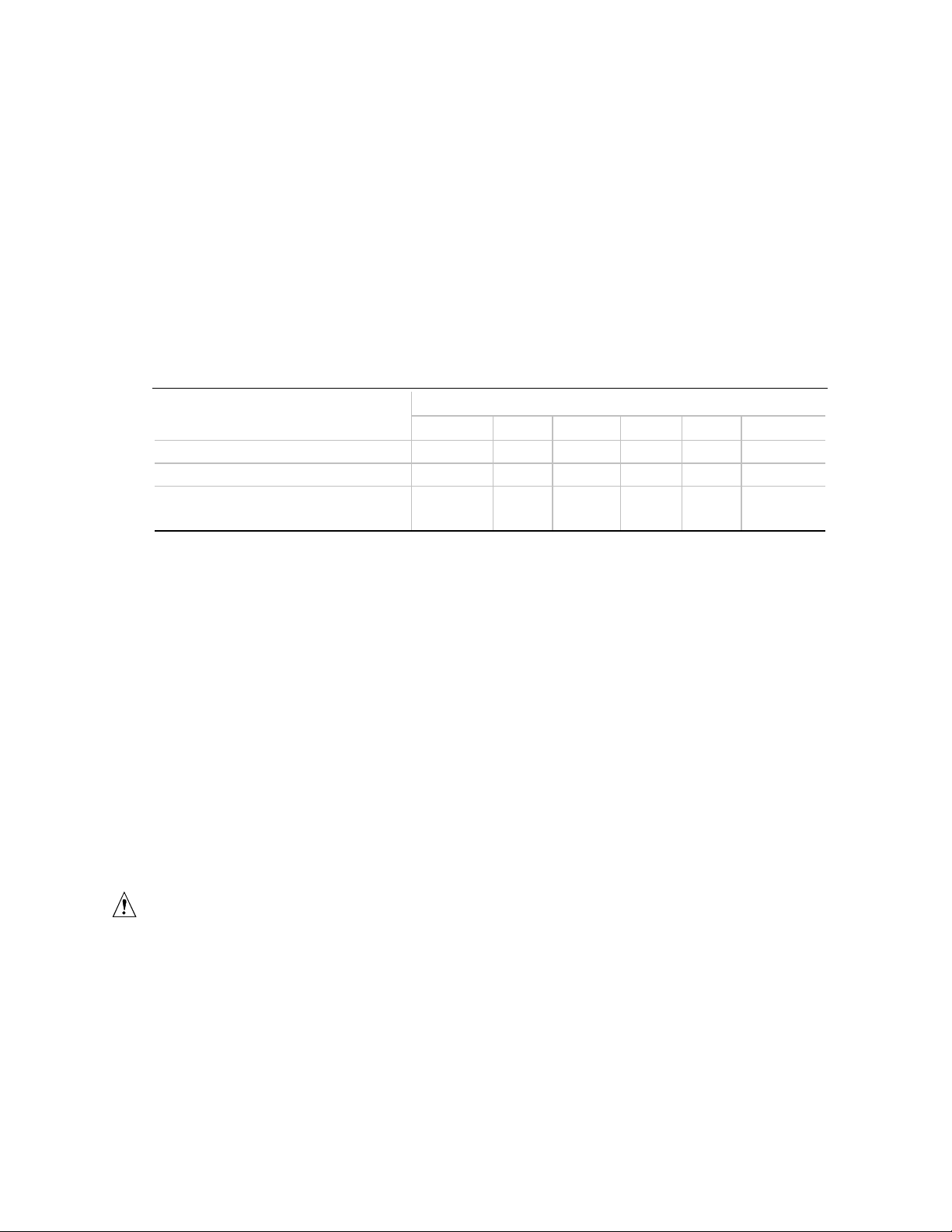
Motherboard Description
1.21 Power Consumption
Table 22 lists the power usage for a computer that contains a motherboard with a 266 MHz
Celeron processor, 32 MB RAM, 0 KB cache, 3.5-inch floppy drive, 2.1 GB IDE hard drive,
16X IDE CD-ROM and integrated Rage IIC with 4 MB of video memory. This information is
provided only as a guide for calculating approximate power usage with additional resources added.
Values for the Windows 95 desktop mode are measured at 65K colors and 75 Hz refresh rate. AC
watts are measured with a typical 145 W supply, nominal input voltage and frequency, and with a
true RMS wattmeter at the line input.
Table 22. Power Usage
DC (amps) at:
Mode AC (watts) +3.3 V +5 V +12 V -12 V +5 V SB
DOS prompt, APM disabled 49.0 1.78 A 2.92 A .444 A .032 A .38 A
Windows 95 desktop, APM disabled 49.5 1.63 A 2.88 A .452 A .032 A .38 A
Windows 95 desktop, APM enabled, in
System Management Mode (SMM)
35.6 2.176 A 2.488 A .302 A .032 A .38 A
For typical configurations, the motherboard is designed to operate with a 90 to 200 W power
supply. A higher-wattage power supply should be used for heavily-loaded configurations. The
power supply must comply with the following recommendations found in the indicated sections of
the NLX form factor specification (see Section 6.2).
• The potential relation between 3.3VDC and +5VDC power rails
• The current capability of the +5V (standby) line
• All timing parameters
• All voltage tolerances
1.22 Thermal Considerations
Table 23 lists maximum component case temperatures for motherboard components that could be
sensitive to thermal changes. Case temperatures could be affected by factors such as the operating
temperature, current load, or operating frequency. Maximum case temperatures are important
when considering proper airflow to cool the motherboard.
CAUTION
An ambient temperature that exceeds the board’s maximum operating temperature by 5 oC to 10 oC
might cause components to exceed their maximum case temperature. For information about the
maximum operating temperature, see the environmental specifications in Section 1.20.
41
Page 42

KU440EX Motherboard Technical Product Specification
Table 23. Thermal Considerations for Components
Component Maximum Temperature Motherboard Location
Pentium II processor 233 MHz
266 MHz
300 MHz
333 MHz
Celeron processor 266 MHz 85
o
C (thermal plate)
75
o
C (thermal plate)
75
o
C (thermal plate)
72.3
o
C (thermal plate)
65
o
C (case) J3D1 (Slot 1 connector)
J3D1 (Slot 1 connector)
Figure 7 shows motherboard components that may be sensitive to thermal changes.
A Processor (in Slot 1 connector)
B Intel 82443EX
C Intel 82371EB
Figure 7. Thermally-Sensitive Components
A
B
C
OM07102
42
Page 43

Motherboard Description
Table 24 shows the DC power requirements for systems in either Sleep or Normal operating
modes. Power consumption is independent of the operating system used and other variables.
Table 24. Processor Fan Voltage (J1A1)
Mode Voltage
Sleep 0
Normal 12
1.23 Regulatory Compliance
This motherboard complies with the following safety and EMC regulations when correctly
installed in a compatible host system.
Table 25. Safety Regulations
Regulation Title
UL 1950 - CSA 950-95, 3rd edition,
Dated 07-28-95
EN 60 950, 2nd Edition, 1992 (with
Amendments 1, 2 & 3)
IEC 950, 2nd edition, 1991 (with
Amendments 1, 2, 3, and 4)
EMKO-TSE (74-SEC) 207/94 Summary of Nordic deviations to EN 60 950. (Norway, Sweden,
The Standard for Safety of Information Technology Equipment
including Electrical Business Equipment. (USA & Canada)
The Standard for Safety of Information Technology Equipment
including Electrical Business Equipment. (European Union)
The Standard for Safety of Information Technology Equipment
including Electrical Business Equipment. (International)
Denmark & Finland)
Table 26. EMC Regulations
Regulation Title
FCC Class B Title 47 of the Code of Federal Regulations, Parts 2 & 15, Subpart
B, pertaining to unintentional radiators. (USA)
CISPR 22, 2nd Edition, 1993 Limits and methods of measurement of Radio Interference
Characteristics of Information Technology Equipment.
(International)
EN 55 022, 1995 Limits and methods of measurement of Radio Interference
Characteristics of Information Technology Equipment. (Europe)
EN 50 082-1 (1992) Generic Immunity Standard; Currently compliance is determined via
testing to IEC 801-2, -3, and -4. (Europe)
VCCI Class B (ITE) Implementation Regulations for Voluntary Control of Radio
Interference by Data Processing Equipment and Electronic Office
Machines. (Japan)
ICES-003, Issue 2 Interference-Causing Equipment Standard, Digital Apparatus.
(Canada)
43
Page 44

KU440EX Motherboard Technical Product Specification
This motherboard has the following product certification markings:
• European CE Marking: Consists of a marking on the board and shipping container.
• UL Recognition Mark: Consists of the UL File No. E139761 on the component side of the
board and the PB No. on the solder side of the board. Board material flammability is 94V-1
or -0.
• Each board will be marked with an FCC Declaration of Conformity.
• Canadian Compliance: Consists of small c followed by a stylized backward UR on component
side of the board.
44
Page 45

2 Motherboard Resources
2.1 Memory Map
Table 27. Memory Map
Address Range (decimal) Address Range (hex) Size Description
1024 K - 292144 K 100000 - 10000000 256 MB Extended memory
896 K - 1024 K E8000 - FFFFF 96 KB System BIOS
800 K - 896 K C8000 - DFFFF 96 KB Available high DOS memory (open to ISA and
640 K - 800 K A0000 - C7FFF 160 KB Video memory and BIOS
0 K - 640 K 00000 - 9FFFF 640 KB Conventional memory
2.2 DMA Channels
Table 28. DMA Channels
PCI buses)
DMA Channel Number Data Width System Resource
0 8- or 16-bits Audio
1 8- or 16-bits Audio / parallel port
2 8- or 16-bits Floppy drive
3 8- or 16-bits Parallel port (for ECP)/audio
4 Reserved - cascade channel
5 16-bits Open
6 16-bits Open
7 16-bits Open
45
Page 46

KU440EX Motherboard Technical Product Specification
2.3 I/O Map
Table 29. I/O Map
Address (hex) Size Description
0000 - 000F 16 bytes DMA controller 1
0020 - 0021 2 bytes Interrupt controller 1
002E - 002F 2 bytes Super I/O controller configuration registers
0040 - 0043 4 bytes Counter/Timer 1
0048 - 004B 4 bytes Counter/Timer 2
0060 1 byte Keyboard controller
0061 1 byte NMI, speaker control
0064 1 byte Keyboard controller
0070 - 0071 2 bytes Real time clock controller
0080 - 008F 16 bytes DMA page registers
00A0 - 00A1 2 bytes Interrupt controller 2
00B2 - 00B3 2 bytes APM control
00C0 - 00DE 31 bytes DMA controller 2
00F0 - 00FF 16 bytes Numeric processor
0120 - 0127 8 bytes Audio controller
0170 - 0177 8 bytes Secondary IDE controller
01F0 - 01F7 8 bytes Primary IDE controller
0200 - 0207 8 bytes Audio / game port / joy stick
0220 - 022F 16 bytes Audio (Sound Blaster compatible)
0228 - 022F 8 bytes LPT3
0274 - 0277 4 bytes I/O read data port for ISA Plug and Play enumerator
0278 - 027F 8 bytes LPT2
0330 - 0331 2 bytes MPU-401 (MIDI)
0376 - 0377 2 bytes Secondary IDE controller
0378 - 037F 8 bytes LPT1
0388- 038D 6 bytes AdLib
03B0 - 03BB 12 bytes Video (monochrome)
03C0 - 03DF 32 bytes Video (VGA†)
03F0 - 03F5, 03F7 7 bytes Floppy controller
03F6 1 byte Primary IDE controller
03F8 - 03FF 8 bytes COM1
04D0 - 04D1 2 bytes Edge/level triggered PIC
0530 - 0537 8 bytes Windows Sound System
LPTn + 400h 8 bytes ECP port, LPTn base address + 400h
0CF8 - 0CFF* 8 bytes PCI configuration registers
0CF9** 1 byte Turbo and reset control register
7000 - 700C 13 bytes SMBus I/O Register
8000 - 8037 55 bytes Power Management I/O Registers
†
(FM synthesizer)
* DWORD access only
** Byte access only
46
Page 47

2.4 PCI Configuration Space Map
Table 30. PCI Configuration Space Map
Motherboard Resources
Bus
Number (hex)
00 00 00 Intel® 82443EX (PAC)
00 01 00 Intel 82443EX (PAC) A.G.P. bus
00 07 00 Intel 82371EB (PIIX4E) PCI/ISA bridge
00 07 01 Intel 82371EB (PIIX4E) IDE bus master
00 07 02 Intel 82371EB (PIIX4E) USB
00 07 03 Intel 82371EB (PIIX4E) power management
00 06 00 Intel 83558 Ethernet controller (if present)
01 00 00 ATI Rage II C
00 12
00 14
2.5 Interrupts
Table 31. Interrupts
IRQ System Resource
NMI I/O channel check
0 Reserved, interval timer
1 Reserved, keyboard controller
2 Reserved, cascade interrupt from slave PIC
3 COM2 (User available if COM2 is not present)
4 COM1*
5 LPT2 (Plug and Play option) / audio / user available
6 Diskette Drive controller
7 LPT1*
8 Real time clock
9 Reserved
10 USB/User available
11 Windows Sound System* / user available
12 PS/2 mouse port (if present, else user available)
13 Reserved, numeric processor
14 Primary IDE (if present, else user available)
Device
Number (hex)
‡
‡
Function
Number (hex) Description
00 PCI expansion slot 1
00 PCI expansion slot 2
‡
‡
15 Secondary IDE (if present, else user available)
* Default, but can be changed to another IRQ
‡
47
Page 48

KU440EX Motherboard Technical Product Specification
2.6 PCI Interrupt Routing Map
This section describes interrupt sharing and how the interrupt signals are connected between the
‡
PCI expansion slots
be shared between devices attached to the PCI bus. In most cases, the small amount of latency
added by interrupt sharing does not affect the operation or throughput of the devices. In some
special cases where maximum performance is needed from a device, a PCI device should not share
an interrupt with other PCI devices. Use the following information to avoid sharing an interrupt
with a PCI add-in card.
PCI devices are categorized as follows to specify their interrupt grouping:
• INTA: By default, all add-in cards that require only one interrupt are in this category. For
almost all cards that require more than one interrupt, the first interrupt on the card is also
classified as INTA.
• INTB: Generally, the second interrupt on add-in cards that require two or more interrupts is
classified as INTB. (This is not an absolute requirement.)
• INTC and INTD: Generally, a third interrupt on add-in cards is classified as INTC and a
fourth interrupt is classified as INTD.
and onboard PCI devices. The PCI specification specifies how interrupts can
The PIIX4E PCI-to-ISA bridge has four programmable interrupt request (PIRQ) input signals.
Any PCI interrupt source (either onboard or from a PCI add-in card) connects to one of these PIRQ
signals. Because there are only four signals, some PCI interrupt sources are mechanically tied
together on the motherboard and therefore share the same interrupt. Table 32 lists the PIRQ
‡
signals and shows how the signals are connected to the PCI expansion slots
and to onboard PCI
interrupt sources.
Table 32. PCI Interrupt Routing Map
First PCI
PIIX4 PIRQ
Signal
PIRQA INTA INTB INTC INTA
PIRQB INTB INTC INTD
PIRQC INTC INTD INTA
PIRQD INTD INTA INTB INTA INTA
Expansion
‡
Slot
Second PCI
Expansion
‡
Slot
Third PCI
Expansion
‡
Slot
Onboard
Video USB
Ethernet LAN
Controller
For example, assume an add-in card has one interrupt (group INTD) into the second PCI slot. In
this slot, an interrupt source from group INTA connects to the PIRQD signal, which is already
connected to the onboard video and USB PCI sources. The add-in card shares an interrupt with
these onboard interrupt sources.
NOTE
✏
The PIIX4E can connect each PIRQ line internally to one of the IRQ signals (3, 4, 5, 7, 11, 14, 15).
Typically, a device that does not share a PIRQ line will have a unique interrupt. However, in
certain interrupt-constrained situations, it is possible for two or more of the PIRQ lines to be
connected to the same IRQ signal.
48
Page 49

3 Overview of BIOS Features
The motherboard uses an Intel/Phoenix BIOS, which is stored in flash memory and can be
upgraded using a disk-based program. In addition to the BIOS, the flash memory contains the
Setup program, Power-On Self Test (POST), Advanced Power Management (APM), the PCI autoconfiguration utility, and Windows 95-ready Plug and Play. See Section 6.2 for the supported
versions of these specifications.
This motherboard supports system BIOS shadowing, allowing the BIOS to execute from 64-bit
onboard write-protected DRAM.
The BIOS displays a message during POST identifying the type of BIOS and a revision code. The
initial production BIOS is identified as 4K4UE0X0.86A.xxxx.P01.
3.1 BIOS Upgrades
The BIOS can be upgraded from a diskette using the Intel Flash Memory Update utility that is
available from Intel. This utility upgrades the BIOS as follows:
• Updates the flash BIOS from a file on a disk
• Updates the language section of the BIOS
• Makes sure that the upgrade BIOS matches the target system to prevent accidentally installing
a BIOS for a different type of system.
BIOS upgrades and the Intel Flash Memory Update utility are available from Intel through the
Intel World Wide Web site. See Section 6.1 for information about this site.
NOTE
✏
Please review the instructions distributed with the upgrade utility before attempting a BIOS
upgrade.
49
Page 50

KU440EX Motherboard Technical Product Specification
3.2 BIOS Flash Memory Organization
The Intel 28F002 2-Mbit flash component is organized as 256 KB x 8 bits and is divided into
areas as described in Table 33. The table shows the addresses in the ROM image in normal mode
(the addresses change in BIOS Recovery Mode).
Table 33. Flash Memory Organization
Address (Hex) Size Description
FFFFC000 - FFFFFFFF 16 KB Boot Block
FFFFA000 - FFFFBFFF 8 KB Vital Product Data (VPD) Extended System Configuration Data
(ESCD) (SMBIOS configuration data / Plug and Play data)
FFFF9000 - FFFF9FFF 4 KB Used by BIOS (for activities such as Event Logging)
FFFF8000 - FFFF8FFF 4 KB OEM logo or Scan Flash Area
FFFC0000 - FFFF7FFF 224 KB Main BIOS Block
3.3 Plug and Play: PCI Autoconfiguration
The BIOS can automatically configure PCI devices and Plug and Play devices. PCI devices may
be onboard or add-in cards. Plug and Play devices are ISA devices built to meet the Plug and Play
specification. Autoconfiguration lets a user insert or remove PCI or Plug and Play cards without
having to configure the system. When a user turns on the system after adding a PCI or Plug and
Play card, the BIOS automatically configures interrupts, the I/O space, and other system resources.
Any interrupts set to Available in Setup are considered to be available for use by the add-in card.
PCI interrupts are distributed to available ISA interrupts that have not been assigned to an ISA
card or to system resources. The assignment of PCI interrupts to ISA IRQs is nondeterministic.
PCI devices can share an interrupt, but an ISA device cannot share an interrupt allocated to PCI or
to another ISA device. Autoconfiguration information is stored in the extended system
configuration data (ESCD) format.
For information about the versions of PCI and Plug and Play supported by this BIOS, see
Section 6.2. Copies of the specifications can be obtained from the Intel World Wide Web site (see
Section 6.2).
50
Page 51

Overview of BIOS Features
3.4 PCI IDE Support
If you select Auto in Setup, the BIOS automatically sets up the two PCI IDE connectors with
independent I/O channel support. The IDE interface supports hard drives up to PIO Mode 4 and
recognizes any ATAPI devices, including CD-ROM drives, tape drives and Ultra DMA drives (see
Section 6.2 for the supported version of ATAPI). Add-in ISA IDE controllers are not supported.
The BIOS determines the capabilities of each drive and configures them to optimize capacity and
performance. To take advantage of the high capacities typically available today, hard drives are
automatically configured for Logical Block Addressing (LBA) and to PIO Mode 3 or 4, depending
on the capability of the drive. You can override the auto-configuration options by specifying
manual configuration in Setup. The ATAPI Specification recommends that ATAPI devices be
configured as shown in Table 34.
Table 34. Recommendations for Configuring an ATAPI Device
Primary Cable Secondary Cable
Configuration
Normal, no ATAPI ATA
Disk and CD-ROM for enhanced IDE systems ATA ATAPI
Legacy IDE system with only one cable ATA ATAPI
Enhanced IDE with CD-ROM and a tape or two CD-ROMs ATA ATAPI ATAPI
Drive 0 Drive 1 Drive 0 Drive 1
3.5 ISA Plug and Play
If Plug and Play O/S (see Section 4.3) is selected in Setup, the BIOS autoconfigures only ISA Plug
and Play cards that are required for booting (IPL devices). If Plug and Play O/S is not selected in
Setup, the BIOS autoconfigures all Plug and Play ISA cards.
3.6 ISA Legacy Devices
Since ISA legacy devices are not autoconfigurable, the resources for them must be reserved.
Resources can be reserved in the Setup program or with an ISA configuration utility. The ISA
configuration utility can be downloaded from the Intel World Wide Web site (see Section 6.1).
51
Page 52

KU440EX Motherboard Technical Product Specification
3.7 System Management BIOS (SMBIOS)
System Management BIOS (SMBIOS) is an interface for managing computers in an enterprise
environment. The main component of SMBIOS is the management information format (MIF)
database, which contains information about the computing system and its components. Using
SMBIOS, a system administrator can obtain the system types, capabilities, operational status, and
installation dates for system components. The MIF database defines the data and provides the
method for accessing this information. The BIOS enables applications such as Intel
Client Manager to use SMBIOS. The BIOS stores and reports the following SMBIOS information:
• BIOS data, such as the BIOS revision level
• Fixed-system data, such as peripherals, serial numbers, and asset tags
• Resource data, such as memory size, cache size, and processor speed
• Dynamic data, such as event detection and error logging
OEMs can use a utility that programs flash memory so the BIOS can report on system and chassis
information. This utility is available through Intel sales offices. See Section 6.1 for information
about contacting a local Intel sales office. See Section 6.2 for information about the latest
SMBIOS specification.
®
LANDesk
®
SMBIOS does not work directly under non-Plug and Play operating systems (such as
Windows NT). However, the BIOS supports a SMBIOS table interface for such operating
systems. Using this support, a SMBIOS service-level application running on a non-Plug and Play
OS can access the SMBIOS BIOS information.
3.8 Advanced Power Management (APM)
See Section 6.2 for the version of the APM specification that is supported. The energy saving
standby mode can be initiated in the following ways:
• Time-out period specified in Setup
• Suspend/resume switch connected to the front panel sleep connector
• From the operating system, such as the Suspend menu item in Windows 95
In standby mode, the motherboard can reduce power consumption by spinning down hard drives,
†
and reducing power to or turning off VESA
DPMS-compliant monitors. Power-management
mode can be enabled or disabled in Setup (see Section 4.5).
While in standby mode, the system retains the ability to respond to external interrupts and service
requests, such as incoming faxes or network messages. Any keyboard or mouse activity brings the
system out of standby mode and immediately restores power to the monitor.
The BIOS enables APM by default; but the operating system must support an APM driver for the
power-management features to work. For example, Windows 95 supports the power-management
features upon detecting that APM is enabled in the BIOS.
‡
52
Page 53

Overview of BIOS Features
3.9 Advanced Configuration and Power Interface (ACPI)
ACPI gives the operating system direct control over the power management and Plug and Play
functions of a computer. ACPI requires an ACPI-aware operating system. ACPI features include:
• Plug and Play (including bus and device enumeration) and Advanced Power Management
(APM) functionality normally contained in the BIOS
• Power management control of individual devices, add-in boards (some add-in boards may
require an ACPI-aware driver), video displays, and hard disk drives
• Methods for achieving less than 30-watt system operation in the Power On Suspend sleeping
state, and less than 5-watt system operation in the Soft Off sleeping state
• A Soft-off feature that enables the operating system to power off the computer
• Support for multiple wake up events (see Table 37)
• Support for a front panel power and sleep mode switch. Table 35 describes the system states
based on how long the switch is pressed
Table 35. Effects of Pressing the Power Switch
…and the power switch is
If the system is in this state…
Off Less than four seconds Power on
On Less than four seconds Sleep
On More than four seconds Power off
Sleep Less than four seconds Wake up
pressed for …the system enters this state
‡
3.9.1 System States and Power States
Under ACPI, the operating system directs all system and device power state transitions. The
operating system puts devices in and out of low-power states based on user preferences and
knowledge of how devices are being used by applications. Devices that are not being used can be
turned off. The operating system uses information from applications and user settings to put the
system as a whole into a low-power state.
Table 36 lists the power states supported by the motherboard along with the associated system
power targets. See the ACPI specification for a complete description of the various system and
power states.
53
Page 54

KU440EX Motherboard Technical Product Specification
Table 36. Power States and Targeted System Power
Global States Sleeping States Processor States Device States Targeted System Power *
G0 - working
state
G1 - sleeping
state
G2/S5 S5 - Soft off.
G3 mechanical off.
The power
supply A/C
main inputs are
disconnected.
S0 - working C0 - working D0 - working
S1 - Processor
stopped
Context not
saved. Cold boot
is required.
No power to the
system.
C1 - stop grant D1, D2, D3-
No power D3 - no power
No power D3 - no power
state
device
specification
specific.
except for wake
up logic.
for wake up
logic, except
when provided
by battery or
external
source.
Full power > 60 W
5 W < power < 30 W
Power < 5 W **
No power to the system so
that service can be
performed.
* Total system power is dependent on the system configuration, including add-in boards and peripherals powered by the
system chassis’ power supply.
** Dependent on the standby power consumption of wake-up devices used in the system.
3.9.2 Wake Up Devices and Events
The table below describes which devices or specific events can wake the computer from specific
states.
Table 37. Wake Up Devices and Events
These devices/events can wake up
the computer… …from this state
Power switch S1, S5
RTC alarm S1, S5
Modem S1, S5
USB S1
PS/2 keyboard S1
PS/2 mouse S1
3.9.3 Plug and Play
In addition to power management, ACPI provides controls and information so that the operating
system can facilitate Plug and Play device enumeration and configuration. ACPI is used only to
enumerate and configure motherboard devices that do not have other hardware standards for
enumeration and configuration. PCI devices on the motherboard, for example, are not enumerated
by ACPI.
54
Page 55

Overview of BIOS Features
3.9.4 BIOS Support
The BIOS supports both APM and ACPI. If the board is used with an ACPI-aware operating
system, the BIOS provides ACPI support. Otherwise, it defaults to APM support.
3.10 Language Support
The Setup program and help messages can be supported in 32 languages. Five languages are
available: American English, German, Italian, French, and Spanish. The default language is
American English, which is present unless another language is programmed into the BIOS using
the flash memory update utility. See Section 3.1 for information about the BIOS update utility.
3.11 Boot Options
In the Setup program, the user can choose to boot from a floppy drive, hard drive, CD-ROM,
network, or any BIOS boot specification (BBS) compliant device. The default setting is for the
floppy drive to be the primary boot device and the hard drive to be the secondary boot device. By
default the third and fourth devices are disabled.
Booting from CD-ROM is supported in compliance to the El Torito bootable CD-ROM format
specification. See Section 6.2 for information about the El Torito specification. Under the Boot
menu in the Setup program, CD-ROM is listed as a boot device. Boot devices are defined in
priority order. If the CD-ROM is selected as the boot device, it must be the first device.
The network can be selected as a boot device. This selection allows booting from a network add-in
card with a remote boot ROM installed.
3.12 OEM Logo or Scan Area
A 4 KB flash-memory user area at memory location FFFF8000h-FFFF8FFFh is for displaying a
custom OEM logo during POST. A utility is available from Intel to assist with installing a logo
into the flash memory. Contact Intel customer support for further information. See Section 6.1 for
information on contacting Intel customer support.
55
Page 56

KU440EX Motherboard Technical Product Specification
3.13 USB Legacy Support
USB legacy support enables USB keyboards and mice to be used even when no operating system
USB drivers are in place. By default, USB legacy support is disabled. USB legacy support is only
intended to be used in accessing BIOS Setup and installing an operating system that supports USB.
This sequence describes how USB legacy support operates in the default (disabled) mode.
1. When you power up the computer, USB legacy support is disabled.
2. POST begins.
3. USB legacy support is temporarily enabled by the BIOS. This allows you to use a USB
keyboard to enter the Setup program or the maintenance mode.
4. POST completes and disables USB legacy support (unless it was set to Enabled while in
Setup).
5. The operating system loads. While the operating system is loading, USB keyboards and mice
are not recognized. After the operating system loads the USB drivers, the USB devices are
recognized.
To install an operating system that supports USB, enable USB Legacy support in BIOS Setup and
follow the operating system’s installation instructions. Once the operating system is installed and
the USB drivers configured, USB legacy support is no longer used. USB Legacy Support can be
left enabled in BIOS Setup if needed.
Notes on using USB legacy support:
• If USB legacy support is enabled, don't mix USB and PS/2 keyboards and mice. For example,
do not use a PS/2 keyboard with a USB mouse, or a USB keyboard and a PS/2 mouse.
• Do not use USB devices with an operating system that does not support USB. USB legacy is
not intended to support the use of USB devices in a non USB operating system.
• USB legacy support is for keyboards and mice only. Hubs and other USB devices are not
supported.
3.14 BIOS Setup Access
Access to the Setup program can be restricted using passwords. User and administrative
passwords can be set using the Security menu in Setup. The default is no passwords enabled. See
Section 4.4 for information about setting user and administrative passwords.
3.15 Recovering BIOS Data
Some types of failure can destroy the BIOS. For example, the data can be lost if a power outage
occurs while the BIOS is being updated in flash memory. The BIOS can be recovered from a
diskette using the BIOS recovery mode.
To create a BIOS recovery diskette, a bootable diskette must be created and the recovery files
copied to it. The recovery files are available from Intel, contact Intel customer support for further
information. See Section 6.1 for information on contacting Intel customer support.
56
Page 57

4 BIOS Setup Program
The Setup program is for viewing and changing the BIOS settings for a computer. Setup is
accessed by pressing the <F2> key after the Power-On Self Test (POST) memory test begins and
before the operating system boot begins.
Table 38 shows the menus available from the menu bar at the top of the Setup screen.
Table 38. Setup Menu Bar
Setup Menu Screen Description
Maintenance Specifies the processor speed and clears the Setup passwords. This
menu is only available in configure mode. Refer to Section 1.18 for
information about configure mode.
Main Allocates resources for hardware components.
Advanced Specifies advanced features available through the chipset.
Security Specifies passwords and security features.
Power Specifies power management features.
Boot Specifies boot options and power supply controls.
Exit Saves or discards changes to the Setup program options.
Table 39 shows the function keys available for menu screens.
Table 39. Setup Function Keys
Setup Key Description
<F1> or <Alt-H> Brings up a help screen for the current item.
<Esc> Exits the menu.
<←> or <→> Selects a different menu screen.
<↑> or <↓> Moves cursor up or down.
<Home> or <End> Moves cursor to top or bottom of the window.
<PgUp> or <PgDn> Moves cursor to top or bottom of the window.
<F5> or <-> Selects the previous value for a field.
<F6> or <+> or <Space> Selects the next value for a field.
<F9> Load the default configuration values for the current menu.
<F10> Save the current values and exit Setup.
<Enter> Executes command or selects the submenu.
57
Page 58

KU440EX Motherboard Technical Product Specification
4.1 Maintenance Menu
The maintenance menu is for setting the processor speed and clearing the Setup passwords. Setup
only displays this menu in configure mode. See Section 1.18 for information about setting
configure mode.
Table 40. Maintenance Menu
Feature Options Description
Processor Speed • 233
• 266
• 300
• 333
Clear All Passwords No options Clears the user and administrative passwords.
Specifies the processor speed in megahertz. This setup
screen will only show speeds up to and including the
maximum speed of the processor installed on the
motherboard.
With a host bus operating at 66 MHz, the board supports
processors at the following speeds: 266, 300, and
333 MHz.
4.2 Main Menu
This menu reports processor and memory information and is for configuring the system date and
system time.
Table 41. Main Menu
Feature Options Description
BIOS Version No options Displays the version of the BIOS.
Processor Type No options Displays processor type.
Processor Speed No options Displays processor speed.
Cache RAM No options Displays size of second-level cache, if present.
System Memory No options Displays the total amount of RAM on the motherboard.
Memory Bank 0
Memory Bank 1
Language • English (US)
System Time Hour, minute,
System Date Month, day, and
No options Displays size and type of DIMM installed in each memory bank.
Displays the default language used by the BIOS.
(default)
• Italian
• Francais
• Deutsch
• Espanol
Specifies the current time.
and second
Specifies the current date.
year
58
Page 59

4.3 Advanced Menu
This menu is for setting advanced features that are available through the chipset.
Table 42. Advanced Menu
Feature Options Description
Plug & Play O/S • No (default)
• Yes
Reset Configuration Data • No (default)
• Yes
Numloc • Auto (default)
• On
• Off
Peripheral Configuration No options Configures peripheral ports and devices. When
Primary IDE Master,
submenu
Floppy Configuration,
submenu
SMBIOS Events Logging No options Configures SMBIOS Events Logging. When selected,
Video Configuration No options Configures video features. When selected, displays
Resource Configuration No options Configures memory blocks and IRQs for legacy ISA
No options Specifies Reports type of connected IDE device.
No options When selected, displays the Floppy Options
Specifies if a Plug and Play operating system is being
used.
No
lets the BIOS configure all devices.
Yes
lets the operating system configure Plug and Play
devices. Not required with a Plug and Play operating
system.
Clears the BIOS configuration data on the next boot.
Specifies the power on state of the Num Lock feature
on the numeric keypad of the keyboard.
selected, displays the Peripheral Configuration
submenu.
When selected, displays the Primary IDE Master
submenu.
submenu.
displays the SMBIOS Events Logging submenu.
the Video Configuration submenu.
devices. When selected, displays the Resource
Configuration submenu.
BIOS Setup Program
59
Page 60

KU440EX Motherboard Technical Product Specification
4.3.1 Peripheral Configuration Submenu
This submenu is for the configuring the computer peripherals.
Table 43. Peripheral Configuration Submenu
Feature Options Description
Serial port A • Disabled
• Enabled
• Auto (default)
Base I/O
address
Interrupt • IRQ 3
Serial port B • Disabled
Mode • Normal (default)
Base I/O
address
Interrupt • IRQ 3 (default)
Parallel port • Disabled
Mode • Output Only
• 3F8 (default)
• 2F8
• 3E8
• 2E8
• IRQ 4 (default)
• Enabled
• Auto (default)
• IrDA
• ASK-IR
• 3F8
• 2F8 (default)
• 3E8
• 2E8
• IRQ 4
• Enabled
• Auto (default)
• Bi-directional (default)
• EPP
• ECP
Configures serial port A.
Auto
assigns the first free COM port, normally COM1, the
address 3F8h and the interrupt IRQ4.
An * (asterisk) displayed next to an address indicates a
conflict with another device.
Specifies the base I/O address for serial port A.
Specifies the interrupt for serial port A.
Configures serial port B.
Auto
assigns the first free COM port, the address 2F8h
and the interrupt IRQ3.
An * (asterisk) displayed next to an address indicates a
conflict with another device.
If either serial port address is set, that address will not
appear in the list of options for the other serial port.
Specifies the mode for serial port B for normal or infrared
applications.
Specifies the base I/O address for serial port B.
Specifies the interrupt for serial port B.
Configures the parallel port.
Auto
assigns LPT1 the address 378h and the interrupt
IRQ7.
An * (asterisk) displayed next to an address indicates a
conflict with another device.
Selects the mode for the parallel port.
Output Only
Bi-directional
mode.
EPP
is Extended Parallel Port mode, a high-speed bi-
directional mode.
ECP
is Enhanced Capabilities Port mode, a high-speed
bi-directional mode.
operates in AT†-compatible mode.
operates in bi-directional PS/2-compatible
continued
60
Page 61

BIOS Setup Program
Table 43. Peripheral Configuration Submenu
Feature Options Description
Base I/O
address
Interrupt • IRQ 5
Audio • Disabled
LAN • Disabled
PXE • Disabled
USB Legacy
(Optional)
• 378 (default)
• 278
• 228
• IRQ 7 (default)
• Enabled (default)
• Enabled (default)
• Enabled (default)
• Disabled (default)
• Enabled
4.3.2 IDE Configuration
Table 44. IDE Configuration
Feature Options Description
IDE Controller • Disabled
• Primary
• Secondary
• Both (default)
Hard Disk Pre-Delay • Disabled (default)
• 3 Seconds
• 6 Seconds
• 9 Seconds
• 12 Seconds
• 15 Seconds
• 21 Seconds
• 30 Seconds
Primary IDE Master No options Reports type of connected IDE device. When selected,
Primary IDE Slave No options Reports type of connected IDE device. When selected,
Secondary IDE Master No options Reports type of connected IDE device. When selected,
Secondary IDE Slave No options Reports type of connected IDE device. When selected,
(continued)
Specifies the base I/O address for the parallel port.
Specifies the interrupt for the parallel port.
Enables or disables the onboard audio subsystem.
Enables or disables onboard LAN.
Enables or disables the PXE.
Enables or disables the optional legacy USB support.
Specifies the integrated IDE controller.
Primary
Secondary
Both
Specifies the hard disk drive pre-delay.
displays the Primary IDE Master submenu.
displays the Primary IDE Slave submenu.
displays the Secondary IDE Master submenu
displays the Secondary IDE Slave submenu.
enables only the Primary IDE Controller.
enables only the Secondary IDE Controller.
enables both IDE controllers.
61
Page 62

KU440EX Motherboard Technical Product Specification
4.3.3 IDE Configuration Submenus
This submenu is for configuring IDE devices, including:
• Primary IDE master
• Primary IDE slave
• Secondary IDE master
• Secondary IDE slave
Table 45. IDE Configuration Submenus
Feature Options Description
Type • None
• ATAPI Removable
• Other ATAPI
• CD-ROM
• User
• IDE Removable
• Auto (default)
Maximum Capacity No options Reports the maximum capacity for the hard disk.
Multi-Sector Transfers • Disabled (default)
• 2 Sectors
• 4 Sectors
• 8 Sectors
• 16 Sectors
LBA Mode Control • Disabled (default)
• Enabled
Transfer Mode • Standard (default)
• Fast PIO 1
• Fast PIO 2
• Fast PIO 3
• Fast PIO 4
• FPIO 3 / DMA 1
• FPIO 4 / DMA 2
Ultra DMA • Disabled (default)
• Mode 0
• Mode 1
• Mode 2
Specifies the IDE configuration mode for IDE
devices.
User
allows the cylinders, heads, and sectors
fields to be changed.
Auto
automatically fills in the values for the
cylinders, heads, and sectors fields.
Specifies number of sectors per block for
transfers from the hard drive to memory.
Check the hard drive’s specifications for optimum
setting.
Enables or disables the LBA mode control.
Specifies the method for moving data to/from the
drive.
Specifies the Ultra DMA mode for the drive.
62
Page 63

4.3.4 Floppy Options Submenu
This submenu is for configuring the floppy drive.
Table 46. Floppy Options Submenu
Feature Options Description
Floppy Disk Controller • Auto
• Disabled
• Enabled (default)
Diskette A: • Disabled
• 360 KB, 5¼″
• 1.2 MB, 5¼″
• 720 KB, 3½″
• 1.44/1.25 MB, 3½″ (default)
• 2.88 MB, 3½″
Floppy Write Protect • Disabled (default)
• Enabled
BIOS Setup Program
Disables or enables the integrated floppy
disk controller.
Specifies the capacity and physical size
of diskette drive A.
Disables or enables write protect for the
diskette drive.
4.3.5 DMI Event Logging
This submenu is for configuring the DMI event logging features.
Table 47. DMI Event Logging Submenu
Feature Options Description
Event log capacity No options Indicates if there is space available in the event log.
Event log validity No options Indicates if the contents of the event log are valid.
View DMI event log No options Enables viewing of SMBIOS event log.
Clear all DMI event logs • No (default)
• Yes
Event Logging • Disabled
• Enabled (default)
Mark DMI events as read No options Marks all SMBIOS events as read.
4.3.6 Video Configuration Submenu
This submenu is for configuring video features.
Table 48. Video Configuration Submenu
Feature Options Description
Palette Snooping • Disabled (default)
• Enabled
AGP Aperture Size • 64 MB (default)
• 256 MB
Controls the ability of a primary PCI graphics controller to
share a common palette with an ISA add-in video card.
Specifies the aperture size for the A.G.P. video controller.
Clears the SMBIOS event log after rebooting.
Enables logging of SMBIOS events.
63
Page 64

KU440EX Motherboard Technical Product Specification
4.3.7 Resource Configuration Submenu
This submenu is for configuring the memory and interrupts.
Table 49. Resource Configuration Submenu
Feature Options Description
Memory
Reservation
IRQ
Reservation
• C800 - CBFF Available (default) | Reserved
• CC00- CFFF Available (default) | Reserved
• D000 - D3FF Available (default) | Reserved
• D400 - D7FF Available (default) | Reserved
• D800 - DBFF Available (default) | Reserved
• DC00 - DFFF Available (default) | Reserved
• IRQ3 Available (default) | Reserved
• IRQ4 Available (default) | Reserved
• IRQ5 Available (default) | Reserved
• IRQ7 Available (default) | Reserved
• IRQ10 Available (default) | Reserved
• IRQ11 Available (default) | Reserved
Reserves specific
upper memory blocks
for use by legacy ISA
devices.
Reserves specific
IRQs for use by legacy
ISA devices.
An * (asterisk)
displayed next to an
IRQ indicates an IRQ
conflict.
4.4 Security Menu
This menu is for setting passwords and security features.
Table 50. Security Menu
Feature Options Description
User Password Is No options Reports if there is a user password set.
Administrative Password Is No options Reports if there is a administrative password
Set User Password Password can be up to seven
alphanumeric characters.
Set Administrative
Password
Clear User No Options Clears the user password.
User Setup Access • Disabled
Unattended Start • Disabled (default)
Password can be up to seven
alphanumeric characters.
• View only (default)
• Limited access
• Enabled
• Enabled
set.
Specifies the user password.
Specifies the administrative password.
Enables or disables User Setup Access.
Disabled
Setup. View only and limited access options
are available only when the administrative
password is set.
Enables the unattended start feature. When
enabled, the computer boots, but the
keyboard is locked. The user must enter a
password to unlock the computer or boot
from a floppy diskette.
prevents the user from accessing
64
Page 65

4.5 Power Menu
This menu is for setting power management features.
Table 51. Power Menu
Feature Options Description
Power Management • Disabled
• Enabled (default)
Fan always on • Yes
• No (default)
Inactivity Timer • Off (default) (default)
• 1 Minute
• 5 Minutes
• 10 Minutes
• 20 Minutes
• 30 Minutes
• 60 Minutes
• 120 Minutes
Hard Drive • Disabled
• Enabled (default)
VESA Video Power Down • Disabled
• Standby (default)
• Suspend
• Sleep
BIOS Setup Program
Enables or disables the BIOS power
management feature.
If enabled, the fan will continue to run when
the system has been powered off.
Specifies the amount of time before the
computer enters standby mode.
Enables power management for hard disks
during standby and suspend modes.
Specifies power management for video during
standby and suspend modes.
4.6 Boot Menu
This menu is for setting the boot features and the boot sequence.
Table 52. Boot Menu
Feature Options Description
Quick Boot Mode • Disabled
• Enabled (default)
Scan User Flash
Area
After Power Failure • Power On
On Modem Ring • Stay Off
On LAN • Stay Off
• Disabled (default)
• Enabled
• Stay Off
• Last State (default)
• Power On (default)
• Power On (default)
Enables the computer to boot without running certain
POST tests.
Enables the BIOS to scan the flash memory for user
binary files that are executed at boot time.
Specifies the mode of operation if an AC/Power loss
occurs.
Power On
Stay Off
pressed.
Last State
loss occurred.
Specifies how the computer responds to an incoming call
on an installed modem when the system is off.
Specifies how the computer responds to a LAN wakeup
event when the power is off.
restores power to the computer.
keeps the power off until the power button is
restores the previous power state before power
continued
65
Page 66

KU440EX Motherboard Technical Product Specification
Table 52. Boot Menu
Feature Options Description
On PME • Stay Off (default)
First Boot Device
Second Boot Device
Third Boot Device
Fourth Boot Device
Fifth Boot Device
Hard Drive No options Lists available hard drives. When selected, displays the
Removable Devices No options Lists available removable devices. When selected,
(continued)
• Power On
• Removable devices
• Hard Drive
• ATAPI CD-ROM
Drive
• Network Boot
• LSA
Specifies how the computer responds to a PME wakeup
event when the power is off.
Specifies the boot sequence from the available devices.
To specify boot sequence:
1. Select the boot device with <↑> or <↓>.
2. Press <+> to move the device up the list or <-> to
move the device down the list.
The operating system assigns a drive letter to each boot
device in the order listed. Changing the order of the
devices changes the drive lettering.
LSA option is available only if LAN is present.
Hard Drive submenu.
displays the Removable Devices submenu.
4.6.1 Hard Drive Submenu
This submenu is for configuring the boot sequence for hard drives.
Table 53. Hard Drive Submenu
Options Description
• Bootable Add in Card Specifies the boot sequence for the hard drives attached to the computer. To
specify boot sequence:
1. Select the boot device with <↑> or <↓>.
2. Press <+> to move the device up the list or <-> to move the device down
the list.
The operating system assigns a drive letter to each device in the order listed.
Changing the order of the devices changes the drive lettering.
4.6.2 Removable Devices Submenu
This submenu is for configuring the boot sequence for removable devices.
Table 54. Removable Devices Submenu
Options Description
• Legacy Floppy Drives Specifies the boot sequence for the removable devices attached to the
computer. To specify boot sequence:
1. Select the boot device with <↑> or <↓>.
2. Press <+> to move the device up the list or <-> to move the device down
the list.
The operating system assigns a drive letter to each device in the order listed.
Changing the order of the devices changes the drive lettering.
66
Page 67

4.7 Exit Menu
This menu is for exiting the Setup program, saving changes, and loading and saving defaults.
Table 55. Exit Menu
Feature Description
Exit Saving Changes Exits and saves the changes in CMOS RAM.
Exit Discarding Changes Exits without saving any changes made in Setup.
Load Setup Defaults Loads the factory default values for all the Setup options.
Load Custom Defaults Loads the custom defaults for Setup options.
Save Custom Defaults Saves the current values as custom defaults. Normally, the BIOS reads the
Setup values from flash memory. If this memory is corrupted, the BIOS reads
the custom defaults. If no custom defaults are set, the BIOS reads the factory
defaults.
Discard Changes Discards changes without exiting Setup. The option values present when the
computer was turned on are used.
BIOS Setup Program
67
Page 68
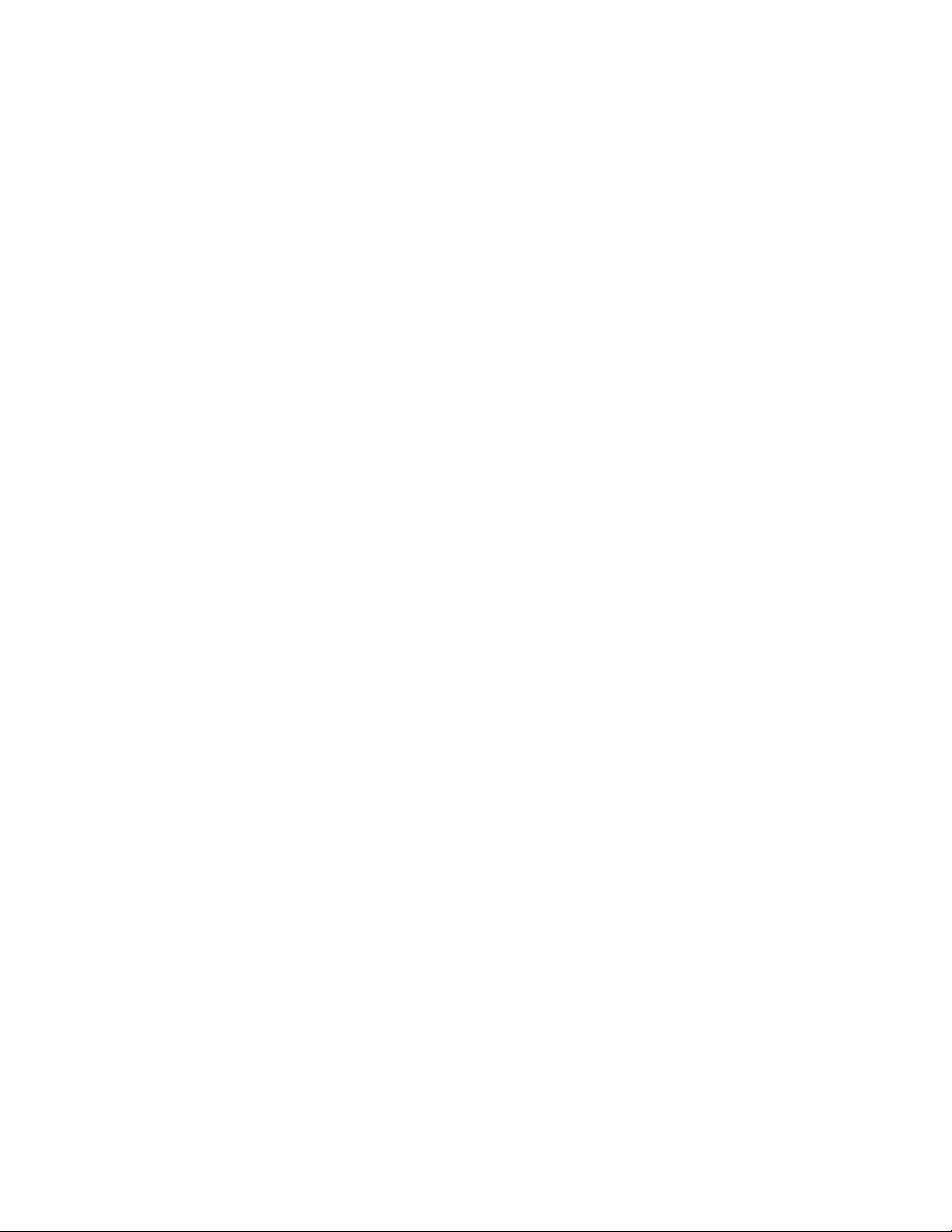
KU440EX Motherboard Technical Product Specification
68
Page 69

5 Error Messages and Beep Codes
5.1 BIOS Error Messages
Table 56. BIOS Error Messages
Error Message Explanation
Diskette drive A error Drive A is present but fails the POST diskette tests. Check that the drive
is defined with the proper diskette type in Setup and that the diskette drive
is installed correctly.
Extended RAM Failed at offset:
nnnn
Failing Bits:
Fixed Disk 0 Failure or
Fixed Disk 1 Failure or
Fixed Disk Controller Failure
Incorrect Drive A type - run
SETUP
Invalid NVRAM media type Problem with NVRAM (CMOS) access.
Keyboard controller error The keyboard controller failed test. Try replacing the keyboard.
Keyboard error Keyboard not working.
Keyboard error nn BIOS discovered a stuck key and displays the scan code nn for the stuck
Keyboard locked - Unlock key
switch
Monitor type does not match
CMOS - Run SETUP
Operating system not found Operating system cannot be located on either drive A or drive C. Enter
Parity Check 1 Parity error found in the system bus. BIOS attempts to locate the address
Parity Check 2 Parity error found in the I/O bus. BIOS attempts to locate the address and
Press <F1> to resume, <F2> to
Setup
Real time clock error Real-time clock fails BIOS test. May require motherboard repair.
nnnn
Extended memory not working or not configured properly at offset
The hexadecimal number
(System, Extended, or Shadow memory) that failed the memory test.
Each 1 in the map indicates a failed bit.
Fixed disk is not working or not configured properly. Check to see if fixed
disk is installed properly. Run Setup be sure the fixed-disk type is
correctly identified.
Type of diskette drive for drive A not correctly identified in Setup.
key.
Unlock the system to proceed.
Monitor type not correctly identified in Setup.
Setup and see if fixed disk and drive A are properly identified.
and display it on the screen. If it cannot locate the address, it displays
????.
display it on the screen. If it cannot locate the address, it displays ????.
Displayed after any recoverable error message. Press <F1> to start the
boot process or <F2> to enter Setup and change any settings.
nnnn
is a map of the bits at the RAM address
nnnn
.
continued
69
Page 70

KU440EX Motherboard Technical Product Specification
Table 56. BIOS Error Messages
Error Message Explanation
Shadow RAM Failed at offset:
nnnn
System battery is dead Replace and run SETUP
System cache error - Cache
disabled
System CMOS checksum bad run SETUP
System RAM Failed at offset:
nnnn
System timer error The timer test failed. Requires repair of system motherboard.
nnnn = hexadecimal number
(continued)
Shadow RAM failed at offset
was detected.
The CMOS clock battery indicator shows the battery is dead. Replace the
battery and run Setup to reconfigure the system.
RAM cache failed the BIOS test. BIOS disabled the cache.
System CMOS RAM has been corrupted or modified incorrectly, perhaps
by an application program that changes data stored in CMOS. Run Setup
and reconfigure the system either by getting the default values and/or
making your own selections.
System RAM failed at offset
was detected.
nnnn
of the 64 KB block at which the error
nnnn
of the 64 KB block at which the error
70
Page 71

Error Messages and Beep Codes
5.2 Port 80h POST Codes
During the POST, the BIOS generates diagnostic progress codes (POST codes) to I/O port 80h. If
the POST fails, execution stops and the last POST code generated is left at port 80h. This code is
useful for determining the point where an error occurred.
Displaying the POST codes requires an add-in card (often called a POST card). The POST card
can decode the port and display the contents on a medium such as a seven-segment display. These
cards can be purchased from JDR Microdevices or other sources.
The following table provides the POST codes that can be generated by the BIOS. Some codes are
repeated in the table because that code applies to more than one operation.
Table 57. Port 80h Codes
Code Description of POST Operation
02h Verify real mode
03h Disable non-maskable interrupt (NMI)
04h Get processor type
06h Initialize system hardware
08h Initialize chipset with initial POST values
09h Set IN POST flag
0Ah Initialize processor registers
0Bh Enable processor cache
0Ch Initialize caches to initial POST values
0Eh Initialize I/O component
0Fh Initialize the local bus IDE
10h Initialize power management
11h Load alternate registers with initial POST
12h Restore processor control word during warm boot
13h Initialize PCI bus mastering devices
14h Initialize keyboard controller
16h BIOS ROM checksum
17h Initialize cache before memory autosize
18h 8254 timer initialization
1Ah 8237 DMA controller initialization
1Ch Reset programmable interrupt controller
20h Test DRAM refresh
22h Test keyboard controller
24h Set ES segment register to 4 GB
26h Enable A20 line
28h Autosize DRAM
valuesnew
continued
71
Page 72

KU440EX Motherboard Technical Product Specification
Table 57. Port 80h Codes
Code Description of POST Operation Currently In Progress
29h Initialize POST memory manager
2Ah Clear 512 KB base RAM
2Ch RAM failure on address line
2Eh RAM failure on data bits
2Fh Enable cache before system BIOS shadow
30h RAM failure on data bits
32h Test processor bus-clock frequency
33h Initialize POST dispatch manager
34h Test CMOS RAM
35h Initialize alternate chipset registers
36h Warm start shut down
37h Reinitialize the chipset (motherboard only)
38h Shadow system BIOS ROM
39h Reinitialize the cache (motherboard only)
3Ah Autosize cache
3Ch Configure advanced chipset registers
3Dh Load alternate registers with CMOS
40h Set Initial processor speed new
42h Initialize interrupt vectors
44h Initialize BIOS interrupts
45h POST device initialization
46h Check ROM copyright notice
47h Initialize manager for PCI option ROMs
48h Check video configuration against CMOS RAM data
49h Initialize PCI bus and devices
4Ah Initialize all video adapters in system
4Bh Display QuietBoot screen
4Ch Shadow video BIOS ROM
4Eh Display BIOS copyright notice
50h Display processor type and speed
51h Initialize EISA motherboard
52h Test keyboard
54h Set key click if enabled
56h Enable keyboard
58h Test for unexpected interrupts
59h Initialize POST display service
5Ah Display prompt "Press F2 to enter SETUP"
5Bh Disable processor cache
(continued)
xxxx*
xxxx*
of low byte of memory bus
xxxx*
of high byte of memory bus
valuesnew
72
continued
Page 73

Error Messages and Beep Codes
Table 57. Port 80h Codes
Code Description of POST Operation Currently In Progress
5Ch Test RAM between 512 and 640 KB
60h Test extended memory
62h Test extended memory address lines
64h Jump to UserPatch1
66h Configure advanced cache registers
67h Initialize multiprocessor APIC
68h Enable external and processor caches
69h Setup System Management Mode (SMM) area
6Ah Display external L2 cache size
6Ch Display shadow-area message
6Eh Display possible high address for UMB recovery
70h Display error messages
72h Check for configuration errors
74h Test real-time clock
76h Check for keyboard errors
7Ah Test for key lock on
7Ch Set up hardware interrupt vectors
7Eh Initialize coprocessor if present
80h Disable onboard Super I/O ports and IRQs
81h Late POST device initialization
82h Detect and install external RS232 ports
83h Configure non-MCD IDE controllers
84h Detect and install external parallel ports
85h Initialize PC-compatible PnP ISA devices
86h Re-initialize onboard I/O ports
87h Configure motherboard configurable devices
88h Initialize BIOS Data Area
89h Enable Non-Maskable Interrupts (NMIs)
8Ah Initialize extended BIOS data area
8Bh Test and initialize PS/2 mouse
8Ch Initialize diskette controller
8Fh Determine number of ATA drives
90h Initialize hard-disk controllers
91h Initialize local-bus hard-disk controllers
92h Jump to UserPatch2
93h Build MPTABLE for multiprocessor boards
94h Disable A20 address line (Rel. 5.1 and earlier)
95h Install CD-ROM for boot
(continued)
continued
73
Page 74

KU440EX Motherboard Technical Product Specification
Table 57. Port 80h Codes
Code Description of POST Operation Currently In Progress
96h Clear huge ES segment register
97h Fix up multiprocessor table
98h Search for option ROMs
99h Check for SMART Drive
9Ah Shadow option ROMs
9Ch Set up power management
9Eh Enable hardware interrupts
9Fh Determine number of ATA and SCSI drives
A0h Set time of day
A2h Check key lock
A4h Initialize typematic rate
A8h Erase F2 prompt
Aah Scan for F2 key stroke
Ach Enter SETUP
Aeh Clear IN POST flag
B0h Check for errors
B2h POST done - prepare to boot operating system
B4h One short beep before boot
B5h Terminate QuietBoot
B6h Check password (optional)
B8h Clear global descriptor table
B9h Clean up all graphics
Bah Initialize SMBIOS parameters
BBh Initialize PnP Option ROMs
BCh Clear parity checkers
BDh Display MultiBoot menu
Beh Clear screen (optional)
BFh Check virus and backup reminders
C0h Try to boot with INT 19h
C1h Initialize POST Error Manager (PEM)
C2h Initialize error logging
C3h Initialize error display function
C4h Initialize system error handler
E0h Initialize the chipset
E1h Initialize the bridge
E2h Initialize the processor
(continued)
74
continued
Page 75

Error Messages and Beep Codes
Table 57. Port 80h Codes
(continued)
Code Description of POST Operation (The following are for boot block in flash ROM)
E3h Initialize system timer
E4h Initialize system I/O
E5h Check force recovery boot
E6h Checksum BIOS ROM
E7h Go to BIOS
E8h Set huge segment
E9h Initialize multiprocessor
Eah Initialize OEM special code
Ebh Initialize PIC and DMA
Ech Initialize memory type
Edh Initialize memory size
Eeh Shadow boot block
Efh System memory test
F0h Initialize interrupt vectors
F1h Initialize runtime clock
F2h Initialize video
F3h Initialize beeper
F4h Initialize boot
F5h Clear huge segment
F6h Boot to mini-DOS
F7h Boot to full DOS
* If the BIOS detects error 2Ch, 2Eh, or 30h (base 512 K RAM error), it displays an additional word-bitmap (xxxx) indicating
the address line or bits that failed. For example, "2C 0002" means address line 1 (bit one set) has failed. "2E 1020"
means data bits 12 and 5 (bits 12 and 5 set) have failed in the lower 16 bits. The BIOS also sends the bitmap to the port80 LED display. It first displays the check point code, followed by a delay, the high-order byte, another delay, and then
the low-order byte of the error. It repeats this sequence continuously.
75
Page 76

KU440EX Motherboard Technical Product Specification
5.3 BIOS Beep Codes
Whenever a recoverable error occurs during Power-On Self Test (POST), the BIOS displays an
error message describing the problem. The BIOS also issues a beep code (one long tone followed
by two short tones) during POST if the video configuration fails (no card installed or faulty) or if
an external ROM module does not properly checksum to zero.
An external ROM module (such as video BIOS) can also issue audible errors, usually consisting of
one long tone followed by a series of short tones. For more information on the beep codes issued,
check the documentation for that external device.
There are several POST routines that issue a POST Terminal Error and shut down the system if
they fail. Before shutting down the system, the terminal-error handler issues a beep code
signifying the test point error, writes the error to I/O port 80h, attempts to initialize the video, and
writes the error in the upper left corner of the screen (using both monochrome and color adapters).
If POST completes normally, the BIOS issues one short beep before passing control to the
operating system.
Table 58. Beep Codes
Beeps Port 80h Code Explanation
1-2-2-3 16h BIOS ROM checksum
1-3-1-1 20h Test DRAM refresh
1-3-1-3 22h Test keyboard controller
1-3-3-1 28h Autosize DRAM
1-3-3-2 29h Initialize POST memory manager
1-3-3-3 2Ah Clear 512 KB base RAM
1-3-4-1 2Ch RAM failure on address line xxxx
1-3-4-3 2Eh RAM failure on data bits xxxx of low byte of memory bus
1-4-1-1 30h RAM failure on data bits xxxx of high byte of memory bus
2-1-2-2 45h POST device initialization
2-1-2-3 46h Check ROM copyright notice
2-2-3-1 58h Test for unexpected interrupts
2-2-4-1 5Ch Test RAM between 512 and 640 KB
1-2 98h Search for option ROMs. One long, two short beeps on checksum failure
76
Page 77

6 Specifications and Customer Support
6.1 Online Support
Find information about Intel boards under “Product Info” or “Customer Support” at this World
Wide Web site:
http://www.intel.com/
6.2 Specifications
The motherboard complies with the following specifications:
Table 59. Compliance with Specifications
Specification Description Revision Level
A.G.P. Accelerated Graphics Port
Interface Specification
APM Advanced Power Management
BIOS interface specification
ACPI Advanced Configuration and
Power Interface specification
ATA-3 Information Technology - AT
Attachment-3 Interface
ATAPI ATA Packet Interface for CD-
ROMs
Revision 1.0, July, 1996, Intel Corporation.
The specification is available through the
Accelerated Graphics Implementers Forum at:
http://www.agpforum.org/.
Revision 1.2, February, 1996
Intel Corporation, Microsoft Corporation
Revision 1.0, December 22, 1996
Intel Corporation, Microsoft Corporation, and Toshiba
Corporation
X3T10/2008D Revision 6
ATA Anonymous FTP Site: fission.dt.wdc.com
SFF-8020i Revision 2.5
(SFF) Fax Access: (408) 741-1600
NLX NLX form factor specification Revision 2.01, February 1997
Intel Corporation, The specification is available at:
http://www.intel.com/
NLX NLX form factor specification Version 1.0, December, 1997
Intel Corporation
SMBIOS SMBIOS specification Version 2.1 - 16 June 1997
Award Software International Inc.,
Dell Computer Corporation,
Hewlett-Packard Company,
Intel Corporation,
International Business Machines Corporation,
Phoenix Technologies Limited,
SystemSoft Corporation.
El Torito Bootable CD-ROM format
specification
Version 1.0, January 25, 1995
Phoenix Technologies Ltd., IBM Corporation. The El
Torito specification is available on the Phoenix Web site
http://www.ptltd.com/techs/specs.html.
continued
77
Page 78

KU440EX Motherboard Technical Product Specification
Table 59. Compliance with Specifications
Specification Description Revision Level
EPP Enhanced Parallel Port IEEE 1284 standard, Mode [1 or 2], v1.7
IrDA Serial Infrared Physical Layer
Link specification
PCI PCI Local Bus specification Revision 2.1, June 1, 1995, PCI Special Interest Group
Phoenix BIOS Phoenix BIOS Revision 4.0, February 27, 1997,
Plug and Play Plug and Play BIOS
specification
SDRAM DIMMs
(64-bit)
USB Universal serial bus
PC SDRAM Unbuffered DIMM
specification
specification
(continued)
Version 1.1, October 17, 1995
Infrared Data Association.
http://www.pcisig.com
Phoenix Technologies Ltd.
Version 1.0a, May 5, 1994
Compaq Computer Corporation, Phoenix Technologies
Ltd., Intel Corporation
Revision 0.9, October 22, 1997, Intel Corporation
Revision 1.0, January 15, 1996
Compaq Computer Corporation, Digital Equipment
Corporation, IBM PC Company, Intel Corporation,
Microsoft Corporation, NEC, Northern Telecom
78
