Page 1
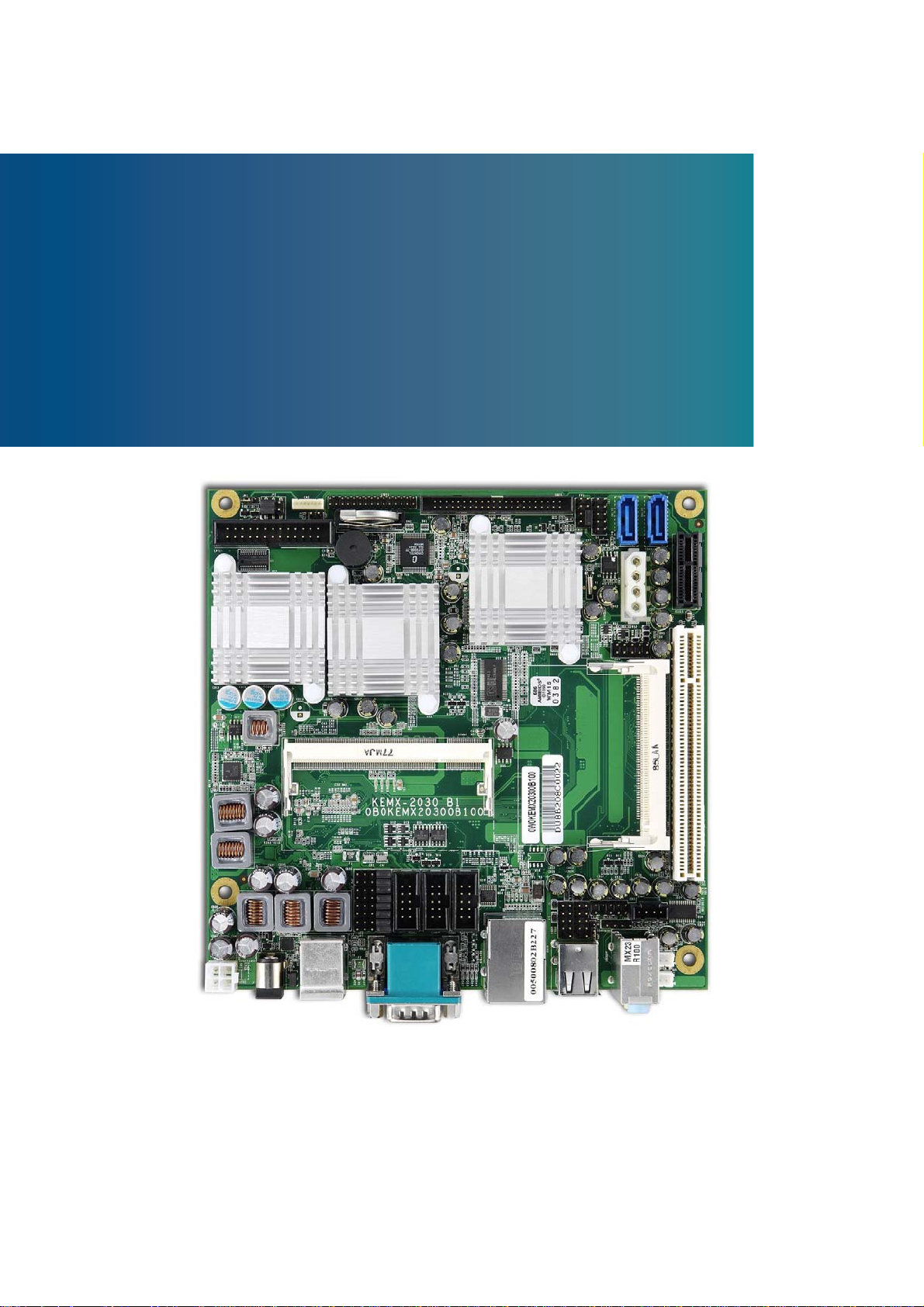
X
-
l
KEMX-2030
Industrial Motherboard in Mini-ITX form factor
with Intel® Atom N270
User’s Guide
KEM
2030 User’s Manua
I
Page 2
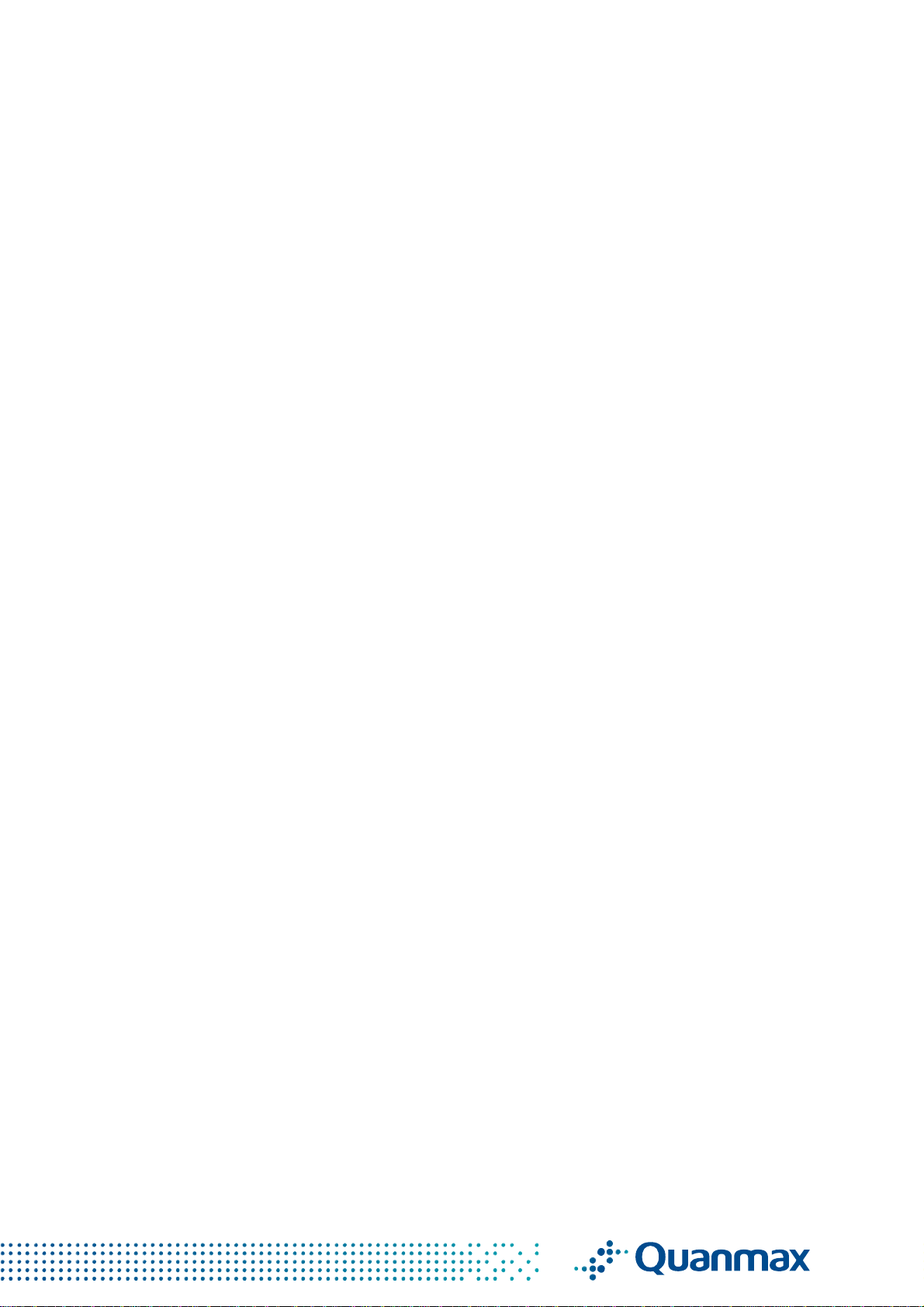
X
-
l
Contact Info:
Quanmax Inc.
4F, No. 415, Ti-Ding Blvd. Sec. 2NeiHu District,
Taipei 114Taiwan
Tel: +886-2-2799-2789
Fax: +886-2-2799-7399
Visit our site at: www.quanmax.com
© 2008 Quanmax Inc. All rights reserved.
The information in this user’s guide is provided for reference only. Quanmax does not assume any
liability arising out of the application or use of the information or products described herein. This u ser’s
guide may contain or reference information and products protected by copyrights or patents and does
not convey any license under the patent rights of Quanmax, nor the rights of others.
Quanmax is a registered trademark of Quanmax. All trademarks, registered trademarks, and trade
names used in this user’s guide are the property of their respective owners. All rights reserved. This
user’s guide contains information proprietary to Quanmax. Customers may reprint and use this user’s
guide in other publications. Customers may alter this user’s guide and publish it only afte r the y remo ve
the Quanmax name, cover, and logo.
Quanmax reserves the right to make changes without notice in product or component design as
warranted by evolution in user needs or progress in engineering or manufacturing technology.
Changes which affect the operation of the unit will be documented in the next revision of this user’ s
guide.
Revision Date Edited by Changes
1.0 12/31/2008 SLee Initial Release
1.01 2/16/2009 SLee Add LPT
1.02 4/06/2009 SLee Add I/O Shield in packing list
1.03 7/27/2009 SLee Add COM1 RS422/485 pin out
1.04 12/16/2009 SLee Correct RS232/422/485 pin
assignment
KEM
2030 User’s Manua
II
Page 3

Content
X
-
l
Content
Content ....................................................................................................................... 3
Figures ....................................................................................................................... 5
Tables ......................................................................................................................... 6
Safety Instructions ...................................................................................................... 8
Before You Begin ...................................................................................... 8
When Working Inside a Computer ............................................................ 8
Preventing Electrostatic Discharge ........................................................... 9
Preface ..................................................................................................................... 11
How to Use This Guide ........................................................................... 11
Unpacking .............................................................................................. 11
Regulatory
Compliance Statements ....................................................... 11
Warranty Policy ...................................................................................... 12
Maintaining Your Computer .................................................................... 13
Chapter 1 Introduction ........................................................................................... 16
Overview ................................................................................................ 16
Product Specifications ............................................................................ 17
System Block Diagram ........................................................................... 18
Mechanical Dimensions.......................................................................... 19
Chapter 2 Hardware Settings ................................................................................ 20
Overview
................................................................................................ 20
Jumper Settings and Pin Definitions ....................................................... 21
Jumper Settings ......................................................................................... 22
Rear Panel Pin Assignments ...................................................................... 24
Main Board Pin Assignments ..................................................................... 27
Chapter 3 System In
stallation ................................................................................ 37
Expansive Interfaces .............................................................................. 37
Memory Module Installation .................................................................... 37
Chapter 4 AMI BIOS Setup .................................................................................... 39
Overview ................................................................................................ 39
Main
Advanced Menu
Menu .............................................................................................. 40
..................................................................................... 41
Boot Menu .............................................................................................. 45
Chipset Menu ......................................................................................... 46
Power Menu ........................................................................................... 48
KEM
2030 User’s Manua
3
Page 4
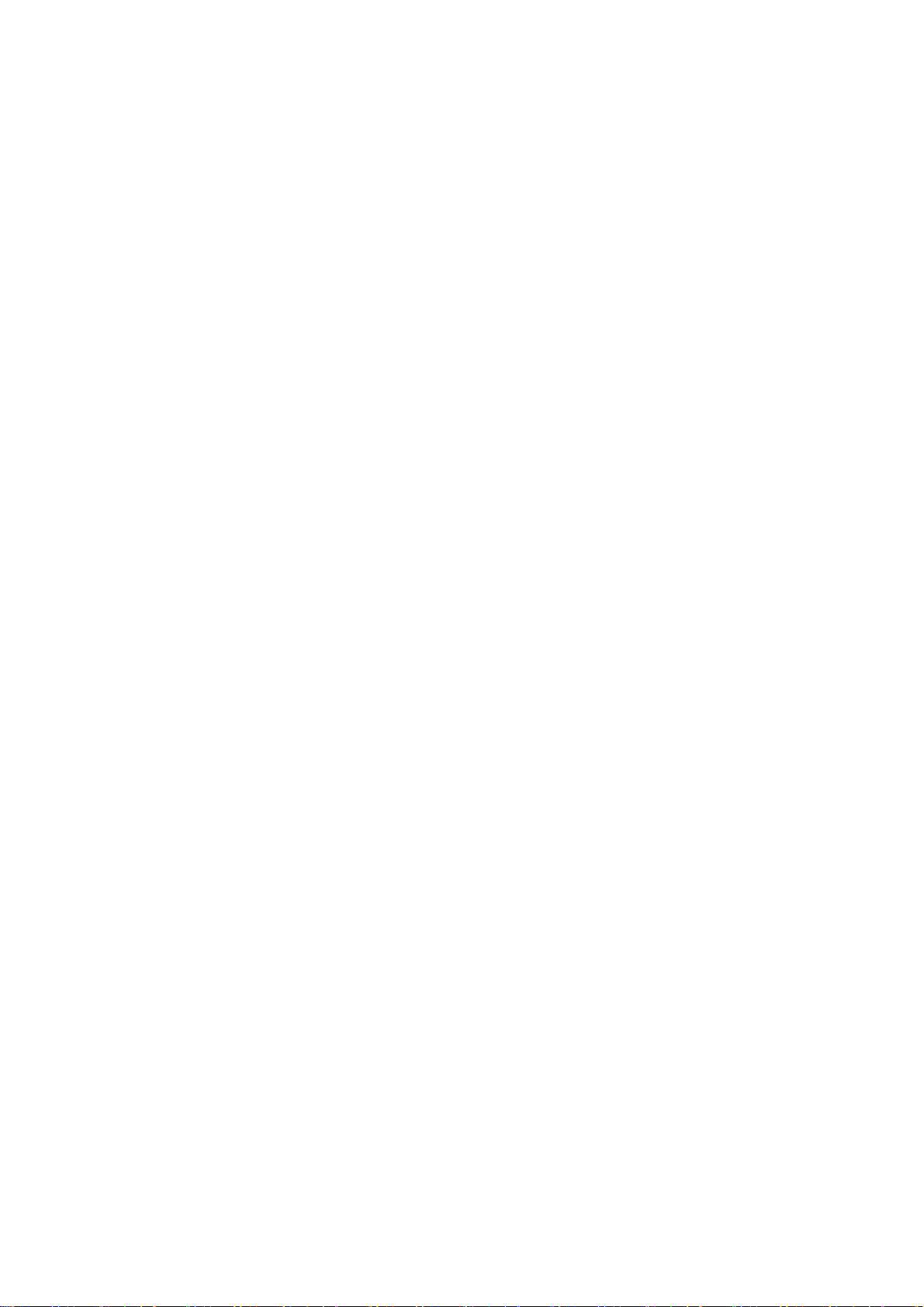
Content
X
-
l
Security Menu ........................................................................................ 49
Exit Menu ............................................................................................... 50
Chapter 5 Driver Installation .................................................................................. 52
Appendix A System Resources .............................................................................. 53
Appendix B DIO (Digital I/O) KIT User Guide ........................................................... 56
KEM
2030 User’s Manua
4
Page 5

Figures
X
-
l
Figures
Figure 1 Block Diagram ............................................................................. 18
Figure 2 Mechanical Dimensions ............................................................... 19
Figure 3 Jumper Connector ....................................................................... 20
Figure 4 Jumper and Connector Locations ................................................ 21
Figure 5 Rear Panel IO .............................................................................. 24
Figure 6 Expansive Interfaces .................................................................... 37
Figure 7 Align the SO-DIMM Memory Modu
le with the onboard socket ..... 38
Figure 8 Press down on the SO-DIMM Memory Module to lock it in place 38
KEM
2030 User’s Manua
5
Page 6
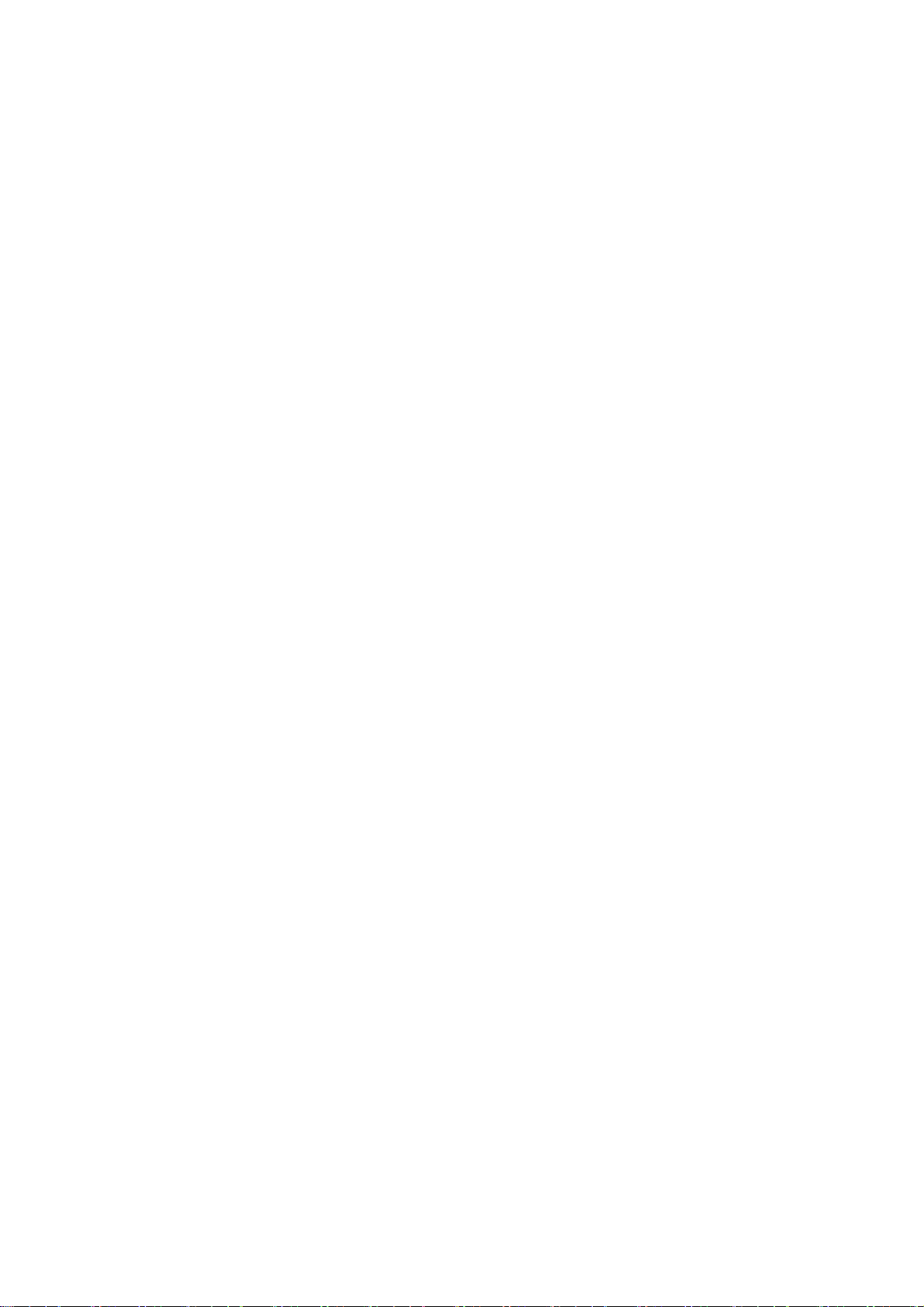
Tables
X
-
l
Tables
Table 1 KEMX-2030 Specification .............................................................. 17
Table 2 Jumper List .................................................................................... 22
Table 3 JP1 Backlight Enable Selection .................................................. 22
Table 4 JP2 Backlight & Panel Power Selection ...................................... 22
Table 5 JP3 Clear CMOS Selection ......................................................... 22
Table 6 JP4 COM1 Signal / Power Selection .......................................... 23
Table 7 JP5/ 6/ 7 COM2/ 3/ 4 Signal / Power Selection
.......................... 23
Table 8 JP8 For Quanmax internal test only ............................................ 23
Table 9 JP9 Power Mode Selection ......................................................... 23
Table 10 Rear Panel Connector List .......................................................... 24
Table 11 AUDIO1, 3-Port Audio phone jack ................................................ 24
Table 12 USB2, USB2.0 Port 2
, 3 Type A Connector ................................ 24
Table 13 CN9, USB2.0 Port 0, 1 Connector & Ethernet RJ-45 Connector . 25
Table 14 CN1 VGA Connector & RS-232 Port A DB-9 Connector ........... 25
Table 15 CN 10, PS/2 KB/MS Connector ................................................... 26
Table 16 J1, +12V Power Input Connector ................................................. 26
Table 17 Internal Connector List ................................................................ 27
Table 18 CN2, Panel Backlight Wafer ........................................................ 27
Table 19 CN3, Digital Input / Output Pin Header ........................................ 28
Table 20 CN4, Front Panel Audio
Pin Header ............................................ 28
Table 21 CN5, CD-In Connector ................................................................ 28
Table 22 CN6, S/PDIF Pin Header ............................................................. 28
Table 23 CN7, Audio AMP Right Output Wafer .......................................... 29
Table 24 CN8, Audio AMP Left Output Wafer ............................................. 29
Table 25 CN11, AT Power Output W
afer .................................................... 29
Table 26 FP1, Front Panel 1 Pin Header ................................................... 29
Table 27 FP2, Front Panel 2 Pin Header ................................................... 30
Table 28 LVDS1, LVDS Panel Connector ................................................... 30
Table 29 IDE1, Primary 44-pin IDE Box Header ........................................ 31
Table 30 SATA1,2, SA
Table 31 USB3, USB2.0 Port 4
TA Connector .......................................................... 31
, 5 Pin Header ........................................... 32
Table 32 USB4, USB2.0 Port 6, 7 Pin Header ........................................... 32
Table 33 COMx RS-232 Port-x Box Header(x = 2, 3, 4) ..................... 32
Table 34 PCIE1 PCIE slots ...................................................................... 33
KEM
2030 User’s Manua
6
Page 7

Tables
X
-
l
Table 35 MPCI1, Mini-PCI Socket .............................................................. 33
Table 36 PCI1, PCI slots ............................................................................ 35
Table 37 ATX1, +12V Power Input Connector ............................................ 36
Table 38 Parallel Port Wafer ...................................................................... 36
Table 39 BIOS Main Menu ......................................................................... 40
Table 40 IDE Device Setting Menu ............................................................ 40
Table 41 System Information ...................................................................... 41
Table 42 Advanced Menu ........................................................................... 41
Table 43 Onboard I/O Configuration .......................................................... 42
Table 44 OnBoard Peripherals Configuration Settings
.............................. 43
Table 45 Trusted Computing ...................................................................... 44
Table 46 Hardware Health Configuration ................................................... 44
Table 47 Boot Menu ................................................................................... 45
Table 48 Chipset Menu .............................................................................. 46
Table 49 Video Function Configuration ...................................................... 47
Table 50 Power Menu
................................................................................ 48
Table 51 Security Menu ............................................................................. 49
Table 52 Exit Menu .................................................................................... 50
KEM
2030 User’s Manua
7
Page 8
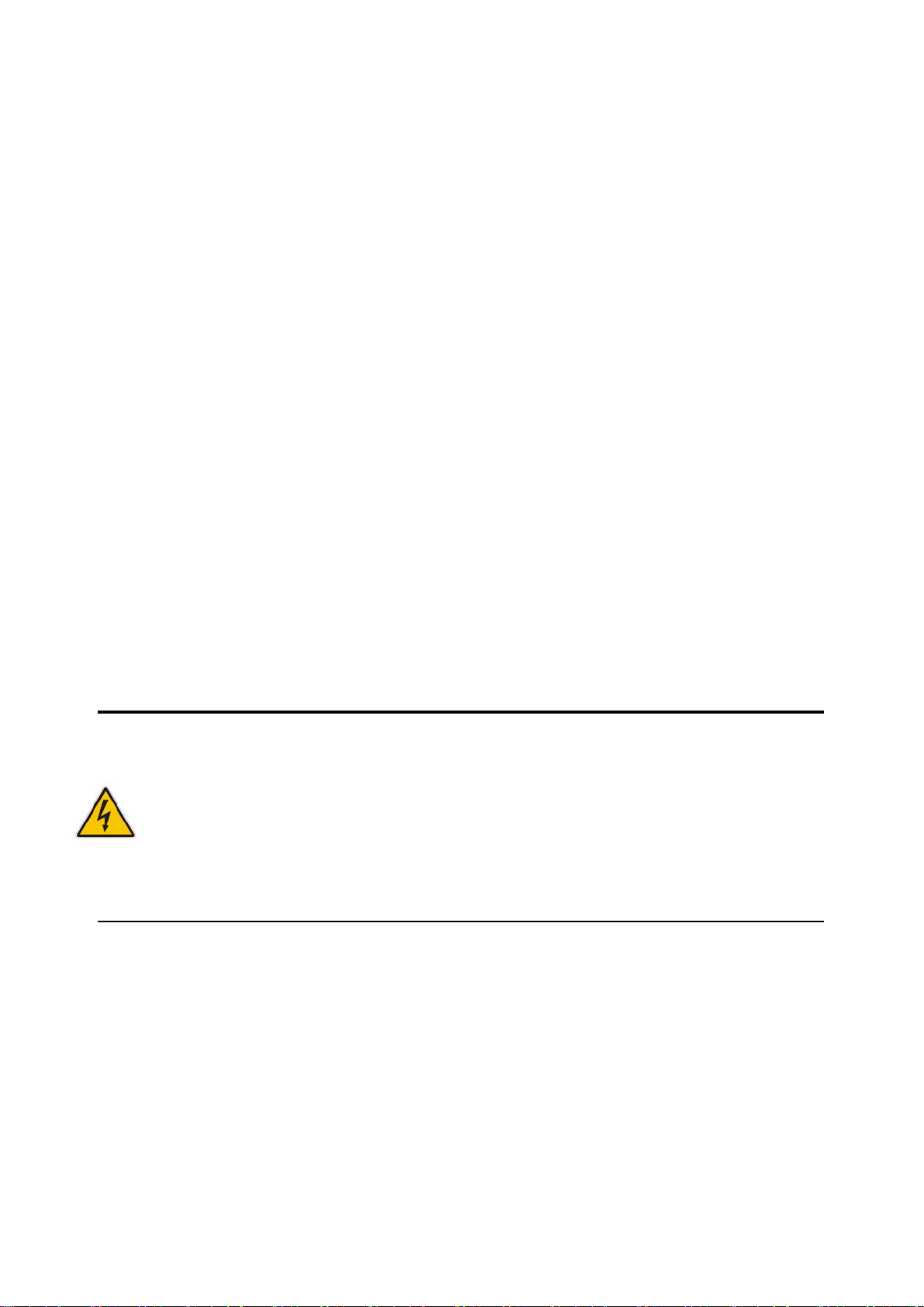
Safety Instructions
X
-
l
Safety Instructions
Before Y ou Begin
Before handling the product, read the instructions and safety guidelines on the
following pages to prevent damage to the product and to ensure your own personal
safety. Refer to the “Advisories” section in the Preface for advisory conventions used
in this user’s guide, including the distinction between Warnings, Cautions, Important
Notes, and Notes.
Always use caution when handling/operating a computer. Only qualified,
experienced, authorized electronics service personnel should access the
interior of a computer. The power supplies produce high voltages and
energy hazards, which can cause bodily harm.
Use extreme caution when installing or removing components. Refer to the
installation instructions in this user’s guide for precautions and procedures.
If you have any questions, please contact Quanmax Post-Sales Technical
Support.
WARNING
High voltages are present inside the chassis when the unit’s power cord is
plugged into an electrical outlet. Turn off system power, turn off the power
supply, and then disconnect the power cord from its source before
removing the chassis cover. Turning off the system power switch does not
remove power to components.
When Working Inside a Computer
Before taking covers off a computer, perform the following steps:
1. Turn off the computer and any peripherals.
2. Disconnect the computer and peripherals from their power sources or
subsystems to prevent electric shock or system board damage. This does not
apply when hot swapping parts.
KEM
2030 User’s Manua
8
Page 9
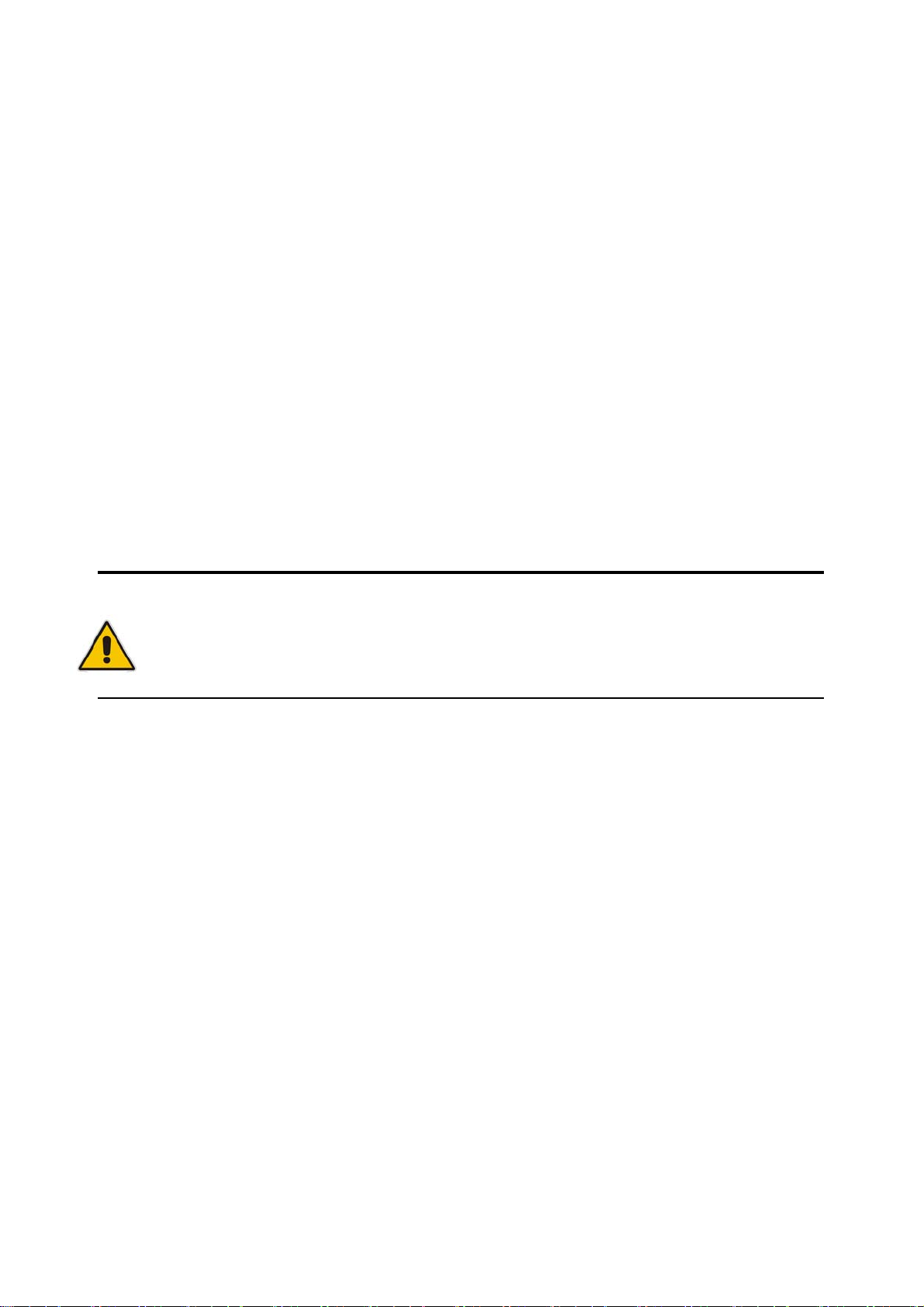
Safety Instructions
X
-
l
3. Follow the guidelines provided in “Preventing Electrostatic Discharge” on the
following page.
4. Disconnect any telephone or telecommunications lines from the computer.
In addition, take note of these safety guidelines when appropriate:
To help avoid possible damage to system boards, wait five seconds after
turning off the computer before removing a component, removing a system
board, or disconnecting a peripheral device from the computer.
When you disconnect a cable, pull on its connector or on its strain-relief loop,
not on the cable itself. Some cables have a connector with locking tabs. If you
are disconnecting this type of cable, press in on the locking tabs before
disconnecting the cable. As you pull connectors apart, keep them evenly
aligned to avoid bending any connector pins. Also, before connecting a cable,
make sure both connectors are correctly oriented and aligned.
CAUTION
Do not attempt to service the system yourself except as explained in this
user’s guide. Follow installation and troubleshooting instructions closely.
Preventing Electrostatic Discharge
Static electricity can harm system boards. Perform service at an ESD workstation
and follow proper ESD procedure to reduce the risk of damage to components.
Quanmax strongly encourages you to follow proper ESD procedure, which can
include wrist straps and smocks, when servicing equipment.
You can also take the following steps to prevent damage from electrostatic
discharge (ESD):
When unpacking a static-sensitive component from its shipping carton, do not
remove the component’s antistatic packing material until you are ready to install
the component in a computer. Just before unwrapping the antistatic packaging,
be sure you are at an ESD workstation or grounded. This will discharge any
static electricity that may have built up in your body.
When transporting a sensitive component, first place it in an antistatic container
KEM
2030 User’s Manua
9
Page 10
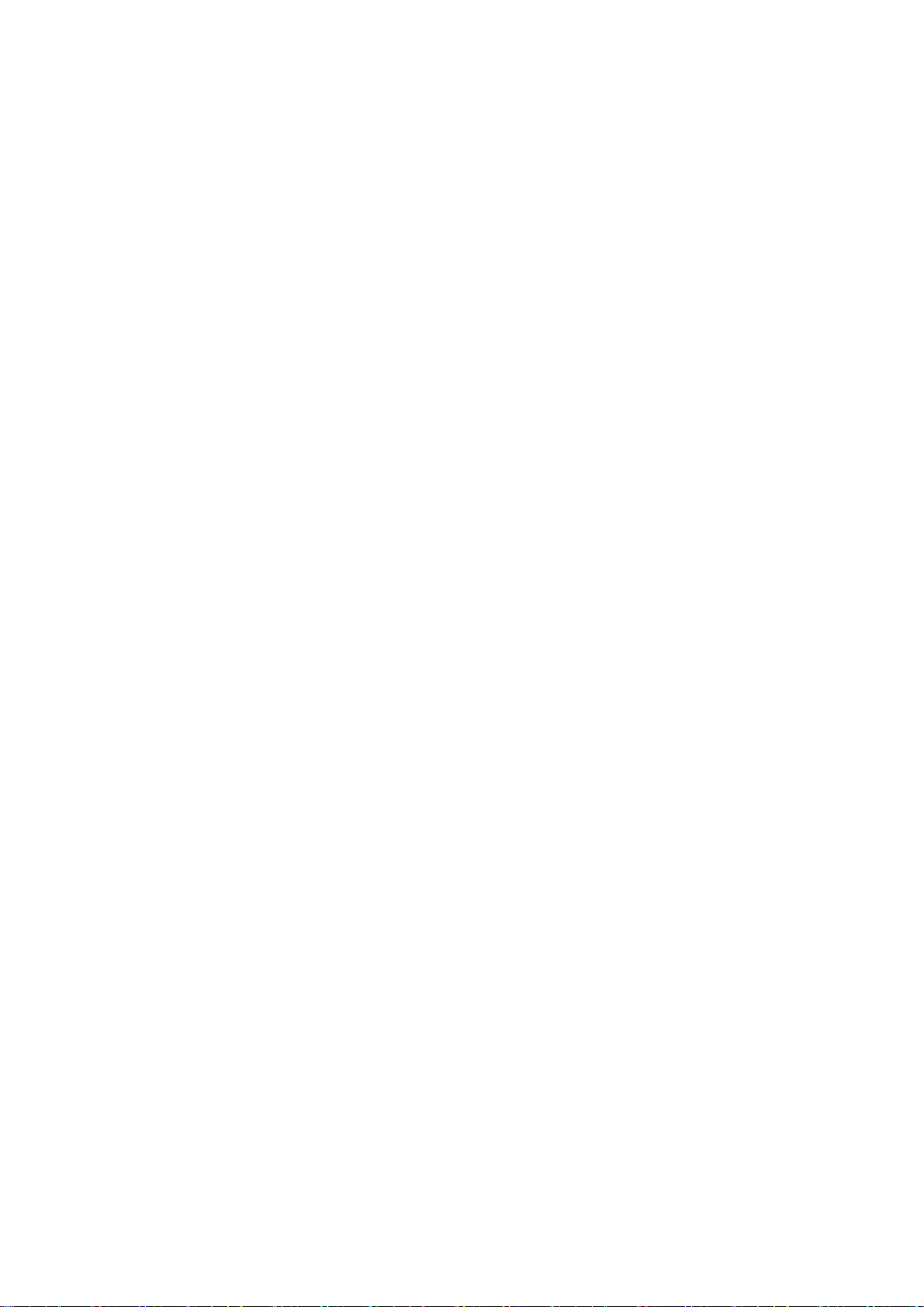
Safety Instructions
X
-
l
or packaging.
Handle all sensitive components at an ESD workstation. If possible, use
antistatic floor pads and workbench pads.
Handle components and boards with care. Don’t touch the components or
contacts on a board. Hold a board by its edges or by its metal mounting bracket.
Do not handle or store system boards near strong electrostatic, electromagnetic,
magnetic, or radioactive fields.
KEM
2030 User’s Manua
10
Page 11
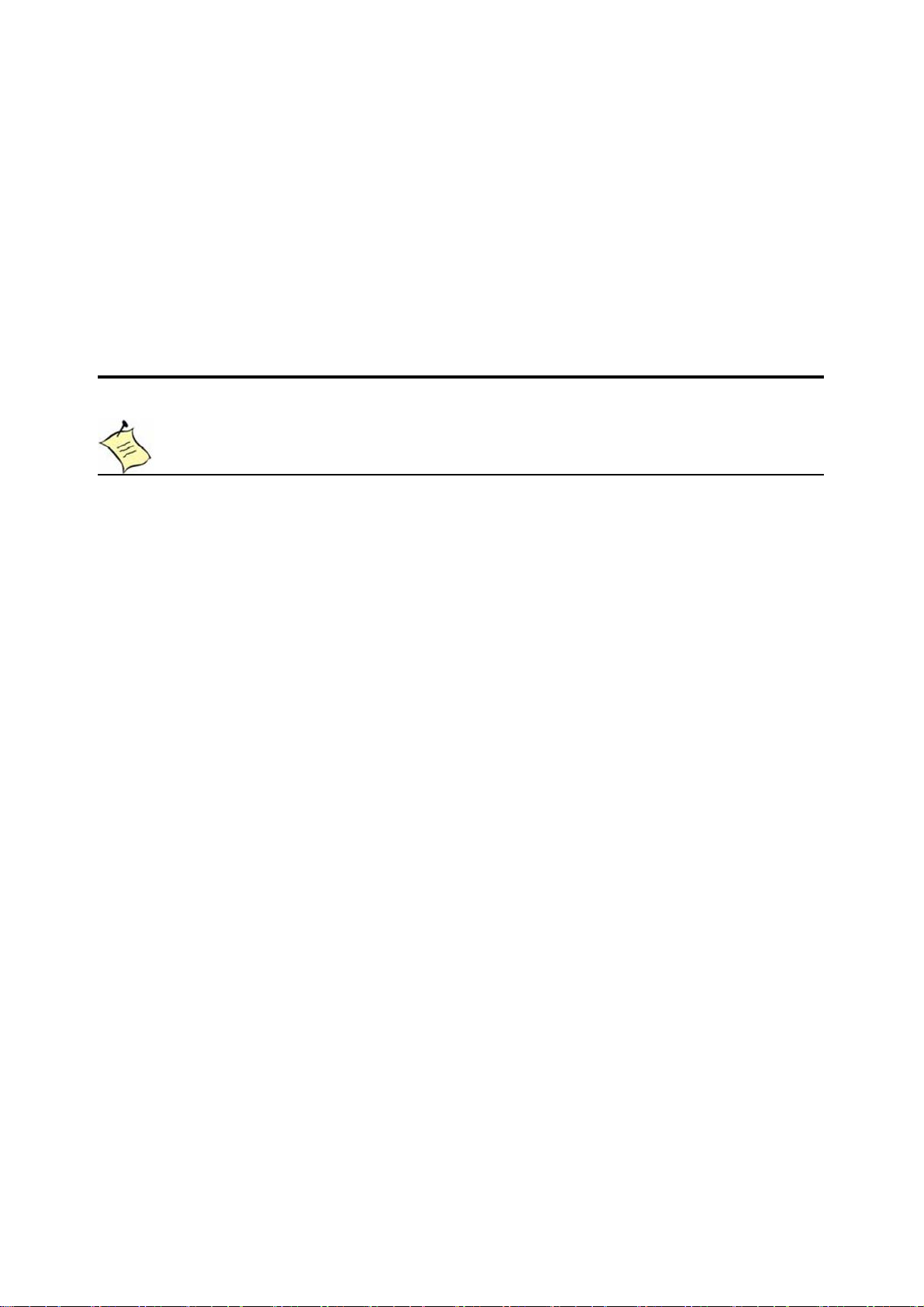
Preface
X
-
l
Preface
How to Use This Guide
This guide is designed to be used as step-by-step instructions for installation, and as
a reference for operation, troubleshooting, and upgrades.
NOTE
Driver downloads and additional information are available under
Downloads on our web site: www.quanmax.com.
Unpacking
When unpacking, follow these steps:
1. After opening the box, save it and the packing material for possible future
shipment.
2. Remove all items from the box. If any items listed on the purchase order
are missing, notify Quanmax customer service immediately.
3. Inspect the product for damage. If there is damage, notify Quanmax
customer service immediately. Refer to “Warranty Policy” for the return
procedure.
Regulatory Compliance Statements
This section provides the FCC compliance statement for Class A devices.
FCC Compliance Statement for Class A Devices
The product(s) described in this user’s guide has been tested and found to comply
with the limits for a Class A digital device, pursuant to Part 15 of the FCC Rules.
These limits are designed to provide reasonable protection against harmful
interference when the equipment is operated in a commercial environment. This
equipment generates, uses, and can radiate radio frequency energy and, if not
installed and used in accordance with the user’s guide, may cause harmful
interference to radio communications. Operation of this equipment in a residential
KEM
2030 User’s Manua
11
Page 12

Preface
X
-
l
area (domestic environment) is likely to cause harmful interference, in which case
the user will be required to correct the interference (take adequate measures) at
their own expense.
Changes or modifications not expressly approved by Quanmax could void the user's
authority to operate the equipment.
NOTE
The assembler of a personal computer system may be required to test
the system and/or make necessary modifications if a system is found to
cause harmful interference or to be noncompliant with the appropriate
standards for its intended use.
Warranty Policy
Limited Warranty
Quanmax Inc.’s detailed Limited Warranty policy can be found under Support at
www.quanmax.com. Please consult your distributor for warranty verification.
The limited warranty is void if the product has been subjected to alteration, neglect,
misuse, or abuse; if any repairs have been attempted by anyone other than
Quanmax or its authorized agent; or if the failure is caused by accident, acts of God,
or other causes beyond the control of Quanmax or the manufacturer. Neglect,
misuse, and abuse shall include any installation, operation, or maintenance of the
product other than in accordance with the user’s guide.
No agent, dealer, distributor, service company, or other party is authorized to change,
modify, or extend the terms of this Limited Warranty in any manner whatsoever.
Quanmax reserves the right to make changes or improvements in any product
without incurring any obligation to similarly alter products previously purchased.
Return Procedure
For any Limited Warranty return, please contact Support at www.quanmax.com and
login to obtain a Return Material Authorization (RMA) Number. If you do not have an
account, send an email to support@quanmax.com to apply for one.
All product(s) returned to Quanmax for service or credit must be accompanied by a
Return Material Authorization (RMA) Number. Freight on all returned items must be
prepaid by the customer who is responsible for any loss or damage caused by
common carrier in transit. Returns for Warranty must include a Failure Report for
each unit, by serial number(s), as well as a copy of the original invoice showing the
KEM
2030 User’s Manua
12
Page 13
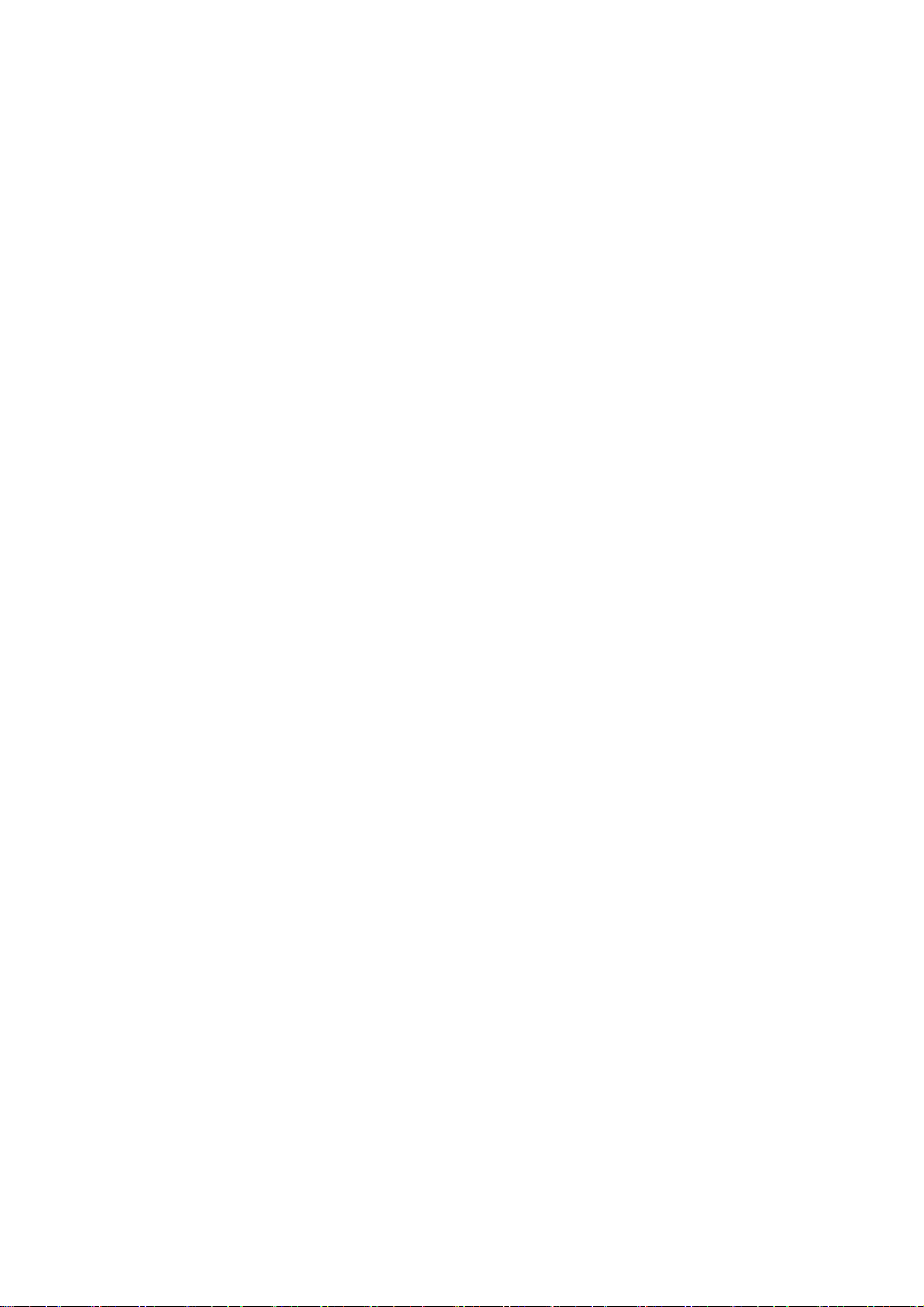
Preface
X
-
l
date of purchase.
To reduce risk of damage, returns of product must be in a Quanmax shipping
container. If the original container has been lost or damaged, new shipping
containers may be obtained from Quanmax Customer Service at a nominal cost.
Quanmax owns all parts removed from repaired products. Quanmax uses new and
reconditioned parts made by various manufacturers in performing warranty repairs
and building replacement products. If Quanmax repairs or replaces a product, its
warranty term is not extended.
Shipments not in compliance with this Limited Warranty Return Policy will not be
accepted by Quanmax.
Limitation of Liability
In no event shall Quanmax be liable for any defect in hardware, software, loss, or
inadequacy of data of any kind, or for any direct, indirect, incidental, or
consequential damages in connection with or arising out of the performance or use
of any product furnished hereunder. Quanmax’s liability shall in no event exceed the
purchase price of the product purchased hereunder. The foregoing limitation of
liability shall be equally applicable to any service provided by Quanmax or its
authorized agent.
Maintaining Your Computer
Environmental Factors
Temperature
The ambient temperature within an enclosure may be greater than room
ambient temperature. Installation in an enclosure should be such that the
amount of air flow required for safe operation is not compromised.
Consideration should be given to the maximum rated ambient temperature.
Overheating can cause a variety of problems, including premature aging and
failure of chips or mechanical failure of devices.
If the system has been exposed to abnormally cold temperatures, allow a
two-hour warm-up period to bring it up to normal operating temperature before
turning it on. Failure to do so may cause damage to internal components,
particularly the hard disk drive.
Humidity
High-humidity can cause moisture to enter and accumulate in the system. This
moisture can cause corrosion of internal components and degrade such
KEM
2030 User’s Manua
13
Page 14
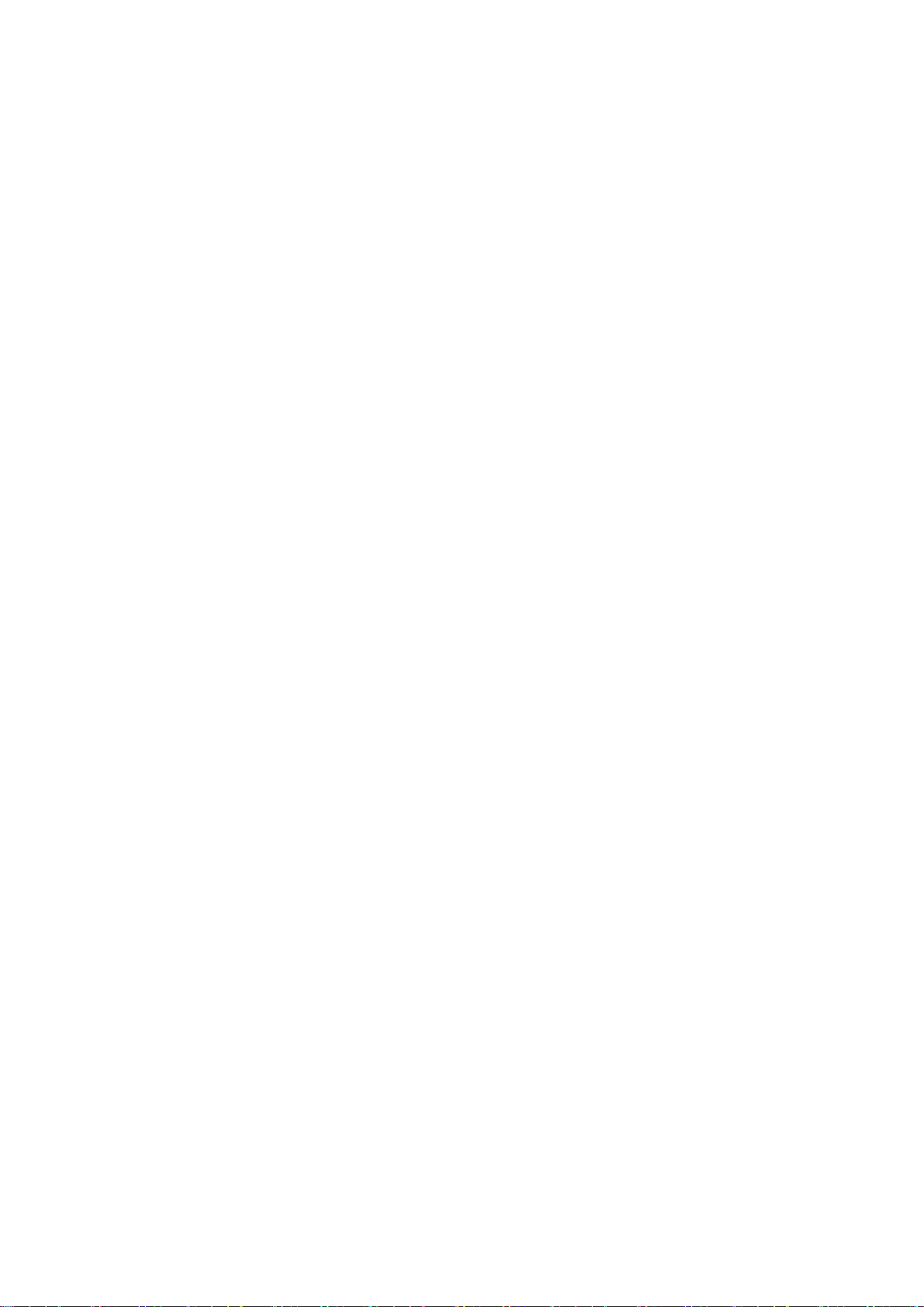
X
-
l
properties as electrical resistance and thermal conductivity. Extreme moisture
buildup inside the system can result in electrical shorts, which can cause
serious damage to the system.
Buildings in which climate is controlled usually maintain an acceptable level of
humidity for system equipment. However, if a system is located in an unusually
humid location, a dehumidifier can be used to maintain the humidity within an
acceptable range. Refer to the “Specifications” section of this user’s guide for
the operating and storage humidity specifications.
Altitude
Operating a system at a high altitude (low pressure) reduces the efficiency of
the cooling fans to cool the system. This can cause electrical problems related
to arcing and corona effects. This condition can also cause sealed components
with internal pressure, such as electrolytic capacitors, to fail or perform at
reduced efficiency.
Preface
Power Protection
The greatest threats to a system’s supply of power are power loss, power spikes,
and power surges caused by electrical storms, which interrupt system operation
and/or damage system components. To protect your system, always properly
ground power cables and one of the following devices.
Surge Protector
Surge protectors are available in a variety of types and usually provide a level
of protection proportional with the cost of the device. Surge protectors prevent
voltage spikes from entering a system through the AC power cord. Surge
protectors, however, do not offer protection against brownouts, which occur
when the voltage drops more than 20 percent below the normal AC line voltage
level.
Line Conditioner
Line conditioners go beyond the over voltage protection of surge protectors.
Line conditioners keep a system’s AC power source voltage at a fairly constant
level and, therefore, can handle brownouts. Because of this added protection,
line conditioners cost more than surge protectors. However, line conditioners
cannot protect against a complete loss of power.
Uninterruptible Power Supply
KEM
2030 User’s Manua
14
Page 15
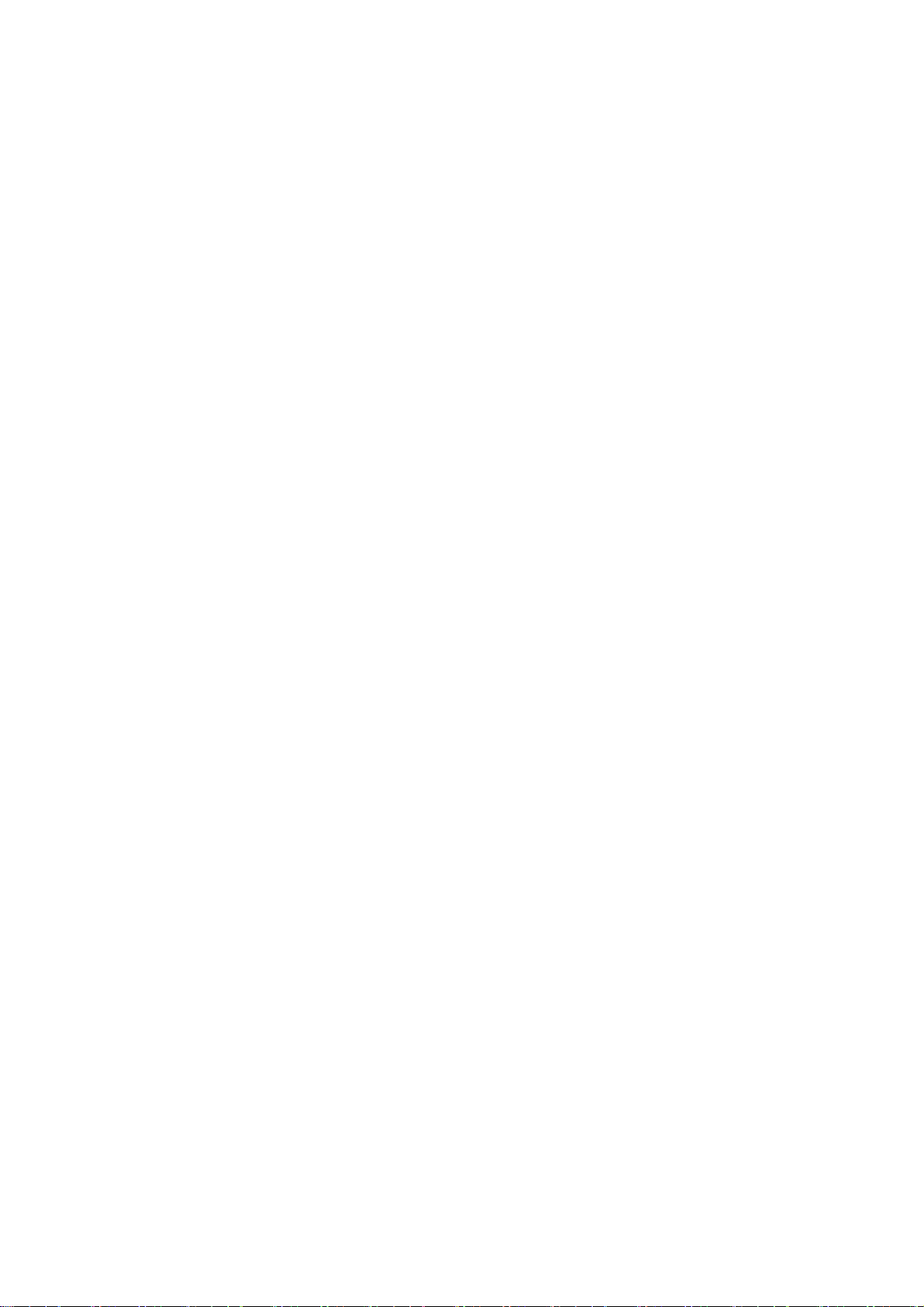
Preface
X
-
l
Uninterruptible power supply (UPS) systems offer the most complete protection
against variations on power because they use battery power to keep the server
running when AC power is lost. The battery is charged by the AC power while it
is available, so when AC power is lost, the battery can provide power to the
system for a limited amount of time, depending on the UPS system.
UPS systems range in price from a few hundred dollars to several thousand
dollars, with the more expensive unit s allowing you to run larger systems for a
longer period of time when AC power is lost. UPS systems that provide only 5
minutes of battery power let you conduct an orderly shutdown of the system,
but are not intended to provide continued operation. Surge protectors should be
used with all UPS systems, and the UPS system should be Underwriters
Laboratories (UL) safety approved.
KEM
2030 User’s Manua
15
Page 16
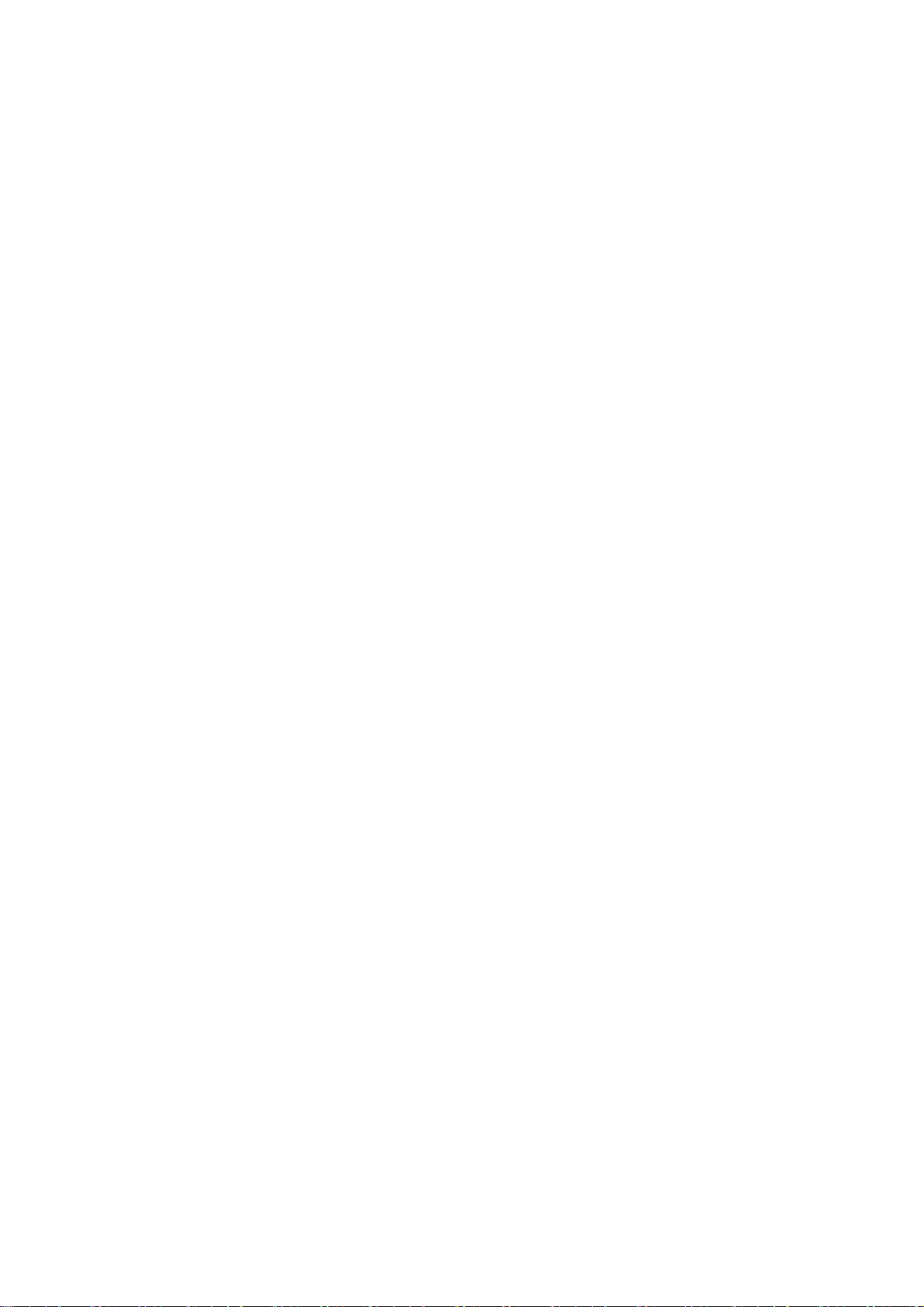
Chapter 1
X
-
l
Chapter 1
Introduction
Overview
The KEMX-2030 is a Mini-ITX form factor industrial motherboard combining the latest
Intel 45nm Intel® Atom™ processor with the high integration of the Intel® 945GSE/
ICH7-M chipset. The new architecture of Atom™ N270 enable the lowest power
consumption and smallest form factor for thin client and fundamental use. Featured
are DDR2-400/533 SODIMM up to 2GB, 18/ 24-bit LVDS, Fast Ethernet, SATA 3 Gb/s,
PCIe riser for 3x PCIe x1/ PCI/ mini PCI Expansion slot, 8x USB 2.0, 4 COM ports
with Power Selection, HD audio, and keyboard/mouse. The KEMX-2030 is a compact,
high performance industrial motherboard that is ideal for multimedia, gaming, mobile
PC, and thin client applications.
Checklist
Driver/ Manual CD
Quick Installation Guide
I/O Shield
KEMX-2030 Mini-ITX Embedded Board
SATA cable (7-pin connector with lock, L=46cm)
Features
Intel® Atom™ Processor N270
Intel® 945GSE / ICH7-M
Supports Dual Display, VGA,18/24-bit LVDS
DDR2 SO-DIMM Socket, total up to 2 GB
Mini PCI Socket, PCI slot, PCIe riser for 3x PCIe x1
2x SATA 3 Gb/s, 8x USB 2.0, 1x Fast Ethernet (Optional GbE)
4x COM ports, 4x DI/DO
Watchdog Timer, Hardware Monitor, TPM 1.2
KEM
2030 User’s Manua
16
Page 17

X
-
l
Product Specifications
KEMX-2030`
CPU Support Intel® Atom™ N270
Chipset Intel® 945GSE + ICH7-M
Memory 1x DDR2 400/533 SO-DIMM Socket, up to 2GB
BIOS AMI PnP 8Mb SPI ROM
Integrated on Intel® 945GSE Chipset
Display
18/24-bit dual-channel LVDS from Chrontel CH7308
18-bit Dual channel LVDS from 945GSE optional
1x VGA
Chapter 1
LAN
Audio
Peripheral Support
TPM TPM 1.2
Power Connector ATX-4P or DC Jack for 12V Power Input only
Expansion
Watchdog Timer 1-255 step, can be set with software on Super I/O
1x RJ-45, Fast Ethernet (Realtek RTL8102E) or
1x RJ-45, Gigabit Ethernet (Realtek RTL8111C optional)
HD Audio Codec, supports Line-in, Line-out & Microphone (Realtek
ALC883)
Speak-out with AMP. 2x 2W
1x IDE (UltraDMA 100 / 66 / 33)
2x SATA 3Gb/s
4x COMs with Power Selection
8x USB 2.0
1x PS/2 Keyboard connector
1x PS/2 Mouse connector
1x Parallel port (Box Header)
4x DI/DO
1x PCI slot,
1x Mini PCI
1x PCIe riser for 3x PCIe x1
Hardware Monitor Operating voltage, CPU temperature and fan speed
Dimensions Mini-ITX (170 x 170 mm)
Environmental
Factors
Certifications CE, FCC Class A
Operation Temp: 0ºC - 60ºC
Storage Temp.: -10ºC - 85ºC
Humidity: 0% - 90%
Table 1 KEMX-2030 Specification
KEM
2030 User’s Manua
17
Page 18

X
-
l
System Block Diagram
Chapter 1
Figure 1 Block Diagram
KEM
2030 User’s Manua
18
Page 19

X
-
l
Mechanical Dimensions
Chapter 1
Figure 2 Mechanical Dimensions
KEM
2030 User’s Manua
19
Page 20

Chapter 2
X
-
l
Chapter 2
Hardware Settings
Overview
This chapter provides the definitions and locations of jumpers, headers, and
connectors.
Jumpers
The product has several jumpers which must be properly configured to ensure
correct operation.
Figure 3 Jumper Connector
For a three-pin jumper (see Figure 3), the jumper setting is designated “1-2” when
the jumper connects pins 1 and 2. The jumper setting is designated “2-3” when pins
2 and 3 are connected and so on. You will see that one of the lines surrounding a
jumper pin is thick, which indicates pin No.1.
To move a jumper from one position to another, use needle-nose pliers or tweezers
to pull the pin cap off the pins and move it to the desired position.
KEM
2030 User’s Manua
20
Page 21

X
-
l
Jumper Settings and Pin Definitions
For jumper and connector locations, please refer to the diagrams below.
SATA1FP1
JP2JP1 JP3
FP2IDE1LVDS1CN2
SATA2
Chapter 2
LPT1
JP4
JP5
JP6
JP7
DIMM1
COM2
COM3 COM4
CN11
CN3
MPCI 1
USB4 USB3 CN4 CN5
PCIE 1
PCI 1
CN6
CN7
JP9ATX1 JP8
CN8
J1 CN10 CN1 CN9 USB2 AUDIO1
Figure 4 Jumper and Connector Locations
KEM
2030 User’s Manua
21
Page 22
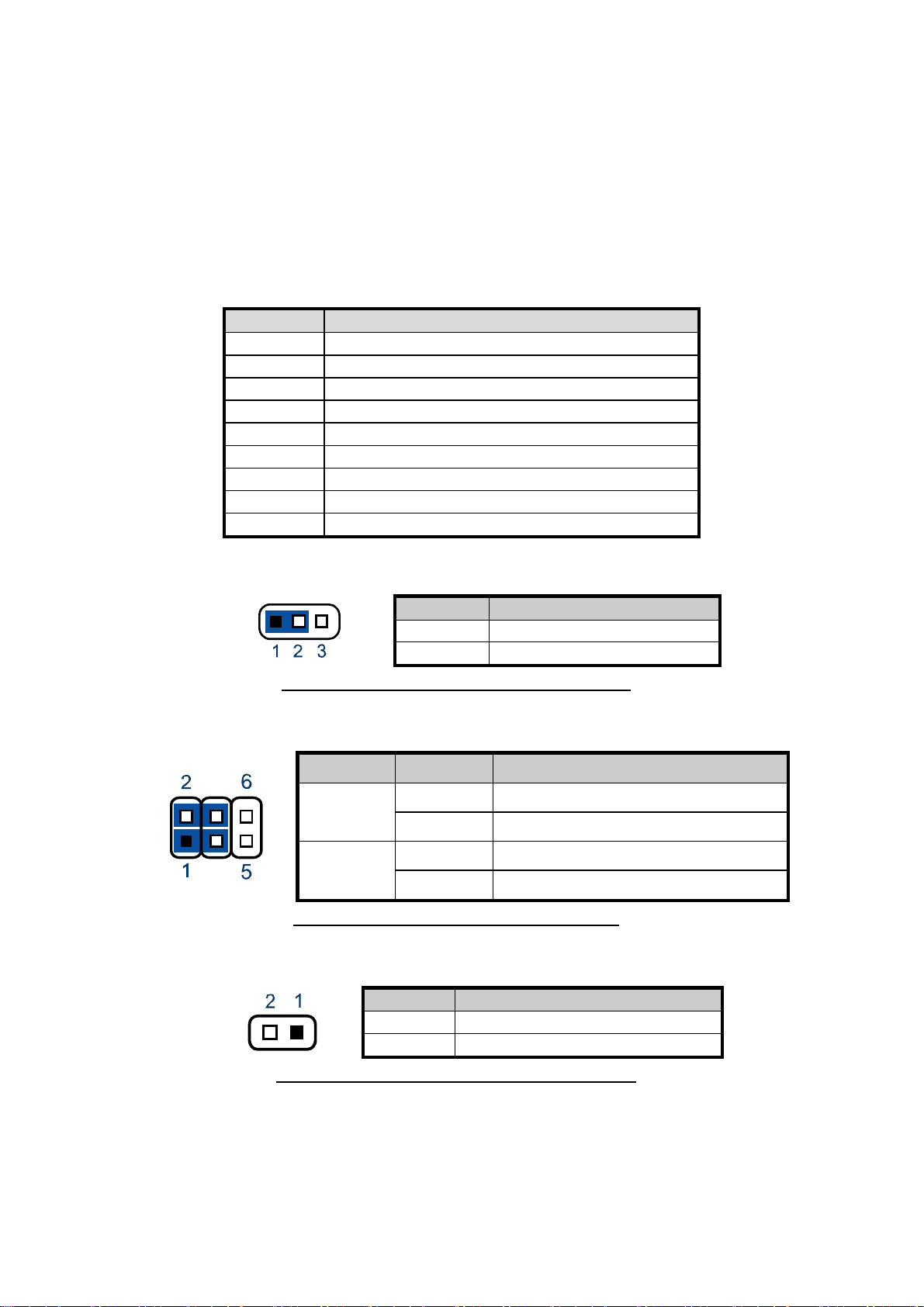
Chapter 2
X
-
l
Jumper Settings
To ensure correct system configuration, the following section describes how to set
the jumpers to enable/disable or change functions. For jumper descriptions, please
refer to the table below.
Table 2 Jumper List
Label Function
JP1 Backlight Enable Selection
JP2 Backlight & Panel Power Selection
JP3 Clear CMOS Selection
JP4 COM1 Signal / Power Selection
JP5 COM2 Signal / Power Selection
JP6 COM3 Signal / Power Selection
JP7 COM4 Signal / Power Selection
JP8 For Quanmax internal test only
JP9 Power Mode Selection
Table 3 JP1 Backlight Enable Selection
Jumper Status
1-2 Active High (Default)
2-3 Active Low
Pitch:2.0mm [YIMTEX 3291*03SAGR(6T)]
Table 4 JP2 Backlight & Panel Power Selection
Jumper Setting Status
1-3 Backlight Power = +12V (Default)
1
3-5 Backlight Power = +5V
2-4 Panel Power = +3.3V (Default)
2
4-6 Panel Power = +5V
Pitch 2.54mm [YIMTEX 3362*03SAGR]
Table 5 JP3 Clear CMOS Selection
Jumper Status
Open Normal Operation (Default)
Short Clear CMOS
Pitch:2.54mm [YIMTEX 3321*02SAGR(6T)]
KEM
2030 User’s Manua
22
Page 23

X
-
l
Table 6 JP4 COM1 Signal / Power Selection
Jumper Setting Function
1-3 Short Pin 1 of COM1 = +12V
3-5 Short Pin 1 of COM1 = +5V
1
2
5-7 Short Pin 1 of COM1 = +5V
7-9 Short
Pin 1 of COM1 = DCD@RS232,
TX-@RS422, DATA-@RS485 (Default)
2-4 Short Pin 9 of COM1 = +12V
4-6 Short Pin 9 of COM1 = +5V
6-8 Short Pin 9 of COM1 = +5V
8-10 Short Pin 9 of COM1 = RI (Default)
Pitch:2.54mm [YIMTEX 3322*05SAGR(6T]
Table 7 JP5/ 6/ 7 COM2/ 3/ 4 Signal / Power Selection
Jumper Setting Function
1-3 Short Pin 1 of COM2/ 3/ 4 = +12V
1
3-5 Short Pin 1 of COM2/ 3/ 4 = +5V
5-7 Short Pin 1 of COM2/ 3/ 4 = +5V
7-9 Short Pin 1 of COM2/ 3/ 4 = DCD (Default)
2-4 Short Pin 9 of COM2/ 3/ 4 = +12V
2
4-6 Short Pin 9 of COM2/ 3/ 4 = +5V
6-8 Short Pin 9 of COM2/ 3/ 4 = +5V
8-10 Short Pin 9 of COM2/ 3/ 4 = RI (Default)
Chapter 2
Pitch:2.54mm [YIMTEX 3322*05SAGR(6T]
Table 8 JP8 For Quanmax internal test only, do not change default setting
Jumper St atus
1-2 Normal (Default)
2-3 Debug Mode
Pitch:2.0mm [YIMTEX 3291*03SAGR(6T)]
Table 9 JP9 Power Mode Selection
Jumper Status
Open AT Mode
Short ATX Mode (Default)
Pitch:2.54mm [YIMTEX 3321*02SAGR(6T)]
KEM
2030 User’s Manua
23
Page 24
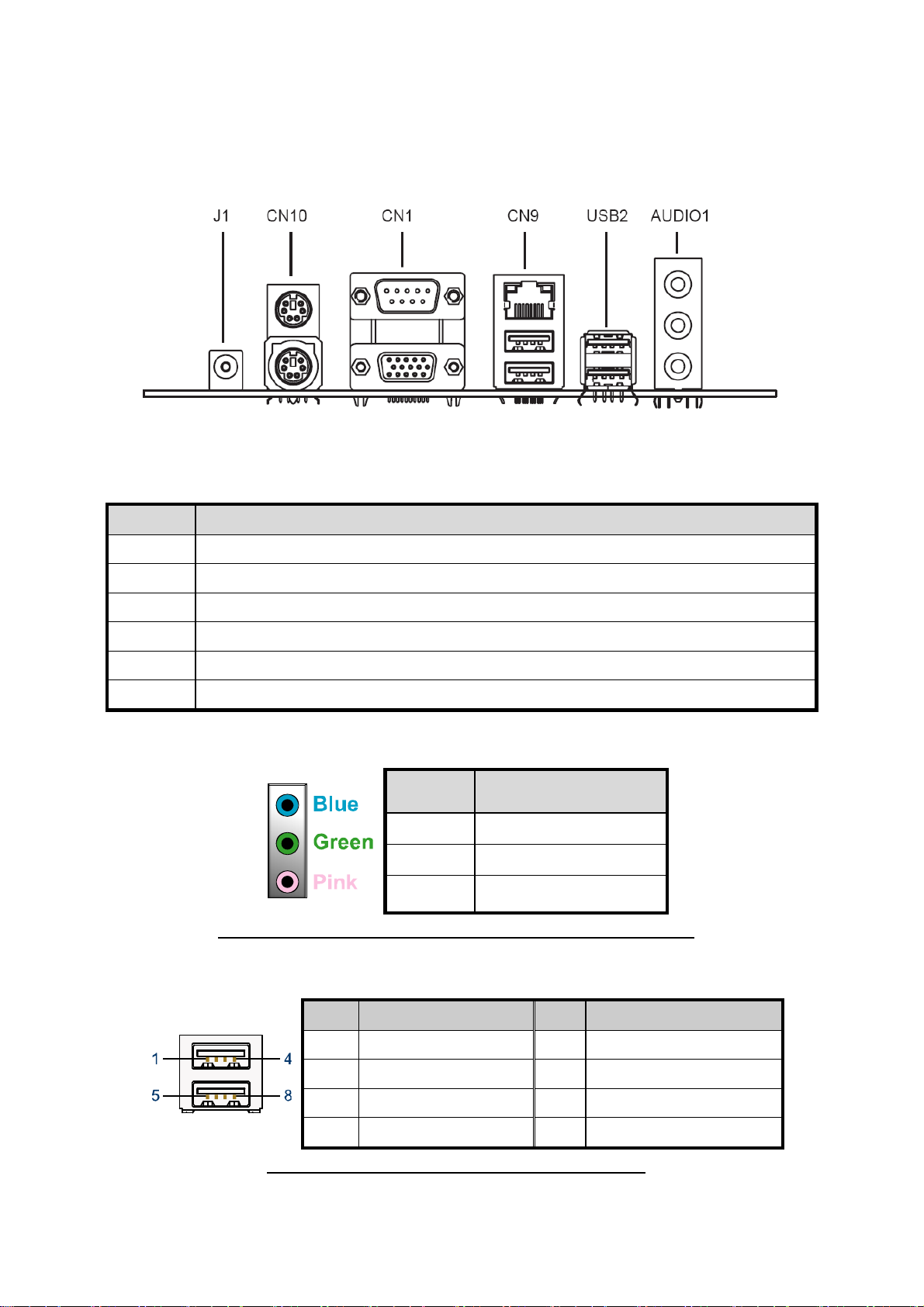
X
-
l
Rear Panel Pin Assignments
Figure 5 Rear Panel IO
Table 10 Rear Panel Connector List
Label Function
Chapter 2
AUDIO1 3-Port Audio phone jack
USB2 USB2.0 Port 2 , 3 Type A Connector
CN9 USB2.0 Port 0, 1 Type A Connector & 10/100 Ethernet RJ-45 Connector
CN1 VGA Connector & RS-232(422/485) Port A DB-9 Connector
CN10 PS/2 KB/MS Connector
J1 +12V Power Input Connector
Table 11 AUDIO1, 3-Port Audio phone jack
Signal Name
BLUE LINE IN
GREEN LINE OUT
PINK MIC IN
AUDIO JACK*3 DIP Vertical [Foxconn JA33331-H11P-4F]
Table 12 USB2, USB2.0 Port 2, 3 Type A Connector
Pin Signal Name Pin Signal Name
1 +5V 5 +5V
2 USB1- 6 USB0-
3 USB1+ 7 USB0+
4 GND 8 GND
USB DIP 4*2P 90D [KUON YI KS-002-ANB-L]
KEM
2030 User’s Manua
24
Page 25
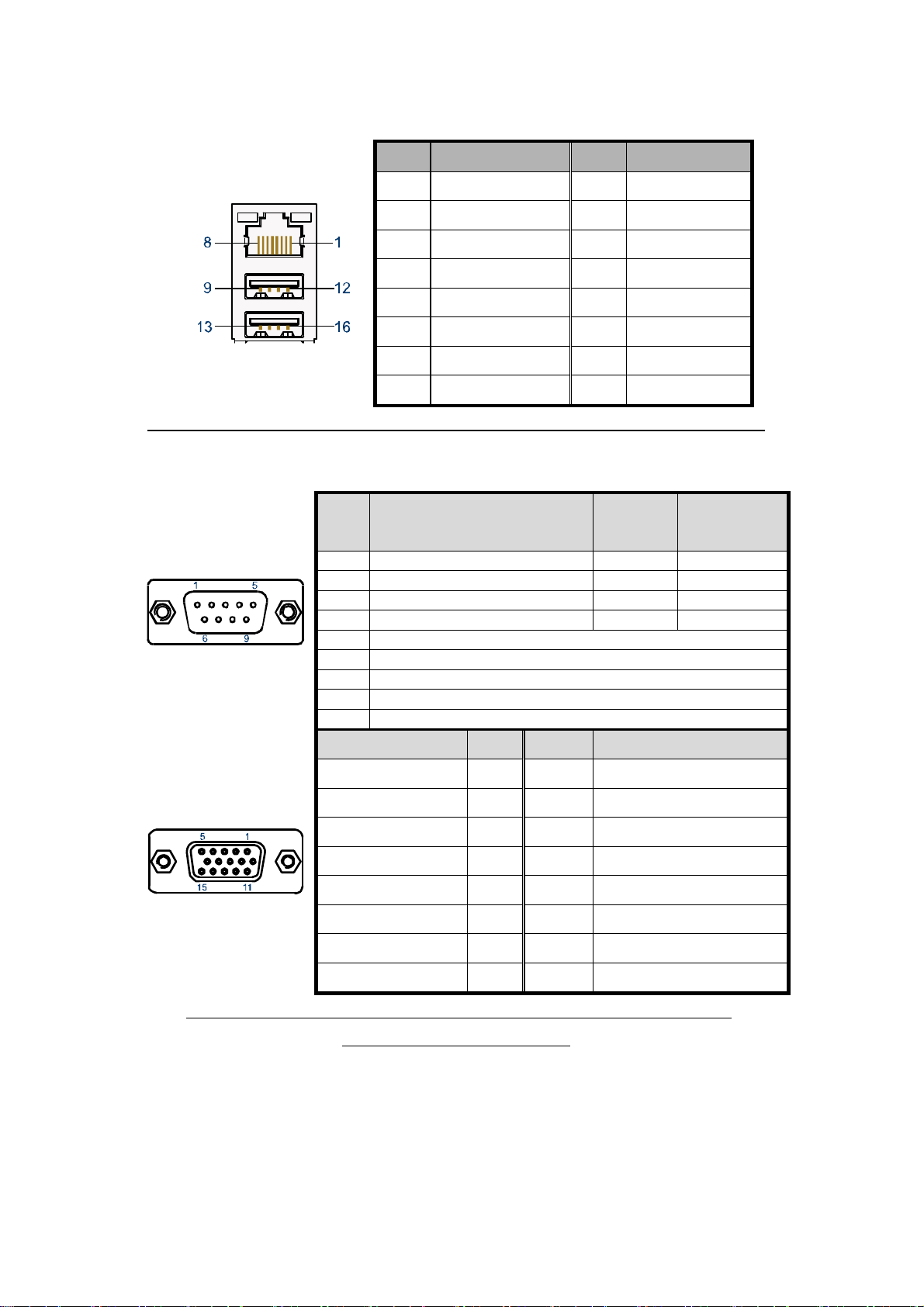
Chapter 2
X
-
l
Table 13 CN9, USB2.0 Port 0, 1 Connector & Ethernet RJ-45 Connector
Pin Signal Pin Signal
1 MDI[0]+ U1 +5V
2 MDI[0]- U2 USB0-
3 MDI[1]+ U3 USB0+
4 MDI[1]- U4 GND
5 MDI[2]+ U5 +5V
6 MDI[2]- U6 USB1-
7 MDI[3]+ U7 USB1+
8 MDI[3]- U8 GND
USB*2/RJ45*1+TFM+LED(10/100)22P DIP 90° [UDE RU1-161A1Z1F(XB)]
Table 14 CN1, VGA Connector & RS-232(422/485) Port A DB-9 Connector
Pin RS232
1 DCD, Data carrier detect TX- DATA2 RXD, Receive data RX+ N/A
3 TXD, Transmit data TX+ DATA+
4 DTR, Data terminal ready RX- N/A
5 GND, ground
6 DSR, Data set ready
7 RTS, Request to send
8 CTS, Clear to send
9 RI, Ring indicator
RS422
(COM1*)
RS485
Half Duplex
(COM1*)
Signal Name Pin Pin Signal Name
Red 1 2 Green
Blue 3 4 NC
GND 5 6 GND
GND 7 8 GND
VCC 9 10 GND
NC 11 12 DDC2B data
HSYNC 13 14 VSYNC
DDC2B clock 15
D-SUB 9P(M)&15S(19.05mm(F) FOR PC99 FOLLOW PANTONE
COLOR[ D201B1N01002N]
KEM
2030 User’s Manua
25
Page 26
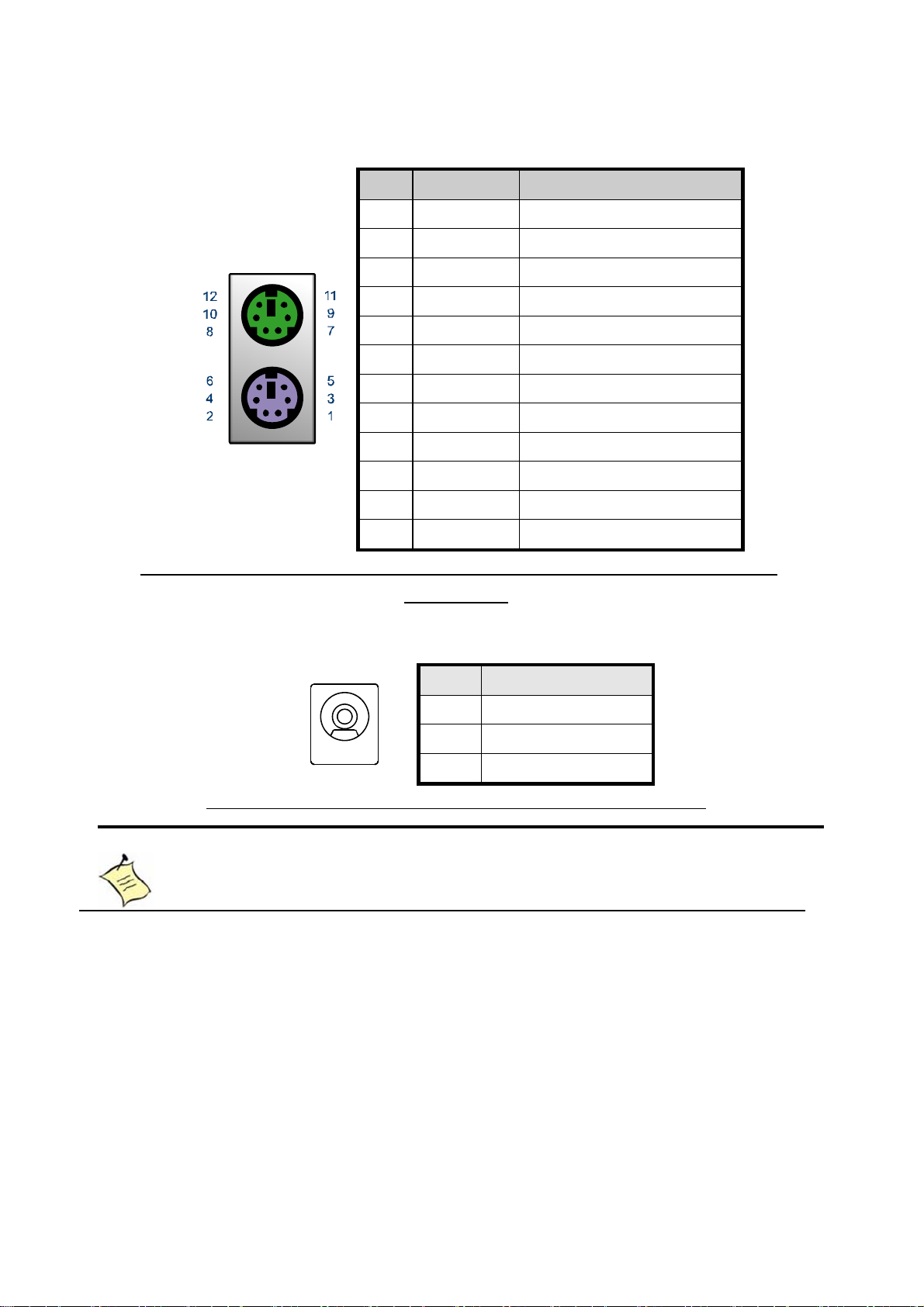
X
-
l
Table 15 CN 10, PS/2 KB/MS Connector
Pin Signal Function
1 KBDAT Keyboard Data
2 NC No Connect
3 GND Ground
4 KB5V +5VSB Power Source
5 KBCLK Keyboard Clock
6 NC No Connect
7 MSDAT Mouse Data
8 NC No Connect
9 GND Ground
10 KB5V +5VSB Power Source
11 MSCLK Mouse Clock
Chapter 2
12 NC No Connect
MINI DIN DIP 6/6P MH11061-P36-4F 90D(F) Kb/Ms for PC99 CONNECTOR
[FOXCONN]
Table 16 J1, +12V Power Input Connector
Pin Signal
1 NC
2 +12V
3 GND
DC POWER DIP 3PIN φ 2.5mm 90° [KUON YI KD-014SA-L]
NOTE
Do not use J1 & ATX1 connectors at the same time.
KEM
2030 User’s Manua
26
Page 27

X
-
l
Main Board Pin Assignments
Table 17 Internal Connector List
Label Function
CN2 Panel Backlight Wafer
CN3 Digital Input / Output Pin Header
CN4 Front Panel Audio Pin Header
CN5 CD-In Connector Pin Header
CN6 SPDIF Pin Header
CN7 Audio AMP Right Output Wafer
CN8 Audio AMP Left Output Wafer
CN11 AT Power Wafer
DIMM1 DDR2 Memory SO-DIMM Socket
FP1 Front Panel 1 Pin Header
FP2 Front Panel 2 Pin Header
LVDS1 LVDS Panel Pin Header
IDE1 44PIN 2.0mm Pin Header
SATA1 Serial ATA Connector
SATA2 Serial ATA Connector
USB3 USB2.0 Port 4, 5 Pin Header
USB4 USB2.0 Port 6, 7 Pin Header
COM2 RS-232 Port 2 With Power Wafer
COM3 RS-232 Port 3 With Power Wafer
COM4 RS-232 Port 4 With Power Wafer
PCIE1 PCIE slots
MPCI1 Mini PCI slots
PCI1 PCI slots
ATX1 +12V Power Input Connector
LPT1 Parallel Port Wafer
Chapter 2
KEM
2030 User’s Manua
Table 18 CN2, Panel Backlight Wafer
Pin Signal Name
7 NC
6 BL_ADJ
5 GND
4 +5V / +12V *
3 +5V / +12V *
2 GND
1 BL_EN / BL_EN# *
*:Selected by JP2
**:Selected by JP1
Pitch:1.25mm WAFER [YIMTEX 501MW1*7STR]
27
Page 28
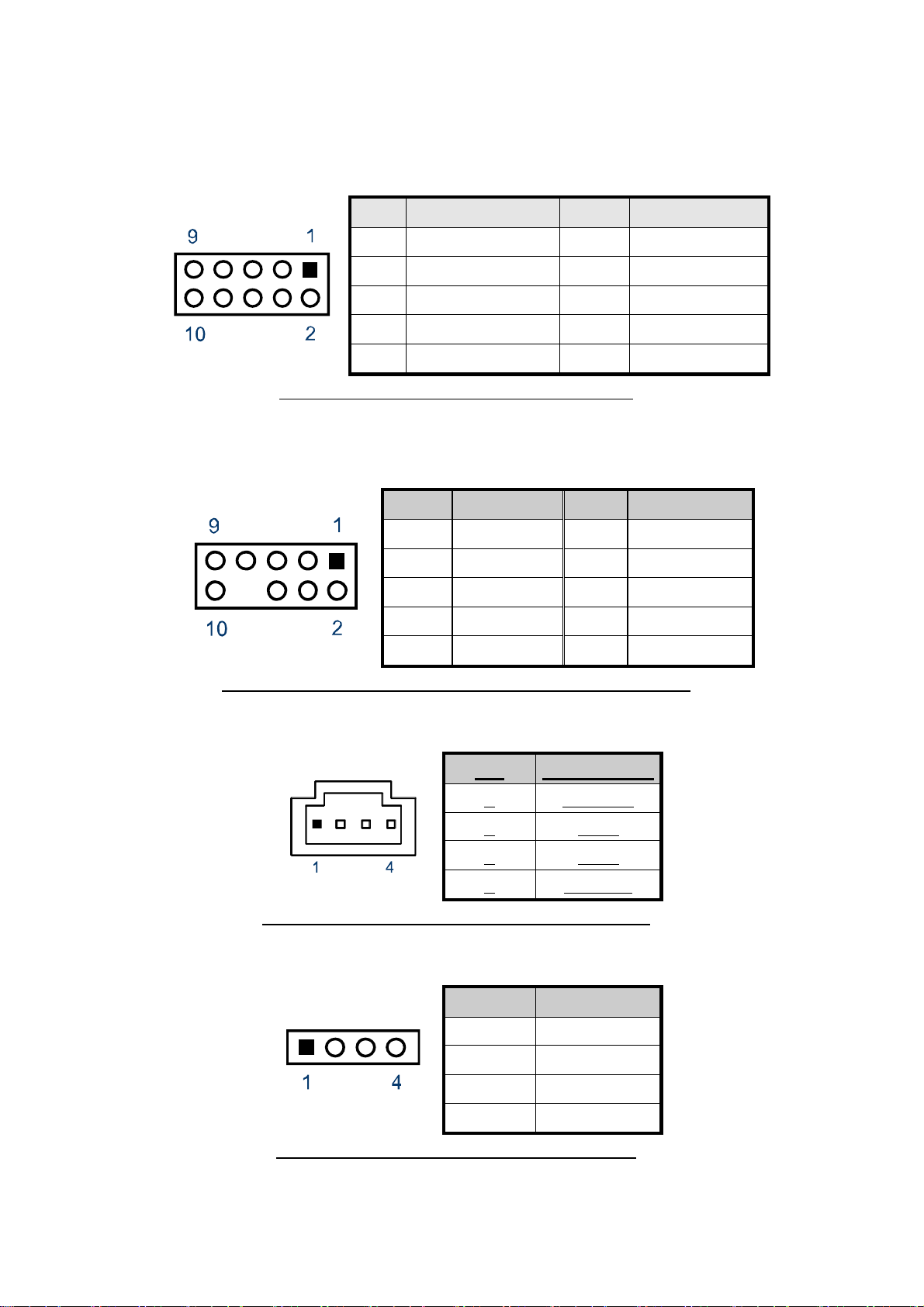
Chapter 2
X
-
l
Table 19 CN3, Digital Input / Output Pin Header
Pin Signal Pin Signal
1 Digital Output 0 2 Digital Input 0
3 Digital Output 1 4 Digital Input 1
5 Digital Output 2 6 Digital Input 2
7 Digital Output 3 8 Digital Input 3
9 +5V 10 GND
Pitch:2.54mm [YIMTEX 3322*05SAGR(6T]
Table 20 CN4, Front Panel Audio Pin Header
Pin Signal Pin Signal
1 MIC2-L 2 Audio GND
3 MIC2-R 4 ACZ_DET#
5 Line2-R 6 MIC2_JD
7 FIO_Sense 8 Key
9 Line2-L 10 Line2_JD
Pitch:2.54mm w/o Pin 8 [YIMTEX 3322*05SAGR(6T)-08]
Table 21 CN5, CD-In Connector
Pin Signal Name
1 CD-IN-R
2 GND
3 GND
4 CD-IN-L
Pitch:2.54mm WAFER [YIMTEX 522CW4SGR]
Table 22 CN6, S/PDIF Pin Header
Pin Signal Name
1 S/PDIF In
2 GND
3 S/PDIF Out
4 GND
Pitch:2.54mm [YIMTEX 3321*04SAGR(6T)]
KEM
2030 User’s Manua
28
Page 29

X
-
l
Table 23 CN7, Audio AMP Right Output Wafer
Pin Signal Name
1 Speaker+
Chapter 2
2 Speaker-
Pitch=2.0mm WAFER [YIMTEX 503PW1*02STR]
Table 24 CN8, Audio AMP Left Output Wafer
Pin Signal Name
1 Speaker+
2 Speaker-
Pitch=2.0mm WAFER [YIMTEX 503PW1*02STR]
Table 25 CN11, AT Power Output Wafer
Pin Signal Name
1 +12V
2 GND
3 GND
4 +5V
Pitch: 5.08mm W/O LOCK [VENSIK 2470-F-04PST-PB]
Table 26 FP1, Front Panel 1 Pin Header
Pin Signal Pin Signal
1 Reset Button + 2 Speaker +
3 Reset Button - 4 NC
5 HDD LED + 6 NC
7 HDD LED - 8 Speaker -
Pins 2, 8: External Speaker wire
Pins 6-8 shorted: Internal Speaker Enable (default)
Pitch:2.54mm [YIMTEX 3322*04SAGR(6T)]
KEM
2030 User’s Manua
29
Page 30
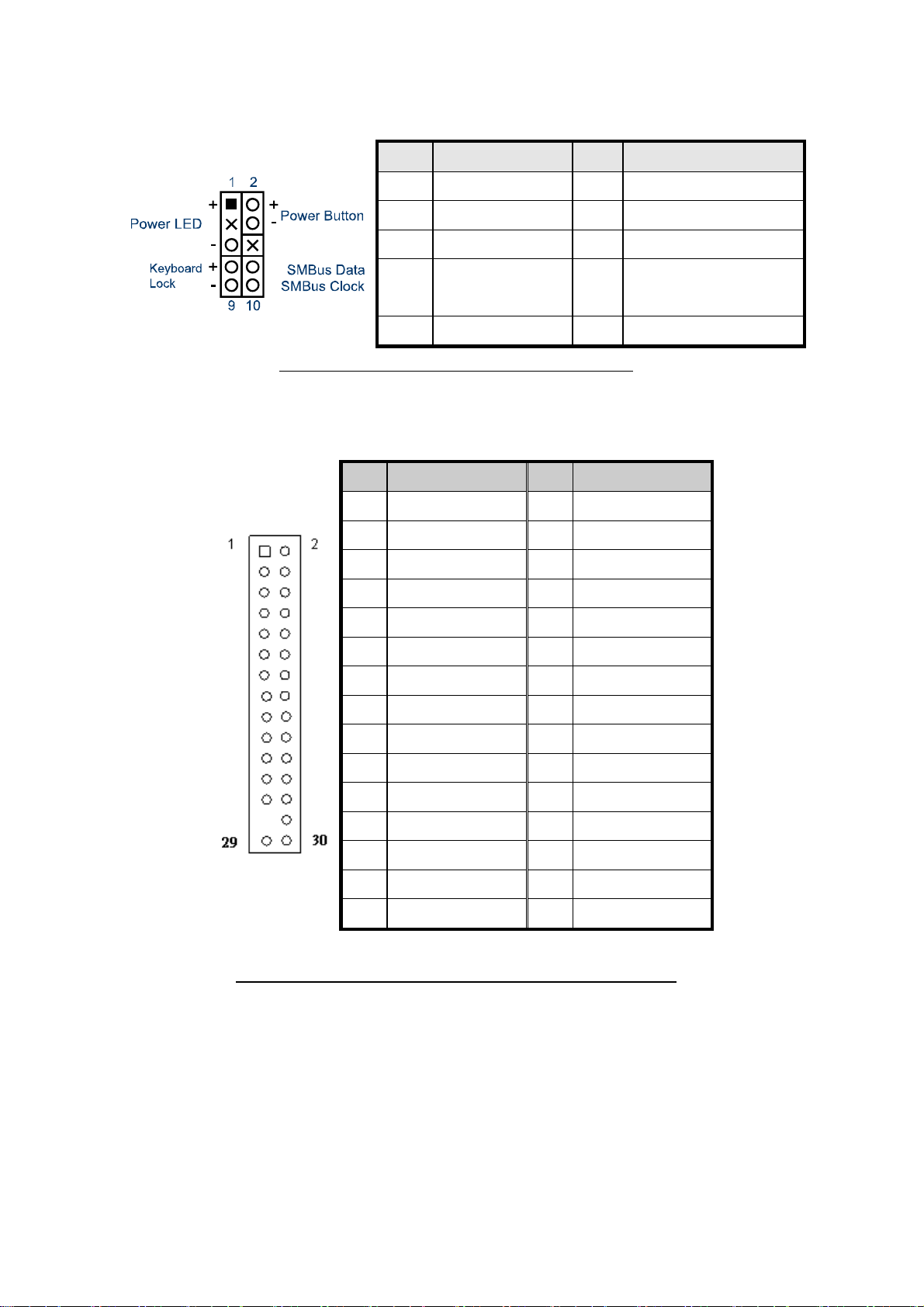
X
-
l
Table 27 FP2, Front Panel 2 Pin Header
Pin Signal Pin Signal
1 Power LED + 2 Power Button +
3 NC 4 Power Button -
5 Power LED - 6 NC
Chapter 2
7 Keyboard
Lock
8 SMBus Data
9 GND 10 SMBus Clock
Pitch:2.54mm [YIMTEX 3322*05SAGR(6T]
Table 28 LVDS1, LVDS Panel Connector
Pin Signal Name Pin Signal Name
1 NC 2 NC
3 LVDS_A0- 4 LVDS_A0+
5 LVDS_A1- 6 LVDS_A1+
7 LVDS_A2- 8 LVDS_A2+
9 LVDS_ACK- 10 LVDS_ACK+
11 LVDS_A3- 12 LVDS_A3+
13 GND 14 GND
15 LVDS_B0- 16 LVDS_B0+
17 LVDS_B1- 18 LVDS_B1+
19 LVDS_B2- 20 LVDS_B2+
21 LVDS_BCK- 22 LVDS_BCK+
23 LVDS_B3- 24 LVDS_B3+
25 NC 26 GND
27 NC 28 +3.3V / +5V *
29 +3.3V / +5V * 30 +3.3V / +5V *
*:Selected by JP2
Pitch:2.0mm CUT27 [YIMTEX 3292*15SAGR(6T)-27]
KEM
2030 User’s Manua
30
Page 31

X
-
l
Table 29 IDE1, Primary 44-pin IDE Box Header
Signal Name Pin Pin Signal Name
Reset IDE 1 2 GND
IDE Data 7 3 4 IDE Data 8
IDE Data 6 5 6 IDE Data 9
IDE Data 5 7 8 IDE Data 10
IDE Data 4 9 10 IDE Data 11
IDE Data 3 11 12 IDE Data 12
IDE Data 2 13 14 IDE Data 13
IDE Data 1 15 16 IDE Data 14
IDE Data 0 17 18 IDE Data 15
Ground 19 20 NC
DREQ0 21 22 GND
IDEIOW# 23 24 GND
Chapter 2
IDEIOR# 25 26 GND
IDEIORDY 27 28 CBSEL
DACK0# 29 30 GND
IDEIRQ14 31 32 NC
IDE Address 1 33 34 PDIAG#
IDE Address 0 35 36 IDE Address 2
IDE Chip select 1# 37 38 IDE Chip select 3#
IDE activity 39 40 GND
+5V 41 42 +5V
GND 43 44 NC
Pitch:2.0mm [YIMTEX 32644SAGR(6T)]
Table 30 SATA1,2, SATA Connector
Pin Signal Name
1 GND
2 TX+
3 TX-
4 GND
5 RX-
6 RX+
7 GND
SATA WATM-07ABN4B2B8UW4 [WIN WIN]
KEM
2030 User’s Manua
31
Page 32

Chapter 2
X
-
l
Table 31 USB3, USB2.0 Port 4, 5 Pin Header
Pin Signal Name Pin Signal Name
1 +5V 2 +5V
3 USB4- 4 USB5-
5 USB4+ 6 USB5+
7 GND 8 GND
9 KEY 10 GND
Pitch:2.54mm [YIMTEX 3322*05SAGR(6T) -09]
Table 32 USB4, USB2.0 Port 6, 7 Pin Header
Pin Signal Name Pin Signal Name
1 +5V 2 +5V
3 USB6- 4 USB7-
5 USB6+ 6 USB7+
7 GND 8 GND
9 KEY 10 GND
Pitch:2.54mm [YIMTEX 3322*05SAGR(6T) -09]
Table 33 COMx RS-232 Port-x Box Header(x = 2, 3, 4)
Pin Signal
1 +5V / +12V / DCD, Data carrier detect
Note:Selected by JPx
2 RXD, Receive data
4 DTR, Data terminal ready
5 GND, ground
3 TXD, Transmit data
6 DSR, Data set ready
7 RTS, Request to send
8 CTS, Clear to send
9 +5V / +12V / RI, Ring indicator
Note:Selected by JPx
10 NC
Pitch:2.54mm [YIMTEX 32510SAG1R(6T)]
KEM
2030 User’s Manua
32
Page 33

X
-
l
Table 34 PCIE1 PCIE slots
PCIE slots
Pin Side B Side A
1 12V 3.3V
2 12V 3.3V
3 3.3VSB Ground
4 PCIE_WAKE# CLK100_PCIE+
5 PCI_RST# CLK100_PCIE-
6 Ground Ground
7 PCIE_TXP2 PCIE_RXP2
8 PCIE_TXN2 PCIE_RXN2
9 Ground Ground
10 PCIE_TXP3 PCIE_RXP3
11 PCIE_TXN3 PCIE_RXN3
Chapter 2
12 Ground Ground
13 Ground Ground
14 NC NC
15 NC NC
16 Ground Ground
17 NC NC
18 NC NC
PCI 18*2P EXPRESS 180D(F) Black [ Win Win WPES--036AN41B22UWS]
Table 35 MPCI1, Mini-PCI Socket
Pin Signal Pin Signal
1 NC 2 NC
3 NC 4 NC
5 NC 6 NC
7 NC 8 NC
9 NC 10 NC
11 NC 12 NC
13 NC 14 NC
15 GND 16 NC
17 INTA# 18 +5V
19 +3.3V 20 INTD#
21 NC 22 NC
23 GND 24 +3.3V_SB
25 PCICLK 26 RST#
27 GND 28 +3.3V
29 REQ# 30 GNT#
31 +3.3V 32 GND
KEM
2030 User’s Manua
33
Page 34

Chapter 2
X
-
l
33 AD31 34 PME#
35 AD29 36 NC
37 GND 38 AD30
39 AD27 40 +3.3V
41 AD25 42 AD28
43 NC 44 AD26
45 CBE3# 46 AD24
47 AD23 48 IDSEL
49 GND 50 GND
51 AD21 52 AD22
53 AD19 54 AD20
55 GND 56 PAR
57 AD17 58 AD18
59 CBE2# 60 AD16
61 IRDY# 62 GND
63 +3.3V 64 FRAME#
65 NC 66 TRDY#
67 SERR# 68 STOP#
69 GND 70 +3.3V
71 PERR# 72 DEVSEL#
73 CBE1# 74 GND
75 AD14 76 AD15
77 GND 78 AD13
79 AD12 80 AD11
81 AD10 82 GND
83 GND 84 AD9
85 AD8 86 CBE0#
87 AD7 88 +3.3V
89 +3.3V 90 AD6
91 AD5 92 AD4
93 NC 94 AD2
95 AD3 96 AD0
97 +5V 98 NC
99 AD1 100 NC
101 GND 102 GND
103 NC 104 GND
105 NC 106 NC
107 NC 108 NC
109 NC 110 NC
111 NC 112 NC
113 NC 114 GND
115 NC 116 NC
117 NC 118 NC
119 NC 120 NC
121 NC 122 NC
123 +5V 124 +3.3V
MINIPCI [FOXCONN AS0B126-S99N-4F]
KEM
2030 User’s Manua
34
Page 35

Chapter 2
X
-
l
Table 36 PCI1, PCI slots
5V Board PCI Revision 2.1
Pin Side B Side A Comments
1 -12V TRST_L 32-bit start
2 TCK +12V
3 Ground TMS
4 TDO TDI
5 +5V +5V
6 +5V INTA_L
7 INTB_L INTC_L
8 INTD_L +5V
9 PRSNT1_L Reserved
10 Reserved +5V
11 PRSNT2_L Reserved
12 Ground Ground 3.3V key
13 Ground Ground 3.3V key
14 Reserved Reserved
15 Ground RST_L
16 CLK +5V
17 Ground GNT_L
18 REQ_L Ground
19 +5V Reserved
20 AD[31] AD[30]
21 AD[29] +3.3V
22 Ground AD[28]
23 AD[27] AD[26]
24 AD[25] Ground
25 +3.3V AD[24] +3.3V
26 C/BE[3]_L IDSEL
27 AD[23] +3.3V
28 Ground AD[22]
29 AD[21] AD[20]
30 AD[19] Ground
31 +3.3V AD[18]
32 AD[17] AD[16]
33 C/BE[2]_L +3.3V
34 Ground FRAME_L
35 IRDY_L Ground
36 +3.3V TRDY_L
37 DEVSEL_L Ground
38 Ground STOP_L
39 LOCK_L +3.3V
40 PERR_L Reserved
41 +3.3V Reserved
42 SERR_L Ground
43 +3.3V PAR
44 C/BE[1]_L AD[15]
45 AD[14] +3.3V
46 Ground AD[13]
47 AD[12] AD[11]
48 AD[10] Ground
49 Ground AD[09]
KEM
2030 User’s Manua
35
Page 36
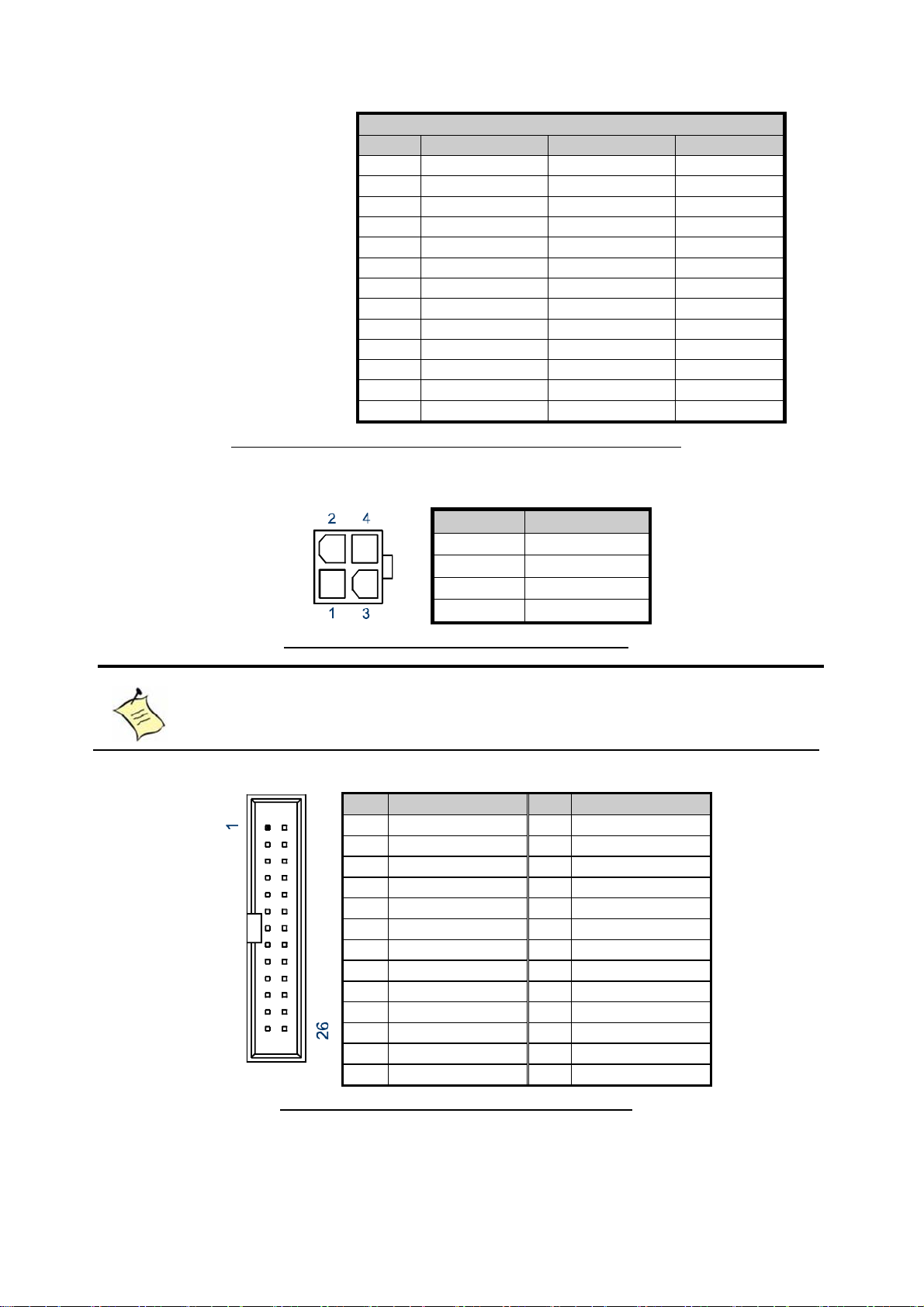
Chapter 2
X
-
l
5V Board PCI Revision 2.1
Pin Side B Side A Comments
50 KEYWAY KEYWAY 5V key
51 KEYWAY KEYWAY 5V key
52 AD[08] C/BE[0]_L
53 AD[07] +3.3V
54 +3.3V AD[06]
55 AD[05] AD[04]
56 AD[03] Ground
57 Ground AD[02]
58 AD[01] AD[00]
59 +5V +5V
60 ACK64_L REQ64_L
61 +5V +5V
62 +5V +5V 32-bit end
PCI 60*2P 180D (F) [FOXCONN EH06001-DAW-DF]
Table 37 ATX1, +12V Power Input Connector
Pin Signal Name
1 GND
2 GND
3 +12V
4 +12V
Pitch:4.2mm [YIMTEX 576MWA2*02STR]
NOTE
Do not use J1 & ATX1 connectors at the same time.
Table 38 Parallel Port Wafer
Pin Signal Name Pin Signal Name
1 STB 2 #AFD
3 PD0 4 #ERR
5 PD1 6 #INIT
7 PD2 8 #SLIN
9 PD3 10 GND
11 PD4 1 2 GND
13 PD5 14 GND
15 PD6 16 GND
17 PD7 18 GND
19 #ACK 20 GND
21 BUSY 22 GND
23 PE 24 GND
25 SLCT 26 GND
Pitch:2.54mm [YIMTEX 32526SAG1R(6T)]
KEM
2030 User’s Manua
36
Page 37

Chapter 3
X
-
l
Chapter 3
System Installation
Expansive Interfaces
The board comes with one PCIex1 slot , one PCI slot and one Mini-PCI interface.
1x PCIe riser for 3x PCIe x1
32-bit, 33MHz PCI slot
32-bit, 33MHz Mini-PCI socket
Figure 6 Expansive Interfaces
NOTE
When adding or removing expansion cards, make sure that you unplug the
power supply first. Meanwhile, read the documentation for the expansion card
to configure any necessary hardware or software settings for the expansion
card, such as jumpers, switches or BIOS configuration.
Memory Module Installation
Carefully follow the steps below in order to install the DIMMs:
1. To avoid generating static electricity and damaging the SO-DIMM, ground
yourself by touching a grounded metal surface or use a ground strap before you
touch the SO-DIMM.
2. Do not touch the connectors of the SO-DIMM. Dirt or other residue may cause a
malfunction.
KEM
2030 User’s Manua
37
Page 38

Chapter 3
X
-
l
3. To make sure the correct DDR2 SO-DIMM notches should match with the
DDR2 SO-DIMM.
4. Hold the SO-DIMM with its notch aligned with the memory socket of the board
and insert it at a 30-degree angle into the socket.
Figure 7 Align the SO-DIMM Memory Module with the onboard socket
5. Fully insert the module into the socket until a “click” is heard.
6. Press down on the SO-DIMM so that the tabs of the socket lock on both sides
of the module
Figure 8 Press down on the SO-DIMM Memory Module to lock it in place
Removing a DIMM:
To remove the SO-DIMM, use your fingers or a small screwdriver to carefully push
away the tabs that secure either side of the SO-DIMM. Lift it out of the socket.
Make sure you store the SO-DIMM in an anti-static bag. The socket must be
populated with memory modules of the same size and manufacturer.
KEM
2030 User’s Manua
38
Page 39
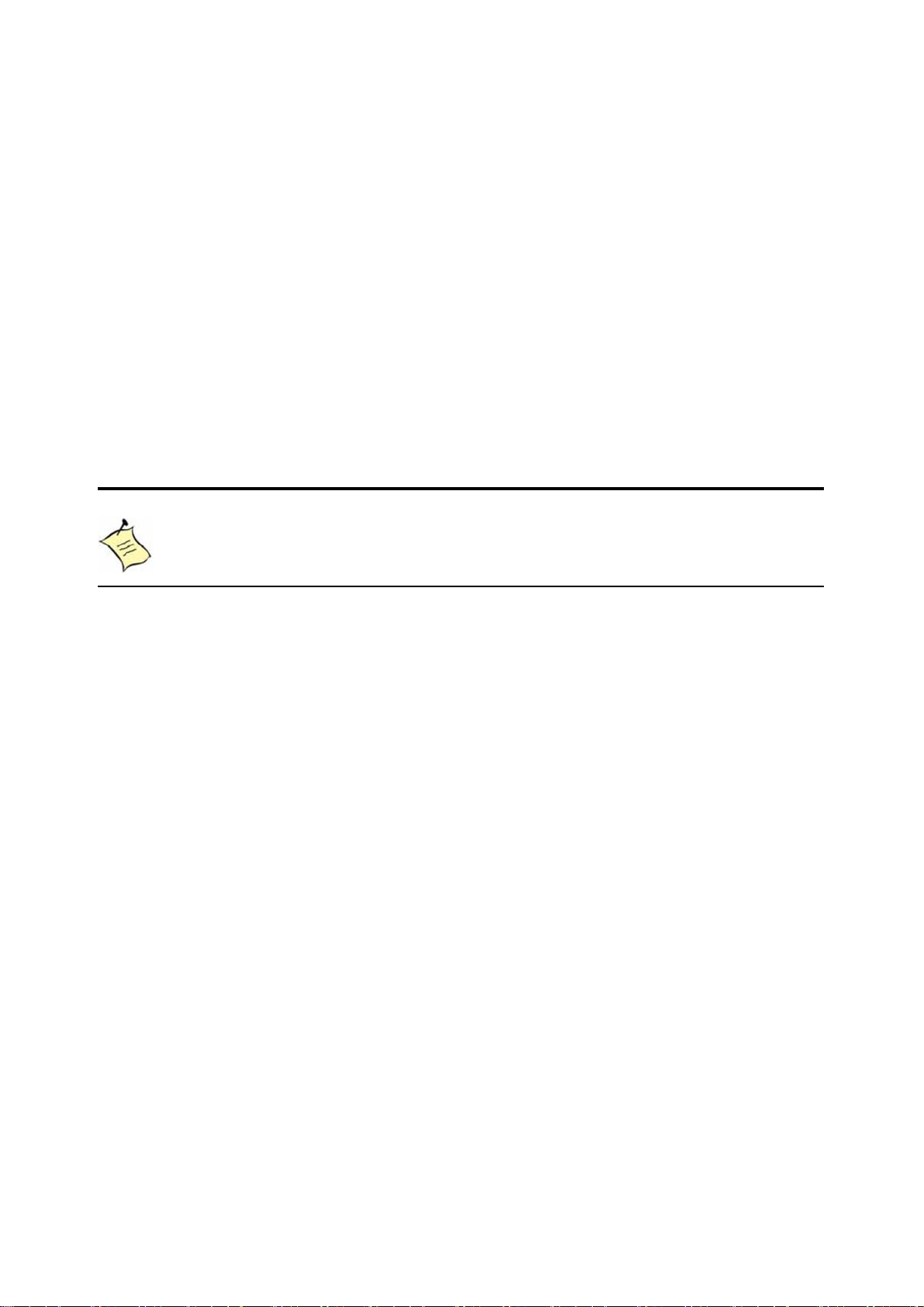
Chapter 4
X
-
l
Chapter 4
AMI BIOS Setup
Overview
This chapter provides a description of the AMI BIOS. The BIOS setup menus and
available selections may vary from those of your product. For specific information on
the BIOS for your product, please contact Quanmax.
NOTE: The BIOS menus and selections for your product may vary from
those in this chapter. For the BIOS manual specific to your product, please
contact Quanmax
AMI's ROM BIOS provides a built-in Setup program, which allows the user to modify
the basic system configuration and hardware parameters. The modified data will be
stored in a battery-backed CMOS, so that data will be retained even when the power
is turned off. In general, the information saved in the CMOS RAM will not need to be
changed unless there is a configuration change in the system, such as a hard drive
replacement or when a device is added.
It is possible for the CMOS battery to fail, which will cause data loss in the CMOS
only. If this happens you will need to reconfigure your BIOS settings.
KEM
2030 User’s Manua
39
Page 40

Chapter 4
X
-
l
Main Menu
The BIOS Setup is accessed by pressing the DEL key after the Power-On Self-Test
(POST) memory test begins and before the operating system boot begins. Once you
enter the BIOS Setup Utility, the Main Menu will appear on the screen. The Main
Menu provides System Overview information and allows you to set the System Time
and Date. Use the “<” and “>” cursor keys to navigate between menu screens.
Table 39 BIOS Main Menu
BIOS SETUP UTILITY
Main Advanced Boot Chipset Power Security Exit
System Date [Wed 11/05/2008]
System Time [10:18:15]
> Primary IDE Master :[Not Detected]
> Primary IDE Slave :[Not Detected]
> Secondary IDE Master :[Not Detected]
> Secondary IDE Slave :[Not Detected]
> System Information
V02.61 (C)Copyright 1985-2006, American Megatrends, Inc.
Use [ENTER], [TAB]
or [SHIFT-TAB] to
select a field.
Use [+] or [-] to
configure system Time.
<> Select Screen
↑↓ Select Item
+- Change Field
Tab Select Field
F1 General Help
F10 Save and Exit
ESC Exit
Below table is described for Primary IDE Master, Primary IDE Slave, Secondary IDE
Master, and Secondary IDE Slave setting.
Table 40 IDE Device Setting Menu
BIOS SETUP UTILITY
Main Advanced Boot Chipset Power Security Exit
Primary Master
Device :Not Detected
LBA/ Large Mode [Auto]
DMA Mode [Auto]
S.M.A.R.T [Auto]
V02.61 (C)Copyright 1985-2006, American Megatrends, Inc.
Disable: Disables LBA Mode.
Auto: Enables LBA Mode if the
device supports it and the
device is not already formatted
with LBA Mode disabled.
<> Select Screen
↑↓ Select Item
+- Change Field
Tab Select Field
F1 General Help
F10 Save and Exit
ESC Exit
KEM
2030 User’s Manua
40
Page 41

Chapter 4
X
-
l
LBA/ Large Mode
Enables or disables the LBA (Logical Block Addressing)/ Large mode. Setting to
Auto enables the LBA mode if the device supports this mode, and if the device was
not previously formatted with LBA mode disabled. Options: Disabled, Auto
DMA Mode
Options: Auto
S.M.A.R.T
SMART stands for Smart Monitoring, Analysis, and Reporting Technology. It allows
AMIBIOS to use the SMART protocol to report server system information over a
network. Options: Auto, Disabled, Enabled
Table 41 System Information
BIOS SETUP UTILITY
Main Advanced Boot Chipset Power Security Exit
AMIBIOS
Version : 1.3
Build Date: :12/26/08
Processor
Intel® Atom™ CPU N270 @ 1.60GHz
Speed :1600MHz
Count :1
System Memory
Size :1016MB
V02.61 (C)Copyright 1985-2006, American Megatrends, Inc.
<> Select Screen
↑↓ Select Item
+- Change Field
Tab Select Field
F1 General Help
F10 Save and Exit
ESC Exit
Advanced Menu
Table 42 Advanced Menu
BIOS SETUP UTILITY
Main Advanced Boot Chipset Power Security Exit
Advanced Settings
Warning: Setting wrong values in below sections
may cause system to malfunction.
> I/O Configuration
> OnBoard Peripherals Configuration
> Trusted Computing
> Hardware Health Configuration
V02.61 (C)Copyright 1985-2006, American Megatrends, Inc.
Press <Enter> to select a sub-menu for detailed options.
KEM
2030 User’s Manua
41
<> Select Screen
↑↓ Select Item
+- Change Field
Tab Select Field
F1 General Help
F10 Save and Exit
ESC Exit
Page 42
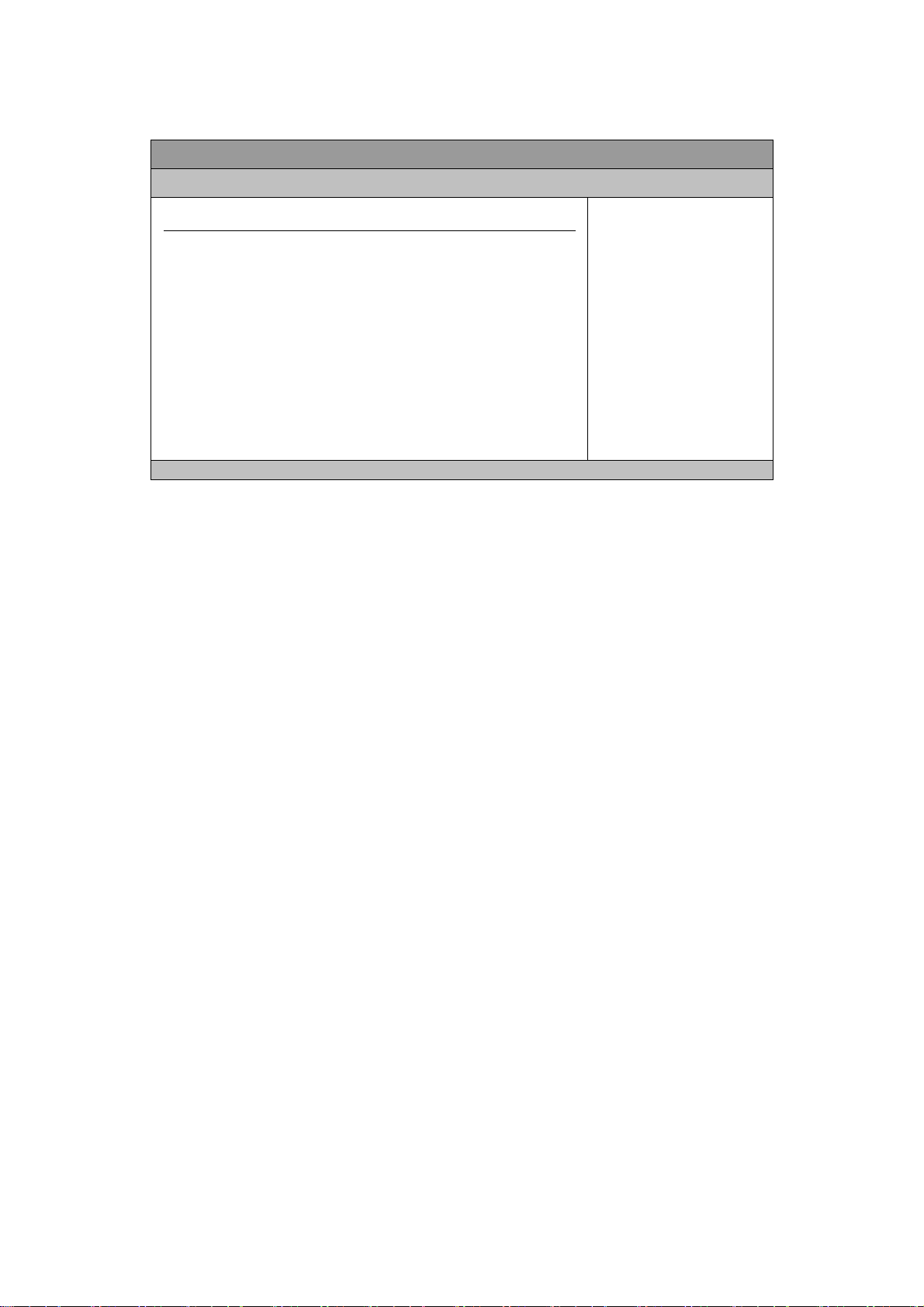
X
-
l
Table 43 Onboard I/O Configuration
Main Advanced Boot Chipset Power Security Exit
Onboard I/O Configuration
COM1 Address [3F8]
COM1 IRQ [4]
COM1 Function Type [RS232]
COM2 Address [2F8]
COM2 IRQ [4]
COM3 Address [3E8]
COM3 IRQ [10]
COM3 Mode [Normal]
COM4 Address [2E8]
COM4 IRQ [11]
COM4 Mode [Normal]
Parallel Port Address [378]
Parallel Port Mode [Normal]
Parallel Port IRQ [IRQ7]
V02.61 (C)Copyright 1985-2006, American Megatrends, Inc.
COM1 Address
Options: Disabled, 3F8, 3E8, 2E8
Chapter 4
BIOS SETUP UTILITY
Allow BIOS to Select Serial
Port1 Base Address.
<> Select Screen
↑↓ Select Item
+- Change Field
Tab Select Field
F1 General Help
F10 Save and Exit
ESC Exit
COM1 IRQ
Options: 3, 4, 10, 11
COM1 Function Type
Options: RS232, RS422, RS485
COM2 Address
Options: Disabled, 2F8, 3E8, 2E8
COM2 IRQ
Options: 3, 4, 10, 11
COM3 Address
Options: Disabled, 3F8, 2F8, 3E8, 2E8, 2F0, 2E0
COM3 IRQ
Options: 3, 4, 10, 11
COM3 Mode
Options: Normal, IrDA, ASK IR, Smart Card Reader
COM4 Address
Options: Disabled, 3F8, 2F8, 3E8, 2E8, 2F0, 2E0
COM4 IRQ
Options: 3, 4, 10, 11
COM4 Mode
Options: Normal, IrDA, ASK IR, Smart Card Reader
Parallel Port Address
Options: 378, 278, 3BC
Parallel Port Mode
KEM
2030 User’s Manua
42
Page 43

X
-
l
Options: Normal, EPP, ECP, EPP+ECP
Parallel Port IRQ
Options: IRQ5, IRQ7
Table 44 OnBoard Peripherals Configuration Settings
BIOS SETUP UTILITY
Main Advanced Boot Chipset Power Security Exit
OnBoard Peripherals Configuration Settings
USB Controller [Enable]
USB Device Legacy Support [Enable]
Audio Controller [Enable]
Onboard LAN Controller [Enable]
Onboard LAN OPTROM [Disabled]
V02.61 (C)Copyright 1985-2006, American Megatrends, Inc.
Chapter 4
Options
Disabled
Enabled
<> Select Screen
↑↓ Select Item
+- Change Field
Tab Select Field
F1 General Help
F10 Save and Exit
ESC Exit
USB Controller
Options: Enabled, Disabled
USB Device Legacy Support
Options: Enabled, Disabled, Auto
Audio Controller
Options: Enabled, Disabled
Onboard LAN Controller
Options: Enabled, Disabled
Onboard LAN OPTROM
Options: Enabled, Disabled
KEM
2030 User’s Manua
43
Page 44

X
-
l
Table 45 Trusted Computing
BIOS SETUP UTILITY
Main Advanced Boot Chipset Power Security Exit
Trusted Computing
TCG/TPM SUPPORT [NO]
Enable/ Disable TPM
TCG (TPM 1.1/1.2) supp
in BIOS
<> Select Screen
↑↓ Select Item
+- Change Field
Tab Select Field
F1 General Help
F10 Save and Exit
ESC Exit
V02.61 (C)Copyright 1985-2006, American Megatrends, Inc.
TCG/TPM SUPPORT
Options: No, Yes
Table 46 Hardware Health Configuration
Chapter 4
BIOS SETUP UTILITY
Main Advanced Boot Chipset Power Security Exit
Hardware Health Configuration
CPU Warning Temperature [Disabled]
CPU Shutdown Temperature [Disabled]
Temperature Sensor #1 :57°C/ 134°F
Temperature Sensor #1 :43°C/ 109°F
+VCORE :1.136 V
+1.05V :1.040 V
+3.3V :3.166 V
+5V :4.958 V
+12V :11.182 V
+1.8v :1.758 V
+VCC RTC :3.365 V
<> Select Screen
↑↓ Select Item
+- Change Field
Tab Select Field
F1 General Help
F10 Save and Exit
ESC Exit
V02.61 (C)Copyright 1985-2006, American Megatrends, Inc.
CPU Warning Temperature
Options: Disabled, 80°C/176°F, 85°C/185°F, 90°C/194°F, 95°C/203°F
CPU Shutdown Temperature
Options: Disabled, 80°C/176°F, 85°C/185°F, 90°C/194°F, 95°C/203°F
KEM
2030 User’s Manua
44
Page 45
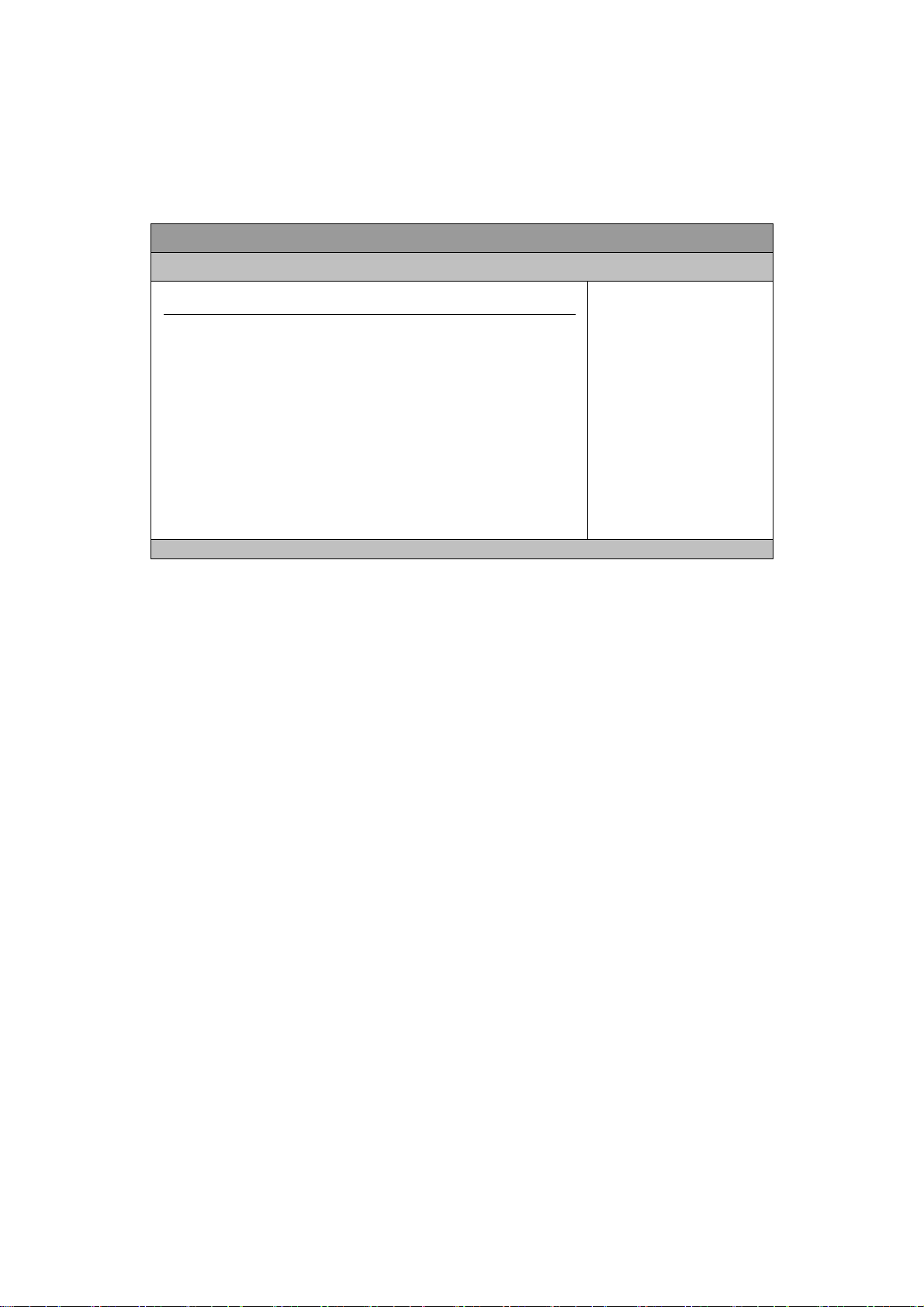
X
-
l
Boot Menu
Main Advanced Boot Chipset Power Security Exit
Boot Settings
Quick Boot [Enabled]
Bootup Num-Lock [ON]
Wait For ’F1’ If Error [Enabled]
Hit ’DEL’Message Display [Enabled]
Chapter 4
Table 47 Boot Menu
BIOS SETUP UTILITY
Allow BIOS to Skip certain
tests while booting. This
will decrease the time
needed to boot the
system.
<> Select Screen
↑↓ Select Item
+- Change Field
Tab Select Field
F1 General Help
F10 Save and Exit
ESC Exit
V02.61 (C)Copyright 1985-2006, American Megatrends, Inc.
Quick Boot
Enabling this item allows BIOS to skip some Power On Self Tests (POST) while
booting to decrease the time needed to boot the system. When set to [Disabled],
BIOS performs all the POST items.
Options: Disabled, Enabled
Bootup Num-Lock [On]
Allow you to select the power-on state for the NumLock.
Options: Off, On
Wait for ‘F1’ If Error [Enabled]
When set to Enabled, the system waits for F1 key to be pressed when error occurs.
Options: Disabled, Enabled
Hit ‘DEL’ Message Display [Enabled]
When set to Enabled, the system displays the message ‘Press DEL to run Setup’
during POST.
Options: Disabled, Enabled
KEM
2030 User’s Manua
45
Page 46
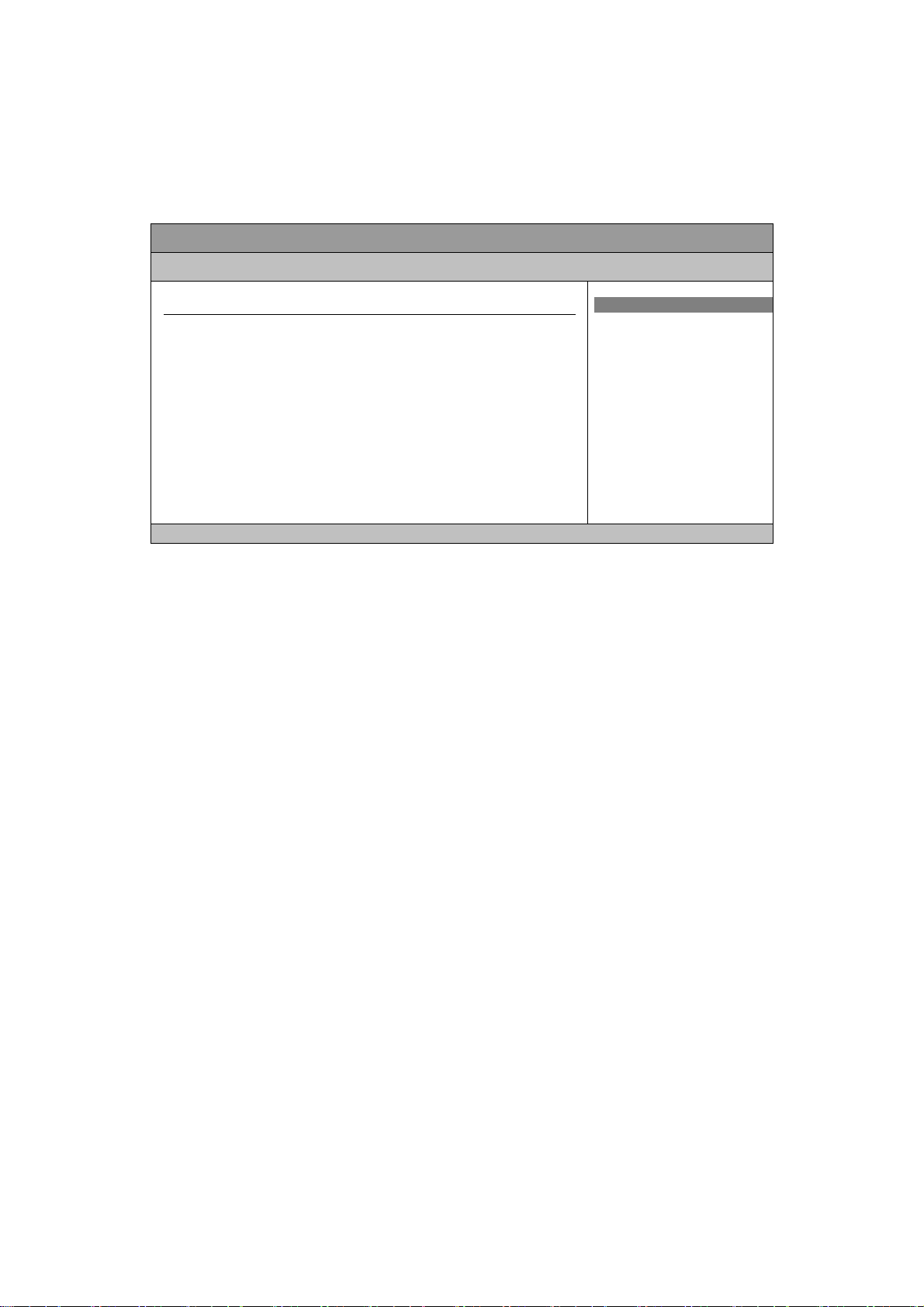
X
-
l
Chipset Menu
Main Advanced Boot Chipset Power Security Exit
Chipset Settings
DRAM Frequency [Auto]
Boots Graphic Adapter Priority [PEG/PCI]
Internal Graphics Mode Select [Enabled, 8MB]
Hyper Threading Technology [Enabled]
> Video Function Configuration
V02.61 (C)Copyright 1985-2006, American Megatrends, Inc.
Chapter 4
Table 48 Chipset Menu
BIOS SETUP UTILITY
Options
Auto
400 MHz
533 MHz
<> Select Screen
↑↓ Select Item
+- Change Field
Tab Select Field
F1 General Help
F10 Save and Exit
ESC Exit
DRAM Frequency
Options: Auto, 400 MHz, 533MHz
Boots Graphic Adapter Priority
Select which graphics controller to use as the primary boot device.
Options: IGD, PCI/IGD, PCI/PEG, PEG/IGD, PEG/PCI
Internal Graphics Mode Select
Select the amount of system memory used by the Internal graphics device.
Options: Disabled, Enabled 1MB, Enabled 8M
Hyper Threading Technology
Options: Disabled, Enabled
KEM
2030 User’s Manua
46
Page 47
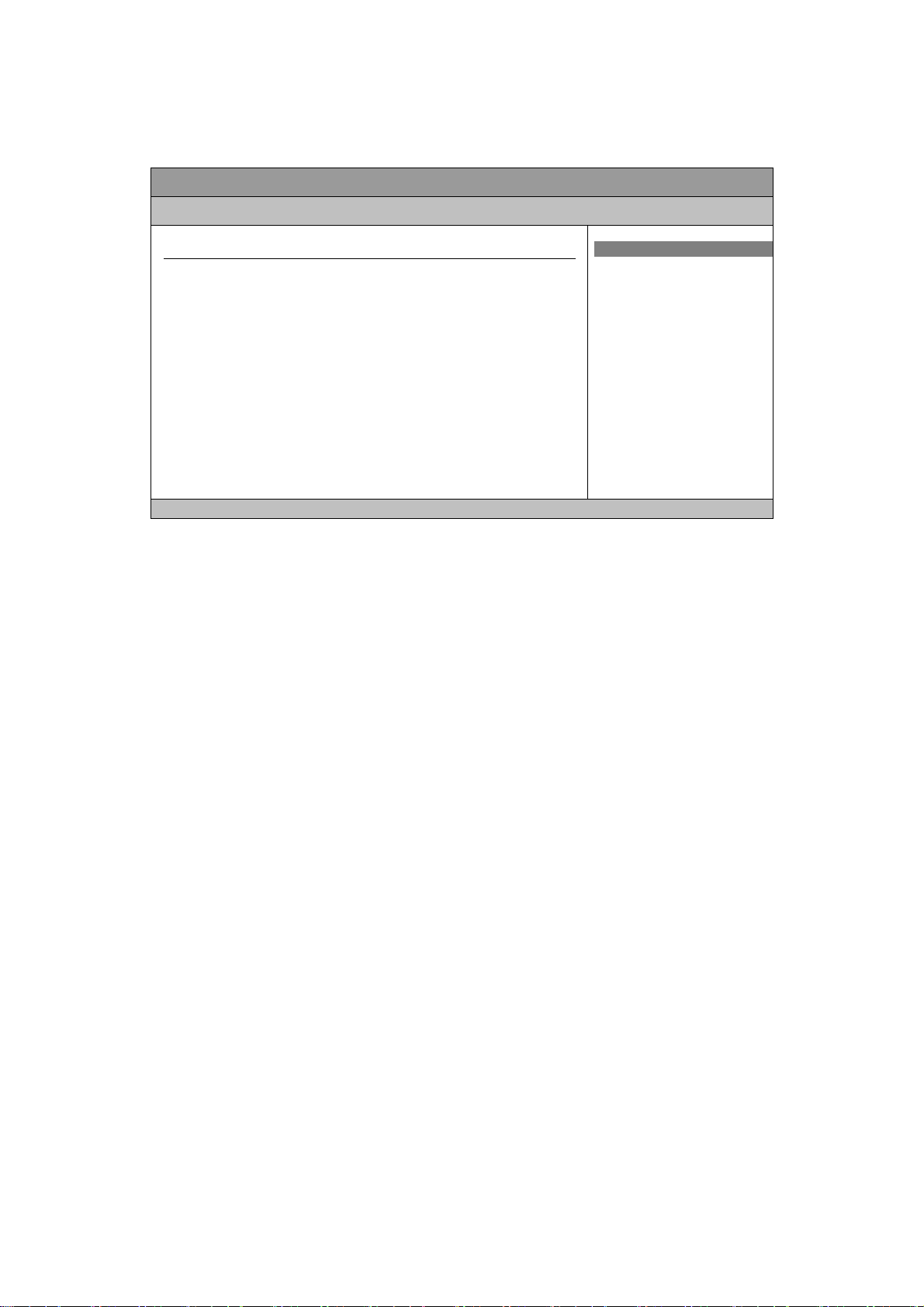
X
-
l
Video Function Configuration
Table 49 Video Function Configuration
Main Advanced Boot Chipset Power Security Exit
Video Function Configuration
DVMT Mode Select [DVMT Mode]
DVMT/FIXED Memory [128M]
Boot Display Device [VGA]
Flat Panel Type [1024X768 24Bit 1C]
Local Flat Panel Scaling [Auto]
Panel BackLight Voltage [2.5]
V02.61 (C)Copyright 1985-2006, American Megatrends, Inc.
Chapter 4
BIOS SETUP UTILITY
Options
Fixed Mode
DVMT Mode
Combo Mode
<> Select Screen
↑↓ Select Item
+- Change Field
Tab Select Field
F1 General Help
F10 Save and Exit
ESC Exit
DVMT Mode Select
Options: Fixed Mode, DVMT Mode, Combo Mode
DVMT/FIXED Memory
Options: 64MB, 128MB, Maximum DVMT
Boot Display Device
Options: VGA, LVDS, VGA+LVDS
Flat Panel Type
Options:
640x480
1024x768
1280x1024
1600x1200
24Bit 1CH
24Bit 1CH
24Bit 2CH
24Bit 2CH
Local Flat Panel Scaling
Options: Auto, Forced Scaling, Disabled
Panel BackLight Voltage
Options: Min 0.0V, Max: 5.0V
KEM
2030 User’s Manua
47
Page 48

X
-
l
Power Menu
Table 50 Power Menu
BIOS SETUP UTILITY
Main Advanced Boot Chipset Power Security Exit
Power Management Setting
ACPI Function [Enabled]
Suspend mode [S3 (STR)]
Repost Video on S3 Resume [No]
Suspend Time Out [Disabled]
Restore on AC Power Loss Power Off]
Resume By USB Device [Disabled]
Resume On PME# [Disabled]
Resume By PCI-E Device [Disabled]
Resume On RTC Alarm [Disabled]
V02.61 (C)Copyright 1985-2006, American Megatrends, Inc.
ACPI Function
Enable/ Disable ACPI support for Operating System.
Chapter 4
Select the ACPI state used for
System Suspend
<> Select Screen
↑↓ Select Item
+- Change Field
Tab Select Field
F1 General Help
F10 Save and Exit
ESC Exit
ENABLE: If OS supports ACPI, DISABLE: IF OS Does not support ACPI.
Suspend mode
Options: S1 (POS), S3 (STR)
Repost Video on S3 Resume
Options: No, Yes
Suspend Time Out
Options: Disabled, 1 Min, 2 Min, 4 Min, 8 Min, 10 Min, 20 Min, 30 Min, 40 Min, 50
Min, 60 Min
Restore on AC Power Loss
Options: Power OFF, Power ON, Last State
Resume By USB Device
Enable/ Disable USB Device Wakeup From S3/S4
Options: Disabled, Enabled
Resume On PME#
Options: Disabled, Enabled
Resume By PCI-E Device
Options: Disabled, Enabled
Resume On RTC Alarm
Options: Disabled, Enabled,
If the value is Enabled.
RTC Alarm Date (Days) [Every Day] KeyIn “+”/”-“ to select
RTC Alarm Time [00:00:00] Use [ENTER], [TAB] or [SHIFT+TAB] to select a field
Use [+] or [-] to configure system time
KEM
2030 User’s Manua
48
Page 49

X
-
l
Security Menu
Main Advanced Boot Chipset Power Security Exit
Security Setting
Supervisor Password :Not Installed
User Password :Not Installed
Change Supervisor Password
Change User Password
V02.61 (C)Copyright 1985-2006, American Megatrends, Inc.
Chapter 4
Table 51 Security Menu
BIOS SETUP UTILITY
Install or Change the password.
<> Select Screen
↑↓ Select Item
+- Change Field
Tab Select Field
F1 General Help
F10 Save and Exit
ESC Exit
Change Supervisor Password
Select this item to set or change the supervisor password. The Supervisor Password
item on top of the screen displays the default Not Installed. After you have set a
password, this item displays Installed.
Change User Password
Select this item to set or change the user password. The User Password item on top
of the screen displays the default Not Installed. After you have set a password, this
item displays Installed.
KEM
2030 User’s Manua
49
Page 50

X
-
l
Exit Menu
Main Advanced Boot Chipset Power Security Exit
Exit Setting
Save Changes and Exit
Discard Changes and Exit
Discard Changes
Load Optimal Defaults
Load Failsafe Defaults
Chapter 4
Table 52 Exit Menu
BIOS SETUP UTILITY
Exit System Setup after saving
the changes.
F10 key can be used
for this operation.
<> Select Screen
↑↓ Select Item
+- Change Field
Tab Select Field
F1 General Help
F10 Save and Exit
ESC Exit
V02.61 (C)Copyright 1985-2006, American Megatrends, Inc.
Save Changes and Exit
Exit system setup after saving the changes. Once you are finished making your
selections, choose this option from the Exit menu to ensure the values you selected
are saved to the CMOS RAM. The CMOS RAM is sustained by an onboard backup
battery and stays on even when the PC is turned off. When you select this option, a
confirmation window appears. Select [Yes] to save changes and exit.
Discard Changes and Exit
Exit system setup without saving any changes. Select this option only if you do not
want to save the changes that you made to the Setup program. If you made changes
to fields other than system date, system time, and password, the BIOS asks for a
confirmation before exiting.
Discard Changes
Discards changes done so far to any of the setup values. This option allows you to
discard the selections you made and restore the previously saved values. After
selecting this option, a confirmation appears. Select [Yes] to discard any changes and
load the previously saved values.
Load Optimal Defaults
Load Optimal Default values for all the setup values. This option allows you to load
optimal default values for each of the parameters on the Setup menus, which will
provide the best performance settings for your system. The F9 key can be used for
this operation.
KEM
2030 User’s Manua
50
Page 51

Chapter 4
X
-
l
Load Failsafe Defaults
Load Optimal Default values for all the setup values. This option allows you to load
failsafe default values for each of the parameters on the Setup menus, which will
provide the most stable performance settings. The F8 key can be used for this
operation.
KEM
2030 User’s Manua
51
Page 52
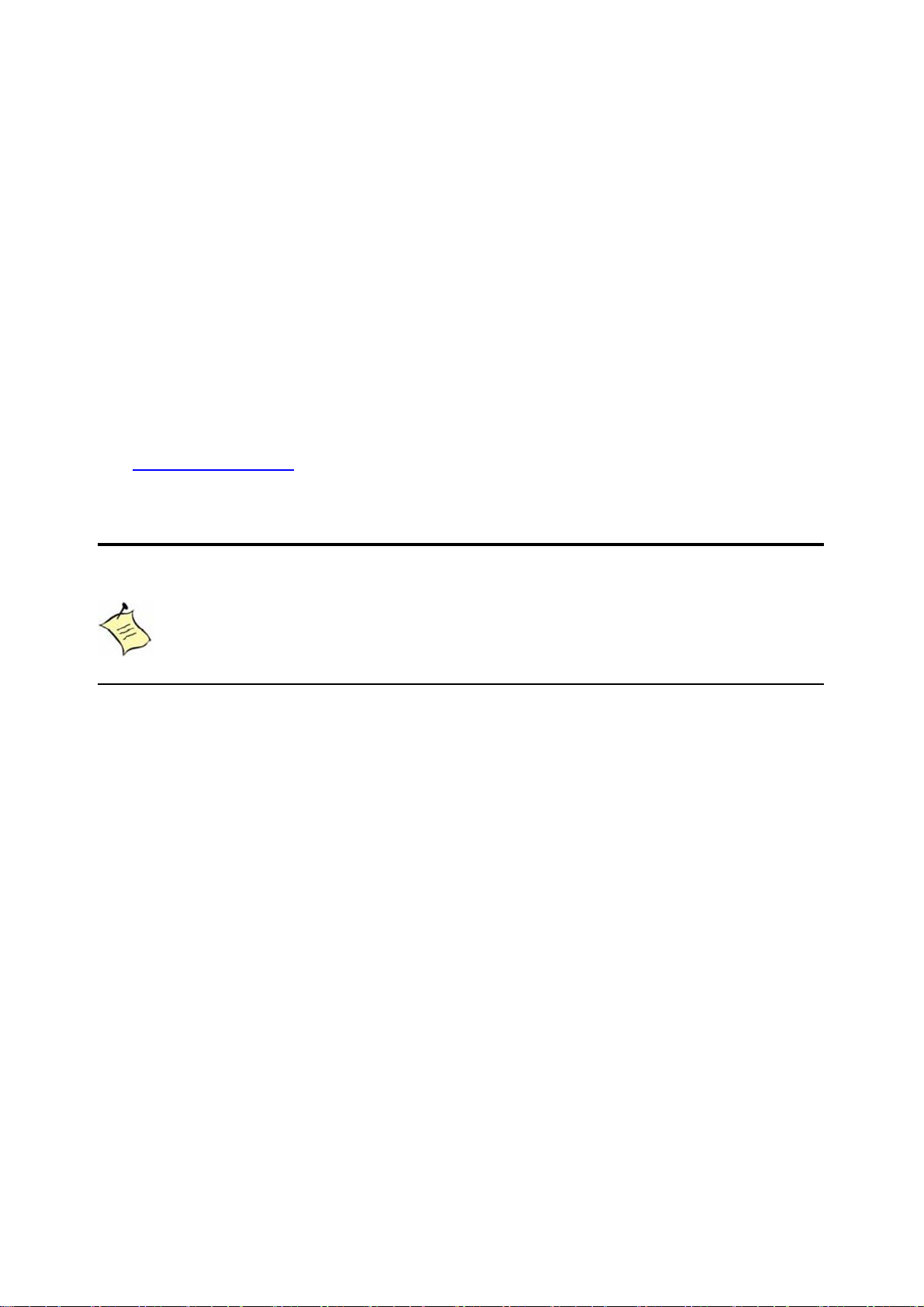
Chapter 5
X
-
l
Chapter 5
Driver Installation
If your KEMX-2030 does not come with an operating system pre-installed, you will
need to install an operating system and the necessary drivers to operate it. After you
have finished assembling your system and connected the appropriate power source,
power it up using the power supply and install the desired operating system.
You can download the drivers for the KEMX-2030 from the Quanmax website
at www.quanmax.com
please contact Quanmax.
When the system reboots without connecting the CRT, there might be no
image on screen when you insert the CRT/VGA cable. Please
pressing <Ctrl>+<Alt>+<F1> simultaneously to show the image on screen.
and install as instructed there. For other operating systems,
NOTE
KEM
2030 User’s Manua
52
