Page 1

Intel(R) IT Director User's
Guide
Page 2

Page 3

Table of Contents
Disclaimer and Legal Information ..................................................................... 1
Introduction.................................................................................................. 3
To set up Intel IT Director: ........................................................................ 3
See Also .................................................................................................... 3
System Configuration ..................................................................................... 5
See Also .................................................................................................... 5
Settings Page: Overview.................................................................................7
See Also .................................................................................................... 7
Setting User Privileges.................................................................................... 9
See Also .................................................................................................... 9
Disabling My Computer Settings......................................................................11
To disable your My Computer settings:.......................................................11
See Also ...................................................................................................11
Monitoring Your Network................................................................................13
See Also.................................................................................................14
Computers Without Intel IT Director..............................................................14
See Also.................................................................................................14
Hardware and Software Asset Monitor...........................................................14
See Also.................................................................................................14
System Details Page...................................................................................15
See Also.................................................................................................15
Violations and Warnings..............................................................................15
See Also.................................................................................................16
Configuring Your Network............................................................................17
Configuring Subnets.................................................................................17
Configuring Hard Drive Backup and Restore Requirements.............................17
Configuring Internet and Network Security Requirements..............................18
Configuring Hard Drive Free Space Requirements.........................................19
Configuring Your Computer ............................................................................21
See Also.................................................................................................21
Importing Settings .....................................................................................21
iii
Page 4
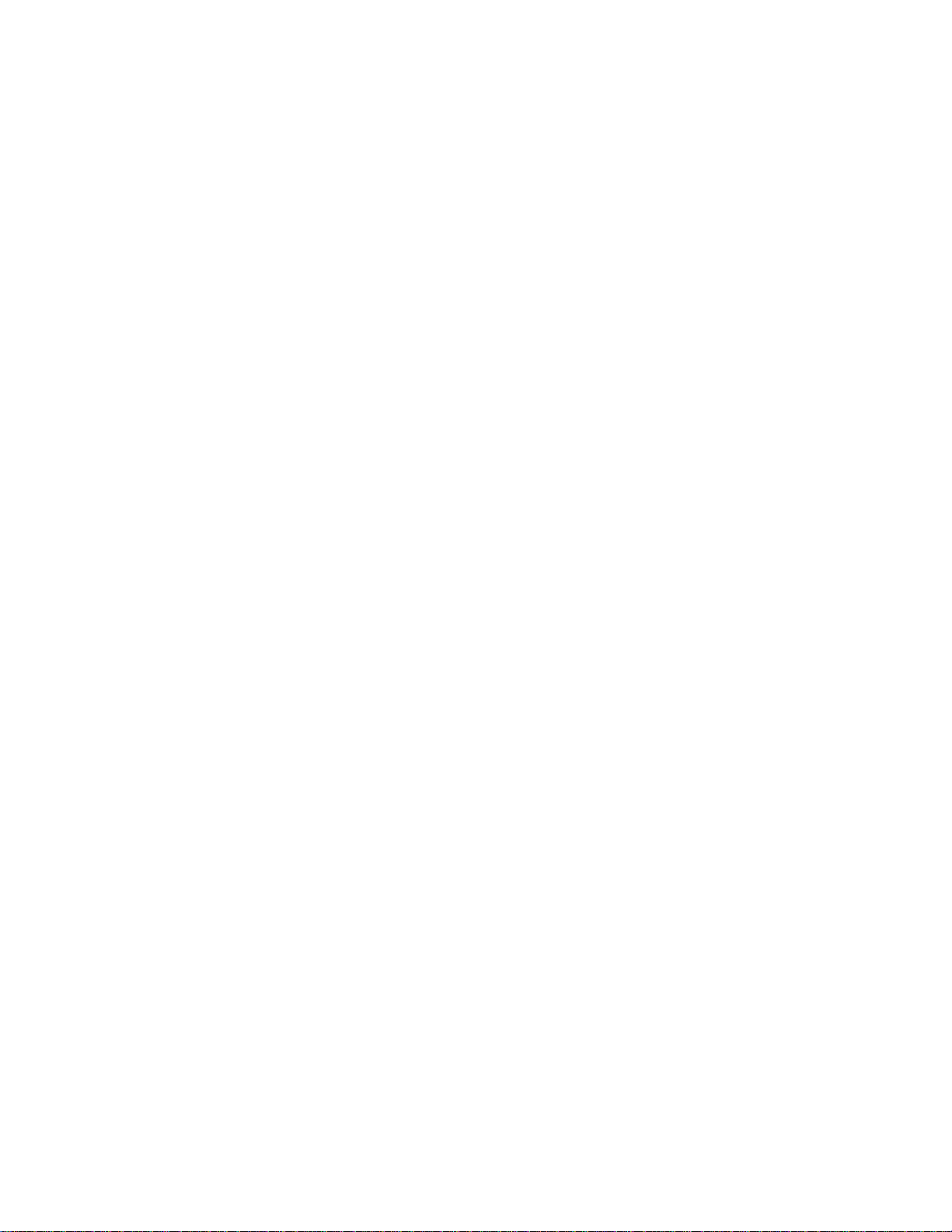
Intel(R) IT Director User's Guide
See Also.................................................................................................22
Exporting Settings......................................................................................22
See Also.................................................................................................22
Enabling Hard Drive Backup and Restore .......................................................22
See Also.................................................................................................23
Blocking USB Devices .................................................................................23
Disabling USB Blocking.............................................................................24
USB Device Types....................................................................................25
Configuring the Power-On Monitor ................................................................26
See Also.................................................................................................26
Troubleshooting............................................................................................27
Configuring Norton 360* .............................................................................30
Configuring McAfee Total Protection* ............................................................33
Configuring Trend Micro Internet Security*....................................................34
Configuring Microsoft Windows* Small Business Server....................................37
Index..........................................................................................................39
iv
Page 5
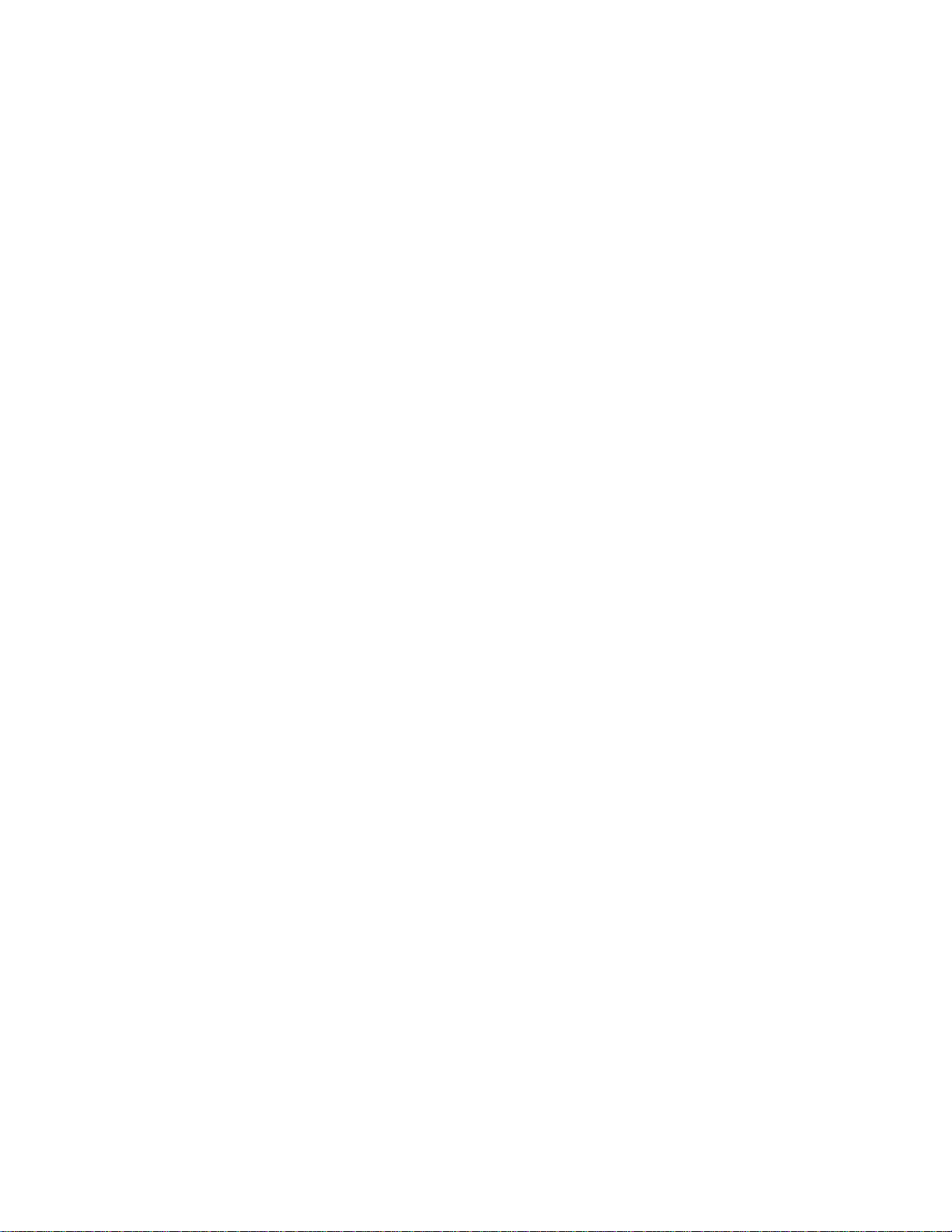
Disclaimer and Legal Information
INFORMATION IN THIS DOCUMENT IS PROVIDED IN CONNECTION WITH INTEL(R)
PRODUCTS. NO LICENSE, EXPRESS OR IMPLIED, BY ESTOPPEL OR OTHERWISE, TO
ANY INTELLECTUAL PROPERTY RIGHTS IS GRANTED BY THIS DOCUMENT. EXCEPT
AS PROVIDED IN INTEL'S TERMS AND CONDITIONS OF SALE FOR SUCH PRODUCTS,
INTEL ASSUMES NO LIABILITY WHATSOEVER, AND INTEL DISCLAIMS ANY EXPRESS
OR IMPLIED WARRANTY, RELATING TO SALE AND/OR USE OF INTEL PRODUCTS
INCLUDING LIABILITY OR WARRANTIES RELATING TO FITNESS FOR A PARTICULAR
PURPOSE, MERCHANTABILITY, OR INFRINGEMENT OF ANY PATENT, COPYRIGHT OR
OTHER INTELLECTUAL PROPERTY RIGHT.
UNLESS OTHERWISE AGREED IN WRITING BY INTEL, THE INTEL PRODUCTS ARE
NOT DESIGNED NOR INTENDED FOR ANY APPLICATION IN WHICH THE FAILURE OF
THE INTEL PRODUCT COULD CREATE A SITUATION WHERE PERSONAL INJURY OR
DEATH MAY OCCUR.
Intel may make changes to specifications and product descriptions at any time,
without notice. Designers must not rely on the absence or characteristics of any
features or instructions marked "reserved" or "undefined." Intel reserves these for
future definition and shall have no responsibility whatsoever for conflicts or
incompatibilities arising from future changes to them. The information here is su bject
to change without notice. Do not finalize a design with this information.
The products described in this document may contain design defects or errors known
as errata which may cause the product to deviate from published specifications.
Current characterized errata are available on request.
Contact your local Intel sales office or your distributor to obtain the latest
specifications and before placing your product order.
Copies of documents which have an order number and are referenced in this
document, or other Intel literature, may be obtained by calling 1-800-548-4725, or
by visiting Intel's Web Site.
Intel processor numbers are not a measure of performance. Processor numbers
differentiate features within each processor family, not across different processor
families. See http://www.intel.com/products/processor_number for details.
BunnyPeople, Celeron, Celeron Inside, Centrin o, Ce ntri no Atom, Centrino Atom
Inside, Centrino Inside, Centrino logo, Core Inside, FlashFile, i960, InstantIP, Intel,
Intel logo, Intel386, Intel486, IntelDX2, IntelDX4, IntelSX2, Intel Atom, Intel Atom
Inside, Intel Core, Intel Inside, Intel Inside logo, Intel. Leap ahead., Intel. Leap
ahead. logo, Intel NetBurst, Intel NetMerge, Intel NetStructure, Intel SingleDriver,
Intel SpeedStep, Intel StrataFlash, Intel Viiv, Intel vP ro, Intel XScale, Itanium,
Itanium Inside, MCS, MMX, Oplus, OverDrive, PDCharm, Pent ium, Pentium Inside,
skoool, Sound Mark, The Journey Inside, Viiv Inside, vPro Inside, VTune, Xeon, and
Xeon Inside are trademarks of Intel Corporation in the U.S. and other countries.
1
Page 6

Intel(R) IT Director User's Guide
* Other names and brands may be claimed as the property of others.
Copyright (C) 2008, Intel Corporation. All rights reserved.
2
Page 7

Introduction
Intel® IT Director enables you to configure and monitor system protection for
computers in your network. It enables you to
up to two
Before using Intel IT Director, configure your system as explained in the Getting
Started Guide.
subnetworks (subnets).
To set up Intel IT Director:
1. On each computer, set user privileges on Intel IT Director.
monitor up to 25 client computers on
2. On each computer,
3. From computers you will use to monitor the network,
network.
Once you finish these steps, you can start
The Intel IT Director interface includes the followin g tabs:
• My Computer. Configure protection and monitoring on client computers.
• My Network. Monitor your network.
• Settings. Set user privileges, disable My Computer settings, and configure
your network.
For support and more information about Intel IT Director, see
http://support.intel.com/support/go/itdirector.htm.
configure Intel IT Director settings for that computer.
configure your
monitoring your network.
See Also
Getting Started Guide
Setting User Privileges
Monitoring Your Network: Overview
Configuring Your Network: Overview
Configuring Your Computer: Overview
Blocking USB Devices: Overview
Configuring the Power-On Monitor
Troubleshooting
3
Page 8

Page 9
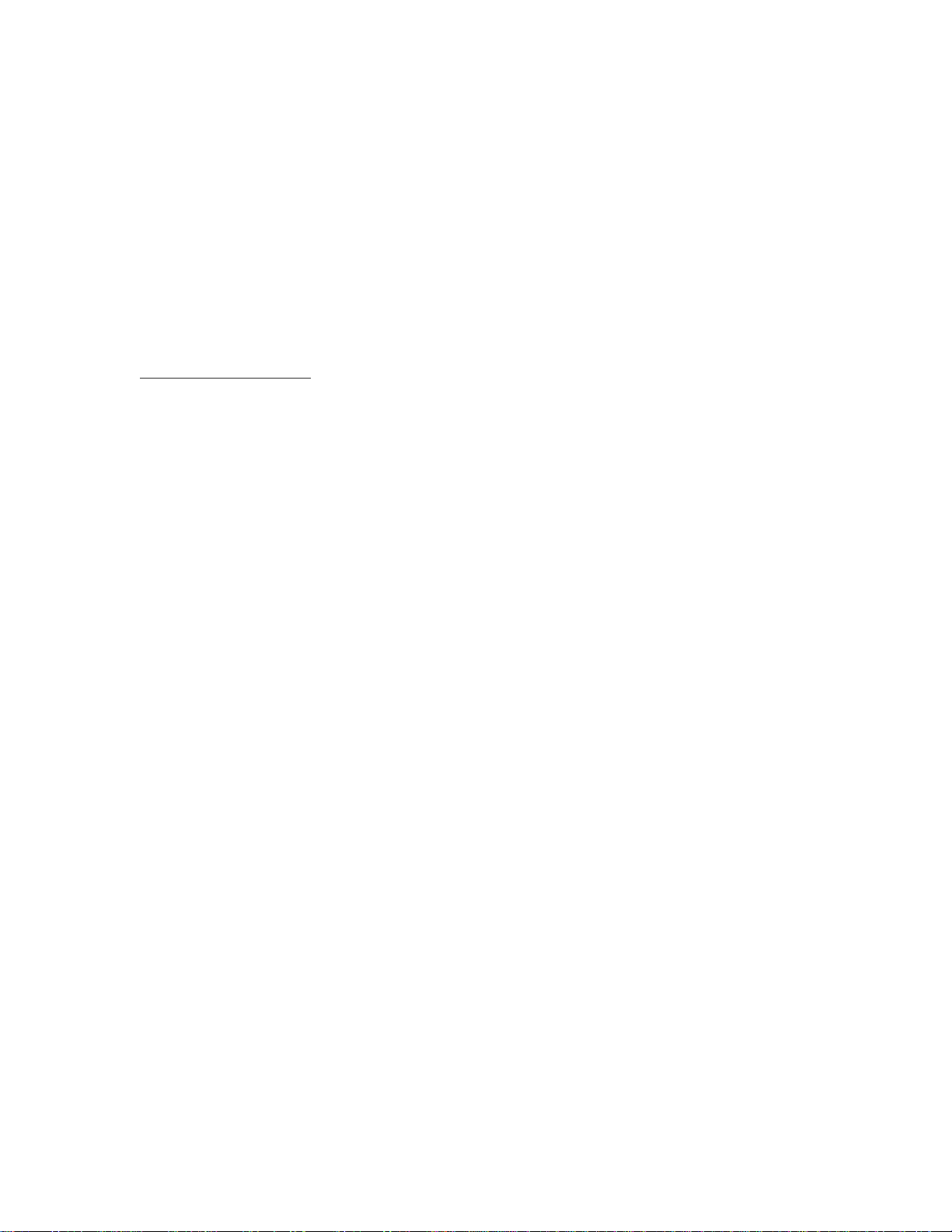
System Configuration
Before using Intel IT Director, use the Intel IT Director Configuration Tool to
configure your system, as explained in the Getting Started Guide.
Access this tool from Start > All Programs > Intel(R) IT Director > Intel(R) IT
Director Configuration Tool.
The Intel IT Director Configuration Tool also enables you to re-configure your system
after you have already configured it. See the Getting Started Guide for more
information.
See Also
Getting Started Guide
5
Page 10
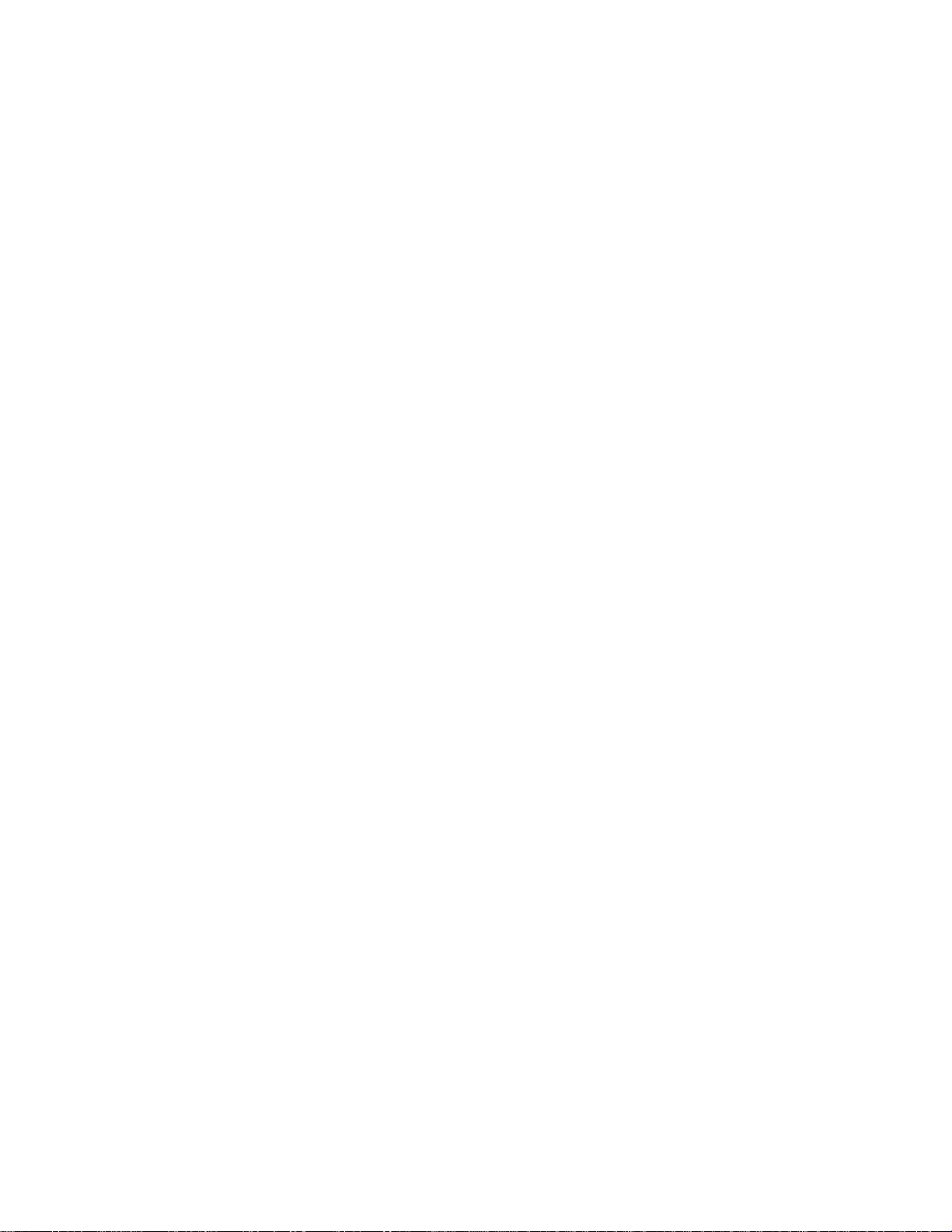
Page 11
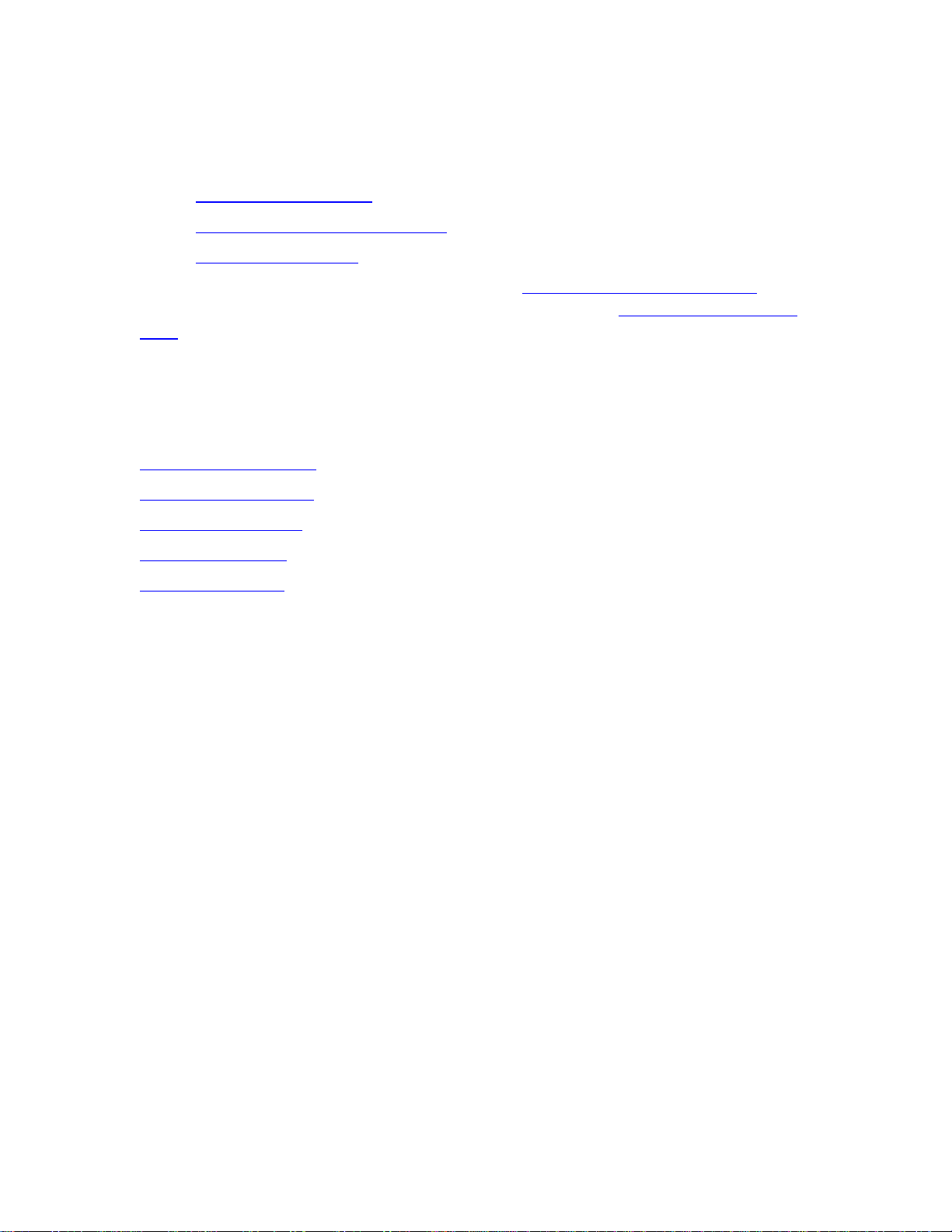
Settings Page: Overview
The Settings page includes the following sections:
•
User Privilege Settings
•
Disabling My Computer Settings
•
My Network Settings
You can configure settings manually, or you can
use settings from the current computer on other computers,
a file.
To switch log on accounts, click Change Log On from the Settings page. For the
log-on box to automatically use the same username and password next time you log
on, select Save Username and Password.
import the settings from a file. To
export your settings to
See Also
Setting User Privileges
My Computer Settings
My Network Settings
Importing Settings
Exporting Settings
7
Page 12

Page 13

Setting User Privileges
When you first use Intel IT Director on each computer, set which features users can
access on that computer. Set access privileges from Settings > User Privilege
Settings.
Choose from two options:
• All users with Windows* administrator privilege can access all
features.
• The current user (username) can access all features.
If you choose The current user (username) can access all features, then you
can also choose whether other users can access specific pages in Intel IT Director.
You can choose from:
•
My Computer tab
•
My Network tab
See Also
Introduction
Settings Page
9
Page 14

Page 15
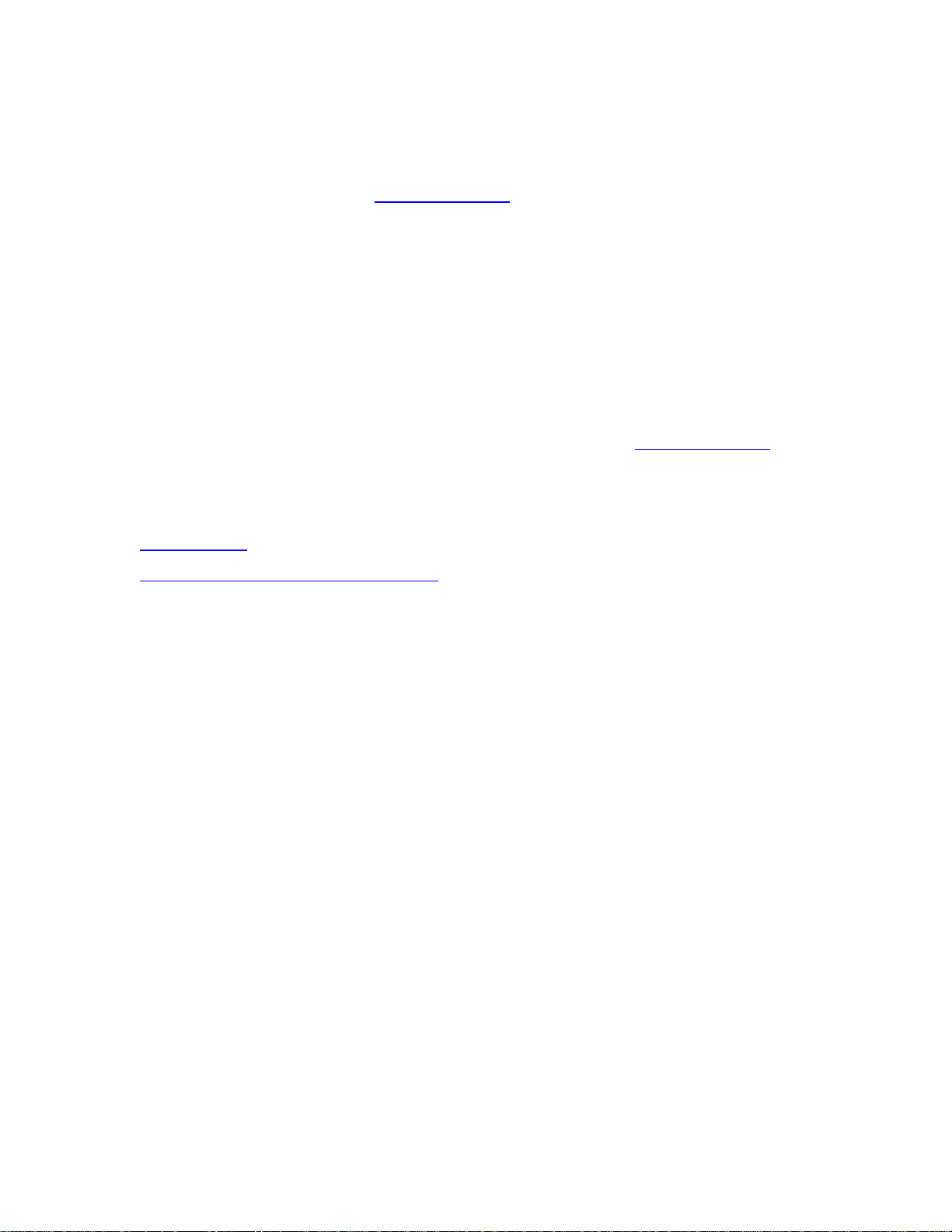
Disabling My Computer Settings
Disabling My Computer settings:
• Disables access to the
• Disables USB Blocking and the Power-on Monitor
• Erases configuration of USB Blocking and Power-on Monitor.
My Computer tab.
To disable your My Computer settings:
1. From Intel IT Director on the client computer, go to Settings > Disabling
My Computer Settings.
2. Select Erase all Intel IT Director settings on this computer, and
restore Intel IT Director to default.
3. Click Apply.
After you disable My Computer settings, you can not enter the
you deselect Erase all Intel IT Director settings on this computer, and restore
Intel IT Director to default.
My Computer tab until
See Also
Settings Page
Configuring Your Computer: Overview
11
Page 16
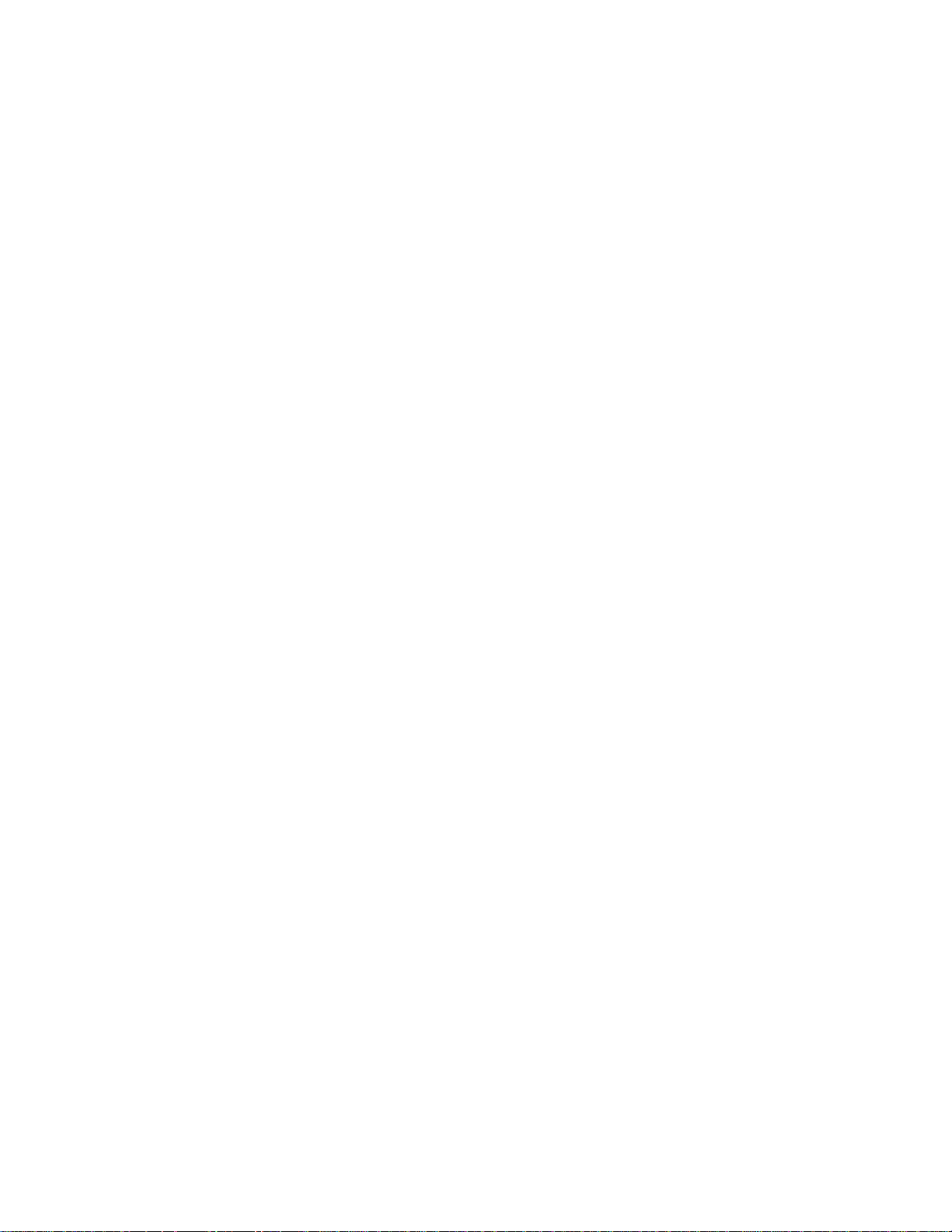
Page 17

Monitoring Your Network
Intel IT Director enables you to monitor status, statistics and warning messages for
client computers on your network. You monitor computers on your network from the
My Network page.
The bottom of the My Network page shows two rows of computers:
• The top row includes computers to which Intel IT Director has finished trying
to connect. If Intel IT Director failed to connect, it shows a picture of the
computer with the
reasons.
• The second row includes computers to which Intel IT Director is trying to
connect. Once Intel IT Director connects to those computers, they move to
the second row.
The My Network page monitors the following features:
• USB Blocking
• Hard Drive Backup and Restore
icon on top of it. See Troubleshooting for possible
• Security Center
• Power-on Monitor
• Hard Drive Free Space
The My Network section can display the following icons in feature heading bars:
•
•
•
When you expand a section, you see a list of all computers with warnings or
violations for that section. If you click on a computer from that list, the
Details page opens with details about that computer.
To see details about the
the icon of that computer from anywhere in the My Network page.
denotes Intel IT Director has recorded violations or warnings for the
feature.
denotes all computers comply with the requirements for the feature.
denotes Intel IT Director does not detect any computer supporting this
feature.
System
hardware and software assets on a computer, mouse over
Note
To configure requirements that apply to all computers on your network, go to
Settings >
specific to a single computer, go to the
that computer.
My Network Settings. To configure monitoring and protection
My Computer page on Intel IT Director at
13
Page 18
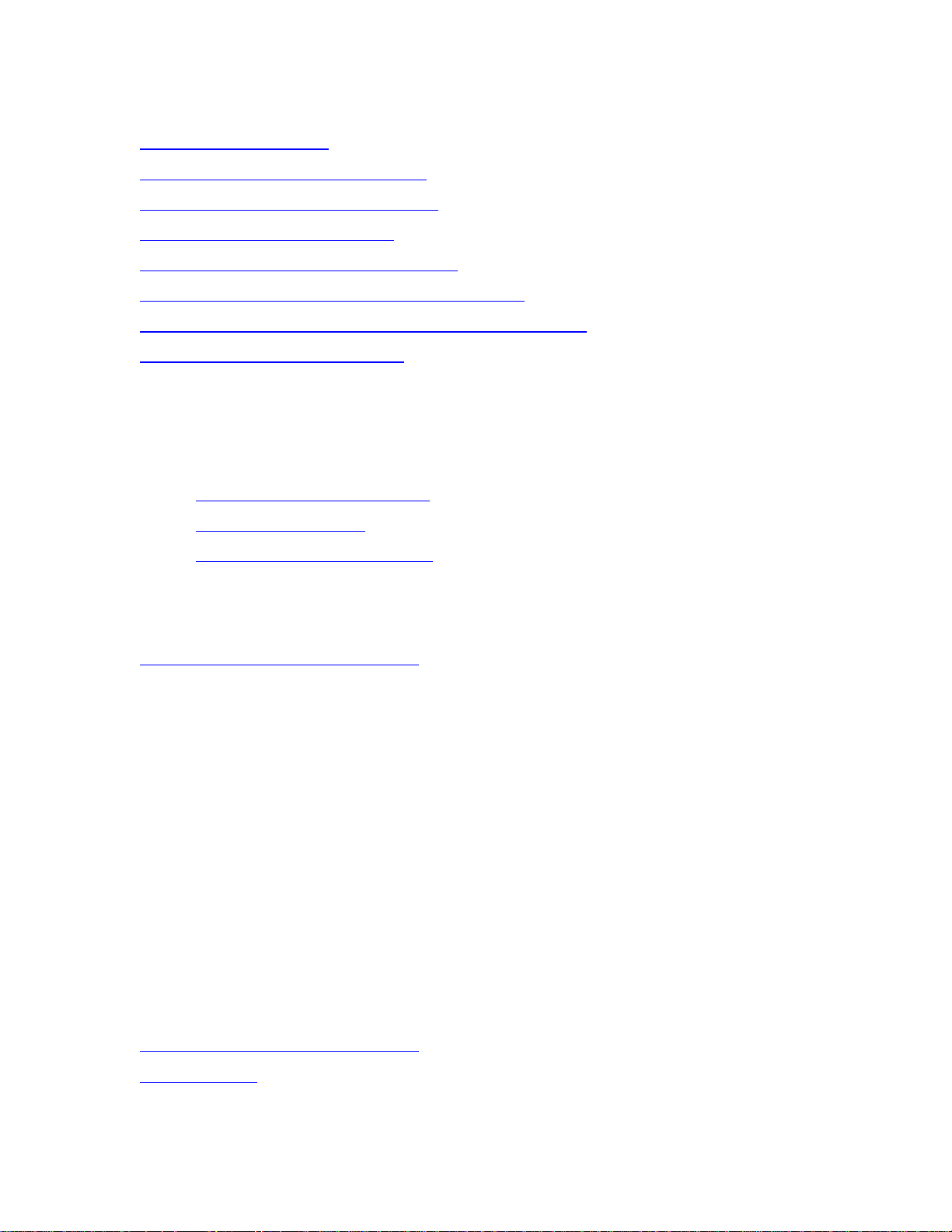
Intel(R) IT Director User's Guide
See Also
Violations and Warnings
Configuring Your Network: Overview
Configuring Your Computer: Overview
Blocking USB Devices: Overview
Enabling Hard Drive Backup and Restore
Configuring Hard Drive Free Space Requirements
Configuring Internet and Network Security Requiremen ts
Configuring the Power-on Monitor
Computers Without Intel IT Director
For Intel IT Director to monitor a computer, remote queries must be configured on
that computer. For more details, see the Getting Started Guide.
On computers that do not have Intel IT Director installed, you can monitor:
•
Internet and network security
•
Free hard drive space
•
Hardware and software assets
You monitor computers without Intel IT Director in the same way as you monitor
computers with Intel IT Director.
See Also
Monitoring Your Network: Overview
Getting Started Guide
Hardware and Software Asset Monitor
Intel IT Director monitors the hardware and software assets of computers on your
network. You can see the list of hardware and software assets in two ways:
• By mousing over the icon of a computer from anywhere in the My Network
page.
• From System Details > Hardware and Software Assets.
Intel IT Director monitors the following information about hardware and software
assets for each computer:
• Computer System (manufacturer and model number)
• Processor
• Operating system
See Also
Monitoring Your Network: Overview
System Details
14
Page 19
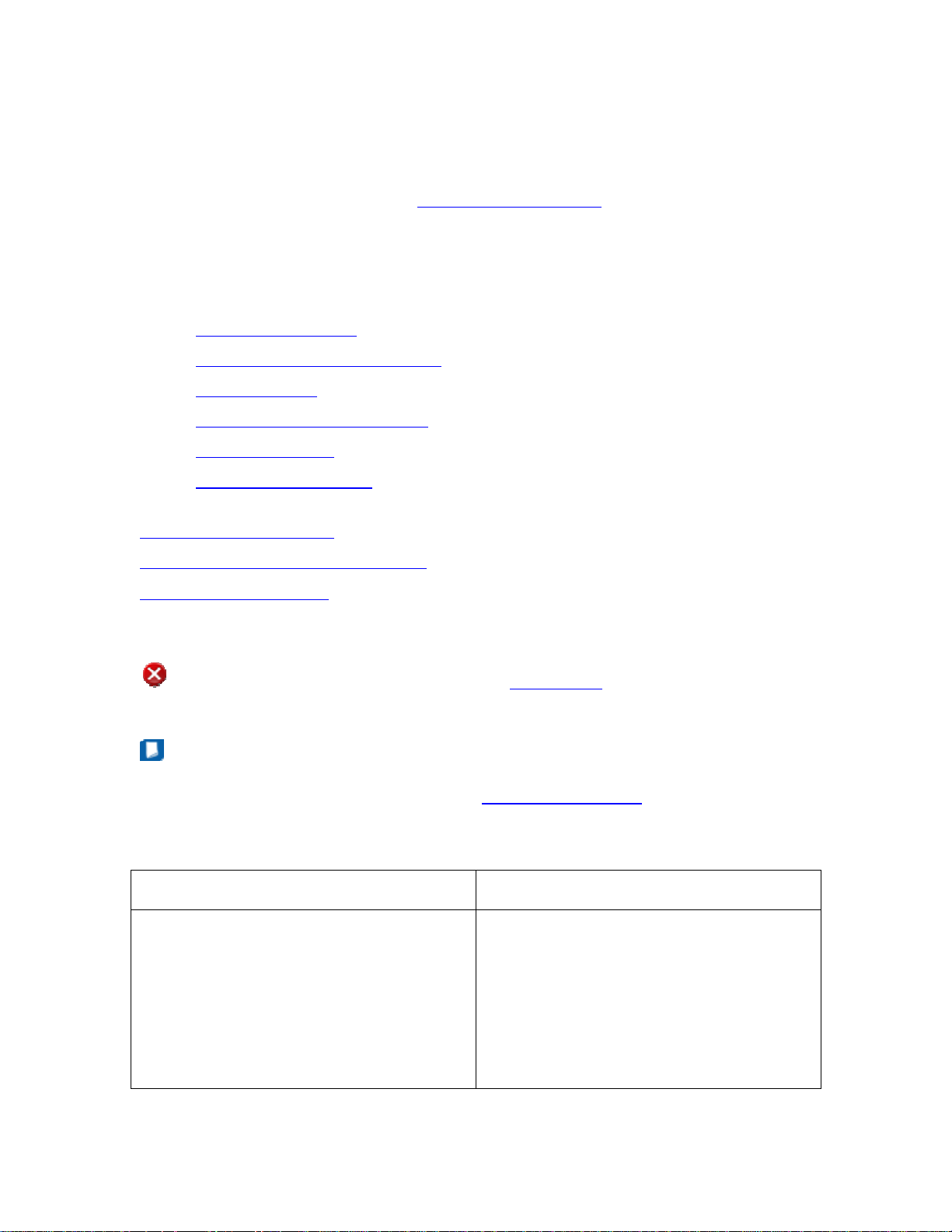
Monitoring Your Network
System Details Page
When you click a computer icon on the My Network page, the System Details
page opens with the details of the computer you selected.
The System Details page shows all
recorded for computers on your network. Once you acknowledge seeing a message,
that message no longer appears in the list of warning messages.
The System Details page shows the details of the computer for the following
features:
•
USB Device Blocking
•
Hard Drive Backup and Restore
•
Security Center
•
Hardware and Software Asset
•
Power-on Monitor
•
Hard Drive Free Space
violations and warnings Intel IT Director has
See Also
Monitoring Your Network
Configuring Your Network: Overview
Violations and Warnings
Violations and Warnings
If Intel IT Director has recorded any violations or warnings for a feature, it shows the
icon in the relevant feature heading bar in My Network. The following table
shows the possible violations and warnings for each feature:
Note
Warning messages are displayed in the System Details Page. Once you
acknowledge a warning message on the System Details page, the message is no
longer displayed.
Feature Violations and Warnings
USB Blocking Violation: USB Blocking has not been
configured
Warnings:
• A blocked USB device was
connected.
• USB Blocking stopped working.
15
Page 20
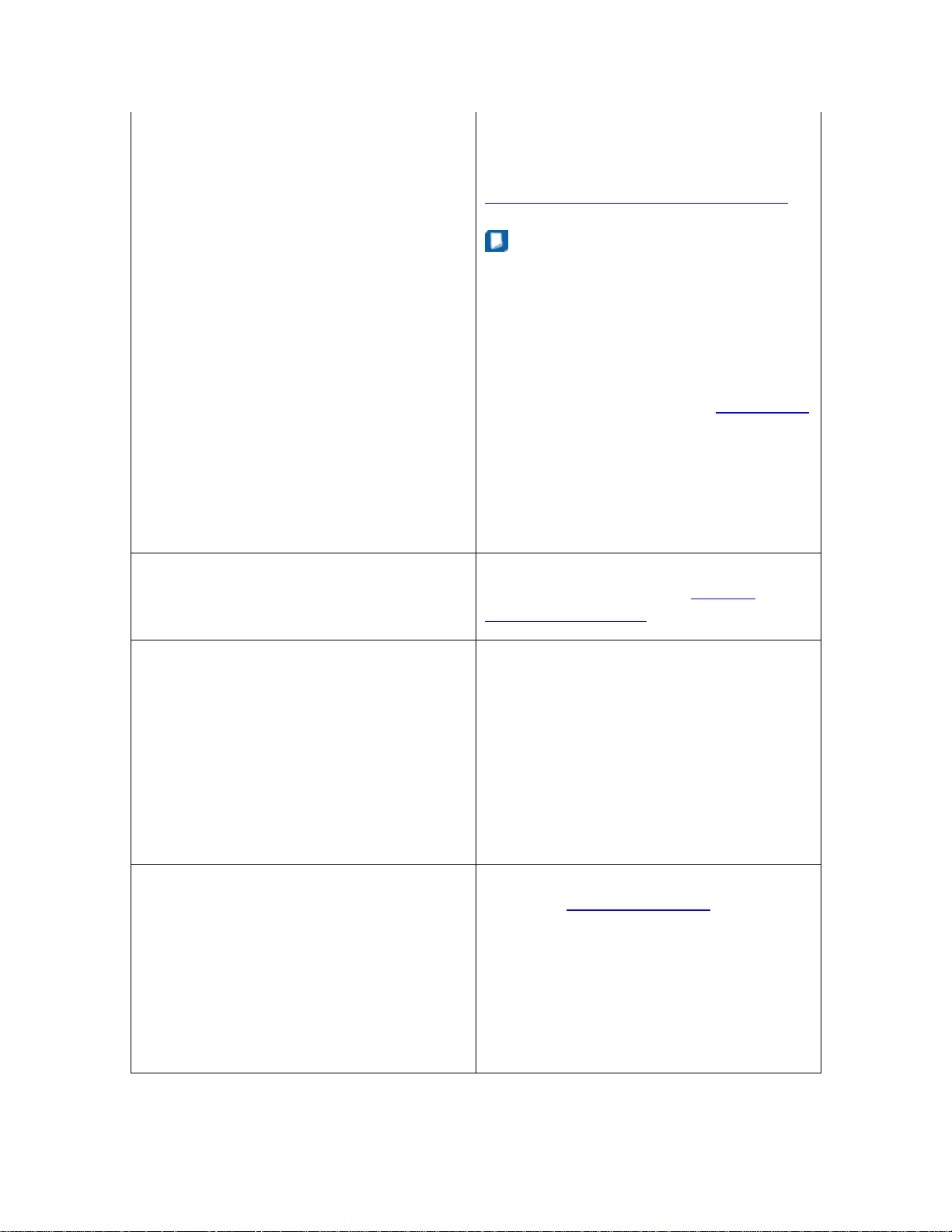
Intel(R) IT Director User's Guide
Hard Drive Backup and Restore Violation: Intel® Matrix Storage Manager
is not installed on a computer. This
violation applies only if you choose to
monitor hard drive backup and restore.
Note
Intel Matrix Storage Manager uses
RAID to perform hard drive backup
and restore. If the chipset does not
support RAID, or if the RAID drivers
are not installed on a computer, that
computer will be listed in
as not supporting backup and restore
through Intel Matrix Storage
Manager. If the chipset is configured
as AHCI mode, the RAID drivers
cannot be installed.
My Network
Security Center A feature monitored by the Security
Center does not meet the
Center requirements.
Power-on Monitor Violation: The Power-on Monitor has not
been configured
Warnings:
• A computer was powered on for
more than one hour outside of
office hours in a given day.
• The Power-on Monitor stopped
working.
Hard Drive Free Space Free space on a hard drive dropped
below the
If a hard drive has multiple partitions,
Intel IT Director treats the entire hard
drive as if it were only one partition. The
percentage of free space is calculated as
the total free hard drive space divided by
the total hard drive space.
required threshold.
Security
See Also
16
Page 21
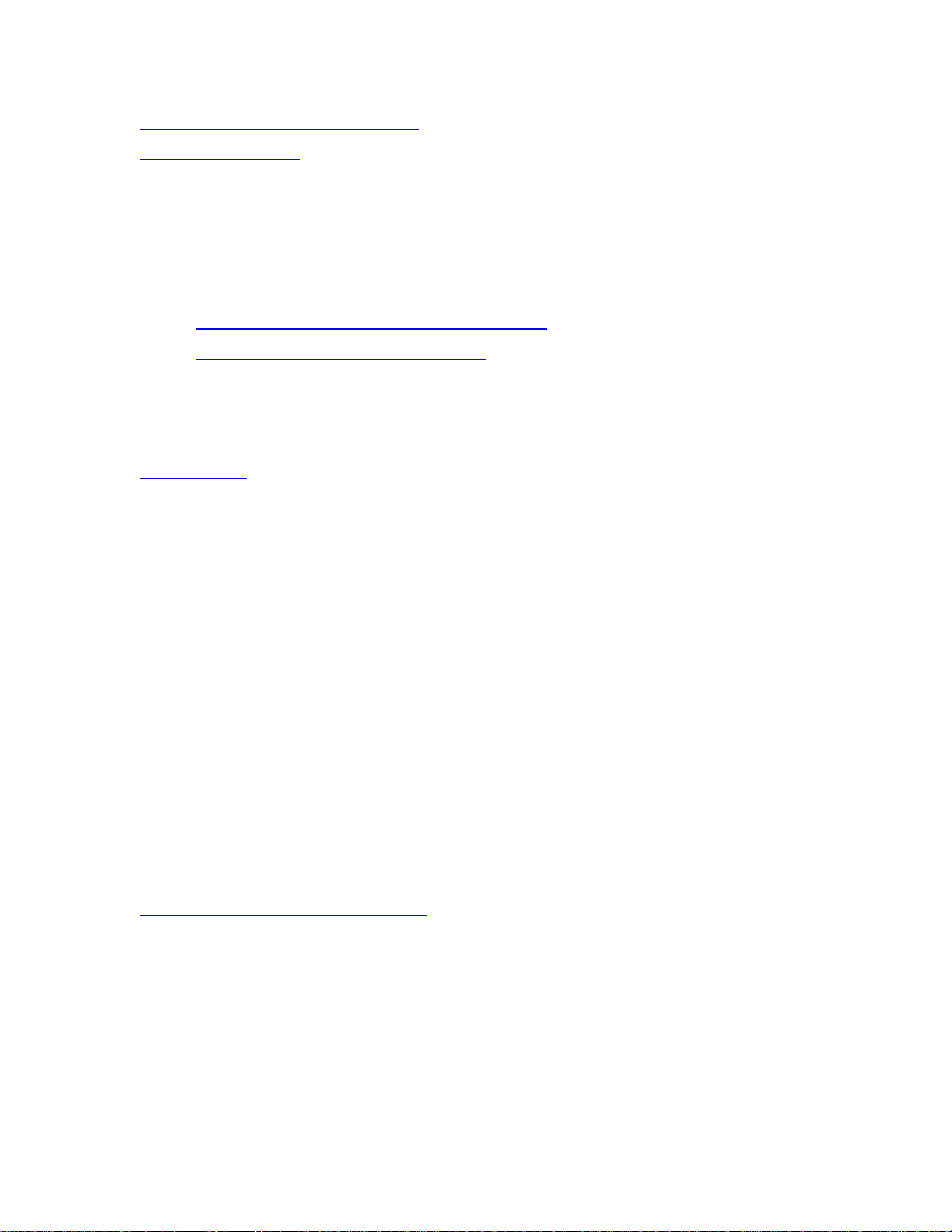
Monitoring Your Network
Monitoring Your Network: Overview
System Details Page
Configuring Your Network
You configure requirements to apply across your network from Settings > My
Network Settings.
My Network Settings enables you to configure:
•
Subnets
•
Internet and Network Security Requirements
•
Hard Drive Free Space Requirements
See Also
Monitoring Your Network
Settings Page
Configuring Subnets
A subnetwork (or subnet) is a part of a larger network. Your network may have
multiple subnets. Intel IT Director automatically searches for all computers on the
local subnet. You can instruct Intel IT Director to search on an additional subnet.
To instruct Intel IT Director to search for computers on additional subnets:
1. Go to Settings > My Network Settings.
2. Select In addition to the local PC subnet, scan the following subnet
and enter the subnet address.
3. Press Apply.
For Intel IT Director to find and monitor a computer, that computer must have
remote queries configured.
See Also
Monitoring Your Network: Overview
Configuring Your Network: Overview
Configuring Hard Drive Backup and Restore Requirements
Intel® Matrix Storage Manager enables you to back up data to a second hard drive.
It uses Serial Advanced Technology Attachment (SATA) to manage a Redundant
Array of Independent Disks (RAID). For a computer to support Intel Matrix Storage
Manager, the chipset must support RAID, and the RAID drivers must be installed.
You can choose to monitor whether Intel Matrix Storage Manager is installed on
network computers. By default, Intel IT Director monitors Intel Matrix Storage
Manager installation.
17
Page 22

Intel(R) IT Director User's Guide
To start or stop monitoring whether Intel Matrix Storage Manager is
installed on network computers:
1. Go to Settings > My Network Settings.
2. Check or uncheck the box next to Monitor whether Intel Matrix Storage
Manager is installed on network computers.
3. Click Apply.
Note
Intel Matrix Storage Manager uses RAID to perform hard drive backup and
restore. If the chipset does not support RAID, or if the RAID drivers are not
installed on a computer, that computer will be listed in
supporting backup and restore through Intel Matrix Storage Manager. If the
chipset is configured as AHCI mode, the RAID drivers cannot be installed.
My Network as not
See Also
Enabling Hard Drive Backup and Restore
Intel® Matrix Storage Technology website:
http://www.intel.com/design/chipsets/matrixstorage_sb.htm
Configuring Internet and Network Security Requirements
Through the internet, your computer could be exposed to damage or unauthorized
access. To increase your control over computer security, Intel IT Director monitors
internet security settings on computers in your network. You can choose which of
these settings to require. If a computer is missing a required setting, Intel IT
Director records a
To select required internet security settings:
1. Go to Settings > My Network Settings.
2. Under Choose which security features to monitor, select any options
from the following list:
• Windows* Automatic Updates.
• Firewall
• Anti-Virus Software
violation.
• Anti-Spyware Software
3. Press Apply.
The internet and network security settings are based on settings in the Windows
Security Center*. For more information, see the Windows Security Center
documentation.
18
Page 23
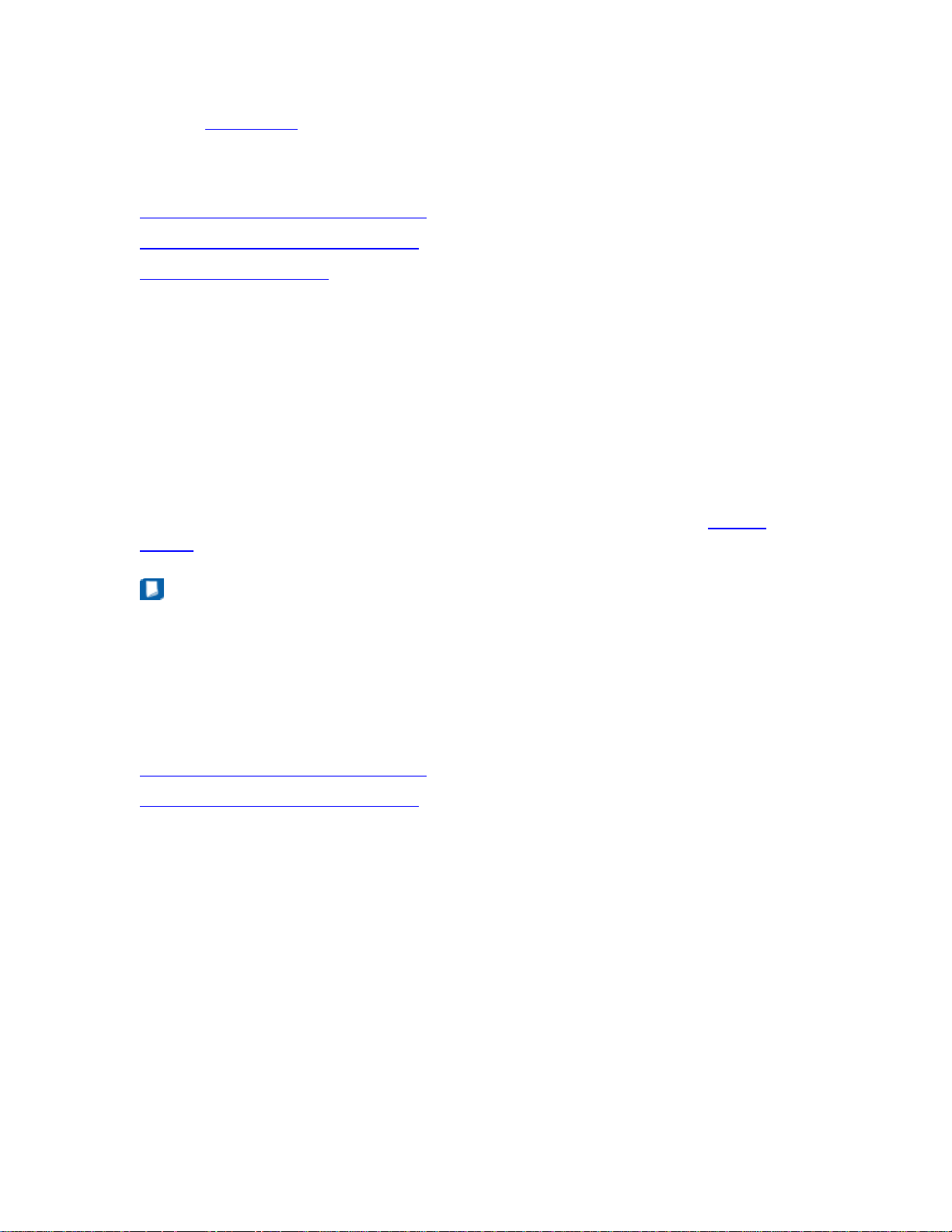
Monitoring Your Network
Use the
My Network tab to monitor the security features.
See Also
Configuring Your Network: Overview
Monitoring Your Network: Overview
Violations and Warnings
Configuring Hard Drive Free Space Requirements
Intel IT Director monitors free space on the hard drives on your network. You can
choose to receive warnings if free space on a hard drive drops below a threshold.
To set a threshold for the free space on your hard drive:
1. Go to Settings > My Network Settings.
2. For Hard Drive Free Space Threshold, choose a percentage.
3. Click Apply.
See the free space on your hard drives and all warning messages in the
Details page.
System
Note
If a hard drive has multiple partitions, Intel IT Director treats the entire hard
drive as if it were only one partition. The percentage of free space is calculated
as the total free hard drive space divided by the total hard drive space.
See Also
Configuring Your Network: Overview
Monitoring Your Network: Overview
19
Page 24

Page 25

Configuring Your Computer
Configure protection and monitoring on a computer from the My Computer page in
Intel IT Director on that computer.
The My Computer page includes the following features:
•
USB Blocking Policy
•
Hard Drive Backup and Restore
•
Power-on Monitor
Once you configure features from the My Computer page, you can monitor those
features from the
See Also
Monitoring Your Network: Overview
Configuring Your Network: Overview
Importing Settings
Instead of separately configuring each Intel IT Director setting, you can import a
group of settings from a file. You can import any of the following settings:
My Network page.
• Configurations in Settings Page:
•
User Privileges
•
Local Computer Management
•
Additional Subnets
•
Security Center Required List
•
Hard Drive Free Space Threshold
• Configurations in My Computer page:
•
USB Blocking
•
Power-on Monitor
Note
Importing settings overwrites the previous settings.
To import settings:
1. Go to Settings.
2. Click the Import button at the bottom of the window.
3. Choose whether to save your current settings to a file. Click Next.
4. Choose the file from which to import settings.
5. Choose the settings to import. Click on each setting to see how it is set.
21
Page 26

Intel(R) IT Director User's Guide
6. Click Finish to import the settings.
See Also
Configuring Your Network: Overview
Settings Page: Overview
Exporting Settings
Exporting Settings
You can export your settings from Intel IT Director to a file. You can import your
settings on other computers from this file.
You can export any of the following settings:
• Configurations in Settings Page:
•
User Privileges
•
Local Computer Management
•
Additional Subnets
•
Security Center Required List
•
Hard Drive Free Space Threshold
• Configurations in My Computer page:
•
USB Blocking
•
Power-on Monitor
• Intel IT Director Configuration Tool
To export settings:
1. Go to Settings.
2. Click the Export button at the bottom of the window.
3. Select the settings to export. Click Next.
4. Set the file name and directory path. Click Next.
5. Click Finish to export your settings to the file.
See Also
Configuring Your Network: Overview
Settings Page: Overview
Importing Settings
Enabling Hard Drive Backup and Restore
Your hard drive stores your electronic information. To prevent losing data in a hard
drive crash, you should back up your hard drive and store the information in a
separate location.
22
Page 27

Configuring Your Computer
The Intel IT Director hard drive backup and restore feature uses the following
applications:
• Intel® Matrix Storage Manager (default). Enables you to back up data t o a
second hard drive. Uses Serial Advanced Technology Attachment (SATA) to
manage a Redundant Array of Independent Disks (RAID).
• Windows* Backup or Restore Wizard (if Intel® Matrix Storage Manager is not
available). Helps you back up data, which you can then store elsewhere.
The
computer.
The
computer.
For more details, see
icon denotes that Intel® Matrix Storage Manager is not installed on your
icon denotes that Intel® Matrix Storage Manager is not supported on your
Configuring Hard Drive Backup and Restore Requirements.
To enable hard drive backup and restore on a computer:
1. From Intel IT Director on the computer, go to My Computer > Hard Drive
Backup and Restore.
2. Click the Launch box to launch either Intel® Matrix Storage Manager or
Windows* Backup or Restore Wizard.
Note
Intel IT Director only monitors whether or not you have configured a hard drive
backup application. It does not monitor the actual configuration of that
application.
See Also
Monitoring Your Network: Overview
Configuring Hard Drive Backup and Restore Requirements
Intel® Matrix Storage Technology website:
http://www.intel.com/design/chipsets/matrixstorage_sb.htm
Blocking USB Devices
Universal Serial Bus* (USB*) is a connection standard for many types of devices. In
some situations, USB devices can pose risks to information security or computer
stability. For example, someone could transfer classified information from your
computer to a USB storage device.
Use Intel IT Director to block USB devices from accessing your computer. When you
plug in a blocked USB device to your computer, Intel IT Director notifies you that you
have tried to plug in a blocked device and prevents you from using that device.
23
Page 28
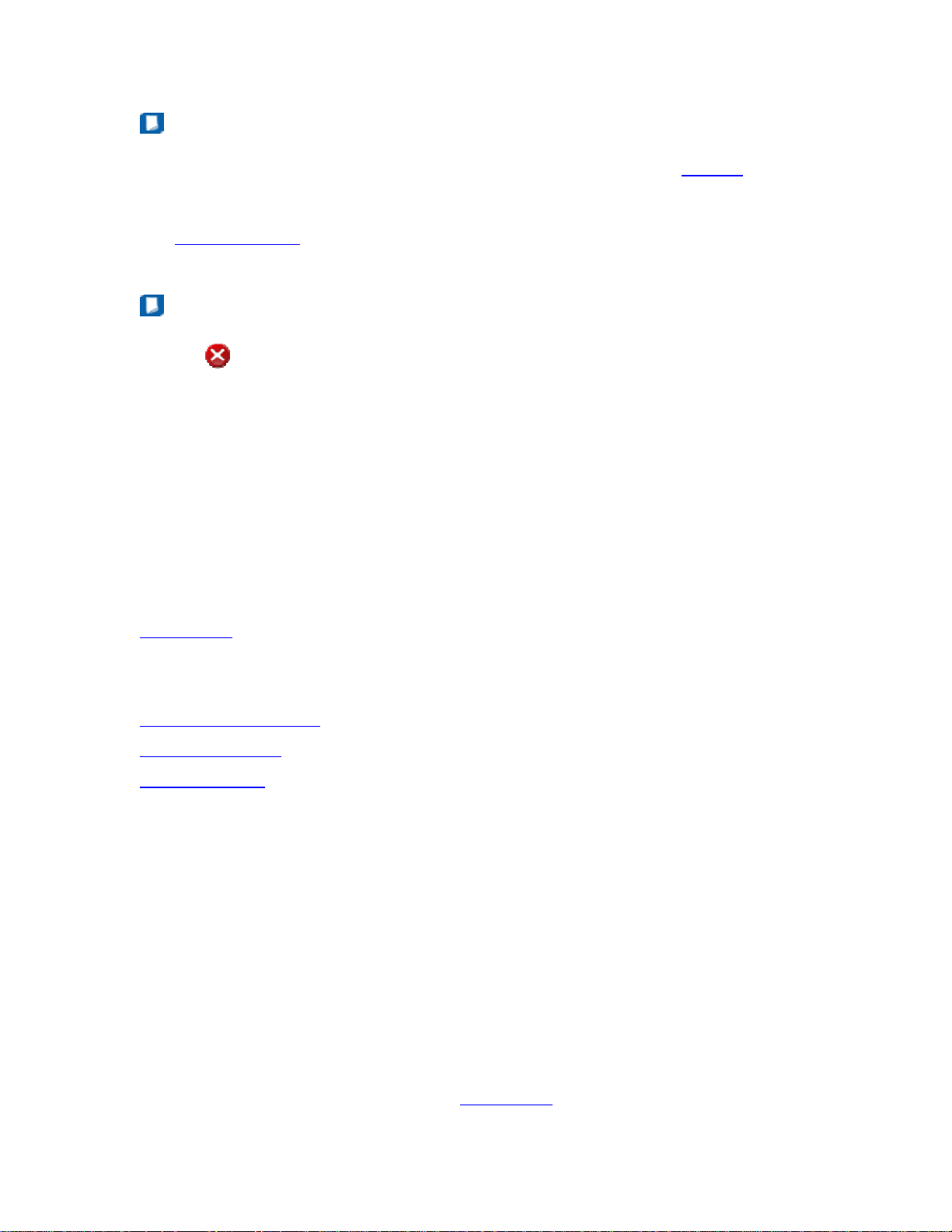
Intel(R) IT Director User's Guide
Note
For Intel IT Director to block USB devices, USB blocking must be
You can block all or specific types of USB devices.
See
Troubleshooting for what to do if a new device is blocked, and you think it
should not be blocked.
Note
The
stopped working.
To choose the USB device types to block on a computer:
1. From Intel IT Director on the computer, go to My Computer > USB
2. Under Select USB Device Types to Block, check the box next to device
3. Click Apply.
You can monitor the USB blocking feature on computers on your network from the
My Network page.
icon denotes that USB Blocking either has not been configured or has
Blocking Policy.
types you want to block.
enabled.
See Also
Disabling USB Blocking
USB Device Types
Troubleshooting
Disabling USB Blocking
By default, Intel IT Director blocks the USB device types you selected to block. When
you disable USB device blocking, Intel IT Director does not block any USB devices,
even if you have selected devices to be blocked.
To activate USB device blocking on your computer:
1. From Intel IT Director on the computer, go to My Computer > USB
Blocking Policy.
2. Check the box Disable USB Blocking Policy.
3. Press Apply.
If USB blocking is disabled on a computer, Intel IT Director records a warning
message. Monitor USB Blocking through
My Network.
24
Page 29

Configuring Your Computer
See Also
Blocking USB Devices
USB Device Types
Choose the USB device types to block from My Computer > USB Blocking. Here
are the device types you can block, along with examples of each:
Device Type Example
Audio device Headphones, speakers
Video device Webcam
Digital camera Digital camera
Joystick Joystick or other controller
Mass storage drive USB flash drive, mp3 player
Smart Card A smart card
Network device Printer, router
Wireless controller Wi-Fi* adapter, Bluetooth* adapter
IrDA Printer or camera using infrared
communications
Printer A device with printing capabilities
Content security
Personal Healthcare Heart rate monitor, blood pressure cuffs,
exercise watch
Personal Data Assistant Some handheld computers, smartphones
See Also
Blocking USB Devices: Overview
Activating USB Device Blocking
25
Page 30

Intel(R) IT Director User's Guide
Configuring the Power-On Monitor
The Power-on Monitor tracks when computers in your network are turned on. This
feature helps you monitor both energy usage and computer usage.
Note
When a computer is in a sleep state such as standby or hibernate, Intel IT
Director considers it to be powered off.
The Power-on Monitor does not physically limit computer usage. Instead, it tracks
computer usage, and records a violation when a computer is powered on for more
than one hour outside of office hours in a given day. Intel IT Director does not send
any violation for a computer turned on during office hours. You can set the office
hours for the Power-on Monitor.
For example:
You set the office hours to be Monday-Friday, 8:00 a.m. to 8:00 p.m. If the
computer is on from 9:00 a.m. to 7:00 p.m. on Tuesday, no violation is recorded.
However, if the computer is on from 6:00 a.m. to 7:01 a.m. Wednesday morning, a
violation is recorded.
Note
The icon denotes that the Power-on Monitor either has not been configured
or has stopped working.
To set the office hours for the Power-on Monitor for a
computer:
1. From Intel IT Director on the computer, go to My Computer > Power-on
Monitor.
2. Select the days and hours to count as office hours.
3. Click Apply.
See the power-on statistics and violation messages in the
See Also
System Details
Configuring Your Computer: Overview
Monitoring Your Network: Overview
System Details page.
26
Page 31

Troubleshooting
Problem Causes and Possible Solutions
Intel IT Director fails to monitor a client
computer on your network.
Several causes are possible:
• The IP address is from a system
not running Microsoft Windows*
OS, such as a printer or router.
You can only monitor systems
with Microsoft Windows OS.
• The client computer must be
configured to support remote
queries. For more details, see the
Getting Started Guide.
• Intel IT Director can monitor up
to 25 client computers. Make sure
you have 25 or fewer computers
on your network.
• For security reasons, the system
times must be within 5 minutes of
each other. Verify that the system
time on the client computer is
synchronized with the system
time on the monitor computer.
You already set the USB devices to block
on a client computer, but those devices
are not blocked.
• A firewall on the client computer
may be blocking remote queries.
Configure the firewall to allow
remote queries. Here are
instructions for 3 firewalls:
•
Norton 360*
•
McAfee Total Protection*
•
Trend Micro Internet
Security*
USB blocking may be disabled on the
client computer. To enable USB blocking:
1. From Intel IT Director on the
client computer, go to My
Computer > USB Blocking.
2. If checked, uncheck the box
27
Page 32
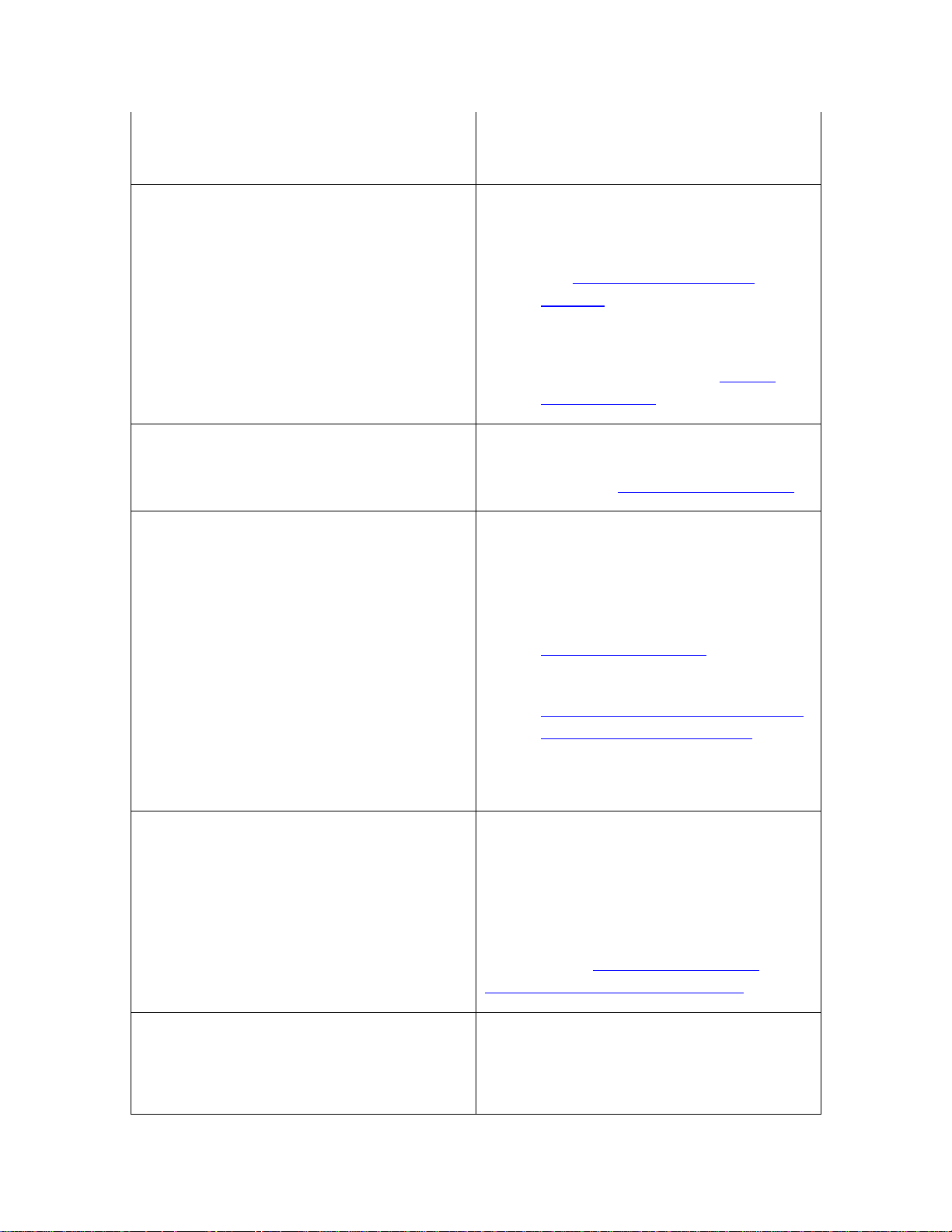
Intel(R) IT Director User's Guide
Disable USB Blocking.
3. Press Apply.
You cannot access the My Computer
tab.
Multiple causes are possible:
• The My Computer tab may be
disabled. For more information,
see
Disabling My Computer
Settings.
• You may not have permission to
access the My Computer tab. For
more information, see
Setting
User Privileges.
You cannot access the My Network tab. You may not have permission to access
the My Network tab. For more
A new USB device is blocked, even
though it is of an unblocked device type.
information, see
If USB Blocking is enabled and you
connect a device whose type Intel IT
Setting User Privileges.
Director cannot detect, the device is
automatically blocked. To unblock the
device:
1.
Disable USB Blocking
Intel IT Director does not work correctly
in a network that uses Microsoft
Windows* Small Business Server (SBS).
On a system using Windows SBS 2003,
entering the wrong username or
password prevents Intel IT Director from
monitoring other computers on the
2. Install the drivers for the device
3.
Verify that the type of device you
want to use is not blocked.
You can now enable USB Blocking, while
still using your USB device.
Intel IT Director adds ports to the
Windows Firewall local programs
exceptions list. If you have Microsoft
Windows* Small Business Server (SBS)
2003 or 2008, your domain group policy
may disable the ports added by Intel IT
Director. See
Configuring Microsoft
Windows* Small Business Server.
In the default Windows SBS 2003
setting, users are locked out for 10
minutes after entering an incorrect
username or password. Configure
28
Page 33

Troubleshooting
network. Windows SBS 2003 as follows:
1. Go to Start > Run... and type
mmc to open the Microsoft*
Management Console.
2. On the File menu, click
Add/Remove Snap-in.
3. Click Add.
4. In the Available Snap-ins list,
click Group Policy Object Editor
and then click Add.
5. In the Select Group Policy
Object dialog box, click Browse
and find the relevant policy to
edit:
• For Windows XP* OS:
Small Business Server
Lockout policy
The first time you try launching Intel IT
Director, launch is delayed.
• For Windows Vista* OS:
Small Business Server –
Windows Vista Policy
6. Click Finish, click Close, and
then click OK. Group Policy Object
Editor opens the Group Policy
object for you to edit.
7. Go to Computer Configuration
> Windows Settings >
Security Settings > Account
Policies > Account Lockout
Policy > Account lockout
threshold
8. Define the policy as 0 invalid
logon attempts.
You will no longer be locked out
after entering an incorrect
username or password.
Verify that your computer has a working
internet connection.
Intel IT Director is unable to monitor a Possible causes:
29
Page 34
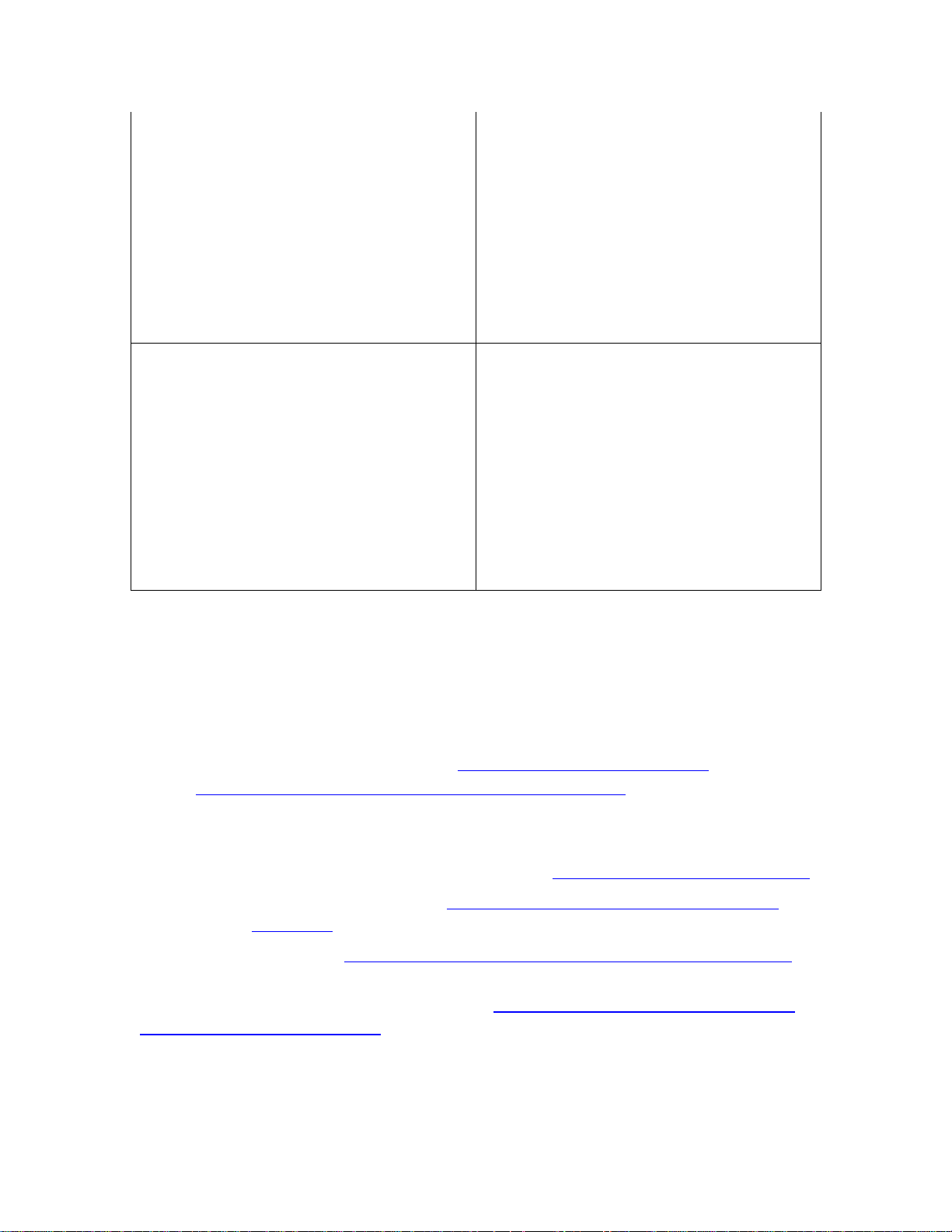
Intel(R) IT Director User's Guide
client computer on which Intel IT
Director is not installed.
A computer with Intel IT Director does
not monitor itself.
• The client computer has not been
configured. For configuration
instructions, see the Getting
Started Guide.
• Even after you configure the client
computer, Remote Windows
Management Instrumentation*
(WMI) may be still blocked.
Reboot the client computer.
The Intel IT Director service may not
have started properly. Restart the
service, as follows:
• Go to Start > Control Panel >
Administrative Tools >
Services.
• From the list of services, select
Intel(R) IT Director.
• Click Restart the Service.
Configuring Norton 360*
Configuring Norton 360* version 2.0 on a client computer enables Intel IT Director to
remotely monitor that computer.
You need to complete three general steps:
• For computers with Intel® Core™2 Processor with vPro™ Technology, with
the Intel® Q45 Express Chipset:
itdirectorservice.exe are in the Program Rules list.
• One of the following two steps:
• For computers with Intel® Core™2 Processor with vPro™ Technology,
with the Intel® Q45 Express Chipset:
• For all other computers:
(TCP:135)
• For all computers:
Enable ICMP incoming echo requests through the firewall
To Make sure itdirector.exe and itdirectorservice.exe are in
the Program Rules list:
Make sure itdirector.exe and
Enable ISBNHUPort (TCP:17000)
Enable Remote Procedure Calls (RPC) port
1. To open Norton 360, double-click the Norton 360 icon on your desktop.
30
Page 35

Troubleshooting
2. Mouse over PC Security. From the PC Security menu, choose Manage
Firewall. The Firewall Protection Settings page opens.
3. Click the General Settings tab. Under General Settings, check Turn on
Firewall.
4. Click the Program Rules tab. Under Program Rules, check whether the files
itdirector.exe and itdirectorservice.exe are listed.
5. If itdirector.exe and itdirectorservice.exe are not listed, click Add...
6. Navigate to the location of the files itdirector.exe and
itdirectorservice.exe. By default, they install to C:\Program
Files\Intel\IntelITDirector. Select one file and click Open.
7. In the Program Control dialog, select Allow from the drop down list and
press OK.
8. Repeat steps 5-7 for the second file.
To enable ISBNHUPort (TCP:17000):
1. To open Norton 360, double-click the Norton 360 icon on your desktop.
2. Mouse over PC Security. From the PC Security menu, choose Manage
Firewall. The Firewall Protection Settings page opens.
3. Click Traffic Rules tab. Click Add to add a rule.
4. When asked Do you want to block, allow, or monitor a new connection?,
select Allow and click Next.
5. Select Connections to and from other computers and click Next.
6. Select Any computer and click Next.
7. For The protocol you want to allow, select TCP.
8. Select Only communications that match all types and ports listed
below, and click Add to add a port. Set as follows:
• Under Filter by:, select Individually specified ports.
• Under Locality:, select Local.
• For the port number, enter 17000.
9. Click OK to return to the Add Rule page. Click Next.
10. On the page with options for When a connection matches a rule, click
Next without changing the settings.
11. Set the name as ISBNHUPort(17000) and click
The port is now enabled.
Finish.
31
Page 36

Intel(R) IT Director User's Guide
12. The new rule ISBNHUPort(17000) is added at the bottom of the Firewall
Traffic Rules list. select this rule and click Move up to move it to the top of
the Firewall Traffic Rules list.
13. For Intel IT Director to monitor the computer, restart the computer.
To enable Remote Procedure Calls (RPC) port (TCP:135):
1. To open Norton 360, double-click the Norton 360 icon on your desktop.
2. Mouse over PC Security. From the PC Security menu, choose Manage
Firewall. The Firewall Protection Settings page opens.
3. Click Traffic Rules tab. Click Add to add a rule.
4. When asked Do you want to block, allow, or monitor a new connection?,
select Allow and click Next.
5. Select Connections to and from other computers and click Next.
6. Select Any computer and click Next.
7. For The protocol you want to allow, select TCP.
8. Select Only communications that match all types and ports listed
below, and click Add to add a port. Set as follows:
• Under Filter by:, select Individually specified ports.
• Under Locality:, select Local.
• For the port number, enter 135.
9. Click OK to return to the Add Rule page. Click Next.
10. On the page with options for When a connection matches a rule, click
Next without changing the settings.
11. Set the name as Remote Procedure Calls (RPC) Port(135) and click
Finish.
The port is now enabled.
12. The new rule Remote Procedure Calls (RPC) Port(135) is added at the
bottom of the Firewall Traffic Rules list. Select this rule and click Move up
to move it to the top of the Firewall Traffic Rules list.
13. For Intel IT Director to monitor the computer, restart the computer.
To enable ICMP echo requests coming in through the firewall:
1. To open Norton 360, double-click the Norton 360 icon on your desktop.
32
Page 37

Troubleshooting
2. Mouse over PC Security. From the PC Security menu, choose Manage
Firewall. The Firewall Protection Settings page opens.
3. Click Traffic Rules tab. Click Add to add a rule.
4. When asked Do you want to block, allow, or monitor a new connection?,
select Allow and click Next.
5. Select Connections from other computers and click Next.
6. Select Any computer and click Next.
7. For The protocol you want to allow, select ICMP.
8. Under Filter by:, select Known commands from list. Select command 8,
named echo-req.
9. Click OK to return to the Add Rule page. Click Next.
10. On the page with options for When a connection matches a rule, click
Next without changing the settings.
11. Set the name as HVICMP-Incoming(echo request) and click Finish.
The port is now enabled.
12. The new rule HVICMP-Incoming(echo request) is added at the bottom of
the Firewall Traffic Rules list. select this rule and click Move up to move it
to the top of the Firewall Traffic Rules list.
13.
For Intel IT Director to monitor the computer, restart the computer.
Configuring McAfee Total Protection*
Configuring McAfee Total Protection* version 4.7 on a client computer enables Intel
IT Director to remotely monitor that computer.
You need to complete one of two steps:
• For computers with Intel® Core™2 Processor with vPro™ Technology, with
the Intel® Q45 Express Chipset:
• For all other computers:
Enable Remote Procedure Calls (RPC) port 135
To enable ISBNHUPort(TCP:17000):
1. Right click the McAfee Total Protection icon to open the menu.
2. Click Settings.
The Firewall Settings page opens.
3. Set the Firewall Settings page as follows:
Enable ISBNHUPort(TCP:17000)
a. Under Select the status of your firewall service, select On.
b. Under Select the firewall's connection type, select Custom
Settings and click Edit.
The Firewall Custom Settings page opens.
33
Page 38

Intel(R) IT Director User's Guide
4. Under the list of connections, click Add.
5. Set the Incoming Connection as follows:
1. For the name, enter ISBNHUPort.
2. For Port(s), enter 17000 to 17000.
3. For Protocol, select TCP.
4. Click OK.
6. Check Specific address range, and enter the range of IP addresses used by
all computers on the network.
7. Click OK.
To enable Remote Procedure Calls (RPC) port 135:
1. Right click the McAfee Total Protection icon to open the menu.
2. Click Settings.
The Firewall Settings page opens.
3. Set the Firewall Settings page as follows:
a. Under Select the status of your firewall service, select On.
b. Under Select the firewall's connection type, select Custom
Settings and click Edit.
The Firewall Custom Settings page opens.
4. Set the Firewall Custom Settings page as follows:
1. Under Allow, select Remote Procedure Calls (RPC) port 135.
2. Check Specific address range, and enter the range of IP addresses
used by all computers on the network.
3. Click OK.
Configuring Trend Micro Internet Security*
Configuring Trend Micro Internet Security* on a client computer enables Intel IT
Director to remotely monitor that computer.
For computers with Intel® Core™2 Processor with vPro™ Technology, with the
Intel® Q45 Express Chipset:
•
Set the firewall
34
•
Add itdirector.exe and itdirectorservice.exe to the Program Control
list.
•
Add an ICMP incoming rule
•
Add an ICMP outgoing rule
Page 39

Troubleshooting
Add an ISBNHUPort rule.
•
For all other computers:
•
Set the firewall
•
Add an ICMP incoming rule
To set the firewall:
1. Double-click the Trend Micro Internet Security icon to open the applicat ion
configuration window.
2. Click Home Network & Firewall Controls > Personal Firewalls. Set
Personal Firewalls to ON.
3. Under Personal Firewalls, click Settings.
4. Set the Personal Firewall Settings as follows:
1. Check Activate the Personal Firewall.
2. Set the Current Firewall Profile to Office Network.
3. Under Security Level of Firewall Profile, select Medium.
To add itdirector.exe and itdirectorservice.exe to the
Program Control list:
1. Double-click the Trend Micro Internet Security icon to open the applicat ion
configuration window.
2. Click Home Network & Firewall Controls > Personal Firewalls.
3. Under Personal Firewalls, click Settings.
4. Under Security Level of Firewall Profile, click Advanced Settings.
5. Click Program Control. If itdirector.exe is not listed, click Add.
6. Set the Personal Firewall Profiles page as follows:
• Enter the Description as IntelITDirector.
• For Target, select Select a Program. Browse to the file
itdirector.exe. By default, it installs to: C:\Program
Files\Intel\IntelITDirector.
• For Settings, select Simple.
• For Firewall Response, select Allow.
7. Repeat steps 5 and 6 for the file itdirectorservice.exe
To add an ICMP outgoing rule:
35
Page 40
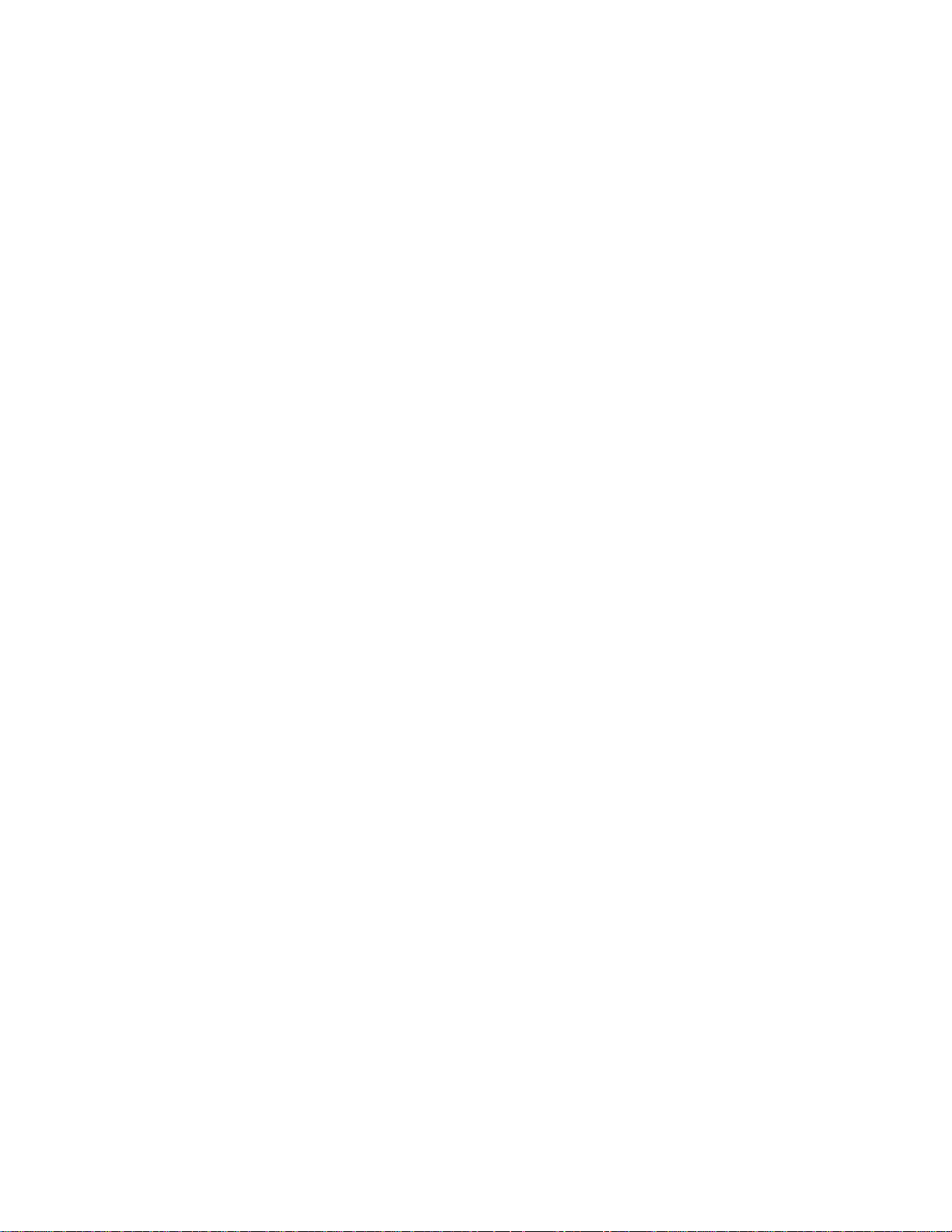
Intel(R) IT Director User's Guide
1. Double-click the Trend Micro Internet Security icon to open the applicat ion
configuration window.
2. Click Home Network & Firewall Controls > Personal Firewalls.
3. Under Personal Firewalls, click Settings.
4. Under Security Level of Firewall Profile, click Advanced Settings.
5. Click Network Protocol Control. Click Add.
6. Set the Personal Firewall Profiles page as follows:
• Enter the Description as ICMP-Outgoing.
• Set the Connection as Outgoing.
• For Response, select Allow.
• For Protocol, select ICMP (IPv4).
• For Type number, select All Types.
• For Types, set IP address range (IPv4).
• In the From and To fields, enter a range of IP addresses that covers
all computers in the network.
7. Click OK.
To add an ISBNHUPort rule:
1. Double-click the Trend Micro Internet Security icon to open the applicat ion
configuration window.
2. Click Home Network & Firewall Controls > Personal Firewalls.
3. Under Personal Firewalls, click Settings.
4. Under Security Level of Firewall Profile, click Advanced Settings.
5. Click Network Protocol Control. Click Add.
6. Set the Personal Firewall Profiles page as follows:
• Enter the Description as ISBNHUPort-Incoming.
• Set the Connection as Incoming.
• For Response, select Allow.
• For Protocol, select TCP.
• For Port, select Specific port(s) and enter 17000.
• For Types, set IP address range (IPv4).
7. Click OK.
36
• In the From and To fields, enter a range of IP addresses that covers
all computers in the network.
Page 41

Troubleshooting
To add an ICMP incoming rule:
1. Double-click the Trend Micro Internet Security icon to open the applicat ion
configuration window.
2. Click Home Network & Firewall Controls > Personal Firewalls.
3. Under Personal Firewalls, click Settings.
4. Under Security Level of Firewall Profile, click Advanced Settings.
5. Click Network Protocol Control. Click Add.
6. Set the Personal Firewall Profiles page as follows:
• Enter the Description as ICMP-Incoming.
• Set the Connection as Incoming.
• For Response, select Allow.
• For Protocol, select ICMP (IPv4).
• For Type number, select All Types.
• For Types, set IP address range (IPv4).
• In the From and To fields, enter a range of IP addresses that covers
all computers in the network.
7. Click OK.
Configuring Microsoft Windows* Small Business Server
For Intel IT Director to work correctly with Windows* Small Business Server (SBS),
you must configure SBS on the client computer to enable local progr a m exceptions in
Windows* Firewall.
To configure SBS 2003 on a client computer with Windows XP*
operating system, and SBS 2008 on both Windows XP and
Windows Vista* operating systems:
1. Go to Start > Administrative Tools > Server Management.
2. On the left of the Server Management window, click the home page icon.
Browse to Advanced Management > Group Policy Management >
Forest:YourDomainName > Domains > YourDomainName > Small
Business Server Windows Firewall YourServerName Policy
3. Click the Settings tab. Under Administrative Templates, go to
Network/Network Connections/Windows Firewall/Domain Profile.
4. Right click on Windows Firewall: Allow local program exception, and
click Edit.
5. In the Group Policy Object Editor window, browse to Small Business
Server Windows Firewall > Computer Configuration > Administrative
37
Page 42

Intel(R) IT Director User's Guide
Templates > Network > Network Connections > Windows Firewall >
Domain Profile.
6. Under Domain Profile, double click Windows Firewall: Allow local
program exception. In the dialog box, select Enable, click Apply, and click
OK.
7. Force the Group Policy settings to be applied, in one of two ways:
• Restart the client computer.
• From a command prompt with elevated privileges, run gpupdate
/force.
To configure SBS 2003 on a client computer with Windows
Vista* operating system:
1. Go to Start > Administrative Tools > Server Management.
2. On the left of the Server Management window, click the home page icon.
Browse to Advanced Management > Group Policy Management >
Forest:YourDomainName > Domains > YourDomainName > Small
Business Server - Windows Vista policy
3. Right click Small Business Server – Windows Vista policy and click Edit.
4. In the Group Policy Object Editor window, go to Small Business Server –
Windows Vista policy YourServerName Policy > Computer
Configuration > Administrative Templates > Network > Network
Connections > Windows Firewall > Domain Profile.
5. Under Domain Profile, double click Windows Firewall: Allow remote
administration exception. In the dialog box, select Enable, click Apply,
and click OK.
6. Force the Group Policy settings to be applied, in one of two ways:
• Restart the client computer.
• From a command prompt with elevated privileges, run gpupdate
/force.
38
Page 43

Index
A
P
Access.......................................... 9
Asset monitor...............................14
C
Configuration ................................ 5
E
Export settings .............................22
G
Getting started .............................. 3
H
Hard drive backup and restore........22
Hard drive free space ....................19
I
Import settings.............................21
Internet security...........................18
M
Monitoring
Free hard drive space .................19
Hard drive backup and restore .....22
Hardware and software asset.......14
Power.......................................26
Permissions................................... 9
Power management.......................26
Power-on Monitor..........................26
Privileges...................................... 9
S
Security.......................................18
Settings........................................ 7
Export ......................................22
Import......................................21
Tab ........................................... 7
Start up........................................ 3
Subnet ........................................17
System details..............................15
U
USB device
Blocking activation .....................24
Types .......................................25
User permissions ........................... 9
User privileges............................... 9
V
Security....................................18
N
Network security...........................18
Violation......................................15
W
Warning messages........................15
39
