Intel ISP1100 - Server Platform - 0 MB RAM, Appliance Server Management, ASM Quick Start Manual
Page 1
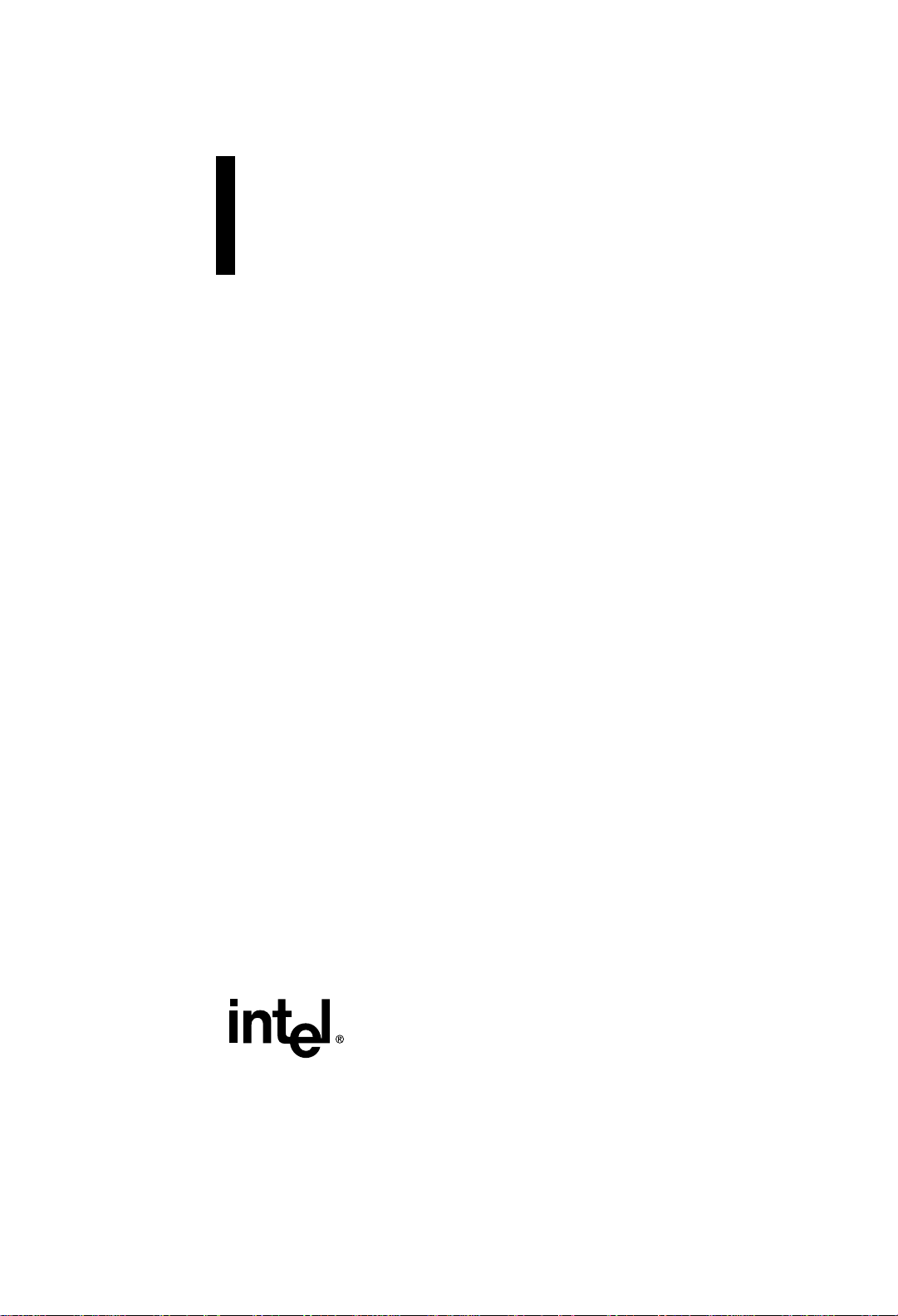
Intel® ASM Quick Start Guide for the Intel ISP1100 Internet Server
for Microsoft Windows* 2000
Page 2
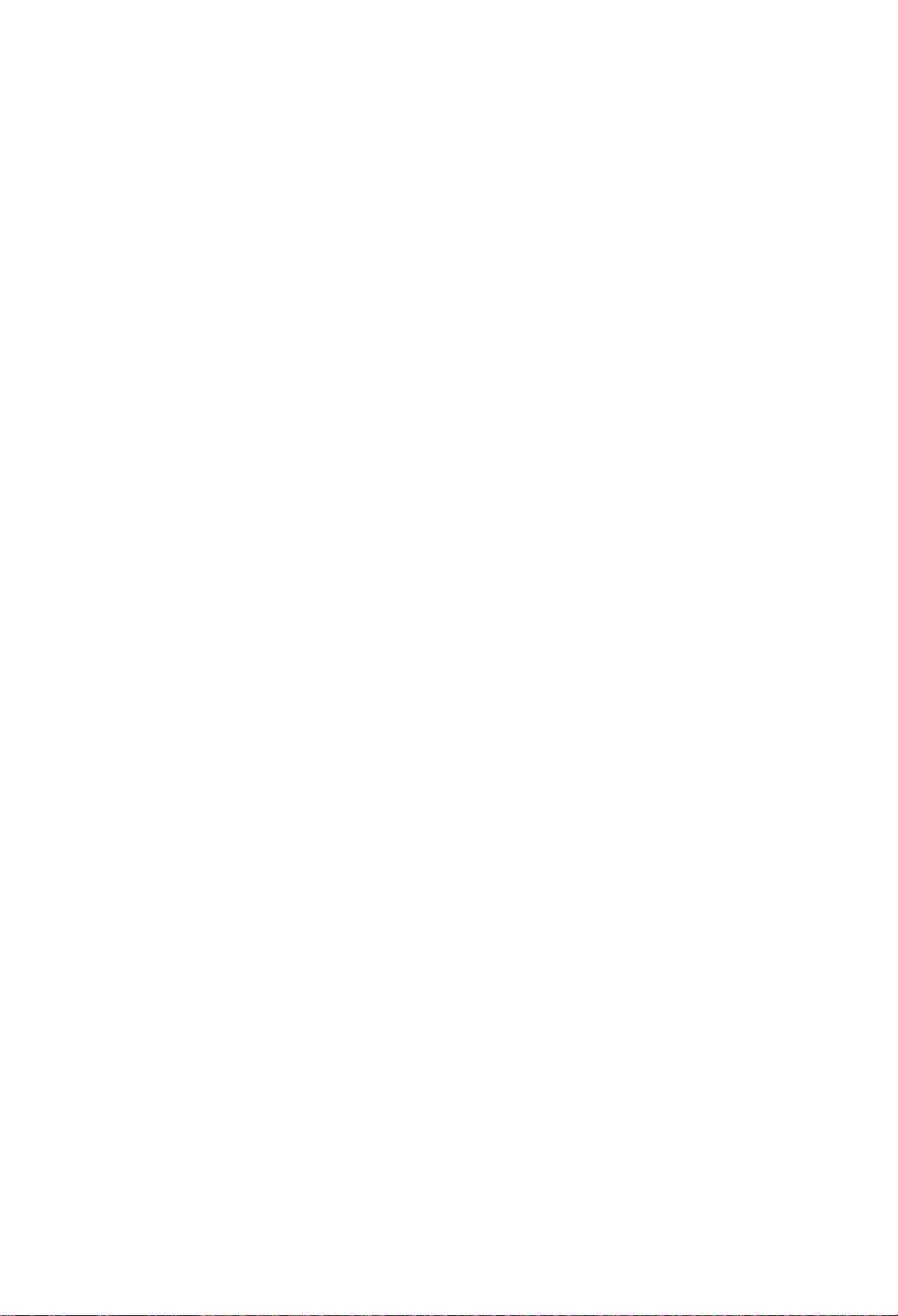
The most current version of this document and other documents relating to the Intel
®
ISP1100 Internet Server can be found at
http://www.intel.com/isp
Copyright © 2000 Intel Corporation. All rights reserved. No part of this document may be
copied, or reproduced in any form, or by any means without prior written consent of Intel.
Intel Corporation (Intel) makes no warranty of any kind with regard to this material,
including, but not limited to, the implied warranties of merchantability and fitness for a
particular purpose. Intel assumes no responsibility for any errors that may appear in this
document. Intel makes no commitment to update nor to keep current the information
contained in this document.
*Third-party brands and trademarks are the property of their respective owners.
July 19, 2000
Revision 1.0
Part Number: A32724-001
Page 3
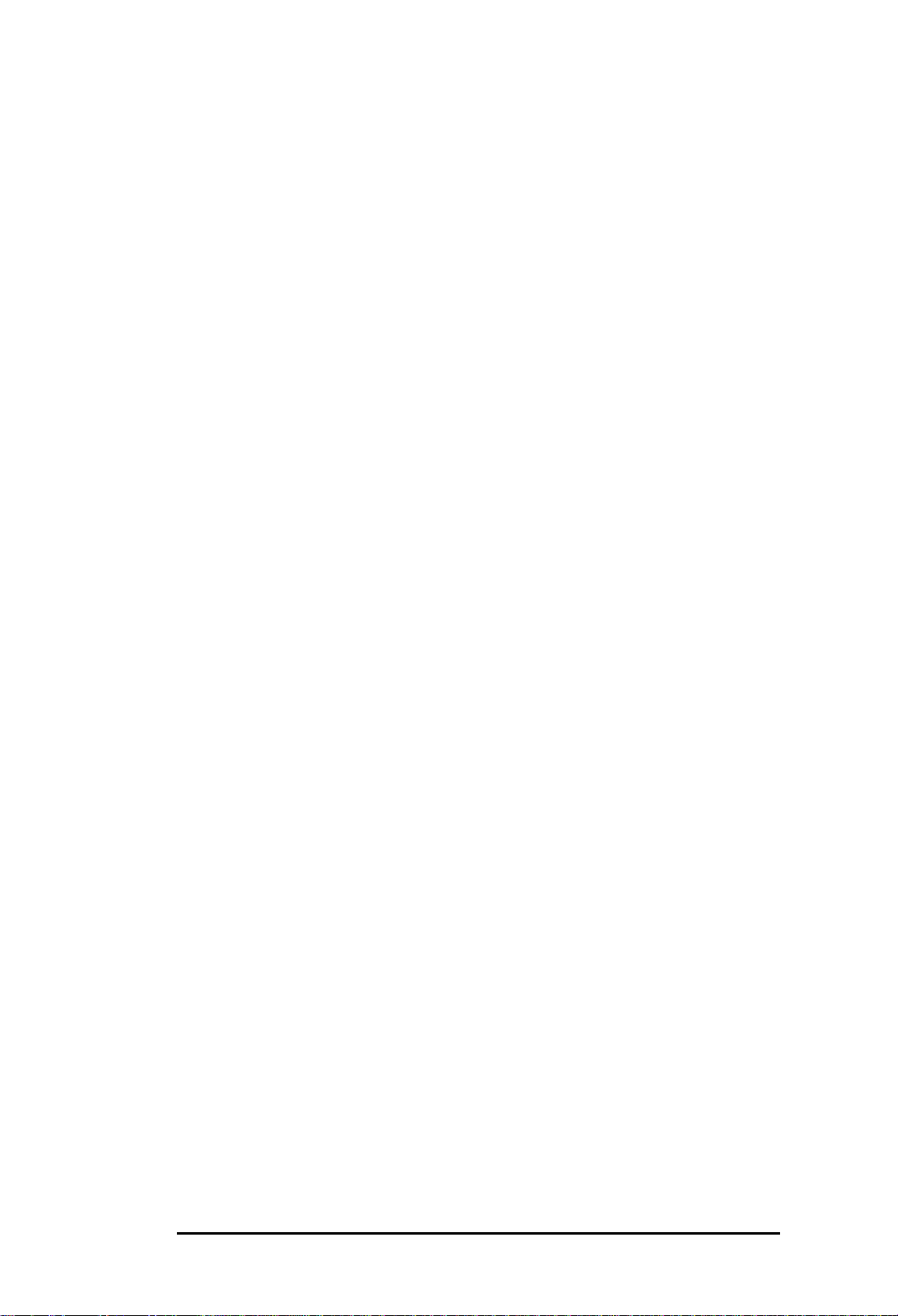
Table of Contents
1 Introduction..............................................................................5
Overview....................................................................................5
System Health Tools............................................................5
System Information Tools ....................................................5
System Control Tools...........................................................6
BIOS Configuration Tools ....................................................6
For More Information .................................................................6
Document Conventions..............................................................7
2 Installing and Uninstalling ASM .............................................9
Overview....................................................................................9
Prerequisites for Installing ASM.................................................9
Server Requirements...........................................................9
Client Requirements.............................................................9
Before You Begin.....................................................................10
Installing ASM..........................................................................10
Uninstalling ASM......................................................................11
Removing ASM Using the Setup Program.........................11
Removing ASM Using Add/Remove Programs..................11
3 Connecting to the Server......................................................13
4 System Health........................................................................15
Overview..................................................................................15
Sensors, Events, and Alerts.....................................................15
Reading Monitoring Information.........................................15
Setting Event Thresholds...................................................16
Setting Event Alerts............................................................16
Alert Configuration .............................................................17
Installing Alert Catcher.......................................................17
CPU and Memory Utilization....................................................18
Predictive Failure.....................................................................18
Watch Dog Timer.....................................................................19
ASM for the ISP1100 Internet Server iii
Page 4
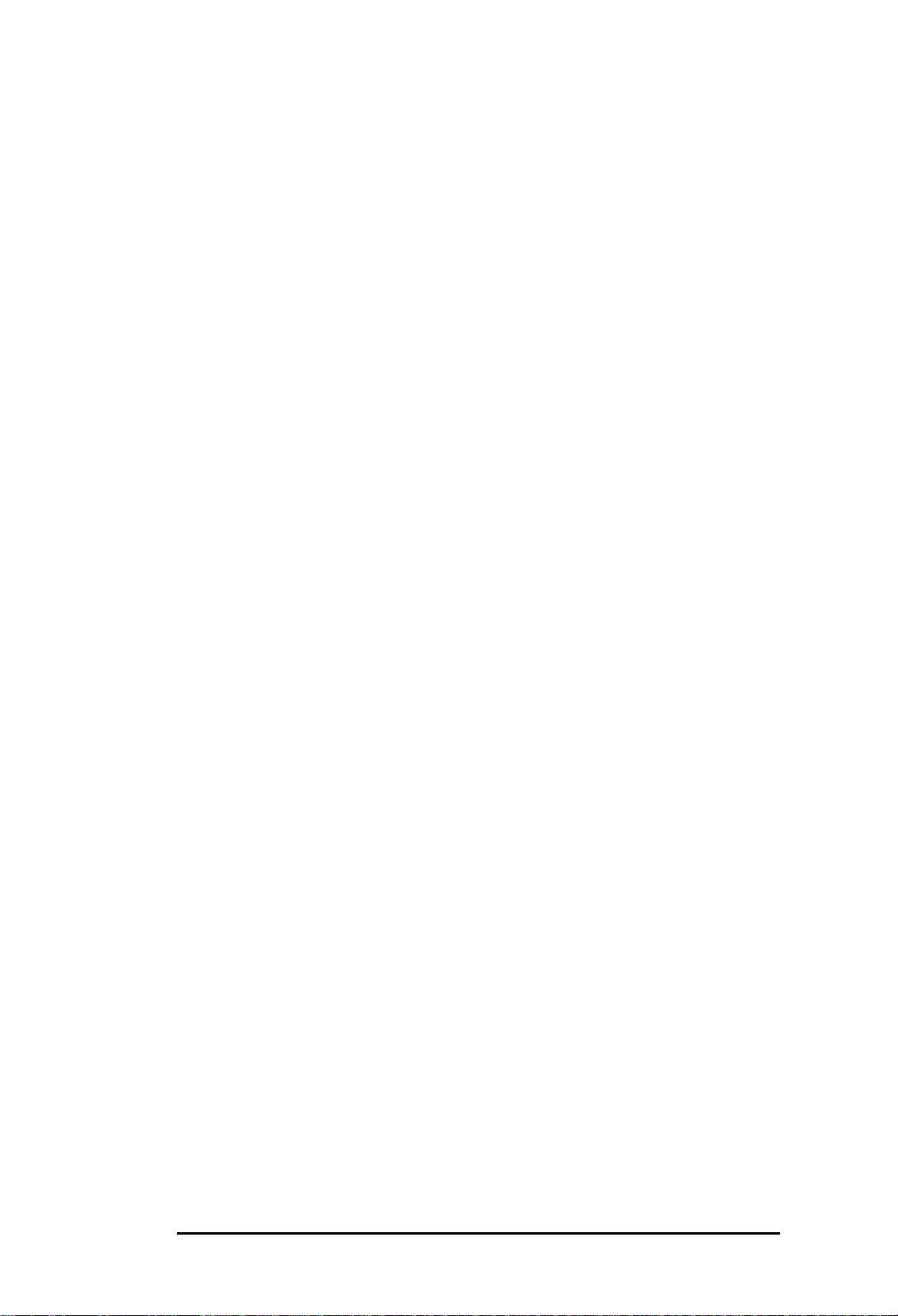
5 System Information ...............................................................21
Overview..................................................................................21
Virtual LCD ..............................................................................21
System Event Log....................................................................22
Inventory Information...............................................................23
6 System Control ......................................................................25
Overview..................................................................................25
Rebooting the Server...............................................................25
Shutting Down the Server........................................................25
7 BIOS Configuration................................................................27
Overview..................................................................................27
Configuring BIOS Communication Settings.............................27
Configuring the BIOS Password.............................................. 27
Index.............................................................................................29
iv ASM for the ISP1100 Internet Server
Page 5
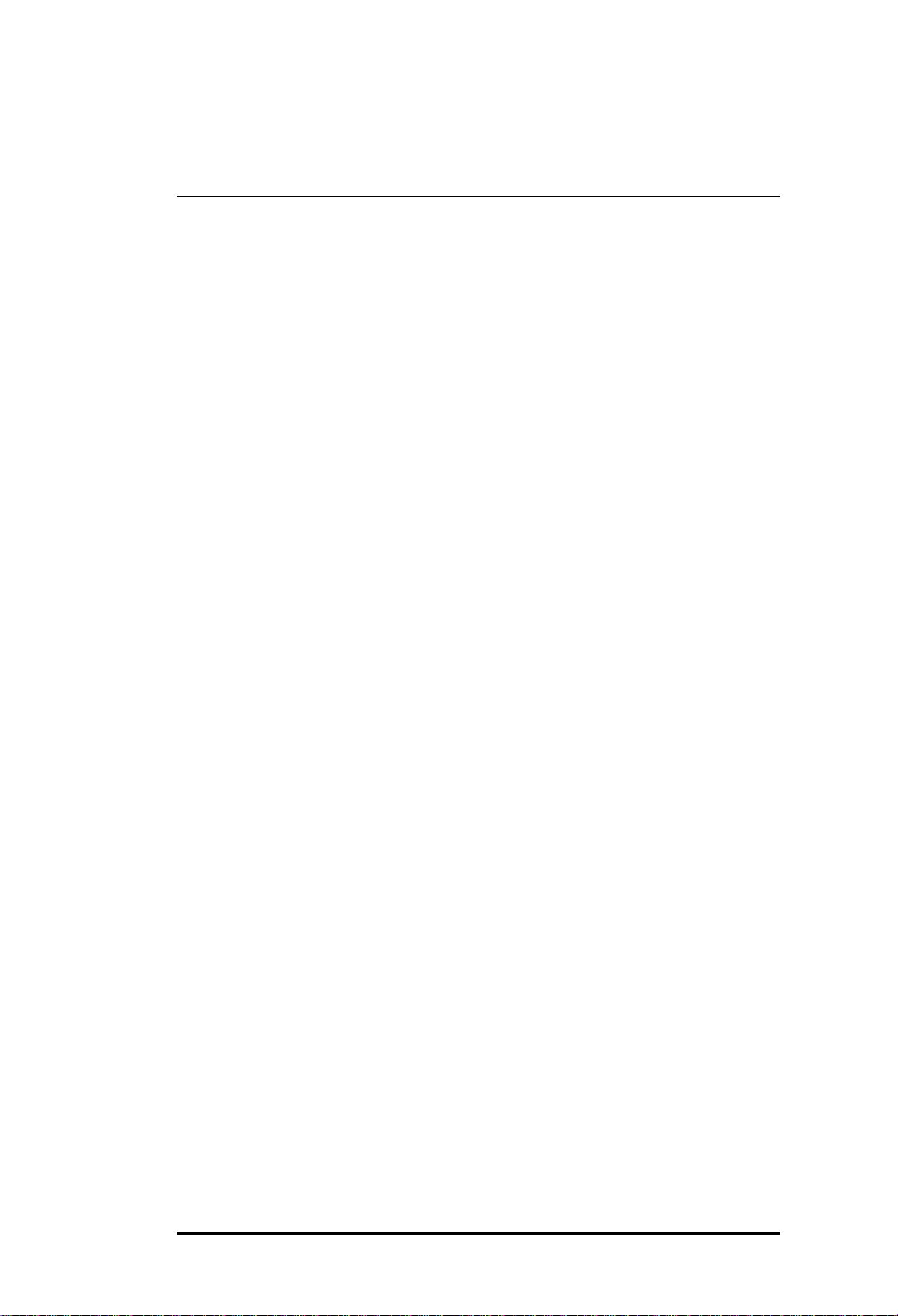
1 Introduction
Overview
Appliance Server Management (ASM) is an HTML-based set of tools you
can use to configure some settings and view information on the ISP1100
Internet Server. There are four sets of ASM tools: the system health tools,
system information tools, system control tools, and BIOS configuration
tools.
System Health Tools
System health tools let you:
♦ Monitor the server’s temperature, voltage, fans, and disk status. See
“Sensors, Events, and Alerts” on page 15.
♦ Control how the server notifies you when a health sensor detects a
problem. See “Sensors, Events, and Alerts” on page 15.
♦ Monitor the server’s CPU and Memory Utilization. See “CPU and
Memory Utilization” on page 18.
♦ Configure Predictive Failure settings. See “Predictive Failure” on
page 18.
♦ Configure Watch Dog Timer settings. See “Watch Dog Timer” on
page 19.
System Information Tools
System information tools let you:
♦ View the virtual LCD, which shows the system’s status. See “Virtual
LCD” on page 21.
♦ View the System Event Log, which shows a list of recent events. See
“System Event Log” on page 22.
♦ View Inventory information, which includes information about the
server’s baseboard, processor, BIOS, and operating system. See
“Inventory Information” on page 23.
ASM for the ISP1100 Internet Server 5
Page 6
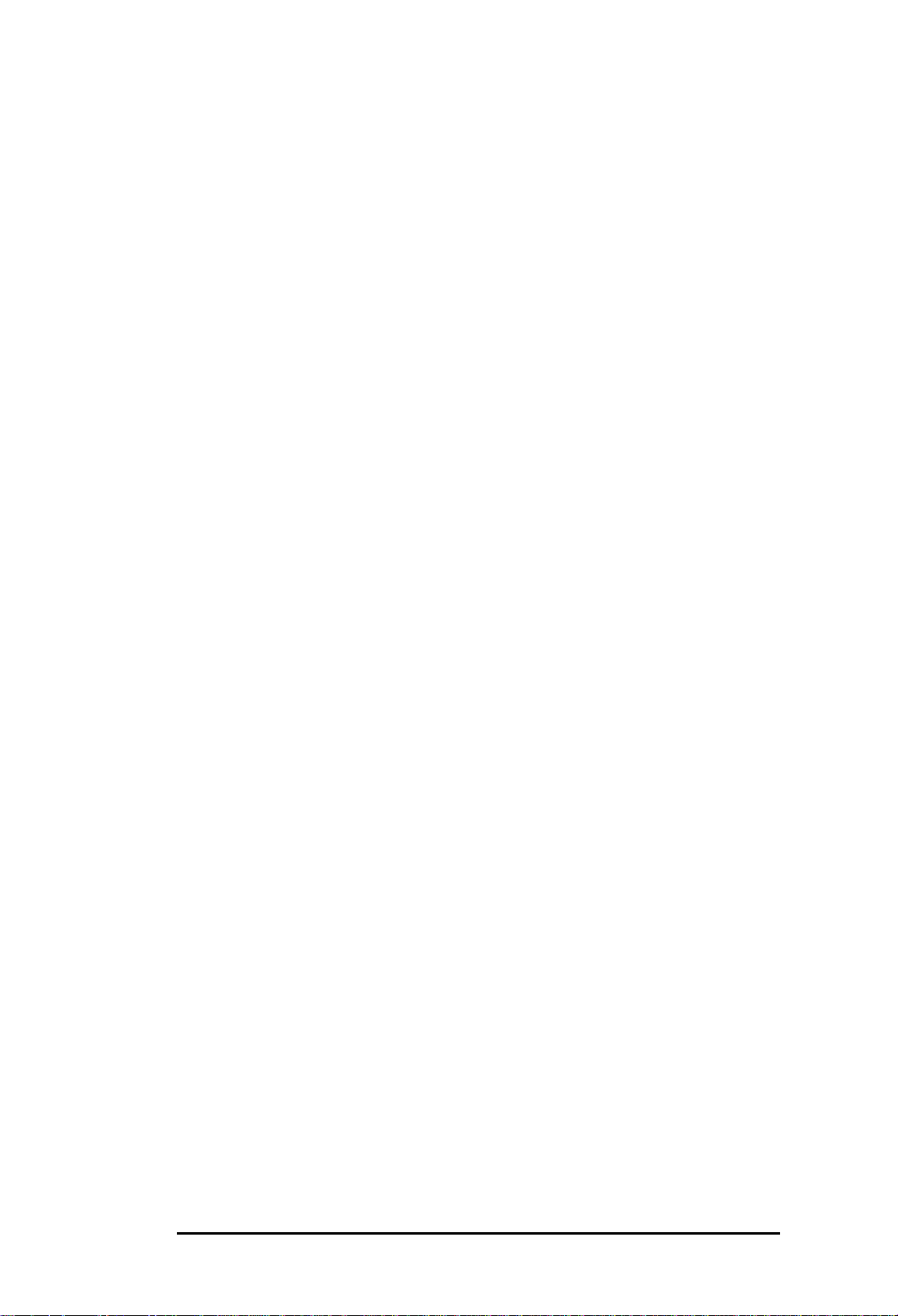
System Control Tools
System control tools let you:
♦ Reboot the server from any network PC. See “Rebooting the Server”
on page 25.
♦ Shut down the server from any network PC. See “Shutting Down the
Server” on page 25.
BIOS Configuration Tools
BIOS configuration tools let you:
♦ Set the BIOS communication settings for use with console redirection.
See “Configuring BIOS Communication Settings” on page 27.
♦ Set the BIOS password. See “Configuring the BIOS Password” on
page 27.
For More Information
This document tells how to install ASM, and describes its features. For
more information about ASM see:
♦ Online help. To access the online help, click the Help link in the
navigation pane.
♦ The support Web page at
http://support.intel.com/support/motherboards/
server/isp1100/
For more information about the ISP1100 Internet Server see:
♦ The ISP1100 Internet Server Quick Start Guide
♦ The ISP1100 Internet Server Technical Product Specification (TPS) in
the Manuals folder on the ISP1100 Internet Server Software Kit
CD-ROM.
♦ The ISP1100 Internet Server Product Guide in the Manuals folder on
the ISP1100 Internet Server Software Kit CD-ROM.
♦ The support Web page at
http://support.intel.com/support/motherboards/
server/isp1100/
6 ASM for the ISP1100 Internet Server
Page 7
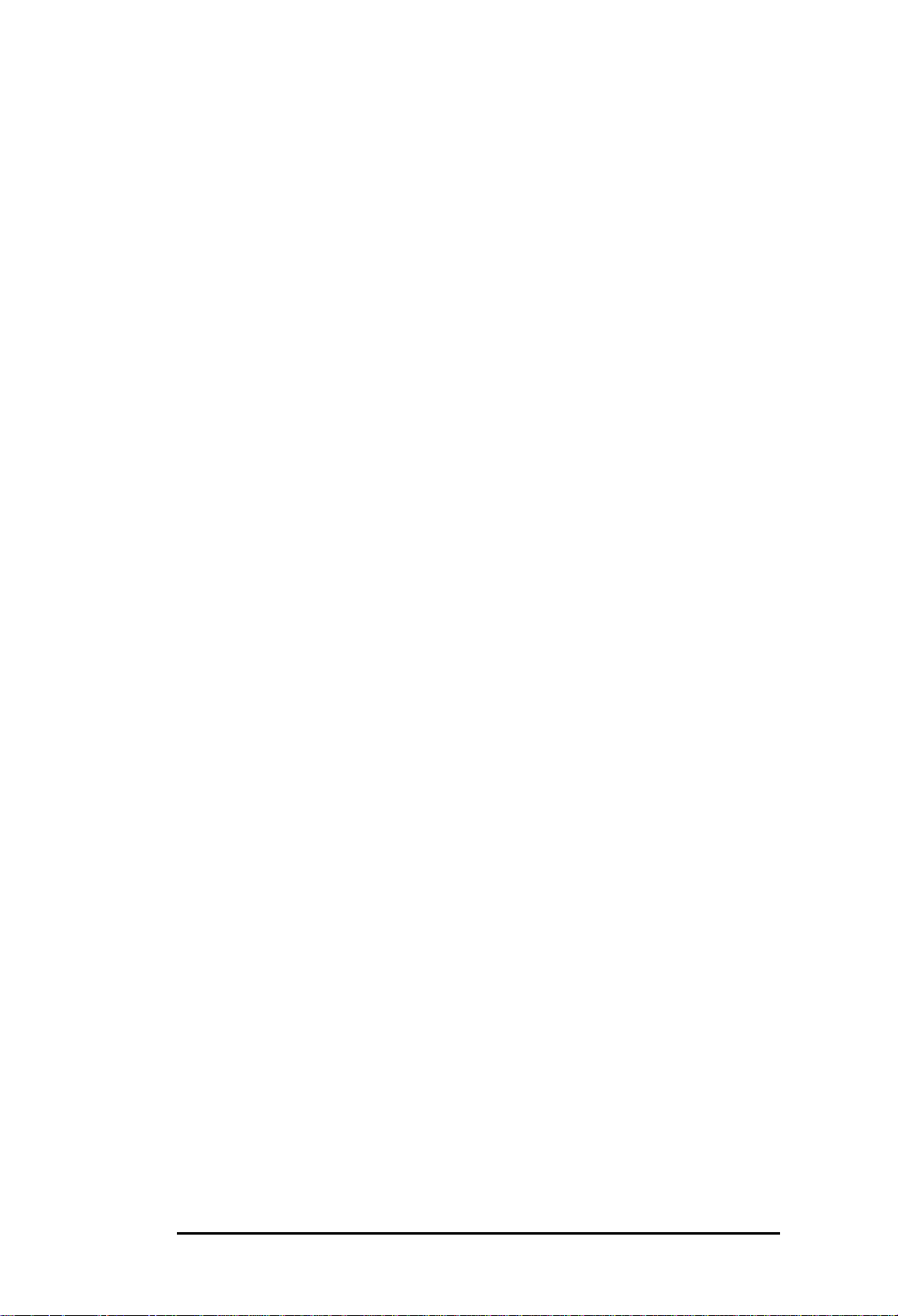
Document Conventions
This Guide uses the following conventions:
♦ Text you type is indicated like this:
http://<machine_name>/intelasm
♦ Buttons and options you can choose are indicated like this:
Click Remove.
♦ Hyperlinks are indicated like this: Click Internet.
ASM for the ISP1100 Internet Server 7
Page 8
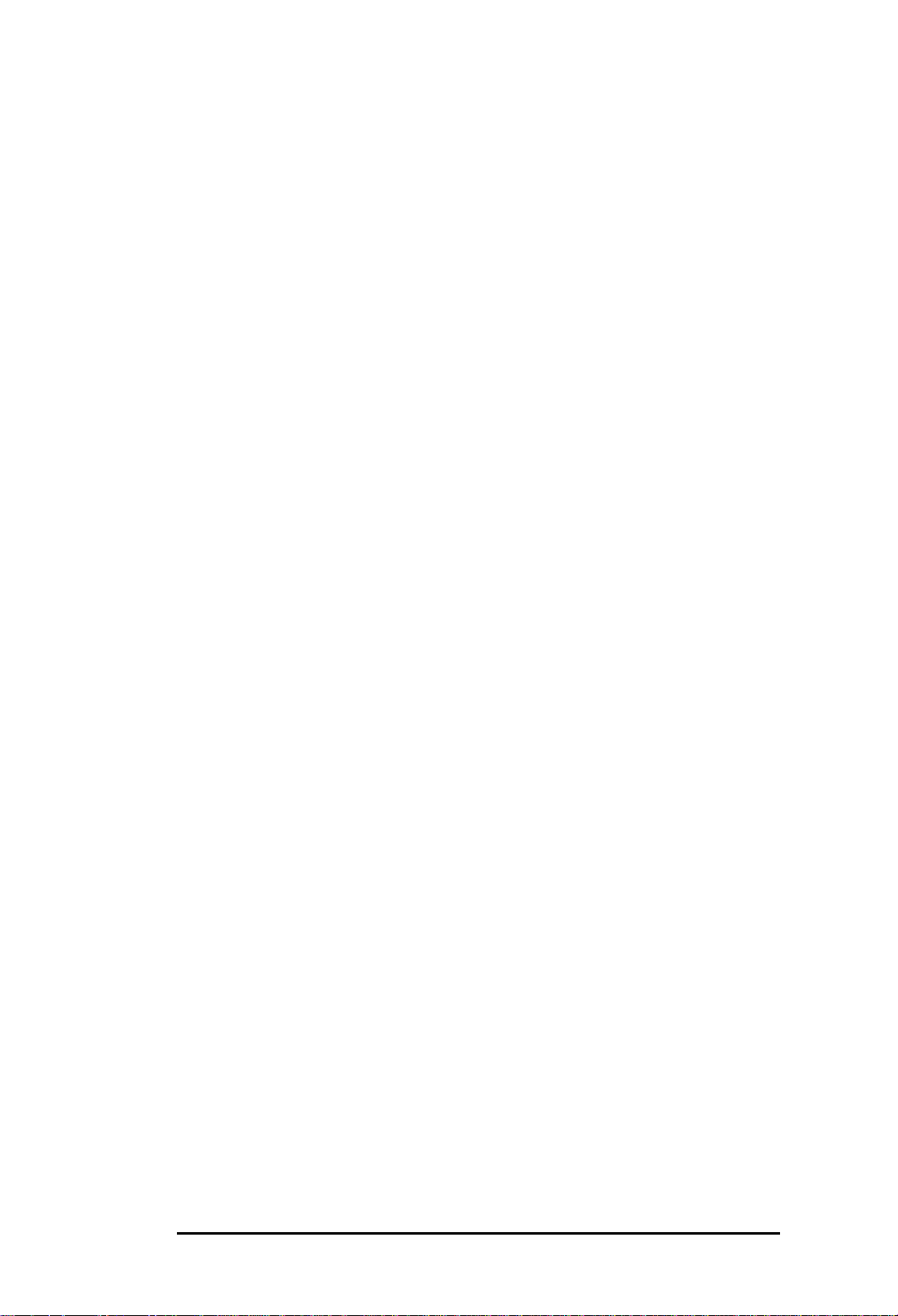
8 ASM for the ISP1100 Internet Server
Page 9
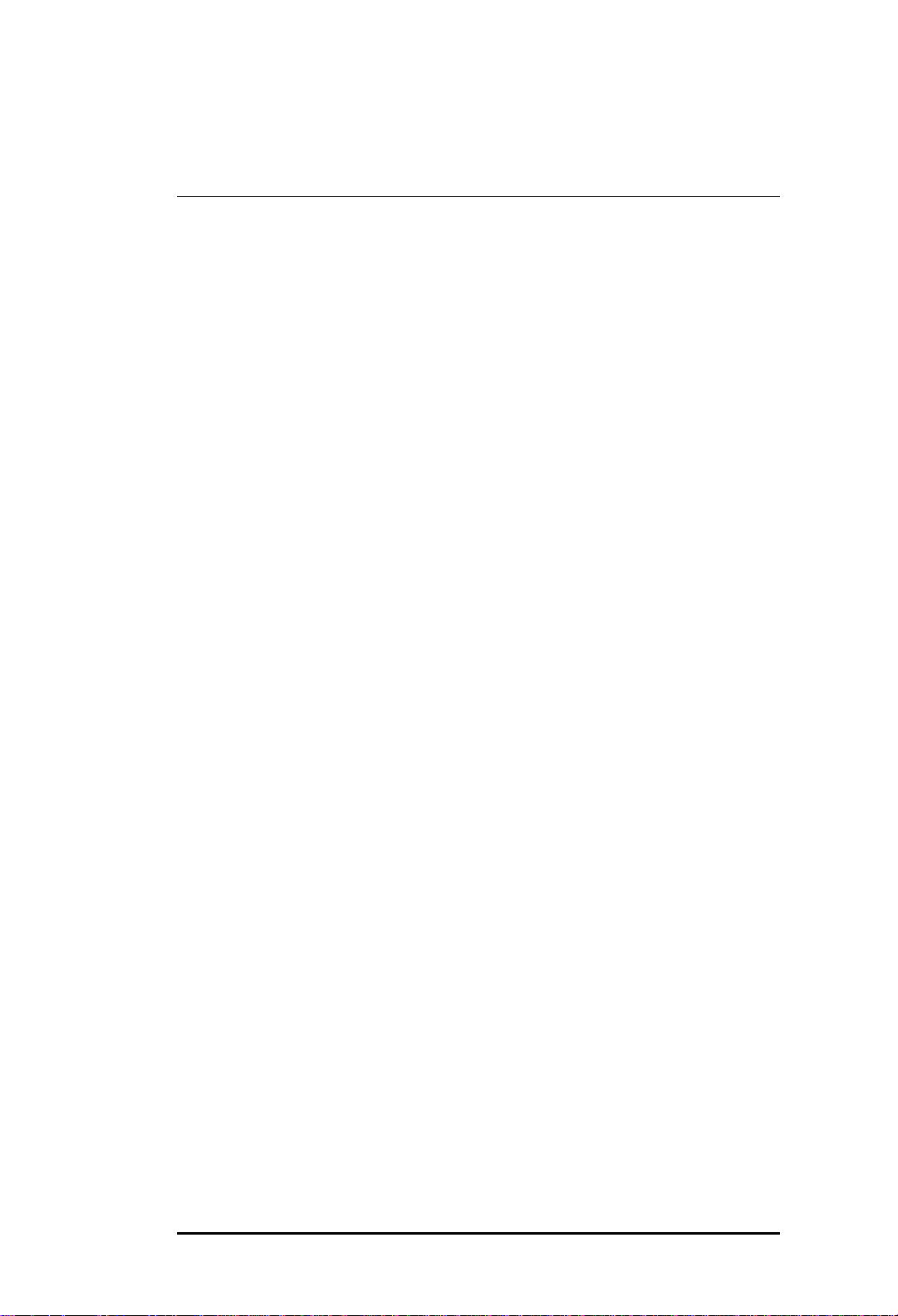
2 Installing and Uninstalling ASM
Overview
This chapter explains how to install ASM on an ISP1100 Internet Server
that is running Windows* 2000 Server or Windows 2000 Advanced
Server.
Prerequisites for Installing ASM
Server Requirements
Windows 2000 Server
♦ SNMP Service. This is an add-in service available on the
Windows 2000 Advanced Server CD.
♦ Internet Information Service (IIS). This is an add-in service available
on the Windows 2000 Server CD.
Windows 2000 Advanced Server
♦ SNMP Service. This is an add-in service available on the
Windows 2000 Advanced Server CD.
Client Requirements
After you install ASM, you will be able to connect to the server using a
Web browser on a network PC.
The network PC must be running Windows 98, Windows NT* 4.0
Workstation, Windows 2000 Professional, or Red Hat* Linux* 6.1. The
browser must be Microsoft Internet Explorer* 4.0 or better, or Netscape
Navigator* 4.7.
Note: To use SNMP traps, you must install an SNMP trap receiver on the client
system that will receive the traps.
ASM for the ISP1100 Internet Server 9
Page 10
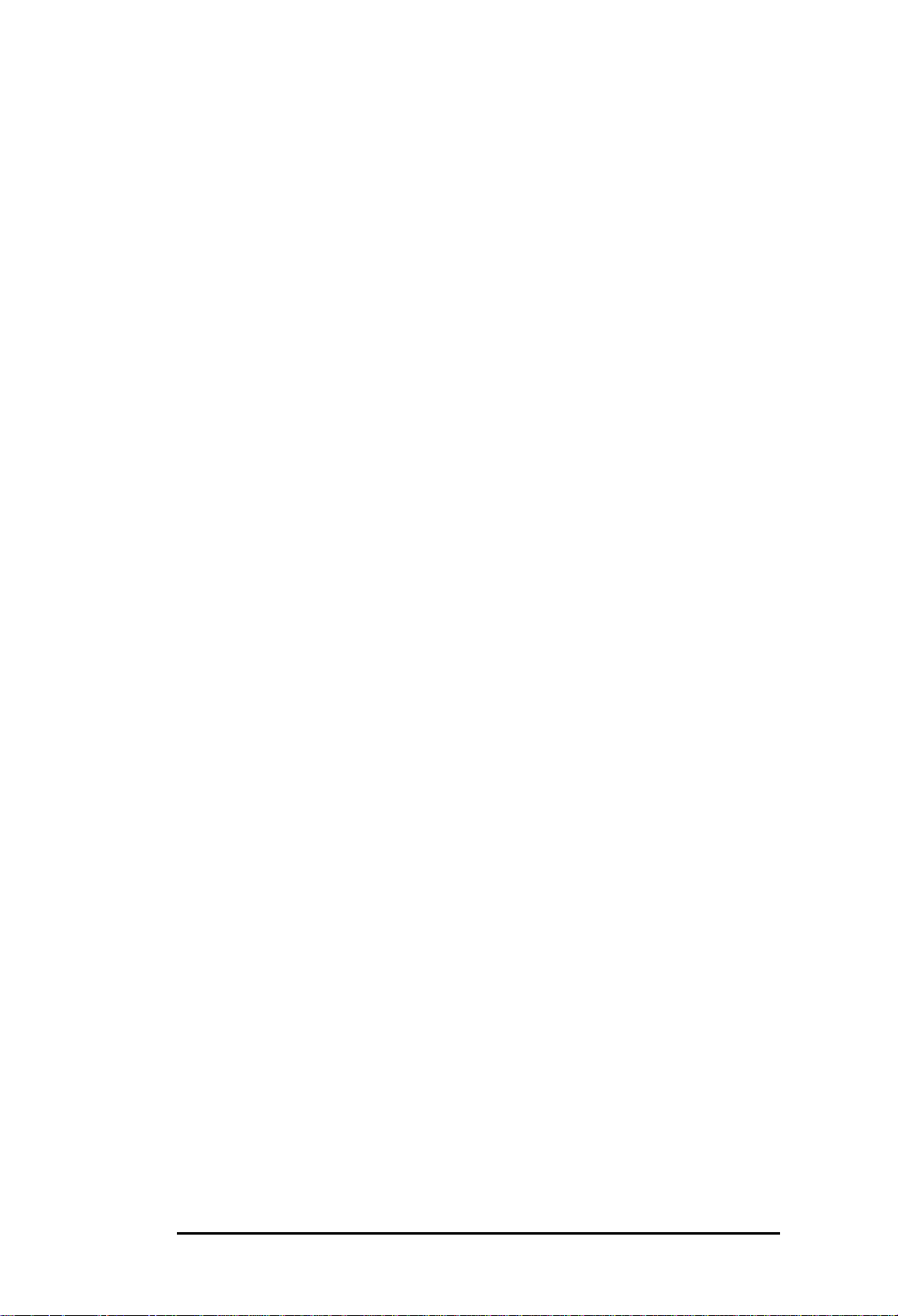
Before You Begin
Before you install ASM:
♦ Download the ASM setup file (asmsetup.exe) from
http://support.intel.com/support/motherboards/
server/isp1100/
♦ Make sure the server meets the prerequisites listed in “Prerequisites for
Installing ASM” above.
♦ If this is a re-install, make sure the previous version has been
uninstalled. See “Uninstalling ASM” on page 11.
Installing ASM
To install ASM:
1 Download the ASM setup program (asmsetup.exe) and place it on the
server’s hard drive.
2 Double-click asmsetup.exe.
3 Follow the steps on the screen to install ASM.
4 After you install ASM, reboot the server.
5 Log onto the server, then reboot the server again. This step is
necessary for some ASM features to work.
10 ASM for the ISP1100 Internet Server
Page 11

Uninstalling ASM
There are two ways to uninstall ASM: using the setup program, and using
Add/Remove Programs in the Windows control panel.
Removing ASM Using the Setup Program
1 Double-click asmsetup.exe.
2 In the ASM Setup screen select Uninstall ASM Components, then
click OK.
3 Follow the steps in the ASM Setup wizard to uninstall ASM.
4 After you uninstall ASM, reboot the server.
Removing ASM Using Add/Remove Programs
1 Open the Control Panel and double-click Add/Remove Programs.
2 Select ASM Full Uninstall, then click OK.
3 After you uninstall ASM, reboot the server.
ASM for the ISP1100 Internet Server 11
Page 12

12 ASM for the ISP1100 Internet Server
Page 13

3 Connecting to the Server
To connect to the server using ASM:
1 At a network PC, open Microsoft Internet Explorer 4.0 or better, or
Netscape Navigator 4.7.
2 In the Location field, type the server’s IP address or the path to the
server followed by /intelasm. For example:
http://<machine_name>/intelasm
Note: If you are using ASM in the server (not over the network), type
http://localhost/intelasm
3 Press Enter. The ASM home page appears.
The ASM page has three sections:
Navigation Pane Virtual LCD Content Pane
ASM for the ISP1100 Internet Server 13
Page 14

14 ASM for the ISP1100 Internet Server
Page 15

4 System Health
Overview
This chapter describes the ASM features that monitor the system’s health.
Sensors, Events, and Alerts
The server has sensors that monitor its status and its physical environment.
The temperature sensor monitors the server’s temperature, the voltage
sensors monitor the server’s power supply, the fan sensors monitor the
fans’ RPMs. ASM also monitors how much free space remains on the
fixed disks.
If one of these areas has a problem, the server perceives this as an “event.”
There are two kinds of events, critical and non-critical:
♦ A critical event happens when the temperature, voltage, fan speed, or
fixed disk space is above or below the critical thresholds.
♦ A non-critical event happens when the temperature, voltage, fan speed,
or fixed disk space is above or below the non-critical thresholds.
You can use ASM to read monitor information, set the non-critical event
thresholds, and set what kind of event alert the server sends for each event.
Reading Monitoring Information
To read monitoring information:
1 Connect to the ASM home page. See “Connecting to the Server” on
page 13.
2 In the navigation pane, click the category you want to view:
Temperature, Voltage, Disk, or Fan.
3 For Voltage, Disk, or Fan, specify which sensor to view.
For more information, see the following topics in the online help:
Temperature Sensor
Reading the Fan Sensor
,
Reading the Voltage Sensors, Reading the Disk Sensor,
.
Reading the
ASM for the ISP1100 Internet Server 15
Page 16

Setting Event Thresholds
Critical event thresholds cannot be changed. However, you can set noncritical event thresholds:
1 Connect to the ASM home page. See “Connecting to the Server” on
page 13.
2 In the navigation pane click Temperature, Voltage, Disk, or Fan.
3 For Voltage, Disk, or Fan, specify which sensor to configure.
4 Set the upper and/or lower thresholds, or click Default to restore the
default setting.
5 Click Apply Thresholds.
For more information, see the following topics in the online help:
Temperature Thresholds, Changing the Voltage Thresholds, Changing the Disk
Thresholds
Setting Event Alerts
,
Changing the Fan Thresholds
.
Changing the
You can configure which alert or alerts the server sends for each event.
There are five alert options:
♦ Beep. The server speaker beeps.
♦ Output message to LCD. The server displays a message and icon on
the virtual LCD.
♦ Broadcast alert message. The server sends a message to all network
PCs.
Note: This option works only if the Alert Catcher software is installed on
network PCs. See “Installing Alert Catcher” on page 17.
♦ SNMP. The server sends an SNMP trap. You set the trap destination
using the Alert Configuration setting. See “Alert Configuration,”
below.
Note: To use SNMP traps, you must install an SNMP trap receiver on the
client system that will receive the traps.
♦ Page Administrator. The server pages the administrator. You set the
pager number and string on the BIOS Configuration page. See
“Configuring BIOS Communication Settings” on page 27.
Note: This option is available only for critical voltage and temperature
events.
16 ASM for the ISP1100 Internet Server
Page 17

To set event alerts:
1 Connect to the ASM home page. See “Connecting to the Server” on
page 13.
2 In the navigation pane click Temperature, Voltage, Disk, or Fan.
3 Click Alert Actions.
4 Select the Alert options you want: Beep, Output message to LCD,
Broadcast alert message, SNMP, or Page Administrator.
5 Click Apply.
For more information, see the following topics in the online help:
Actions, Installing the Alert Catcher, Alert Configuration of SNMP Address
Alert Configuration
Setting Alert
Use the Alert Configuration setting to specify a destination for SNMP
traps:
1 Connect to the ASM home page. See “Connecting to the Server” on
page 13.
2 In the navigation pane click Alert Configuration.
3 For Destination, type the IP address or IP host name of the SNMP trap
destination.
Installing Alert Catcher
The Alert Catcher software is required for a network PC to receive alerts
from the server.
Note: The Alert Catcher software works on any client running Windows 98,
Windows 2000, or Windows NT Client. It does not work on systems running
Windows NT Server or Red Hat Linux.
To install the Alert Catcher software:
1 Connect to the ASM home page. See “Connecting to the Server” on
page 13.
2 In the navigation pane click Install under Alert Catcher.
3 Follow the steps in the Alert Catcher Installation wizard.
4 Reboot the PC.
ASM for the ISP1100 Internet Server 17
Page 18
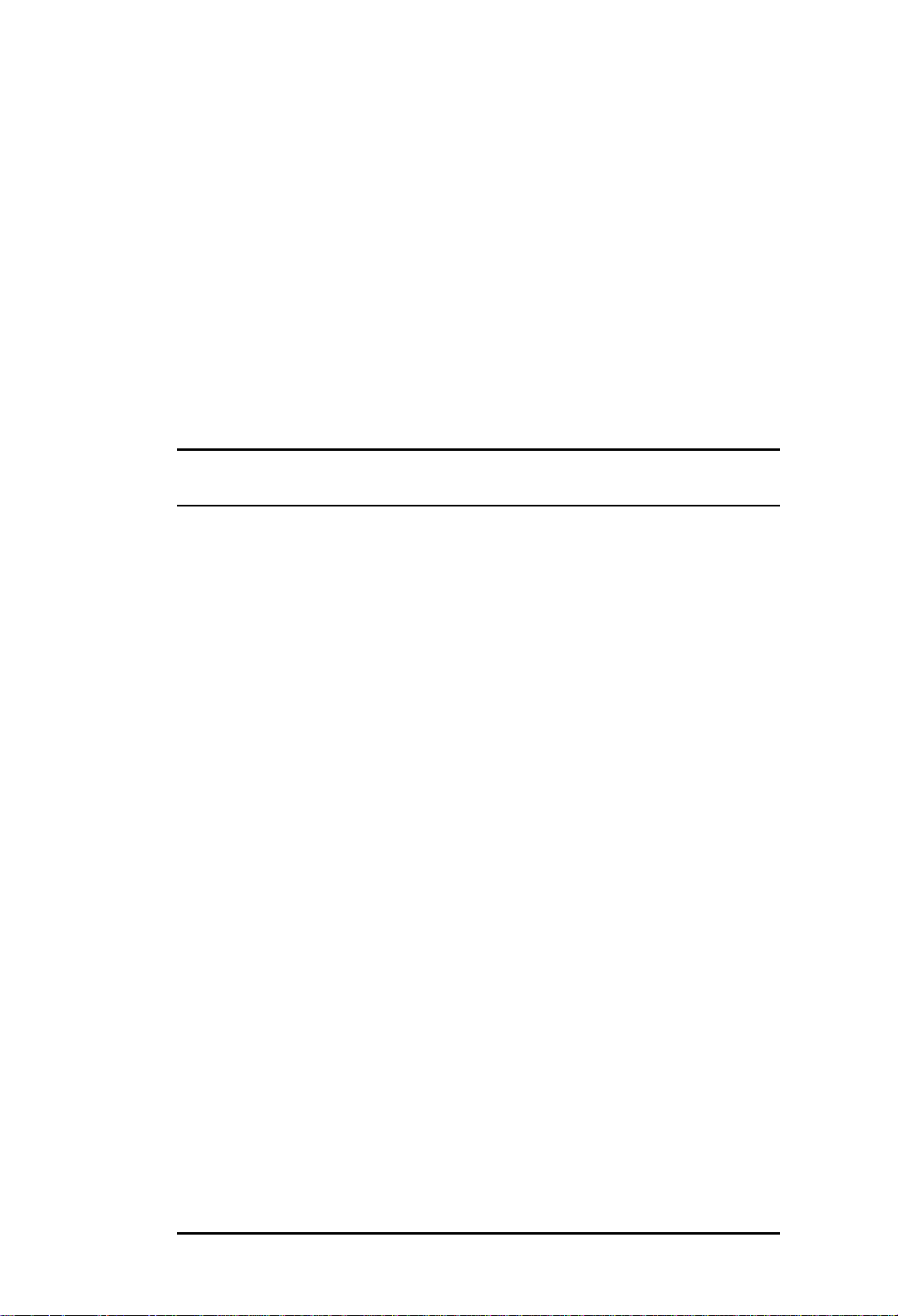
CPU and Memory Utilization
ASM shows CPU utilization as a percentage, and memory utilization in
KB used. This section explains how to view the CPU and Memory
Utilization status:
1 Connect to the ASM home page. See “Connecting to the Server” on
page 13.
2 In the navigation pane click CPU & Memory Utilization.
The CPU Utilization and Memory Utilization information appears.
CPU utilization indicates how much of the CPU capacity is being
used. Memory utilization indicates how much of the memory is being
used. This is broken down by process in the Processes table.
For more information, see the
help.
CPU and Memory Utilization
topic in the online
Predictive Failure
Predictive failure allows you to monitor certain kinds of repetitive
hardware failures:
♦ Temperature events. The system sends an alert if a specified number of
temperature events occur within a specified amount of time.
♦ Voltage events. The system sends an alert if a specified number of
voltage events occur within a specified amount of time.
♦ CPU utilization. The system sends an alert if the CPU utilization
exceeds a specified threshold for a specified amount of time.
♦ Memory utilization. The system sends an alert if the memory
utilization exceeds a specified threshold for a specified amount of
time.
♦ Single-bit errors. The system sends an alert if a single-bit error occurs
within a specified amount of time.
You can configure the predictive failure thresholds, and the notification
options. To configure the parameters for a predictive failure event:
1 Connect to the ASM home page. See “Connecting to the Server” on
page 13.
2 In the navigation pane click Predictive Failure.
18 ASM for the ISP1100 Internet Server
Page 19

3 Select the predictive failure event you want to configure:
Temperature, Voltage, CPU Utilization, Memory Utilization, or
Single-Bit Error.
4 Set the threshold(s) and notification options.
5 Click Apply.
For more information, see the
Predictive Failure
topic in the online help.
Watch Dog Timer
The server has an automatic reboot feature.
The automatic reboot uses a timer that is constantly counting down from a
user-defined number to zero. If it reaches zero, the server is rebooted.
Under normal circumstances, the timer never reaches zero because the
Watch Dog Timer service periodically resets it, and the countdown begins
again.
However, if there is a problem, the Watch Dog Timer service cannot reset
the timer. In that case, the timer counts down to zero, and the server is
rebooted. For example, if the operating system hangs, the Watch Dog
Timer service cannot reset the timer, the timer reaches zero, and the server
is rebooted.
You can configure two Watch Dog Timer settings:
♦ Use the Hold Off Duration setting to determine how long the
countdown lasts.
This sets the maximum length of time the counter will wait before
resetting the server. For example, setting the Hold Off Duration to
30000 milliseconds tells the counter to wait 30 seconds before
resetting the server.
♦ Enable or disable the Watch Dog Timer.
If the Watch Dog Timer is disabled, the server is never automatically
rebooted, even if there is a problem such as the operating system
hanging.
Note: The Watch Dog Timer is disabled by default. If you want to use the
Watch Dog Timer, you must enable it.
ASM for the ISP1100 Internet Server 19
Page 20

To configure the Watch Dog Timer settings:
1 Connect to the ASM home page. See “Connecting to the Server” on
page 13.
2 Click Watch Dog Timer in the navigation pane.
3 Check or uncheck the Disable Watch Dog Timer checkbox.
4 Set the Hold Off Duration in milliseconds.
5 Click Apply.
For more information, see the
Watch Dog Timer
topic in the online help.
20 ASM for the ISP1100 Internet Server
Page 21

5 System Information
Overview
This chapter describes the ASM features that provide information about
the system.
Virtual LCD
The virtual LCD appears at the top of the page and displays messages and
icons showing the system’s status.
To see the virtual LCD, connect to the ASM home page. See “Connecting
to the Server” on page 13.
Table 1: Virtual LCD Icons
Icon Meaning
The system is completely booted.
The hard disk drive is running and available.
The hard disk drive is being accessed.
The network is up and functioning normally.
Information is being sent across the network.
Temperature alert. The server’s temperature is outside the
normal range. See “System Health” on page 15.
Voltage alert. One of the server’s voltage sensors has detected
power outside the normal voltage range. See “System Health”
on page 15.
ASM for the ISP1100 Internet Server 21
Page 22

System Event Log
The System Event Log (SEL) shows a list of recent events. To view the
SEL:
1 Connect to the ASM home page. See “Connecting to the Server” on
page 13.
2 Under System Health Control click Event Log.
The System Event Log page appears:
If the system event log fills up, you can view the event log archive by
clicking the Archive button. This button appears if there are archived
events.
For more information, see the
22 ASM for the ISP1100 Internet Server
System Event Log
topic in the online help.
Page 23

Inventory Information
The Inventory page shows four kinds of information about the baseboard,
processor, BIOS, and operating system. To view the Inventory
information:
1 Connect to the ASM home page. See “Connecting to the Server” on
page 13.
2 In the navigation pane, click Inventory.
3 Click on the link for the information you want: Baseboard
Information, Processor Information, BIOS Information, or OS
Information.
For more information, see the
help.
Viewing System Informati on
topic in the online
ASM for the ISP1100 Internet Server 23
Page 24

24 ASM for the ISP1100 Internet Server
Page 25

6 System Control
Overview
ASM allows you to remotely reboot and shut down the server. This
chapter explains how to reboot and shut down the server using ASM.
Rebooting the Server
To reboot the server:
1 Connect to the ASM home page. See “Connecting to the Server” on
page 13.
2 Click Server Control.
3 Select Reboot Server.
4 Click Apply.
For more information, see the
Rebooting the Server
topic in the online help.
Shutting Down the Server
To shut down the server:
1 Connect to the ASM home page. See “Connecting to the Server” on
page 13.
2 Click Server Control.
3 Select Shutdown Server.
4 Click Apply.
For more information, see the
Shutting Down the Server
topic in the online help.
ASM for the ISP1100 Internet Server 25
Page 26
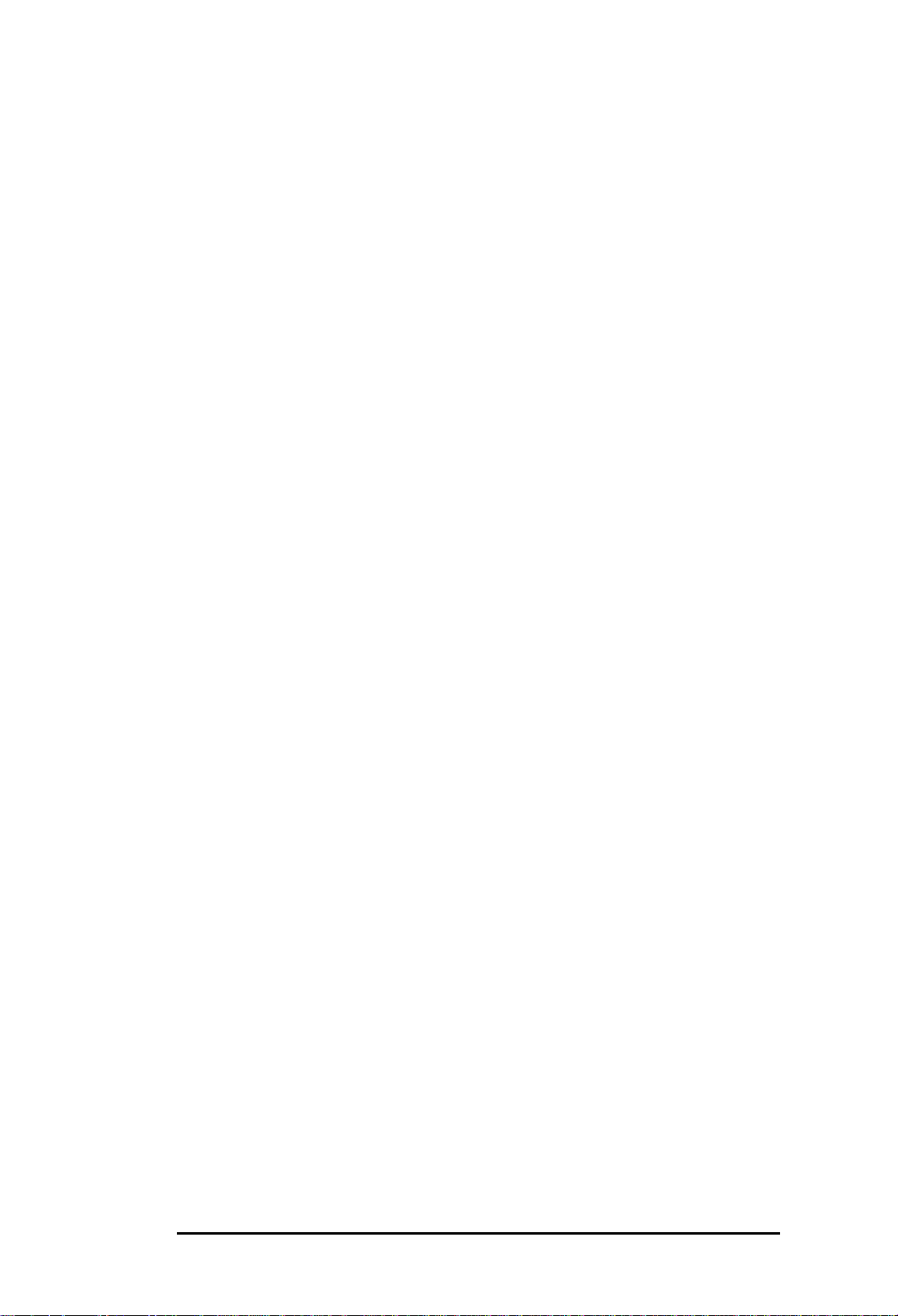
26 ASM for the ISP1100 Internet Server
Page 27

7 BIOS Configuration
Overview
This chapter describes the options on the BIOS Configuration page:
♦ BIOS communication settings. Configure the server’s console redirect
settings for serial port redirection, and the pager number and string.
♦ BIOS password. Set or change the BIOS password.
Note: For information about configuring other BIOS settings, see the ISP1100
Internet Server Product Guide in the Manuals folder on the ISP1100 Internet
Server Software Kit CD-ROM.
Configuring BIOS Communication Setti ngs
To set the BIOS communication settings:
1 Connect to the ASM home page. See “Connecting to the Server” on
page 13.
2 In the navigation pane, click BIOS Configuration.
3 In the BIOS Configuration pane, click BIOS Communication
Settings.
For more information, see the
BIOS Configuration
topic in the online help.
Configuring the BIOS Password
To set the BIOS password:
1 Connect to the ASM home page. See “Connecting to the Server” on
page 13.
2 In the navigation pane, click BIOS Configuration.
3 In the BIOS Configuration pane, click BIOS Password.
Note: This sets a password only for Emergency Console access to the BIOS.
This is not a general BIOS access password.
For more information, see the
BIOS Configuration
topic in the online help.
ASM for the ISP1100 Internet Server 27
Page 28

28 ASM for the ISP1100 Internet Server
Page 29
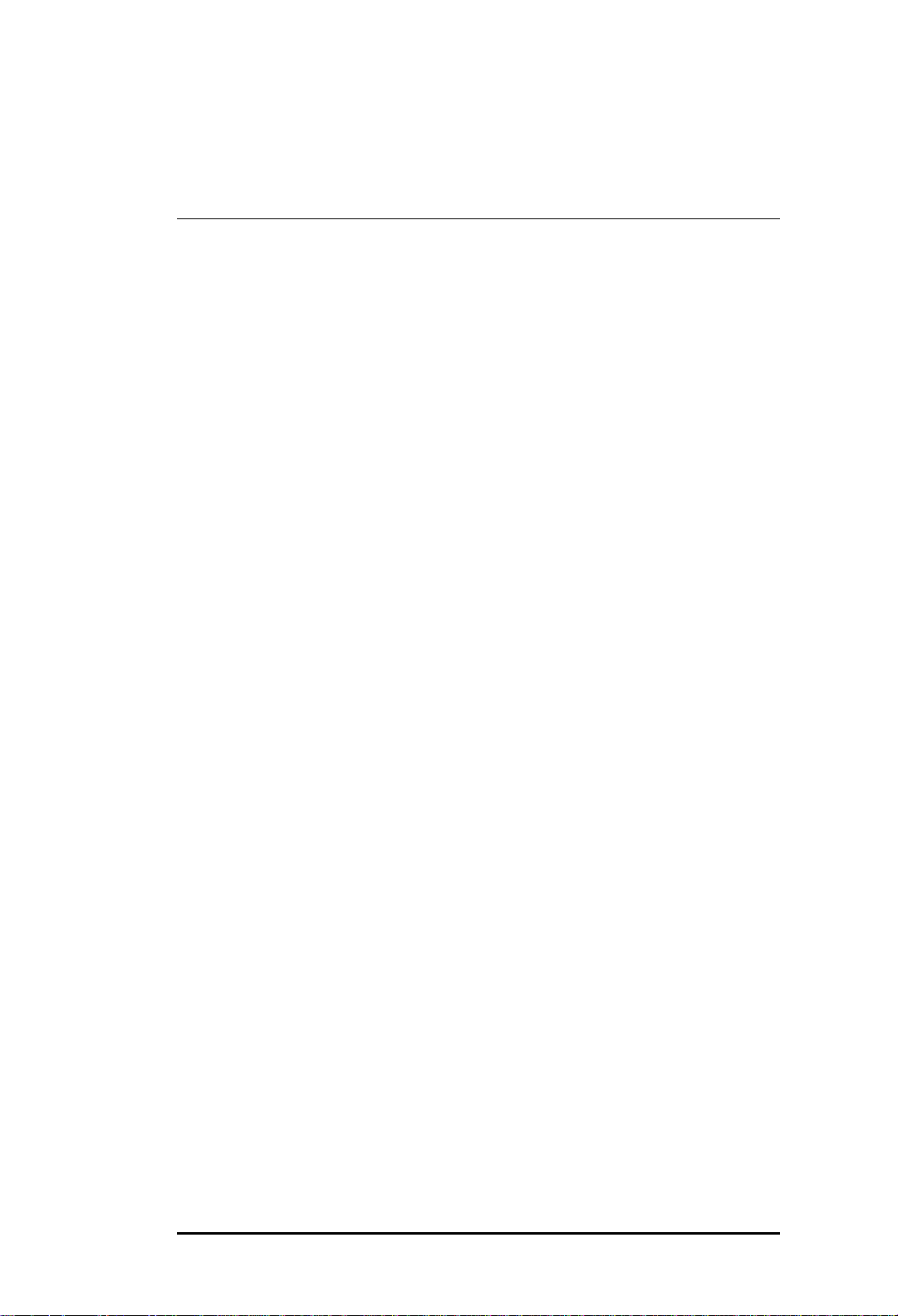
Index
A
Add/Remove Programs
using to uninstall ASM, 11
administrator, paging, 16, 27
Alert Catcher, 16
installing on network PCs, 17
required for alerts, 16
alerts, 16
Alert Catcher, 17
Alert Configuration, 17
event alerts, setting, 16
Appliance Server Management
defined, 5
installing, 9
online help, 6
prerequisites, 9
uninstalling, 11
virtual LCD, 13, 21
automatic reboot, 19
B
BIOS
communication settings, 27
configuration, 27
password, 27
C
client - see network PC, 9
communication settings, BIOS,
27
configuration
Alert Configuration for SNMP
traps, 17
BIOS, 27
event alerts, 16
event thresholds, 16
predictive failure, 18
Watch Dog Timer, 19
content pane, 13
control, server, 25
CPU and Memory Utilization
predictive failure, 18
viewing status, 18
critical events, 15
E
events
alerts, 16
critical vs. non-critical, 15
defined, 15
event thresholds, 16
F
failure, predictive, 18
fan sensors, 15
H
health, server, 15
I
icons, virtual LCD, 21
IIS, as a prerequisite for ASM, 9
information
inventory, 23
server, 21
installing ASM, 9
inventory information, 23
ISP1100 Internet Server
installing ASM, 9
Product Guide, 6
Quick Start Guide, 6
Technical Product
Specification, 6
uninstalling ASM, 11
L
LCD, virtual, 13, 16, 21
Linux, on network PCs, 9
ASM for the ISP1100 Internet Server 29
Page 30
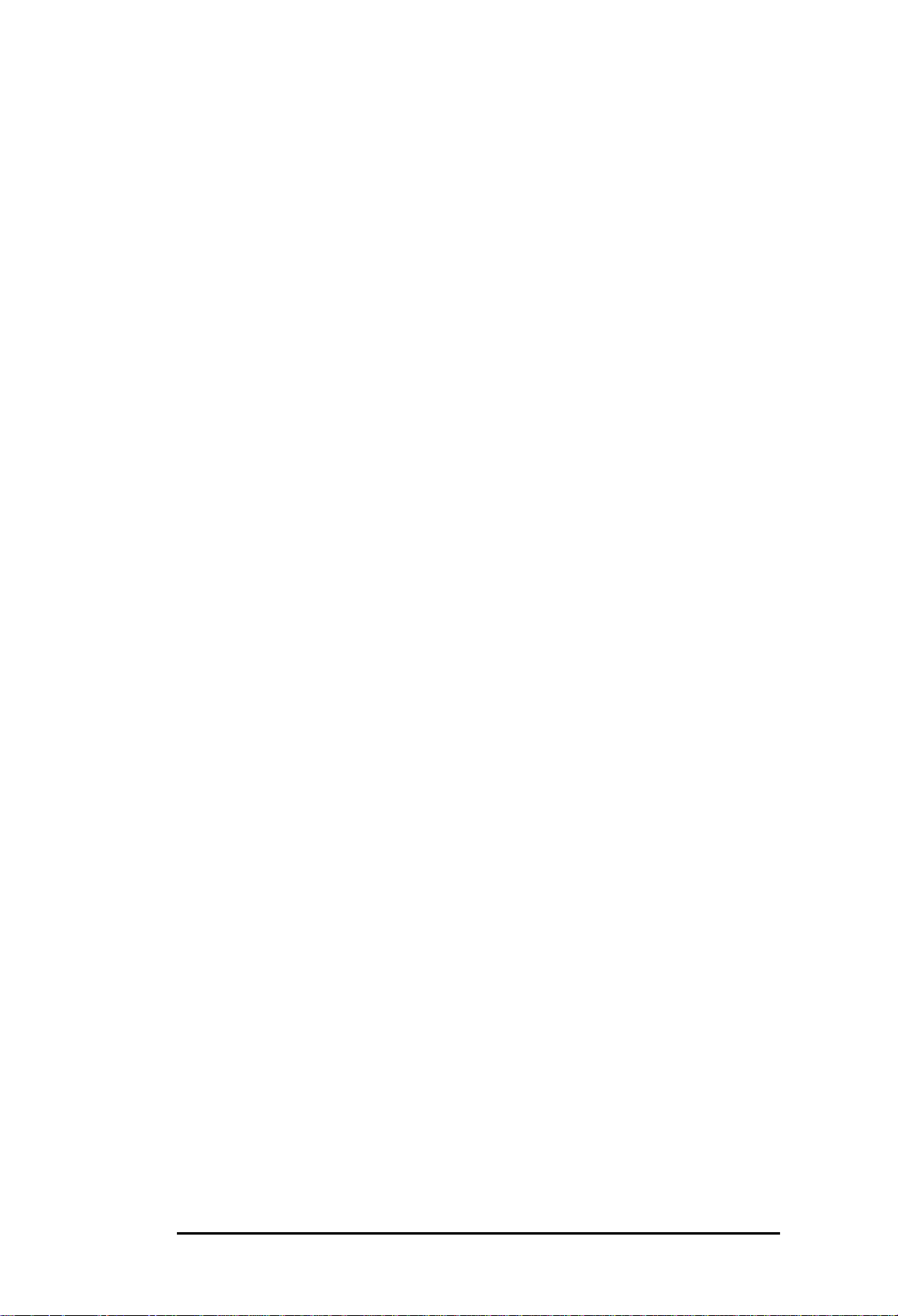
M
S
Memory Utilization
predictive failure, 18
viewing status, 18
Microsoft Internet Explorer, 9, 13
N
navigation pane, 13
Netscape Navigator, 9, 13
network PC
installing Alert Catcher, 17
operating system, 9
receiving event alert
messages, 16
receiving SNMP traps, 16, 17
Web bro wser, 9
non-critical events, 15
O
online help, 6
operating system
on network PCs, 9
on the server, 9
Windows 2000, 9
P
page the administrator, 16, 27
password, BIOS, 27
predictive failure, 18
Product Guide, for the ISP1100
Internet Server, 6
Q
Quick Start Guide, ISP1100
Internet Server, 6
sensors, health, 15
server
automatic reboot, 19
BIOS settings, 27
control, 25
health, 15
information, 21
predictive failure, 18
rebooting through ASM, 25
shutting down through ASM,
25
Watch Dog Timer, 19
Setup program
using to install ASM, 10
using to uninstall ASM, 11
shutting down the server through
ASM, 25
single-bit errors, predictive
failure, 18
SNMP service
as a prerequisite for ASM, 9
system - see server, 25
System Event Log (SEL), 22
T
Technical Product Specification
(TPS), for the ISP1100
Internet Server, 6
temperature
predictive failure, 18
sensor, 15
thresholds, events, 16
U
uninstalling ASM, 11
R
reboot
automatic reboot, 19
rebooting the server through
ASM, 25
30 ASM for the ISP1100 Internet Server
V
virtual LCD, 13, 16, 21
voltage
predictive failure, 18
sensors, 15
Page 31

W
Watch Dog Timer, 19
Web browser, on network PCs, 9
Windows 2000
on network PCs, 9
on the server, 9
Windows 98, on network PCs, 9
Windows NT
on network PCs, 9
ASM for the ISP1100 Internet Server 31
Page 32

32 ASM for the ISP1100 Internet Server
