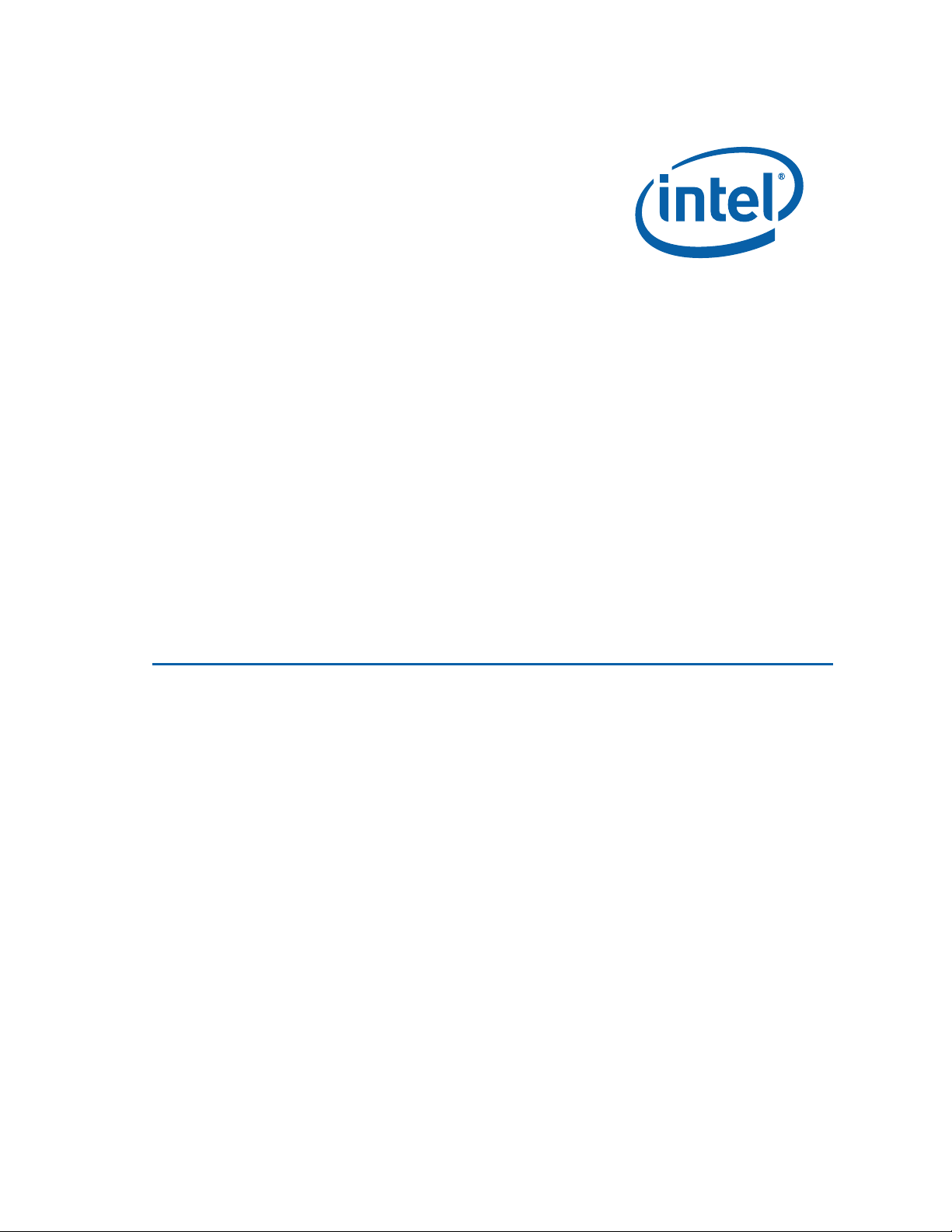
Intel® Desktop Board DZ68ZV Product Guide
Order Number: G42421-001
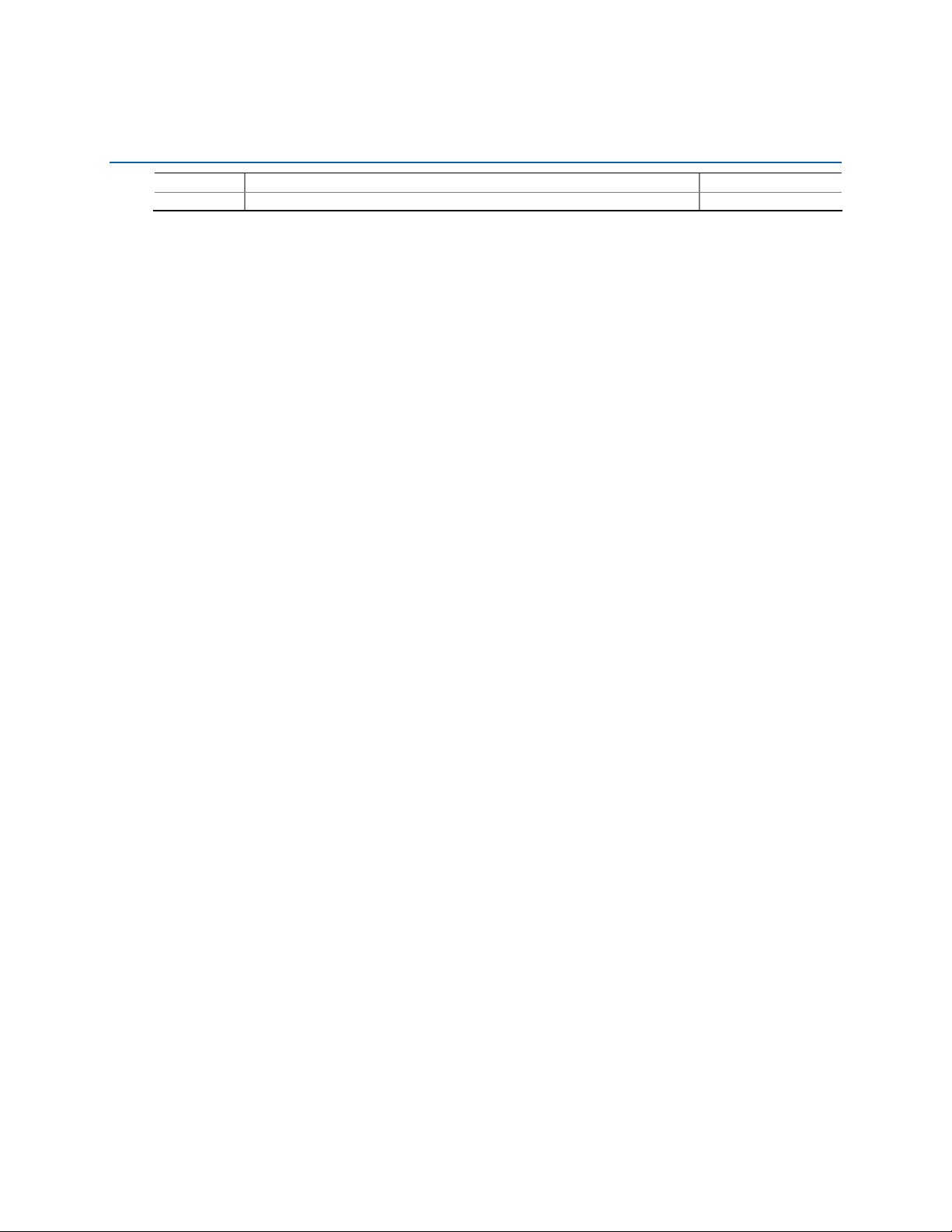
Revision History
Revision Revision History Date
-001 First release of the Intel® Desktop Board DZ68ZV Product Guide September 2011
Disclaimer
INFORMATION IN THIS DOCUMENT IS PROVIDED IN CONNECTION WITH INTEL® PRODUCTS. NO LICENSE,
EXPRESS OR IMPLIED, BY ESTOPPEL OR
GRANTED BY THIS DOCUMENT. EXCEPT AS PROVIDED IN INTEL’S TERMS AND CONDITIONS OF SALE FOR
SUCH PRODUCTS, INTEL ASSUMES NO LIABILITY WHATSOEVER, AND INTEL DISCLAIMS ANY EXPRESS OR
IMPLIED WARRANTY, RELATING TO SALE AND/OR USE OF INTEL PRODUCTS INCLUDING LIABILITY OR
WARRANTIES RELATING TO FITNESS FOR A PARTICULAR PURPOSE, MERCHANTABILITY, OR INFRINGEMENT
OF ANY PATENT, COPYRIGHT OR OTHER INTELLECTUAL PROPERTY RIGHT. Intel products are not intended
for use in medical, life saving, or life sustaining applications. Intel may make changes to specifications and
product descriptions at any time, without notice.
Intel Desktop Board DZ68ZV may contain design defects or errors known as errata which may cause the
product to deviate from published specifications. Current characterized errata are available on request.
Contact your local Intel sales office or your distributor to obtain the latest specifications and before placing
your product order.
Copies of documents which have an ordering number and are referenced in this document, or other Intel
literature, may be obtained from Intel Corporation by going to the World Wide Web site at:
http://www.intel.com/ or by calling 1-800-548-4725.
Intel, Intel Core, and Xeon are trademarks of Intel Corporation in the United States and/or other countries.
* Other names and brands may be claimed as the property of others.
Copyright © 2011, Intel Corporation. All rights reserved.
OTHERWISE, TO ANY INTELLECTUAL PROPERTY RIGHTS IS
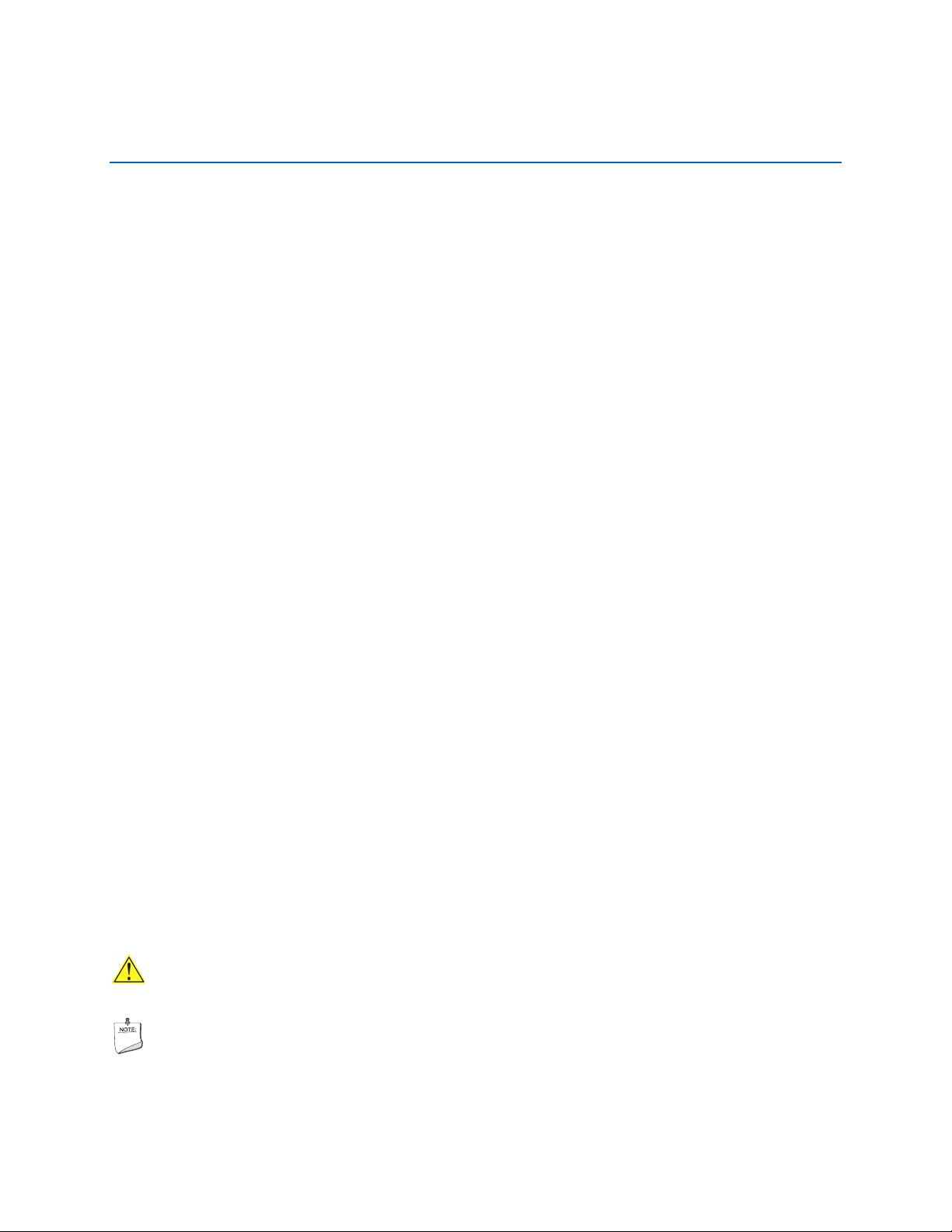
Preface
This Product Guide gives information about board layout, component installation, BIOS
update, and regulatory requirements for Intel
®
Desktop Board DZ68ZV.
Intended Audience
The Product Guide is intended for technically qualified personnel. It is not intended for
general audiences.
Use Only for Intended Applications
All Intel Desktop Boards are evaluated as Information Technology Equipment (I.T.E.)
for use in personal computers (PC) for installation in homes, offices, schools, computer
rooms, and similar locations. The suitability of this product for other PC or embedded
non-PC applications or other environments, such as medical, industrial, alarm systems,
test equipment, etc. may not be supported without further evaluation by Intel.
Document Organization
The chapters in this Product Guide are arranged as follows:
1 Desktop Board Features: a summary of product features
2 Installing and Replacing Desktop Board Components: instructions on how to install
the Desktop Board and other hardware components
3 Updating the BIOS: instructions on how to update the BIOS
4 Configuring for RAID Using Intel
configuring your system for RAID
A Error Messages and Indicators: information about BIOS error messages and beep
codes
B Regulatory Compliance: describes the board’s adherence to safety standards and
EMC regulations and its product certifications
®
Rapid Storage Technology: information about
Conventions
The following conventions are used in this manual:
CAUTION
Cautions warn the user about how to prevent damage to hardware or loss of data.
NOTE
Notes call attention to important information.
iii
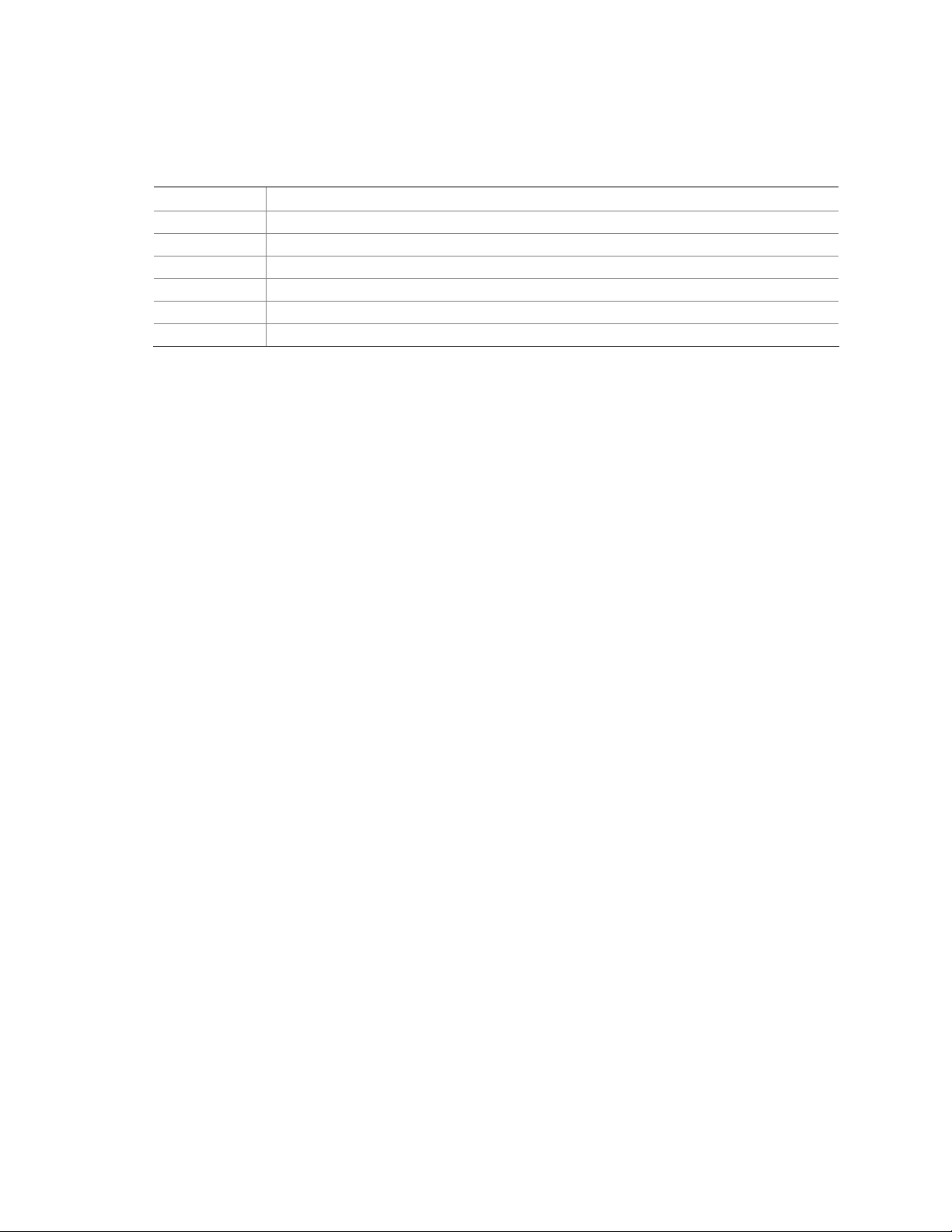
Intel Desktop Board DZ68ZV Product Guide
Terminology
The table below gives descriptions of some common terms used in the product guide.
Term Description
GB Gigabyte (1,073,741,824 bytes)
GHz Gigahertz (one billion hertz)
KB Kilobyte (1024 bytes)
MB Megabyte (1,048,576 bytes)
Mb Megabit (1,048,576 bits)
MHz Megahertz (one million hertz)
iv
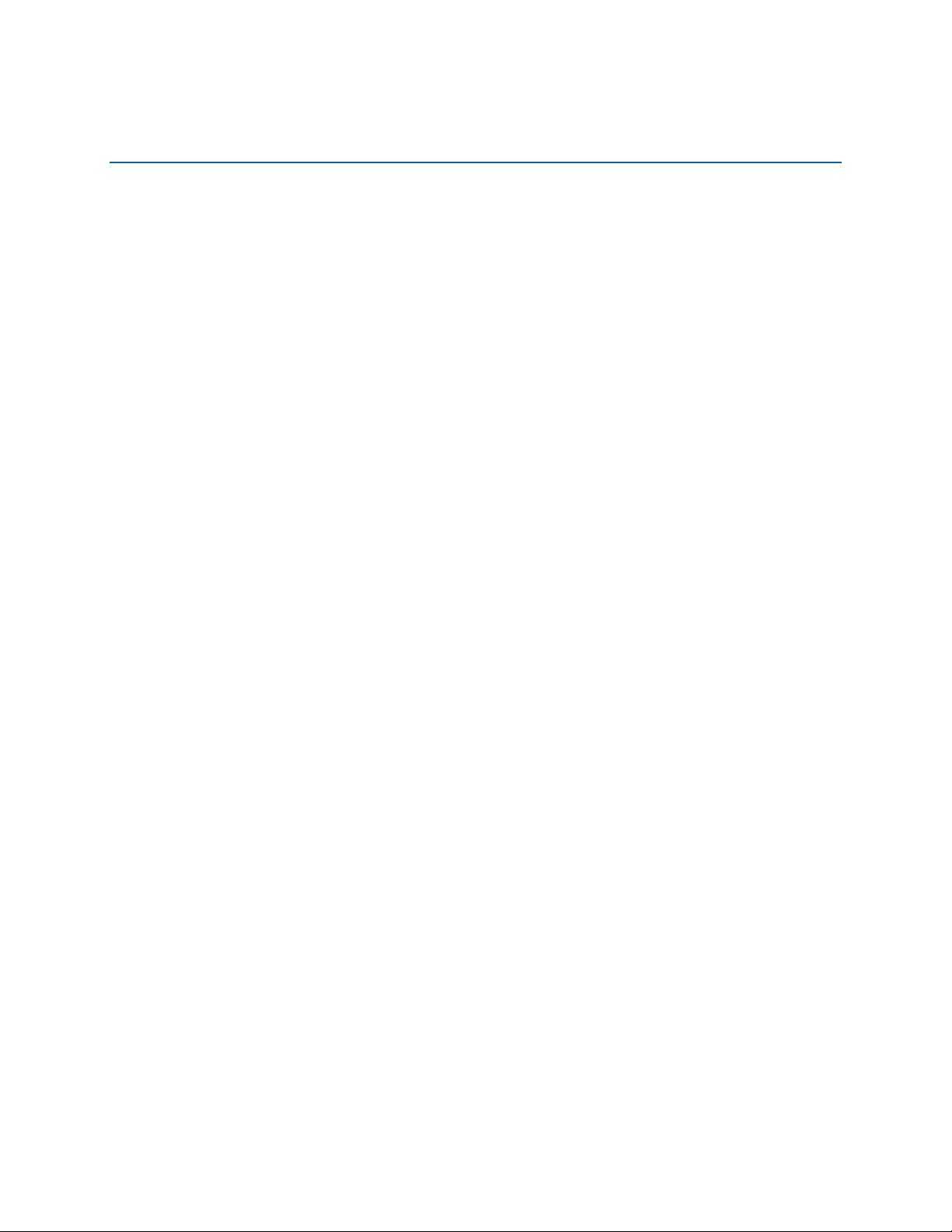
Contents
1 Desktop Board Features
Supported Operating Systems..............................................................................11
Desktop Board Components.................................................................................12
Processor..........................................................................................................14
Main Memory.....................................................................................................15
®
Intel
Z68 Express Chipset..................................................................................16
®
Intel
RST.................................................................................................16
®
Intel
RRT..........................................................................................16
®
Intel
Smart Response Technology ........................................................16
Audio Subsystem ...............................................................................................18
LAN Subsystem .................................................................................................19
USB Support .....................................................................................................20
Serial ATA Support.............................................................................................20
Legacy I/O........................................................................................................20
Expandability.....................................................................................................20
Bluetooth*/WiFi Support .....................................................................................21
Bluetooth Technology..................................................................................21
WiFi 802.11 Wireless...................................................................................21
BIOS................................................................................................................22
Serial ATA Auto Configuration.......................................................................22
PCI* and PCI Express* Auto Configuration .....................................................22
Security Passwords.....................................................................................22
Back to BIOS Button ...................................................................................23
Hardware Management .......................................................................................23
Hardware Monitoring and Fan Speed Control ..................................................24
Chassis Intrusion........................................................................................24
Power Management............................................................................................24
Software Support .......................................................................................24
ACPI..................................................................................................24
Hardware Support ......................................................................................25
Power Connectors ...............................................................................25
Fan Headers .......................................................................................25
LAN Wake Capabilities..........................................................................25
Instantly Available PC Technology..........................................................26
Wake from USB ..................................................................................26
PME# Signal Wake-up Support..............................................................26
WAKE# Signal Wake-up Support ...........................................................26
Wake from Consumer IR ......................................................................26
Onboard Power and Reset Buttons........................................................................27
Processor and Voltage Regulator LEDs ..................................................................28
Board Status LEDs .............................................................................................29
Speaker............................................................................................................30
Battery.............................................................................................................30
Real-Time Clock.................................................................................................30
v
