Page 1
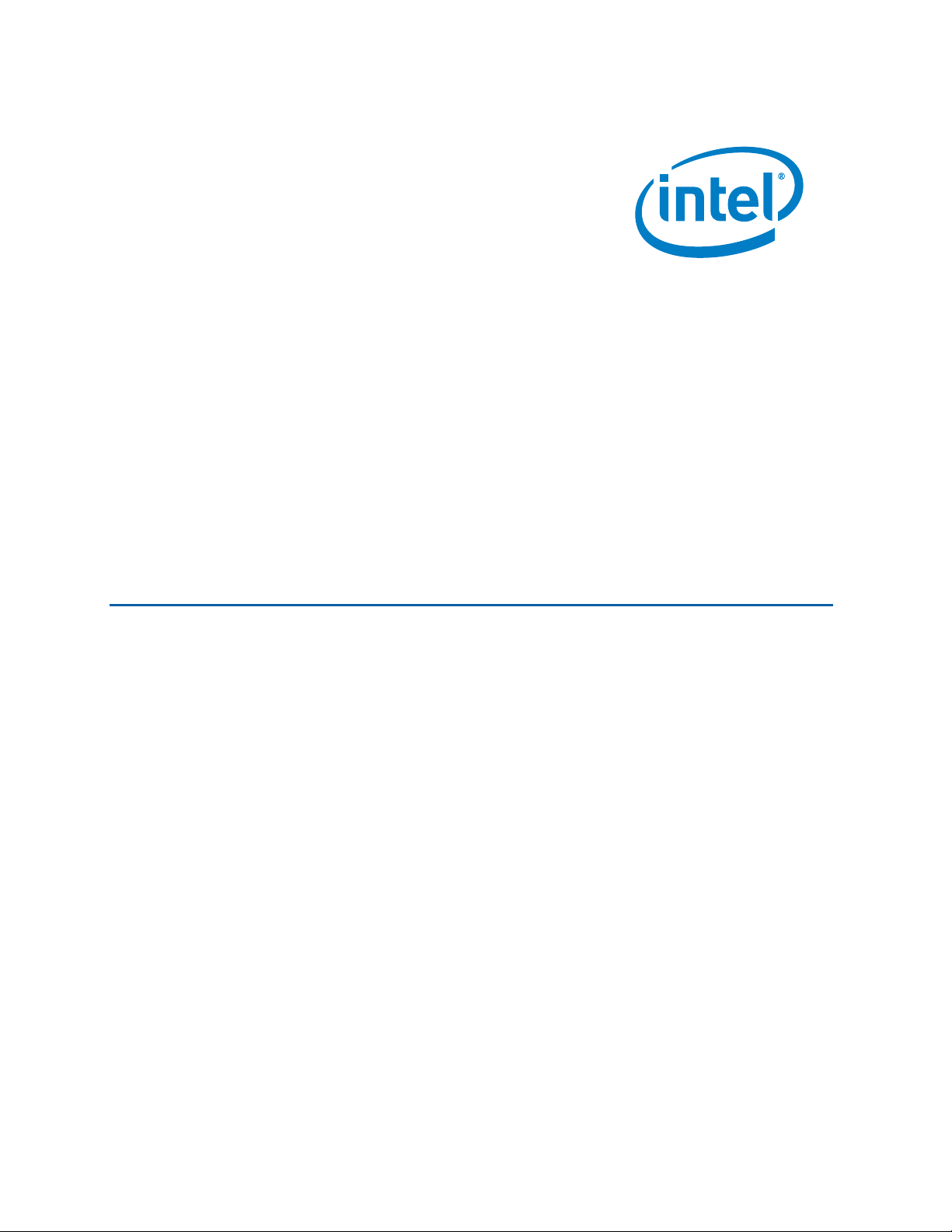
Intel® Desktop Board D915PDT
Product Guide
Order Number: D23918-003
Page 2
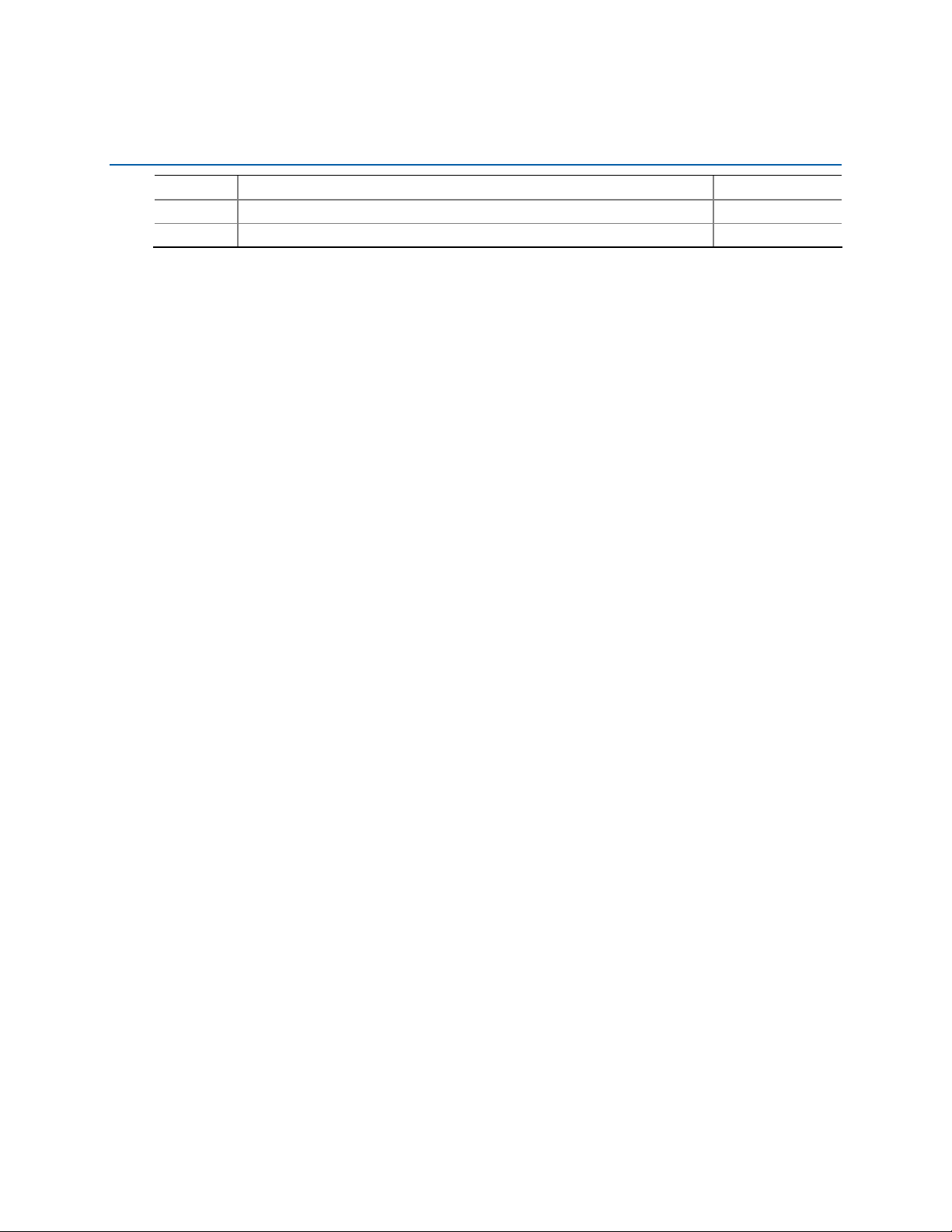
Revision History
Revision Revision History Date
-002
-003
If an FCC declaration of conformity marking is present on the board, the following statement applies:
First release of the Intel
Second release of the Intel
®
Desktop Board D915PDT Product Guide.
®
Desktop Board D915PDT Product Guide.
FCC Declaration of Conformity
This device complies with Part 15 of the FCC Rules. Operation is subject to the following two conditions: (1) this device
may not cause harmful interference, and (2) this device must accept any interference received, including interference that
may cause undesired operation.
For questions related to the EMC performance of this product, contact:
Intel Corporation
5200 N.E. Elam Young Parkway
Hillsboro, OR 97124
1-800-628-8686
This equipment has been tested and found to comply with the limits for a Class B digital device, pursuant to Part 15 of the
FCC Rules. These limits are designed to provide reasonable protection against harmful interference in a residential
installation. This equipment generates, uses, and can radiate radio frequency energy and, if not installed and used in
accordance with the instructions, may cause harmful interference to radio communications. However, there is no guarantee
that interference will not occur in a particular installation. If this equipment does cause harmful interference to radio or
television reception, which can be determined by turning the equipment off and on, the user is encouraged to try to correct
the interference by one or more of the following measures:
• Reorient or relocate the receiving antenna.
• Increase the separation between the equipment and the receiver.
• Connect the equipment to an outlet on a circuit other than the one to which the receiver is connected.
• Consult the dealer or an experienced radio/TV technician for help.
Any changes or modifications to the equipment not expressly approved by Intel Corporation could void the user’s authority to
operate the equipment.
Tested to comply with FCC standards for home or office use.
Canadian Department of Communications Compliance Statement
This digital apparatus does not exceed the Class B limits for radio noise emissions from digital apparatus set out in the
Radio Interference Regulations of the Canadian Department of Communications.
Le présent appareil numerique német pas de bruits radioélectriques dépassant les limites applicables aux appareils
numériques de la classe B prescrites dans le Réglement sur le broullage radioélectrique édicté par le ministére des
Communications du Canada.
Disclaimer
Information in this document is provided in connection with Intel® products. No license, express or implied, by estoppel or
otherwise, to any intellectual property rights is granted by this document. Except as provided in Intel’s Terms and Conditions
of Sale for such products, Intel assumes no liability whatsoever, and Intel disclaims any express or implied warranty, relating
to sale and/or use of Intel products including liability or warranties relating to fitness for a particular purpose, merchantability,
or infringement of any patent, copyright or other intellectual property right. Intel products are not intended for use in medical,
life saving, or life sustaining applications. Intel may make changes to specifications and product descriptions at any time,
without notice.
Desktop Board D915PDT may contain design defects or errors known as errata which may cause the product to deviate
from published specifications. Current characterized errata are available on request.
Contact your local Intel sales office or your distributor to obtain the latest specifications and before placing your product
order.
Copies of documents which have an ordering number and are referenced in this document, or other Intel literature, may be
obtained from Intel Corporation by going to the World Wide Web site at: http://www.intel.com/ or by calling 1-800-548-4725.
Intel, Pentium, and Celeron are registered trademarks of Intel Corporation or its subsidiaries in the United States and other
countries.
* Other names and brands may be claimed as the property of others.
Copyright © 2005-2006, Intel Corporation. All rights reserved.
September 2005
April 2006
Page 3

Preface
This Product Guide gives information about board layout, component installation, BIOS update, and
®
regulatory requirements for Intel
Desktop Board D915PDT.
Intended Audience
The Product Guide is intended for technically qualified personnel.
Information Layout
The chapters in this Product Guide are arranged as follows:
0H1 Desktop Board Features: a summary of product features
1H2 Installing and Replacing Desktop Board Components: instructions on how to install the desktop
board and other hardware components
2H3 BIOS: instructions on how to update the BIOS
3HA Error Messages and Indicators: information about BIOS error messages and beep codes
4HB Regulatory Compliance: safety and EMC regulations, product certification
Conventions
The following conventions are used in this manual:
CAUTION
Cautions warn the user about how to prevent damage to hardware or loss of data.
NOTE
Notes call attention to important information.
iii
Page 4
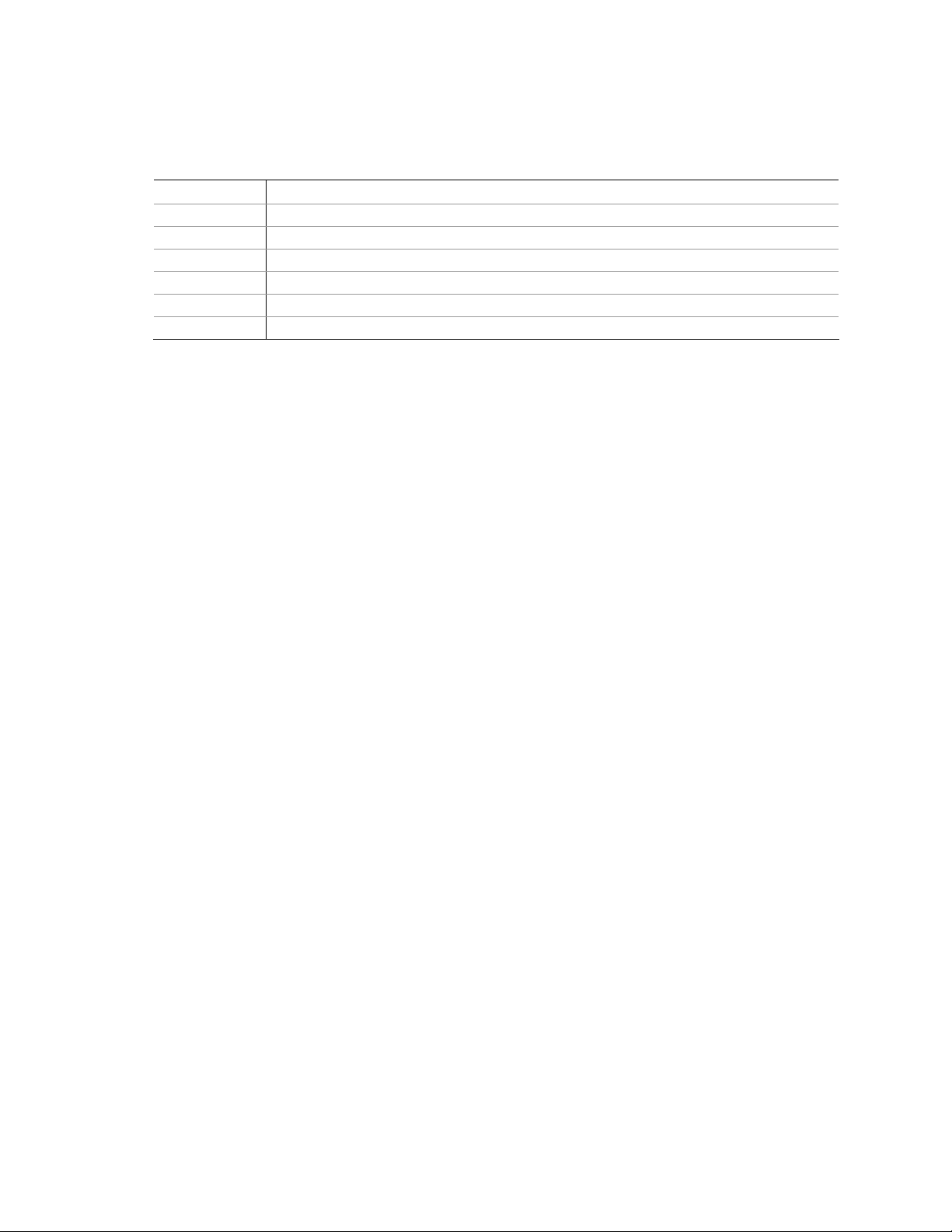
Intel Desktop Board D915PDT Product Guide
Terminology
The table below gives descriptions to some common terms used in the product guide.
Term Description
GB Gigabyte (1,073,741,824 bytes)
GHz Gigahertz (one billion hertz)
KB Kilobyte (1024 bytes)
MB Megabyte (1,048,576 bytes)
Mbit Megabit (1,048,576 bits)
MHz Megahertz (one million hertz)
Box Contents
• Intel Desktop Board
• I/O shield
• One IDE cable
• Two SATA cables (second cable optional)
• One diskette drive cable
• Quick Reference Guide
• Configuration label
• Intel
• Intel
®
Express Installer CD-ROM
®
Platform Administration Technology CD-ROM
iv
Page 5
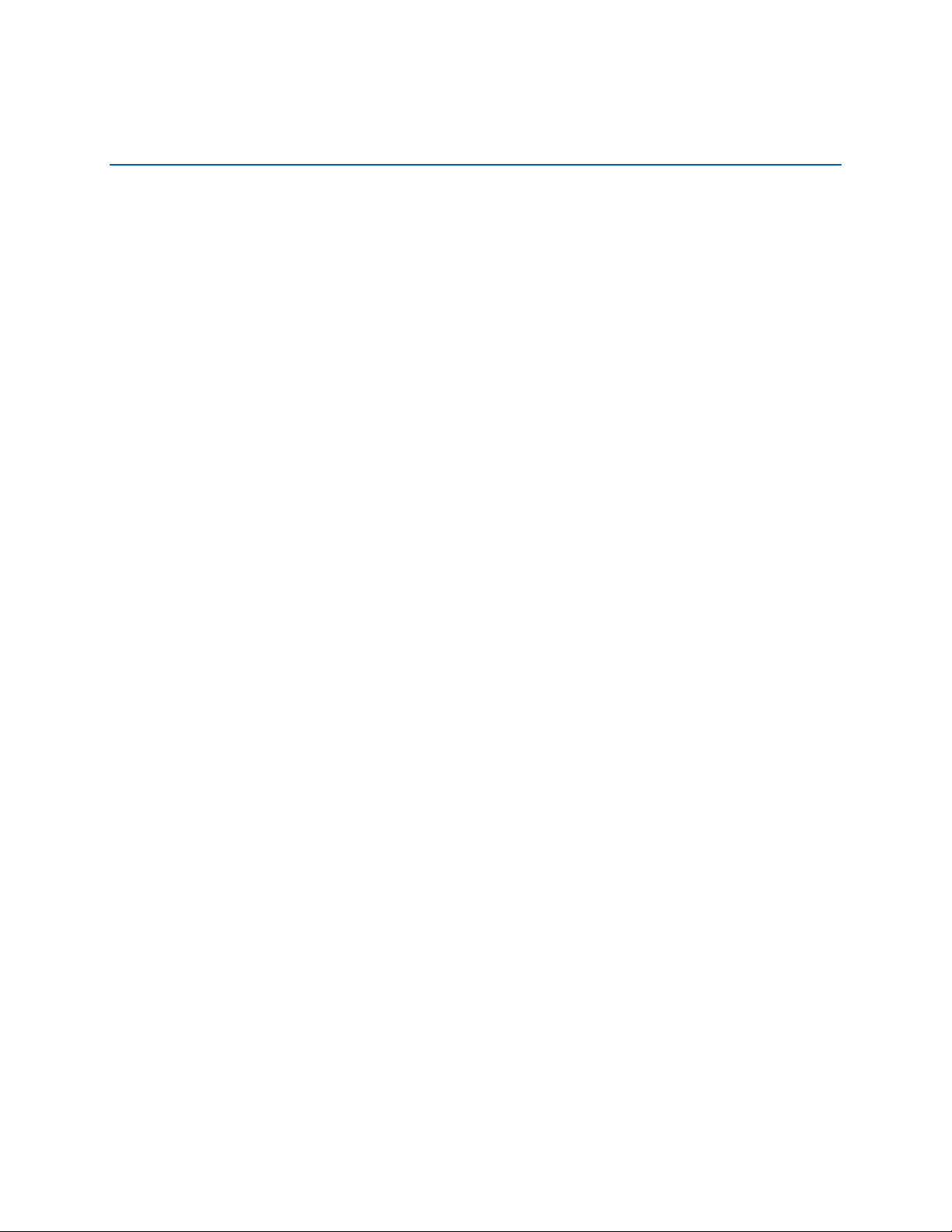
Contents
1 Desktop Board Features
Supported Operating Systems ............................................................................................45H10
Desktop Board Components ...............................................................................................46H11
Processor............................................................................................................................47H13
Main Memory ......................................................................................................................48H14
Intel® 915P Express Chipset ...............................................................................................49H15
Audio Subsystem ................................................................................................................50H15
Input/Output (I/O) Controller................................................................................................51H16
LAN Subsystem ..................................................................................................................52H16
LAN Subsystem Software...........................................................................................53H16
RJ-45 LAN Connector LEDs.......................................................................................54H16
Hi-Speed USB 2.0 Support..................................................................................................55H17
Enhanced IDE Interface ......................................................................................................56H18
Serial ATA...........................................................................................................................57H18
Expandability.......................................................................................................................58H18
BIOS ...................................................................................................................................59H18
Serial ATA and IDE Auto Configuration ......................................................................60H18
PCI and PCI Express* Auto Configuration ..................................................................61H18
Security Passwords....................................................................................................62H19
Chassis Intrusion.................................................................................................................63H19
Power Management Features .............................................................................................64H19
ACPI...........................................................................................................................65H19
Power Connectors......................................................................................................66H19
Fan Connectors..........................................................................................................67H20
Fan Speed Control (Intel® Precision Cooling Technology)..........................................68H20
Suspend to RAM (Instantly Available PC Technology) ...............................................69H20
Resume on Ring.........................................................................................................70H21
Wake from USB..........................................................................................................71H21
Wake from PS/2 Keyboard/Mouse..............................................................................72H21
PME# Wakeup Support..............................................................................................73H21
Speaker...............................................................................................................................74H21
Battery.................................................................................................................................75H22
Real-Time Clock..................................................................................................................76H22
2 Installing and Replacing Desktop Board Components
Before You Begin................................................................................................................77H23
Installation Precautions .......................................................................................................78H24
Installation Instructions........................................................................................................79H24
Ensure Electromagnetic Compatibility (EMC) Compliance..........................................80H24
Chassis and Component Certifications.......................................................................81H25
Prevent Power Supply Overload.................................................................................82H25
Place Battery Marking ................................................................................................83H25
Use Only for Intended Applications.............................................................................84H26
Installing the I/O Shield .......................................................................................................85H26
Installing and Removing the Desktop Board........................................................................86H27
v
Page 6
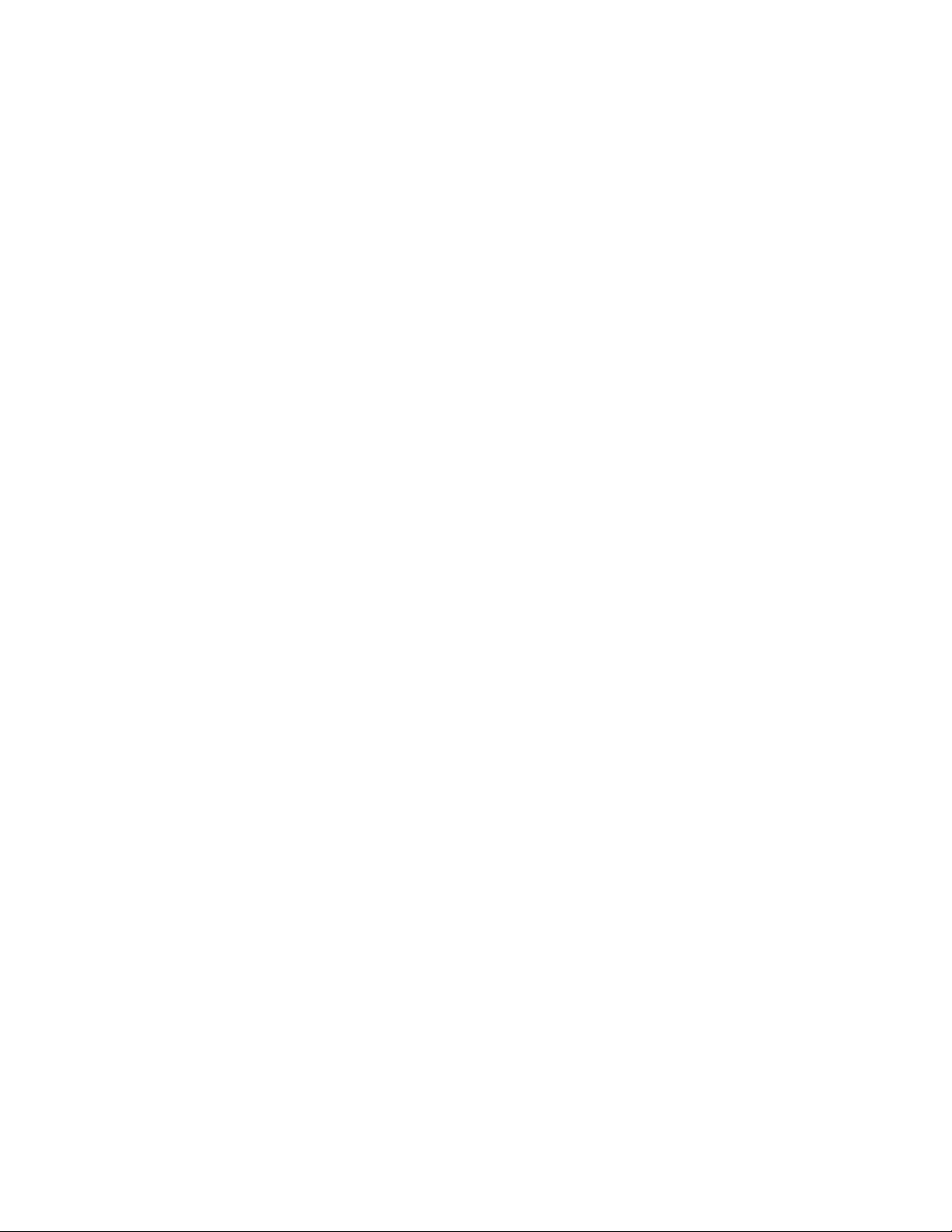
Intel Desktop Board D915PDT Product Guide
Installing and Removing a Processor ..................................................................................87H28
Installing a Processor .................................................................................................88H28
Installing the Processor Fan Heat Sink.......................................................................89H31
Removing the Processor ............................................................................................90H32
Installing and Removing Memory ........................................................................................91H32
Installing DIMMs.........................................................................................................92H33
Removing DIMMs.......................................................................................................93H34
Installing and Removing a PCI Express x16 Card ...............................................................94H34
Installing a PCI Express Card.....................................................................................95H34
Removing the PCI Express Card................................................................................96H35
Connecting the IDE Cable...................................................................................................97H35
Connecting the Serial ATA (SATA) Cable ...........................................................................98H37
Connecting Internal Headers...............................................................................................99H38
Installing a Front Panel Audio Solution .......................................................................100H39
Connecting USB 2.0 Headers.....................................................................................101H40
Connecting the Front Panel Header ...........................................................................102H40
Setting Up the Flexible 6-Channel Audio with Jack Re-tasking...........................................103H41
Connecting Fan and Power Cables .....................................................................................104H42
Connecting Fan Cables ..............................................................................................105H42
Connecting Power Cables ..........................................................................................106H43
Other Connectors................................................................................................................107H44
Setting the BIOS Configuration Jumper...............................................................................108H45
Clearing Passwords ............................................................................................................109H46
Back Panel Connectors.......................................................................................................110H47
Replacing the Battery..........................................................................................................111H48
3 BIOS
Updating the BIOS with the Intel® Express BIOS Update Utility...........................................112H53
Updating the BIOS with the Iflash Memory Update Utility....................................................113H54
Obtaining the BIOS Update File..................................................................................114H54
Updating the BIOS......................................................................................................115H54
Recovering the BIOS..................................................................................................116H55
A Error Messages and Indicators
BIOS Beep Codes...............................................................................................................117H57
BIOS Error Messages .........................................................................................................118H58
B Regulatory Compliance
Safety Regulations..............................................................................................................119H61
European Union Declaration of Conformity Statement ........................................................120H61
Product Ecology Statements ...............................................................................................121H63
Lead-Free Desktop Board ..........................................................................................122H65
Product Certification Markings (Board Level) ......................................................................123H67
vi
Page 7
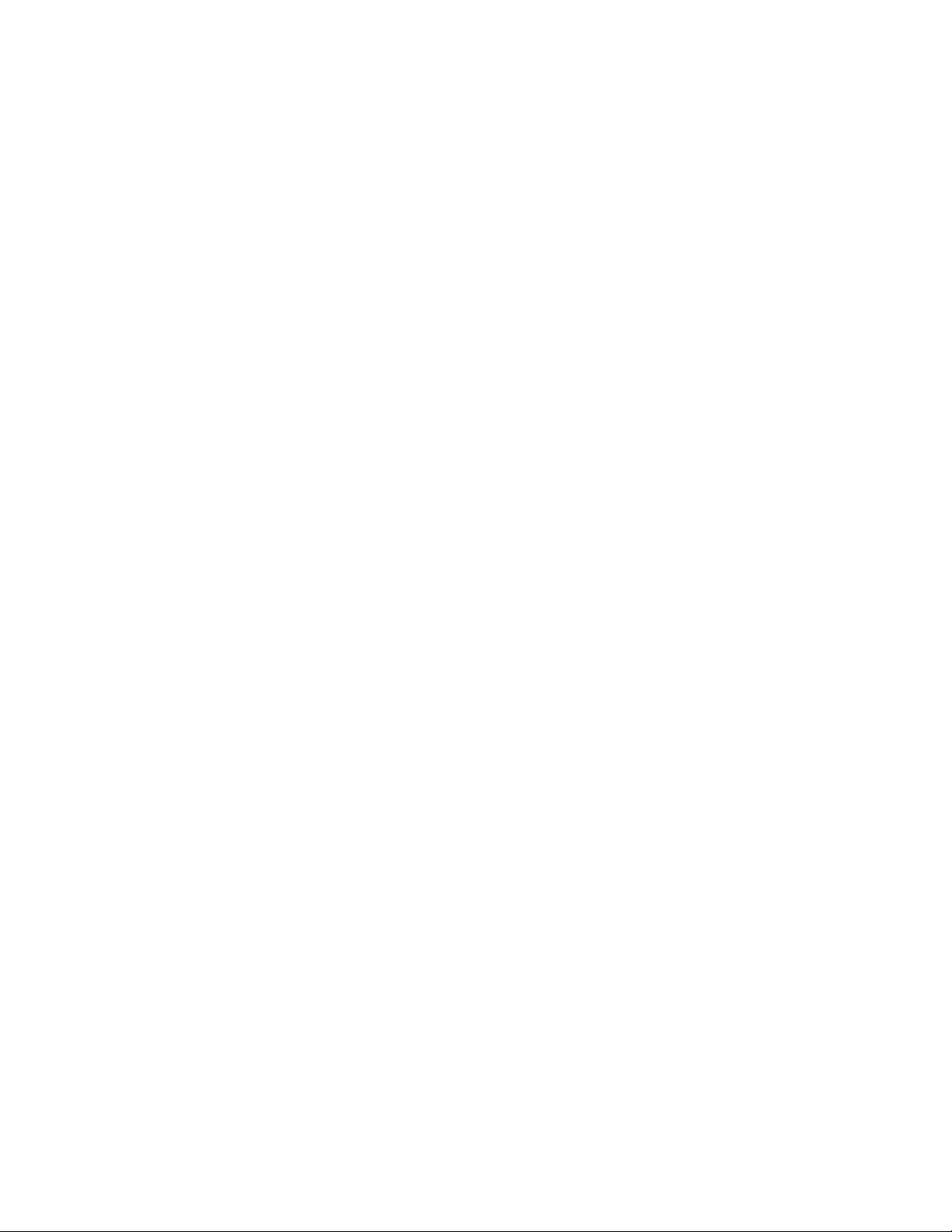
Figures
1. Intel Desktop Board D915PDT Components.................................................................124H11
2. Back Panel LAN Connector LED Locations ..................................................................125H16
3. Location of Standby Power Indicator.............................................................................126H21
4. Installing the I/O Shield.................................................................................................127H26
5. Desktop Board D915PDT Mounting Screw Hole Locations...........................................128H27
6. Lift Socket Lever...........................................................................................................129H28
7. Lift the Load Plate and Don’t Touch the Socket Contacts .............................................130H28
8. Remove the Protective Socket Cover ...........................................................................131H29
9. Remove the Processor from the Protective Processor Cover/Do Not Touch.................132H29
10. Install Processor...........................................................................................................133H30
11. Close the Load Plate ....................................................................................................134H30
12. Connecting the Processor Fan Heat Sink Cable to the Processor Fan Connector ........135H31
13. Memory Configuration Example....................................................................................136H32
14. Installing a DIMM..........................................................................................................137H33
15. Removing the PCI Express x16 Card............................................................................138H35
16. Connecting the IDE Cable ............................................................................................139H36
17. Connecting the Serial ATA Cable .................................................................................140H37
18. Internal Headers ...........................................................................................................141H38
19. Back Panel Audio Connectors for Flexible 6-Channel Audio System ............................142H41
20. Location of Fan Headers...............................................................................................143H42
21. Connecting Power Supply Cables.................................................................................144H43
22. Location of the Other Connectors on Desktop Board D915PDT....................................145H44
23. Location of the BIOS Configuration Jumper Block ........................................................146H45
24. Back Panel Connectors ................................................................................................147H47
25. Removing the Battery ...................................................................................................148H52
26. F2 Key ..........................................................................................................................149H53
Contents
Tables
1. Feature Summary...........................................................................................................150H9
2. Desktop Board D915PDT Components ........................................................................151H12
3. Desktop Board D915PDT Memory Configurations........................................................152H14
4. RJ-45 10/100 Ethernet LAN Connector LEDs ...............................................................153H17
5. Front Panel Audio Header Signal Names......................................................................154H39
6. USB 2.0 Header Signal Names.....................................................................................155H40
7. Front Panel Header Signal Names................................................................................156H40
8. Jumper Settings for the BIOS Setup Program Modes...................................................157H45
9. Beep Codes..................................................................................................................158H57
10. BIOS Error Messages...................................................................................................159H58
11. Safety Regulations........................................................................................................160H61
12. Lead-Free Board Markings ...........................................................................................161H65
13. EMC Regulations..........................................................................................................162H66
14. Product Certification Markings ......................................................................................163H67
vii
Page 8
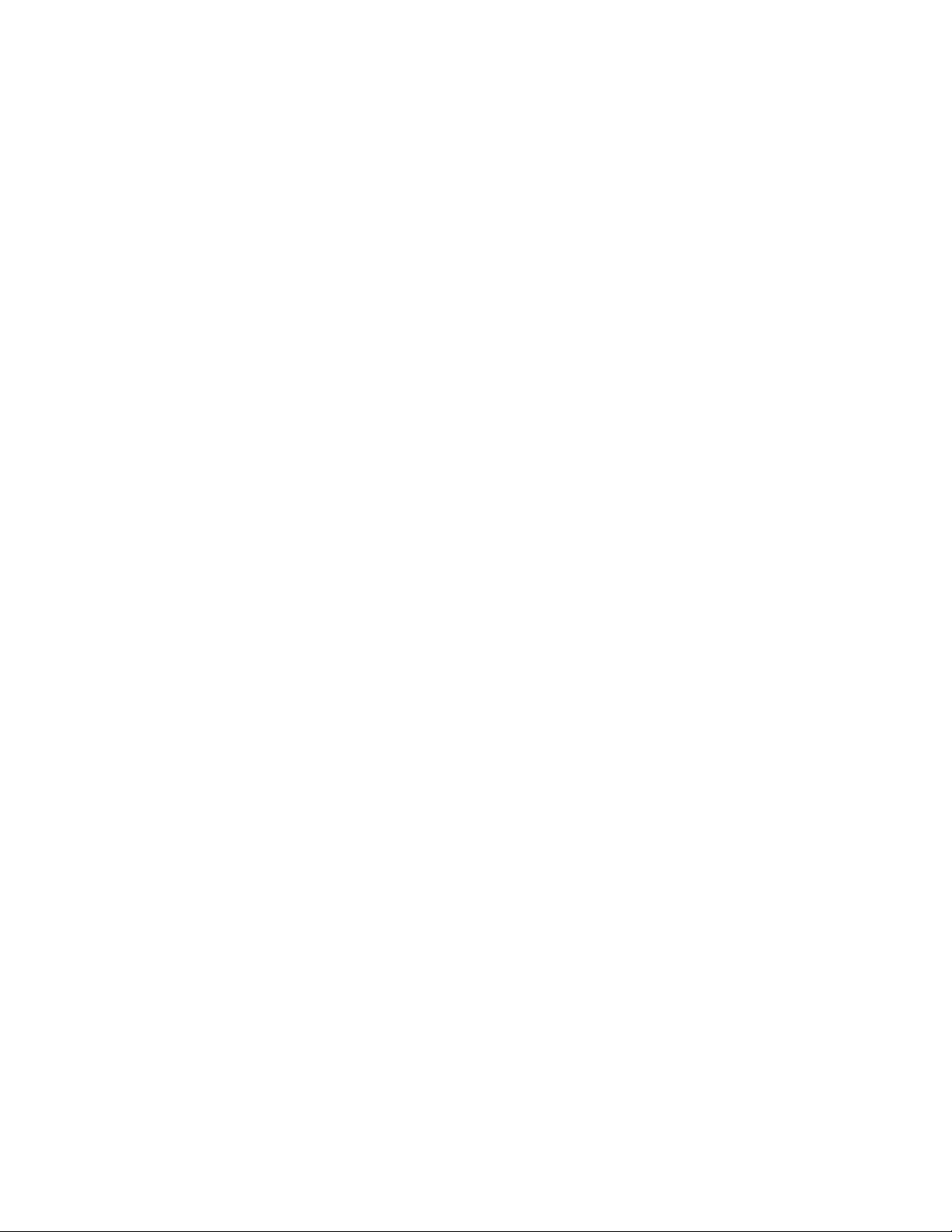
Intel Desktop Board D915PDT Product Guide
viii
Page 9
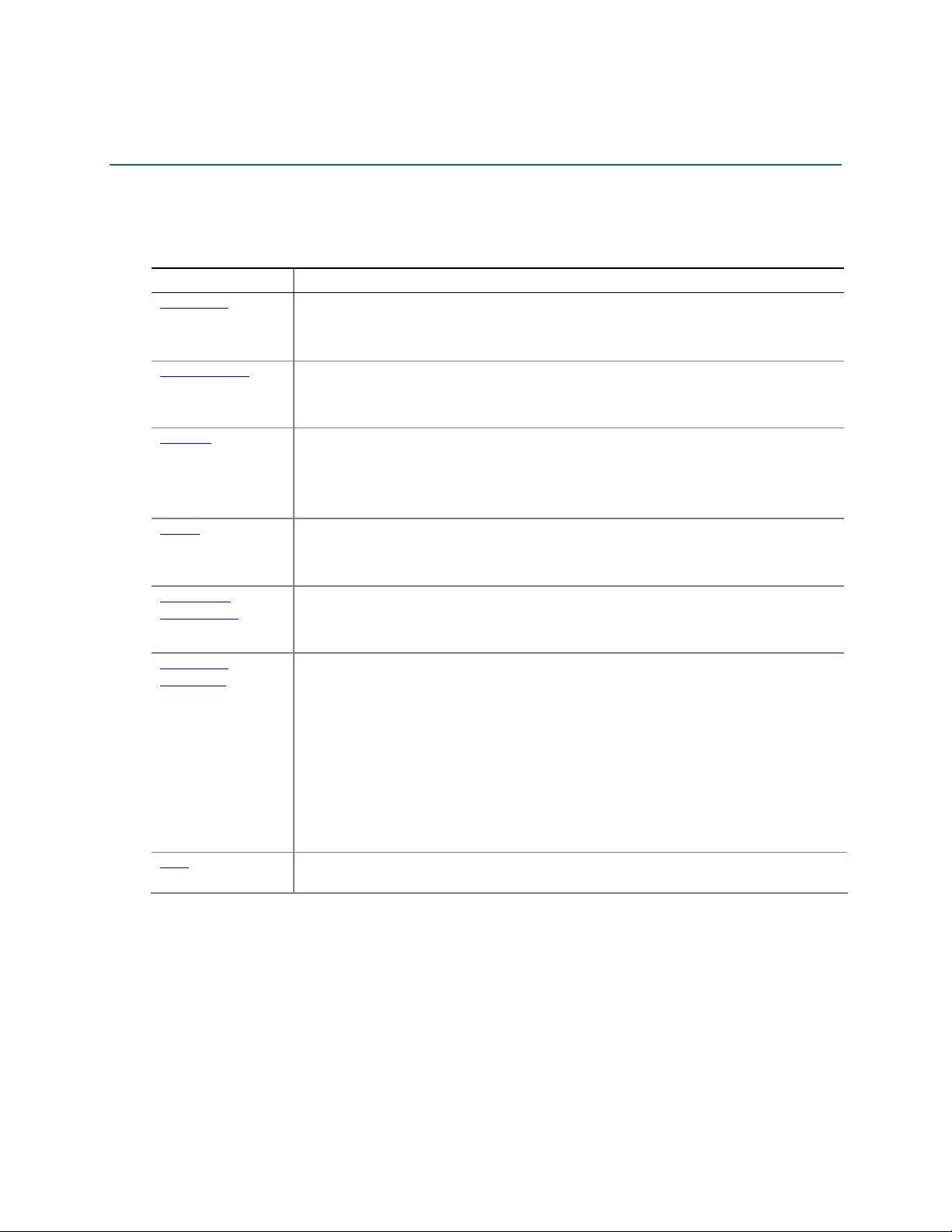
1 Desktop Board Features
This chapter briefly describes the main features of Intel® Desktop Board D915PDT. 164HTable 1
summarizes the major features of the desktop board.
Table 1. Feature Summary
Form Factor
5HProcessor Support for:
6HMain Memory
7HChipset
8HAudio
9HExpansion
Capabilities
10HPeripheral
Interfaces
11HLAN
microATX (9.60” x 9.60”)
®
• Intel
• Intel
Pentium® 4 processor in the LGA775 package
®
Celeron® D processor in the LGA 775 package
• Two 184-pin, 2.5 V SDRAM Dual Inline Memory Module (DIMM) sockets
• 333/400 MHz single or dual channel DDR SDRAM interface
• Designed to support up to 2 GB of system memory
®
915P Express Chipset consisting of:
Intel
®
• Intel
• Intel
82915P Memory Controller Hub (MCH) with Direct Media Interface
®
82801FB I/O Controller Hub (ICH6)
• 8-Mbit Firmware Hub (FWH)
• Intel 915P Express Chipset
®
• Intel
High Definition Audio
• Realtek codec
• Two PCI bus add-in card connectors (SMBus routed to PCI bus connector 2)
• One PCI Express* x16 connector
• One PCI Express x1 connector
• Up to eight USB 2.0 ports
⎯ Four ports routed to the back panel
⎯ Four ports routed to two USB headers
• Four Serial ATA (SATA) channels, via ICH6, one device per channel
• One IDE interface with ATA-66/100 support (two devices)
• One diskette drive interface
• One parallel port
• One serial port
• PS/2* keyboard and mouse ports
®
Integrated Intel
GD82562GX 10/100 Mbit/sec Platform LAN Connect (PLC) device
with RJ-45 connector
continued
9
Page 10
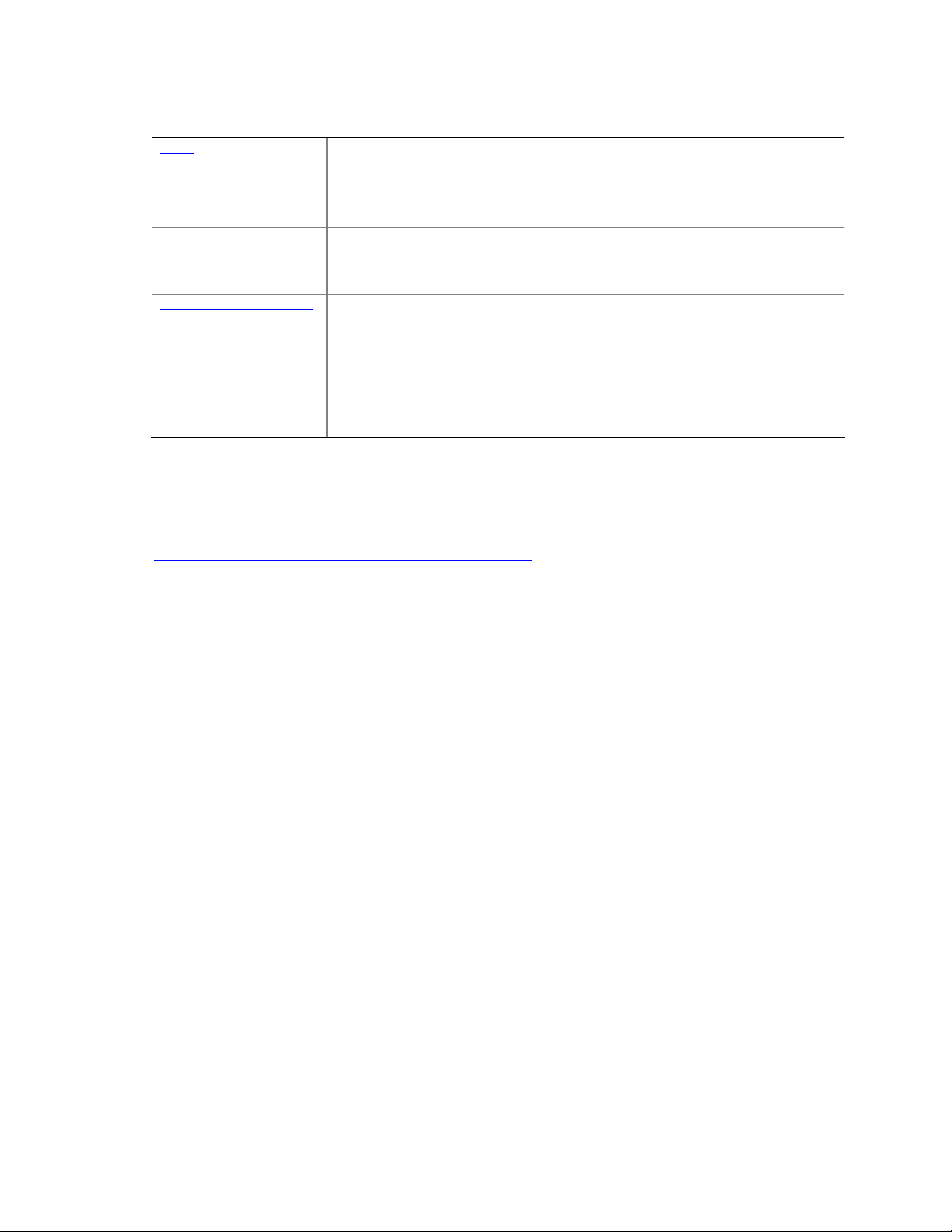
Intel Desktop Board D915PDT Product Guide
Table 1. Feature Summary (continued)
12HBIOS
13HPower Management
14HHardware Management Hardware monitor with:
• Intel/AMI BIOS
• Support for SMBIOS
®
• Intel
• Intel
Rapid BIOS Boot
®
Express BIOS Update
• Support for Advanced Configuration and Power Interface (ACPI)
• Suspend to RAM (STR)
• Wake on USB, PCI, PCI Express, PS/2, LAN, and front panel
• Three fan sensing inputs used to monitor fan activity
• Remote diode temperature sensing
®
• Intel
Precision Cooling Technology fan speed control that automatically
adjusts processor fan speed based on processor temperature and chassis fan
speeds based on system temperature
• Voltage sensing to detect out of range values
Related Links:
For more information about Intel Desktop Board D915PDT, including the Technical Product
Specification (TPS), BIOS updates, and device drivers, go to:
15Hhttp://support.intel.com/support/motherboards/desktop/
Supported Operating Systems
The desktop board supports the following operating systems:
• Microsoft Windows* 2000
• Microsoft Windows XP
10
Page 11

Desktop Board Features
Desktop Board Components
165HFigure 1 shows the approximate location of the major components on desktop board D915PDT.
Line In
RJ45
D EFA B C
G
H
®
Intel
U
82915P
(MCH)
I
®
Intel
82801FB
(ICH)
T
Channel A
DIMM 0
Channel B
DIMM 0
K JLO MPRS Q N
OM18051A
Figure 1. Intel Desktop Board D915PDT Components
11
Page 12
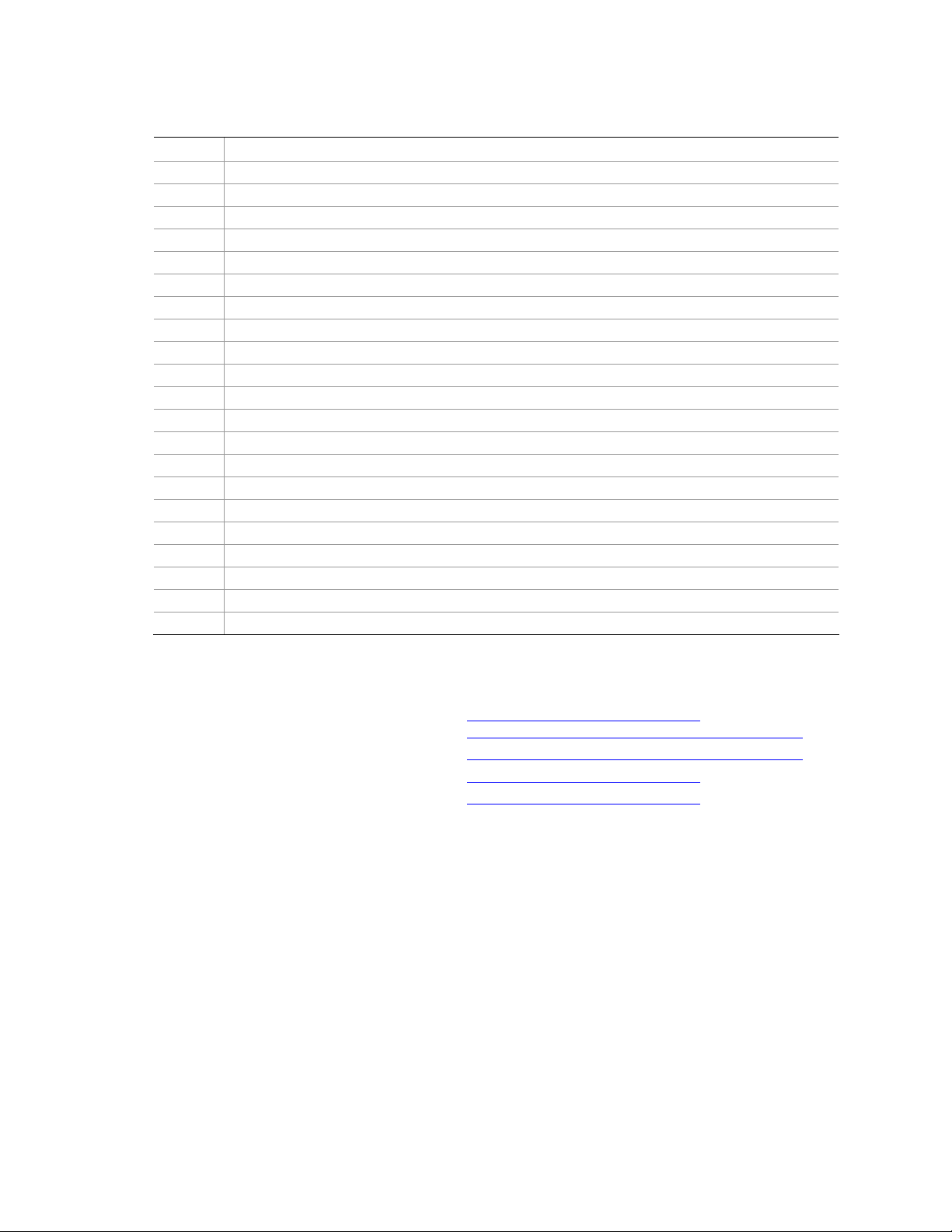
Intel Desktop Board D915PDT Product Guide
Table 2. Desktop Board D915PDT Components
Label Description
A Speaker
B PCI Express x1 connector
C Front panel audio header
D PCI Express x16 connector
E Rear chassis fan header (fan speed control)
F Back panel I/O connectors
G 12 V processor core voltage connector (2x2)
H Processor socket
I Processor fan header (4-pin, fan speed control)
J Main power connector (2x12)
K Diskette drive connector
L IDE connector
M Battery
N Chassis intrusion header
O BIOS configuration jumper
P Front chassis fan header (fan speed control)
Q Serial ATA connectors (four)
R Power LED header
S Front panel header
T USB 2.0 headers
U PCI bus add-in card connectors
Related Links:
Go to the following links for more information about:
• Intel Desktop Board D915PDT
• Supported processors
• Audio software and utilities
• LAN software and drivers
16Hhttp://www.intel.com/design/motherbd
17Hhttp://support.intel.com/support/motherboards/desktop
18Hhttp://support.intel.com/support/motherboards/desktop
19Hhttp://www.intel.com/design/motherbd
20Hhttp://www.intel.com/design/motherbd
12
Page 13
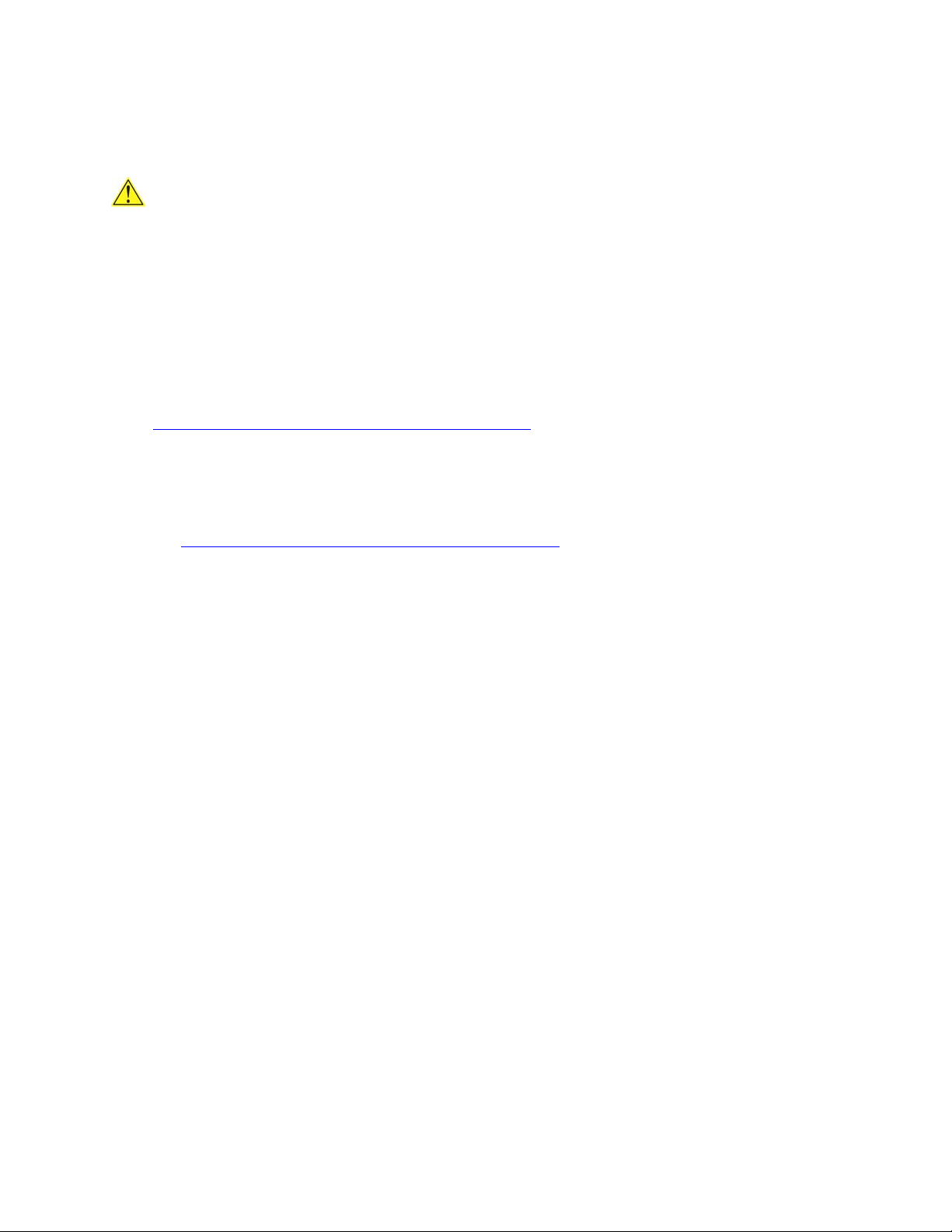
Desktop Board Features
Processor
CAUTION
Failure to use an ATX12V power supply, or not connecting the 12 V (2x2) processor core voltage
power supply connector to Desktop Board D915PDT may result in damage to the desktop board
and/or power supply.
Desktop Board D915PDT supports a single Intel Pentium 4 processor or Intel Celeron D processor
in the LGA775 package. Processors are not included with the desktop board and must be
purchased separately. The processor connects to the Intel desktop board through the LGA775
socket.
The supported processors list for Desktop Board D915PDT is located on the web at:
21Hhttp://support.intel.com/support/motherboards/desktop/
Related Links:
Go to the following links or pages for more information about:
• Supported Intel processors for Desktop Board D915PDT
22Hhttp://support.intel.com/support/motherboards/desktop/
• Instructions on installing or upgrading the processor, page 166H28 in Chapter 2
• The location of the two power connectors, page
167H43 in Chapter 2
13
Page 14
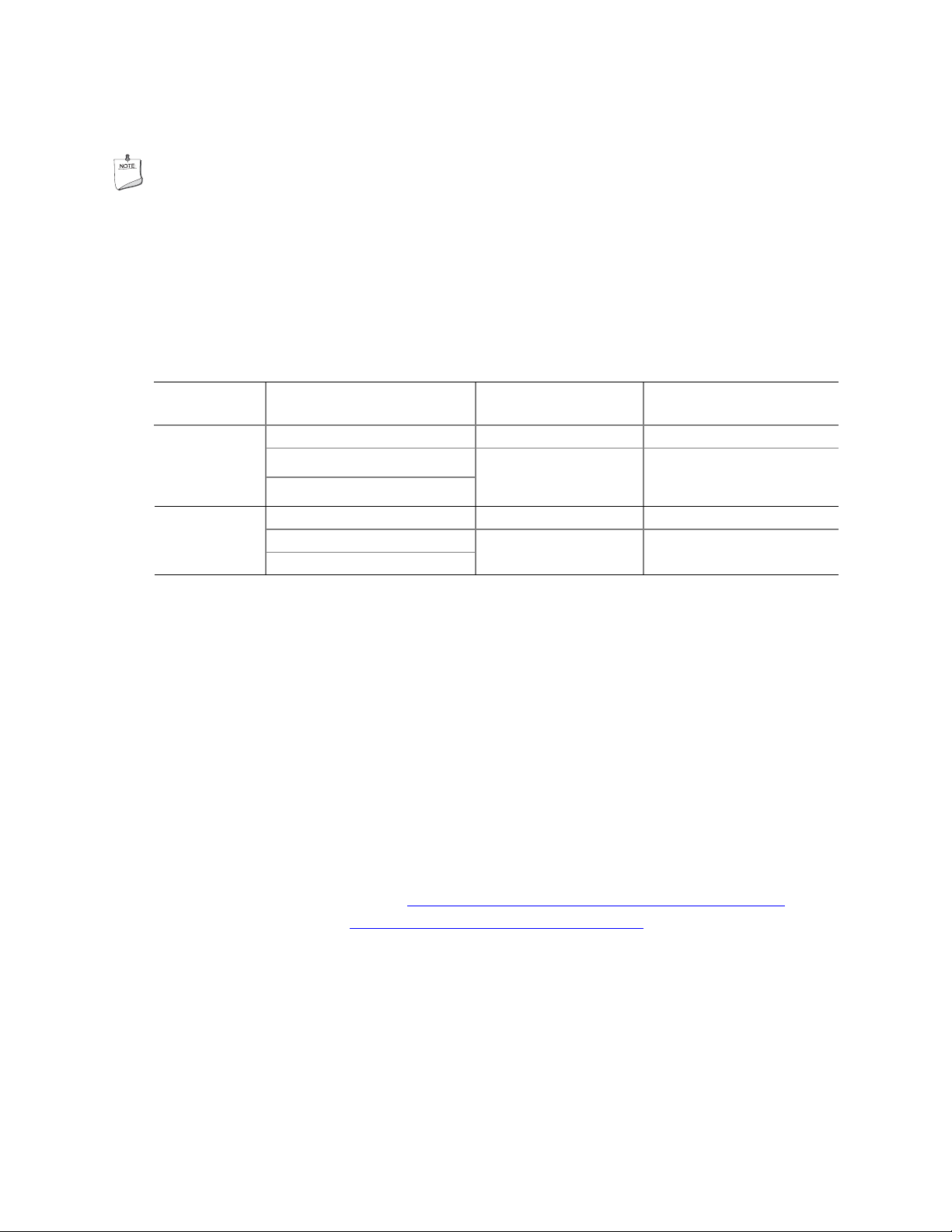
Intel Desktop Board D915PDT Product Guide
Main Memory
NOTE
To be fully compliant with all applicable Intel® SDRAM memory specifications, the board should
be populated with DIMMs that support the Serial Presence Detect (SPD) data structure. If your
memory modules do not support SPD, you will see a notification to this effect on the screen at
power up. The BIOS will attempt to configure the memory controller for normal operation.
The desktop board supports dual or single channel memory configurations. Desktop Board
D915PDT supports dual or single channel memory configurations defined in
Table 3. Desktop Board D915PDT Memory Configurations
Memory
Speed
DDR 400
Processor
Intel® Pentium® 4 processor 800 400
Intel Pentium 4 processor
®
Intel
Celeron® D processor
FSB frequency
(MHz)
533 400
168HTable 3.
Memory Speed Outcome
(MHz)
DDR 333
Pentium 4 processor 800 333
Pentium 4 processor
Intel Celeron D processor
533 333
Desktop board D915PDT supports:
• Two 184-pin Double Data Rate (DDR) SDRAM Dual Inline Memory Module (DIMMs)
connectors with gold-plated contacts
• Unbuffered, non-registered single or double-sided DIMMs
• Serial Presence Detect (SPD) memory only
• Non-ECC RAM
• 2.5 V memory
• Memory configurations listed below:
⎯ Up to 1.0 GB utilizing 512 Mb technology
⎯ Up to 2.0 GB utilizing 1 Gb technology
Related Links:
Go to the following links or pages for more information about:
• The latest list of tested memory,
• SDRAM specifications,
• Installing memory, page
24Hhttp://www.intel.com/technology/memory/
169H32 in Chapter 2
23Hhttp://support.intel.com/support/motherboards/desktop/
14
Page 15
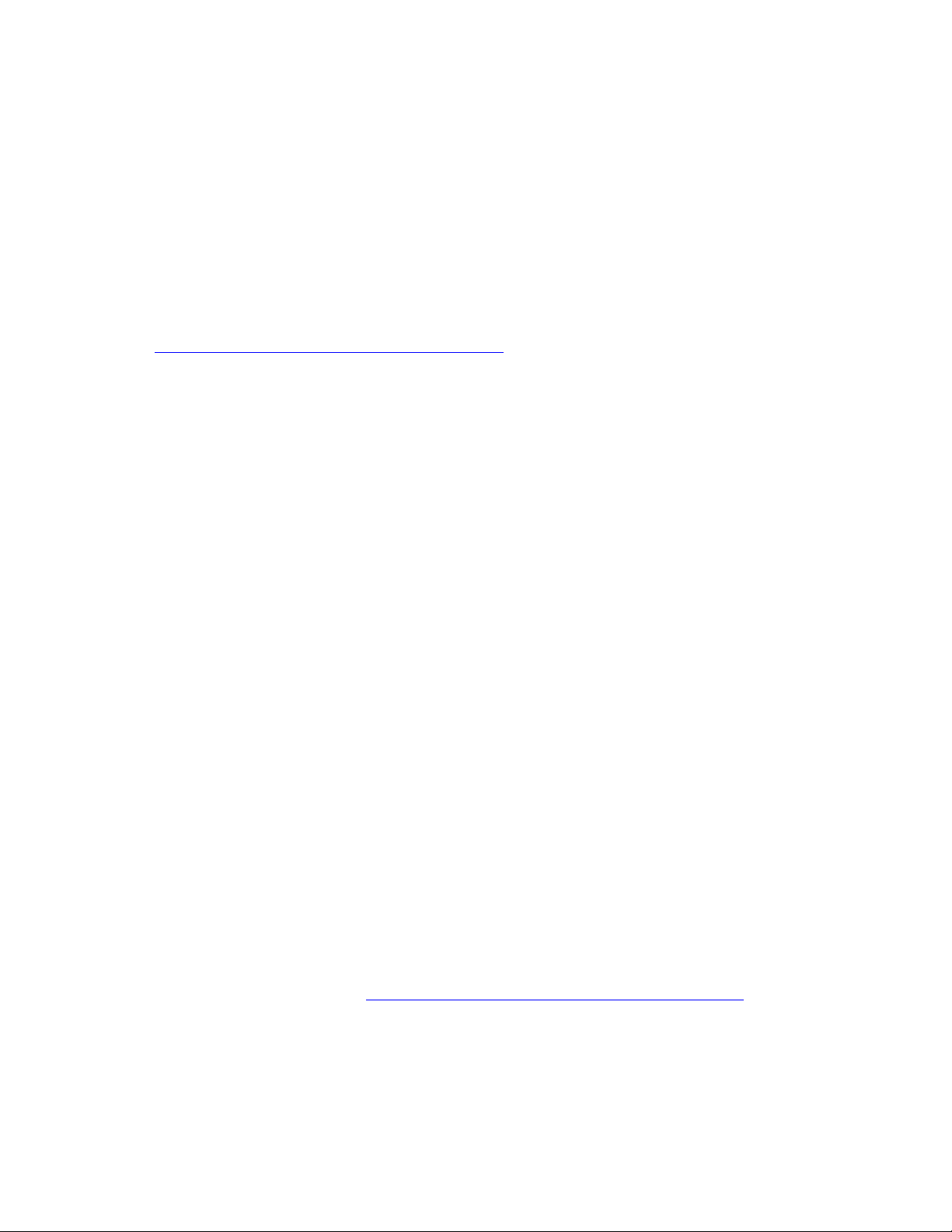
Desktop Board Features
Intel® 915P Express Chipset
The Intel 915P Express Chipset consists of the following devices:
• Intel 82915P Memory Controller Hub (MCH) with Digital Media Interface
• Intel 82801FB I/O Controller Hub (ICH6)
• Firmware Hub (FWH)
Related Link:
Go to the following link for more information about the Intel 915P Express Chipset:
25Hhttp://developer.intel.com/design/nav/pcserver.htm
Audio Subsystem
Desktop Board D915PDT includes a flexible 6-channel audio subsystem based on a Realtek
Semiconductor Corporation codec:
The audio subsystem features:
• Impedance sensing capability for jack re-tasking
• S/N (signal-to-noise) ratio: > 90 dB
• Power management support for ACPI 2.0 (driver dependent)
• Intel 82801FB I/O Controller Hub (ICH6)
• Realtek ALC860 audio codec
• Microphone input that supports:
⎯ Microphone array
⎯ Acoustic Echo (AEC)
⎯ Beam Forming (BF)
⎯ Noise Supression (NX) technology
The subsystem includes the following connectors:
• Front panel audio connector, including pins for:
⎯ Line out
⎯ Line in
• Back panel audio connectors that are configurable through the drivers of the audio devices:
⎯ Line in or Rear left/right out
⎯ Line out or Front left/right out
⎯ Mic in or Center LFE out
Related Links:
Go to the following link or pages for more information about:
• Audio drivers and utilities
• Installing the front panel audio solution, page
• The location of audio connectors,
26Hhttp://support.intel.com/support/motherboards/desktop/
170H39 in Chapter 2
171HFigure 19 on page 172H41
15
Page 16
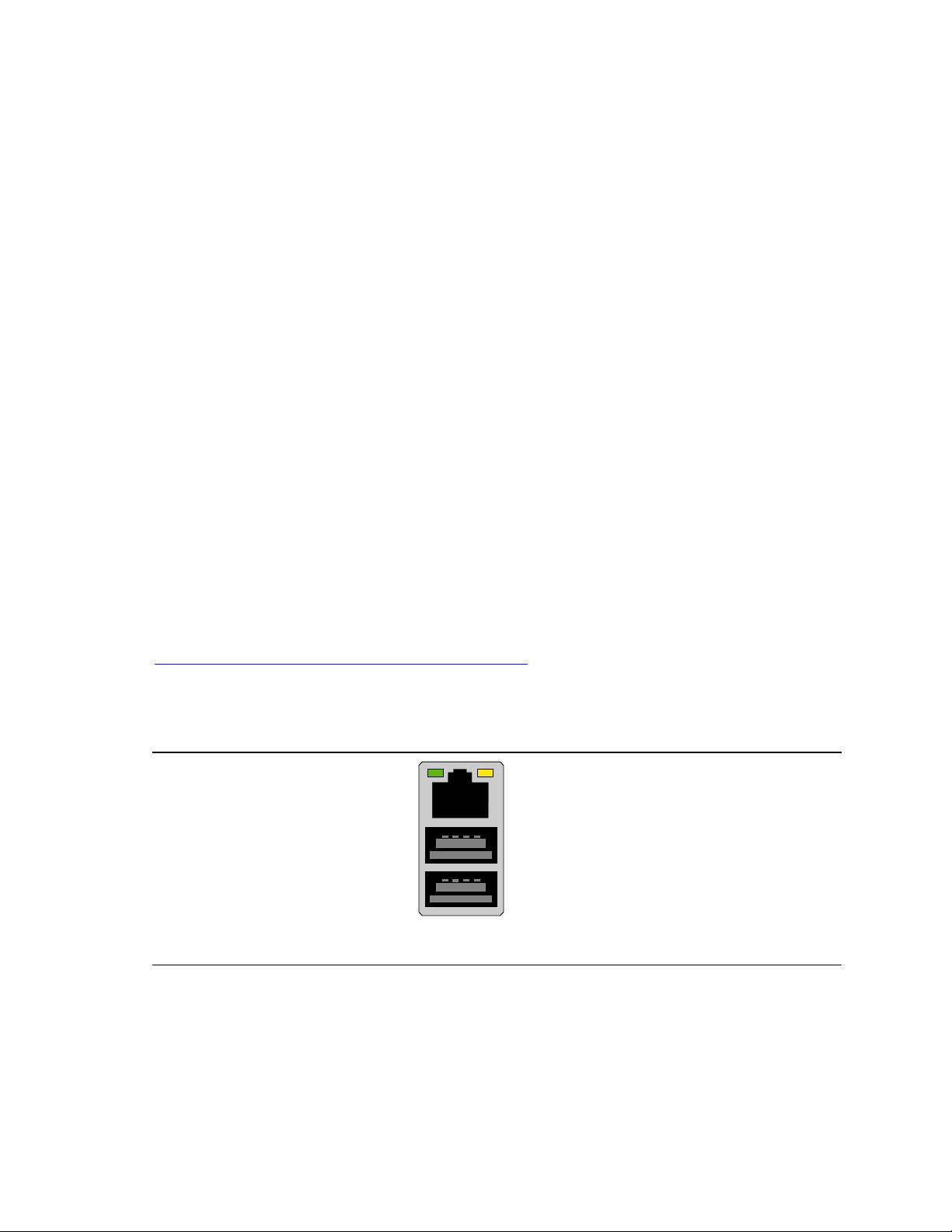
Intel Desktop Board D915PDT Product Guide
Input/Output (I/O) Controller
The super I/O controller features the following:
• Low pin count (LPC) interface
• One serial port
• One parallel port with Extended Capabilities Port (ECP) and Enhanced Parallel Port (EPP)
support
• Serial IRQ interface compatible with serialized IRQ support for PCI systems
• PS/2-style mouse and keyboard interfaces
• Interface for one 1.2 MB or 1.44 MB diskette drive
• Intelligent power management, including a programmable wake up event interface
• PCI power management support
LAN Subsystem
The integrated LAN, with the Intel 82801FB (ICH6), provides a Fast PCI LAN subsystem. The
LAN subsystem provides the following functions:
• Basic 10/100 Ethernet LAN (Intel GD82562GX)
• Support for RJ-45 connector with status indicator LEDs
• Programmable transit threshold
• Configurable EEPROM that contains the MAC address
LAN Subsystem Software
For LAN software and drivers, refer to the D915PDT link on Intel’s World Wide Web site at:
27Hhttp://support.intel.com/support/motherboards/desktop
RJ-45 LAN Connector LEDs
Two LEDs are built into the RJ-45 LAN connector (see 173HFigure 2).
OM17386
Figure 2. Back Panel LAN Connector LED Locations
16
Page 17
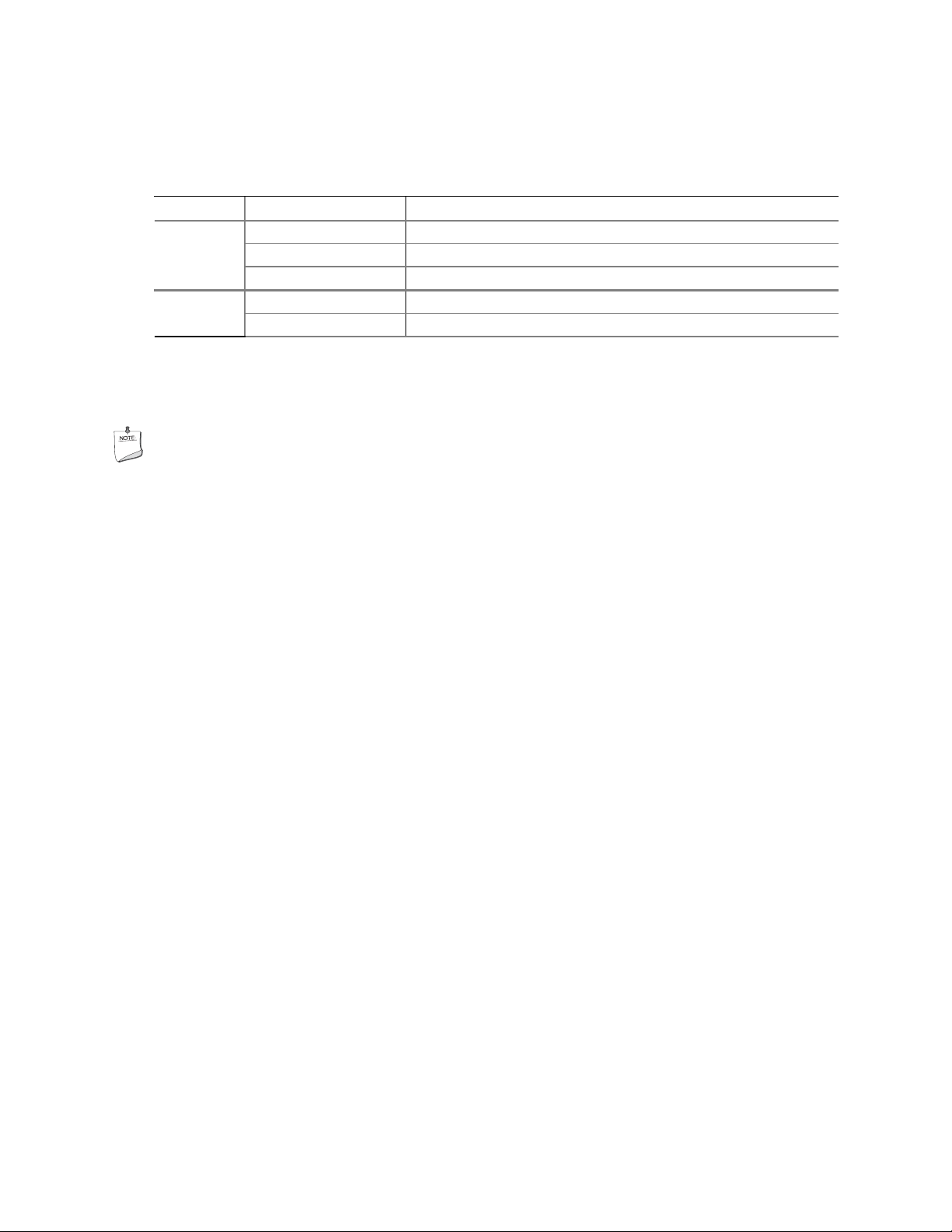
Desktop Board Features
174HTable 4 describes the LED states when the board is powered up and the 10/100 Ethernet LAN
subsystem is operating.
Table 4. RJ-45 10/100 Ethernet LAN Connector LEDs
LED Color LED State Indicates
Off LAN link is not established. Green
On LAN link is established.
Blinking LAN activity is occurring.
Off 10 Mbits/sec data rate is selected. Yellow
On (steady state) 100 Mbits/sec data rate is selected.
Hi-Speed USB 2.0 Support
NOTE
Computer systems that have an unshielded cable attached to a USB port might not meet FCC
Class B requirements, even if no device or a low-speed USB device is attached to the cable.
Use a shielded cable that meets the requirements for a full-speed USB device.
The desktop board supports up to eight USB 2.0 ports via ICH6; four ports routed to the back
panel and four routed to two internal USB 2.0 headers. USB 2.0 ports are backward compatible
with USB 1.1 devices. USB 1.1 devices will function normally at USB 1.1 speeds.
USB 2.0 support requires both an operating system and drivers that fully support USB 2.0 transfer
rates. Disabling Hi-Speed USB in the BIOS reverts all USB 2.0 ports to USB 1.1 operation. This
may be required to accommodate operating systems that do not support USB 2.0.
17
Page 18
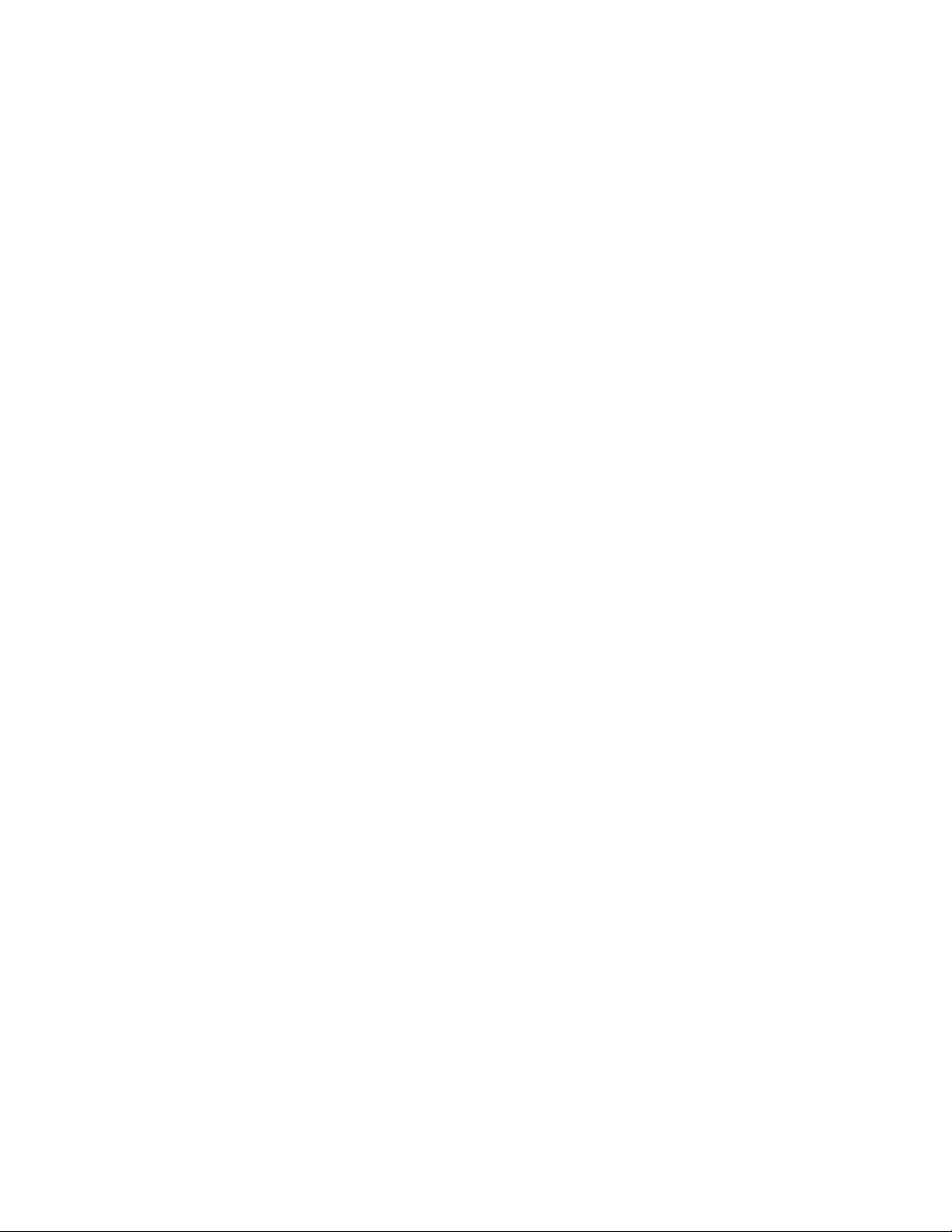
Intel Desktop Board D915PDT Product Guide
Enhanced IDE Interface
The ICH6’s IDE interface handles the exchange of information between the processor and
peripheral devices like hard disks, CD-ROM drives, and Iomega Zip* drives inside the computer.
The interface supports:
• Up to two IDE devices (such as hard drives)
• ATAPI-style devices (such as CD-ROM drives)
• Older PIO Mode devices
• Ultra DMA-33 and ATA-66/100 protocols
• Laser Servo (LS-120) drives
Serial ATA
The desktop board supports four Serial ATA channels via ICH6, connecting one device per
channel.
Expandability
The desktop board supports the following:
• One PCI Express x16 add-in card
• One PCI Express x1 add-in card
• Two PCI add-in cards
BIOS
The BIOS provides the Power-On Self-Test (POST), the BIOS Setup program, the PCI/PCI
Express and IDE auto-configuration utilities, and the video BIOS. The BIOS is stored in the
Firmware Hub.
Serial ATA and IDE Auto Configuration
If you install a Serial ATA or IDE device (such as a hard drive) in your computer, the autoconfiguration utility in the BIOS automatically detects and configures the device for your computer.
You do not need to run the BIOS Setup program after installing a Serial ATA or IDE device. You
can override the auto-configuration options by specifying manual configuration in the BIOS Setup
program.
PCI and PCI Express* Auto Configuration
If you install a PCI/PCI Express add-in card in your computer, the PCI/PCI Express autoconfiguration utility in the BIOS automatically detects and configures the resources (IRQs, DMA
channels, and I/O space) for that add-in card. You do not need to run the BIOS Setup program after
you install a PCI/PCI Express add-in card.
18
Page 19
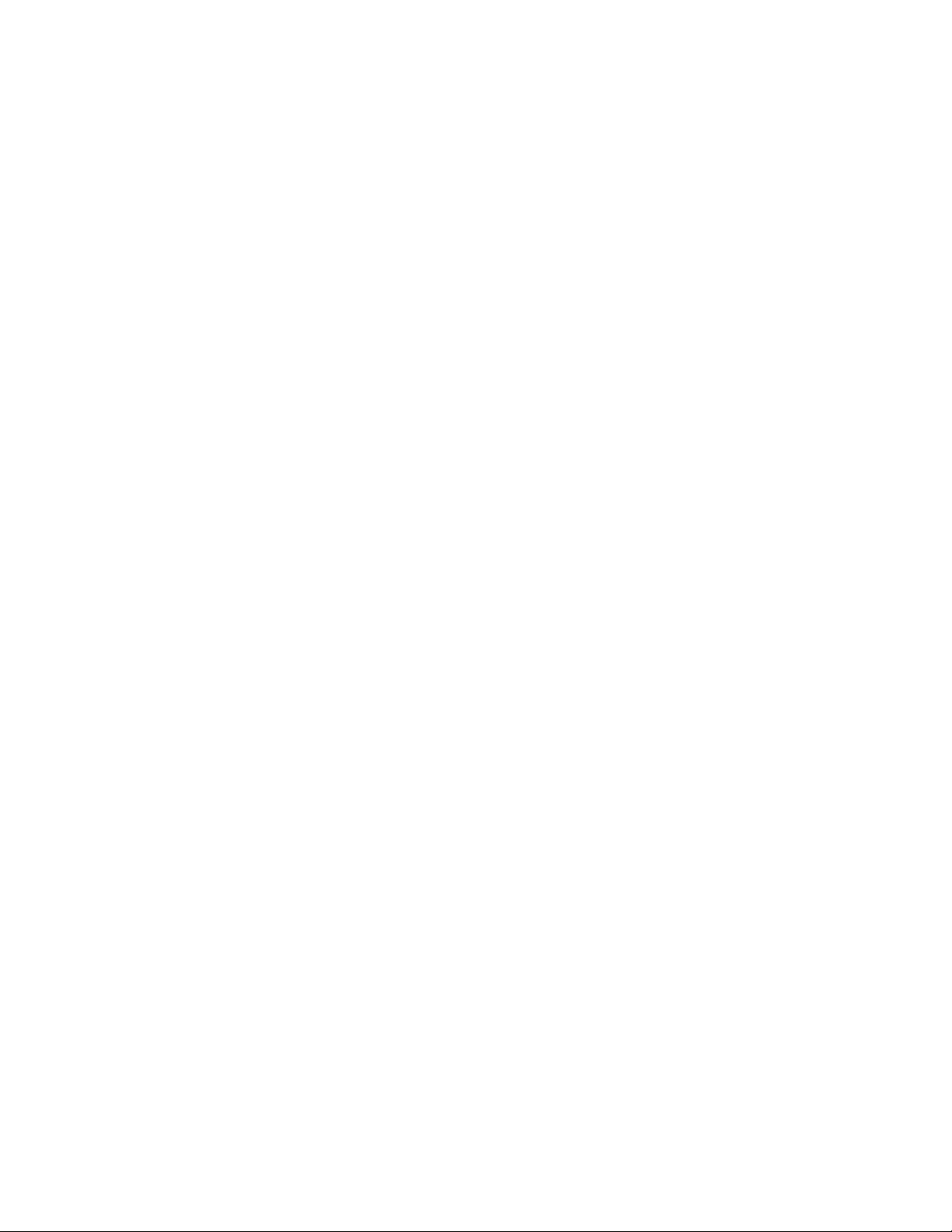
Desktop Board Features
Security Passwords
The BIOS includes security features that restrict whether the BIOS Setup program can be accessed
and who can boot the computer. A supervisor password and a user password can be set for the
BIOS Setup and for booting the computer, with the following restrictions:
• The supervisor password gives unrestricted access to view and change all Setup options. If
only the supervisor password is set, pressing <Enter> at the password prompt of Setup gives the
user restricted access to Setup.
• If both the supervisor and user passwords are set, you must enter either the supervisor password
or the user password to access Setup. Setup options are then available for viewing and
changing depending on whether the supervisor or user password was entered.
• Setting a user password restricts who can boot the computer. The password prompt is
displayed before the computer is booted. If only the supervisor password is set, the computer
boots without asking for a password. If both passwords are set, you can enter either password
to boot the computer.
Chassis Intrusion
The board supports a chassis security feature that detects if the chassis cover has been removed.
The security feature uses a mechanical switch on the chassis that can be connected to the chassis
intrusion header on the desktop board. See
intrusion header.
175HFigure 18 on page 176H38 for the location of the chassis
Power Management Features
Power management is implemented at several levels, including:
• Advanced Configuration and Power Interface (ACPI)
• Hardware support:
⎯ Power connectors
⎯ Fan connectors
⎯ Suspend to RAM (Instantly Available PC technology)
⎯ Resume on Ring
⎯ Wake from USB
⎯ Wake from PS/2 keyboard/mouse
⎯ PME# wakeup support
ACPI
ACPI gives the operating system direct control over the power management and Plug and Play
functions of a computer. The use of ACPI with the desktop board requires an operating system that
provides full ACPI support.
Power Connectors
The desktop board has two power connectors. See 177HFigure 21 on page 178H43 for the location of the
power connectors.
19
Page 20

Intel Desktop Board D915PDT Product Guide
Fan Connectors
The desktop board has a 4-pin processor fan header and two 3-pin chassis fan headers. See
179HFigure 20 on page 180H42 for the location of the fan headers.
Fan Speed Control (Intel® Precision Cooling Technology)
Intel Precision Cooling Technology automatically adjusts the processor fan speed based on the
processor thermal diode temperature and adjusts the chassis fan speeds depending on the system
temperature. System fan noise may be reduced by operating controlled chassis and processor fans
at the minimum necessary speeds.
The processor and chassis fan speed control features can be disabled independently through the
desktop board BIOS. Disabling the processor fan speed control will result in the fan operating at
full speed if it is not a self controlled fan. It is recommended that processor fan speed control
remain enabled (default BIOS setting) when using the processor fan heat-sink included with Intel
boxed processors. Disabling the chassis fan speed control results in chassis fans always operating
at full speed. The chassis fan speed control feature should be disabled if a self-controlled chassis
fan is attached to any controlled chassis fan header.
The overall system noise reduction will vary based on system configuration and environment.
®
Suspend to RAM (Instantly Available PC Technology)
CAUTION
For Instantly Available PC technology, the 5 V standby line for the power supply must be capable
of delivering adequate +5 V standby current. Failure to provide adequate standby current when
using this feature can damage the power supply and/or affect ACPI S3 sleep state functionality.
CAUTION
Power supplies used with this desktop board must be able to provide enough standby current to
support the standard Instantly Available (ACPI S3 sleep state) configuration. If the standby
current necessary to support multiple wake events from the PCI and/or USB buses exceeds power
supply capacity, the desktop board may lose register settings stored in memory.
Instantly Available PC technology enables the board to enter the ACPI S3 (Suspend-to-RAM) sleep
state. While in the S3 sleep state, the computer will appear to be off. When signaled by a wake-up
device or event, the system quickly returns to its last known awake state.
The desktop board’s standby power indicator, shown in
to the system. This includes the memory modules and PCI bus connectors, even when the
computer appears to be off.
If the system has a dual-colored power LED on the front panel, the sleep state is indicated by the
LED turning amber.
181HFigure 3, is lit when there is standby power
20
Page 21
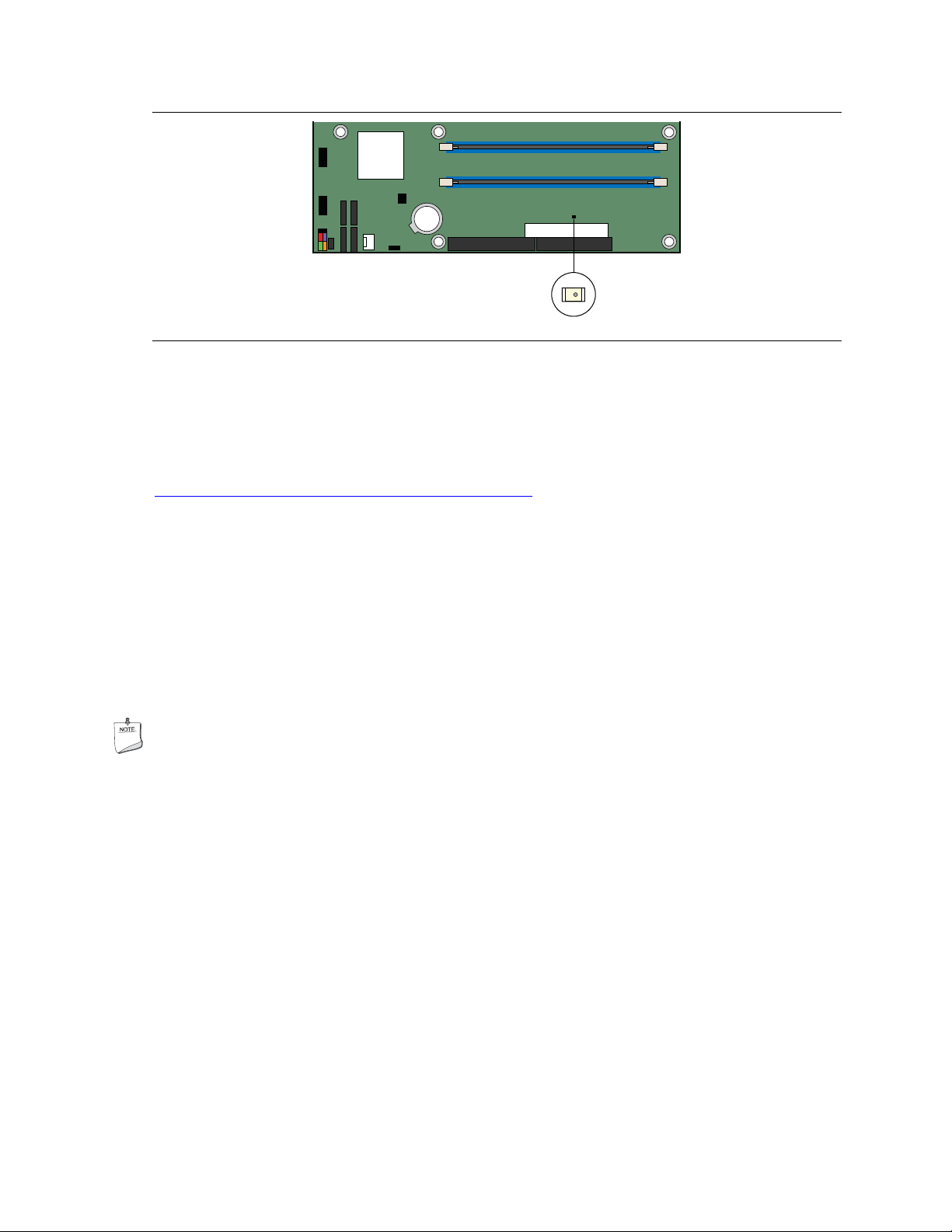
Desktop Board Features
OM18052
Figure 3. Location of Standby Power Indicator
Related Links:
For more information on standby current requirements for the desktop board, refer to the Technical
Product Specification by going to the following link, finding the product, and selecting Product
Documentation from the left-hand menu:
28Hhttp://support.intel.com/support/motherboards/desktop/
Resume on Ring
The operation of Resume on Ring can be summarized as follows:
• Resumes operation from either ACPI S1 or ACPI S3 state
• Requires only one call to access the computer
• Detects incoming call similarly for external and internal modems
• Requires modem interrupt be unmasked for correct operation
Wake from USB
NOTE
Wake from USB requires the use of a USB peripheral that supports wake from USB.
USB bus activity wakes the computer from an ACPI S1 or S3 state.
Wake from PS/2 Keyboard/Mouse
PS/2 keyboard/mouse activity wakes the computer from an ACPI S1 or S3 state.
PME# Wakeup Support
When the PME# signal on the PCI bus is asserted, the computer wakes from an ACPI S1, S3, or
S5 state.
Speaker
A speaker is mounted on the desktop board. The speaker provides audible error code (beep code)
information during the Power-On Self-Test (POST).
21
Page 22

Intel Desktop Board D915PDT Product Guide
Battery
A battery on the desktop board keeps the values in CMOS RAM and the clock current when the
computer is turned off. Go to page
182H48 for instructions on how to replace the battery.
Real-Time Clock
The desktop board has a time-of-day clock and 100-year calendar. The battery on the desktop
board keeps the clock current when the computer is turned off.
22
Page 23

2 Installing and Replacing Desktop
Board Components
This chapter tells you how to:
• Install the I/O shield
• Install and remove the desktop board
• Install and remove a processor and memory
• Install and remove a PCI Express x16 card
• Connect the IDE and Serial ATA cables
• Connect internal headers
• Set up flexible 6-channel audio with jack re-tasking
• Connect fans and power cables
• Locate other on-board connectors
• Set the BIOS configuration jumper
• Clear passwords
• Locate back panel connectors
• Replace the battery
Before You Begin
CAUTIONS
Only qualified technical personnel should do this procedure. The procedures in this chapter
assume familiarity with the general terminology associated with personal computers and with the
safety practices and regulatory compliance required for using and modifying electronic equipment.
Disconnect the computer from its power source and from any telecommunications links, networks,
or modems before performing any of the procedures described in this chapter. Failure to
disconnect power, telecommunications links, networks, or modems before you open the computer or
perform any procedures can result in personal injury or equipment damage. Some circuitry on the
board can continue to operate even though the front panel power button is off.
NOTE
Refer to Appendix B for regulatory requirements.
Follow these guidelines before you begin:
• Always follow the steps in each procedure in the correct order.
• Set up a log to record information about your computer, such as model, serial numbers,
installed options, and configuration information.
• Electrostatic discharge (ESD) can damage components. Perform the procedures described in
this chapter only at an ESD workstation using an antistatic wrist strap and a conductive foam
pad. If such a station is not available, you can provide some ESD protection by wearing an
antistatic wrist strap and attaching it to a metal part of the computer chassis.
23
Page 24

Intel Desktop Board D915PDT Product Guide
Installation Precautions
When you install and test the Intel desktop board, observe all warnings and cautions in the
installation instructions.
To avoid injury, be careful of:
• Sharp pins on connectors
• Sharp pins on printed circuit assemblies
• Rough edges and sharp corners on the chassis
• Hot components (like processors, voltage regulators, and heat sinks)
• Damage to wires that could cause a short circuit
Observe all warnings and cautions that instruct you to refer computer servicing to qualified
technical personnel.
Installation Instructions
CAUTION
Follow these guidelines to meet safety and regulatory requirements when installing this board.
Read and adhere to all of these instructions and the instructions supplied with the chassis and
associated modules. If the instructions for the chassis are inconsistent with these instructions or the
instructions for associated modules, contact the supplier’s technical support to find out how you can
ensure that your computer meets safety and regulatory requirements. If you do not follow these
instructions and the instructions provided by chassis and module suppliers, you increase safety risk
and the possibility of noncompliance with regional laws and regulations.
Ensure Electromagnetic Compatibility (EMC) Compliance
Before computer integration, make sure that the power supply and other modules or peripherals, as
applicable, have passed Class B EMC testing and are marked accordingly.
Pay close attention to the following when reading the installation instructions for the host chassis,
power supply, and other modules:
• Product certifications or lack of certifications
• External I/O cable shielding and filtering
• Mounting, grounding, and bonding requirements
• Keying connectors when mating the wrong connectors could be hazardous
If the power supply and other modules or peripherals, as applicable, are not Class B EMC
compliant before integration, then EMC testing is required on a representative sample of the newly
completed computer.
24
Page 25

Installing and Replacing Desktop Board Components
Chassis and Component Certifications
Ensure that the chassis and certain components; such as the power supply, peripheral drives,
wiring, and cables; are components certified for the country or market where used. Agency
certification marks on the product are proof of certification. Typical product certifications include:
• In Europe
The CE marking signifies compliance with all applicable European requirements. If the
chassis and other components are not properly CE marked, a supplier’s Declaration of
Conformity statement to the European EMC directive and Low Voltage directive (as
applicable), should be obtained. Additionally, other directives, such as the Radio and
Telecommunications Terminal Equipment (R&TTE) directive may also apply depending on
product features.
• In the United States
A certification mark by a Nationally Recognized Testing Laboratory (NRTL) such as UL,
CSA, or ETL signifies compliance with safety requirements. Wiring and cables must also be
UL listed or recognized and suitable for the intended use. The FCC Class B logo for home or
office use signifies compliance with electromagnetic interference (EMI) requirements.
• In Canada
A nationally recognized certification mark such as CSA or cUL signifies compliance with
safety requirements. The Industry Canada statement at the front of this product guide
demonstrates compliance with Canadian EMC regulations. Industry Canada recognizes and
accepts FCC certification as denoting compliance with national electromagnetic interference
(emissions) requirements.
Prevent Power Supply Overload
Do not overload the power supply output. To avoid overloading the power supply, make sure that
the calculated total current loads of all the modules within the computer is less than the output
current rating of each of the power supplies output circuits.
Place Battery Marking
CAUTION
Risk of explosion if the battery is replaced with an incorrect type. Batteries should be recycled
where possible. Disposal of used batteries must be in accordance with local environmental
regulations.
There is insufficient space on this desktop board to provide instructions for replacing and disposing
of the Lithium ion coin cell battery. For system safety certification, the following statement or
equivalent statement is required to be permanently and legibly marked on the chassis near the
battery.
Related Links
For information about replacing the battery, go to page
183H48.
25
Page 26

Intel Desktop Board D915PDT Product Guide
Use Only for Intended Applications
All Intel desktop boards are evaluated as Information Technology Equipment (I.T.E.) for use in
personal computers (PC) for installation in homes, offices, schools, computer rooms, and similar
locations. The suitability of this product for other PC or embedded non-PC applications or other
environments, such as medical, industrial, alarm systems, test equipment, etc. may not be supported
without further evaluation by Intel.
Related Links
For information about regulatory compliance, go to Appendix B on page
184H61.
Installing the I/O Shield
The desktop board comes with an I/O shield. When installed in the chassis, the shield blocks radio
frequency transmissions, protects internal components from dust and foreign objects, and promotes
correct airflow within the chassis.
Install the I/O shield before installing the desktop board in the chassis. Place the shield inside the
chassis as shown in
shield doesn’t fit, obtain a properly-sized shield from the chassis supplier.
185HFigure 4. Press the shield into place so that it fits tightly and securely. If the
OM16841
Figure 4. Installing the I/O Shield
26
Page 27

Installing and Replacing Desktop Board Components
Installing and Removing the Desktop Board
Refer to your chassis manual for instructions on installing and removing the desktop board.
186HFigure 5 shows the location of the 8 mounting screw holes for desktop board D915PDT.
OM18053
Figure 5. Desktop Board D915PDT Mounting Screw Hole Locations
27
Page 28

Intel Desktop Board D915PDT Product Guide
Installing and Removing a Processor
Instructions on how to install the processor to the desktop board are given below.
Installing a Processor
CAUTION
Before installing or removing the processor, make sure AC power has been removed by unplugging
the power cord from the computer; the standby power LED should not be lit (see
188H21). Failure to do so could damage the processor and the board.
page
To install a processor, follow these instructions:
1. Observe the precautions in "
189HBefore You Begin" on page 190H23.
2. Open the socket lever by pushing the lever down and away from the socket (see
A and B).
A
B
187HFigure 3 on
191HFigure 6,
OM17210
Figure 6. Lift Socket Lever
3. Lift the load plate. Do not touch the socket contacts (see 192HFigure 7, C and D).
C
D
Figure 7. Lift the Load Plate and Don’t Touch the Socket Contacts
D
OM17211
28
Page 29

Installing and Replacing Desktop Board Components
4. Remove the plastic protective socket cover from the load plate. Do not discard the protective
socket cover. Always replace the socket cover if the processor is removed from the socket (see
193HFigure 8, E).
E
OM17228
Figure 8. Remove the Protective Socket Cover
5. Remove the processor from the protective processor cover. Hold the processor only at the
edges, being careful not to touch the bottom of the processor. Do not discard the protective
processor cover. Always replace the processor back to the package if the processor is removed
from the socket (see
194HFigure 9).
OM17213
Figure 9. Remove the Processor from the Protective Processor Cover/Do Not Touch
29
Page 30

Intel Desktop Board D915PDT Product Guide
6. Hold the processor with your thumb and index fingers oriented as shown in 195HFigure 10. Make
sure fingers align to the socket cutouts (see
with the socket see (
198HFigure 10, H). Lower the processor straight down without tilting or sliding
196HFigure 10, F). Align notches (see 197HFigure 10, G)
the processor in the socket.
G
G
H
F
H
F
OM17214
Figure 10. Install Processor
7. Pressing down on the load plate (199HFigure 11, I) close and engage the socket lever (200HFigure 11, J).
J
I
OM17215
Figure 11. Close the Load Plate
30
Page 31

Installing and Replacing Desktop Board Components
Installing the Processor Fan Heat Sink
Desktop Board D915PDT has an integrated processor fan heat sink retention mechanism (RM).
For instructions on how to attach the processor fan heat sink to the integrated processor fan heat
sink RM, refer to the boxed processor manual or the Intel World Wide Web site at:
29HIntegration of the Boxed Intel
®
Pentium® 4 Processor in the 775-Land Package
Connect the processor fan heat sink cable to the 4-pin processor fan connector (see
201HFigure 12).
3
1
2
3
1
2
BA
2
1
3
4
AB
2
1
3
4
OM17855
Figure 12. Connecting the Processor Fan Heat Sink Cable to the Processor Fan Connector
31
Page 32

Intel Desktop Board D915PDT Product Guide
Removing the Processor
For instructions on how to remove the processor fan heat sink and processor, refer to the processor
installation manual or the Intel World Wide Web site at:
30HIntegration of the Boxed Intel
®
Pentium® 4 Processor in the 775-Land Package
Installing and Removing Memory
NOTE
To be fully compliant with all applicable Intel SDRAM memory specifications, the boards require
DIMMs that support the Serial Presence Detect (SPD) data structure. You can access the PC
Serial Presence Detect Specification at:
Desktop Board D915PDT has two 184-pin DDR DIMM sockets providing Channel A and Channel
B. For dual-channel performance, install a matched pair of DIMMs equal in speed and size (see
202HFigure 13).
31HDDR SDRAM DIMM MODULE
Channel A
1 GB, 400 MHz
1 GB, 400 MHz
Figure 13. Memory Configuration Example
NOTE
All other memory configurations will result in single channel memory operation.
Channel B
32
Page 33

Installing and Replacing Desktop Board Components
Installing DIMMs
CAUTION
Install memory in the DIMM sockets prior to installing the PCI Express video card to avoid
interference with the memory retention mechanism.
1. Observe the precautions in "203HBefore You Begin" on page 204H23.
2. Turn off all peripheral devices connected to the computer. Turn off the computer and
disconnect the AC power cord.
3. Remove the computer’s cover and locate the DIMM sockets (see
205HFigure 14).
Channel A
DIMM 0
Channel B
DIMM 0
OM18054
Figure 14. Installing a DIMM
4. Make sure the clips at either end of the DIMM socket(s) are pushed outward to the
open position.
5. Holding the DIMM by the edges, remove it from its anti-static package.
6. Position the DIMM above the socket. Align the small notch at the bottom edge of the DIMM
with the key in the socket (see inset in
206HFigure 14).
7. Insert the bottom edge of the DIMM into the socket.
8. When the DIMM is inserted, push down on the top edge of the DIMM until the retaining clips
snap into place. Make sure the clips are firmly in place.
9. Replace the computer’s cover and reconnect the AC power cord.
33
Page 34

Intel Desktop Board D915PDT Product Guide
Removing DIMMs
To remove a DIMM, follow these steps:
1. Observe the precautions in "
207HBefore You Begin" on page 208H23.
2. Turn off all peripheral devices connected to the computer. Turn off the computer.
3. Remove the AC power cord from the computer.
4. Remove the computer’s cover.
5. Gently spread the retaining clips at each end of the DIMM socket. The DIMM pops out of
the socket.
6. Hold the DIMM by the edges, lift it away from the socket, and store it in an anti-static package.
7. Reinstall and reconnect any parts you removed or disconnected to reach the DIMM sockets.
8. Replace the computer’s cover and reconnect the AC power cord.
Installing and Removing a PCI Express x16 Card
CAUTION
When installing any PCI Express card on the desktop board, ensure that it is fully seated in the PCI
Express connector before you power on the system. If the card is not fully seated in the PCI
Express connector, an electrical short may result across the PCI Express connector pins.
Depending on the over-current protection of the power supply, certain board components and/or
traces may be damaged.
Installing a PCI Express Card
1. Observe the precautions in "209HBefore You Begin" on page 210H23.
2. Place the card in the PCI Express connector (Refer to the Intel Desktop Board D915PDT Quick
Reference).
3. Press down on the card until it is completely seated in the PCI Express x16 connector and the
card retention notch snaps into place around the retention mechanism (RM) pin.
4. Secure the card’s metal bracket to the chassis back panel with a screw.
34
Page 35

Installing and Replacing Desktop Board Components
Removing the PCI Express Card
Follow these instructions to remove the PCI Express x16 card from the RM:
1. Observe the precautions in "
2. Remove the screw (see
panel.
3. Push back on the RM lever (see
notch in the card.
4. Pull the card straight up (see
211HBefore You Begin" on page 212H23.
213HFigure 15, A) that secures the card’s metal bracket to the chassis back
214HFigure 15, B) until the retention pin completely clears the
215HFigure 15, C).
A
C
B
OM18055
Figure 15. Removing the PCI Express x16 Card
Connecting the IDE Cable
The IDE cable can connect two drives to the desktop board. The cable supports the ATA-66/100
transfer protocol.
NOTE
ATA-66/100 compatible cables are backward compatible with drives using slower IDE transfer
protocols. If an ATA-66/100 disk drive and a disk drive using any other IDE transfer protocol are
attached to the same cable, the maximum transfer rate between the drives may be reduced to that of
the slowest drive.
216HFigure 16 shows the correct installation of the cable.
35
Page 36

Intel Desktop Board D915PDT Product Guide
NOTE
Do not connect an ATA device as a slave on the same IDE cable as an ATAPI master device. For
example, do not connect an ATA hard drive as a slave to an ATAPI CD-ROM drive.
For correct function of the cable:
• Observe the precautions in "
• Attach the cable end with the single connector to the Intel desktop board (
• Attach the cable end with the two closely spaced connectors to the drives (
217HBefore You Begin" on page 218H23.
219HFigure 16, A).
220HFigure 16, B).
A
Figure 16. Connecting the IDE Cable
B
OM18056
36
Page 37

Installing and Replacing Desktop Board Components
Connecting the Serial ATA (SATA) Cable
The SATA cable (4-conductor) supports the Serial ATA protocol and connects a single drive to the
desktop board. Either end of the cable can be connected to the SATA drive or the connector on the
board.
For correct cable function:
1. Observe the precaution in "
2. Attach either cable end to the connector (
3. Attach the other cable end to the drive (
221HBefore You Begin" on page 222H23.
223HFigure 17, A) on the board.
224HFigure 17, B).
A
Figure 17. Connecting the Serial ATA Cable
B
OM18057
37
Page 38

Intel Desktop Board D915PDT Product Guide
Connecting Internal Headers
Before connecting cables to the internal headers, observe the precautions in "225HBefore You Begin" on
226H23. 227HFigure 18 shows the location of the internal headers.
page
2
Port1L
Port1R
Port2R
Sense_Send
Port2L
1
3
5
7
9
4
6
10
E
GND
Presence#
Sense1_Ret
Key (no pin)
Sense2_Ret
Power (+5V)
Key (no pin)
On/Off
Power LED
D
USB A
D-
D+
Ground
8
6
4
2
2
1
4
3
6
5
7
8
10
9
7
5
3
1
USB B
Power (+5V)
D-
D+
Ground
N/C
+5V
Reset
HD LED
C
Item Description
A Chassis intrusion
B Power LED
C Front panel
D USB 2.0
E Front panel audio
3
1
B
1
A
OM18058
Figure 18. Internal Headers
38
Page 39

Installing and Replacing Desktop Board Components
Installing a Front Panel Audio Solution
228HFigure 18, E on page 229H38 shows the location of the yellow front panel audio header. 230HTable 5 shows
the pin assignments for the front panel audio header.
Table 5. Front Panel Audio Header Signal Names
Pin Signal Name Pin Signal Name
1 Port1L 2 GND
3 Port1R 4 Presence#
5 Port2R 6 Sense1 Ret
7 Sense Send 8 Key (no pin)
9 Port2L 10 Sense2 Ret
To install the cable that connects the front panel audio solution to the front panel audio header,
follow these steps:
1. Observe the precautions in "
2. Turn off all peripheral devices connected to the computer. Turn off the computer and
disconnect the AC power cord.
3. Remove the cover.
4. Locate the yellow front panel audio header. Remove the two jumpers from the header to
disable the back panel audio connectors.
5. Install a correctly keyed and shielded front panel audio cable.
6. Connect the audio cable to the front panel audio solution.
7. Replace the cover.
231HBefore You Begin" on page 232H23.
To restore back panel audio, follow these steps:
1. Observe the precautions in "
233HBefore You Begin" on page 234H23.
2. Turn off all peripheral devices connected to the computer. Turn off the computer and
disconnect the AC power cord.
3. Remove the cover.
4. Remove the front panel audio cable.
5. Install a jumper on pins 5-6 (rear R channel).
6. Install a jumper on pins 9-10 (rear L channel).
7. Replace the cover.
39
Page 40

Intel Desktop Board D915PDT Product Guide
Connecting USB 2.0 Headers
Before connecting the USB 2.0 headers, observe the precautions in "235HBefore You Begin" on
236H23. See 237HFigure 18, D on page 238H38 for the location of the black USB 2.0 headers.
page
239HTable 6 shows the pin assignments for the USB 2.0 headers.
Table 6. USB 2.0 Header Signal Names
USB Port A USB Port B
Pin Signal name Pin Signal name
1 Power 2 Power
3 D- 4 D-
5 D+ 6 D+
7 Ground 8 Ground
9 Key 10 No connect
Note: USB ports may be assigned as needed.
Connecting the Front Panel Header
Before connecting the front panel header, observe the precautions in "240HBefore You Begin" on
241H23. See 242HFigure 18, C on page 243H38 for the location of the multi-colored front panel header.
page
244HTable 7 shows the pin assignments for the front panel header.
Table 7. Front Panel Header Signal Names
Pin Signal In/Out Description Pin Signal In/Out Description
Hard Drive Activity LED (Orange) Power LED (Green)
1 HD_PWR Out Hard disk LED pull-
up (330 Ω) to +5 V
3 HDA# Out Hard disk active LED 4 HDR_BLNK_YEL Out Front panel yellow
Reset Switch (Purple) On/Off Switch (Red)
5 Ground Ground 6 SWITCH_ON# In Power switch
7 FP_RESET# In Reset switch 8 Ground Ground
Power Not Connected
9 +5V Power 10 No pin No pin
2 HDR_BLNK_GRN Out Front panel green
LED
LED
40
Page 41

Installing and Replacing Desktop Board Components
Setting Up the Flexible 6-Channel Audio with Jack
Re-tasking
After installing the Realtek audio driver from the Intel Express Installer CD-ROM, the multichannel audio feature can be enabled.
A
B
C
OM15694
Item Description
A Rear left/right out or Line In
B Front left/right out
C Center/LFE (Subwoofer) or Mic In
Figure 19. Back Panel Audio Connectors for Flexible 6-Channel Audio System
Multi-Channel Analog Audio
Connect two speakers to the front left/right out (B) and two speakers to the rear left/right out (A)
for both 4- and 6-channel audio configurations. For 6-channel audio, connect two additional
speakers to the center LFE out (C).
41
Page 42

Intel Desktop Board D915PDT Product Guide
Connecting Fan and Power Cables
Connecting Fan Cables
245HFigure 20 shows the location of the fan headers. Connect the processor’s fan heat sink cable to the
4-pin processor fan header on the board. Connect chassis fan cables to the 3-pin fan headers.
3
1
2
3
1
2
BA
2
1
3
4
AB
2
1
3
4
OM18059
Figure 20. Location of Fan Headers
42
Page 43

Installing and Replacing Desktop Board Components
Connecting Power Cables
CAUTION
Failure to use an ATX12V power supply, or not connecting the 12 V (2x2) processor core voltage
power supply connector to the desktop board may result in damage to the desktop board and/or
power supply.
PCI Express x16 graphics cards that consume 75 W or more power require the use of an ATX12V
power supply with 2x12 power connections to support the additional power requirements.
Connecting 2x10 Power Supply Cables
The 2x12 main power connector on the desktop board is backwards compatible with ATX12V
power supplies with 2x10 power connections.
connectors.
246HFigure 21 shows the location of the power
2 X 2
2
1
2 X 12
OM18060
Figure 21. Connecting Power Supply Cables
1. Observe the precautions in "247HBefore You Begin" on page 248H23.
2. Connect the 12 V processor core voltage power supply cable to the 2x2 connector.
3. Connect the main power supply cable to the 2x12 connector.
43
Page 44

Intel Desktop Board D915PDT Product Guide
Other Connectors
249HFigure 22 shows the location of the PCI bus add-in card connectors, PCI Express x1 add-in card
connector, PCI Express x16 add-in connector, and peripheral interface connectors for Desktop
Board D915PDT.
DB CA
G
Item Description
A PCI Express x1 connector
B PCI bus add-in card connector 2
C PCI bus add-in card connector 1
D PCI Express x16 connector
E Diskette drive connector
F IDE connector
G Serial ATA connectors (four)
EF
OM18061
Figure 22. Location of the Other Connectors on Desktop Board D915PDT
44
Page 45

Installing and Replacing Desktop Board Components
Setting the BIOS Configuration Jumper
CAUTION
Always turn off the power and unplug the power cord from the computer before changing the
jumper. Moving the jumper with the power on may result in unreliable computer operation.
250HFigure 23 shows the location of the desktop board’s BIOS configuration jumper block.
3
1
OM18062
Figure 23. Location of the BIOS Configuration Jumper Block
The three-pin BIOS jumper block enables all board configurations to be done in BIOS Setup.
251HTable 8 shows the jumper settings for the Setup program modes.
Table 8. Jumper Settings for the BIOS Setup Program Modes
Jumper Setting Mode Description
1
3
3
1
1
3
Normal (default) (1-2) The BIOS uses the current configuration and passwords for
booting.
Configure (2-3) After the Power-On Self-Test (POST) runs, the BIOS
displays the Maintenance Menu. Use this menu to clear
passwords.
Recovery (None) The BIOS recovers data from a recovery diskette in the
event of a failed BIOS update.
45
Page 46

Intel Desktop Board D915PDT Product Guide
Clearing Passwords
This procedure assumes that the board is installed in the computer and the configuration jumper
block is set to normal mode.
1. Observe the precautions in "
2. Turn off all peripheral devices connected to the computer. Turn off the computer. Disconnect
the computer’s power cord from the AC power source (wall outlet or power adapter).
3. Remove the computer cover.
4. Find the configuration jumper block (see
5. Place the jumper on pins 2-3 as shown below.
3
1
6. Replace the cover, plug in the computer, turn on the computer, and allow it to boot.
7. The computer starts the Setup program. Setup displays the Maintenance menu.
8. Use the arrow keys to select Clear Passwords. Press <Enter> and Setup displays a pop-up
screen requesting that you confirm clearing the password. Select Yes and press <Enter>.
Setup displays the maintenance menu again.
9. Press <F10> to save the current values and exit Setup.
10. Turn off the computer. Disconnect the computer’s power cord from the AC power source.
11. Remove the computer cover.
12. To restore normal operation, place the jumper on pins 1-2 as shown below.
1
3
13. Replace the cover, plug in the computer, and turn on the computer.
252HBefore You Begin" on page 253H23.
254HFigure 23).
46
Page 47

Installing and Replacing Desktop Board Components
Back Panel Connectors
NOTE
The line out connector, located on the back panel, is designed to power either headphones or
amplified speakers only. Poor audio quality may occur if passive (non-amplified) speakers are
connected to this output.
255HFigure 24 shows the location of the back panel connectors.
Line In
RJ45
OM18063
Figure 24. Back Panel Connectors
47
Page 48

Intel Desktop Board D915PDT Product Guide
Replacing the Battery
A coin-cell battery (CR2032) powers the real-time clock and CMOS memory. When the computer
is not plugged into a wall socket, the battery has an estimated life of three years. When the
computer is plugged in, the standby current from the power supply extends the life of the battery.
The clock is accurate to ± 13 minutes/year at 25 ºC with 3.3 VSB applied.
When the voltage drops below a certain level, the BIOS Setup program settings stored in CMOS
RAM (for example, the date and time) might not be accurate. Replace the battery with an
equivalent one.
CAUTION
Risk of explosion if the battery is replaced with an incorrect type. Batteries should be recycled
where possible. Disposal of used batteries must be in accordance with local environmental
regulations.
PRECAUTION
Risque d'explosion si la pile usagée est remplacée par une pile de type incorrect. Les piles usagées
doivent être recyclées dans la mesure du possible. La mise au rebut des piles usagées doit
respecter les réglementations locales en vigueur en matière de protection de l'environnement.
256HFigure 25 on page 257H52 shows the location of the battery.
FORHOLDSREGEL
Eksplosionsfare, hvis batteriet erstattes med et batteri af en forkert type. Batterier bør om muligt
genbruges. Bortskaffelse af brugte batterier bør foregå i overensstemmelse med gældende
miljølovgivning.
OBS!
Det kan oppstå eksplosjonsfare hvis batteriet skiftes ut med feil type. Brukte batterier bør kastes i
henhold til gjeldende miljølovgivning.
VIKTIGT!
Risk för explosion om batteriet ersätts med felaktig batterityp. Batterier ska kasseras enligt de
lokala miljövårdsbestämmelserna.
VARO
Räjähdysvaara, jos pariston tyyppi on väärä. Paristot on kierrätettävä, jos se on mahdollista.
Käytetyt paristot on hävitettävä paikallisten ympäristömääräysten mukaisesti.
VORSICHT
Bei falschem Einsetzen einer neuen Batterie besteht Explosionsgefahr. Die Batterie darf nur durch
denselben oder einen entsprechenden, vom Hersteller empfohlenen Batterietyp ersetzt werden.
Entsorgen Sie verbrauchte Batterien den Anweisungen des Herstellers entsprechend.
48
Page 49

Installing and Replacing Desktop Board Components
AVVERTIMENTO
Esiste il pericolo di un esplosione se la pila non viene sostituita in modo corretto. Utilizzare solo
pile uguali o di tipo equivalente a quelle consigliate dal produttore. Per disfarsi delle pile usate,
seguire le istruzioni del produttore.
PRECAUCIÓN
Existe peligro de explosión si la pila no se cambia de forma adecuada. Utilice solamente pilas
iguales o del mismo tipo que las recomendadas por el fabricante del equipo. Para deshacerse de
las pilas usadas, siga igualmente las instrucciones del fabricante.
WAARSCHUWING
Er bestaat ontploffingsgevaar als de batterij wordt vervangen door een onjuist type batterij.
Batterijen moeten zoveel mogelijk worden gerecycled. Houd u bij het weggooien van gebruikte
batterijen aan de plaatselijke milieuwetgeving.
ATENÇÃO
Haverá risco de explosão se a bateria for substituída por um tipo de bateria incorreto. As baterias
devem ser recicladas nos locais apropriados. A eliminação de baterias usadas deve ser feita de
acordo com as regulamentações ambientais da região.
AŚCIAROŽZNAŚĆ
Існуе рызыка выбуху, калі заменены акумулятар неправільнага тыпу. Акумулятары павінны,
па магчымасці, перепрацоўвацца. Пазбаўляцца ад старых акумулятараў патрэбна згодна з
мясцовым заканадаўствам па экалогіі.
UPOZORNÌNÍ
V případě výměny baterie za nesprávný druh může dojít k výbuchu. Je-li to možné, baterie by měly
být recyklovány. Baterie je třeba zlikvidovat v souladu s místními předpisy o životním prostředí.
Προσοχή
Υπάρχει κίνδυνος για έκρηξη σε περίπτωση που η μπαταρία αντικατασταθεί από μία λανθασμένου
τύπου. Οι μπαταρίες θα πρέπει να ανακυκλώνονται όταν κάτι τέτοιο είναι δυνατό. Η απόρριψη των
χρησιμοποιημένων μπαταριών πρέπει να γίνεται σύμφωνα με τους κατά τόπο περιβαλλοντικούς
κανονισμούς.
VIGYAZAT
Ha a telepet nem a megfelelő típusú telepre cseréli, az felrobbanhat. A telepeket lehetőség szerint
újra kell hasznosítani. A használt telepeket a helyi környezetvédelmi előírásoknak megfelelően kell
kiselejtezni.
49
Page 50

Intel Desktop Board D915PDT Product Guide
AWAS
Risiko letupan wujud jika bateri digantikan dengan jenis yang tidak betul. Bateri sepatutnya
dikitar semula jika boleh. Pelupusan bateri terpakai mestilah mematuhi peraturan alam sekitar
tempatan.
OSTRZEŻENIE
Istnieje niebezpieczeństwo wybuchu w przypadku zastosowania niewłaściwego typu baterii. Zużyte
baterie należy w miarę możliwości utylizować zgodnie z odpowiednimi przepisami ochrony
środowiska.
PRECAUŢIE
Risc de explozie, dacă bateria este înlocuită cu un tip de baterie necorespunzător. Bateriile trebuie
reciclate, dacă este posibil. Depozitarea bateriilor uzate trebuie să respecte reglementările locale
privind protecţia mediului.
ВНИМАНИЕ
При использовании батареи несоответствующего типа существует риск ее взрыва.
Батареи должны быть утилизированы по возможности. Утилизация батарей должна
проводится по правилам, соответствующим местным требованиям.
UPOZORNENIE
Ak batériu vymeníte za nesprávny typ, hrozí nebezpečenstvo jej výbuchu.
Batérie by sa mali podľa možnosti vždy recyklovať. Likvidácia použitých batérií sa musí vykonávať
v súlade s miestnymi predpismi na ochranu životného prostredia.
POZOR
Zamenjava baterije z baterijo drugačnega tipa lahko povzroči eksplozijo.
Če je mogoče, baterije reciklirajte. Rabljene baterije zavrzite v skladu z lokalnimi
okoljevarstvenimi predpisi.
.
UYARI
Yanlış türde pil takıldığında patlama riski vardır. Piller mümkün olduğunda geri
dönüştürülmelidir. Kullanılmış piller, yerel çevre yasalarına uygun olarak atılmalıdır.
50
Page 51

Installing and Replacing Desktop Board Components
OСТОРОГА
Використовуйте батареї правильного типу, інакше існуватиме ризик вибуху.
Якщо можливо, використані батареї слід утилізувати. Утилізація використаних батарей
має бути виконана згідно місцевих норм, що регулюють охорону довкілля.
51
Page 52

Intel Desktop Board D915PDT Product Guide
To replace the battery, follow these steps:
1. Observe the precautions in "
258HBefore You Begin" (see page 259H23).
2. Turn off all peripheral devices connected to the computer. Disconnect the computer’s power
cord from the AC power source (wall outlet or power adapter).
3. Remove the computer cover.
4. Locate the battery on the board (see
260HFigure 25).
5. With a medium flat-bladed screwdriver, gently pry the battery free from its connector. Note the
orientation of the “+” and “-” on the battery.
6. Install the new battery in the connector, orienting the “+” and “-” correctly.
7. Replace the computer cover.
OM18064
Figure 25. Removing the Battery
52
Page 53

3 BIOS
The BIOS Setup program can be used to view and change the BIOS settings for the computer. The
BIOS Setup program is accessed by pressing the <F2> key (see
Test (POST) memory test begins and before the operating system boot begins.
F2
261HFigure 26) after the Power-On Self-
OM17050
Figure 26. F2 Key
This chapter tells you how to update the BIOS by either using the Intel Express BIOS Update utility
or the Iflash Memory Update utility, and how to recover the BIOS if an update fails.
Updating the BIOS with the Intel® Express BIOS
Update Utility
With the Intel Express BIOS Update utility you can update the system BIOS while in the Windows
environment. The BIOS file is included in an automated update utility that combines the
®
functionality of the Intel
installation wizards.
To update the BIOS with the Intel Express BIOS Update utility:
1. Go to the Intel World Wide Web site:
32Hhttp://support.intel.com/support/motherboards/desktop/
2. Navigate to the D915PDT page, click “[
BIOS Update utility file.
3. Download the file to your hard drive. (You can also save this file to a diskette. This is useful if
you are updating the BIOS for multiple identical systems.)
4. Close all other applications. This step is required. Your system will be rebooted at the last
Express BIOS Update window.
5. Double-click the executable file from the location on your hard drive where it was saved. This
runs the update program.
6. Follow the instructions provided in the dialog boxes to complete the BIOS update.
Flash Memory Update Utility and the ease-of use of Windows-based
view] Latest BIOS updates,” and select the Express
53
Page 54

Intel Desktop Board D915PDT Product Guide
Updating the BIOS with the Iflash Memory Update
Utility
With the Iflash BIOS update utility you can update the system BIOS from a floppy disk or other
bootable media. The utility available from the Web provides a simple method for creating a
bootable flash memory update floppy that will automatically update your BIOS.
Obtaining the BIOS Update File
You can update to a new version of the BIOS by using the BIOS update file. The BIOS update file
is a compressed self-extracting archive that contains all the files you need to update the BIOS. The
BIOS update file contains:
• New BIOS files
• BIOS recovery files
• Intel Flash Memory Update Utility
You can obtain the BIOS update file through your computer supplier or by navigating to the
Desktop Board D915PDT page on the Intel World Wide Web site at:
33Hhttp://support.intel.com/support/motherboards/desktop
Navigate to the D915PDT page, click “[
Update utility file.
NOTE
Review the instructions distributed with the update utility before attempting a BIOS update.
The Iflash Memory Update utility allows you to:
• Update the BIOS in flash memory
• Update the language section of the BIOS
view] Latest BIOS updates,” and select the Iflash BIOS
Updating the BIOS
CAUTION
The AUTOEXEC.BAT file provided with the update files updates the BIOS. Do not interrupt the
process or the system may not function.
1. Boot the computer with the BIOS update diskette in drive A. During system boot, the
AUTOEXEC.BAT file provided with the update files will automatically run the BIOS update
process.
2. When the update process is complete, the monitor will display a message telling you to remove
the diskette and to reboot the system.
3. As the computer boots, check the BIOS identifier (version number) to make sure the update
was successful. If a logo appears, press <Esc> to view the POST messages.
54
Page 55

Recovering the BIOS
It is unlikely that anything will interrupt the BIOS update; however, if an interruption occurs, the
BIOS could be damaged. The following steps explain how to recover the BIOS if an update fails.
The following procedure uses recovery mode for the Setup program. See page
information on Setup modes.
NOTE
Because of the small amount of code available in the boot block area, there is no video support.
You will not see anything on the screen during this procedure. Monitor the procedure by listening
to the speaker and looking at the diskette drive LED.
1. Turn off the computer, disconnect the computer’s power cord, and disconnect all external
peripherals.
2. Remove the computer cover and locate the configuration jumper block (see
3. Remove the jumper from all pins as shown below to set recovery mode for Setup.
1
3
4. Insert the bootable BIOS update diskette into diskette drive A.
5. Replace the computer cover, connect the power cord, turn on the computer, and allow it to
boot. The recovery process will take a few minutes.
6. Listen to the speaker:
• Upon applying power, drive A will begin to show activity. In about a minute, two beeps
are heard and drive A activity ceases (temporarily) indicating the successful recovery of the
BIOS core. Drive A activity will begin again followed by two more beeps indicating the
successful recovery of the boot block. This sequence of events indicates a successful BIOS
recovery.
• A series of continuous beeps indicates a failed BIOS recovery.
7. If recovery fails, return to step 1 and repeat the recovery process.
8. If recovery is successful, turn off the computer, and disconnect its power cord.
9. Remove the computer cover and continue with the following steps.
10. On the jumper block, reinstall the jumper back on pins 1-2 as shown below to set normal mode
for Setup.
262H45 for more
263HFigure 23).
BIOS
1
3
11. Leave the update diskette in drive A, replace the computer cover, and connect the computer’s
power cord.
12. Turn on the computer and continue with the BIOS update.
55
Page 56

Intel Desktop Board D915PDT Product Guide
56
Page 57

A Error Messages and Indicators
Desktop Board D915PDT reports POST errors in two ways:
• By sounding a beep code
• By displaying an error message on the monitor
BIOS Beep Codes
The BIOS also issues a beep code (one long tone followed by two short tones) during POST if the
video configuration fails (a faulty video card or no card installed) or if an external ROM module
does not properly checksum to zero.
Table 9. Beep Codes
Number of Beeps Description
1 Refresh failure
2 Parity cannot be reset
3 First 64 K memory failure
4 Timer not operational
5 Processor failure (Reserved; not used)
6 8042 GateA20 cannot be toggled (memory failure or not present)
7 Exception interrupt error
8 Display memory R/W error
9 (Reserved; not used)
10 CMOS Shutdown register test error
11 Invalid BIOS (such as, POST module not found)
264HTable 9 lists the BIOS codes.
57
Page 58

Intel Desktop Board D915PDT Product Guide
BIOS Error Messages
When a recoverable error occurs during the POST, the BIOS displays an error message describing
the problem.
Table 10. BIOS Error Messages
Error Message Explanation
GA20 Error An error occurred with Gate-A20 when switching to protected
Pri Master HDD Error
Pri Slave HDD Error
Sec Master HDD Error
Sec Slave HDD Error
Pri Master Drive - ATAPI Incompatible
Pri Slave Drive - ATAPI Incompatible
Sec Master Drive - ATAPI Incompatible
Sec Slave Drive - ATAPI Incompatible
A: Drive Error
B: Drive Error
CMOS Battery Low The battery may be losing power. Replace the battery soon.
CMOS Display Type Wrong The display type is different than what has been stored in CMOS.
CMOS Checksum Bad The CMOS checksum is incorrect. CMOS memory may have been
CMOS Settings Wrong CMOS values are not the same as the last boot. These values
CMOS Date/Time Not Set The time and/or date values stored in CMOS are invalid. Run
DMA Error Error during read/write test of DMA controller.
FDC Failure Error occurred trying to access diskette drive controller.
HDC Failure Error occurred trying to access hard disk controller.
Checking NVRAM..... NVRAM is being checked to see if it is valid.
Update OK! NVRAM was invalid and has been updated.
Updated Failed NVRAM was invalid but was unable to be updated.
Keyboard Is Locked The system keyboard lock is engaged. The system must be
Keyboard Error Error in the keyboard connection. Make sure keyboard is
KB/Interface Error Keyboard interface test failed.
265HTable 10 gives an explanation of the BIOS error messages.
mode during the memory test.
Could not read sector from corresponding drive.
Corresponding drive is not an ATAPI device. Run Setup to make
sure device is selected correctly.
No response from the diskette drive.
Check Setup to make sure type is correct.
corrupted. Run Setup to reset values.
have either been corrupted or the battery has failed.
Setup to set correct values.
unlocked to continue to boot.
connected properly.
continued
58
Page 59

Error Messages and Indicators
Table 10. BIOS Error Messages (continued)
Error Message Explanation
Memory Size Decreased Memory size has decreased since the last boot. If no memory was
removed, then memory may be bad.
Memory Size Increased Memory size has increased since the last boot. If no memory was
added, there may be a problem with the system.
Memory Size Changed Memory size has changed since the last boot. If no memory was
added or removed, then memory may be bad.
No Boot Device Available System did not find a device to boot.
Off Board Parity Error A parity error occurred on an offboard card. This error is followed
by an address.
On Board Parity Error A parity error occurred in onboard memory. This error is followed
by an address.
Parity Error A parity error occurred in onboard memory at an unknown
address.
NVRAM / CMOS / PASSWORD
cleared by Jumper
<CTRL_N> Pressed CMOS is ignored and NVRAM is cleared. User must enter Setup.
NVRAM, CMOS, and passwords have been cleared. The system
should be powered down and the jumper removed.
59
Page 60

Intel Desktop Board D915PDT Product Guide
60
Page 61

B Regulatory Compliance
This appendix contains the following regulatory compliance information for Desktop Board
D915PDT:
• Safety regulations
• European Union Declaration of Conformity statement
• Product Ecology statements
• Electromagnetic Compatibility (EMC) regulations
• Product certification markings
Safety Regulations
Desktop Board D915PDT complies with the safety regulations stated in 266HTable 11 when correctly
installed in a compatible host system.
Table 11. Safety Regulations
Regulation Title
UL 60950-1:2003/
CSA C22.2 No. 60950-1-03
EN 60950-1:2002 Information Technology Equipment – Safety - Part 1: General
IEC 60950-1:2001, First Edition Information Technology Equipment – Safety - Part 1: General
Information Technology Equipment – Safety - Part 1: General
Requirements (USA and Canada)
Requirements (European Union)
Requirements (International)
European Union Declaration of Conformity Statement
We, Intel Corporation, declare under our sole responsibility that the product Intel® Desktop Board
D915PDT is in conformity with all applicable essential requirements necessary for CE marking,
following the provisions of the European Council Directive 89/336/EEC (EMC Directive) and
Council Directive 73/23/EEC (Safety/Low Voltage Directive).
The product is properly CE marked demonstrating this conformity and is for distribution within all
member states of the EU with no restrictions.
This product follows the provisions of the European Directives 89/336/EEC and 73/23/EEC.
61
Page 62

Intel Desktop Board D915PDT Product Guide
Čeština Tento výrobek odpovídá požadavkům evropských směrnic 89/336/EEC a 73/23/EEC.
Dansk Dette produkt er i overensstemmelse med det europæiske direktiv 89/336/EEC &
73/23/EEC.
Dutch Dit product is in navolging van de bepalingen van Europees Directief 89/336/EEC &
73/23/EEC.
Eesti Antud toode vastab Euroopa direktiivides 89/336/EEC ja 73/23/EEC kehtestatud nõuetele.
Suomi Tämä tuote noudattaa EU-direktiivin 89/336/EEC & 73/23/EEC määräyksiä.
Français Ce produit est conforme aux exigences de la Directive Européenne 89/336/EEC &
73/23/EEC.
Deutsch Dieses Produkt entspricht den Bestimmungen der Europäischen Richtlinie 89/336/EEC &
73/23/EEC.
Ελληνικά Το παρόν προϊόν ακολουθεί τις διατάξεις των Ευρωπαϊκών Οδηγιών 89/336/ΕΟΚ και
73/23/ΕΟΚ.
Magyar E termék megfelel a 89/336/EEC és 73/23/EEC Európai Irányelv előírásainak.
Icelandic Þessi vara stenst reglugerð Evrópska Efnahags Bandalagsins númer 89/336/ EEC &
73/23/EEC.
Italiano Questo prodotto è conforme alla Direttiva Europea 89/336/EEC & 73/23/EEC.
Latviešu Šis produkts atbilst Eiropas Direktīvu 89/336/EEC un 73/23/EEC noteikumiem.
Lietuvių Šis produktas atitinka Europos direktyvų 89/336/EEC ir 73/23/EEC nuostatas.
Malti Dan il-prodott hu konformi mal-provvedimenti tad-Direttivi Ewropej 89/336/EEC u
73/23/EEC.
Norsk Dette produktet er i henhold til bestemmelsene i det europeiske direktivet 89/336/ EEC &
73/23/EEC.
Polski Niniejszy produkt jest zgodny z postanowieniami Dyrektyw Unii Europejskiej 89/336/EWG
i 73/23/EWG.
Portuguese Este produto cumpre com as normas da Diretiva Européia 89/336/EEC &
73/23/EEC.
Español
Este producto cumple con las normas del Directivo Europeo 89/336/EEC & 73/23/EEC.
Slovensky Tento produkt je v súlade s ustanoveniami európskych direktív 89/336/EEC a
73/23/EEC.
Slovenščina Izdelek je skladen z določbami evropskih direktiv 89/336/EGS in 73/23/EGS.
Svenska Denna produkt har tillverkats i enlighet med EG-direktiv 89/336/EEC & 73/23/EEC.
Türkçe Bu ürün, Avrupa Birliği’nin 89/336/EEC ve 73/23/EEC yönergelerine uyar.
62
Page 63

Regulatory Compliance
Product Ecology Statements
The following information is provided to address worldwide product ecology concerns and
regulations.
Disposal Considerations
This product contains the following materials that may be regulated upon disposal: lead solder on
the printed wiring board assembly.
Recycling Considerations
As part of its commitment to environmental responsibility, Intel has implemented the Intel Product
Recycling Program to allow retail consumers of Intel’s branded products to return used products to
select locations for proper recycling.
Please consult the
for the details of this program, including the scope of covered products, available locations,
shipping instructions, terms and conditions, etc.
34Hhttp://www.intel.com/intel/other/ehs/product_ecology/Recycling_Program.htm
中文
作为其对环境责任之承诺的部分,英特尔已实施 Intel Product Recycling Program
(英特尔产品回收计划),以允许英特尔品牌产品的零售消费者将使用过的产品退还至指定地点作恰
当的重复使用处理。
请参考35Hhttp://www.intel.com/intel/other/ehs/product_ecology/Recycling_Program.htm
了解此计划的详情,包括涉及产品之范围、回收地点、运送指导、条款和条件等。
Deutsch
Als Teil von Intels Engagement für den Umweltschutz hat das Unternehmen das Intel ProduktRecyclingprogramm implementiert, das Einzelhandelskunden von Intel Markenprodukten
ermöglicht, gebrauchte Produkte an ausgewählte Standorte für ordnungsgemäßes Recycling
zurückzugeben.
Details zu diesem Programm, einschließlich der darin eingeschlossenen Produkte, verfügbaren
Standorte, Versandanweisungen, Bedingungen usw., finden Sie auf der
36Hhttp://www.intel.com/intel/other/ehs/product_ecology/Recycling_Program.htm
Español
Como parte de su compromiso de responsabilidad medioambiental, Intel ha implantado el programa
de reciclaje de productos Intel, que permite que los consumidores al detalle de los productos Intel
devuelvan los productos usados en los lugares seleccionados para su correspondiente reciclado.
Consulte la
37Hhttp://www.intel.com/intel/other/ehs/product_ecology/Recycling_Program.htm para ver
los detalles del programa, que incluye los productos que abarca, los lugares disponibles,
instrucciones de envío, términos y condiciones, etc.
63
Page 64

Intel Desktop Board D915PDT Product Guide
Français
Dans le cadre de son engagement pour la protection de l'environnement, Intel a mis en œuvre le
programme Intel Product Recycling Program (Programme de recyclage des produits Intel) pour
permettre aux consommateurs de produits Intel de recycler les produits usés en les retournant à des
adresses spécifiées.
Visitez la page Web
38Hhttp://www.intel.com/intel/other/ehs/product_ecology/Recycling_Program.htm
pour en savoir plus sur ce programme, à savoir les produits concernés, les adresses disponibles, les
instructions d'expédition, les conditions générales, etc.
Mandarin
インテルでは、環境保護活動の一環として、使い終えたインテル
ブランド製品を指定の場所へ返送していただき、リサイクルを適切に行えるよう、インテル製品リサイクル
プログラムを発足させました。
対象製品、返送先、返送方法、ご利用規約など、このプログラムの詳細情報は、
39Hhttp://www.intel.com/intel/
other/ehs/product_ecology/Recycling_Program.htm (英語)をご覧ください。
Malay
Sebagai sebahagian daripada komitmennya terhadap tanggungjawab persekitaran, Intel telah
melaksanakan Program Kitar Semula Produk untuk membenarkan pengguna-pengguna runcit
produk jenama Intel memulangkan produk terguna ke lokasi-lokasi terpilih untuk dikitarkan semula
dengan betul.
Sila rujuk
40Hhttp://www.intel.com/intel/other/ehs/product_ecology/Recycling_Program.htm untuk
mendapatkan butir-butir program ini, termasuklah skop produk yang dirangkumi, lokasi-lokasi
tersedia, arahan penghantaran, terma & syarat, dsb.
Portuguese
Como parte deste compromisso com o respeito ao ambiente, a Intel implementou o Programa de
Reciclagem de Produtos para que os consumidores finais possam enviar produtos Intel usados para
locais selecionados, onde esses produtos são reciclados de maneira adequada.
Consulte o site
41Hhttp://www.intel.com/intel/other/ehs/product_ecology/Recycling_Program.htm (em
Inglês) para obter os detalhes sobre este programa, inclusive o escopo dos produtos cobertos, os
locais disponíveis, as instruções de envio, os termos e condições, etc.
Russian
В качестве части своих обязательств к окружающей среде, в Intel создана программа
утилизации продукции Intel (Product Recycling Program) для предоставления конечным
пользователям марок продукции Intel возможности возврата используемой продукции в
специализированные пункты для должной утилизации.
Пожалуйста, обратитесь на веб-сайт
42Hhttp://www.intel.com/intel/other/ehs/product_ecology/Recycling_Program.htm за информацией
об этой программе, принимаемых продуктах, местах приема, инструкциях об отправке,
положениях и условиях и т.д.
64
Page 65

Regulatory Compliance
Türkçe
Intel, çevre sorumluluğuna bağımlılığının bir parçası olarak, perakende tüketicilerin Intel markalı
kullanılmış ürünlerini belirlenmiş merkezlere iade edip uygun şekilde geri dönüştürmesini
amaçlayan Intel Ürünleri Geri Dönüşüm Programı’nı uygulamaya koymuştur.
Bu programın ürün kapsamı, ürün iade merkezleri, nakliye talimatları, kayıtlar ve şartlar v.s dahil
bütün ayrıntılarını ögrenmek için lütfen
43Hhttp://www.intel.com/intel/other/ehs/product_ecology/Recycling_Program.htm
Web sayfasına gidin.
Lead-Free Desktop Board
This desktop board is lead free although certain discrete components used on the board contain a
small amount of lead which is necessary for component performance and/or reliability. This
desktop board is referred to as “Lead-free second level interconnect.” The board substrate and the
solder connections from the board to the components (second-level connections) are all lead free.
267HTable 12 shows the various forms of the “Lead-Free 2
the board and accompanying collateral.
Table 12. Lead-Free Board Markings
nd
Level Interconnect” mark as it appears on
Description Mark
Lead-Free 2
Interconnect: This symbol is
used to identify electrical and
electronic assemblies and
components in which the lead (Pb)
concentration level in the desktop
board substrate and the solder
connections from the board to the
components (second-level
interconnect) is not greater than
0.1% by weight (1000 ppm).
nd
Level
or
or
65
Page 66

Intel Desktop Board D915PDT Product Guide
EMC Regulations
Desktop Board D915PDT complies with the EMC regulations stated in 268HTable 13 when correctly
installed in a compatible host system.
Table 13. EMC Regulations
Regulation Title
FCC Class B Title 47 of the Code of Federal Regulations, Parts 2 and 15, Subpart B,
Radio Frequency Devices. (USA)
ICES-003 (Class B) Interference-Causing Equipment Standard, Digital Apparatus. (Canada)
EN55022: 1998 (Class B) Limits and methods of measurement of Radio Interference Characteristics of
Information Technology Equipment. (European Union)
EN55024: 1998 Information Technology Equipment – Immunity Characteristics Limits and
methods of measurement. (European Union)
AS/NZS CISPR 22
(Class B)
CISPR 22, 3rd Edition,
(Class B)
CISPR 24: 1997 Information Technology Equipment – Immunity Characteristics – Limits and
VCCI (Class B) Voluntary Control for Interference by Information Technology Equipment.
Australian Communications Authority, Standard for Electromagnetic
Compatibility. (Australia and New Zealand)
Limits and methods of measurement of Radio Disturbance Characteristics of
Information Technology Equipment. (International)
Methods of Measurement. (International)
(Japan)
Japanese Kanji statement translation: this is a Class B product based on the standard of the
Voluntary Control Council for Interference from Information Technology Equipment (VCCI). If
this is used near a radio or television receiver in a domestic environment, it may cause radio
interference. Install and use the equipment according to the instruction manual.
Korean Class B statement translation: this is household equipment that is certified to comply with
EMC requirements. You may use this equipment in residential environments and other nonresidential environments.
66
Page 67

Regulatory Compliance
Product Certification Markings (Board Level)
Desktop Board D915PDT has the product certification markings shown in 269HTable 14:
Table 14. Product Certification Markings
Description Mark
UL joint US/Canada Recognized Component mark. Includes adjacent UL file
number for Intel desktop boards: E210882.
FCC Declaration of Conformity logo mark for Class B equipment. Includes
Intel name and D915PDT model designation.
CE mark. Declaring compliance to European Union (EU) EMC directive
(89/336/EEC) and Low Voltage directive (73/23/EEC).
Australian Communications Authority (ACA) C-tick mark. Includes adjacent
Intel supplier code number, N-232.
Japan VCCI (Voluntary Control Council for Interference) mark.
S. Korea MIC (Ministry of Information and Communication) mark.
For information about MIC certification, go to
44Hhttp://support.intel.com/support/motherboards/desktop/
Taiwan BSMI (Bureau of Standards, Metrology and Inspections) mark.
Includes adjacent Intel company number, D33025.
Printed wiring board manufacturer’s recognition mark. Consists of a unique UL
recognized manufacturer’s logo, along with a flammability rating (solder side).
V-0
67
Page 68

Intel Desktop Board D915PDT Product Guide
68
