Page 1
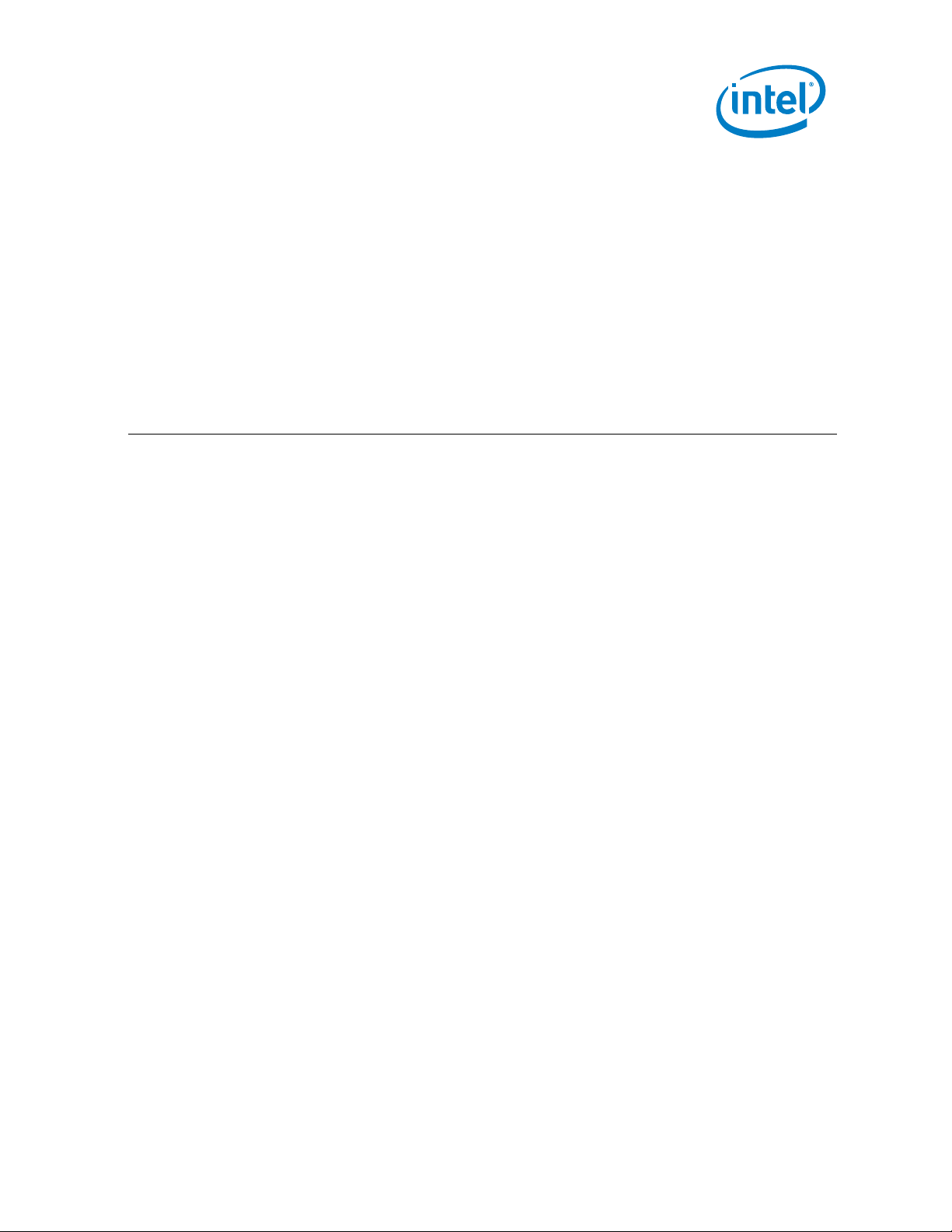
1
NUC8i7INHX, NUC8i7INHP, NUC8i7INHZ, NUC8i5INHX, NUC8i7INHP
User Guide – April 2019
Intel® NUC 8 Mainstream-G kit NUC8i7INH
Intel® NUC 8 Mainstream-G kit NUC8i5INH
User Guide
<April 2019>
Page 2
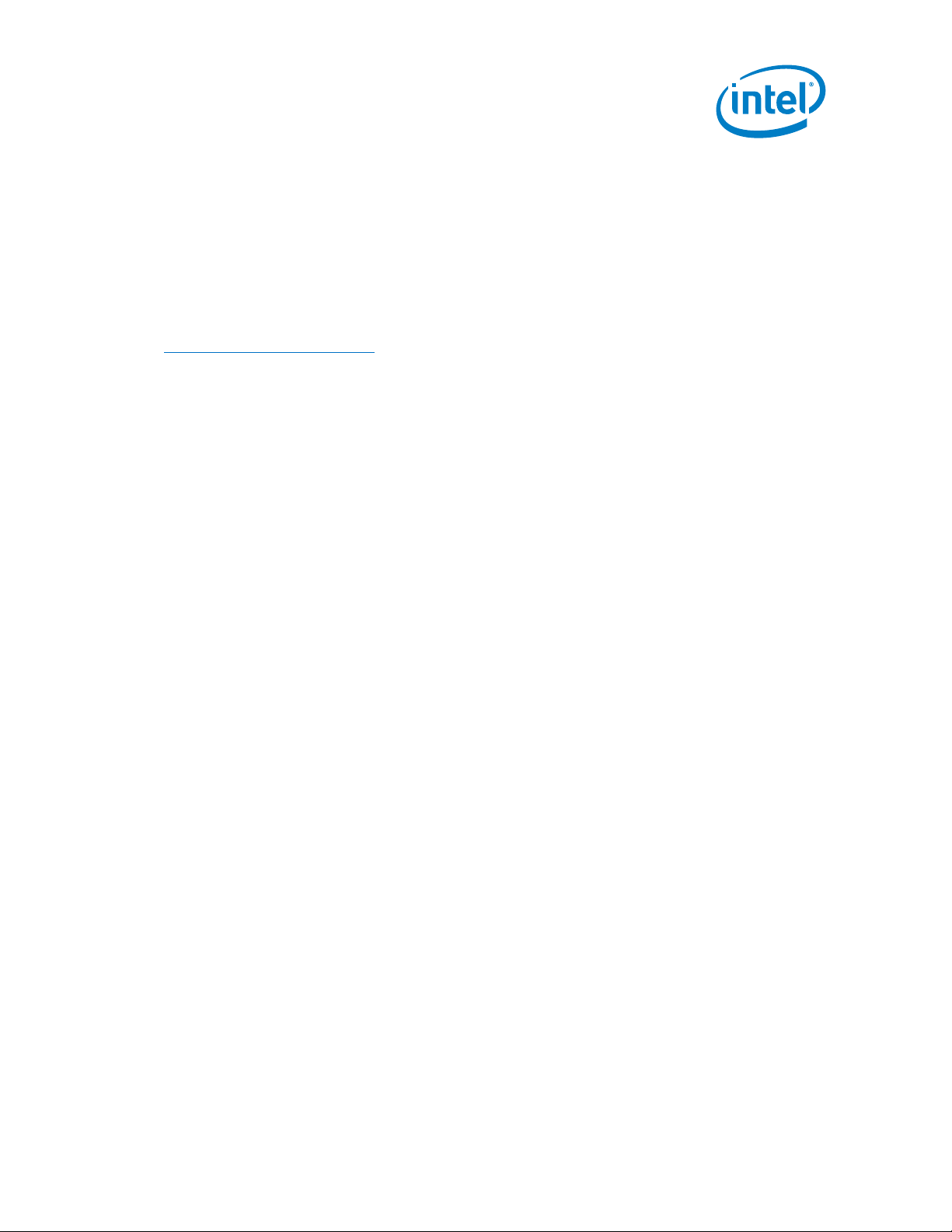
2
NUC8i7INHX, NUC8i7INHP, NUC8i7INHZ, NUC8i5INHX, NUC8i7INHP
User Guide – April 2019
You may not use or facilitate the use of this document in connection with any infringement or other legal analysis concerning Intel products
described herein. You agree to grant Intel a non-exclusive, royalty-free license to any patent claim thereafter drafted which includes subject
matter disclosed herein.
No license (express or implied, by estoppel or otherwise) to any intellectual property rights is granted by this document.
All information provided here is subject to change without notice. Contact your Intel representative to obtain the latest Intel product
specifications and roadmaps.
The products described may contain design defects or errors known as errata which may cause the product to deviate from published
specifications. Current characterized errata are available on request.
Copies of documents which have an order number and are referenced in this document may be obtained by calling 1-800-548-4725 or by
visiting: http://www.intel.com/design/literature.htm.
Intel technologies' features and benefits depend on system configuration and may require enabled hardware, software or service activation.
Performance varies depending on system configuration. No computer system can be absolutely secure.
Intel and the Intel logo are trademarks of Intel Corporation or its subsidiaries in the U.S. and/or other countries.
*Other names and brands may be claimed as the property of others.
Copyright © 2019, Intel Corporation. All rights reserved.
Page 3
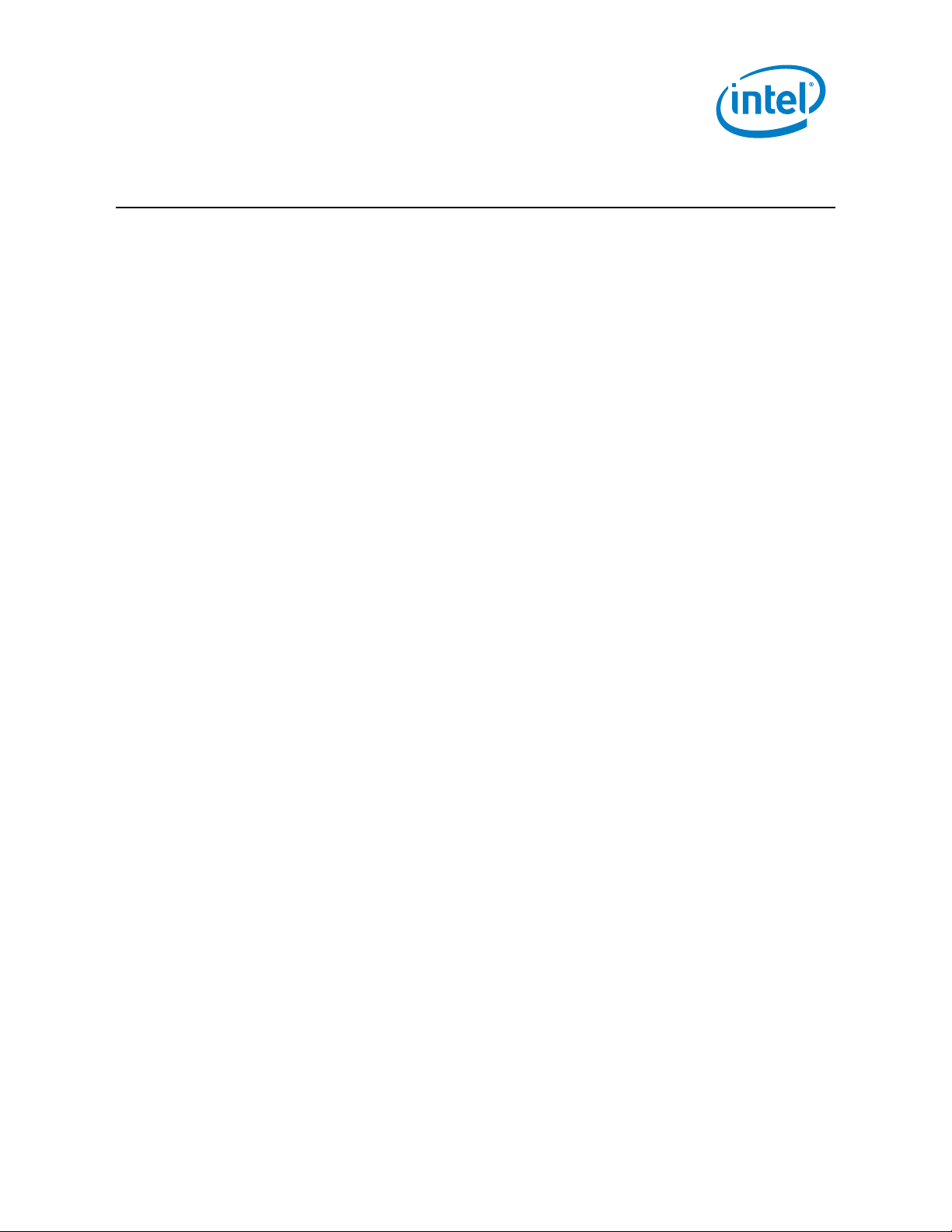
3
NUC8i7INHX, NUC8i7INHP, NUC8i7INHZ, NUC8i5INHX, NUC8i7INHP
User Guide – April 2019
Contents
1.0 Introduction ............................................................................................................................. 5
1.1 Before You Begin ........................................................................................................................................... 5
1.2 Installation Precautions ............................................................................................................................. 5
1.3 Observe Safety and Regulatory Requirements ......................................................................... 6
2.0 Open the Chassis ................................................................................................................... 7
3.0 System Memory ...................................................................................................................... 8
3.1 Upgrade to Different Memory ................................................... Error! Bookmark not defined.
3.2 Install Additional Memory ............................................................ Error! Bookmark not defined.
4.0 Change the M.2 SSD ............................................................................................................. 9
5.0 Install a 2.5” SSD or Hard Drive .................................................................................10
6.0 Close the Chassis .................................................................................................................11
7.0 Use the VESA Bracket (Optional) ...............................................................................12
8.0 Connect Power ......................................................................................................................14
9.0 Install an Operating System .........................................................................................16
10.0 Install the Latest Device Drivers and Software ................................................17
Page 4
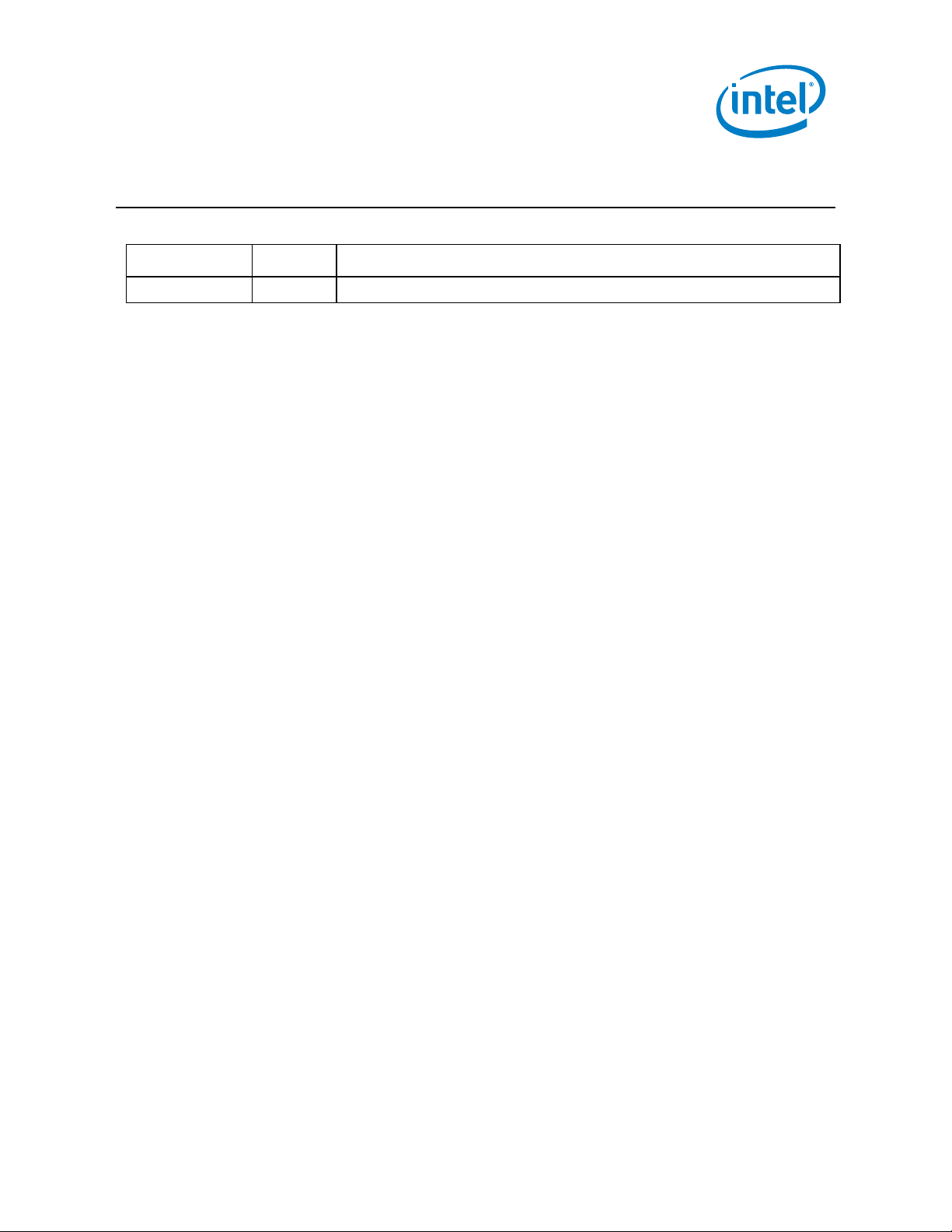
4
NUC8i7INHX, NUC8i7INHP, NUC8i7INHZ, NUC8i5INHX, NUC8i7INHP
User Guide – April 2019
Revision History
Date
Revision
Description
<April 2019>
1.0
Initial release.
Page 5
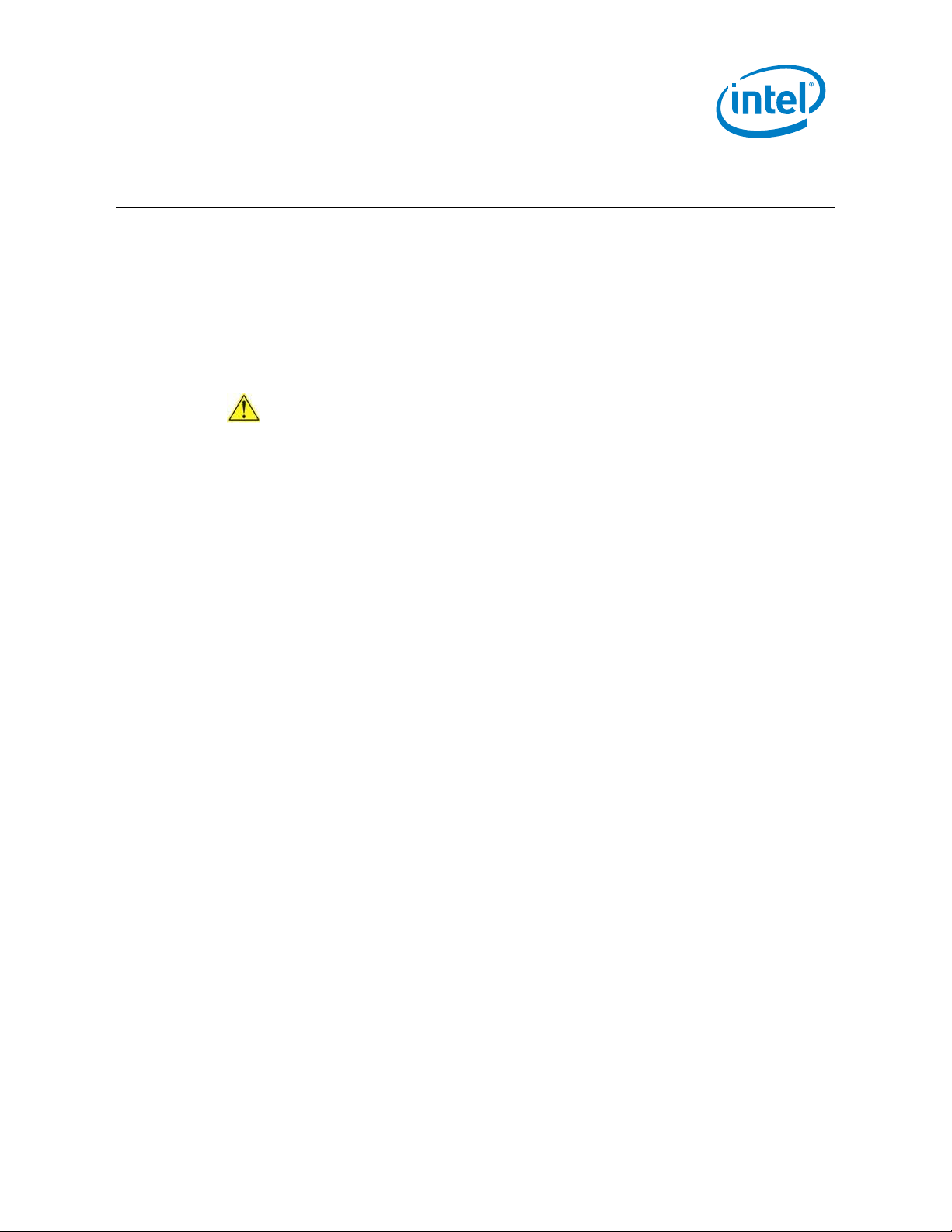
5
NUC8i7INHX, NUC8i7INHP, NUC8i7INHZ, NUC8i5INHX, NUC8i7INHP
User Guide – April 2019
1.0 Introduction
This User Guide provides step-by-step installation instructions for these products:
• Intel® NUC 8 Mainstream-G kit NUC8i7INH
• Intel® NUC 8 Mainstream-G kit NUC8i5INH
1.1 Before You Begin
CAUTIONS
The steps in this guide assume you’re familiar with computer terminology and
with the safety practices and regulatory compliance required for using and
modifying computer equipment.
Disconnect the computer from its power source and from any network before
performing any of the steps described in this guide.
Failure to disconnect power, telecommunications links, or networks before you open
the computer or perform any procedures can result in personal injury or equipment
damage. Some circuitry on the board can continue to operate even though the front
panel power button is off.
Follow these guidelines before you begin:
• Always follow the steps in each procedure in the correct order.
• Create a log to record information about your computer, such as model,
serial numbers, installed options, and configuration information.
• Electrostatic discharge (ESD) can damage components. Perform the
procedures described in this chapter only at an ESD workstation using an
antistatic wrist strap and a conductive foam pad. If such a station isn’t
available, you can provide some ESD protection by wearing an antistatic wrist
strap and attaching it to a metal part of the computer chassis.
1.2 Installation Precautions
When you install and test the Intel NUC, observe all warnings and cautions in the
installation instructions.
To avoid injury, be careful of:
• Sharp pins on connectors
Page 6
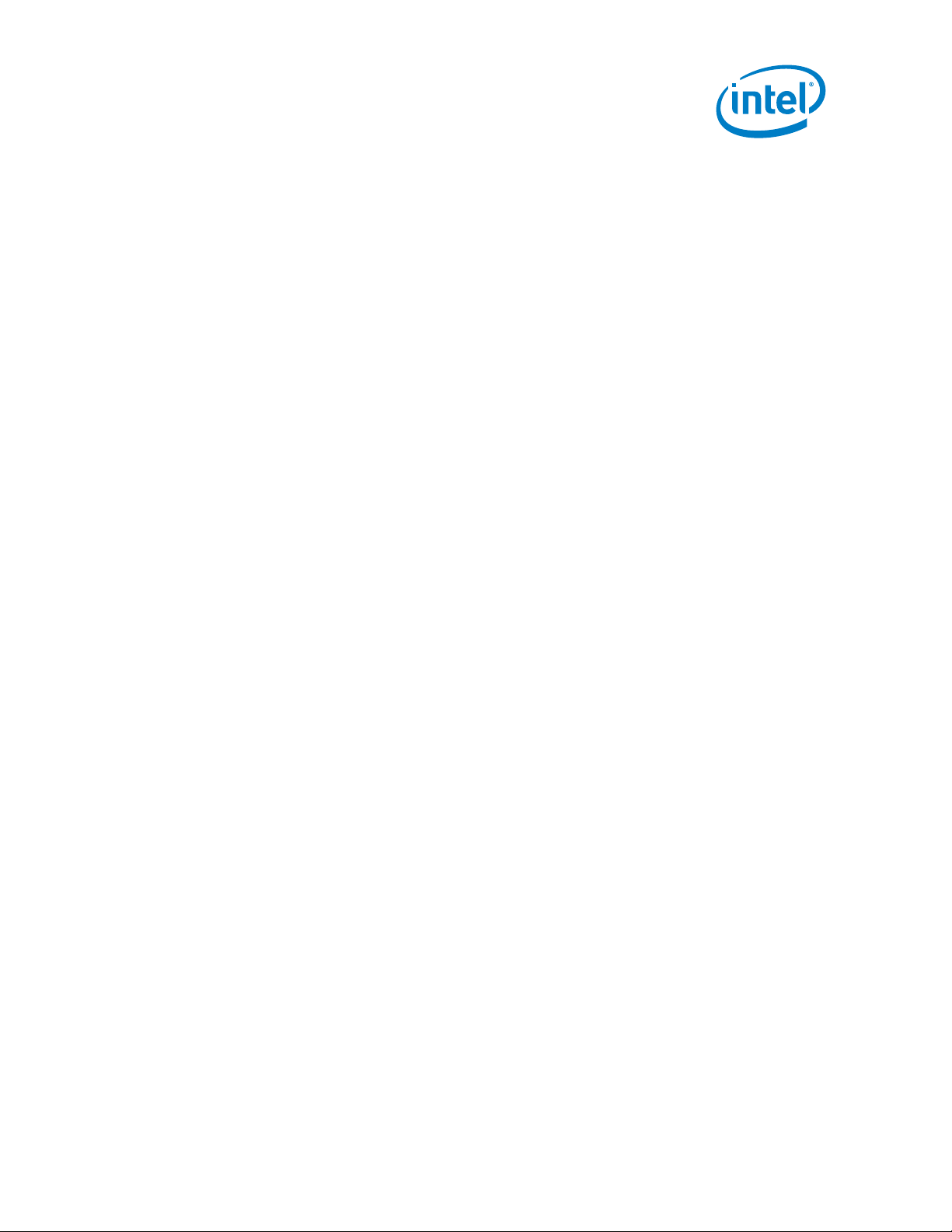
6
NUC8i7INHX, NUC8i7INHP, NUC8i7INHZ, NUC8i5INHX, NUC8i7INHP
User Guide – April 2019
• Sharp pins on circuit boards
• Rough edges and sharp corners on the chassis
• Hot components (such as SSDs, processors, voltage regulators, and heat sinks)
• Damage to wires that could cause a short circuit
Observe all warnings and cautions that instruct you to refer computer servicing
to qualified technical personnel.
1.3 Observe Safety and Regulatory Requirements
If you don’t follow these instructions, you increase your safety risk and the possibility
of noncompliance with regional laws and regulations.
Page 7

7
NUC8i7INHX, NUC8i7INHP, NUC8i7INHZ, NUC8i5INHX, NUC8i7INHP
User Guide – April 2019
2.0 Open the Chassis
Unscrew the four corner screws on the bottom of the chassis and lift the cover.
Page 8

8
NUC8i7INHX, NUC8i7INHP, NUC8i7INHZ, NUC8i5INHX, NUC8i7INHP
User Guide – April 2019
3.0 System Memory
The Intel NUC kits NUC8i7INH and NUC8i5INH have 8GB of RAM soldered down
Pre-integrated memory
NUC8i7INH
8GB
NUC8i5INH
8GB
There is no option to upgrade/change the memory configuration.
Page 9

9
NUC8i7INHX, NUC8i7INHP, NUC8i7INHZ, NUC8i5INHX, NUC8i7INHP
User Guide – April 2019
4.0 Change the M.2 SSD
Intel NUC kits NUC8i7INH and NUC8i5INH support 80mm SSDs.
Pre-installed M.2
NUC8i5INHP
256GB m.2 SSD
NUC8i7INHP
256GB m.2 SSD
NUC8i7INHZ
128GB m.2 SSD
Find compatible M.2 SSDs in the Intel Product Compatibility Tool:
• NUC8i5INH
• NUC8i7INH
To install a different M.2 SSD:
1. Remove the small silver screw from the 80mm or 42mm metal standoff on the
board (A).
2. Remove the pre-installed SSD from the connector.
3. Align the space at the bottom of the new M.2 SSD to the key on the connector.
4. Secure the card to the standoff with the small silver screw (C).
Page 10

10
NUC8i7INHX, NUC8i7INHP, NUC8i7INHZ, NUC8i5INHX, NUC8i7INHP
User Guide – April 2019
5.0 Install a 2.5” SSD or Hard Drive
The Intel NUC kits NUC8i7INH and NUC8i5INH support an additional 2.5” Solid State
Drive (SSD) or Hard Disk Drive (HDD).
Find compatible 2.5” drives in the Intel Product Compatibility Tool:
• NUC8i5INH
• NUC8i7INH
1. Unscrew the four screws holding the current drive in the bay.
2. Remove the pre-installed drive from the drive bay.
3. Slide the new 2.5” drive into the drive bay, ensuring the SATA connectors are fully
seated into the connectors of the SATA daughter card (A).
4. Secure the drive into the drive bay with the four screws that were used in step 1.
Set the drive bay bracket down inside the chassis (C).
Page 11

11
NUC8i7INHX, NUC8i7INHP, NUC8i7INHZ, NUC8i5INHX, NUC8i7INHP
User Guide – April 2019
6.0 Close the Chassis
After all components have been installed, close the Intel NUC chassis. Intel
recommends this be done by hand with a screwdriver to avoid over-tightening and
possibly damaging the screws.
Page 12

12
NUC8i7INHX, NUC8i7INHP, NUC8i7INHZ, NUC8i5INHX, NUC8i7INHP
User Guide – April 2019
7.0 Use the VESA Bracket (Optional)
Follow these instructions to attach and use the VESA mount bracket:
1. Using the four small black screws that were included in the box, attach the
VESA bracket to the back of the monitor or TV.
2. Attach the two slightly larger black screws to the bottom chassis cover of the
Intel NUC.
Page 13

13
NUC8i7INHX, NUC8i7INHP, NUC8i7INHZ, NUC8i5INHX, NUC8i7INHP
User Guide – April 2019
3. Slide the Intel NUC onto the VESA mount bracket.
Page 14

14
NUC8i7INHX, NUC8i7INHP, NUC8i7INHZ, NUC8i5INHX, NUC8i7INHP
User Guide – April 2019
8.0 Connect Power
Each Intel NUC model includes either a region-specific AC power cord or no AC power
cord (only the power adapter).
Product codes
Power cord type
BXNUC8i5INHX
BXNUC8i7INHX
No power cord included. An AC power cord needs to be
purchased separately. Power cords are available at
many Internet sites for use in multiple countries. The
connector on the power adapter is a C5 type connector.
BXNUC8i5INHJA1
BXNUC8i5INHPA1
BXNUC8i7INHJA1
BXNUC8i7INHPA1
US power cord included.
BXNUC8i5INHJA2
BXNUC8i5INHPA2
BXNUC8i7INHJA2
BXNUC8i7INHPA2
EU power cord included.
BXNUC8i5INHJA3
BXNUC8i7INHJA3
UK power cord included.
BXNUC8i5INHJA4
BXNUC8i7INHJA4
Australia/New Zealand power cord included.
BXNUC8i5INHP6
BXNUC8i7INHP6
BXNUC8i7INHZ6
China power cord included.
Page 15

15
NUC8i7INHX, NUC8i7INHP, NUC8i7INHZ, NUC8i5INHX, NUC8i7INHP
User Guide – April 2019
Page 16

16
NUC8i7INHX, NUC8i7INHP, NUC8i7INHZ, NUC8i5INHX, NUC8i7INHP
User Guide – April 2019
9.0 Install an Operating System
See Supported Operating Systems for a list of Intel-validated Windows* operating
systems.
The Intel Product Compatibility Tool lists versions of Linux* that have been reported
as compatible by Intel NUC owners. If you need assistance with Linux on your Intel
NUC, check the distribution’s website and forums for peer assistance.
Refer to Operating System Installation for system requirements and installation steps.
Page 17

17
NUC8i7INHX, NUC8i7INHP, NUC8i7INHZ, NUC8i5INHX, NUC8i7INHP
User Guide – April 2019
10.0 Install the Latest Device Drivers and Software
Here are the options for keeping device drivers current:
• Allow the Intel® Driver & Support Assistant (Intel® DSA) to detect out-of-
date drivers
• Manually download drivers, BIOS, and software from Download Center:
o NUC8i5INH
o NUC8i7INH
The following device drivers and software are available.
• Intel® Chipset Device Software
• Radeon Graphics
• Intel® Management Engine
• Intel® Gigabit Ethernet
• Intel® Wireless
• Intel® Bluetooth
• Intel® Serial IO
• Realtek* High Definition Audio
• Realtek* Card Reader
• ITE Tech* Consumer Infrared
• Intel® Rapid Storage Technology
• Intel® Software Guard Extensions
• Intel® MPX Runtime Driver
