Intel 100SWE48UF1 User Manual

Intel® Omni-Path Fabric Switches
GUI
User Guide
Rev. 9.0
April 2018
Order No.: H76457-9.0

You may not use or facilitate the use of this document in connection with any infringement or other legal analysis concerning Intel products described herein. You agree to grant Intel a non-exclusive, royalty-free license to any patent claim thereafter drafted which includes subject matter disclosed herein.
No license (express or implied, by estoppel or otherwise) to any intellectual property rights is granted by this document.
All information provided here is subject to change without notice. Contact your Intel representative to obtain the latest Intel product specifications and roadmaps.
The products described may contain design defects or errors known as errata which may cause the product to deviate from published specifications. Current characterized errata are available on request.
Copies of documents which have an order number and are referenced in this document may be obtained by calling 1-800-548-4725 or visit http:// www.intel.com/design/literature.htm.
Intel technologies’ features and benefits depend on system configuration and may require enabled hardware, software or service activation. Performance varies depending on system configuration. No computer system can be absolutely secure. Check with your system manufacturer or retailer or learn more at intel.com.
Intel, the Intel logo, Intel Xeon Phi, and Xeon are trademarks of Intel Corporation in the U.S. and/or other countries. *Other names and brands may be claimed as the property of others.
Copyright © 2015–2018, Intel Corporation. All rights reserved.
Intel® Omni-Path Fabric Switches GUI |
|
User Guide |
April 2018 |
2 |
Order No.: H76457-9.0 |

Revision History—Intel® Omni-Path Fabric
Revision History
For the latest documentation, go to http://www.intel.com/omnipath/SwitchPublications.
|
Date |
Revision |
|
Description |
|
|
|
|
|
|
April 2018 |
9.0 |
Updates to this document include: |
|
|
|
|
• Updated Configuring SNMP Targets. |
|
|
|
|
|
|
|
October 2017 |
8.0 |
Updates to this document include: |
|
|
|
|
• The Intel® Omni-Path Fabric Suite FastFabric Command Line |
|
|
|
|
Interface Reference Guide has been merged into the Intel® Omni- |
|
|
|
|
Path Fabric Suite FastFabric User Guide. See the Intel® Omni-Path |
|
|
|
|
Documentation Library for details. |
|
|
|
|
• Updated toolbar buttons for Home Page for Intel® Omni-Path |
|
|
|
|
Director Class Switch 100 Series. |
|
|
|
|
• Updated Displaying Chassis Details for Intel® Omni-Path Director |
|
|
|
|
Class Switch 100 Series. |
|
|
|
|
• Added Getting Online Help. |
|
|
|
|
• Added Viewing the Chassis Details. |
|
|
|
|
• Moved Returning to the Home Page for the Intel® Omni-Path |
|
|
|
|
Director Class Switch 100 Series under Using Toolbar Commands. |
|
|
|
|
• Updated Viewing the Log from the Toolbar. |
|
|
|
|
• Updated Viewing the Log for the Intel® Omni-Path Director Class |
|
|
|
|
Switch 100 Series. |
|
|
|
|
• Updated Viewing the Log for the Intel® Omni-Path Edge Switch 100 |
|
|
|
|
Series. |
|
|
|
|
• Updated Common Log Messages. |
|
|
|
|
• Removed "Creating a New Target Parameter" from Configuring |
|
|
|
|
SNMP Targets. |
|
|
|
|
• Updated Setting the Switch OOB IP Address. |
|
|
|
|
|
|
|
August 2017 |
7.0 |
Updates to this document include: |
|
|
|
|
• Minor changes to text throughout document. |
|
|
|
|
• Added Common Log Messages. |
|
|
|
|
• Updated Updating the Firmware for Intel® Omni-Path Director Class |
|
|
|
|
Switch 100 Series. |
|
|
|
|
• Updated Updating the Firmware for Intel® Omni-Path Edge Switch |
|
|
|
|
100 Series. |
|
|
|
|
• Added Rebooting the Intel® Omni-Path Director Class Switch 100 |
|
|
|
|
Series. |
|
|
|
|
• Updated Setting the Switch OOB IP Address. |
|
|
|
|
|
|
|
April 2017 |
6.0 |
Updates to this document include: |
|
|
|
|
• Updated filepath from /etc/sysconfig/ to /etc/ in Configuring |
|
|
|
|
the Syslog Server. |
|
|
|
|
• Added new section Viewing the FRU Information on the Intel® |
|
|
|
|
Omni-Path Director Class Switch 100 Series. |
|
|
|
|
• Updated toolbar information for the following sections: |
|
|
|
|
— Home Page for Intel® Omni-Path Director Class Switch 100 |
|
|
|
|
|
Series |
|
|
|
— Home Page and Chassis Details for Intel® Omni-Path Edge |
|
|
|
|
|
Switch 100 Series |
|
|
|
— Logging Out of the Switch |
|
|
|
|
— |
Using Toolbar Commands |
|
|
|
— |
Details Area Overview |
|
|
|
|
|
|
|
|
|
continued... |
|
|
|
|
Intel® Omni-Path Fabric Switches GUI |
April 2018 |
|
|
User Guide |
|
Order No.: H76457-9.0 |
|
|
3 |
|

|
|
Intel® Omni-Path Fabric—Revision History |
|
|
|
Date |
Revision |
Description |
|
|
|
December 2016 |
5.0 |
Updates to this document include: |
|
|
• Added Cluster Configurator for Intel® Omni-Path Fabric to Preface. |
|
|
• Updated Viewing Port Statistics. |
|
|
• Updated Viewing the Filter Status. |
|
|
|
August 2016 |
4.0 |
Document has been updated as follows: |
|
|
• Restructured document as follows: |
|
|
— Split out new chapters with task-oriented sections from the |
|
|
Introduction: Getting Started, Using Toolbar Commands, and |
|
|
Accessing Chassis Component Information. |
|
|
— Split out Director Class Switch information from Edge Switch |
|
|
information for clarity, where needed. |
|
|
— Removed Management Module Menu section. |
|
|
• Moved View the Log and Purge the Log under Logging. |
|
|
• Moved Selecting the Boot Image under Maintenance. |
|
|
• Moved Accessing the Subnet Manager Control Window under |
|
|
Subnet Manager. |
|
|
• Added new section for Updating the Certificate. |
|
|
• Added section for Configuring the Syslog Server. |
|
|
|
May 2016 |
3.0 |
Document has been updated as follows: |
|
|
• Added new graphic for Intel® OP Director Class Switch 100 Series |
|
|
24-port. |
|
|
• Added note in the respective sections that you can access the |
|
|
Subnet Manager Config File from both the Maintenance and Config |
|
|
File Admin menus. |
|
|
|
February 2016 |
2.0 |
Document has been updated as follows: |
|
|
• Added menus and information for Intel® OP Director Class Switch |
|
|
100 Series. |
|
|
• Removed option from Maintenance menu: Post Diagnostics button. |
|
|
• Removed options from Config File Admin menu: Administer, Host |
|
|
Upload/Download, Trap Control. |
|
|
|
November 2015 |
1.0 |
Document has been updated. |
|
|
|
Intel® Omni-Path Fabric Switches GUI |
|
User Guide |
April 2018 |
4 |
Order No.: H76457-9.0 |

Contents—Intel® Omni-Path Fabric |
|
|
Contents |
|
|
Revision History.................................................................................................................. |
3 |
|
Preface............................................................................................................................. |
|
10 |
Intended Audience..................................................................................................... |
10 |
|
Intel® Omni-Path Documentation Library....................................................................... |
10 |
|
|
How to Search the Intel® Omni-Path Documentation Set........................................ |
12 |
Cluster Configurator for Intel® Omni-Path Fabric............................................................ |
13 |
|
Documentation Conventions........................................................................................ |
13 |
|
Laser Safety Information............................................................................................. |
14 |
|
Electrostatic Discharge Sensitivity (ESDS) Precautions.................................................... |
14 |
|
License Agreements.................................................................................................... |
14 |
|
Technical Support....................................................................................................... |
14 |
|
1.0 Introduction................................................................................................................ |
15 |
|
1.1 |
Document Organization......................................................................................... |
15 |
1.2 |
Overview............................................................................................................. |
15 |
2.0 Getting Started........................................................................................................... |
16 |
|
2.1 |
Accessing Chassis Viewer....................................................................................... |
16 |
|
2.1.1 Home Page for Intel® Omni-Path Director Class Switch 100 Series.................. |
16 |
|
2.1.2 Home Page and Chassis Details for Intel® Omni-Path Edge Switch 100 Series... |
18 |
2.2 |
Navigating Chassis Components.............................................................................. |
19 |
|
2.2.1 Displaying Chassis Details for Intel® Omni-Path Director Class Switch 100 |
|
|
Series..................................................................................................... |
20 |
|
2.2.2 Displaying Leaf Details............................................................................... |
21 |
|
2.2.3 Displaying Spine Details............................................................................. |
22 |
|
2.2.4 Displaying Management Module Details........................................................ |
23 |
2.3 |
Details Area Overview........................................................................................... |
24 |
3.0 Accessing Chassis Component Information................................................................. |
26 |
|
3.1 |
Displaying LEDs and Sensors Information................................................................. |
26 |
3.2 |
Displaying and Modifying System Information........................................................... |
27 |
3.3 |
Displaying and Modifying Chassis FRU Information.................................................... |
28 |
3.4 |
Displaying and Modifying Chassis Power Supply Information....................................... |
30 |
3.5 |
Displaying and Modifying Chassis Fan Information..................................................... |
31 |
3.6 |
Displaying and Modifying Chassis Backplane Information............................................ |
32 |
4.0 Using Toolbar Commands............................................................................................ |
35 |
|
4.1 |
Getting Online Help............................................................................................... |
35 |
4.2 |
Viewing the Chassis Details.................................................................................... |
35 |
4.3 |
Rebooting the Intel® Omni-Path Director Class Switch 100 Series................................ |
36 |
4.4 |
Rebooting the Intel® Omni-Path Edge Switch 100 Series............................................ |
36 |
4.5 |
Logging Out of the Switch...................................................................................... |
37 |
4.6 |
Returning to the Home Page for the Intel® Omni-Path Director Class Switch 100 |
|
|
Series.............................................................................................................. |
37 |
4.7 |
Viewing the FRU Information on the Intel® Omni-Path Director Class Switch 100 |
|
|
Series.............................................................................................................. |
38 |
4.8 |
Viewing the FRU Information on the Intel® Omni-Path Edge Switch 100 Series.............. |
39 |
4.9 |
Viewing the Log from the Toolbar............................................................................ |
40 |
|
Intel® Omni-Path Fabric Switches GUI |
|
April 2018 |
User Guide |
|
Order No.: H76457-9.0 |
5 |
|

Intel® Omni-Path Fabric—Contents
5.0 Configuring and Monitoring the Switch....................................................................... |
42 |
5.1 Logging............................................................................................................... |
42 |
5.1.1 Configuring the Syslog Server..................................................................... |
43 |
5.1.2 Viewing the Log for the Intel® Omni-Path Director Class Switch 100 Series....... |
44 |
5.1.3 Viewing the Log for the Intel® Omni-Path Edge Switch 100 Series................... |
45 |
5.1.4 Common Log Messages.............................................................................. |
46 |
5.1.5 Setting Log Levels..................................................................................... |
48 |
5.1.6 Resetting Log Levels.................................................................................. |
52 |
5.1.7 Purging the Log for the Intel® Omni-Path Director Class Switch 100 Series....... |
52 |
5.1.8 Purging the Log for the Intel® Omni-Path Edge Switch 100 Series................... |
52 |
5.2 Maintenance......................................................................................................... |
52 |
5.2.1 Selecting the Boot Image for the Intel® Omni-Path Director Class Switch |
|
100 Series.............................................................................................. |
53 |
5.2.2 Selecting the Boot Image for the Intel® Omni-Path Edge Switch 100 Series...... |
54 |
5.2.3 Updating the Firmware for Intel® Omni-Path Director Class Switch 100 Series.. 55 |
|
5.2.4 Updating the Firmware for Intel® Omni-Path Edge Switch 100 Series............... |
57 |
5.2.5 Rebooting the Intel® Omni-Path Director Class Switch 100 Series.................... |
58 |
5.2.6 Configuring LDAP Authentication................................................................. |
59 |
5.2.7 Configuring the HTTP/CLI Session............................................................... |
60 |
5.2.8 Managing the Subnet Manager Configuration File for the Intel® Omni-Path |
|
Edge Switch 100 Series............................................................................ |
61 |
5.2.9 Updating the Certificate............................................................................. |
62 |
5.3 SNMP.................................................................................................................. |
63 |
5.3.1 Configuring SNMP Targets.......................................................................... |
63 |
5.3.2 Viewing the Filter Status............................................................................ |
67 |
5.3.3 Setting Community Strings........................................................................ |
69 |
5.4 Configuration File Administration............................................................................. |
70 |
5.4.1 Managing the Subnet Manager Configuration File for the Intel® Omni-Path |
|
Director Class Switch 100 Series................................................................ |
70 |
5.4.2 Managing the Subnet Manager Configuration File for the Intel® Omni-Path |
|
Edge Switch 100 Series............................................................................ |
71 |
5.5 Chassis Traps....................................................................................................... |
72 |
5.5.1 Setting Chassis Trap Scenarios................................................................... |
73 |
5.6 Port Statistics....................................................................................................... |
75 |
5.6.1 Viewing Port Statistics............................................................................... |
76 |
5.6.2 Viewing Leaf Module Port Statistics.............................................................. |
79 |
5.6.3 Viewing Spine Module Port Statistics............................................................ |
80 |
5.6.4 Enabling Port Beacons............................................................................... |
81 |
5.6.5 Enabling Leaf Module Port Beacon............................................................... |
82 |
5.7 Time Service........................................................................................................ |
83 |
5.7.1 Setting System Time................................................................................. |
84 |
5.8 OOB LAN IP......................................................................................................... |
86 |
5.8.1 Setting the Switch OOB IP Address.............................................................. |
86 |
5.8.2 Setting the Switch Default Gateway IP Address............................................. |
88 |
5.9 Subnet Manager................................................................................................... |
89 |
5.9.1 Accessing the Fabric Manager for Intel® Omni-Path Director Class Switch |
|
100 Series.............................................................................................. |
89 |
5.9.2 Accessing the Fabric Manager for Intel® Omni-Path Edge Switch 100 Series...... |
91 |
5.9.3 Configuring Fabric Manager Automatic Start for Intel® Omni-Path Director |
|
Class Switch 100 Series............................................................................ |
92 |
Intel® Omni-Path Fabric Switches GUI |
|
User Guide |
April 2018 |
6 |
Order No.: H76457-9.0 |

Contents—Intel® Omni-Path Fabric |
|
5.9.4 Configuring Fabric Manager Automatic Start for Intel® Omni-Path Edge |
|
Switch 100 Series.................................................................................... |
93 |
|
Intel® Omni-Path Fabric Switches GUI |
April 2018 |
User Guide |
Order No.: H76457-9.0 |
7 |

|
Intel® Omni-Path Fabric—Figures |
|
Figures |
|
|
1 |
Intel® Omni-Path Director Class Switch 100 Series Home Page...................................... |
17 |
2 |
Intel® Omni-Path Edge Switch 100 Series 48-Port Home Page....................................... |
18 |
3 |
Intel® Omni-Path Edge Switch 100 Series 24-Port Home Page....................................... |
19 |
4 |
Leaf Details............................................................................................................ |
22 |
5 |
Spine Details.......................................................................................................... |
23 |
6 |
Management Module Details...................................................................................... |
24 |
7 |
Example of Chassis Details for Intel® OP Director Class Switch 100 Series....................... |
25 |
8 |
LEDs and Sensors Tab.............................................................................................. |
26 |
9 |
System Tab............................................................................................................ |
27 |
10 |
Chassis FRU Tab...................................................................................................... |
29 |
11 |
Power Tab.............................................................................................................. |
30 |
12 |
Fan Tab.................................................................................................................. |
31 |
13 |
Backplane Tab........................................................................................................ |
33 |
14 |
FRU Information for Leaf and Spine............................................................................ |
38 |
15 |
FRU Information for Management Module................................................................... |
38 |
16 |
Chassis Detail Logging Menu for Intel® Omni-Path Edge Switch 100 Series...................... |
42 |
17 |
Chassis Detail Logging Menu for Intel® Omni-Path Director Class Switch 100 Series......... |
42 |
18 |
Management Module Logging Menu............................................................................ |
43 |
19 |
Chassis Detail Maintenance Menu for Intel® Omni-Path Edge Switch 100 Series............... |
53 |
20 |
Chassis Detail Maintenance Menu for Intel® OP Director Class Switch 100 Series.............. |
53 |
21 |
Management Module Maintenance Menu .................................................................... |
53 |
22 |
Chassis Detail SNMP Menu........................................................................................ |
63 |
23 |
Chassis Detail Config File Admin Menu........................................................................ |
70 |
24 |
Chassis Detail Chassis Traps Menu............................................................................. |
73 |
25 |
Chassis Detail Port Stats Menu.................................................................................. |
75 |
26 |
Leaf Port Stats Menu................................................................................................ |
75 |
27 |
Spine Port Stats Menu.............................................................................................. |
75 |
28 |
Chassis Detail Time Service Menu.............................................................................. |
83 |
29 |
Chassis Detail OOB LAN IP Menu............................................................................... |
86 |
30 |
Chassis Detail Subnet Manager Menu for Intel® Omni-Path Edge Switch 100 Series.......... |
89 |
31 |
Chassis Detail Subnet Manager Menu for Intel® OP Director Class Switch 100 Series........ |
89 |
32 |
Management Module Subnet Manager Menu................................................................ |
89 |
Intel® Omni-Path Fabric Switches GUI |
|
User Guide |
April 2018 |
8 |
Order No.: H76457-9.0 |

Tables—Intel® Omni-Path Fabric |
|
|
Tables |
|
|
1 |
Leaf Details Information Field Descriptions.................................................................. |
22 |
2 |
Spine Details Information Field Descriptions................................................................ |
23 |
3 |
Management Module Information Field Descriptions..................................................... |
24 |
4 |
LEDs and Sensors Tab Descriptions............................................................................ |
27 |
5 |
System Tab and Descriptions.................................................................................... |
28 |
6 |
Chassis FRU Tab and Descriptions.............................................................................. |
29 |
7 |
Power Tab and Descriptions...................................................................................... |
31 |
8 |
Fan Tab and Descriptions.......................................................................................... |
32 |
9 |
Backplane Tab and Descriptions................................................................................. |
33 |
10 |
FRU Information Field Descriptions for Intel® Omni-Path Director Class Switch 100 |
|
|
Series.................................................................................................................... |
39 |
11 |
FRU Information Field Descriptions for Intel® Omni-Path Edge Switch 100 Series............. |
40 |
12 |
Log System Configurator Field Descriptions................................................................. |
51 |
13 |
Firmware Update Field Descriptions............................................................................ |
57 |
14 |
Firmware Update Field Descriptions............................................................................ |
58 |
15 |
Subnet Manager Control Field Descriptions.................................................................. |
62 |
16 |
Update Https Certificate Field Descriptions.................................................................. |
63 |
17 |
SNMP Target Configuration Field Descriptions.............................................................. |
66 |
18 |
SNMP Filter Status Field Descriptions.......................................................................... |
68 |
19 |
Chassis Group Field Descriptions................................................................................ |
74 |
20 |
Slot Group Field Descriptions..................................................................................... |
74 |
21 |
Power Group Field Descriptions.................................................................................. |
74 |
22 |
Fan Group Field Descriptions..................................................................................... |
75 |
23 |
Port Statistics Fields and Descriptions......................................................................... |
77 |
24 |
Subnet Manager Control Field Descriptions.................................................................. |
90 |
|
Intel® Omni-Path Fabric Switches GUI |
April 2018 |
User Guide |
Order No.: H76457-9.0 |
9 |

Intel® Omni-Path Fabric—Preface
Preface
This manual is part of the documentation set for the Intel® Omni-Path Fabric (Intel® OP Fabric), which is an end-to-end solution consisting of Intel® Omni-Path Host Fabric Interfaces (HFIs), Intel® Omni-Path switches, and fabric management and development tools.
The Intel® OP Fabric delivers the next generation, High-Performance Computing (HPC) network solution that is designed to cost-effectively meet the growth, density, and reliability requirements of large-scale HPC clusters.
Both the Intel® OP Fabric and standard InfiniBand* are able to send Internet Protocol (IP) traffic over the fabric, or IPoFabric. In this document, however, it is referred to as IP over IB or IPoIB. From a software point of view, IPoFabric and IPoIB behave the same way and, in fact, use the same ib_ipoib driver to send IP traffic over the ib0
and/or ib1 ports.
Intended Audience
The intended audience for the Intel® Omni-Path (Intel® OP) document set is network administrators and other qualified personnel.
Intel® Omni-Path Documentation Library
Intel® Omni-Path publications are available at the following URLs:
•Intel® Omni-Path Switches Installation, User, and Reference Guides http://www.intel.com/omnipath/SwitchPublications
•Intel® Omni-Path Software Installation, User, and Reference Guides (includes HFI documents)
http://www.intel.com/omnipath/FabricSoftwarePublications
•Drivers and Software (including Release Notes) http://www.intel.com/omnipath/Downloads
Use the tasks listed in this table to find the corresponding Intel® Omni-Path document.
Task |
Document Title |
Description |
|
|
|
Key:
Shading indicates the URL to use for accessing the particular document.
•Intel® Omni-Path Switches Installation, User, and Reference Guides: http://www.intel.com/omnipath/SwitchPublications
•Intel® Omni-Path Software Installation, User, and Reference Guides (includes HFI documents): http://www.intel.com/omnipath/FabricSoftwarePublications (no shading)
•Drivers and Software (including Release Notes): http://www.intel.com/omnipath/Downloads
|
continued... |
Intel® Omni-Path Fabric Switches GUI |
|
User Guide |
April 2018 |
10 |
Order No.: H76457-9.0 |

Preface—Intel® Omni-Path Fabric
Task |
Document Title |
Description |
|
|
|
|
|
|
|
|
|
Using the Intel® OPA |
Intel® Omni-Path Fabric Quick Start |
A roadmap to Intel's comprehensive library of publications |
|
describing all aspects of the product family. It outlines the |
|||
documentation set |
Guide |
most basic steps for getting your Intel® Omni-Path |
|
|
|
Architecture (Intel® OPA) cluster installed and operational. |
|
|
|
Provides a high level overview of the steps required to stage |
|
|
|
a customer-based installation of the Intel® Omni-Path Fabric. |
|
Setting up an Intel® |
Intel® Omni-Path Fabric Setup Guide |
Procedures and key reference documents, such as Intel® |
|
Omni-Path user guides and installation guides are provided to |
|||
OPA cluster |
|||
|
clarify the process. Additional commands and best known |
||
|
|
||
|
|
methods are defined to facilitate the installation process and |
|
|
|
troubleshooting. |
|
|
|
|
|
|
|
Describes the hardware installation and initial configuration |
|
|
Intel® Omni-Path Fabric Switches |
tasks for the Intel® Omni-Path Switches 100 Series. This |
|
|
includes: Intel® Omni-Path Edge Switches 100 Series, 24 and |
||
|
Hardware Installation Guide |
||
|
48-port configurable Edge switches, and Intel® Omni-Path |
||
Installing hardware |
|
||
|
Director Class Switches 100 Series. |
||
|
|
|
|
|
Intel® Omni-Path Host Fabric Interface |
Contains instructions for installing the HFI in an Intel® OPA |
|
|
cluster. The Intel® HFI utilizes Intel® Omni-Path switches and |
||
|
Installation Guide |
||
|
cabling. |
||
|
|
||
|
|
|
|
Installing host |
|
|
|
software |
|
Describes using a Text-based User Interface (TUI) to guide |
|
Installing HFI |
Intel® Omni-Path Fabric Software |
||
you through the installation process. You have the option of |
|||
firmware |
|||
Installation Guide |
using command line interface (CLI) commands to perform the |
||
Installing switch |
|||
|
installation or install using the Linux* distribution software. |
||
firmware (externally- |
|
|
|
managed switches) |
|
|
|
|
|
|
|
Managing a switch |
|
Describes the Intel® Omni-Path Fabric Chassis Viewer |
|
using Chassis Viewer |
|
||
|
graphical user interface (GUI). It provides task-oriented |
||
GUI |
Intel® Omni-Path Fabric Switches GUI |
||
procedures for configuring and managing the Intel® Omni- |
|||
Installing switch |
User Guide |
Path Switch family. |
|
firmware (managed |
|
Help: GUI embedded help files |
|
switches) |
|
||
|
|
||
Managing a switch |
|
|
|
using the CLI |
Intel® Omni-Path Fabric Switches |
Describes the command line interface (CLI) task information |
|
Installing switch |
Command Line Interface Reference |
for the Intel® Omni-Path Switch family. |
|
firmware (managed |
Guide |
Help: -help for each CLI |
|
switches) |
|
|
|
|
|
Provides instructions for using the set of fabric management |
|
|
Intel® Omni-Path Fabric Suite |
tools designed to simplify and optimize common fabric |
|
|
management tasks. The management tools consist of Text- |
||
|
FastFabric User Guide |
||
Managing a fabric |
based User Interface (TUI) menus and command line |
||
(Merged with: Intel® Omni-Path Fabric |
|||
using FastFabric |
interface (CLI) commands. |
||
|
Suite FastFabric Command Line |
Help: -help and man pages for each CLI. Also, all host CLI |
|
|
Interface Reference Guide) |
||
|
commands can be accessed as console help in the Fabric |
||
|
|
||
|
|
Manager GUI. |
|
|
|
|
|
|
|
The Fabric Manager uses a well defined management protocol |
|
|
Intel® Omni-Path Fabric Suite Fabric |
to communicate with management agents in every Intel® |
|
|
Omni-Path Host Fabric Interface (HFI) and switch. Through |
||
|
Manager User Guide |
||
|
these interfaces the Fabric Manager is able to discover, |
||
|
|
||
Managing a fabric |
|
configure, and monitor the fabric. |
|
|
|
||
|
Provides an intuitive, scalable dashboard and set of analysis |
||
using Fabric Manager |
|
||
|
|
tools for graphically monitoring fabric status and |
|
|
Intel® Omni-Path Fabric Suite Fabric |
configuration. It is a user-friendly alternative to traditional |
|
|
Manager GUI User Guide |
command-line tools for day-to-day monitoring of fabric |
|
|
|
health. |
|
|
|
Help: Fabric Manager GUI embedded help files |
|
|
|
|
|
|
|
continued... |
|
Intel® Omni-Path Fabric Switches GUI |
April 2018 |
User Guide |
Order No.: H76457-9.0 |
11 |

|
|
Intel® Omni-Path Fabric—Preface |
|
|
|
|
|
Task |
Document Title |
Description |
|
|
|
|
|
Configuring and |
|
Describes how to set up and administer the Host Fabric |
|
administering Intel® |
|
Interface (HFI) after the software has been installed. The |
|
HFI and IPoIB driver |
Intel® Omni-Path Fabric Host Software |
audience for this document includes both cluster |
|
Running MPI |
User Guide |
administrators and Message-Passing Interface (MPI) |
|
applications on |
|
application programmers, who have different but overlapping |
|
Intel® OPA |
|
interests in the details of the technology. |
|
Writing and running |
Intel® Performance Scaled Messaging |
Provides a reference for programmers working with the Intel® |
|
PSM2 Application Programming Interface (API). The |
|||
middleware that |
|||
2 (PSM2) Programmer's Guide |
Performance Scaled Messaging 2 API (PSM2 API) is a low- |
||
uses Intel® OPA |
|||
|
level user-level communications interface. |
||
|
|
||
|
|
|
|
|
|
Describes BIOS settings and parameters that have been |
|
Optimizing system |
Intel® Omni-Path Fabric Performance |
shown to ensure best performance, or make performance |
|
more consistent, on Intel® Omni-Path Architecture. If you are |
|||
performance |
Tuning User Guide |
||
interested in benchmarking the performance of your system, |
|||
|
|
||
|
|
these tips may help you obtain better performance. |
|
|
|
|
|
Designing an IP, |
Intel® Omni-Path IP and LNet Router |
Describes how to install, configure, and administer an IPoIB |
|
Design Guide |
|||
LNet or storage |
router solution (Linux* IP or LNet) for inter-operating |
||
(Old title: Intel® Omni-Path IP and |
|||
router on Intel® OPA |
between Intel® Omni-Path and a legacy InfiniBand* fabric. |
||
|
Storage Router Design Guide) |
|
|
|
|
This document has been removed from the Intel® OPA |
|
Building a Lustre* |
(OBSOLETE) Building Lustre* Servers |
Documentation Library. |
|
Server using Intel® |
with Intel® Omni-Path Architecture |
For information on how to build and configure a Lustre* |
|
OPA |
Application Note |
server with Intel® OPA, see the Lustre* wiki: http:// |
|
|
|
wiki.lustre.org. |
|
|
|
|
|
Building Containers |
Building Containers for Intel® Omni- |
Provides basic information for building and running Docker* |
|
and Singularity* containers on Linux*-based computer |
|||
for Intel® OPA |
Path Fabrics using Docker* and |
||
platforms that incorporate Intel® Omni-Path networking |
|||
fabrics |
Singularity* Application Note |
||
technology. |
|||
|
|
||
|
|
|
|
|
|
Contains a reference for programmers working with the |
|
Writing management |
Intel® Omni-Path Management API |
Intel® Omni-Path Architecture Management (Intel OPAMGT) |
|
applications that |
Application Programming Interface (API). The Intel OPAMGT |
||
interface with Intel® |
Programmer’s Guide |
API is a C-API permitting in-band and out-of-band queries of |
|
OPA |
|
the FM's Subnet Administrator and Performance |
|
|
|
Administrator. |
|
|
|
|
|
Using NVMe* over |
Configuring Non-Volatile Memory |
Describes how to implement a simple Intel® Omni-Path |
|
Express* (NVMe*) over Fabrics on |
|||
Fabrics on Intel® |
Architecture-based point-to-point configuration with one |
||
Intel® Omni-Path Architecture |
|||
OPA |
target and one host server. |
||
Application Note |
|||
|
|
||
|
|
|
|
|
Intel® Omni-Path Fabric Software Release Notes |
||
Learning about new |
Intel® Omni-Path Fabric Manager GUI Release Notes |
||
Intel® Omni-Path Fabric Switches Release Notes (includes managed and externally-managed switches) |
|||
release features, |
|||
open issues, and |
|
|
|
Intel® Omni-Path Fabric Unified Extensible Firmware Interface (UEFI) Release Notes |
|||
resolved issues for a |
|||
particular release |
|
|
|
Intel® Omni-Path Fabric Thermal Management Microchip (TMM) Release Notes |
|||
|
|||
|
Intel® Omni-Path Fabric Firmware Tools Release Notes |
||
How to Search the Intel® Omni-Path Documentation Set
Many PDF readers, such as Adobe* Reader and Foxit* Reader, allow you to search across multiple PDFs in a folder.
Follow these steps:
1.Download and unzip all the Intel® Omni-Path PDFs into a single folder.
Intel® Omni-Path Fabric Switches GUI |
|
User Guide |
April 2018 |
12 |
Order No.: H76457-9.0 |

Preface—Intel® Omni-Path Fabric
2.Open your PDF reader and use CTRL-SHIFT-F to open the Advanced Search window.
3.Select All PDF documents in...
4.Select Browse for Location in the dropdown menu and navigate to the folder containing the PDFs.
5.Enter the string you are looking for and click Search.
Use advanced features to further refine your search criteria. Refer to your PDF reader Help for details.
Cluster Configurator for Intel® Omni-Path Fabric
The Cluster Configurator for Intel® Omni-Path Fabric is available at: http:// www.intel.com/content/www/us/en/high-performance-computing-fabrics/omni-path- configurator.html.
This tool generates sample cluster configurations based on key cluster attributes, including a side-by-side comparison of up to four cluster configurations. The tool also generates parts lists and cluster diagrams.
Documentation Conventions
The following conventions are standard for Intel® Omni-Path documentation:
•Note: provides additional information.
•Caution: indicates the presence of a hazard that has the potential of causing damage to data or equipment.
•Warning: indicates the presence of a hazard that has the potential of causing personal injury.
•Text in blue font indicates a hyperlink (jump) to a figure, table, or section in this guide. Links to websites are also shown in blue. For example:
See License Agreements on page 14 for more information. For more information, visit www.intel.com.
•Text in bold font indicates user interface elements such as menu items, buttons, check boxes, key names, key strokes, or column headings. For example:
Click the Start button, point to Programs, point to Accessories, and then click
Command Prompt.
Press CTRL+P and then press the UP ARROW key.
•Text in Courier font indicates a file name, directory path, or command line text. For example:
Enter the following command: sh ./install.bin
•Text in italics indicates terms, emphasis, variables, or document titles. For example:
Refer to Intel® Omni-Path Fabric Software Installation Guide for details. In this document, the term chassis refers to a managed switch.
Procedures and information may be marked with one of the following qualifications:
|
Intel® Omni-Path Fabric Switches GUI |
April 2018 |
User Guide |
Order No.: H76457-9.0 |
13 |

Intel® Omni-Path Fabric—Preface
•(Linux) – Tasks are only applicable when Linux* is being used.
•(Host) – Tasks are only applicable when Intel® Omni-Path Fabric Host Software or Intel® Omni-Path Fabric Suite is being used on the hosts.
•(Switch) – Tasks are applicable only when Intel® Omni-Path Switches or Chassis are being used.
•Tasks that are generally applicable to all environments are not marked.
Laser Safety Information
This product may use Class 1 laser optical transceivers to communicate over the fiber optic conductors. The U.S. Department of Health and Human Services (DHHS) does not consider Class 1 lasers to be hazardous. The International Electrotechnical Commission (IEC) 825 Laser Safety Standard requires labeling in English, German, Finnish, and French stating that the product uses Class 1 lasers. Because it is impractical to label the transceivers, the following label is provided in this manual.
Electrostatic Discharge Sensitivity (ESDS) Precautions
The assemblies used in the switch chassis are ESD sensitive. Observe ESD handling procedures when handling any assembly used in the switch chassis.
License Agreements
This software is provided under one or more license agreements. Please refer to the license agreement(s) provided with the software for specific detail. Do not install or use the software until you have carefully read and agree to the terms and conditions of the license agreement(s). By loading or using the software, you agree to the terms of the license agreement(s). If you do not wish to so agree, do not install or use the software.
Technical Support
Technical support for Intel® Omni-Path products is available 24 hours a day, 365 days a year. Please contact Intel Customer Support or visit http://www.intel.com/ omnipath/support for additional detail.
Intel® Omni-Path Fabric Switches GUI |
|
User Guide |
April 2018 |
14 |
Order No.: H76457-9.0 |

Introduction—Intel® Omni-Path Fabric
1.0Introduction
This manual describes the Intel® Omni-Path Fabric Chassis Viewer graphical user interface (GUI). It provides task-oriented procedures for configuring and managing the Intel® Omni-Path Switch family.
For details about the other documents for the Intel® Omni-Path product line, refer to Intel® Omni-Path Documentation Library on page 10 of this document.
1.1Document Organization
This manual is organized as follows:
•This Introduction provides an overview of this document, its structure, and the Intel® Omni-Path Fabric Chassis Viewer GUI.
•Getting Started provides tasks and information for starting the Intel® Omni-Path Fabric Chassis Viewer GUI and accessing the switches and components.
•Accessing Chassis Component Information provides tasks accessing general information on each component of the switch.
•Using Toolbar Commands describes the common hardware commands such as logging out, rebooting and viewing logs, commonly accessed through the Toolbar.
•Configuring and Monitoring the Switch describes the configuration and administration tasks for the Director Class Switches and Edge Switches.
1.2Overview
The Intel® Omni-Path Fabric Chassis Viewer is browser-based device management software. Chassis Viewer provides the primary management interface for the Intel® Omni-Path Switch family, allowing you to perform management, configuration, and monitoring tasks.
The Chassis Viewer runs on the firmware of the Intel® Omni-Path Switch family. The browser must be on a workstation that has IP connectivity to the LAN port (RJ-45 connector) on the switch.
Chassis Viewer manages:
•The switch chassis
•Each director-class leaf module
•Each director-class spine module
•Each director-class management module
•Logging and monitoring functionality
|
Intel® Omni-Path Fabric Switches GUI |
April 2018 |
User Guide |
Order No.: H76457-9.0 |
15 |

Intel® Omni-Path Fabric—Getting Started
2.0Getting Started
This section provides tasks and information for getting started with the Intel® OmniPath Fabric Chassis Viewer GUI.
2.1Accessing Chassis Viewer
The Chassis Viewer runs on Internet Explorer. For additional supported browsers, refer to the Release Notes.
1.To access Chassis Viewer, point your browser to the IP address of the switch.
Note: The default IP address is 192.168.100.9 and the default netmask is 255.255.255.0.
2.If user authentication is enabled, a User Authentication window is displayed.
Enter the user name and password. Default values are:
•User name: admin
•Password: adminpass
The Chassis Viewer home page is displayed.
2.1.1Home Page for Intel® Omni-Path Director Class Switch 100 Series
The Chassis Viewer home page provides a high-level overview of the Director Class Switch. This area is the starting point for more detailed information for the chassis and its components. The graphical representation shows the chassis, front and rear view, and its components (leaf, spine, management modules).
Intel® Omni-Path Fabric Switches GUI |
|
User Guide |
April 2018 |
16 |
Order No.: H76457-9.0 |

Getting Started—Intel® Omni-Path Fabric
Click on the chassis or a component to view the status and information related to that chassis or component.
Figure 1. Intel® Omni-Path Director Class Switch 100 Series Home Page
The Details view includes a graphical display of the module with LEDs indicating the status of the module and its components.
•A white LED means the module or a component is off.
•A green LED means the module or a component is functioning normally.
•An amber LED means the module or a component needs attention from a user.
Refer to the Intel® Omni-Path Fabric Switches Hardware Installation Guide for additional details about a module's LEDs.
Chassis Viewer Banner Toolbar
The Chassis Viewer banner toolbar is the top-level toolbar that appears on all screens.
•The Chassis button allows the user to access the Chassis Details page.
Note: This button only appears on the Intel® Omni-Path Director Class Switch 100 Series home page.
•The Reboot button allows the user to reboot selected components or the entire switch.
•The Logout button allows the user to log out of the current session.
Note: The Logout button is only displayed if you have set the User Authentication parameter to Login Enabled through the HTTP Session Configuration submenu.
•The ? (Help) button displays the context sensitive online help.
|
Intel® Omni-Path Fabric Switches GUI |
April 2018 |
User Guide |
Order No.: H76457-9.0 |
17 |

Intel® Omni-Path Fabric—Getting Started
2.1.2Home Page and Chassis Details for Intel® Omni-Path Edge Switch 100 Series
The Chassis Viewer home page provides a high-level overview of the switch and the Chassis Details.
Figure 2. Intel® Omni-Path Edge Switch 100 Series 48-Port Home Page
Intel® Omni-Path Fabric Switches GUI |
|
User Guide |
April 2018 |
18 |
Order No.: H76457-9.0 |

Getting Started—Intel® Omni-Path Fabric
Figure 3. Intel® Omni-Path Edge Switch 100 Series 24-Port Home Page
The Details view includes a graphical display of the module with LEDs indicating the status of the module and its components.
•A white LED means the module or a component is off.
•A green LED means the module or a component is functioning normally.
•An amber LED means the module or a component needs attention from a user.
Refer to the Intel® Omni-Path Fabric Switches Hardware Installation Guide for additional details about a module's LEDs.
Click on a port in the graphic to open the Port Stats window displaying status and performance information related to that port.
Chassis Viewer Banner Toolbar
The Chassis Viewer banner toolbar is the top-level toolbar that appears on all screens.
•The Logout button allows the user to log out of the current session.
The Logout button is only displayed if you have set the User Authentication parameter to Login Enabled through the HTTP Session Configuration submenu.
•The ? (Help) button displays the context sensitive online help.
2.2Navigating Chassis Components
The Intel® Omni-Path Director Class Switch 100 Series is comprised of multiple components that are accessible from the Chassis Viewer.
•Chassis
|
Intel® Omni-Path Fabric Switches GUI |
April 2018 |
User Guide |
Order No.: H76457-9.0 |
19 |

Intel® Omni-Path Fabric—Getting Started
•Leaf
•Spine
•Management Module
2.2.1Displaying Chassis Details for Intel® Omni-Path Director Class Switch 100 Series
There are two ways to display the chassis details for the Intel® Omni-Path Director Class Switch 100 Series.
Chassis Details Button
To access the Chassis Details window, perform the following step:
1.From the Home Page Chassis Viewer banner toolbar, click the Chassis button. The Chassis Details window is displayed.
Chassis Display Graphic
In the display graphic, the left side shows the Chassis Front; the right side shows the Chassis Back.
To access the Chassis Details window, perform the following steps:
1.Move your cursor over the outer region of the chassis display. The edges of the chassis are highlighted green and display text states Chassis Fron" (as shown in the following diagram) or Chassis Back.
Intel® Omni-Path Fabric Switches GUI |
|
User Guide |
April 2018 |
20 |
Order No.: H76457-9.0 |
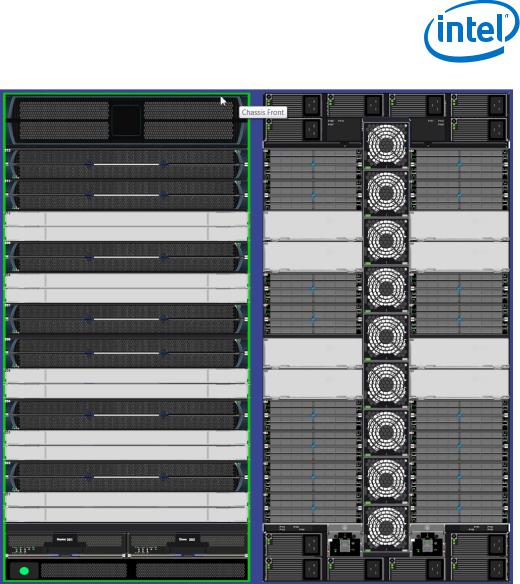
Getting Started—Intel® Omni-Path Fabric
2.Click the green highlight.
The Chassis Details window is displayed.
2.2.2Displaying Leaf Details
Leafs consist of access switches that connect to devices such as servers, firewalls, load balancers, and edge routers.
To display the leaf details:
1.From the Intel® Omni-Path Director Class Switch 100 Series Home Page, move your cursor over the leaf module.
The edges of the leaf module are highlighted green and display text identifies the specific Leaf as shown in the following diagram:
|
Intel® Omni-Path Fabric Switches GUI |
April 2018 |
User Guide |
Order No.: H76457-9.0 |
21 |

Intel® Omni-Path Fabric—Getting Started
2.Click the leaf module.
The Leaf Details view is displayed.
Figure 4. Leaf Details
Table 1. |
Leaf Details Information Field Descriptions |
|
|
|
|
|
Name |
Description |
|
|
|
|
Product Name |
Displays the product name, assigned by an administrator. |
|
|
|
|
Serial Number |
Displays the component serial number. |
|
|
|
|
Part Number |
Displays the part number of the component. |
|
|
|
|
Model |
Displays the model of the component. |
|
|
|
|
Refresh Button |
Refreshes all fields in the Information tab. |
|
|
|
2.2.3Displaying Spine Details
Spines are switches that perform routing functions. They are the backbone of the network interconnecting with every leaf.
Intel® Omni-Path Fabric Switches GUI |
|
User Guide |
April 2018 |
22 |
Order No.: H76457-9.0 |

Getting Started—Intel® Omni-Path Fabric
To display the spine details:
1.From the Intel® Omni-Path Director Class Switch 100 Series Home Page, move your cursor over the spine module.
The edges of the spine module are highlighted green and display text identifies the specific Spine as shown in the following diagram.
2.Click the spine module.
The Spine Details view is displayed.
Figure 5. Spine Details
Table 2. |
Spine Details Information Field Descriptions |
|
|
|
|
|
Name |
Description |
|
|
|
|
Product Name |
Displays the product name, assigned by an administrator. |
|
|
|
|
Serial Number |
Displays the component serial number. |
|
|
|
|
Part Number |
Displays the part number of the component. |
|
|
|
|
Model |
Displays the model of the component. |
|
|
|
2.2.4Displaying Management Module Details
The Management Module provides the management functions for the Intel® OmniPath Director Class Switch 100 Series.
To display the management module details:
1.From the Intel® Omni-Path Director Class Switch 100 Series Home Page, move your cursor over the management module.
The edges of the module are highlighted green and display text identifies the specific management module as shown in the following diagram:
|
Intel® Omni-Path Fabric Switches GUI |
April 2018 |
User Guide |
Order No.: H76457-9.0 |
23 |

Intel® Omni-Path Fabric—Getting Started
2.Click the management module.
The Management Module Details view is displayed.
Figure 6. Management Module Details
Table 3. |
Management Module Information Field Descriptions |
|
|
|
|
|
Name |
Description |
|
|
|
|
Product Name |
Displays the product name, assigned by an administrator. |
|
|
|
|
Serial Number |
Displays the component serial number. |
|
|
|
|
Part Number |
Displays the part number of the component. |
|
|
|
|
Model |
Displays the model of the component. |
|
|
|
2.3Details Area Overview
The Details area has three major sections, which are marked in the following example.
Intel® Omni-Path Fabric Switches GUI |
|
User Guide |
April 2018 |
24 |
Order No.: H76457-9.0 |

Getting Started—Intel® Omni-Path Fabric
Figure 7. Example of Chassis Details for Intel® OP Director Class Switch 100 Series
Note: The content of this window will be different depending on the type of switch and the particular component.
1.The Menu (referred to as the main menu), on the left, allows you to configure and monitor the system components.
2.The Component Information Area, in the center, allows you to monitor important information for each specific hardware component, as well as important system information.
3.The Toolbars, on the upper right of the window, allow you to run command tasks for each hardware component.
a.The Chassis Viewer Banner Toolbar buttons appear at the top in line with the switch title.
b.The Details Toolbar buttons appear below the banner toolbar in line with the Details heading.
Each of these sections has an associated Help button as denoted by ?.
|
Intel® Omni-Path Fabric Switches GUI |
April 2018 |
User Guide |
Order No.: H76457-9.0 |
25 |

Intel® Omni-Path Fabric—Accessing Chassis Component Information
3.0Accessing Chassis Component Information
The chassis Component Information area comprises fields that are tied to live data from the selected hardware component as well as live system information. You can access general information about each component.
3.1Displaying LEDs and Sensors Information
The LEDs and Sensors tab displays information about the switch LEDs and Sensors.
To display Chassis Units Test information and Chassis Sensor Data, perform the following steps:
1.From the Chassis Details window, select the LEDs and Sensors tab in the Component Information Area.
Note: This is the start-up tab for the Chassis Details.
Figure 8. LEDs and Sensors Tab
2.Click Refresh to refresh information in the fields.
Field Descriptions
Descriptions for each field are listed in the following table.
Intel® Omni-Path Fabric Switches GUI |
|
User Guide |
April 2018 |
26 |
Order No.: H76457-9.0 |

Accessing Chassis Component Information—Intel® Omni-Path Fabric
Table 4. |
LEDs and Sensors Tab Descriptions |
|
|
|
|
|
Name |
Description |
|
|
|
|
Chassis Units Test: Displays switch component LED information for chassis status, fan, and power supplies. |
|
|
Note: For a detailed explanation of physical LEDs on the hardware components, refer to the Intel® Omni- |
|
|
Path Fabric Switches Hardware Installation Guide. |
|
|
|
|
|
LED |
Displays a green or white circle icon specifying whether the LED |
|
|
is activated. |
|
|
|
|
Type |
Displays the component type. |
|
|
|
|
Description |
Displays a description of the component, assigned by an |
|
|
administrator. |
|
|
|
|
Chassis Sensor Data: Displays slot-based temperature and AC-power sensor data for the internal switching |
|
|
complex. |
|
|
|
|
|
Slot Name |
Displays the slot name of the sensor. |
|
|
|
|
Type |
Displays the sensor type. |
|
|
|
|
Status |
Displays the status of the sensor. |
|
|
|
|
Description |
Displays a description of the sensor. |
|
|
|
3.2Displaying and Modifying System Information
The System tab displays overall system information for the applicable switch chassis.
Displaying the Chassis System Information
To display chassis system information, perform the following steps:
1.From the Chassis Details window, select the System tab in the Component Information Area.
Figure 9. System Tab
2.Click Refresh to refresh information in the fields.
|
Intel® Omni-Path Fabric Switches GUI |
April 2018 |
User Guide |
Order No.: H76457-9.0 |
27 |

|
Intel® Omni-Path Fabric—Accessing Chassis Component Information |
|
Modifying the Chassis System Information |
Notes: |
• White fields (Read/Write) allow you to add or modify applicable general and |
|
system information that is specific to your environment. |
•Gray fields (Read Only) are tied to live data from the selected hardware component as well as live system information.
To modify information, perform the following steps:
1.Click in the field to be modified.
Note: You can only modify fields that are not grayed out.
2.Enter information for your network environment.
3.Click Apply to apply changes.
4.Click Refresh to refresh information in the fields.
|
Field Descriptions |
|
|
Descriptions for each field are listed in the following table. |
|
Table 5. |
System Tab and Descriptions |
|
|
|
|
|
Name |
Description |
|
|
|
|
Out of Band LAN IP |
The IP address of the switch. The IP address of the switch can be changed by the |
|
|
administrator. |
|
|
|
|
Net Mask |
The current net mask settings for the Chassis. The net mask of the chassis can be |
|
|
changed by the administrator. |
|
|
|
|
Mac Address |
The MAC address of the switch. |
|
|
|
|
Out of Band LAN IPv6 |
The IP v6 address of the switch. The out of band LAN address can be changed by |
|
|
the administrator. |
|
|
|
|
Link-Local Address |
The IP v6 Link-Local address of the switch. |
|
|
|
|
System Description |
A read-only textual description of the system. |
|
|
|
|
Node Description |
Assigned by the administrator, the node description is a fabric-applicable name |
|
|
that will be displayed within the Intel® Omni-Path Fabric Chassis Viewer. To reset |
|
|
this field to the default setting, click the Field Default button. |
|
|
Note: If this field has been changed since the last reboot of either management |
|
|
module, the next reboot will be treated as disruptive. |
|
|
|
|
System Uptime |
The elapsed time since the master management module was re-initialized. |
|
|
|
|
System Contact |
The textual identification of the contact person and their contact information for |
|
|
this system, assigned by the administrator. |
|
|
|
|
System Name |
The name for the system, assigned by an administrator. One convention is to use |
|
|
the system's fully qualified domain name. |
|
|
|
|
System Location |
The location of the system, assigned by an administrator. |
|
|
|
3.3Displaying and Modifying Chassis FRU Information
The Chassis FRU tab displays information about the switch Field Replaceable Unit (FRU).
Intel® Omni-Path Fabric Switches GUI |
|
User Guide |
April 2018 |
28 |
Order No.: H76457-9.0 |
