Page 1
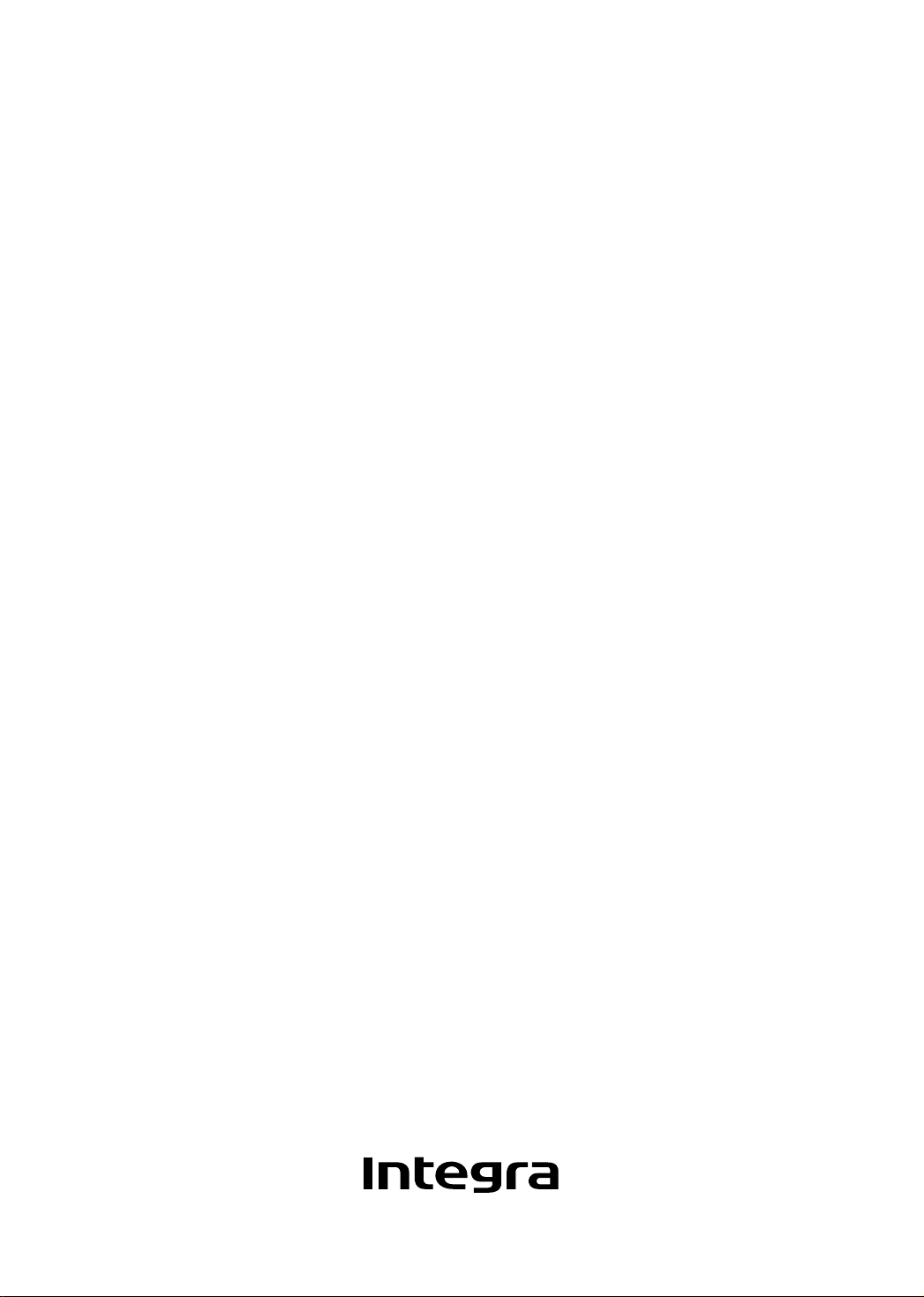
Super Audio CD & DVD Audio/Video Player
DPS-6.5
Instruction Manual
Page 2
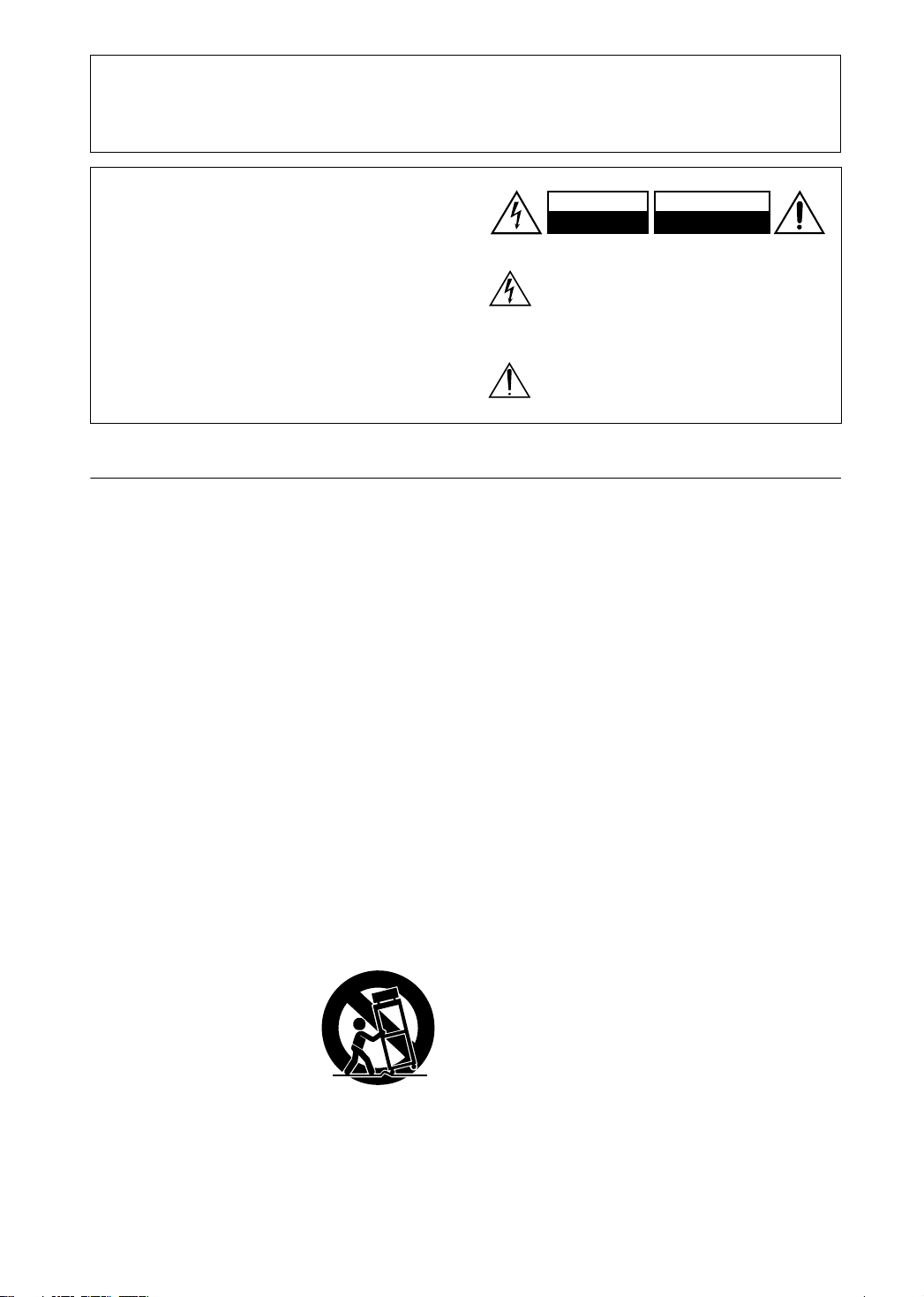
Thank you for purchasing the Integra DPS-6.5 Super Audio CD & DVD Audio/Video player. Read
this manual carefully before using your new Player. A good understanding of its features and
operation will allow you to achieve optimum performance and enjoyment.
Keep this manual for future reference.
WARNING:
TO REDUCE THE RISK OF FIRE OR ELECTRIC
SHOCK, DO NOT EXPOSE THIS APPARATUS
TO RAIN OR MOISTURE.
CAUTION:
TO REDUCE THE RISK OF ELECTRIC SHOCK,
DO NOT REMOVE COVER (OR BACK). NO
USER-SERVICEABLE PARTS INSIDE. REFER
SERVICING TO QUALIFIED SERVICE
PERSONNEL.
Important Safety Instructions
1. Read these instructions.
2. Keep these instructions.
3. Heed all warnings.
4. Follow all instructions.
5. Do not use this apparatus near water.
6. Clean only with dry cloth.
7. Do not block any ventilation openings. Install in
accordance with the manufacturer’s instructions.
8. Do not install near any heat sources such as radiators, heat registers, stoves, or other apparatus
(including amplifiers) that produce heat.
9. Do not defeat the safety purpose of the polarized or
grounding-type plug. A polarized plug has two
blades with one wider than the other. A grounding
type plug has two blades and a third grounding
prong. The wide blade or the third prong are provided for your safety. If the provided plug does not
fit into your outlet, consult an electrician for
replacement of the obsolete outlet.
10. Protect the power cord from being walked on or
pinched particularly at plugs, convenience receptacles, and the point where they exit from the apparatus.
11. Only use attachments/accessories specified by the
manufacturer.
12.
Use only with the cart, stand,
PORTABLE CART WARNING
tripod, bracket, or table specified by the manufacturer, or
sold with the apparatus.
When a cart is used, use caution when moving the cart/
apparatus combination to
avoid injury from tip-over.
S3125A
13. Unplug this apparatus during lightning storms or
when unused for long periods of time.
14. Refer all servicing to qualified service personnel.
Servicing is required when the apparatus has been
damaged in any way, such as power-supply cord or
plug is damaged, liquid has been spilled or objects
have fallen into the apparatus, the apparatus has
been exposed to rain or moisture, does not operate
2
WARNING
RISK OF ELECTRIC SHOCK
DO NOT OPEN
The lightning flash with arrowhead symbol, within an
equilateral triangle, is intended to alert the user to the
presence of uninsulated “dangerous voltage” within
the product’s enclosure that may be of sufficient
magnitude to constitute a risk of electric shock to
persons.
The exclamation point within an equilateral triangle is
intended to alert the user to the presence of important
operating and maintenance (servicing) instructions in
the literature accompanying the appliance.
AVIS
RISQUE DE CHOC ELECTRIQUE
NE PAS
OUVRIR
normally, or has been dropped.
15. Damage Requiring Service
Unplug the apparatus from the wall outlet and refer
servicing to qualified service personnel under the
following conditions:
A. When the power-supply cord or plug is damaged,
B. If liquid has been spilled, or objects have fallen
into the apparatus,
C. If the apparatus has been exposed to rain or water,
D. If the apparatus does not operate normally by
following the operating instructions. Adjust only
those controls that are covered by the operating
instructions as an improper adjustment of other
controls may result in damage and will often
require extensive work by a qualified technician
to restore the apparatus to its normal operation,
E. If the apparatus has been dropped or damaged in
any way, and
F. When the apparatus exhibits a distinct change in
performance this indicates a need for service.
16. Object and Liquid Entry
Never push objects of any kind into the apparatus
through openings as they may touch dangerous voltage points or short-out parts that could result in a
fire or electric shock.
The apparatus shall not be exposed to dripping or
splashing and no objects filled with liquids, such as
vases shall be placed on the apparatus.
Don’t put candles or other burning objects on top of
this unit.
17. Batteries
Always consider the environmental issues and follow local regulations when disposing of batteries.
18. If you install the apparatus in a built-in installation,
such as a bookcase or rack, ensure that there is adequate ventilation.
Leave 20 cm (8") of free space at the top and sides
and 10 cm (4") at the rear. The rear edge of the shelf
or board above the apparatus shall be set 10 cm (4")
away from the rear panel or wall, creating a flue-like
gap for warm air to escape.
Page 3
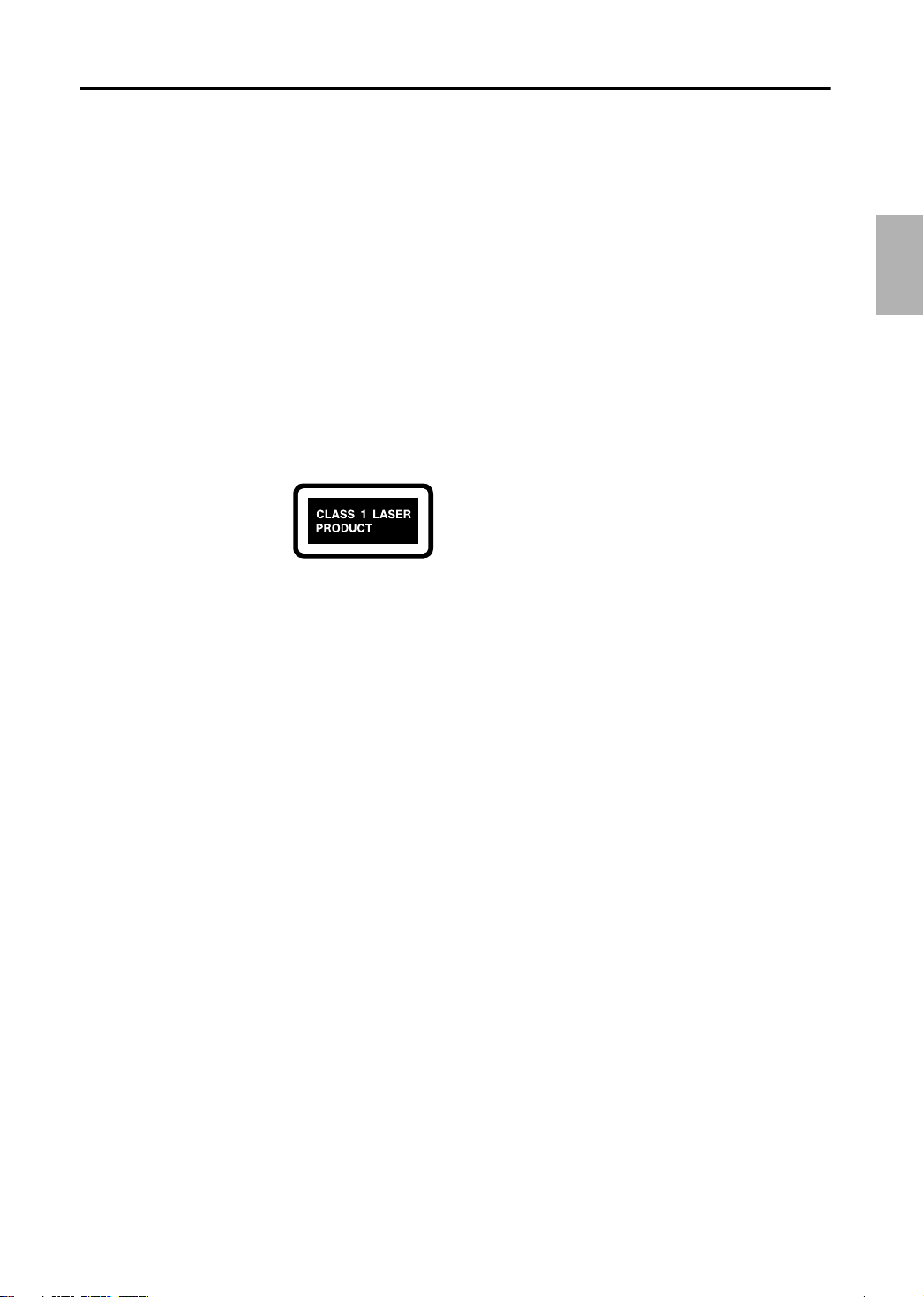
Precautions
This unit contains a semiconductor laser system and is
classified as a “CLASS 1 LASER PRODUCT”. So, to
use this model properly, read this Instruction Manual
carefully. In case of any trouble, please contact the store
where you purchased the unit.
To prevent being exposed to the laser beam, do not try
to open the enclosure.
DANGER:
VISIBLE AND INVISIBLE LASER RADIATION
WHEN OPEN AND INTERLOCK FAILED OR
DEFEATED. DO NOT STARE INTO BEAM.
CAUTION:
THIS PRODUCT UTILIZES A LASER. USE OF
CONTROLS OR ADJUSTMENTS OR PERFORMANCE OF PROCEDURES OTHER THAN THOSE
SPECIFIED HEREIN MAY RESULT IN HAZARDOUS RADIATION EXPOSURE.
The label on the right is
applied on the rear panel
except for USA and Canadian
models.
1. This unit is a CLASS 1 LASER PRODUCT and employs a
laser inside the cabinet.
2. To prevent the laser from being exposed, do not remove the
cover. Refer servicing to qualified personnel.
For U.S. model
The laser is covered by a housing which prevents exposure during operation or maintenance. However, this
product is classified as a Laser Product by CDRH (Center for Devices and Radiological Health) which is a
department of the Food and Drug Administration.
According to their regulations 21 CFR section 1002.30,
all manufactures who sell Laser Products must maintain
records of written communications between the manufacturer, dealers and customers concerning radiation
safety. If you have any complaints about instructions or
explanations affecting the use of this product, please
feel free to write to the address on the back page of this
manual. When you write us, please include the model
number and serial number of your unit.
In compliance with Federal Regulations, the certification, identification and the period of manufacture are
indicated on the rear panel.
FCC INFORMATION FOR USER
CAUTION:
The user changes or modifications not expressly
approved by the party responsible for compliance could
void the user’s authority to operate the equipment.
NOTE:
This equipment has been tested and found to comply
with the limits for a Class B digital device, pursuant to
Part 15 of the FCC Rules.
These limits are designed to provide reasonable protection against harmful interference in a residential installation. This equipment generates, uses and can radiate
radio frequency energy and, if not installed and used in
accordance with the instructions, may cause harmful
interference to radio communications. However, there is
no guarantee that interference will not occur in a particular installation.
If this equipment does cause harmful interference to
radio or television reception, which can be determined
by turning the equipment off and on, the user is encouraged to try to correct the interference by one or more of
the following measures:
• Reorient or relocate the receiving antenna.
• Increase the separation between the equipment and
receiver.
• Connect the equipment into an outlet on a circuit different from
• that to which the receiver is connected.
• Consult the dealer or an experienced radio/TV technician for help.
3
Page 4
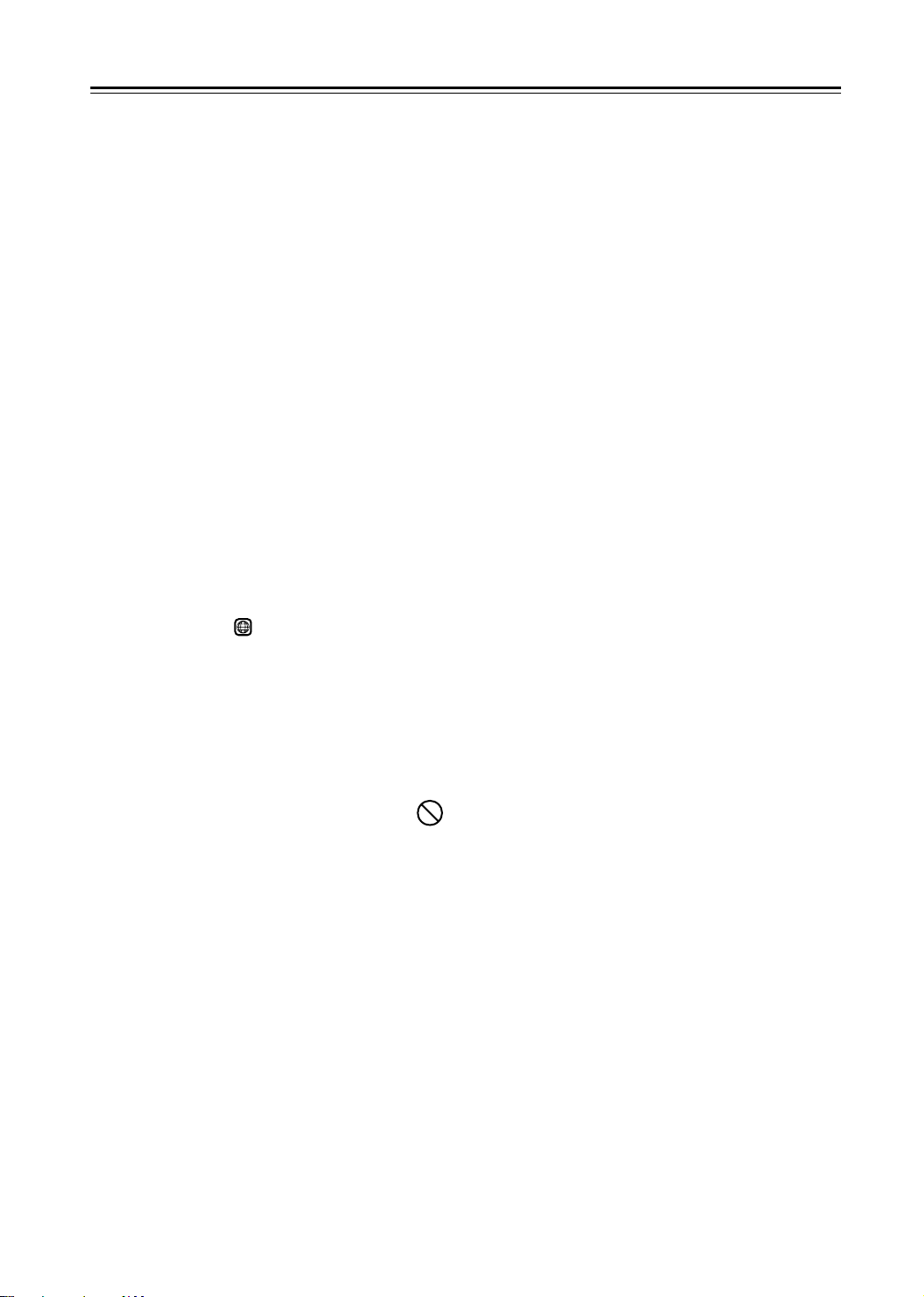
Precautions
—Continued
For Canadian model
NOTE:
Canadian ICES-003.
For models having a power cord with a polarized plug:
CAUTION:
MATCH WIDE BLADE OF PLUG TO WIDE SLOT,
FULLY INSERT.
This class B digital apparatus complies with
TO PREVENT ELECTRIC SHOCK,
Modèle pour les Canadien
REMARQUE:
est conforme à la norme NMB-003 du Canada.
Sur les modèles dont la fiche est polarisee:
ATTENTION:
TRIQUES, INTRODUIRE LA LAME LA PLUS
LARGE DE LA FICHE DANS LA BORNE CORRESPONDANTE DE LA PRISE ET POUSSER
JUSQU’AU FOND.
1. Region Numbers
The DVD standard uses region numbers to control how
discs can be played around the world, the world being
divided into six regions. This unit will only play DVD
discs that match its region number, which can be found
on its rear panel (e.g., ).
2. About this Manual
This manual explains how to use all of this unit’s functions. Although the DVD standard offers many special
features, not all discs use them all, so depending on the
disc being played, this unit may not respond to certain
functions. See the disc’s sleeve notes for supported features.
When you attempt to use a DVD feature that is
not available, this logo may appear onscreen,
indicating that the feature is not supported by
the current disc or this unit.
3. Recording Copyright
Unless it’s for personal use only, recording copyrighted
material is illegal without the permission of the copyright holder.
4. Power
WARNING
BEFORE PLUGGING IN THE UNIT FOR THE
FIRST TIME, READ THE FOLLOWING SECTION
CAREFULLY.
AC outlet voltages vary from country to country. Make
sure that the voltage in your area meets the voltage
requirements printed on this unit’s rear panel (e.g., AC
120 V, 60 Hz).
Cet appareil numérique de la classe B
POUR ÉVITER LES CHOCS ÉLEC-
1
5. Never Touch this Unit with Wet Hands
Never handle this unit or its power cord while your
hands are wet or damp. If water or any other liquid gets
inside this unit, have it checked by your Integra dealer.
6. Installing this Unit
• Install this unit in a well-ventilated location.
Ensure that there’s adequate ventilation all around
this unit, especially if it’s installed in an audio rack. If
the ventilation is inadequate, the unit may overheat,
leading to malfunction.
• Do not expose this unit to direct sunlight or heat
sources, because its internal temperature may rise,
shortening the life of the optical pickup.
•Avoid damp and dusty places, and places subject to
vibrations from loudspeakers. Never put the unit on
top of, or directly above a loudspeaker.
• Install this unit horizontally. Never use it on its side or
on a sloping surface, because it may cause a malfunction.
• If you install this unit near a TV, radio, or VCR, the
picture and sound quality may be affected. If this
occurs, move this unit away from the TV, radio, or
VCR.
7. Care
Occasionally, you should dust this unit all over with a
soft cloth. For stubborn stains, use a soft cloth dampened with a weak solution of mild detergent and water.
Dry the unit immediately afterwards with a clean cloth.
Do not use abrasive cloths, thinners, alcohol, or other
chemical solvents, because they may damage the finish
or remove the panel lettering.
8. Handling Notes
• If you need to transport this unit, use the original packaging to pack it how it was when you originally bought
it.
• Do not use volatile liquids, such as insect sprays, near
this unit. Do not leave rubber or plastic items on this
unit for a long time, because they may leave marks on
the case.
• This unit’s top and rear panels may get warm after prolonged use. This is normal.
• When you’ve finished using this unit, remove all discs
and turn off the power.
• If you do not use this unit for a long time, it may not
work properly the next time you turn it on, so be sure
to use it occasionally.
4
Page 5
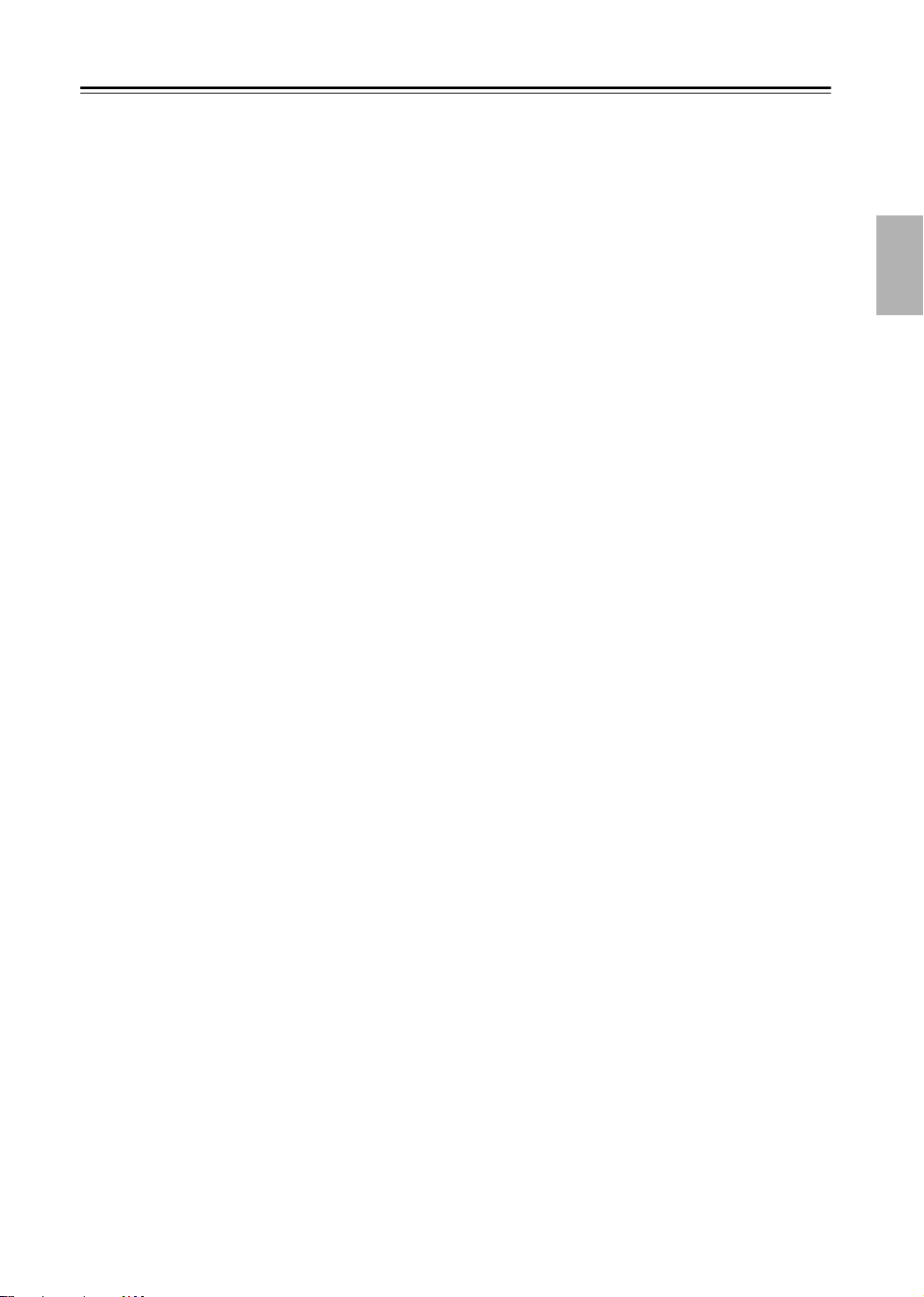
Precautions
—Continued
9. To Obtain a Clear Picture
This unit is a high-tech, precision device. If the lens on
the optical pickup, or the disc drive mechanism
becomes dirty or worn, the picture quality may be
affected. To maintain the best picture quality, we recommend regular inspection and maintenance (cleaning or
worn part replacement) every 1,000 hours of use
depending on the operating environment. Contact your
Integra dealer for details.
10. Moisture Condensation
Moisture condensation may damage this unit.
Read the following carefully:
When you take a glass containing a cold drink outside
on a summer’s day, drops of water, called condensation,
form on the outside of the glass. Similarly, moisture
may condense on the lens of the optical pickup, one of
the most important parts inside this unit.
• Moisture condensation can occur in the following situations:
— The unit is moved from a cold place to a warm
place.
—A heater is turned on, or cold air from an air con-
ditioner is hitting the unit.
— In the summer, when this unit is moved from an
air conditioned room to a hot and humid place.
— The unit is used in a humid place.
• Do not use this unit when there’s the possibility of
moisture condensation occurring. Doing so may damage your discs and certain parts inside this unit.
If condensation does occur, remove all discs and
leave this unit turned on for two to three hours. By
this time, the unit will have warmed up and any condensation will have evaporated. To reduce the risk of
condensation, keep this unit connected to a wall outlet.
5
Page 6
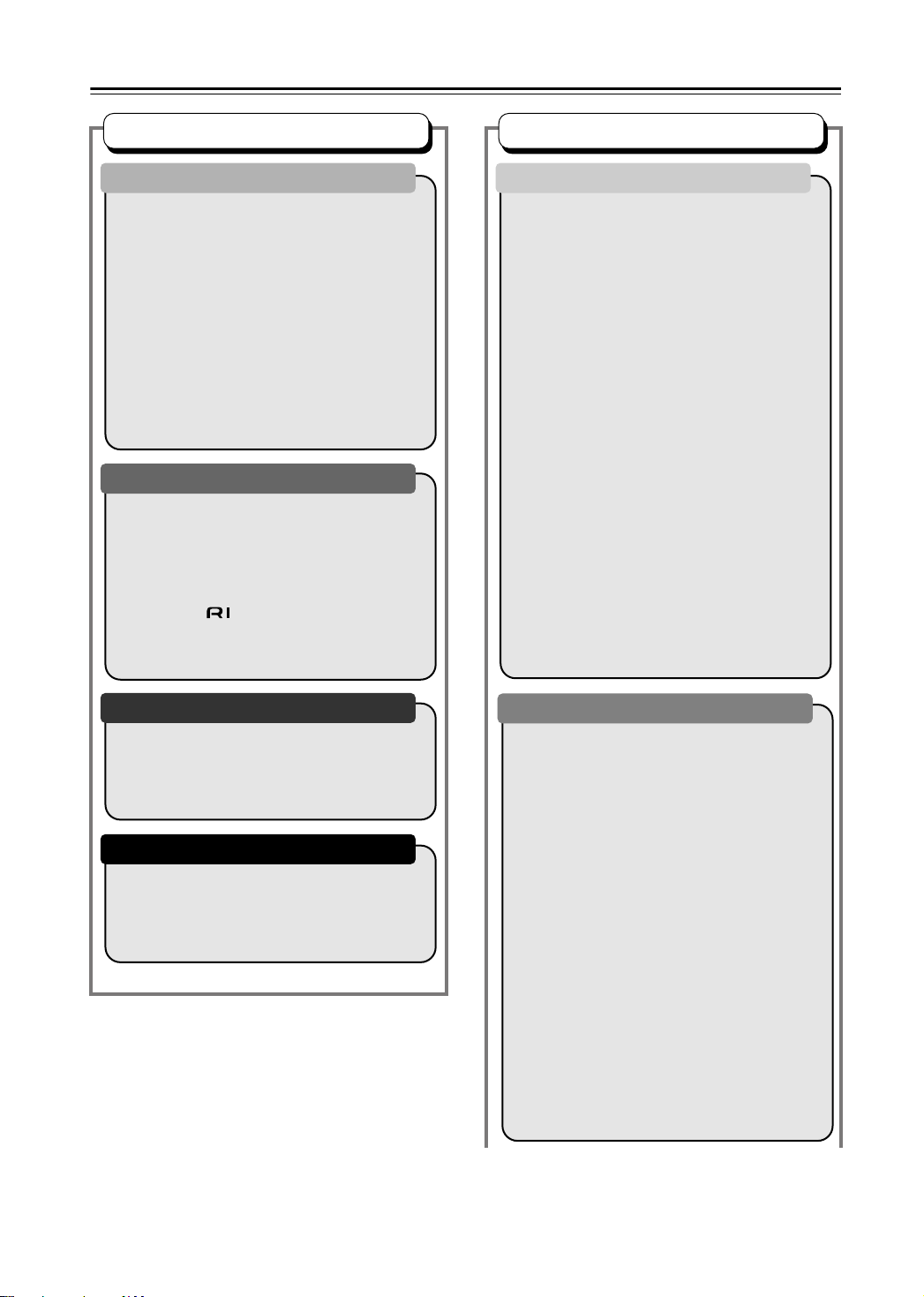
Table of Contents
Basic Operation
Overview
Important Safety Instructions.............................. 2
Precautions ........................................................ 3
Introduction......................................................... 8
Supplied Accessories ..................................... 8
DPS-6.5 Features........................................... 8
Disc Notes ...................................................... 9
Before Using the DPS-6.5 ................................ 11
Installing the Batteries .................................. 11
Using the Remote Controller ........................ 11
Front & Rear Panels......................................... 12
Front Panel ................................................... 12
Display.......................................................... 13
Rear Panel.................................................... 14
Remote Controller ........................................ 15
Connections
Connecting the DPS-6.5................................... 17
Before Making Any Connections .................. 17
AV Cables & Connectors.............................. 17
Basic Setup .................................................. 18
Connecting Your TV ..................................... 18
Connecting to an AV Receiver ..................... 20
Connecting -compatible Components.... 21
Controlling AV Components that are Out of
Range......................................................... 22
Connecting the Power/Turning on the DPS-6.5 ...23
Advanced Operation
Playback Techniques
Playing discs ..................................................... 28
Scanning discs.............................................. 28
Playing in slow motion................................... 28
Frame advance/frame reverse...................... 29
Viewing a JPEG slideshow ...........................29
Browsing video content with the Disc
Navigator ....................................................30
Browsing WMA, MP3 and JPEG files with
the Disc Navigator ......................................31
Looping a section of a disc............................ 32
Using repeat play .......................................... 32
Using random play ........................................33
Creating a program list.................................. 34
Other functions available from the program
menu........................................................... 35
Searching a disc............................................ 35
Switching subtitles......................................... 36
Switching audio language/channel................ 36
Zooming the screen ......................................37
Switching camera angles ..............................37
Displaying disc information ...........................37
DivX® video playback on the DPS-6.5
(not North American model).......................... 38
About DivX .................................................... 38
Playing DivX video ........................................38
About DivX® VOD content ............................40
Playing DivX® VOD content .......................... 40
Getting Started and Setting up
Getting Started ................................................. 24
Using the on-screen displays ....................... 24
Setting up the player for your TV.................. 24
Setting the language of this player’s
on-screen displays ..................................... 25
Basic Playback
Playing discs................................................. 25
Basic playback controls ................................ 26
Resume and Last Memory ........................... 26
DVD disc menus........................................... 27
Video CD PBC menus .................................. 27
Detailed Settings
Audio Settings and Video Adjust menus........... 41
Audio Settings menu..................................... 41
Audio DRC ....................................................41
Video Adjust menu........................................ 41
Initial Settings menu.......................................... 42
Using the Initial Settings menu...................... 42
Digital Audio Out settings.............................. 43
Video Output settings.................................... 43
Language settings......................................... 44
Display settings............................................. 44
Options settings ............................................45
Speakers settings.......................................... 45
About the audio output settings..................... 46
Parental Lock ................................................ 47
Registering a new password......................... 47
Changing your password ..............................47
Setting/changing the Parental Lock ..............47
Setting/changing the Country code............... 48
Country code list ...........................................48
DTS Downmix ...............................................49
Audio Output Mode ....................................... 49
Speaker Installation....................................... 49
Speaker Distance.......................................... 50
6
Page 7
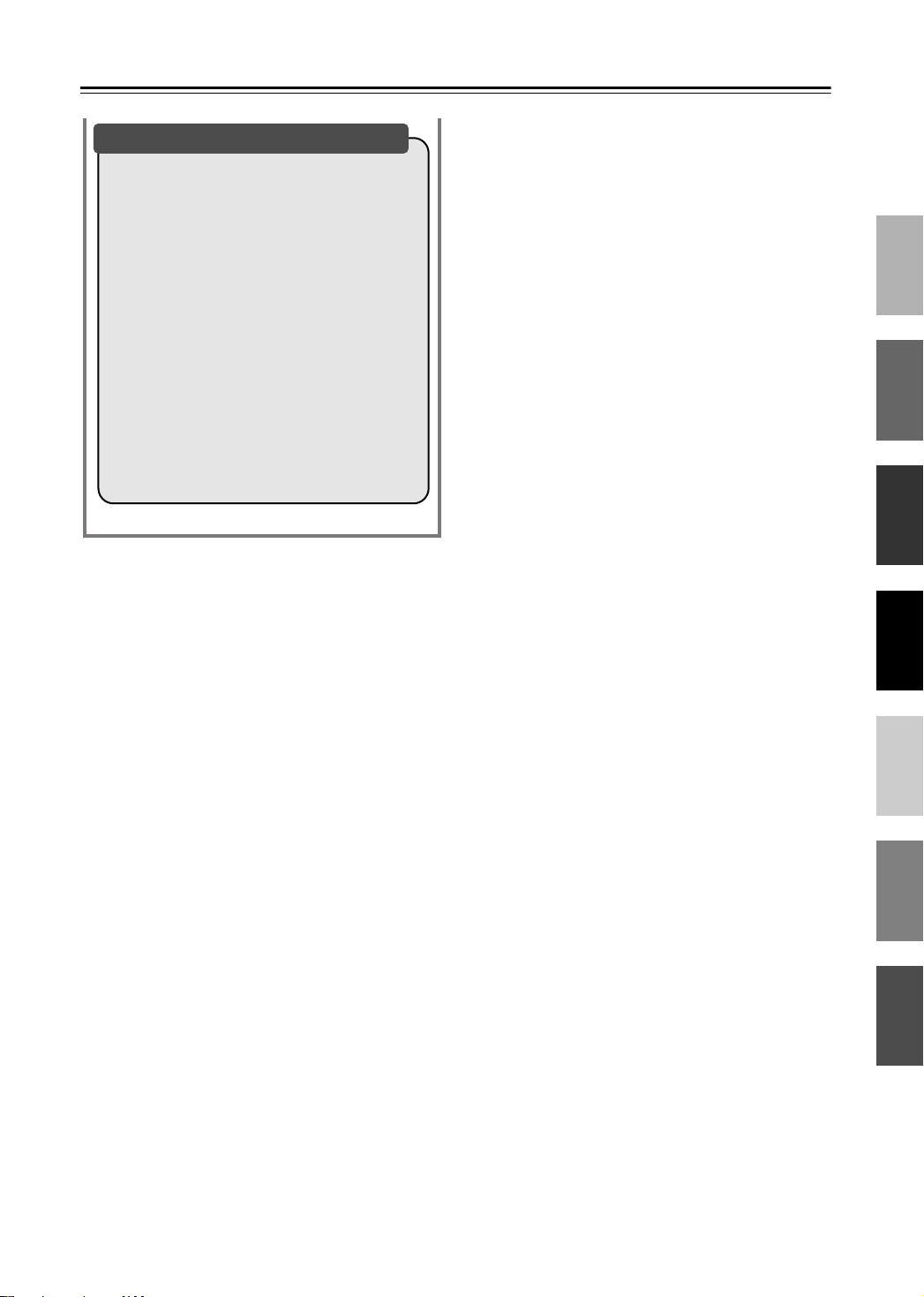
Table of Contents
—Continued
Miscellaneous information
Additional information .......................................51
Screen sizes and disc formats ......................51
Setting the TV system
(Not North American model)....................... 51
Resetting the player ......................................52
Titles, chapters and tracks ............................52
DVD-Video regions .......................................52
Selecting languages using the language
code list ......................................................52
Language code list ........................................ 53
Using the Remote controller with Other
Brand’s TVs................................................... 54
DivX Titles.........................................................56
Glossary............................................................58
FAQ................................................................... 59
Troubleshooting ................................................60
DPS-6.5......................................................... 60
Remote Controller ......................................... 62
Specifications....................................................63
7
Page 8
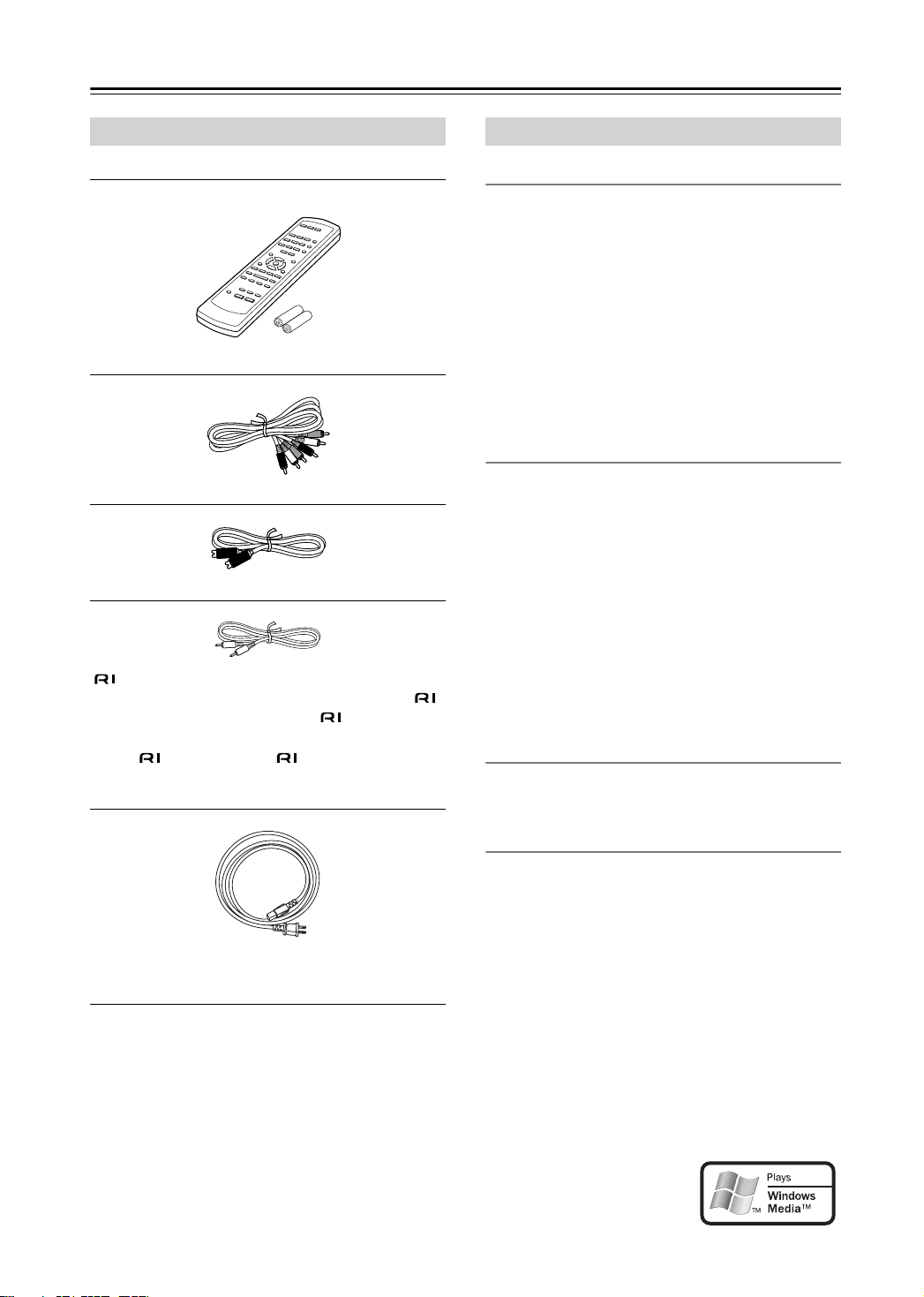
Introduction
Supplied Accessories
Make sure you have the following accessories:
RC-583DV
Remote controller & 2 batteries (AA)
AV cable (RCA) (5 ft./1.5 m)
S Video cable (5 ft./1.5 m)
cable (6 ft./1.8 m)
This cable is used to connect the DPS-6.5 to other compatible Integra components for (Remote Interactive) control.
To use , in addition to an
make an analog audio connection (RCA) between the
DPS-6.5 and your Integra AV receiver.
connection, you must
DPS-6.5 Features
Highlights
• Dolby*1 Digital and DTS
•DVD-Video / Video CD / Audio CD playback
• CD-R, CD-RW (Video CD, audio CD, MP3/WMA*3/
JPEG)
•DVD-Audio and SACD compatible
• Super VCD compatible
•DVD-R (DVD-Video)
•DVD-RW (DVD-Video, VR format)
• 5.1-channel analog audio output
• IR in/out
• RS 232 port
Video
• Advanced 108 MHz/12-bit video D/A converter
• Component video output
•S Video and composite video outputs
• Frame-by-frame playback
• Slow motion playback
•Fast forward and reverse
• Repeat playback
• Random playback
• Supports 4:3 and 16:9 aspect ratio TVs
• Multiple camera angle support
•Parental Lock function
• Screen Saver function
Audio
• 192 kHz/24-bit D/A converter
• Optical / Coaxial digital output
*2
Power cord (6 ft./1.8 m)
Shape may vary depending on the area which it was purchased.
8
Others
• Dynamic Range Control setting
• Adjustable display brightness
• Full-function remote controller
The letter displayed at the end of the product name found in
catalogs and on package represents the color of the DPS-6.5.
Though the color varies, the specifications and operations are
the same.
*1. Manufactured under license from Dolby Laboratories.
“Dolby” and the double-D symbol are trademarks of Dolby
Laboratories.
*2. “DTS” and “DTS Digital Out” are trademarks of Digital The-
ater Systems, Inc.
Windows Media, and the Win-
*3.
dows logo are trademarks, or registered trademarks of Microsoft
Corporation in the United States
and/or other countries.
Page 9
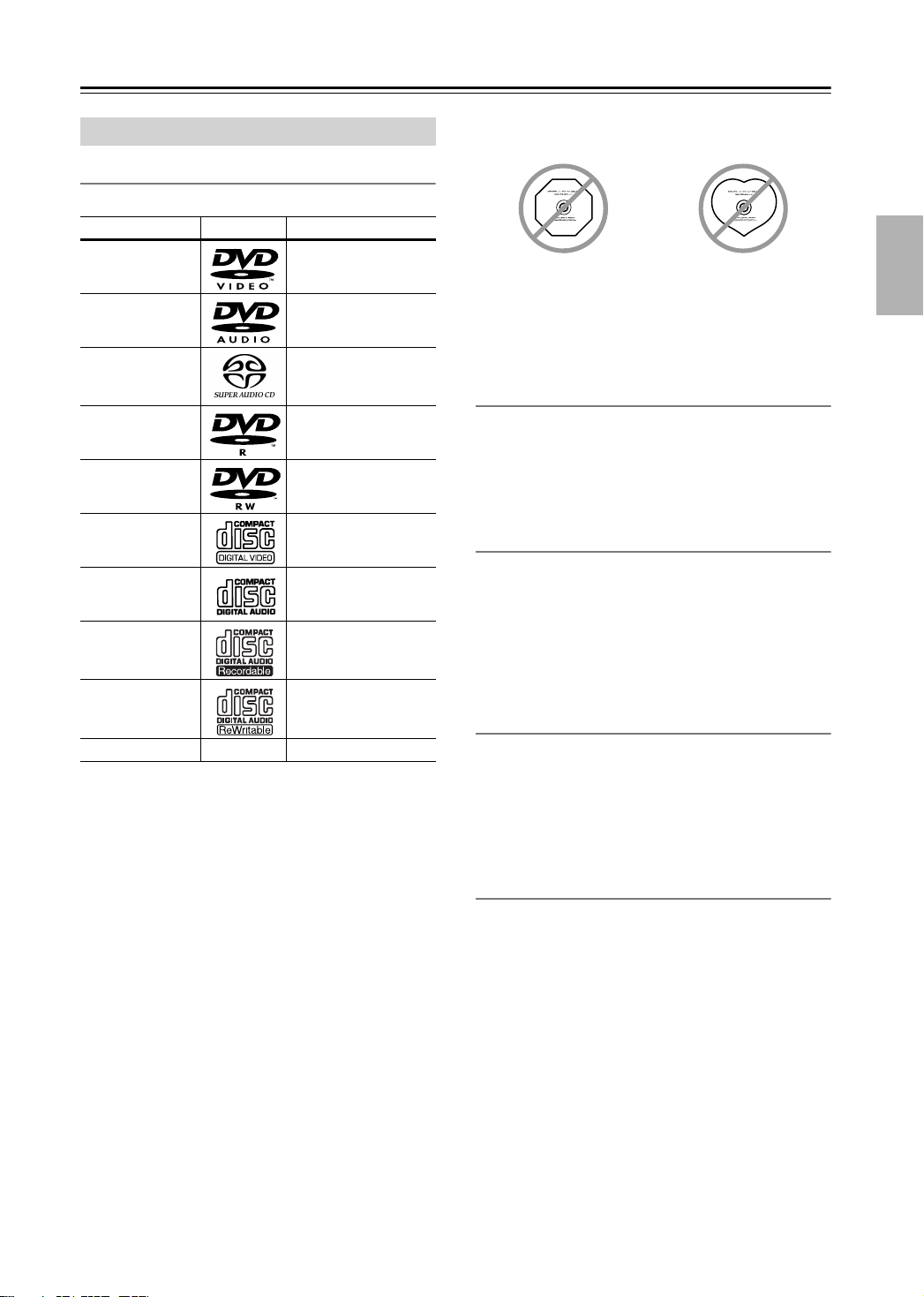
Introduction
—Continued
Disc Notes
Supported Discs
The DPS-6.5 supports the following discs.
Disc Logo Format or file type
DVD-Video
DVD-Audio
SACD
DVD-R
DVD-RW
Video CD
Audio CD
CD-R
CD-RW
JPEG CD
• Some audio CDs feature copy protection that doesn’t
conform to the official CD standard. Since these are
nonstandard discs, they may not play properly in the
DPS-6.5.
• The DPS-6.5 supports CD-R and CD-RW discs
recorded in Video CD format, audio CD format, or
ISO 9660 Level 1 or 2 format with MP3, WMA, and
JPEG files. It also supports DVD-R and DVD-RW
discs recorded in DVD-Video format. However, some
CD-R, CD-RW, DVD-R, and DVD-RW discs may not
work properly for any of the following reasons:
incomplete disc finalization, disc burner characteristics, disc characteristics, the disc is damaged or dirty.
See the manual supplied with your disc burner for
more information. Condensation or dirt on the optical
pickup lens can also affect playback.
• The DPS-6.5 supports 8 cm and 12 cm discs.
• The DPS-6.5 does not support disc types not listed.
See page 52 for
region information.
DVD-Audio
Super Audio CD (single layer, dual layer,
hybrid)
DVD-Video
DVD-Video,
VR format
Including PBC
PCM and DTS
Video CD, audio CD,
MP3, WMA, JPEG
Video CD, audio CD,
MP3, WMA, JPEG
JPEG
• Don’t use discs with an unusual shape, such as those
shown below, because you may damage the DPS-6.5.
• Don’t use discs that have residue from adhesive tape,
rental discs with peeling labels, or discs with custommade labels or stickers. Doing so may damage the
DPS-6.5 and you may not be able to remove the disc
properly.
Discs Made on Personal Computers
Discs made on personal computers, including those of a
compatible format, may not work properly in the DPS-
6.5 because of incorrect settings in the disc burning soft-
ware. Check the manuals supplied with your disc burning software for additional compatibility information.
CD-R/RW compatibility
• Compatible formats: CD-Audio, Video CD, ISO 9660
CD-ROM* containing MP3, WMA or JPEG files
* ISO 9660 Level 1 or 2 compliant. CD physical format:
Mode1, Mode2 XA Form1. Romeo and Joliet file systems
are both compatible with this player.
• Multi-session playback: No
• Unfinalized disc playback: No
DVD-R/RW compatibility
• Compatible formats: DVD-Video, Video Recording
(VR)*
* Edit points may not play exactly as edited; screen may go
momentarily blank at edited points.
• Unfinalized playback: No
• WMA/MP3/JPEG file playback on DVD-R/RW: No
Compressed audio compatibility
• Compatible formats: MPEG-1 Audio Layer 3 (MP3),
Windows Media Audio (WMA)
• Sampling rates: 32, 44.1 or 48kHz
• Bit-rates: Any (128Kbps or higher recommended)
• VBR (variable bit rate) MP3 playback: No
• VBR WMA playback: No
• WMA lossless encoding compatible: No
• DRM (Digital Rights Management) compatible: Yes
(DRM-protected audio files will not play in this
player—see also DRM in the “Glossary” on page 58)
• File extensions: .mp3, .wma (these must be used for
the player to recognize MP3 and WMA files – do not
use for other file types)
• File structure: Up to 299 folders; up to 648 folders and
files combined
9
Page 10
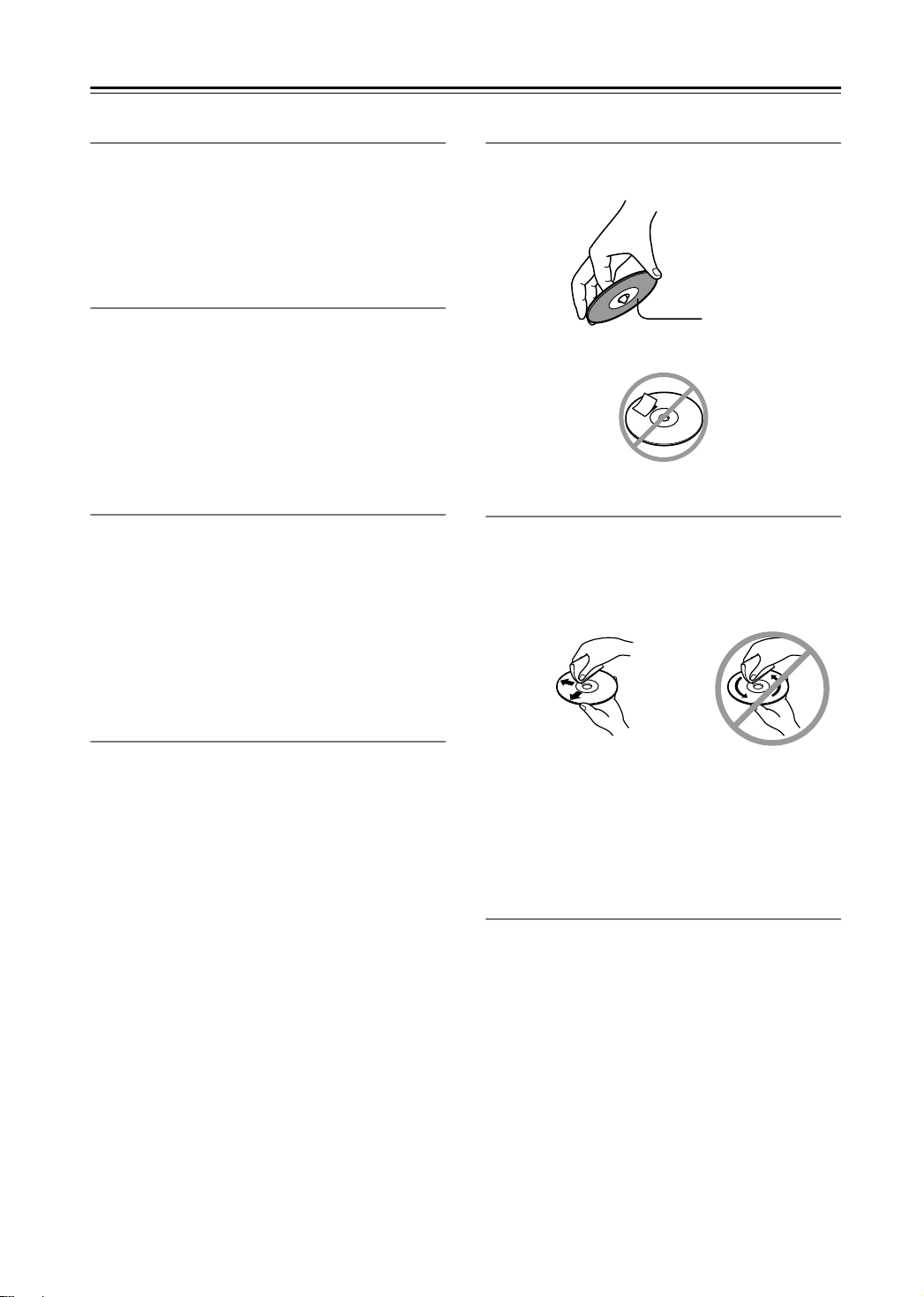
Introduction
—Continued
About WMA
WMA is an acronym for Windows Media Audio and
refers to an audio compression technology developed by
Microsoft Corporation. WMA content can be encoded
by using Windows Media
dows Media® Player for Windows® XP, or Windows
Media® Player 9 Series.
®
Player version 7, 7.1, Win-
JPEG file compatibility
• Compatible formats: Baseline JPEG and EXIF 2.2*
still image files up to a resolution of 3072 x 2048.
* File format used by digital still cameras
• Progressive JPEG compatible: No
• File extensions: .jpg (must be used for the player to
recognize JPEG files – do not use for other file types)
• File structure: Up to 299 folders; up to 648 folders and
files combined
PC-created disc compatibility
Discs recorded using a personal computer may not be
playable in this unit due to the setting of the application
software used to create the disc. In these particular
instances, check with the software publisher for more
detailed information.
Discs recorded in packet write mode (UDF format) are
not compatible with this player.
Check the DVD-R/RW or CD-R/RW software disc
boxes for additional compatibility information.
Handling Discs
•Never touch the underside of a disc. Always hold discs
by the edge, as shown.
Underside
•Never attach adhesive tape or sticky labels to discs.
Cleaning Discs
•For best results, keep your discs clean. Fingerprints
and dust can affect the sound and picture quality and
should be removed as follows. Using a clean soft
cloth, wipe from the center outwards, as shown. Never
wipe in a circular direction.
✔
Copyright
It is forbidden by law to copy, broadcast, show, broadcast
on cable, play in public, or rent copyrighted material
without permission.
DVD-Video discs are copy-protected, and any recordings made from these discs will be distorted.
This product incorporates copyright protection technology that is protected by method claims of certain U.S.
patents and other intellectual property rights owned by
Macrovision Corporation and other rights owners. Use
of this copyright-protection technology must be authorized by Macrovision Corporation, and is intended for
home and other limited viewing uses only, unless otherwise authorized by Macrovision Corporation. Reverse
engineering or disassembly is prohibited.
•To remove stubborn dust or dirt, wipe the disc with a
damp soft cloth, and then dry it with a dry cloth.
•Never use solvent-based cleaning fluids, such as thinner or benzine, commercially available cleaners, or
antistatic sprays intended for vinyl records, because
they may damage the disc.
Storing Discs
• Don’t store discs in places subject to direct sunlight, or
near heat sources.
• Don’t store discs in places subject to moisture or dust,
such as in a bathroom or near a humidifier.
•Always store discs in their cases and vertically. Stacking, or putting objects on unprotected discs may cause
warping, scratches, or other damage.
10
Page 11
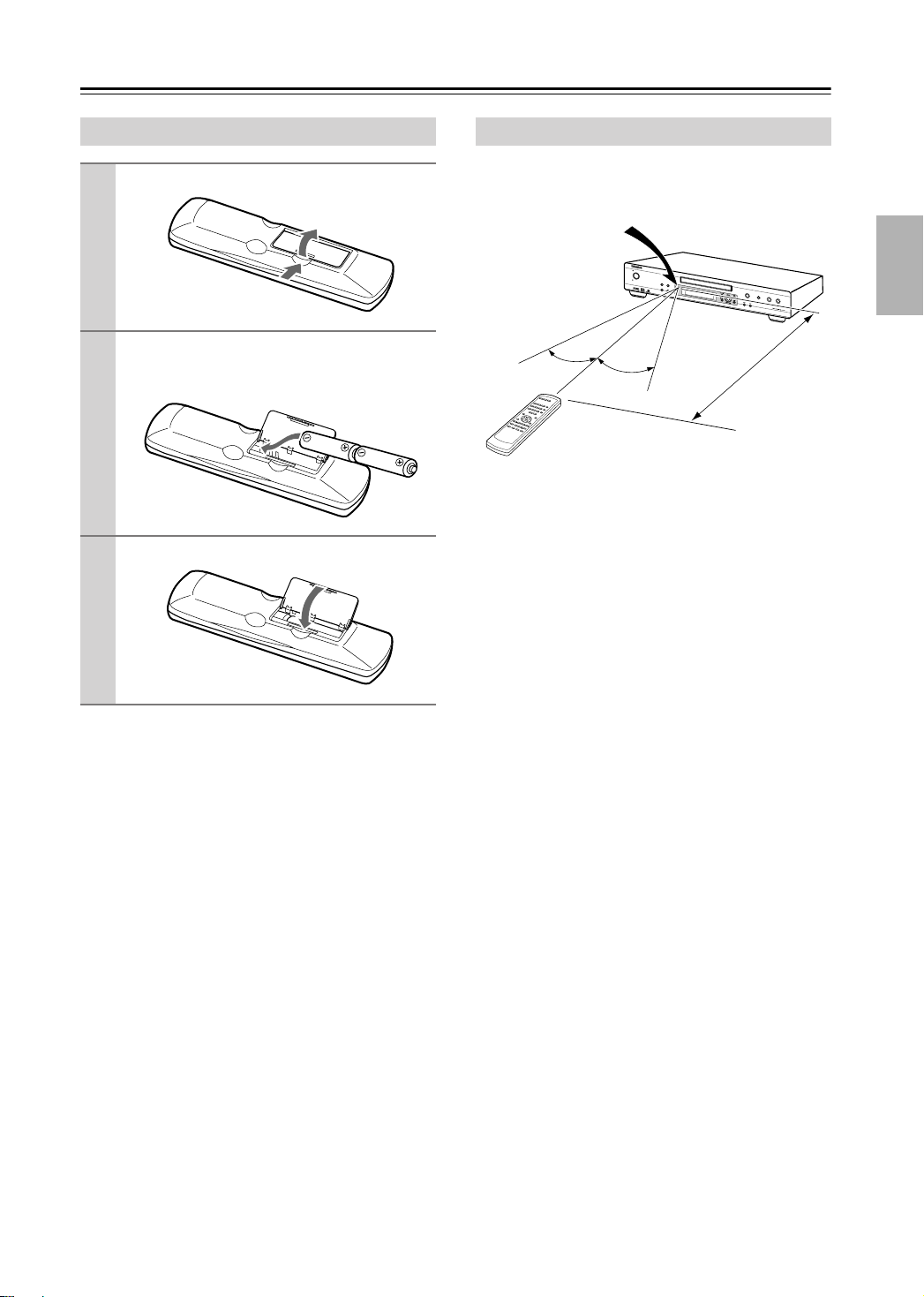
Before Using the DPS-6.5
Installing the Batteries
Open the battery compartment, as shown.
1
Insert the two supplied batteries (AA) in
2
accordance with the polarity diagram
inside the battery compartment.
Close the battery compartment.
3
Notes:
• The supplied batteries should last for about six
months, although this will vary with usage.
• If the remote controller doesn’t work reliably, try
replacing both batteries.
• Don’t mix new and old batteries, or different types of
batteries.
• If you intend not to use the remote controller for a long
time, remove the batteries to prevent possible leakage
and corrosion.
• Flat batteries should be removed as soon as possible to
prevent possible leakage and corrosion.
Using the Remote Controller
To use the remote controller, point it at the DPS-6.5’s
remote control sensor, as shown below.
Remote control sensor
DPS-6.5
S
t
a
n
d
b
y
/
O
n
P
r
o
g
r
e
ss
i
v
e
S
t
a
n
d
b
y
D
isp
lay
P
l
a
y M
ode
D
imme
r
Clear
30˚
30˚
Notes:
• The remote controller may not work reliably if the
DPS-6.5 is subjected to bright light, such as direct
sunlight or inverter-type fluorescent lights. Keep this
in mind when installing the DPS-6.5.
• If another remote controller of the same type is used in
the same room, or the DPS-6.5 is installed close to
equipment that uses infrared rays, the remote controller may not work reliably.
• Don’t put anything, such as a book, on the remote controller, because the buttons may be pressed inadvertently, thereby draining the batteries.
• The remote controller may not work reliably if the
DPS-6.5 is installed in a rack behind colored glass
doors. Keep this in mind when installing the DPS-6.5.
• The remote controller will not work if there’s an obstacle between it and the DPS-6.5’s remote control sensor.
O
p
e
n
/
C
l
o
s
e
P
a
u
s
e
S
t
o
p
P
l
a
y
DP
S
6
.5
Approx. 16 ft. (5 m)
11
Page 12
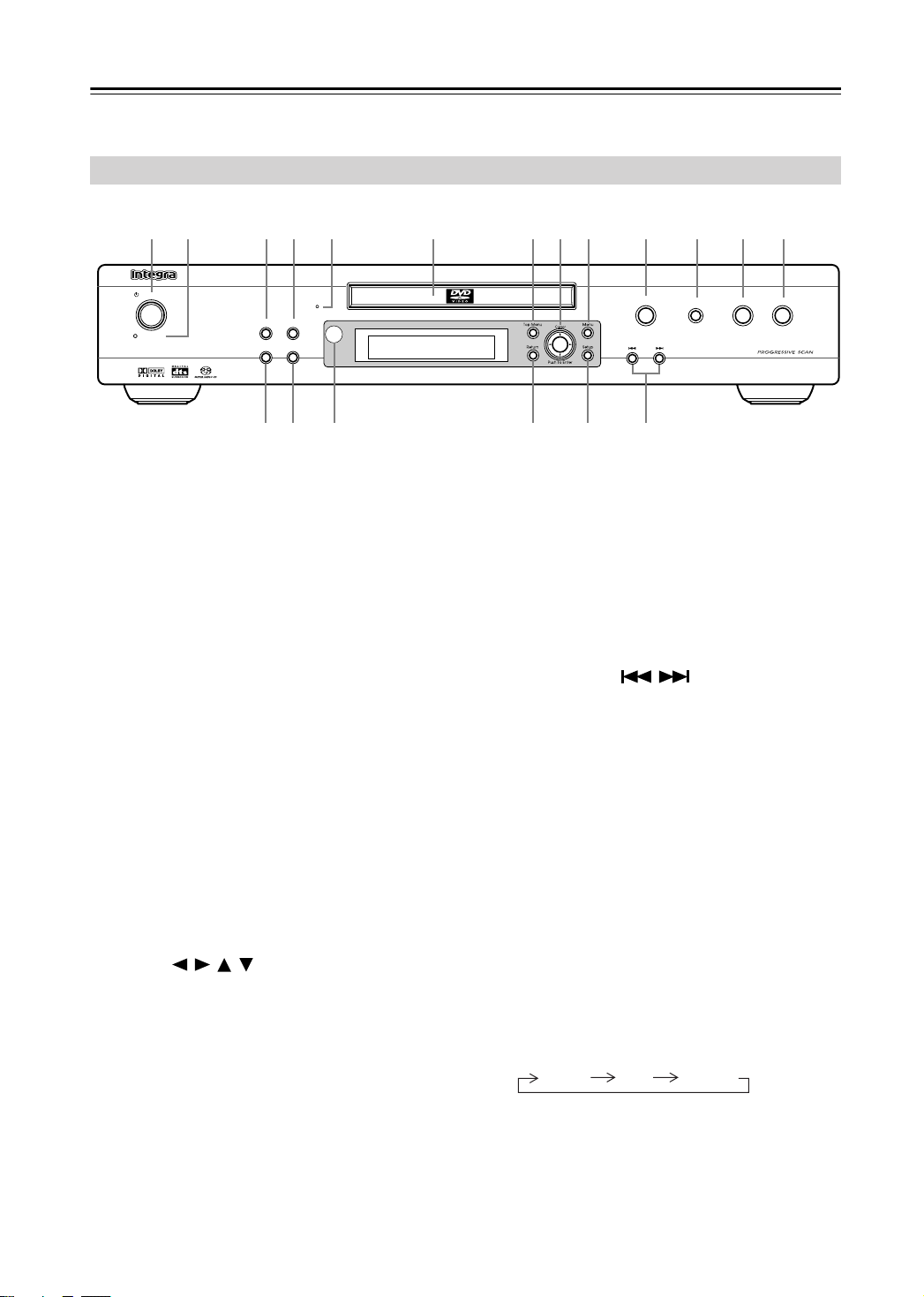
Front & Rear Panels
For detailed information, refer to the pages in brackets.
Front Panel
1 2 3 4 5 6 7 8 9 J
Standby/On
Standby
A
Standby/On button [23, 25]
This button is used to set the DPS-6.5 to On or
Standby.
B
Standby indicator [23]
This indicator lights up when the DPS-6.5 is in
Standby.
C
Display button [37]
This button is used to display information about the
current disc, title, chapter, or track, including the
elapsed time, remaining time, total time, and so on.
Press it repeatedly to display more information.
Play Mode button [32–35]
D
This button is used to open and close the Play Mode
menu.
Progressive indicator [19, 43]
E
This indicator lights up when the DPS-6.5 is set to
output progressive scan video.
Disc tray [25]
F
Discs are loaded here.
G
Top Menu button [27]
This button is used to display the top menu of a
DVD-Video disc.
Cursor /// & Enter buttons [24]
H
The four cursor buttons located around the central
[Enter] button are used to navigate DVD-Video
menus and the onscreen setup menus.
The central [Enter] button is used to start playback
of the selected title, chapter, or track and to confirm
settings.
Menu button [27]
I
This button is used to display a menu on a
DVD-Video disc or to open the Disc Navigator
when using a Video CD, audio CD, WMA/MP3/
JPEG disc, or VR format DVD-RW disc.
Progressive
Display
Play Mode
Clear
Dimmer
S RQ
PO N
J
Open/Close button [25]
This button is used to open and close the disc tray.
K
Pause button [26]
This button is used to pause playback.
Stop button [26]
L
This button is used to stop playback.
Play button [25, 26]
M
This button is used to start playback.
Previous/Next / buttons [26]
N
The Previous button is used to select the previous
chapter or track. During playback it selects the
beginning of the current chapter or track.
The Next button is used to select the next chapter or
track.
O
Setup button [24]
This button is used to open and close the onscreen
setup menus.
P
Return button [24, 27]
This button is used to return to the main menu without saving your changes.
Q
Remote control sensor [11]
This sensor receives control signals from the remote
controller.
R
Clear button [34]
This button is used to cancel various functions.
S
Dimmer button
This button is used to adjust the display brightness.
K L M
Open /Close
normal dim dimmer
Pause
Stop Play
DPS-6.5
12
Page 13
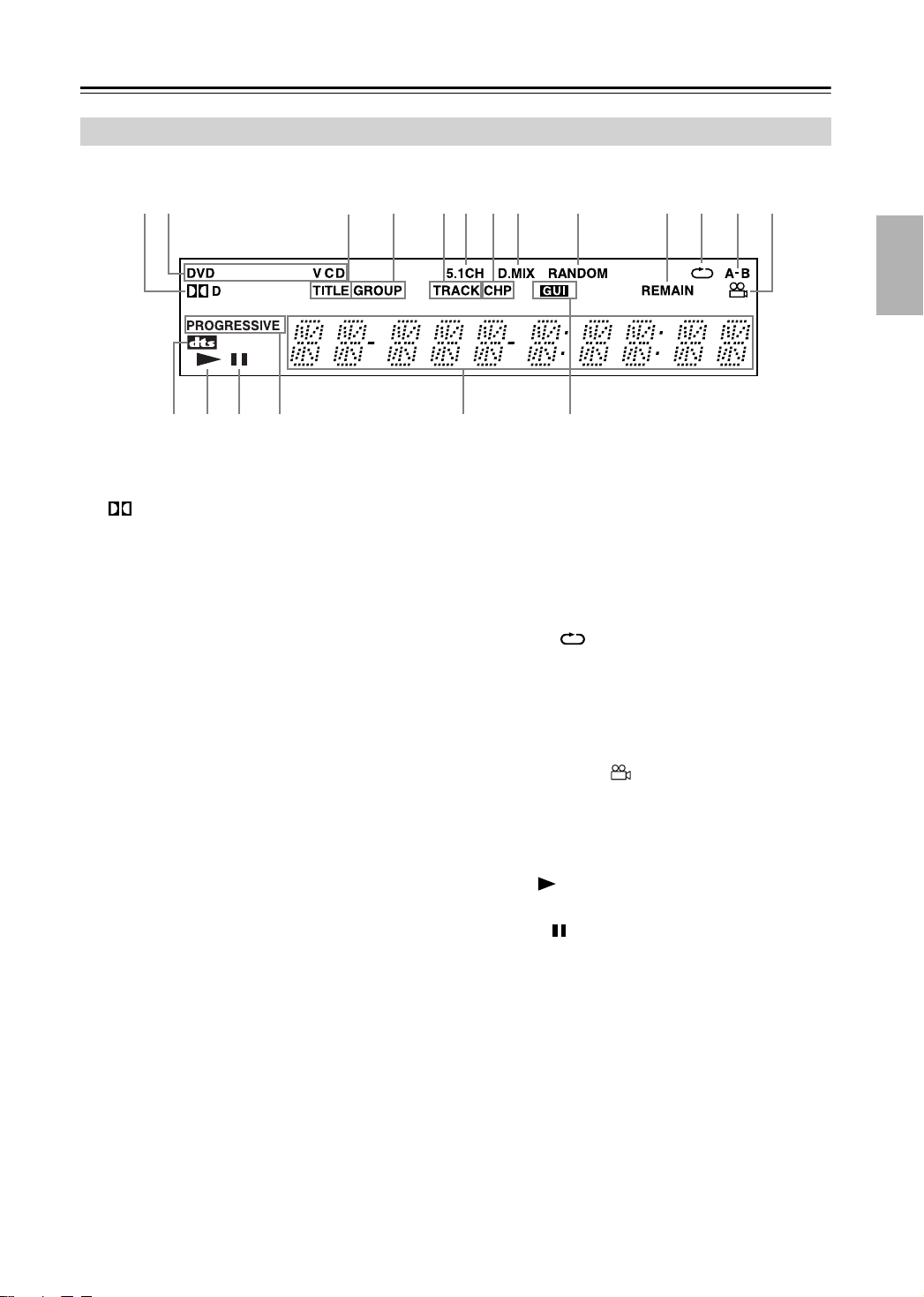
Front & Rear Panels
Display
—Continued
1 2 C
D
1
2
3
4
5
6
7
8
D indicator
This indicator appears when playing Dolby Digital
material.
Disc type indicators
These indicators show the type of disc loaded.
TITLE indicator
While stopped, the total number of titles on the current DVD-Video disc is displayed here. During
playback, the number of the current title is displayed.
GROUP indicator
While stopped, the total number of groups on the
current DVD-Audio disc is displayed here. During
playback, the number of the current group is displayed.
TRACK indicator
This indicator appears while track numbers are
being displayed. While stopped, the total number of
tracks on the current SACD, Video CD, audio CD,
or MP3/WMA disc are displayed. During playback,
the number of the current track is displayed.
5.1 CH indicator
This indicator lights up when 5.1-channel analog
audio output is selected.
CHP indicator
This indicator appears while the number of the current chapter is being displayed.
D.MIX indicator
During multichannel audio playback, indicates that
the output signal has been “downmixed” from the
original audio source. This is an automatic function
performed by the player in order to present the most
appropriate audio mix to the speakers present in
your system.
G
3
4
75 6 8 9A
HE
9
RANDOM indicator
This indicator appears when using the Random
function.
0
REMAIN indicator
This indicator appears while the remaining time is
being displayed.
A
Repeat indicator
This indicator appears when A–B playback or
repeat playback is used.
B
A–B indicator
These indicators appear when using the A-B Repeat
function.
Camera angle indicator
C
This indicator appears if the DVD-Video disc being
played features multiple camera angles.
DTS indicator
D
This indicator appears when playing DTS material.
Play indicator
E
This indicator is shown during playback.
F
Pause indicator
This indicator appears when playback is paused.
G
Progressive indicator
This indicator appears when the Progressive Scanning function is on.
H
Message & time area
Time information, such as total time, remaining
time, and so on, is displayed here in hours, minutes,
and seconds. Other messages are also displayed.
GUI (Graphical User Interface) indicator
I
This indicator appears when the onscreen setup
menu is open.
IF
0
B
13
Page 14
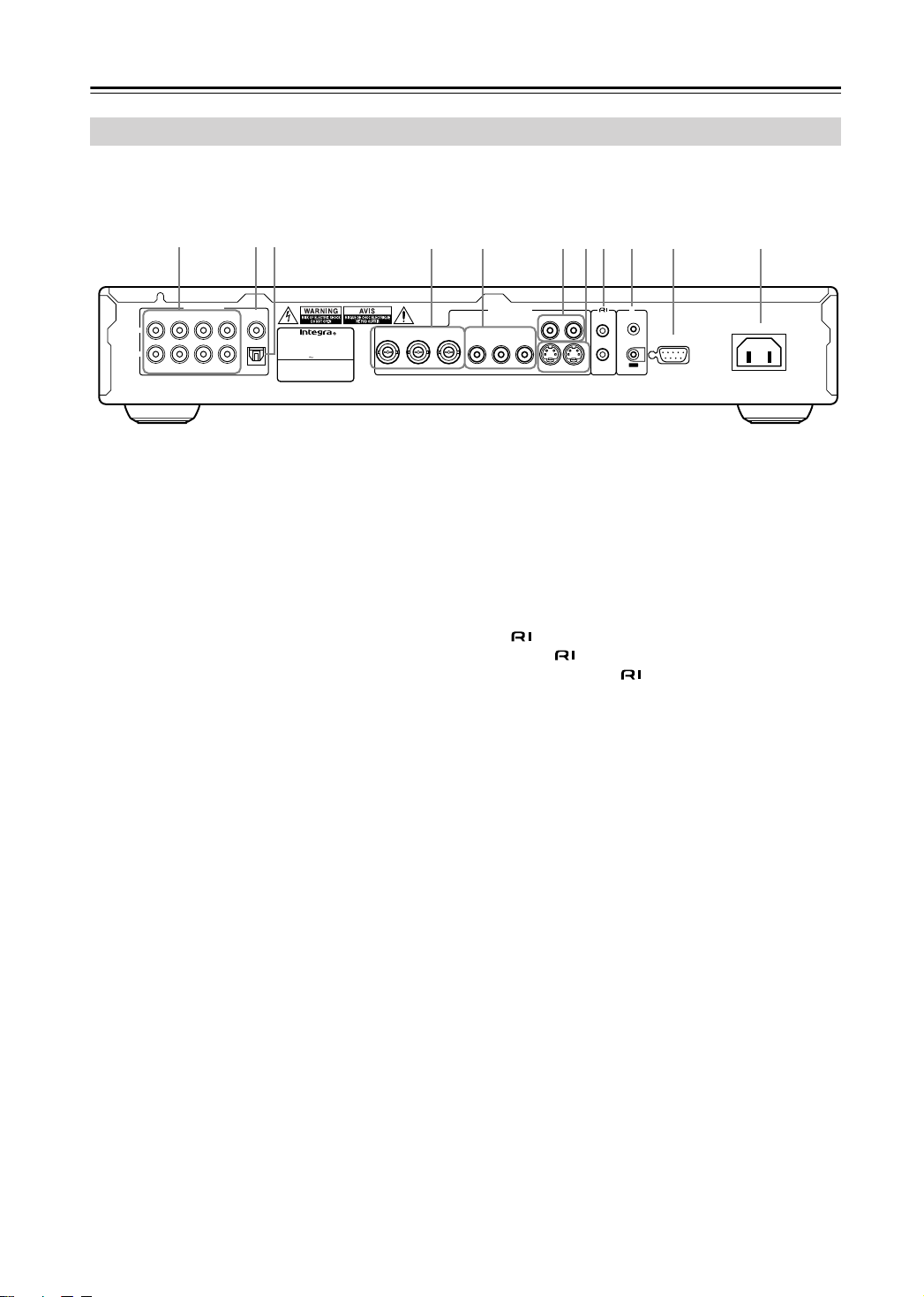
Front & Rear Panels
Rear Panel
—Continued
321
AUDIO OUTPUT
FRONT/D. MIX
12
L
R
A
AUDIO OUTPUT [20–21]
These jacks output analog audio. The FRONT/
D.MIX jacks can be connected to the stereo input on
a TV, hi-fi amp, or other component. The 1 and 2
jacks output the same signals so you can use either.
DVDs with 5.1-channel audio are downmixed into
two channels before being output by the FRONT/
D.MIX jacks.
If you’re using an AV receiver or surround decoder
with a 5.1-channel analog audio input, use the
FRONT/D.MIX 1 or 2 jacks and the SURR L/R,
CENTER, and SUBWOOFER jacks. In this case,
you must set the Audio Output Mode on the Initial
Setup menu to 5.1 Channel. With this setting, the
FRONT/D.MIX jacks will output the front signals,
and the SURR L/R, CENTER, and SUBWOOFER
jacks will output the surround, center, and subwoofer signals respectively.
COAXIAL DIGITAL AUDIO OUTPUT [20]
B
This coaxial digital audio output can be connected
to a coaxial digital audio input on a hi-fi amp, AV
receiver, or surround sound decoder (Dolby Digital,
DTS).
C
OPTICAL DIGITAL AUDIO OUTPUT [20]
This optical digital audio output can be connected to
an optical digital audio input on a hi-fi amp, AV
receiver, or surround sound decoder (Dolby Digital,
DTS).
COMPONENT 2 VIDEO OUTPUT [19]
D
These BNC connectors can be used to connect a TV
or projector with BNC component video inputs.
COMPONENT 1 VIDEO OUTPUT [19]
E
These RCA connectors can be used to connect a TV,
projector or AV receiver with component video
inputs.
SURR CENTER
WOOFER
DIGITAL
COAXIAL
SUPER AUDIO CD & DVD AUDIO/
MODEL NO.
SUB
OPTICAL
VIDEO PLAYER
RATING
AC 120
DPS
:
V 60Hz 11 W
-
6.5
VIDEO OUTPUT
COMPONENT 2 COMPONENT 1
PBY
P
R
PBY
F
G
H
I
J
K
8 9 J6 74 5 K
IR
REMOTE
VIDEO
P
R
S VIDEO
VIDEO OUTPUT [18]
These RCA connectors can be used to connect TVs,
projectors or AV receivers with composite video
inputs.
S VIDEO OUTPUT [18]
These connectors can be used to connect TVs or
projectors with S Video inputs.
jacks [21]
These (Remote Interactive) connectors can be
connected to the connectors on your other Integra AV components for interactive control.
For remote control operation, you must make an
analog RCA connection between your DPS-6.5 and
the other AV component, even if they are connected
digitally.
IR IN/OUT [22]
The IR IN connector can be used to connect a commercially available IR receiver, which can be used
to pickup signals from the remote controller when
the DPS-6.5 is located in another room, installed in
a rack, or is out of range of the remote controller
The IR OUT connector can be used to connect a
commercially available IR emitter, which can be
used to pass remote controller signals received by
the IR IN along to other AV components.
RS 232
This RS-232 port can be connected to an external
controller.
AC INLET [23]
The supplied power cord is connected here. The
other of the power cord should be connected to a
suitable wall outlet.
CONTROL
IN
RS232
OUT
AC INLET
14
Page 15
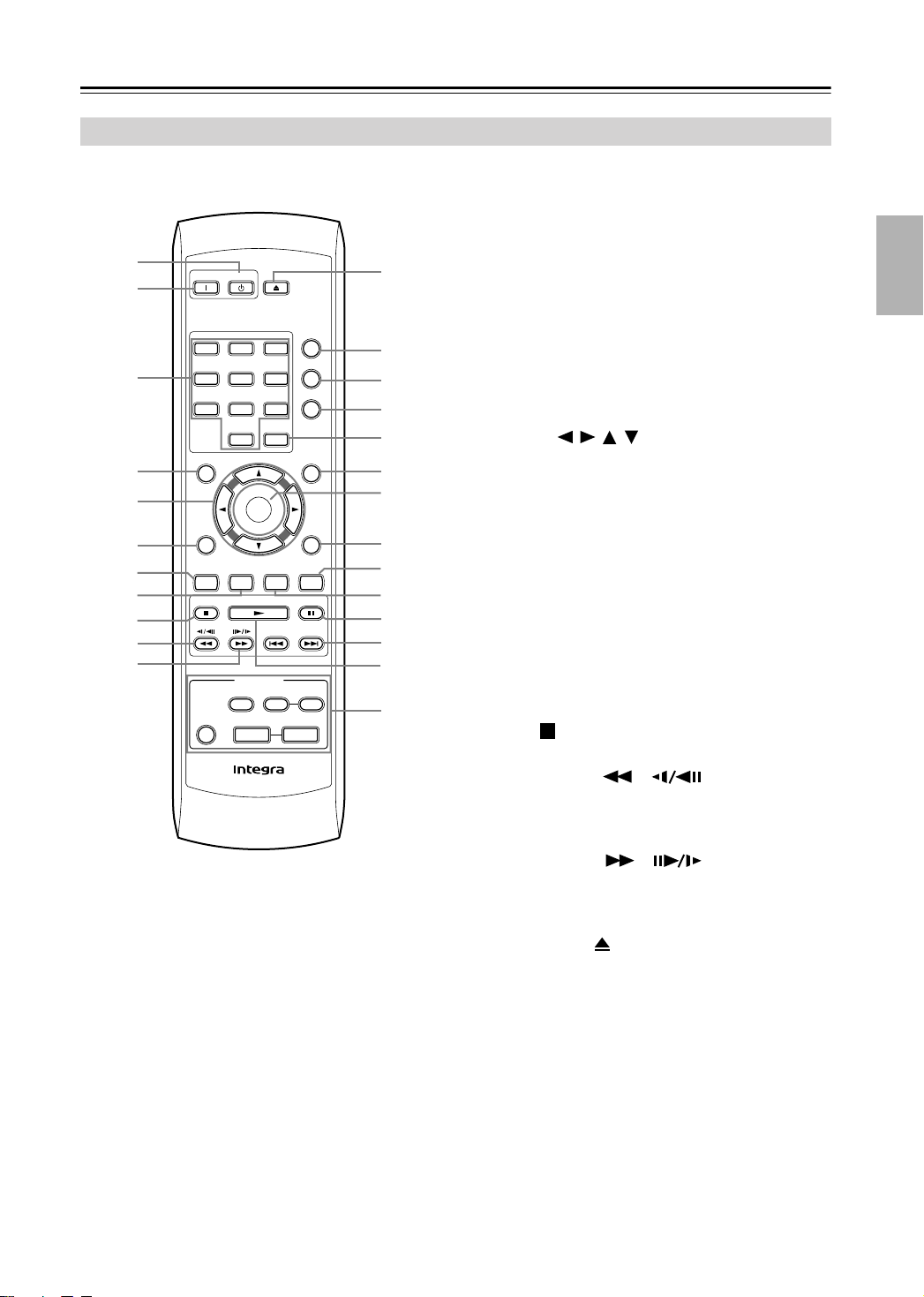
Front & Rear Panels
Remote Controller
1
2
3
4
5
6
7
8
9
J
K
On
Standby
123
456
789
0
Clear
Top Menu Menu
Enter
Return Setup
Audio Angle Subtitle Zoom
Stop Play Pause
Down Up
T
V Control
T
V/
Video Channel
On/
Standby
Volume
RC
-
583DV
—Continued
Open/
Close
Play Mode
Display
Dimmer
L
M
N
O
P
Q
R
S
T
U
V
W
X
Y
Standby button [23]
A
This button is used to set the DPS-6.5 to Standby.
B
On button [23]
This button is used to turn on the DPS-6.5.
Don’t turn on the DPS-6.5 until you’ve completed,
and double checked all connections (pages 17–21).
Number buttons [26–27, 35, 47]
C
These buttons are used to enter title, chapter, and
track numbers and to enter times for locating specific points in time.
Top Menu button [27]
D
This button is used to display the top menu on a
DVD-Video disc.
E
Cursor /// buttons [24]
These buttons are used to navigate onscreen menus.
Return button [24, 27]
F
This button is used to return to the main menu without saving your changes.
Audio button [36]
G
This button is used to select foreign language
soundtracks and audio formats (e.g., Dolby Digital
or DTS) on DVD-Video discs.
For Video CDs you can select left-channel, rightchannel, or stereo.
Angle button [37]
H
This button is used to select camera angles on
DVD-Video discs.
I
Stop button [26]
This button is used to stop playback.
J
Fast Reverse / ( ) button [26, 28,
29]
This button is used for fast reverse, reverse slow
motion, and reverse frame-by-frame playback.
Fast Forward / ( ) button [26, 28,
K
29]
This button is used for fast forward, slow motion,
and frame-by-frame playback.
Open/Close button [25]
L
This button is used to open and close the disc tray.
M
Play Mode button [32–35]
This button is used to open and close the Play Mode
menu.
N
Display button [37]
This button is used to display information about the
current disc, title, chapter, or track, including the
elapsed time, remaining time, total time, and so on.
Press it repeatedly to display more information.
15
Page 16
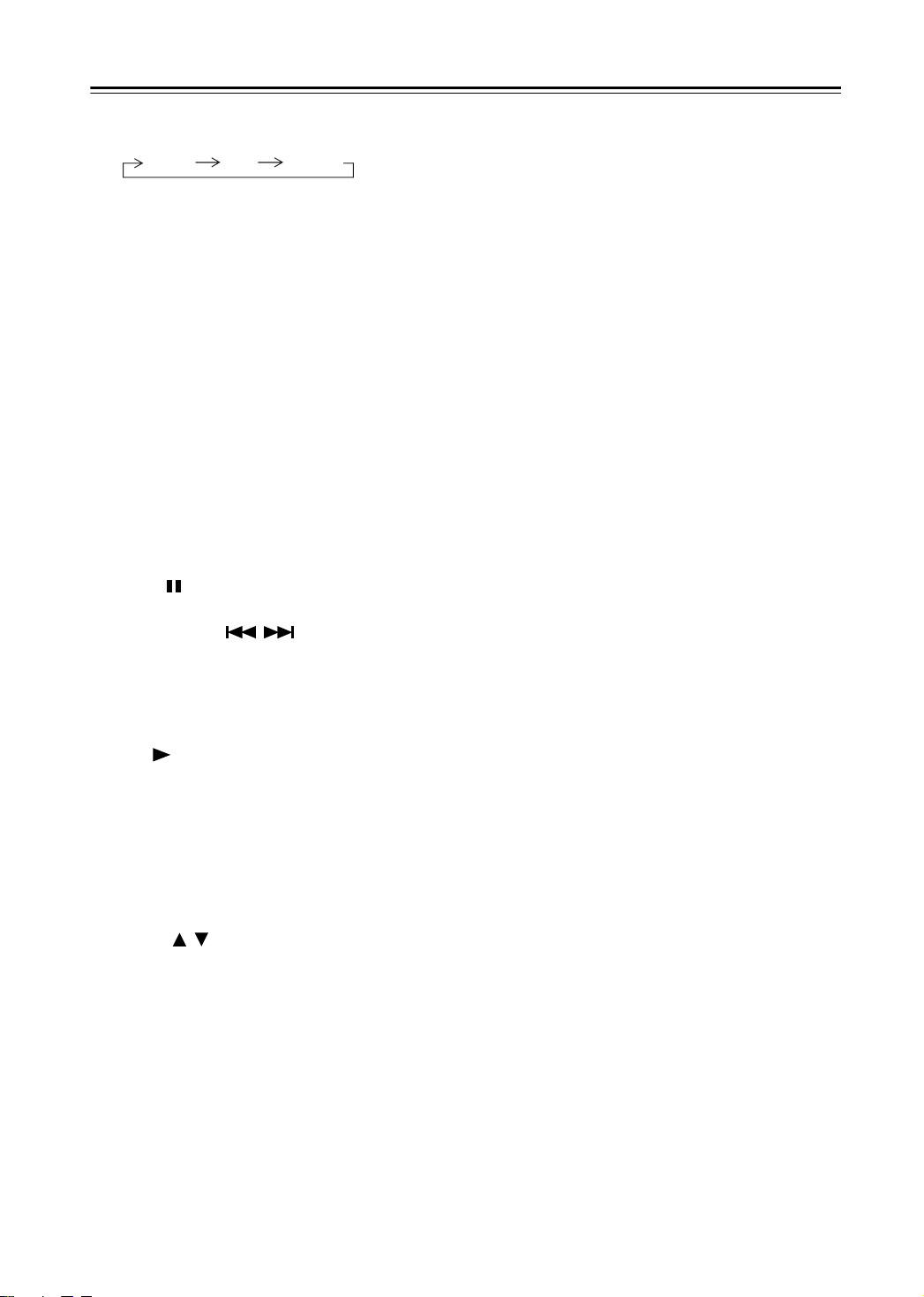
Front & Rear Panels
Dimmer button
O
This button is used to adjust the display brightness.
normal dim dimmer
Clear [34]
P
This button is used to cancel various functions.
Menu button [27]
Q
This button is used to display the menu on a
DVD-Video disc or to open the Disc Navigator
when using a Video CD, audio CD, WMA/MP3/
JPEG disc, or VR format DVD-RW disc.
R
Enter button [24]
This button is used to start playback of the selected
title, chapter, or track, and to confirm settings.
S
Setup button [24]
This button is used to open and close the onscreen
setup menus.
T
Zoom button [37]
This button is used with the Zoom function.
Subtitle button [36]
U
This button is used to select subtitles on
DVD-Video discs.
V
Pause button [26, 28, 29]
This button is used to pause playback.
W
Previous/Next / buttons [26]
The Previous button is used to select the previous
chapter or track. During playback it selects the
beginning of the current chapter or track.
The Next button is used to select the next chapter or
track.
X
Play button [26]
This button is used to start playback.
Y
TV Control buttons [54]
TV/Video button
Used to select TV or VCR on your TV.
Channel –/+ buttons
Used to select channels on your TV.
On/Standby button
Used to set your TV to On or Standby.
Volume
Used to adjust your TV’s volume.
/
buttons
—Continued
16
Page 17
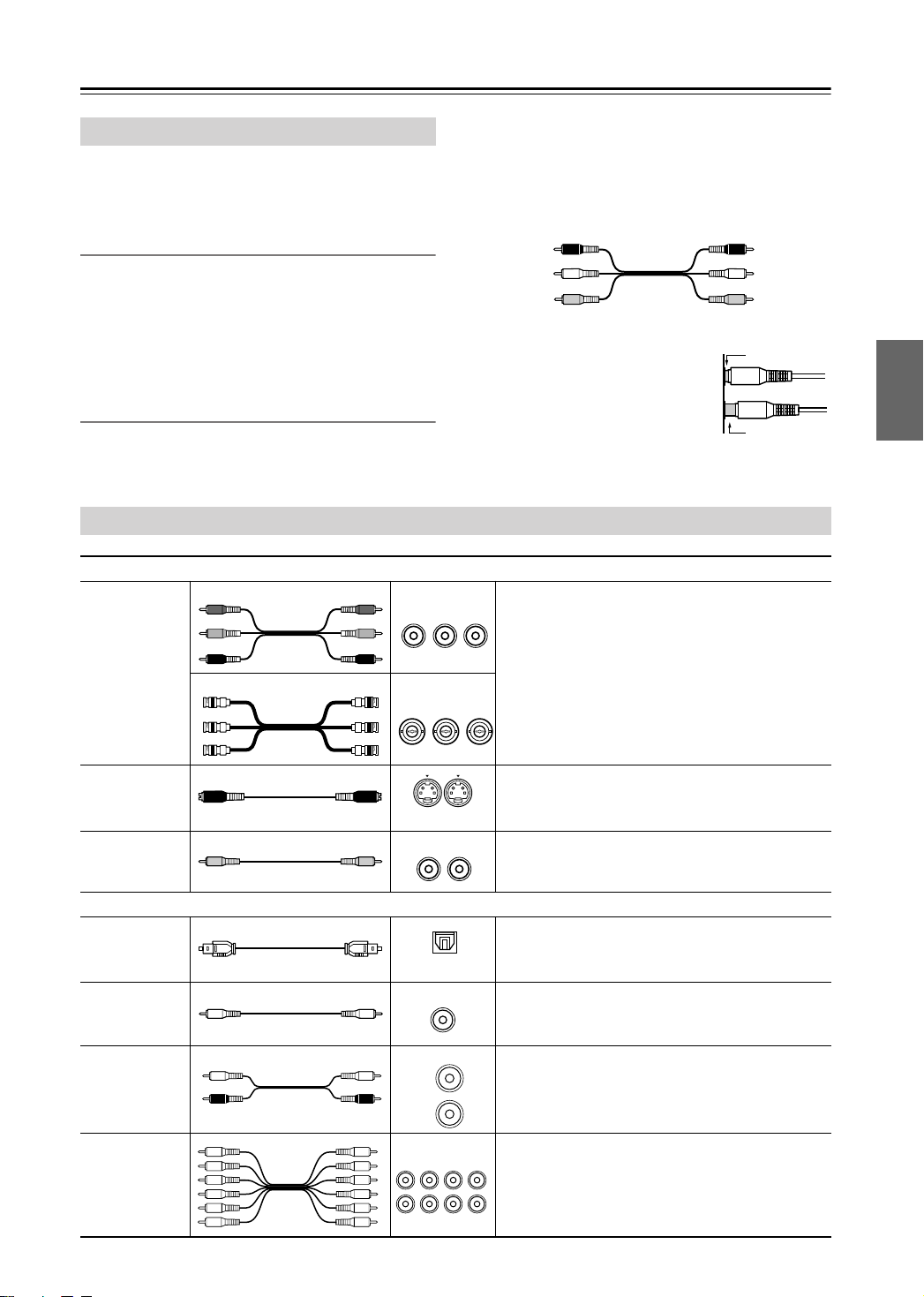
Connecting the DPS-6.5
Before Making Any Connections
• Read the manuals supplied with your AV components.
• Don’t connect the power cord until you’ve completed
all audio and video connections.
Optical Digital Outputs
The DPS-6.5’s optical digital connectors have a shuttertype cover that opens when an optical plug is inserted,
and closes when it’s removed. Push the plug in all the
way.
Caution:
To prevent shutter damage, hold the optical
plug straight when inserting and removing.
RCA AV Connection Color Coding
RCA AV connections are usually color coded: red,
white, and yellow. Use red plugs to connect right-channel audio inputs and outputs (typically labeled “R”). Use
AV Cables & Connectors
Video
Y
COMPONENT 1
//
C
B
P
B
C
R
P
R
YY
COMPONENT 2
//
C
B
P
B
C
R
P
R
Component
video
Y
C
B
P
B
R
P/ /
R
C
C
B
P
B
C
R
P/ /
R
white plugs to connect left-channel audio inputs and outputs (typically labeled “L”). And use yellow plugs to
connect composite video inputs and outputs.
The supplied AV cable is made up of an analog audio
cable and a composite video cable.
Right (red)
Left (white)
(Yellow)
Analog audio
Composite video
• Push each plug in all the way to
make a good connection (loose
connections can cause noise or
malfunctions).
•To prevent interference, keep
audio and video cables away from
power cords and speaker cables.
Component video separates the luminance (Y) and
PBY
PR
color difference signals (PR, PB), providing the best
picture quality. Some TV manufacturers label their
component video inputs differently.
The DPS-6.5 has RCA and BNC component video
outputs.
PBY
PR
Right (red)
Left (white)
(Yellow)
Right!
Wrong!
S Video
Composite
video
Audio
Optical digital
Coaxial digital
Analog
Multichannel
analog audio
cable (RCA)
S VIDEO
VIDEO
OPTICAL
COAXIAL
L
R
FRONT/D. MIX
12
1
SURR CENTER
WOOFER
S Video provides better picture quality than composite video.
Composite video can be found on virtually all TVs,
VCRs, and video equipment.
Optical digital audio connections provide better
audio quality than analog connections.
Coaxial digital audio connections provide better
audio quality than analog connections.
RCA analog audio connectors can be found on virtually all AV components.
This cable carries multichannel analog audio and
it’s typically used to connect DPS-6.5s with individual 5.1 channel analog audio outputs. Several
standard analog audio cables can be used instead of
SUB
a multichannel cable.
17
Page 18
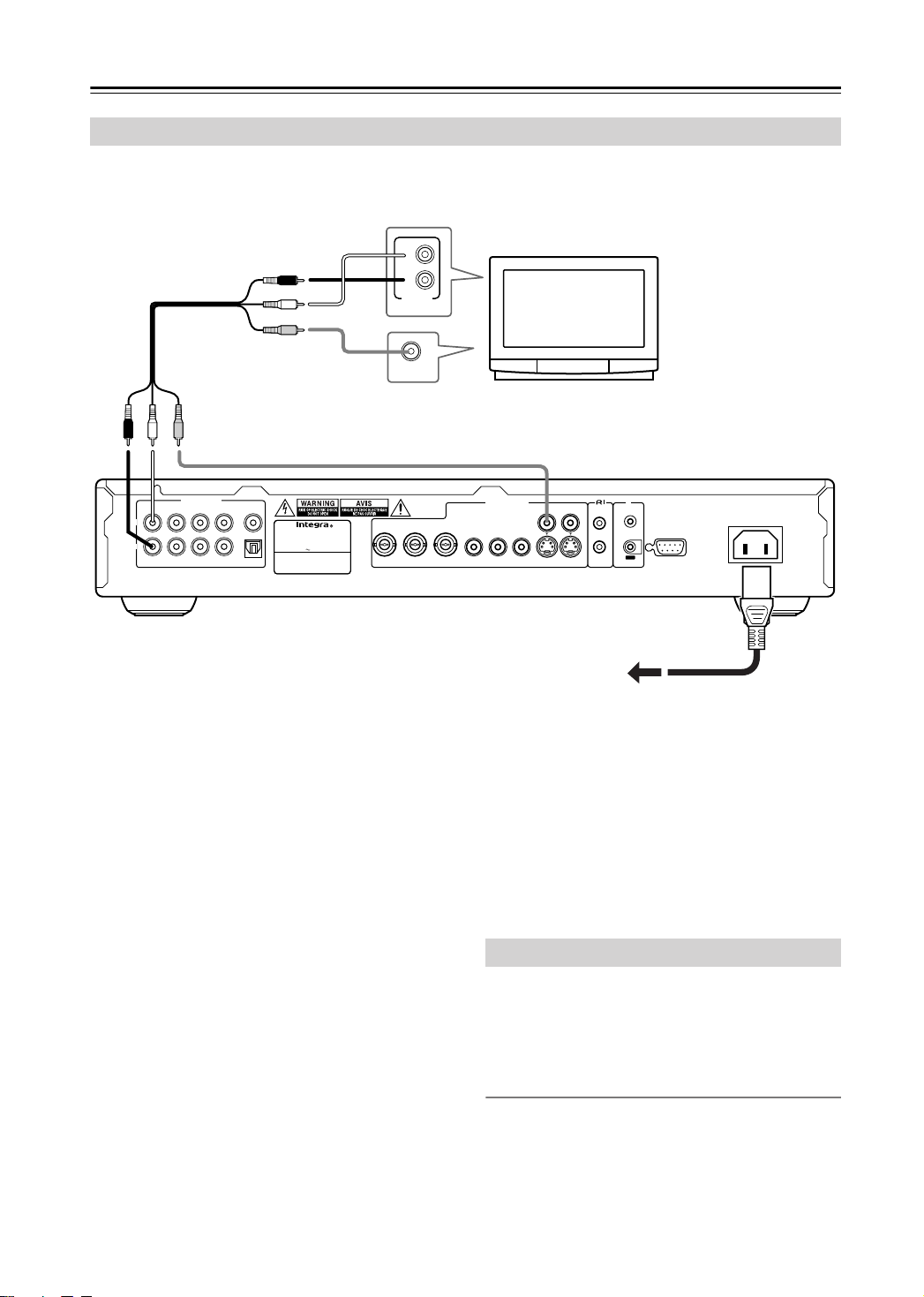
Connecting the DPS-6.5
—Continued
Basic Setup
The setup described here is a basic setup that allows you to play discs using just the cables supplied with the player. In
this setup, stereo audio is played through the speakers in your TV.
L
AV cable
(Supplied)
R
ANALOG
INPUT
VIDEO IN
TV
AUDIO OUTPUT
FRONT/D. MIX
12
L
R
SURR CENTER
WOOFER
DIGITAL
COAXIAL
SUPER AUDIO CD & DVD AUDIO/
MODEL NO.
SUB
OPTICAL
RATING
AC 120
VIDEO PLAYER
DPS
:
V 60Hz 11 W
-
6.5
COMPONENT 2 COMPONENT 1
PBY
• This player is equipped with copy protection technology. Do not connect this player to your TV via a VCR
using AV cables, as the picture from this player will
not appear properly on your TV. (This player may also
not be compatible with some combination TV/VCRs
for the same reason; refer to the manufacturer for more
information.)
1. Connect the VIDEO OUTPUT and AUDIO OUT-
PUT ANALOG L/R jacks to a set of A/V inputs
on your TV.
Use the supplied AV cable (RCA), connecting the
red and white plugs to the audio outputs and the yellow plug to the video output. Make sure you match
up the left and right audio outputs with their corresponding inputs for correct stereo sound.
See the following page if you want to use a component or S Video cable for the video connection.
If you need another pair of stereo outputs (and don’t
need to use the multichannel analog outputs), you
can use the FRONT/D.MIX 1 or 2 AUDIO OUTPUT
jacks (page 20).
2. Connect the supplied AC power cord to the AC
INLET, then plug into a power outlet.
VIDEO OUTPUT
P
R
PBY
VIDEO
P
R
S VIDEO
REMOTE
CONTROL
IR
IN
RS232
OUT
To power outlet
Power cord
(Supplied)
Notes:
• Before unplugging the player from the power outlet,
make sure you first switch it into standby using either
the front panel Standby/On button, or the remote controller, and wait of the “GOOD BYE” message to disappear from the player’s display.
•For the above reasons, do not plug this player into a
switched power supply found on some amplifiers and
AV receivers.
Connecting Your TV
• Connect the DPS-6.5 to the TV directly. If you connect the DPS-6.5 to a VCR, TV/VCR combination, or
video selector, the playback picture may be distorted
as DVD videos are copy protected.
Using S Video
If your TV (or other equipment) has an S Video input,
you can use this instead of the standard (composite) output for a better quality picture.
• Use an S Video cable (supplied) to connect the S
VIDEO OUTPUT to an S Video input on your TV (or
monitor or AV receiver).
AC INLET
18
Page 19
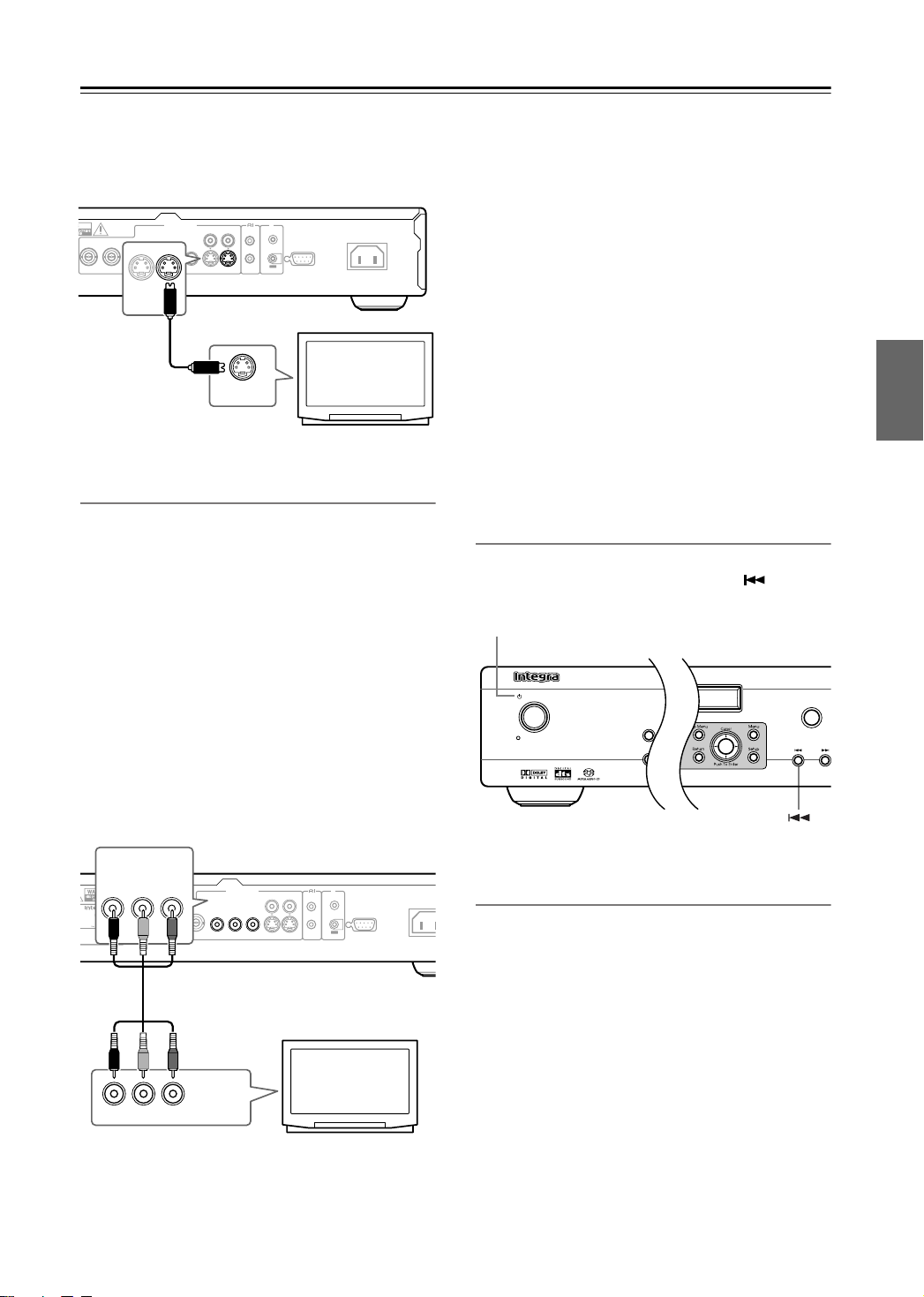
Connecting the DPS-6.5
A
C
—Continued
• The DPS-6.5 has two S Video output connectors. They
output the same video signal.
• Line up the small triangle above the jack with the same
mark on the plug before plugging in
P
R
S VIDEO
VIDEO OUTPUT
PBY
COMPONENT 2 COMPONENT 1
PBY
VIDEO
P
R
S VIDEO
REMOTE
CONTROL
S VIDEO IN
IR
IN
RS232
OUT
AC INLET
TV
Using Component Video
You can use the component video output instead of the
standard video out jack to connect this player to your TV
(or other equipment).
This should give you the best quality picture from the
three types of video output available.
• Use a component video cable (not supplied) to connect the COMPONENT VIDEO OUTPUT jacks to a
component video input on your TV, monitor or AV
receiver.
• If your TV or projector has BNC component video
inputs, use a BNC component video cable to connect
them to the DPS-6.5’s BNC component video outputs.
• The DPS-6.5 has two component video outputs. The
COMPONENT 1 output uses RCA connectors. The
COMPONENT 2 output uses BNC connectors. They
output the same video signal.
Note:
•Watching progressive scan video from the component
video outputs
This player can output progressive scan video from the
component video output. Compared to interlace video,
progressive scan video effectively doubles the scanning rate of the picture, resulting in a very stable,
flicker-free image. To set up the player for use with a
progressive scan TV, see Video Output settings on
page 43. When the player is set to output progressive
scan video, the Progressive indicator lights in the front
panel display.
Important:
• If you connect a TV that is not compatible with a progressive scan signal and switch the player to progressive, you will not be able to see any picture at all. In
this case, switch everything off and reconnect using
the supplied video cable, then switch back to Interlace
(see page 19).
Switching the video output to interlace
using the front panel controls
Switch the player to standby then, using the front panel
controls, press Standby/On while pressing to switch
the player back to Interlace.
Standby/On
Standby/On
Standby
Display
Dimmer
Open /Close
COMPONENT 1
R AUDIO CD & DVD AUDIO/
VIDEO PLAYER
-
DEL NO.
DPS
6.5
:
TING
120 V 60Hz 11 W
PBY
P
R
COMPONENT 2 COMPONENT 1
PBY
VIDEO OUTPUT
P
R
PBY
VIDEO
P
R
S VIDEO
CONTROL
IN
RS232
OUT
AC INLE
IR
REMOTE
Compatibility of this player with
progressive-scan and high-definition TVs
This player is compatible with progressive video Macro
Vision System Copy Guard.
Consumers should note that not all high-definition television sets are fully compatible with this product and
may cause artifacts to be displayed in the picture. In case
of 525 progressive scan picture problems, it is recommended that the user switch the connection to the “stan-
YPB PR
COMPONENT
VIDEO IN
TV
dard definition” output (Interlace). If there are questions
regarding our TV set compatibility with this model,
please contact our customer service center.
19
Page 20
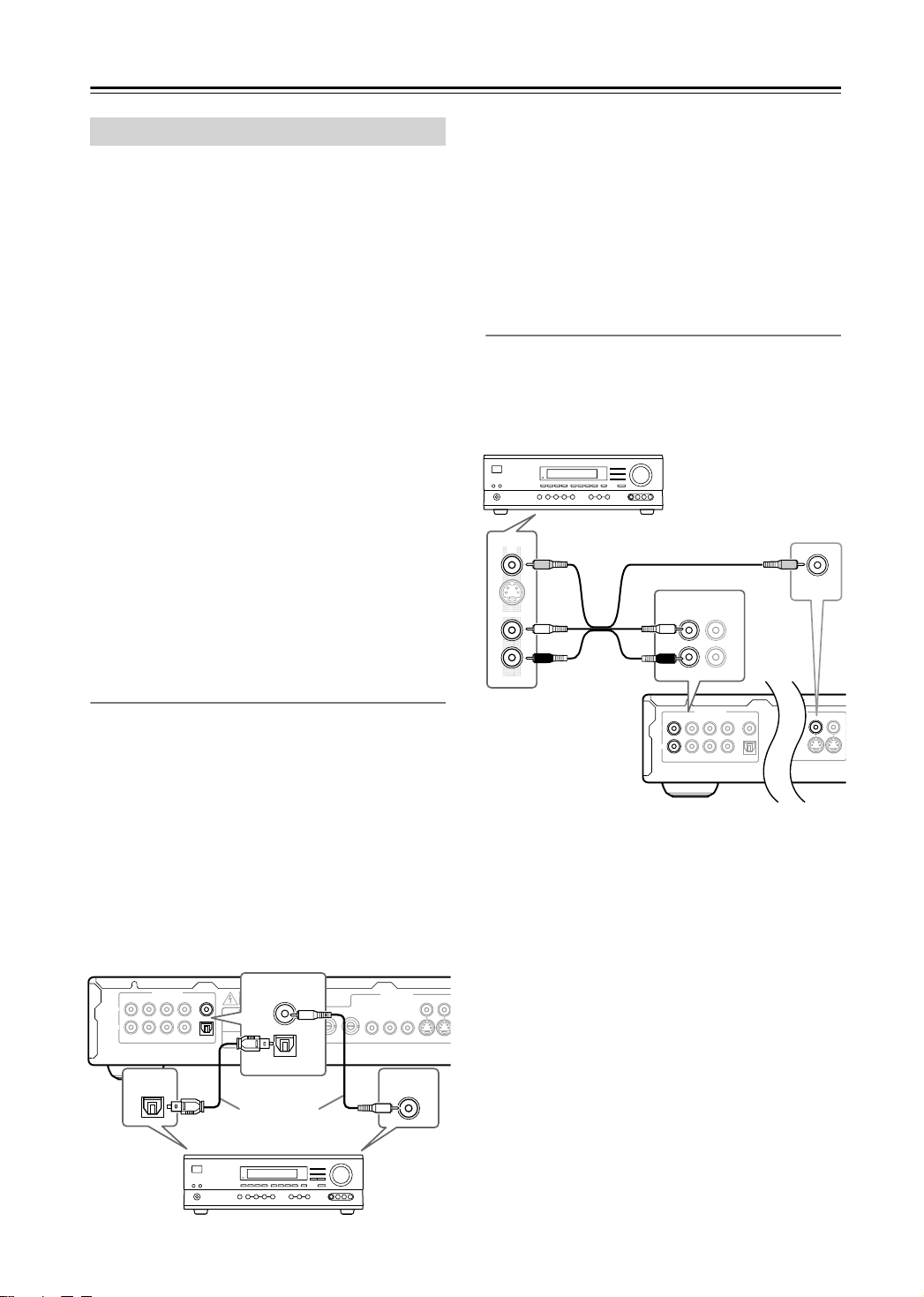
Connecting the DPS-6.5
—Continued
Connecting to an AV Receiver
You can connect this player to your AV receiver using the
multichannel analog outputs or one of the digital outputs. In addition to these connections, you should also
connect the 2 channel analog outputs for compatibility
with all discs. You’ll probably also want to connect a
video output to your AV receiver. You can use any of the
video outputs available on this player.
Before connecting
• When you connect the DPS-6.5 to the amplifier, be
sure to turn off the power and unplug both units from
the mains before making any connections. Otherwise,
the speakers may be damaged.
• Connect the plugs securely.
To enjoy surround sound you need to connect this player
to an AV receiver using a digital output. This player has
both coaxial and optical digital jacks; use whichever is
convenient.
To record the audio from a CD-R disc etc. to a cassette
or CDR recorder that’s connected to the AV receiver, and
when your AV receiver has Zone2, you must connect the
DPS-6.5’s analog audio outputs to the AV receiver.
You’ll probably also want to connect a video output to
your AV receiver. You can use any of the video outputs
available on this player (the illustration shows a standard
(composite) connection).
Connecting the Digital Output
This player has both optical and coaxial-type digital
audio outputs for connection to an AV receiver. Connect
whichever is convenient.
In addition to a digital connection, we recommend also
connecting using the stereo analog connection.
Depending on the capabilities of your AV receiver, you
might have to set up this player to output only digital
audio in a compatible format. See Digital Audio Out settings on page 43 and refer to the operating instructions
that came with your AV receiver.
1. Connect one of DIGITAL AUDIO OUTPUT jacks
on this player to a digital input on your AV receiver.
DIGITAL
COAXIAL
SUPER AUDIO CD & DVD AUDIO/
VIDEO PLAYER
-
MODEL NO.
DPS
6.5
:
RATING
V 60Hz 11 W
AC 120
OPTICAL
COMPONENT 2 COMPONENT 1
PBY
VIDEO OUTPUT
P
R
PBY
P
R
COAXIAL
VIDEO
S VIDEO
L
R
AUDIO OUTPUT
FRONT/D. MIX
12
OPTICAL
SURR CENTER
DIGITAL
COAXIAL
SUB
OPTICAL
WOOFER
This enables you to listen to surround sound.
For an optical connection, use an optical cable (not sup-
plied) to connect the “OPTICAL DIGITAL AUDIO
OUTPUT” jack to an optical input on your AV receiver.
For a coaxial connection, use a coaxial cable (similar to
the supplied video cable) to connect the “COAXIAL
DIGITAL AUDIO OUTPUT” jack to a coaxial input on
your AV receiver.
Connecting the Analog Output
1. Connect the FRONT/D.MIX 1 or 2 AUDIO OUTPUT and VIDEO OUTPUT jacks on this player
to a set of analog audio and video inputs on your
AV r eceiver.
AV receiver
DVD
IN
VIDEO
FRONT
L
R
The diagram shows standard video connections, but you
can alternatively use the S Video or component video
connections if they’re available.
2. Connect the AV receiver’s video output to a video
input on your TV.
You can use the S Video or component video jacks to
connect to the AV receiver if you prefer.
Tip:
•You usually have to connect the same kind of video
cable between your DPS-6.5 and AV receiver, and
between your AV receiver and TV.
FRONT/D. MIX
1 2
FRONT/D. MIX
1 2
L
R
AUDIO OUTPUT
SURR CENTER
DIGITAL
COAXIAL
SUB
OPTICAL
WOOFER
VIDEO
Y
S VIDEO
20
Connect one
or the other
AV receiver
Page 21

Connecting the DPS-6.5
—Continued
Connecting the Multichannel Analog
Outputs
If your AV receiver has 5.1 channel analog inputs, we
recommend connecting this player to it using the multichannel analog outputs. Doing this will ensure that you
can enjoy all kinds of disc, including Dolby Digital and
DTS DVD-Video discs, as well as high sampling rate
and multichannel DVD-Audio and SACD discs.
1. Connect the FRONT/D.MIX, SURR, CENTER,
SUBWOOFER outputs on this player to the
multi-channel audio inputs on your AV receiver.
It’s convenient to use three stereo audio cables; one
for the FRONT/D.MIX 1 or 2, one for the SURR and
one for the CENTER and SUBWOOFER channels.
AUDIO OUTPUT
FRONT/D. MIX
SURR CENTER
1 2
L
R
Signal flow
AV receiver
SUB
WOOFER
DIGITAL
COAXIAL
OPTICAL
FRONT/D. MIX
1 2
SUPER AUDIO CD & DVD AUDIO/
VIDEO PLAYER
-
MODEL NO.
DPS
6.5
:
RATING
V 60Hz 11 W
AC 120
AUDIO OUTPUT
SURR CENTER
SUB
WOOFER
FRONT
SUB
SURR
COMPONENT 2 COMPONENT 1
PBY
R
P
R
L
CENTER
VIDEO OUTPUT
PBY
P
R
Connecting -compatible
Components
FRONT/D. MIX
1 2
L
R
FRONT/D. MIX
AUDIO OUTPUT
SURR CENTER
1 2
DIGITAL
COAXIAL
SUB
OPTICAL
WOOFER
VIDEO OUTPUT
VIDEO
COMPONENT 1
P
R
PBY
P
R
S VIDEO
IN
L
R
AV receiver
• The remote controller supplied with Integra AV
receiver or amplifiers can be used to control the DPS-
6.5.
• The function of the upper and lower connectors are
the same. Connect to either one.
• Connecting an cable only does not make the system operational. You must also connect the audio
cables as well.
•For remote control operation, you must make an analog RCA connection between your DPS-6.5 and the
other AV component, even if they are connected digitally.
REMOTE
CONTROL
REMOTE
CONTROL
REMOTE
CONTROL
IR
IN
RS232
OUT
You can use the S video or component video jacks to
connect to the AV receiver if you prefer.
Tip:
• After connecting up and switching on, you should
change the Audio Output Mode setting in the Initial
Setup menu from the default 2 Channel to 5.1 Channel. See also Audio Output Mode on page 45, 49.
21
Page 22

Connecting the DPS-6.5
—Continued
Controlling AV Components that are Out of Range
You can use the following multi-room kits to control the
DPS-6.5 when it’s out of range of the remote controller:
• Onkyo Multi-Room System (IR Remote Controller
Extension System)
• Multiroom AV distribution and control systems such
as those made by Niles
®
and Xantech®.
Controlling Other Out-of-range AV Components
If another AV component is out of range of its remote
controller, you can use a commercially available IR
emitter to retransmit the remote controller signals
received at the DPS-6.5’s IR IN, as shown below.
IR
IN
OUT
COMPONENT 2 COMPONENT 1
PBY
VIDEO OUTPUT
P
R
VIDEO
PBY
P
R
S VIDEO
REMOTE
CONTROL
IR
IN
RS232
OUT
AC INLET
Controlling the DPS-6.5 When It’s Out of Range
If the DPS-6.5 is located in another room, installed in a
cabinet, or out of range of its remote controller, you can
use a commercially available IR receiver to pickup the
remote controller signals and feed them to the DPS-6.5,
as shown below.
IR receiver
IR IN
DPS-6.5
Connecting
block
Connecting
block
IR receiver
IR IN
IR OUT
DPS-6.5
IR emitter
Remote controller
Other
component
: Signal flow
Connect the IR emitter to the DPS-6.5’s IR OUT, and
place the IR emitter in front of the other AV component’s
remote control sensor (usually located on its front
panel), as shown below. See the instructions supplied
with the IR emitter.
Other component
Remote control
from connecting block
Miniplug cable
sensor
IR emitter
Remote controller
Inside
cabinet
Connect the IR receiver to the DPS-6.5 as shown below.
from connecting block
Miniplug cable
IR
IN
OUT
DPS-6.5
22
: Signal flow
Miniplug
IR
IN
OUT
IR Emitter
DPS-6.5
:Signal flow
Only remote controller signals received by the DPS-
6.5’s IR IN are fed through to the IR OUT. Signals
picked up by the DPS-6.5’s remote control sensor are not
output.
Page 23

Connecting the Power/Turning on the DPS-6.5
Before connecting
• Make sure that all the connections on pages 17 – 21
are complete (the connection to a TV is required).
Standby/On
Standby indicator
Standby/On
Standby
On
Display
Play Mode
Clear
Dimmer
Progressive
On
123
456
789
Top Menu Menu
Return Setup
Audio Angle Subtitle Zoom
Stop Play Pause
On/
Standby
Standby
0
Enter
T
V Control
T
V/
Video Channel
RC
-
583DV
Clear
Down Up
Volume
Open/
Close
Play Mode
Display
Dimmer
Open /Close
Stop Play
Pause
DPS-6.5
1
2
Remote
controller
Standby/On
On
Plug the supplied power cord into
the AC INLET and then into the
power outlet on the wall.
• Do not use a power cord other than the
one supplied with the DPS-6.5. The
power cord supplied is designed for
use with the DPS-6.5 and should not
be used with any other device.
•Never have the power cord disconnected from the DPS-6.5 while the
other end is plugged into the wall outlet. Doing so may cause an electric
shock. Always connect by plugging
into the wall outlet last and disconnect
by unplugging from the wall outlet
first.
To a wall outlet
Press Standby/On on the DPS-6.5
or On on the remote controller.
The DPS-6.5 turns on and the Standby
indicator turns off.
•To put the DPS-6.5 in the standby
mode, press Standby/On on the DPS-
6.5, or Standby on the remote controller. Be sure to set the volume to minimum before putting the DPS-6.5 in the
standby mode for the next use to avoid
sudden loud sound reproduction.
• While the Standby indicator lights up,
the DPS-6.5 can receive signals from
the remote controller.
• Setting the Standby/On button to
standby does not shut off the power
completely.
Note:
• This player features a screen saver and an auto power
off function. If the player is stopped and no button is
pressed for five minutes, the screen saver starts. If the
disc tray is closed but no disc is playing and no control
is pressed for 30 minutes, the player automatically
goes into standby.
23
Page 24

Getting Started
Setup
Setup
Using the on-screen displays
About the on-screen displays
Video, audio, and other settings can easily be set by
using the on-screen setup menus that appear on the connected TV.
About the setup navigator and other displayed items
Operations related to the remote controller buttons are
displayed at the bottom of the screen, as shown below. In
addition, a brief explanation of the currently selected
item also appears at the bottom of the screen.
Standby/On
Standby
Progressive
Display
Play Mode
Clear
Dimmer
Return Setup
On
Standby
Open/
Close
0
Enter
T
V Control
Play Mode
Display
Dimmer
Clear
Down Up
123
456
789
Top Menu Menu
Return Setup
Audio Angle Subtitle Zoom
Stop Play Pause
Note:
•From here on in this manual, the word “select”
generally means use the cursor buttons to highlight
an item on-screen, then press Enter.
Open /Close
///
Enter
SetupReturn
Stop Play
Pause
DPS-6.5
Setting up the player for your TV
If you have a widescreen (16:9) TV, you should setup the
player so that the picture will be presented correctly. If
you have a conventional (4:3) TV, you can leave the
player on the default setting and move on to the next section.
On
Standby
Open/
Close
0
Enter
T
V Control
T
V/
Video Channel
Play Mode
Display
Dimmer
Clear
Down Up
TV Screen
Component Out
Initial Settings
Setup
4:3 (Letter Box)
4:3 (Pan&Scan)
16:9 (Wide)
1
2
123
456
789
Top Menu Menu
Return Setup
Audio Angle Subtitle Zoom
Stop Play Pause
On/
Press Setup and select “Initial Settings”.
Select “TV Screen” from the
“Video Output” settings.
Initial Settings
Digital Audio Out
Video Output
Language
Display
Options
Speakers
24
DPS-6.5
buttons
Setup
Cursor
Push To Enter
Cursor
Push To Enter
Return
Remote
controller
buttons
Setup
Enter
Enter
Return
On-
Screen
HOME
MENU
ENTER
—
What it does
Display/exit the onscreen display.
Changes the highlighted menu item.
Selects the highlighted menu item
(both Enter buttons on the remote
work in exactly the
same way).
Returns to the
main menu without
saving changes.
3
4
If you have a widescreen (16:9) TV,
select “16:9 (Wide)”.
If you have a conventional (4:3) TV, you
can change the setting from 4:3 (Letter
Box) to 4:3 (Pan & Scan) if you prefer.
See “Video Output settings” on page 43
for more details.
Press Setup to exit the menu
screen.
Page 25

Getting Started
—Continued
Setting the language of this player’s
on-screen displays
This sets the language of this system’s on-screen displays.
On
Standby
Open/
Close
Play Mode
1
123
456
789
Top Menu Menu
Return Setup
Audio Angle Subtitle Zoom
Stop Play Pause
On/
Press Setup and select “Initial Settings”.
Setup
0
Enter
T
V Control
T
V/
Video Channel
Display
Dimmer
Clear
Setup
Down Up
Initial Settings
4
Setup
Press Setup to exit the menu
screen.
Playing discs
The basic playback controls for playing DVD, CD,
SACD, Video CD and MP3/WMA discs are covered
here. Further functions are detailed in the next chapter.
For details on playing JPEG picture discs, see “Viewing
a JPEG slideshow” on page 29.
Important:
• Throughout this manual, the term “DVD” means DVDVideo, DVD-Audio and DVD-R/ RW. If a function is
specific to a particular kind of DVD disc, it is specified.
Standby/On
Standby/On
Standby
Progressive
Display
Play Mode
Clear
Dimmer
Open /Close
Stop Play
Pause
DPS-6.5
2
3
Select “OSD Language” from the
“Display” settings.
Initial Settings
Digital Audio Out
Video Output
Language
Display
Options
Speakers
OSD Language
Angle Indicator
The available languages vary between
models.
• North American model: English, French,
Spanish, German, Italian, Other Language.
• Australian model: English, French, Spanish, Chinese, Other Language.
• Note that the language you choose
here may not be available on all discs.
• If you want to select a language other
than those listed, select “Other Language.” See “Selecting languages
using the language code list” on
page 52 for detailed information.
Select a language.
The on-screen language will change
according to your selection.
1
Standby/On
2
Open /Close
controller
Remote
Open/
Close
On
Standby
Open/
0
Enter
V Control
T
T
V/
Video Channel
Clear
Down Up
Close
Play Mode
Display
Dimmer
Open/
Close
On
123
456
789
Top Menu Menu
Return Setup
Audio Angle Subtitle Zoom
Stop Play Pause
If the player isn’t already on, press
Standby/On to switch it on.
If you’re playing a DVD or Video CD,
also turn on your TV and make sure that
it is set to the correct video input.
Press Open/Close to open the
disc tray.
25
Page 26

Getting Started
—Continued
3
Load a disc.
Load a disc with the label side facing up,
using the disc tray guide to align the disc
(if you’re loading a double-sided DVD
disc, load it with the side you want to
play face down).
4
Play
Press (play) to start playback.
If you’re playing a DVD or Video CD, an
on-screen menu may appear. See “DVD
disc menus” on page 27 and “Video CD
PBC menus” on page 27 for more on
Remote
controller
Play
how to navigate these.
• If you’re playing an MP3/WMA disc,
it may take a few seconds before playback starts.
Note:
•You may find with some DVD discs that some playback controls don’t work in certain parts of the disc.
This is not a malfunction.
Basic playback controls
Button What it does
Starts playback.
If the display shows RESUME or LAST
MEM playback starts from the resume
or last memory point (see also “Resume
and Last Memory” on page 26.)
Pauses a disc that’s playing, or
restarts a paused disc.
Stops playback.
See also “Resume and Last Memory”
on page 26.
Press to start fast reverse scanning.
(remote only)
Press (play) to resume normal
playback.
Press to start fast forward scanning.
(remote only)
Press (play) to resume normal
playback.
Skips to the start of the current track or
chapter, then to previous tracks/chapters.
Skips to the next track or chapter.
Use to enter a title/chapter/track number.
Press Enter to select.
• If the disc is stopped, playback starts
from the selected title (for DVD),
group (for DVD-Audio) or track (for
Numbers
(remote only)
CD/SACD/Video CD).
• If the disc is playing, playback jumps
to the start of the selected title (VR
mode DVD-RW), chapter (DVDVideo) or track (DVD-Audio*1/SACD/
CD/Video CD)
*1 within the current group
The table below shows the basic controls on the remote
for playing discs. The following chapter covers other
playback features in more detail.
On
Standby
Open/
Close
0
Enter
V Control
T
V/
Video Channel
T
Play Mode
Display
Dimmer
Clear
Down Up
Volume
Numbers
/
123
456
789
Top Menu Menu
Return Setup
Audio Angle Subtitle Zoom
Stop Play Pause
On/
Standby
26
Resume and Last Memory
With the exception of DVD-Audio and SACD discs,
when you stop playback of a disc, RESUME is shown in
the display indicating that you can resume playback
again from that point.
If the disc tray is not opened, the next time you start playback the display shows RESUME and playback resumes
from the resume point. (If you want to clear the resume
point, press (stop) while RESUME is displayed.)
If you take a VCD out of the player after stopping playback, the last play position is stored in memory. If the
next disc you load is the same one, the display shows
LAST MEM and playback will resume. For DVD-Video
discs (except VR mode DVD-RW), the player stores the
play position of the last five discs. When one of these
/
discs is next loaded, you can resume playback.
Notes:
• The Last Memory function doesn’t work with VR format DVD-RW, DVD-Audio or SACD discs.
• If you don’t need the Last Memory function when you
stop a disc, you can press Open/Close to stop playback
and open the disc tray.
Page 27

Getting Started
—Continued
DVD disc menus
Many DVD-Video and DVD-Audio discs feature menus
from which you can select what you want to watch.
They may also give access to additional features, such as
subtitle and audio language selection, or special features
such as slideshows. See the disc packaging for details.
Sometimes DVD-Video menus are displayed automatically when you start playback; others only appear when
you press Menu or Top Menu.
On
Standby
Open/
Close
0
Enter
T
V Control
T
V/
Video Channel
Clear
Down Up
Play Mode
Display
Dimmer
///
Menu
Enter
123
Numbers
Top Menu
Return
456
789
Top Menu Menu
Return Setup
Audio Angle Subtitle Zoom
Stop Play Pause
Important:
• Some DVD-Audio discs feature a “bonus group”. To
play this group you first have to input a password,
which you can find on the disc’s packaging. Use the
number buttons to input the password.
Button What it does
Top Menu
Menu
///
Enter
Return
Numbers
(remote only)
Displays the “top menu” of a DVD
disc—this varies with the disc.
Displays a DVD disc menu—this varies with the disc and may be the same
as the “top menu”.
Moves the cursor around the screen.
Selects the current menu option.
Returns to the previously displayed
menu screen. On some DVD-Audio
discs featuring browsable pictures,
press to display the browser screen.
Highlights a numbered menu option
(some discs only). Press Enter to
select.
Video CD PBC menus
Some Video CD have menus from which you can choose
what you want to watch. These are called PBC (Playback
control) menus.
You can play a PBC Video CD without having to navigate the PBC menu by starting playback using a number
button to select a track, rather than the (play) button.
On
Standby
Open/
Close
0
Enter
V Control
T
T
V/
Video Channel
Clear
Down Up
Play Mode
Display
Dimmer
Enter
/
123
Numbers
Return
456
789
Top Menu Menu
Return Setup
Audio Angle Subtitle Zoom
Stop Play Pause
Button What it does
Return
Numbers
(remote only)
Displays the PBC menu.
Use to enter a numbered menu option.
Press Enter to select.
Displays the previous menu page (if
there is one).
Displays the next menu page (if there
is one).
27
Page 28

Playing discs
Pause
Play
Notes:
• Many of the functions covered in this chapter apply to
DVD and SACD discs, Video CDs, CDs and WMA/
MP3 JPEG discs, although the exact operation of
some varies slightly with the kind of disc loaded.
• Some DVDs restrict the use of some functions (random or repeat, for example) in some or all parts of the
disc. This is not a malfunction.
• When playing Video CD, some of the functions are not
available during PBC playback. If you want to use
them, start the disc playing using a number button to
select a track.
Scanning discs
You can fast-scan discs forward or backward at four different speeds.
On
Standby
Open/
Close
123
456
789
Top Menu Menu
Play Mode
Display
Dimmer
0
Clear
Playing in slow motion
Playing in slow motion You can play DVD-Videos and
DVD-R/RW at four different slow motion speeds, forwards and backwards. Video CD/Super VCDs can be
played at four different forward slow motion speeds.
On
Standby
Open/
Close
0
Enter
V Control
T
T
V/
Video Channel
Play Mode
Display
Dimmer
Clear
Down Up
1
123
456
789
Top Menu Menu
Return Setup
Audio Angle Subtitle Zoom
Stop Play Pause
/
On/
During playback, press (pause).
1
2
3
Play
Enter
Return Setup
Audio Angle Subtitle Zoom
Stop Play Pause
/
V Control
T
V/
Video Channel
T
Down Up
During playback, press or
to start scanning.
• There is no sound while scanning
DVDs (including DVD-Audio) and
Video CD/ Super VCDs.
Press repeatedly to increase the
scanning speed.
• The scanning speed is shown onscreen.
To resume normal playback, press
(play).
• When scanning a Video CD playing in
PBC mode or a WMA/MP3 track,
playback automatically resumes at the
end or beginning of the track.
• Depending on the disc, normal playback may automatically resume when
a new chapter is reached on a DVD
disc.
2
Press and hold or
until slow motion playback starts.
• The slow motion speed is shown onscreen.
• There is no sound during slow motion
playback.
3
4
Press repeatedly to change the
slow motion speed.
To resume normal playback, press
(play).
• Depending on the disc, normal playback may automatically resume when
a new chapter is reached.
Note:
• Backward slow-motion playback does not work with
Video CD.
28
Page 29

Playing discs
—Continued
Frame advance/frame reverse
You can advance or back up DVD-Video and DVD-R/
RW discs frame-by-frame. With Video CD you can only
use frame advance.
On
Standby
Open/
Close
0
Enter
T
V Control
T
V/
Video Channel
Play Mode
Display
Dimmer
Clear
Down Up
123
456
789
Top Menu Menu
Return Setup
Audio Angle Subtitle Zoom
Stop Play Pause
/
1
Pause
2
3
Play
During playback, press (pause).
Press or to reverse
or advance a frame at a time.
To resume normal playback, press
(play).
• Depending on the disc, normal playback may automatically resume when
a new chapter is reached.
Note:
• Backward frame-by-frame playback does not work
with Video CD.
Viewing a JPEG slideshow
After loading a CD/CD-R/RW containing JPEG picture
files, press (play) to start a slideshow from the first
folder/picture on the disc. The player displays the pictures in each folder in alphabetical order.
Pictures are automatically adjusted so that they fill as
much of the screen as possible (if the aspect ratio of the
picture is different to your TV screen you may notice
black bars at the sides, or at the top and bottom of the
screen).
On
Standby
Open/
Close
0
Enter
V Control
T
T
V/
Video Channel
Clear
Down Up
Play Mode
Display
Dimmer
///
Menu
Zoom
/
123
456
789
Top Menu Menu
Return Setup
Audio Angle Subtitle Zoom
Stop Play Pause
While the slideshow is running:
Button What it does
Pauses the slideshow; press again to
restart.
Displays the previous picture.
Displays the next picture.
Pauses the slideshow and rotates the
/
/
Zoom
Menu
displayed picture 90˚ (counter)clockwise. (Press (play) to restart slideshow).
Pauses the slideshow and flips the displayed picture horizontally or vertically.
(Press (play) to restart slideshow).
Pauses the slideshow and zooms the
picture. Press again to toggle between
1x, 2x and 4x zoom. (Press (play)
to restart slideshow).
Displays the Disc Navigator screen
(see below).
Notes:
• The time it takes for the player to load a file increases
with large file sizes.
• Discs can contain up to 299 folders and up to 648 folders and files combined.
29
Page 30

Playing discs
Enter
—Continued
Browsing video content with the Disc
Navigator
Use the Disc Navigator to browse through the contents
of a DVD-Video, DVD-RW or Video CD disc to find the
part you want to play.
Important:
•You can’t use the Disc Navigator with Video CD in
PBC mode.
On
Standby
Open/
Close
0
Enter
V Control
T
T
V/
Video Channel
Play Mode
Display
Dimmer
Clear
Down Up
Disc Navigator
Setup
/
1
Setup
123
456
789
Top Menu Menu
Return Setup
Audio Angle Subtitle Zoom
Stop Play Pause
During playback, press Setup and
select “Disc Navigator” from the
on-screen menu.
3
•
Playlist: Title
– Playlist titles from a
VR mode DVD-RW disc.
•
Original: Time
– Thumbnails from
the Original content at 10 minute intervals.
•
Playlist: Time
– Thumbnails from the
Playlist at 10 minute intervals.
The screen shows up to six moving
thumbnail images displayed one after
another. To display the previous/next six
thumbnails, press / (you don’t
have to wait for all the thumbnails to finish playing to display the previous/next
page).
Select the thumbnail image for
what you want to play.
01
04
Disc Navigator: Title
01- 49: - -
02
05
03
06
You can use either the cursor buttons
(///) and Enter to select a
thumbnail, or the number buttons.
To select using the number buttons, enter
a two-digit number then press Enter.
30
2
Select a view option.
Disc Navigator
Title
Chapter
The options available depend on the kind
of disc loaded and whether the disc is
playing or not, but include:
•
Title
– Titles from a DVD-Video
disc.
•
Chapter
– Chapters from the current
title of a DVD-Video disc.
•
Track
– Tracks from a Video CD
disc.
•
Time
– Thumbnails from a Video CD
disc at 10 minute intervals.
•
Original: Title
– Original titles from
a VR mode DVD-RW disc.
Tip:
• Another way to find a particular place on a disc is to
use one of the search modes. See “Searching a disc”
on page 35.
Page 31

Playing discs
—Continued
Browsing WMA, MP3 and JPEG files
with the Disc Navigator
Use the Disc Navigator to find a particular file or folder
by filename.
On
Standby
Open/
Close
Play Mode
1
Setup
123
456
789
Top Menu Menu
Return Setup
Audio Angle Subtitle Zoom
Stop Play Pause
Press Setup and select “Disc Navigator” from the on-screen menu.
00:00/ 00:00 0kbps
Folder1
Folder2
Folder3
Folder4
0
Enter
Down Up
Display
Dimmer
Clear
///
Enter
Setup
3
To play the highlighted track or
display the highlighted JPEG file,
press Enter.
Enter
• When a WMA/MP3 file is selected,
playback begins, starting with the
selected track, and continues until the
end of the folder.
• When a JPEG file is selected, a slideshow begins, starting with that file, and
continues to the end of the folder.
Tip:
•To play the contents of the whole disc rather than just
the current folder, exit the Disc Navigator and start
playback using the (play) button.
2
Enter
Use the cursor buttons (///
) and Enter to navigate.
Use the cursor up/down buttons ( / )
to move up and down the folder/file list.
Use the cursor left button ( ) to return
to the parent folder.
Use Enter or cursor right ( ) to open a
highlighted folder.
•You can also return to the parent folder
by going to the top of the list to the “..”
folder, then pressing Enter.
• When a JPEG file is highlighted, a
thumbnail image is displayed on the
right.
00:00/ 00:00 0kbps
Folder2
File1
File2
File3
File4
File5
31
Page 32

Playing discs
Play Mode
—Continued
Looping a section of a disc
The A-B Repeat function allows you to specify two
points (A and B) within a track (CD, Video CD) or title
(DVD-Video and DVD-RW) that form a loop which is
played over and over.
•You can’t use A-B Repeat with DVD-Audio, SACD,
and Video CD in PBC mode, or WMA /MP3 files.
On
Standby
Open/
Close
0
Enter
V Control
T
T
V/
Video Channel
Play Mode
Display
Dimmer
Clear
Down Up
A(Start Point)
B(End Point)
Off
Play Mode
///
Enter
1
Play Mode
123
456
789
Top Menu Menu
Return Setup
Audio Angle Subtitle Zoom
Stop Play Pause
During playback, press Play Mode
and select “A-B Repeat” from the
list of functions on the left.
Play Mode
A-B Repeat
Repeat
Random
Program
Search Mode
Using repeat play
There are various repeat play options, depending on the
kind of disc loaded. It’s also possible to use repeat play
together with program play to repeat the tracks/chapters in
the program list (see “Creating a program list” on page 34).
Important:
•You can’t use Repeat play with Video CD in PBC
mode, or with WMA/MP3 discs.
•You can’t use repeat and random play at the same time.
On
Standby
Open/
Close
0
Enter
V Control
T
T
V/
Video Channel
Play Mode
Display
Dimmer
Clear
Down Up
Title Repeat
Chapter Repeat
Repeat Off
Play Mode
1
123
456
789
Top Menu Menu
Return Setup
Audio Angle Subtitle Zoom
Stop Play Pause
During playback, press Play Mode
and select “Repeat” from the list of
functions on the left.
Play Mode
A-B Repeat
Repeat
Random
Program
Search Mode
32
2
3
4
Enter
Enter
Press Enter on “A(Start Point)” to
set the loop start point.
Press Enter on “B(End Point)” to
set the loop end point.
After pressing Enter, playback jumps
back to the start point and plays the loop.
To resume normal playback, select
“Off” from the menu.
2
Select a repeat play option.
If program play is active, select Program
Repeat to repeat the program list, or
Repeat Off to cancel.
The repeat options available depend on
the kind of disc loaded. For example, for
DVD-Video and DVD-RW discs, you
can select Title Repeat or Chapter Repeat
(or Repeat Off).
Play Mode
A-B Repeat
Repeat
Random
Program
Search Mode
Title Repeat
Chapter Repeat
Repeat Off
•For DVD-Audio discs, select Group
Repeat or Track Repeat (or Repeat Off).
•For SACDs, CDs and Video CD, select
Disc Repeat or Track Repeat (or Repeat
Off).
Page 33

Playing discs
—Continued
Using random play
Use the random play function to play titles or chapters
(DVD-Video), Groups (DVD-Audio), or tracks (DVDAudio, SACD, CD, Video CD) at random. (Note that the
same track/title/chapter may play more than once.)
You can set the random play option when a disc is playing or stopped.
Important:
• Random play remains in effect until you select Random Off from the random play menu options.
•You can’t use random play with VR format DVD-RW
discs, Video CD playing in PBC mode, WMA/MP3
discs, or while a DVD disc menu is being displayed.
•You can’t use random play together with program or
repeat play.
On
Standby
Open/
Close
0
Enter
T
V Control
T
V/
Video Channel
RC
-
Clear
Down Up
Volume
583DV
Play Mode
Display
Dimmer
Play Mode
/
123
456
789
Top Menu Menu
Return Setup
Audio Angle Subtitle Zoom
Stop Play Pause
On/
Standby
1
Play Mode
2
Press Play Mode and select “Random” from the list of functions on
the left.
Play Mode
A-B Repeat
Repeat
Random
Program
Search Mode
Random Title
Random Chapter
Random Off
Select a random play option.
The random play options available
depend on the kind of disc loaded. For
example, for DVD-Video discs, you can
select Random Title or Random Chapter,
(or Random Off).
Play Mode
A-B Repeat
Repeat
Random
Program
Search Mode
Create/Edit
Playback Start
Playback Stop
Program Delete
•For DVD-Audio discs, select Random
Group or Random Track, (or Random
Off).
•For CDs, SACDs and Video CD, select
On or Off to switch random play on or
off.
Tip:
• Use the following controls during random play:
Button What it does
Selects a new track/title/chapter at
random.
Returns to the beginning of the current
track/title/chapter; further presses
select another random track/title/chapter.
33
Page 34

Playing discs
Play
—Continued
Creating a program list
This feature lets you program the play order of titles/
chapters/tracks on a disc.
Important:
•You can’t use Program play with VR format DVD-RW
discs, Video CD playing in PBC mode, WMA/MP3
discs, or while a DVD disc menu is being displayed.
On
Standby
Open/
Close
0
Enter
V Control
T
T
V/
Video Channel
RC
-
583DV
Clear
Down Up
Volume
Play Mode
Display
Dimmer
Play Mode
Clear
///
Enter
123
456
789
Top Menu Menu
Return Setup
Audio Angle Subtitle Zoom
Stop Play Pause
On/
Standby
3
4
Use the cursor buttons and Enter
to select a title, chapter or track for
the current step in the program list.
For a DVD-Video disc, you can add a
title or a chapter to the program list.
Program
Program Step
01. 01
02.
03.
04.
05.
06.
07.
08.
Title 1~38
Title 01
Title 02
Title 03
Title 04
Title 05
Title 06
Title 07
Title 08
Chapter 1~4
Chapter 001
Chapter 002
Chapter 003
Chapter 004
•For a DVD-Audio disc, you can add a
whole group, or a track within a group
to the program list.
•For a CD, SACD or Video CD, select a
track to add to the program list.
After pressing Enter to select the title/
chapter/track, the step number automatically moves down one.
Repeat step 3 to build up a program list.
A program list can contain up to 24 titles/
chapters/tracks.
•You can insert steps into the middle of
a program list by just highlighting the
position where you want the new step
to appear and entering a title/chapter/
track number.
•To delete a step, highlight it and press
Clear
.
34
1
Play Mode
2
Press Play Mode and select “Program” from the list of functions on
the left.
Play Mode
A-B Repeat
Repeat
Random
Program
Search Mode
Create/Edit
Playback Start
Playback Stop
Program Delete
Select “Create/Edit” from the list of
program options.
5
To play the program list, press
(play).
Program play remains active until you
turn off program play (see below), erase
the program list (see below), eject the
disc or switch off the player.
Tip:
Use the following controls during program play:
Button What it does
Save the program list and exit the pro-
Play Mode
gram edit screen without starting playback (Setup does the same).
Skip to the next step in the program list.
Page 35

Playing discs
—Continued
Other functions available from the
program menu
There are a number of other options in the program menu
in addition to Create/Edit.
•
Playback Start
– Starts playback of a saved program
list
•
Playback Stop
– Turns off program play, but does not
erase the program list
•
Program Delete
– Erases the program list and turns
off program play
Searching a disc
You can search DVD-Video discs by title or chapter
number, or by time; DVD-Audio discs can be searched
by group or track number; SACDs by track number, CDs
and Video CD by track number or time.
Important:
• Search functions are not available with Video CD in
PBC mode, or with WMA/MP3 discs.
On
Standby
Open/
Close
Play Mode
Display
Dimmer
0
Clear
Play Mode
///
Numbers
123
456
789
Top Menu Menu
3
123
7
8
0
4
Enter
Use the number buttons to enter a
title, chapter or track number, or a
time.
645
9
Play Mode
A-B Repeat
Repeat
Random
Program
Search Mode
Title Search
Chapter Search
Time Search
Input Chapter
0 0 1
•For a time search, enter the number of
minutes and seconds into the currently
playing title (DVD) or track (CD/
Video CD) you want playback to
resume from. For example, press 4, 5,
0, 0 to have playback start from 45
minutes into the disc. For 1 hour, 20
minutes and 30 seconds, press 8, 0, 3,
0.
• Some DVD-Audio discs feature pages
of browsable pictures. Enter the page
number you want.
Press Enter to start playback.
1
Play Mode
2
Enter
Return Setup
Audio Angle Subtitle Zoom
Stop Play Pause
Down Up
V Control
T
T
V/
Video Channel
On/
Volume
Standby
RC
-
583DV
Enter
Press Play Mode and select
“Search Mode” from the list of
functions on the left.
The search options available depend on
the kind of disc loaded.
Select a search mode.
• The disc must be playing in order to
use time search.
35
Page 36

Playing discs
y
y
Audio
—Continued
Switching subtitles
Some DVD-Video discs have subtitles in one or more
languages; the disc box will usually tell you which subtitle languages are available. You can switch subtitle language during playback.
On
Standby
Open/
Close
0
Enter
V Control
T
T
V/
Video Channel
Play Mode
Display
Dimmer
Clear
Subtitle
Down Up
Volume
1
Subtitle
123
456
789
Top Menu Menu
Return Setup
Audio Angle Subtitle Zoom
Stop Play Pause
On/
Standb
Press Subtitle repeatedly to select
a subtitle option.
Current / Total
Subtitle English1/2
Notes:
• Some discs only allow you to change
subtitle language from the disc menu.
Press Top Menu or Menu to access.
•To set subtitle preferences, see “Language settings” on page 44.
Switching audio language/channel
When playing a DVD-Video disc recorded with dialog in
two or more languages, you can switch audio language
during playback.
When playing a VR format DVD-RW disc recorded with
dual-mono audio, you can switch between the main, sub,
and mixed channels during playback.
When playing a DVD-Audio disc, you may be able to
switch channels—see the disc box for details. (When
you change the audio channel, playback restarts from the
beginning of the current track.)
When playing a Video CD, you can switch between stereo, just the left channel or just the right channel.
On
Standby
Open/
Close
0
Enter
V Control
T
T
V/
Video Channel
Play Mode
Display
Dimmer
Clear
Down Up
Volume
1
123
456
789
Top Menu Menu
Return Setup
Audio
Audio Angle Subtitle Zoom
Stop Play Pause
On/
Standb
Press Audio repeatedly to select
an audio language/channel option.
The language/channel information is
shown on-screen.
Notes:
• Some DVD discs only allow you to
change audio language from the disc
menu. Press Top Menu or Menu to
access.
•To set DVD audio language preferences, see “Language settings” on
page 44.
36
Page 37

Playing discs
Play Mode
—Continued
Zooming the screen
Using the zoom feature you can magnify a part of the
screen by a factor of 2 or 4, while watching a DVD or
Video CD or playing a JPEG disc.
1
Zoom
2
123
456
789
Top Menu Menu
Return Setup
Audio Angle Subtitle Zoom
Stop Play Pause
On/
Standby
0
Enter
T
V Control
T
V/
Video Channel
Clear
Down Up
Volume
Display
Dimmer
///
Zoom
During playback, use the Zoom
button to select the zoom factor
(Normal, 2x or 4x).
• Since DVD, Video CD and JPEG pictures have a fixed resolution, picture
quality will deteriorate, especially at
4x zoom. This is not a malfunction.
Use the cursor buttons to change
the zoomed area.
You can change the zoom factor and the
zoomed area freely during playback.
• If the navigation square at the top of
the screen disappears, press Zoom
again to display it.
Switching camera angles
Some DVD discs feature scenes shot from two or more
angles—check the disc box for details.
When a multi-angle scene is playing, a icon appears
on screen to let you know that other angles are available
(this can be switched off if you prefer—see “Display settings” on page 44).
Angle
1
Angle
During playback (or when paused),
press Angle to switch angle.
0
Clear
Top Menu Menu
Enter
Return Setup
Audio Angle Subtitle Zoom
Stop Play Pause
Down Up
V Control
T
T
V/
Video Channel
On/
Displaying disc information
Various track, chapter and title information, such as the
elapsed and remaining playing time can be displayed onscreen while a disc is playing.
Note:
• If you are displaying subtitles, these will disappear
when the screen is zoomed. They will reappear when
you return the screen to normal.
1
Display
On
Standby
Open/
Close
123
456
789
Top Menu Menu
Play Mode
Display
Dimmer
Clear
0
Display
To show/switch/hide the information displayed, press Display
repeatedly.
• When a disc is playing, the information appears at the top of the screen.
37
Page 38

DivX® video playback on the DPS-6.5 (not North
American model)
About DivX
DivX is a compressed digital video format created by the
DivX® video codec from DivXNetworks, Inc. This
player can play DivX video files burned on CD-R/RW/
ROM discs. Keeping the same terminology as DVDVideo, individual DivX video files are called “Titles.”
When naming files/titles on a CD-R/RW disc prior to
burning, keep in mind that by default they will be played
in alphabetical order.
DivX video compatibility
•Official DivX® Certified product.
• Plays DivX
video content (in compliance with DivX® Certified
technical requirements).
• File extensions: .avi and .divx (these must be used for
the player to recognize DivX video files). Note that all
files with the .avi extension are recognized as MPEG4,
but not all of these are necessarily DivX video files
and therefore may not be playable on this player.
• Media: ISO 9660* formatted CD-R/RW/ROM
* ISO 9660 Level 1 or 2 compliant. CD physical format:
Mode1, Mode2 XA Form1. Romeo and Joliet file systems
are both compatible with this player.
• Multi-session playback: No
• Unfinalized disc playback: No
• File structure: Up to 299 folders; up to 648 folders and
files combined per folder.
DivX, DivX Certified, and associated logos are trademarks of DivXNetworks, Inc. and are used under
license.
®
5, DivX® 4, DivX® 3 and DivX® VOD
Playing DivX video
If a disc contains only DivX video files, you can start
playback right away. The table below shows all the basic
playback controls.
If a disc contains a mixture of DivX video and other
media file types (MP3, for example), first select whether
to play the DivX video files (DivX) or the other media
file types (MP3/WMA/JPEG) from the on-screen display.
Note:
• The player may take some time to find a title on a disc
when you start playback, etc. This is normal.
Button What it does
Starts or resumes playback.
Titles are played in alphabetical order.
Pauses a disc that’s playing, or
restarts a paused disc.
Stops playback. RESUME shows in
the front panel display indicating that
you can resume playback (press
again to clear the resume point). Note
that the resume point is lost if you
switch the player off.
Press to start fast reverse scanning.
Press (play) to resume normal
playback.
Press to start fast forward scanning.
Press (play) to resume normal
playback.
Skips to the start of the current title,
then to previous titles.
Skips to the next title.
Press , then press to advance one
frame. Press and hold to start
slow motion playback (press repeatedly to change the slow motion play
speed).
Press to display the playback audio
Audio
Subtitle
Zoom
Display
type; press repeatedly to change the
playback audio type.
Press to display subtitle information;
press repeatedly to change subtitles.
Press to zoom the screen. Press
repeatedly to change the zoom factor
(2x, 4x, Normal).
Press repeatedly to show various disc
related information, such as elapsed,
remaining and total playing time, and
the title name.
38
Page 39

DivX® video playback on the DPS-6.5 (not North American model)
Continued
—
Browsing DivX video titles using the Disc
Navigator
Use the Disc Navigator to browse the contents of a disc.
Note that if there are other types of files on the same disc,
these will not be displayed in the Disc Navigator.
1
Setup
2
Enter
3
Press Setup and select “Disc Navigator” from the on-screen menu.
Use the cursor buttons (///
) and Enter to navigate.
00:00/ 00:00 0kbps
..
Sport
Comedy
Drama
Use the cursor up/down buttons ( / )
to move up and down the folder/title list.
Use the cursor left button ( ) to return
to the parent folder.
Use Enter or cursor right ( ) to open a
highlighted folder.
•You can also return to the parent folder
by going to the top of the list to the “..”
folder, then pressing Enter.
To play the highlighted title, press
Enter.
• Playback begins, starting with the
selected title, and continues until the
end of the folder.
Note:
•For DivX title playback, Integra tested
and verified the combination of video
and audio data as listed on page 56.
When you create a new DivX file, refer
to this list. Integra does not guarantee
the quality or operation of DivX files
that contain any combinations other
than those listed in this manual.
Using repeat play
You can use the repeat play feature to repeat individual
titles on a disc.
1
2
During playback, press Play Mode
and select “Repeat” from the list of
functions on the left.
Select a repeat play option.
•
Title Repeat
playing title.
•
Repeat Off
– Repeat the currently
– Switch off repeat play.
Using time search
Use the time search to jump to a specified point in the
currently playing DivX title.
1
2
3
4
During playback, press Play Mode
and select “Search Mode” from the
list of functions on the left.
Select “Time Search”.
Use the number buttons to enter a
time.
Enter the number of minutes and seconds
into the currently playing title you want
playback to resume from. For example,
press 4, 5, 0, 0 to have playback start
from 45 minutes into the title.
Press Enter to start playback.
Tip:
•To play the contents of the whole disc rather than just
the current folder, exit the Disc Navigator and start
playback using the (play) button.
39
Page 40

DivX® video playback on the DPS-6.5 (not North American model)
Continued
—
About DivX® VOD content
In order to play DivX VOD (video on demand) content
on this player, you first need to register the player with
your DivX VOD content provider. You do this by generating a DivX VOD registration code, which you submit
to your provider.
Important:
•DivX VOD content is protected by a DRM (Digital
Rights Management) system. This restricts playback
of content to specific, registered devices.
• If you load a disc that contains DivX VOD content not
authorized for your player, the message Authorization
Error is displayed and the content will not play.
• Resetting the player (as described in Resetting the
player in the main Operating Instructions) will not
cause you to lose your registration code.
Displaying your DivX VOD registration
code
1
Setup
Press Setup and select “Initial Settings”.
Playing DivX® VOD content
Some DivX VOD content may only be playable a fixed
number of times. When you load a disc containing this
type of DivX VOD content, the remaining number of
plays is shown on-screen and you then have the option of
playing the disc (thereby using up one of the remaining
plays), or stopping. If you load a disc that contains
expired DivX VOD content (for example, content that
has zero remaining plays), the message Rental Expired is
displayed.
If your DivX VOD content allows an unlimited number
of plays, then you may load the disc into your player and
play the content as often as you like, and no message will
be displayed.
2
3
Enter
Select “Options”, then “DivX
VOD”.
Initial Settings
Digital Audio Out
Video Output
Language
Display
Options
Speakers
Parental Lock
DVD Playback Mode
SACD Playback
DTS Downmix
DivX VOD
Display
Select “Display”.
Your 8-digit registration code is displayed.
Initial Settings
Digital Audio Out
Video Output
Language
Display
Options
Speakers
DivX VOD Registration Code
0 1 2 3 4 5 6 7
Make a note of the code as you will need
it when you register with a DivX VOD
provider.
40
Page 41

Audio Settings and Video Adjust menus
789
Audio Settings menu
The Audio Settings menu offers features for adjusting
the way discs sound.
On
Standby
Open/
Close
0
Enter
Play Mode
Display
Dimmer
Clear
Down Up
Audio Settings
///
Setup
1
2
Setup
123
456
789
Top Menu Menu
Return Setup
Audio Angle Subtitle Zoom
Stop Play Pause
Press Setup and select “Audio Settings” from the on-screen display.
Select and change settings using
the /// (cursor) buttons,
and Enter.
Enter
Audio Settings
Audio DRC
High
Medium
Low
Off
Audio DRC
• Settings: High, Medium, Low, Off (default)
When watching Dolby Digital DVDs at low volume, it’s
easy to lose the quieter sounds completely—including
some of the dialog. Switching Audio DRC (Dynamic
Range Control) to on can help by bringing up the quieter
sounds, while controlling loud peaks.
How much of a difference you hear depends on the material you’re listening to. If the material doesn’t have wide
variations in volume, you may not notice much change.
Notes:
• Audio DRC is only effective with Dolby Digital audio
sources.
• Audio DRC is only effective through the digital output
when Digital Out is set to On, and Dolby Digital Out
is set to Dolby Digital > PCM (see “Digital Audio Out
settings” on page 43).
• The effect of Audio DRC depends on your speakers
and AV receiver settings.
Video Adjust menu
From the Video Adjust screen you can adjust various settings that affect how the picture is presented.
0
Clear
Top Menu Menu
Enter
Return Setup
Audio Angle Subtitle Zoom
Stop Play Pause
1
Setup
2
Enter
Press Setup and select “Video
Adjust” from the on-screen display.
Video Adjust
Make settings using the / / /
(cursor) buttons, and Enter.
Video Adjust
Sharpness
Brightness
Contrast
Gamma
Hue
Chroma Level
BNR
Standard
Off
Off
You can adjust the following picture
quality settings:
•
Sharpness
– Adjusts the sharpness
of edges in the picture (Fine, Standard, Soft).
•
Brightness
– Adjusts the overall
brightness (–20 to +20).
•
Contrast
– Adjusts the contrast
between light and dark (–16 to +16).
•
Gamma
– Adjusts the “warmth” of
the picture (High, Medium, Low, Off).
•
Hue
– Adjusts the red/green balance
(Green 9 to Red 9).
•
Chroma Level
rated colors appear (–9 to +9).
•
BNR
– Switches on/off block noise
reduction (On, Off (default)).
Adjust the Brightness, Contrast, Hue and
Chroma Level settings using the /
(cursor left/right) buttons.
Brightness min max
3
Enter
Press Enter to save your settings
and exit the Video Adjust screen.
Note:
• Depending on your TV, the picture may appear distorted if the brightness is set too high. If this happens,
lower the brightness.
Enter
Setup
0
0
0
0
– Adjusts how satu-
0
41
Page 42

Initial Settings menu
Setup
Enter
Using the Initial Settings menu
The Initial Settings menu provides audio and video output settings, parental lock settings, and display settings,
among others.
If an option is grayed out it means that it cannot be
changed at the current time. This is usually because a
disc is playing. Stop the disc, then change the setting.
On
Standby
Open/
Close
0
Enter
V Control
T
T
V/
Video Channel
Play Mode
Display
Dimmer
Clear
Enter
Setup
Down Up
Volume
123
456
789
Top Menu Menu
Return Setup
Audio Angle Subtitle Zoom
Stop Play Pause
On/
Standby
1
2
Press Setup and select “Initial Settings”.
Initial Settings
Use the cursor buttons and Enter
to select the setting and option
you want to set.
All the settings and options are explained
on the following pages.
Notes:
• In the table on next pages, the default setting is shown
in bold: other settings are shown in italics.
• The Digital Audio Out settings only need to be set if
you have connected the digital output of this player to
an AV receiver, or other equipment.
• Check the operating instructions supplied with your
other equipment to see which digital audio formats it’s
compatible with.
• Some settings, such as TV Screen, Audio Language
and Subtitle Language may be overridden by the DVD
disc. Often these settings can also be made from the
DVD disc menu.
RC
-
583DV
42
Page 43

Initial Settings menu
—Continued
Digital Audio Out settings
Setting Option What it means
Digital Out
Dolby Digital Out
DTS Out
Linear PCM Out
MPEG Out
On
Off No digital audio output.
Dolby Digital
Dolby Digital > PCM Dolby Digital audio is converted to PCM audio before being
DTS
DTS > PCM DTS audio is converted to PCM audio before being output.
Down Sample On
Down Sample Off 96kHz digital audio is output as is at 96kHz.
MPEG > PCM
MPEG MPEG encoded digital audio is output as is.
Digital audio is output from the digital outputs. Note that there
is no digital output when playing SACDs and some DVD-Audio
discs regardless of this setting.
Dolby Digital encoded digital audio is output when playing a
Dolby Digital DVD disc.
output.
DTS encoded digital audio is output when playing a DTS disc.
(Noise will be output if your amplifier/receiver is not compatible with DTS audio.)
96kHz digital audio is converted to 48kHz for digital output.
Note that High sampling rate DVD-Audio discs (192kHz or
176.4kHz) automatically output down-sampled audio through
the digital outputs.
MPEG encoded digital audio is converted to PCM audio for
digital output.
Video Output settings
Setting Option What it means
TV Screen
(See also “Screen sizes
and disc formats” on
page 51.)
Component Out
4:3 (Letter Box)
4:3 (Pan & Scan)
16:9 (Wide) Set if you have a widescreen TV.
Progressive
Interlace
Set if you have a conventional 4:3 TV. Widescreen movies are
shown with black bars top and bottom.
Set if you have a conventional 4:3 TV. Widescreen movies are
shown with the sides cropped so that the image fills the
screen.
Set if your TV is compatible with progressive scan video (see
your TV’s instruction manual for details). See also “Switching
the video output to interlace using the front panel controls” on
page 19.
Note that progressive scan video is only output from the component video jacks.
Set if your TV is not compatible with progressive scan video.
43
Page 44

Initial Settings menu
—Continued
Language settings
Setting Option What it means
English
Audio Language
Subtitle Language
DVD Menu Language
Subtitle Display
*1 This setting is your preferred audio language for DVD discs.
You can switch between the languages recorded on a DVD disc during playback using the Audio button.
Some DVD discs set the audio language automatically when loaded, overriding the “Audio Language” setting.
Discs with two or more audio languages usually allow you to select the audio language from the disc menu. Press Menu to access
the disc menu.
*2 This setting is your preferred subtitle language for DVD discs.
You can change or switch off the subtitles on a DVD disc during playback using the Subtitle button.
Some DVD discs set the subtitle language automatically when loaded, overriding the “Subtitle Language” setting.
Discs with two or more subtitle languages usually allow you to select the subtitle language from the disc menu. Press Menu to
access the disc menu.
*3 Some multilingual discs have disc menus in several languages. This setting specifies in which language the disc menus should
appear. Leave on the default setting for menus to appear in the same language as your “Subtitle Language”.
*1
*2
Languages as displayed
Other Language
English
Languages as displayed
Other Language
w/Subtitle Lang.
*3
Languages as displayed
Other Language
On
Off
If there is an English soundtrack on the disc then it will be
played.
If there is the language selected on the disc, then it will be
played.
Select to choose a language other than the ones displayed
(see page 52).
If there is are English subtitles on the disc then they will be
displayed.
If there is the subtitle language selected on the disc, then it
will be displayed.
Select to choose a language other than the ones displayed
(see page 52).
DVD disc menus will be displayed in the same language as
your selected subtitle language, if possible.
DVD disc menus will be displayed in the selected language, if
possible.
Select to choose a language other than the ones displayed
(see page 52).
Subtitles are displayed according to your selected subtitle language (see above).
Subtitles are always off by default when you play a DVD disc
(note that some discs override this setting).
Display settings
OSD Language
Angle Indicator
44
Setting Option What it means
English
Languages as displayed On-screen displays are shown in the language selected.
On
Off No multi-angle indication is shown.
On-screen displays of the player are in English.
A camera icon is displayed on-screen during multi-angle
scenes on a DVD disc.
Page 45

Initial Settings menu
Options settings
Setting Option What it means
Parental Lock –
DVD Playback Mode
SACD Playback
DTS Downmix
DivX VOD
(not North American
model)
DVD-Audio
DVD-Video Only the DVD-Video part of a DVD-Audio disc is playable.
2ch Area
Multi-ch Area
CD Area
Stereo
Lt/Rt
Display
—Continued
See “Parental Lock” on page 47.
All material on a DVD-Audio disc is playable.
Selects the 2 channel (strereo) SACD audio area of the disc
for playback.
Selects the multi-channel SACD audio area of the disc for
playback.
Selects the standard CD audio area of an SACD/CD hybrid
disc for playback.
Downmixes DTS for 2 channel output to regular stereo. (See
also “DTS Downmix” on page 49.)
Downmixes DTS for 2 channel output to be compatible with
Dolby Surround matrix decoders. (See also “DTS Downmix”
on page 49.)
Selects to display a DivX VOD registration code.
Speakers settings
Setting Option What it means
Audio Output Mode
Speaker Distance
Speaker Installation –
2 Channel
5.1 Channel The player outputs 5.1 channel analog audio. See also “Audio
–
The player outputs analog audio in stereo only. See also
“Audio Output Mode” on page 49.
Output Mode” on page 49.
Specify the distance of your speakers from your listening position. See also “Speaker Distance” on page 50.
Specify the number and size of speakers in your system. See
also “Speaker Installation” on page 49.
45
Page 46

Initial Settings menu
—Continued
About the audio output settings
The table below shows how the audio settings you make in the Initial Settings menu (see page 43) affect the output from
the 2 channel and the 5.1 channel analog outputs, and from the digital outputs with various types of disc.
Disc audio format Player setting
2 Ch 2ch downmix –
Dolby Digital
Dolby Digital
karaoke
Linear PCM
DTS
DVD
MPEG
DVD-Audio
DVD-RW
(VR mode)
Super Audio CD
CD
DTS CD
Video CD
*1 When Audio Output Mode is set to 2 Channel, the AUDIO OUT (5.1ch) FRONT L/R jacks act as a second pair of stereo audio
outputs.
*2 Dolby Digital > PCM, MPEG > PCM or DTS > PCM setting (page 43)
*3 Dolby Digital, MPEG or DTS setting (page 43)
*4 Discs that prohibit downmixing will be output as 5.1 channel even if 2 Channel is selected as the Audio Output Mode setting (see
page 49).
*5 Discs that prohibit downmixing also mute the digital output.
*6 When Audio Output Mode is set to 5.1 Channel, mono sources are heard from the center speaker only.
5.1 Ch Front L / R
2 Ch / 5.1 Ch Left / Right – Left / Right Dolby Digital
2 Ch / 5.1 Ch Left / Right – Left / Right Left / Right
2 Ch 2ch downmix –
5.1 Ch Front L / R
2 Ch Left / Right –
5.1 Ch Front L / R
2 Ch 2ch downmix
5.1 Ch Front L / R
2 Ch / 5.1 Ch Left / Right
2 Ch 2ch downmix –
5.1 Ch Front L / R
2 Ch / 5.1 Ch Left / Right – Left / Right Left / Right
2 Ch 2ch downmix –
5.1 Ch Front L / R
2 Ch / 5.1 Ch Left / Right – Left / Right Left / Right
Front L/R analog outputs
*6
*1
*4
Surround L/R
Center, LFE,
Surround L/R,
Center, LFE
Surround L/R,
Center, LFE
Surround L/R,
Center, LFE
Surround L/R,
Center, LFE
Surround L/R,
Center, LFE
Surround L/R,
Center, LFE
*1
outputs
– 2ch downmix
– Left / Right
Digital outputs
PCM convert*2
2ch downmix Dolby Digital
2ch downmix DTS
Left / Right MPEG
––
––
2ch downmix DTS
*5
2ch downmix
Dolby Digital
MPEG or PCM
Bitstream
*3
*5
46
Page 47

Initial Settings menu
—Continued
Parental Lock
• Default level: Off; Default password: none; Default
Country code: us (2119)
To give you some control over what your children watch
on your DPS-6.5, some DVD-Video discs feature a
Parental Lock level. If your player is set to a lower level
than the disc, the disc won’t play.
Some discs also support the Country Code feature. The
player does not play certain scenes on these discs,
depending on the Country Code you set.
Notes:
• Not all discs use Parental Lock, and will play without
requiring the password first.
• If you forget your password, you’ll need to reset the
player to register a new password. (see page 52)
Registering a new password
You must register a password before you can change the
Parental Lock level or enter a Country code.
1
2
123
7
8
0
3
Enter
Select “Password”.
Initial Settings
Digital Audio Out
Video Output
Language
Display
Options
Speakers
Parental Lock
DVD Playback Mode
SACD Playback
DTS Downmix
Password
Level Change
Country Code
Use the number buttons to enter a
4-digit password.
The numbers you enter show up as aster-
645
isks (*) on-screen.
9
Press Enter to register the password.
You will return to the Options menu
screen.
Changing your password
To change your password, confirm your existing password then enter a new one.
1
2
Enter
3
Enter
Select “Password Change”.
Use the number buttons to enter
your existing password, then
press Enter.
Enter a new password and press
Enter.
This registers the new password and you
will return to the Options menu screen.
Setting/changing the Parental Lock
1
2
123
7
3
Enter
Select “Level Change”.
Use number buttons to enter your
password, then press Enter.
645
8
9
0
Select a new level and press Enter.
• Press (cursor left) repeatedly to
lock more levels (more discs will
require the password); press (cursor right) to unlock levels. You can’t
lock level 1.
This sets the new level and you will
return to the Options menu screen.
47
Page 48

Initial Settings menu
—Continued
Setting/changing the Country code
You can find the Country code list in the adjacent column.
1
2
123
7
8
0
3
Enter
Select “Country Code”.
Use number buttons to enter your
password, then press Enter.
645
9
Select a Country code and press
Enter.
There are two ways you can do this:
• Select by code letter: Use / (cursor up/down) to change the Country
code.
• Select by code number: Press (cursor right) then use the number buttons
to enter the 4-digit Country code.
The new Country code is set and you will
return to the Options menu screen. Note
that the new Country code doesn’t take
effect until the next disc is loaded (or the
current disc is reloaded).
Country code list
Country Country code
Argentina 0118 ar
Australia 0121 au
Austria 0120 at
Belgium 0205 be
Brazil 0218 br
Canada 0301 ca
Chile 0312 cl
China 0314 cn
Denmark 0411 dk
Finland 0609 fi
France 0618 fr
Germany 0405 de
Hong Kong 0811 hk
India 0914 in
Indonesia 0904 id
Italy 0920 it
Japan 1016 jp
Korea, Republic of 1118 kr
Malaysia 1325 my
Mexico 1324 mx
Netherlands 1412 nl
New Zealand 1426 nz
Norway 1415 no
Pakistan 1611 pk
Philippines 1608 ph
Por tugal 1620 pt
Russian Federation 1821 ru
Singapore 1907 sg
Spain 0519 es
Sweden 1905 se
Switzerland 0308 ch
Taiwan 2023 tw
Thailand 2008 th
United Kingdom 0702 gb
USA 2119 us
Country code
letter
48
Page 49

Initial Settings menu
—Continued
DTS Downmix
Default setting: STEREO
Initial Settings
Digital Audio Out
Video Output
Language
Display
Options
Speakers
Parental Lock
DVD Playback Mode
SACD Playback
DTS Downmix
DivX VOD
If you’ve selected DTS > PCM in DTS Out on page 43
or 2 Channel in Audio Output Mode below section, you
can choose the way the signal is downmixed to PCM
audio. Stereo will downmix the DTS signal to 2-channel
stereo, whereas Lt/Rt will downmix to a 2-channel signal
compatible with Dolby surround matrix decoders. (This
allows you to hear surround sound if your AV receiver or
amplifier has Dolby Pro Logic capability.)
STEREO
Lt/Rt
Audio Output Mode
Default setting: 2 Channel
Initial Settings
Digital Audio Out
Video Output
Language
Display
Options
Speakers
Audio Output Mode
Speaker Distance
Speaker Installation
2 Channel
5.1 Channel
Speaker Installation
Default settings: L/R: Large, C: Large, LS/
RS: Large, SW: On
You only need to make this setting if you connected this
player to your amplifier using the 5.1 channel analog
outputs.
This setting does not affect digital audio output.
Initial Settings
Digital Audio Out
Video Output
Language
Display
Options
Speakers
Use the Speaker Installation screen to tell the player
what kinds of speakers you have connected.
1
Enter
Audio Output Mode
Speaker Distance
Speaker Installation
5.1 Channel
Use the / (cursor up/down)
buttons to select a speaker.
• The L and R, and RS and LS speakers
are paired; you can’t set them differently.
Initial Settings
Digital Audio Out
Video Output
Language
Display
Options
Speakers
L
Large
C
Large
R
Large
RS
Large
LS
Large
SW
On
If you connected this player to your amplifier using the
5.1 channel analog outputs (front, surround, center and
subwoofer outs), set this to 5.1 Channel; if you connected only the stereo outs, set to 2 Channel.
Notes:
•Even if you set Audio Output Mode to 5.1 Channel,
you’ll only get sound from all speakers when playing
a 5.1 channel multichannel disc.
• When set to 5.1 Channel, only the front left/right
channels are output from the AUDIO OUT (2ch)
jacks. Change to 2 Channel if you want to listen to
downmixed stereo audio (for example, because you
are listening through the TV’s built-in speakers).
• When set to 5.1 Channel there is no digital output
when playing DVD-Audio.
• If you set to 2 Channel, Dolby Digital, DTS and
MPEG audio is mixed down to two channels so you
still hear all the audio recorded on the disc. With DTS
encoded audio, you can choose how the signal is
downmixed to PCM audio. See DTS Downmix above
to change the downmix setting.
• Some DVD-Audio discs don’t allow downmixing of
audio. These discs always output multi-channel audio
regardless of the setting made here.
2
3
Enter
Press (cursor right) to modify
the selected speaker.
Use the / (cursor up/down)
buttons to change the current setting.
•You can see the effect of your changes
in the room graphic on the right of the
screen.
• Except for the subwoofer, you can set
speaker size to Large or Small. If the
main speaker cone in the speaker is
12cm or more, set to Large, otherwise
set to Small (or Off if you don’t have
that speaker).
• If you set the front L and R speakers to
Small, the center and surround speakers are automatically set to Small and
the subwoofer to On.
• The subwoofer can only be set to On or
Off.
49
Page 50

Initial Settings menu
—Continued
4
Press (cursor left) to go back to
the speaker list if you want to modify another speaker, or press Enter
to exit the Speaker Installation
screen.
Speaker Distance
You only need to make this setting if you connected this
player to your amplifier using the 5.1 channel analog
outputs.
These settings do not affect any digital audio output.
To get the best surround sound from your system, you
should set up the speaker distances from your listening
position.
Initial Settings
1
Digital Audio Out
Video Output
Language
Display
Options
Speakers
Enter
Audio Output Mode
Speaker Distance
Speaker Installation
5.1 Channel
Use the / (cursor up/down) to
select a speaker.
• The L and R speakers are paired; you
can’t set them differently.
• Surround left/right (LS/RS) speakers
can be set from – 20 ft (–6.0 m) to 0 ft
(0 m) relative to the front left/right
speakers.
•You can’t set the subwoofer (SW) distance.
4
Press (cursor left) to go back to
the speaker list if you want to modify another speaker, or press Enter
to exit the Speaker Distance
screen.
Note:
• During playback of SACD and MPEG-audio DVDVideo discs, the effective C, LS and RS speaker distance settings are –3 ft (–0.9m) to 0 ft (0 m) relative to
the front left/right speakers.
2
3
Enter
Initial Settings
Digital Audio Out
Video Output
Language
Display
Options
Speakers
L
3.0m
C
3.0m
R
3.0m
RS
3.0m
LS
3.0m
Press (cursor right) to change
the speaker distance for the highlighted speaker.
Use the / (cursor up/down) to
change the distance.
• When you change the distance settings
of the front left (L) or front right (R)
speakers, all the other speaker distances change relative to it.
• Front left/right (L/R) speaker distances can be set from 1 ft (30 cm) to
10 ft (9 m) in 1 ft (30 cm) increments.
• The center speaker (C) can be set from
–7 ft (–2.1 m) to 0 ft (0 m) relative to
the front left/right speakers.
50
Page 51

Additional information
Screen sizes and disc formats
DVD-Video discs come in several different screen aspect
ratios, ranging from TV programs, which are generally
4:3, to Cinema- Scope widescreen movies, with an
aspect ratio of up to about 7:3.
Televisions, too, come in different aspect ratios; “standard” 4:3 and widescreen 16:9.
Widescreen TV users
If you have a widescreen TV, the TV Screen setting
(page 43) of this player should be set to “16:9 (Wide)”.
When you watch discs recorded in 4:3 format, you can
use the TV controls to select how the picture is presented. Your TV may offer various zoom and stretch
options; see the instructions that came with your TV for
details.
Please note that some movie aspect ratios are wider than
16:9, so even though you have a widescreen TV, these
discs will still play in a “letter box” style with black bars
at the top and bottom of the screen.
Standard TV users
If you have a standard TV, the “TV Screen” setting
(page 43) of this player should be set to “4:3 (Letter
Box)” or “4:3 (Pan&Scan)”, depending on which you
prefer.
Set to “4:3 (Letter Box)”, widescreen discs are shown
with black bars top and bottom.
Setting the TV system (Not North
American model)
The default setting of this player is AUTO, and unless
you notice that the picture is distorted when playing
some discs, you should leave it set to AUTO. If you experience picture distortion with some discs, set the TV system to match your country or region’s system. Doing
this, however, may restrict the kinds of disc you can
watch. The table below shows what kinds of disc are
compatible with each setting (AUTO, PAL and NTSC).
Standby/On
1
2
Standby/On
Standby
Standby/On
Standby/On
Progressive
Display
Play Mode
Clear
Dimmer
If the player is on, press Standby/
On to switch it to standby.
Using the front panel controls,
hold down then press
Standby/On to switch the TV system.
The TV system changes as follows:
•AUTO
• NTSC
→
→
NTSC
PA L
•PAL → AUTO
Open /Close
Stop Play
Pause
DPS-6.5
Set to “4:3 (Pan&Scan)”, widescreen discs are shown
with the left and right sides cropped.
Although the picture looks larger, you don’t actually see
the whole picture.
Please note that many widescreen discs override the
player’s settings so that the disc is shown in letter box
format regardless of the setting.
Note:
• Using the “16:9 (Wide)” setting with a standard 4:3
TV, or either of the “4:3” settings with a widescreen
TV, will result in a distorted picture.
Note:
•You have to switch the player into standby (press
Standby/On) before each change.
Disc Player setting
Type Format NTSC PAL AUTO
DVD/
Super
VCD
Video CD
CD/SACD
no disc
NTSC
PA L
NTSC
PA L
–
NTSC PAL NTSC
NTSC PAL PAL
NTSC PAL NTSC
NTSC PAL PAL
NTSC PAL NTSC or
PA L
51
Page 52

Additional information
Enter
Enter
—Continued
Resetting the player
Use this procedure to reset all the player’s settings to the
factory default.
1
2
Stop
Switch the player into standby.
Using the front panel buttons, hold
down the Stop ( ) button and
press Standby/On to switch the
player back on.
Standby/On
All the player’s settings are now reset.
Titles, chapters and tracks
DVD discs are generally divided into one or more titles.
Titles may be further subdivided into chapters.
Title 1 Title 2 Title 3
Chapter 1 Chapter 2 Chapter 3 Chapter 1 Chapter 1 Chapter 2
DVD-Video regions
All DVD-Video discs carry a region mark on the case
somewhere that indicates which region(s) of the world
the disc is compatible with. Your DPS-6.5 also has a
region mark, which you can find on the rear panel. Discs
from incompatible regions will not play in this player.
Discs marked “ALL” will play in any player.
The diagram below shows the various DVD regions of
the world.
1
2
4
2
5
6
3
5
1
2
4
Selecting languages using the
language code list
Some of the language options (such as “DVD Language”
in the Setup Navigator) allow you to set your prefered
language from any of the 136 languages listed in the language code list on page 53.
SACDs, CDs and Video CDs are divided into tracks.
Tra c k 1 Track 2 Track 3 Track 4 Track 5 Track 6
CD-ROMs contain folders and files. MP3 and WMA
files are referred to as tracks. Folders may contain further
folders.
.mp3
Folder A Folder B Folder C
Tra c k 1 Track 2 Track 3 Track 1 Track 1 Track 2
.mp3
.mp3
.mp3
52
On
Standby
Open/
Close
123
456
789
Top Menu Menu
Return Setup
.jpg
.jpg
1
2
Audio Angle Subtitle Zoom
Stop Play Pause
Select “Other Language”.
Use the
buttons to select either a code let-
Play Mode
Display
Dimmer
0
Clear
Enter
Down Up
(cursor left/right)
/
///
ter or a code number.
3
Use the
buttons to select a code letter or a
(cursor up/down)
/
code number.
See “Language code list” on page 53 for
a complete list of languages and codes.
Page 53

Additional information
Language code list
—Continued
Language
Japanese ja 1001
English en 0514
French fr 0618
German de 0405
Italian it 0920
Spanish es 0519
Chinese zh 2608
Dutch nl 1412
Por tuguese pt 1620
Swedish sv 1922
Russian ru 1821
Korean ko 1115
Greek el 0512
Afar aa 0101
Abkhazian ab 0102
Afrikaans af 0106
Amharic am 0113
Arabic ar 0118
Assamese as 0119
Aymara ay 0125
Azerbaijani az 0126
Bashkir ba 0201
Byelorussian be 0205
Bulgarian bg 0207
Bihari bh 0208
Bislama bi 0209
Bengali bn 0214
Tibetan bo 0215
Breton br 0218
Catalan ca 0301
Corsican co 0315
Czech cs 0319
Welsh cy 0325
Danish da 0401
Bhutani dz 0426
Esperanto eo 0515
Estonian et 0520
Basque eu 0521
Persian fa 0601
Finnish fi 0609
Fiji fj 0610
Faroese fo 0615
Frisian fy 0625
Irish ga 0701
Scots-Gaelic gd 0704
Galician gl 0712
Guarani gn 0714
Gujarati gu 0721
Hausa ha 0801
Hindi hi 0809
Croatian hr 0818
Language
code
letter
Language
code
Language
Hungarian hu 0821
Armenian hy 0825
Interlingua ia 0901
Interlingue ie 0905
Inupiak ik 0911
Indonesian in 0914
Icelandic is 0919
Hebrew iw 0923
Yiddish ji 1009
Javanese jw 1023
Georgian ka 1101
Kazakh kk 1111
Greenlandic kl 1112
Cambodian km 1113
Kannada kn 1114
Kashmiri ks 1119
Kurdish ku 1121
Kirghiz ky 1125
Latin la 1201
Lingala ln 1214
Laothian lo 1215
Lithuanian lt 1220
Latvian lv 1222
Malagasy mg 1307
Maori mi 1309
Macedonian mk 1311
Malayalam ml 1312
Mongolian mn 1314
Moldavian mo 1315
Marathi mr 1318
Malay ms 1319
Maltese mt 1320
Burmese my 1325
Nauru na 1401
Nepali ne 1405
Norwegian no 1415
Occitan oc 1503
Oromo om 1513
Oriya or 1518
Panjabi pa 1601
Polish pl 1612
Pashto,Push
to
Quechua qu 1721
RhaetoRomance
Kirundi rn 1814
Romanian ro 1815
Kinyarwanda rw 1823
Sanskrit sa 1901
Sindhi sd 1904
Language
code
letter
Language
code
ps 1619
rm 1813
Language
Sangho sg 1907
SerboCroatian
Sinhalese si 1909
Slovak sk 1911
Slovenian sl 1912
Samoan sm 1913
Shona sn 1914
Somali so 1915
Albanian sq 1917
Serbian sr 1918
Siswati ss 1919
Sesotho st 1920
Sundanese su 1921
Swahili sw 1923
Tamil ta 2001
Telugu te 2005
Tajik tg 2007
Thai th 2008
Tigrinya ti 2009
Tu r kmen tk 2011
Tagalog tl 2012
Setswana tn 2014
Tonga to 2015
Tu r kish tr 2018
Tsonga ts 2019
Tatar tt 2020
Tw itw2023
Ukrainian uk 2111
Urdu ur 2118
Uzbek uz 2126
Vietnamese vi 2209
Volapük vo 2215
Wolof wo 2315
Xhosa xh 2408
Yo r uba yo 2515
Zulu zu 2621
Language
code
letter
Language
code
sh 1908
53
Page 54

Using the Remote controller with Other Brand’s
On/
Standby
TVs
Learning a pre-programming code
On
Standby
Open/
Close
Play Mode
123
Numbers
On/
Standby
456
789
Top Menu Menu
Return Setup
Audio Angle Subtitle Zoom
Stop Play Pause
On/
Standby
You can make RC-583DV remote controller to operate a
TV from other brand than Integra by storing the pre-programming code of the brand in the RC-583DV.
1
Find the 3-digit number for the
brand name of the component that
you want to operate in the table on
page 55.
2
3
On/
Standby
Turn on the TV that you want to
operate.
While holding down the On/
Standby on the RC-583DV that you
want to program, press Enter, and
then release both buttons.
(Make sure you press On/Standby before
Enter.)
0
Enter
T
V Control
T
V/
Video Channel
RC
-
583DV
Clear
Down Up
Volume
Display
Dimmer
///
Enter
TV Control
5
Press some operation buttons for
the component that you want to
operate to check if the system
operates properly.
If the system operates properly, the code
is correct. If the component does not
operate properly, return to step 2.
Notes:
•With some brand’s components, some buttons may not
work correctly.
• If more than one code is given in the table, try the code
one by one until you reach the code for your component (i.e. if the first code does not work, then try the
next).
• The code can be retained by changing the batteries
within 1 minute. If the code is lost, store the pre-programming code again.
Controlling a TV
1
2
Channel
Volume
TV/Video
Press On/Standby to turn on the
device.
Press the desired operation button.
+ : Changes the TV channel upward.
–:Changes the TV channel down-
ward.
: Increases the TV volume.
: Decrease the TV volume.
Tv/Video :
Switches the TV/VCR inputs.
54
Enter
4
123
7
8
0
Within 10 seconds, enter the 3digit code number.
645
9
Page 55

Using the Remote controller with Other Brand’s TVs
—Continued
Pre-programming Code List
Brand Code
AIWA 100. 101
AKAI 102, 103, 104
AUDIO SONIC 105
BELL&HOWELL 106
BLAUPUNKT 107
BRIONVEGA 108, 109
CENTURION 110
COLTINA 111, 112, 113
CORONAD 114
CROWN 115, 116
DAEWOO 117, 118, 119, 120, 121
DUAL 122
EMERSON 123, 124, 125, 126, 127
FENNER 128, 129
FERGUSON 130, 131
FISHER 132
FUNAI 133, 134, 135
FUJITSU GENERAL 136, 137,138
GE • PANA 139, 140
GE • RCA 141
GOLD STAR 142, 143
GOODMANS 144
GRUNDIG 145, 146
HITACHI 147, 148, 149, 150
HYPER 151
INNO-HIT 152
IRRADIO 103
JVC 153, 154, 155, 156, 157
KENDO 158
KTV 159, 160
LUXOR 161
MAGNAVOX 162, 163
MARANTZ 164
MARK 165
MATSUI 166, 167, 168, 169
MITSUBISHI 170, 171, 172, 173
MIVAR 174, 175
NEC 176, 177
NOKIA 178, 179, 180, 181
NOKIA OCEANIC 181
NORDMENDE 182, 183
OKANO 152
ORION 184, 185, 186
PANASONIC 187, 188, 189, 190
PHILIPS 162, 191, 152
PIONEER 192, 193
PROSCAN 194
QUASAR 195
RADIOSHARK 196
RCA 141, 197, 198, 110, 199, 200
SABA 201, 182, 183
Brand Code
SAMSUNG 202, 203, 204, 205, 206, 207, 208
SANYO 209, 210, 211, 212
SCHNEIDER 103
SEARS 213
SELECO 214, 215
SHARP 216, 217
SONY 218, 219, 220, 221, 222, 223
SYMPHONIC 224, 225
TELEFUNKEN 201, 226, 227
THOMSON 228
TOSHIBA 213, 229
UNIVERSUM 230
ZENITH 231, 232
55
Page 56

DivX Titles
Integra has tested and verified on the DPS-6.5 the correct playback of DivX titles that consist of one of the following
combinations of video and audio data.
Video Audio
resolution color code frame rate audio code
640x272 24Bit DivX 5.1 23.98fps MPEG1-LayerIII 44.10kHz 2ch 128kbps
640x304 24Bit DivX 5.1 23.98fps MPEG1-LayerIII 44.10kHz 2ch 128kbps
640x480 24Bit DivX 5.1 23.98fps MPEG1-LayerIII 44.10kHz 2ch 128kbps
720x576 24Bit DivX 5.1 25.00fps MPEG1-LayerIII 48.00kHz 2ch 189kbps
720x576 24Bit DivX 5.1 25.00fps MPEG1-LayerIII 48.00kHz 2ch 189kbps
720x320 24Bit DivX 5.1 23.98fps MPEG1-LayerIII 48.00kHz 2ch 320kbps
720x320 24Bit DivX 5.1 23.98fps MPEG1-LayerIII 48.00kHz 2ch 320kbps
640x272 24Bit DivX 5.0.5 23.98fps MPEG1-LayerIII 11.03kHz 2ch 32kbps
640x272 24Bit DivX 5.0.5 23.98fps MPEG1-LayerIII 22.05kHz 2ch 64kbps
640x272 24Bit DivX 5.0.5 23.98fps MPEG1-LayerIII 32.00kHz 2ch 83kbps
200x100 24Bit DivX 5.0.5 23.98fps MPEG1-LayerIII 44.10kHz 2ch 128kbps
320x240 24Bit DivX 5.0.5 23.98fps MPEG1-LayerIII 44.10kHz 2ch 128kbps
352x288 24Bit DivX 5.0.5 23.98fps MPEG1-LayerIII 44.10kHz 2ch 128kbps
484x264 24Bit DivX 5.0.5 23.98fps MPEG1-LayerIII 44.10kHz 2ch 128kbps
484x264 24Bit DivX 4.1.2 23.98fps MPEG1-LayerIII 44.10kHz 2ch 128kbps
512x288 24Bit DivX 5.0.5 23.98fps MPEG1-LayerIII 44.10kHz 2ch 128kbps
576x320 24Bit DivX 5.0.5 23.98fps MPEG1-LayerIII 44.10kHz 2ch 128kbps
640x272 24Bit DivX 5.0.5 23.98fps MPEG1-LayerIII 44.10kHz 2ch 128kbps
640x304 24Bit DivX 5.0.5 23.98fps MPEG1-LayerIII 44.10kHz 2ch 128kbps
640x304 24Bit DivX 5.0.2 23.98fps MPEG1-LayerIII 44.10kHz 2ch 128kbps
640x304 16Bit DivX 4.1.2 23.98fps MPEG1-LayerIII 44.10kHz 2ch 128kbps
640x352 24Bit DivX 5.0.5 23.98fps MPEG1-LayerIII 44.10kHz 2ch 128kbps
640x352 24Bit DivX 5.0.5 23.98fps MPEG1-LayerIII 44.10kHz 2ch 128kbps
640x352 24Bit DivX 5.0.5 23.98fps MPEG1-LayerIII 44.10kHz 2ch 128kbps
640x352 24Bit DivX 5.0.5 23.98fps MPEG1-LayerIII 44.10kHz 2ch 128kbps
640x352 24Bit DivX 5.0.5 23.98fps MPEG1-LayerIII 44.10kHz 2ch 128kbps
640x352 24Bit DivX 5.0.5 23.98fps MPEG1-LayerIII 44.10kHz 2ch 128kbps
640x352 24Bit DivX 5.0.5 23.98fps MPEG1-LayerIII 44.10kHz 2ch 128kbps
640x352 24Bit DivX 5.0.5 23.98fps MPEG1-LayerIII 44.10kHz 2ch 128kbps
640x480 24Bit DivX 5.0.3 11.99fps MPEG1-LayerIII 44.10kHz 2ch 128kbps
640x480 24Bit DivX 5.0.3 7.99fps MPEG1-LayerIII 44.10kHz 2ch 128kbps
640x272 24Bit DivX 5.0.5 23.98fps MPEG1-LayerIII 48.00kHz 1ch 64kbps
640x272 24Bit DivX 5.0.5 23.98fps MPEG1-LayerIII 48.00kHz 2ch 115kbps
640x352 24Bit DivX 5.0.5 23.98fps MPEG1-LayerIII 48.00kHz 2ch 129kbps
640x352 24Bit DivX 5.0.5 23.98fps MPEG1-LayerIII 48.00kHz 2ch 129kbps
640x272 24Bit DivX 5.0.5 23.98fps MPEG1-LayerIII 48.00kHz 2ch 320kbps
sampling
frequency
channel bit rate
56
Page 57

DivX Titles
resolution color code frame rate audio code
640x272 24Bit DivX 5.0.5 23.98fps MPEG1Audio 48.00kHz 2ch 192kbps
640x352 24Bit DivX 5.0.5 23.98fps Dolby AC-3 48.00kHz 5ch 448kbps
640x352 24Bit DivX 5.0.5 23.98fps PCM
640x304 24Bit DivX 3.11 23.98fps MPEG1-LayerIII 44.10kHz 2ch 127kbps
320x240 24Bit DivX 3.11 23.98fps MPEG1-LayerIII 44.10kHz 2ch 128kbps
484x264 24Bit DivX 3.11 23.98fps MPEG1-LayerIII 44.10kHz 2ch 128kbps
640x304 24Bit DivX 3.11 23.98fps MPEG1-LayerIII 44.10kHz 2ch 128kbps
640x352 24Bit DivX 3.11 23.98fps MPEG1-LayerIII 44.10kHz 2ch 160kbps
640x352 24Bit DivX 3.11 23.98fps MPEG1-LayerIII 48.00kHz 2ch 320kbps
640x352 24Bit DivX 3.11 23.98fps MPEG1-LayerIII 48.00kHz 2ch 320kbps
720x480 24Bit DivX 3.11 29.97fps No Sound
720x480 24Bit DivX 5.1 29.97fps No Sound
720x480 24Bit DivX 5.1 29.97fps No Sound
720x480 24Bit DivX 5.1 29.97fps No Sound
720x480 24Bit DivX 5.1 29.97fps No Sound
720x480 24Bit DivX 4.1.2 29.97fps No Sound
720x480 24Bit DivX 5.0.5 29.97fps No Sound
720x480 24Bit DivX 5.0.5 29.97fps No Sound
720x480 24Bit DivX 5.0.5 29.97fps No Sound
720x480 24Bit DivX 5.0.5 29.97fps No Sound
720x480 24Bit DivX 5.0.5 29.97fps No Sound
720x480 24Bit DivX 5.0.5 29.97fps No Sound
—Continued
Video Audio
sampling
frequency
48.00kHz
16Bit
channel bit rate
2ch 1536kbps
Note:
• Set the interleave to five seconds or shorter.
57
Page 58

Glossary
Analog audio
Direct representation of sound by an electrical signal.
See also Digital audio.
Aspect ratio
The width of a TV screen relative to its height. Conventional TVs are 4:3; widescreen models are 16:9.
Bonus Group (DVD-Audio only)
An “extra” group on some DVD-Audio discs that
requires a key number to access.
Browsable pictures (DVD-Audio only)
A feature of some DVD-Audio discs in which the user
can browse still pictures recorded on the disc as the audio
is played. See also Slideshow.
Digital audio
Indirect representation of sound using numbers. See also
Sampling frequency and Analog audio.
Dolby Digital
A multi-channel audio encoding system
developed by Dolby Laboratories that enables far more
audio to be stored on a disc than PCM encoding. See also
PCM (Pulse Code Modulation).
DRM
DRM (Digital Rights Management) copy protection is a
technology designed to prevent unauthorized copying by
restricting playback, etc. of material on devices other the
PC (or other WMA recording equipment) used to record
it. For detailed information, please see the instruction
manuals or help files that came with your PC (or other
WMA recording equipment) and/or software.
DTS
A multi-channel audio encoding system
developed by Digital Theater Systems that
enables far more audio to be stored on a disc than PCM
encoding. See also PCM (Pulse Code Modulation).
EXIF (Exchangeable Image File)
A file format developed by Fuji Photo Film for digital
still cameras. Digital cameras from various manuafcturers use this compressed file format which carries date,
time and thumbnail information, as well as the picture
data.
File extension
A tag added to the end of a filename to indicate the type
of file. For example, “.mp3” indicates an MP3 file.
ISO 9660 format
International standard for the volume and file structure
of CD-ROM discs.
JPEG
A standard file format used for still images. JPEG files
are identified by the file extension “.jpg”.
MP3
MP3 (MPEG1 audio layer 3) is a compressed stereo
audio file format.
Files are recognized by their file extension “.mp3”.
MPEG audio
An audio format used on Video CD/ Super VCDs and
some DVD discs.
Packed PCM (DVD-Audio only)
A lossless compression system that enables more PCM
audio to be stored on a DVD-Audio disc than would otherwise be possible.
PBC (PlayBack Control)
A system of navigating a Video CD/ Super VCD through
on-screen menus recorded onto the disc.
PCM (Pulse Code Modulation)
Digital audio encoding system found on CDs. Good
quality, but requires a lot of data compared to Dolby Digital, DTS and MPEG encoded audio. See also Digital
audio.
Progressive scan video
All the lines that make up a video picture are updated in
one pass (compared to interlace which takes two passes
to update the whole picture).
Regions (DVD-Video only)
These associate DVD-Video discs and players with particular areas of the world. See DVD-Video regions on
page 52 for more information.
Sampling frequency
The rate at which sound is measured to be turned into
digital audio data. The higher the rate, the better the
sound quality. CD is 44.1 kHz; DVD can be up to 96
kHz. See also Digital audio.
Super Audio CD (SACD)
Super Audio CD is a high quality audio disc format that
can accommodate high sampling rate stereo and multichannel audio, as well as conventional CD audio all on
the same disc.
WMA
WMA is short for Windows Media Audio and refers to
an audio compression technology developed by
Microsoft Corporation. Files are recognized by their file
extension “.wma”. Microsoft, Windows Media, and the
Windows logo are trademarks, or registered trademarks
of Microsoft Corporation in the United States and/or
other countries.
58
Page 59

FAQ
My DPS-6.5 switches on but there is nothing displayed on my TV.
• Make sure that the TV is set to the correct video input (not a TV channel). For example, if you connected this player
to the VIDEO 1 inputs on your TV, switch your TV to VIDEO 1.
After I load a DVD disc, it ejects automatically after a few seconds!
• Most likely, the disc is the wrong region for your player. The region number should be printed on the disc; check it
against the region number of the player (which you can find on the rear panel). See also “DVD-Video regions” on
page 52. If the region number is OK, it may be that the disc is damaged or dirty. Clean the disc and look for signs of
damage. See also “Handling Discs” on page 10.
Why won’t the disc I loaded play?
• First check that you loaded the disc the right way up (label side up), and that it’s clean and undamaged. See “Cleaning
Discs” on page 10 for information on cleaning discs.
If a disc loaded correctly won’t play, it’s probably an incompatible format or disc type, such as DVD-ROM. See
“Supported Discs” on page 9 for more on disc compatibility.
I have a widescreen TV so why are there black bars at the top and bottom of the screen when I play
some discs?
• Some movie formats are such that even when played on a widescreen TV, black bars are necessary at the top and
bottom of the screen. This is not a malfunction.
I have a standard (4:3) TV and set the player to show widescreen DVDs in pan & scan format, so why
do I still get black bars top and bottom with some discs?
• Some discs override the display preferences of the player, so even if you have 4:3 (Pan & Scan) selected, those discs
will still be shown in letter box format. This is not a malfunction.
My AV receiver is definitely compatible with 96/88.2kHz Linear PCM audio, but it doesn’t seem to work
with this player. What’s wrong?
•For digital copy-protection purposes, some 96/88.2kHz DVD discs only output digital audio downsampled to 48/
44.1kHz. This is not a malfunction. To fully take advantage of the high sampling rate audio, connect the analog audio
outputs to your amplifier/receiver.
Why can’t I hear SACD audio through the digital outputs?
•SACD audio is only available through the analog outputs. This is not a malfunction. Some DVD-Audio discs too only
output audio through the analog outputs.
Is it better to listen to DVD-Audio discs through the analog outputs?
• Some DVD-Audio discs do not output anything through the digital outputs, and multichannel discs are downmixed
to stereo for the digital output. In addition, high sampling rate DVD-Audio discs (higher than 96kHz) automatically
downsample audio output from the digital outputs. Using the multichannel analog audio outputs for DVD-Audio have
none of these limitations.
My DVD-Audio disc starts playing, but then suddenly stops!
• The disc may have been illegally copied.
59
Page 60

Troubleshooting
If you have any trouble using your DPS-6.5, check the following table for possible causes and remedies. If you still can’t
resolve the issue yourself, please contact your Integra dealer.
DPS-6.5
The disc won’t play or is automatically ejected after loading.
• Make sure the disc is free from dirt and dust and is not damaged (page 10).
• Make sure the disc is loaded with the label side face-up and aligned properly in the disc tray guide.
• Incompatible region number: If the region number on a DVD-Video disc does not match the number on the player,
the disc cannot be used (page 52).
• Condensation inside the player: Allow time for condensation to evaporate. Avoid using the player near an air-conditioning unit.
• Disc is loaded upside down: Reload the disc with the label side face up.
DVD-Audio playback stops.
• The disc may have been illegally copied.
Picture playback stops and the operation buttons cannot be used.
• Press Stop ( ) button, then start playback again Play ( ) button.
• Switch the power off once, unplug from the wall socket, then plug back in and switch on again using the front panel.
Standby/On button.
New settings made in the Setup screen menus while a disc is playing are ineffective.
• Some settings can be changed while a disc is playing, but are not effective until the disc is stopped then restarted:
Press Stop ( ) button, then startplayback again Play ( ) button.
Settings are canceled.
• When the power is cut due to power failure or by unplugging the power cord, settings will be canceled: Press. Standby/
On on the front panel to turn the player off. Wait for --GOOD BYE-- to disappear from the display, then unplug the
power cord.
No picture/No color.
• Incorrect video connections: Check that connections are correct and that plugs are inserted fully. Also check the video
cable for damage.
• TV/monitor or AV amplifier settings are incorrect: Check the instruction manual of the connected equipment.
• The video output is set to progressive but your TV/monitor is not compatible with progressive scan: See page 19 for
how to set to interlace.
Screen is stretched or aspect does not change.
• The TV Screen setting in the Initial Settings menu is incorrect. See page 51 for how to set it correctly for your TV/
monitor.
Picture disturbance during playback or the picture is dark.
• This player is compatible with Macro-Vision System copy guard. Some discs include a copy prevention signal, and
when this type of disc is played back, stripes etc., may appear on some sections of the picture depending on the TV.
This is not a malfunction.
• Due to the player’s copy protection circuits, connection of this device through a VCR or an AV selector may prevent
recording or cause picture problems. This is not a malfunction.
No audio, or audio is distorted.
• No audio is output during slow motion playback or when scanning discs other than audio CDs and SACDs.
• Some DVD discs do not output digital audio: Switch your amplifier to the player’s analog outputs.
• Check that the disc is free from dust and dirt, and that it is not damaged (page 10).
• Check that all interconnects are firmly inserted.
• Check that the plugs and terminals are free of dirt, oxide, etc. and clean if necessary. Also check the cable for damage.
• Make sure the player’s output is not connected to the amplifier’s phono (turntable) inputs.
• Check your amplifier/receiver’s settings (volume, input function, speaker settings, etc.).
60
Page 61

Troubleshooting
The analog audio is OK, but there appears to be no digital audio signal.
• Make sure that the Digital Out setting is set to On (page 43).
• Check that the Dolby Digital, DTS and MPEG out settings (page 43) are suitable for your amplifier/receiver/check
the instruction manual that came with your amplifier/receiver.
•SACDs and some DVD-Audio discs do not output digital audio. Listen through the player’s analog audio outputs.
Noticeable difference in DVD and CD volume.
• This is due to differences in the audio format and is not a malfunction.
Cannot play multichannel audio
• Make sure that Audio Output Mode is set to 5.1 Channel (page 49).
• Check that the Dolby Digital, DTS and MPEG Out settings (page 43) are suitable for your amplifier/receiver—check
the instruction manual that came with your amplifier/receiver.
•DVD-Audio and SACDs do not output multichannel digital audio. Listen through the player’s analog outputs.
• Check that the settings in the Speaker Installation screen are correct (page 49).
• Check the audio options available from the disc menu.
Cannot listen to highsampling rate audio through the digital output.
• Make sure that Linear PCM Out is set to Downsample Off (page 43).
• As a copy-protection measure, some DVDs do not output 96kHz audio. In this case, even if set to Downsample Off,
the player automatically outputs the audio at 48 kHz. This is not a malfunction.
Cannot output 192kHz or 176.4kHz digital audio.
• The player does not output digital audio at these sampling rates. The digital output is automatically downsampled.
Cannot output 96kHz or 88.2kHz digital audio.
• Check that Linear PCM Out is set to Downsample Off (page 43).
• Some discs are digital copy protected and do not output high sampling rate digital audio. In this case the output is
automatically downsampled.
No DTS audio output.
• If this unit is connected to a non-DTS compatible amplifier or decoder using a digital audio cable, set DTS Out to
DTS > PCM (page 43). If you do not do this, noise will be output when you play a DTS disc.
• If this unit is connected to a DTS-compatible amplifier or decoder using a digital audio cable, check the amplifier
settings, and that the cable is properly connected.
Audio mix does not sound right or sounds incomplete (for example, inaudible dialog).
• Make sure that Audio Output Mode is set to 2 Channel if you’ve connected to the stereo inputs on your amplifier or
TV (page 49).
—Continued
61
Page 62

Troubleshooting
—Continued
Remote Controller
Buttons on the DPS-6.5 work OK but those on the remote controller don’t?
• There are no batteries in the remote controller.
Install new batteries (page 11).
• The batteries are flat.
Replace with new batteries (page 11).
• The batteries are installed incorrectly.
Check the batteries and correct as necessary (page 11).
•You’re not pointing the remote controller at the DPS-6.5’s remote sensor.
Point the remote controller at the DPS-6.5’s remote sensor (page 11).
•You’re too far away from the DPS-6.5.
Use the remote controller closer to the DPS-6.5 (page 11). The remote controller has a range of approximately 16 ft
(5 meters).
•A strong light source is interfering with the DPS-6.5’s remote sensor.
Make sure that the DPS-6.5 is not subjected to direct sunshine or inverter-type fluorescent lights. Relocate if necessary.
• If the DPS-6.5 is installed in a cabinet with colored glass doors, the remote controller may not work reliably when the
doors are closed.
Open the doors, or use a cabinet without colored glass.
The DPS-6.5 contains a microcomputer for signal processing and control functions. In very rare situations, severe interference, noise from an external source, or static electricity may cause it to lockup. In the unlikely even that this should
happen, unplug the power cord from the wall outlet, wait at least five seconds, and then plug it back in again.
62
Page 63

Specifications
Signal System
Composite Video Output/Impedance
S Video Output/Impedance
Component Video Output/Impedance
Component Video Frequency Response
DVD Audio 4 Hz–88 kHz (192 kHz)
Frequency response
S/N Ratio
Audio Dynamic Range
THD (Total Harmonic Distortion)
Wow and Flutter
Audio Output (Digital/Optical)
Audio Output/Impedance (Digital/Coaxial)
Audio Output/Impedance (Analog)
■
General
DVD Linear Sound
Audio CD 4 Hz–20 kHz (44.1kHz)
North American model: NTSC
Australian model: PAL/NTSC
1.0 V (p-p)/75 Ω negative sync, RCA
Y: 1.0 V (p-p)/75 Ω negative sync, 4-pin mini DIN
C: 0.286 V (p-p)/75
Y: 1.0 V (p-p)/75
PB/PR: 0.7 V (p-p)/75 Ω RCA/ phono
5 Hz–50 MHz
4 Hz–44 kHz (96kHz)
4 Hz–22 kHz (48kHz)
106 dB
96 dB
0.003 % (1kHz)
Below threshold of measurability
–22.5 dBm
0.5 p-p/75
2.0 V (rms)/440
Ω
Ω
Ω
Ω
Power Supply
Power Consumption
Stand-by Power Consumption
Dimensions (W x H x D)
Weight
Operation Condition Temperature/Humidity
Disc Compatibility
North American model: AC 120 V, 60 Hz
Australian model: AC 100–240 V, 50/60 Hz
11 W
North American model: 0.6 W
Australian model: 0.8 W
435 W x 81 H x 312 D mm
(17 1/8 W x 3 3/16 H x 12 5/16 D inches)
3.5 kg (7.7 lbs)
5˚ C–35˚ C (41 F–95 F)/5 %–85%
SACD, DVD-Audio, DVD-video, DVD-R/RW (VR, VIDEO), CD,
CD-R/RW, Video CD, SVCD, WMA, MP3, WMA, JPEG
Disc that have not been property finalized may only be partially
playable or not playable at all
Specifications and features subject to change without notice.
63
Page 64

Integra Division of
ONKYO U.S.A. CORPORATION
18 park Way, Upper Saddle River, N.J. 07458, U.S.A.
Tel: 201-785-2600 Fax: 201-785-2650 http://www.integrahometheater.com
Integra Division of
ONKYO CORPORATION
Sales & Product Planning Div.: 2-1, Nisshin-cho, Neyagawa-shi, OSAKA 572-8540, JAPAN
Tel: 072-831-8023 Fax: 072-831-8124
SN 29343848
(C) Copyright 2004 ONKYO CORPORATION Japan. All rights reserved.
64
En
I0408-1
* 2 9 3 4 3 8 4 8 *
