Page 1
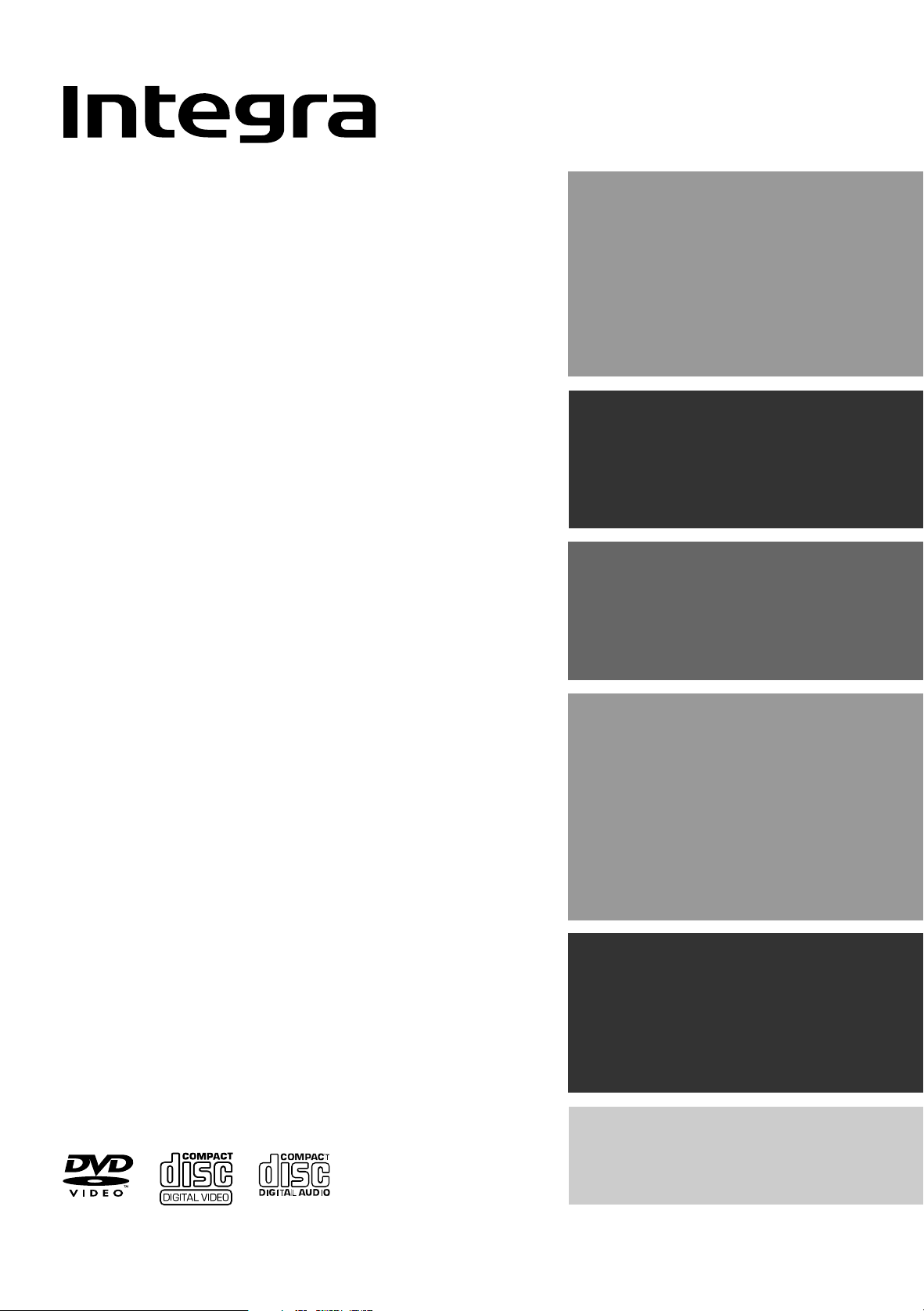
DVD Changer
DPC-5.2
Instruction Manual
Contents
Before Using Your DVD Changer 2
Getting Started 6
Facilities and Connections 10
Thank you for purchasing the Integra DVD
Changer.
Please read this manual thoroughly before
making connections and turning on the
power. Following the instructions in this manual
will enable you to obtain optimum
performance and listening enjoyment from
your new DVD Changer. Please retain this
manual for future reference.
Basic Operation 17
Advanced Operation 20
Function Setup 30
Others 37
Page 2
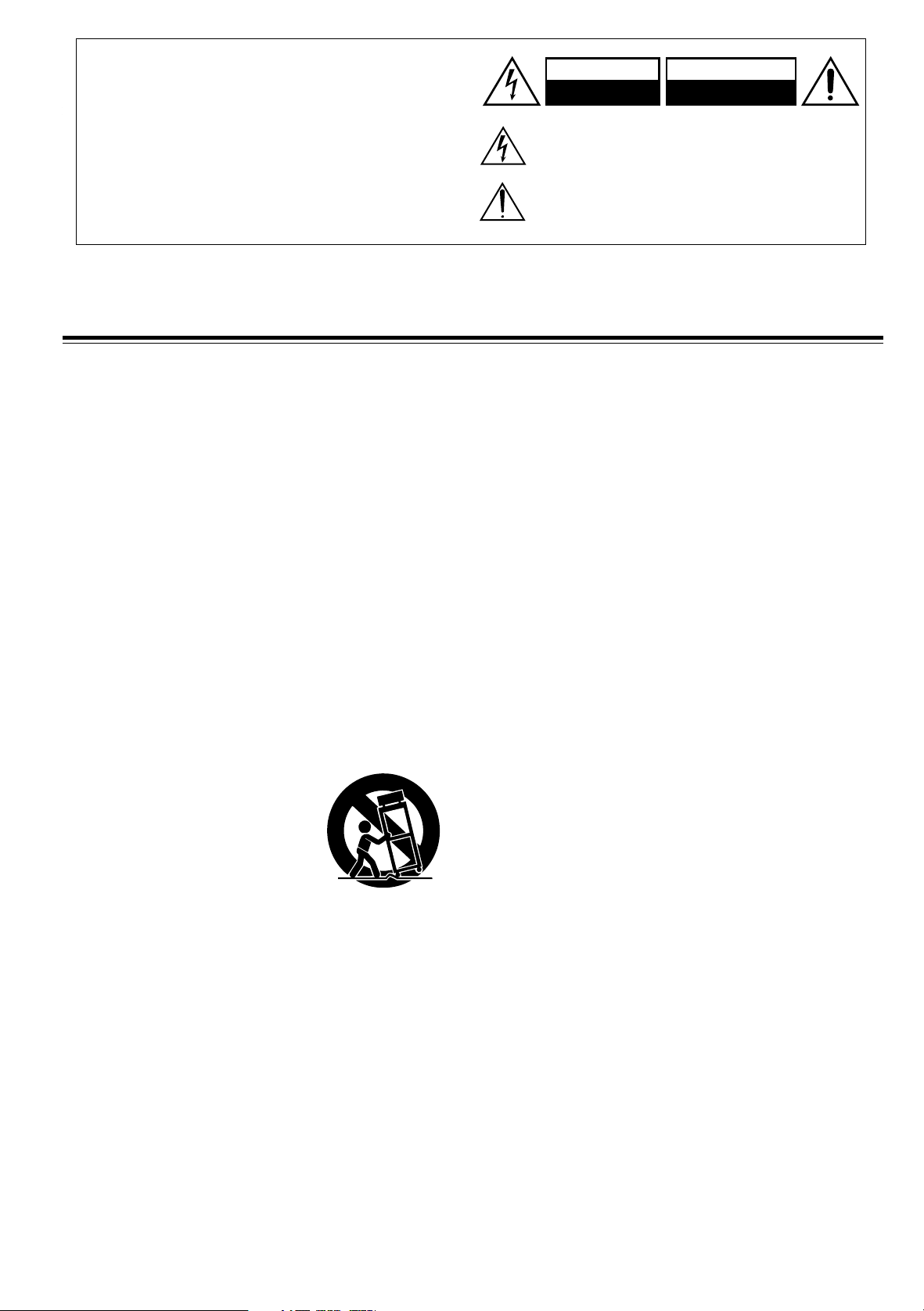
WARNING:
TO REDUCE THE RISK OF FIRE OR ELECTRIC SHOCK,
DO NOT EXPOSE THIS APPLIANCE TO RAIN OR
MOISTURE.
CAUTION:
TO REDUCE THE RISK OF ELECTRIC SHOCK, DO NOT
REMOVE COVER (OR BACK). NO USER-SERVICEABLE
PARTS INSIDE. REFER SERVICING TO QUALIFIED
SERVICE PERSONNEL.
The lightning flash with arrowhead symbol, within an equilateral
triangle, is intended to alert the user to the presence of uninsulated
“dangerous voltage” within the product’s enclosure that may be of
sufficient magnitude to constitute a risk of electric shock to persons.
The exclamation point within an equilateral triangle is intended to alert
the user to the presence of important operating and maintenance
(servicing) instructions in the literature accompanying the appliance.
Important Safeguards
WARNING
RISK OF ELECTRIC SHOCK
DO NOT OPEN
RISQUE DE CHOC ELECTRIQUE
AVIS
OUVRIR
NE PAS
1. Read Instructions – All the safety and operating
instructions should be read before the appliance is operated.
2. Retain Instructions – The safety and operating instructions
should be retained for future reference.
3. Heed Warnings – All warnings on the appliance and in the
operating instructions should be adhered to.
4. Follow Instructions – All operating and use instructions
should be followed.
5. Cleaning – Unplug the appliance from the wall outlet before
cleaning. The appliance should be cleaned only as
recommended by the manufacturer.
6. Attachments – Do not use attachments not recommended by
the appliance manufacturer as they may cause hazards.
7. Water and Moisture – Do not use the appliance near water –
for example, near a bath tub, wash bowl, kitchen sink, or
laundry tub; in a wet basement; or near a swimming pool; and
the like.
8. Accessories – Do not place the appliance on an unstable
cart, stand, tripod, bracket, or table. The appliance may fall,
causing serious injury to a child or adult, and serious damage
to the appliance. Use only with a cart, stand, tripod, bracket, or
table recommended by the manufacturer, or sold with the
appliance. Any mounting of the
appliance should follow the
manufacturer’s instructions, and
should use a mounting accessory
recommended by the manufacturer.
9. An appliance and cart combination
should be moved with care. Quick
stops, excessive force, and uneven
surfaces may cause the appliance and
cart combination to overturn.
10. Ventilation – Slots and openings in the cabinet are provided
for ventilation and to ensure reliable operation of the appliance
and to protect it from overheating, and these openings must not
be blocked or covered. The openings should never be blocked
by placing the appliance on a bed, sofa, rug, or other similar
surface. The appliance should not be placed in a built-in
installation such as a bookcase or rack unless proper
ventilation is provided. There should be free space of at least 5
cm (2 in.) and an opening behind the appliance.
11. Power Sources – The appliance should be operated only
from the type of power source indicated on the marking label.
If you are not sure of the type of power supply to your home,
consult your appliance dealer or local power company.
12. Grounding or Polarization – The appliance may be
equipped with a polarized alternating current line plug (a plug
having one blade wider than the other). This plug will fit into
the power outlet only one way. This is a safety feature. If you
are unable to insert the plug fully into the outlet, try reversing
the plug. If the plug should still fail to fit, contact your
electrician to replace your obsolete outlet. Do not defeat the
safety purpose of the polarized plug.
PORTABLE CART WARNING
S3125A
13. Power-Cord Protection – Power-supply cords should be
routed so that they are not likely to be walked on or pinched by
items placed upon or against them, paying particular attention
to cords at plugs, convenience receptacles, and the point where
they exit from the appliance.
Lightning – For added protection for the appliance during a
14.
lightning storm, or when it is left unattended and unused for
long periods of time, unplug it from the wall outlet and
disconnect the antenna or cable system. This will prevent
damage to the appliance due to lightning and power-line surges.
15. Overloading – Do not overload wall outlets, extension cords,
or integral convenience receptacles as this can result in a risk
of fire or electric shock.
16. Object and Liquid Entry – Never push objects of any kind
into the appliance through openings as they may touch
dangerous voltage points or short-out parts that could result in
a fire or electric shock. Never spill liquid of any kind on the
appliance.
17. Servicing – Do not attempt to service the appliance yourself
as opening or removing covers may expose you to dangerous
voltage or other hazards. Refer all servicing to qualified
service personnel.
18. Damage Requiring Service – Unplug the appliance form
the wall outlet and refer servicing to qualified service
personnel under the following conditions:
A. When the power-supply cord or plug is damaged,
B. If liquid has been spilled, or objects have fallen into the
appliance,
C. If the appliance has been exposed to rain or water,
D. If the appliance does not operate normally by following the
operating instructions. Adjust only those controls that are
covered by the operating instructions as an improper
adjustment of other controls may result in damage and will
often require extensive work by a qualified technician to
restore the appliance to its normal operation,
If the appliance has been dropped or damaged in any way, and
E.
F. When the appliance exhibits a distinct change in
performance – this indicates a need for service.
19. Replacement Parts – When replacement parts are required,
be sure the service technician has used replacement parts
specified by the manufacturer or have the same characteristics
as the original part. Unauthorized substitutions may result in
fire, electric shock, or other hazards.
20. Safety Check – Upon completion of any service or repairs to
the appliance, ask the service technician to perform safety
checks to determine that the appliance is in proper operation
condition.
21. Wall or Ceiling Mounting – The appliance should be
mounted to a wall or ceiling only as recommended by the
manufacturer.
22. Heat – The appliance should be situated away from heat
sources such as radiators, heat registers, stoves, or other
appliances (including amplifiers) that produce heat.
2
Page 3
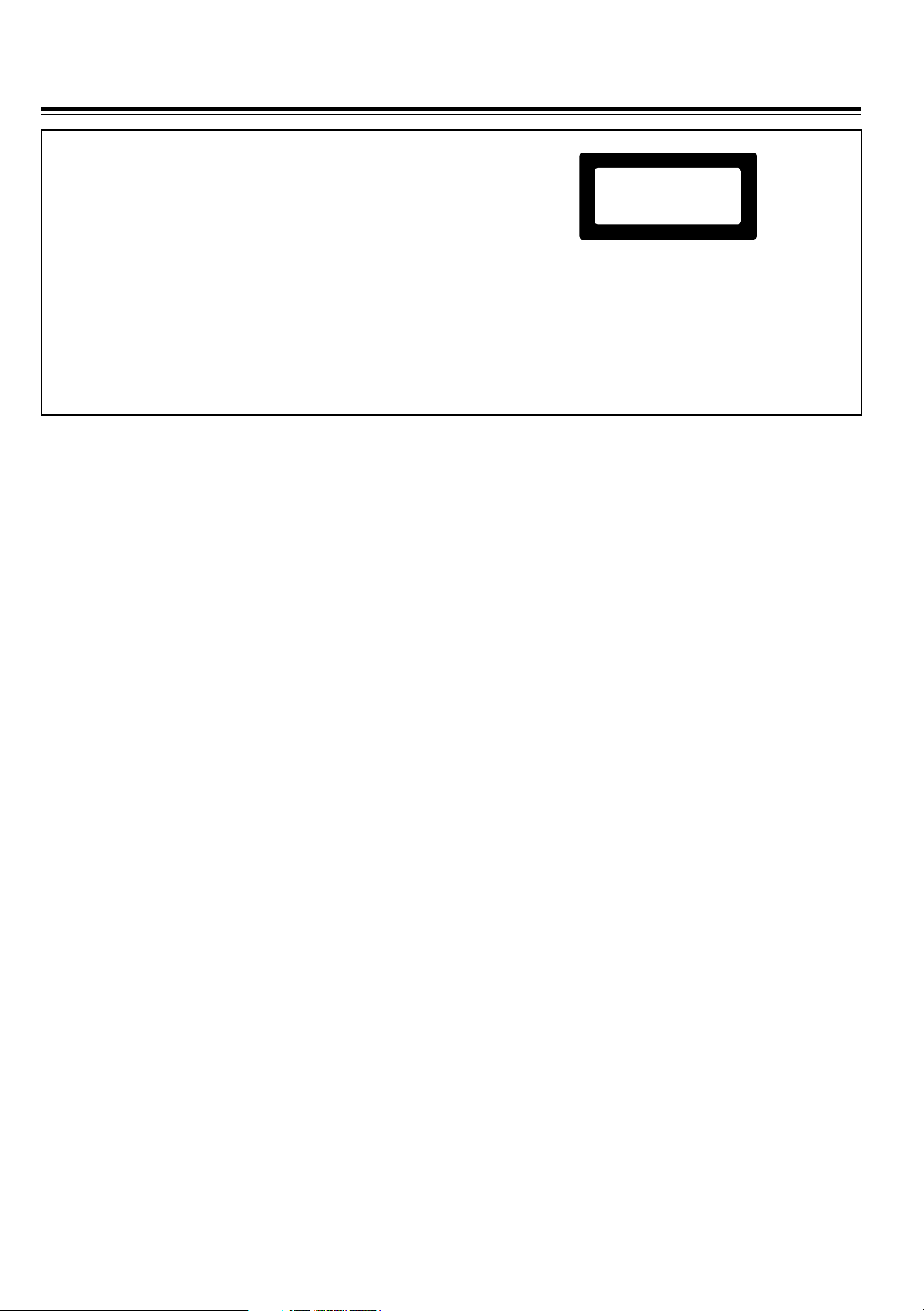
Precautions
This unit contains a semiconductor laser system and is classified as
a “CLASS 1 LASER PRODUCT”. So, to use this model properly,
read this Instruction Manual carefully. In case of any trouble,
please contact the store where you purchased the unit. To prevent
being exposed to the laser beam, do not try to open the enclosure.
CAUTION:
VISIBLE LASER RADIATION WHEN OPEN AND INTERLOCK
FAILED OR DEFEATED. DO NOT STARE INTO BEAM.
CAUTION:
THIS PRODUCT UTILIZES A LASER. USE OF CONTROLS
OR ADJUSTMENTS OR PERFORMANCE OF
PROCEDURES OTHER THAN THOSE SPECIFIED HEREIN
MAY RESULT IN HAZARDOUS RADIATION EXPOSURE.
“CLASS 1 LASER
PRODUCT ”
1. This unit is a CLASS 1 LASER PRODUCT and employs a
laser inside the cabinet.
2. To prevent the laser from being exposed, do not remove
the cover. Refer servicing to qualified personnel.
The laser is covered by a housing which prevents exposure during
operation or maintenance. However, this product is classified as a
Laser Product by CDRH (Center for Devices and Radiological
Health) which is a department of the Food and Drug
Administration. According to their regulations 21 CFR section
1002.30, all manufactures who sell Laser Products must maintain
records of written communications between the manufacturer,
dealers and customers concerning radiation safety. If you have any
complaints about instructions or explanations affecting the use of
this product, please feel free to write to the address on the back
page of this manual. When you write us, please include the model
number and serial number of your unit.
In compliance with Federal Regulations, the certification,
identification and the period of manufacture are indicated on the
rear panel.
FCC INFORMATION FOR USER
CAUTION:
The user changes or modifications not expressly approved by the
party responsible for compliance could void the user’s authority to
operate the equipment.
NOTE:
This equipment has been tested and found to comply with the
limits for a Class B digital device, pursuant to Part 15 of the FCC
Rules. These limits are designed to provide reasonable protection
against harmful interference in a residential installation. This
equipment generates, uses and can radiate radio frequency energy
and, if not installed and used in accordance with the instructions,
may cause harmful interference to radio communications.
However, there is no guarantee that interference will not occur in a
particular installation. If this equipment does cause harmful
interference to radio or television reception, which can be
determined by turning the equipment off and on, the user is
encouraged to try to correct the interference by one or more of the
following measures:
• Reorient or relocate the receiving antenna.
• Increase the separation between the equipment and receiver.
• Connect the equipment into an outlet on a circuit different from
that to which the receiver is connected.
• Consult the dealer or an experienced radio/TV technician for
help.
For Canadian model
This class B digital apparatus complies with Canadian ICES-003.
For models having a power cord with a polarized plug:
CAUTION: TO PREVENT ELECTRIC SHOCK, MATCH
WIDE BLADE OF PLUG TO WIDE SLOT, FULLY INSERT.
Modèle pour les Canadien
Cet appareil numérique de la classe B est conforme à la norme
NMB-003 du Canada.
Sur les modèles dont la fiche est polarisee:
ATTENTION: POUR ÉVITER LES CHOCS ÉLECTRIQUES,
INTRODUIRE LA LAME LA PLUS LARGE DE LA FICHE
DANS LA BORNE CORRESPONDANTE DE LA PRISE ET
POUSSER JUSQU’AU FOND.
3
Page 4
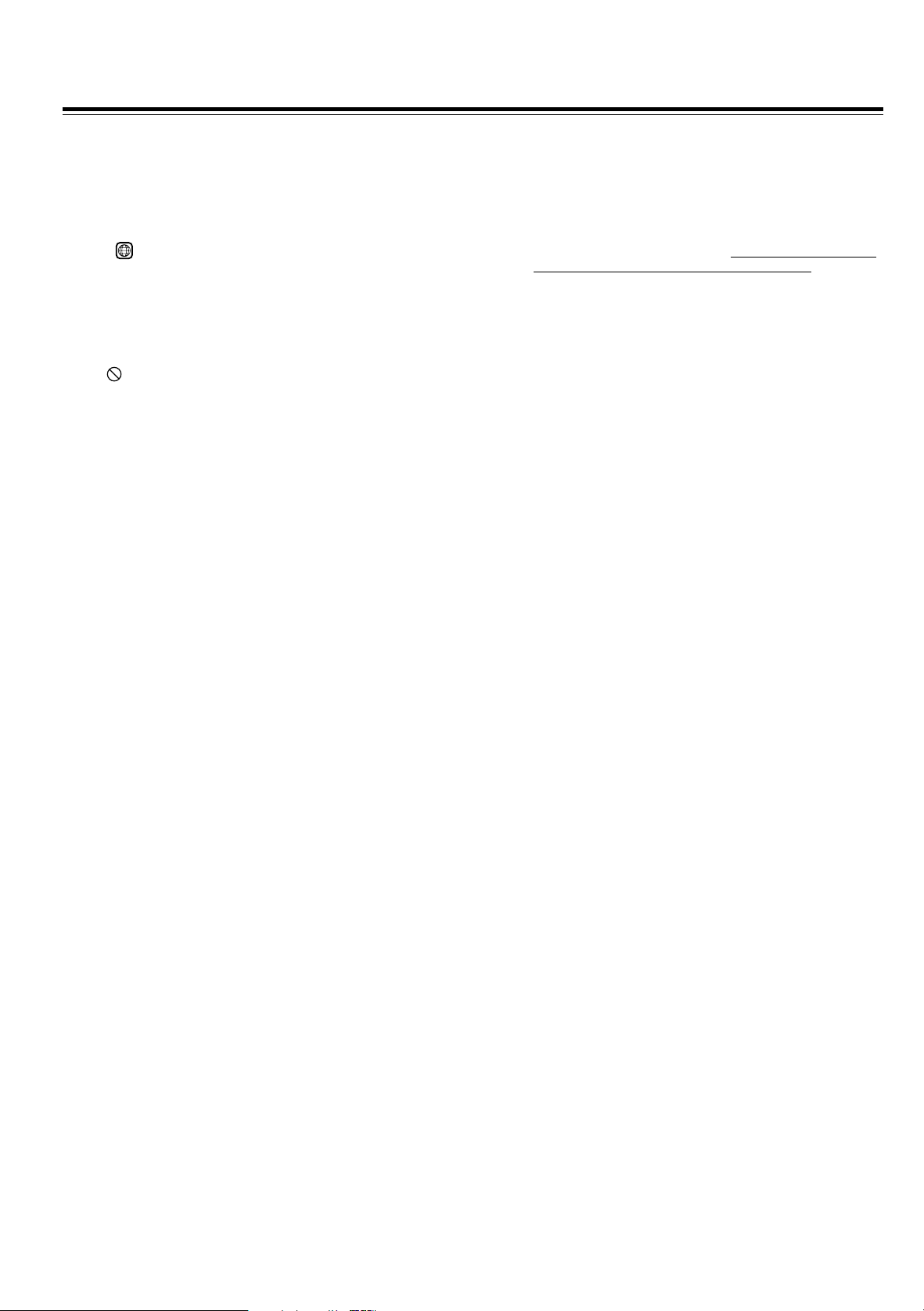
Precautions
1. Regional Restriction Codes (Region Number)
Regional restriction codes are built into DVD Changers and
DVD-Video media for each sales region. If the regional code of
the DVD Changer does not match one of the regional codes on
the DVD-Video, playback is not possible.
The regional number can be found on the rear panel of the DVD
Changer.
1
(e.g. for Region 1)
2. About This Manual
This manual explains the basic procedures for operating the
DVD Changer. Some DVD-Video discs do not support the full
potential of the DVD technology. Your DVD Changer may
therefore not respond to all operating commands. Refer to
instruction notes on discs.
” mark may appear on the TV screen during operation. It
A “
means that the operation is not permitted by the DVD Changer
or the disc.
3. Recording Copyright
Recording of copyrighted material for other than personal use
is illegal without permission of the copyright holder.
4. Power
WARNING
BEFORE PLUGGING IN THE UNIT FOR THE FIRST
TIME, READ THE FOLLOWING SECTION CAREFULLY.
The voltage of the available power supply differs according to
country or region. Be sure that the power supply voltage of the
area where the unit will be used meets the required voltage
(e.g., AC 120 V, 60 Hz) written on the rear panel.
5. Do not touch the unit with wet hands
Do not handle the unit or power cord when your hands are wet
or damp. If water or any other liquid enters the case, take the
unit to an authorized service center for inspection.
6. Location of the unit
• Place the unit in a well-ventilated location.
Take special care to provide plenty of ventilation on all sides
of the unit especially when it is placed in an audio rack. If
ventilation is blocked, the unit may overheat and
malfunction.
• Do not expose the unit to direct sunlight or heating units as
the unit’s internal temperature may rise and shorten the life
of the pickup.
• Avoid damp and dusty places and places directly affected by
vibrations from the speakers. In particular, avoid placing the
unit on or above one of the speakers.
• Be sure the unit is placed in a horizontal position. Never
place it on its side or on a slanted surface as it may
malfunction.
• When you place the unit near a TV, radio, or VCR, the
playback picture may become poor and the sound may be
distorted. In this case, place the unit away from the TV,
radio, or VCR.
7. Care
From time to time you should wipe the front and rear panels
and the cabinet with a soft cloth. For heavier dirt, dampen a
soft cloth in a weak solution of mild detergent and water, wring
it out dry, and wipe off the dirt. Following this, dry
immediately with a clean cloth.
Do not use rough material, thinners, alcohol or other chemical
solvents or cloths since these could damage the finish or
remove the panel lettering.
8. Notes on Handling
• When shipping the unit, use the original shipping carton and
packing materials. For maximum protection, repack the unit
as it was originally packed at the factory.
• Do not use volatile liquids, such as insect spray, near the
unit. Do not leave rubber or plastic products in contact with
the unit for a long time. They will leave marks on the finish.
• The top and rear panels of the unit
a long period of use. This is not a malfunction.
• When the unit is not in use, be sure to remove the disc and
turn off the power.
• If you do not use the unit for a long period, the unit may not
function properly in the future. Turn on and use the unit
occasionally.
9. To Obtain a Clear Picture
The unit is a high technology, precision device. If the optical
pick-up lens and disc drive parts are dirty or worn down, the
picture quality becomes poor. To obtain a clear picture, we
recommend regular inspection and maintenance (cleaning or
parts replacement) every 1,000 hours of use depending on the
operating environment. For details, contact your nearest dealer.
10. Notes on Moisture Condensation
Moisture condensation damages the unit.
Please read the following carefully.
• What is moisture condensation?
Moisture condensation occurs, for example, when you pour a
cold drink into a glass on a warm day. Drops of water form
on the outside of the glass. In the same way, moisture may
condense on the optical pick-up lens inside the unit, one of
the most crucial internal parts of the unit.
• Moisture condensation occurs in the following
cases.
– When you bring the unit directly from a cold place to a
warm place.
– When you use the unit in a room where you just turned on
the heater, or a place where the cold wind from the air
conditioner directly hits the unit.
– In summer, when you use the unit in a hot and humid
place just after you move the unit from an air conditioned
room.
– When you use the unit in a humid place.
• Do not use the unit when moisture condensation
may occur.
If you use the unit in such a situation, it may damage discs
and internal parts. Remove the disc, connect the power cord
of the unit to the wall outlet, turn on the unit, and leave it for
two or three hours. After a few hours, the unit will have
warmed up and evaporated any moisture. Keep the unit
connected to the wall outlet and moisture condensation will
seldom occur.
may become warm after
4
Page 5
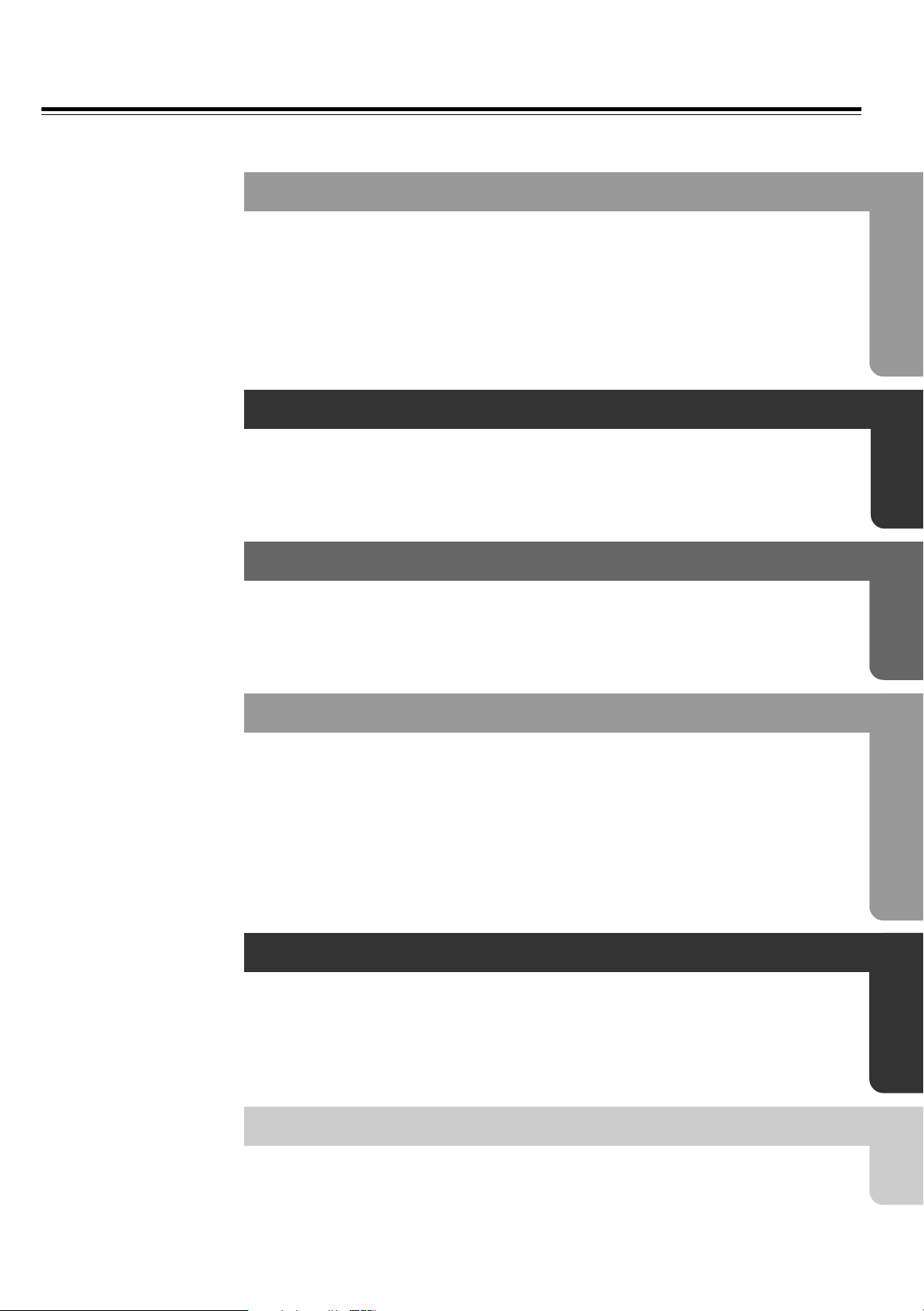
Table of Contents
Important Safeguards / Precautions / Table of Contents............................ 2 - 5
Getting Started
Notes on Discs .................................................................................................... 6
Playable Discs / The Structure of the Disc Content / About Video CDs / MP3 compatibility
information / Handling Discs / Cleaning Discs / Storing Discs / Notes on Copyright
Features/Supplied Accessories ......................................................................... 8
Features / Supplied Accessories
Preparing the Remote Controller....................................................................... 9
Inserting the Batteries / Using the Remote Controller
Facilities and Connections
Control Position and Names ............................................................................ 10
Front Panel / Rear Panel / Display / Remote Controller
Making Connections ......................................................................................... 14
Connections to a TV / Optional Video Connections / Optional Audio Connections
Basic Operations
Turning on .......................................................................................................... 17
Connecting the POWER
Basic Playback .................................................................................................. 18
Starting Playback / Various Playback
Advanced Operations
Using Banner Display ....................................................................................... 20
Using the on-screen Banner Display / Selecting a Title / Selecting a Chapter or Track /
Selecting a Playback Audio Setting / Changing the Subtitle Language /
Changing the Camera Angle / Using IntroScan function / Using a bookmark
Other Operations .............................................................................................. 25
Random Play / Repeat Play / A-B Repeat Play / CD Play function / Memory Play
MP3 Function ................................................................................................................... 28
Playing back MP3 / Selecting MP3 files / MP3 memory playback
Function Setup
Customizing the Settings ................................................................................. 30
Making Adjustments to Setting / Language Setting / Operation Setting /
Picture Setting / Audio Setting
Table of Languages ........................................................................................... 36
Table of Language and Their Code No.
Others
Troubleshooting ................................................................................................ 37
Specifications .................................................................................................... 38
5
Page 6

Notes on Discs
This section shows you how to handle, clean, and store discs.
Playable Discs
This DVD Changer can playback the following discs.
Disc mark
DVD-
Video
Video
CD
CD
CD-R*
CD-RW*
* The DVD Changer can play CD-R/RW discs recorded in
CD-DA format, or with MP3 audio files. Some CD-R/RW
discs may not be able to be played back.
• You cannot play discs such as DVD-Audio, DVD-RAM etc., even
if the marks in the above table are labeled on those discs.
• This DVD Changer uses the NTSC color system, and cannot
playback video media recorded in any other color system
(SECAM, etc.).
• Avoid using heart-shaped or octagonal discs. Playing irregularly
shaped discs may damage the internal mechanism of the DVD
Changer.
Contents
Audio
+
Video
(moving
pictures)
Audio +
Video
(moving
pictures)
Audio
Discs with shapes such
as these cannot be
played.
Disc size
12 cm
8 cm
12 cm
8 cm
12 cm
8 cm (CD single)
The Structure of the Disc Content
DVD-Video
Normally, the contents of DVD-Video are divided into titles, and the
titles are subdivided into chapters.
Title 1
Chapter 1
Video CD/CD
Video CD and CD are divided into tracks.
Track 1 Track 2
Chapter 2
Chapter 1
Track 3
Title 2
Chapter 2
Track 4 Track 5
Chapter 3
About Video CDs
This DVD Changer supports Video CDs equipped with the PBC
(Version 2.0) function. (PBC is the abbreviation of Playback
Control.) You can enjoy two playback variations depending on the
type of disc.
• Video CD not equipped with PBC function (Version 1.1)
Sound and movies can be played on this DVD Changer in the
same way as a CD.
• Video CD equipped with PBC function (Version 2.0)
In addition to operation of the Video CD not equipped with the
PBC function, you can enjoy playback with interactive software
and search function using the menu displayed on the TV screen
(Menu Playback). Some of the functions described in this
Instruction Manual may not work with some discs.
• Do not use discs that have residue from adhesive tape, rental discs
that have peeling labels, or discs that have custom labels or
stickers. Otherwise, you may not be able to eject the discs or the
DVD Changer may become inoperative.
6
MP3 compatibility information
• The CD-R or CD-RW must be ISO 9660 level 1 compatible.
• Files should be MPEG1 Audio Layer 3 format, 32 kHz, 44.1 kHz
(recomended) or 48 kHz, 32 kbps - 320 kbps (128 kbps
recomended). Incompatible files will not play.
• This system only plays tracks that are named with the file
extension “.mp3” or “.MP3”.
• Use CD-R or CD-RW media for recording your MP3 files. The
disc must be finalized in order to play.
Page 7
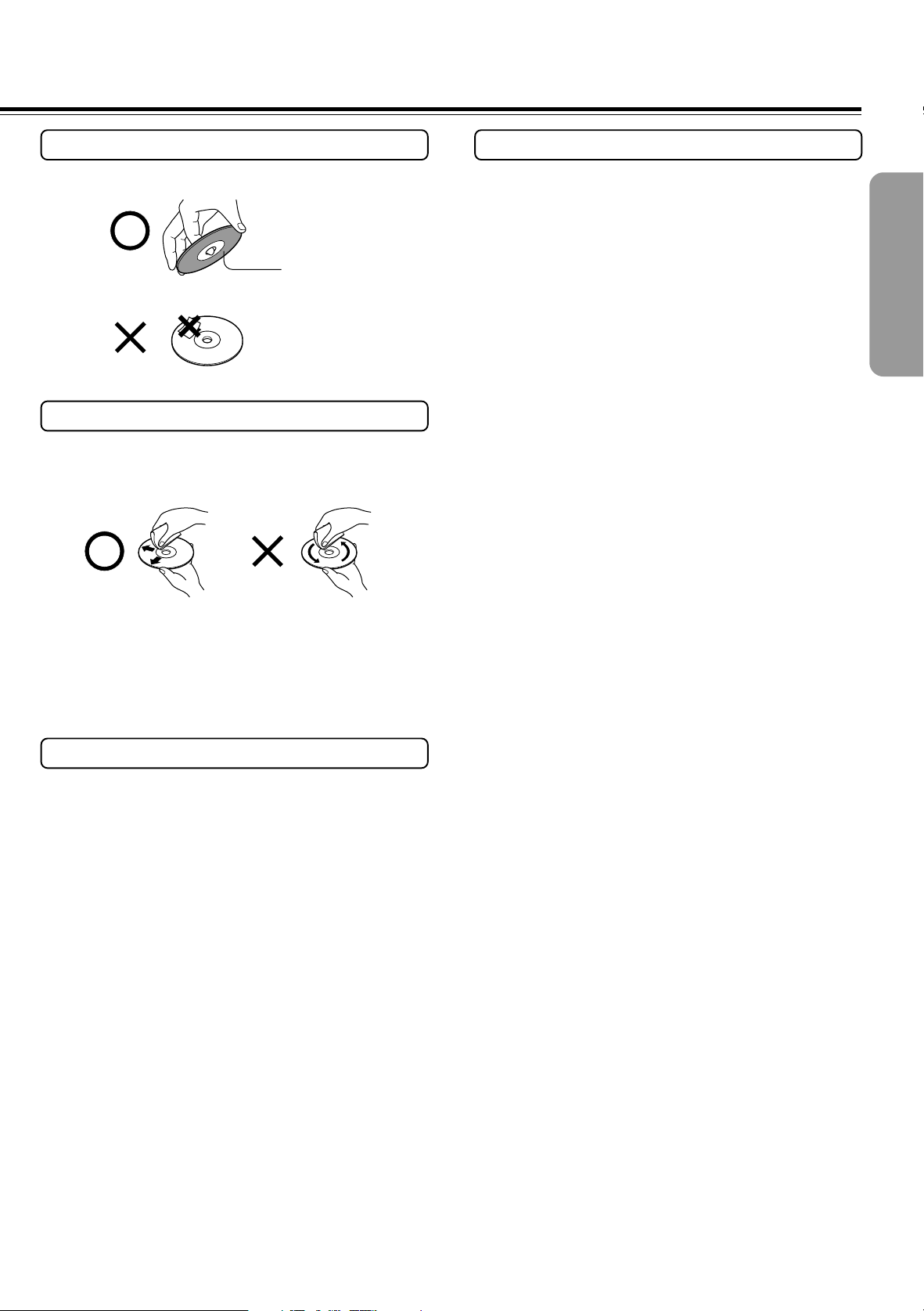
Handling Discs
Notes on Copyright
• Do not touch the playback side of the disc.
Playback side
• Do not attach paper or tape to discs.
Cleaning Discs
• Fingerprints and dust on the disc cause picture and sound
deterioration. Wipe the disc from the center outwards with a soft
cloth. Always keep the disc clean.
• If you cannot wipe off the dust with a soft cloth, wipe the disc
lightly with a slightly moistened soft cloth and finish with a dry
cloth.
• Do not use any type of solvent such as thinner, benzine,
commercially available cleaners or antistatic spray for vinyl LPs.
It may damage the disc.
It is forbidden by law to copy, broadcast, show, broadcast on cable,
play in public, and rent copyrighted material without permission.
The video recorded on DVD-Video is copy protected, and any
recordings made from these discs will be distorted.
This product incorporates copyright protection technology that is
protected by method claims of certain U.S. patents and other
intellectual property rights owned by Macrovision Corporation and
other rights owners. Use of this copyright protection technology
must be authorized by Macrovision Corporation, and is intended for
home and other limited viewing uses only unless otherwise
authorized by Macrovision Corporation. Reverse engineering or
disassembly is prohibited.
Storing Discs
• Do not store discs in a place subject to direct sunlight or near heat
sources.
• Do not store discs in places subject to moisture and dust such as a
bathroom or near a humidifier.
• Store discs vertically in a case. Stacking or placing objects on
discs outside of their case may cause warping.
7
Page 8
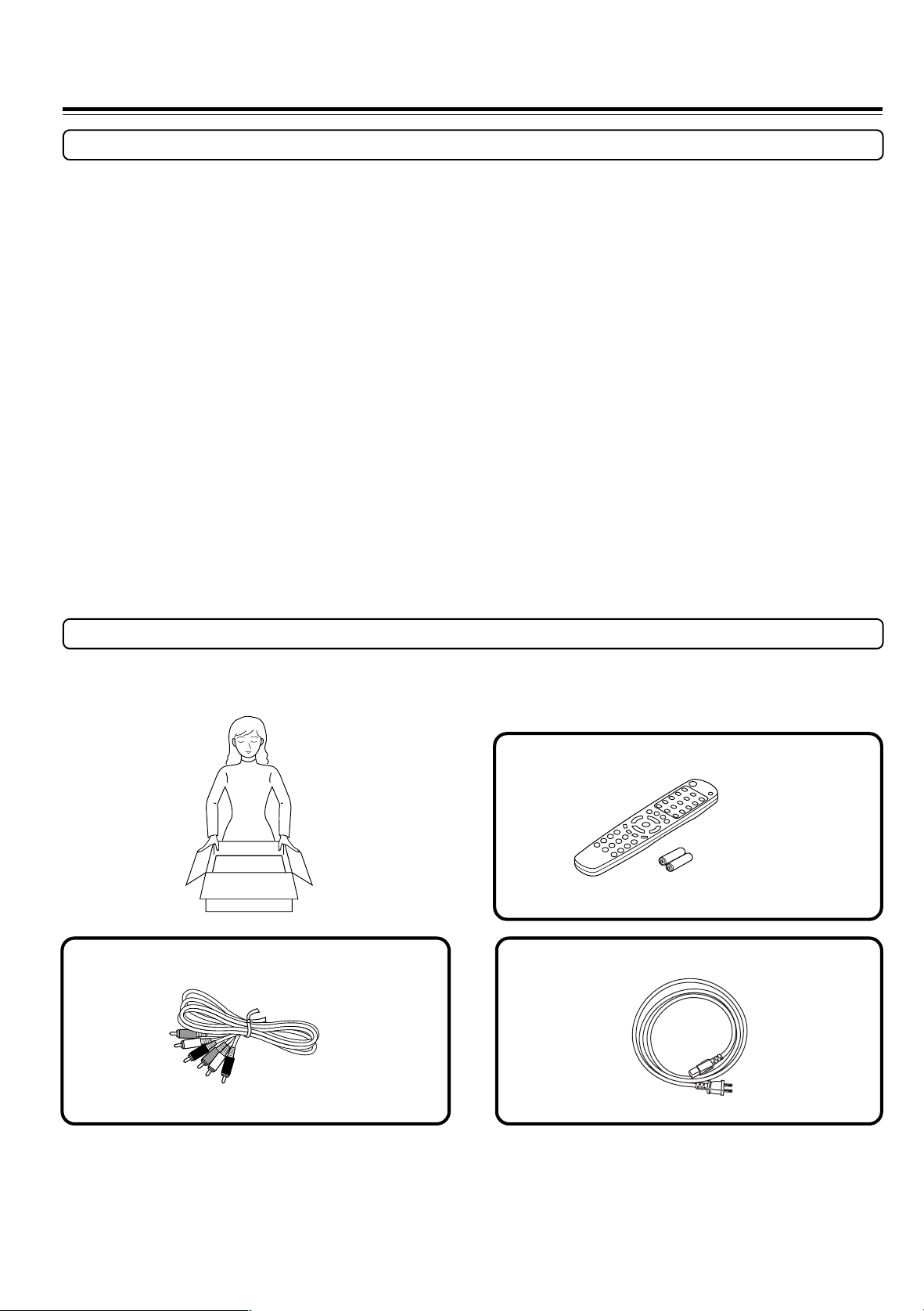
Features/Supplied Accessories
Features
● Plays DVD-Video Discs, Video CDs, CDs
● 10-bit Video DAC
● Parallel Video Output
● Digital Outputs pass DTS®*1, Dolby®*2 Digital and PCM Signals
● Built-In Dolby® Digital decoder
● Full-function remote controller
● Direct Digital path
● Plays 5 Discs
● CD-R and CD-RW playable
● Plays MP3
● CD Play function for audiophile
● Pass 96 kHz PCM digital stream
● Heavy-duty power cord
● RS 232 interface for system control
*1“DTS” and “DTS Digital Out” are trademarks of Digital Theater
Systems, Inc.
*2Manufactured under license from Dolby Laboratories.
“Dolby” and the double-D symbol are trademarks of Dolby
Laboratories. Confidential Unpublished Works. ©1992-1997
Dolby Laboratories, Inc. All rights reserved.
Supplied Accessories
Make sure your box contains everything listed below.
The number of accessories is indicated in brackets [ ].
Audio/video cable [1]
Remote controller (RC-472DV) [1]
Batteries (size AAA/R3) [2]
Power cord [1]
8
Page 9
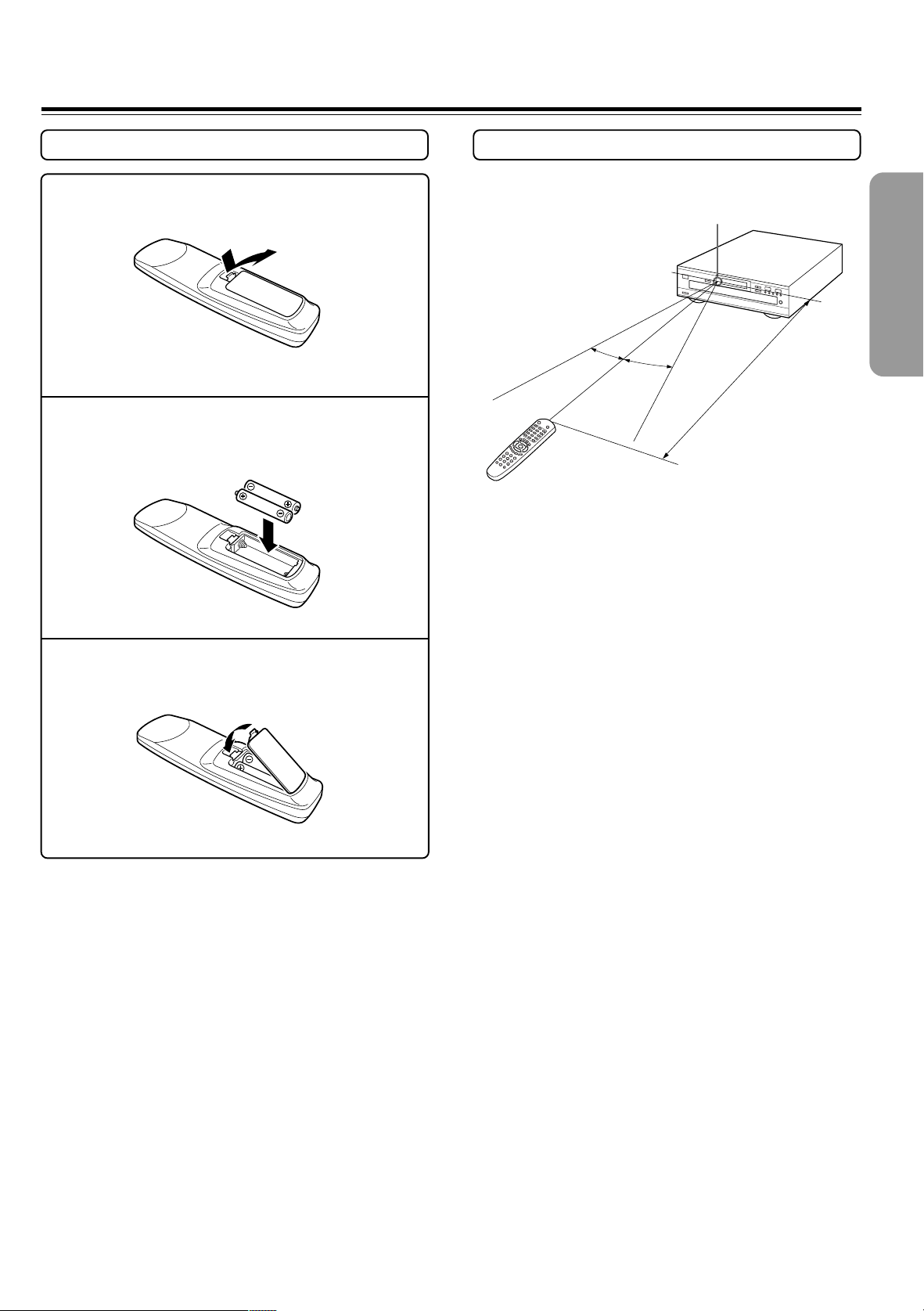
Preparing the Remote Controller
Inserting the Batteries
1 Remove the battery compartment cover by
pressing the tab and lifting up the cover.
2 Insert the two batteries (size AAA/R3).
Be sure to match the + and – ends of the batteries
with the diagram inside the battery compartment.
3 Replace the battery compartment cover.
Using the Remote Controller
Point the remote controller toward the remote control sensor.
Remote control sensor
30˚
30˚
Approx. 16 feet
Notes
• Place the unit away from strong light such as direct sunlight or inverted
fluorescent light which can prevent proper operation of the remote
controller.
• Using another remote controller of the same type in the same room or using
the unit near equipment which uses infrared rays may cause operational
interference.
• Do not put any object such as a book on the remote controller. The buttons
of the remote controller may be pressed by mistake and drain the batteries.
• Make sure the audio rack doors do not have colored glass. Placing the unit
behind such doors may prevent proper remote controller operation.
• If there is any obstacle between the remote controller and the remote
control sensor, the remote controller will not operate.
Notes
• Do not mix new batteries with old batteries or different kinds of
batteries.
• To avoid corrosion, remove the batteries if the remote controller
is not to be used for a long time.
• Remove dead batteries immediately to avoid damage from
corrosion. If the remote controller does not operate smoothly,
replace both batteries at the same time.
• The life of the batteries supplied is about six months but this
will vary depending on usage.
9
Page 10
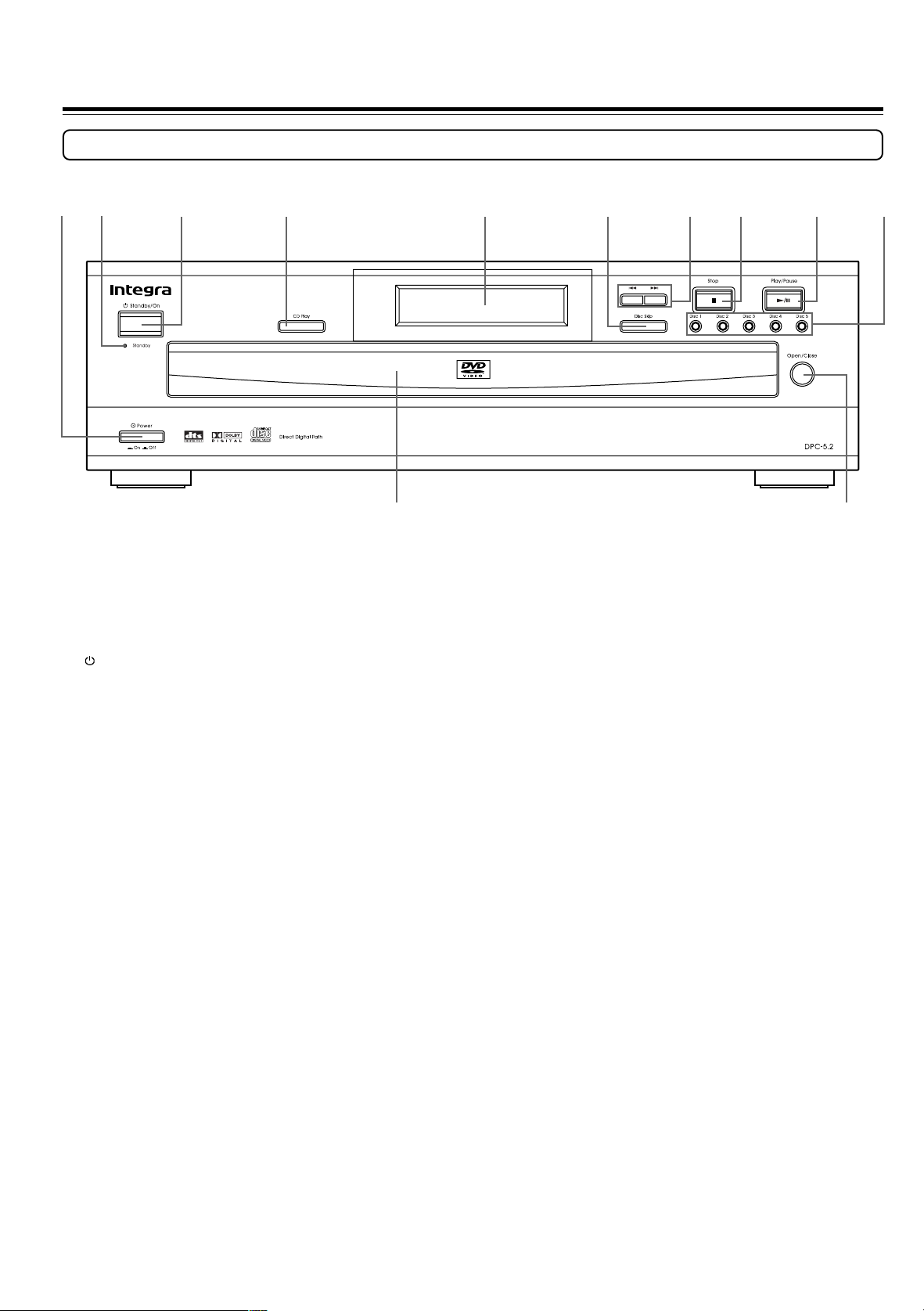
Control Position and Names
Front Panel
For operational instructions, see the page indicated in brackets [ ].
1
23 4 5 6 7890
-=
1 Power button [17]
Turns on the main power supply.
2 Standby indicator [17]
Lights in the standby mode.
3 Standby/On button [17]
Toggle for standby on and off.
4 CD Play button [26]
Press to use the DVD Changer as CD player.
5 Front panel display [12]
6 Disc Skip button [18]
Press to select a disc. When the Disc Skip button is pressed
while the disc tray open, the tray simply rotates.
7 4/¢ buttons [19]
Allow you to move to the previous chapter or track / the next
chapter or track on a disc.
8 Stop 7 button [18]
Stops playing a disc. When disc is playing, if you press 7 and
£, the disc will start resume play. When 7 is pressed again
during stop mode, the resume function is canceled.
9 Play/Pause £/8 button [18]
Begins to play disc (close disc tray first if it is open.)
Temporarily stops playback when a disc is playing. Press this
button again for normal playback.
0 Disc 1-5 buttons [18]
Press to select a disc.
- Disc tray [18]
= Open/Close button [18]
Press to open or close the disc tray.
10
Page 11
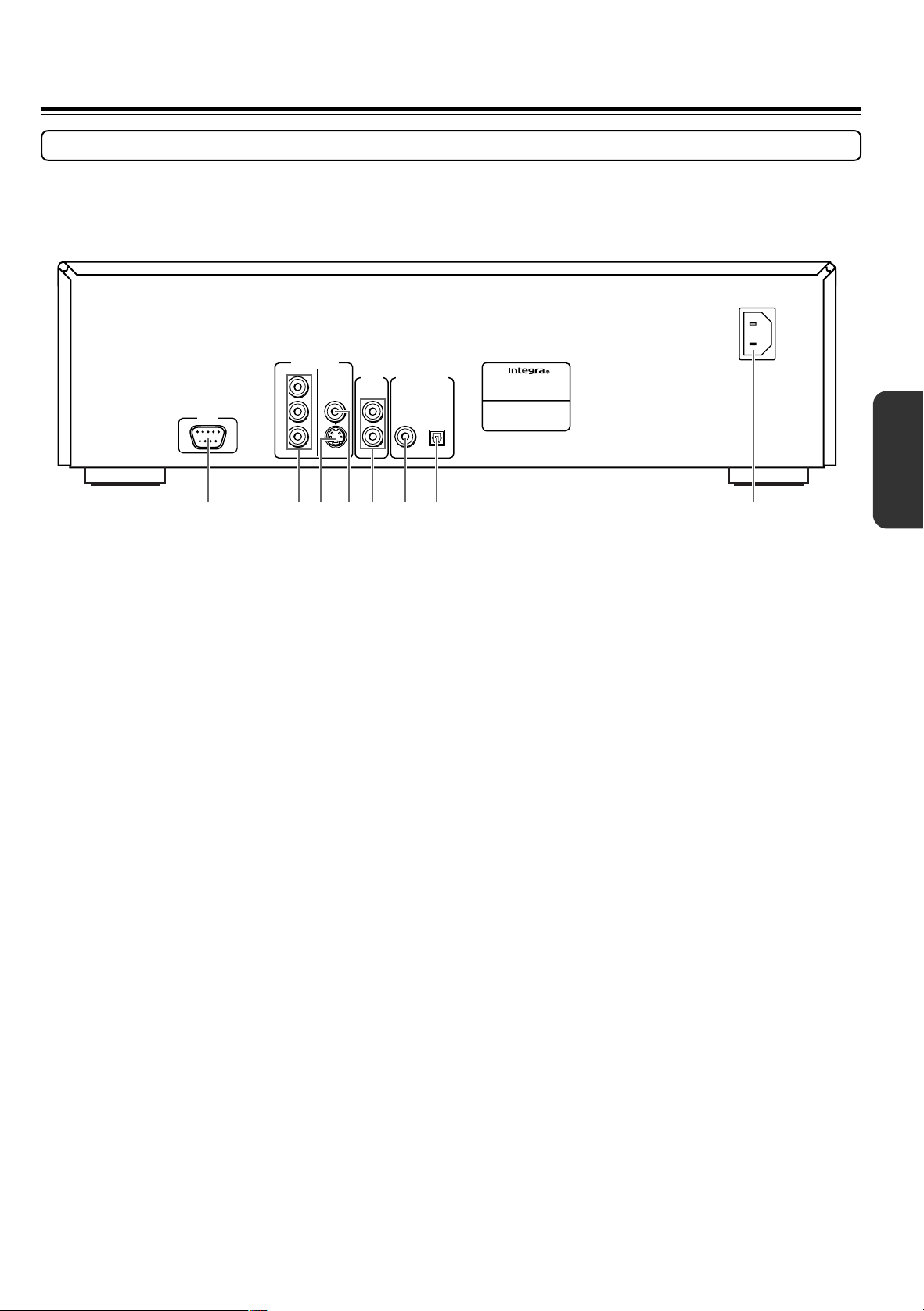
Control Position and Names
Rear Panel
For operational instructions, see the page indicated in brackets [ ].
VIDEO OUTPUT
RS 232
COMPONENT
P
R
VIDEO
P
B
Y
S
VIDEO
2134567 8
AUDIO
OUTPUT
L
R
DIGITAL OUTPUT
OPTICAL
COAXIAL
DVD CHANGER
MODEL NO.
AC INLET
DPC-5.2
1 RS 232 port
This port is to be used in conjunction with an external controller
to control the operation of the DPC-5.2 using an external device.
2
VIDEO OUTPUT COMPONENT (PR/PB/Y) jacks [15]
If your TV has component inputs, you can connect a component
video cable to your TV and to your DVD Changer for ideal
video quality. The component video cable only carries the video
signal; remember to connect the left and right audio cables.
3 VIDEO OUTPUT S VIDEO jack [15]
If your TV has a S-Video jack, you can connect an S-Video
cable to your TV and to your DVD Changer for improved video
quality. The S-Video cable only carries the video signal;
remember to connect the left and right audio cables.
4 VIDEO OUTPUT VIDEO jack [14]
Connect a video cable to this jack and to the Video Input jack on
your TV.
5 AUDIO OUTPUT jacks [14-16]
Insert audio cables (left and rights) to these jacks on your DVD
Changer and to the corresponding Audio Input jacks (left and
right) on your TV or receiver.
6 DIGITAL OUTPUT COAXIAL jack [16]
Use coaxial cable (not provided) to connect your DVD Changer
to an AV component that features digital input capability. If the
component has a Dobly Digital or DTS decoder, you can enjoy
theater-quality multichannel sound.
7 DIGITAL OUTPUT OPTICAL jack [16]
Use optical cable (not provided) to connect your DVD Changer
to an AV component that features digital input capability. If the
component has a Dobly Digital or DTS decoder, you can enjoy
theater-quality multichannel sound.
8 AC INLET [16]
Use to connect the power cord to the wall outlet.
11
Page 12
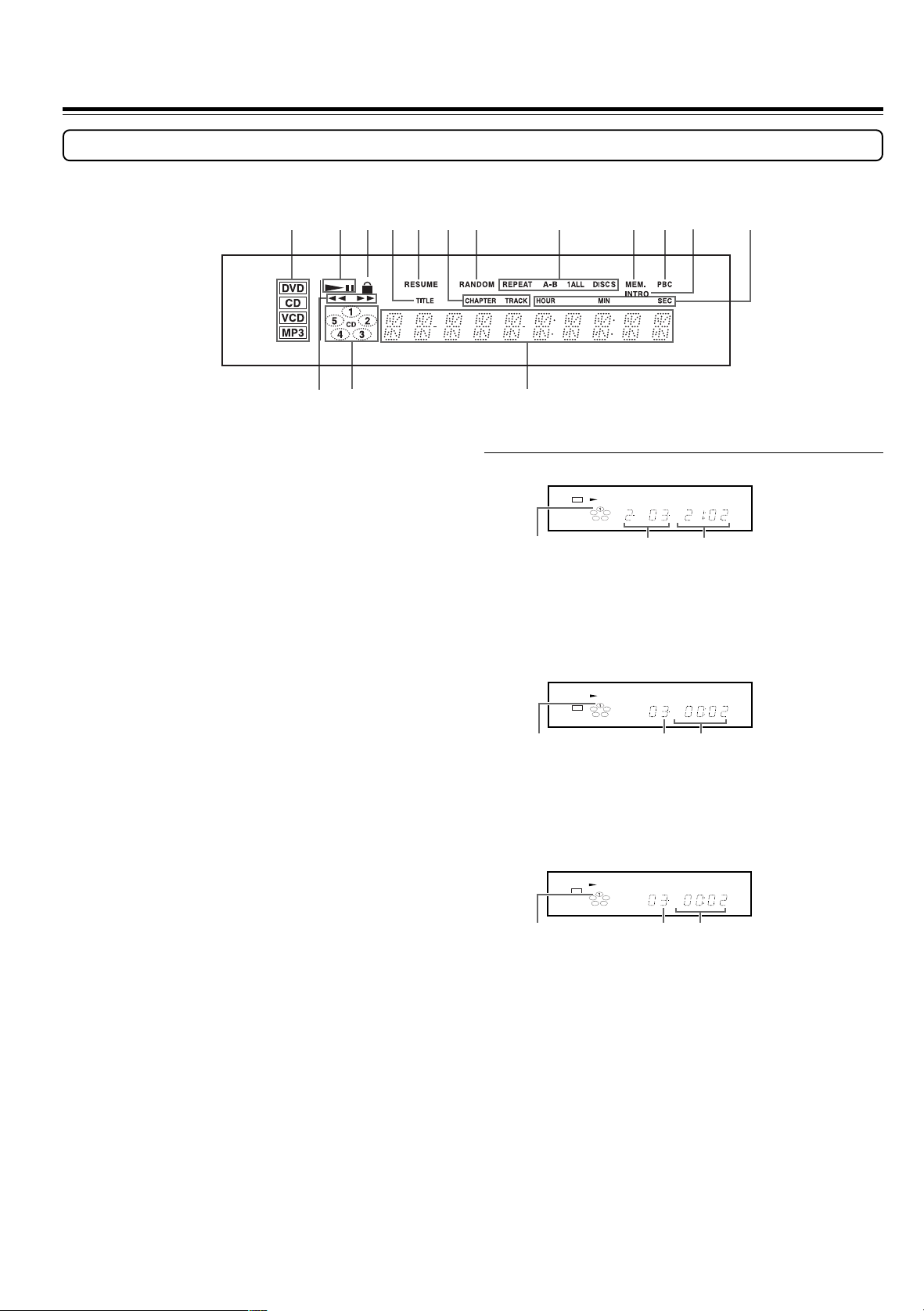
Control Position and Names
Display
1234 657 8 90 =
!~@
1 Inserted disc indicators
Indicate the type of current disc that is loaded.
2 Play/Pause indicators
Illuminate in play or pause mode.
3 Parental Lock indicator
Illuminates in parental lock mode.
4 TITLE indicator
Illuminates to indicate the current title number.
5 RESUME indicator
Illuminates when the player is ready for resume playback.
6 CHPTER/TRACK indicators
Indicate display mode of the current chapter of DVD disc or
track number of Video CD or CD.
7 RANDOM indicator
Illuminates during random playback.
8 REPEAT indicators
Illuminate during repeat playback.
9 MEM. indicator
Illuminates during memory playback.
-
■ Display Examples
During DVD-Video playback:
DVD
Playing
disc 1
Notes
• Some discs may not display chapter numbers.
• A time indication not accompanied with a chapter number shows elapsed
time of a segment within the current time.
During Video CD playback:
VCD
Playing
disc 1
Note
Some discs may not display track numbers or elapsed time.
During CD playback:
CD
TITLE CHAPTER MIN
Playing chapter
3 of title 2
TRACK MIN
Playing
track 3
TRACK MIN
SEC
Elapsed time of
the current title
SEC
Elapsed time of
the current track
SEC
0 PBC indicator
Illuminates when PBC is on for Video CD.
- INTRO indicator
Illuminates during intro-scan playback.
= Elapsed time indicators
Indicate playing time.
~ Search indicators
Illuminate during search and slow playback mode.
! Disc number indicator/CD indicator
Disc number indicators indicate the presence of a disc. CD
indicator illuminates when the DVD Changer is in CD Play
mode.
@ Multifunction indicator
Indicates operating status, messages, etc.
12
Playing
disc 1
Playing
track 3
Elapsed time of
the current track
Page 13

Control Position and Names
Remote Controller
For operational instructions, see the page indicated in brackets [ ].
1@
2
3
4
5
6
7
#
$
%
^
&
*
(
8
)
9
0
=
_
+
~
!
1 STANDBY ON button [17]
Toggle for standby on and off.
2 SKIP button [18]
Press to skip a disc.
3 RANDOM button [25]
Press to do random playback.
4 REPEAT button [26]
Press to go to the Repeat menu. You can repeat a title, chapter,
track or one or entire discs.
5 A-B button [26]
Press to play section A-B repeatedly.
6 STOP 7 button [18]
Stops playing a disc. When disc is playing, if you press 7 and £,
the disc will start resume play. When 7 is pressed again during
stop mode, the resume function is canceled.
¡
7 ON SCREEN button [20-24]
Press this button while you’re playing a disc to see Banner
Display on the screen. The Banner Display contains various
playback features and gives you the information about the disc
you’re playing.
8 MENU button [30]
Displays the DVD Disc Menu on the TV screen in play mode and
Setup Menu in stop mode.
9 Cursor buttons (5/∞/2/3) [20-24, 27, 29, 30]
Use the cursor buttons to select the items or settings.
0 ENTER button [20-24, 27, 29, 30]
Press this button to select and execute a highlighted menu item.
- TOP MENU button [31]
Press to call up the top menu programmed on the DVD. Depending
on the DVD, the top menu may be identical to DVD menu or title
menu. In case of Video CD, it will be used for PBC on/off.
= AUDIO button [22]
Press to select various audio languages on a DVD disc. In case of
Video CD, it will be used to select the audio channel.
~ Number buttons (0~9) [21]
Allow to select numbers by pressing these buttons.
! MEMORY button [27]
Press to see Memory Edit Display on the screen in stop mode.
@ OPEN/CLOSE 0 button [18]
Press to open or close the disc tray.
# SLOW / buttons [19]
Allow you to play movie in slow mode. Each time you press this
button, slow speed will be changed.
$ STEP e/E buttons [19]
Freeze a picture when a disc is playing. Also the picture advances
frame by frame each time to press this buttons. In case of VCD,
reverse STEP can not be activated.
% DOWN 4 / UP ¢ buttons [19]
Allow you to move to the previous chapter or track / the next
chapter or track on a disc.
^ FR 1 / FF ¡ buttons [19]
Allow you to search in reverse or forward through a disc while it is
in play mode. Each time you press this button, search speed changes.
& PLAY £ button [18]
Begins to play disc (close disc tray first if it is open.)
* PAUSE 8 button [19]
Temporarily stops playback when a disc is playing. Press PLAY
£ button for normal playback.
( SUBTITLE ON/OFF button [22]
Turns the subtitles on and off when playing a DVD.
) SUBTITLE button [22]
Press to select various subtitle language on a disc.
_ RETURN button [30]
When you’re using the DVD Changer’s menu system, press this
button to return to the preceding menu screen.
+ ANGLE button [23]
Press to select various camera angles on a disc.
¡ CLEAR button [20, 22-24, 26, 29]
Press to clear entered values and settings. Also Banner menu and
OSD menu is removed from the screen when this button is pressed.
13
Page 14

Making Connections
To accommodate a wide range of home entertainment systems, this player features numerous connection types for both audio and video. Please
refer to the instructions on this and the following pages to determine the best possible type of connections for your system.
Before Connecting
• Refer to the instruction manuals supplied with any and all components that
you plan to connect the DVD Changer to.
• Be sure to turn off the power of all components to be connected and unplug
them from the wall outlet before making any connections.
• Connect the DVD Changer to the TV or AV component directly. If you
connect the DVD Changer to a VCR, TV/VCR combination, or video
selector, the playback picture may be distorted as DVD Video images are
copy protected.
• Please note that video connections to a TV or monitor are necessary because
some discs require on-screen menu interaction before they can be played.
Connections to a TV
The diagram below shows how to make connections to a TV with built-in stereo speakers using the supplied audio/video cable. After making the
connections on this page, you will be able to start using the DVD Changer.
Be sure to set TV Aspect after connection using the setup menu explained in “Customizing the Settings” starting on
page 30.
• Connect the plugs securely.
Incomplete
Inserted completely
VIDEO OUTPUT
RS 232
COMPONENT
P
R
P
B
Y
VIDEO
S
VIDEO
AUDIO
OUTPUT
L
R
DIGITAL OUTPUT
OPTICAL
COAXIAL
Using the supplied audio/video connection
cable
Using the supplied audio/video cable, make audio connections from
the AUDIO OUTPUT L and R jacks to the corresponding audio
input jacks on the TV.
In the same manner, make video connection from the VIDEO
OUTPUT VIDEO jack to the corresponding video input jack on the
TV.
Note
Be sure to match the colors of the plugs on the cable with the corresponding
jacks on the DVD Changer and the TV: yellow for video, red for R (right)
audio and white for L (left) audio.
DVD CHANGER
MODEL NO.
DPC-5.2
To audio inputs
To video input
Audio/video cable (supplied)
Audio (R)
Audio (L)
Connect the power
cord after all
connections are
complete.
Audio (R)
Audio (L)
Video
Signal flow
AC INLET
Analog signal
14
Page 15

Making Connections
Optional Video Connections
Visible improvements in DVD-Video quality can be achieved by making either S-video or component video connections to a TV or monitor
compatible with these types of connections.
Note
When either S-video or component video connection is made, it is not necessary to make composite video connections using the yellow cord of the audio-video
cable.
Be sure to set TV Aspect after connection using the setup menu explained in “Customizing the Settings” starting on
page 30.
Making S-video connections
If the TV or monitor has an S-video input, making this type of video
connection will produce improved picture quality. Using an S-video
cable, connect the VIDEO OUTPUT S VIDEO jack to the
corresponding S-video input jack on the TV.
To S-video inputs
S-video cable (not supplied)
AC INLET
VIDEO OUTPUT
RS 232
COMPONENT
P
R
P
B
Y
S
VIDEO
VIDEO
AUDIO
OUTPUT
L
R
DIGITAL OUTPUT
OPTICAL
COAXIAL
Making component video connections
If the TV or monitor has component video inputs, making this type
of video connection will produce the ideal picture quality for the
presentation of DVD-Video. Using a componect video cable (sold
separately), connect the VIDEO OUTPUT COMPONENT jacks to
the corresponding component video input jacks on the TV.
Actual labels for component video inputs may vary depending on
the TV manufacturer. (e.g., Y, R-Y, B-Y or Y, C
In some TVs or monitors, the color levels of the playback picture
may be reduced slightly or the tint may change. In such a case,
adjust the TV or monitor for optimum performance.
B, CR)
DVD CHANGER
MODEL NO. DPC-5.2
To component
video inputs
Component video cable (not supplied)
Connect the power
cord after all
connections are
complete.
PR
PB
Y
Signal flow
Component
signal
S-video signal
15
Page 16

Making Connections
Optional Audio Connections
This DVD Changer provides numerous ways to take full advantage of the digital multi-channel sound recorded on DVD and some CD media.
Be sure to set Digital Audio Out after connection using the setup menu explained in “Customizing the Settings” starting
on page 30.
Digital connections
Make digital connections from the DVD Changer to an AV
component that features digital input capability or one or more
multi-channel audio decoders to realize the full cinematic
experience made possible by the DVD format. This DVD Changer
features optical and coaxial digital audio output jacks and can
output Dolby Digital and DTS bitstreams as well as outputting
standard PCM.
Make connections from the DIGITAL OUTPUT OPTICAL jack to
the digital optical input jack on the AV component using an optical
fiber cable (sold separately). Make connections from the DIGITAL
OUTPUT COAXIAL jack to the digital coaxial input jack on the
AV component using a coaxial cable (sold separately). It is not
necessary to make more than one type of digital connection to a
single component.
Coaxial cable (not supplied)
When you are making connections to an amplifier or receiver that
has internal Dolby Digital or DTS decoding capabilities, set Digital
Audio Out to “Dolby Digital” or “DTS” using the setup menu
explained in “Customizing the Settings” starting on page 30. See
page 35 for direct information.
When you are making connections to an amprifer or receiver that
has digital input capabilities, but no internal decoder, set Digital
Audio Out to “PCM” using the on-screen menu explained in
“Customizing the Settings” starting on page 30. See page 35 for
direct information. Setting Digital Audio Out to any other setting
could result in digital noise being output that could cause harm your
hearing and may also damage your speakers.
Notes
• Refer to the instructions supplied with the AV component for details on
what digital audio formats it is compatible with.
• Even if digital audio connections are made, it is also recommended to
make analog connections, because some conditions or media may prohibit
digital audio output.
To digital
input (coaxial)
Optical cable (not supplied)
An amplifier or receiver with a
Dolby Digital or DTS decorder or
digital inputs
To digital
input (optical)
AC INLET
VIDEO OUTPUT
RS 232
COMPONENT
P
R
P
B
Y
S
VIDEO
VIDEO
AUDIO
OUTPUT
L
R
DIGITAL OUTPUT
OPTICAL
COAXIAL
Making stereo audio connections
Using an audio cable (sold separately), make audio connections
from the AUDIO OUTPUT L and R jacks to the corresponding
jacks on the stereo component.
Be sure to set Digital Audio Out setting to “PCM” using the setup
menu explained in “Customizing the Settings” starting on page 30.
See page 35 for direct information.
Notes
• Be sure to match the colors of the plugs on the cable with the
corresponding jacks on the DVD Changer and the stereo component: red
for R (right) audio and white for L (left) audio.
• Do not make connections to the PHONO or TUNER jacks on the stereo
component.
DVD CHANGER
MODEL NO.
DPC-5.2
To audio input
Audio cable (not supplied)
An amplifier or receiver
with stereo inputs
Audio (R)
Audio (L)
Coaxial plug
Optical plug
Signal flow
DO NOT connect the
power cord until all
connections are
complete.
Analog signal
Digital signal
Digital signal
16
Page 17

Turning on
Connecting the Power
The DPC-5.2 is shipped with the main power (Power) switch in the on
position (_ On). When the power cord is plugged in for the first time,
the DPC-5.2 will automatically enter the standby mode and the Standby
indicator will light (same condition after step 2 below).
Power Standby/On
Standby indicator
1 Plug the supplied power
cord into the AC INLET
and then into the power
Notes
• Make sure that all appropriate connections have been completed
as described on pages 14 to 16.
• Turning on the DVD Changer may cause a momentary power
surge, which might interfere with other electrical equipment such
as computers. To prevent interference, use a wall outlet on a
different circuit.
STANDBY/ON
outlet on the wall.
AC INLET
Power cord (supplied)
Notes
• Do not use a power cord other than the one supplied with
the DPC-5.2. The power cord supplied is designed for use
with the DPC-5.2 and should not be used with any other
device.
• Never have the power cord disconnected from the DPC-
5.2 while the other end is plugged into the wall outlet.
Doing so may cause an electric shock. Always connect by
plugging into the wall outlet last and disconnect by
unplugging from the wall outlet first.
To a wall outlet
2 Press Power to switch on
the main power.
The DVD Changer enters standby mode.
The Standby indicator lights up.
Notes
• The buttons on the remote controller do not operate if the
Power switch is set to Off.
• To switch off the main power, press Power again.
3 Press Standby/On on
the DVD Changer or
remote controller.
The DVD Changer turns on and the Standby indicator turns
off. It takes several seconds to read the disc in the disc tray.
Notes
• You can turn on the DVD Changer by pressing Open/
Close or Play.
•
To put the DVD Changer in the standby mode, press Standby/
On on the DVD Changer or remote controller. Be sure to set the
volume to minimum before putting the DVD Changer in the standby
mode for the next use to avoid sudden loud sound reproduction.
•
While the Standby indicator lights up, the DVD Changer can
receive signals from the remote controller. However, if you press
Power on the DVD Changer to switch off the main power, the
remote controller cannot be used to turn on the DVD Changer.
• Setting the Standby button to standby does not shut off
the power completely.
17
Page 18

DVD
VCD
CD
Basic Playback
Before playing
• DVD-Video, Video CD, CD can be played with the DVD Changer (see “Playable Discs” on page 6). Do
not play anything else.
• When playing DVD-Video or Video CD with video features, turn on the TV and set the TV to the DVD
Changer’s input.
• If an audio system is connected to the DVD Changer, turn on the audio system and set it to the DVD
Changer’s input.
VCD
About the
DVD
VCD
CD
DVD
,
and CD marks in the pages related to disc operation
means the function or title is related to DVD-Video operation.
means the function or title is related to Video CD operation.
means the function or title is related to audio CD operation.
Starting Playback
4/¢ Play/Pause £/8Disc Skip Disc 1-Disc 5
Warning
If the DVD Changer is connected to the TV or
amplifier through the analog audio jacks, do not
play DTS-encoded discs. Excessive noise may
be output from the analog stereo jacks, which
may damage the connected equipment.
To reproduce DTS surround sounds, digital
connection to an amplifier with a DTS decoder
is needed.
Stop 7
Disc tray Open/Close
1 Press Open/Close.
The disc tray opens.
If the DVD Changer is in standby mode when
Open/Close button is pressed
The DVD Changer turns on and the disc tray opens. In this
case, it takes several seconds until the disc tray opens.
2
Place a disc on the disc tray.
To insert or remove another disc by changing
the tray position, press Disc Skip.
Put the disc in the tray with the label side facing up.
There are two different disc sizes.
Place the disc in the correct guide on the disc tray.
3 Press Play/Pause £/8.
The disc tray closes and playback starts.
If you press Open/Close to close the tray after step
2, playback may automatically start.
The appropriate disc indicator and the play
indicator light.
For the other information that appears in the
display, see page 12.
If the DVD Changer is in standby mode when
Play/Pause £/8 button is pressed
The DVD Changer turns on and playback starts. In this
case, it takes several seconds until playback starts.
■ To stop playback
Press Stop 7.
When you press Play/Pause £/8 to restart playback,
playback starts from the location where you stopped playback
because the location index is stored in memory.
Note
The location where playback resumes may vary depending on the
disc or the scene where you stopped.
Resuming playback from the beginning
Press Stop 7 again after stopping playback to clear the location
index memory, then press Play/Pause £/8 to start playback.
DVD
VCD
To start playback from the beginning of the DVD-Video, press
Open/Close to open the disc tray then press Play/Pause £/8 to
close the disc tray and start playback.
Playback starts from the beginning of the current title.
CD
Playback starts from the beginning of the disc.
■ To select a disc
Press one of Disc 1 to Disc 5 buttons or press Disc
Skip repeatedly.
CAUTION
Keep your fingers well clear of the disc tray as it is closing.
Neglecting to do so may cause serious personal injury.
18
Page 19

Basic Playback
Various Playback
DVD
VCD
■ To remove the disc
Press 0 to open the disc tray.
Remove the disc after the disc tray opens completely.
After removing the disc, be sure to press the button again to
close the tray.
Press Disc Skip on the DVD Changer or SKIP on the remote
controller to rotate the disc tray while the tray open.
■ To play in fast reverse or fast forward
DVD
VCD
CD
During normal playback, press 1/¡.
Each press of the same button changes the playback speed.
(At the time of DVD playback)
F.SEARCH 1 (approx. x2) → F.SEARCH 2 (approx. x4) →
F.SEARCH 3 (approx. x8) → F.SEARCH 4 (approx. x16) →
F.SEARCH 1 (back to the beginning)
(At the time of VCD/CD playback)
F.SEARCH 1 (approx. x2) → F.SEARCH 2 (approx. x4) →
F.SEARCH 3 (approx. x8) → F.SEARCH 1 (back to the beginning)
The rate and direction of playback is indicated by search
indicators (2 or 3) in the display.
To resume normal playback, press £.
Notes
• The DVD Changer mutes sounds and omits subtitles during reverse
and forward scan of DVD-Video.
• The playback speed may differ depending on the disc.
CD
SKIP
OPEN/CLOSE 0
SLOW
STEP e/E
DOWN 4 / UP ¢
FR 1 / FF ¡
PLAY £
PAUSE 8
DVD
VCD
■ To skip chapters or tracks
CD
During playback, press 4/¢.
The chapter (or track) in the direction of the button pressed is skipped,
and the selected chapter (or track) will be played from the beginning.
When 4 is pressed once during playback, the chapter (or
track) being played will be played from the beginning.
DVD
■ To pause playback (still mode)
VCD
Press 8 during playback.
To start playback, press £.
DVD
■ Playing frame by frame
VCD
Press 28/83 repeatedly.
Each time you press the button the picture advances one frame.
To resume normal playback, press £ .
Note
The sound is muted during still mode and frame by frame playback.
DVD
■ To play in slow-motion
VCD
Press / during playback.
Each press of the same button changes the playback speed.
F.SLOW 1/16 → F.SLOW 1/8 → F.SLOW 1/4 → F.SLOW 1/2 →
F.SLOW 1/16 (back to the beginning)
The rate and direction of playback is indicated by search
indicators (2 or 3) in the display.
To resume normal playback, press £.
Notes
• The sound is muted during slow-motion playback.
• The playback speed may differ depending on the disc.
Tip to obtain a higher quality picture
Occasionally, some picture noise not usually visible during a normal
broadcast may appear on the TV screen while playing a DVD-Video
because the high resolution pictures on these discs include a lot of
information. While the amount of noise depends on the TV you use, you
should generally adjust the TV to reduce sharpness when viewing DVDVideos.
Notes
• Do not move the DVD Changer during playback. Doing so may damage
the disc.
• Use Open/Close 0 on the remote controller or DVD Changer to open
and close the disc tray. Do not touch the disc tray while it is moving.
Doing so may cause the DVD Changer to malfunction.
• Do not press down on the disc tray or put any objects other than playable
discs on the disc tray. Doing so may cause the DVD Changer to
malfunction.
• In many instances, a menu screen appears when playback of a DVD
movie is complete. Prolonged display of an on-screen menu may damage
your television set, permanently etching that image onto its screen. To
avoid this, be sure to press 7 once the movie is complete.
19
Page 20

DVD
VCD
CD
Using Banner Display
DVD
VCD
CD
Using the on-screen Banner Display
The on-screen Banner Display contains many playback features.
To see the Banner Display, press ON SCREEN on the remote
controller while a disc is playing. Use 2/3 to move through the
different features in the Banner Display. Each feature is illustrated
with an icon.
1
2
During playback, press ON
SCREEN.
The Banner Display appears on the screen.
When playing a DVD
Chapter
Title Audio
When playing a Video CD/CD
Introscan
Track
Subtitles
Bookmarks
Bookmarks
Angles
Time Information
Disc Type
Time Indicator
Disc Type
Time Indicator
Disc Number
Disc Number
Press 2/3 to select a desired item,
and press ENTER.
Corresponding menu appears on the screen.
ON SCREEN
2/3/5/∞
ENTER
AUDIO
SUBTITLE ON/OFF
SUBTITLE
ANGLE
CLEAR
«
To turn off the Banner Display
Press ON SCREEN or CLEAR.
Notes
• You can only access the banner display when you’re playing a disc.
• The banner display features are only available if the disc was created
with that particular feature (i.e., if you select the Subtitle icon, you won’t
be able to change the subtitle language unless the author of the disc
created the disc with subtitles).
• The invalid symbol appears on the screen when you press a button
that doesn’t have any function. If one of the icons is “glayed out,” the
banner feature isn’t available for the disc you’re playing.
• Depending on the disc, pressing AUDIO, ANGLE or SUBTITLE may
display a disc menu. For more details, refer to the instruction notes on
the disc.
20
Page 21

VCD
CD
DVD
Using Banner Display
DVD
Selecting a Title
DVD-Video
Title 1 Title 2
Some discs contain more than one title. For example, there might
be four movies on one disc (each movie might be considered a
title).
1
2
Press ON SCREEN.
Press 2/3 until the TITLE icon is
highlighted.
Selecting a Chapter or Track
DVD-Video
Title 1 Title 2
Chapter 1 Chapter 2
Video CD/CD
Track 1 Track 2
Because DVD discs use digital technology, a title can be divided
into individual chapters (similar to tracks on a CD). You can skip a
specific chapter by using the Chapter section in the Banner
Display.
1
Chapter 1
Track 3
Press ON SCREEN.
Chapter 2 Chapter 3
Track 4 Track 5
«
3
4
Note
Some discs only have one title.
Press ENTER.
– –
“T
Press the numeric buttons to enter
the title number.
When you enter a one-digit title number, you
may have to press ENTER on the remote
controller after pressing the number (1~9) on
the remote controller. Otherwise press 0 first
and the other value. Then play starts. This
varies depending on number of title within the
disc you’re playing.
” appears.
2
3
4
«
Press 2/3 until the CHAPTER or
TRACK icon is highlighted.
Press ENTER.
– –
“C
” or “Tr.
Press the numeric buttons to enter
the chapter or track number.
When you enter a one-digit chapter or track
number, you may have to press ENTER on
the remote controller after pressing the
number (1~9) on the remote controller.
Otherwise press 0 first and the other value.
Then play starts. This varies depending on
number of chapter or track within the disc
you’re playing.
– –
” appears.
Note
The chapter feature won’t work if the disc isn’t formatted with separate
chapters.
21
Page 22

Using Banner Display
DVD
Selecting a Playback Audio Setting
Good morning!
You can select the preferred audio language and sound system as a set
from those included on the disc. This function lets you temporarily
change the audio language which you selected as the automatic
setting in the setting menu (see pages 30 and 31), and choose the
sound system if the disc is recorded in more than one sound format.
1
2
3
Bon jour!
Press ON SCREEN during playback.
Press 2/3 until the AUDIO icon is
highlighted.
Press ENTER.
The audio menu appears.
¡Buenos días!
DVD
Changing the Subtitle Language
Good evening!
You can display subtitles on the TV screen and select a subtitle
language from those included on the DVD-Video.
1
2
3
Bon soir! ¡Buenas tardes!
Press ON SCREEN during playback.
Press 2/3 until the SUBTITLE icon
is highlighted.
Press ENTER.
The subtitle menu appears.
Displayed when
SUBTITLE is on
4
Press ENTER to select the audio.
Each time you press ENTER, the audio
recording system set changes.
To turn off the audio menu
Press ON SCREEN or CLEAR.
The menu is switched off when no operation is performed for
about 5 seconds.
Using AUDIO on the remote controller
1 Press AUDIO on the remote controller during playback.
2 Press AUDIO or ENTER to select the audio language.
Notes
• Dolby Digital 5.1 Channel sound may be displayed as “6ch. Dolby
Digital”.
• Before changing the setting, read through the explanation on “Digital
Audio Out” on page 35 and carefully select the setting.
• Depending on the disc, it may be necessary to select the audio sound
track using the DVD menu. When this is the case, press MENU to open
the DVD menu and select the appropriate sound track as indicated on the
DVD menu screen.
• When the DVD Changer is turned on or when the disc is changed, the
audio settings are restored to the presets. In some cases, a language
recorded on the disc may be given priority and selected automatically
when the disc is loaded regardless of the setting.
4
5
Press ENTER to select the subtitle
language.
Each time you press ENTER, the subtitle
language changes.
Press SUBTITLE ON/OFF to select
subtitle on or off.
Switching between display of subtitles and no
display of subtitle is done each time the key is
pressed.
To turn off the subtitle menu
Press ON SCREEN or CLEAR.
The menu is switched off when no operation is performed for
about 5 seconds.
Using SUBTITLE on the remote controller
1 Press SUBTITLE on the remote controller during playback.
2 Press SUBTITLE or ENTER to select the subtitle language.
3 Press SUBTITLE ON/OFF to select sub title on or off.
Notes
•
When you turn on the DVD Changer or replace a disc, the DVD Changer
returns to the automatic setting in the setting menu (see pages 30 and 31).
When you select a subtitle language which is not included on the disc,
the DVD Changer plays the prior language programmed on the disc.
• During some scenes, the subtitles may not appear immediately after you
change the subtitle setting.
• Some DVD-Video are set to display subtitles automatically, and you
cannot turn them off even if you set the subtitle function to off.
22
Page 23

Using Banner Display
DVD
VCD
CD
Changing the Camera Angle
Angle : 2 Angle : 3Angle : 1
If the scene was recorded from multiple angles, you can easily
change the camera angle of the scene you are watching.
1
2
3
4
Press ON SCREEN during playback.
Press 2/3 until the Angle icon is
highlighted.
Press ENTER.
The angle menu appears.
Press ENTER to select the angle.
Each time you press ENTER, the angle
changes.
Using IntroScan function
Track : 1 Track : 2 Track : 3
IntroScan plays the first few seconds of each track on the Video CD
or CD similar to the scan feature that's on many car radios.
1
2
3
When playing a Video CD, press ON
SCREEN to display the Banner
Display.
When playing a CD, the Banner Display
appears on the screen automatically.
Press 2/3 until the IntroScan icon
is highlighted.
Press ENTER.
The INTRO indicator lights.
The first 10 seconds of each track will be
played.
Press £ to stop IntroScan playback and start
playing the current track entirely.
To turn off the angle menu
Press ON SCREEN or CLEAR.
The menu is switched off when no operation is performed for
about 5 seconds.
Using ANGLE on the remote controller
1 Press ANGLE on the remote controller during playback.
2 Press ANGLE or ENTER to select the camera angle.
Notes
• You can change the camera angle during still playback. The camera
angle changes to the new setting when you resume normal playback.
• If you pause a picture immediately after changing the camera angle, the
resumed playback picture may not use the new camera angle.
Note
After IntroScan goes through all of the tracks, it stops.
23
Page 24

Using Banner Display
DVD
VCD
CD
Using a bookmark
The bookmark feature lets you mark a point on the disc that you can
go to quickly. You can store up to 9 bookmarks.
Marking a scene
1
2
«
3
Press ON SCREEN during
playback.
Press 2/3 until the bookmark icon
is highlighted and press ENTER
The bookmark menu appears.
Exit icon
When you reach the scene you
want to mark, press ENTER.
The bookmark appears on under square.
You can store up to 9 bookmarks by repeating
this step.
Recalling a bookmarked scene
1
2
Press ON SCREEN during
playback.
Press 2/3 until the bookmark icon
is highlighted and press ENTER
The bookmark menu appears.
«
3
Press 5 to move the cursor to the
“GO T O” parts of the bookmark
menu.
To return to the Banner Display
Press 2/3 to select the exit icon and press ENTER.
To clear the bookmark
The bookmark is cleared when a disc is removed from the DVD
Changer, when the power is turned off, or when the DVD Changer
enters the standby mode.
Notes
• If all 9 bookmarks are in use, you can still mark new scenes, but the
previous bookmarks will be erased.
• Depending on the disc, the bookmark function may not work.
24
4
5
To turn off the bookmark menu
Press ON SCREEN or CLEAR.
Press 2/3 to select the
bookmarked scene you want to
activate.
Press ENTER to activate the
bookmark.
Page 25

DVD
RANDOM
VCD
CD
DVD
VCD
CD
Other Operations
The following operations can be performed directly from the
remote controller.
• Random Play
• Repeat Play
• A-B Repeat Play
• Memory Play
RANDOM
REPEAT
A-B
Random play
TITLE : 1
Title : 1
CHAPTER : 3
Chapter : 3
The chapters or tracks of the disc are played in random order.
Title : 2
Title : 2
Title : 2
Chapter : 2
Chapter : 2
Chapter : 2
Title : 3
Chapter : 1
Press RANDOM.
The random playback starts.
Display
Lights
ON SCREEN
2/3/5/∞
ENTER
Numeric
buttons
MEMORY
The Random Play display appears on the
screen.
To turn off the Random Play display
Press ON SCREEN or CLEAR.
The menu is switched off when no operation is performed for
about 5 seconds.
Note
When playing a DVD, the Random function may not work.
CLEAR
To cancel random play
Press RANDOM so that RANDOM goes off or to select “Standard
Play”.
Each time you press RANDOM, random play will be on and off.
Random Play ↔ Standard Play
The Standard Play display appears when random is off.
25
Page 26

Other operations
DVD
VCD
CD
Repeat play
Desired disc or title can be played back repeatedly.
There are five repeat options:
• All Discs Repeat all discs.
• 1 Disc Repeat the disc that is playing.
• Title Repeat the title that is playing.
• Chapter Repeat the chapter that is playing.
• Track Repeat the track that is playing.
Press REPEAT repeatedly during
playback.
The Repeat display appears on the screen.
Each time you press REPEAT, the repeat
option changes.
At the time of DVD playback
→
Repeat All Discs Repeats all discs.
↓
Repeat 1 Disc Repeats the entire disc.
↓
Repeat Title Repeats the current title.
↓
Repeat Chapter Repeats the current chapter.
↓
Repeat Off Resumes normal playback.
DVD
VCD
CD
A-B Repeat play
AB
The A-B repeat function lets you mark a segment to repeat between
the beginning “A” and the end “B” of the segment you want to
replay.
Press A-B when you want to
1
2
choose a scene (sound) as the
beginning point.
Display
The Repeat A- display appears on the screen.
Lights
REPEAT
A-
Press A-B again to choose a scene
(sound) as the end point.
The Repeat A-B display appears.
Display
Lights
REPEAT
A-B
At the time of Video CD/CD playback
→
Repeat All Discs Repeats all discs.
↓
Repeat 1 Disc Repeats the entire disc.
↓
Repeat Track Repeats the current track.
↓
Repeat Off Resumes normal playback.
To turn off the Repeat display
Press ON SCREEN or CLEAR.
The menu is switched off when no operation is performed for about
5 seconds.
To cancel repeat playback
Press REPEAT so that REPEAT goes off or to select “Repeat Off”.
The DVD Changer automatically returns to
point A and starts repeat playback of the
selected segment (A-B).
To turn off the Repeat A-B display
Press ON SCREEN or CLEAR.
The menu is switched off when no operation is performed for
about 5 seconds.
To cancel A-B Repeat playback
Press A-B so that REPEAT A-B goes off or to select “Repeat off”.
CD
CD Play function
Since the DVD Changer allows you to insert up to five discs in any
combination, there may be times when you only want to listen to
music. In that case, proceed as follows:
Press CD Play on the DVD Changer.
Playback of DVD and Video CD discs is
skipped in order not to interrupt sequential
playback.
26
Page 27

Other operations
DVD
VCD
CD
Memory Play
Title : 2
Title : 2
Chapter : 25
Chapter : 25
The DVD Changer automatically plays discs, titles, chapters, or
tracks in the order you program.
Title : 2
Title : 2
Chapter : 12
Chapter : 12
Title : 1
Title : 1
Chapter : 1
Chapter : 1
1
2
3
4
Press MEMORY during stop mode.
The MEMORY EDIT display appears and the
MEM. indicator lights.
MEMORY EDIT
Disc Title
Chapter
(12) (2)
All22
Add D
Delete
Play
Done
Playlist
TC
2 2 All
Press 5/∞ or numeric buttons to
select specific disc/title/chapter or
track.
Press ENTER.
Select Add button on the screen to
register selected value onto
Playlist, then press ENTER.
To delete memory
1 Press MEMORY during stop mode.
2 Move the cursor with 3 to the “Playlist” and press 5/∞ to
select the column to be deleted from the “Playlist”. (The color of
the column where the cursor is located will change.)
3 Press 2 and press 5/∞ to move the cursor to the Delete button
on the screen, and press ENTER.
Insert chapter or track
1 Press MEMORY during stop mode.
The MEMORY EDIT display appears.
MEMORY EDIT
Disc Title
Chapter
All21
(12) (2)
2 Press 5/∞ or numeric buttons to select specific disc/title/chapter
or track.
3 Move the cursor with 3 to the “Playlist” and press 5/∞ to
select the column to be added.
The cursor of the column where the cursor is located will
change.
4 Press 2 to move the cursor to the Insert button on the screen and
press ENTER.
The new chapter or track will be insert before (above) the
selected column.
Playlist
Add D T C
1 2 All
Delete
43 12
Play
21 6
Done
1 1 All
53 5
5
6
You can select maximam 32 values
by repeating steps 2-4.
Press £ or select Play button on
the screen and press ENTER to
start playback.
To cancel memory playback
In following cases, Memory play would be released.
1 When you open and close tray.
2 When you press 7 twice.
3 When you turn power off.
Notes
• When you don’t add values onto Playlist and return to play mode, select
Done button and press ENTER on the remote controller.
• While a disc is playing, press MEMORY on the remote controller to start
memory play.
27
Page 28

MP3 Function
Playing back MP3
The DVD Changer can play back MP3 files recorded on CD-R or
CD-RW.
Press £.
When you insert MP3 media, playback will
start automatically.
MP3 On-screen display appears.
To stop playback
Press 7.
To skip files
Press 4/¢.
MP3 On-screen display
When you insert MP3 media, the MP3 On-screen display appears.
Root icon Playing file name Time elapsed
Folder icon ALL CLEAR button
Return folder icon
Notes
• It is not possible to play back folders and files (up to 223) that exceed
the maximum limitations of the media.
• A certain amount of time is required for the player to confirm the
media on which MP3 files have been recorded before playback will
commence.
• The files will be played back in the sequence in which they were
recorded (written).
Files Memory window
Note
Single-byte characters between A and Z, single-byte numerais between 0
and 9, and the single-byte underscore (_) can be displayed.
28
Page 29

MP3 Function
Selecting MP3 files
You can select the files to be played back directly.
1
Press 5/∞ to select the folder, then
press ENTER
«
2
Press 5/∞ to select the file, then
press ENTER.
«
MP3 memory playback
You can listen to the desired files in any desired order.
1
2
During stop mode, press MEMORY.
Press 5/∞ to select the file, then
press ENTER.
«
The selected file goes to memory window.
You can select maximum 1025.
3
Press £.
Playback will start from selected file.
Files in the next folder will be played back
when no files exsit in the selected folder.
To move to the upper layer
Press ENTER on return folder icon.
To select the folders to be played directly
1 During stop mode, press 5/∞ to select the folder, then press
ENTER.
2 Press 5/∞ to select the upper folder icon, then press £.
Playback will start from selected folder.
Files in the next folder will be played back when no file exist in
the selected folder.
To delete memory
During stop mode, press 2/3 to select the ALL CLEAR button,
then press ENTER.
You can delete file one by one by selecting and pressing CLEAR.
29
Page 30

DVD
VCD
CD
Customizing the Settings
When you insert a DVD-Video, Video CD, or CD, the
various functions of the DVD Changer will be set (reset)
according to the setting menu.
You can customize this setting menu according to your
preferences.
DVD
VCD
CD
Making Adjustments to Setting
1
2
«
Press MENU during stop mode.
Current setup menu display appears.
Press 5/∞ to select the item you
want to change, then press ENTER.
MENU
2/3/5/∞
ENTER
Numeric
buttons
30
3
4
5
«
Press 5/∞ to change the setting,
then press ENTER.
Further steps may be needed depending on the
item or setting. Follow the steps described in
the explanation of each item starting from page
31.
Repeat steps 2 to 3 to change the
setting of other items.
Press MENU to turn off the setup
menu display.
How to use RETURN
When RETURN is presseed, the display returns to the previous
screen (stop mode).
Page 31

Customizing the Settings
Language-related settings
Language Setting
Audio Language
This sets the language to be used when playing a disc. If a disc
does not contain the selected language, it is played in the priority
language set for each disc.
English: To play sound tracks in English.
Spanish To play sound tracks in Spanish.
French: To play sound tracks in French.
Others: To make a further choice. Follow steps 1 - 3 below.
1 Select “Other” and press ENTER.
2 Press the numeric buttons to enter the 4-digit code.
3 Select OK button and press ENTER.
Note
Depending on the disc, a language recorded on the disc may be given priority
and selected automatically when the disc is loaded regardless of the setting.
DVD
English: To display subtitles in English.
Spanish: To display subtitles in Spanish.
French: To display subtitles in French.
Others: To make a further choice. Follow steps 1 - 3 below.
1 Select “Other” and press ENTER.
2 Press the numeric buttons to enter the 4-digit code.
3 Select OK button and press ENTER.
Notes
• Some DVD-Video may be set to display subtitles in a different language
than you selected. A prior subtitle language may be programmed on the
disc.
• Some DVD-Video allow you to change audio and subtitle selections only
via the disc menu. If this is the case, Press TOP MENU or MENU and
choose the appropriate audio and subtitle language from the selection on
the disc menu.
• Instruction notes of discs may refer to the button that displays the top menu
as title button.
Menu Language
This sets the initial setup of language as well as the language used
in on-screen messages such as “PLAY”.
DVD
Subtitle Language
This sets the language to be used when playing a disc. If a disc
does not contain the selected language, it is played in the priority
language set for each disc.
DVD
English: To display disc menus in English.
Spanish: To display disc menus in Spanish.
French: To display disc menus in French.
Note
Some DVD-Video may not include your pre-selected language. In this case,
the DVD Changer automatically displays disc menus consistent with the
disc’s initial language setting.
31
Page 32

Customizing the Settings
General utility settings
Operation Setting
Rating/Parental lock
This can restrict playback of adult-oriented DVD discs that you do
not want to be seen by children.
However, even when a DVD disc is marked “Adult-oriented” or so
on the label, its viewing cannot be restricted unless the restriction
level is recorded in the disc itself.
You cannot play DVD Video rated higher than the level you selected unless
you cancel the parental lock function.
For example, when you select level 7, discs rated higher than level 7 are
locked out and cannot be played.
DVD
To input password
1 Select “Set Password”.
2 Press the numeric buttons to enter password.
3 Select OK button and press ENTER.
Confirm Password display appears below Enter Password
display.
The Rating level is equivalent to the following U.S. movie ratings.
Level 7: NC-17
Level 6: R
Level 4: PG 13
Level 3: PG
Level 1: G
Notes
•
DVD-Video may or may not respond to the parental lock setting. This is not a
defect in the DVD Changer. Make sure this function works with your DVD-Video.
• When the password already has been set, the screen for change of the
entered password will be displayed. In that case, enter the password (See
“Password” below).
Password
The password for rating setting, change, cancellation, etc. is set.
DVD
4 Press the numeric buttons to enter password.
5 Select OK button and press ENTER.
Note
Be sure not to forget your password. If you should forget it, press CD Play
button while holding down the Disc 4 button to clear the password. If the
display on the DVD Changer disappears with this operation, press the Power
switch on the DVD Changer and then press it again to recover the display.
32
Page 33

Customizing the Settings
Operation Setting (continued)
To change password
1 Press the numeric buttons to enter password.
2 Select OK button and press ENTER.
Password setup menu appears.
6 Press the numeric buttons to enter new password.
7 Select OK button and press ENTER.
To clear password
3 Select “Change Password”.
Enter Password menu appears.
4 Press the numeric buttons to enter new password.
5 Select OK button and press ENTER.
Confirm Password display appears below Enter Password
display.
1 Press the numeric buttons to enter password.
2 Select OK button and press ENTER.
Password setup menu appears.
3 Select “Clear Password” and press ENTER.
33
Page 34

Customizing the Settings
Picture-related setting
Audio output setting
Picture Setting Audio Setting
TV Aspect
This sets the screen size (4:3 or 16:9 aspect ratio) according to the
connected TV.
4 x 3 Letterbox: Choose this setting if you would
prefer to see movies in their
original aspect ratio. You will see
the entire frame of the movie,
but it will occupy a smaller
portion of the screen. This
setting may result in the movie
appearing with black bars at the
top and bottom of the screen.
DVD
Dynamic Range
Dynamic Range setting allows you to “compress” the dynamic
range of a DVD’s sound track, so that you can lower the volume
without losing extremely soft signals. This is especially useful
when you are watching a movie late at night.
Off: Full dynamic range is maintained.
On: Dynamic range is reduced.
Notes
• This function works only during playback of Dolby Digital recorded discs.
• The level of Dynamic Range Reduction may differ depending on the DVD.
DVD
4 x 3 Pan Scan: Choose this setting if you want
the movie to fill the entire screen
of your TV. You won’t see part
of the picture (particularly the
right and left edge).
Some disc produced in a wide
screen format can’t be cropped in
this fashion, which means the
black bars would appear at the
top and bottom of the screen.
16 x 9 Widescreen: Choose this setting if your DVD
Changer is connected to a
widescreen TV.
Notes
• The displayable picture size is preset on each DVD-Video. Therefore, the
playback picture of some DVD-Video may not conform to the picture size
you select.
• When you play a DVD-Video recorded in the 4:3 picture size only, the
playback picture always appears in the 4:3 picture size regardless of the TV
shape setting.
• If you select “16:9 Widescreen” and you own a 4:3 TV set, the DVD
playback picture will be horizontally distorted during playback. Images
will appear to be horizontally compressed. Make sure the TV Shape
conforms to the actual TV in use.
34
Page 35

Customizing the Settings
Audio Setting (continued)
DVD
VCD
Digital Audio Out
CD
This sets the type of audio output from the digital audio output jack.
PCM: Select when connected to a 2 channel digital stereo
amplifier (see page 16).
The DVD Changer outputs sounds in the PCM
format when you play a DVD-Video disc recorded
on the Dolby Digital.
The DVD Changer does not output sounds in the
PCM format when you play a DVD-Video disc
recorded on the DTS recording system.
Dolby Digital: Select when you connected to an amplifier
equipped with a Dolby Digital decorder (see page
16).
The DVD Changer outputs digital audio
information in the Dolby Digital format when you
play a DVD-Video recorded in the Dolby Digital
recording system.
The DVD Changer does not output sounds in the
PCM format when you play a DVD-Video disc
recorded on the DTS recording system.
DTS: Select when you connected to an amplifier
equipped with a DTS decorder (see page 16).
The DVD Changer outputs digital audio
information in the DTS format when you play a
DVD-Video recorded in the DTS recording system.
The DVD Changer outputs sounds in the Dolby
Digital format when you play a DVD-Video disc
recorded on the Dolby Digital recording system.
Dolby Digital and DTS
The 5.1-channel digital surround format of DOLBY DIGITAL/DTS enables
you to individually play five full-range (20 Hz-20 kHz) channels (left and
right front, center, two surround channels) plus an LFE (Low Frequency
Effect) channel for the low-range effect sound. It will create a realistic sound
as heard in theaters and concert halls.
DOLBY DIGITAL Surround
DVD Video that have the
DTS Surround
DVD Video and CD that have the mark are recorded using this system.
Important: DTS information
If you set the Digital Audio Out setting to DTS, you must have your DVD
Changer connected to a receiver or decoder with the DTS feature and the
disc you play must support the DTS audio format. If you choose DTS and
your receiver, decoder or disc doesn’t support DTS, you won’t hear any
audio when you play the disc.
DIGITAL
Linear PCM
mark are recorded using this system.
DVD
VCD
CD
96KHz ⇒ 48KHz: Even in case of 96 kHz digital signal, the
DVD Changer will deliver 48 kHz signal out.
96KHz ⇒ 96KHz: In case of 96 kHz digital signal, the DVD
Changer will deliver 96 kHz signal out. In this case,
your receiver should control 96 kHz signal.
35
Page 36

Table of Languages
Table of Languages and Their Code No.
Code No. Language
6566
6565
6570
8381
6577
6582
7289
6583
6588
6590
6665
6985
6678
6890
6672
6673
6682
6671
7789
6669
7577
6765
9072
6779
7282
6783
6865
7876
6978
6979
6984
7079
7074
7073
7082
7089
7176
7565
6869
6976
7576
7178
7185
7265
7387
7273
Abkhazian
Afar
Afrikaans
Albanian
Ameharic
Arabic
Armenian
Assamese
Aymara
Azerbaijani
Bashkir
Basque
Bengali; Bangla
Bhutani
Bihari
Bislama
Breton
Bulgarian
Burmese
Byelorussian
Cambodian
Catalan
Chinese
Corsican
Croatian
Czech
Danish
Dutch
English
Esperanto
Estonian
Faroese
Fiji
Finnish
French
Frisian
Galician
Georgian
German
Greek
Greenlandic
Guarani
Gujarati
Hausa
Hebrew
Hindi
Code No. Language Code No. Language
7285
7383
7378
7365
7369
7375
7165
7384
7465
7487
7578
7583
7575
8287
7589
8278
7579
7585
7679
7665
7686
7678
7684
7775
7771
7783
7776
7784
7773
7782
7779
7778
7865
7869
7879
7967
7982
7977
8065
8083
7065
8076
8084
8185
8277
8279
Hungarian
Icelandic
Indonesian
Interlingua
Interlingue
Iunpiak
Irish
Italian
Japanese
Javanese
Kannada
Kashmiri
Kazakh
Kinyarwanda
Kirghiz
Kirundi
Korean
Kurdish
Laothian
Latin
Latvian, Lettish
Lingala
Lithuanian
Macedonian
Malagsy
Malay
Malayalam
Maltese
Maori
Marathi
Moldavian
Mongolian
Naru
Nepali
Norwegian
Occitan
Oriya
Oromo (Afan)
Panjabi
Pashto, Pushto
Persian
Polish
Portuguese
Quechua
Rhaero-Romance
Romanian
8285
8377
8371
8365
7168
8382
8372
8384
8478
8378
8368
8373
8383
8375
8376
8379
6983
8385
8387
8386
8476
8471
8465
8484
8469
8472
6679
8473
8479
8483
8482
8475
8487
8575
8582
8590
8673
8679
6789
8779
8872
7473
8979
9085
Russian
Samoan
Sangho
Sanskrit
Scots Gaelic
Serbian
Servo-Groatian
Sesotho
Setswana
Shona
Sindhi
Singhalese
Siswati
Slovak
Slovenian
Somali
Spanish
Sundanese
Swahili
Swedish
Tagalog
Tajik
Tamil
Tatar
Telugu
Thai
Tibetan
Tigrinya
Tonga
Tsonga
Turkish
Turkmen
Twi
Ukrainian
Urdu
Uzbek
Vietnamese
Volapuk
Welsh
Wolof
Xhosa
Yiddish
Yoruba
Zulu
36
Page 37

Troubleshooting
Check the following guide for the possible cause of a problem before contacting service. Refer also to the respective instruction manuals of the
connected components and TV.
Symptoms
The DVD Changer doesn’t
switch on.
The DVD Changer doesn’t
start playback.
Brightness is unstable or noise
is visible on the playback
picture.
The playback picture is
occasionally distorted.
DVD Changer
Playback doesn’t follow the
course of the disc’s programs.
The picture from the DVD
Changer doesn’t appear on the
TV screen.
Causes
• The power cord is disconnected.
• The main power is set to OFF.
• There is external noise in the computer
circuits of the DVD Changer.
• The AC fuse is blown.
• No disc is inserted.
• The region number of the disc does not match
that of the DVD Changer.
• An unplayable disc is inserted.
• The disc is placed upside down.
• The disc is not placed within the disc tray
guide.
• The disc is dirty.
• The parental lock function is activated.
• Copy protection is activated.
• The disc is dirty.
• It is in fast forward or fast reverse playback.
• The DVD Changer is in repeat playback
mode, memory playback mode, or random
playback mode, etc.
• The TV is not set to receive the output signals
from the DVD Changer.
• The DVD Changer is not properly connected.
Remedies
• Check the connection of the power cord.
• Turn on the main power.
• Switch off the main power, then switch it on
again. If not recovered, disconnect the power
cord, then connect it again.
• Contact your Integra/Onkyo authorized
service station.
• Insert a disc. (Check that “DVD,” “VCD,” or
“CD” is lit in the DVD Changer’s display).
• See “1. Regional Restriction Codes (Region
Number)” on page 4.
• Check the playable discs.
• Place the disc with the playback side down.
• Place the disc within the proper guide on the
disc tray.
• Eject the disc and clean it.
• Deactivate the parental lock function or
change the parental lock level.
• Connect the DVD Changer directly to the TV.
Avoid connecting the DVD Changer to the TV
through a VCR.
• Eject the disc and clean it.
• Sometimes a small amount of picture
distortion may appear. This is not a
malfunction.
• Resume normal playback.
• Set the TV to the DVD Changer’s input.
• Check the connections to the DVD Changer.
Pages
17
17
17
–
18
4
6
18
18
7
32
14
7
–
18
–
14, 15
No sound or inaccurate sound
is reproduced.
DVD disc cannot be played.
The buttons on the remote
controller and DVD Changer
do not operate.
The buttons on the DVD
Changer operate but the
buttons on the remote
controller do not operate.
Remote Controller
• A wrong sound signal conversion method
(Digital Audio Out) is selected.
• The TV is not set to receive the output signals
from the DVD Changer.
• The DVD Changer is not properly connected.
• DVD disc cannot be played when the DVD
Changer is set to CD Play mode.
• Power supply fluctuations or other
abnormalities such as static electricity may
interrupt correct operation.
• No batteries are inserted in the remote
controller.
• The batteries are worn out.
• The remote controller is not pointed at the
remote sensor of the DVD Changer.
• The remote controller is too far from the DVD
Changer.
• Check the current sound signal conversion
method, and select the right setting for
“Digital Audio Out”.
• Set the TV to the DVD Changer’s input.
• Check the connections to the DVD Changer.
• Press CD Play .
• Switch off the main power, then switch it on
again. If not recovered, disconnect the power
cord, then connect it again.
• Insert new batteries.
• Replace with new batteries.
• Point the remote controller at the remote
sensor of the DVD Changer.
• Operate the remote controller within 5 m
(16 feet).
35
–
14-16
26
17
9
9
9
9
Because the unit contains a microcomputer to provide advanced functions, it may malfunction due to external noise or static electricity. If
this happens, press the Power switch on the DVD Changer and then press it again after about five seconds.
37
Page 38

Specifications
DVD Changer
Power supply AC 120 V, 60 Hz
Power consumption 20 W
Weight 15.0 lbs
External dimensions 17 1/8" x 5 1/16" x 16 15/16" (W/H/D)
Signal system NTSC
Frequency range (digital audio) 48 kHz sampling 4 Hz to 22 kHz
96 kHz sampling 4 Hz to 42 kHz
Signal-to-noise ratio (digital audio) More than 98 dB
Audio dynamic range (digital audio) More than 95 dB
Harmonic distortion (digital audio) Less than 0.005 %
Wow and flutter Below measurable level
Operating conditions Temperature: 41°F to 95°F, Operation status: Horizontal
Outputs
Video output 1.0 V (p-p), 75 Ω, negative sync., pin jack × 1
S-video output (Y) 1.0 V (p-p), 75 Ω, negative sync.
(C) 0.286 V (p-p), 75 Ω, Mini DIN 4-pin × 1
Component video output (Y) 1.0 V (p-p), 75 Ω, negative sync., pin jack × 1
(PB)/(PR) 0.7 V (p-p), 75 Ω, pin jack × 2
Audio output (digital output Optical) Optical connecter × 1
Audio output (digital output Coaxial) 0.5 V (p-p), 75 Ω, pin jack × 1
Audio output (analog output) 2.0 V (rms), 320 Ω, pin jack (L, R) × 2
Specifications and features are subject to change without notice.
38
Page 39

Memo
39
Page 40

Integra Division of
ONKYO U.S.A. CORPORATION
18 park Way, Upper Saddle River, N.J. 07458, U.S.A.
Tel: 201-785-2600 Fax: 201-785-2650 http://www.integrahometheater.com
Integra Division of
ONKYO CORPORATION
Sales & Product Planning Div. : 2-1, Nisshin-cho, Neyagawa-shi, OSAKA 572-8540, JAPAN
Tel: 072-831-8111 Fax: 072-833-5222
SN 29343266
W0109-1
E
