Page 1

Quick Setup Guide I NS-PU98505/NS-PU98505-C
USB to Ethernet Adapter
Thank you for purchasing this high quality Insignia USB to Ethernet
Adapter. Use this adapter to instantly connect to a 10/100 Mbps network
from the USB port on your desktop or laptop computer.
PACKAGE CONTENTS
• USB to Ethernet Adapter
• Driver CD
• Quick Setup Guide
SETTING UP THE ADAPTER
Note: The driver software must be installed before you connect the adapter. The
adapter does not need to be connected for the software to install.
To install on a Windows PC:
1 Insert the driver CD into the optical drive on your computer. The
software should run automatically. The initial installation screen opens.
Note: If the software does not run automatically, locate and double-click
Run.exe on the driver CD.
2 Click on your operating system, then follow on-screen instructions.
3 When the installation is complete, click Finish to restart your
computer and nish the installation.
4 Connect the USB connector on the adapter to an open USB port on
your desktop or laptop computer.
5 Connect a network cable to the Ethernet port on the adapter.
To install on a Mac:
1 Insert the driver CD into the optical drive of your computer. On the
driver CD, locate and click AX88772.dmg. Click the AX88772 icon
( ). The driver setup driver setup dialog box opens.
Note: If the computer has Windows 8, you do not need to install the driver from
the disc. The drivers are installed automatically.
Before using your new product, please read these instructions to prevent any damage.
Page 2
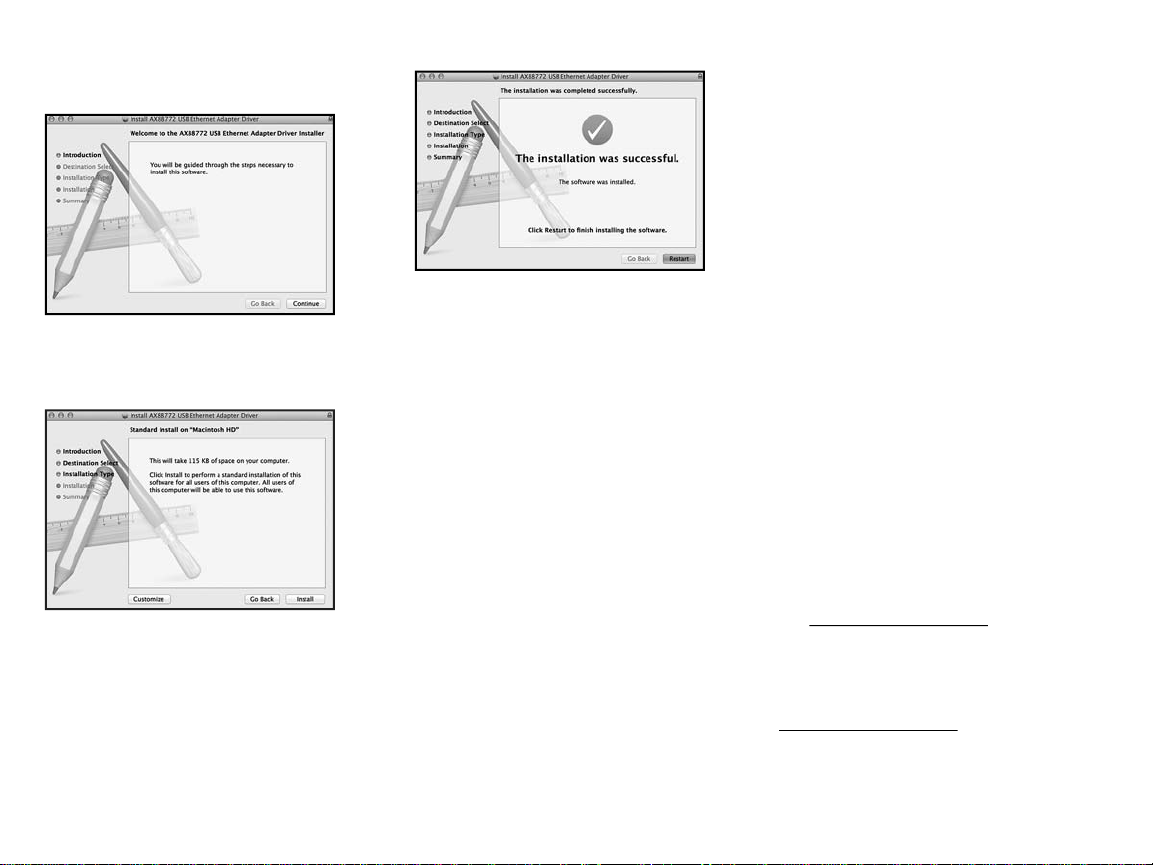
2 When the installer screen opens, click
Continue to start the installation, then
follow the instructions to complete the
installation.
You may be prompted to enter your system
username and password during installation.
3 Click Install, then when the conrmation
message appears, click Continue
Installation.
4 When installation is complete, click Restart to
restart the computer and nish the installation.
5 Connect the USB connector on the adapter to
an open USB port on your desktop or laptop
computer.
6 Connect a network cable to the Ethernet port
on the adapter.
TROUBLESHOOTING
My computer does not detect the enclosure
• Make sure the all of the cables and plugs are securely fastened.
• Make sure USB connector and network cable are not broken.
• Try using another USB port on the PC or laptop.
• Check for motherboard compatibility issues.
• Check for driver compatibility issues.
I do not see the additional driver in my system
• Make sure USB connector and network cable are not broken.
• Make sure that the driver is installed correctly by selecting (for
Windows) Start>Control Panel>Device Manager>Network
Adapters. Look for a string like ASIX AX88772B USB 2.0 to Fast Ethernet
Adapter.
• Install the driver again according to the installation steps in QSG.
• Shut down your rewall in case your anti-virus program is preventing
the installation of the driver software.
• Check for motherboard compatibility issues.
• Check for driver compatibility issues.
LEGAL NOTICES
FCC Information
This device complies with Part 15 of the FCC Rules. Operation is subject to
the following two conditions: (1) this device may not cause harmful
interference, and (2) this device must accept any interference received,
including interference that may cause undesired operation.
This equipment has been tested and found to comply with the limits for a
Class B digital device, pursuant to part 15 of the FCC Rules. These limits are
designed to provide reasonable protection against harmful interference in a
residential installation. This equipment generates, uses and can radiate
radio frequency energy and, if not installed and used in accordance with the
instructions, may cause harmful interference to radio communications.
However, there is no guarantee that interference will not occur in a
particular installation. If this equipment does cause harmful interference to
radio or television reception, which can be determined by turning the
equipment o and on, the user is encouraged to try to correct the
interference by one or more of the following measures:
- Reorient or relocate the receiving antenna.
- Increase the separation between the equipment and receiver.
- Connect the equipment into an outlet on a circuit dierent from that to
which the receiver is connected.
- Consult the dealer or an experienced radio/TV technician for help.
Changes or modications not expressly approved by the part responsible for
compliance could void the user’s authority to operate the equipment.
ICES-003
This Class B digital apparatus complies with Canadian ICES-003;
Cet appareil numérique de la classe B est conforme à la norme NMB-003 du
Canada.
ONE-YEAR LIMITED WARRANTY
Visit www.insigniaproducts.com for details.
CONTACT INSIGNIA:
For customer service, call 877-467-4289 (U.S. and
Canada) or 01-800-926-3000 (Mexico)
www.insigniaproducts.com
INSIGNIA is a trademark of Best Buy and its aliated companies.
Registered in some countries.
Distributed by Best Buy Purchasing, LLC
7601 Penn Ave South, Richeld, MN 55423 U.S.A.
©2014 Best Buy. All rights reserved.
Made in China
V2 ENGLISH 14-0448
