Page 1

User Guide
720p HD Digital Camcorder
NS-DV720PBL2
Page 2

Contents
Important safety instructions . . . . . . . . . . . . . . . . . . . . . . . . . . . . . . . . . . . . .1
Introduction . . . . . . . . . . . . . . . . . . . . . . . . . . . . . . . . . . . . . . . . . . . . . . . . . . . . .1
Features . . . . . . . . . . . . . . . . . . . . . . . . . . . . . . . . . . . . . . . . . . . . . . . . . . . . . . . . .1
Package contents . . . . . . . . . . . . . . . . . . . . . . . . . . . . . . . . . . . . . . . . . . . . . . . . 1
System requirements . . . . . . . . . . . . . . . . . . . . . . . . . . . . . . . . . . . . . . . . . . . . 1
Front . . . . . . . . . . . . . . . . . . . . . . . . . . . . . . . . . . . . . . . . . . . . . . . . . . . . . . . . . . . . 2
Back . . . . . . . . . . . . . . . . . . . . . . . . . . . . . . . . . . . . . . . . . . . . . . . . . . . . . . . . . . . . . 2
Right . . . . . . . . . . . . . . . . . . . . . . . . . . . . . . . . . . . . . . . . . . . . . . . . . . . . . . . . . . . . 3
Left . . . . . . . . . . . . . . . . . . . . . . . . . . . . . . . . . . . . . . . . . . . . . . . . . . . . . . . . . . . . . . 4
Bottom . . . . . . . . . . . . . . . . . . . . . . . . . . . . . . . . . . . . . . . . . . . . . . . . . . . . . . . . . . 4
LCD recording mode icons . . . . . . . . . . . . . . . . . . . . . . . . . . . . . . . . . . . . . . . 4
LCD playback mode icons . . . . . . . . . . . . . . . . . . . . . . . . . . . . . . . . . . . . . . . . 5
Setting up your camcorder . . . . . . . . . . . . . . . . . . . . . . . . . . . . . . . . . . . . . . .6
Installing the battery . . . . . . . . . . . . . . . . . . . . . . . . . . . . . . . . . . . . . . . . . . . . . 6
Charging the battery . . . . . . . . . . . . . . . . . . . . . . . . . . . . . . . . . . . . . . . . . . . . . 6
Inserting or removing an SD/SDHC memory card . . . . . . . . . . . . . . . . . 6
Getting started . . . . . . . . . . . . . . . . . . . . . . . . . . . . . . . . . . . . . . . . . . . . . . . . . . .7
Turning your camcorder on or off . . . . . . . . . . . . . . . . . . . . . . . . . . . . . . . . 7
Turning on your camcorder for the first time . . . . . . . . . . . . . . . . . . . . . . 7
Initial settings . . . . . . . . . . . . . . . . . . . . . . . . . . . . . . . . . . . . . . . . . . . . . . . . . . . 8
Recording a movie . . . . . . . . . . . . . . . . . . . . . . . . . . . . . . . . . . . . . . . . . . . . . . . 8
Viewing movies . . . . . . . . . . . . . . . . . . . . . . . . . . . . . . . . . . . . . . . . . . . . . . . . . . 8
Deleting movies . . . . . . . . . . . . . . . . . . . . . . . . . . . . . . . . . . . . . . . . . . . . . . . . . 8
Taking a picture . . . . . . . . . . . . . . . . . . . . . . . . . . . . . . . . . . . . . . . . . . . . . . . . . 9
Taking a close-up picture . . . . . . . . . . . . . . . . . . . . . . . . . . . . . . . . . . . . . . . . 9
Viewing pictures . . . . . . . . . . . . . . . . . . . . . . . . . . . . . . . . . . . . . . . . . . . . . . . . . 9
Deleting pictures . . . . . . . . . . . . . . . . . . . . . . . . . . . . . . . . . . . . . . . . . . . . . . . 10
Using camcorder features . . . . . . . . . . . . . . . . . . . . . . . . . . . . . . . . . . . . . . 10
Using the light . . . . . . . . . . . . . . . . . . . . . . . . . . . . . . . . . . . . . . . . . . . . . . . . . . 10
Using the self-timer . . . . . . . . . . . . . . . . . . . . . . . . . . . . . . . . . . . . . . . . . . . . . 10
Using zoom . . . . . . . . . . . . . . . . . . . . . . . . . . . . . . . . . . . . . . . . . . . . . . . . . . . . 11
Adjusting camcorder settings . . . . . . . . . . . . . . . . . . . . . . . . . . . . . . . . . . 11
Turning Simple Mode off . . . . . . . . . . . . . . . . . . . . . . . . . . . . . . . . . . . . . . . . 11
Turning operation sounds on or off . . . . . . . . . . . . . . . . . . . . . . . . . . . . . . 11
Setting the video format . . . . . . . . . . . . . . . . . . . . . . . . . . . . . . . . . . . . . . . . 12
Turning stabilization on or off . . . . . . . . . . . . . . . . . . . . . . . . . . . . . . . . . . . 12
Turning motion detection on or off . . . . . . . . . . . . . . . . . . . . . . . . . . . . . . 12
Selecting the scene mode . . . . . . . . . . . . . . . . . . . . . . . . . . . . . . . . . . . . . . . 13
Adjusting the color balance . . . . . . . . . . . . . . . . . . . . . . . . . . . . . . . . . . . . . 13
Imprinting the date and time on pictures . . . . . . . . . . . . . . . . . . . . . . . . 14
Setting the date and time . . . . . . . . . . . . . . . . . . . . . . . . . . . . . . . . . . . . . . . 14
Erasing an SD/SDHC memory card or the internal memory . . . . . . . 15
Selecting the menu language . . . . . . . . . . . . . . . . . . . . . . . . . . . . . . . . . . . 15
Turning help text on or off . . . . . . . . . . . . . . . . . . . . . . . . . . . . . . . . . . . . . . 16
Selecting the TV format . . . . . . . . . . . . . . . . . . . . . . . . . . . . . . . . . . . . . . . . . 16
Selecting the file format for movies . . . . . . . . . . . . . . . . . . . . . . . . . . . . . . 17
ii
www.insigniaproducts.com
Page 3
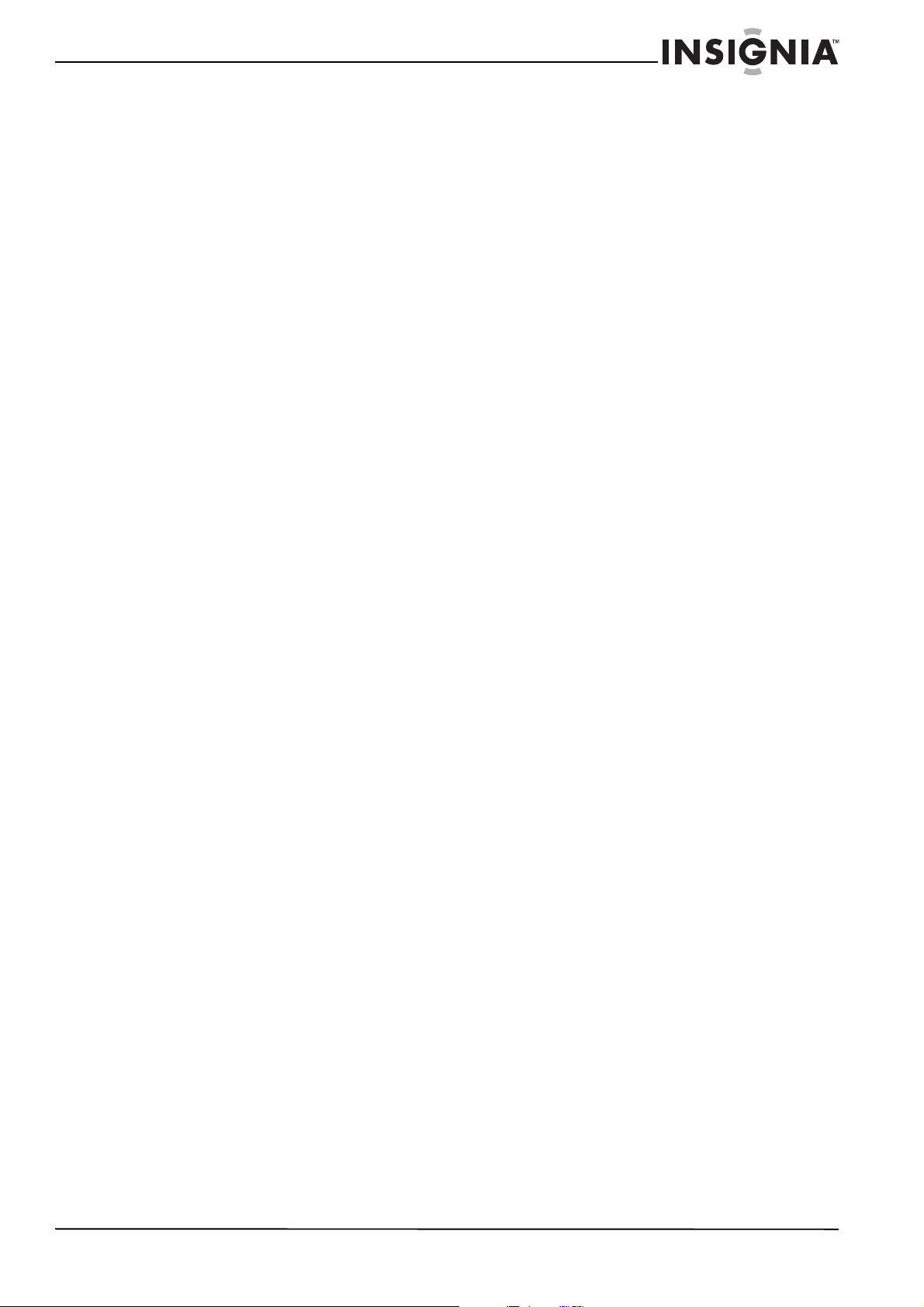
Contents
Resetting to factory defaults . . . . . . . . . . . . . . . . . . . . . . . . . . . . . . . . . . . . 18
Viewing movies and pictures on a TV . . . . . . . . . . . . . . . . . . . . . . . . . . . 18
Connecting to an HDMI enabled TV . . . . . . . . . . . . . . . . . . . . . . . . . . . . . 18
Connecting to a TV using the supplied A/V cable . . . . . . . . . . . . . . . . . 18
Viewing movies and pictures on a computer . . . . . . . . . . . . . . . . . . . . 19
Installing software . . . . . . . . . . . . . . . . . . . . . . . . . . . . . . . . . . . . . . . . . . . . . . 19
Transferring movies or pictures to a computer . . . . . . . . . . . . . . . . . . . 19
Burning a movie to a DVD . . . . . . . . . . . . . . . . . . . . . . . . . . . . . . . . . . . . . . 19
Troubleshooting . . . . . . . . . . . . . . . . . . . . . . . . . . . . . . . . . . . . . . . . . . . . . . . 20
Specifications and default settings . . . . . . . . . . . . . . . . . . . . . . . . . . . . . . 21
Specifications . . . . . . . . . . . . . . . . . . . . . . . . . . . . . . . . . . . . . . . . . . . . . . . . . . . 21
Default settings . . . . . . . . . . . . . . . . . . . . . . . . . . . . . . . . . . . . . . . . . . . . . . . . . 21
Legal notices . . . . . . . . . . . . . . . . . . . . . . . . . . . . . . . . . . . . . . . . . . . . . . . . . . . 22
One-year limited warranty . . . . . . . . . . . . . . . . . . . . . . . . . . . . . . . . . . . . . . 23
www.insigniaproducts.com
iii
Page 4

Contents
iv
www.insigniaproducts.com
Page 5

720p HD Digital Camcorder
Important safety instructions
1 Read these instructions.
2 Keep these instructions.
3 Heed all warnings.
4 Follow all instructions.
5 Do not use your camcorder near water.
6 Clean only with a dry cloth.
7 Do not block any ventilation openings. Install in
accordance with the manufacturer's
instructions.
8 Do not leave your camcorder near any heat
sources such as radiators, heat registers, stoves,
or other apparatus (including amplifiers) that
produce heat.
9 Protect the power cord from being walked on or
pinched particularly at plugs and the point
where they exit from your camcorder.
10 Only use attachments/accessories specified by
the manufacturer.
11 Unplug your camcorder during lightning storms
or when unused for long periods of time.
12 Refer all servicing to qualified service personnel.
Servicing is required when your camcorder has
been damaged in any way, such as
power-supply cord or plug is damaged, liquid
has been spilled or objects have fallen into your
camcorder, your camcorder has been exposed
to rain or moisture, does not operate normally,
or has been dropped.
13 To reduce the risk of fire or electric shock, do not
expose your camcorder to rain, moisture,
dripping, or splashing, and no objects filled with
liquids, such as vases, shall be placed on it.
14 Batteries should not be exposed to excessive
heat such as direct sunlight, fire, or the like.
Caution
Danger of explosion if battery is incorrectly replaced. Replace
only with the same or equivalent type.
Introduction
Congratulations on your purchase of a high-quality
Insignia product. Your NS-DV720PBL2 is designed
for reliable and trouble-free performance.
Features
• Five megapixel sensor that can record movies in
720p high definition
• 4x digital zoom gives you increased control over
the movies and pictures you take
• Internal memory lets you take pictures and
movies without a memory card (approximately
90 MB of the internal memory is available for
video and still image capture)
• Memory card slot lets you use an SD memory card
(up to 4 GB) or SDHC memory card (up to 32 GB)
to increase storage capacity
• Captures still images at 5 megapixel resolution
• LCD monitor to help you easily compose and view
images
• HDMI ouput so you can easily play back movies
and view pictures on an HDMI-enabled TV (HDMI
cable not included)
• Automatic or manual color balance adjustment
• Image stabilization for recording reduces blurry
movies from shaky hands or low-light conditions
• Simplified menu and user interface makes using
your camcorder easy
Package contents
• NS-DV720PBL2 720p HD digital camcorder
•USB cable
•A/V cable
• AC adapter/charger
• Lithium-ion rechargeable battery
• Quick Start Guide
• CD (software and User Guide)
• Wrist strap
•Carrying pouch
System requirements
• Microsoft® Windows® XP, Windows Vista®,
Windows 7 or Mac OS 10.x or higher
• Intel® Pentium®4 2.4GHz or higher processor
• 512 MB of RAM (memory)
• CD drive (DVD drive is required if you want to
burn movies to DVD using the included ArcSoft
MediaImpression software)
• 700 MB free hard drive space
• Available USB 2.0 port
• 16-bit color display
www.insigniaproducts.com
1
Page 6
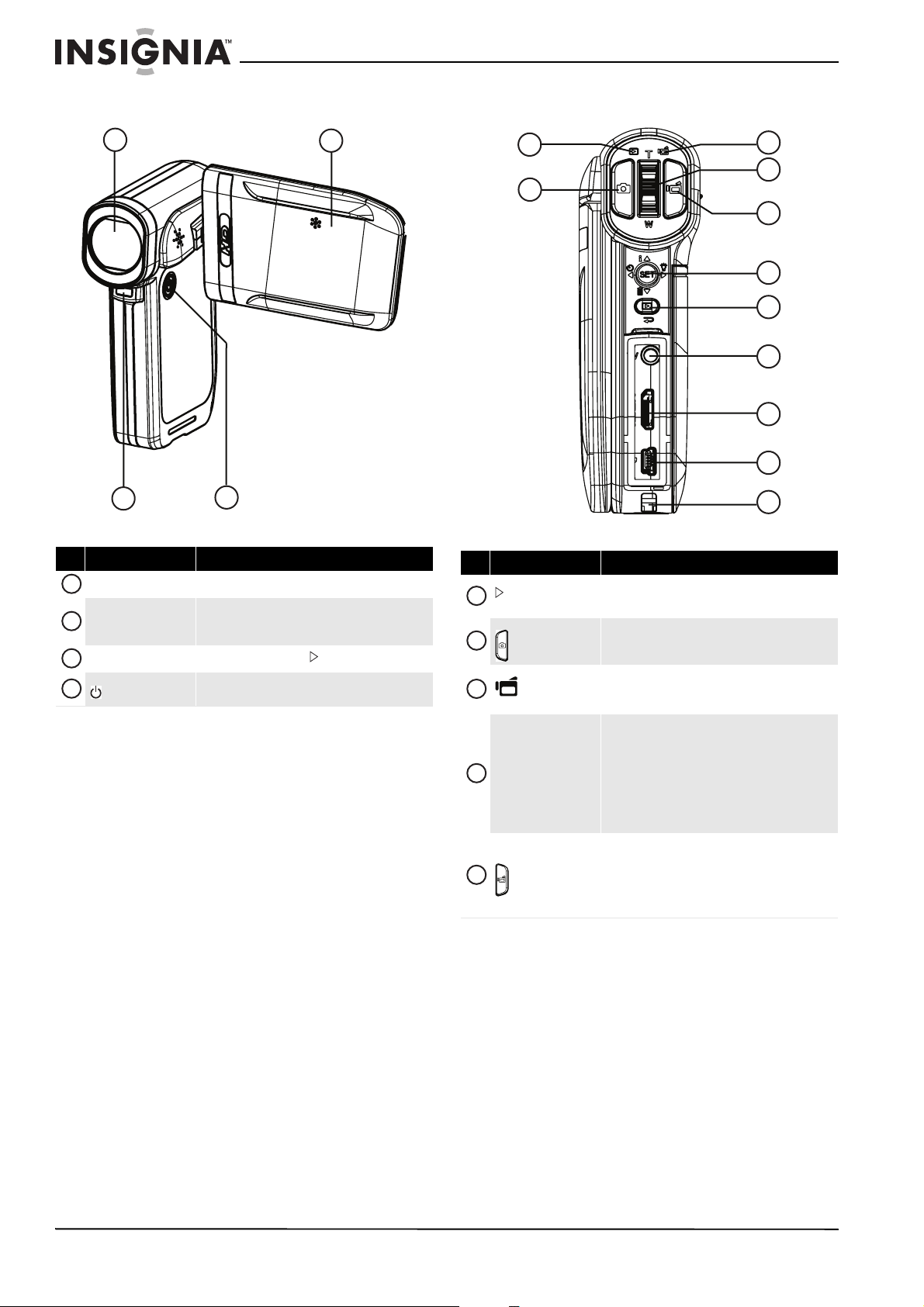
Front Back
NS-DV720PBL2 720p HD Digital Camcorder
1
3
# Item Description
1
Lens Focuses the image when taking pictures or movies.
2
LCD panel
3
LED light
4
(power button)
4
Lets you view pictures and movies while you are
capturing them. Lets you view stored pictures and
movies. Displays camcorder status information.
Turns on when you press on the five-way button.
Press down for one second to turn your camcorder on
or off.
2
1
2
# Item Description
(playback) LED
1
indicator
2
(camera) button
3
(record/power)
LED indicator
4
T/W (Tele/Wide) button
5
(movie) button
Lights green when your camcorder is in playback
mode.
Press to take a pi cture.
Lights blue when your camcorder is in record mode.
Flashes blue when the battery is recharging.
In record mode
Press T to zoom in. Press W to zoom o ut.
In playback mode
In movie playback mode, press T to increase the
volume or press
playback mode, press
out.
In record mode
Press to start recording a movie. Press again to stop
recor ding.
In playback mode
Press to start and pause movie playback.
3
4
5
6
7
8
9
10
11
W to decrease the volume. In picture
T to zoom in or press W to zoom
2
www.insigniaproducts.com
Page 7

720p HD Digital Camcorder
# Item Description
In record mode
Press to turn the light on and off. One press turns
on the digital light, two presses tuns on the LED light,
and three presses turns off the light. Note: The digital
light function increases the sensitivity of the
camcorder's imaging sensor, which increase s the grain
of the image. The LED light is the light on the front of
the camcorder. It is excellent for dark environments
and has a range of 2 to 4 feet (0.6 to 1.2 meters).
Press to turn the self-timer on or o ff. The self-timer
is only available in camera mode.
In playback mode
Press to go to the next movie or picture. Press and
hold to fast-forward during movie playback.
Press to go to the previous movie or picture. Press
and hold to fast-reverse during movie playback.
6
Five-way button
Press to turn the indicators on the LCD display on
or off during picture playback or in movie playback
when a movie is paused. When a movie is playing,
press to increase the volume.
Press to delete the current movie or picture. A
movie must be stopped (not paused) in order to delete
it. If you press this button while a movie is playing or is
paused, the playback volume is decreased.
SET In picture playback mode, press to start a
slideshow. In picture magnification mode, press to
resume normal playback.
In menu mode
Press to adjust a setting.
Press to adjust a setting.
Press to move up in the list of options.
Press to move down in a list of options.
SET Press to open the record menu and to confirm
changes to menu settings.
In record or playback mode
Press to switch between record and playback mode.
7
(exit) button
After you stop recording, press to quickly review the
movie you recorded.
In menu mode
Press to go to the previous page.
8
TV out port
9
HDMI out port Connect an HDMI-enabled TV to this port.
Connect a non-high-definition TV to this port using
the supplied A/V cable.
Right
# Item Description
Slide to switch between Macro mode and
Normal mode.
1
2
Battery cover
Macro switch
Switch to Macro mode to take close-up pictures of
objects between 6 in. ~ 10 in. (15 cm ~ 25 cm) away.
When your camcorder is in Macro mode, appears
on the LCD.
Slide off to install the battery. For more information,
see “Installing the battery” on page 6.
1
2
Connect a computer to this port using the supplied
10
Mini USB port
11
Strap hook Attach the carrying strap to this hook.
USB cable.
Connect the supplied AC adapter/charger to this port
to charge the battery.
www.insigniaproducts.com
3
Page 8

NS-DV720PBL2 720p HD Digital Camcorder
Left
# Item Description
1
Speaker
2
Microphone In record mode, records sound.
In playback mode, plays the audio recorded with
movies.
LCD recording mode icons
7
1
1
2
3
8
9
10
11
4
5
6
12
13
14
2
# Item
Picture resolution
1
2
3
71
2592 x 1944 (5 megapixels)
If a memory card is inserted, indicates the number of
pictures that can be taken at the current resolution
with the card’s unused memory.
If no memory card is inserted, indicates the number of
pictures that can be taken at the current resolution
with your camcorder’s unused internal mem ory.
Motion Detection (Simple Mode off)
Bottom
# Item Description
1
SD card slot
2
Tri pod soc ket
Insert an SD/SDHC memory card (not included) into
this slot to increase the storage capacity.
Screw a tr ipod (not includ ed) to this socket to increase
stability and help avoid blurry pictures or movies.
4
Self-timer
Scene (Simple Mode off)
Backlight
5
Night
Face
6
1
2
7
Macro
Digital light
LED light
Movie resolution (Simple Mode on)
HD
SD
Movie resolution (Simple Mode off)
8
HD 720p
SD wide
SD standard
QVGA
9
10
4
www.insigniaproducts.com
00:06:10
Movie recording time remaining at the current
resol ution
Stabilization
Page 9
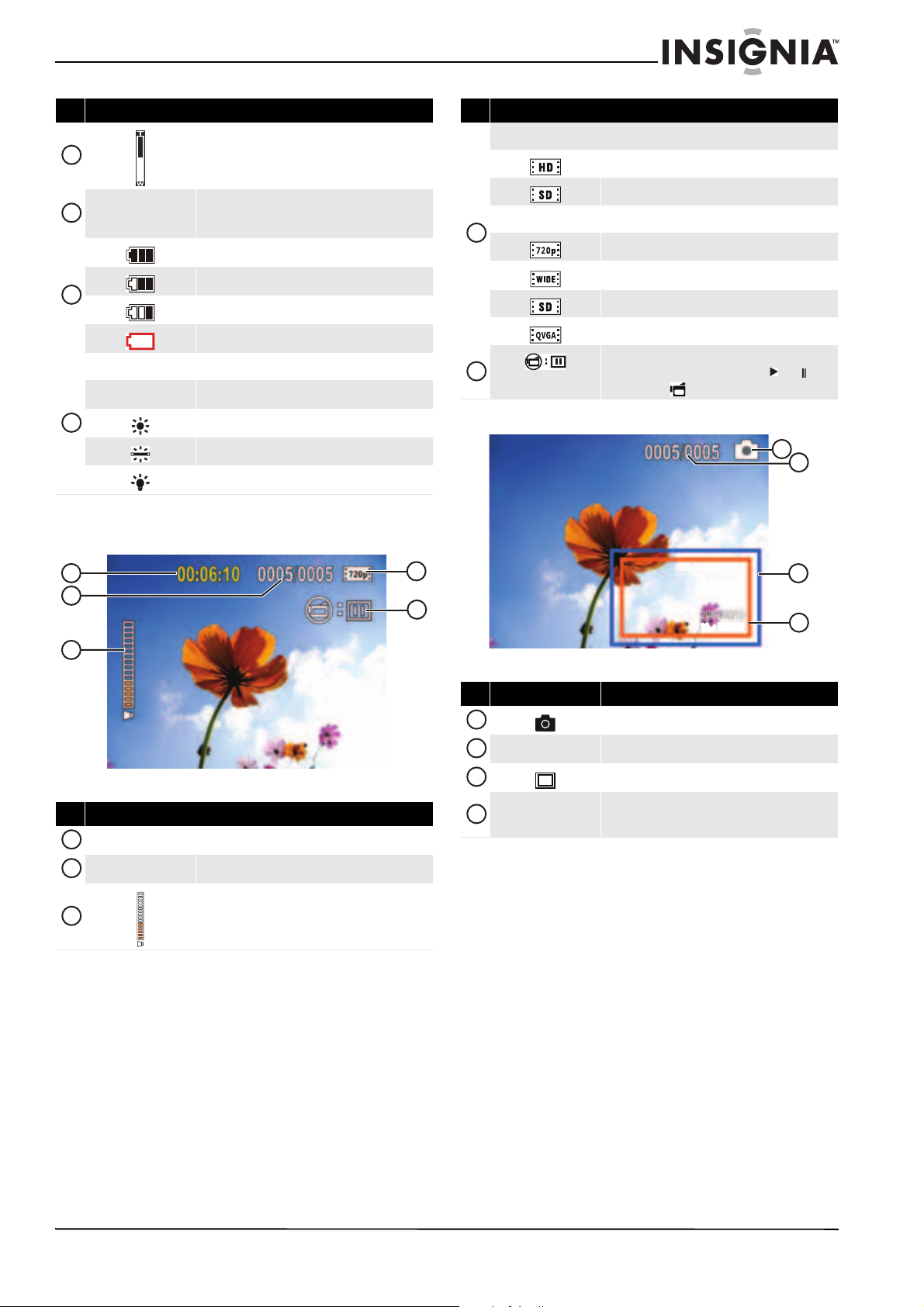
720p HD Digital Camcorder
1:00 PM
1:00 PM
# Item
11
12
13
2009/05/19
1 : 00 PM
Zoom meter:
4x digital zoom
Date and time
Battery power full
Battery power medium
Battery power low
Battery power depleted
Color balance (Simple Mode off )
AUTO
14
Auto
Daylight
Fluorescent
Tun g st en
LCD playback mode icons
# Item
Movie resolution (Simple Mode on)
HD
SD
Movie resolution (Simple Mode off)
4
5
HD 720p
SD wide
SD standard
QVGA
Indicates your camcorder is in movie playback mode.
The icon on the right toggles between and each
time you press .
1
2
1
2
3
# Item
1
2
3
00:06:10
0005/0005
Movie playback time counter
Current number/total number of movies or pictures
Vol um e
4
3
5
1:00 PM
1:00 PM
4
# Item Description
1
2
3
4
0005/0005
2009/05/19
1 : 00 PM
Indicates your camcorder is in photo playback mode
Current number/total number of pictures
Magnification area
Date and time stamp
www.insigniaproducts.com
5
Page 10

NS-DV720PBL2 720p HD Digital Camcorder
Setting up your camcorder
Installing the battery
Before using your camcorder, you need to install
the battery.
To install the battery:
1 Slide the battery cover off your camcorder.
2 Insert the battery. Make sure that the + and –
symbols on the battery line up with the + and –
symbols on your camcorder.
3 Replace the battery cover. Make sure that it is
firmly in place.
Charging the battery
Inserting or removing an SD/SDHC memory card
To insert or remove an SD/SDHC memory card:
1 Insert the card into the memory card slot with
the arrow on the card pointing toward the slot
and the label facing up.
2 To remove the card, press in on the card to
release it. When the card pops out slightly, pull it
out of the slot.
Notes
• We recommend using a memory card with a
capacity of 1 GB or higher.
• When a memory card is inserted, movies and
pictures are automatically saved to the card
rather than to the internal memory.
Caution
You must use the supplied AC adapter or USB cable
to power your camcorder or charge the battery.
You can use your camcorder while the AC adapter is
connected, but the battery will not charge if your
camcorder is in use.
While the battery is charging, the record/power
light blinks. When charging is complete, the
record/power light is solid.
To charge the battery:
1 Make sure that your camcorder is turned off.
2 Connect the AC charger to your camcorder’s
mini USB port and to a power outlet.
Or,
Connect the USB cable to the mini USB port on
your camcorder and to a USB port on a
computer.
Protecting data on an SD/SDHC memory card
You can protect an SD/SDHC memory card to
prevent the recording or deletion of pictures or
movies.
To protect an SD/SDHC memory card:
• Slide the protection tab into the protected
position.
Unprotec ted Protected
6
www.insigniaproducts.com
Page 11

720p HD Digital Camcorder
Getting started
Turning your camcorder on or off
To turn your camcorder on or off:
1 Press down and hold (power) for one second.
Or
Open the LCD panel 90°.
2 Rotate the LCD panel 90° counter-clockwise so
you can view pictures and movies.
Turning on your camcorder for the first time
When you turn on your camcorder for the first time,
you need to choose a menu language and set the
date and time.
To choose a menu language and set the date and
time:
1 Turn on your camcorder. The language screen
opens.
2 Press or to select a language, then press
SET. The Set Date/Time screen opens.
3 To turn off your camcorder, press down and hold
(power) for one second.
Or
Return the LCD to its original (closed) position.
3 Press or to set the year, then press to
move to the month field.
4 Repeat Step 3 to enter the day, hour, and
minute, and to select AM or PM.
5 When you are finished, press SET.
Note
If you reset your camcorder to the default settings,
you will have to select the menu language and set
the date and time again.
www.insigniaproducts.com
7
Page 12

NS-DV720PBL2 720p HD Digital Camcorder
Initial settings
When you turn on your camcorder for the first time,
your camcorder will be in Simple Mode. Simple
Mode hides advanced settings and makes your
camcorder easier to operate.
Your camcorder's default settings are:
• Video Format: HD (1280 x 720p, 30 fps). This is
the highest quality video resolution that your
camcorder offers. You can switch it to SD (640 x
480p, 30 fps) mode. SD mode is preferable when
the movies you capture will only be watched on a
standard definition TV. SD mode also uses less
memory than HD mode.
• Stabilization: Off. Image stabilization is ideal for
reducing blurred images that may be caused by
shaky hands or low-light conditions. Turn off
Stabilization when using a tripod.
• Sounds: On. When sounds are turned on, an alert
is heard when key functions are accessed.
Additional settings become available when Simple
Mode is turned off. To turn off Simple Mode, see
“Turning Simple Mode off” on page 11.
• Simple Mode: On. Turn off Simple Mode to access
advanced settings.
Default advanced settings:
• Motion Detection: Off.
• Scene Mode: Auto.
• Color Balance: Auto.
• Time Stamp: Off.
• Help Text: On.
• TV Format: NTSC.
• File Format: AVI.
A brief description of what the advanced settings
do is provided by the viewing help text at the
bottom of the screen. To view the help text,
highlight any menu option.
IMPORTANT
Your camcorder ships with the default file format set
to AVI. AVI is ideal for users of Windows® XP,
Windows Vista®, or Windows® 7 computers. You can
view and edit AVI files with the included ArcSoft
MediaImpression software.
If you are a Mac™ user, you should change the default
file format to MOV. MOV files may be easily viewed
and edited on Mac computers using QuickTime™ or
iMovie™ (not included).
The file format cannot be changed after a recording
is created. You should select the file format before
you start recording.
Viewing movies
To view movies:
1 Press to switch to playback mode. The
playback mode main menu opens.
2 Press or to highlight MOVIE, then press SET
to go to movie playback mode.
3 Press or to highlight the movie you want to
view, then press SET.
4 Press to play the movie.
5 While the movie is playing, you can press:
• or to fast-rewind or fast-forward the
movie. Press the button again to resume
normal playback.
• Press T or to increase or press W or to
decrease the volume.
6 Press again to pause playback.
Note
When no buttons are pressed for three seconds
during playback, the playback function icons in the
upper right of the LCD disappear automatically.
Deleting movies
To delete movies:
1 Press to switch to playback mode. The
playback mode main menu opens.
Recording a movie
To record a movie:
1 Turn on your camcorder.
2 Aim the lens, then press to start recording.
Press again to stop recording.
3 Press immediately after recording to view the
recording.
8
2 Press or to highlight MOVIE, then press SET
to go to movie playback mode. The first frame of
the last movie recorded is displayed.
3 Press or to highlight the movie you want to
delete.
www.insigniaproducts.com
Page 13

720p HD Digital Camcorder
4 Press to highlight Delete. A message appears
asking you to confirm the deletion.
5 Press or to highlight Ye s , then press SET to
delete the movie.
Or,
Press or to highlight No, then press SET to
cancel the deletion. (You can also press to
cancel the deletion and close the menu.)
Notes
• If a memory card is inserted, you can delete only
• Movies stored on a write-protected memory
Taking a picture
To take a picture:
1 Turn on your camcorder.
2 Aim the lens, then press .
3 Press to view the picture. Press two more
times to go back to record mode.
movies stored on the card.
card cannot be deleted.
Viewing pictures
You can view pictures stored on your camcorder or
memory card. If a memory card is inserted, you can
only view pictures stored on the memory card.
To view pic t u res:
1 Press to switch to playback mode. The
playback mode main menu opens.
2 Press or to highlight PICTURE, then press
SET to go to picture playback mode. The most
recent photo captured is displayed.
3 While viewing pictures, you can press:
• or to go to the previous or next picture.
T to magnify the picture. To move around in a
•
magnified picture, press or . Press
SET to resume normal viewing
• SET to start a slideshow. Press this button
again to pause the slideshow.
Note
If the selected Video For mat is a wide format (HD,
HD 720p, or SD Wide), the image displayed on your
camcorder in record mode will have black bars.
However, pictures will always be captured in 4:3
(full frame) format.
Taking a close-up picture
Switch to Macro mode to take close-up pictures of
objects between 6 in. ~ 10 in. (15 cm ~ 25 cm) away.
To take a close-up picture:
1 Turn on your camcorder.
2 Slide the Macro switch to the macro position.
appears on the LCD.
3 Aim the lens, then press .
4 Press to view the picture. Press two more
times to go back to record mode.
Note
Make sure that you return the Macro switch to the
normal position when you are not taking close-up
pictures.
www.insigniaproducts.com
9
Page 14

NS-DV720PBL2 720p HD Digital Camcorder
Deleting pictures
To delete pictures:
1 Press to switch to playback mode. The
playback mode main menu opens.
2 Press or to highlight PICTURE, then press
SET to go to picture playback mode. The most
recent photo captured is displayed.
3 Press or to select the picture you want to
delete.
4 Press to highlight Delete. A message appears
asking to confirm the deletion.
Using camcorder features
Using the light
Your camcorder has a built-in light to provide
lighting in low-light environments.
To use the light:
1 Press on the five-way switch. The light turns
on and (digital light) appears on the LCD.
Digital light extends the dynamic range for
backlight and provides high contrast so objects
will be brighter and clearer.
Notes
Using the digital light will increase the grain of your
movie. This slight reduction in image quality is
normal.
2 Press again. The light changes to normal light
and appears on the LCD and indicates that
the LED light is turned on. The LED light
provides additional lighting in low-light
environments and has a range of 2 to 4 feet
(0.6 to 1.2 meters).
3 Aim the lens, then press to start recording.
Press again to stop recording.
4 Press again to turn off the light.
5 Press or to highlight Ye s , then press SET to
delete the picture.
Or,
Press or to highlight No, then press SET to
cancel the deletion. (You can also press to
cancel the deletion and close the menu.)
Notes
• If a memory card is inserted, you can delete only
pictures stored on the card.
• Pictures stored on a write-protected memory
card cannot be deleted.
Note
The LED light is automatically disabled when battery
power is low.
Using the self-timer
When you turn on the self-timer, your camcorder
waits 10 seconds before taking a picture.
To use the self-timer:
1 Aim the lens, then press . appears on the
LCD.
2 Press . The LED light on the front of your
camcorder blinks until the shutter operates
(about 10 seconds after you press . The
speed of the blinking increases just before the
picture is taken.
10
www.insigniaproducts.com
Page 15

720p HD Digital Camcorder
Using zoom
Zoom magnifies images when recording movies or
taking pictures.
To use zoom:
1 Press
2 Press
T on the Tele/Wide button to zoom in. The
maximum digital zoom is 4x.
W on the Tele/Wide button to zoom out.
Adjusting camcorder settings
Turning Simple Mode off
Your camcorder comes from the factory in Simple
Mode. Simple Mode hides advaced user settings
and makes your camcorder easier to use right out of
the box. Turning off Simple Mode lets you access
advaced settings, such as video format options,
motion detection, scene condition, and color
balance.
To turn off Simple Mode:
1 Press to enter Record mode. The
record/power indicator on the back of your
camcorder lights blue.
2 Press SET. The Simple menu opens.
Turning operation sounds on or off
By default, your camcorder makes sounds when
you access key functions. You can turn the sounds
off.
To turn operation sounds on or off:
1 Press to enter Record mode. The
record/power indicator on the back of your
camcorder lights blue.
2 Press SET. The menu opens.
3 Press or to highlight the (settings) tab.
3 Press or to highlight the (settings) tab.
The Settings menu opens.
4 Press or to highlight Simple Mode, then
press SET or . The Simple Mode screen opens.
5 Press or to highlight Off, then press SET.
To turn on Simple Mode, select On.
6 Press to close the menu.
4 Press or to highlight Sounds, then press
SET or . The Sounds screen opens.
5 Press or to highlight On or Off, then press
SET.
6 Press to close the menu.
www.insigniaproducts.com
11
Page 16

NS-DV720PBL2 720p HD Digital Camcorder
Setting the video format
To set the vi d e o format:
1 Press to enter Record mode. The
record/power indicator on the back of your
camcorder lights blue.
2 Press SET. The Menu opens.
3 Press or to highlight the (movie) tab,
then press to highlight Video Format.
4 Press SET or . The Video Format screen opens.
Simple Mode Off
5 Press or to highlight a resolution, then
press SET. You can select:
• SD—(Simple Mode only) SD mode resolution
is 640 x 480p, 30 fps, 4:3 format. SD resolution
requires less memory than HD resolution and
is a good choice if you will only be watching
your videos on an SD, 4:3 television. Note: SD
mode is called SD Std. when Simple Mode is
off.
• HD—(Simple Mode only) HD mode resolution
is 1280 x 720p, 30 FPS, 16:9 format. This mode
requires the most memory, but also produces
the highest quality video images your
camcorder can offer. This resolution is ideal if
you will be watching your movies on an HDTV.
Note: HD mode is called HD 720p when
Simple Mode is off.
• HD 720p—(Only accessible when Simple
Mode is off) HD 720p mode resolution is
1280 x 720p, 30 fps, 16:9 format. This mode
requires the most memory, but also produces
the highest quality video images your
camcorder can offer. This resolution is ideal if
you will be watching your movies on an HDTV.
Note: HD 720p mode is called HD when
Simple Mode is on.
• SD Wide—(Only accessible when Simple
Mode is off) SD Wide capture resolution is
848 x 480, 60 fps, 16:9 format. This mode is
ideal if you want wide-format video, but want
to use less memory space than would be used
in the camcorder's HD (720p) mode. The
higher frame rate offered by SD Wide mode is
also excellent for filming action movies, such
as sporting events. SD Wide movies will be
upconverted to 720p if played back when your
camcorder is connected to a TV using an HDMI
cable (not included).
• SD Std.—(Only accessible when Simple Mode
is off) SD Std. mode resolution is 640 x 480p,
4:3 format. SD Standard resolution requires
less memory than HD resolution and is a good
choice if you will only be watching your videos
on an SD, 4:3 television. Note: SD Std. mode is
called SD when Simple Mode is on.
• QVGA—(Only accessible when Simple Mode
is off) The resolution is 320 x 240, 30 fps,
4:3 format. This mode is ideal you want to
e-mail your videos or upload them to a video
sharing service such as YouTube™. This mode
requires the least amount of memory, but also
produces the lowest quality videos.
6 Press to close the menu.
Turning stabilization on or off
The Stabilization feature increases stability and
helps avoid blurry movies in low-light conditions or
when your hands are not steady.
To turn stabilization on or off:
1 Press to enter Record mode. The
record/power indicator on the back of your
camcorder lights blue.
2 Press SET. The Menu opens.
3 Press or to highlight the (movie) tab,
press to highlight Stabilization, then press
SET or . The Stabilization screen opens.
4 Press or to highlight On or Off, then press
SET.
5 Press to close the menu.
Note
The Stabilization feature is only supported in SD
(Simple Mode), SD Std. (Simple Mode off), or QVCA
(Simple Mode off) resolution modes or for still
images.
The Stabilization feature should be turned off if you
are using a tripod.
Turning motion detection on or off
Your camcorder has a motion detection feature. If
this feature is turned on, your camcorder starts
recording when it detects movement. Press to
stop recording.
To turn motion detection on or off:
1 Press to enter Record mode. The
record/power indicator on the back of your
camcorder lights blue.
2 Press SET. The menu opens.
12
www.insigniaproducts.com
Page 17

720p HD Digital Camcorder
3 Make sure that Simple Mode is off. See “Turning
Simple Mode off” on page 11.
4 Press or to highlight the (movie) tab,
press to highlight Motion Detection, then
press SET or . The Motion Detection screen
opens.
5 Press or to highlight On or Off, then press
SET.
6 Press to close the menu.
Note
If you are recording a movie with Motion Detection
turned on and you stop recording, Motion Detection
is automatically turned off. To turn it back on again,
repeat these steps.
• Backlight—Select this option when there is
bright light behind the subject.
• Night—Select this option for night scenes or
low-light conditions.
• Face —Select this option to make skin tones
more natural.
6 Press to close the menu.
Note
To avoid blurry pictures when Night mode is
selected, place the camcorder on a flat, steady
surface, or use a tripod.
Adjusting the color balance
Your camcorder automatically adjusts the color
balance for most conditions. However, you can
manually select the color balance for special
conditions.
To adjust the color balance:
1 Press to enter Record mode. The
record/power indicator on the back of your
camcorder lights blue.
2 Press SET. The menu opens.
3 Make sure that Simple Mode is off. See “Turning
Simple Mode off” on page 11.
4 Press or to highlight the (effect) tab,
press to highlight Color Balance, then press
SET or . The Color Balance screen opens.
Selecting the scene mode
Your camcorder has four scene modes to help
optimize your movies and pictures.
To select the scene mode:
1 Press to enter Record mode. The
record/power indicator on the back of your
camcorder lights blue.
2 Press SET. The menu opens.
3 Make sure that Simple Mode is off. See “Turning
Simple Mode off” on page 11.
4 Press or to highlight the (effect) tab,
press to highlight Scene, then press SET or
. The Scene screen opens.
5 Press or to highlight a color balance
mode, then press SET. You can select:
• Auto—Select this option to let your
camcorder automatically adjust the white
balance.
• Daylight—Select this option when recording
movies or taking pictures outdoors.
• Fluorescent—Select this option when the
light source is fluorescent.
• Tun gste n—Select this option when the light
source is tungsten.
6 Press to close the menu.
5 Press or to highlight a scene mode, then
press SET. You can select:
• Auto—Select this option when there are no
special lighting conditions. Your camcorder
will automatically choose the best settings for
your subject.
www.insigniaproducts.com
13
Page 18

NS-DV720PBL2 720p HD Digital Camcorder
Imprinting the date and time on pictures
You can imprint the date or the date and time on
pictures.
Note
Date and time cannot be imprinted on movies.
To imprint the date and time on pictures:
1 Press to enter Record mode. The
record/power indicator on the back of your
camcorder lights blue.
2 Press SET. The menu opens.
3 Make sure that Simple Mode is off. See “Turning
Simple Mode off” on page 11.
4 Press or to highlight the (settings) tab.
The Settings menu opens.
6 Press or to highlight an option, then press
SET. You can select:
• Date & Time—Imprints the date and time on
pictures.
• Date—Imprints the date on pictures.
• Off—Turns the time stamp feature off.
7 Press to close the menu.
Note
Once the date or date and time are imprinted on a
picture, they cannot be removed.
Setting the date and time
To set the date and time:
1 Press to enter Record mode. The
record/power indicator on the back of your
camcorder lights blue.
2 Press SET. The menu opens.
3 Make sure that Simple Mode is off. See “Turning
Simple Mode off” on page 11.
4 Press or to highlight the (settings) tab.
The Settings menu opens.
5 Press to highlight Time Stamp, then press
SET or . The Time Stamp screen opens.
5 Press to highlight Set Time/Date, then press
SET or . The Set Time/Date screen opens.
6 Press or to move between the fields, then
press or to change the values in the fields.
The formats are YEAR/MONTH/DAY and
HOUR:MINUTES.
7 Press SET to save your settings, then press to
close the menu.
14
www.insigniaproducts.com
Page 19

720p HD Digital Camcorder
Erasing an SD/SDHC memory card or the internal memory
If the files on an SD/SDHC memory card do not
display smoothly and the LCD displays the “!”
symbol, the card is formatted for low speed or has
the wrong type of content on it. To correct this
problem, format the card in your camcorder instead
of in a computer.
Caution
When you use the Erase feature, all files stored on the
card or in internal memory are deleted. Make sure
that you backup any files you want to save to a
computer before you use the Erase feature.
Note
If an SD/SDHC memory card is inserted in your
camcorder, the Erase feature erases and formats the
card.
If no SD/SDHC memory card is inserted, the Erase
feature erases the internal memory.
To erase an SD/SDHC memory card or the
internal memory:
1 Press to enter Record mode. The
record/power indicator on the back of your
camcorder lights blue.
2 Press SET. The menu opens.
Card inserted
4 Press or to highlight Erase Card (if a card
is inserted) or Erase Memory (if a card is not
inserted), then press SET or . The Erase Card
screen opens.
Erase Card
3 Press or to highlight the (settings) tab.
No card inserted
Erase Memory
5 Press or to select Ye s or No, then press
SET to confirm or press to close the menu
without formatting.
Selecting the menu language
To select the menu language:
1 Press to enter Record mode. The
record/power indicator on the back of your
camcorder lights blue.
2 Press SET. The menu opens.
3 Make sure that Simple Mode is off. See “Turning
Simple Mode off” on page 11.
www.insigniaproducts.com
15
Page 20

NS-DV720PBL2 720p HD Digital Camcorder
4 Press or to highlight the (settings) tab.
The Settings menu opens.
5 Press to highlight Language, then press SET
or . The Language screen opens.
5 Press to highlight Help Text, then press SET
or . The Help Text screen opens.
6 Press or to highlight On or Off, then press
SET.
7 Press to close the menu.
Selecting the TV format
If you connect your camcorder to a TV, you need to
make sure that your camcorder is set to the correct
TV standard. The wrong TV standard may cause
images to flicker.
The NTSC standard is used in the USA, Canada,
Mexico, Japan, South Korea, and Taiwan.
The PAL standard is used in the UK, Europe, China,
Australia, Singapore, and Hong Kong.
6 Press or to highlight a language, then
press SET.
7 Press to close the menu.
Turning help text on or off
Your camcorder can display scrolling help text to
make using your camcorder easier.
To turn help text on or off:
1 Press to enter Record mode. The
record/power indicator on the back of your
camcorder lights blue.
2 Press SET. The menu opens.
3 Make sure that Simple Mode is off. See “Turning
Simple Mode off” on page 11.
4 Press or to highlight the (settings) tab.
The Settings menu opens.
To select the TV format:
1 Press to enter Record mode. The
record/power indicator on the back of your
camcorder lights blue.
2 Press SET. The menu opens.
3 Make sure that Simple Mode is off. See “Turning
Simple Mode off” on page 11.
4 Press or to highlight the (settings) tab.
The Settings menu opens.
16
www.insigniaproducts.com
Page 21

720p HD Digital Camcorder
5 Press to highlight TV Format, then press SET
or . The TV Format screen opens.
6 Press or to highlight NTSC or PAL , then
press SET.
7 Press to close the menu.
Selecting the file format for movies
To select the file format for movies:
1 Press to enter Record mode. The
record/power indicator on the back of your
camcorder lights blue.
2 Press SET. The menu opens.
3 Make sure that Simple Mode is off. See “Turning
Simple Mode off” on page 11.
4 Press or to highlight the (settings) tab.
The Settings menu opens.
5 Press to highlight File Format, then press
SET or . The File Format screen opens.
6 Press or to highlight a file format then press
7 Press to close the menu.
www.insigniaproducts.com
SET. You can select:
• AVI —Select this format if you are using a
Windows-based computer and/or intend to
use the included ArcSoft MediaImpression
software to view and edit movies.
• MOV—Select this format if you are using
QuickTime (not included) to view movies. This
setting is ideal for users of Mac computers.
Note: Movies cannot be edited in ArcSoft
MediaImpression if this format is selected.
Note
The file format cannot be changed after a recording
is created. You should select the file format before
you start recording.
17
Page 22

NS-DV720PBL2 720p HD Digital Camcorder
Resetting to factory defaults
Note
If you reset your camcorder to the default settings,
you will have to select the menu language and set
the date and time again. For more information, see
“Turning on your camcorder for the first time” on
page 7.
To reset your camcorder to its original factory
default settings:
1 Press to enter Record mode. The
record/power indicator on the back of your
camcorder lights blue.
2 Press SET. The menu opens.
3 Press or to highlight the (settings) tab.
4 Press or to highlight Factory Reset, then
press SET or . The Factory Reset screen opens.
Viewing movies and pictures on a TV
Note
When your camcorder is connected to a TV:
• The LCD does not display.
• You cannot record movies or take pictures if
using your camcorder’s HDMI connection.
After you connect the TV, follow the instructions in
“Viewing movies” on page 8 or “Viewing pictures”
on page 9 to view movies or pictures.
Connecting to an HDMI enabled TV
To connect an HDMI enabled TV:
1 Connect a mini HDMI to HDMI cable (not
included) to the HDMI port on your camcorder
and to an HDMI IN port on the TV.
AV mo de
(16:9)
5 Press or to select Ye s or No, then press
SET to confirm or press to close the menu
without resetting.
Note
• Resetting your camcorder to the factory
defaults does not delete movies and pictures
store on internal memory.
2 Set the video input source of the TV to HDMI.
Connecting to a TV using the supplied A/V cable
To connect to a TV using the supplied A/V cable:
1 Connect the A/V cable (included) to the TV port
on your camcorder and to the
VIDEO IN (yellow) and LAUDIOIN(white) ports
on the TV.
AV m ode
18
www.insigniaproducts.com
Page 23

720p HD Digital Camcorder
2 Set the TV's video input to the correct source.
This may be called "AV,” "Composite,” or
something else.
Note
When using the TV out jack on your camcorder, all
movies will be output in an interlaced format.
Viewing movies and pictures on a computer
Installing software
Your camcorder comes with:
ArcSoft MediaImpression—A user-friendly program
that helps you manage your media, burn your
movies to DVDs, and upload your movies to
You Tube .
Note
The included software is compatible with Windows
XP, Windows Vista, and Windows 7 only.
To install software:
1 Insert the included CD into the CD or DVD drive
on your computer.
2 Click Install MediaImpression, then follow the
on-screen instructions to complete the
installation.
Note
Detailed information for using a program can be
found in the program’s online help.
Note
ArcSoft MediaImpression must be installed to view
movies in .avi format on your Windows-based
computer. If you do not want to install ArcSoft
MediaImpression, but want to watch your .avi
formatted movies on your Windows-based computer,
alternative software is available at Web sites such as
http://ffdshow.info/.
Transferring movies or pictures to a computer
You can transfer movies or pictures to a computer
to e-mail to family and friends or post on a Web site.
To transfer movies or pictures to a computer:
1 Connect the supplied mini USB cable to the mini
USB port on your camcorder and to a USB 2.0
port on the computer. The record/power LED
lights and starts blinking.
2 Windows® XP, Windows Vista® or Window 7:
Open My Computer or Windows Explorer. If a
card is inserted, two new drives will appear in
the drive list; otherwise, one new drive
(camcorder’s internal memory) will appear. The
internal memory drive will show up as DV. The
card drive will show up as whatever label the
card shipped with or that you selected if you
formatted the card in your computer. If you
erased the card in the camcorder, the label will
be DV-SD Card.
Mac OS 10.x and higher:
Two new drive icons will appear on the desktop
or in the sidebar if a card is inserted. Otherwise,
one new drive icon appears. The internal
memory drive will show up as DV. The card drive
will show up as whatever label the card shipped
with or that you selected if you formatted the
card in your computer. If you erased the card in
the camcorder, the label will be DV-SD Card.
3 Double-click the drive you want to view. Your
movie and photo fi les will be in the
\DCIM\100MEDIA folder.
Note
If you previously named your memory card
something else, such as “SD Card,” that name is
retained and will be displayed in My Computer
(Windows), on the desktop, or in the sidebar (Mac)
unless you erase the card using your camcorder. If
you erase the card using your camcorder, the card
will be labeled DV - SD Card. For more information,
see “Erasing an SD/SDHC memory card or the
internal memory” on page 15.
You can view, copy, delete, and move any
movies or pictures you want using normal
procedures for your computer's operating
system.
You can use ArcSoft MediaImpression to edit
movies or pictures (Windows XP, Windows Vista,
or Windows 7). For more information, see
“Installing software” on page 19.
Note
Although you can save an edited movie to
camcorder’s memory card, we do not recommended
it. When you edit a movie, the changes you make
may make the movie unviewable on your camcorder.
To safeguard your edited movie, save it to your
computer.
Burning a movie to a DVD
If your computer runs the Windows XP, Windows
Vista, or Windows 7 operating system, you can use
ArcSoft MediaImpression to burn a movie to DVD,
then play the movie using regular DVD player.
To burn a movie to a DVD:
1 Install ArcSoft MediaImpression. For more
information, see “Installing software” on
page 19.
2 Make sure that you have a blank, writeable DVD
in the computer’s DVD drive.
www.insigniaproducts.com
19
Page 24

NS-DV720PBL2 720p HD Digital Camcorder
3 In Windows, click Start, All Programs, click
ArcSoft MediaImpression, then
clickMediaImpression. The Welcome to ArcSoft
MediaImpression screen opens.
4 Click Make Movie. The Make Movie screen
opens.
Troubleshooting
Problem Solution
Image on the LCD is blurry Try switching between Macro and Normal mode.
Use Macro mode for objects between 6 in. ~ 10 in.
(15 cm ~ 25 cm) away.
Use Normal mode for objects over 5 ft. (150 cm)
away.
The LED light on the front of the
camcorder is not working
The files on the memory card do
not display smoothly and the
LCD shows the “!” icon
Indoor pictures look blurry and
dark
Battery power is low. Charge the battery.
You cannot turn on the LED light after you start
recording. Stop recording, turn on the light, then
start recording again.
The “!” means the SD card is low speed or the files
on the card are the wrong type. Use your
camcorder to format your card instead of a
computer. See “Erasing an SD/SDHC memory card
or the internal memory” on page 15.
Your camcorder extends the exposure time under
low-light or indoor conditions. Keep your
camcorder and photographed subject steady for
several seconds when taking pictures. The shutter
sounds when a picture has been taken.
5 Under Folders (1), open the folder that contains
the movies you want to burn to DVD.
6 In the preview area (2), select the file you want
to burn.
7 In the Make Movie area, click the select
button (3).
8 Click Burn to Disc (4). The Burn to Disc screen
opens.
9 Click Start. Your movie is burned to the DVD.
20
www.insigniaproducts.com
Page 25

720p HD Digital Camcorder
Specifications and default settings
Specifications
Specifications are subject to change without notice.
Note
The LCD screen is manufactured using extremely
high-precision technology so over 99.99% of the
pixels are operational for effective use. However,
some tiny black or bright dots (white, red, blue, or
green) may appear on the LCD screen. These dots are
a normal result of the manufacturing process, and do
not affect the recording.
Image sensor 5 megapixel CMOS sensor
Operation modes Video record
Picture record
Lens F2.5 (f=5.7mm)
Focus range Normal mode :
5 ft. (150 cm) ~ infinite (still image)
3.6 ft. (110cm) ~ infinite (720p video)
Macro Mode:
Center 8 in. (20cm)
Zoom 4× digital zoom
Shutter Electronic
LCD monitor 3"
Storage media Internal 128 MB memory (approximately 90 MB is
Image resolution 2592 x 1944 (5 megapixels)
Video resolution HD(720p)/HD: 1280 x 720 (30 fps)
Color balance Auto/Manual (Daylight, Fluorescent, Tungsten)
Self-timer 10-second delay
Light LED lamp
File for mat Picture : JPG
Image play Single image and slideshow
Computer interface mini USB 2.0 port
TV out NTSC/PAL selectable, mini HDMI, or AV out
Battery Lithium-ion rechargeable battery (NP-60)
Dimensions
H×W×D
Weight 6.24 oz (170 grams) without battery
available for movie and picture capture)
SD/SDHC card support (up to 32GB)
SD Wide: 848 x 480 (60 fps)
SD Standard/SD: 640 x 480 (30 fps)
QVGA: 320 x 240 (30 fps)
Video: H.264 in AVI or MOV format
4.29 × 3.15 × 1.1 inches
(10.9 × 8 × 2.8 cm)
Default settings
Setting Default
Resolution HD 720p/HD for movies
2592 x 1944 (5 megapixels) for pictures
Stabilization Off
Motion Detection Off
Scene Aut o
Color Balance Auto
Sound On
Time Stamp Off
Simple Mode On
Help Text On
TV Format NTSC
File Format AVI
Volu me Level 12
Light Off
Self-timer Off
www.insigniaproducts.com
21
Page 26

NS-DV720PBL2 720p HD Digital Camcorder
Legal notices
FCC Part 15
This device complies with Part 15 of the FCC Rules. Operation of
this product is subject to the following two conditions: (1) this
device may not cause harmful interference, and (2) this device
must accept any interference received, including interference
that may cause undesired operation.
This equipment has been tested and found to comply within the
limits for a class B digital device, pursuant to Part 15 of the FCC
Rules. These limits are designed to provide reasonable
protection against harmful interference in a residential
installation. This equipment generates, uses, and can radiate
radio frequency energy and, if not installed and used in
accordance with the instructions, may cause harmful
interference to radio communications. However, there is no
guarantee that interference will not occur in a particular
installation. If this equipment does cause harmful interference to
radio or television reception, which can be determined by
turning the equipment off and on, the user is encouraged to try
to correct the interference by one or more of the following
measures:
• Reorient or relocate the receiving antenna.
• Increase the separation between the equipment and
receiver.
• Connect the equipment into an outlet on a circuit different
from that to which the receiver is connected.
• Consult the dealer or an experienced radio/TV technician
for help.
FCC warning
Changes or modifications not expressly approved by the party
responsible for compliance with the FCC Rules could void the
user’s authority to operate this equipment.
Canada ICES-003 statement
This Class B digital apparatus complies with Canadian ICES-003.
22
www.insigniaproducts.com
Page 27

720p HD Digital Camcorder
One-year limited warranty
Insignia Products (“Insignia”) warrants to you, the original
purchaser of this new product (“Product”), that the Product shall
be free of defects in the original manufacture of the material or
workmanship for a period of one (1) year from the date of your
purchase of the Product (“Warranty Period”). This Product must
be purchased from an authorized dealer of Insignia brand
products and packaged with this warranty statement. This
warranty does not cover refurbished Product. If you notify
Insignia during the Warranty Period of a defect covered by this
warranty that requires service, terms of this warranty apply.
How long does the coverage last?
The Warranty Period lasts for 1 year (365 days) from the date you
purchased the Product. The purchase date is printed on the
receipt you received with the Product.
What does this warranty cover?
During the Warranty Period, if the original manufacture of the
material or workmanship of the Product is determined to be
defective by an authorized Insignia repair center or store
personnel, Insignia will (at its sole option): (1) repair the Product
with new or rebuilt parts; or (2) replace the Product at no charge
with new or rebuilt comparable products or parts. Products and
parts replaced under this warranty become the property of
Insignia and are not returned to you. If service of Products or
parts are required after the Warranty Period expires, you must
pay all labor and parts charges. This warranty lasts as long as you
own your Insignia Product during the Warranty Period. Warranty
coverage terminates if you sell or otherwise transfer the Product.
How to obtain warranty service?
If you purchased the Product at a retail store location, take your
original receipt and the Product to the store you purchased it
from. Make sure that you place the Product in its original
packaging or packaging that provides the same amount of
protection as the original packaging. If you purchased the
Product from an online web site, mail your original receipt and
the Product to the address listed on the web site. Make sure that
you put the Product in its original packaging or packaging that
provides the same amount of protection as the original
packaging.
To obtain in-home warranty service for a television with a screen
30 inches or larger, call 1-888-BESTBUY. Call agents will diagnose
and correct the issue over the phone or will have an
Insignia-approved repair person dispatched to your home.
Should the Insignia-approved repair person not correct the issue
on the first call, an Insignia television (size and features to be
determined by Insignia) will be loaned to you until your TV is
repaired and returned, at no charge to you. This feature is only
available to Insignia television consumers residing in the United
States.
Where is the warranty valid?
This warranty is valid only to the original purchaser of the
product in the United States, Canada, and Mexico.
What does the warranty not cover?
This warranty does not cover:
• Customer instruction
•Installation
•Set up adjustments
•Cosmetic damage
• Damage due to acts of God, such as lightning strikes
•Accident
•Misuse
•Abuse
•Negligence
•Commercial use
• Modification of any part of the Product, including the
antenna
• Plasma display panel damaged by static (non-moving)
images applied for lengthy periods (burn-in).
This warranty also does not cover:
• Damage due to incorrect operation or maintenance
• Connection to an incorrect voltage supply
• Attempted repair by anyone other than a facility
authorized by Insignia to service the Product
• Products sold as is or with all faults
• Consumables, such as fuses or batteries
• Products where the factory applied serial number has been
altered or removed
REPAIR REPLACEMENT AS PROVIDED UNDER THIS WARRANTY IS
YOUR EXCLUSIVE REMEDY. INSIGNIA SHALL NOT BE LIABLE FOR
ANY INCIDENTAL OR CONSEQUENTIAL DAMAGES FOR THE
BREACH OF ANY EXPRESS OR IMPLIED WARRANTY ON THIS
PRODUCT, INCLUDING, BUT NOT LIMITED TO, LOST DATA, LOSS
OF USE OF YOUR PRODUCT, LOST BUSINESS OR LOST PROFITS.
INSIGNIA PRODUCTS MAKES NO OTHER EXPRESS WARRANTIES
WITH RESPECT TO THE PRODUCT, ALL EXPRESS AND IMPLIED
WARRANTIES FOR THE PRODUCT, INCLUDING, BUT NOT LIMITED
TO, ANY IMPLIED WARRANTIES OF AND CONDITIONS OF
MERCHANTABILITY AND FITNESS FOR A PARTICULAR PURPOSE,
ARE LIMITED IN DURATION TO THE WARRANTY PERIOD SET
FORTH ABOVE AND NO WARRANTIES, WHETHER EXPRESS OR
IMPLIED, WILL APPLY AFTER THE WARRANTY PERIOD. SOME
STATES, PROVINCES AND JURISDICTIONS DO NOT ALLOW
LIMITATIONS ON HOW LONG AN IMPLIED WARRANTY LASTS, SO
THE ABOVE LIMITATION MAY NOT APPLY TO YOU. THIS
WARRANTY GIVES YOU SPECIFIC LEGAL RIGHTS, AND YOU MAY
ALSO HAVE OTHER RIGHTS, WHICH VARY FROM STATE TO STATE
OR PROVINCE TO PROVINCE.
Contact Insignia:
For customer service please call 1-877-467-4289
www.insigniaproducts.com
Distributed by Best Buy Purchasing, LLC
7601 Penn Avenue South, Richfield, Minnesota, U.S.A.
55423-3645
© 2010 BBY Solutions, Inc.
All rights reserved. INSIGNIA is a trademark of BBY Solutions, Inc.
Registered in some countries. All other products and brand
names are trademarks of their respective owners.
www.insigniaproducts.com
23
Page 28

TM
www.insigniaproducts.com (877) 467-4289
Distributed by Best Buy Purchasing, LLC
7601 Penn Avenue South, Richfield, MN USA 55423-3645
© 2010 BBY Solutions, Inc.
All rights reserved. INSIGNIA is a trademark of BBY Solutions, Inc. Registered in some countries.
All other products and brand names are trademarks of their respective owners.
ENGLISH
10-0742
