Page 1

NS-DSC7B09/NS-DSC7P09/NS-DSC7S09
Quick Start Guide
Congratulations on your purchase
of a high-quality Insignia product.
Your Insignia digital camera is
designed for reliable and trouble-
free performance. Use this guide for
initial setup of your camera. If you
have questions, see your User Guide
for more information.
Package contents
A/V cable
USB cable
Quick Start Guide
2 AA alkaline batteries
CD with User Guide
Wrist strap
1
Page 2

Getting to know your camera
1 Shutter button
2 Flash
3 Power button
4 Self-timer lamp
5 Speaker
6 USB/AV terminal
7 Microphone
8 Lens
9 Strap ring
10 Zoom button
11 Playback button
12 Menu button
13 Four-way control
Flash button
Macro button
SET/DISP button
14 LCD screen
15 Power Indicator
16 ASM/Delete button
17 Mode button
18 Tripod socket
19 Battery and memory
card cover
Note: The memory card slot is located behind the
2
battery cover, next to the battery compartment.
Page 3
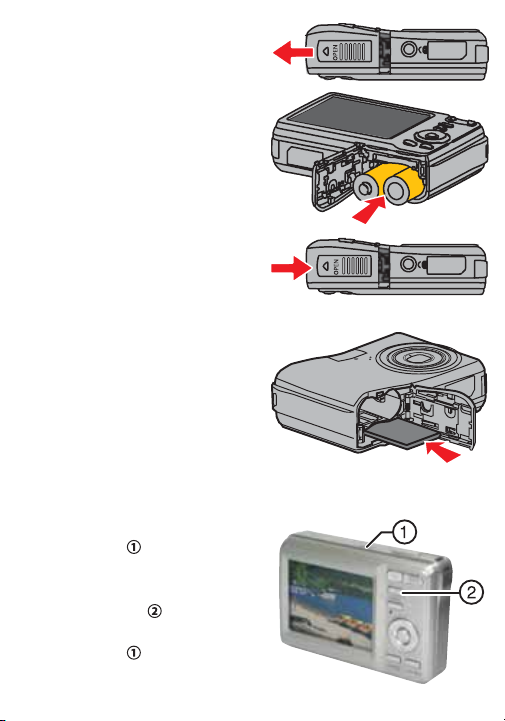
Installing batteries
1 Open the battery cover by sliding
it in the direction indicated by the
arrow.
2 Insert two AA batteries with
the positive (+) and negative (-)
terminals matching matching the
directions indicated inside the
battery compartment.
3 Close the battery cover.
Inserting the memory card
1 Open the battery cover.
2 Insert the card with the label facing
up and with the arrow pointing in.
3 Close the battery cover.
Note: To remove the card, gently press on the edge of
the card and release it. Pull the card out and close the
battery cover.
Turning the power on and o
1 Press POWER to turn the camera
on in REC mode.
- OR Press PLAYBACK to turn the
camera on in PLAYBACK mode.
2 Press POWER again to turn the
camera o .
3
Page 4

Power-saving function
To save battery power, the LCD monitor automatically turns o one
minute after the last control has been accessed. Press any button
except POWER to turn on the display. You can change the power save
setting in the Setup menu.
After the power-saving function has been active for one minute, power
turns o completely. Press POWER or PLAYBACK to restore power.
The power save feature will not activate while you are:
• Recording or playing movie clips or audio les
• Playing a slideshow
• Connecting the camera to a computer or printer with the USB cable
Changing the mode
You can record images and voices in
REC mode. Use PLAYBACK mode to
replay, delete, or edit images on the
LCD display.
To switch between REC mode and
PLAYBACK mode
In REC mode, press PLAYBACK to
switch to PLAY mode.
In PLAY mode, press PLAYBACK or MODE to switch to REC mode.
To select REC mode
1 Set the camera to REC mode.
2 Press MODE to display the scene
mode palette.
3 Use the four-way control to select a
mode and press SET to con rm the
setting.
4
Page 5

Using menus
Use the four-way control and SET to make menu selections.
To use the REC menu
1 Turn the power on and set the
camera to REC mode.
2 Press MENU to display the REC
menu.
3 Press or to select a menu item
and or to change a setting.
4 Press MENU or SET to save settings
and close the menu.
To use the setup menu
1 Turn the camera on and set the
camera to REC or PLAYBACK mode.
2 Press MENU to display the REC or
PLAYBACK menus.
3 Use the four-way control to select
SETUP, then press SET to display
the SETUP menu.
4 Press or to select a menu item,
then press or SET to display it.
5 Press or to select an option, then press or SET to apply the
setting.
6 Press MENU to close the menu.
5
Page 6

Taking pictures
1 Turn the power on and set the
camera to REC mode.
2 Aim the focus area on the
subject that you want to take a
photo of.
3 Press the shutter button half-way
down to focus the image.
The focus area turns green while
in focus, the aperture value ,
shutter speed , and ISO value
are displayed.
If shutter speed is slow or picture
may blur, the shake warning icon
may appear on the display. To
avoid this, use a tripod to stabilize
the camera when recording
images.
4 Press the shutter button fully to
take the picture.
Note: Take care not to block the lens with your
ngers or the wrist strap.
6
Page 7
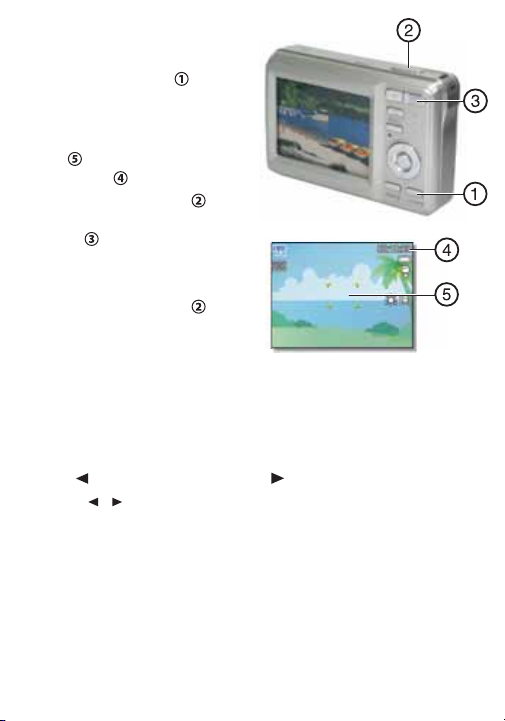
Recording video clips
1 Turn the power on.
2 Press the SCN button to
display the mode screen, then
select the MOVIE mode.
3 Center your subject in the focus
area . Available recording time
is displayed .
4 Press the shutter button to
start recording. Use the zoom
button to adjust image size.
Note: Sound is not recorded while zoom
button is pressed. Digital zoom cannot be used
in Movie mode.
5 Press the shutter button again
to stop recording.
Note: The camera will automatically stop recording
when memory capacity has been reached.
Playing back images
1 Turn the power on and set the camera to PLAYBACK mode.
The last-recorded image appears on the display. If no images are stored,
[No image] appears on the display.
2 Press to see the previous image or to see the next image.
Note: Hold the or buttons down to scroll through images quickly.
Connecting the camera to a computer
There are two ways to download les from the camera’s interal memory or
memory card to to a computer:
• Insert the memory card into a card reader
- OR -
• Connect the camera to a computer using the supplied USB cable
7
Page 8
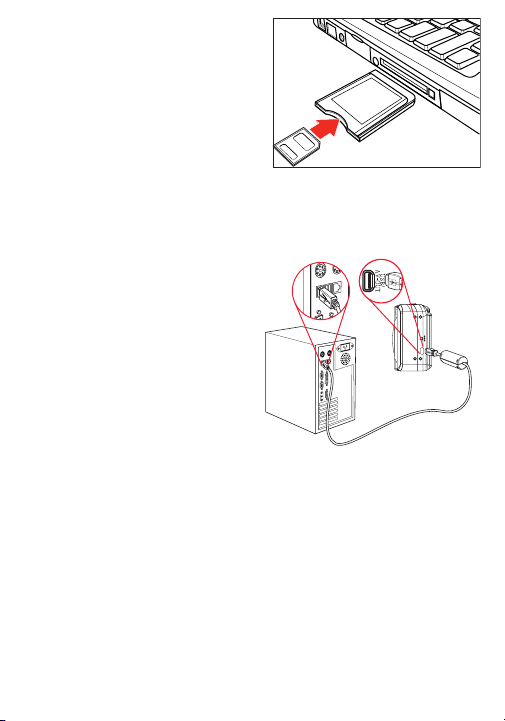
Using the card reader
B
1 Eject the memory card from the
camera and insert it in a card reader
connected to your computer.
2 Open My Computer or Windows
Explorer and double-click the
icon for the memory card. On
Macintosh computers, the card will
appear on the desktop. Double-click the icon to access images.
3 Copy images from the card to a folder on your computer.
Connecting the camera to a computer with the USB cable
1 Connect the supplied USB cable to
the computer’s USB port and turn
on the camera.
The LCD screen turns o when
connection has been made.
B
2 Open My Computer or Windows
Explorer. Removable Disk appears
in the drive list. On Macintosh
computers, the card will appear on
the desktop. Double-click the icon
to access images.
3 Double-click the Removable Disk icon to view its contents. Pictures and
video clips stored on the camera are located in the DCIM folder.
Accessing the User Guide
• Insert the enclosed mini-CD into your computer, then open the User
Guide le.
- OR -
• Visit the Insignia website at www.Insigniaproducts.com and click on the
Digital Camera link under Products.
8
08-1327
