Insignia NS-DSC7P09, NS-DSC7B09, NS-DSC7S09 Owner's Manual
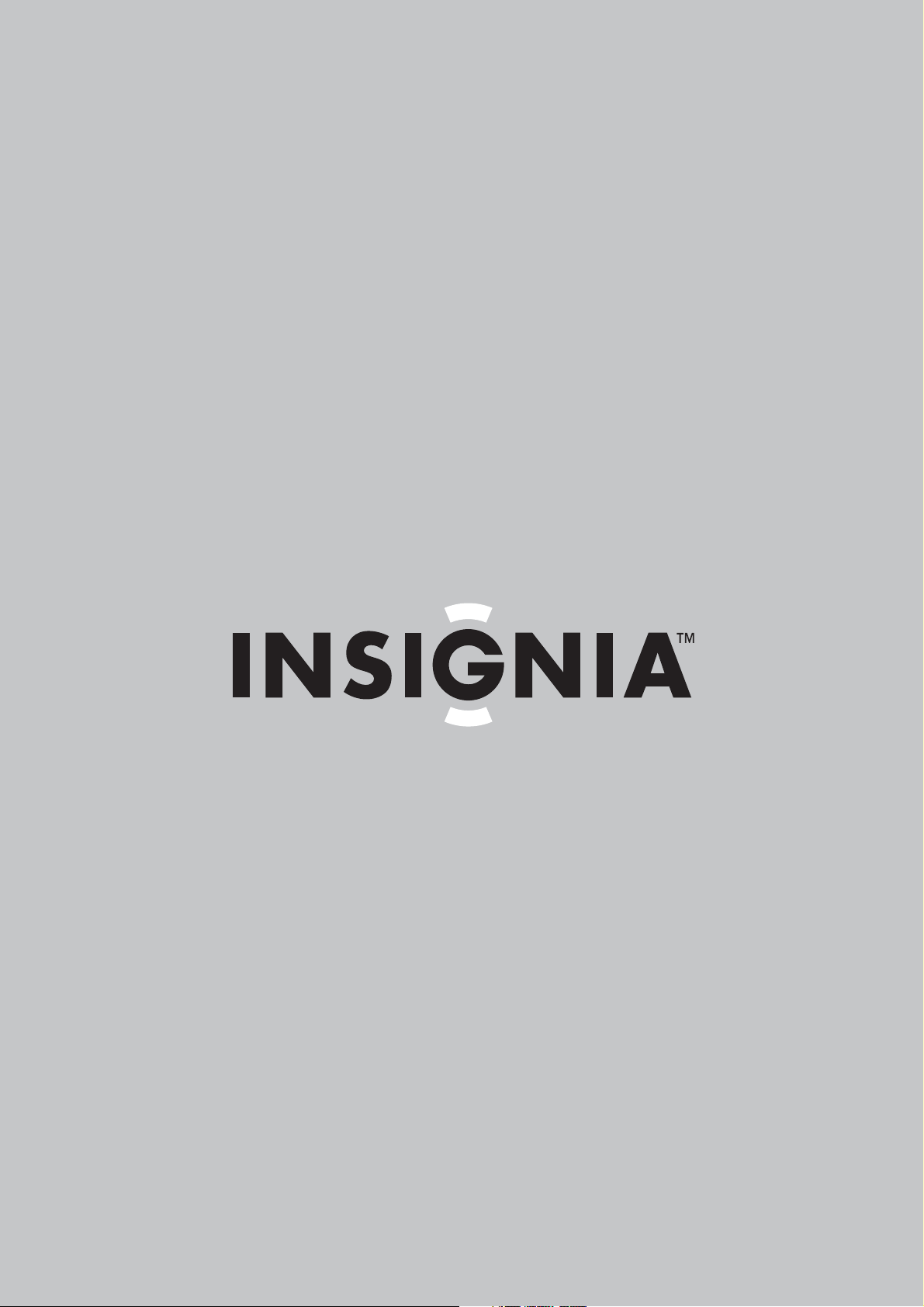
User Guide
7 Megapixel Digital Camera
NS-DSC7B-09, NS-DSC7P-09, and NS-DSC7S-09
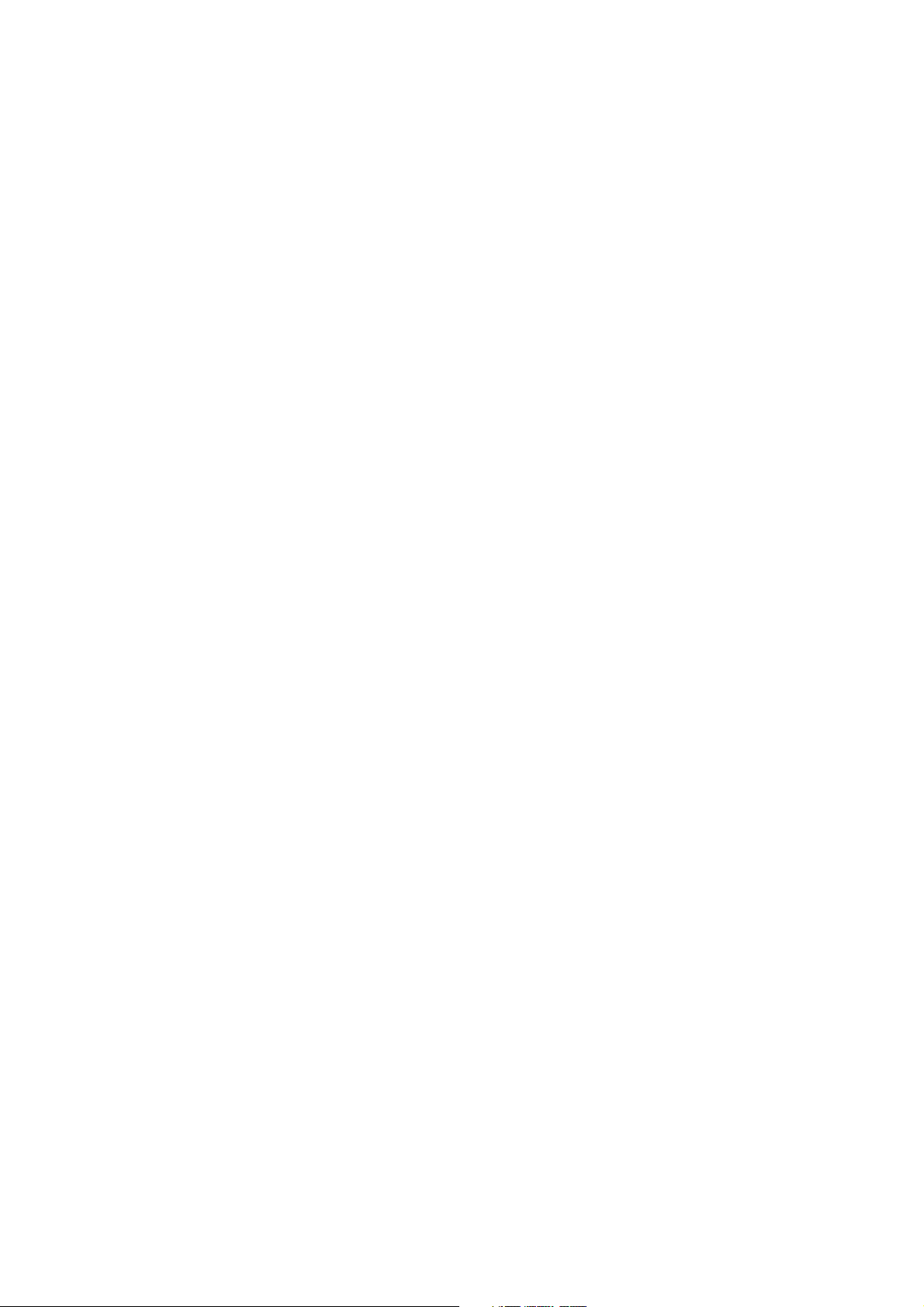
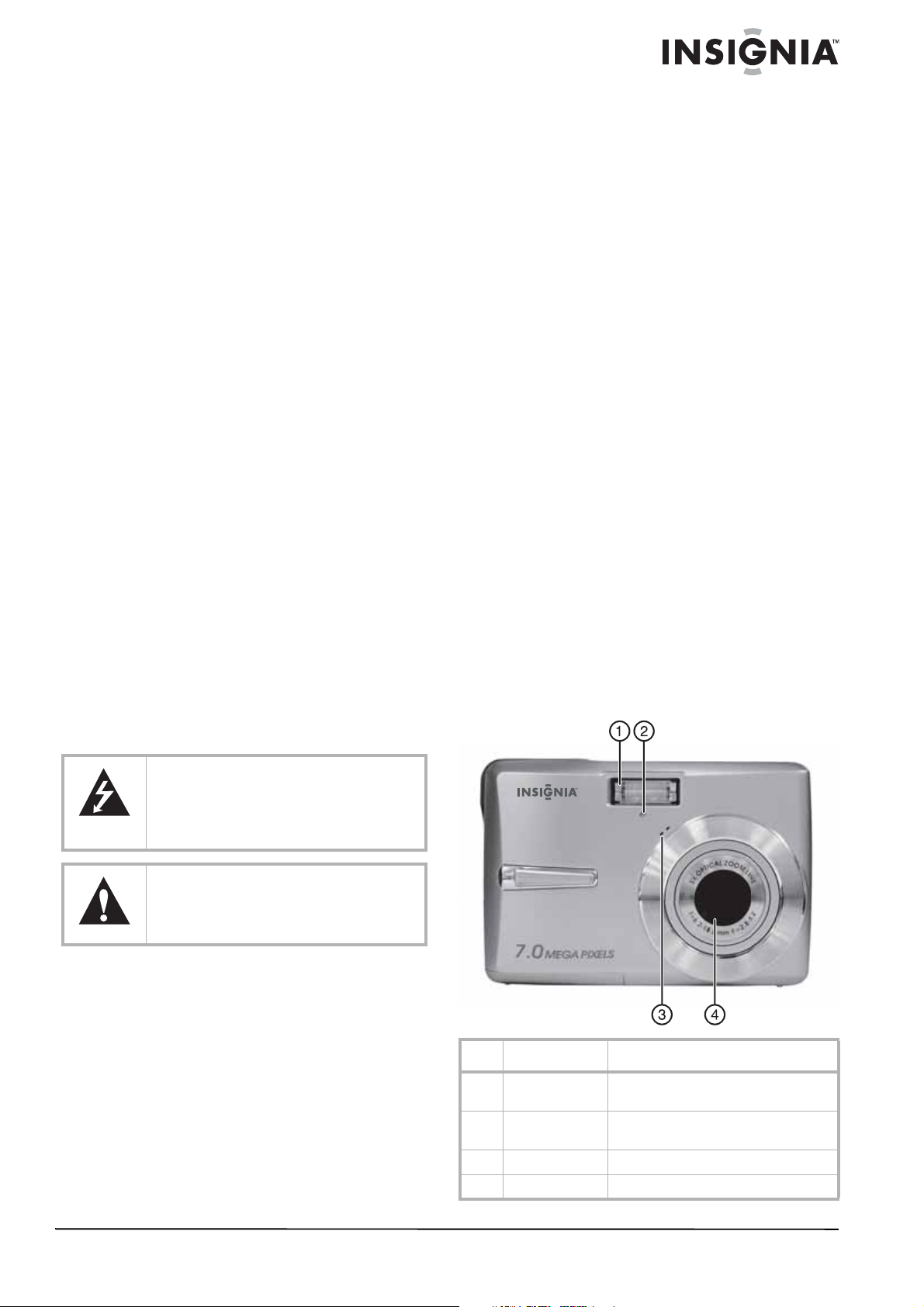
Insignia NS-DSC7B-09,
NS-DSC7P-09, or
NS-DSC7S-09
7 Megapixel Digital
Camera
Contents
Welcome . . . . . . . . . . . . . . . . . . . . . . . . . . . . . . . . 3
Safety information . . . . . . . . . . . . . . . . . . . . . . . . . 3
Features. . . . . . . . . . . . . . . . . . . . . . . . . . . . . . . . . 3
Setting up your camera . . . . . . . . . . . . . . . . . . . . . 5
Using your camera . . . . . . . . . . . . . . . . . . . . . . . . . 8
Basic picture taking . . . . . . . . . . . . . . . . . . . . . . . 11
Viewing photos and video . . . . . . . . . . . . . . . . . . 18
Editing your photos . . . . . . . . . . . . . . . . . . . . . . . 19
Making connections . . . . . . . . . . . . . . . . . . . . . . . 22
Specifications. . . . . . . . . . . . . . . . . . . . . . . . . . . . 23
Appendix . . . . . . . . . . . . . . . . . . . . . . . . . . . . . . . 24
Available functions . . . . . . . . . . . . . . . . . . . . . . . . 25
Legal notices . . . . . . . . . . . . . . . . . . . . . . . . . . . . 28
One-Year Limited Warranty . . . . . . . . . . . . . . . . . 29
Welcome
Congratulations on your purchase of a
high-quality Insignia product. Your
NS-DSC7B-09, NS-DSC7P-09, or
NS-DSC7S-09 represents the state of the art in
digital camera design and is designed for reliable
and trouble-free performance.
• Do not fire the flash too close to the eyes of
animals or people, especially for young
children. Eye damage may result. Remain at
least three feet (one meter) away from infants
when using flash.
• Keep the camera away from water and other
liquids. Do not use the camera with wet
hands. Never use the camera in the rain or
snow.
• Keep the camera and its accessories out of
the reach of children and animals to prevent
accidents or damage to the camera.
• If you notice smoke or a strange odor coming
from the camera, turn the power off
immediately. Take the camera to the nearest
authorized service center for repair. Never
attempt to repair the camera yourself.
• Use only the recommended power
accessories. Use of power sources not
expressly recommended for this equipment
may lead to overheating, distortion of the
equipment, fire, electrical shock, or other
hazards.
• Do not swing the camera around by the strap.
Features
Included
• 7 megapixel digital camera
• 2 AA Alkaline batteries
• Wrist strap
•USB cable
•AV cable
•User Guide CD
• Quick Start Guide
Front
Safety information
The lightning flash with arrowhead symbol within
an equilateral triangle is intended to alert you to
the presence of uninsulated dangerous voltage
within your shelf system’s enclosure that may be
of sufficient magnitude to constitute a risk of
electric shock.
The exclamation point within an equilateral
triangle is intended to alert you to the presence of
important operating and maintenance (servicing)
instructions in the literature accompanying your
shelf system.
Before using the camera, read and understand
the safety precautions described below. Always
make that you operate the camera correctly.
• Do not aim the camera directly into the sun or
other intense light sources that could
damage your eyesight.
• Do not try to open the case of the camera or
attempt to modify this camera in any way.
High-voltage internal components create the
risk of electric shock when exposed.
Maintenance and repairs should be carried
out only by authorized service providers.
Moisture creates the danger of electric
shock.
# Component Description
1 Flash Lets you take photos in low-light
conditions.
2 Self-timer LED Flashes to indicate that the self-timer is
activated.
3 Microphone Lets you record audio clips and memos.
4 Lens Focuses the photo.
www.insignia-products.com
3
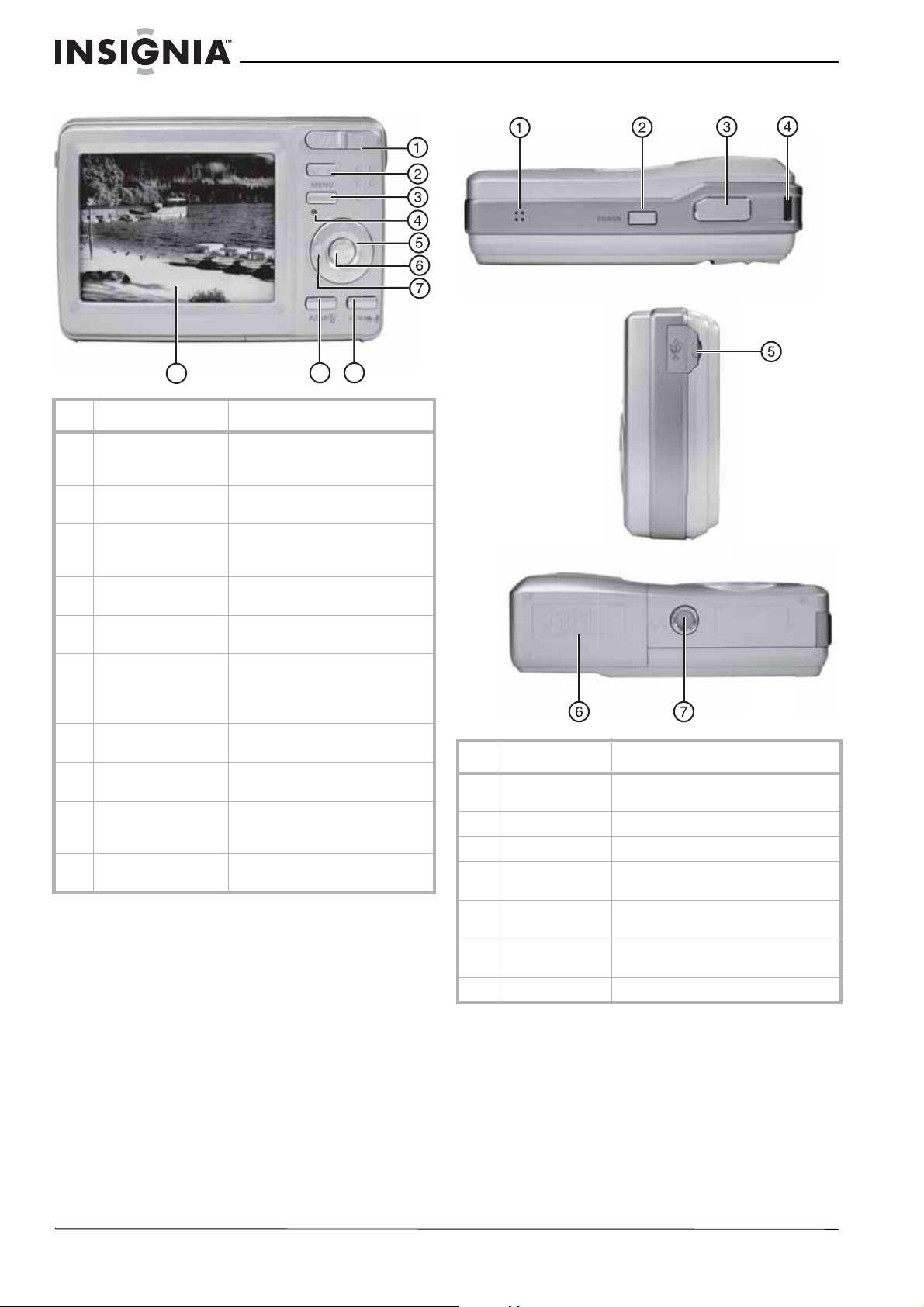
Insignia NS-DSC7B-09, NS-DSC7P-09, or NS-DSC7S-09 7 Megapixel Digital Camera
Back Top, bottom and side
9
8
# Component Description
10
1 Zoom button Press T to zoom in on a subject for
telephoto photos, or press W to
zoom out for wide-angle photos.
2 Playback button Press to view the photos you have
taken.
3 Menu button Press to open the camera menu
system to let you change camera
settings.
4 Power indicator LED Lights green when the camera is
on.
5 Flash button Press to cycle through the available
flash options.
6 SET/DISP button In REC or PLAYBACK mode, press
to change the LCD monitor view.
In menu mode, press to confirm
your settings.
7 Macro button Press to enable shooting close-up
photos.
8 LCD Use to compose your photos and to
view the various menus.
9 Mode button Press to open the mode palette,
from which you can select a scene
mode.
10 ASM button Press to set the ASM (Aperture,
Shutter, Manual Exposure) mode.
# Button Description
1 Speaker Lets you hear audio clips and memos
recorded on the camera.
2 Power button Press to turn on your camera.
3 Shutter button Press to take a photo.
4 Strap ring Attach the carrying strap (included) to
this ring.
5 USB/AV jack Lets you connect the camera to a TV or
computer.
6 Battery cover Open to install batteries and an optional
memory card.
7 Tripod socket Use to mount the camera to a tripod.
4
www.insignia-products.com
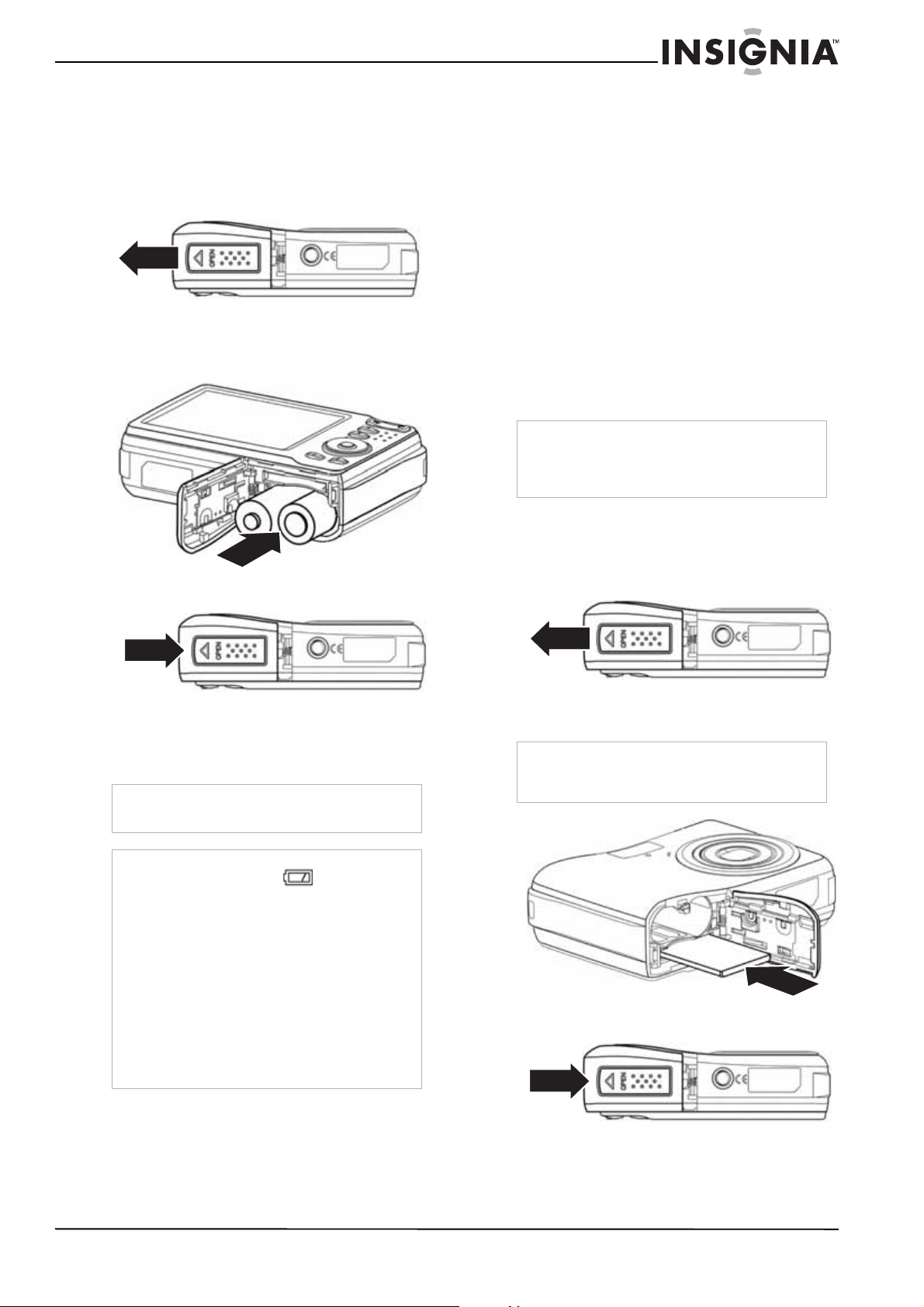
Insignia NS-DSC7B-09, NS-DSC7P-09, or NS-DSC7S-09 7 Megapixel Digital Camera
Setting up your camera
Installing the batteries
To install the batteries:
1 Open the battery cover by sliding it in the
direction indicated in the illustration.
2 Insert two AA batteries into the battery
compartment. Make sure that you match the
+ and – symbols on the batteries with the +
and – symbols in the battery compartment.
3 Close the battery cover.
Understanding camera memory
This camera is equipped with 16 MB of internal
memory. If a memory card is not inserted in the
camera, all images and movie clips recorded by
the camera will be stored in the internal memory.
If a memory card is inserted, images and movie
clips are stored on the memory card.
DCF protocol
The DCF protocol defines the format for image
file data as well as the directory structure for the
memory card. Images that are taken by a DCF
camera can be viewed on DCF-compatible
cameras from other manufacturers.
Installing the memory card
You can use an SD memory card with this
camera. The memory card slot is inside the
battery cover, adjacent to the battery
compartment.
Caution
• The memory card may be damaged if it is
removed while the camera is on.
• Do not touch the contacts on the back of the
memory card.
To install the memory card:
1 Turn off the camera.
2 Open the battery cover by sliding it in the
direction indicated in the illustration.
4 If you are replacing the batteries, go to the
Setup
menu and make sure that the battery
type is correct. (see “Setup menu” on
page 11)
Warning
There is a risk of explosion if the batteries are
replaced with the incorrect type.
Notes
• A low battery indicator
LCD when the batteries are nearly exhausted.
Batteries should be replaced promptly when
this indicator appears.
• Do not mix batteries of different types.
• Do not mix old and new batteries.
• Remove batteries when the charge is depleted.
• Battery chemicals can cause a rash. If the
batteries leak, clean the battery compartment
with a cloth. If chemicals touch your skin, wash
immediately.
• If the camera is not going to be used for an
extended period of time, remove the batteries.
• The camera body may feel warm to the touch
after extended use. This is normal.
appears on the
3 Insert the memory card with the label facing
up and the arrow pointing in.
Tip
To remove the memory card, push the card in
slightly to release it, then pull the card out of the
card slot and remove it.
4 Close the battery cover.
www.insignia-products.com
5
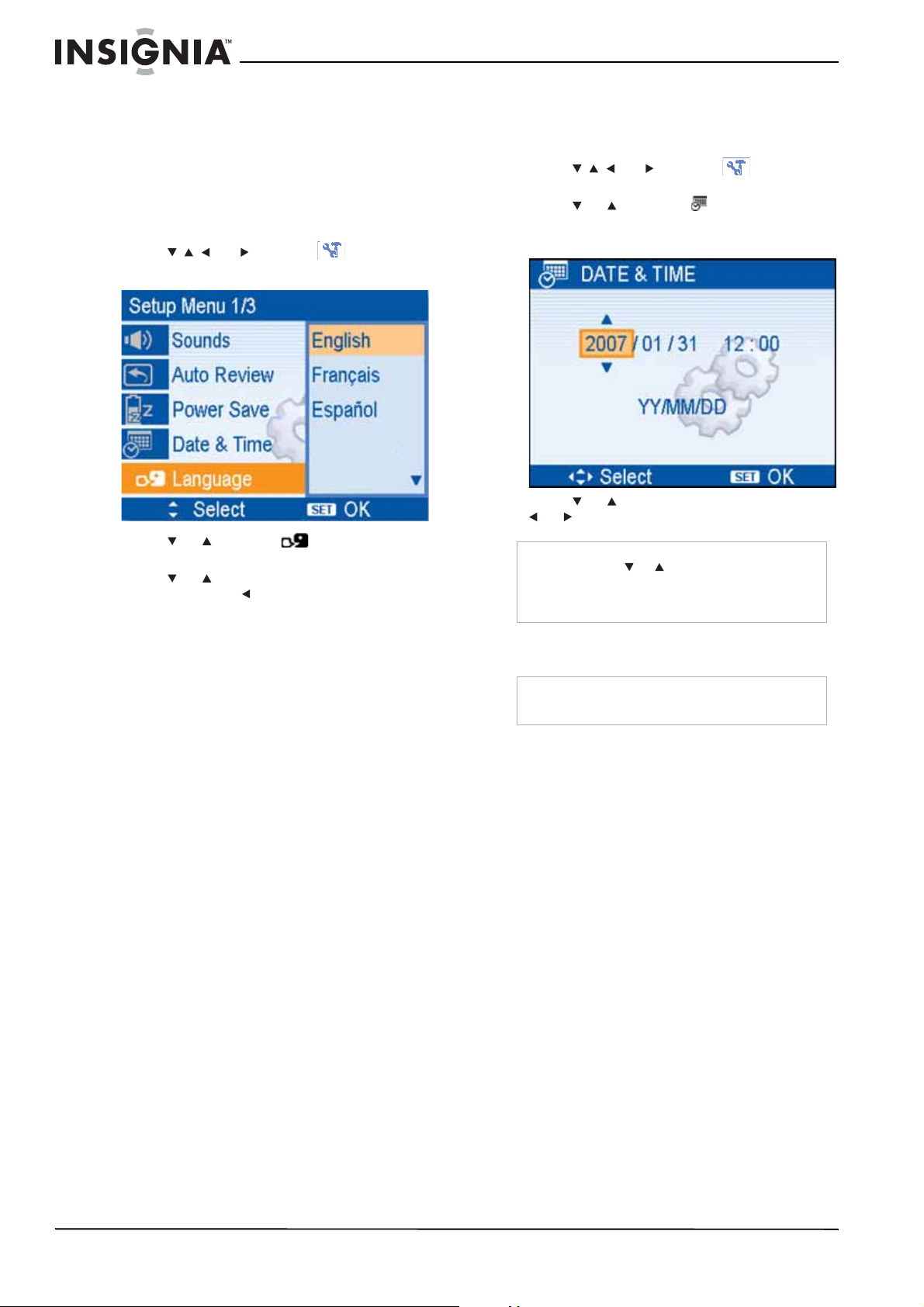
Insignia NS-DSC7B-09, NS-DSC7P-09, or NS-DSC7S-09 7 Megapixel Digital Camera
Making initial settings
When using the camera for the first time, make
sure that you choose a language and set the
date and time before using the camera.
To set the display language:
1 Turn the power on.
2 Press PLAY, then press MENU. The initial
menu is displayed on the LCD monitor.
3 Press , , , or to select SETUP ,
then press SET. The
4 Press or to select Language, then
press SET. The
5 Press or to select the language you
want, then press or SET to apply the
setting.
6 Press MENU to exit the menu.
Setup Menu
Language
sub-menu opens.
opens.
To set the date and time:
1 Turn the power on.
2 Press PLAY, then press MENU. The initial
menu is displayed on the LCD monitor.
3 Press , , , or to select SETUP,
then press SET. The
Setup Menu
opens.
4 Press or to select Date & Time,
then press SET. The
Date & Time
menu
opens with the year highlighted.
5 Press or to change the year, then press
or to move to the next setting.
Tips
• Hold down or to change the settings
continuously.
• See “Setting the date stamp” on page 18 to
add a date stamp to your photos.
6 Repeat Step 4 for all settings, then press
SET or MENU to apply the settings.
Note
If the batteries are removed for longer than
48 hours, the date and time must be reset.
6
www.insignia-products.com
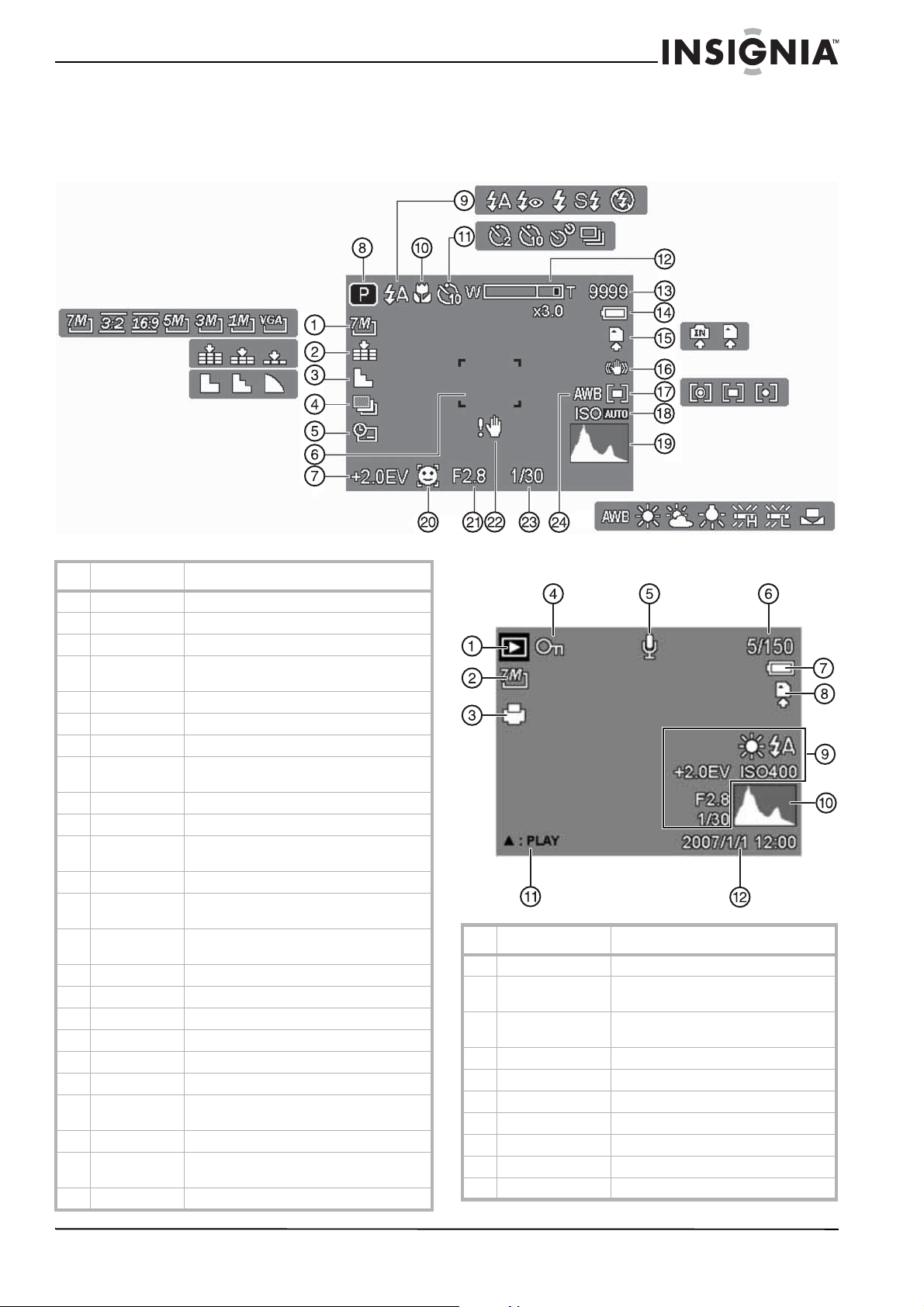
Insignia NS-DSC7B-09, NS-DSC7P-09, or NS-DSC7S-09 7 Megapixel Digital Camera
Understanding the LCD
Use the LCD to compose images while recording, adjusting settings, or replaying images. The following
indicators may appear on the LCD while recording or playing back images.
Record (REC) mode
# Description For additional information, see...
1 Resolution “Setting image size and quality” on page 12
2 Quality “Setting image size and quality” on page 12
3 Sharpness “Setting the sharpness” on page 17
4 AEB “Setting the AEB (auto exposure
5 Date stamp “Setting the date stamp” on page 18
6 Focus area “Taking still pictures” on page 11
7 Exposure “Setting the exposure” on page 17
8 Recording
mode
9 Flash “Using the flash” on page 13
10 Macro “Using the macro feature” on page 14
11 Self-timer/
Burst
12 Zoom indicator “Using Zoom” on page 13
13 Shots
remaining
14 Battery
indicator
15 Storage media “Installing the memory card” on page 5
16 Stabilizer “Setting the stabilizer” on page 18
17 Metering “Setting the metering” on page 17
18 ISO “Setting the ISO sensitivity” on page 17
19 Histogram
20 Face tracking “Setting face tracking” on page 18
21 Aperture
setting
22 Shake warning “Taking still pictures” on page 11
23 Shutter speed “Using the shutter priority setting” on
24 White balance “Setting the white balance” on page 17
bracketing)” on page 17
“Changing the mode” on page 9
“Using the self-timer and burst” on page 14
“Installing the batteries” on page 5
“Using the aperture priority setting” on
page 14
page 15
PLAYBACK mode
# Description For additional information, see...
1 Playback mode “Changing the mode” on page 9
2 Resolution “Setting image size and quality” on
page 12
3 DPOF “Setting the Digital Print Order Format
(DPOF)” on page 21
4 Protect “Protecting files” on page 21
5 Voice memo “Recording a voice memo” on page 16
6 File number/total
7 Battery indicator “Installing the batteries” on page 5
8 Storage media “Installing the memory card” on page 5
9 Recording info
10 Histogram
www.insignia-products.com
7
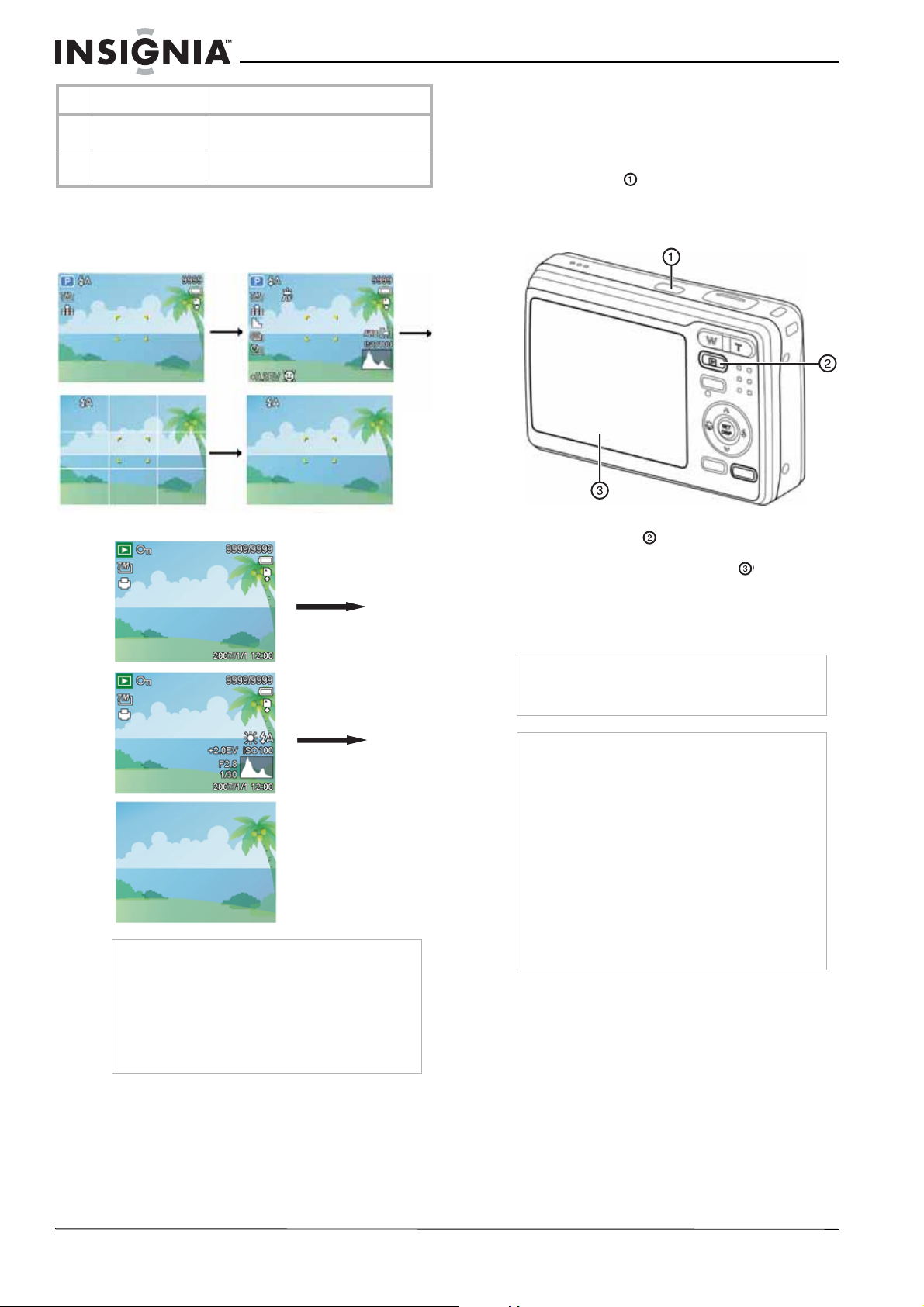
Insignia NS-DSC7B-09, NS-DSC7P-09, or NS-DSC7S-09 7 Megapixel Digital Camera
# Description For additional information, see...
11 Voice memo
control
12 Captured date and
time
“Recording a voice memo” on page 16
Shows the date and time that the photo
was taken.
To change the LCD monitor configuration:
• Press SET/DISP repeatedly to change the
configuration.
• REC mode—
• PLAYBACK mode—
Using your camera
Basic operation
To turn your camera on and off:
1 Press Power to turn your camera on in
REC mode. The power turns on, the lens
extends, and the power indicator LED turns
green.
- OR Press Playback to turn your camera on in
PLAYBACK mode. The power turns on and
an image displays on the LCD .
2 Press Power again to turn your camera off.
The power turns off, the lens retracts, and the
power indicator LED turns off.
Note
You cannot change the LCD configuration in the
following situations:
• The camera is set to manual exposure.
• You are recording or playing movie clips or
audio files.
• You are playing a slide show.
• You are viewing thumbnail images.
• You are trimming a still image.
Tips
To turn your camera on without the startup and
operating sound, press and hold Power or
Playback for 1.5 seconds.
Note
To save battery power, the LCD turns off
automatically after one minute of inactivity (no
button pressed). To turn the LCD back on, press
any button other than Power. You can change the
power save settings in the Setup menu (see
“Using the Setup menu” on page 10).
After power save has been active for one minute,
your camera turns off completely. Press Power or
Playback to turn your camera back on.
Power save does not turn the camera off in the
following situations:
• You are recording or playing movie clips or
audio files.
• You are playing a slide show.
• You are connecting the camera to a computer
or printer with the USB cable.
8
www.insignia-products.com
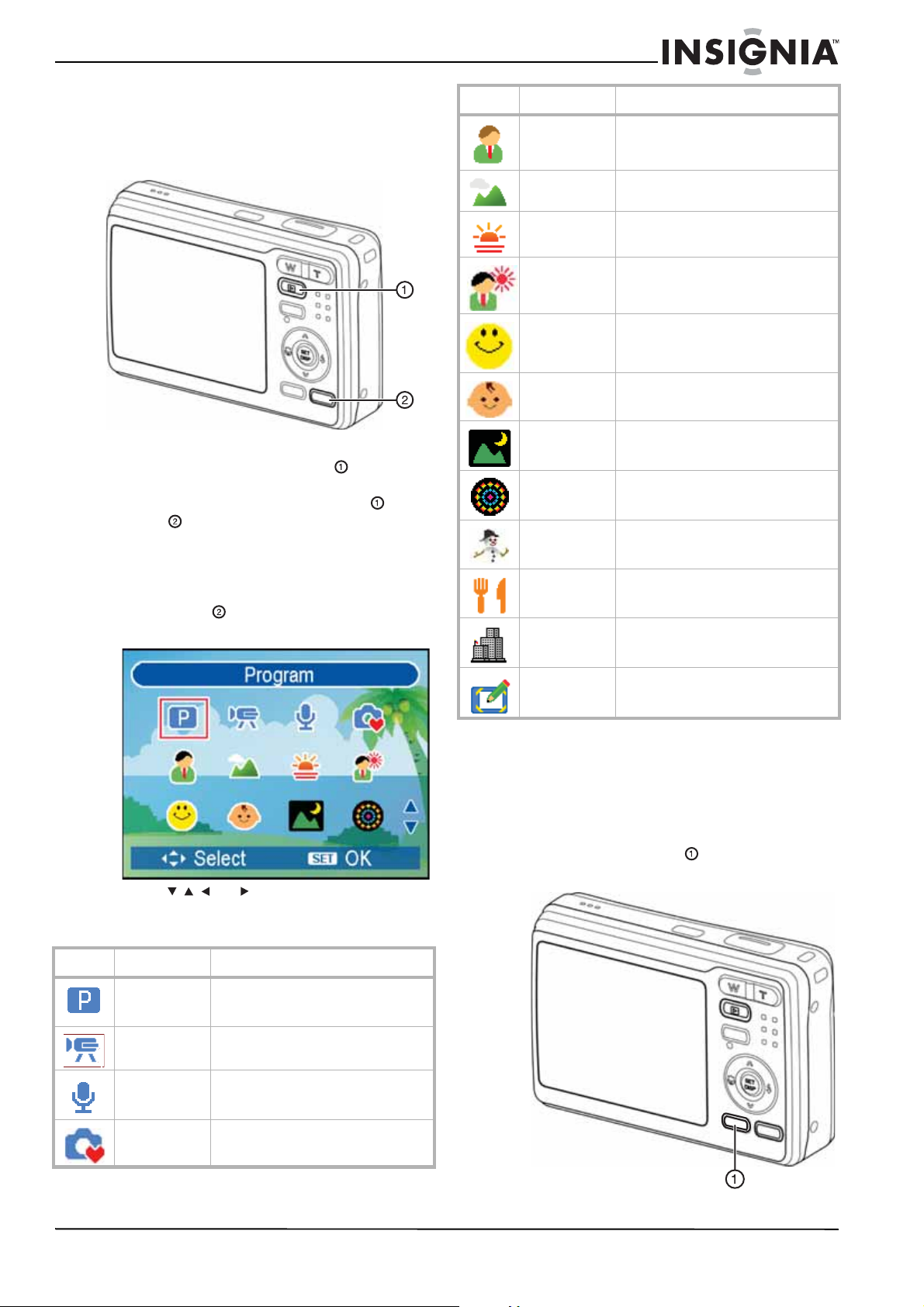
Insignia NS-DSC7B-09, NS-DSC7P-09, or NS-DSC7S-09 7 Megapixel Digital Camera
Changing the mode
You can record images and voices in record
mode and you can use the playback mode to
replay, delete, or edit images on the LCD
monitor.
To switch between modes:
• In REC mode, press Playback to switch to
playback mode.
•In playback mode, press Playback or
Mode to switch to record mode.
Selecting the REC scene mode
Icon Scene mode Description
Portrait Blurs the background and focuses on
the subject.
Landscape For wide, scenic photos.
Sunset Enhances the red hue for recording
sunset images.
Backlight Lets you photograph a backlit image.
Smile capture Sets the camera to help capture the
subject’s smile.
Kids Lets you take a still image of moving
children.
Night scene Lets you photograph a subject and
capture the background at night.
Fireworks Slows the shutter speed to capture
fireworks exploding. We recommend
that you use a tripod for this.
Snow Lets you take beach or snow scenes.
To select the record scene mode:
1 Turn on your camera and set it to REC mode.
2 Press Mode to display the scene mode
palette. The scene mode palette opens.
3 Press , , , or to select the scene mode
you want, then press SET to confirm the
setting.
Icon Scene mode Description
Program The camera automatically makes
settings suitable for the shooting
conditions.
Movie For recording movie clips.
Food Uses a higher color saturation to
enhance the look of food.
Building Sharpens the image to enhance the
edges of the subject.
Text Increases black and white contrast.
Selecting the ASM (Aperture Priority, Shutter Priority, Manual Exposure) mode:
To select the ASM mode:
1 Turn on your camera and set it to record
mode.
2 Press the ASM button to toggle between
ASM modes.
Voice REC For recording audio clips.
Q Mode Shows a simplified menu in a larger
font.
www.insignia-products.com
9
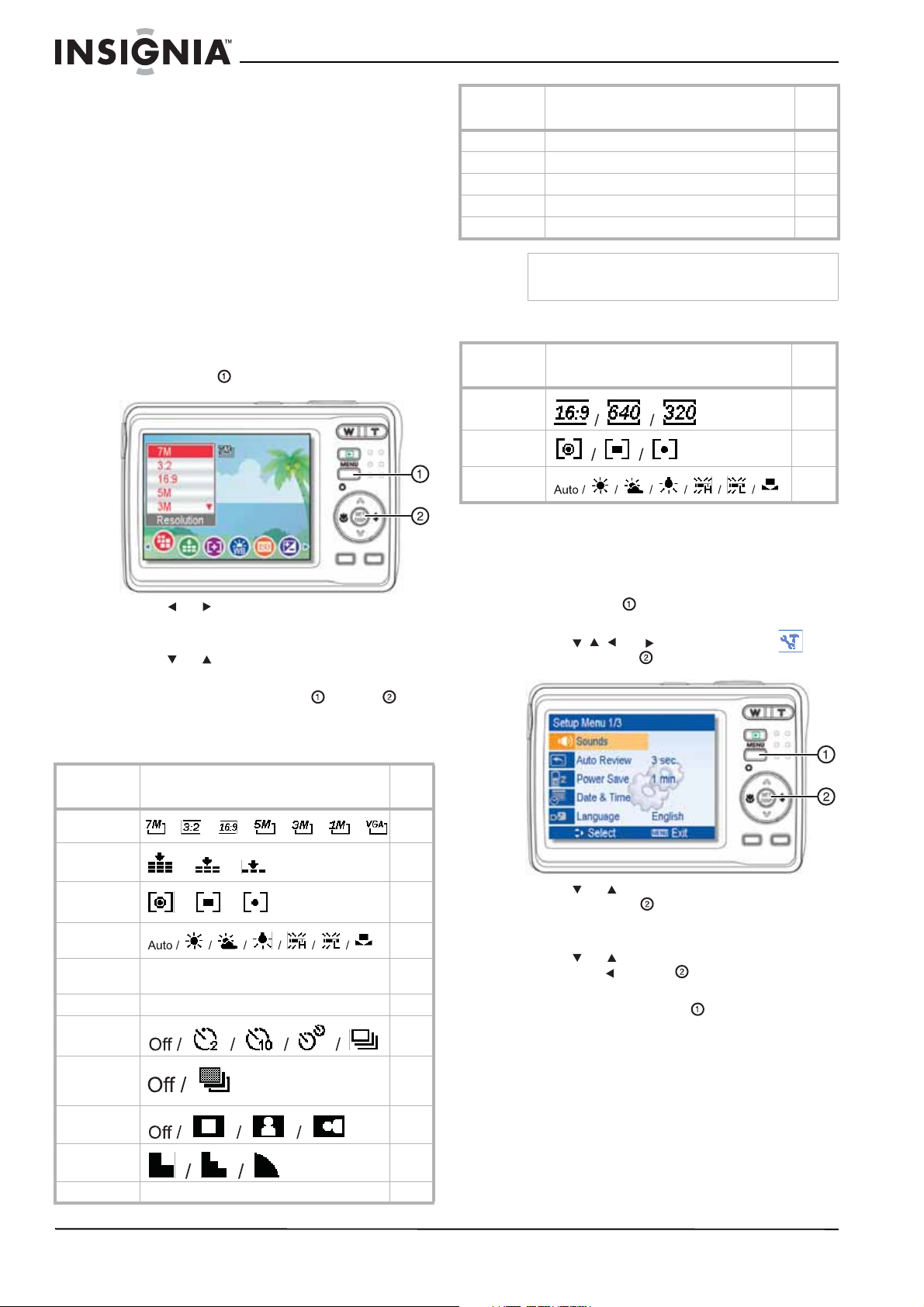
Insignia NS-DSC7B-09, NS-DSC7P-09, or NS-DSC7S-09 7 Megapixel Digital Camera
•For Aperture Priority, the aperture
setting appears at the bottom of the LCD.
•For Shutter Priority, the shutter speed
appears at the bottom of the LCD.
•For Manual Exposure mode, both the
aperture setting and the shutter speed
appear at the bottom of the LCD.
For additional information on using ASM
modes, see “Using ASM settings” on
page 14.
Using the menus
Using the REC menu
To use the REC menu:
1 Turn the power on and switch to record
mode (if necessary).
2 Press MENU . The
Record
menu opens.
Menu item Available settings
Date stamp Off, Date, Date & Time 18
Stabilizer Off, On 18
Face tracking Off, On 18
Photo frame Off, Frame 1~10 18
Digital zoom Off, ON 13
Note
To see all available camera options, select the "P"
mode in the Program menu.
REC menu (movie)
Menu item Available settings
Movie size 16
Metering 17
White
balance
Using the Setup menu
See
page
See
page
17
3 Press or to select the icon for the menu
you want. The options for that selection
appear on the LCD monitor.
4 Press or to select the setting you want.
5 When you are finished making the settings
you want, press the MENU or SET
button to save the settings and exit the menu.
REC menu (still image)
Menu item Available settings
Resolution 12
Quality 12
/ / / / / /
/ /
Metering 17
/ /
White
balance
ISO Auto, ISO50, ISO100, ISO200, ISO400,
Exposure -2.0EV ... +2.0EV 17
Drive mode 14
ISO800, ISO1600
See
page
17
17
To use the Setup menu:
1 Turn the power on.
2 Press MENU . The initial menu (Record or
Playback) opens.
3 Press , , , or to select SETUP ,
then press SET . The
Setup Menu
opens.
4 Press or to select the menu you want,
then press SET to open the sub-menu.
The settings for that selection appear on the
LCD.
5 Press or to select the setting you want,
then press or SET to apply the setting.
6 When you are finished making the settings
you want, press MENU to exit.
AEB (auto
exposure
bracketing)
Highlight 17
Sharpness 17
Effect Off, B&W, Sepia, Negative, Red, Green, Blue 17
10
www.insignia-products.com
17
