Page 1
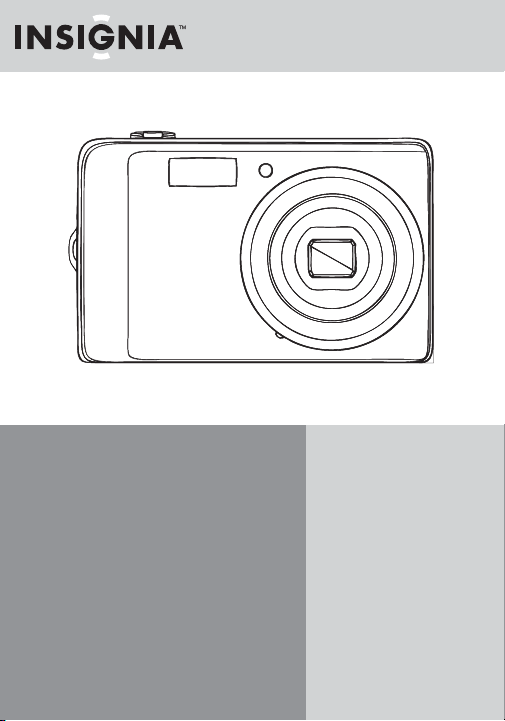
NS-DSC1112SL / DSC1112SL-CN
Quick Setup Guide
Congratulations on your purchase
of a high-quality Insignia product.
Your Insignia digital camera is
designed for reliable and trouble-
free performance. Use this guide for
initial setup of your camera. If you
have questions, see your User Guide
for more information.
Package contents
Digital camera
Wrist strap
USB cable
Li-ion battery (NP45)
Battery Charger
Quick Setup Guide
CD with User Guide
1
Page 2
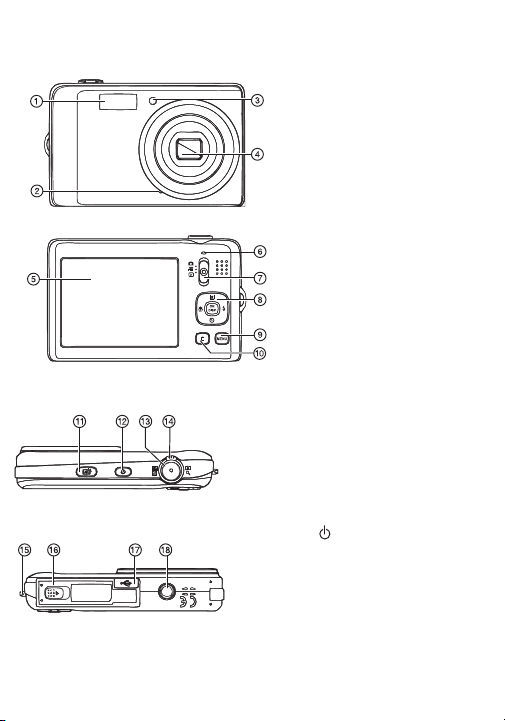
Getting to know your camera
Front view
Back view
Top view
Bottom view
2
1 Flash
2 Microphone
3
Self-timer / focus assist LED: lights
when the focus assist function is
being used. Flashes to indicate that
the self-timer is activated.
4 Lens
5 LCD
6
Operation lamp: lights green when
the camera is on. Flashes when
your camera is processing photos or
videos, or when the ash is
charging.
7 Mode Switch
8
OK/DISP button/4-way
navigation control:
: Face detection, : Self timer, : Macro, : Flash
NOTE: the Macro, Face detection,
Self-Timer, and Flash buttons are
also used to navigate through the
on-screen menus
9 MENU button
10 Delete button
11
LCD backlight button: press to
increase the LCD brightness for
10 seconds.
12 (power) button
13 Shutter button
14 Zoom Control
15 Strap ring
16 Battery / SD/SDHC card
compartment
17 USB connector
18 Tripod socket
Page 3

To charge the battery
1 Plug the battery charger power cord into a power outlet.
2 Insert the battery into the charging slot. Make sure that the + and – on the battery align with
the + and – in the charging slot.
Installing the battery
1 Make sure that your camera is turned o .
2 Slide the cover in the direction of the arrow, then lift the cover away
from the battery compartment
3 Insert the battery into the battery compartment. Make sure that the +
and – symbols on the battery line up with the + and – symbols on your
camera.
4 Close the battery compartment cover, then slide the cover in the
direction of the arrow to lock it in place.
Inserting a memory card
1 Open the memory card compartment at the bottom of the camera.
2 Insert the SD or SDHC memory card into the card slot with the metallic
part facing the front of the camera.
3 Close the compartment.
Note: To remove the card, gently push the card until it pops out. Carefully pull out the card, then close
the compartment.
Turning the power on and o
1 Press and hold until the Insignia startup image appears. The zoom
lens extends, and if sounds are turned on, a startup sound plays.
2 Press again to turn the camera o .
3
Page 4

Power-saving function
To save battery power, turn the power saving function ON so that your
camera automatically turns o two minutes after the last control has been
accessed. You can change the power save setting in the Setup menu.
The power save feature will not activate while you are:
• Recording or playing video
• Erasing or copying les
• Connecting the camera to a computer with the USB cable
Changing the mode
You can record images and videos in Record mode. Use Playback mode to
replay, delete, or copy images and videos.
Photo mode is for capturing still images.
Video mode is for capturing video.
Playback mode is for playing captured images and videos.
Slide the MODE switch to select a mode. The icon for the current mode
appears in the upper-left of the LCD.
4
Page 5

Initial settings
When you turn on your camera for the rst time, you need to choose a
menu language and set the date and time.
1 Turn on your camera. The Select Language
screen opens.
2 Press or to select a language, then press
OK/DISP. The Select Time and Date screen opens.
3 Press or set the hour, then press to move
to the minute eld.
4 Repeat Step 3 to select the minutes, AM or PM,
and to enter the month, day, and year.
Taking photos
1 Turn on your camera.
2 Slide the MODE to switch to Photo
mode. The photo mode
appears in the upper-left of the LCD.
3 Frame the image using the focus
bracket on the LCD.
4 Press the shutter button down
halfway. When your camera is ready
to take the photo, the focus bracket
turns green, and the aperture value,
shutter, speed, and ISO setting are
displayed. If the shake warning
icon appears on the LCD, hold the
camera steady, with your arms at
your sides, or use a tripod to stabilize
the camera in order to prevent
blurred images.
5 Fully press the shutter button to
capture the image.
Note: Be sure not to block the lens with your ngers or the wrist strap.
icon
5
Page 6

Recording video
1 Slide the MODE switch to switch to
mode.
Video
2 Focus your camera on the subject
that you want to record.
3 Press the shutter button to start
recording.
4 Press the Zoom button T to zoom in
or the zoom W button to zoom out.
5 Press
6 Press the shutter button to stop
Note: Your camera will automatically stop recording
when the memory capacity is full.
to pause/continue to record
the video.
recording.
Viewing photos or videos
1 Slide the MODE switch to .
2 Press or to select a photo or video.
3 If you are viewing videos, press to start playback.
6
Page 7

Using menus
Use the 4-way navigation control and OK/DISP to make menu selections.
To use the menus
1 Slide the MODE switch to switch to Photo or Record mode.
2 Press MENU. The menu opens.
3 Press the Navigation control left
or right .
Record
Setup
Tools
4 Press or to move through the
menu selections.
5 Press OK/DISP or to open the
submenu.
6 Press or to adjust the setting.
7 Press OK/DISP to con rm.
8 Press MENU to close the menu.
7
Page 8

Connecting the camera to a computer
There are two ways to download les from the camera to a computer:
• Insert the memory card into a card reader
that accepts SD/SDHC cards
- OR -
• Connect the camera to computer
using the supplied USB cable
For additional information on how to
download les, refer to the User Guide
on the enclosed CD or go
to www.insigniaproducts.com.
Accessing the User Guide
• Insert the enclosed CD into your computer, then open the User Guide
le.
- OR -
• Visit the Insignia website at www.insigniaproducts.com and click on the
Digital Camera link under Products.
© 2010 BBY Solutions, Inc. All rights reserved. INSIGNIA is a trademark of BBY Solutions, Inc. Registered in some
countries. All other products and brand names are trademarks of their respective owners.
8
ENGLISH 10-0423
