Page 1
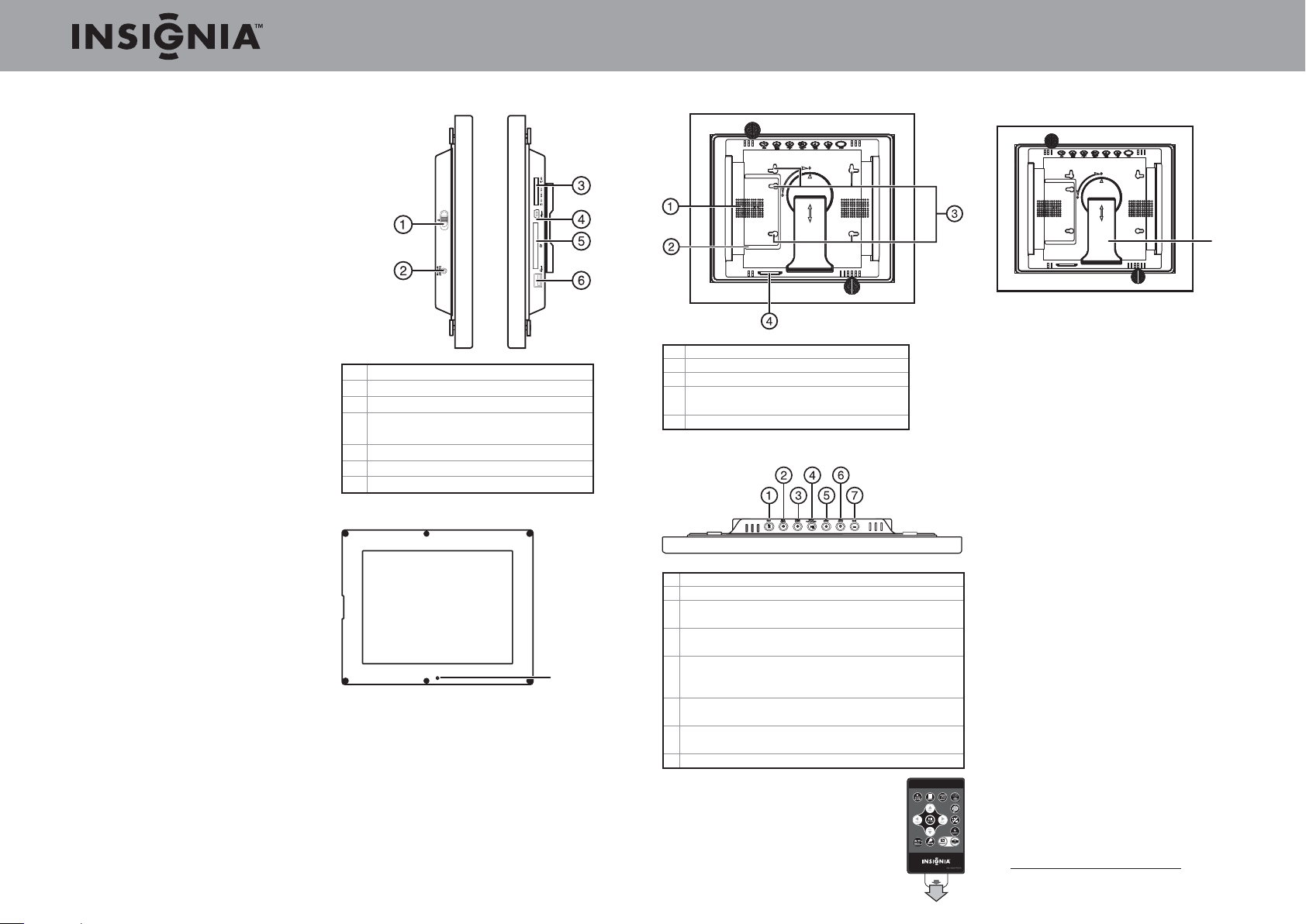
Quick Setup Guide l NS-DPF8TR 8” digital picture frame
Congratulations on your purchase of a highquality Insignia product. Your new digital picture
frame represents the state of the art in digital
picture frame design and is designed for reliable
and trouble-free performance.
Package contents
• 8” digital picture frame
• AC power adapter
• Remote control with battery (CR2025)
• Remote control holder
• Cleaning cloth
• USB cable
• Black and white picture mats
• Two interchangeable frames
• MS Pro Duo adapter
• User Guide
• Quick Setup Guide
Features
• Displays digital pictures (JPEG format) and
digital slideshows without a computer
• Plays music (MP3, AAC, or WMA formats) alone
or with a picture slideshow
• Plays video (MJPEG and MPEG4 in AVI and MOV
formats)
• Displays fi les directly from a memory card or
USB drive (not included)
• Compatible with a wide variety of memory
cards, including SD, SDHC, MMC, MS, MS Pro
Duo, CF, and xD
• Compatible with USB fl ash drives
• Bright, clear TFT LCD screen
• Multi-image mode displays multiple pictures at
the same time in a slideshow
• On-frame button controls and infrared remote
control
• 1 GB internal memory
• Energy Star certifi ed
• Power saving features
Sides
ON
OFF
# Description
1 Power On/Off switch
2 DC 9 V power connector
3 SD/SDHC/MMC/MS/MS Pro Duo/xD
memory card slot
4 Mini USB port
5 CF card slot
6 Standard USB port
Front
IR sensor
Back
# Description
1 Speaker
2 Remote control holder
3 Holes for mounting the holder or
digital picture frame to a wall
4 Slot for clock backup battery (CR2025)
To p
# Description
1 MENU - press to open the Setup menu
2 Left arrow - press to move menu selection left or
up, or to display the previous picture
3 Right arrow - press to move menu selection right
or down, or to display the next picture
4 Enter/Play/Pause - press to select menu items,
or to pause/resume slideshow, music, or video
playback
5 Up arrow - press to navigate up or to increase
volume
6 Down arrow - press to navigate down or to
decrease the volume
7 Back - press to go back to previous selection
Setting up the remote control
• Remove the plastic tab that extends
past the bottom edge of the remote
control. This tab protects the battery.
The remote control will not work
until it is removed.
Setting up the frame:
1 Pull out the stand to place the frame.
frame stand
2 Rotate the stand to position the frame vertically
or horizontally, then adjust the stand.
3 Plug the AC power adapter into the frame’s DC
power connector and into an AC power outlet.
4 Slide the Power On/Off switch to the ON
position to turn on the frame. The INSIGNIA
logo is displayed for several seconds, then
the frame automatically shows a slideshow
of pictures stored in internal memory (when
no memory card or USB device is present). If
a memory card or USB device is present, the
frame shows a slideshow of pictures stored on
the memory card or USB device.
Viewing pictures on a memory card or USB
device
• Insert a memory card or USB device into one of
the available memory slots or the USB port. A
slideshow of pictures from the memory card or
USB device automatically starts to play.
Caution: Memory cards fi t into the card slots in one
direction only. Do not force a memory card into a slot.
The card should fi t snugly when inserted correctly.
Some cards require an adapter to fi t correctly. For
more information on supported memory cards, see
“Specifi cations” in your User Guide.
For more information about using your NS-DPF8TR
7
digital picture frame, including playing music and
videos and setting up power saving functions, see your
User Guide.
Six-month limited warranty
Visit www.insigniaproducts.com for details
© 2009 Best Buy Enterprise Services, Inc. All rights reserved.
ENGLISH 09-0514
