Page 1
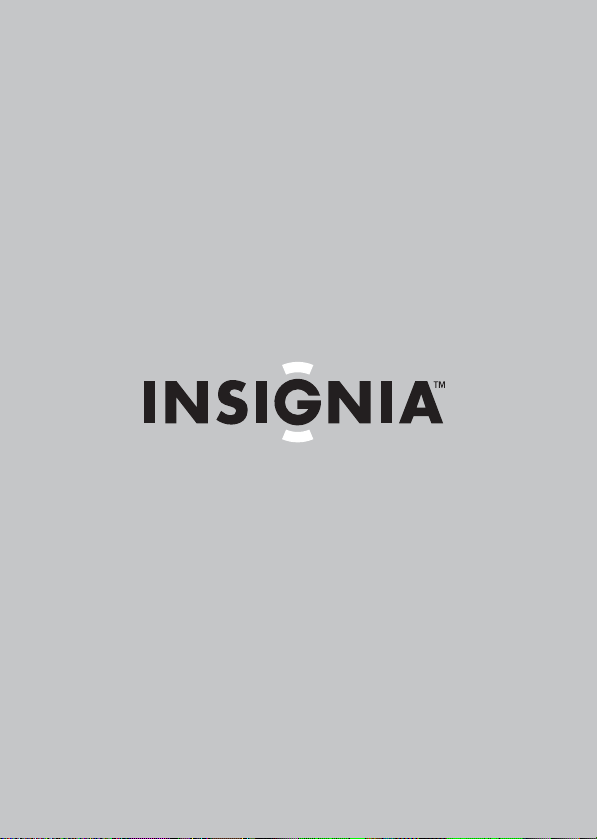
User Guide
8" and 10” Digital Picture Frames
NS-DPF8PR/NS-DPF10PR
Page 2
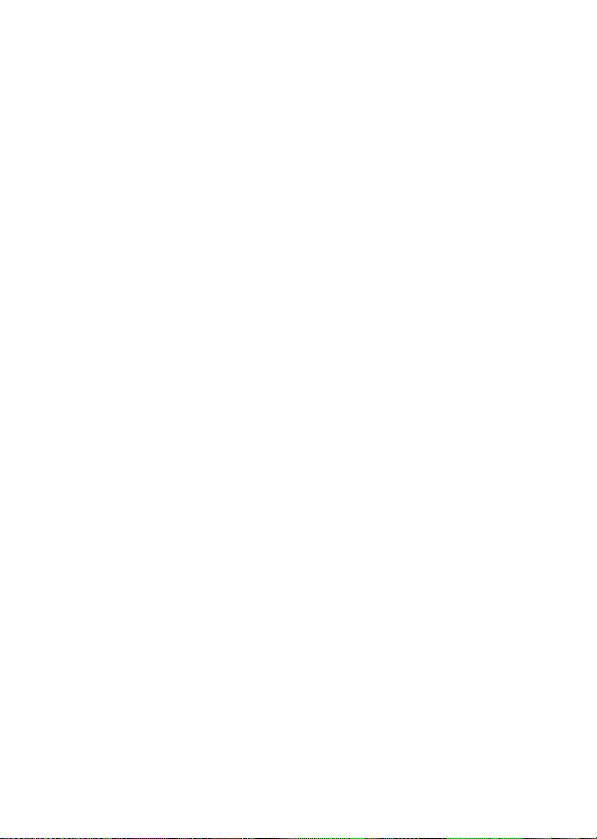
Page 3
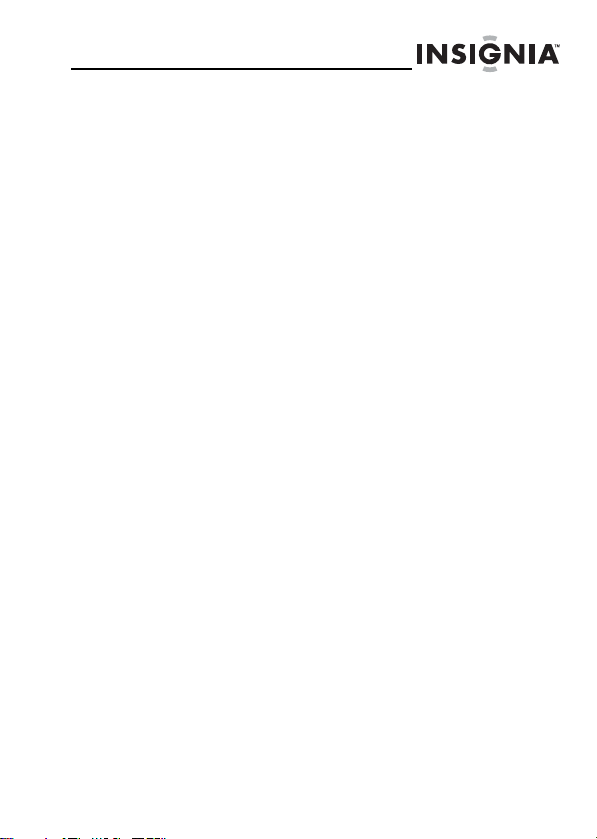
NS-DPF8PR/NS-DPF10PR
Digital Picture Frames
Contents
Introduction . . . . . . . . . . . . . . . . . . . . . . . . . . . . . . . . . . . . 1
Safety information . . . . . . . . . . . . . . . . . . . . . . . . . . . . . .2
Features. . . . . . . . . . . . . . . . . . . . . . . . . . . . . . . . . . . . . . . . 3
Setting up your frame . . . . . . . . . . . . . . . . . . . . . . . . . . . .9
Using your frame . . . . . . . . . . . . . . . . . . . . . . . . . . . . . . .13
Maintaining . . . . . . . . . . . . . . . . . . . . . . . . . . . . . . . . . . . 41
Troubleshooting. . . . . . . . . . . . . . . . . . . . . . . . . . . . . . . .42
Specifications . . . . . . . . . . . . . . . . . . . . . . . . . . . . . . . . . .44
Legal notices. . . . . . . . . . . . . . . . . . . . . . . . . . . . . . . . . . . 45
6-month limited warranty . . . . . . . . . . . . . . . . . . . . . . .47
Introduction
Congratulations on your purchase of a high-quality Insignia
product. Your new digital picture frame is designed for
reliable and trouble-free performance.
www.insigniaproducts.com
1
Page 4
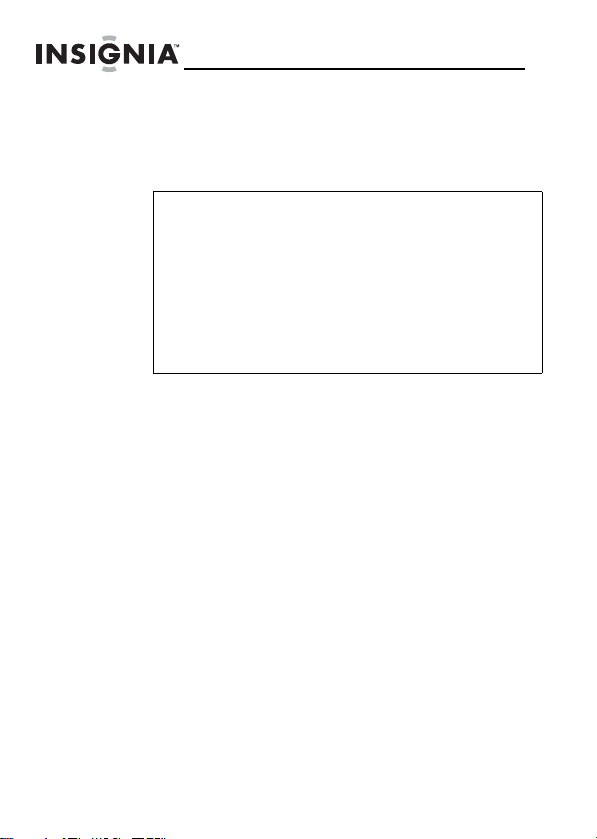
Safety information
Always follow these basic safety precautions when using
your digital picture frame. This will reduce the risk of fire,
electric shock, and injury.
Warnin gs
To reduce the risk of fire or shock hazard, do not
expose the frame to rain or moisture and unplug
the frame during lightning storms.
To prevent the risk of electric shock, do not remove
the cover. There are no user-serviceable parts inside.
Refer all servicing to qualified personnel.
There is a risk of explosion if the battery is
incorrectly replaced. Replace only with the same or
equivalent type of battery.
Placement—To prevent fire or electric shock, do not expose
this digital picture frame to rain or moisture. To prevent it
from falling do not place it on an unstable cart, stand, tripod,
bracket, or table. Keep the unit away from strong magnets,
heat sources, direct sunlight, and excessive dust.
Installation—Make sure that the digital picture frame is used
in accordance with the instructions and illustrations
provided in this manual.
Objects and liquids—Do not push objects of any kind into
the digital picture frame through openings. Do not spill or
spray liquid of any kind on or in the digital picture frame (this
may result in a fire or electric shock). Do not place anything
heavy on the unit. To ensure proper ventilation and proper
operation, never cover or block the slots and openings with
a cloth or other material.
Disassembly—Do not attempt to disassemble the frame.
There is a risk of electric shock. Contact qualified service
personnel if your digital picture frame is in need of repair.
NS-DPF8PR/NS-DPF10PR
2
www.insigniaproducts.com
Page 5
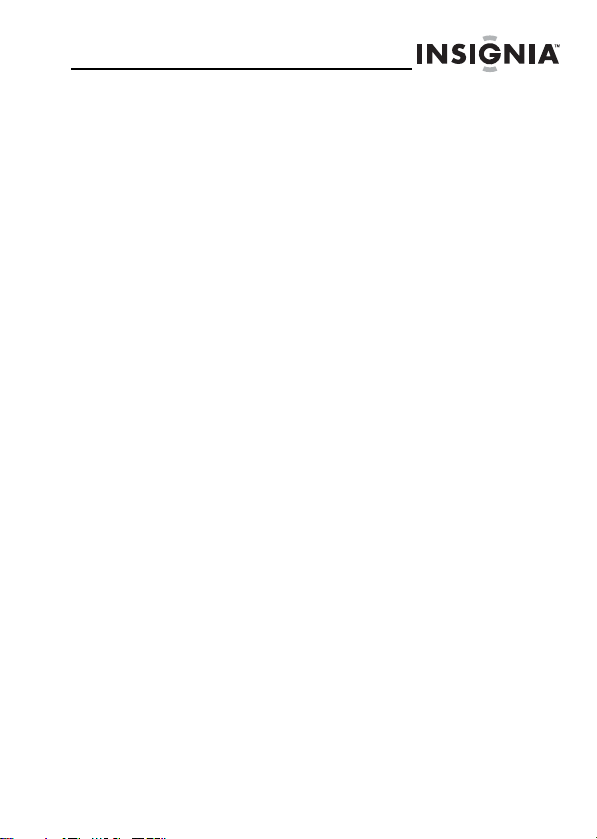
Cleaning the digital picture frame—When cleaning, make
sure the frame is unplugged from the power source. Use the
supplied cleaning cloth, or a cloth slightly dampened with
water for cleaning the exterior of the frame only.
Features
• 1 GB internal memory.
• Displays digital pictures (JPEG format) and picture
slideshows without a computer.
• Displays pictures directly from an inserted memory
card or USB device (not included).
• Bright, clear TFT LCD screen.
• Compatible with a wide variety of memory cards,
including:
• Secure Digital™ (SD)
•SDHC™
•CompactFlash®
• MultimediaCard (MMC™)
• Memory Stick®
• Memory Stick Pro Duo™ (requires the included
adapter)
•xD™
• microSD™ (requires adapter - not included)
• Compatible with USB flash drives.
• Mini-USB connector to connect the digital picture
frame to your PC.
• Multi-image mode displays multiple pictures at the
same time in a slideshow.
• Auto rotation of pictures based on the frame’s
orientation.
• Playback of MP3, AAC, and WMA audio file formats.
• Slideshow with background music.
• Playback of MJPEG and MPEG4 in AVI and MOV
video file formats.
• Clock and calendar display.
• On-frame button controls and RF remote control.
www.insigniaproducts.com
3
Page 6
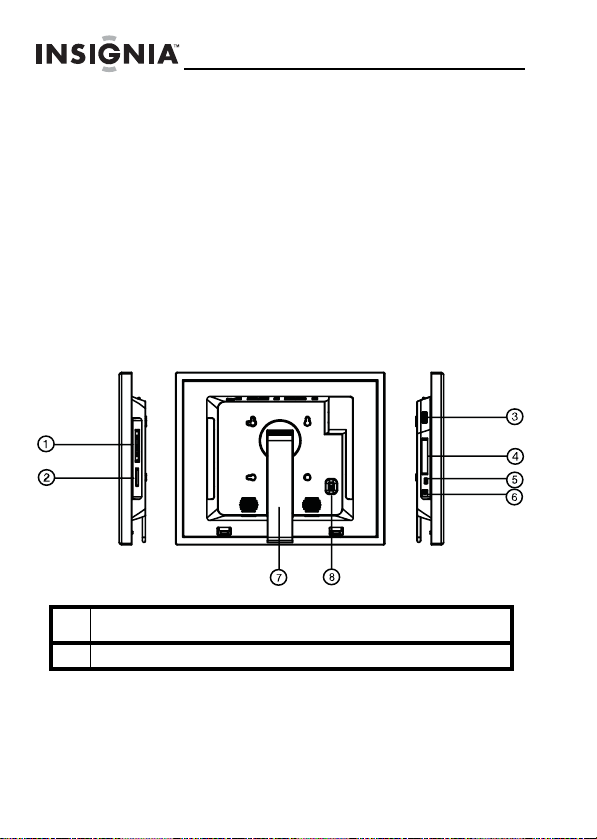
NS-DPF8PR/NS-DPF10PR
Package contents
• Digital picture frame
• Accessory frames (2)
• AC power adapter
• Memory Stick Duo Pro adapter
• User Guide CD
•Quick Setup Guide
• Remote control with battery (CR2025)
• Cleaning cloth
Connectors
#Description
1 Memory card slot. Supports CompactFlash (CF)
4
www.insigniaproducts.com
Page 7
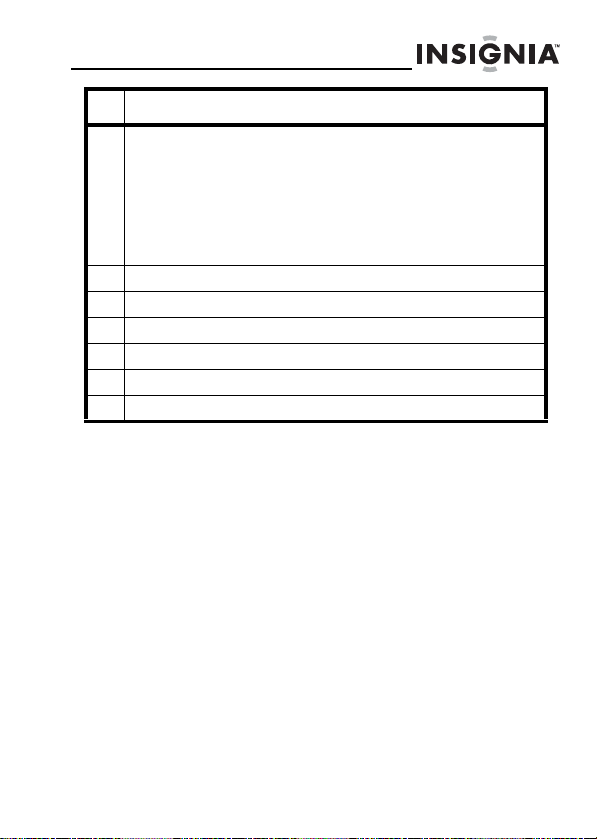
#Description
2 Memory card slot, supports:
• Secure Digital™ (SD)
•SDHC™
• MultimediaCard (MMC™)
• Memory Stick®
• Memory Stick Pro Duo™ (requires included adapter)
•xD™
• microSD™ (requires adapter - not included)
3USB (type A) port
4Remote control slot
5 Mini USB port
6 DC power connector. Plug the AC adapter in here.
7Adjustable stand
8 Power On/Off switch
www.insigniaproducts.com
5
Page 8
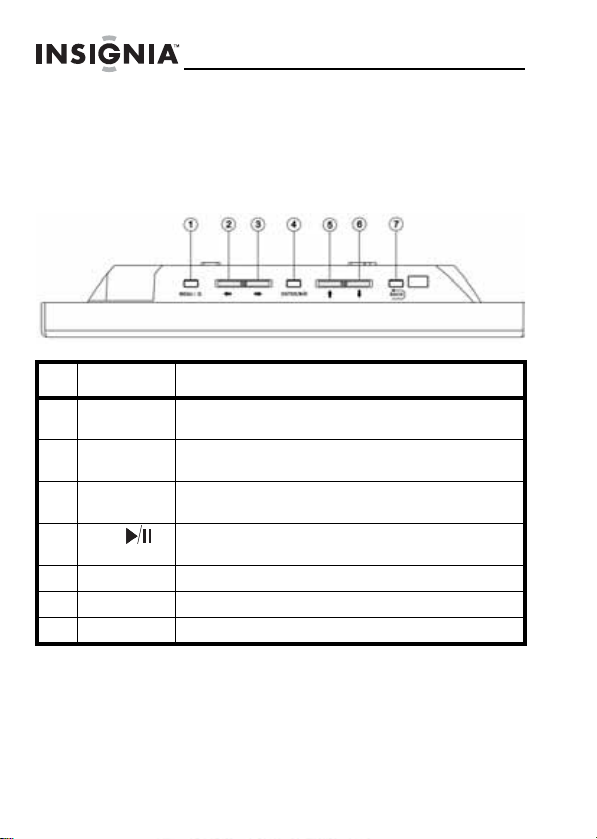
NS-DPF8PR/NS-DPF10PR
Top (buttons)
You can access most of the frame’s features by using either
the buttons on top of the frame or by using the remote
control. Selecting files for copying, deleting, or viewing
requires the remote control, and the instructions in this
guide refer to remote control buttons (except where noted).
# Button Description
1 MENU Press to open the Setup menu. Press and hold for
2 Left arrow Press to move the menu selection left or to display
3 Right arrow Press to move the menu selection right or to
4 Enter/ Press to select menu items. During a slideshow,
5 Up arrow Press to navigate up.
6 Down arrow Press to navigate down.
7 Back Go back to previous selection or screen.
three seconds to enter standby mode.
the previous picture.
display the next picture.
press to pause or resume.
6
www.insigniaproducts.com
Page 9
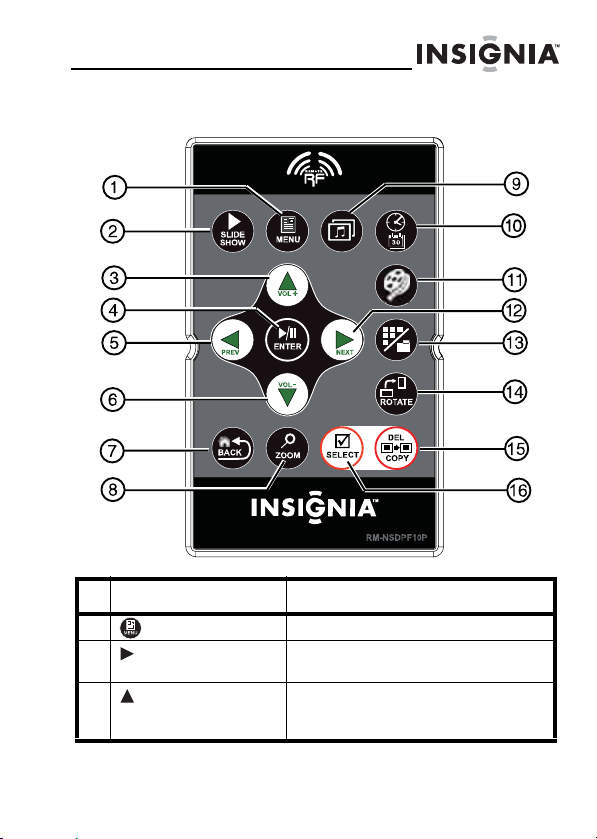
Remote control
# Button Description
7
1 MENU Press to display the Setup menu.
2 SLIDE SHOW Press to start a slideshow or toggle the
3 (Up)/VOL+ Press to move the selection up. Press
multi-image Display mode.
to increase the volume during music/
video playback.
www.insigniaproducts.com
7
Page 10
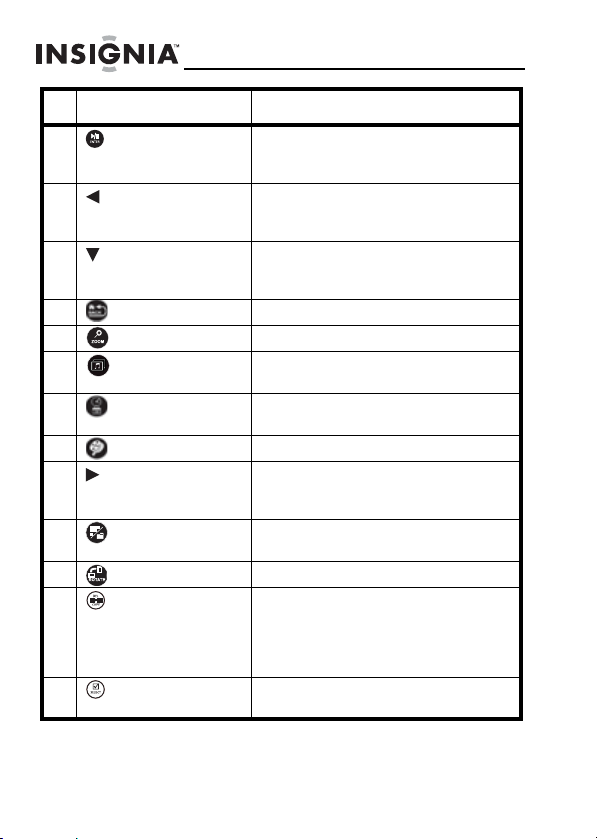
NS-DPF8PR/NS-DPF10PR
#Button Description
4 ENTER/PLAY/PAUSE Press to select menu options. During
5 (Left) PREV Press to move the menu selection left
6 (Down)/VOL- Press to move the menu selection
7 BACK Press to go back a screen.
8 ZOOM Press to magnify the picture.
9 Picture and Music Press to begin a slideshow with
10 Clock/Calendar Press to display the clock and calendar
11 Video Press to start video playback.
12 (Right) NEXT Press to move the menu section right,
13 (thumbnail/folder) Press to enter Thumbnail mode, or to
14 ROTATE Press to rotate the picture.
15 DEL/COPY Press to delete selected pictures from
16 SELECT Press to select a file to copy, delete, or
playback, press to pause or resume the
slideshow.
or to display the previous picture/
song/video.
down. Press to decrease the volume
during music/video playback.
background music.
on the screen.
display the next picture, or select the
next picture/song/video.
display files and folders.
internal memory or to copy selected
pictures/songs/videos from an
inserted memory card or USB device
to internal memory.
to add to a customized slideshow.
8
www.insigniaproducts.com
Page 11
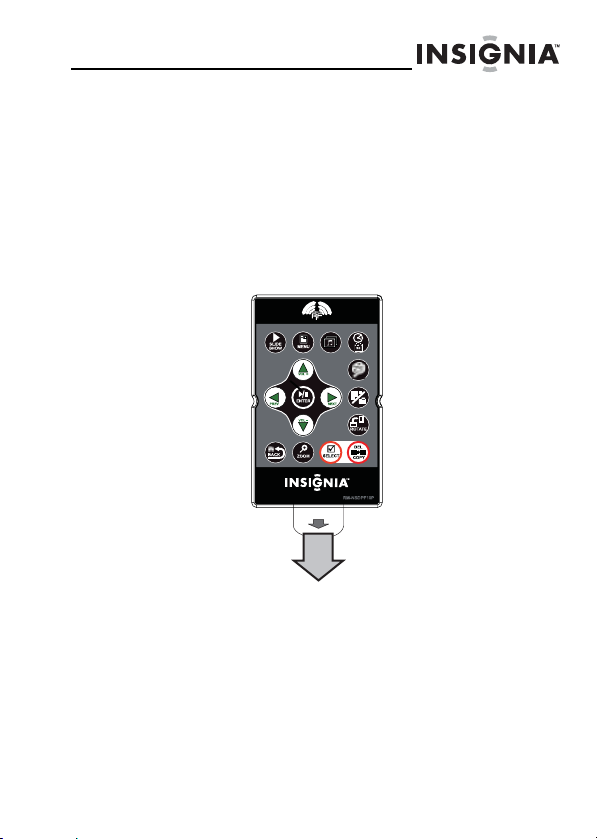
Setting up your frame
Setting up the remote control
To set up the remote control:
• Remove the plastic tab that extends past the
bottom edge of the remote control. This tab
protects the battery. The remote control will not
work until it is removed.
www.insigniaproducts.com
9
Page 12
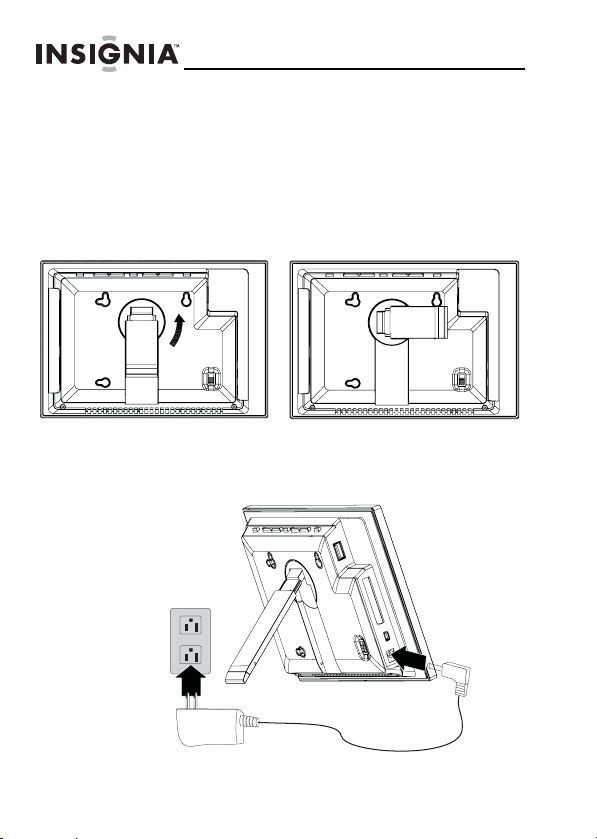
Setting up the frame
To set up the frame:
Pull out the stand to set the frame in landscape
1
orientation.
2 Turn the stand counterclockwise 90° to set the frame in
portrait orientation.
3 Plug the AC power adapter into the frame’s DC power
connector and into an AC power outlet.
NS-DPF8PR/NS-DPF10PR
10
www.insigniaproducts.com
Page 13
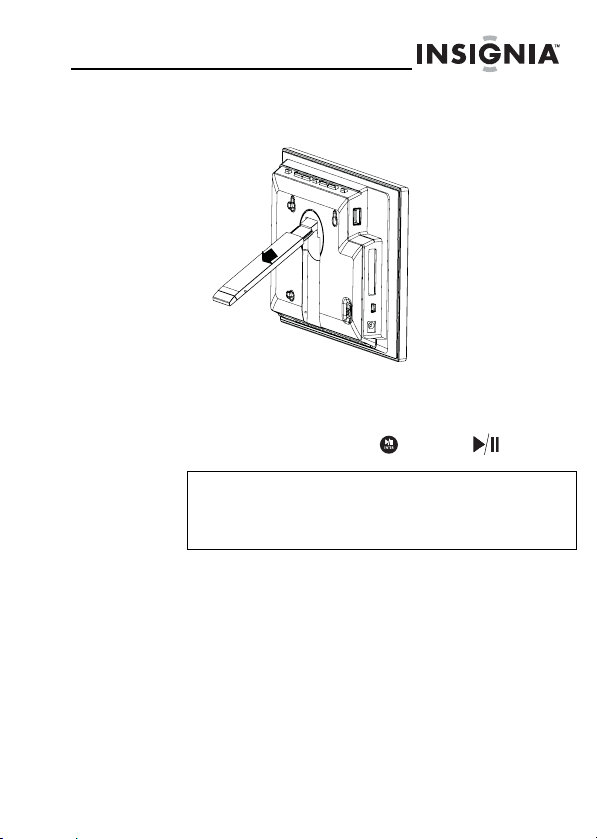
4
Extend the stand from the back of the frame, then place
the frame on a flat surface. Adjusting the stand changes
the frame’s viewing angle.
The frame automatically turns and starts playing a
slideshow of the pictures stored in internal memory.
This slideshow is called Demo mode.
To turn off Demo mode, point the remote control at the
front of the frame and press (ENTER/ ).
Tip
You can also disable and re-enable Demo mode
from the Setup menu. For instructions, see “Setup
and Menu options” on page 37.
www.insigniaproducts.com
11
Page 14
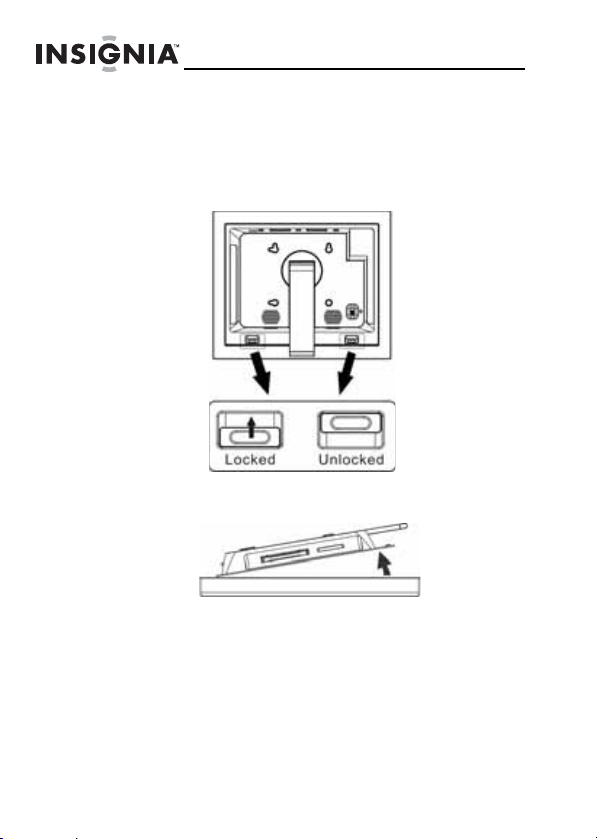
NS-DPF8PR/NS-DPF10PR
5 To change the accessory frame, press the two release
tabs toward the center of the frame to unlock the
display chassis from the accessory frame. Gently
separate the display chassis and the accessory frame.
Remove the safety glass and place it in the replacement
frame. Mount the display chassis and slide the release
tabs back to the Locked position.
12
www.insigniaproducts.com
Page 15
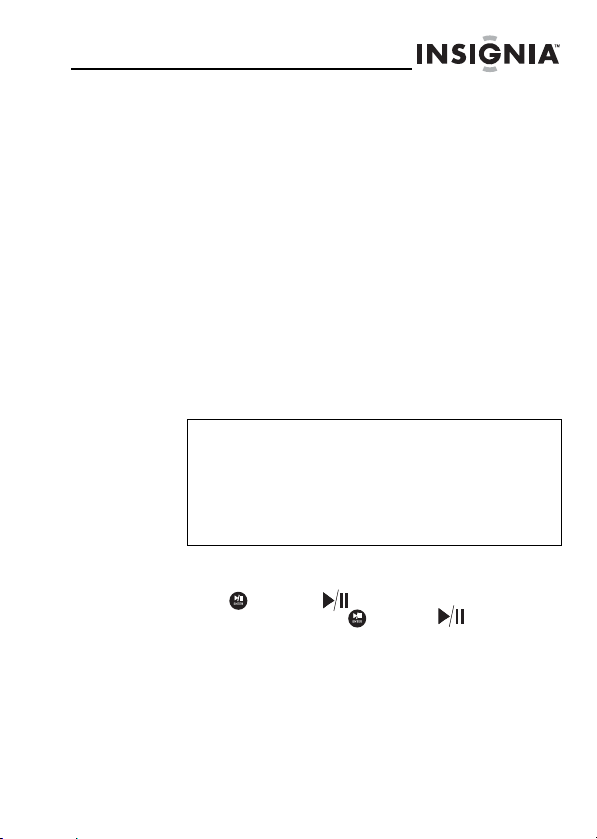
Using your frame
You can use your digital picture frame to:
• Play a slideshow of pictures
• Play a slideshow of pictures with background music
• Adjust a picture’s view
• Listen to music
•Watch videos
• Display a clock and calendar with pictures
Playing slideshows
To play an instant slideshow from a memory
card or USB device:
Insert a memory card or USB device into one of the
1
available memory slots or the USB port.
Caution
Memory cards fit into the card slots in only one
direction. Do not force a memory card into a slot.
The card should fit snugly when inserted
correctly. Some cards require an adapter to fit
correctly. For more information on supported
memory cards, see “Specifications” on page 44.
A slideshow of pictures from the memory card or USB
device automatically starts to play.
2 Press (ENTER/ ) to pause the slideshow on a
particular picture. Press (ENTER/ ) again to
resume the slideshow.
To manually play a slideshow:
Insert a memory card or USB drive into one of the
1
available memory slots or the USB port.
www.insigniaproducts.com
13
Page 16
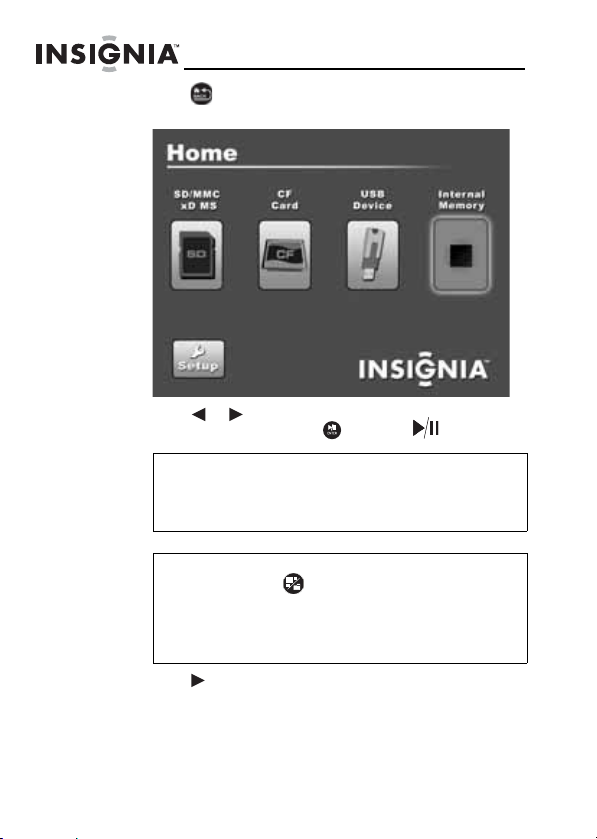
NS-DPF8PR/NS-DPF10PR
2 Press (BACK) repeatedly until the Home menu
opens.
3 Press or to select a memory device or an inserted
memory card, then press (ENTER/ ).
Note
The o ption to sel ect a me dia typ e or USB device i s
disabled if there is no media of that type in the
corresponding slot or port.
Tip
You can press (thumbnail/file list) to switch
between thumbnail mode and file list mode.
Thumbnail mode displays all files in the selected
memory device, and file list mode displays files
and folders.
4 Press SLIDESHOW. A slideshow begins that displays
the pictures contained in the memory device you
selected.
14
www.insigniaproducts.com
Page 17

5
To toggle between single image and multi-image
slideshow modes, press SLIDESHOW during
slideshow playback.
Playing slideshows with background music
To play a slideshow with background music:
Insert a memory card or USB drive into one of the
1
available memory slots or the USB port.
2 Press (BACK) repeatedly until the Home menu
opens.
www.insigniaproducts.com
15
Page 18

NS-DPF8PR/NS-DPF10PR
3 Press or to select the internal memory or an
inserted memory device, then press ENTER. For
instructions on copying files from a memory card or USB
device to the internal memory, see “Copying files to
internal memory” on page 25.
Note
The option to select a media card or USB device is
disabled if there is no media of that type in the
corresponding slot or port.
Tip
Make sure that there are audio files stored in the
internal memory or on an inserted memory
device if you want to play a slideshow with
background music.
Press at any time to enter Pictures & Music
mode.
4 Press (ENTER/ ). The Select Media menu
opens.
16
www.insigniaproducts.com
Page 19
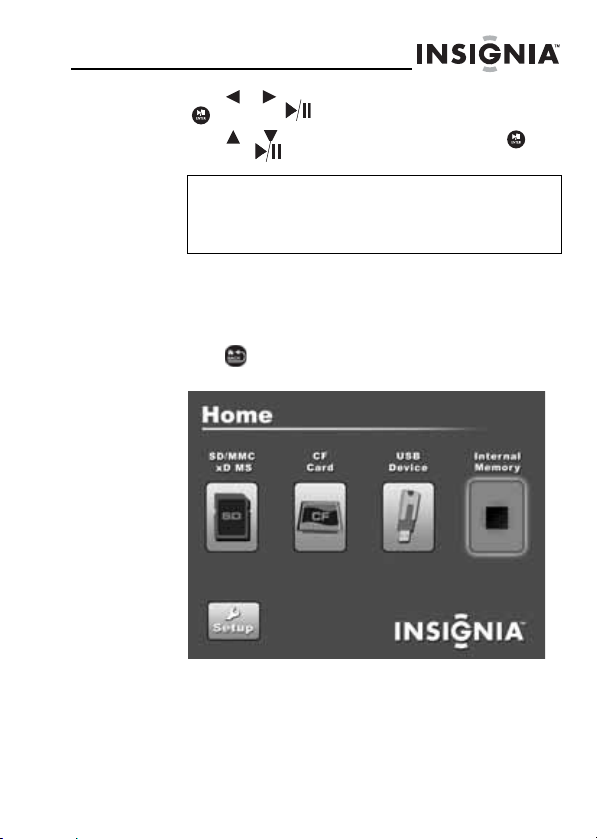
5
Press or to select PICTURE & MUSIC, then press
(ENTER/ ).
6 Press or to select an audio file, then press
(ENTER/ ) to confirm.
Note
The PICTURE & MUSIC function will only operate
correctly if you select an audio file to play from a
folder that also contains pictures.
Listening to music
To listen to music:
Press (BACK) repeatedly until the Home menu
1
opens.
www.insigniaproducts.com
17
Page 20

NS-DPF8PR/NS-DPF10PR
2 Press or to select the internal memory or an
inserted memory device. For instructions on copying
files from a memory card or USB device to the internal
memory, see “Copying files to internal memory” on
page 25.
Note
The option to select a media card or USB device is
disabled if there is no media of that type in the
corresponding slot or port.
Tip
Make sure that there are audio files stored in the
internal memory or on an inserted memory
device if you want to listen to music.
3 Press (ENTER/ ). The Select Media menu
opens.
18
www.insigniaproducts.com
Page 21

4
Press or to select MUSIC, then press
(ENTER/ ). The Music menu opens.
5 Press or to select an audio file, then press
(ENTER/ ) to play the file.
www.insigniaproducts.com
19
Page 22

Playing videos
To play a video:
Press (BACK) repeatedly until the Home menu
1
opens.
2 Press or to select the internal memory or an
inserted memory device. For instructions on copying
files from a memory card or USB device to the internal
memory, see “Copying files to internal memory” on
page 25.
Note
The option to select a media card or USB device is
disabled if there is no media of that type in the
corresponding slot or port.
NS-DPF8PR/NS-DPF10PR
20
www.insigniaproducts.com
Page 23

Tip
Make sure that there are video files stored in the
internal memory or on an inserted memory
device if you want to watch a video.
Press at any time to enter Video mode.
3
Press (ENTER/ ). The Select Media menu
opens.
www.insigniaproducts.com
21
Page 24

NS-DPF8PR/NS-DPF10PR
4 Press or to select VIDEO, then press
(ENTER/ ). The Movie menu opens.
5 Press or to select a video, then press (ENTER/
) to play the file.
22
www.insigniaproducts.com
Page 25

Displaying the clock and calendar
To display the clock and calendar:
Press (BACK) repeatedly until the Home menu
1
opens.
2 Press or to select the internal memory or an
inserted memory device. Pressing the Clock/Calendar
button from the Home menu plays images from the
selected memory drvice or internal memory.
For instructions on copying files from a memory card or
USB device to the internal memory, see “Copying files to
internal memory” on page 25.
Note
The option to select a media card or USB device is
disabled if there is no media of that type in the
corresponding slot or port.
www.insigniaproducts.com
23
Page 26

NS-DPF8PR/NS-DPF10PR
3 Press (ENTER/ ). The Select Media menu
opens.
4 Press or to select CLOCK/CALENDAR, then
press (ENTER/ ). The Clock/Calendar screen
opens and a slideshow of pictures in the selected
memory device automatically begins.
24
www.insigniaproducts.com
Page 27

5
You can also listen to music in clock/calendar mode. To
do so, press (MENU), then press to select Music
Play. Press to select On, then press (ENTER/
7
).
Copying files to internal memory
You can copy a single file, multiple files, or all files from an
inserted memory card or USB device to the frame’s internal
memory.
Notes
Using the frame alone, you cannot copy files from
the internal memory to an inserted memory card
or USB device, and you cannot copy files from one
inserted memory card or USB device to another.
Because you cannot copy files back from the
frame to a memory card or USB device using the
frame, the frame should not be considered your
primary file storage method. Make sure that you
have the files stored elsewhere (such as a
memory card).
To copy files from the internal memory to an
inserted memory card or USB device, you can use
a USB cable to connect the frame to a computer.
You can then copy files between the memory
card, the USB device, the frame's internal
memory, and the computer.
www.insigniaproducts.com
25
Page 28

NS-DPF8PR/NS-DPF10PR
To copy selected files to internal memory:
Press (BACK) repeatedly until the Home screen
1
opens.
2 Press or to highlight the memory card or USB
device you want to copy from, then press (ENTER/
). The Select Media menu opens.
26
www.insigniaproducts.com
Page 29

3
Press or to highlight PICTURE, MUSIC, or
VIDEO, then press (ENTER/ ). The Picture file/
Video file screen opens.
www.insigniaproducts.com
27
Page 30
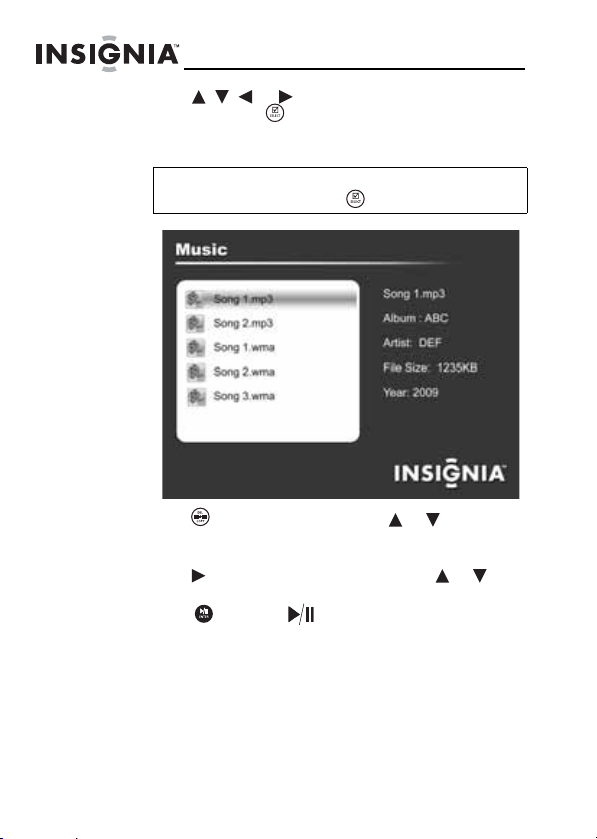
NS-DPF8PR/NS-DPF10PR
4 Press , , , or to highlight each file you want to
copy, then press (SELECT) to mark it. A check mark
appears in the upper-right corner of each marked
thumbnail. Mark as many pictures as you want to copy.
Tip
To deselect a file, press (SELECT) again.
5 Press (DEL/COPY), then press or to select
Copy Selected (to copy the files you select), or Copy
All (to copy all files).
6 Press to open the submenu, then press or to
select Yes.
7 Press (ENTER/ ). The files are copied.
28
www.insigniaproducts.com
Page 31

To copy files from your P C to internal memor y
or inserted memory device:
1
Make sure that your computer has been started before
you begin.
2 Connect the mini plug of the supplied USB cable to the
mini USB port on the digital picture frame, then connect
the other end to an available USB port on your
computer.
3 Navigate to "My Computer" (Windows operating
systems). The frame's internal memory and any inserted
memory cards appear as “removable disks.” Each
memory area appears as a separate removable disk.
4 Use your computer's standard drag and drop or copy
and paste procedures to move pictures on your
computer to the frame's internal memory, or a memory
card or USB device you inserted in the frame.
Deleting files from internal memory
Note
You cannot delete files from an inserted memory
card or USB device using the frame alone.
Because you cannot copy files from the frame to a
memory card or USB device, the frame should not
be considered your primary file storage method.
Make sure that you have the files stored
elsewhere (such as a memory card).
www.insigniaproducts.com
29
Page 32
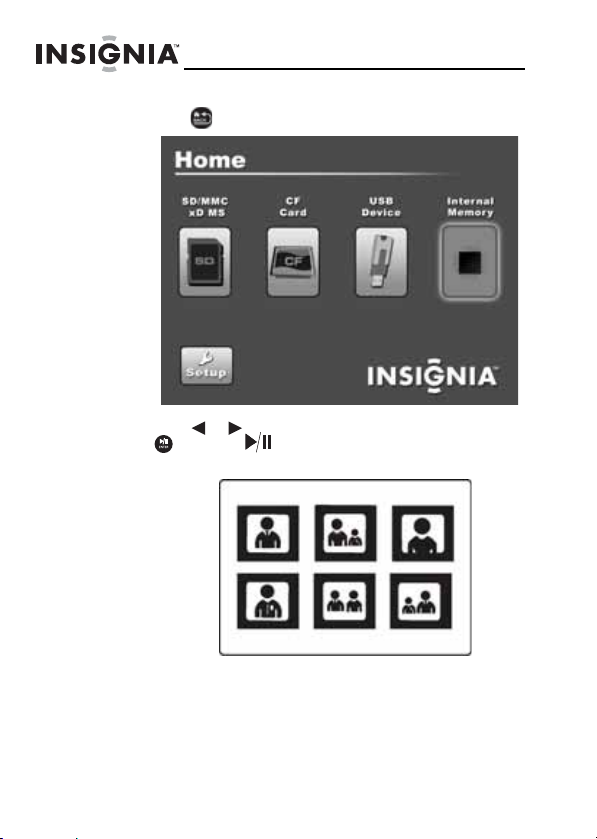
NS-DPF8PR/NS-DPF10PR
To delete files from internal memory:
Press (BACK) until the Home screen opens.
1
2 Press or to highlight Internal Memory, then press
(ENTER/ ). The Thumbnail/Audio file/Video file
screen opens.
30
www.insigniaproducts.com
Page 33

3
Press /// to highlight each file you want to
delete, then press (SELECT) to mark it. A check
mark appears in the upper-right corner of each marked
thumbnail or next to the file. Mark as many files as you
want to delete.
4 Press (DEL/COPY), then press or to select
Delete Selected (to delete only the files you select) or
Delete All (to delete all files in memory).
5 Press to open the submenu, press or to select
Yes, then press (ENTER/ ). The files are
deleted.
To delete files with your PC:
Make sure that your computer is on before you begin.
1
2 Connect the mini plug of the supplied USB cable to the
mini USB port on the digital picture frame, and connect
the other end to an available USB port on your
computer.
3 Navigate to "My Computer" (Windows operating
systems). The frame's internal memory and any inserted
memory cards or USB devices appear as “removable
disks.” Each memory area will appear as a separate
removable disk.
www.insigniaproducts.com
31
Page 34

NS-DPF8PR/NS-DPF10PR
4 Find and highlight the files you want to delete, then use
your computer's standard procedures to delete files
from the frame's internal memory or an inserted
memory card or USB device.
Customizing slideshows
You can set up a slideshow using either all of the pictures or
selected pictures.
To set up a slideshow of selected pictures:
Tip
A slideshow of selected pictures can only be
set up by using the remote control.
Press (BACK) until the Home screen opens.
1
32
www.insigniaproducts.com
Page 35

2
Press or to select a memory device, then press
(ENTER/ ). The Select Media menu opens.
3 Press or to highlight Picture, then press
(ENTER/ ).
- OR -
If a slideshow is in progress, press (BACK) or
(thumbnails) to access the thumbnail screen.
The Thumbnails screen opens.
www.insigniaproducts.com
33
Page 36
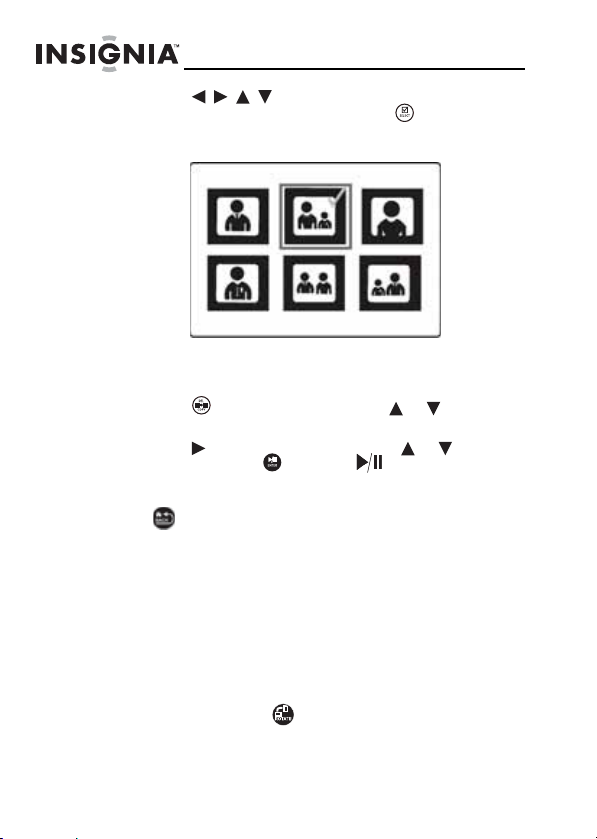
NS-DPF8PR/NS-DPF10PR
4 Press /// to highlight the picture you want to
include in the slideshow, then press (SELECT). A
check mark appears at the upper-right corner of the
thumbnail.
5 Repeat until all pictures you want to add to the
slideshow are selected, then press ENTER, or continue
to Step 6.
6 Press (DEL/COPY), then press or to select
Play Selected.
7 Press to open the submenu, press or to select
Yes, then press (ENTER/ ). A slideshow of the
selected pictures is played.
8 To end the slideshow and clear the selected items, press
(BACK). This returns you to the Thumbnail screen.
From there, you may select a photo to view or begin
another slideshow using standard procedures.
Customizing the picture display
You can rotate, magnify, and display information about any
picture that the frame displays.
To rotate a picture:
While a picture is displayed full screen (not as a
1
thumbnail), press (ROTATE). The picture is rotated
90° clockwise with each press of the button.
34
www.insigniaproducts.com
Page 37

2
Press (ENTER/ ) to continue the slideshow.
Tip
When you rotate a picture stored in internal
memory, your frame stores the rotation
information.
To rotate a picture automatically based on
frame orientation:
• While a picture is displayed full screen (not as a
thumbnail), use the adjustable stand to set the
frame in landscape orientation or turn the stand
counter-clockwise by 90° to set the frame in the
portrait orientation. Pictures will rotate
automatically based on the frame's orientation.
To magnify a picture:
While a picture is displayed full screen (not a thumbnail),
1
press (ZOOM). The picture is magnified in size each
time you press the button (there are three zoom levels),
until it returns to the normal size.
Tip
While the picture is magnified, press the arrow
buttons to pan the picture so you can see the
parts that are off the screen.
2 Press (ENTER/ ) to continue the slideshow.
Setting viewing options
You can change all of the viewing options in the Setup menu
using the buttons on the top of the frame or on the remote
control. You can display the Setup menu at any time by
pressing MENU. Only the available setup options are
displayed for each menu.
www.insigniaproducts.com
35
Page 38
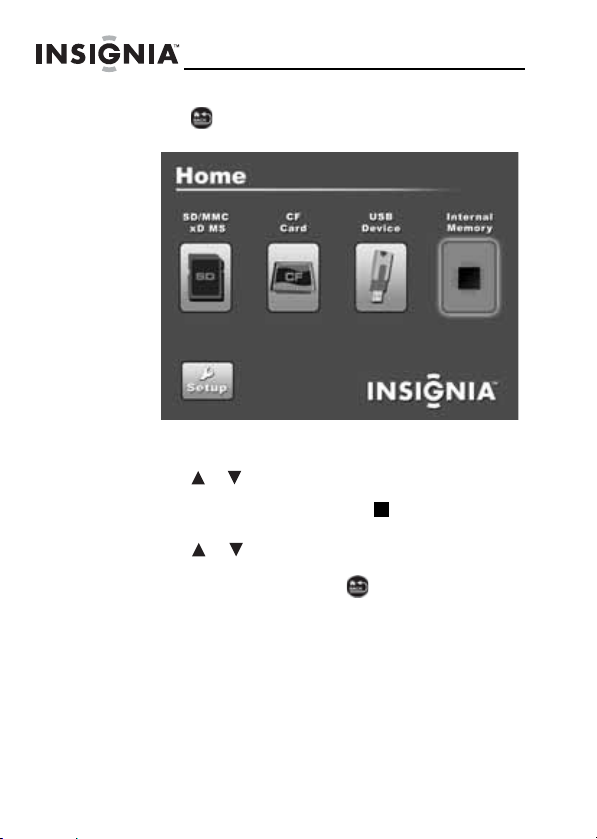
NS-DPF8PR/NS-DPF10PR
To set viewing options:
Press (BACK) repeatedly until the Home screen
1
opens.
2 Press the arrow buttons to highlight the SETUP icon,
then press ENTER. The Setup menu opens.
3 Press or to highlight an option, then press ENTER
to select the option. A second menu opens, listing the
available settings. A square icon ( ) to the right of an
option shows the current setting.
4 Press or to highlight a setting, then press ENTER
to select the setting.
5 When you are finished, press (BACK) to close the
Setup menu and return to the previous screen.
36
www.insigniaproducts.com
Page 39

Setup and Menu options
The following table lists and describes Setup and MENU
options:
7
Menu
option
Slideshow
interval
Slideshow
transition
Slideshow
shuffle
Settings Description
5 Seconds
10 Seconds
30 Seconds
1 Minute
1 Hour
24 Hours
Normal
Random
Fad e
Curtain Left-Right
Curtain Top-Bottom
Open-Door
Cross-Comb
Cross-Fade
Motion Zoom
On
Off
Sets the interval between each
picture transition in a slideshow.
Note: Selecting the Cross Fade or
Motion Zoom slideshow transitions
disables the selected slideshow
interval.
Sets the special effects used to
transition from one picture to
the next in a slideshow.
The Normal setting plays
slideshows without any special
transition effects.
The Random setting cycles
through the available special
transition effects during
slideshows.
The Motion Zoom setting zooms
and pans pictures (sometimes
known as the “Ken Burns”
effect). When paired with the
Face Detection feature, faces in
pictures will be zoomed and
panned.
Displays pictures in a different
(random) order than they
appear on the selected memory
device.
www.insigniaproducts.com
37
Page 40

NS-DPF8PR/NS-DPF10PR
Menu
option
Date/Time
stamp
Image
Information
Auto Image
Correction
Panorama
Scroll
Picture
Display
Form at
Settings Description
On
Off
On
Off
Red Eye Reduction
Color Enhancement
On
Off
Normal
Zoom
Displays the date and time that a
picture was taken, during
slideshows. This feature is not
available in multi-image display
mode.
Displays the name, date/time,
resolution, and size of the
image.
Red Eye Reduction—
Automatically corrects the red
eye effect sometimes seen in
pictures of people.
Color Enhancement—
Automatically enhances the
colors in pictures to make them
more vivid.
When Panorama Scroll is
enabled, pictures that were
taken in panorama mode will be
scrolled across the screen dur ing
slideshows rather than resized
to fit the screen.
Adjusts how the image is sized
to fit the screen. If the pictures
you are viewing are in 4:3
format, they will have black bars
on the sides of the screen with
the Normal setting enabled.
Selecting one of the other
modes will hide the black bars
by zooming in on the image and
stretching or cropping it.
38
www.insigniaproducts.com
Page 41

Menu
option
Copy type Normal Maintains the picture's original
Date & Time
setting
Schedule Power On/Off Time Set the digital picture frame to
Settings Description
resolution when a picture file is
copied from a memory card or
USB device to the frame's
internal memory.
Resize Optimizes (compresses) a
picture file when it is copied
from a memory card or USB
device to the frame's internal
memory. Enabling this feature
will allow you to store more files
in your frame's internal memory.
Adjusts the date and time to
display the current date and
time in Clock/Calendar mode.
power on/off automatically, at a
specified time.
www.insigniaproducts.com
39
Page 42
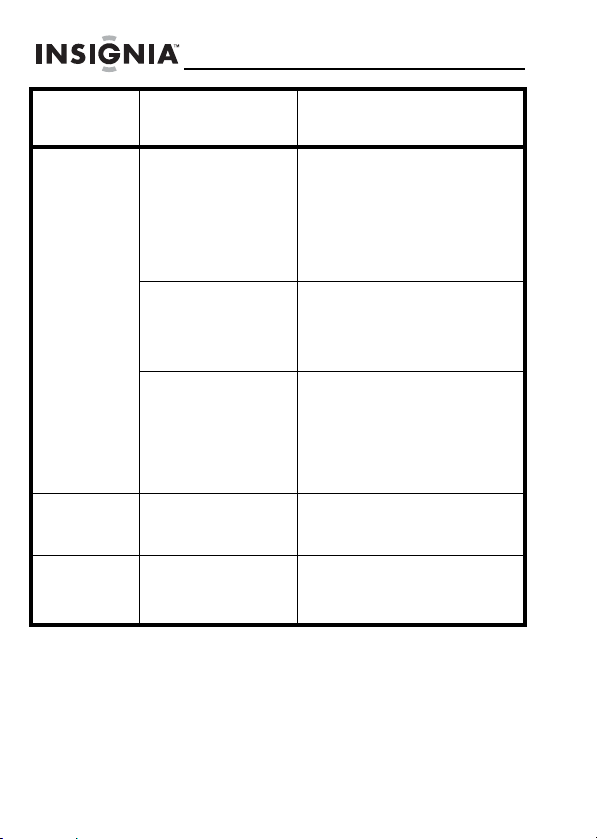
NS-DPF8PR/NS-DPF10PR
Menu
option
Power Saving Sleep Timer:
Language English
Sort image
mode
Settings Description
Off
15 Minutes
30 Minutes
1 Hour
2 Hours
6 Hours
Auto Room
Brightness
Room Light Standby When this setting is enabled, the
Spanish
French
File name A-Z
File name Z-A
Date, oldest to newest
Date, newest to oldest
If the buttons on the frame or
remote control are not used for
the specified time, the frame
enters Power Saving (Standby)
mode.
To turn the frame back on, press
any button on the frame.
When this setting is enabled, the
frame’s screen brightness will
automatically be adjusted,
based on the room’s lighting
contditions.
frame will automatically enter
Standby mode when room light
dims to one lumen. The frame
will automatically turn back on
when room light increases to 3
lumens.
Sets the language used in the
setup menus.
Lets you sort files in the order
you select.
40
www.insigniaproducts.com
Page 43

Menu
option
Fac tor y
Settings
Settings Description
Demo Mode On/Off Displays pictures from internal
Reset All Settings No/
Yes
Erase All Memory No/
Yes
RF Learn mode Pairs/programs remote with the
Software Version Displays the firmware version.
memory for demo purposes.
Resets all settings to factory
default values.
Erases all files from the internal
memory.
frame. Follow the on-screen
instructions to use this function.
Maintaining
Cleaning the digital picture frame
Clean the outer surface of the digital picture frame with the
included cleaning cloth.
Replacing the remote control battery
To replace the remote control battery:
Turn the remote control over.
1
2 While pressing down on the ridged area of the battery
cover, slide the battery tray out and remove the old
battery.
3 Place a new CR2025 (or equivalent) lithium battery in
the tray, with the positive (+) side facing up.
4 Slide the battery tray back into the remote control.
www.insigniaproducts.com
41
Page 44

Troubleshooting
Problem Solution
The frame will not
turn on.
A memory card is
inserted in the
frame, but you can’t
view your pictures.
The frame displays
some pictures
slower than others.
The power adapter is not securely connected to
the picture frame, or the power switch is not on.
Check power adapter connections, then switch
the power on.
• Make sure that the memory card is one of
the supported formats and that the files
on the card are JPEG image files.
• Turn the digital picture frame off and
make sure that the memory card is
inserted all the way into the card slot and
is inserted correctly, then turn it back on.
After a few seconds, you should see your
first picture.
• Try formatting the card.
Caution: formatting the card will erase all
files on the card. Back up the files on the card
to your computer before attempting to
format the card.
• Some digital cameras save images in
formats other than JPEG. Refer to your
camera’s manual for details.
Higher resolution pictures load more slowly. Try
using lower resolution pictures or
down-sampling (compressing or resizing) them.
See your camera’s user guide for instructions on
down-sampling your pictures, or see “Setting
viewing options” on page 35 for instructions on
automatically resizing and compressing your
pictures while copying from them from an
inserted memory card or USB device to the
frame's internal memory.
NS-DPF8PR/NS-DPF10PR
42
www.insigniaproducts.com
Page 45
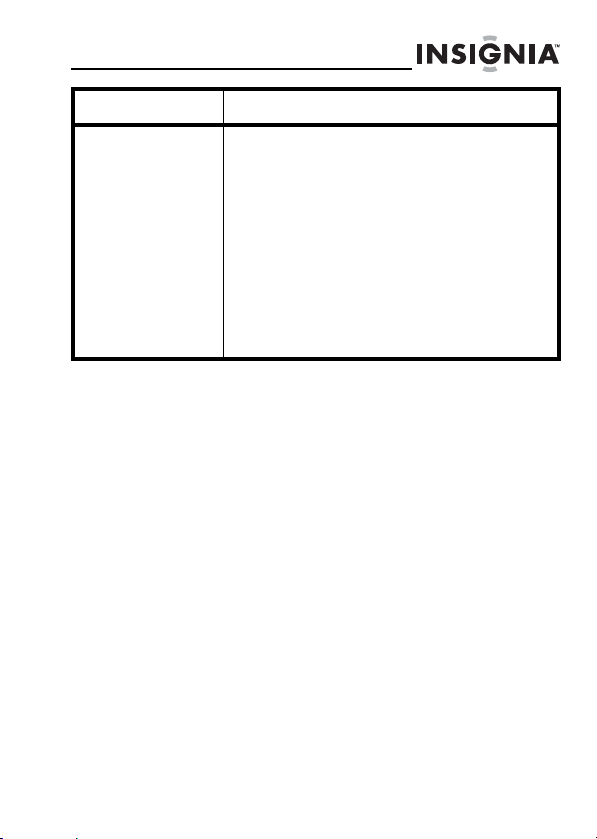
Problem Solution
Remote control does
not work.
• Be sure to remove the plastic tab from the
remote control's battery compartment
before using the remote control for the
first time.
• The battery is dead. Replace with a
CR2025 battery, then pair with the frame
as described below.
• The remote control is not correctly paired
with the frame. From the Home menu,
select the Setup menu, then select
Factory Settings. Select RF Learn
Mode, then select Yes. Follow the
on-screen instructions to pair your remote
with your frame.
www.insigniaproducts.com
43
Page 46
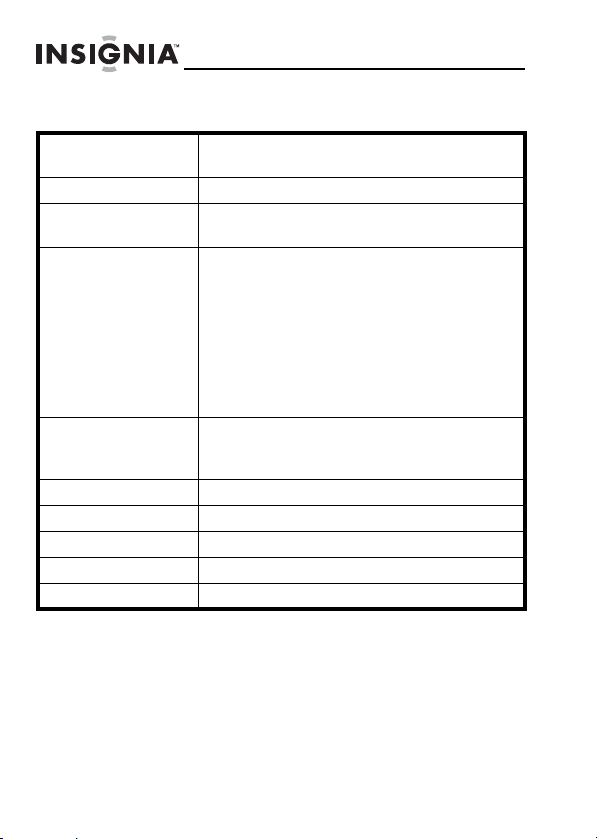
Specifications
NS-DPF8PR/NS-DPF10PR
Screen size NS-DPF8PR: 8" (203 mm)
Screen format Normal screen
Screen resolution NS-DPF8PR: 800 x 600 pixels
Memory card formats • Secure Digital™ (SD)
File formats Standard JPEG
USB USB (type A) port and Mini (type B) port
Power input 100 V~240 V AC, 50~60 Hz
Power output 12 V DC, 1.5 A
Certification FCC/PSE (adapter)
Internal memory 1 GB
NS-DPF10PR: 10" (254 mm)
NS-DPF10PR: 1024 x 768 pixels
•SDHC™
•CompactFlash
• MultimediaCard (MMC™)
• Memory Stick
• Memory Stick PRO Duo™ (requires
included adapter)
•xD™
• microSD™ (requires adapter - not
included)
MPEG4 (AVI and MOV), XVID
MP3, AAC, WMA
®
®
44
www.insigniaproducts.com
Page 47

Legal notices
FCC Part 15
This device complies with Part 15 of the FCC Rules. Operation of this
product is subject to the following two conditions: (1) this device may
not cause harmful interference, and (2) this device must accept any
interference received, including interference that may cause
undesired operation.
FCC warning
Changes or modifications not expressly approved by the party
responsible for compliance with the FCC Rules could void the user’s
authority to operate this equipment.
Canada ICES-003 statement
This Class B digital apparatus complies with Canadian ICES-003.
Image and video use restrictions
Use of the images and video pre-loaded on the digital picture frame
is limited to personal, non-commercial use. Consumer may not
modify, duplicate, distribute, retransmit, republish, reproduce, or
create derivative works from the pre-loaded images and video.
www.insigniaproducts.com
45
Page 48

NS-DPF8PR/NS-DPF10PR
46
www.insigniaproducts.com
Page 49

6-month limited warranty
Insignia Products (“Insignia”) warrants to you, the original purchaser
of this new NS-DPF8PR or NS-DPF10PR (“Product”), that the
Product shall be free of defects in the original manufacture of the
material or workmanship for a period of 6 months from the date of
your purchase of the Product (“Warranty Period”). This Product must
be purchased from an authorized dealer of Insignia brand products
and packaged with this warranty statement. This warranty does not
cover refurbished Product. If you notify Insignia during the Warranty
Period of a defect covered by this warranty that requires service,
terms of this warranty apply.
How long does the coverage last?
The Warranty Period lasts for 6 months from the date you purchased
the Product. The purchase date is printed on the receipt you received
with the Product.
What does this warranty cover?
During the Warranty Period, if the original manufacture of the
material or workmanship of the Product is determined to be
defective by an authorized Insignia repair center or store personnel,
Insignia will (at its sole option): (1) repair the Product with new or
rebuilt parts; or (2) replace the Product at no charge with new or
rebuilt comparable products or parts. Products and parts replaced
under this warranty become the property of Insignia and are not
returned to you. If service of Products or parts are required after the
Warranty Period expires, you must pay all labor and parts charges.
This warranty lasts as long as you own your Insignia Product during
the Warranty Period. Warranty coverage terminates if you sell or
otherwise transfer the Product.
How to obtain warranty service?
If you purchased the Product at a retail store location, take your
original receipt and the Product to the store you purchased it from.
Make sure that you place the Product in its original packaging or
packaging that provides the same amount of protection as the
original packaging. If you purchased the Product from an online web
site, mail your original receipt and the Product to the address listed
on the web site. Make sure that you put the Product in its original
packaging or packaging that provides the same amount of
protection as the original packaging.
www.insigniaproducts.com
47
Page 50

NS-DPF8PR/NS-DPF10PR
To obtain in-home warranty service for a television with a screen 25
inches or larger, call 1-888-BESTBUY. Call agents will diagnose and
correct the issue over the phone or will have an Insignia-approved
repair person dispatched to your home.
Where is the warranty valid?
This warranty is valid only to the original purchaser of the product in
the United States, Canada, and Mexico.
What does the warranty not cover?
This warranty does not cover:
• Customer instruction
•Installation
•Set up adjustments
• Cosmetic damage
• Damage due to acts of God, such as lightning strikes
• Accident
• Misuse
•Abuse
•Negligence
• Commercial use
• Modification of any part of the Product, including the antenna
• Plasma display panel damaged by static (non-moving) images
applied for lengthy periods (burn-in).
This warranty also does not cover:
• Damage due to incorrect operation or maintenance
• Connection to an incorrect voltage supply
• Attempted repair by anyone other than a facility authorized by
Insignia to service the Product
• Products sold as is or with all faults
• Consumables, such as fuses or batteries
• Products where the factory applied serial number has been
altered or removed
REPAIR REPLACEMENT AS PROVIDED UNDER THIS WARRANTY IS
YOUR EXCLUSIVE REMEDY. INSIGNIA SHALL NOT BE LIABLE FOR ANY
INCIDENTAL OR CONSEQUENTIAL DAMAGES FOR THE BREACH OF
ANY EXPRESS OR IMPLIED WARRANTY ON THIS PRODUCT,
INCLUDING, BUT NOT LIMITED TO, LOST DATA, LOSS OF USE OF YOUR
PRODUCT, LOST BUSINESS OR LOST PROFITS. INSIGNIA PRODUCTS
MAKES NO OTHER EXPRESS WARRANTIES WITH RESPECT TO THE
PRODUCT, ALL EXPRESS AND IMPLIED WARRANTIES FOR THE
PRODUCT, INCLUDING, BUT NOT LIMITED TO, ANY IMPLIED
WARRANTIES OF AND CONDITIONS OF MERCHANTABILITY AND
FITNESS FOR A PARTICULAR PURPOSE, ARE LIMITED IN DURATION TO
48
www.insigniaproducts.com
Page 51

THE WARRANTY PERIOD SET FORTH ABOVE AND NO WARRANTIES,
WHETHER EXPRESS OR IMPLIED, WILL APPLY AFTER THE WARRANTY
PERIOD. SOME STATES, PROVINCES AND JURISDICTIONS DO NOT
ALLOW LIMITATIONS ON HOW LONG AN IMPLIED WARRANTY LASTS,
SO THE ABOVE LIMITATION MAY NOT APPLY TO YOU. THIS WARRANTY
GIVES YOU SPECIFIC LEGAL RIGHTS, AND YOU MAY ALSO HAVE
OTHER RIGHTS, WHICH VARY FROM STATE TO STATE OR PROVINCE TO
PROVINCE.
Contact Insignia:
For customer service please call 1-877-467-4289
www.insigniaproducts.com
Distributed by Best Buy Purchasing, LLC
7601 Penn Avenue South, Richfield, Minnesota, U.S.A. 55423-3645
© 2009 Best Buy Enterprise Services, Inc.
All rights reserved. INSIGNIA is a trademark of Best Buy Enterprise
Services, Inc. Registered in some countries. All other products and
brand names are trademarks of their respective owners.
www.insigniaproducts.com
49
Page 52

www.insigniaproducts.com (877) 467-4289
Distributed by Best Buy Purchasing, LLC
7601 Penn Avenue South, Richfield, MN USA 55423-3645
All rights reserved. INSIGNIA is a trademark of Best Buy Enterprise Services, Inc. Registered in some countries.
All other products and brand names are trademarks of their respective owners.
© 2009 Best Buy Enterprise Services, Inc.
ENGLISH
09-0561
