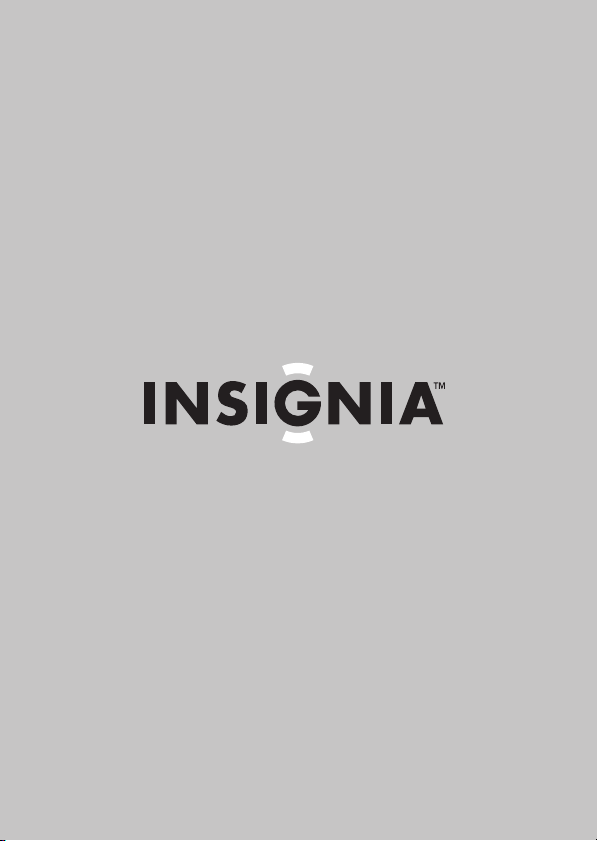
User Guide
7" Digital Picture Frame
NS- DPF0712G
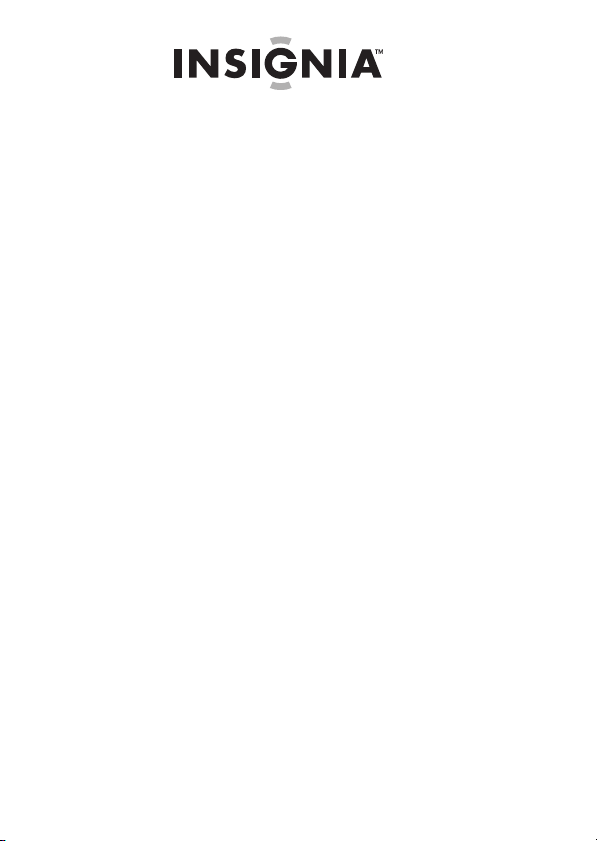
7" Digital Picture Frame
Contents
Introduction . . . . . . . . . . . . . . . . . . . . . . . . . . . . . . . . . . . 2
Safety information . . . . . . . . . . . . . . . . . . . . . . . . . . . . . . 3
Features . . . . . . . . . . . . . . . . . . . . . . . . . . . . . . . . . . . . . . . 4
Setting up your picture frame. . . . . . . . . . . . . . . . . . . . 10
Using your picture frame . . . . . . . . . . . . . . . . . . . . . . . . 13
Maintaining . . . . . . . . . . . . . . . . . . . . . . . . . . . . . . . . . . . 28
Troubleshooting . . . . . . . . . . . . . . . . . . . . . . . . . . . . . . . 29
Specifications . . . . . . . . . . . . . . . . . . . . . . . . . . . . . . . . . 30
Legal notices . . . . . . . . . . . . . . . . . . . . . . . . . . . . . . . . . . 31
6-month limited warranty. . . . . . . . . . . . . . . . . . . . . . . 32
Introduction
Congratulations on your purchase of a high-quality Insignia
product. Your new digital picture frame is designed for
reliable and trouble-free performance.
2
www.insigniaproducts.com
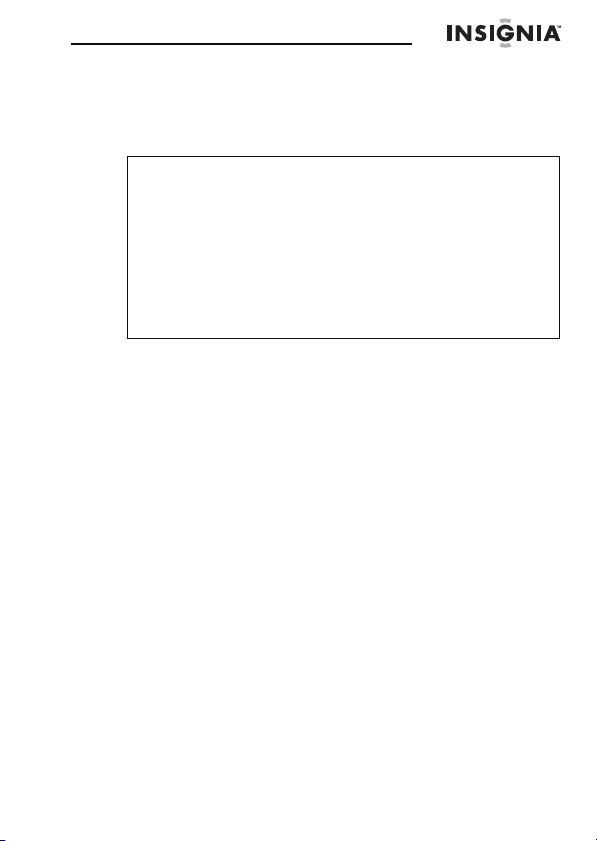
7" Digital Picture Frame
Safety information
Always follow these basic safety precautions when using
your digital picture frame. This will reduce the risk of fire,
electric shock, and injury.
Warn ings
To reduce the risk of fire or shock hazard, do not expose
the frame to rain or moisture and unplug the frame during
lightning storms.
To prevent the risk of electric shock, do not remove the
cover. There are no user-serviceable parts inside. Refer all
servicing to qualified personnel.
There is a risk of explosion if the battery is incorrectly
replaced. Replace only with the same or equivalent type of
battery.
Placement—To prevent fire or electric shock, do not
expose this digital picture frame to rain or moisture. To
prevent it from falling do not place it on an unstable cart,
stand, tripod, bracket, or table. Keep the unit away from
strong magnets, heat sources, direct sunlight, and excessive
dust.
Installation—Make sure that the digital picture frame is
used in accordance with the instructions and illustrations
provided in this manual.
Objects and liquids—Do not push objects of any kind
into the digital picture frame through openings. Do not spill
or spray liquid of any kind on or in the digital picture frame
(this may result in a fire or electric shock). Do not place
anything heavy on the unit. To ensure proper ventilation and
proper operation, never cover or block the slots and
openings with a cloth or other material.
Disassembly—Do not attempt to disassemble the frame.
There is a risk of electric shock. Contact qualified service
personnel if your digital picture frame is in need of repair.
Cleaning the digital picture frame—When cleaning,
make sure the frame is unplugged from the power source.
Use the supplied cleaning cloth, or a cloth slightly
dampened with water for cleaning the exterior of the frame
only.
www.insigniaproducts.com
3
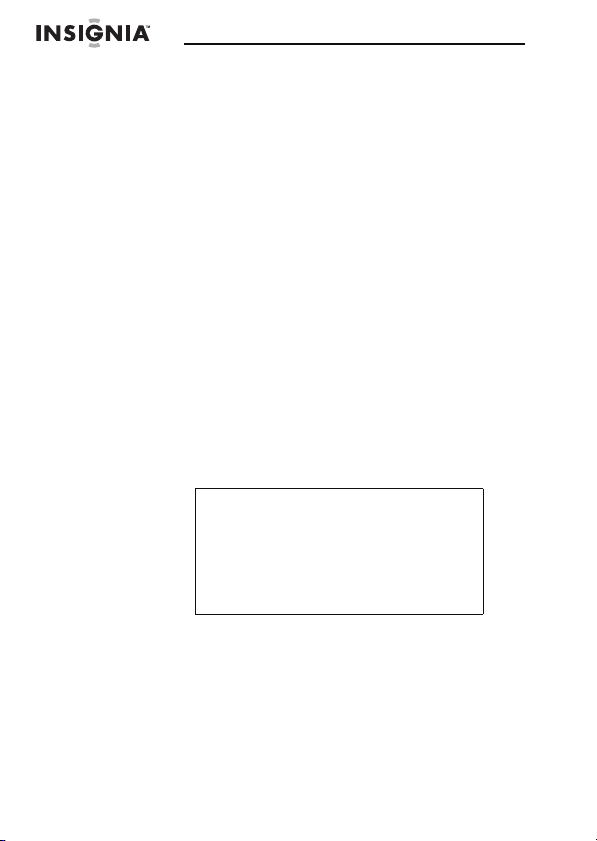
Features
NS- DPF0712G
• Displays digital pictures (JPEG format) and picture
slideshows without a computer
• Displays pictures directly from an inserted portable
memory device (not included)
• Bright, clear TFT LCD screen
• Compatible with a wide variety of memory cards,
including:
• Secure Digital™ (SD)
•SDHC™
• MultimediaCard (MMC™)
•Memory Stick®
• Memory Stick Pro Duo™ (requires an adapter -
not included)
•xD™
• microSD™ (requires an adapter - not included)
• Compatible with USB flash drives
• Mini-USB port to connect the digital picture frame
to your PC
• Multi-image mode displays multiple pictures at the
same time in a slideshow
• Auto Rotate–pictures are rotated based on your
photos’ embedded EXIF data
Note
EXIF (Exchangeable Image File) data
is information stored by a digital
camera as it records a photo. This
information includes what
orientation the camera is in when a
photo is captured.
• On-frame button controls and infrared remote
control
• 128 MB internal memory
4
www.insigniaproducts.com
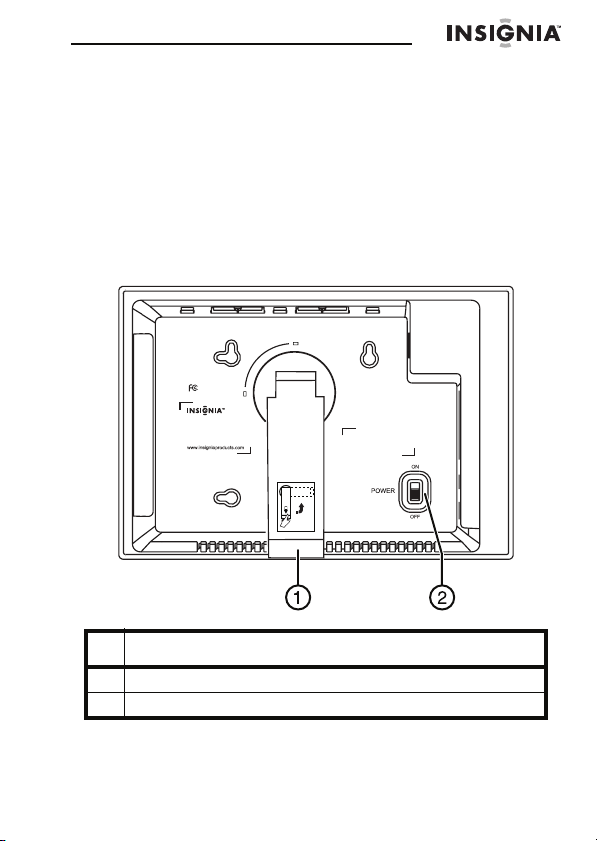
7" Digital Picture Frame
Package contents
• Digital picture frame
• AC power adapter
•USB cable
•User Guide
•Quick Setup Guide
• Remote control with battery (CR2025)
•Cleaning cloth
Back
Made in China
Portrait
Model: NS-DPF0712G
Power: 5VDC, 1.0A (5W)
Manufactured for Insignia Products
7601 Penn Avenue South
Richfield MN USA 55423
Tested to Comply with FCC Standards
FOR HOME OR OFFICE USE
THIS CLASS (B) DIGITAL APPARATUS COMPLIES
WITH CANADIAN ICES-003.
CET APPAREIL NUMÉRIQUE DE LA CLASSE (B) EST
CONFORME À LA NORME NMB-003 DU CANADA.
Landscape
#Description
1Adjustable stand
2Power On/Off switch
www.insigniaproducts.com
5
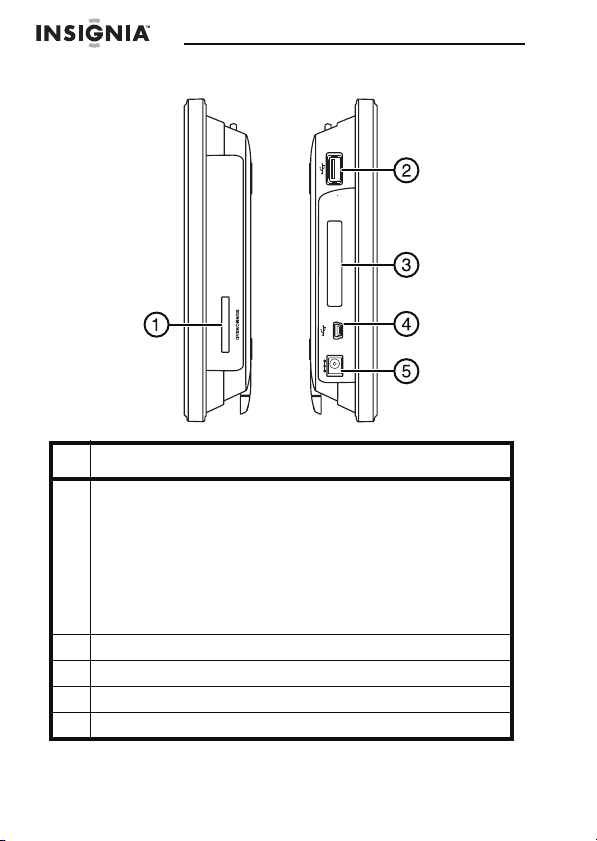
Sides
#Description
1 Memory card slot, supports:
2USB (type A) port
3 Remote control slot
4Mini USB port
5 DC 5 V power connector
• Secure Digital™ (SD)
•SDHC™
• MultimediaCard (MMC™)
•Memory Stick®
• Memory Stick Pro Duo™ (requires an adapter - not
included)
•xD™
• microSD™ (requires an adapter - not included)
NS- DPF0712G
REMOTE
N
I
5V
C
D
6
www.insigniaproducts.com
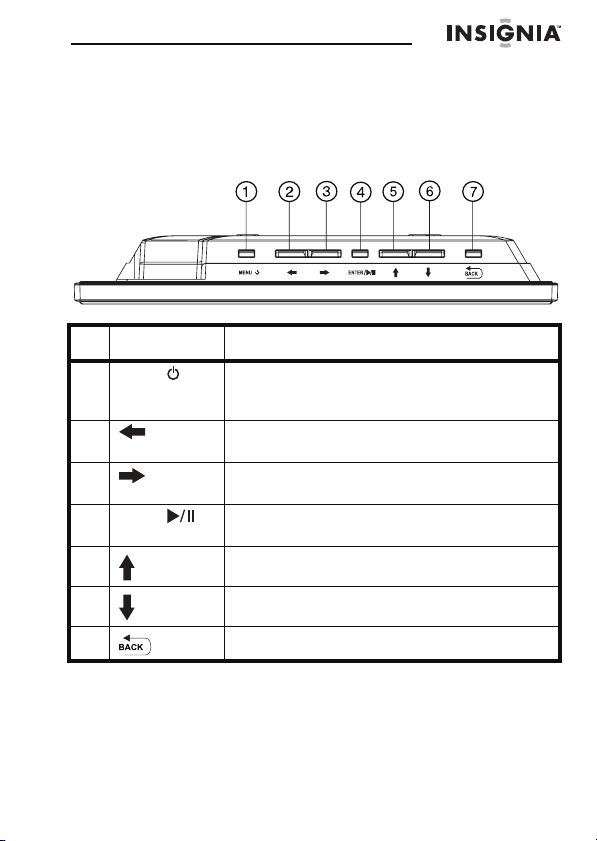
7" Digital Picture Frame
Top (b ut to ns )
You can access most of the frame’s features by using either
the buttons on top of the frame or by using the remote
control. Selecting files for copying, deleting, or viewing
requires the remote control, and the instructions in this
guide refer to remote control buttons (except where noted).
/
#Button Description
1 MENU/ To open the menu, quickly press and release.
2 (left) Press to move the menu selection left or to
3 (right) Press to move the menu selection right or to
4 ENTER/ Press to select menu items. During a slideshow,
5 (up) Press to navigate up.
6 (down) Press to navigate down.
To enter Standy mode, press and hold for two
seconds.
display the previous picture.
display the next picture.
press to pause or resume.
7 BACK Go back to previous selection or screen.
www.insigniaproducts.com
7
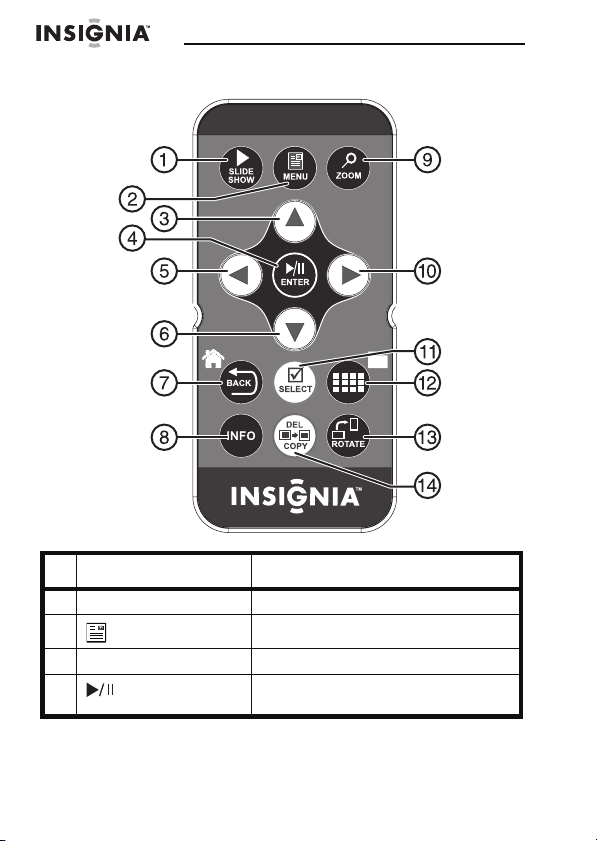
NS- DPF0712G
Remote control
RM-NSDPF0712G
# Button Description
1 X SLIDESHOW Press to start a slideshow.
2 MENU Press to display the menu.
3 S (Up) Press to move the selection up.
4 ENTER Press to select the highlighted option
or to pause and resume the slideshow.
8
www.insigniaproducts.com
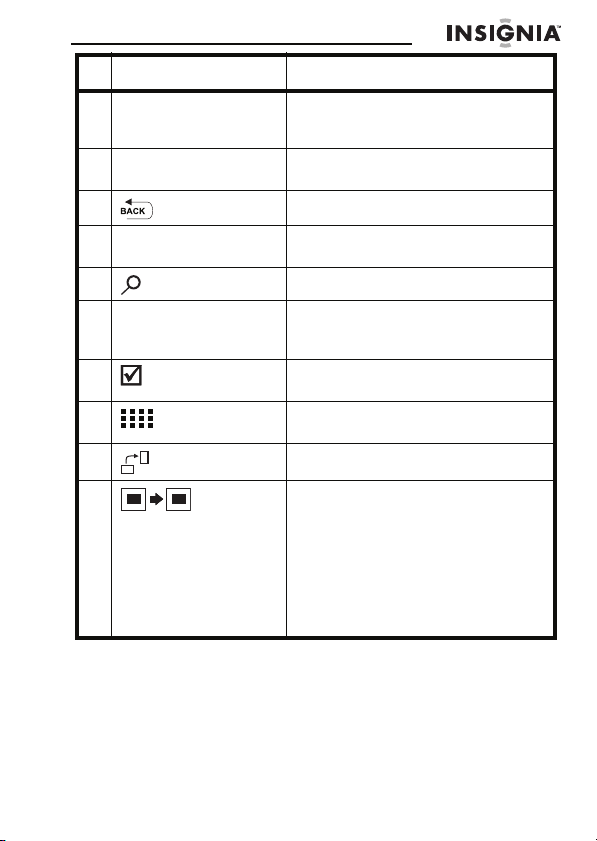
7" Digital Picture Frame
# Button Description
5 W (Left) PREV Press to move the menu selection left,
6 T (Down) Press to move the menu selection
7 BACK Press to go back a screen.
display the previous picture, or select
the previous file.
down.
8INFO Press to display information about the
9 ZOOM Press to magnify the picture.
10 X (Right) NEXT Press to move the menu selection
11 SELECT Press to select a picture or file to copy
12
(thumbnail/folder)
13 ROTATE Press to rotate the picture.
14 DEL/COPY When reviewing pictures from
picture.
rig ht, dis play th e next pictu re, or sele ct
the next file.
or delete.
Press to enter Thumbnail mode or to
display files and folders.
internal memory, press to delete
selected pictures.
When reviewing pictures from an
external, portable memory device,
press to copy selected pictures.
Note: Pressing this button does not
delete photos on the portable
memory device.
www.insigniaproducts.com
9

NS- DPF0712G
Setting up your picture frame
Setting up the remote control
To set up the remote control:
• Remove the plastic tab that extends past the
bottom edge of the remote control. This tab
protects the battery. The remote control will not
work until it is removed.
RM-NSDPF0712G
10
www.insigniaproducts.com
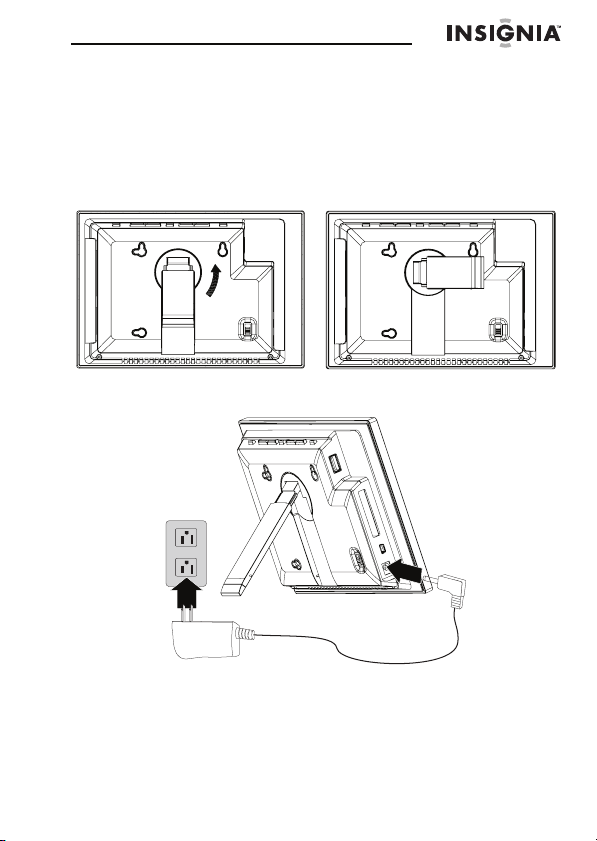
7" Digital Picture Frame
Setting up the frame
To set up the frame:
Pull out the stand to set the frame in landscape
1
orientation.
2 Turn the stand counterclockwise 90° to set the frame in
portrait orientation.
3 Plug the AC power adapter into the frame’s DC power
connector and into an AC power outlet.
www.insigniaproducts.com
11
