Page 1
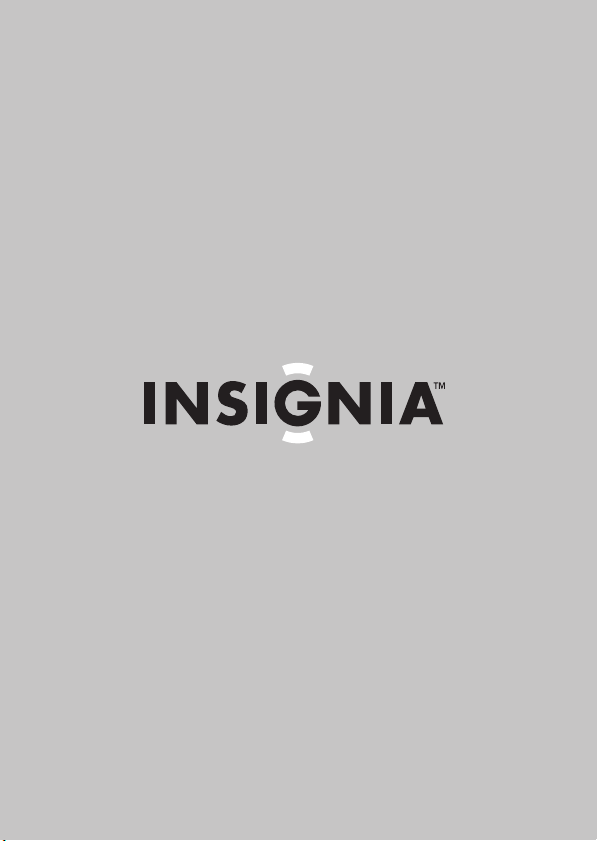
User Guide
Infocast™ Internet Media Display
NS-DP3CH
Page 2
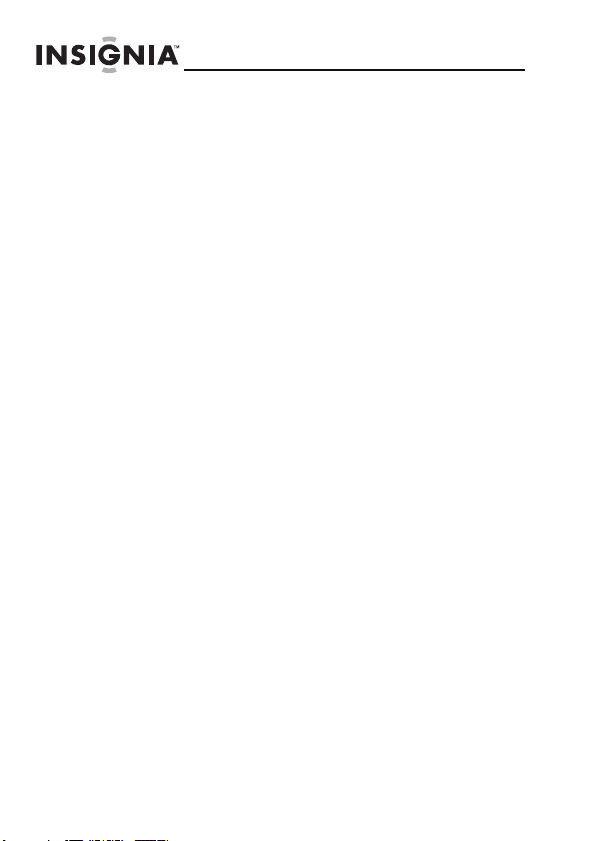
Contents
Welcome. . . . . . . . . . . . . . . . . . . . . . . . . . . . . . . . . . . . . . . 3
Safety information . . . . . . . . . . . . . . . . . . . . . . . . . . . . . . 4
Software End User License Agreement . . . . . . . . . . . . . 5
Features . . . . . . . . . . . . . . . . . . . . . . . . . . . . . . . . . . . . . . 11
Setting up your Infocast™ Internet Media Display. . . 15
Learning to tap . . . . . . . . . . . . . . . . . . . . . . . . . . . . . . . . 15
Control Panel overview . . . . . . . . . . . . . . . . . . . . . . . . . 16
What are apps? . . . . . . . . . . . . . . . . . . . . . . . . . . . . . . . . 19
What are channels?. . . . . . . . . . . . . . . . . . . . . . . . . . . . . 20
Creating a channel . . . . . . . . . . . . . . . . . . . . . . . . . . . . . 21
Playing a channel . . . . . . . . . . . . . . . . . . . . . . . . . . . . . . 22
Changing channel options . . . . . . . . . . . . . . . . . . . . . . . 23
Deleting a channel . . . . . . . . . . . . . . . . . . . . . . . . . . . . . 24
Adding apps to a channel. . . . . . . . . . . . . . . . . . . . . . . . 25
Deleting an app from a channel . . . . . . . . . . . . . . . . . . 25
Managing friends . . . . . . . . . . . . . . . . . . . . . . . . . . . . . . 26
Sending an app to a friend . . . . . . . . . . . . . . . . . . . . . . 27
Rating an app . . . . . . . . . . . . . . . . . . . . . . . . . . . . . . . . . 29
Playing music. . . . . . . . . . . . . . . . . . . . . . . . . . . . . . . . . . 30
Setting the date and time . . . . . . . . . . . . . . . . . . . . . . . 33
Setting alarms. . . . . . . . . . . . . . . . . . . . . . . . . . . . . . . . . 35
Adjusting the sound . . . . . . . . . . . . . . . . . . . . . . . . . . . . 46
Using night mode . . . . . . . . . . . . . . . . . . . . . . . . . . . . . . 47
Troubleshooting . . . . . . . . . . . . . . . . . . . . . . . . . . . . . . . 48
Maintaining . . . . . . . . . . . . . . . . . . . . . . . . . . . . . . . . . . . 48
Specifications . . . . . . . . . . . . . . . . . . . . . . . . . . . . . . . . . 50
Legal notices . . . . . . . . . . . . . . . . . . . . . . . . . . . . . . . . . . 51
Software licensing . . . . . . . . . . . . . . . . . . . . . . . . . . . . . 52
Acknowledgements . . . . . . . . . . . . . . . . . . . . . . . . . . . . 67
6-month limited warranty. . . . . . . . . . . . . . . . . . . . . . . 69
NS-DP3CH
2
www.insigniaproducts.com/chumby
Page 3
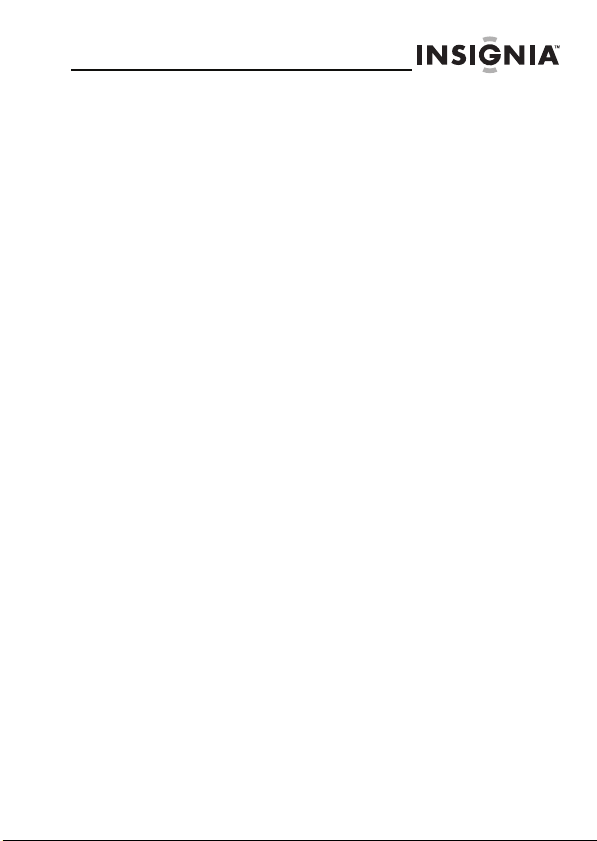
Infocast™ Internet Media Display
Welcome
Congratulations on purchasing your new Infocast™ Internet
Media Display!
Your Infocast™ Internet Media Display is a convenient and
compact way to view or play your favorite media—music,
photos, video, or a mix of all of these.
Because the Infocast™ Internet Media Display connects to
the Internet, it's always on and the content is always fresh.
Internet-based content is free. There are no subscription
fees.
Even if you don't have an Internet connection, you can still
insert a memory card or USB flash drive and view your
favorite photos and videos or listen to your music.
This guide and the Quick Setup Guide walk you through
connecting, setting up, and customizing your Infocast™
Internet Media Display. Most questions you’ll have answered
in these pages as you get acquainted with your new device.
www.insigniaproducts.com/chumby
3
Page 4
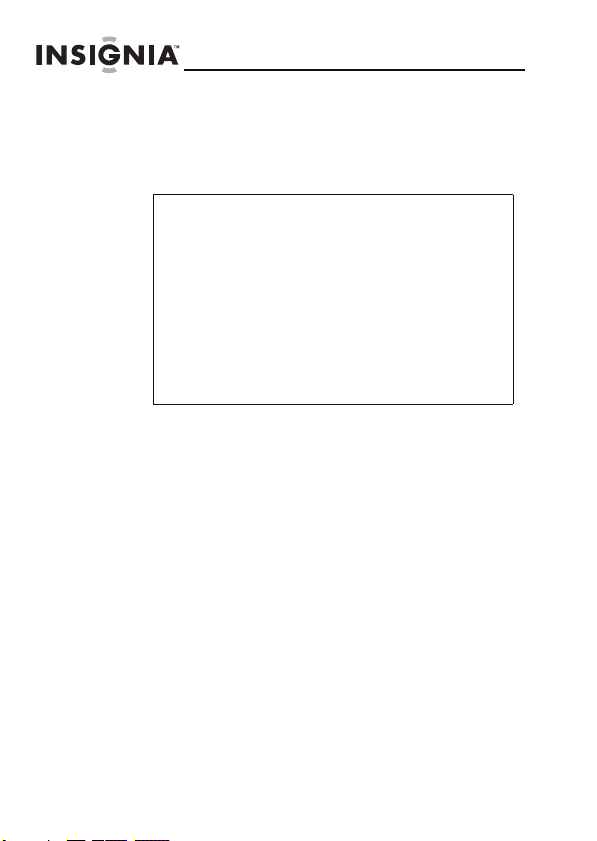
Safety information
Always follow these basic safety precautions when using
your Infocast™ Internet Media Display. This will reduce the
risk of fire, electric shock, and injury.
Warning
• To reduce the risk of fire or shock hazard, do
not expose your Infocast™ Internet Media
Display to rain or moisture and unplug it
during lightning storms.
• To prevent the risk of electric shock, do not
remove the cover. There are no
user-serviceable parts inside. Refer all
servicing to qualified personnel.
• There is a risk of explosion if the battery is
incorrectly replaced. Replace only with the
same or equivalent type of battery.
Placement—To prevent fire or electric shock, do not
expose your Infocast™ Internet Media Display to rain or
moisture. To prevent it from falling, do not place it on an
unstable cart, stand, tripod, bracket, or table. Keep your
device away from strong magnets, heat sources, direct
sunlight, and excessive dust.
Installation—Make sure that your Infocast™ Internet Media
Display is used in accordance with the instructions and
illustrations provided in this manual.
Objects and liquids—Do not push objects of any kind
into your Infocast™ Internet Media Display through
openings. Do not spill or spray liquid of any kind on or in
your device (this ma y result in a fi re or electri c shock). Do not
place anything heavy on your device. To ensure proper
ventilation and proper operation, never cover or block the
slots and openings with a cloth or other material.
NS-DP3CH
4
www.insigniaproducts.com/chumby
Page 5
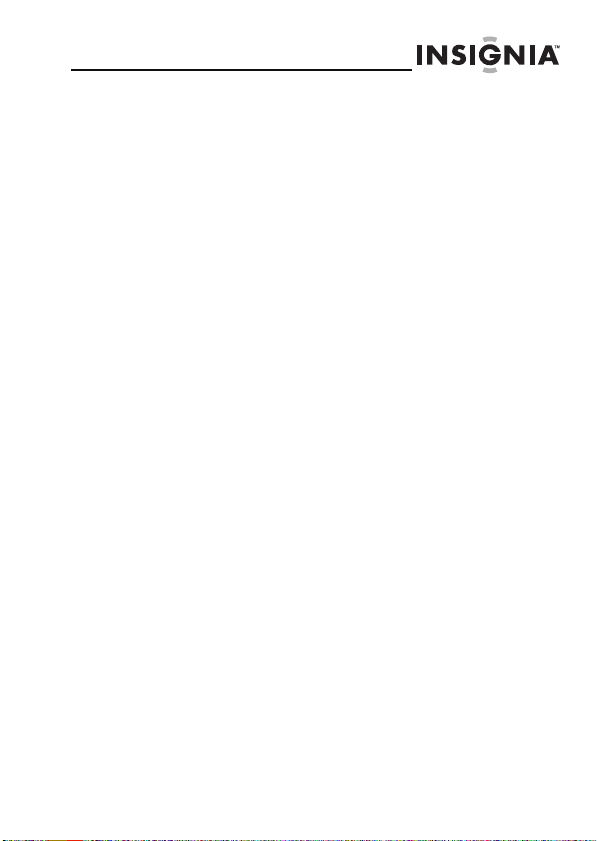
Infocast™ Internet Media Display
Disassembly—Do not attempt to disassemble your
Infocast™ Internet Media Display. There is a risk of electric
shock. Contact qualified service personnel if your device is in
need of repair.
Cleaning your Infocast™ Internet Media Display—
When cleaning, make sure your Infocast™ Internet Media
Display is unplugged from the power source. Use the
supplied cleaning cloth, or a cloth slightly dampened with
water for cleaning the exterior of your device only.
Software End User License Agreement
IMPORTANT: READ THIS SOFTWARE END USER LICENSE
CAREFULLY BEFORE POWERING UP YOUR PRODUCT FOR
THE FIRST TIME.
This chumby Software License Agreement (this “Agreement”) is a
legal agreement between you, either an individual or a single legal
entity (“you” or “Licensee”), and chumby industries, inc. (“chumby,”
“we,” or “us”), governing your u se of the chumby Software installed
on the Product accompanying this Agreement, that you purchased
from the seller of the Product (“Seller”). You must accept the terms of
this Agreement before using the Product.
By powering up your Product for the very first time or by otherwise
using the Software, or by keeping (and not returning) the Product
past the date thirty (30) days after the original purchase date, you are
indicating that you have read and understood, and agree to be
bound by, the terms of this Agreement. If you are an individual
working for a company, you represent and warrant that you have all
necessary authority to bind your company to the terms and
conditions of this Agreement.
If you do not agree to the terms and conditions of the Agreement,
you are not granted any rights whatsoever in the Software. If you are
not willing to be bound by these terms and conditions, you should
not use the Product and immediately return it to the Seller, in
accordance with the Seller's return policy. Please contact the Seller
for details.
www.insigniaproducts.com/chumby
5
Page 6
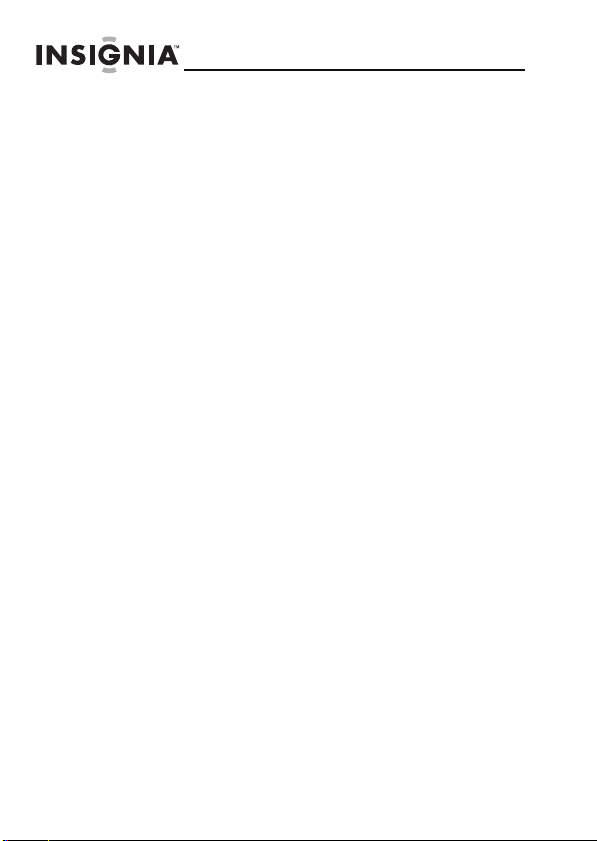
NS-DP3CH
The term of this Agreement will begin when you power up the
Product or use the Software, or any part of it in any other way, and
will continue thereafter unless (a) the parties mutually agree on the
termination of the Agreement, or (b) you breach any provision of this
Agreement in which case the Agreement shall be terminated
automatically and immediately without further notice.
THIS IS A LICENSE AND NOT A SALE
For good and valuable consideration, the receipt and sufficiency of
which is hereby acknowledged, the parties agree as follows:
1. Definitions. As used in this Agreement:
“Product” or “Product” means the Seller's hardware product
distributed by Seller, including the housing, fabric, or other material
that encases the electronics.
“Intellectual Property Rights” means all present and future worldwide
copyrights, trade secrets, patent rights, moral rights, and other
proprietary rights throughout the world, excluding trademark rights.
“chumby Software” or “Software” means any software, including but
not limited to the Adobe® Flash® Lite™ Software (“Adobe Software”),
in ob ject code form t hat is inc orporated in and runs on the Prod uct as
originally manufactured and delivered.
2. Licenses; Restrictions; Ownership
2.1 License Grant. Subjec t to the limitations in this Agreement,
chumby grants a worldwide, nonexclusive, perpetual, royalty free
right and license, without right to sublicense, to run the Software
only on and as incorporated in the Product.
2.2 Limitations and Licensee Obligations. You shall not (i) copy
or distribute, sublicense, lease, rent or otherwise transfer the
Software to any third party except with and incorporated in the
Product, and then not for value; (ii) modify, adapt, alter, translate, or
create derivative works of the Software; (iii) decompile, disassemble,
reverse engineer or otherwise derive source code, or attempt to
derive source code, from the Software; or (iv) have any of the
foregoing done for you by a third par ty.
6
www.insigniaproducts.com/chumby
Page 7
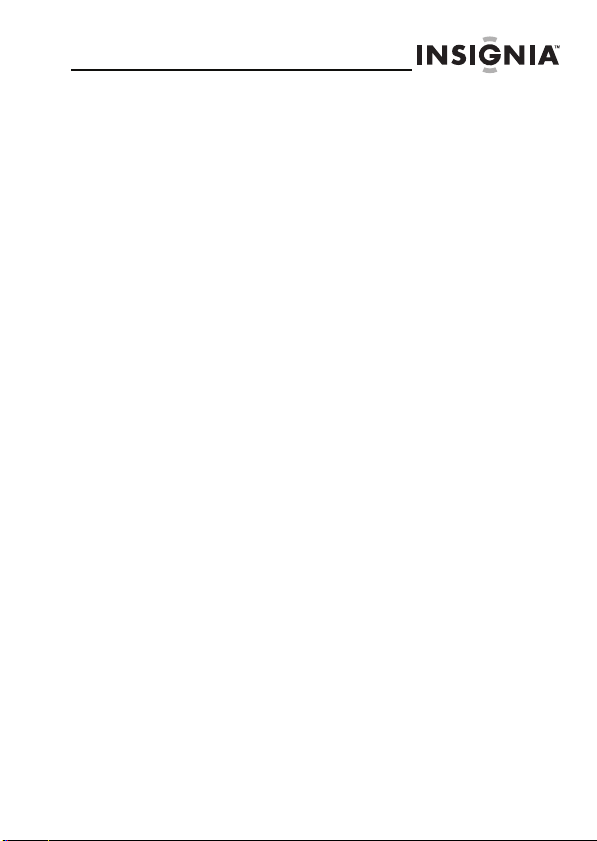
Infocast™ Internet Media Display
2.3 Separately Licensed Code. Certain items of software included
with the Product are subject to separate license terms, including “free
software” or "open software" licenses (“Separately Licensed Code”).
Some of the Separately Licensed Code is provided by third par ties,
and some is provided by chumby under open source license terms.
The Separately Licensed Code is not subject to the terms and
conditions of Section 2.1, 2.4, or 3.1. Instead, each item of Separately
Licensed Code is licensed under the license that accompanies such
Separately Licensed Code. Nothing in this Agreement limits your
rights under, or grants you rights that supersede, the terms and
conditions of any other applicable license accompanying the
Separately Licensed Code. As required by the terms of the relevant
third-party licenses, chumby makes the free and open source code
provided under such licenses, and chumby's modifications to that
free and open source code, available by written request at the notice
address below.
2.4 Ownership of the Software. The Software and all Intellectual
Property Rights therein, are the exclusive property of chumby or its
suppliers. All rights in and to the Software not expressly granted to
you in this Agreement are reserved by chumby. Nothing in this
Agreement will be deemed to grant, by implication, estoppel, or
otherwise, a license under any of chumby's existing or future
Intellectual Property Rights in the chumby Software.
2.5 Third Party Licenses. You are solely responsible for complying
with the terms and conditions of any and all components, software,
programs, applications, content or other information or materials
that you load, run on or connect to the Product.
2.6 Trademarks. chumby does not license to Licensee any rights to
any chumby trademark, trade name, or logo. You may not use the
name “chumby” for commercial purposes without the prior written
consent of chumby.
www.insigniaproducts.com/chumby
7
Page 8
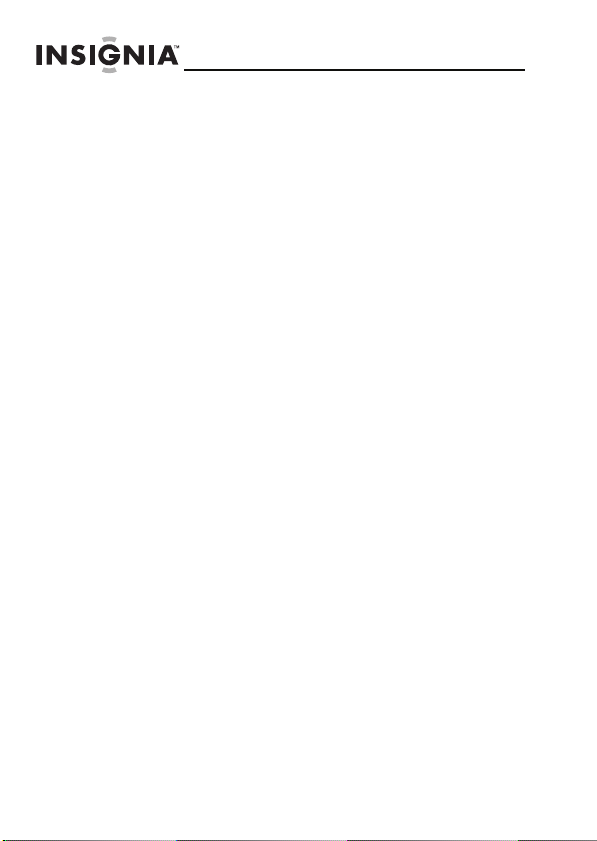
NS-DP3CH
3. Limited Warranty; Disclaimer
3.1 chumby warrants that (a) the Software (excluding the Adobe
Software) will be capable of operating for a period of six (6) months
from the date of purchase and (b) the Adobe Software will be capable
of operating for a period of ninety (90) days from the date of
purchase, each substantially in accordance with the end-user
documentation for the Software published by chumby and delivered
with the Product (“Documentation”), when used as specified by
chumby in the Documentation. If Licensee's state or jurisdiction
mandates a longer warranty for this Software, then Licensee has an
implied warranty under the laws of that jurisdiction to that extent
only chumby will, at its sole option and discretion, either make
reasonable efforts to correct or provide you with a workaround for
any substantial nonconformance of the Software with the
Documentation. The foregoing is Licensee's sole and exclusive
remedy for breach of any warranty on the Software.
3.2 EXCEPT AS EXPRESSLY PROVIDED IN SECTION 3.1, ALL SOFTWARE
IS PROVIDED “AS IS” AND TO THE FULLEST EXTENT PERMITTED BY
LAW, CHUMBY AND ITS SUPPLIERS SPECIFICALLY AND EXPRESSLY
DISCLAIM ALL REPRESENTATIONS, WARRANTIES AND CONDITIONS,
WHETHER EXPRESS, IMPLIED OR STATUTORY, INCLUDING THE
IMPLIED WARRANTIES OF MERCHANTABILITY, FITNESS FOR A
PARTICULAR PURPOSE, TITLE, AND NONINFRINGEMENT OF THIRD
PARTY RIGHTS AND ANY WARRANTY ARISING FROM A COURSE OF
DEALING, USAGE, OR TRADE PRACTICE WITH RESPECT TO ANY
BREACH OF THE FOREGOING WARRANTY.
4. Limitation of Liability. NEITHER CHUMBY NOR ITS SUPPLIERS
WILL BE LIABLE FOR ANY INCIDENTAL, INDIRECT, EXEMPLARY,
SPECIAL, OR CONSEQUENTIAL DAMAGES IN CONNECTION WITH,
ARISING OUT OF, OR RELATING TO THIS AGREEMENT OR THE USE OF
THE SOFTWARE, OR FOR THE LOSS OF DATA, INFORMATION OF ANY
KIND, BUSINESS, PROFITS, OR FOR OTHER COMMERCIAL OR
ECONOMIC LOSS, HOWEVER CAUSED, AND WHETHER OR NOT
CHUMBY HAS BEEN ADVISED OF THE POSSIBILITY OF SUCH
DAMAGES. CHUMBY'S SUPPLIERS WILL HAVE NO LIABILITY TO
LICENSEE WHATSOEVER. IN NO EVENT WILL CHUMBY'S TOTAL
LIABILITY TO LICENSEE IN CONNECTION WITH, ARISING OUT OF, OR
RELATING TO THIS AGREEMENT OR THE SOFTWARE EXCEED
LICENSEE'S PURCHASE PRICE OF THE PRODUCT. THE FOREGOING IS
LICENSEE'S SOLE AND EXCLUSIVE REMEDY AGAINST CHUMBY AND
ITS SUPPLIERS FOR BREACH OF THIS AGREEMENT OTHER THAN
BREACH OF WARRANTY.
8
www.insigniaproducts.com/chumby
Page 9
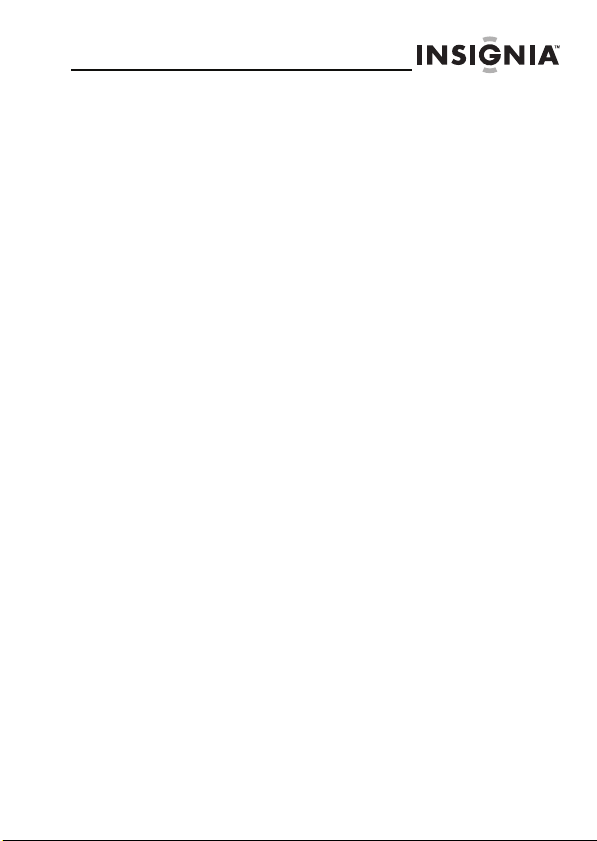
Infocast™ Internet Media Display
5. Termination and Expiration. Upon termination or expiration
of this Agreement for any reason, all licensed rights granted in this
Agreement will immediately cease to exist. You must immediately
cease all further use of the Software and certify to chumby in writing
that you have fully complied with this requirement. Sections 1, 2.2,
2.3, 2.4, 2.5, 3.2, 4 and 6 will survive termination of thi s Agreement for
any reason.
6. Miscellaneous. Licensee may not assign this Agreement or any
interest or rights granted hereunder, or delegate any of its duties
hereunder, to any third part y. chumby may freely assign this
Agreement. This Agreement will terminate immediately upon
occurrence of any prohibited assignment, and any attempted
assignment or transfer in violation of the foregoing will be null and
void. This Agreement is the final, complete and exclusive agreement
between the parties relating to the S oftware and supersedes all prior
or contemporaneous proposals, representations, understandings, or
agreements relating thereto, whether oral or written. No waiver or
modification of the Agreement will be valid unless signed by each
party. The waiver of a breach of any term hereof will in no way be
construed as a waiver of any other term or breach hereof. The
headings in this Agreement do not affect its interpretation. If any
provision of this Agreement is held by a court of competent
jurisdiction to be unenforceable, the remaining provisions of this
Agreement will remain in full force and effect. This Agreement shall
be governed by the laws of the State of California without giving
effect to any conflict of law principles that may provide the
application of the law of another jurisdiction. Any claim or dispute in
connection with this Agreement shall be resolved in a cost effective
manner through binding non-appearance-based arbitration. The
arbitration shall be initiated through an established alternative
dispute resolution provider mutually agreed upon by the par ties. The
alternative dispute resolution provider and the parties must comply
with the following rules: a) the arbitration shall be conducted by
telephone, online and/or be solely based on written submissions, the
specific manner shall be chosen by the party initiating the arbitration;
b) the arbitration shall not involve any personal appearance by the
parties or witnesses unle ss otherwise mutually agreed by the parties;
and c) any judgment on the award rendered by the arbitrator may be
entered in any court of compe tent jurisdiction. If t he foregoing
arbitration clause does not apply for any reason, you agree to submit
to the personal jurisdiction of the state courts located within San
Diego County, California and the federal courts in the Southern
www.insigniaproducts.com/chumby
9
Page 10
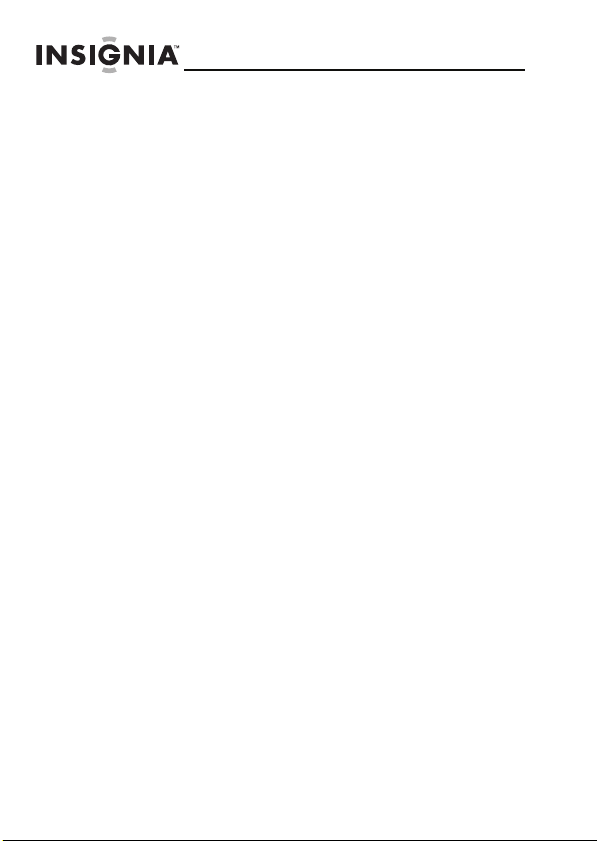
NS-DP3CH
District of California for the purpose of litigating all such claims or
disputes, which courts shall have exclusive jurisdiction of such claims
or disputes. Notwithstanding the foregoing, chumby may seek
injunctive or other equitable relief to protect its intellectual property
rights in any court of competent jurisdiction. The United Nations
Convention on Contracts for the International Sale of Goods shall not
apply to this Agreement. Should you have any question about this
Agreement, or if you desire to contact chumby, please contact us by
mail at chumby industries, inc., 12264 El Camino Real, Suite 203, San
Diego, CA 92130.
Trade Name chu mby
Responsible Party chumby industries, inc.
Address 12264 El Camino Real, Suite 203 San Diego, CA 92130
Telephone (858) 454-2420
7. The GPL and LGPL source code contained in the Product is
available as a free download from [http://files.chumby.com/source].
The licenses for the GPL and LGPL are available on the product by
accessing the control panel main screen, tapping on "settings", then
"chumby info", then "software license".
The licenses are also available on
[www.insignia.chumby.com/pages.legal]
10
www.insigniaproducts.com/chumby
Page 11
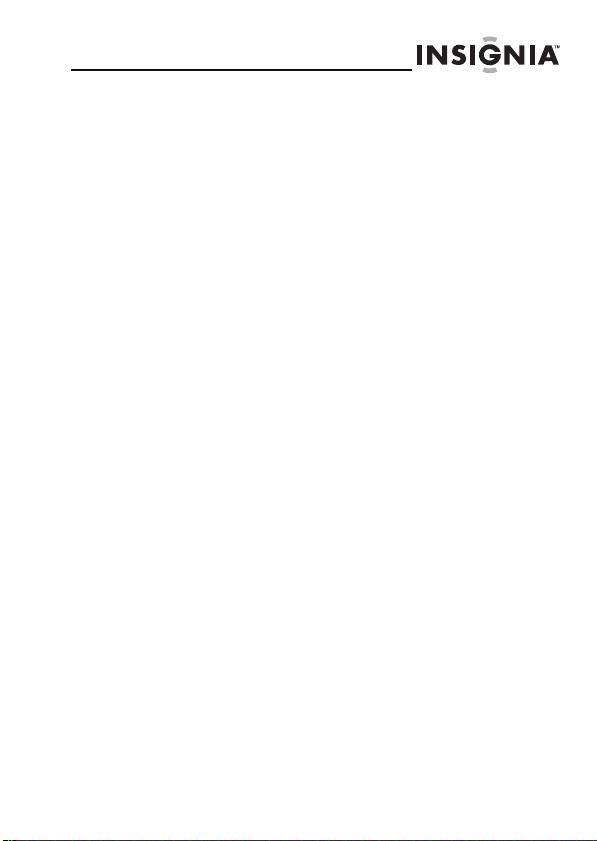
Infocast™ Internet Media Display
Features
• 3.5-inch touchscreen display with 320 × 240
resolution
• Internet-enabled apps and updates from chumby
• No subscription fees
• Share apps, photos, and videos with other users of
chumby-enabled devices
• Create an unlimited number of channels using any
of over 1,500 apps and configure your apps the way
you want to see them
• Music playback from USB flash drives
• Clock, alarm clock, and calendar
•Night mode
• Dimmable backlight
• Headphone jack and mono speaker built in
• USB port supports USB flash drives and more
• Universal Plug and Play (UPnP)
www.insigniaproducts.com/chumby
11
Page 12

3.5"
touchscreen
NS-DP3CH
Insignia
button
Speaker
Volu me knob
FM antenna
12
www.insigniaproducts.com/chumby
Page 13

Infocast™ Internet Media Display
Power button USB port Headphone
Package contents
•Infocast™ Internet Media Display (1)
• AC power adapter (1)
• Quick Setup Guide (1)
• User Guide (1)
•Cleaning cloth
www.insigniaproducts.com/chumby
jack
Power p ort
13
Page 14
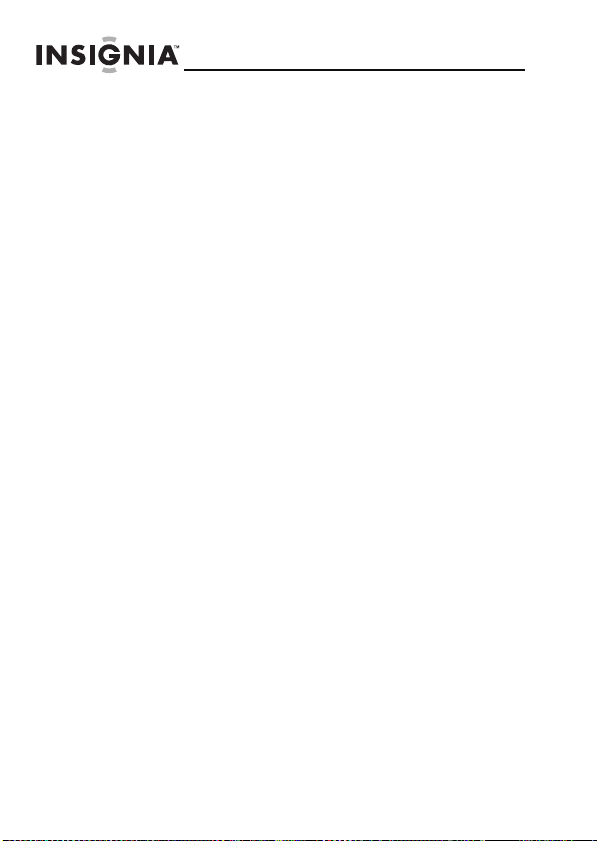
System requirements
• Broadband Internet connection (such as cable or
DSL). The Infocast™ Internet Media Display won’t
work with a dialup connection.
• Wireless router (802.11b/802.11g compatible). Most
routers currently sold support these requirements.
Routers supporting 802.11n may work with the
Infocast™ Internet Media Display as long as they
properly support 802.11b or 802.11g.
• Computer with Internet access. This is required to
activate your Infocast™ Internet Media Display and
to configure the apps you want to show on it. After
your device is set up, you’ll only need a computer to
configure certain apps.
NS-DP3CH
14
www.insigniaproducts.com/chumby
Page 15
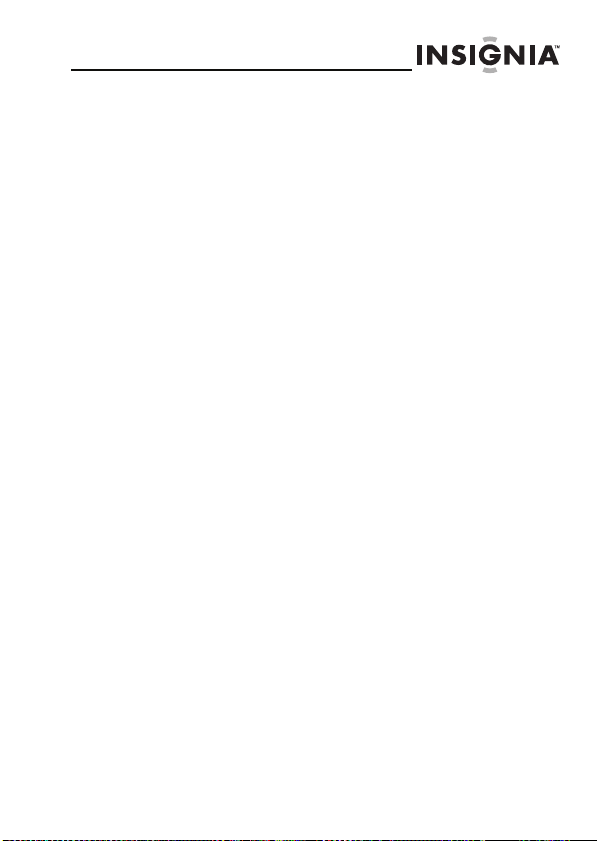
Infocast™ Internet Media Display
Setting up your Infocast™ Internet Media Display
See the Quick Setup Guide for detailed setup instructions.
The basic steps for setting up your Infocast™
Internet Media Display are:
Connecting the power cord and turning on your
1
Infocast™ Internet Media Display.
2 Calibrating the touchscreen so your Infocast™ Internet
Media Display recognizes your taps.
3 Configuring the network connection.
4 Setting the timezone.
5 Setting the time and date (if they can’t be set
automatically from the Internet).
6 Activating your Infocast™ Internet Media Display.
Learning to tap
On your Infocast™ Internet Media Display, you select menu
items using your fingernail. Your fingernail can tap a button
or app on the screen, tap and drag a slider bar, or control a
game. You should tap only one fingernail on the screen at a
time.
Ta p pi n g means quickly touching and releasing a button or
app. Dragging means touching a slider bar , then sliding your
fingernail across the screen to the setting you want.
Use your fingernail (not the full pad of your fingertip) to tap.
Tapping the screen—as opposed to pressing hard on the
screen—works the best. You can also use a stylus.
www.insigniaproducts.com/chumby
15
Page 16
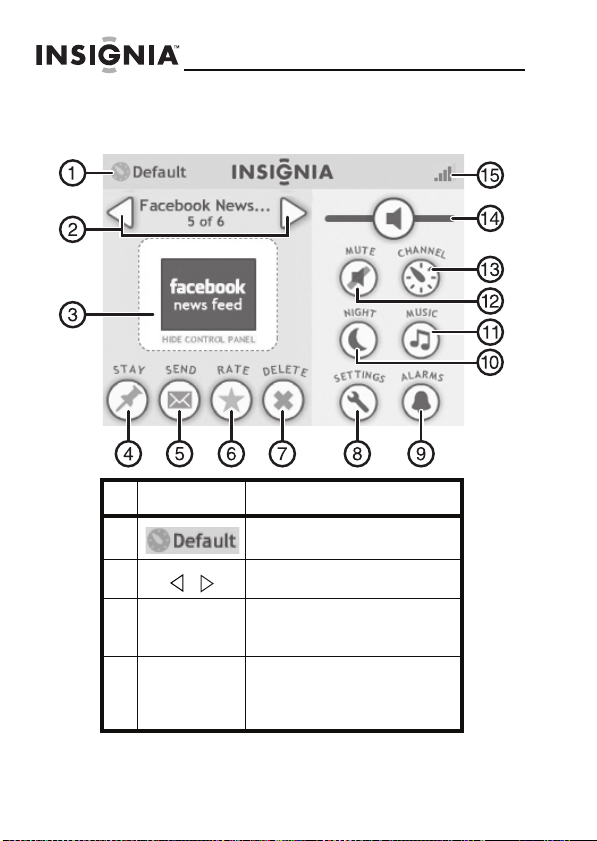
Control Panel overview
This is your Infocast™ Internet Media Display’s Control Panel:
#Icon Description
1 Currently playing channel.
2 Tap to change the current app.
NS-DP3CH
16
3HIDE
CONTROL
PA NE L
4 STAY Tap to stop cycling and stay on
Tap to close the control panel
and resume normal app
playback.
the current app. Tap again to
resume automatic app
playback.
www.insigniaproducts.com/chumby
Page 17
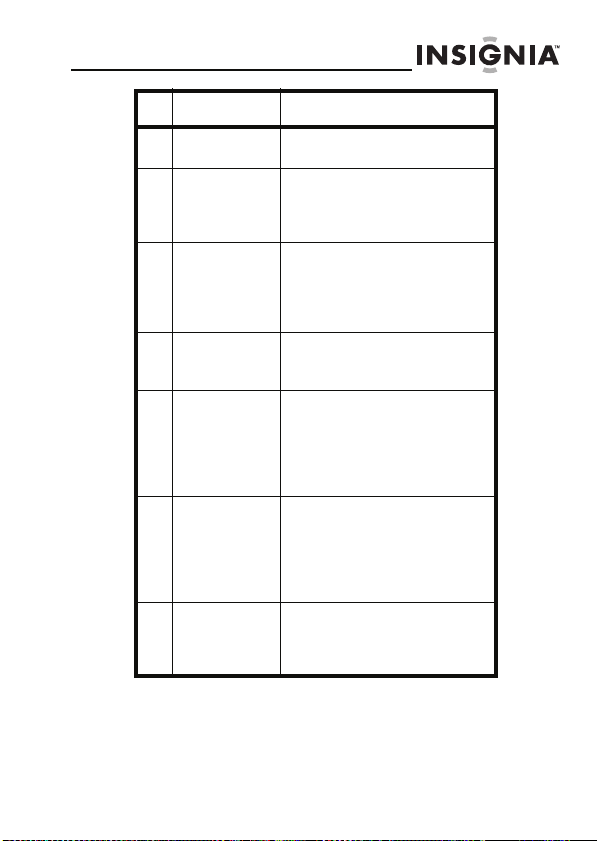
Infocast™ Internet Media Display
# Icon Description
5 SEND Tap to open the Send apps to
6 RATE Tap to open the Rate this app
7 DELETE Tap to delete the currently
8 SETTINGS Tap to open the Settings
9 ALARMS Tap to open the Alarms screen
10 NIGHT Tap to put your device in night
11 MUSIC Tap to see a list of available
friends screen.
screen. For more information,
see “Rating an app” on
page 29.
selected app. For more
information, see “Deleting an
app from a channel” on
page 25.
screen where you can adjust
various settings.
where you can set the Quick
alarm, custom alarms, and
adjust the alarm volume. For
more information, see “Setting
alarms” on page 35.
mode. Touch the screen or the
top of y our devic e to exi t night
mode. For more information,
see “Using night mode” on
page 47.
music sources. For more
information, see “Playing
music” on page 30.
www.insigniaproducts.com/chumby
17
Page 18
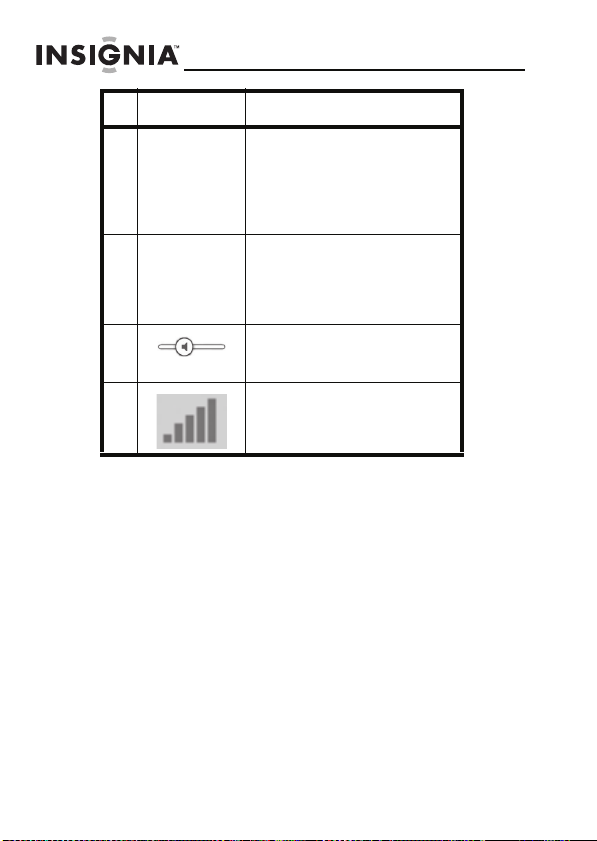
#Icon Description
12 MUTE Tap to turn off the sound. A
13 CHANNEL Tap to display options for the
14 Drag the button on the slider
15 WiFi signal strength indicator.
red slash appears across the
MUTE button. Tap again to
turn on the sound.
Note: The MUTE button does
not mute or turn off the alarm.
currently playing channel. For
more information, see
“Changing channel options”
on page 23.
left to decrease the volume or
right to increase the volume.
NS-DP3CH
18
www.insigniaproducts.com/chumby
Page 19
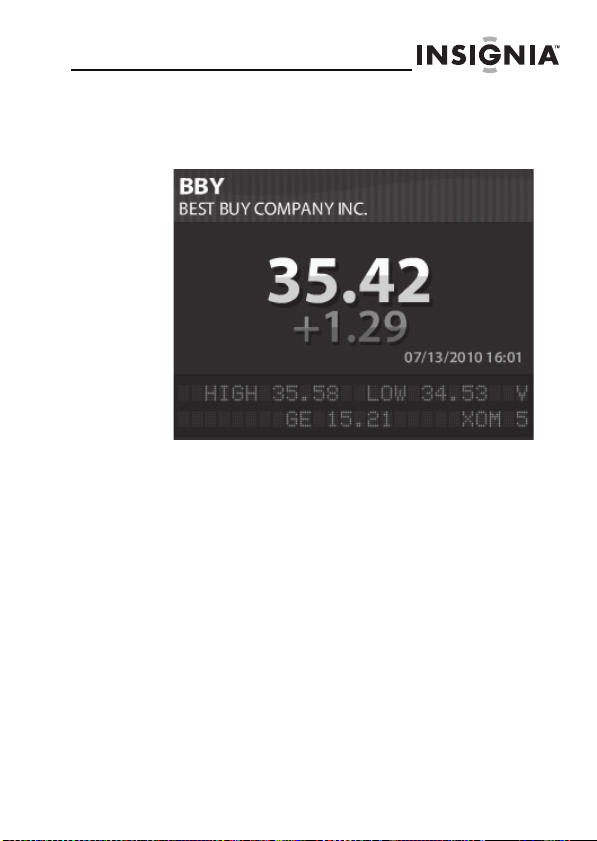
Infocast™ Internet Media Display
What are apps?
Apps are small (and sometimes fun!) programs you can run
on your Infocast™ Internet Media Display.
www.insigniaproducts.com/chumby
19
Page 20
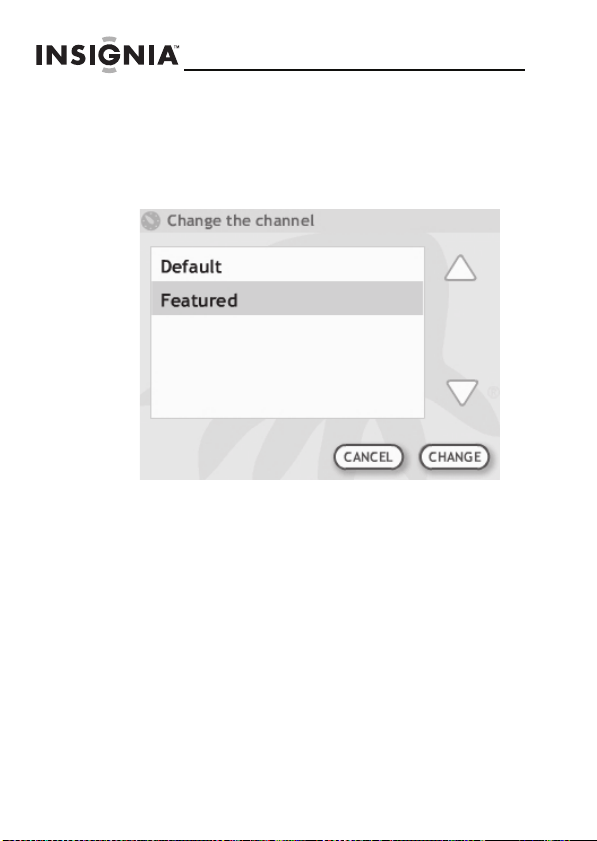
What are channels?
A channel is a collection of apps. You can view the “Default”
channel or create your own channels.
The Default channel contains some of our favorite apps to
get you started.
NS-DP3CH
20
www.insigniaproducts.com/chumby
Page 21
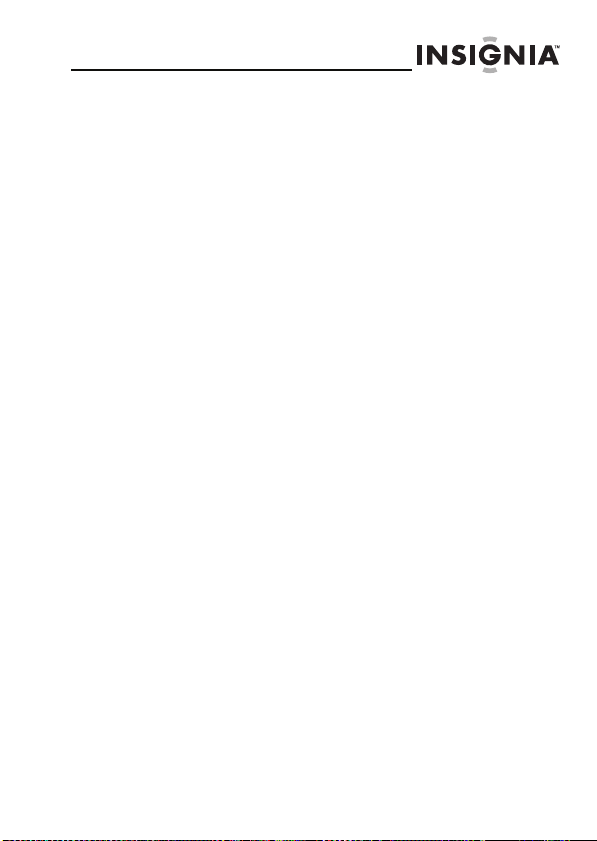
Infocast™ Internet Media Display
Creating a channel
You can create as many channels as you want. Each channel
can contain an unlimited number of apps, but only the first
100 will be displayed on your Infocast™ Internet Media
Display.
To create a channel:
1
On your computer, go to
www.insigniaproducts.com/chumby.
2 Log on to your chumby account. If you haven’t set up an
account yet, click LOG IN/CREATE NEW ACCOUNT
and follow the instructions for setting up an account.
3 Move your mouse pointer over MY DASHBOARD,
then click my channels in the menu that opens.
4 Click add a channel.
5 Under “Name,” type a name for your channel.
6 Click CREATE CHANNEL.
www.insigniaproducts.com/chumby
21
Page 22
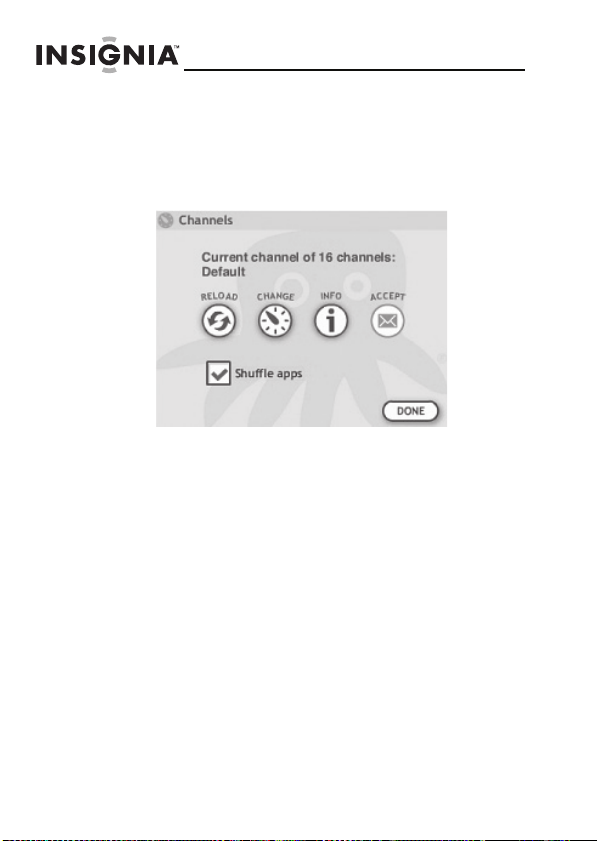
Playing a channel
To play a channel:
1
On your device’s Control Panel, tap CHANNEL. The
Channels screen opens.
2 Tap CHANGE. The Featured Channel (along with any
other channels you’ve defined) appears in the list.
3 Tap a channel to select it, then tap CHANGE.
4 Press the Insignia button on the top of your Infocast to
begin playing the channel.
5 Press the Insignia button again to return to the Control
Panel.
NS-DP3CH
22
www.insigniaproducts.com/chumby
Page 23

Infocast™ Internet Media Display
Changing channel options
To change channel options:
1
On your device’s Control Panel, tap CHANNEL. The
Channels screen opens.
2 Tap an option button to change an option. You can
change the following options for the currently selected
channel:
Button Option description
RELOAD—Tap to reload the
current channel. This option is
useful if you have added or deleted
apps from the channel and you
want to see the changes
immediately.
CHANGE—Tap to ope n your
channel list, tap the up or down
arrow to select a channel, then tap
CHANGE.
www.insigniaproducts.com/chumby
23
Page 24

Button Option description
INFO—Tap to view the list of apps
in the currently selected channel,
tap the up or down arrow to select
an app, then tap INFO to view
details about the app. When you are
done, tap INFO to close the details
screen.
ACCEPT—Tap to view a list of the
apps waiting for your approval, tap
the up or down arrow to select an
app, then tap ACCEPT, DECLINE,
or DONE.
If you check this box, the app play
order will be shuffled whenever a
channel is loaded from the server
(either manually or on the normal
ten-minute cycle). Shuffling takes
place immediately. Stopping the
shuffle requires a reload.
Deleting a channel
To delete a channel:
On your computer, go to
1
www.insigniaproducts.com/chumby and log on to your
account.
2 Move your mouse pointer over MY DASHBOARD,
then click my channels in the menu that opens.
3 Click the box next to Select a channel to manage,
then click the channel you want to delete.
4 Click delete channel.
5 When you see the confirmation message, click OK.
NS-DP3CH
24
www.insigniaproducts.com/chumby
Page 25

Infocast™ Internet Media Display
Adding apps to a channel
To add an app to a channel:
1
On your computer, go to
www.insigniaproducts.com/chumby and log on to your
account.
2 Click Apps.
3 Click an app category, then click an app.
4 Click add to channel.
5 Click the channel you want to add the app to, then click
ADD.
Deleting an app from a channel
To delete an app from a channel:
On your computer, go to
1
www.insigniaproducts.com/chumby and log on to your
account.
2 Move your mouse pointer over MY DASHBOARD,
then click my channels in the menu that opens.
3 Click the box next to Select a channel to manage,
then click the channel that has the app. All the apps in
the channel are shown.
4 Click remove next to the app you want to delete.
www.insigniaproducts.com/chumby
25
Page 26

Managing friends
You can send apps, photos, and videos to friends who have a
chumby-powered device of their own.
To mana g e fri e n d s:
On your computer, go to
1
www.insigniaproducts.com/chumby and log on to your
account.
2 Move your mouse pointer over MY DASHBOARD,
then click my friends in the menu that opens.
3 Click an option. You can select:
Send a friend request—Click to invite a friend, then
type their chumby username or e-mail address.
New friend requests—Click to see the list of
invitations from other users of chumby-powered
devices.
My friends—Click to see a list of all of your friends.
NS-DP3CH
26
www.insigniaproducts.com/chumby
Page 27

Infocast™ Internet Media Display
Sending an app to a friend
To send the current app to a friend:
1
On your device’s Control Panel, press or to select
the app you want to send.
2 Tap SEND. The Send app to friends screen opens.
If no friends are set up, the No friends for this account
screen opens.
www.insigniaproducts.com/chumby
27
Page 28

NS-DP3CH
3 Tap the friend you want to send the app to (you can tap
more than one), then tap SEND. Tap or to scroll
through the list of friends.
Not all apps can be sent. The person who sent it to you
may have marked the app as one that cannot be
forwarded. If this is the case, the Cannot send app screen
opens.
28
www.insigniaproducts.com/chumby
Page 29

Infocast™ Internet Media Display
Rating an app
By rating apps, you help us determine which apps are the
best. We use this information to create new apps that will
hopefully appeal to you.
To rate an app:
On your device, play the app you want to rate.
1
2 On the Control Panel, tap RATE. The Rate this app
screen opens.
3 Tap or to view information about the app.
4 Tap a start to select a rating. You can select:
•1 star—I hated it
• 2 stars—I didn't like it
•3 stars—I liked it
• 4 stars—I really liked it
•5 stars— I loved it
5 Tap DONE to return to the previous screen.
www.insigniaproducts.com/chumby
29
Page 30

Playing music
On the Music screen, you can:
• Select a music source
• Start or stop playing a music source
• Adjust the volume of a music source
• Set the amount of time you want a music source to
play before it turns off.
To select a music source:
On your device’s Control Panel, tap MUSIC. The MUSIC
1
screen opens with the list of available music sources.
2 Tap or to scroll though the list of musica
sources.
3 Tap the music source you want to play.
4 Tap GO TO and follow the instructions to start playing
the source, then tap DONE.
NS-DP3CH
30
www.insigniaproducts.com/chumby
Page 31

Infocast™ Internet Media Display
Information about the music source appears above the
list and the STOP button is available.
To stop or start playing a music source:
• If a music source is playing, tap STOP. The source
stops playing, and the PLAY button appears.
•Tap PLAY to start playing the source again.
www.insigniaproducts.com/chumby
31
Page 32

NS-DP3CH
To adjust the volume of a music source:
• On your device’s Control Panel, drag the button on
the volume slider to the right to increase
or to the left to decrease the volume.
To set the timer:
Tap TIMER on the Music screen. The Music timer screen
1
opens.
2 Tap or to select the amount of time you want
the music source to play before it turns off.
3 Tap the Timer on check box to turn on the timer.
4 Tap DONE to return to the previous screen
32
www.insigniaproducts.com/chumby
Page 33

Infocast™ Internet Media Display
Setting the date and time
If you are connected to the Internet, the date and time are
set automatically. If you are not connected to the Internet,
you can manually set the date and time.
To set the date and time:
On your device’s Control Panel, tap SETTINGS, then
1
tap TIME/DATE. The Time/date screen opens.
2 If the Set time from the Internet check box is
checked, tap it to uncheck.
3 If you want the time displayed in the 24-hour format,
tap the 24 hour mode check box.
www.insigniaproducts.com/chumby
33
Page 34

NS-DP3CH
4 Tap SET TIME. The Set time screen opens. (If you
checked the 24 hour mode check box, the AM/PM
setting will not appear.)
5 Tap or to set the hour, minutes, seconds, and
AM/PM, then tap DONE to return to the previous
screen. The Time/da te screen reopens.
6 Tap SET DATE. The Set date screen opens.
34
7 Tap or to set the month, day, and year, then tap
DONE to return to the previous screen. The Time/date
screen reopens.
www.insigniaproducts.com/chumby
Page 35

Infocast™ Internet Media Display
Tap SET TIME ZONE. The Set time zone screen opens.
8
9 Tap anywhere on the map to zoom in on that area (tap
the magnifying glass in the lower left corner to zoom
out). Tap a red dot to see the city's name. If the city's in
your time zone, tap OK. The Time/date screen reopens.
10 Ta p DONE to return to the Control Panel.
Setting alarms
On the Alarms screen, you can set the Quick Alarm, an
unlimited number of Custom Alarms, and adjust the alarm
volume.
You can create an unlimited number of custom alarms.
There's no reason to limit yourself to just wake-up alarms —
you can set audio reminders throughout the day, or have
music or podcasts play at a set time.
www.insigniaproducts.com/chumby
35
Page 36

NS-DP3CH
To set the Quick Alarm:
On your device’s Control Panel, tap ALARMS. The
1
Alarms screen opens.
2 Tap QUICK ALARM. The Set Quick Alarm screen opens.
36
3 Tap the alarm audio arrow, then tap the type of sound
you want for the alarm.
4 Tap or to set the hour, minutes, seconds, and
AM/PM. (If you checked the 24 hour mode check box
on the Set Time screen, the AM/PM setting will not
appear.)
www.insigniaproducts.com/chumby
Page 37

Infocast™ Internet Media Display
Tap or to set the snooze time (up to 60
5
minutes).
6 Tap the alarm OFF button to turn on the alarm. The
button changes to a red alarm ON button.
7 Tap DONE to return to the previous screen.
When the alarm tuns on the following screen appears:
Tap TURN OFF ALARM to completely turn off the
alarm or tap SNOOZE to temporarily turn off the alarm.
To set a Custom Alarm:
On your device’s Control Panel, tap ALARMS. The
1
Alarms screen opens.
www.insigniaproducts.com/chumby
37
Page 38

NS-DP3CH
2 Tap CUSTOM ALARM. The Set custom alarms screen
opens. The Set custom alarms screen shows all the
alarms that have been set up. A default alarm is set for
“Daily at 12:00 am” which you can edit or delete.
3 Tap NEW. The Set alarm schedule screen opens.
38
www.insigniaproducts.com/chumby
Page 39

Infocast™ Internet Media Display
Tap or to scroll through the list, tap the alarm
4
schedule you want, then tap NEXT. The Set time screen
opens.
5 Tap or to set the hour, minutes, seconds, and
AM/PM. (If you checked the 24 hour mode check box
on the Set Time screen, the AM/PM setting will not
appear.)
6 Tap NEXT. If this alarm will go off only one time, the Set
Date screen appears.
www.insigniaproducts.com/chumby
39
Page 40

NS-DP3CH
7 Tap or to set month, day, and year, or tap
TODAY, then tap NEXT. The Set audio screen opens.
8 Tap or to scroll through the list, tap the sound
you want, then tap NEXT. If you choose one of the
music sources for your alarm, you'll see a second screen
that lets you fine-tune your music source.
If you select None for audio, skip to step 14.
The Set duration screen opens.
40
www.insigniaproducts.com/chumby
Page 41

Infocast™ Internet Media Display
Tap or to select the amount of time you want
9
the audio alarm to play before it turns off, then tap
NEXT. The Set backup alarm screen opens.
10 Ta p yes if you want a backup alarm or tap no if you
don’t want a backup alarm, then tap NEXT.
If you select yes, when the alarm goes off the following
screen appears:
If you do not tap TURN OFF ALARM before the alarm
time expires, the backup alarm (a loud beep) will sound.
www.insigniaproducts.com/chumby
41
Page 42

NS-DP3CH
If you select yes, the Set backup alarm delay screen
opens.
11 Tap or to select the amount of time you want
the backup alarm to wait before it turns on, then tap
NEXT. The Display alarm off/snooze screen opens.
42
12 Ta p yes if you want the TURN OFF ALARM/SNOOZE
screen to appear when the alarm goes off or tap no if
you don’t want the screen to appear, then tap NEXT.
If you select yes, the TURN OFF ALARM/SNOOZE screen
appears, giving you the option to turn off the alarm or
snooze.
www.insigniaproducts.com/chumby
Page 43

Infocast™ Internet Media Display
If you select no, the TURN OFF ALARM/SNOOZE screen
will not appear — this means your audio source will
automatically turn on and play for the entire alarm
duration that you set. The Action you select in step 14
will also be performed. This setting is ideal if you want to
hear or see something at a specific time of the day (like a
podcast at noon or a specific channel at 3:00 pm—or
both at the same time!).
If you selected yes, the S et snooze duration screen opens.
13 Tap or to select the amount of time you want to
snooze before the alarm turns on again, then tap NEXT.
The Set action after alarm screen opens.
www.insigniaproducts.com/chumby
43
Page 44

NS-DP3CH
14 Tap or to scroll thought the list, tap the action
you want to occur after you turn off the alarm, then tap
NEXT. You can select:
• Return to prior screen—Whatever your device
was doing before the alarm went off will resume
after the alarm is turned off. If your device was in
night mode, it will resume whatever it was doing
before you put it in night mode.
• Night mode on—Puts your device in Night Mode
after you turn off the alarm.
• Night mode off—Takes your device out of Night
Mode and resume play of the current channel after
you turn off the alarm.
• Power off—Turns the power off when you turn off
the alarm.
• Screen bright—Goes to normal play mode with
the screen at the maximum brightness setting you
set under Brightness on the Settings screen.
• Screen dim—Goes to normal play mode with the
screen at a dim brightness setting.
• Screen off—Makes the screen totally dark. Any
touch to the screen will restore it to normal play
mode.
• Play (channel name)—All of your channels will be
listed — you can choose any one to play after the
alarm is turned off.
44
www.insigniaproducts.com/chumby
Page 45

Infocast™ Internet Media Display
The Nam e this alarm screen opens.
15 Use the keyboard to enter a name for the alarm, then
tap NEXT. The Alarm info screen opens.
www.insigniaproducts.com/chumby
45
Page 46

16 Ta p DONE if all the settings are correct, or tap BACK to
return to a previous screen. When you tap DONE, the
Set custom alarm screen opens, and the new alarm
appears. You can turn the alarm off by unchecking the
box. If a box can't be checked, then it's a one time alarm
with a time and date that has passed. You can edit the
alarm for another time and date in the future.
Adjusting the sound
To adjust the sound:
• On your device’s Control panel:
• Drag the button on the volume slider
to decrease the volume. You can also tap
SETTINGS, tap VOLUME, then drag the
volume slider.
•Tap MUTE to turn off the sound. A red slash
appears across the MUTE button. Tap again to
turn on the sound.
•Tap SETTINGS, tap VOLUM E, then drag the
speaker slider to adjust the balance when using
headphones.
to the right to increase or to the left
NS-DP3CH
46
www.insigniaproducts.com/chumby
Page 47

Infocast™ Internet Media Display
Using night mode
In night mode, the screen darkens and displays:
• Current time
• Name of the alarm set to go off next (or Off if none
is set)
• If the music timer is enabled, the time remaining is
shown
To turn on night mode:
On your device’s Control Panel, tap NIGHT.
1
If a music source is playing when you go to night mode
and the music (or “sleep”) timer has not been set, the
Music Timer screen opens so you can set the number of
minutes before the music source turns off.
2 Tap DARK to make the screen totally dark. Touch the
screen to return to standard night mode.
3 If you want to change the level of dimness for night
mode, go back to the Control Panel, tap SETTINGS,
then tap BRIGHTNESS. Drag the night slider left to
make the night mode screen even darker.
www.insigniaproducts.com/chumby
47
Page 48

Troubleshooting
For the latest in FAQs and troubleshooting tips, go to
www.insigniaproducts.com/chumby.
Maintaining
Updating the software
Periodically, we’ll send you software updates. When a
software update is available, a message appears on the
screen. You can install the update immediately or wait until
later. If you opt to wait, we’ll remind you to install the
updates later.
Restoring defaults
There may be times when your custom settings need to be
completely discarded, so you can start over from scratch
using the factory settings. This is called Restore Factory
Settings.
Caution
If you restore factory settings, all files in the
internal memory will be erased.
Note
Restoring factory settings will not deactivate
your Infocast™ Internet Media Display. To
deactivate it, log on to your chumby account,
click My Dashboard, select your Infocast™
Internet Media Display, then click delete.
NS-DP3CH
48
www.insigniaproducts.com/chumby
Page 49

Infocast™ Internet Media Display
To restore default settings:
Turn off your Infocast™ Internet Media Display, then
1
press a finger to the screen while you press the power
button to turn it back on. The Special options menu
opens.
2 Tap Restore factory settings. A message asks if you
want to restore settings.
3 Tap OK to continue the process, or tap CANCEL to
stop it.
4 If you tapped OK, follow the on-screen prompts until
the process is complete. You’ll have to complete the
initial setup again. See the Quick Setup Guide for
instructions.
Cleaning the Infocast™ Internet Media Display
To clean your Infocast™ Internet Media
Display:
Turn off and unplug your Infocast™ Internet Media
1
Display, then wipe the exterior plastic with a damp (not
dripping wet) cloth.
2 For extra thorough cleaning, wipe the exterior with a
cloth dampened with soapy water, then wipe it down
with a cloth dampened with clean water.
Caution
Make sure that no water or cleaning solution
drips into the case.
3 To clean the touchscreen, wipe it with a clean,
non-scratching cloth dampened with water or a mild
glass cleaner that contains no alcohol or ammonia.
www.insigniaproducts.com/chumby
49
Page 50

Specifications
Display 3.5" color touchscreen
Resolution 320 × 240
Ports USB 2.0 (1)
Microphone Internal (mono)
Speaker Internal (1W × 1 mono)
Wireless Internet
support
Software updates Through wireless Internet access
Dimensions
H×W×D
Ambient operating
temperature
Ambient storage
temperature
Humidity Operating: 5% and 80%
Power (DC)
Headphones (stereo)
802.11 b/g
3.75 × 4.56 × 4.13 in. (9.54 × 11.6 × 10.5 cm)
14°F to 104°F (-10°C to 40°C)
-4°F to 158°F (-20°C to 70°C)
Storage: 10% ~ 90%
NS-DP3CH
50
www.insigniaproducts.com/chumby
Page 51

Infocast™ Internet Media Display
Legal notices
FCC Part 15
This device complies with Part 15 of the FCC Rules. Operation of this
product is subject to t he following two conditions: (1) this device m ay
not cause harmful interference, and (2) this device must accept any
interference received, including interference that may cause
undesired operation.
This equipment has been tested and found to comply within the
limits for a class B digital device, pursuant to Part 15 of the FCC Rules.
These limits are designed to provide reasonable protection against
harmful interference in a residential installation. This equipment
generates, uses, and can radiate radio frequency energy and, if not
installed and used in accordance with the instructions, may cause
harmful interference to radio communications. However, there is no
guarantee that interference will not occur in a particular installation.
If this equipment does cause harmful interference to radio or
television reception, which can be determined by turning the
equipment off and on, the user is encouraged to try to correct the
interference by one or more of the following measures:
• Reorient or relocate the receiving antenna.
• Increase the separation between the equipment and receiver.
• Connect the equipment into an outlet on a circuit different
from that to which the receiver is connected.
• Consult the dealer or an experienced technician for help.
FCC warning
Changes or modifications not expressly approved by the party
responsible for compliance with the FCC Rules could void the user ’s
authority to operate this equipment.
www.insigniaproducts.com/chumby
51
Page 52

Software licensing
Open source software notice
The software included in this product contains copyrighted software
that is licensed under the GNU General Public License (GNU GPL) and
GNU Lesser General Public License (GNU LGPL). A copy of these
licenses can be found below. If you require additional information or
you wish to receive the complete Corresponding Source Code, please
call the Insignia support line at 1-877-467-4289. The source code is
available for a period of three (3) years from the date of the
distribution of this product by Insignia.
GNU Software
Linux Kernal 2.6
GNU GENERAL PUBLIC LICENSE
Version 2, June 1991
Copyright (©) 1989, 1991 Free Software Foundation, Inc., 51 Franklin
Street, Fifth Floor, Boston, MA 02110-1301 USA Everyone is permitted
to copy and distribute verbatim copies of this license document, but
changing it is not allowed.
Preamble
The licenses for most software are designed to take away your
freedom to share and change it. By contrast, the GNU General Public
License is intended to guarantee your freedom to share and change
free software—to make sure the software is free for all its users. This
General Public License applies to most of the Free Software
Foundation's software and to any other program whose authors
commit to using it. (Some other Free Software Foundation software
is covered by the GNU Lesser General Public License instead.) You
can apply it to your programs, too.
When we speak of free software, we are referring to freedom, not
price. Our General Public Licenses are designed to make sure that
you have the freedom to distribute copies of free software (and
charge for this service if you wish), that you receive source code or
can get it if you want it, that you can change the software or use
pieces of it in new free programs; and that you know you can do
these things.
NS-DP3CH
52
www.insigniaproducts.com/chumby
Page 53

Infocast™ Internet Media Display
To protect your rights, we need to make restrictions that forbid
anyone to deny you these rights or to ask you to surrender the rights.
These restrictions translate to certain responsibilities for you if you
distribute copies of the software, or if you modify it.
For example, if you distribute copies of such a program, whether
gratis or for a fee, you must give the recipients all the rights that you
have. You must make sure that they, too, receive or can get the
source code. And you must show them these terms so they know
their rights.
We protect your rights with two steps: (1) copyright the sof tware, and
(2) offer you this license which gives you legal permission to copy,
distribute and/or modify the software.
Also, for each author's protection and ours, we want to make certain
that everyone understands that there is no warranty for this free
software. If the software is modified by someone else and passed on,
we want its recipients to know that what they h ave is not the original,
so that any problems introduced by others will not reflect on the
original authors' reputations.
Finally, any free program is threatened constantly by software
patents. We wish to avoid the danger that redistributors of a free
program will individually obtain patent licenses, in effect making the
program proprietary. To prevent this, we have made it clear that any
patent must be licensed for everyone's free use or not licensed at all.
The precise terms and conditions for copying, distribution and
modification follow.
GNU GENERAL PUBLIC LICENSE
TERMS AND CONDITIONS FOR COPYING, DISTRIBUTION AND
MODIFICATION
0. This License applies to any program or other work which contains a
notice placed by the copyright holder saying it may be distributed
under the terms of this General Public License. The "Program", below,
refers to any such program or work, and a "work based on the
Program" means either the Program or any derivative work under
copyright law: that is to say, a work containing the Program or a
portion of it, either verbatim or with modifications and/or translated
into another language. (Hereinafter, translation is included without
limitation in the term "modification".) Each licensee is addressed as
"you".
Activities other than copying, distribution and modification are not
covered by this License; they are outside its scope. The act of running
the Program is not restricted, and the output from the Program is
covered only if its contents constitute a work based on the Program
(independent of having been made by running the Program).
Whether that is true depends on what the Program does.
www.insigniaproducts.com/chumby
53
Page 54

NS-DP3CH
1. You may copy and distribute verbatim copies of the Program's
source code as you receive it, in any medium, provided that you
conspicuously and appropriately publish on each copy an
appropriate copyright notice and disclaimer of warranty ; keep intact
all the notices that refer to this License and to the absence of any
warranty; and give any other recipients of the Program a copy of this
License along with the Program.
You may charge a fee for the physical act of transferring a copy, and
you may at your option offer warranty protection in exchange for a
fee.
2. You may modify your copy or copies of the Program or any portion
of it, thus forming a work based on the Program, and copy and
distribute such modifications or work under the terms of Section 1
above, provided that you also meet all of these conditions:
a) You must cause the modified files to carry prominent notices
stating that you changed the files and the date of any change.
b) You must cause any work that you distribute or publish, that in
whole or in part contains or is derived from the Program or any part
thereof, to be licensed as a whole at no charge to all third parties
under the terms of this License.
c) If the modified program normally reads commands interactively
when run, you must cause it, when started running for such
interactive use in the most ordinar y way, to print or display an
announcement including an appropriate copyright notice and a
notice that there is no warranty (or else, saying that you provide a
warranty) and that users may redistribute the program under these
conditions, and telling the user how to view a copy of this License.
(Exception : if the Program itself is interactive but does not normally
print such an announcement, your work based on the Program is not
required to print an announcement.)
These requirements apply to the modified work as a whole. If
identifiable sections of that work are not derived from the Program,
and can be reasonably considered independent and separate works
in themselves, then this License, and its terms, do not apply to those
sections when you distribute them as separate works. But when you
distribute the same sections as par t of a whole which is a work based
on the Program, the distribution of the whole must be on the terms
of this License, whose permissions for other licensees extend to the
entire whole, and thus to each and ever y part regardless of who
wrote it.
Thus, it is not the intent of this section to claim rights or contest your
rights to work written entirely by you; rather, the intent is to exercise
the right to control the distribution of derivative or collective works
based on the Program.
54
www.insigniaproducts.com/chumby
Page 55

Infocast™ Internet Media Display
In addition, mere aggregation of another work not based on the
Program with the Program (or with a work based on the Program) on
a volume of a storage or distribution medium does not bring the
other work under the scope of this License.
3. You may copy and distribute the Program (or a work based on it,
under Section 2) in object code or executable form under the terms
of Sections 1 and 2 above provided that you also do one of the
followi ng:
a) Accompany it with the complete corresponding machine-readable
source code, which must be distributed under the terms of Sections 1
and 2 above on a medium customarily used for software interchange;
or,
b) Accompany it with a written offer, valid for at least three years, to
give any third party, for a charge no more than your cost of physically
performing source distribution, a complete machine-readable copy
of the corresponding source code, to be distributed under the terms
of Sections 1 and 2 above on a medium customarily used for software
interchange; or,
c) Accompany it with the information you received as to the offer to
distribute corresponding source code. (This alternative is allowed
only for noncommercial distribution and only if you received the
program in object code or executable form with such an offer, in
accord with Subsection b above.)
The source code for a work means the preferred form of the work for
making modifications to it. For an executable work, complete source
code means all the source code for all modules it contains, plus any
associated interface definition files, plus the scripts used to control
compilation and installation of the executable. However, as a special
exception, the source code distributed need not include anything
that is normally distributed (in either source or binary form) with the
major components (compiler, kernel, and so on) of the operating
system on which the executable runs, unless that component itself
accompanies the executable.
If distribution of executable or object code is made by offering access
to copy from a designated place, then offering equivalent access to
copy the source code from the same place counts as distribution of
the source code, even though third parties are not compelled to copy
the source along with the object code.
4. You may not copy, modify, sublicense, or distribute the Program
except as expressly provided under this License. Any attempt
otherwise to copy, modify, sublicense or distribute the Program is
void, and will automatically terminate your rights under this License.
However, parties who have received copies, or rights, from you under
this License will not have their licenses terminated so long as such
parties remain in full compliance.
www.insigniaproducts.com/chumby
55
Page 56

NS-DP3CH
5. You are not required to accept this License, since you have not
signed it. However, nothing else grants you permission to modify or
distribute the Program or its derivative works. These actions are
prohibited by law if you do not accept this License. Therefore, by
modifying or distributing the Program (or any work based on the
Program), you indicate your acceptance of this License to do so, and
all its terms and conditions for copying, distributing or modifying the
Program or works based on it.
6. Each time you redistribute the Program (or any work based on the
Program), the recipient automatically receives a license from the
original licensor to copy, distribute or modify the Program subject to
these terms and conditions. You may not impose any further
restrictions on the recipients' exercise of the rights granted herein.
You are not responsible for enforcing compliance by third parties to
this License.
7. If, as a consequence of a court judgment or allegation of patent
infringement or for any other reason (not limited to patent issues),
conditions are imposed on you (whether by court order, agreement
or otherwise) that contradict the conditions of this License, they do
not excuse you from the conditions of this License. If you cannot
distribute so as to satisfy simultaneously your obligations under this
License and any other pertinent obligations, then as a consequence
you may not distribute the Program at all. For example, if a patent
license would not permit royalty-free redistribution of the Program
by all those who receive copies directly or indirectly through you,
then the only way you could satisfy both it and this License would be
to refrain entirely from distribution of the Program.
If any portion of this section is held invalid or unenforceable under
any particular circumstance, the balance of the section is intended to
apply and the section as a whole is intended to apply in other
circum stances.
It is not the purpose of this section to induce you to infringe any
patents or other property right claims or to contest validity of any
such claims; this section has the sole purpose of protecting the
integrity of the free software distribution system, which is
implemented by public license practices. Many people have made
generous contributions to the wide range of software distributed
through that system in reliance on consistent application of that
system; it is up to the author/donor to decide if he or she is willing to
distribute software through any other system and a licensee cannot
impose that choice.
This section is intended to make thoroughly clear what is believed to
be a consequence of the rest of this License.
56
www.insigniaproducts.com/chumby
Page 57

Infocast™ Internet Media Display
8. If the distribution and/or use of the Program is restricted in certain
countries either by patents or by copyrighted interfaces, the original
copyright holder who places the Program under this License may add
an explicit geographical distribution limitation excluding those
countries, so that distribution is permitted only in or among countries
not thus excluded. In such case, this License incorporates the
limitation as if written in the body of this License.
9. The Free Software Foundation may publish revised and/or new
versions of the General Public License from time to time. Such new
versions will be similar in spirit to the present version, but may differ
in detail to address new problems or concerns.
Each version is given a distinguishing version number. If the Program
specifies a version number of this License which applies to it and "any
later version", you have the option of following the terms and
conditions either of that version or of any later version published by
the Free Software Foundation. If the Program does not specify a
version number of this License, you may choose any version ever
published by the Free Software Foundation.
10. If you wish to incorporate parts of the Program into other free
programs whose distribution conditions are different, write to the
author to ask for permission. For software which is copyrighted by
the Free Software Foundation, write to the Free Software Foundation;
we sometimes make exceptions for this. Our decision will be guided
by the two goals of preserving the free status of all derivatives of our
free software and of promoting the sharing and reuse of software
generally.
NO WARRANTY
11. BECAUSE THE PROGRAM IS LICENSED FREE OF CHARGE, THERE IS
NO WARRANTY FOR THE PROGRAM, TO THE EXTENT PERMITTED BY
APPLICABLE LAW. EXCEPT WHEN OTHERWISE STATED IN WRITING
THE COPYRIGHT HOLDERS AND/OR OTHER PARTIES PROVIDE THE
PROGRAM "AS IS" WITHOUT WARRANTY OF ANY KIND, EITHER
EXPRESSED OR IMPLIED, INCLUDING, BUT NOT LIMITED TO, THE
IMPLIED WARRANTIES OF MERCHANTABILITY AND FITNESS FOR A
PARTICULAR PURPOSE. THE ENTIRE RISK AS TO THE QUALITY AND
PERFORMANCE OF THE PROGRAM IS WITH YOU. SHOULD THE
PROGRAM PROVE DEFECTIVE, YOU ASSUME THE COST OF ALL
NECESSARY SERVICING, REPAIR OR CORRECTION.
www.insigniaproducts.com/chumby
57
Page 58

NS-DP3CH
12. IN NO EVENT UNLESS REQUIRED BY APPLICABLE LAW OR AGREED
TO IN WRITING WILL ANY COPYRIGHT HOLDER, OR ANY OTHER PAR TY
WHO MAY MODIFY AND/OR REDISTRIBUTE THE PROGRAM AS
PERMITTED ABOVE, BE LIABLE TO YOU FOR DAMAGES, INCLUDING
ANY GENERAL, SPECIAL, INCIDENTAL OR CONSEQUENTIAL DAMAGES
ARISING OUT OF THE USE OR INABILITY TO USE THE PROGRAM
(INCLUDING BUT NOT LIMITED TO LOSS OF DATA OR DATA BEING
RENDERED INACCURATE OR LOSSES SUSTAINED BY YOU OR THIRD
PARTIES OR A FAILURE OF THE PROGRAM TO OPERATE WITH ANY
OTHER PROGRAMS), EVEN IF SUCH HOLDER OR OTHER PARTY HAS
BEEN ADVISED OF THE POSSIBILITY OF SUCH DAMAGES.
GNU LESSER GENERAL PUBLIC LICENSE
Version 2.1, February 1999
Copyright (©) 1991, 1999 Free Software Foundation, Inc. 51 Franklin
Street, Fifth Floor, Boston, MA 02110-1301 USA
Everyone is permitted to copy and distribute verbatim copies of this
license document, but changing it is not allowed.
[This is the first released version of the Lesser GPL. It also counts as
the successor of the GNU Library Public License, version 2, hence the
version number 2.1.]
The licenses for most software are designed to take away your
freedom to share and change it. By contrast, the GNU General Public
Licenses are intended to guarantee your freedom to share and
change free software—to make sure the software is free for all its
users.
This license, the Lesser General Public License, applies to some
specially designated software packages--typically libraries—of the
Free Software Foundation and other authors who decide to use it.
You can use it too, but we suggest you first think carefully about
whether this license or the ordinary General Public License is the
better strategy to use in any particular case, based on the
explanations below.
When we speak of free software, we are referring to freedom of use,
not price. Our General Public Licenses are designed to make sure that
you have the freedom to distribute copies of free software (and
charge for this service if you wish); that you receive source code or
can get it if you want it; that you can change the software and use
pieces of it in new free programs; and that you are informed that you
can do these things.
To protect your rights, we need to make restrictions that forbid
distributors to deny you these rights or to ask you to surrender these
rights. These restrictions translate to certain responsi bilities for you if
you distribute copies of the library or if you modify it.
58
www.insigniaproducts.com/chumby
Page 59

Infocast™ Internet Media Display
For example, if you distribute copies of the library, whether gratis or
for a fee, you must give the recipients all the rights that we gave you.
You must make sure that they, too, receive or can get the source code.
If you link other code with the library, you must provide complete
object files to the recipients, so that they can relink them with the
library after making changes to the library and recompiling it. And
you must show them these terms so they know their rights.
We protect your rights with a two-step method: (1) we copyright the
library, and (2) we offer you this license, which gives you legal
permission to copy, distribute and/or modify the library.
To protect each distributor, we want to make it very clear that there is
no warranty for the free library. Also, if the library is modified by
someone else and passed on, the recipients should know that what
they have is not the original version, so that the original author's
reputation will not be affected by problems that might be introduced
by others.
Finally, software patents pose a constant threat to the existence of
any free program. We wish to make sure that a company cannot
effectively restrict the users of a free program by obtaining a
restrictive license from a patent holder. Therefore, we insist that any
patent license obtained for a version of the librar y must be consistent
with the full freedom of use specified in this license.
Most GNU software, including some libraries, is covered by the
ordinary GNU General Public License. This license, the GNU Lesser
General Public License, applies to certain designated libraries, and is
quite different from the ordinary General Public License. We use this
license for certain libraries in order to permit linking those libraries
into non-free programs.
When a program is linked with a library, whether statically or using a
shared library, the combination of the two is legally speaking a
combined work, a derivative of the original library. The ordinary
General Public License therefore permits such linking only if the
entire combination fits its criteria of freedom. The Lesser General
Public License permits more lax criteria for linking other code with
the library.
We call this license the "Lesser" General Public License because it
does Less to protect the user's freedom than the ordinary General
Public License. It also provides other free software developers Less of
an advantage over competing non-free programs. These
disadvantages are the reason we use the ordinary General Public
License for many libraries. However, the Lesser license provides
advantages in certain special circumstances.
www.insigniaproducts.com/chumby
59
Page 60

NS-DP3CH
For example, on rare occasions, there may be a special need to
encourage the widest possible use of a certain library, so that it
becomes a de-facto standard. To achieve this, non-free programs
must be allowed to use the l ibrary. A more freq uent case i s that a fre e
library does the same j ob as widely used non-free libraries. In this
case, there is little to gain by limiting the free library to free software
only, so we use the Lesser General Public License.
In other cases, permission to use a par ticular library in non-free
programs enables a greater number of people to use a large body of
free software. For example, permission to use the GNU C Library in
non-free programs enables many more people to use the whole GNU
operating system, as well as its variant, the GNU/Linux operating
system.
Although the Lesser General Public License is Less protective of the
users' freedom, it does ensure that the user of a program that is
linked with the Library has the freedom and the wherewithal to run
that program using a modified version of the Library.
The precise terms and conditions for copying, distribution and
modification follow. Pay close attention to the difference between a
"work based on the library" and a "work that uses the library". The
former contains code derived from the library, whereas the latter
must be combined with the library in order to run.
GNU LESSER GENERAL PUBLIC LICENSE
TERMS AND CONDITIONS FOR COPYING, DISTRIBUTION AND
MODIFICATION
0. This License Agreement applies to any software library or other
program which contains a notice placed by the copyright holder or
other authorized party saying it may be distributed under the terms
of this Lesser General Public License (also called "this License"). Each
licensee is addressed as "you".
A "library" means a collection of software functions and/or data
prepared so as to be conveniently linked with application programs
(which use some of those functions and data) to form executables.
The "Library", below, refers to any such software library or work which
has been distributed under these terms. A "work based on the
Library" means either the Librar y or any derivative work under
copyright law: that is to say, a work containing the Library or a
portion of it, either verbatim or with modifications and/or translated
straightforwardly into another language. (Hereinafter, translation is
included without limitation in the term "modification".)
60
www.insigniaproducts.com/chumby
Page 61

Infocast™ Internet Media Display
"Source code" for a work means the preferred form of the work for
making modifications to it. For a library, complete source code
means all the source code for all modules it contains, plus any
associated interface definition files, plus the scripts used to control
compilation and installation of the library.
Activities other than copying, distribution and modification are not
covered by this License; they are outside its scope. The act of running
a program using the Library is not restricted, and output from such a
program is covered only if its contents constitute a work based on the
Library (independent of the use of the Library in a tool for writing it).
Whether that is true depends on what the Library does and what the
program that uses the Library does.
1. You may copy and distribute verbatim copies of the Library's
complete source code as you receive it, in any medium, provided that
you conspicuously and appropriately publish on each copy an
appropriate copyright notice and disclaimer of warranty; keep intact
all the notices that refer to this License and to the absence of any
warranty; and distribute a copy of this License along with the Library.
You may charge a fee for the physical act of transferring a copy, and
you may at your option offer warranty protection in exchange for a
fee.
2. You may modify your copy or copies of the Library or any portion of
it, thus forming a work based on the Librar y, and copy and distribute
such modifications or work under the terms of Section 1 above,
provided that you also meet all of these conditions:
a) The modified work must itself be a software library.
b) You must cause the files modified to carry prominent notices
stating that you changed the files and the date of any change.
c) You must cause the whole of the work to be licensed at no charge
to all third parties under the terms of this License.
d) If a facility in the modified Librar y refers to a function or a table of
data to be supplied by an application program that uses the facility,
other than as an argument passed when the facility is invoked, then
you must make a good faith effort to ensure that, in the event an
application does not supply such function or table, the facility still
operates, and performs whatever part of its purpose remains
meaningful.
(For example, a function in a library to compute square roots has a
purpose that is entirely well- defined independent of the application.
Therefore, Subsection 2d requires that any application-supplied
function or table used by this function must be optional: if the
application does not supply it, the square root function must still
compute square roots.)
www.insigniaproducts.com/chumby
61
Page 62

NS-DP3CH
These requirements apply to the modified work as a whole. If
identifiable sections of that work are not derived from the Library,
and can be reasonably considered independent and separate works
in themselves, then this License, and its terms, do not apply to those
sections when you distribute them as separate works. But when you
distribute the same sections as par t of a whole which is a work based
on the Library, the distribution of the whole must be on the terms of
this License, whose permissions for other licensees extend to the
entire whole, and thus to each and ever y part regardless of who
wrote it.
Thus, it is not the intent of this section to claim rights or contest your
rights to work written entirely by you; rather, the intent is to exercise
the right to control the distribution of derivative or collective works
based on the Library.
In addition, mere aggregation of another work not based on the
Library with the Library (or with a work based on the Library) on a
volume of a storage or distribution medium does not bring the other
work under the scope of this License.
3. You may opt to apply the terms of the ordinary GNU General Public
License instead of this License to a given copy of the Library. To do
this, you must alter all the notices that refer to this License, so that
they refer to the ordinary GNU General Public License, version 2,
instead of to this License. (If a newer version than version 2 of the
ordinary GNU General Public License has appeared, then you can
specify that version instead if you wish.) Do not make any other
change in these notices.
Once this change is made in a given copy, it is irreversible for that
copy, so the ordinary GNU General Public License applies to all
subsequent copies and derivative works made from that copy.
This option is useful when you wish to copy part of the code of the
Library into a program that is not a librar y.
4. You may copy and distribute the Library (or a portion or derivative
of it, under Section 2) in object code or executable form under the
terms of Sections 1 and 2 above provided that you accompany it with
the complete corresponding machine-readable source code, which
must be distributed under the terms of Sections 1 and 2 above on a
medium customarily used for software interchange.
If distribution of object code is made by offering access to copy from
a designated place, then offering equivalent access to copy the
source code from the same place satisfies the requirement to
distribute the source code, even though third parties are not
compelled to copy the source along with the object code.
62
www.insigniaproducts.com/chumby
Page 63

Infocast™ Internet Media Display
5. A program that contains no derivative of any por tion of the Library,
but is designed to work with the Library by being compiled or linked
with it, is called a "work that uses the Library". Such a work, in
isolation, is not a derivative work of the Library, and therefore falls
outside the scope of this License.
However, linking a "work that uses the Library" with the Library
creates an executable that is a derivative of the Librar y (because it
contains portions of the Library), rather than a "work that uses the
library". The executable is therefore covered by this License.
Section 6 states terms for distribution of such executables.
When a "work that uses the Library" uses material from a header file
that is part of the Library, the object code for the work may be a
derivative work of the Library even though the source code is not.
Whether this is true is especially significant if the work can be linked
without the Library, or if the work is itself a library. The threshold for
this to be true is not precisely defined by law.
If such an object file uses only numerical parameters, data structure
layouts and accessors, and small macros and small inline functions
(ten lines or less in length), then the use of the object file is
unrestricted, regardless of whether it is legally a derivative work.
(Executables containing this objec t code plus portions of the Library
will still fall under Section 6.)
Otherwise, if the work is a derivative of the Library, you may
distribute the object code for the work under the terms of Section 6.
Any executables containing that work also fall under Section 6,
whether or not they are linked directly with the Library itself.
6. As an exception to the Sections above, you may also combine or
link a "work that uses the Library" with the Library to produce a work
containing portions of the Librar y, and distribute that work under
terms of your choice, provided that the terms permit modification of
the work for the customer's own use and reverse engineering for
debugging such modifications.
You must give prominent notice with each copy of the work that the
Library is used in it and that the Library and its use are covered by this
License. You must supply a copy of this License. If the work during
execution displays copyright notices, you must include the copyright
notice for the Library among them, as well as a reference directing
the user to the copy of this License. Also, you must do one of these
things:
www.insigniaproducts.com/chumby
63
Page 64

NS-DP3CH
a) Accompany the work with the complete corresponding
machine-readable source code for the Library including whatever
changes were used in the work (which must be distributed under
Sections 1 and 2 above); and, if the work is an executable linked with
the Library, with the complete machine-readable "work that uses the
Library", as object code and/or source code, so that the user can
modify the Library and then relink to produce a modified executable
containing the modified Librar y. (It is understood that the user who
changes the contents of definitions files in the Librar y will not
necessarily be able to recompile the application to use the modified
definitions.)
b) Use a suitable shared library mechanism for linking with the
Library. A suitable mechanism is one that (1) uses at run time a copy
of the library already present on the user's computer system, rather
than copying library functions into the executable, and (2) will
operate properly with a modified version of the library, if the user
installs one, as long as the modified version is interface -compatible
with the version that the work was made with.
c) Accompany the work with a written offer, valid for at least three
years, to give the same user the materials specified in Subsection 6a,
above, for a charge no more than the cost of performing this
distribution.
d) If dist ribution of the work is mad e by offer ing access to copy from a
designated place, offer equivalent access to copy the above specified
materials from the same place.
e) Verify that the user has already received a copy of these materials
or that you have already sent this user a copy.
For an executable, the required form of the "work that uses the
Library" must include any data and utility programs needed for
reproducing the executable from it. However, as a special exception,
the materials to be distributed need not include anything that is
normally distributed (in either source or binary form) with the major
components (compiler, kernel, and so on) of the operating system on
which the executable runs, unless that component itself
accompanies the executable.
It may happen that this requirement contradicts the license
restrictions of other proprietary libraries that do not normally
accompany the operating system. Such a contradiction means you
cannot use both them and the Library together in an executable that
you distribute.
7. You may place library facilities that are a work based on the Library
side-by-side in a single library togethe r with other library facilities not
covered by this License, and distribute such a combined library,
provided that the separate distribution of the work based on the
Library and of the other library facilities is otherwise permitted, and
provided that you do these two things:
64
www.insigniaproducts.com/chumby
Page 65

Infocast™ Internet Media Display
a) Accompany the combined library with a copy of the same work
based on the Library, uncombined with any other library facilities.
This must be distributed under the terms of the Sections above.
b) Give prominent notice with the combined library of the fact that
part of it is a work based on the Library, and explaining where to find
the accompanying uncombined form of the same work.
8. You may not copy, modify, sublicense, link with, or distribute the
Library except as expressly provided under t his License. Any attempt
otherwise to copy, modify, sublicense, link with, or distribute the
Library is void, and will automatically terminate your rights under this
License. However, parties who have received copies, or rights, from
you under this License will not have their licenses terminated so long
as such parties remain in full compliance.
9. You are not required to accept this License, since you have not
signed it. However, nothing else grants you per mission to modify or
distribute the Library or its derivative works. These actions are
prohibited by law if you do not accept this License. Therefore, by
modifying or distributing the Library (or any work based on the
Library), you indicate your acceptance of this License to do so, and all
its terms and conditions for copying, distributing or modifying the
Library or works based on it.
10. Each time you redistribute the Library (or any work based on the
Library), the recipient automatically receives a license from the
original licensor to copy, distribute, link with or modify the Library
subject to these terms and conditions. You may not impose any
further restrictions on the recipients' exercise of the rights granted
herein. You are not responsible for enforcing compliance by third
parties with this License.
11. If, as a consequence of a court judgment or allegation of patent
infringement or for any other reason (not limited to patent issues),
conditions are imposed on you (whether by court order, agreement
or otherwise) that contradict the conditions of this License, they do
not excuse you from the conditions of this License. If you cannot
distribute so as to satisfy simultaneously your obligations under this
License and any other pertinent obligations, then as a consequence
you may not distribute the Library at all. For example, if a patent
license would not permit royalty-free redistribution of the Library by
all those who receive copies directly or indirectly through you, then
the only way you could satisfy both it and this License would be to
refrain entirely from distribution of the Library.
If any portion of this section is held invalid or unenforceable under
any particular circumstance, the balance of the section is intended to
apply, and the section as a whole is intended to apply in other
circumstances.
www.insigniaproducts.com/chumby
65
Page 66

NS-DP3CH
It is not the purpose of this section to induce you to infringe any
patents or other property right claims or to contest validity of any
such claims; this section has the sole purpose of protecting the
integrity of the free software distribution system which is
implemented by public license practices. Many people have made
generous contributions to the wide range of software distributed
through that system in reliance on consistent application of that
system; it is up to the author/donor to decide if he or she is willing to
distribute software through any other system and a licensee cannot
impose that choice.
This section is intended to make thoroughly clear what is believed to
be a consequence of the rest of this License.
12. If the distribution and/or use of the Library is restricted in certain
countries either by patents or by copyrighted interfaces, the original
copyright holder who places the Library under this License may add
an explicit geographical distribution limitation excluding those
countries, so that distribution is permi tted only in or among countries
not thus excluded. In such case, this License incorporates the
limitation as if written in the body of this License.
13. The Free Software Foundation may publish revised and/or new
versions of the Lesser General Public License from time to time. Such
new versions will be similar in spirit to the present version, but may
differ in detail to address new problems or concerns.
Each version is given a distinguishing version number. If the Library
specifies a version number of this License which applies to it and "any
later version", you have the option of following the terms and
conditions either of that version or of any later version published by
the Free Software Foundation. If the Library does not specify a
license version number, you may choose any version ever published
by the Free Software Foundation.
14. If you wish to incorporate parts of the Library into other free
programs whose distribution conditions are incompatible with these,
write to the author to ask for permission. For software which is
copyrighted by the Free Software Foundation, write to the Free
Software Foundation; we sometimes make exceptions for this. Our
decision will be guided by the two goals of preserving the free status
of all derivatives of our free software and of promoting the sharing
and reuse of software generally.
66
www.insigniaproducts.com/chumby
Page 67

Infocast™ Internet Media Display
NO WARRANTY
15. BECAUSE THE LIBRARY IS LICENSED FREE OF CHARGE, THERE IS
NO WARRANTY FOR THE LIBRARY, TO THE EXTENT PERMITTED BY
APPLICABLE LAW. EXCEPT WHEN OTHERWISE STATED IN WRITING THE
COPYRIGHT HOLDERS AND/OR OTHER PARTIES PROVIDE THE
LIBRARY "AS IS" WITHOUT WARRANTY OF ANY KIND, EITHER
EXPRESSED OR IMPLIED, INCLUDING, BUT NOT LIMITED TO, THE
IMPLIED WARRANTIES OF MERCHANTABILITY AND FITNESS FOR A
PARTICULAR PURPOSE. THE ENTIRE RISK AS TO THE QUALITY AND
PERFORMANCE OF THE LIBRARY IS WITH YOU. SHOULD THE LIBRARY
PROVE DEFECTIVE, YOU ASSUME THE COST OF ALL NECESSARY
SERVICING, REPAIR OR CORRECTION.
16. IN NO EVENT UNLESS REQUIRED BY APPLICABLE LAW OR AGREED
TO IN WRITING WILL ANY COPYRIGHT HOLDER, OR ANY OTHER PARTY
WHO MAY MODIFY AND/OR REDISTRIBUTE THE LIBRARY AS
PERMITTED ABOVE, BE LIABLE TO YOU FOR DAMAGES, INCLUDING
ANY GENERAL, SPECIAL, INCIDENTAL OR CONSEQUENTIAL DAMAGES
ARISING OUT OF THE USE OR INABILITY TO USE THE LIBRARY
(INCLUDING BUT NOT LIMITED TO LOSS OF DATA OR DATA BEING
RENDERED INACCURATE OR LOSSES SUSTAINED BY YOU OR THIRD
PARTIES OR A FAILURE OF THE LIBRARY TO OPERATE WITH ANY
OTHER SOFTWARE), EVEN IF SUCH HOLDER OR OTHER PARTY HAS
BEEN ADVISED OF THE POSSIBILITY OF SUCH DAMAGES.
Acknowledgements
chumby industries, inc.
Technology provided by chumby indu stries, inc.
www.insigniaproducts.com/chumby
67
Page 68

NS-DP3CH
Adobe, Inc.
Contains Adobe® Flash Lite" technology by Adobe, Inc,
Copyright © 1995-200[5] Adobe, Inc. All rights reserved.
Adobe, Flash, Adobe Flash, [and Adobe Flash Lite] are
trademarks or registered trademarks of Adobe, Inc. in the
United States and other countries.
68
www.insigniaproducts.com/chumby
Page 69

Infocast™ Internet Media Display
6-month limited warranty
Insignia Products (“Insignia”) warrants to you, the original purchaser
of this new NS-DP3CH (“Product”), that the Product shall be free of
defects in the original manufacture of the material or workmanship
for a period of 6 months from the date of your purchase of the
Product (“Warranty Period”). This Product must be purchased from an
authorized dealer of Insignia brand products and packaged with this
warranty statement. This warranty does not cover refurbished
Product. If you notify Insignia during the Warranty Period of a defect
covered by this warranty that requires service, terms of this warranty
apply.
How long does the coverage last?
The Warranty Period lasts for 6 months from the date you purchased
the Product. The purchase date is printed on the receipt you received
with the Product.
What does this warranty cover?
During the Warranty Period, if the original manufacture of the
material or workmanship of the Product is determined to be
defective by an authorized Insignia repair center or store personnel,
Insignia will (at its sole option): (1) repair the Product with new or
rebuilt parts; or (2) replace the Product at no charge with new or
rebuilt comparable products or parts. Products and parts replaced
under this warranty become the property of Insignia and are not
returned to you. If service of Products or par ts are required after the
Warranty Period expires, you must pay all labor and parts charges.
This warranty lasts as long as you own your Insignia Product during
the Warranty Period. Warranty coverage terminates if you sell or
otherwise transfer the Product.
How to obtain warranty service?
If you purchased the Product at a retail store location, take your
original receipt and the Product to the store you purchased it from.
Make sure that you place the Product in its original packaging or
packaging that provides the same amount of protection as the
original packaging. If you purchased the Product from an online web
site, mail your original receipt and the Product to the address listed
on the web site. Make sure that you put the Product in its original
packaging or packaging that provides the same amount of
protection as the original packaging.
www.insigniaproducts.com/chumby
69
Page 70

To obtain in-home warranty service for a television with a screen 25
inches or larger, call 1-888-BESTBUY. Call agents will diagnose and
correct the issue over the phone or will have an Insignia-approved
repair person dispatched to your home.
Where is the warranty valid?
This warranty is valid only to the original purchaser of the product in
the United States, Canada, and Mexico.
What does the warranty not cover?
This warranty does not cover:
• Customer instruction
• Installation
•Set up adjustments
• Cosmetic damage
• Damage due to acts of God, such as lightning strikes
• Accident
•Misuse
•Abuse
•Negligence
•Commercial use
• Modification of any part of the Product, including the antenna
• Plasma display panel damaged by static (non-moving) images
applied for lengthy periods (burn-in).
This warranty also does not cover:
• Damage due to incorrect operation or maintenance
• Connection to an incorrect voltage supply
• Attempted repair by anyone other than a facility authorized by
Insignia to service the Product
• Products sold as is or with all faults
• Consumables, such as fuses or batteries
• Products where the factory applied serial number has been
altered or removed
NS-DP3CH
70
www.insigniaproducts.com/chumby
Page 71

Infocast™ Internet Media Display
REPAIR REPLACEMENT AS PROVIDED UNDER THIS WARRANTY IS
YOUR EXCLUSIVE REMEDY. INSIGNIA SHALL NOT BE LIABLE FOR ANY
INCIDENTAL OR CONSEQUENTIAL DAMAGES FOR THE BREACH OF
ANY EXPRESS OR IMPLIED WARRANTY ON THIS PRODUCT,
INCLUDING, BUT NOT LIMITED TO, LOST DATA, LOSS OF USE OF YOUR
PRODUCT, LOST BUSINESS OR LOST PROFITS. INSIGNIA PRODUCTS
MAKES NO OTHER EXPRESS WARRANTIES WITH RESPECT TO THE
PRODUCT, ALL EXPRESS AND IMPLIED WARRANTIES FOR THE
PRODUCT, INCLUDING, BUT NOT LIMITED TO, ANY IMPLIED
WARRANTIES OF AND CONDITIONS OF MERCHANTABILITY AND
FITNESS FOR A PARTICULAR PURPOSE, ARE LIMITED IN DURATION TO
THE WARRANTY PERIOD SET FORTH ABOVE AND NO WARRANTIES,
WHETHER EXPRESS OR IMPLIED, WILL APPLY AFTER THE WARRANTY
PERIOD. SOME STATES, PROVINCES AND JURISDICTIONS DO NOT
ALLOW LIMITATIONS ON HOW LONG AN IMPLIED WARRANTY LASTS,
SO THE ABOVE LIMITATION MAY NOT APPLY TO YOU. THIS WARRANTY
GIVES YOU SPECIFIC LEGAL RIGHTS, AND YOU MAY ALSO HAVE
OTHER RIGHTS, WHICH VARY FROM STATE TO STATE OR PROVINCE TO
PROVINCE.
Contact Insignia:
For customer service please call 1-877-467-4289
www.insigniaproducts.com
Distributed by Best Buy Purchasing, LLC
7601 Penn Avenue South, Richfield, Minnesota, U.S.A. 55423-3645
© 2010 BBY Solutions, Inc.
All rights reserved. INSIGNIA is a trademark of BBY Solutions, Inc.
Registered in some countries. All other products and brand names
are trademarks of their respective owners.
www.insigniaproducts.com/chumby
71
Page 72

www.insigniaproducts.com (877) 467-4289
Distributed by B est Buy Purchasing, LLC
7601 Penn Avenue South, Richfield, MN USA 55423-3645
© 2010 BBY Solutions, Inc.
All rights reserved. INSIGNIA is a trademark of BBY Solutions, Inc.
All other produc ts and brand names are trademarks of their respec tive owners.
Registered in some countries.
ENGLISH
10-0928
