Page 1

User Guide
Digital Picture Key Chain
NS-DKEYBK10/
NS-DKEYRD10
Page 2
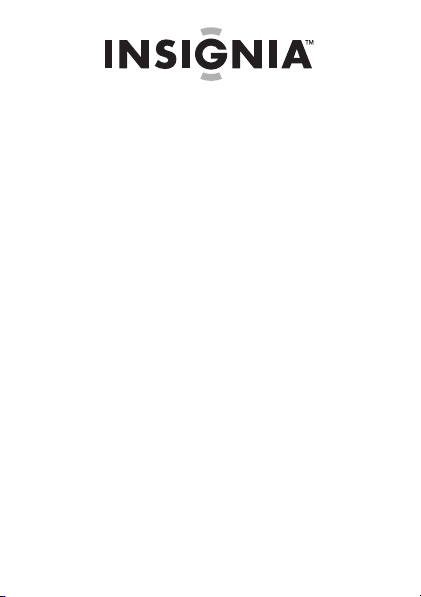
Digital Picture Key Chain
Contents
Introduction . . . . . . . . . . . . . . . . . . . . . . . . . . . . . . . 3
Safety information . . . . . . . . . . . . . . . . . . . . . . . . . 3
Features . . . . . . . . . . . . . . . . . . . . . . . . . . . . . . . . . . 5
Package contents. . . . . . . . . . . . . . . . . . . . . . . . . . . . . . . . . .6
Identifying components . . . . . . . . . . . . . . . . . . . . . . . . . . . .6
Using the key chain . . . . . . . . . . . . . . . . . . . . . . . . . 8
Charging the battery . . . . . . . . . . . . . . . . . . . . . . . . . . . . . . .8
Copying photos to the viewer. . . . . . . . . . . . . . . . . . . . . . 10
Viewing a slideshow . . . . . . . . . . . . . . . . . . . . . . . . . . . . . 15
Viewing the clock/calendar . . . . . . . . . . . . . . . . . . . . . . . 15
Deleting photos . . . . . . . . . . . . . . . . . . . . . . . . . . . . . . . . . 17
Editing photos . . . . . . . . . . . . . . . . . . . . . . . . . . . . . . . . . . 19
Setting viewing options . . . . . . . . . . . . . . . . . . . . . . . . . . 24
Troubleshooting. . . . . . . . . . . . . . . . . . . . . . . . . . . 26
Specifications . . . . . . . . . . . . . . . . . . . . . . . . . . . . . 26
Legal notices. . . . . . . . . . . . . . . . . . . . . . . . . . . . . . 27
90-day limited warranty. . . . . . . . . . . . . . . . . . . . 30
2
www.insigniaproducts.com
Page 3
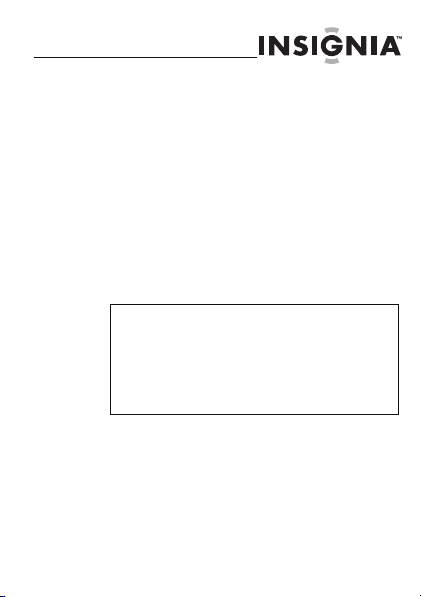
NS-DKEYBK10/ NS-DKEYRD10
Introduction
Congratulations on your purchase of a high-quality
Insignia product. Your new digital picture key chain is
designed for reliable and trouble-free performance.
Safety information
Always follow these basic safety precautions when
using your digital picture key chain. This will reduce
the risk of fire, electric shock, and injury.
Warnin gs
To reduce the risk of fire or shock hazard, do
not expose the key chain to rain or moisture.
To prevent the risk of electric shock, do not
remove the cover. There are no
user-serviceable parts inside. Refer all servicing
to qualified personnel.
• Water and moisture: Do not use this
product near water (for example, near a
bathtub, sink, laundry tub, in wet
basements, or near a swimming pool).
www.insigniaproducts.com
3
Page 4
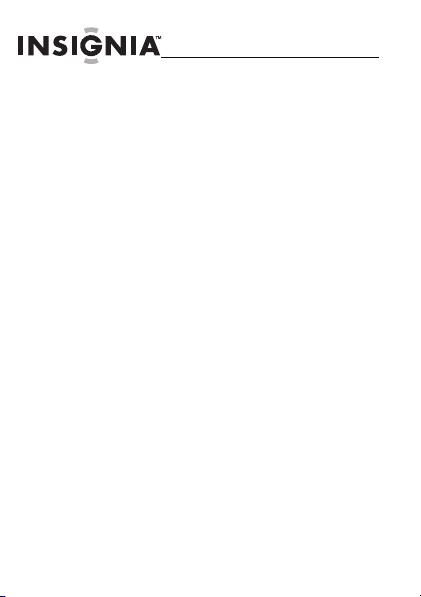
NS-DKEYBK10/ NS-DKEYRD10
• Object and liquid entry: Never push
objects of any kind into this product,
through openings or otherwise. This may
result in objects touching dangerous
voltage points or shorting out parts that
could result in a personal injury or property
damage, including fire or electric shock.
Never spill liquid of any kind on the key
chain.
• Heat: The key chain should be kept away
from heat sources such as radiators, heat
registers, stoves, or other products
(including amplifiers) that produce heat.
• Power sources: This key chain should be
recharged and programmed only from a
computer’s powered USB port.
• Servicing: Do not attempt to service this
product yourself, because opening or
removing covers may expose you to
dangerous voltage or other hazards. Refer
all servicing to qualified ser vice personnel.
Opening or removing covers will also void
the product warranty.
4
www.insigniaproducts.com
Page 5
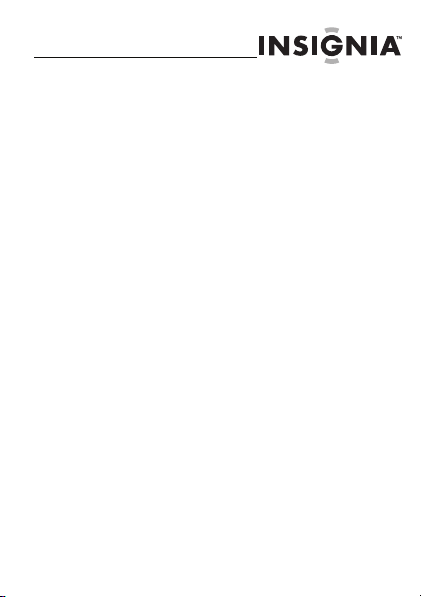
NS-DKEYBK10/ NS-DKEYRD10
• Safety check: Upon completion of any
service or repairs to this product, ask the
service technician to perform safety checks
to ensure that the product is in proper
operating condition.
Features
The digital picture key chain includes these key
features:
• Displays digital photos (JPEG) in slideshow
or static mode
•Connects to a computer to transfer your
photos
• Built-in application software for photo
editing
• Clock/calendar display mode
• Auto power-off to save the battery
• Bright TFT LCD screen
• Internal memory for up to 40 pictures
• Key chain holder
www.insigniaproducts.com
5
Page 6
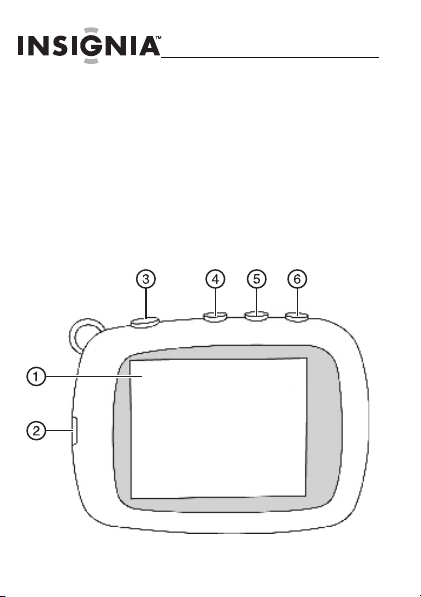
NS-DKEYBK10/ NS-DKEYRD10
Package contents
• Digital photo viewer
•Key chain
• Mini USB cable
•User Guide
Identifying components
6
www.insigniaproducts.com
Page 7
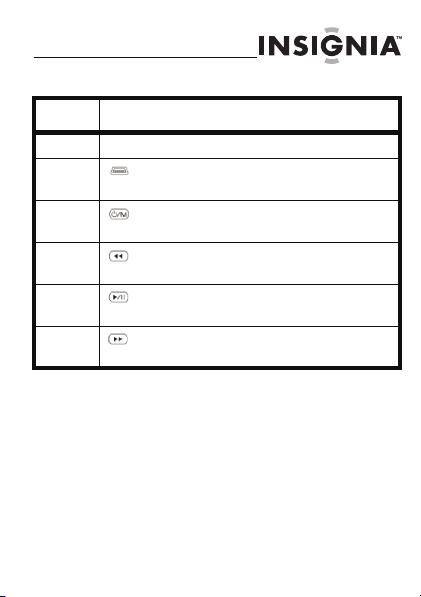
NS-DKEYBK10/ NS-DKEYRD10
Item Description
1 LCD display screen
2 Mini USB Por t—Conn ect to your com puter t o transf er
3 Power/Menu—Press and hold to turn the key chain
4 Reverse —Press to move the menu s election lef t or to
5 Play/Pause—Press to selec t menu items. During a
6 Forward—Press to move the menu selection r ight or
pictures to the key chain and to charge the battery.
on or off. Press and release to enter the Options menu.
display the previous photo.
slideshow, press to pause or resume.
to display the next ph oto.
www.insigniaproducts.com
7
Page 8
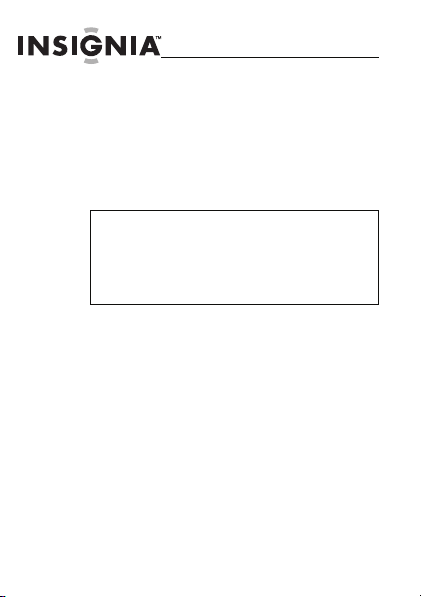
NS-DKEYBK10/ NS-DKEYRD10
Using the key chain
You can use your key chain to:
•Play a slideshow of photos
• Display a single photo
• Change display settings
Caution
You should make sure that the key chain’s
battery is fully charged before using it for the
first time. Use a USB port on your computer (or
on a hub connected to a power adapter) to
charge the battery.
Charging the battery
You must charge the battery before using the key
chain.
To charge the key chain’s battery:
1
Connect the smaller plug of the supplied USB cable to the key chain’s USB port, then connect the larger plug to your computer’s USB port.
8
www.insigniaproducts.com
Page 9
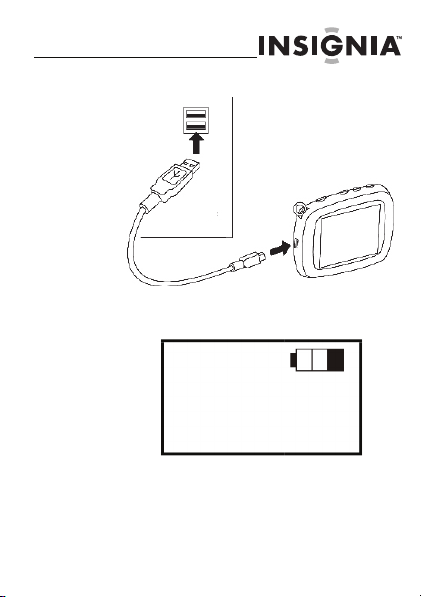
NS-DKEYBK10/ NS-DKEYRD10
The battery charging indicator appears on
the LCD.
The battery indicator shows the status of
the battery charging process. Leave the key
chain connected until the battery indicator
shows that the battery is fully charged.
www.insigniaproducts.com
9
Page 10
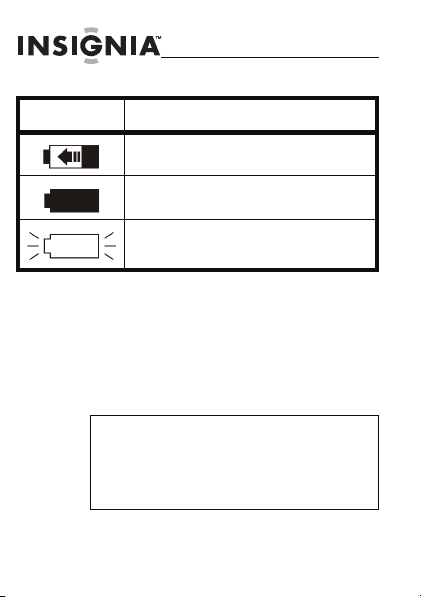
NS-DKEYBK10/ NS-DKEYRD10
Item Description
Animated icon—The battery is bei ng charged.
Solid icon—The battery is fully charged.
Blinking icon— The battery is low and requires
charging.
Copying photos to the viewer
To copy photos from your computer to
the key chain:
Note
The key chain’s built-in software supports
Windows® 7, Windows® Vista, Windows® XP,
and Mac OS® X v10.4/10.5. One of these
operating systems is required to transfer
photos.
10
www.insigniaproducts.com
Page 11
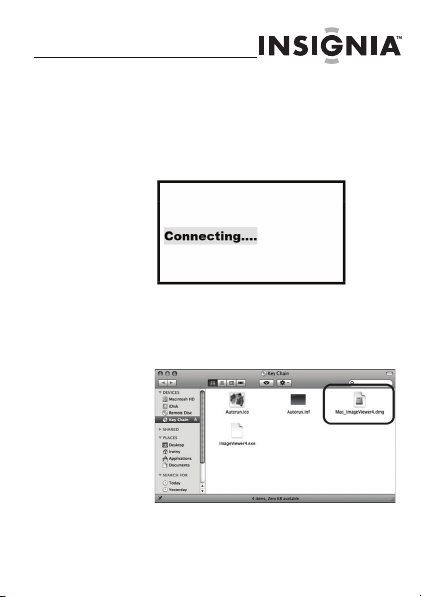
NS-DKEYBK10/ NS-DKEYRD10
1
Connect the smaller plug of the supplied USB cable to the key chain’s USB port, then connec t the larger plug to your computer’s USB port. A “Connecting...” message appears on the key chain’s display.
For Mac OS X systems only:
a
Click Key Chain CD on the Main
screen to open the device. The
following screen appears:
www.insigniaproducts.com
11
Page 12

NS-DKEYBK10/ NS-DKEYRD10
b
Click Mac_ImageViewer4.dmg to
open the install window.
c
Click ImageViewer4 to install the
software for transferring photos. The
program starts automatically the
next time the key chain is plugged
in.
To check for updates available
online, click
insigniaproducts.webloc.
12
www.insigniaproducts.com
Page 13

NS-DKEYBK10/ NS-DKEYRD10
The photo viewer program screen opens.
(Windows version shown)
2
On the left side of the screen, click the folder that you want to copy photos from. Thumbnail images of the photos are shown in the My Computer Browser window.
3
Click the thumbnail images of the photos you want to copy to the key chain. Hold down Shift or Ctrl to select multiple images.
www.insigniaproducts.com
13
Page 14
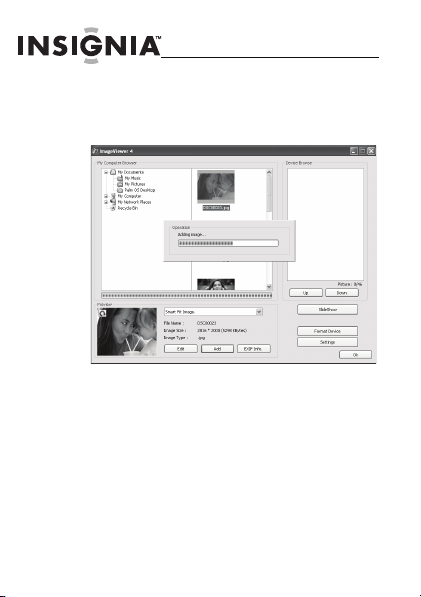
NS-DKEYBK10/ NS-DKEYRD10
4
After you’ve selected the images you wish to copy, click Add to begin transferring the images to the key chain.
The photos appear under the Device
Browser window after they have been
transferred to the key chain.
5
Click OK to close the program. You can now disconnect the key chain from the computer and view a slideshow of the photos you’ve transferred.
14
www.insigniaproducts.com
Page 15

NS-DKEYBK10/ NS-DKEYRD10
Viewing a slideshow
To start a slideshow:
•
Pres s and hold to turn on the key cha in.
A slideshow of the photos stored in t he key
chain begins automatically.
To skip forward or backward though
photos:
•
Press to skip forward or to skip
backward.
To pause a slideshow:
1
Press to pause the slideshow and display a single photo.
2
To resume the slideshow, press again.
Viewing the clock/calendar
You can display the current time and date on the
screen, either by itself (Normal mode) or as a
watermark in front of photos during a slideshow
(Water Mark mode).
www.insigniaproducts.com
15
Page 16

NS-DKEYBK10/ NS-DKEYRD10
To change the clock display setting:
1
Press to enter the options menu, then press to highlight Clock Display.
2
Press and to highlight Normal or
Water Mark. Normal Mode displays the
time and date only. Water Mark mode
displays the time along with photos during
slideshows.
16
www.insigniaproducts.com
Page 17

NS-DKEYBK10/ NS-DKEYRD10
Deleting photos
To delete individual images:
1
Connect the key chain to your computer using the included USB cable. The built-in software starts.
2
Select the photos that you want to delete from the Device Browse area on the right side of the screen, then click Delete. The photos are removed from the key chain.
www.insigniaproducts.com
17
Page 18

NS-DKEYBK10/ NS-DKEYRD10
To delete all photos:
1
Click Format Device. All photos are removed from the key chain.
18
www.insigniaproducts.com
Page 19

NS-DKEYBK10/ NS-DKEYRD10
Editing photos
You can change the way your photos are displayed on
the key chain by using zoom, rotate, and flip.
Zooming in on a photo
To zoom in on a selected area of a
photo:
1
Select the photo in the ImageViewer.
www.insigniaproducts.com
19
Page 20

NS-DKEYBK10/ NS-DKEYRD10
2
Click Edit. The editing screen appears.
20
www.insigniaproducts.com
Page 21

NS-DKEYBK10/ NS-DKEYRD10
3
Click + (zoom) to zoom in on the area of the screen you want. After you zoom in, you can use the mouse to drag a rectangle around the area you want to see on the center of the screen.
4
Click OK to save your changes.
www.insigniaproducts.com
21
Page 22

NS-DKEYBK10/ NS-DKEYRD10
Rotating an image
To rotate an image:
•
With the editing screen active, click or
(rotate) to rotate the image
counter-clockwise or clockwise in 90°
increments.
22
www.insigniaproducts.com
Page 23

NS-DKEYBK10/ NS-DKEYRD10
Flipping or mirroring an image
To flip or mirror an image:
•
To vertically flip an image, click (flip). To
horizontally mirror the image, click
(mirror).
www.insigniaproducts.com
23
Page 24

NS-DKEYBK10/ NS-DKEYRD10
Setting viewing options
You can change photo display duration, brightness,
clock display, and other options.
To set viewing options:
1
Press to enter the options menu. Available options are shown:
2
Use the and keys to select the previous or next item.
24
www.insigniaproducts.com
Page 25

NS-DKEYBK10/ NS-DKEYRD10
The following table lists all possible Setup
menu options, submenu options, and a
description of their actions in all viewing
screens.
Menu option Description
Clock display Enters clock/calendar disp lay mode.
Normal Displays the time and date only.
Water mark Displays the time during a slideshow.
Clock set S ets the time and date.
Delete image Deletes the selected image.
Transition time Sets duration of each photo display during a
Auto off setting Sets the amount of time that must pass with
Brightness Adjusts the brightness of the LCD display.
Set language Sets the menu language. Available choices
3
To confirm your selection, press .
slideshow.
no user interaction before the key chain
automatically turns off.
are English, French and Spanish.
www.insigniaproducts.com
25
Page 26

NS-DKEYBK10/ NS-DKEYRD10
Troubleshooting
Problem
The key chain won’t turn on.
Solution
• Make sure that you press and hold the
button for a few seconds.
• If the key chain still does not turn on,
connect it to your computer’s USB port with
the supplied USB cable and charge the
battery.
Specifications
Color NS-DKEYRD10: Red
Screen size 1.8 inch (45.7 mm)
Screen format Standard
Screen resolution 160 × 128 pixels
File Format Standard JPEG
USB Mini USB Type A device port
26
NS-DKEYBK10: Black
www.insigniaproducts.com
Page 27

NS-DKEYBK10/ NS-DKEYRD10
Power input Mini USB self-powered
Certification FCC/PSE (adapter)
Internal memory 2 MB
Battery life 3+ hours on continuous play with full
charge
Legal notices
FCC Part 15
This device complies with Part 15 of the FCC Rules.
Operation of this product is subject to the following
two conditions: (1) this device may not cause harmful
interference, and (2) this device must accept any
interference received, including interference that may
cause undesired operation.
www.insigniaproducts.com
27
Page 28

NS-DKEYBK10/ NS-DKEYRD10
This equipment has been tested and found to comply
within the limits for a class B digital device, pursuant
to Part 15 of the FCC Rules. These limits are designed
to provide reasonable protection against harmful
interference in a residential installation. This
equipment generates, uses, and can radiate radio
frequency energy and, if not installed and used in
accordance with the instructions, may cause harmful
interference to radio communications. However, there
is no guarantee that interference will not occur in a
particular installation. If this equipment does cause
harmful interference to radio or television reception,
which can be determined by turning the equipment
off and on, the user is encouraged to try to correct the
interference by one or more of the following
measures:
• Reorient or relocate the receiving antenna.
• Increase the separation between the
equipment and receiver.
• Connect the equipment into an outlet on a
circuit different from that to which the
receiver is connected.
• Consult the dealer or an experienced
technician for help.
28
www.insigniaproducts.com
Page 29

NS-DKEYBK10/ NS-DKEYRD10
FCC warning
Changes or modifications not expressly approved by
the party responsible for compliance with the FCC
Rules could void the user’s authority to operate this
equipment.
Canada ICES-003 statement
This Class B digital apparatus complies with Canadian
ICES-003.
www.insigniaproducts.com
29
Page 30

NS-DKEYBK10/ NS-DKEYRD10
90-day limited warranty
Insignia Products (“Insignia”) warrants to you, the
original purchaser of this new NS-DKEYBK10 and
NS-DKEYRD10 (“Product”), that the Product shall be
free of defects in the original manufacture of the
material or workmanship for a period of 90 days from
the date of your purchase of the Product (“Warranty
Period”). This Product must be purchased from an
authorized dealer of Insignia brand products and
packaged with this warranty statement. This warranty
does not cover refurbished Product. If you notify
Insignia during the Warranty Period of a defect
covered by this warranty that requires service, terms
of this warranty apply.
How long does the coverage last?
The Warranty Period lasts for 90 days from the date
you purchased the Product. The purchase date is
printed on the receipt you received with the Product.
30
www.insigniaproducts.com
Page 31

NS-DKEYBK10/ NS-DKEYRD10
What does this warranty cover?
During the Warranty Period, if the original
manufacture of the material or workmanship of the
Product is determined to be defective by an
authorized Insignia repair center or store personnel,
Insignia will (at its sole option): (1) repair the Product
with new or rebuilt parts; or (2) replace the Product at
no charge with new or rebuilt comparable products or
parts. Products and parts replaced under this
warranty become the property of Insignia and are not
returned to you. If service of Products or parts are
required after the Warranty Period expires, you must
pay all labor and parts charges. This warranty lasts as
long as you own your Insignia Product during the
Warranty Period. Warranty coverage terminates if you
sell or otherwise transfer the Product.
www.insigniaproducts.com
31
Page 32

NS-DKEYBK10/ NS-DKEYRD10
How to obtain warranty service?
If you purchased the Product at a retail store location,
take your original receipt and the Product to the store
you purchased it from. Make sure that you place the
Product in its original packaging or packaging that
provides the same amount of protection as the
original packaging. If you purchased the Product from
an online web site, mail your original receipt and the
Product to the address listed on the web site. Make
sure that you put the Product in its original packaging
or packaging that provides the same amount of
protection as the original packaging.
To obtain in-home warranty service for a television
with a screen 25 inches or larger, call 1-888-BESTBUY.
Call agents will diagnose and correct the issue over
the phone or will have an Insignia-approved repair
person dispatched to your home.
Where is the warranty valid?
This warranty is valid only to the original purchaser of
the product in the United States, Canada, and Mexico.
32
www.insigniaproducts.com
Page 33

NS-DKEYBK10/ NS-DKEYRD10
What does the warranty not cover?
This warranty does not cover:
• Customer instruction
• Installation
•Set up adjustments
• Cosmetic damage
• Damage due to acts of God, such as
lightning strikes
•Accident
•Misuse
•Abuse
•Negligence
•Commercial use
• Modification of any part of the Product,
including the antenna
This warranty also does not cover:
• Damage due to incorrect operation or
maintenance
• Connection to an incorrect voltage supply
• Attempted repair by anyone other than a
facility authorized by Insignia to service the
Produc t
• Products sold as is or with all faults
• Consumables, such as fuses or batteries
www.insigniaproducts.com
33
Page 34

NS-DKEYBK10/ NS-DKEYRD10
• Products where the factory applied serial
number has been altered or removed
REPAIR REPLACEMENT AS PROVIDED UNDER THIS
WARRANTY IS YOUR EXCLUSIVE REMEDY. INSIGNIA
SHALL NOT BE LIABLE FOR ANY INCIDENTAL OR
CONSEQUENTIAL DAMAGES FOR THE BREACH OF ANY
EXPRESS OR IMPLIED WARRANTY ON THIS PRODUCT,
INCLUDING, BUT NOT LIMITED TO, LOST DATA, LOSS
OF USE OF YOUR PRODUCT, LOST BUSINESS OR LOST
PROFITS. INSIGNIA PRODUCTS MAKES NO OTHER
EXPRESS WARRANTIES WITH RESPECT TO THE
PRODUCT, ALL EXPRESS AND IMPLIED WARRANTIES
FOR THE PRODUCT, INCLUDING, BUT NOT LIMITED TO,
ANY IMPLIED WARRANTIES OF AND CONDITIONS OF
MERCHANTABILITY AND FITNESS FOR A PARTICULAR
PURPOSE, ARE LIMITED IN DURATION TO THE
WARRANTY PERIOD SET FORTH ABOVE AND NO
WARRANTIES, WHETHER EXPRESS OR IMPLIED, WILL
APPLY AFTER THE WARRANTY PERIOD. SOME STATES,
PROVINCES AND JURISDICTIONS DO NOT ALLOW
LIMITATIONS ON HOW LONG AN IMPLIED WARRANTY
LASTS, SO THE ABOVE LIMITATION MAY NOT APPLY TO
YOU. THIS WARRANTY GIVES YOU SPECIFIC LEGAL
RIGHTS, AND YOU MAY ALSO HAVE OTHER RIGHTS,
WHICH VARY FROM STATE TO STATE OR PROVINCE TO
PROVINCE.
34
www.insigniaproducts.com
Page 35

NS-DKEYBK10/ NS-DKEYRD10
Contact Insignia:
For customer service please call 1-877-467-4289
www.insigniaproducts.com
Distributed by Best Buy Purchasing, LLC
7601 Penn Avenue South, Richfield, Minnesota, U.S.A.
55423-3645
© 2009 Best Buy Enterprise Services, Inc.
All rights reserved. INSIGNIA is a trademark of Best Buy
Enterprise Services, Inc. Registered in some countries.
All other products and brand names are trademarks of
their respective owners.
www.insigniaproducts.com
35
Page 36

www.insigniaproducts.com (877) 467-4289
Distributed by Best Buy Purchasi ng, LLC
7601 Penn Avenue South, Ri chfield, MN USA 55423-3645
All rights reserved. INSIGNIA is a trademark of B est Buy Enterprise Services, Inc.
All other products and brand names are trademarks of their respective owners.
© 2009 Best Buy En terprise Services, Inc.
Registered in some countries.
ENGLISH
09-0528
