Page 1
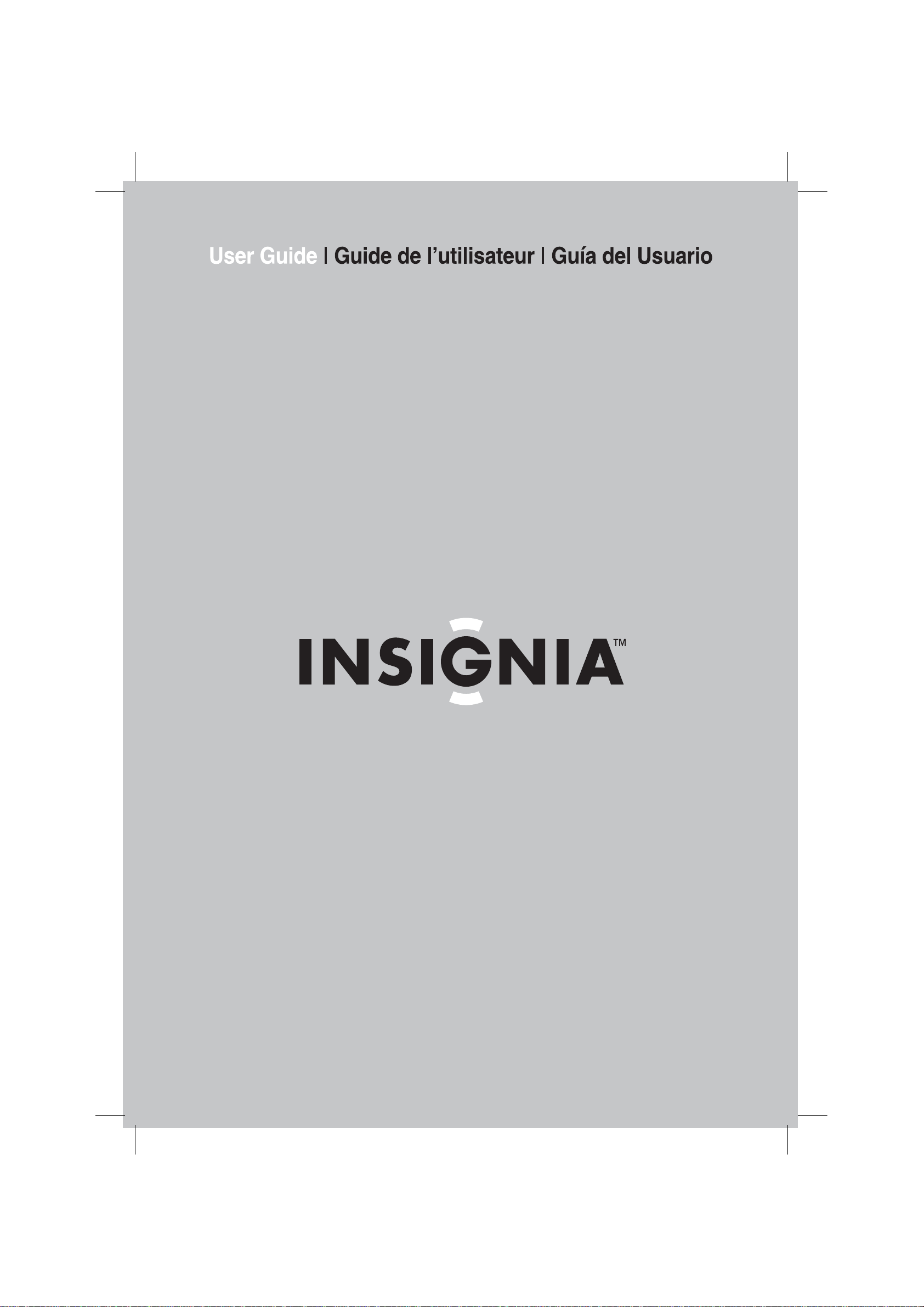
14” TV/DVD Combo| Ensemble TV/DVD de 14 po | Combo TV/DVD de 14 pulgadas
Page 2
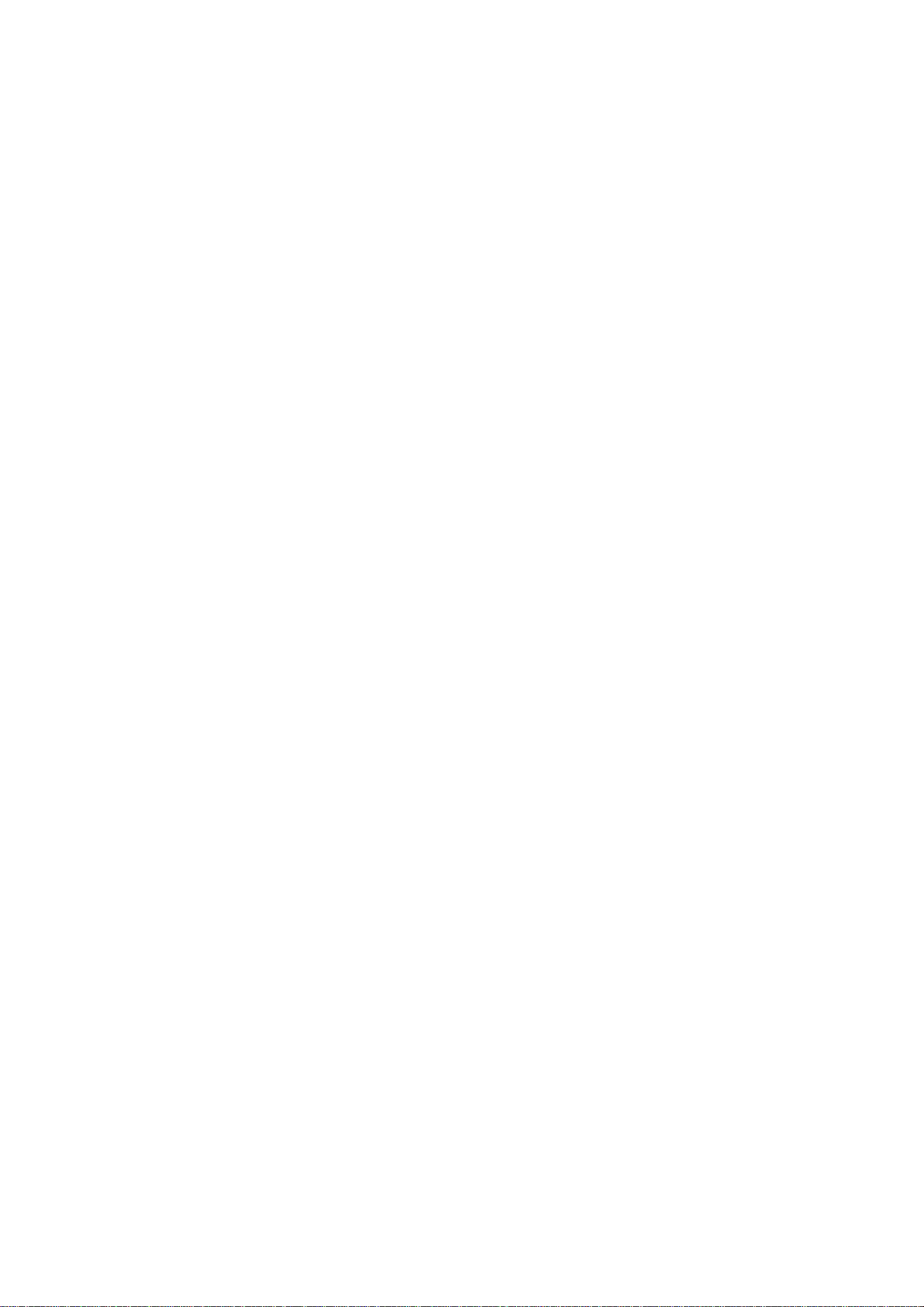
Page 3
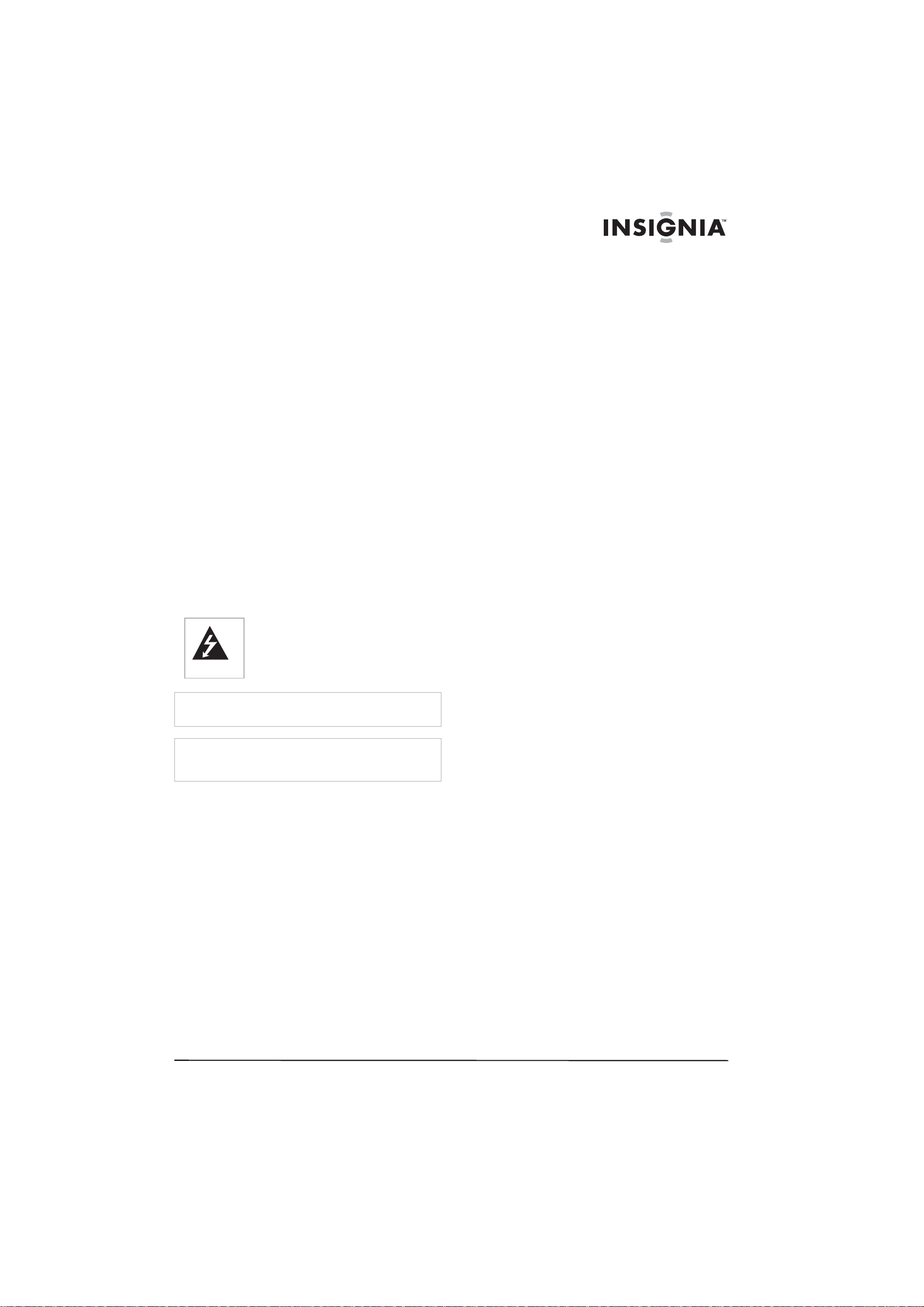
Insignia NS-14FCT
TV/DVD Combo
Contents
Introduction . . . . . . . . . . . . . . . . . . . . . . . . . . . . . .3
Safety information . . . . . . . . . . . . . . . . . . . . . . . . .3
Features. . . . . . . . . . . . . . . . . . . . . . . . . . . . . . . . .5
Setting up your TV/DVD combo. . . . . . . . . . . . . . .7
Using your TV/DVD combo . . . . . . . . . . . . . . . . . .7
Maintaining. . . . . . . . . . . . . . . . . . . . . . . . . . . . . .11
Troubleshooting . . . . . . . . . . . . . . . . . . . . . . . . . .12
Specifications. . . . . . . . . . . . . . . . . . . . . . . . . . . .12
Legal notices . . . . . . . . . . . . . . . . . . . . . . . . . . . .12
Français. . . . . . . . . . . . . . . . . . . . . . . . 13
Español . . . . . . . . . . . . . . . . . . . . . . . . 26
Introduction
Congratulations on your purchase of a
high-quality Insignia product. Your NS-14FCT
14" TV/DVD combo represents the state of the
art in television and DVD player design. Your
TV/DVD combo is designed for reliable and
trouble-free performance.
Safety information
This symbol indicates that dangerous
voltage con stituting a risk of electric sho ck
is present within your TV/DVD combo.
This label is located on the back of your
TV/DVD combo.
Warning
To reduce the risk of fire or electric shock, do not expose your
TV/DVD combo to rain or moisture.
Warning
To reduce the risk of electric shock, do not remove the cover
(or back). No user serviceable parts inside. Refer servicing to
qualified service personnel.
Read instructions
Read all safety and operating instructions before
operating your TV/DVD combo.
Retain instructions
Keep the safety and operating instructions for
future reference.
Heed warnings
Follow to all warnings on your TV/DVD combo
and in the operating instructions.
Follow instructions
Follow all operating and use instructions.
Cleaning
Unplug your TV/DVD combo from the wall outlet
before cleaning. Do not use liquid cleaners or
aerosol cleaners. Use a damp cloth for cleaning
the exterior cabinet only.
Attachments
The manufacturer of your TV/DVD combo does
not make any recommendations for
attachments, as they may cause hazards.
Water and moisture
Do not use your TV/DVD combo near water, for
example, near a bathtub, washbowl, kitchen
sink, laundry tub, in a wet basement, or near a
swimming pool.
Accessories
Do not place your TV/DVD combo on an
unstable cart, stand, tripod, bracket, or table.
The TV may fall, causing serious bodily injury
and serious damage to your TV/DVD combo.
Make sure that you move your TV/DVD combo
and cart combination with care. Quick stops,
excessive force, and uneven surfaces may
cause your TV/DVD combo and cart
combination to overturn.
Ventilation
Slots and openings in the cabinet back or bottom
are provided for ventilation, to ensure reliable
operation of your TV/DVD combo, and to protect
it from overheating. These openings must not be
blocked or covered. Do not place your TV/DVD
combo on a bed, sofa, rug, or other similar
surface. Do not place your TV/DVD combo near
or over a radiator or heat source. Do not place
your TV/DVD combo in a bu ilt-in i nstallat ion such
as a bookcase or rack unless you provide
correct ventilation or follow the manufacturer's
instructions.
Power source
Operate your TV/DVD combo only from the type
of power source indicated on the rating plate.
If you ar e no t su re o f th e ty pe o f p ower supply to
your home, consult your TV/DVD combo dealer
or local power company.
Grounding and polarization
Your TV/DVD combo is equipped with a
polarized alternating-current line plug (a plug
having one blade wider than the other). This plug
will fit into the power outlet only one way. This is
a safety feature. If you are unable to insert the
plug fully into the outlet, try reversing the plug. If
the plug should still fail to fit, contact your
electrician to replace your obsolete outlet.
Instead of the polarized alternating-current line
plug, your TV/DVD combo may be equipped with
a 3-wire grounding-type plug (a plug having a
third (grounding) pin). This plug will only fit into a
grounding-type power outlet. This too, is a safety
feature. If you are unable to insert the plug into
the outlet, contact your electrician to replace
your obsolete outlet. Do not defeat the safety
purpose of the grounding-type plug.
Power cord protection
Route power supply cords so they are not likely
to be walked on or pinched by items placed on or
against them. Pay particular attention to cords at
plugs, wall outlet, and the point where they exit
from your TV/DVD combo.
Lightning
To protect your TV/DVD combo from a lightning
storm, or when it is left unattended and unused
for long periods of time, unplug it from the wall
outlet and disconnect the antenna or cable
system.
This will prevent damage to your TV/DVD combo
from lightning and power line surges.
www.insignia-products.com
3
Page 4
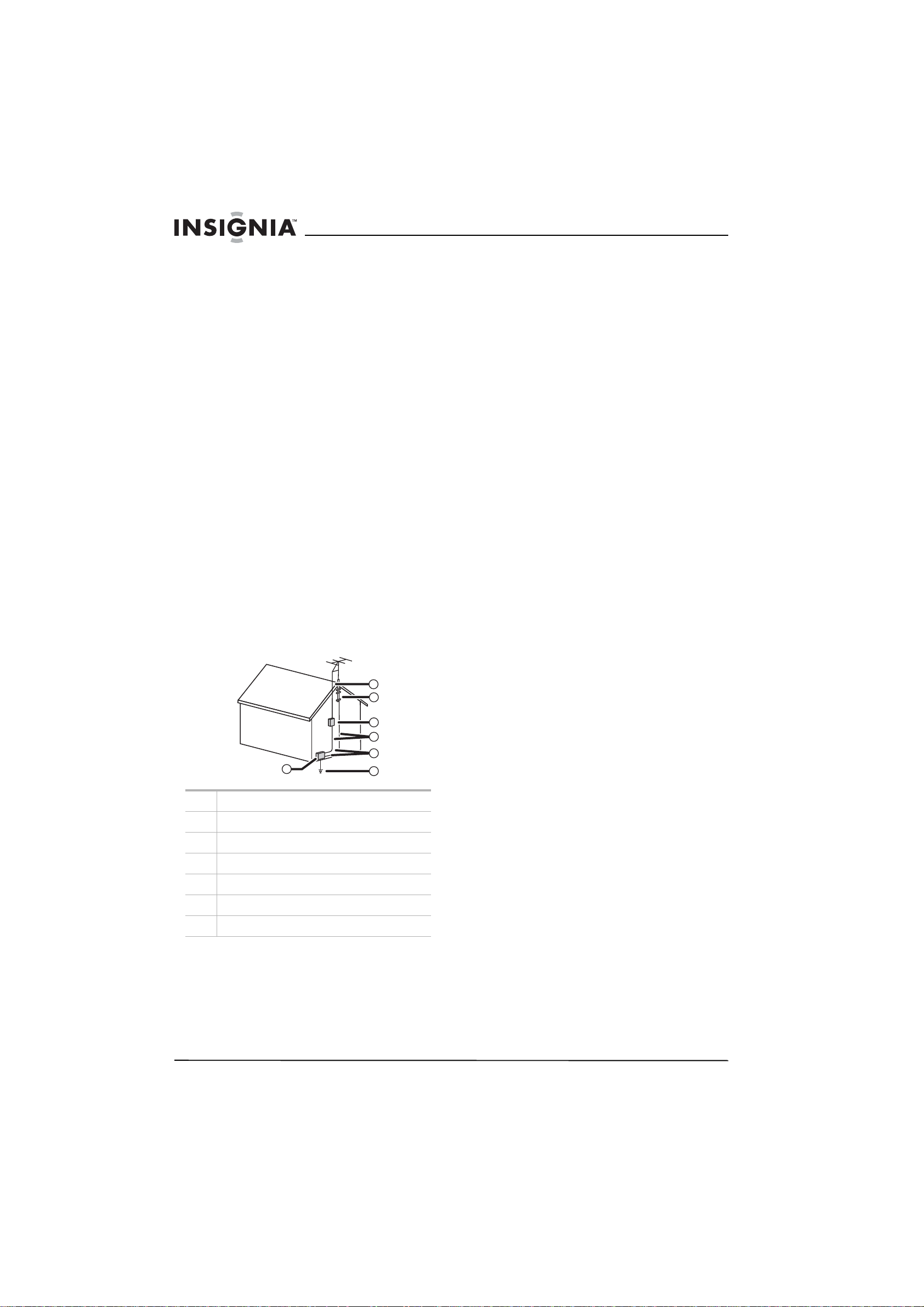
Insignia NS-14FCT TV/DVD Combo
Power lines
Do not locate an outside antenna system in the
vicinity of overhead power lines or other electric
light or power circuits, or where it can fall onto or
against such power lines or circuits. When
installing an outside antenna system, take
extreme care to keep from touching such power
lines or circuits because contact with them might
be fatal.
Overloading
Do not overload wall outlets and extension cords
because this can result in a risk of fire or electric
shock.
Object and liquid entry
Do not push objects through any openings in
your TV/DVD combo because they may touch
dangerous voltage points or short out parts that
could result in fire or electric shock. Never spill or
spray any type of liquid into your TV/DVD
combo.
Outdoor antenna grounding
If an outside antenna or cable system is
connected to your TV/DVD combo, make sure
that the antenna or cable system is grounded to
provide some protection against voltage surges
and built-up static charges, Section 810 of the
National Electrical Code (NEC), ANSI/NFPA 70,
provides information with respect to correct
grounding of the mast and supporting structure,
grounding of the lead-in wire to an antenna
discharge unit, size of grounding conductors,
location of antenna discharge unit, connection to
grounding electrodes, and requirements for the
grounding electrode.
7
6
5
4
3
1
1 Electric service equ ipment
2 Power service grounding electrode system
3 Ground clamps
4 Grounding conductors
5 Antenna discharge unit
6 Grounding clam p
7 Antenna lead in wire
2
Servicing
Do not attempt to service your TV/DVD combo
yourself because opening or removing covers
may expose you to dangerous voltage or other
hazards. Refer all servicing to qualified service
personnel.
Damage requiring service
Unplug your TV/DVD combo from the wall outlet
and refer servicing to qualified service personnel
under the following conditions:
• When the power-supply cord or plug is
damaged.
• If liquid has been spilled, or objects have
fallen, into your TV/DVD combo.
• If your TV/DVD combo has been exposed to
rain or water.
• If your TV/DVD combo does not operate
normally by following the operating
instructions. Adjust only those controls that
are covered by the operating instructions
because an incorrect adjustment of other
controls may result in damage and will often
require extensive work by a qualified
technician to restore your TV/DVD combo to
its normal operation.
• If your TV/DVD combo has been dropped or
the cabinet has been damaged.
• If your TV/DVD combo exhibits a distinct
change in performance, this indicates a need
for service.
Replacement parts
When replacement parts are required, make
sure that the service technician uses
replacement parts specified by the manufacturer
or those that have the same characteristics as
the original part.
Unauthorized substitutions may result in fire,
electric shock, or other hazards.
Safety check
Upon completion of any service or repairs to
your TV/DVD combo, ask the service technician
to perform safety checks to determine that your
TV/DVD combo is in correct operating condition.
Heat
Locate your TV/DVD combo away from heat
sources such as radiators, heat registers,
stoves, or other products (including amplifiers)
that produce heat.
Disc tray
Keep your fingers clear of the disc tray as it is
closing. You may injure yourself.
Connecting
When you connect your TV/DVD combo to other
equipment, turn off the power and unplug all of
the equipment from the wall outlets. Failure to do
so may cause an electric shock and serious
personal injury. Read the owner's manual of the
other equipment carefully and follow the
instructions when making any connections.
Sound volume
Reduce the volume to the minimum level before
you turn on your TV/DVD combo. Otherwise,
sudden high volume sound may cause hearing
loss or speaker damage.
Sound distortion
If your TV/DVD combo outputs distorted sound
for a long time, the speakers may overheat and
cause a fire.
4
www.insignia-products.com
Page 5
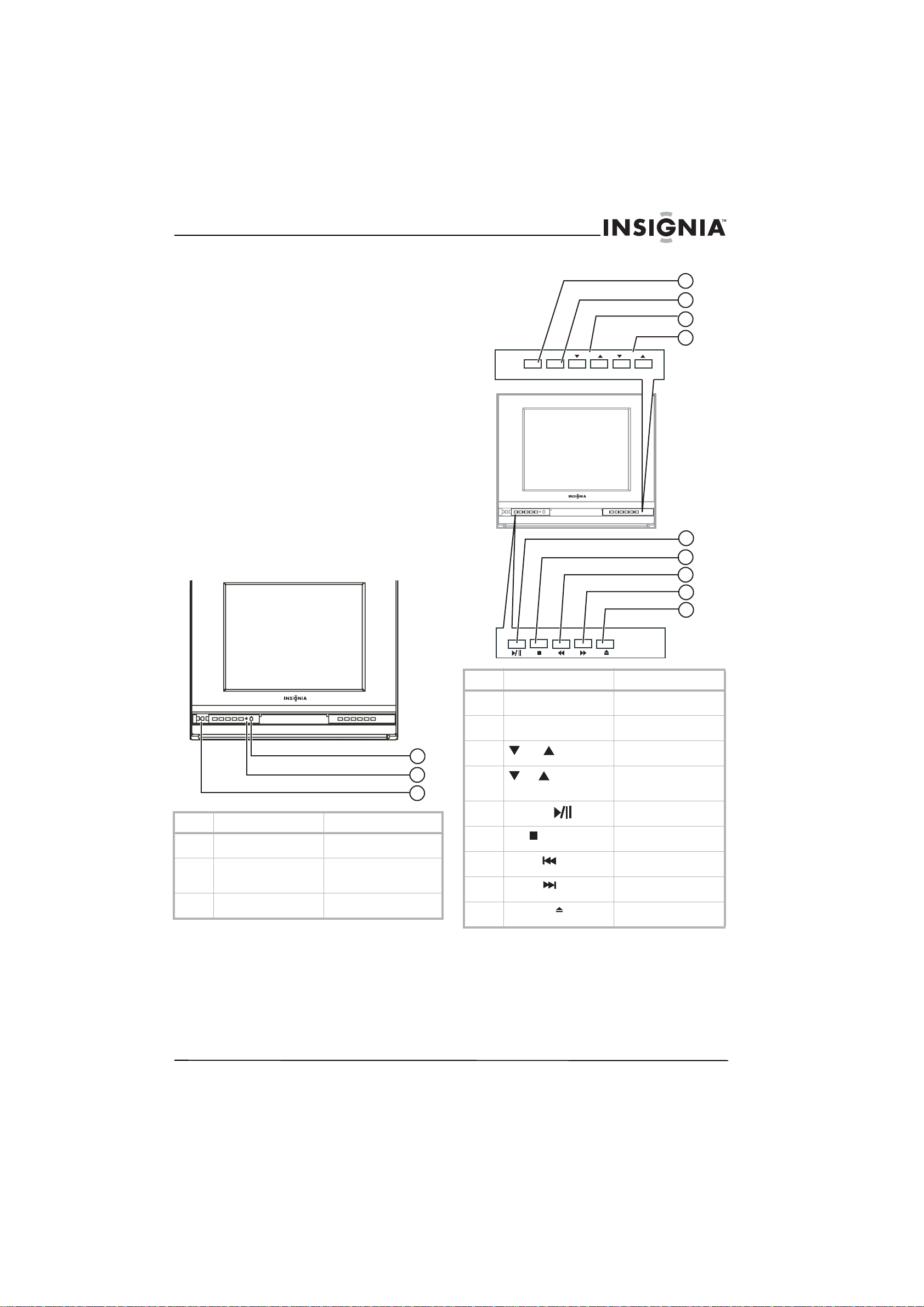
Insignia NS-14FCT TV/DVD Combo
Headphones
When you use the headphones, keep the
volume at a moderate level. If you use the
headphones continuously with high volume
sound, it may cause hearing damage.
Laser beam
Do not look into the opening of the disc slot or
ventilation opening of your TV/DVD combo to
see the source of the laser beam. It may cause
sight damage.
Disc
Do not use a cracked, deformed, or repaired
disc. These discs are easily broken and may
cause serious personal injury and product
malfunction.
Note to cable system TV installer
This reminder is provided to call the Cable TV
system installer's attention to Article 820-40 of
the NEC that provides guidelines for correct
grounding and, in particular, specifies that the
cable ground shall be connected to the
grounding system of the building, as close to the
point of cable entry as practical.
Features
Front
Front controls
1
2
3
4
INPUT MENU VOL CH
5
6
7
8
9
1
2
3
Feature Description
1 Power indicator Lights when your TV/DVD
combo is turned on.
2 Remote sensor Receives signals from the
remote control. Do not
block.
3 Power button Press to turn your TV/DVD
combo on or off.
Control Description
1 INPUT button Press to select the video
2 MENU button Press to open the
3
4
5
6
7
8
9 Open/Close Press to open and close
VOL
CH
Play/Pause button
Stop button
Reverse button
Forward button
mode.
on-screen display (OSD).
Press to adjust the
volume.
Press to go to the next
lower or higher channel
number.
Press to start or pause
disc playback.
Press to stop disc
playback.
Press to go backward on a
disc.
Press to go forward on a
disc.
the disc tray.
www.insignia-products.com
5
Page 6
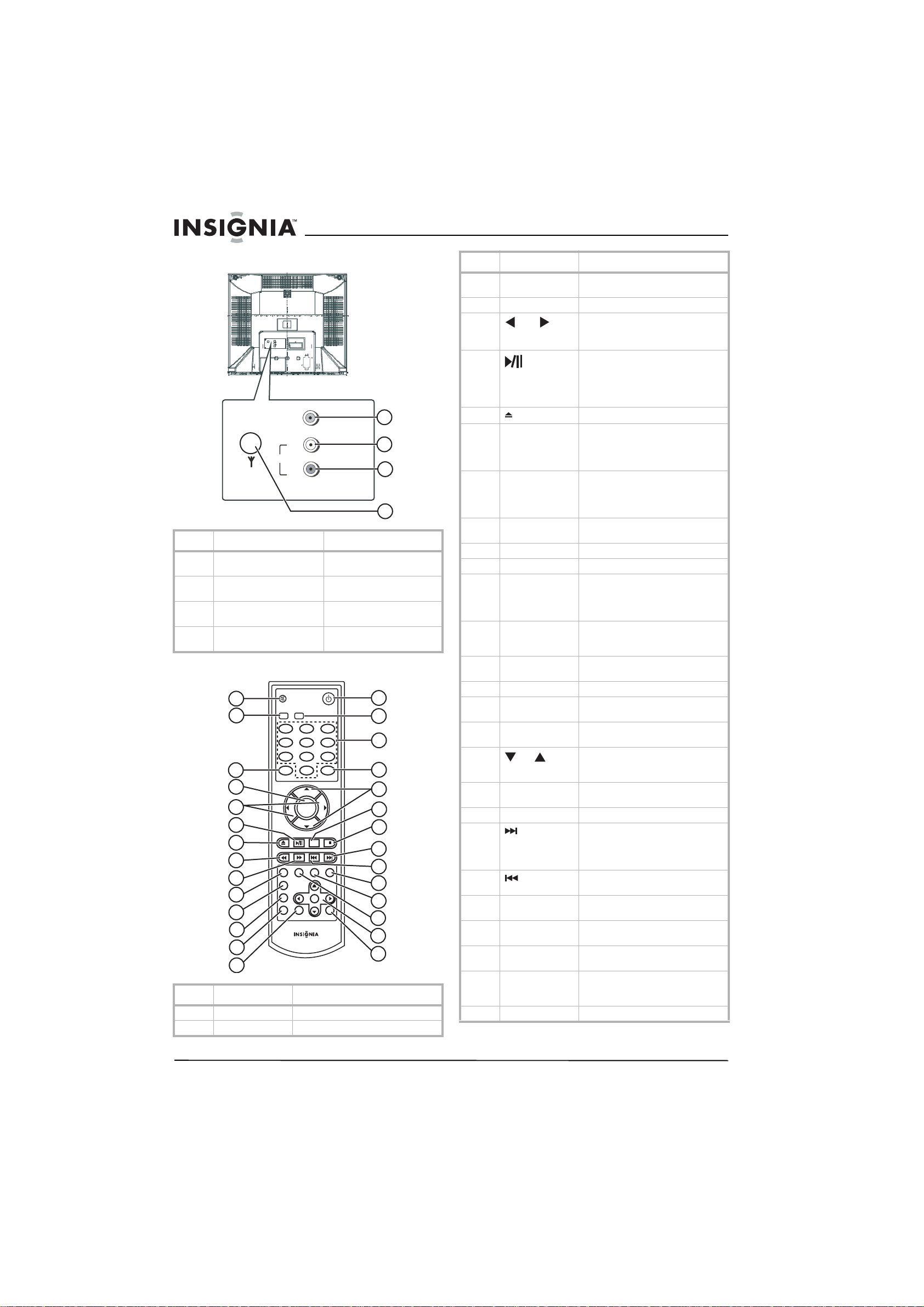
Insignia NS-14FCT TV/DVD Combo
Back
Antenna
VIDEO IN
L
AUDIO IN
R
Jack Description
1 VIDEO IN jack Plug a video cable from an
2 L AUDIO IN jack Plug the left audio from an
3 R AUDIO IN jack Plug the right audio fr om an
4 Antenna jack Plug an antenna, cable TV , or
external device into this jack.
external device into this jack.
external device into this jack.
satellite TV into this jack.
1
2
3
4
Remote control
1
2
3
4
5
6
7
MUTE
TV DVD
123
456
789
INPUT RECALL
VOL VOL
DISPLAY PICTURE AUDIO
SLEEP
POWER
0
CH
MENU
CH
MTS/SAP
REPEAT
8
SKIPTITLE
ANGLE
9
10
11
SUBTITLE
GUIDE
AUDIO
OK
ZOOM
INFOPBC
12
13
14
Button Description
1 MUTE Press to mute the sound.
2 TV Press to select TV mode.
15
16
17
18
19
20
21
22
23
24
25
26
27
28
Button Description
3 INPUT Press to select the video mo de, TV,
4 MENU Press to op en the TV OSD.
5
VOL
6 In DVD mode, press to pause disc
7 Press to open or close the disc tray.
8 Reverse skip In DVD mode, press to go backward
9 Forward skip In DVD mode, press to go forward
10 TITLE Press to open the TITLE menu when
11 SUBTITLE Press to turn subtitles on or off.
12 GUIDE Press to open the DVD OSD.
13 PBC In DVD mode, press to turn
14 INFO Press to display title, chapter, and
15 POWER Press to turn your TV/DVD combo
16 DVD Press to select DVD mode.
17 Numbers Press to select channels and enter
18 RECALL Press to go back to the previous
19
CH
20 REPEAT Press to repeat a DVD title or track,
21 MTS/SAP Not used.
22 In DVD mode, press to skip to the
23 Press to skip to the pr evious DVD
24 AUDIO Press to select the audio language
25 ANGLE Press to select a different camera
26 SKIP Press to skip to a specific DVD
27 DVD arrows and OKPress the arrows to navigate the
28 ZOOM Press to enlarge the screen image.
AV1,AV2, or DVD.
Press to adjust the volume when in
TV or DVD mode.
Press to make selections in the OSD.
playback. Press again to return to
normal playback.
In TV mode, press to set the sleep
timer.
on a disc.
In TV mode, press to display channel
information.
on a disc.
In TV mode, press to display the
picture preset.
playing a DVD.
navigation on and off.
In TV mode, press to display channel
information.
elapsed time during DVD playback.
Press again to close the display.
on or off.
values in the OSD.
channel
Press to change channe ls when
watching TV. Press to make
selections when the OSD is open.
or a CD song or pictur e.
next DVD chapter or CD track.
In TV mode, press to select the audio
mode.
chapter or CD track.
for a DVD.
angle for a DVD scene.
chapter, CD track, or time.
DVD menu and the OSD. Press OK t o
confirm you selections.
6
www.insignia-products.com
Page 7
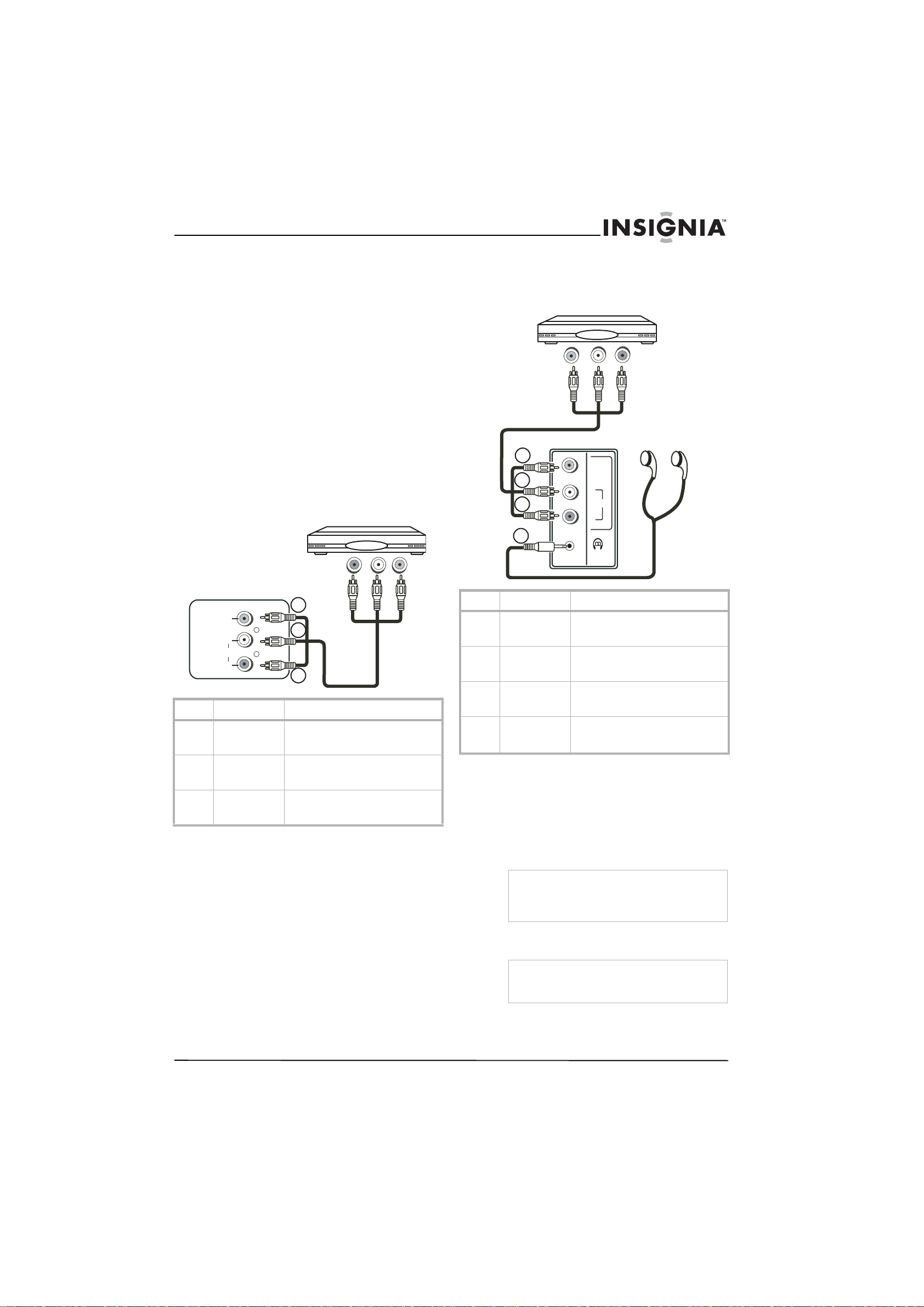
Insignia NS-14FCT TV/DVD Combo
Installing remote control batteries
To install the remote control batteries:
1 Open the battery compartment.
2 Insert two AAA batteries. Make sure that the
+/– symbols on the battery match the +/–
marks inside the battery compartme nt.
3 Replace the battery cover.
Setting up your TV/DVD
combo
Connecting a TV antenna or cable TV
To connec a TV antenna or cable TV:
1 Connect one end of a 75 ohm coaxial cable
to the antenna jack on the back of your
TV/DVD combo.
2 Connect the other end of the coaxial cable to
the antenna or cable TV wall jack.
Connecting a device to the back A/V jacks
Connecting a device to the side A/V jacks
The side A/V jacks correspond to AV2 video
mode.
TV/DVD co mbo
External device
1
2
3
4
VIDEO
L
AUDIO
R
1
VIDEO IN
L
AUDIO IN
R
2
3
Jack Description
1 VIDEO IN Connect the video jack on your TV/DVD
2 L AUDIO IN Connect the left audio jack on your
3 R AUDIO IN Connect the right audio jack on your
combo to the video ou t jac k on the
external device.
TV/DVD combo to the left audio out
jack on the external device.
TV/DVD combo to the right audio out
jack on the external device.
Jack Description
1 VIDEO IN Connect the video jack on your TV/DVD
2 L AUDIO IN Connect the left audio jack on your
3 R AUDIO IN Connect the right audio j ack on your
4 Headphone Optional
combo to the video out jack on the
external device.
TV/DVD combo to the left audio out
jack on the external device.
TV/DVD combo to the right audio out
jack on the external device.
Plug headphones i n the headphone
jack.
Using your TV/DVD combo
Turning your TV/DVD combo on and off
To turn your TV/DVD combo on or off:
1 Connect your TV/DVD combo to an antenna
or cable TV.
2 Connect the power cord to an AC outlet.
Caution
Unplug your TV/DVD combo and the antenna or
cable TV cable during electrical storms and when
your TV/DVD combo will not be used for a long
period of time.
3 Press the POWER button on the front of your
TV/DVD combo or on the remote control.
www.insignia-products.com
Note
When your TV/DVD combo is on and does not
receive a signal for more than five minutes, your
TV/DVD combo automatically turns off.
7
Page 8
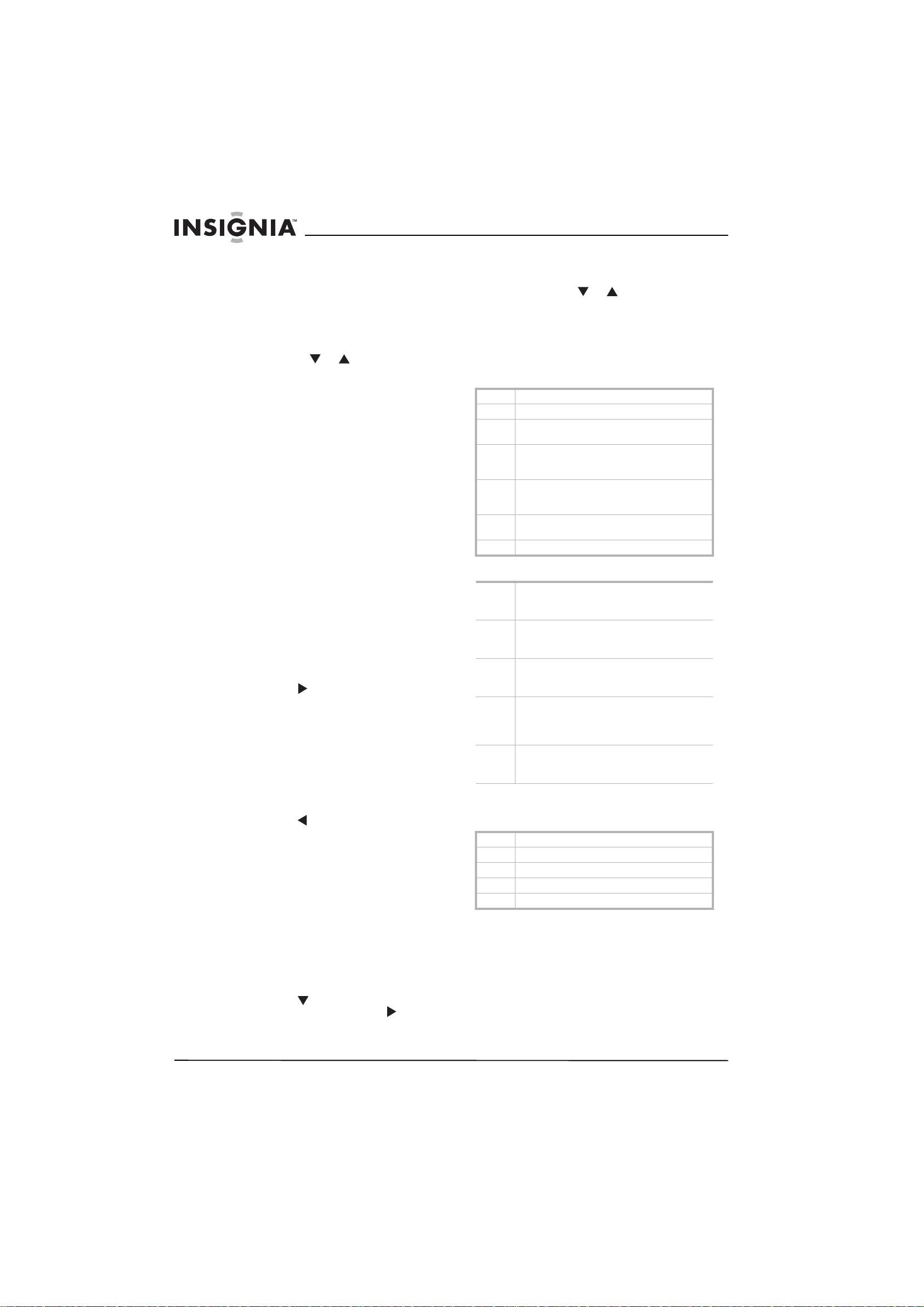
Insignia NS-14FCT TV/DVD Combo
Selecting the video mode
To select the video mode:
• Press the INPUT button to select the video
mode. You can select TV, AV1, AV2, or DVD.
Changing the TV channel
To change the TV channel:
• Press the the CH or button or use the
number buttons to enter a channel number.
When you change channels with the number
buttons, you can enter a single channel
number, f or example 5. Your TV/DVD combo
waits for a second or two for you to press
another number button, then changes to the
channel number you entered. If you press 0,
then press the single channel number, your
TV/DVD combo changes to the channel
immediately.
If the channel buttons skip a channel you know is
available, you ma y need to set up the channel
list. For more information, see “TUNING” on
page 10.
Adding a label to a channel
You can add a label (description) to a channel to
make it easier to find.
5 Use the number buttons on the remote
control to enter your four-digit password. The
default password is 0358.
6 Press the CH or button to select an
option. You can select:
• V-CHIP–Turns parental controls on or off.
• MPAA–Selects the ratings for movies.
• TVPG SETTING–Selects the rating for TV
shows.
MPAA ratings
N/R Not rated.
G (General) Movies intended for all ages .
PG (Parental Guidance Suggested) Movies that may
contain content not app ro priate for children.
PG-13 (Parental Guidance Suggested) Movies that are
not appropriate for children under 13 years o f
age.
R (Restricted) Movies that shou ld requir e a parent’ s
or guardian’s supervision for children under 17
years of age.
NC-17 Movies that are intend ed for people who are 17
years of age and over.
X Adults only.
TV program ratings
To add a label to a channel:
1 Open the OSD, then select the TUNING
menu. For more information about using the
OSD, see “Using the TV on-screen display
(OSD)” on page 10.
2 Enter the channel number you want to label
in the CHANNEL option.
3 Select LABEL OPTION.
4 Press the VOL button, then enter the first
character of your label within one second.
The cursor moves to the next character.
5 Enter the rest of the characters. When you
enter the fifth character, your label is saved.
You must enter five characters or the label is
not saved.
To remove a channel label:
1 Repeat the steps 1 through 3 in the previous
task.
2 Press the VOL
button to delete the
characters.
Setting TV parental controls
You can set the rating levels for movies and TV
programs. When you select a rating and turn on
parental controls, the rating you selected and all
higher ratings are blocked.
To set TV parental controls:
1 Turn on your TV/D VD combo, and make sure
that you are in TV mode.
2 Press the MENU button to open the OSD.
3 Pre ss the MENU b utton one or more times to
select V-CHIP.
4 Press the VOL button on the front of your
TV/DVD combo or press the VOL on the
remote control to open the CONFIRM
PASSWORD screen.
TV-Y7 Children over 7 years of age. Programs with this
rating may contain comedic or mild violence or
content that may fright en children under 7.
TV-G (General Audience) Programs contain little or no
violence, no strong language, and little or no
sexual dialog or situati ons.
TV-PG (Parental Guidance Suggested) Programs may
contain limited violence, some sexual dialo g or
situations, or coarse language.
TV-14 Children 14 years of age or older. Programs may
contain intense violence (V), intense sexual
situations (S), coarse language (L), or intensely
suggestive dia logue (D).
TV-MA (Mature) Children 17 years of age or older.
Programs may contain graphic vio lence (V),
explicit sexual activity (S), or profanity (L).
TV content ratings
In addition to the program ratings, you can select
content ratings for TV programs.
D Sexually explict dialog
FV Fantasy violence
L Adult language
S Sexual situations
V Violence
Playing a disc
Your TV/D VD combo can play DVDs, audio CDs,
CD-Rs, and CD-RWs.
To play a disc:
1 Turn on your TV/DVD combo.
2 Press the INPUT button on the front of your
TV/DVD combo or press the INPUT or DVD
button on the remote control to select DVD
mode.
8
www.insignia-products.com
Page 9
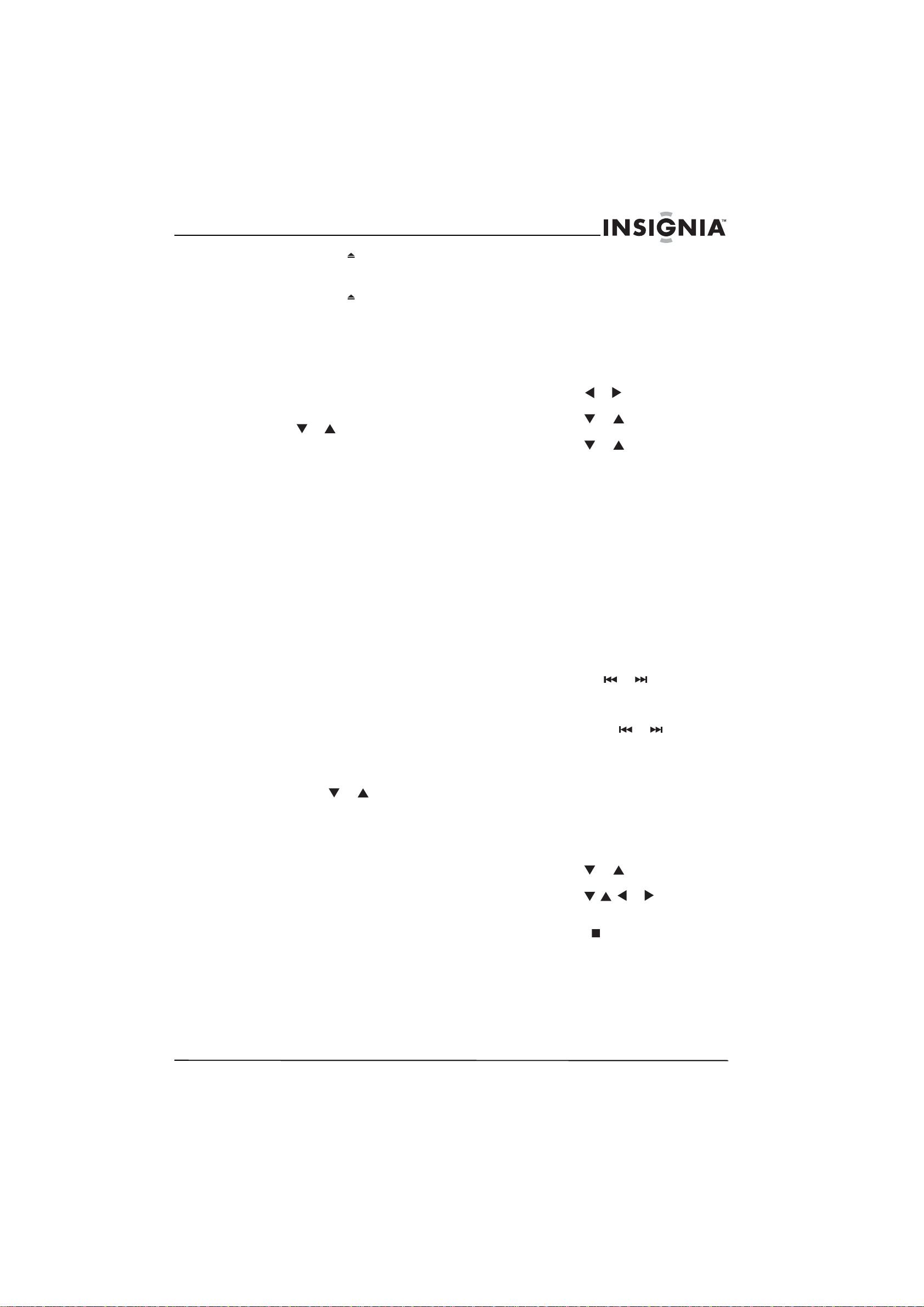
Insignia NS-14FCT TV/DVD Combo
3 Press the OPEN/CLOSE button to open
the disc tray.
4 Place the disc in the tray, label side up.
5 Press the OPEN/CLOSE button to close
the disc tray.
6 Press the PLAY button to start playback.
Using the DVD menu
You can use the DVD menu to display
information about the DVD.
To use the DVD menu:
1 During DVD playback, press the MENU
button on the remote control.
2 Press the D VD or button on the remote
control to select an option, then press the OK
button.
You can select:
• Title/Chapter–Selects a DVD title or
chapter. Some DVDs may have only one
title. Use the number buttons to enter a
title or chapter number.
• Audio–Selects a language if the D VD has
multiple languages. You can also change
the language by pressing the AUDIO
button one or more times.
• Subtitles–Turns subtit les on or off. You
can turn subtitles on or off by pressing the
SUBTITLE button.
• Angle–Changes the camera angle if the
D VD has multiple camera angles. Y ou can
also change the angle by pressing the
ANGLE button.
• TT Time/CH Time–Goes directly to a
scene on the DVD. Select TT Time or CH
Time, then use the number buttons to
enter the time that corresponds to the
scene you want to view. The time format
is h:mm:ss.
• Repeat–Selects the repeat mode. Y ou can
select Chapter, Title, ALL, or OFF.
• Time Display–Selects the time display.
You can select Title elapsed, Title remain,
Chapter elapsed, or Chapter remain.
3 If the option has sub-options or requires a
value, press the DVD or button on the
remote control to select a sub-option or the
number buttons to enter a value, then press
the OK button.
4 Press the SKIP button to return to playback.
Displaying disc information
To display information about the disc:
• Press the INFO button one or more times
during playback.
For DVDs, you can select Title elapsed time,
Title remaining time, Chapter elapsed time,
Chapter remaining time, or Display Off.
For VCDs, SVCDs, and audio CDs, you can
select Single elapsed time, Single remaining
time, Total elapsed time, Total remaining
time, or Display Off.
Setting DVD parental controls
You can set the rating levels for DVDs. When you
select a rating and turn on parental controls, the
rating you selected and all higher ratings are
blocked.
To set DVD parental controls:
1 Turn on your TV/DVD combo, and make sure
that your are in DVD mode.
2 Pre ss t he GUIDE button to open the General
Setup page of the OSD.
3 Press the DVD or button to select the
PREFERENCE menu.
4 Press the DVD or button to select
PARENTAL, the press the OK button.
5 Press the DVD or button to select a
rating, then press the OK button. You can
choose:
•Kid safe
•G
•PG
•PG13
•PGR
•R
• NC17
•Adult
6 Enter your password. If you have not set a
password, enter 8888, then press the OK
button.
7 Press the GUIDE button to close the OSD.
Controlling audio CD playback
To control audio CD playback:
• Press and hold the or button one or
more times to fast rev e rs e o r fast forward CD
playback, then press the PLAY/PAUSE
button to resume normal playback.
• Press and release the or button to go
to the previous or next CD track.
• Press the PLAY/PAUSE button to pause
playback. Press the button again to resume
playback.
>II
Controlling MP3 disc playback
When you insert an MP3 disc, the Disc
Navigation screen appears and your TV/DVD
combo starts playback.
To control MP3 disc playback:
1 Press the DVD or button to select a
folder, then press the OK button.
2 Press the DVD or button to
select the files you want to play, then press
the OK button.
3 Press the STOP button to stop playback.
Controlling Picture CD playback
When you insert a Picture CD, your TV/DVD
combo starts playing the pictures in a slideshow.
To control picture CD playback:
• Press the PLAY/PAUSE button to stop on
a picture.
>II
>II
www.insignia-products.com
9
Page 10
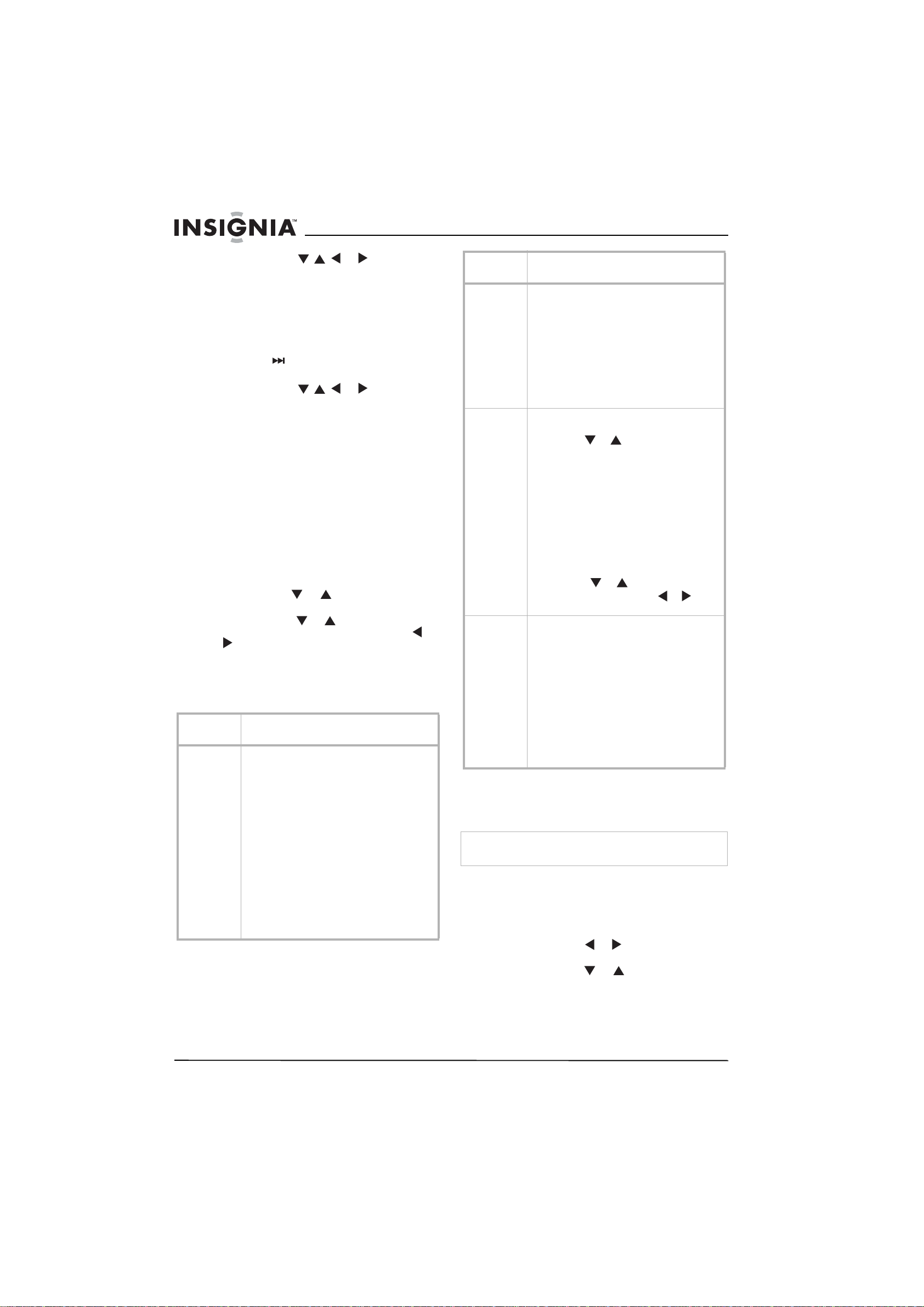
Insignia NS-14FCT TV/DVD Combo
• Press the DVD or button to
rotate the picture.
Controlling JPEG CD playback
When you insert a JPEG CD, the File Manager
screen appears and your TV/DVD combo starts
playback.
To control JPEG CD playback:
• Press the button one or more times to
increase the slideshow playback speed.
• Press the DVD or button to
rotate the picture.
Using the TV on-screen display (OSD)
Your TV/D VD combo has two on-screen displays
(OSDs), one for TV settings and one for DVD
settings.
To use the TV OSD:
1 Press the MENU button. The OSD opens.
2 Pre ss the MENU b utton one or more times to
select the OSD menu you want. You can
select:
• PICTURE
• SOUND
• TUNING
• FUNCTION
3 Press the CH or button to select the
option you want to adjust.
4 Press the VOL or button on the front of
your TV/D VD combo or press the VOL or
button on the remote control to adjust the
option.
5 Pre ss the MENU b utton one or more times to
close the OSD.
TV OSD menus
TV OSD
menu
PICTURE BRIGHTNESS–Increases the brightness to add
Options
more light to dark areas of the picture. Decreases
the brightness to add more dark t o light areas of
the picture. The range is 00 to 63.
CONTRAST–Increases the picture level to adjust
the white areas of the picture. Decrea ses the
picture level to adjust the black areas of the
picture. The range is 00 to 63
COLOR–Adjusts the intensity of the colors of the
video image. The range is 00 to 63.
SHARPNESS–Softens or sharpens the picture
detail. The range is 00 to 63.
TINT–Increases the color level to add more green
to skin tones. Decreases the color level to add
more red to skin tones. The range is -31 to +31
COLOR TEMP–Adjust the overall color of the
picture. You can select NORMAL, WARM, or
COLD.
TV OSD
menu
SOUND VOLUME–Increases or decreases the volume.
TUNING CHANNEL–Shows the currently selected TV
FUNCTION LANGUAGE–Select the OSD language. You can
Options
The range is 00 to 63.
TREBLE–Adjusts the treble. The range is 00 to
63.
BASS–Adjusts the bass. The range is 00 to 63.
BALANCE–Adjust the audio output to the le ft a n d
right speakers. The range is -31 to +31.
SURROUND–Turns surround sound on or off.
STEREO–Selects the audio mode. You can select
PASS (AV stereo), PSEU (pseudo stereo), or
MONO.
channel.
Press the CH or button or use the remote
control number buttons to change the channel.
DELETE CH–D eletes the currently selected TV
channel from the channel list.
SOURCE–Selects the signal source. You can
select AIR for an antenna or CABLE for cabl e or
satellite TV.
CHANNEL LABELING–Assigns a label to a TV
channel. For more informat ion, see “Adding a
label to a channel” on page 8.
AUTO SEARCH–Automatically searches for
channels availabl e in your area and stores the
information.
Press the VOL or button on the front of
your TV/DVD combo or the VOL or button
on the remote control to start t he search.
select English, French, or Spanish.
SCREEN–C hanges the background displayed on
your TV/D VD co mbo w hen t her e is n o si gnal. Y o u
can select OFF, BLUE BACK, or SAVER.
CHILD LOCK–Turns the child lock on and off. If
the lock is on, you must enter a four digit
password to tur n off the lock. The default
password is MUTE+999.
CCD–Selects the clo sed-caption mode. You can
select OFF, C1, C2, C3, C4, T1, T2, T3, or T4.
V-CHIP–Turns parental controls on or off. For
more informatio n, see “Setting TV parental
controls” on page 8.
Using the DVD on-screen display (OSD)
Your TV/D VD combo has two on-screen displays
(OSDs), one for TV settings and one for DVD
settings.
Tip
Make sure that you use the DVD arrow buttons, not the TV
arrow buttons when using the DVD OSD.
To use the DVD OSD:
1 Press the DVD button on the remote control
to select DVD mode.
2 Pre ss t he GUIDE button to open the General
Setup page of the OSD.
3 Press the DVD or button to select a
menu.
4 Press the DVD or button to select a
sub-menu or option.
10
www.insignia-products.com
Page 11
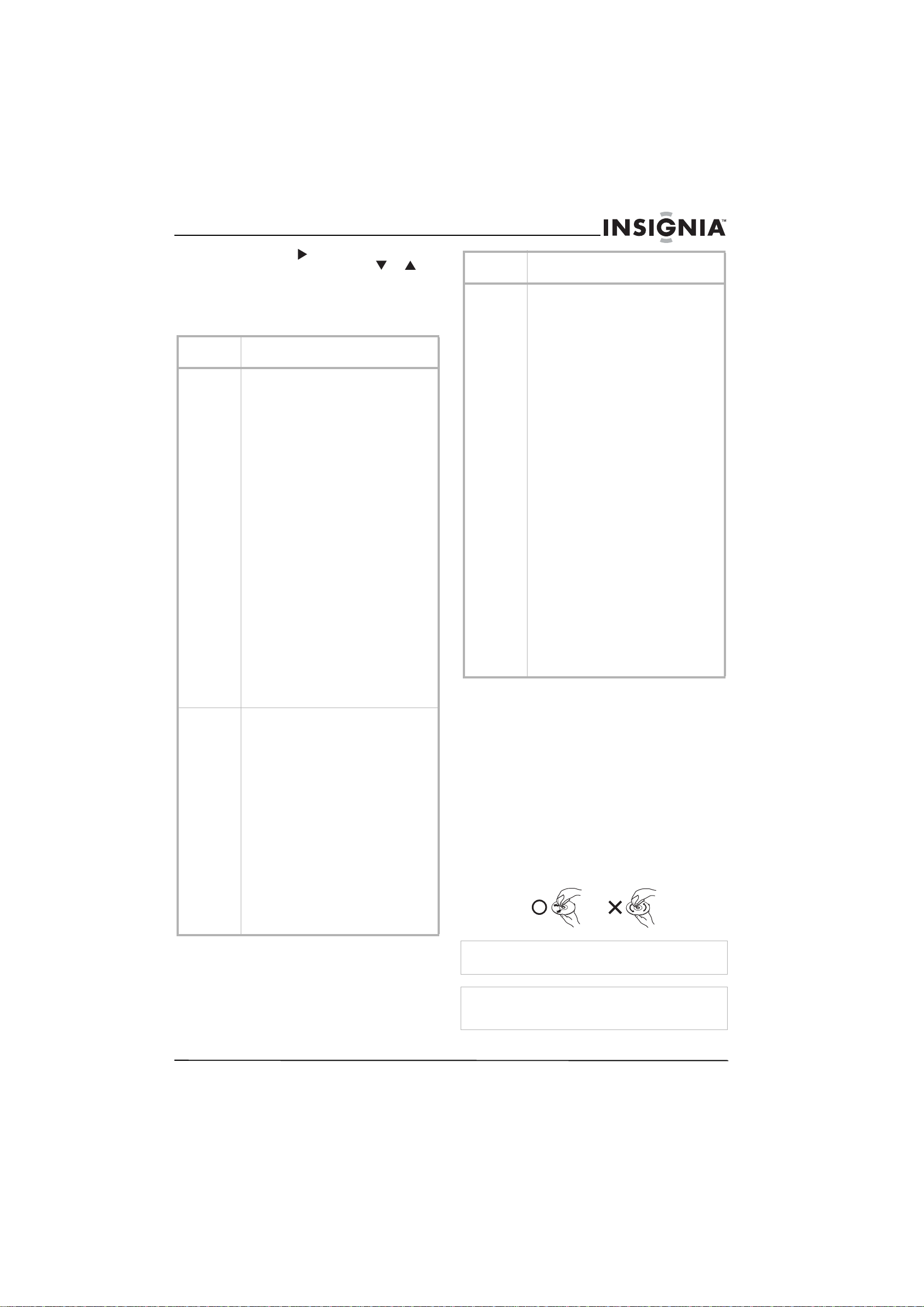
Insignia NS-14FCT TV/DVD Combo
5 Press the DVD button to access the
sub-menu, then press the DVD or
button to highlight your selection, then press
the OK button to confirm your selection.
6 Press the GUIDE button to close the OSD.
DVD OSD menus
DVD OSD
menu
General
Setup Page
Speaker
Setup Page
Options
TV Display– Selects the screen format. You can
select:
• Normal/OS–Also called Pan Scan. When
your TV/DVD combo i s co nn e ct ed to a
standard 4:3 aspect ratio TV, a 16:9
picture is shown full-screen with part of
the picture cut of f.
• Normal/LB–Also called Letter Box. When
your TV/DVD combo i s co nn e ct ed to a
standard 4:3 aspect ratio TV, a 16:9
picture is shown with black bars at the top
and bottom and none of the picture cut
off.
• Wide–When your TV/D VD combo is
connected to a wide-screen TV, select this
option.
Angle Mark–Turns the angle mark on and off. If
you turn this o ption on and the DVD you are
watching has multiple camera angles, an angle
mark appears on the screen when a scen e has
multiple angles. Press the ANGLE button on the
remote control to select a ca mera angle.
OSD Lang–Changes the OSD language. You can
select English, Frenc h, or Spanish.
Screen Save r–Turns the screen saver on or off.
The screen saver is a graphic that moves around
the screen to prevent image burn-i n.
Last Memory–Turns the last memory feature on
or off. When the last memory feature is turned
on, your TV/DVD combo rememb ers where you
stopped playback on the disc. Even if you remove
the disc and reinsert it, your TV/D VD combo will
start playing at the point at which you stopped.
Downmix–Selects the audio mode when yo ur
TV/DVD combo is connected to an external audio
system. You can select:
• LT/RT–Select this option if the external
audio system supports Dolby Pro-Logic.
• Stereo–Select this option if the external
audio system does not support Dolby
Pro-Logic.
Dual Mono–Selects the audio mode based on the
disc you are playing. You can select:
• Stereo–Select this option to output the
right and left output to the right and left
speakers.
• L-Mono–Select this option to output the
left channel to the two fro nt speakers.
• R-Mono–Select t his option to output t he
right channel to the two front speakers.
• Mix-Mono–Select thi s optio n to outp ut a
mixture of both channels to two speakers.
Dynamic–Levels the sound output. This option
reduces the range between loud and soft sounds.
Use the DVD arrow buttons to select a level.
DVD OSD
menu
Preference
Page
Options
PCB–Playback co ntrol. Controls the playback
mode. If you select ON, the disc menu appears
when you start playback, and you must select
Play. If you select OFF, the disc starts playback
without displaying the disc menu.
Audio–Selects the DVD playback language if the
DVD was recorded in m ultiple languages. You
can select English, French, German, Spanish,
Chinese, Japanese, Korean, or Russian. If the
language you select is not included on the D VD,
the default lan guage is used. Some DVDs may
override your selection.
Subtitle–Selects the subtitle language.The DVD
must have subtitles and the subtitle feature must
be turned on. You can select English, French,
German, Spanish, Chinese, Japanese, or Korean.
If the language you select is not included on the
DVD, the default language is used. Some DVDs
do not have subtitles or may have subtitles in
only one language.
Disc Menu–Selects the language fo r th e disc
menu. You can select English, French, Germ an,
Spanish, Chinese, Japanese, Korean, or Russian.
Some DVDs do not have multiple languages.
Parental Contro l –Access DVD parental controls.
You must enter a four-digit password. The default
password is 8888. For more information, see
“Setting TV parental controls” page 8.
Password–Lets you enter the password for
parental controls. To change the password, enter
the current password in the Old Password box,
then enter the new password in the New
Password and Confirm Password boxes and
press OK.
Default–Resets your TV/DVD combo to factory
default settings except f or t he password. Your
TV/DVD combo must be in stop mode or the disc
tray must be open to reset the settings.
Maintaining
Unplug your TV/DVD combo from the wall outlet
before cleaning.
Do not use liquid cleaners or aerosol cleaners.
Wipe the exterior with a soft cloth dampened
with water. Do not spray water directly on the
screen or exterior.
Cleaning discs
Dust and fingerprints on a disc can cause audio
and video distortion.
To clean a disc:
• Wipe the disc from the center to the outer
edge with a soft cloth. Do not wipe in a
circular motion.
Caution
Do not use any solvents to clean the disc. You may damage
the disc.
Note
If a soft cloth does not remove the dust or fingerprints, wipe the
disc with a cloth that has been slightly moistened with water,
then dry the disc with a dry cloth.
www.insignia-products.com
11
Page 12
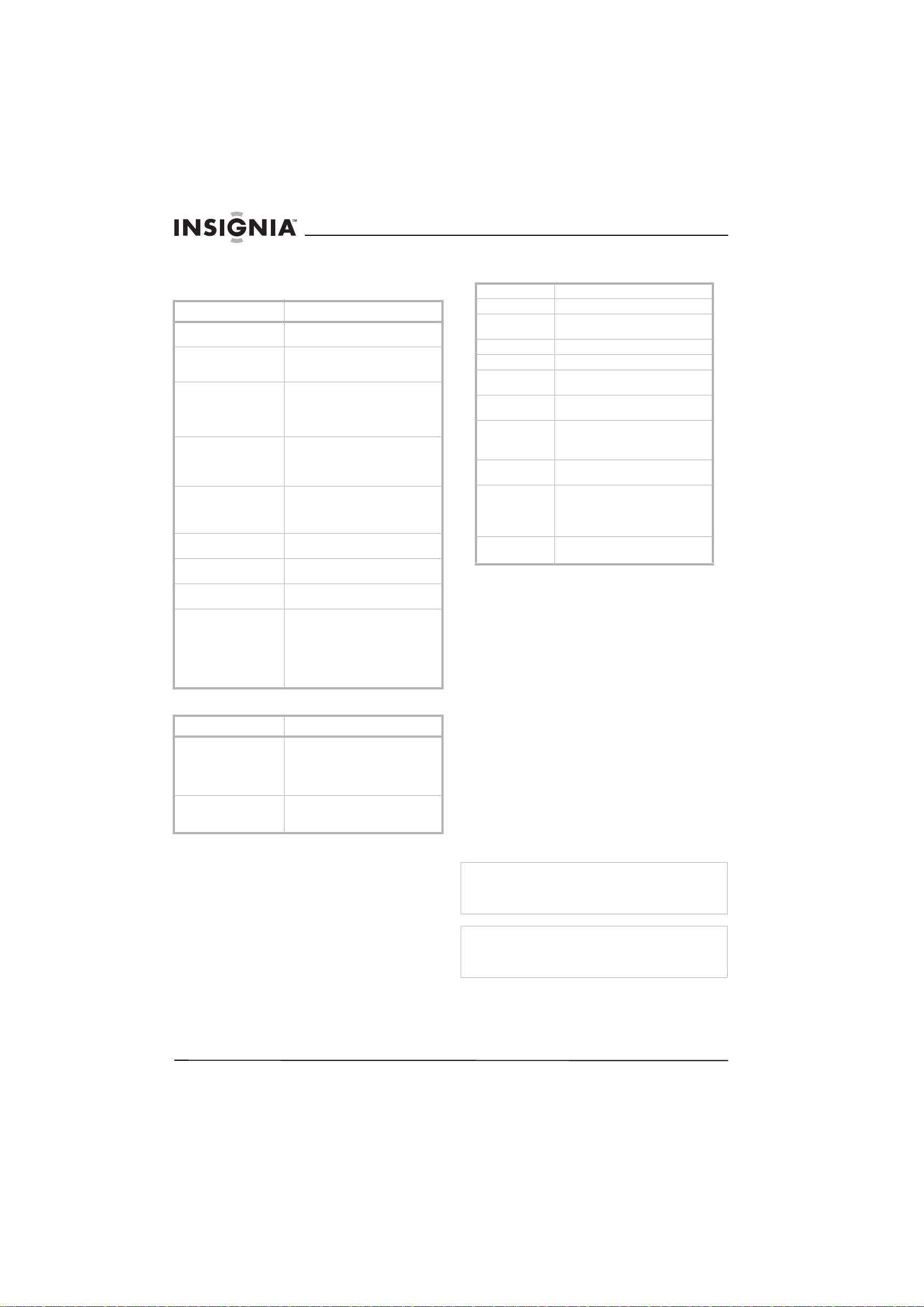
Insignia NS-14FCT TV/DVD Combo
Troubleshooting
TV
Symptoms Possible solutions
Color stripe Turn off your TV/DVD combo for 20
Ghost of image or
on-screen text
No power Make sure that the power cord is
No picture Make sure that the antenna or CATV is
Good picture but no sound Make sure that the volume is turned
Good sound but poor or
no picture
Snowy picture and
background noise
White line across the
screen
Remote control does not
work
DVD
Symptom Possi ble solutions
Disc will not play Make sure that the disc is in the disc
Picture is divided Make sure that the disc is clean.
minutes.
Reflections from tall buildings or
mountains can distort reception. Raise
your antenna .
plugged in correctly. If the power cord
is plugged in, unplug it for about 60
seconds, then plug it back in and turn
on your TV/DVD co mbo.
connected correctly.
Try another station.
Adjust the contrast and bri ghtness.
up.
Make sure th at the volume is not
muted.
Adjust the contrast, brightness, and
color controls.
Make sure that your antenna or CATV
is connected correctly.
Turn off your TV and contact qualified
service personnel.
Change the batteries.
Clean the lens on the remote, the
remote sensor on your TV/DVD
combo.
Make sure that there are no
obstructions between the remote
control and the rem o te sens or.
tray label side up.
Make sure that the disc is clean.
Make sure that the parental lock is not
set.
Turn the power off, wait a few seconds,
then turn the power back on.
Specifications
Color system NTSC
Power supply ~120 V 60 Hz
Power
consumption
Picture tube 14-inch
Audio output 2 × 1 W
Tuner type 181 channels, Quarts PLL Frequency
Remote type Infrared, direct access 43 keys, two
Channel coverage VHF: 2-13
Antenna input
impedance
Dimensions TV: 14.8 × 14.65 × 15.22 inches
Weight TV: 23.4lbs (10.6Kg)
85 W
synthesized
AAA batteries 1.5V × 2
UHF: 14-69
CATV: 1-125
75 ohm (VHF/UHF/CATV)
(37.5 cm × 37.2 cm × 38.65 cm)
Remote: 2.17×1.06×15.22 inches
(55mm×27mm×193cm)
Remote: 3.0 oz. (11 0g)
Legal notices
Copyright
© 2006 Insignia. Insignia and the Insignia logo are
trademarks of Best Buy Enterprise Services, Inc. Other
brands and product names are trademarks or
registered trademarks of their respective holders.
Specifications and features are subject to change
without notice or obligation.
FCC Statement
FCC Notice
Class B digital device
This equipment has been tested and found to
comply with the limits for a Class B digital
device, pursuant to part 15 of the FCC Rules.
These limits are designed to provide reasonable
protection against harmful interference when the
equipment is operated in a residential
environment. This equipment generates, uses,
and can radiate radio frequency energy and, if
not installed and used in accordance with the
instructions in this manual, may cause harmful
interference to radio communications.
12
Caution
Pursuant to 47CFR, Part 15.21 of the FCC rules, any changes
or modifications to this device not expressly approved by the
manufacturer could cause harmful interference and would void
the user's authority to operate this device.
Caution
This is a CLASS B product. In a domestic environment this
product may cause radio interference in which case the user
may be required to take adequate measures to counter
interference.
www.insignia-products.com
Page 13

Ensemble TV/DVD NS-14FCT d'Insignia
Ensemble TV/DVD
NS-14FCT d'Insignia
Table des matières
Introduction . . . . . . . . . . . . . . . . . . . . . . . . . . . . .13
Informations sur la sécurité . . . . . . . . . . . . . . . . .13
Fonctionnalités. . . . . . . . . . . . . . . . . . . . . . . . . . .15
Installation de l’ensemble TV/DVD. . . . . . . . . . . .18
Utilisation de l’ensemble TV/DVD . . . . . . . . . . . .19
Entretien. . . . . . . . . . . . . . . . . . . . . . . . . . . . . . . .24
Problèmes et solutions. . . . . . . . . . . . . . . . . . . . .24
Caractéristiques. . . . . . . . . . . . . . . . . . . . . . . . . .25
Avis juridiques . . . . . . . . . . . . . . . . . . . . . . . . . . .25
Introduction
Félicitati ons d’ av oir ac heté ce produit Insign ia de
haute qualité. Le modèle NS-14FCT, ensemble
TV/DVD de 14 po, constitue la dernière avancée
technologique dans la conception de téléviseur
et de lecteur de DVD combinés et il offre des
performances et une fiabilité exemplaires.
Informations sur la sécurité
Ce symbole indique qu'une tensi on
dangereuse, constituant un risque de choc
électrique, est présente dans cet appareil. Cette
étiquette est située au dos de l’appareil.
Avertissement
Afin de réduire le risque d’incendie et de choc électrique, ne
pas exposer cet appareil à la pluie ou l’humidité.
Avertissement
Afin de réduire le risque de choc électrique, ne pas enlever le
couvercle (ou l'arrière). Ne contient aucune pièce réparable
par l'utilisateur. Confier l’entretien à du personnel qualifié.
Lire les instructions
Lire toutes les instructions de sécurité et de
fonctionnement avant d’utiliser cet appareil.
Conserver les instructions
Conserver les instructions de sécurité et de
fonctionnement pour toute référence ultérieure.
Respecter les avertissements
Respecter tous les avertissements sur l’appareil
ainsi que dans les instructions de
fonctionnement.
Observer les instructions
Toutes les instructions d’utilisation et de
fonctionnement doivent être observées.
Nettoyage
Débrancher l’appareil de la prise secteur avant
tout nettoyage. Ne pas utiliser de nettoyants
liquides ou en aérosol. Utiliser un chiffon humide
uniquement pour le nettoyage du châssis
extérieur.
Périphériques
Le fabricant de cet appareil ne fait aucune
recommandation quant à des périphériques ou
accessoires, car ceux-ci peuvent être source de
dangers.
Eau et humidité
Ne pas utiliser cet appareil à proximité d'eau, par
exemple : baignoire, bac à linge, évier, cuve à
lessive, dans un sous-sol humide, à proximité
d'une piscine.
Accessoires
Ne pas placer cet appareil sur une table
roulante, un pied, un trépied, un support ou une
table instables. L’appareil pourrait tomber et
provoquer dans sa chute des blessures et subir
de graves dommages.
Veiller à déplacer l’appareil sur meuble à
roulettes avec précautions. Un arrêt brusque,
l’utilisation d’une force excessive et des surfaces
irrégulières risquent de déstabiliser
l’appareil/meuble à roulettes et de le faire se
renverser.
Ventilation
Les fentes et ouvertures au dos et au bas du
boîtier sont prévues pour la ventilation, pour
assurer un fonctionnement fiable de l’appareil et
le protéger contre toute surchauffe. Ces
ouvertures ne doivent être ni bloquées ni
obstruées. Ne pas placer l’appareil sur un lit, un
sofa, une moquette ou toute autre surface
semblable. Ne pas placer l’appareil à proximité
ou au-dessus d’un radiateur ou d’une source de
chaleur. Ne pas installer l’appareil dans un
meuble encastré comme une bibliothèque ou sur
une étagère, sauf si une ventilation adéquate a
été prévue ou si les instructions du fabricant ont
été respectées.
Source d’alimentation
Ne brancher cet appareil que sur la source
d’alimentation indiquée sur la plaque
signalétique de l’appareil.
En cas d’incertitude sur la tension d'alimentation
électrique de la maison, consulter le revendeur
de l’appareil ou la compagnie d'électricité.
Mise à la terre ou polarisation
L’appareil est équipé d'une prise de courant
alternatif polarisée (à deux plots, un plus large
que l'autre). Cette fiche ne s'insère dans une
prise murale que d'une seule façon. Il s'agit
d'une caractéristique de sécurité. S’il est
impossible d’introduire à fond la fiche dans la
prise secteur, essayer de retourner la prise. Si la
fiche ne s'adapte toujours pas à la prise secteur,
contacter un électricien afin qu’il remplace la
prise inadéquate. Au lieu d'une prise de courant
alternatif polarisée, l’appareil peut être équipé
d’une fiche à trois câbles dont un pour la terre (il
s’agit donc d’une fiche avec une troisième
broche de mise à la terre). Cette prise ne pourra
fonctionner qu’avec une prise murale équipée
d'une connexion à la masse. Il s'agit également
d'un dispositif de sécurité. S’il s’avère impossible
d’introduire la fiche dans la prise murale,
contacter un électricien afin qu’il remplace la
prise inadéquate. Ne pas chercher à modifier le
dispositif de sécurité de la prise polarisée ou de
type mise à la terre.
www.insignia-products.com
13
Page 14

Ensemble TV/DVD NS-14FCT d'Insignia
Protection du cordon d’alimentation
Les cordons d’alimentation électrique doivent
être acheminés afin que personne ne puisse
marcher dessus et qu’aucun objet posé dessus
ne vienne les entraver. Prêter particulièrement
attention au point de branchement du cordon à
la prise secteur et à l’endroit d’où le cordon sort
de l’appareil.
Foudre
Pour protéger l’appareil pendant un orage ou s’il
se trouve inutilisé et sans surveillance pendant
de longues périodes, le débrancher de la prise
secteur et débrancher l'antenne ou la connexion
au réseau câblé.
Ceci évitera d’endommager l’appareil en cas de
foudre et de variations de tension du secteur.
Lignes électriques
L’antenne externe ne doit pas être située près de
lignes électriques aériennes ou d’autres circuits
d’alimentation et électriques, ni à un
emplacement où elle pourrait tomber sur de tels
circuits ou lignes électriques. Lors de
l'installation d'une antenne externe, faire très
attention à ne pas toucher de telles lignes
électriques ou circuits car tout contact peut être
mortel.
Surcharge
Les prises murales et les rallonges ne doivent
pas être surchargées, ce qui pourrait provoquer
des risques d’incendie et de choc électrique.
Pénétration d’objets ou de liquides
Ne jamais enfoncer un objet quelconque dans
les ouvertures du boîtier de l’appareil, il pourrait
entrer en contact avec des tensions
dangereuses ou provoquer un court-circuit à
l'origine d'un incendie ou d'un choc élect r iqu e.
Ne jamais renverser ou pulvériser un liquide
quelconque sur l’appare il .
Mise à la terre d’une antenne externe
Si le téléviseur est connecté à une antenne
extérieure ou à un réseau câblé, s'assurer que
l'antenne ou la connexion au réseau câblé est
mise à la terre afin de bénéficier d'une certaine
protection contre les sautes de courant et les
charges électrostatiques. La Section 810 du
National Electrical Code (Code national de
l'électricité), ANSI/NFPA 70, fournit des
informations relatives à la mise à la terre
correcte du mât et du support, la mise à la terre
du fil conducteur de l’antenne à l’unité de
décharge de l’antenne, la taille des conducteurs
de mise à la terre, l’emplacement de l’unité de
décharge de l’antenne, la connexion aux
conducteurs de terre.
7
6
5
4
3
1
1 Équipement de la compagnie d'électricité
2
2 Système de mise à la terre des électrodes de la
compagnie d’électricité
3 Serre-fils de mise à la terre
4 Conducteurs de mise à la terre
5 Unité de décharge de l’antenne
6 Serre-fil de mise à la terre
7 Fil conducteur de l’antenne
Entretien
L’utilisateur ne doit pas essayer de réparer cet
appareil lui-même, en effet son ouverture ou le
démontage des couvercles peut l’exposer à des
tensions dangereuses et à d'autres dangers.
Toutes les réparations doivent être réalisées par
du personnel qualifié.
Dégâts nécessitant un entretien
Débrancher l’appareil de la prise secteur et
utiliser les services d’un technicien qualifié dans
les conditions suivantes :
• Lorsque le cordon d’alimentation ou la fiche
sont endommagés ;
• Déversement d'un liquide ou chute d'objet
sur l’appareil ;
• Si l’appareil a été exposé à la pluie ou à l’eau
;
• Si l’appareil fonctionne anormalement malgré
l'application des instructions d’utilisation ; Ne
régler que les commandes décrites dans les
instructions d’utilisation ; en effet, le réglage
incorrect d’autres commandes pourrait
provoquer des anomalies, entraînant souvent
d'importantes réparations par un technicien
qualifié pour rétablir le fonctionnement
normal de cet appareil ;
• Si l’appareil est tombé ou si le boîtier a été
endommagé ;
• Lorsque l’appareil présente d’importantes
modifications de ses performances, il devra
subir une maintenance.
Pièces de rechange
Si des pièces doivent être remplacées, s’assurer
que le technicien a utilisé des pièces spécifiées
par le fabricant ayant les mêmes
caractéristiques que celles des pièces d’origine.
Toute substitution par des pièces non autorisées
peut provoquer un incendie, un choc électrique
ou d'autres dangers.
Contrôle de sécurité
Les réparations ou la maintenance de l’appareil
ayant été effectuées, demander au technicien de
réaliser les contrôles de sécurité de routine afin
de déterminer que l’appareil est en bon état de
fonctionnement.
Chaleur
Installer l'appareil à l’écart de sources de
chaleur, telles que radiateurs, bouches de
chaleur, fours ou autres appareils (y compris les
amplificateurs) qui produisent de la chaleur.
Plateau à disque
Tenir les doigts à l’écart du plateau à disque
lorsqu'il se ferme afin d’éviter de se blesser.
14
www.insignia-products.com
Page 15

Ensemble TV/DVD NS-14FCT d'Insignia
Branchement
Pour connecter l’appareil à d’autres
équipements, mettre ces derniers hors tension
et les débrancher des prises secteur.
L’inobservation de ces précautions peut être
source de choc électrique et de blessures
graves. Lire soigneusement le manuel du
propriétaire de l’équipement concerné et suivre
les instructions pour son raccordement.
Volume sonore
Réduire le volume au minimum avant de mettre
l’appareil sous tension. Sinon, un niveau sonore
élevé soudain risque de provoquer des pertes
auditives ou d’endommager les haut-parleurs.
Distorsion du son
Si les sorties audio de l'appareil sont déformées
pendant une période prolongée, les
haut-parleurs risquent de surchauffer et de
provoquer un incendie.
Casque d’écoute
Conserver le volume à un niveau modéré lors de
l’utilisation du casque d’écoute. L’utilisation
continue du casque d’écoute à un niveau sonore
élevé peut endommager l’ouïe.
Rayonnement laser
Ne pas regarder dans l’ouverture du plateau à
disque ou dans la fente d’aération de l’appareil
pour distinguer la source du rayonnement laser.
Ceci pourrait entraîner des lésions oculaires.
Disque
Ne pas utiliser de disques fissurés, déformés ou
réparés. Ces disques se cassent facilement et
peuvent entraîner des blessures graves et
endommager l’appareil .
Avis à l'installateur de télévision par câble
Le présent avis a pour objet de rappeler à
l'installateur de systèmes de télévision par câble
que l'article 820-40 du Code national de
l'électricité contient des recommandations
relatives à la mise à la masse de l'appareil et, en
particulier, stipule que la terre du câble doit être
connectée au système de mise à la terre de
l'immeuble, aussi prêt que possible du point
d'entrée du câble.
Fonctionnalités
Face avant
Fonctionnalité Description
1 Témoin de mise sous
tension
2 Capteur de la
télécommande
3 Touche Marche/Arrêt Permet de mettre l’appareil
Ce témoin s’allume lorsque
l’appareil est sous tension.
Reçoit les signaux de la
télécommande. Ne pas
obstruer la transmission des
signaux.
sous et hors tension.
1
2
3
www.insignia-products.com
15
Page 16

Ensemble TV/DVD NS-14FCT d'Insignia
Commandes du panneau avant Panneau arrière
1
2
3
4
INPUT MENU VOL CH
5
6
7
8
9
Commande Description
1 Touche Signal d’entrée Permet d’accéder au mode
2 Touche MENU Permet d’accéder aux
3
4
5 Touche Lecture/Pause Permet de lancer ou
6
7
8
9 Ouvrir/Fermer Permet d’ouvrir ou de
VOL
CH
Touche arrêt
Touche Retour rapide
Touche Avance rapide
vidéo.
menus d’écran (OSD).
Permet de régler le
volume.
Permet de syntoniser le
canal précédent ou
suivant.
interrompre
momentanément la lecture
du disque.
Permet d’interrompre la
lecture.
Permet le retour rapide
lors de la lecture d’ un
disque.
Permet l’avance rapide
lors de la lecture d’ un
disque.
fermer le plateau à disque.
Antenna
VIDEO IN
L
AUDIO IN
R
1
2
3
4
Prise Description
1 Prise VIDEO IN (Entrée
vidéo)
2 Prise L AUDIO IN (Entrée
audio gauche)
3 Prise R AUDIO IN (Entrée
audio droite)
4 Prise d’antenne Brancher l’antenne, la TV
Brancher le câble vidéo d’un
périphérique sur cette prise.
Brancher le câble audi o
gauche d’un péri phérique
sur cette prise.
Brancher le câble audio droit
d’un périphérique sur cette
prise.
câblée ou l’antenne satellite
sur cette prise.
16
www.insignia-products.com
Page 17

Ensemble TV/DVD NS-14FCT d'Insignia
Télécommande
1
2
3
4
5
6
7
MUTE
TV DVD
123
456
789
INPUT RECALL
VOL VOL
DISPLAY PICTURE AUDIO
SLEEP
POWER
0
CH
MENU
CH
MTS/SAP
REPEAT
8
SKIPTITLE
ANGLE
9
10
11
SUBTITLE
GUIDE
AUDIO
OK
ZOOM
INFOPBC
12
13
14
Touche Description
1 SOURDINE Pour mettre le son en sourdine.
2 TV Pour sélectionner le mode TV.
3 ENTRÉE Pour sélectionner le mode vidéo, TV,
4 MENU Appuyer sur cette touche pour
5
VOL
6 En mode DVD, cette touche permet
7 Permet d’ouvrir ou de fermer le
8 Retour arrière En mode DVD, cette touche permet
9 Saut avant En mode DVD, cette touche permet
10 TITRE Permet d’afficher le menu TITLE
11 SOUS-TITRES Pour activer ou désactiver l’affichage
AV1, AV2 ou DVD.
afficher le menu OSD (Langue
d'affichage à l'écran).
Pour régler le volume en mode TV ou
DVD.
Permet d’effectuer des sél ections
dans le menu OSD.
d’interrompre momentanément la
lecture d'un disq ue. Appuyer de
nouveau sur la touche pour revenir
au mode de lecture normal.
En mode TV, cette touche permet de
paramétrer l’arrêt différé.
plateau à disque.
le retour rapid e lors de la lecture
d’un disque.
En mode TV, cette touche permet
d’afficher des informations sur le
canal.
l’avance ra pide lors de la lectu re d’un
disque.
En mode TV, cette touche permet
d’afficher le mode préréglé de
l’image.
(Titre) pendant la le cture d’un DVD.
des sous-titres.
15
16
17
18
19
20
21
22
23
24
25
26
27
28
Touche Description
12 GUIDE Permet d’ouvrir l’OSD (Affichage à
13 PBC (Contrôle de
la lecture)
14 INFO Cette touche permet d’aff ic he r le
15 Touche
MARCHE/ARRÊT
16 DVD Pour sélectionner le mode DVD.
17 Pavé numérique Pour sélectionner et saisir des
18 RAPPEL Permet de revenir au canal
19
CH
20 RÉPÉTER Pour répéter le t itre ou la piste d’un
21 MTS/SAP Inopérant.
22 En mode DVD, cette tou c he pe rme t
23 Permet de revenir au chapit re
24 AUDIO Pour sélectionner la langue audio
25 ANGLES Pour sélectionner un angle de prise
26 SAUT Permet de sauter à un chapitre
27 Touches
directionnelles de
DVD et OK
28 ZOOM Cette touche pe r me t d’ agrandir
l’écran) du DVD.
En mode DVD, cette touche permet
d’activer et de désactiver la
navigation.
En mode TV, cette touc he pe r met
d’afficher des informations sur le
canal.
titre, le chapitre ainsi que le temps de
lecture écoulé d’un DVD. Appuyer de
nouveau sur cett e touche pour
fermer l’affichage.
Permet de mettre l’appareil sous et
hors tension.
paramètres dans l' OSD.
précédent.
Permet de changer de canal en
regardant la télévision. P ermet
d’effectuer des sélect ions lorsque
l’OSD est affiché.
DVD ou la chanson o u l’image d’un
CD.
de passer au chapitre suivant d’un
DVD ou à la piste suivant e d’un CD.
En mode TV, permet de sé lectionner
le mode audio.
précédent d’un DVD ou à la piste
précédente d’un CD.
d’un DVD.
de vues différent d’une scène d’un
DVD.
spécifique d’un DVD , à la piste
spécifique d’un CD ou à l’heure
spécifiée.
Elles permette nt de parcourir le
menu d’un DVD et l’OSD. Appuyer
sur OK pour confirmer les sélections.
l’image sur l’écran.
Installation des piles de la télécommande
Pour installer les piles de la télécommande :
1 Ouvrir le compartiment des piles.
2 Insérer deux piles de type AAA. Vérifier que
les symboles +/– sur la pile coïncident avec
les repères +/– à l’intérieur du compartiment.
3 Remettre le couvercle du compartiment des
piles.
www.insignia-products.com
17
Page 18

Ensemble TV/DVD NS-14FCT d'Insignia
Installation de l’ensemble
TV/D VD
Connexion à une antenne TV ou à la
télévision câblée
Pour la connexion à une antenne TV ou à la
TV câblée :
1 Brancher une extrémité d’un câble coaxial 75
ohms sur la prise d’antenne au dos de
l’appareil.
2 Brancher l’autre extrémité du câble coaxial
sur la prise murale de l’antenne ou de la TV
câblée.
Connexion d’un périphérique aux prises
audio-vidéo (AV) arrière.
1
VIDEO IN
L
AUDIO IN
R
Prise Description
1 VIDEO IN
(Entrée vidéo)
2 L AUDIO IN
(Entrée au dio
gauche)
3R AUDIO IN
(Entrée au dio
droite)
2
3
Connecter la prise vidéo de l’ensemble
TV/DVD à la prise de sortie vidéo du
périphérique.
Connecter la prise audio gauche de
l’ensemble TV/DVD à la prise de sortie
audio gauche du périphérique.
Connecter la prise audio droite de
l’ensemble TV/DVD à la prise de sortie
audio droite du périphérique.
Connexion d’un périphérique aux prises
audio-vidéo (AV) latérales
Les prises AV latérales correspondent au mode
vidéo AV2.
Ensemble TV/DVD
Périphérique
1
2
3
4
Prise Description
1 VIDEO IN
(Entrée vidéo)
2 L AUDIO IN
(Entrée audio
gauche)
3R AUDIO IN
(Entrée audio
droite)
4 Casque d’écoute Optionnel
VIDEO
L
AUDIO
R
Connecter la prise vidéo de l’ensemble
TV/DVD à la prise de sortie vidéo du
périphérique.
Connecter la prise audio gauche de
l’ensemble TV/DVD à la prise de sortie
audio gauche du périphérique.
Connecter la prise audio droite de
l’ensemble TV/DVD à la prise de sortie
audio droite du périphérique.
Brancher le casque d’écout e sur la
prise de casque d’écoute.
18
www.insignia-products.com
Page 19

Ensemble TV/DVD NS-14FCT d'Insignia
Utilisation de l’ensemble
TV/D VD
Mise sous/hors tension de l’appareil
Pour mettre l’appareil sous et hors tension :
1 Brancher l’appareil sur la prise d’antenne ou
de la TV câblée.
2 Brancher le cordon d’alimentation sur une
prise secteur CA.
Précautions
Débrancher l’ensemble TV/DVD et le câble de
l’antenne ou de TV câblée pendant des orages
électriques ou lorsque l’appareil ne sera pas
utilisé pendant une longue période.
3 Appuyer sur la touche POWER (Mise sous
tension) de la télécommande ou du panneau
avant de l’ensemble TV/DVD.
Remarque
Lorsque l’ensemble TV/DVD est sous tension et
qu’il ne reçoit aucun signal pendant plus de cinq
minutes, l’appareil s’arrête automatiquement.
Sélection du mode vidéo
Pour sélectionner le mode vidéo :
• Appuyer sur la touche INPUT (Entrée) pour
sélectionner le mode vidéo. Options
disponibles : TV, AV1, AV2 ou DVD.
Changement de canal TV
Pour changer de canal TV :
• Appuyer sur la touche CH (Canal) ou ,
ou utiliser les touches numériques pour saisir
le numéro d'un canal.
Lors d’un changement de canal par touches
numériques, il est possible de saisir un
numéro de canal à un chiffre, par exemple 5.
L'appareil attend pendant une ou deux
secondes qu'une autre touche numérique
soit sélectionnée, puis active le numéro de
canal qui vient d'être saisi. Si l’utilisateur
appuie sur 0 puis appuie sur un numéro de
canal à un chiffre, l’appareil affiche le canal
immédiatement.
Si les touches de syntonisation de canaux
sautent un canal que l’on sait être disponible,
c'est qu’il faut configurer la liste des canaux
disponibles. Pour des informations
complémentaires, voir « TUNING
(Syntonisation) » à la page 22.
Ajout d’une étiquette à un canal
Il est possible d’ajouter une étiquette
(description) à un canal pour faciliter sa
recherche éventuelle.
Pour ajouter une étiquette à un canal :
1 Accéder aux menus d’écran (OSD), puis
sélectionner le menu TUNING
(Syntonisation). Pour des informations
supplémentaires relatives aux menus d’écran
(OSD), voir « Utilisation des menus d’écran
(OSD) du téléviseur » à la page 22.
2 Entrer le numéro de canal à étiqueter dans
l’option CHANNEL (Canal).
3 Sélectionner LABEL OPTION (Option
d’étiquetage).
4 Appuyer sur le bouton VOL , puis entrer le
premier caractère de l’étiquette dans la
seconde qui suit. Le curseur se déplace sur
le caractère suivant.
5 Entrer les autres caractères. Après l’entrée
du cinquième caractère, l’étiquette est
enregistrée. L’étiquette ne sera pas
enregistrée si l’entrée a moins de cinq
caractères.
Pour supprimer une étiquette de ca nal :
1 Répéter les étapes 1 à 3 de la procédure
précédente.
2 Appuyer sur le bouton VOL
les caractères.
pour effacer
Configuration du contrôle parental en
télévision
Il est possible de définir des classifications pour
les films et les émissions de télévision. En cas
de sélection d’une classification et d’activation
du contrôle parental, la classification
sélectionnée et les classifications plus élevés
sont toutes bloquées.
Pour configurer le contrôle parental :
1 Mettre l’appareil sous tension et vérifier que
le mode TV est activé.
2 Appuyer sur la touche MENU pour ouvrir
l’OSD.
3 Appuyer sur la touche MENU une ou
plusieurs fois pour sélectionner V-CHIP
(Puce antiviolence).
4 Appuyer sur la touche VOL à l’avant de
l’appareil ou appuyer sur la touche VOL
de la télécommande pour ouvrir l’écran
CONFIRM PASSWORD (Confirmation du
mot de passe).
5 Utiliser les touches du pavé numérique de la
télécommande pour saisir un mot de passe à
quatre chiffres. Le mot de passe par défaut
est 0358.
6 Appuyer sur la touche CH ou pour
sélectionner une option. Il est possible de
sélectionner :
• V-CHIP – Pour activer (on) ou désactiver
(off) le contrôle parental.
• MPAA – Pour sélectionner le mode de
classification des films.
• TVPG SETTING – Pour sélectionner le
mode de classification des émissions de
télévision.
Classification MPAA
N/R Non classifié.
G (Fami lle) Films destinés à tou s les âges.
PG (Avertissement aux parents suggéré) Fi lms dont
PG -13 (Avertissement aux parents suggéré) Fi lms qui
R (D) (Restreint) Films qui nécessitent la surveillance
le contenu peut ne pas convenir aux enfant s.
ne conviennent pas aux enfants de moins de 13
ans.
des parents ou d’un tuteur pour les enfants
en-dessous de 17 ans.
www.insignia-products.com
19
Page 20

Ensemble TV/DVD NS-14FCT d'Insignia
NC-17 Films destinés aux personnes âgées de 17 ans et
plus.
X Pour adultes un iquement.
Classification des émissions de télévision
TV-Y7 Enfants au-dessus de 7 ans. Cette classification
s’applique aux émissions pouvant contenir de la
comédie ou un peu de violence ou dont le
contenu peut effrayer des enfants de moins de 7
ans.
TV-G (Tous publics) Émissions avec p e u ou pas de
violence, pas de langage vulgaire et peu ou pas
du tout de dialogues ou d e scènes à caractère
sexuel.
TV-PG (Avertissement aux parents suggéré) Émissions
qui peuvent contenir de la violence limitée,
quelques dialogues ou scènes à caractère sexuel
ou un langage grossier.
TV-14 Enfants de 14 ans ou plu s. Les émissions
peuvent contenir de la violence intense (V), de la
sexualité explicite intense (S), un langage très
grossier (L) ou des dialogues très suggestifs
(D).
TV-MA (Adultes) Enfants de 17 ans ou plus. Les
émissions peuvent contenir de la violence
extrême (V), une activité sexuelle explicite (S) ou
des vulgarités (L).
Classification par contenu des émissions de
télévision
Outre la classification des émissions, il est
possible de sélectionner la classification par
contenu des émissions de télévision.
D Dialogue sexuel explicite
FV Violence fictive
L Langag e adulte
S Situations à caractère sexuel
V Violence
Lecture d'un disque
Cet ensemble TV/DVD peut lire des DVD, des
CD audio, des CR-R et des CD-RW.
Pour lire un disque :
1 Mettre l’appareil sous tension.
2 Appuyer sur la touche INPUT (Entrée) à
l’avant de l’appareil ou appuyer sur la touche
INPUT ou DVD de la télécommande pour
sélectionner le mode DVD.
3 Appuyer sur la touche OPEN/CLOSE
(Ouvrir/Fermer) pour ouvrir le plateau à
disque.
4 Insérer le disque avec l'étiquette tournée vers
le haut.
5 App uy er sur la to uche OPEN/CLOSE pour
fermer le plateau à disque.
6 Appuyer sur la touche PLAY (Lecture) pour
commencer la lecture.
Utilisation du menu DVD
Il est possible d’afficher des informations sur le
DVD en utilisant le menu DVD.
Pour utiliser le menu DVD :
1 Pendant la lecture d’un DVD, appuyer sur la
touche MENU de la télécommande.
2 Appuyer sur la touche DVD ou de la
télécommande pour sélectionner une option,
puis appuyer sur la touche OK.
Il est possible de sélectionner :
• Title/Chapter – Pour sélectionner un titre
ou chapitre de DVD. Certains DVD ne
contiennent qu’un seul titre. Utiliser les
touches numériques pour saisir un titre ou
numéro de chapitre.
• Audio – Pour sélectionner une langue si le
DVD offre plusieurs langues au choix. Il
est également possible de changer de
langue en appuyant sur la touche AUDIO
une ou plusieurs fois.
• Subtitles – Pour activer (on) ou désactiver
(off) les sous-titres. Il est possible
d’activer ou de désactiver les sous-titres
en appuyant sur la touche SUBTITLE.
• Angle – Pour changer d’angle de prise de
vues si le DVD est doté de cette
fonctionnalité. Il est également possible
de changer d’angle de prise de vues en
appuyant sur la touche ANGLE.
• TT Time/CH Time – Pour aller
directement à une scène donnée d’un
DVD. Sélecti onner TT Time ou CH Time
puis saisir la durée écoulée
correspondant à la scène à visualiser au
moyen des touches numériques. Le
format horaire à utiliser est h:mm:ss
(heure-minute-seconde).
• Repeat – Pour sélectionner le mode
Répéter. Il est possible de sélectionner
Chapter, Title, ALL ou OFF (Chapitre,
Titre, Tout ou Désactivé).
• Time Display – Pour afficher la durée de
lecture. Sélectionner au choix : Title
elapsed, Title remain, Chapter elapsed ou
Chapter remain (Durée écoulée du titre,
durée de lecture restante du titre, Durée
écoulée du chapitre ou Durée restante du
chapitre).
3 Si l’option comporte des sous-options ou
requiert la saisie d’une valeur, appuyer sur la
touche ou de la télécommande pour
sélectionner une sous-option ou sur les
touches numériques pour saisir une valeur,
puis appuyer sur la touche OK.
4 Appuyer sur la touche SKIP (Sauter) pour
reprendre la lecture normale.
Affichage d’information s relatives au
disque
Pour afficher des informations relatives au
disque :
• Appuyer sur la touche INFO une ou plusieurs
fois en cours de lecture.
Pour les DVD, sélectionner au choix : Title
elapsed time, Title remaining time, Chapter
elapsed time, Chapter remaining time ou
Display Off (Durée écoulée du titre, durée de
lecture restante du titre, Durée écoulée du
chapitre, Durée restante du chapitre ou
Désactiver l’affichage).
20
www.insignia-products.com
Page 21

Ensemble TV/DVD NS-14FCT d'Insignia
Pour les VCD, SVCD et CD audio,
sélectionner au choix : Single elapsed time,
Single remaining time, Total elapsed time,
Total remaining time ou Display Off (Durée
écoulée de la piste en cours, Durée restante
de la piste en cours, Durée totale écoulée ou
Désactiver l’affichage).
Configuration du contrôle parental pour
les DVD
Il est possible de configurer la classification des
DVD. En cas de sélection d’une classification et
d’activation du contrôle parental, la classification
sélectionnée et les clas si fications plus élevés
sont toutes bloquées.
Pour configurer le contrôle parental des D VD
:
1 Mettre l’appareil sous tension et vérifier que
le mode DVD est activé.
2 Appuyer sur le bouton GUIDE pour ouvrir la
page de Configuration générale (General
Setup) de l’OSD (Menus d’écran).
3 Appuyer sur le bouton DVD ou pour
sélectionner le menu PREFERENCE
(Préférences).
4 Appuyer sur le bouton DVD ou pour
sélectionner PARENTAL (Contrôle parental),
puis appuyer sur le bouton OK.
5 Appuyer sur le bouton DVD ou pour
sélectionner une classification, puis appuyer
sur OK. Options disponibles :
• Kid safe (Pour enfants)
• G (Tous âges)
• PG (Surveillance parentale
recommandée)
• PG13 (13 ans et plus)
• PGR (Mise en garde sérieuse des
parents)
• 18 ans et plus
• NC17 (17 ans et plus)
• Adult (Réservé aux adultes)
6 Saisir le mot de passe. Si un mot de passe
personnalisé n’a pas été saisi, entrer 8888,
puis appuyer sur le bouton OK.
7 Appuyer sur le bouton GUIDE pour fermer
l’OSD.
Contrôle de la lecture des CD audio
Pour contrôler la lecture d'un CD audio :
• Appuyer sans relâcher sur ou une ou
plusieurs fois pour effectuer une lecture
rapide du CD en avant ou en arrière, puis
appuyer sur la touche PLAY/PAUSE
(Lecture/Pause) pour reprendre la lecture
normale.
• Appuyer et relâcher la pression sur ou
pour aller à la piste suivante ou précédente
du CD.
• Appuyer sur la touche PLAY/PAUSE
(Lecture/Pause) pour arrêter
momentanément la lecture. Appuyer de
nouveau sur cette touche pour reprendre la
lecture.
>II
>II
Contrôle de la lecture des disques MP3
À l’insertion d’un disque MP3, l’écran Disc
Navigation (Navigation du disque) s’affiche et la
lecture commence.
Pour contrôler la lecture d’un disque MP3 :
1 Appuyer sur le bouton DVD ou pour
sélectionner un dossier, puis appuyer sur
OK.
2 Appuyer sur le bouton DVD ou
pour sélectionner les fichiers à lire, puis
appuyer sur OK.
3 Appuyer sur le bouton STOP pour arrêter
la lecture.
Contrôle de la lecture d’un CD Image
À l’insertion d’un CD Image, l’appareil présente
les images sous la forme d’un diaporama.
Pour contrôler la lecture d’un CD Image :
• Appuyer sur le bouton PLAY/PAUSE
(Lecture/Pause) pour effectuer un arrêt sur
image.
• Appuyer sur le bouton ou pour
faire pivoter l’image.
>II
Contrôle de la lecture des CD JPEG
À l’insertion d’un CD JPEG, l’écran File Manager
(Gestionnaire de fichiers) s’affiche et la lecture
commence.
Pour contrôler la lecture d'un CD JPEG :
• Appuyer sur le bouton une ou plusieurs
fois pour augmenter la vitesse de lecture du
diaporama.
• Appuyer sur le bouton DVD ou
pour faire pivoter l’image.
Utilisation des menus d’écran (OSD) du
téléviseur
L’ensemble TV/DVD est équipé de deux OSD,
l’un pour les réglages du téléviseur, l’autre pour
ceux du lecteur de D VD.
Pour utiliser les menus d’écran du
téléviseur :
1 Appuyer sur la touche MENU. Les menus
d’écran (OSD) s’affichent.
2 Appuyer sur la touche MENU une ou
plusieurs fois de plus pour sélectionner le
menu OSD souhaité. Options disponibles :
• PICTURE (Image)
• SOUND (Son)
• TUNING (Syntonisation)
• FUNCTION (Fonction)
3 Appuyer sur CH ou pour sélectionner
l’option à régler.
4 Appuyer sur VOL ou à l’avant de
l’appareil ou sur la touche VOL ou de
la télécommande pour régler l’option.
5 Appuyer sur MENU une ou plusieurs fois
pour fermer l’OSD.
www.insignia-products.com
21
Page 22

Ensemble TV/DVD NS-14FCT d'Insignia
Menus OSD TV
Menu OSD TV Options
PICTURE
(Image)
SOUND (Son) VOLUME – Pour augmenter ou diminuer le
TUNING
(Syntonisation)
BRIGHTNESS (Luminosité) – Augmen te la
luminosité pour ajouter plus de lumière aux
zones sombres de l’image. Diminue la
luminosité pour nuan cer les zones claires de
l’image. La plage de réglage s'étend de 00 à 63.
CONTRAST (Contraste) – Augmente la
définition de l’im a ge pour en régler les zones
blanches. Diminue la définition de l’image pour
en régler les zones noires. La plage de réglage
s'étend de 00 à 63.
COLOR (Couleur) – Permet de régler l’intensité
des couleurs de l’image vidéo. La plage de
réglage s'étend de 00 à 63.
SHARPNESS (Netteté) – Permet d’adoucir ou
de rehausser la netteté de l’image. La plage de
réglage s'étend de 00 à 63.
TINT (Teinte) – Augmente le niveau de la
couleur pour ajouter plus de vert aux tons
chair. Diminue le niveau de la couleur pour
ajouter plus de rouge aux tons chair. La plage
de réglage s'étend de – 31 à + 31.
COLOR TEMP (Température de la couleur) –
Permet de régler la richesse de l'image. Il est
possible de sélectionner NEUTRE, CHAUD ou
FROID.
volume sonore. La plage d e réglage s'étend de
00 à 63.
TREBLE (Aigus) – Pour régler les aigus. La
plage de réglage s'étend de 00 à 63.
BASS (Graves) – Pour régler les graves. La
plage de réglage s'étend de 00 à 63.
BALANCE – Permet de régler l’équilibre audio
en provenance des haut-parleurs droit et
gauche. La plage de réglage s'étend de – 31 à +
31.
SURROUND (Ambiophonie) – Pour activer ou
désactiver le son ambiophonique.
STEREO (Stéréo) – Pour sélectionner le mode
audio. Il est possi bl e de séle ctio nne r P AS S (AV
stereo), PSEU (pseudo stereo) ou MONO.
CHANNEL (Canal) – Pour af f icher le canal TV
sélectionné.
Appuyer sur CH ou , ou utiliser les
touches num ériques de la télécomman de pou r
changer de canal.
DELETE CH (Supprimer canal) – Permet de
supprimer le canal sélect ionné de la liste des
canaux disponibles.
SOURCE – Permet de sélectionner le signal TV
d’entrée. Sélectionner AIR pour une antenne ou
CABLE pour la TV câblée ou satellite.
CHANNEL LABELING (Étiquette de canal) –
Permet d’assigner une étiquette à un canal TV.
Pour des informations complémentaires, voir «
Ajout d’une étiquette à un canal » à la page 19.
AUTO SEARCH (Recherche automatique) –
Permet de rechercher automatiquement les
canaux disponibles dans une zone
géographique donnée et de stocker
l'information en mémoire.
Appuyer sur VOL ou à l’avant de
l’appareil ou sur la touche VOL ou de la
télécommande pour lancer la recherche.
Menu OSD TV Options
FUNCTION
(Fonction)
LANGUAGE (Langue) – Pour sélectionner la
langue des menus OSD. Il est possible de
sélectionner l’anglais, le français ou l’espagnol.
SCREEN (Écran) – Permet de changer le fond
de l'écran de l'appare il en l'absence de signal.
Il est possible de sélectionner OFF (Éteint),
BLUE BACK (Fond bleu) ou SAVER
(Économiseur).
CHILD LOCK (Contrôle pare ntal ) – Po ur act iv er
ou désactiver le verrouillage parental. Si le
verrouillage est activé, il faut saisir un mot de
passe à quatre chiffres avant de pouvoir le
désactiver. Le mot de passe par défaut est
MUTE+999.
CCD – Pour sélectionner le mode Sous -titres
codés. Il est possible de sélectionner OFF, C1,
C2, C3, C4, T1, T2, T3 ou T4.
V-CHIP – Pour activer (on) ou désactiver (off)
le contrôle parental. Pour de s informations
complémentaires, voi r « Configuration du
contrôle parental en télévision » à la page
page 19.
Utilisation des menus d’écran (OSD) du
DVD
L’ensemble TV/DVD est équipé de deux OSD,
l’un pour les réglages du téléviseur, l’autre pour
ceux du lecteur de D VD.
Conseil
Veiller à uti liser les touches directionnelles du DVD, et non pas
celles du téléviseur, pour l’OSD du DVD.
Pour utiliser l’OSD du lecteur de DVD :
1 Appuyer sur la touche DVD de la
télécommande pour sélectionner le mode
DVD.
2 Appuyer sur la touche GUIDE pour ouvrir la
page de Configuration générale (General
Setup) de l’OSD (Menus d’écran).
3 App u yer sur la touche ou du DVD pour
sélectionner un menu.
4 Appuyer sur la touche ou du DVD pour
sélectionner un sous-menu ou une option.
5 Appuyer sur la touche du DVD pour
accéder au sous-menu, puis appuyer sur la
touche ou du DVD pour mettre en
surbrillance la sélection, puis appuyer sur la
touche OK pour confirmer.
6 Appuyer sur la touche GUIDE pour fermer
l’OSD.
22
www.insignia-products.com
Page 23

Ensemble TV/DVD NS-14FCT d'Insignia
Menus OSD du lecteur de DVD
Menu OSD du
lecteur de
Options
DVD
Page de
configuration
générale
TV Display (Affichage à l’écran) – Permet de
sélectionner le format d’écran. Opt ions
disponible s :
• Normal/OS – Également appelé Pan
Scan (Balayage progressif). Lorsque
l’ensemble TV/DVD est connecté à un
téléviseur de format d’image standard
de 4:3, il a ffich e un form at d’im age 1 6:9
panoramique avec par tie de l’image
tronquée.
• Normal/LB – Également appelé Letter
Box (Boîte aux lettres). Lorsque
l’ensemble TV/DVD est connecté à un
téléviseur de format d’image standard
de 4:3, il a ffich e un form at d’im age 1 6:9
avec des bandes noires en haut et en
bas de l'écran, mais l'i mage n'est pas
tronquée.
• Wide (Panoramique) – Sélectionner
cette option lorsque l'ensemble TV/DVD
est connecté à un téléviseur à écran
panoramique.
Angle Mark (Repère d’angles) – Permet de
d’activer-désactiver la fonction de repères
d’angles . Si c ette o ptio n est acti vée et si le DVD
lu comporte des angles de prise de vues
multiples, un repère d’an gle s'affiche sur
l'écran lorsqu'une scène comporte des angles
de prise de vues multipl es. Appuyer sur la
touche ANGLE de la télécommande pour
sélectionner un angle de prise de vues.
OSD Lang (Langue OSD) – Pour sélectionner la
langue des menus OSD. Il est possible de
sélectionner l’anglais, le français ou l’espagnol.
Screen Saver (Économiseur d’écran) – Permet
d'activer ou de désactiver l 'économiseur
d'écran. L’économiseur d’écran est un
graphique qui se déplace autour de l’écran
pour y empêcher l'incrustation d'une image.
Last Memory (Dernière position mémorisée) –
Permet d’activer ou désactiver la dernière
position mémorisée. Lorsque la fonctionnalité
Last Memory est activée, l’ensemble TV/DVD
mémorise le point précis où s'arrête la lecture.
Même en cas de retrait et de recharge ment du
disque, l'appareil commencera la lecture à ce
même point d'arrêt de lecture.
Menu OSD du
lecteur de
DVD
Speaker Setup
Page (Page de
configuration
des
haut-parleurs)
Options
Downmix (R éduction du mixage) – Permet de
sélectionner le mode audio lorsque l’appareil
est connecté à un système audio externe.
Options dispo nibles :
• LT/RT – Sélectionner cette opt ion si le
système audio externe est compatible
avec Dolby Pro-Logic.
• Stereo (Stéréo) – Sélectionner cette
option si le système audio externe n’est
pas compatible avec Dolby Pro-Logic.
Dual Mono (Mono à deux canaux) –
Sélectionner le mode audio en fonc tion du
disque choisi. Opti ons possibles :
• Stereo (Stéréo) – Sélectionner cette
option pour que les sorties droite et
gauche correspondent aux entrées des
haut-parleurs corresponda nts.
• L-Mono (Mono gauche) – Sélectionner
cette option pour reproduire le canal
gauche sur les deux haut-parleurs
avant.
• R-Mono (Mono droit) – Sélectionner
cette option pour reproduire le canal
droit sur les deux haut -parleurs avant.
• Mix-Mono (Mono mixte) – Sélectionner
cette option pour reproduire un
mélange des deux canaux sur deux
haut-parleurs.
Dynamic (Dynamique) – Permet d’égaliser la
sortie audio. Cette option réduit l’amplitude
entre les sons forts et les sons fai bl es. Utiliser
les touches directionnelles du DVD pour
sélectionner le niveau sou haité.
www.insignia-products.com
23
Page 24

Ensemble TV/DVD NS-14FCT d'Insignia
Menu OSD du
lecteur de
Options
DVD
Page des
préférences
PBC – Playback control (Commande de
lecture). Permet de contrôl er le mode de
lecture. Si ON (Activé) est sélectionné, le menu
du disque apparaît au démarrage de la lecture ;
sélectionner impérativement Pl ay (Lecture). Si
OFF (désactivé) est sélectionné, la lecture du
disque commence sans aff ichage préalable du
menu du disque.
Audio – Permet de sél ectionner la langue de
lecture du DVD si celui-ci a été enregistré en
plusieurs langues. Les langues disponibles
sont l’anglais, le français, l’allemand,
l’espagnol, le chinois, le japonais, l e coréen et
le russe. Si la langue sélectionnée ne figure pas
sur le DVD, la langue par déf a ut est utilisée.
Certains DVD peuvent ignorer la sélection.
Subtitle (Sous-titres) – Permet de sélectionner
la langue des sous-titres. Pour cela, le DVD
doit avoir été gravé avec des sous-titres et
cette fonctionnalité doit avoir été activée. Les
langues disponibles sont l’anglais, le frança is,
l’allemand, l’espagnol, le chinois, le japonais et
le coréen. Si la langue sélectionnée ne figu re
pas sur le DVD, la langue par défaut est
utilisée. Certains DVD ne comportent p as de
sous-titres ou n'ont des sous-titres qu'en une
seule langue.
Disc Menu (Menu du disque) – Permet de
sélectionner la langue du menu du disque. Les
langues disponibles sont l’anglais, le frança is,
l’allemand, l’espag nol, le chin ois, le japo nais, le
coréen et le russe. Certains DVD n’ offrent pas
plusieurs langues au choix.
Parental Control (Contrôle parental) – Permet
d’accéder aux paramètres du contrôle parental.
Il faut pour cela saisir un mot de passe à quatre
chiffres. Le mot de passe par défaut est 8888.
Pour plus d’informations, voir « Configuration
du contrôle parental en télévision » page 19.
Password (Mot de passe) – Permet la saisie du
mot de passe d’accès aux paramètres du
contrôle parental. Pour modifier le mot de
passe, saisir le mot de pass e actuel dans la
boîte de dialogue Old Password (Ancien mot
de passe), puis saisir le nouveau mot de passe
dans la boîte New Password (Nouveau mot de
passe) et dans la boîte de dialogue Confirm
Password (Confirmer le mot de passe), pu is
appuyer sur OK.
Default (Défaut) – Permet de réinitialiser
l’ensemble TV/DVD aux paramètres d'usine par
défaut, à l'exception du mot de passe.
L’appareil doit être en mode Stop ou le plateau
à disque doit être ou vert pour que la
réinitialisation puisse s’effectuer.
Entretien
Débrancher l’appareil de la prise secteur avant
tout nettoyage.
Ne pas utiliser de nettoyants liquides ou en
aérosol.
Essuyer l’extérieur avec un chiffon doux
humidifié avec de l’eau. Ne pas asperger
directement l’extérieur ou l’écran avec de l’eau.
Nettoyage des disques
La poussières et les empreintes digitales sur un
disque peuvent provoquer une déformation du
son ou de la vidéo.
Pour nettoyer un disque :
• Essuyer le disque à partir du centre vers la
périphérie avec un chiffon doux. Ne pas
essuyer le disque d’un mouvement circulaire.
Précautions
Ne pas utiliser de solvants pour nettoyer le disque, cela
pourrait l’endommager.
Remarque
Si un chiffon doux ne permet pas d’enlever la poussière ou les
empreintes digitales, essuyer le disque avec un chiffon
légèrement humidifié avec de l’eau, puis sécher le disque avec
un chiffon sec.
Problèmes et solutions
TV
Symptômes Solutions possibles
Bande colorée Mettre l’appareil hors tension pendant
Image fantôme ou texte
sur l’écran
Pas d’alimentation Vérifier que le cordon d'alimentation
Absence d’image Vérifier que l’anten ne ou la TV câblée
Bonne image mais pas de
son
Le son est bon mais
l’image est médiocre ou
aucune image ne s’affi che.
Image neigeuse et bruit de
fond
Ligne blanche en travers
de l’écran.
La télécommande ne
marche pas.
DVD
Anomalie Solution possible
Impossible de lire le
disque
20 minutes.
Le réfléchissement des signaux depuis
un immeuble élevé ou une colline peut
distordre la réception. Relever
l’antenne.
est branché correctement. Si le cordon
d'alimentation est branché, le
débrancher pendant 60 secondes puis
le rebrancher et mettre l'ensemble
TV/DVD sous tension.
est correctement branchée.
Essayer une autre station.
Régler le contraste et la luminance.
Vérifier que le volume n’est pas éteint.
Vérifier que le volume n’est pas en
sourdine.
Régler les commandes de contraste,
de luminosité et de couleur.
Vérifier que l’a ntenne ou la TV câblée
est correctement branchée.
Mettre le télévis e ur hors tension et
contacter un technicien qualifié.
Remplacer les piles.
Nettoyer la l e nti lle d e la télécommande
et le capteur de télécom mande de
l’ensemble TV/DVD.
Vérifier l’absence d’obstacles entre le
capteur du téléviseur et la
télécommande.
Vérifier que le disque est positionné
sur le plateau du lecteur avec
l’étiquette tournée vers le haut.
Vérifier que le disque est propre.
Vérifier que le contrôle parental n’est
pas verroui llé .
24
www.insignia-products.com
Page 25

Ensemble TV/DVD NS-14FCT d'Insignia
Anomalie Solution possible
L’image est divi sée Vérifier qu e le dis que est propre.
Mettre l’appareil ho rs tens ion, a ttendre
10 secondes, pu is remettre l’appareil
sous tension.
Caractéristiques
Standard de
couleurs
Alimentation ~120V 60 Hz
Consommation
électrique
T ube à image 14 pouces
Sortie audio 2 × 1 W
Type de
syntoniseur
Type de
télécommande
Canaux
accessibles
Impédance
d’entrée de
l’antenne
Dimensions TV : 14,8 × 14,65 × 15,22 pouces
Poids TV : 23,4 lb (10,6 kg)
NTSC
85 W
Synthétiseur de fréquences à quartz, à
boucle d'asservissement en phase et à
capacité de 181 canaux.
Infrarouge, 43 touches à accès direc,
deux piles AAA 1,5 V × 2
VHF : 2-13
UHF : 14-69
Réseau câblé : 1-125
75 ohms (VHF/UHF/CATV)
(37,5 cm × 37,2 cm × 38,65 cm)
Télécommande: 2,17×1,06×15,22
pouces
(55mm×27mm×193mm)
Télécommande : 3 oz. (110 g)
Avis juridiques
Droits d’auteurs
© 2006 Insignia. Insignia et le logo Insignia sont des
marques de commerce de Best Buy Enterprise
Services, Inc. Les autres noms de marques et de
produits mentionnés sont des marques de commerce
ou des marques déposées de leurs propriétaires
respectifs. Les spécifications et caractéristiques sont
susceptibles d’être modi fié es sans préavis.
Déclaration de la FCC
Avi s FCC
Dispositif numérique de Classe B
Cet équipement a été testé et est conforme aux
limites d’un appareil numérique de classe B, en
vertu du paragraphe 15 du règlement de la FCC.
Ces normes ont été établies afin de fournir une
protection raisonnable contre toute interférence
nuisible en cas d’exploitation du matériel dans
un environnement résidentiel. Ce matériel
génère, utilise et peut rayonner de l’énergie
radiofréquence. S’il n’est pas installé et utilisé
conformément aux instructions de ce manuel, il
peut provoquer des interférences nuisibles aux
communications radio.
Précautions
Conformément aux réglementations FCC 47CFR, Part 15.21,
toute modification ou changement sur cet appareil qui ne serait
pas expressément approuvée par le fabricant peut provoquer
des interférences dangereuses et pourrait annuler
l’autorisation octroyée à l’utilisateur de faire f onctionner ce
dispositif.
Précautions
Ceci est un produit de classe B. Chez les particuliers, ce
produit peut provoquer des interférences radio. Dans ce cas
l’utilisateur devra prendre les mesures qui conviennent pour
faire cesser ces interférences.
www.insignia-products.com
25
Page 26

Combo TV/DVD modelo NS-14FCT de Insignia
Combo TV/DVD
modelo NS-14FCT de
Insignia
Contenido
Introducción . . . . . . . . . . . . . . . . . . . . . . . . . . . . .26
Información de seguridad . . . . . . . . . . . . . . . . . .26
Características. . . . . . . . . . . . . . . . . . . . . . . . . . .28
Configuración del combo TV/D VD. . . . . . . . . . . .31
Uso de su combo TV/DVD. . . . . . . . . . . . . . . . . .32
Mantenimiento . . . . . . . . . . . . . . . . . . . . . . . . . . .36
Solución de problemas . . . . . . . . . . . . . . . . . . . .37
Especificaciones . . . . . . . . . . . . . . . . . . . . . . . . .37
Avisos legales . . . . . . . . . . . . . . . . . . . . . . . . . . .38
Introducción
Felicitaciones por su compra de un producto de
alta calidad de Insignia. Su combo TV/DVD
modelo NS-14FCT de 14 pulgadas representa lo
último en diseño de televisores y reproductores
de DVD. Su combo TV/DVD esta diseñado para
proveer un rendimiento confiable y libre de
problemas.
Información de seguridad
Este símbolo indica que existe voltaje
peligroso y por lo tanto riesgo de choque
eléctrico dentro de su combo TV/DVD.
Esta etiqueta está situada en la parte
posterior de su combo TV/DVD.
Advertencia
Para reducir el riesgo de incendio o choque eléctrico, no
exponga su combo TV/DVD a la lluvia o humedad.
Advertencia
Para reducir el riesgo de choque eléctrico, no retire la cubierta
(o parte posterior). No hay partes reparables por el usuario
adentro. Para realizar reparaciones acuda al personal de
servicio calificado.
Lea las instrucciones
Lea todas las instrucciones de seguridad y
operación antes de operar su combo TV/DVD.
Guarde las instrucciones
Guarde las instrucciones de seguridad y
operación para referencia futura.
Preste atención a las advertencias
Preste atención a todas las adver te nc ias sobre
su combo TV/DVD y las instrucciones de
operación.
Siga las instrucciones
Siga todas las instrucciones de operación y uso.
Limpieza
Desconecte su combo TV/DVD del
tomacorriente en la pared antes de limpiarlo. No
use limpiadores líquidos o en aerosol. Use un
paño húmedo para limpiar el exterior del
gabinete únicamente.
Dispositivos
El fabricante de su combo TV/DVD no
recomienda ningún dispositivo, ya que estos
pueden causar peligros.
Agua y humedad
No use su combo TV/DVD cerca del agua, por
ejemplo, cerca de una bañera, lavabo, fregadero
de cocina, tina de lavandería, en un sótano
mojado o cerca de una piscina.
Accesorios
No coloque su combo TV/DVD en un carro,
trípode, plataforma, o mesa inestable. El
televisor se podría caer, ocasionando serias
lesiones personales y serios daños al combo
TV/DVD.
Asegúrese de que se mueva el juego del combo
TV/DVD y el carro co n cuidado. Las paradas
repentinas, la fuerza excesiva y las superficies
irregulares pueden cau sa r que el co mbo
TV/DVD y el carro se volteen.
Ventilación
Ranuras y aberturas en el gabinete en y en la
parte posterior o inferior se proveen por
ventilación, para asegurar la operación confiable
del combo TV/DVD, y para protegerlo contra el
sobrecalentamiento. Estas aber turas no se
deben bloquear ni cubrir. No coloque el combo
TV/DVD en una cama, un sofá, una alfombra u
otra superficie similar. No coloque su combo
TV/DVD cerca ni sobre un radiador o fuente de
calor. No coloque su combo TV/DVD en una
instalación integrada, tal como un librero o
estantería a menos que se proporcione
ventilación apropiada o se hayan seguido las
instrucciones del fabricante.
Fuente de alimentación
Opere su combo TV/DVD únicamente con el tipo
de fuente de alimentación indicada en la placa
de clasificación.
Si no esta seguro del tipo de fuente de
alimentación que usa en el hogar, consulte con
el distribuidor del combo TV/DVD o con la
compañía local de energía eléctrica.
Conexión a tierra y polarización
Su combo TV/DVD está equipado con un
enchufe polarizado de corriente alterna (un
enchufe que tiene una espiga más ancha que la
otra). Este enchufe se conecta en el
tomacorriente de una sola forma. Ésta es una
característica de seguridad. Si no puede insertar
completamente el enchufe en el tomacorriente,
intente darle vuelta al enchufe. Si el enchufe
todavía no entra, contacte a su electricista para
que reemplace el tomacorriente obsoleto. En
vez de usar un enchufe polarizado de corriente
alterna, su combo TV/DVD puede estar
equipado con un enchufe de 3 alambres con
conexión a tierra (un enchufe con una tercera
lámina conectada a tierra). Este enchufe
solamente entrará en un tomacorriente
equipado con conexión a tierra. Ésta es una
característica de seguridad. Si no puede insertar
el enchufe en el tomacorriente, comuníquese
con su electricista para que reemplace el
tomacorriente obsoleto. No anule el propósito de
seguridad del tipo de enchufe con conexión a
tierra.
26
www.insignia-products.com
Page 27

Combo TV/DVD modelo NS-14FCT de Insignia
Protección del cable de alimentación
Los cables de alimentación deben colocarse de
manera que no se pisen o sean aplastados por
artículos colocados sobre ellos o contra ellos.
Preste especial atención a los cables de
enchufes, receptáculos y al punto en que salen
del combo TV/DVD.
Rayos
Para proteger su combo TV/DVD durante una
tormenta de rayos, o cuando se deje sin usar
por un periodo de tiempo extensivo,
desconéctelo del tomacorriente de la pared y
desconecte la antena o el sistema de cable.
Esto evitará daños a su combo TV/DVD debido
a relámpagos o sobretensión de energía.
Líneas de alimentación eléctrica
Un sistema de antena externa no debe de
ubicarse en las inmediaciones de líneas de
corriente u otros circuitos de luz eléctrica o de
energía, o donde pueda caer sobre dichos
circuitos o líneas de corriente. Al instalar un
sistema de antena externa, se debe tener
cuidado extremo para no tocar los circuitos o
líneas de alto voltaje ya que el contacto con
ellos podría ser fatal.
Sobrecarga
No sobrecargue los tomacorrientes y los cables
de extensión ya que esto resultará en riesgo de
incendio o choque eléctrico.
Ingreso de objetos y líquidos
Nunca inserte objetos de ningún tipo a través de
las aberturas del combo TV/DVD, ya que estos
pueden tocar puntos de voltaje peligrosos o
hacer cortocircuito con otros componentes, lo
cual puede causar un incendio o choque
eléctrico. Nunca derrame, ni rocíe líquidos de
ninguna clase sobre el combo TV/DVD.
Conexión a tierra de la antena exterior
Si una antena exterior o sistema de cable se
conecta al combo TV/D VD, asegúrese de que la
antena o el sistema de cable están conectados
a tierra para proveer alguna protección contra
sobrevoltajes y la acumulación de cargas
estáticas. El artículo 810 del Código Nacional de
Electricidad (NEC), ANSI/NFPA No. 70
proporciona información con respecto a la
conexión a tierra del poste y la estructura de
soporte, la conexión a tierra del alambre
principal de una unidad de descarga de antena,
el tamaño de los conductores de la conexión a
tierra y la conexión del electrodo de conexión a
tierra.
7
6
5
4
3
1
1 Equipo de servicio eléctrico
2
2 Sistemas de electrodos de tierra par a el servicio de
alimentación eléctrica
3 Abrazadera de tierra
4 Conductores de conexión a tierra
5 Unidad de descarga de antena
6 Abrazadera de tierra
7 Cable conductor de entrada de antena
Reparación
No trate de reparar este combo TV/DVD usted
mismo, ya que abrir o quitar las cubiertas puede
exponerlo a voltajes peligrosos u otros peligros.
Encomiende todas las reparaciones al personal
de servicio calificado.
Daños que requieren reparación
Desconecte su combo TV/DVD del
tomacorriente y solicite la reparación a personal
calificado bajo las siguientes condiciones:
• Cuando el cable de corriente o el enchufe se
dañen.
• Si líquido ha sido derramado u objetos han
caído dentro del combo TV/DVD.
• Si el combo TV/DVD ha sido expuesto a la
lluvia o al agua.
• Si el combo TV/DVD no funciona
normalmente aún siguiendo las instrucciones
de operación siguientes. Ajuste únicamente
los controles que están cub ie rtos en las
instrucciones de operación, ya que el ajuste
incorrecto de otros controles puede resultar
en daño y frecuentemente requerirá trabajo
intensivo de un técnico calificado para
restaurar la operación normal del combo
TV/DVD.
• Si el combo TV/DVD se ha dejado caer o se
ha dañado el gabinete.
• Cuando el combo TV/DVD muestra un
cambio evidente en el funcionamiento, esto
indica que se necesita reparación.
Piezas de repuesto
Cuando se necesitan repuestos, asegúrese de
que el técnico de reparación use repuestos
especificados por el fabricante o que tengan las
mismas características que la parte original.
Las substituciones no autorizadas pueden
resultar en incendio, choque eléctrico u otros
riesgos.
Verificación de seguridad
Después de completar la reparación de su
combo TV/DVD , pídale al técnico de servicio que
realice verificaciones de seguridad para
determinar que el producto se encuentra en
buena condición de operación.
Calor
No instale el combo TV/DVD cerca de fuentes
de calor tales como radiadores, estufas u otros
productos (tales como amplificadores) que
produzcan calor.
Bandeja de discos
Mantenga los dedos lejos de la bandeja de
discos a medida que ésta cierra. Usted se
podría lastimar.
www.insignia-products.com
27
Page 28

Combo TV/DVD modelo NS-14FCT de Insignia
Conexión
Cuando conecte su combo TV/DVD a otro
equipo, apague la unidad y desconéctelo del
tomacorriente. No hacer esto podría causar un
choque eléctrico y un daño personal. Lea el
manual del propietario del otro equipo
cuidadosamente y siga las instrucciones cuando
haga cualquier conexión.
Volumen del sonido
Reduzca el volumen al nivel mínimo antes de
encender su combo TV/DVD. De otra manera,
un sonido alto repentino podría causar la
perdida del oído o daño al altavoz.
Distorsión de sonido
Si el sonido en su combo TV/DVD suena
distorsionado por un tiempo extendido, los
altavoces pueden sobrecalentarse y causar un
incendio.
Audífonos
Al usar los audífonos, mantenga el volumen a un
nivel moderado. Si usa los audífonos
continuamente con sonido de volumen alto, esto
puede causar daño al oído.
Rayo láser
No observe dentro de la bandeja del disco o
abertura de ventilación del combo TV/DVD para
ver la fuente del rayo láser. Esto puede causar
daño a su vista.
Disco
No use discos agrietados, deformes o
reparados. Estos discos se rompen fácilmente y
podrían ocasionar serias lesiones personales, y
mal funcionamiento del producto.
Nota para el instalador del sistema de TV por
cable
Este recordatorio se proporciona para que el
instalador del sistema de cable preste atención
al Artículo 820-40 del NEC el cual proporciona
pautas para una correcta conexión a tierra y, en
particular, especifica que la conexión a tierra del
cable debe estar conectada al sistema de tierra
de la edificación, tan cerca al punto de entrada
del cable como sea práctico.
Características
Frente
1
2
3
Característica Descripción
1 Indicador de encendido Se ilumina cuando el combo
TV/DVD se encuentra
encendido.
2 Sensor del control remoto Recibe las señales del
control remoto. No se debe
cubrir.
3 Botón de encendido Presione para encender o
apagar el combo TV/DVD.
28
www.insignia-products.com
Page 29

Combo TV/DVD modelo NS-14FCT de Insignia
Controles en la parte frontal Posterior
1
2
3
4
INPUT MENU VOL CH
5
6
7
8
9
Control Descripción
1 Botón INPUT (En t ra da) Presione para se le cc ionar
2 Botón MENU Presione para mostrar la
3
4
5
6
7
8
9 Abrir/Cerrar Presione para abrir y
VOL
CH
Botón Play/Pause
(Reproducir/Pausar)
Botón Detener
Botón de retroces o
Botón de avance
el modo de video.
visualización en pantalla
(OSD).
Presione para ajustar el
volumen.
Presione para ir al
siguiente número de canal
mayor o menor.
Presione para comenzar o
detener la reproducción
del disco.
Presione para detener la
reproducci ó n de l disco.
Presione para retroceder
en un disco.
Presione para avanzar en
un disco.
cerrar la bandeja de
discos.
Antenna
VIDEO IN
L
AUDIO IN
R
1
2
3
4
Conector Descripción
1 Conector VIDEO IN Enchufe un cable de video de
2 Conector L AUDIO IN Enchu fe el audio izquierdo
3 Conector R AUDIO IN Enchufe el audio derecho de
4 Conector de la antena Conecte una antena, sistema
un dispositivo externo en
este conector.
de un dispositivo externo en
este conector.
un dispositivo externo en
este conector.
de TV por cable o TV por
satélite en este conector.
www.insignia-products.com
29
Page 30

Combo TV/DVD modelo NS-14FCT de Insignia
Control remoto
1
2
3
4
5
6
7
MUTE
TV DVD
123
456
789
INPUT RECALL
VOL VOL
DISPLAY PICTURE AUDIO
SLEEP
POWER
0
CH
MENU
CH
MTS/SAP
REPEAT
8
SKIPTITLE
ANGLE
9
10
11
SUBTITLE
GUIDE
AUDIO
OK
ZOOM
INFOPBC
12
13
14
Botón Descripción
1 MUTE (silenciar) Presione para sil en c ia r el so nido.
2 TV Presione para seleccionar el modo
3 INPUT (Entrada) Presione para seleccionar el modo
4 MENU Presione para mostrar el menú OSD
5
VOL
6 En el modo DVD, presione para
7 Presione para abrir o cerrar la
8 Salto hacia atrás En el modo DVD, presione para
9 Salto hacia
adelante
10 TITLE (Título) Presione para mostrar el menú
11 SUBTITLE
(Subtítulos)
12 GUIDE (Guía) Presione para mostrar la OSD
de TV.
de video, TV, AV1,AV2 o DVD.
(visualización en pantalla)
Presione para ajustar el volumen
cuando esté en el modo de TV o
DVD.
Presione para hacer selecciones
durante la visuali z ación en pantalla.
detener la reproducción del disc o.
Presione de nuevo para regresar a la
reproducc ió n no r m al .
En el modo TV, presione para
seleccionar el temporizador de
apagado automático.
bandeja de discos.
retroceder en un disco.
En el modo TV, presione para
mostrar información de canales.
En el modo DVD, presione para
avanzar en un disco.
En el modo TV, presione para
mostrar la imagen preseleccionad a.
TITLE (Título) al reproducir un DVD.
Presione para activar o desacti var
los subtítulos.
(visualización en pantalla) del DVD
15
16
17
18
19
20
21
22
23
24
25
26
27
28
Botón Descripción
13 PBC (Control de
Reproducción)
14 INFO Presione para mostrar la
15 POWER
(Encendido)
16 DVD Presione para seleccionar el modo
17 Números Pres ione para seleccion ar ca nales e
18 RECALL
(Recordar)
19
CH
20 REPEA T (Repetir) Presione para repetir un título o pista
21 MTS/SAP No se usa.
22 En el modo DVD, presione para
23 Presione para saltar al capítulo de
24 AUDIO Presiónelo para sel e cc ionar el
25 ANGLE (Ángulo) Presione pa ra se le cc i onar un ángulo
26 SKIP (saltar) P res ione para saltar a un c ap ít u lo de
27 Flechas para DVD
y OK
28 ZOOM Presione para aumentar la imagen en
En el modo DVD, presione para
activar y desactivar la navegación.
En el modo TV, presione para
mostrar información de canales.
información sobre título, capítulo y
tiempo transcurrido durante la
reproducción del DVD. Presione
nuevamente para cerrar la pantalla.
Presione para encender o apagar el
combo TV/DVD.
DVD.
introducir valores en la OSD.
Presione para regresar al canal
anterior.
Presione para cam biar de canal
cuando ve televisión. Presione para
hacer selecciones cuando la
visualización en pantalla (OSD) está
abierta.
de DVD, o una canción o imagen de
CD.
saltar al siguiente capítulo del DVD o
pista del CD.
En el modo TV, presione para
seleccionar el modo de audio.
DVD o pista de CD ant e rior.
idioma del audio para el DVD.
de cámara diferente para una escena
del DVD.
DVD, pista de CD o tiempo
específico.
Presione las flechas para navegar en
el menú del DVD y en la OSD
(visualización en pantalla). Presione
OK para confirmar sus selecciones.
la pantalla.
Instalación de las pilas del control remoto
Para instalar las pilas del control remoto:
1 Abra el compartimiento de las baterías.
2 Inserte dos baterías AAA. Asegúrese de que
los símbolos +/- en la batería coincidan con
las marcas +/- en el compartimiento de la
batería.
3 Vuelva a colocar la cubierta de las baterías.
30
www.insignia-products.com
Page 31

Combo TV/DVD modelo NS-14FCT de Insignia
Configuración del combo
TV/D VD
Conexión de una antena de TV o a TV por
cable
Para conectar una antena de TV o TV por
cable:
1 Conecte un extremo de un cable coaxial de
75 ohm al conector de la antena situado en la
parte posterior del combo TV/DVD.
2 Conecte el otro extremo del cable coaxial al
enchufe de pared de TV por cable o antena.
Conexión de un dispositivo a los
conectores A/V posteriores
1
VIDEO IN
L
AUDIO IN
R
Conector Descripción
1 VIDEO IN Conecte el conector de video del
2 L AUDIO IN Conecte el conector de audio izquierdo
3 R AUDIO IN Conecte el conector de audio derecho
2
3
combo TV/DVD al conector de salida
de video en el disposit ivo externo.
del combo TV/DVD al conector de
salida de audio izquierdo en el
dispositivo externo.
del combo TV/DVD al conector de
salida de audio derecho en el
dispositivo externo.
Conexión de un dispositivo a los
conectores A/V laterales
Los conectores A/V laterales corresponden al
modo de video AV2.
Combo TV/DVD
Dispositivo externo
1
2
3
4
Conector Descripción
1 VIDEO IN Conecte el conector de video del
2 L AUDIO IN Conecte el conector de audio izquierdo
3 R AUDIO IN Conecte el conector de audio derecho
4 Audífonos Opcional
VIDEO
L
AUDIO
R
combo TV/DVD al conector de salida
de video en el disposit ivo externo.
del combo TV/DVD al conector de
salida de audio izquierdo en el
dispositivo extern o.
del combo TV/DVD al conector de
salida de audio derecho en el
dispositivo extern o.
Enchufe los audífonos en el conector
para audífonos.
www.insignia-products.com
31
Page 32

Combo TV/DVD modelo NS-14FCT de Insignia
Uso de su combo TV/DVD
Cómo encender y apagar el combo
TV/DVD
Para encender o apagar el combo TV/DVD:
1 Conecte su combo TV/DVD a una antena o
sistema de TV por cable.
2 Conecte el cable de alimentación a un
tomacorriente de CA.
Precaución
Desenchufe el combo TV/DVD y la antena o
sistema de TV por cable durante tormentas
eléctricas y cuando no vaya a usar el combo
TV/DVD durante un largo período de tiempo.
3 Presione el botó n “POWER” (Alim enta ción)
situado al frente de su combo TV/DVD o en
el control remoto.
Nota
Cuando el combo TV/DVD está encendido y no
recibe una señal por más de cinco minutos, el
combo TV/DVD se apagará automáticamente.
Selección del modo de vídeo
Para seleccionar el modo de video:
• Presione el botón INPUT (Entrada) para
seleccionar el modo de video. Puede
seleccionar TV, AV1, AV2 o DVD.
Cómo cambiar el canal de TV
Para cambiar el canal de TV:
• Presione el botón CH o o utilice los
botones de números para introducir un
número de canal.
Cuando usted cambia de canal con los
botones de números, puede introducir un
solo número de canal, por ejemplo 5. Su
combo TV/DVD espera uno o dos segundos
para que presione otro número, luego
cambia el canal al número que usted
introdujo. Si presiona 0 y luego presiona el
número de canal solo, el combo TV/DVD
cambia al canal inmediatamente.
Si los botones de canal se saltan un canal que
usted sabe que está disponible, quizás necesite
configurar la lista de canales. Para obtener más
información, vea “TUNING (Syntonisation)” en la
página 22.
Cómo añadir una etiqueta a un canal
Puede añadir una etiqueta (descripción) a un
canal para que sea más fácil encontrarlo.
Para añadir una etiqueta a un canal:
1 Abra la OSD, luego seleccione el menú
“TUNING” (Ajuste). Para obtener más
información acerca de cómo usar la OSD,
vea “Uso de la visualización de pantalla
(OSD)” en la página 34.
2 Introduzca el número de canal que desea
etiquetar en la opción CHANNEL (Canal).
3 Seleccione LABEL OPTION (Opción de
etiqueta).
4 Presione el botón VOL , luego ingrese el
primer carácter de la etiqueta antes de que
transcurra un segundo. El cursor se mueve al
siguiente carácter.
5 Ingrese el resto de los caracteres. Después
de ingresar el quinto carácter, la etiqueta
quedará guardada. Debe ingresar cinco
caracteres o la etiqueta no se guardará.
Para retirar una etiqueta de canal:
1 Repita los pasos 1 a 3 en la tarea previa.
2 Presione el botón VOL
para eliminar los
caracteres.
Establecimiento del control paternal del
televisor
Usted puede establecer los niveles de
clasificación para películas y programas de TV.
Cuando usted selecciona una clasificación y
activa los controles paternales, la clasificación
seleccionada y todas las clasificaciones
mayores quedan bloqueadas.
Para establecer los controles paternales del
TV:
1 Encienda el combo TV/DVD y asegúrese de
que está en el modo TV.
2 Presione el botón MENU para abrir la OSD.
3 Presione el botón MENU una o más veces
para seleccionar V-CHIP.
4 Presione el botón VOL en la parte frontal
del combo TV/DVD o presione VOL en el
control remoto para abrir la pantalla
CONFIRM PASSWORD (Confirmar
contraseña).
5 Use los botones de números en el control
remoto para ingresar su contraseña de
cuatro dígitos. La contraseña
predeterminada es 0358.
6 Presione el botón CH o para
seleccionar una opción. Puede seleccionar:
• V-CHIP–Activa o desactiva los controles
paternales.
• MPAA–Selecciona las clasificaciones
para películas.
• TVPG SETTING–Selecciona la
clasificación para programas de TV.
Clasificaciones MPAA
N/R Sin clasificación.
G (General) Películas para todas las edades.
PG (Guía Paternal Sugerida) Las películas pueden
PG-13 (Guía Paternal Sugerida) Las películas no son
R (Restringida) Pel ículas que requieren la
NC-17 Películas para personas de 17 años o más.
X Solo para adultos.
tener contenido que no sea apropiado para niños.
apropiadas para ni ños de menos de 13 años.
supervisión de los padres o de los encargados
del cuidado de niños menores de 17 años.
32
www.insignia-products.com
Page 33

Combo TV/DVD modelo NS-14FCT de Insignia
Clasificaciones de programas de TV
TV-Y7 Niños de mayores de 7 años. Los programas
con esta clasificación pueden contener violencia
cómica o suave, o contenido que puede asustar
a niños menores de 7 años.
TV-G (Audiencia General) Los progr a m a s co ntienen
poca o ninguna violencia, sin lenguaje fuerte ni
diálogos o situaciones sexuales.
TV-PG (Guía Paterna l Suge ri da) Los progr am as p ued en
contener violencia limitada, algo de diálogo o
situaciones sexuales, o lenguaje fuerte.
TV-14 Niños mayores de 14 años. Los programas
contienen violencia (V), situaciones sexuales
intensas (S), lenguaje fuerte (L), o diálogo
intensamente sugestivo (D).
TV-MA (Maduro) Niños de 17 años o más. Los
programas pueden contene r violencia (V),
actividad sexual expl icita (S), o profanidad (L).
Clasificaciones de contenido para
programas de TV
Además de las clasificaciones de los programas,
puede seleccionar clasificaciones de contenido
para programas de TV.
D Diálogo sexualmente explícito
FV Violencia con fantasí a
L Lenguaje de adultos
S Situaciones sexuales
V Violencia
Reproducción de un disco
Su combo TV/DVD puede reproducir DVD , CD
de audio, CD-R y CD-RW.
Para reproducir un disco:
1 Encienda su combo TV/DVD.
2 Presione el botón INPUT (Entrada) situado
en la parte frontal del combo TV/DVD, o
presione el botón INPUT o DVD del control
remoto para seleccionar el modo DVD.
3 Presione el botón OPEN/CLOSE
(Abrir/Cerrar) para abrir la bandeja del disco.
4 Coloque el disco con el lado de la etiqueta
hacia arriba.
5 Presione el botón OPEN/CLOSE
(Abrir/Cerrar) para cerrar la bandeja del
disco.
6 Presionar el botón PLAY (Reproducir) para
empezar a reproducir.
Uso del menú de DVD
Puede usar el menú de DVD para mostrar
información acerca del DVD.
Para usar el menú del DVD:
1 Durante la reproducción de DVD, presione el
botón MENU en el control remoto.
2 Presione el botón o del DVD en el
control remoto para seleccionar una opción,
luego presione el botón OK.
Puede seleccionar:
• Title/Chapter – (Título/Capítulo) Selecciona un título o capítulo del DVD.
Algunos DVD pueden tener sólo un titulo.
Use los botones de número para
introducir un título o número de capítulo.
• Audio – Selecciona un idioma si el DVD
tiene varios idiomas. También puede
cambiar el idioma presionando el botón
AUDIO una o más veces.
• Subtitles (Subtítulos) – Activa o desactiva
los subtítulos. Puede activar o desactivar
los subtítulos presionando el botón
SUBTITLE (Subtítulos).
• Angle (Ángulo) – Cambia el ángulo de la
cámara, si el DVD tiene v arios ángulos de
cámara. También puede cambiar el
ángulo de la cámara presionando el botón
ANGLE (Ángulo).
• TT Time/CH Time (Tiempo de
título/Tiempo de capítulo) – Va
directamente a una escena en el DVD.
Seleccione TT Time o CH Time, luego
use los botones de números para
introducir la hora que corresponde a la
escena que desea ver. El formato de
tiempo es h:mm:ss.
• Repeat (Repetir) – Selecciona el modo de
repetición. Puede seleccionar Chapter
(Capítulo), Title (Título), ALL (Todos) u
OFF (Desactivado).
• Time Display (Visualización de tiempo) –
Selecciona la visualización de tiempo.
Puede seleccionar Title elapsed (Tiempo
transcurrido), Title remain (Título
restante), Chapter elapsed (Capítulo
transcurrido), o Chapter remain (Capítulo
restante).
3 Si la opción tiene sub-opciones o requiere un
valor, presione el botón DVD o en el
control remoto para seleccionar una
sub-opción, o los botones de números para
introducir un valor, luego presione el botón
OK.
4 Presione el botón
SKIP (Saltar) para
retornar a la reproducción.
Cómo mostrar información del disco
Para mostrar información acerca del disco:
• Presione el botón INFO una o más veces
durante la reproducción.
Para DVD puede seleccionar Title elapsed
time (Tiempo transcurrido de título), Title
remaining time (Tiempo restante de título),
Chapter elapsed time (Tiempo transcurrido
de capítulo), Chapter remaining time (Tiempo
restante de capítulo) o Display Off
(Visualización desactivada).
Para VCD, SVCD y CD de audio, puede
seleccionar Single elapsed time (Tiempo
individual transcurrido), Single remaining
time (Tiempo individual restante), Total
elapsed time (Tiempo transcurrido total),
T otal remaining time (Tiempo restante total) o
Display Off (Visualización desactivada)
www.insignia-products.com
33
Page 34

Combo TV/DVD modelo NS-14FCT de Insignia
Establecimiento de los controles
paternales del DVD
Puede seleccionar los niveles de clasificación
para los DVD. Cuando usted selecciona una
clasificación y activa el control paternal, la
clasificación seleccionada y todas las
clasificaciones mayores quedan bloqueadas.
Para establecer los controles paternales del
DVD:
1 Encienda el combo TV/DVD y asegúrese de
que esté en el modo DVD .
2 Presione el botón GUIDE para abrir la página
General Setup (Configuración general) de la
OSD.
3 Presione el botó n DVD o para
seleccionar el menú PREFERENCE
(Preferencia).
4 Presione el botó n DVD o para
seleccionar PARENTAL (Paternal), luego
presione el botón OK.
5 Presione el botó n DVD o para
seleccionar una clasificación, luego presione
el botón OK. Puede elegir:
• Kid Safe (Seguro para niños)
•G
•PG
•PG13
•PGR
•R
• NC17
• Adult (Adultos)
6 Introduzca su contraseña. Si no ha
establecido una contraseña, introduzca
8888, luego presione el botón OK.
7 Presione el botón GUIDE (Guía) para cerrar
la OSD.
Control de la reproducción de CD de audio
Para controlar la reproducción de CD de
audio:
• Presione y mantenga presionado el botón
o una o más veces para retroceder
rápidamente o avanzar rápidamente la
reproducción del CD, luego presione el botón
PLAY/PAUSE (Reproducir/Pausar) para
continuar con la reproducción normal.
• Presione y suelte el botón o para ir a
la pista anterior o siguiente del CD.
• Presione el botón PLAY/PAUSE
(Reproducir/Pausar) para pausar la
reproducción. Presione el botón de nuevo
para continuar con la reproducción.
>II
>II
Control de la reproducción de discos MP3
Cuando usted inserta un disco MP3, aparece la
pantalla Disc Navigation (Navegación por disco)
y el combo TV/DVD comienza la reproducción.
2 Presione el botón DVD o para
seleccionar los archivos que desea
reproducir, luego presione el botón OK.
3 Presione el botón STOP (Detener) para
detener la reproducción.
Control de la reproducción de CD de
imagen
Cuando inserte un CD de imagen, el combo
TV/DVD comienza a reproducir las imágenes en
presentación de diapositivas.
Para controlar la reproducción de CD de
imagen:
• Presione el botón PLAY/PAUSE
(Reproducir/Pausar) para parar en una
imagen.
• Presione el botón DVD o para
hacer girar la imagen.
>II
Control de la reproducción de CD JPEG
Cuando usted inserta un CD JPEG, aparece la
pantalla File Manager (Administrador de
archivos) y el combo TV/DVD comienza la
reproducción.
Para controlar la reproducción de CD JPEG:
• Presione el botón una o más veces para
aumentar la velocidad de reproducción de la
presentación de diapositivas.
• Presione el botón DVD o para
hacer girar la imagen.
Uso de la visualización de pantalla (OSD)
Su combo TV/DVD tiene dos visualizaciones en
pantalla (OSD), una para los ajustes del TV y
una para los ajustes del DVD.
Para usar la OSD del TV:
1 Presione el botón MENU. Se abre la OSD.
2 Presione el botón MENU una o más veces
para seleccionar el menú de OSD deseado.
Puede seleccionar:
• PICTURE (Imagen)
•SONIDO (Sonido)
• TUNING (Sintonización)
• FUNCTION (Función)
3 Presione el botón CH o para
seleccionar la opción que desea ajustar.
4 Presione el botón VOL o en la parte
frontal del combo TV/DVD, o presione el
botón VOL o en el control remot o pa r a
ajustar la opción.
5 Presione el botón MENU una o más veces
para seleccionar la OSD.
Para controlar la reproducción de discos
MP3:
1 Presione el botó n DVD o para
seleccionar una carpeta, luego presione el
botón OK.
34
www.insignia-products.com
Page 35

Combo TV/DVD modelo NS-14FCT de Insignia
Menús de la OSD del TV
Menú de la
OSD del TV
PICTURE
(Imagen)
SOUND
(Sonido)
TUNING
(Sintonización)
Opciones
BRIGHTNESS (Brillo) – Aumenta el brillo para
agregar más luz a las áreas oscuras de la
imagen. Reduce el brillo para agregar más
oscuridad a las áreas iluminadas de la imagen.
El rango es 00 a 63.
CONTRAST (Contraste) – Aumenta el nivel de
la imagen para ajustar las áreas blancas.
Reduce el nivel de la imagen para ajustar las
áreas negras . El ra ng o es 00 a 63.
COLOR – Ajusta la intensidad de l os co lore s de
la imagen de video. El rango es 00 a 63.
SHARPNESS (Nitidez) – Suaviza o define el
detalle de la imagen . El r a ng o es 00 a 63 .
TINT (Tinte) – Aumenta el nivel de color para
agregar má s ve r de a los tonos de piel. Reduce
el nivel de color para agregar más rojo a los
tonos de piel. El rango es -31 a +31
COLOR TEMP (Temperatura del color) – Ajusta
el color global de la imagen. Puede seleccionar
NORMAL, WARM (Caliente), o COLD (Frío).
VOLUME (Volumen) – Aumenta o reduce el
volumen. El rango es 00 a 63.
TREBLE (Agudos) – A justa los agudos. El
rango es 00 a 63.
BASS (Graves) – Ajusta los graves. El rango es
00 a 63.
BALANCE–Ajust a la salida de audio a los
altavoces izquierdo y derecho. El rango es -31
a +31.
SURROUND (Envolvente) – Activa o desactiva
el sonido envolvente.
STEREO (Estéreo) – Selecciona el modo de
audio. Puede seleccionar PASS (estéreo AV),
PSEU (pseudo-estéreo) o MONO.
CHANNEL (Canal) – Muestra el canal de TV
seleccionado actualmente.
Presione el botón CH o o use los
botones del control remoto para cambiar el
canal.
DELETE CH (Eliminar CN) – Elimina de la lista
de canales el canal de TV actualmente
seleccionado.
SOURCE (Fuente) – Selecciona la fuente de la
señal. Puede seleccionar AIR (Aire) para una
antena o CABLE para TV por cable o TV por
satélite.
CHANNEL LABELING (Etiquetado de canal) –
Asigna una etique ta a un canal de TV. Para
obtener más información, vea “Cómo añadir
una etiqueta a un canal” en la página 32.
AUTO SEARCH (Búsqueda automática) –
Busca automáticamente los canales
disponibles en su área y gua rda esta
información.
Presione el botón VOL o en la parte
frontal del comb o TV/DV D o el botó n VOL o
en el control remoto para iniciar la
búsqueda.
Menú de la
OSD del TV
FUNCTION
(Función)
Opciones
LANGUAGE (Idioma) – Selecciona el idioma de
la OSD. Puede seleccionar inglés, francés o
español.
SCREEN (Pantalla) – Cambia el f ondo
mostrado en su combo TV/DVD cuando no hay
señal. Puede seleccionar entre OFF (Apagado),
BLUE BACK (Fondo azul), o SAVER (Salva
pantallas).
CHILD LOCK (Bloqueo paternal) – Activa y
desactiva el bloqueo pat ernal. Si el bloqueo
está activado, debe introducir una contraseña
de cuatro dígitos para desactivar el bloqueo. La
contraseña preseleccionada es MUTE+999.
CCD – Selecciona el modo de sub títulos
codificados. Puede conmutar entre OFF
(Desactivados), C1, C2, C3, C4 , T1, T2, T3 y
T4.
V-CHIP – Activa o desactiva los controles
paternales. Para obtener más información, vea
“Establec imiento del control pat e r n al del
televisor” en la página 32.
Uso de la visualización de pantalla (OSD)
del DVD
Su combo TV/DVD tiene dos visualizaciones en
pantalla (OSD), una para los ajustes del TV y
una para los ajustes del DVD.
Consejo
Asegúrese de usar los botones de flecha del DVD, no los
botones de flecha del TV cuando use la OSD del DVD.
Para usar OSD de DVD:
1 Presione el botón DVD del control remoto
para seleccionar el modo DVD.
2 Presione el botón GUIDE (Guía) para abrir la
página General Setup (Configuración
general) de la OSD.
3 Presione el botón DVD o para
seleccionar un menú.
4 Presione el botón DVD o para
seleccionar un sub-menú o una opción.
5 Presione el botón DVD para acceder al
sub-menú, luego presione el botón DVD o
para resaltar su selección, luego presione
el botón OK para confirmar su selección.
6 Presione el botón GUIDE (Guía) para cerrar
la OSD.
www.insignia-products.com
35
Page 36

Combo TV/DVD modelo NS-14FCT de Insignia
Menús de la OSD del DVD
Menú de la
OSD del
Opciones
DVD
General
Setup Page
(Página de
configuración
general)
Speaker
Setup Page
(Página de
configuración
de altavoces)
TV Display (P antalla de TV) – Selecciona el
formato de la pantalla. Puede seleccionar:
• Normal/OS – Llama do tam b ié n Pa n Sca n.
Cuando el combo TV/DVD se conecta a un
TV con relación de aspecto 4:3 estándar,
una imagen de 16:9 se muestra en
pantalla completa con parte de la imagen
cortada.
• Normal/LB – Llamado también Buzón.
Cuando el combo TV/DVD se conecta a un
TV con relación de aspecto 4:3 estándar,
una imagen de 16:9 se muestra con
barras negras en la pa rt e superior e
inferior y no se corta nada de la imagen.
• Wide (Ancho) – Cuando el combo TV/DVD
se conecta a un TV de pantalla ancha,
seleccione esta opció n.
Angle Mark (Marca de ángulo) – Act iva y
desactiva la marca de ángulo . S i act iva esta
opción y el DVD que está viendo tiene múltiples
ángulos de cámara, aparecerá un a marca de
ángulo en la pantalla cuando una escena tenga
varios ángulos. Presione el botón ANGLE
(Ángulo) en el control remoto para sel eccionar
un ángulo de cámara.
OSD Lang (Idioma de la OSD) - Selecciona el
idioma de la OSD. Puede seleccionar inglés,
francés o español.
Screen Saver (Salvapantalla) - Activa o desactiva
el salvapantalla. El salvapantalla es un gráfico
que se mueve alrededor de la pantalla para evitar
la exposición permanente de imágenes en la
pantalla.
Last Memory – (Últi ma memoria) – Activa y
desactiva la función de última memoria. Cuando
se activa la función de última memoria, el combo
TV/DVD recuerda dónde detuvo usted la
reproducción del disco. Aunque extraiga el disco
y lo reinserte, su combo TV/DVD comenzará
reproduciend o en el punto donde usted lo
detuvo.
Downmix (Mezclado) – Selecciona el mo do de
audio cuando el combo TV/DVD está conectado a
un sistema de audio externo. Puede seleccionar:
• LT/RT – Seleccione esta opción si el
sistema de audio externo es compatible
con Dolby Pro-Logic.
• Stereo –Estéreo) – Seleccione esta opción
si el sistema de audio externo no es
compatible con Dolby Pro-Logic.
Dual Mono – Selecciona el modo de audio
basado en el disco que está reproduciendo.
Puede seleccionar:
• Stereo (Estéreo) – Seleccione esta opción
para establecer la salida derecha e
izquierda a los altavoces derecho e
izquierda.
• L-Mono – Seleccione esta opción para
establecer la salid a del canal izquierdo a
los dos altavoces frontales.
• R-Mono – Seleccion e esta opción para
establecer la salida del canal derecho a los
dos altavoces frontale s.
• Mix-Mono (Mono mezclado) – Seleccione
esta opción para establecer l a salida de
una combinación de ambos canales a los
dos altavoces.
Dynamic (Dinámico) – Nivela la salida del
sonido. Esta opción reduce el rango entre los
sonidos fuertes y suaves. Use los botones de
flecha DVD para seleccionar un nivel.
Menú de la
OSD del
Opciones
DVD
Preference
Page (Página
de
preferencias)
PCB – Control de reproducción. Controla el modo
de reproducción. Si selecci ona ON (Activado), el
menú del disco aparece cuando usted inicia la
reproducción, y debe sele ccionar Play
(Reproducir). Si selecciona OFF (Desactivado), el
disco comi en za a re pr oduc i r si n mo st rar e l men ú
del disco.
Audio – Selecciona el idioma de reproducción del
DVD si éste se grabó en varios idi omas. Puede
seleccionar inglés, francés, alemán, español,
chino, japonés, coreano o ruso. Si el idioma
seleccionado no está incluido en el DVD, se usará
el idioma predeterminado . A lgunos DVD pueden
anular su selección.
Subtitle (Subtítulos) – Selecciona el lenguaje de
los subtítulos. El DVD debe tener subtítulos y la
función de subtítulos debe estar activada. Puede
seleccionar inglés, francés, alemán, español,
chino, japonés o coreano. Si el idioma
seleccionado no está incluido en el DVD, se usará
el idioma predeterminado . A lgunos DVD no
tienen subtítulos, o pueden tener subtítulos en un
idioma solamente.
Disc Menu (Menú del disco) – Selecciona el
idioma del menú del disco. Puede seleccionar
inglés, francés, alemán, español, chino, japonés,
coreano o ruso. Algunos DVD no tienen múltiples
idiomas.
Parental Contro l (Control paternal) – Acceda a
los controles paternales. Debe introducir una
contraseña de cuatro dígitos. La contraseña
predeterminada es 8888. Para obtener más
información, vea “Est ablecimiento del control
paternal del te levisor” página 32.
Password (Contraseña) – Le permite introduc ir la
contraseña para los controle s paternales. Para
cambiar la contraseña, introduzca la contra seña
en el cuadro Old Password (Antigua contraseña),
luego introduzca l a nueva contraseña en los
cuadros New Password (Nueva contraseña) y
Confirm Password (Confirmar contraseña), y
presione OK (Aceptar).
Default (Opciones predeterminadas) –
Restablece el combo TV/DVD a los ajustes
predeterminados en la fábrica, excepto la
contraseña. El combo TV/DVD debe estar en el
modo de paro o la bandej a del dis c o de be es ta r
abierta para restablecer los ajustes.
Mantenimiento
Desconecte su combo TV/DVD del
tomacorriente de la pared antes de limpiarlo.
No use limpiadores líquidos ni en aerosol.
Limpie la caja con un paño suave humedecido
con agua. No rocíe agua directamente sobre la
pantalla o el exterior.
Limpieza de los discos
El polvo y las huellas digitales en un disco
pueden causar distorsión del audio y video.
36
www.insignia-products.com
Page 37

Combo TV/DVD modelo NS-14FCT de Insignia
Para limpiar un disco:
• Limpie el disco desde el centro hacia la orilla
con un paño suave. No limpie con
movimientos circulares.
Precaución
No use ningún tipo de solventes con el disco. Este se puede
dañar.
Nota
Si un paño húmedo no remueve el polvo o las huellas
digitales, limpie el disco con un paño que ha sido humedecido
ligeramente con agua, luego seque el disco con un paño seco.
Solución de problemas
TV
Síntomas Posibles soluciones
Franja de color Apague el combo TV/DVD durante 20
Fantasma de imagen o
texto en pantalla
No hay alimentación
eléctrica
No hay imagen Asegúrese de que la antena o CATV
Buena imagen, pero no
hay sonido
Buen sonido pero no hay
imagen o la imagen es
insatisfactoria
Imagen con nieve y ruido
de fondo
Línea blan c a qu e cruza la
pantalla
El control remoto no
funciona
DVD
minutos.
Los reflejos de edifi cios altos o
montañas pueden di storsionar la
imagen. Eleve la antena.
Asegúrese de que el cabl e de
alimentación eléctrica esté enchufado
correctamente. Si el cable de
alimentación está enchu fado,
desenchúfelo durante 60 segundos
aproximadamente, luego vuelva a
enchufarlo y encienda el combo
TV/DVD.
esté conectado correctamente .
Pruebe otra estación.
Ajuste el contraste y el brillo.
Verifique que el volumen no esté al
mínimo.
Verifique que el volumen no esté
silenciado.
Ajuste los controles del contraste, el
color y el brillo.
Asegúrese de que la ant ena o CATV
esté conectado correctamente .
Apague el TV y comuníquese con el
personal de servicio calificado.
Cambie las baterías.
Limpie la lente del control remoto, el
sensor del control remoto en el combo
TV/DVD.
Asegúrese de que no haya
obstrucciones entre el control remoto
y el sensor remoto. .
Síntoma Posibles soluciones
La imagen está dividida Asegúrese de que el disco está limpio.
Desconecte la alimentación eléctrica,
espere unos segundos y vuelva a
conectarla.
Especificaciones
Sistema de color NTSC
Fuente de
alimentación
Consumo de
energía
Tubo de imagen 14 pulgadas
Salida de audio 2 × 1 W
Tipo de
sintonizador
Tipo de control
remoto
Cobertura de
canales
Impedancia de
entrada de la
antena
Dimensiones TV: 14.8 × 14.65 × 15.22 pulgadas
Peso TV: 23.4 lbs (10.6 K g)
~120 V 60 Hz
85 W
181 canales, sistema sint etizado por
frecuencia Quartz P LL
Infrarrojo, 43 teclas de acceso directo,
dos baterías AAA 1.5 V × 2
VHF: 2-13
UHF: 14-69
CATV: 1-125
75 ohm (VHF/UHF/CATV)
(37.5 cm × 37.2 cm × 38.65 cm)
Control Remoto: 2.17×1.06×15.22
pulgadas
(55mm×27mm×193mm)
Control Remoto: 3.0 oz. (110 g)
Síntoma Posibles soluciones
El disco no se reproduce Verifique que el disco esté en la
bandeja de discos con la etiqueta hacia
arriba.
Asegúrese de que el disc o está limpio.
Asegúrese de que el control paternal
no esté establecido.
www.insignia-products.com
37
Page 38

Avisos legales
Derechos de reproducción
© 2006 Insignia. Insignia y el logotipo de Insignia son
marcas de comercio de Best Buy Enterprise Services,
Inc. Otras marcas y nombres de productos son marcas
de comercio o marcas registradas de sus dueños
respectivos. Las especificaciones y características
están sujetas a cambio sin aviso previo u obligación.
Declaración de la FCC
Notific ación de la FC C
Dispositivo digital de clase B
Este equipo ha sido sometido a prueba y se ha
determinado que satisface los límites
establecidos para ser clasificado como
dispositivo digital de Clase B, de acuerdo con la
Parte 15 del reglamento FCC.
Estos límites están diseñados para proporcionar
una protección razonable contra interferencias
dañinas cuando el equipo funciona en un
ambiente residencial. Este equipo genera, usa y
puede emitir energía de radiofrecuencia, y si no
se instala y usa de acuerdo con el manual de
instrucciones, este aparato puede causar
interferencias perjudiciales a las
comunicaciones de radio.
Combo TV/DVD modelo NS-14FCT de Insignia
Precaución
Conforme con 47CFR, Parte 15.21 de las reglas de la FCC,
cualquier cambio o modificación a este dispositivo no
aprobado expresamente por el fabricante puede causar
interferencias dañinas y podría invalidar la autoridad del
usuario para manejar este dispositivo.
Precaución
Éste es un producto de CLASE B. En un ambiente residencial,
este producto puede causar interferencias de radio, en cuyo
caso el usuario quizás deba tomar las medidas adecuadas
para eliminar la interferencia.
38
www.insignia-products.com
Page 39

Page 40

R1
