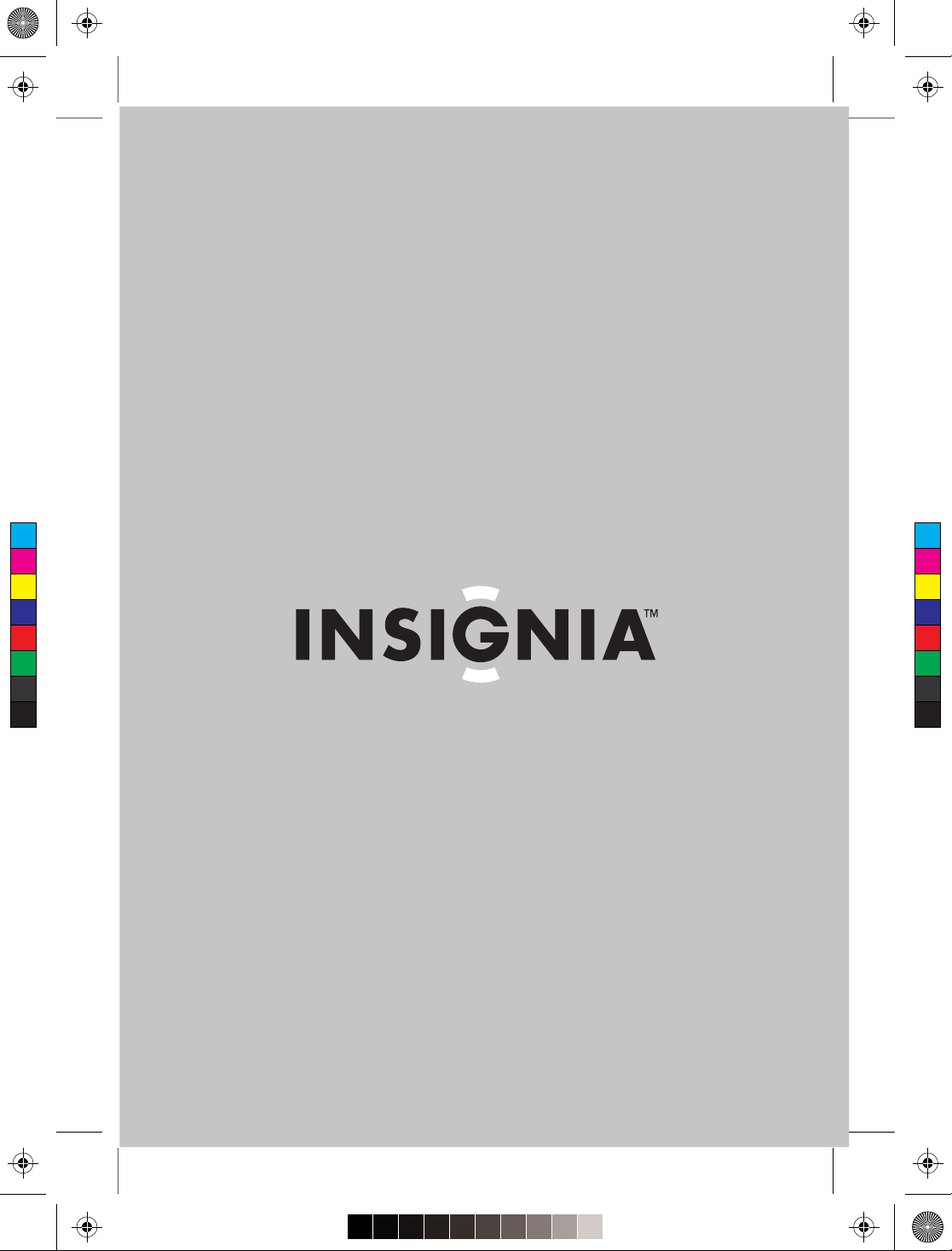
IS_27-inch HD-Ready TV_FrontCvr.pdf 8/22/2005 10:10:30 PMIS_27-inch HD-Ready TV_FrontCvr.pdf 8/22/2005 10:10:30 PM
User Guide
C
M
Y
CM
MY
CY
CMY
K
| Guide de l’utilisateur | Guía del Usuario
27” HD-Ready TV
TV de 27 po compatible HD | TV de 27" listo para alta definición
IS-TV040928
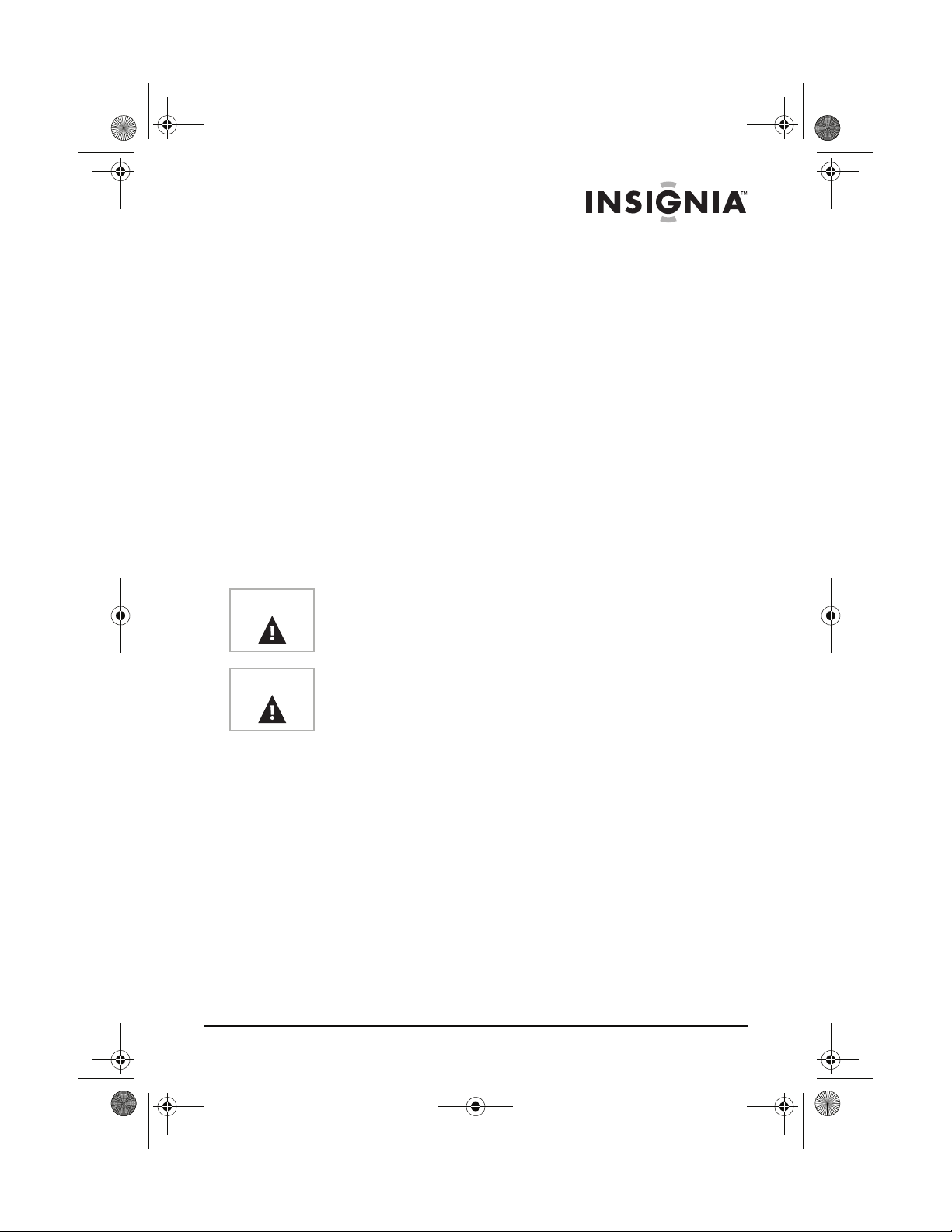
27-inch HD Ready TV.book Page 1 Monday, August 22, 2005 9:58 PM
Welcome
Congratulations on your purchase of a high-quality Insignia product.
Your IS-TV040928 27-inch HD-Ready TV represents the state of the
art in HD-Ready TVs, and is designed for reliable and trouble-free
performance.
Contents
Welcome . . . . . . . . . . . . . . . . . . . . . . . . . . . . . . . . . . . . . . . . . . 1
Safety information . . . . . . . . . . . . . . . . . . . . . . . . . . . . . . . . . . . 1
Features . . . . . . . . . . . . . . . . . . . . . . . . . . . . . . . . . . . . . . . . . . 6
Setting up your HD-Ready TV . . . . . . . . . . . . . . . . . . . . . . . . 11
Using your HD-Ready TV . . . . . . . . . . . . . . . . . . . . . . . . . . . . 21
Specifications . . . . . . . . . . . . . . . . . . . . . . . . . . . . . . . . . . . . . 29
Troubleshooting. . . . . . . . . . . . . . . . . . . . . . . . . . . . . . . . . . . . 30
Maintenance . . . . . . . . . . . . . . . . . . . . . . . . . . . . . . . . . . . . . .32
Warranty . . . . . . . . . . . . . . . . . . . . . . . . . . . . . . . . . . . . . . . . .33
Français . . . . . . . . . . . . . . . . . . . . . . . . . . . . . . . . 35
Español. . . . . . . . . . . . . . . . . . . . . . . . . . . . . . . . . 71
Safety information
Warning
Warning
READ INSTRUCTIONS
Read all safety and operating instructions before operating your
HD-Ready TV.
R
ETAIN INSTRUCTIONS
Keep the safety and operating instructions for future reference.
H
EED WARNINGS
Follow to all warnings on your HD-Ready TV and in the operating
instructions.
F
OLLOW INSTRUCTIONS
Follow all operating and use instructions.
C
LEANING
Unplug your HD-Ready TV from the wall outlet before cleaning. Do
not use liquid cleaners or aerosol cleaners. Use a damp cloth for
cleaning the exterior cabinet only.
To reduce the risk of fire or electric shock, do not expose your
HD-Ready TV to rain or moisture.
To reduce the risk of electric shock, do not remove the cover (or
back). No user serviceable parts inside. Refer servicing to qualified
service personnel.
www.insignia-products.com
1
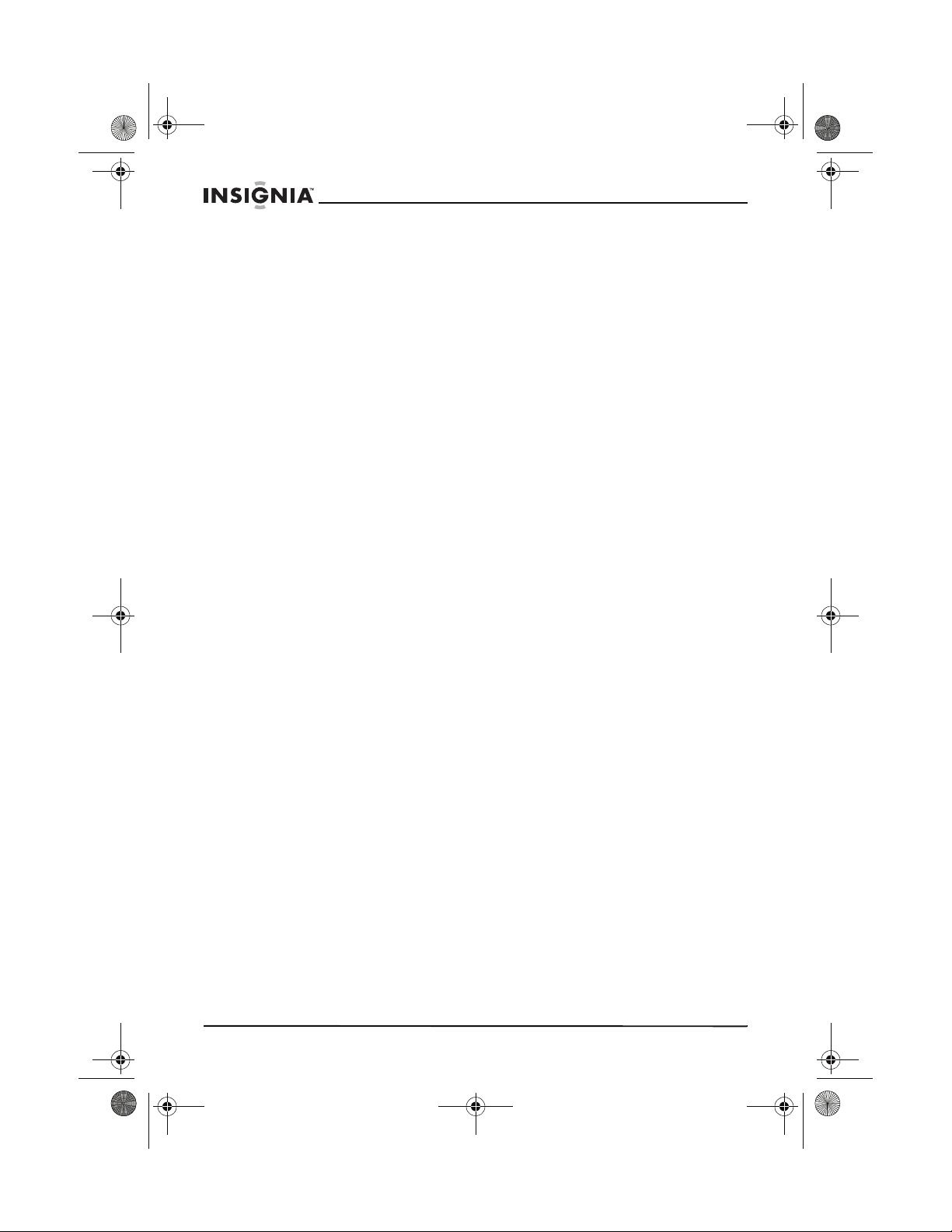
27-inch HD Ready TV.book Page 2 Monday, August 22, 2005 9:58 PM
ATTACHMENTS
The manufacturer of your HD-Ready TV does not make any
recommendations for attachments as they may cause hazards.
ATER AND MOISTURE
W
Do not use your HD-Ready TV near water, for example, near a
bathtub, washbowl, kitchen sink, laundry tub, in a wet basement, or
near a swimming pool.
CCESSORIES
A
Do not place your HD-Ready TV on an unstable cart, stand, tripod,
bracket, or table. The TV may fall, causing serious bodily injury and
serious damage to your TV.
Make sure that you move an HD-Ready TV and cart combination with
care. Quick stops, excessive force, and uneven surfaces may cause
your TV and cart combination to overturn.
V
ENTILATION
Slots and openings in the cabinet back or bottom are provided for
ventilation, to ensure reliable operation of your HD-Ready TV, and to
protect it from overheating. These openings must not be blocked or
covered. Do not place your HD-Ready TV on a bed, sofa, rug, or
other similar surface. Do not place your HD-Ready TV near or over a
radiator or heat source. Do not place your HD-Ready TV in a built-in
installation such as a bookcase or rack unless you provide adequate
ventilation or follow the manufacturer's instructions.
P
OWER SOURCE
Operate your HD-Ready TV only from the type of power source
indicated on the rating plate.
If you are not sure of the type of power supply to your home, consult
your HD-Ready TV dealer or local power company.
G
ROUNDING AND POLARIZATION
Your HD-Ready TV is equipped with a polarized alternating-current
line plug (a plug having one blade wider than the other). This plug will
fit into the power outlet only one way. This is a safety feature. If you
are unable to insert the plug fully into the outlet, try reversing the plug.
If the plug should still fail to fit, contact your electrician to replace your
obsolete outlet. Instead of the polarized alternating-current line plug,
your HD-Ready TV may be equipped with a 3-wire grounding-type
plug (a plug having a third grounding pin). This plug will only fit into a
grounding-type power outlet. This, too, is a safety feature. If you are
unable to insert the plug into the outlet, contact your electrician to
replace your obsolete outlet. Do not defeat the safety purpose of the
grounding-type plug.
IS-TV040928 27” HD-Ready TV
2
www.insignia-products.com
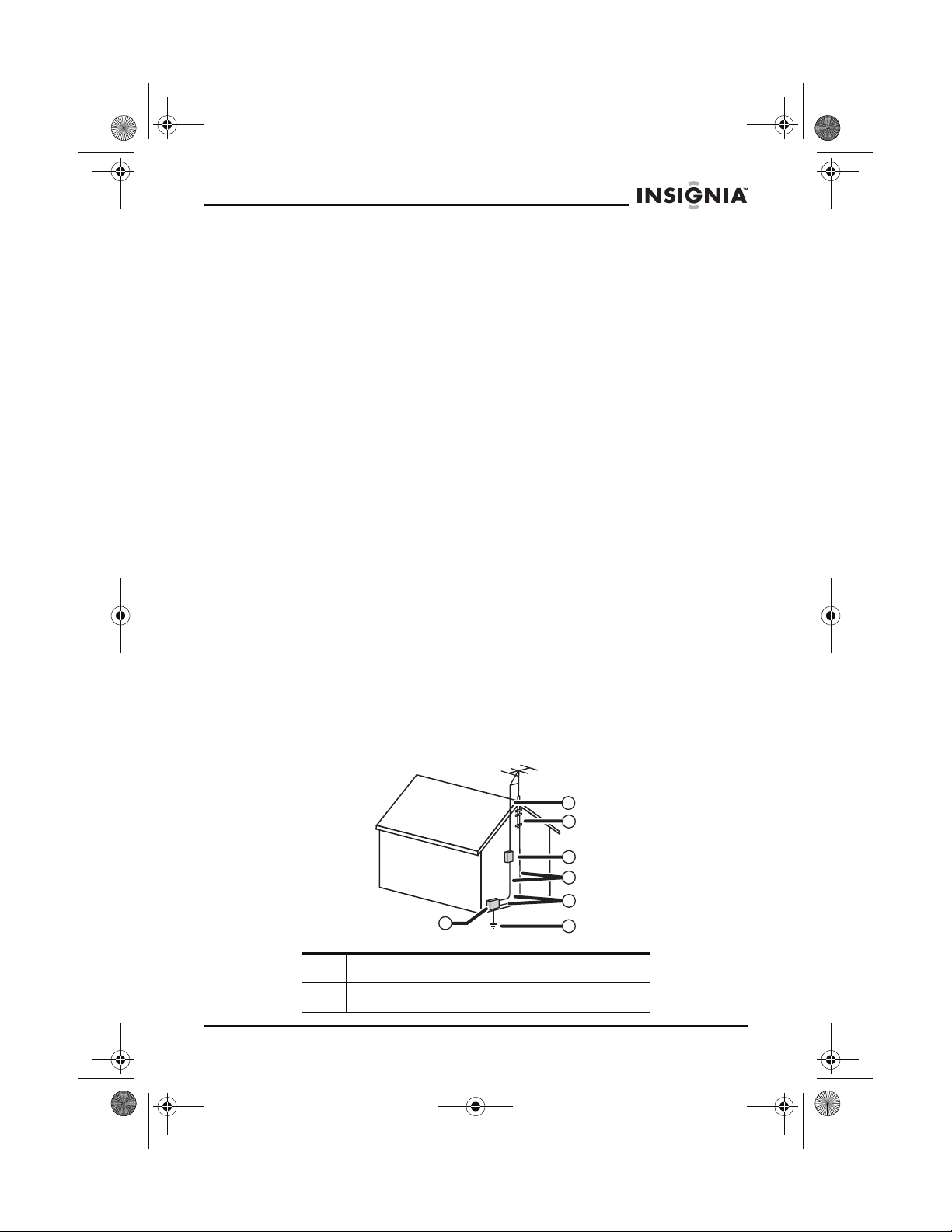
27-inch HD Ready TV.book Page 3 Monday, August 22, 2005 9:58 PM
IS-TV040928 27” HD-Ready TV
POWER CORD PROTECTION
Route power supply cords so they are not likely to be walked on or
pinched by items placed on or against them. Pay particular attention
to cords at plugs, wall outlet, and the point where they exit from your
HD-Ready TV.
IGHTNING
L
To protect your HD-Ready TV from a lightning storm, or when it is left
unattended and unused for long periods of time, unplug it from the
wall outlet and disconnect the antenna or cable system.
This will prevent damage to your HD-Ready TV from lightning and
power line surges.
P
OWER LINES
Do not locate an outside antenna system in the vicinity of overhead
power lines or other electric light or power circuits, or where it can fall
onto or against such power lines or circuits. When installing an
outside antenna system, take extreme care to keep from touching
such power lines or circuits because contact with them might be fatal.
O
VERLOADING
Do not overload wall outlets and extension cords because this can
result in a risk of fire or electric shock.
O
UTDOOR ANTENNA GROUNDING
If an outside antenna or cable system is connected to your
HD-Ready TV, make sure that the antenna or cable system is
grounded to provide some protection against voltage surges and
built-up static charges, Section 810 of the National Electrical Code
(NEC), ANSI/NFPA 70, provides information with respect to correct
grounding of the mast and supporting structure, grounding of the
lead-in wire to an antenna discharge unit, size of grounding
conductors, location of antenna discharge unit, connection to
grounding electrodes, and requirements for the grounding electrode.
7
6
5
4
3
1
1 Electric service equipment
2 Power service grounding electrode system
2
www.insignia-products.com
3
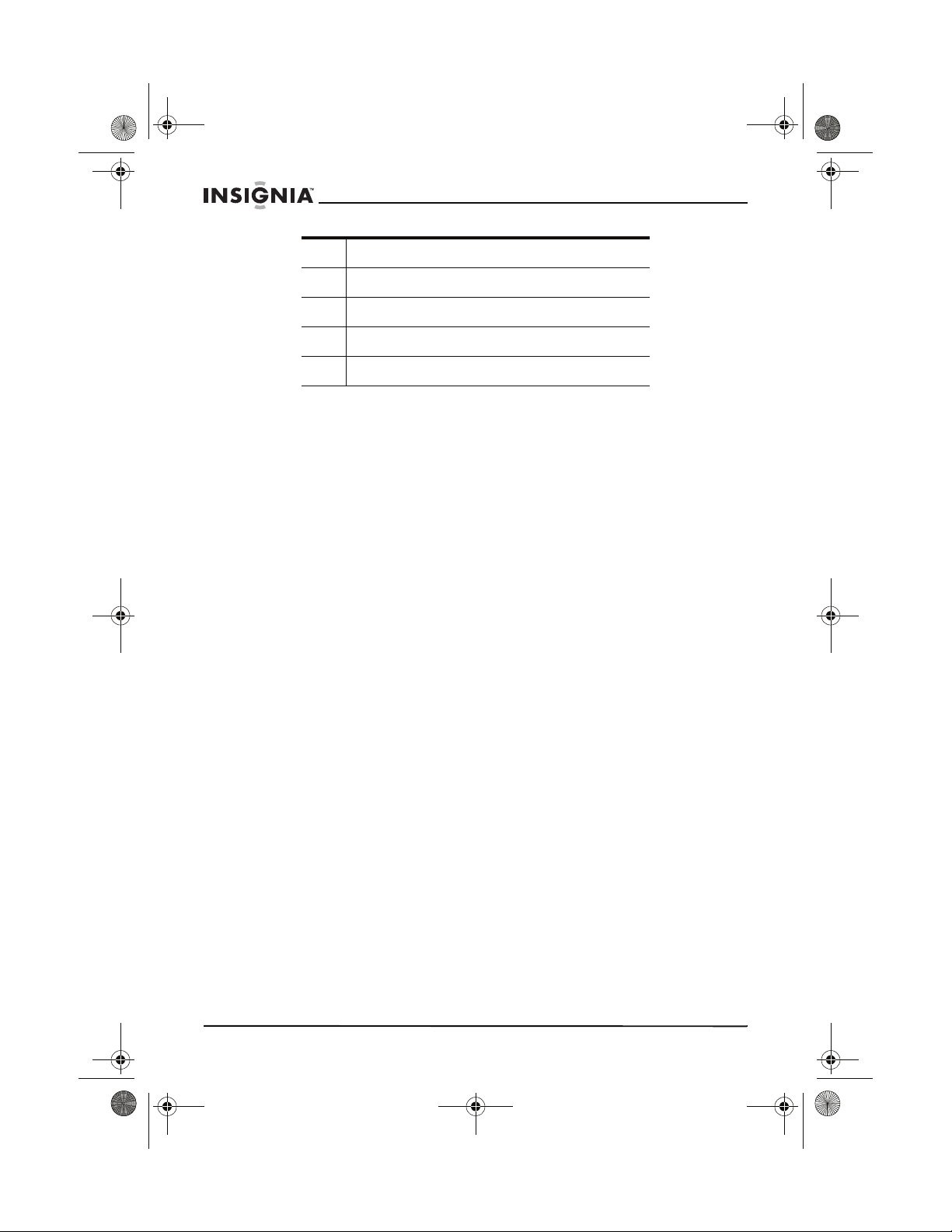
27-inch HD Ready TV.book Page 4 Monday, August 22, 2005 9:58 PM
3 Ground clamps
4 Grounding conductors
5 Antenna discharge unit
6 Grounding clamp
7 Antenna lead in wire
OBJECT AND LIQUID ENTRY
Do not push objects through any openings in your HD-Ready TV
because they may touch dangerous voltage points or short out parts
that could result in fire or electric shock. Never spill or spray any type
of liquid into your HD-Ready TV.
S
ERVICING
Do not attempt to service your HD-Ready TV yourself because
opening or removing covers may expose you to dangerous voltage or
other hazards. Refer all servicing to qualified service personnel.
D
AMAGE REQUIRING SERVICE
Unplug your HD-Ready TV from the wall outlet and refer servicing to
qualified service personnel under the following conditions:
• When the power-supply cord or plug is damaged.
• If liquid has been spilled, or objects have fallen, into your
HD-Ready TV.
• If your HD-Ready TV has been exposed to rain or water.
• If your HD-Ready TV does not operate normally by following
the operating instructions. Adjust only those controls that are
covered by the operating instructions because an incorrect
adjustment of other controls may result in damage and will
often require extensive work by a qualified technician to restore
your HD-Ready TV to its normal operation.
• If your HD-Ready TV has been dropped or the cabinet has
been damaged.
• If your HD-Ready TV exhibits a distinct change in performance,
this indicates a need for service.
R
EPLACEMENT PARTS
When replacement parts are required, make sure that the service
technician uses replacement parts specified by the manufacturer or
those that have the same characteristics as the original part.
Unauthorized substitutions may result in fire, electric shock, or other
hazards.
IS-TV040928 27” HD-Ready TV
4
www.insignia-products.com
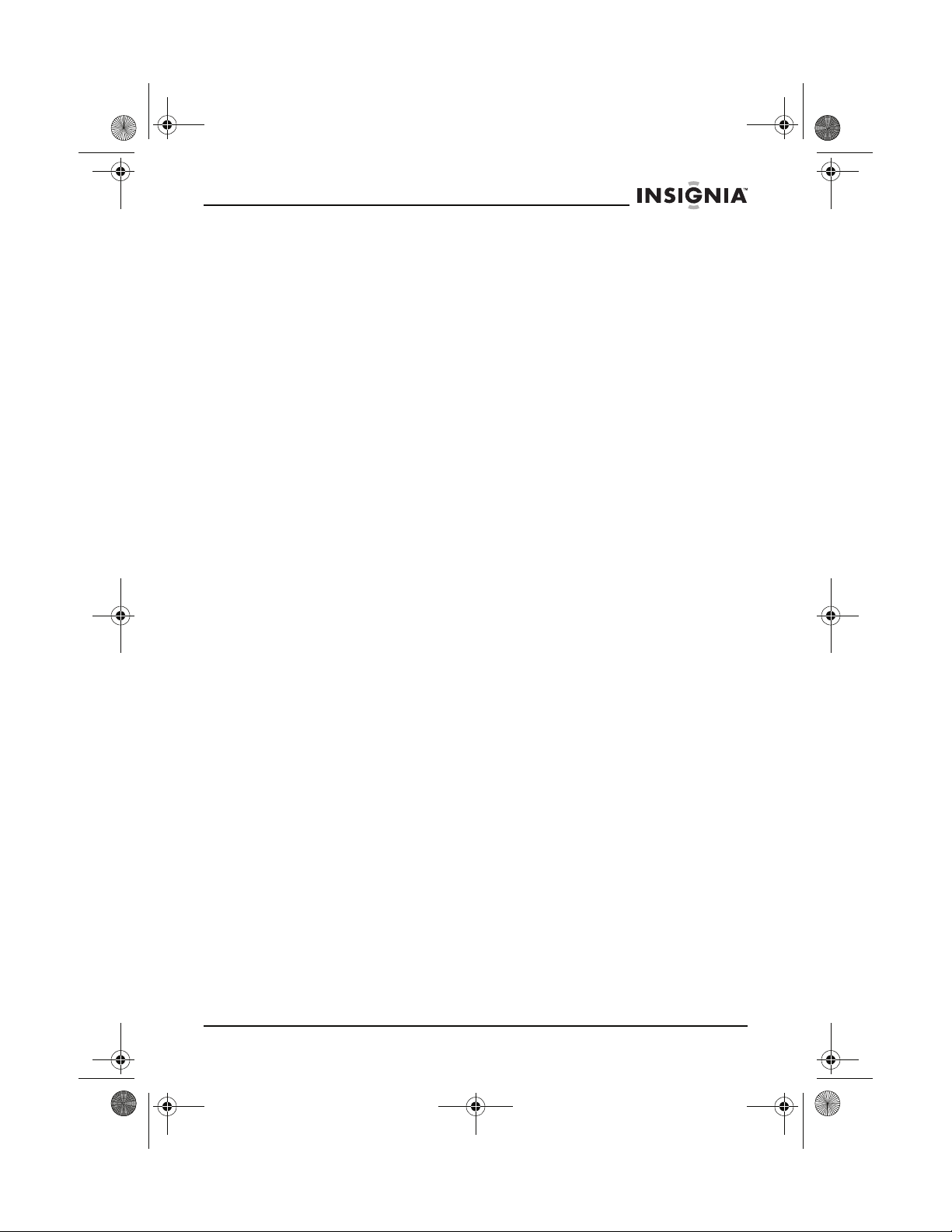
27-inch HD Ready TV.book Page 5 Monday, August 22, 2005 9:58 PM
IS-TV040928 27” HD-Ready TV
SAFETY CHECK
Upon completion of any service or repairs to your HD-Ready TV, ask
the service technician to perform safety checks to determine that your
HD-Ready TV is in correct operating condition.
EAT
H
Locate your HD-Ready TV away from heat sources such as radiators,
heat registers, stoves, or other products (including amplifiers) that
produce heat.
C
ONNECTING
When you connect your HD-Ready TV to other equipment, turn off
the power and unplug all of the equipment from the wall outlets.
Failure to do so may cause an electric shock and serious personal
injury. Read the owner's manual of the other equipment carefully and
follow the instructions when making any connections.
S
OUND VOLUME
Reduce the volume to the minimum level before you turn on your
HD-Ready TV. Otherwise, sudden high volume sound may cause
hearing loss or speaker damage.
S
OUND DISTORTION
If your HD-Ready TV outputs distorted sound for a long time, the
speakers may overheat and cause a fire.
H
EADPHONES
When you use the headphones, keep the volume at a moderate level.
If you use the headphones continuously with high volume sound, it
may cause hearing damage.
N
OTE TO CABLE SYSTEM TV INSTALLER
This reminder is provided to call the cable TV system installer's
attention to Article 820-40 of the NEC that provides guidelines for
correct grounding and, in particular, specifies that the cable ground
shall be connected to the grounding system of the building, as close
to the point of cable entry as practical.
www.insignia-products.com
5
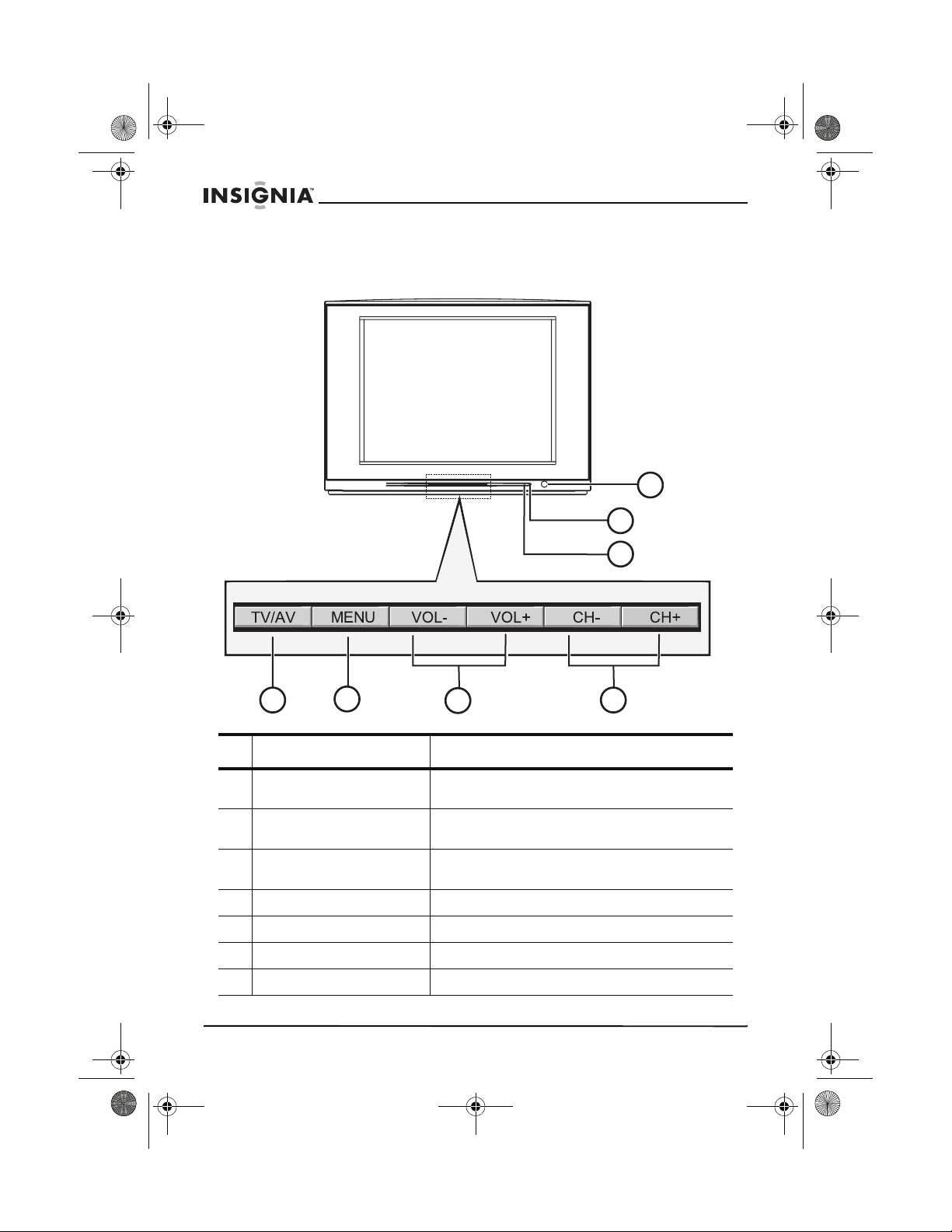
27-inch HD Ready TV.book Page 6 Monday, August 22, 2005 9:58 PM
Features
Front
IS-TV040928 27” HD-Ready TV
1
2
3
4
Component Description
1 Power button Press the power button to turn your HD-Ready
2 Remote sensor Receives signals from the remote control. Do
3 Power indicator When your HD-Ready TV is turned on, the
4 TV/AV button Press to change the video source.
5 MENU button Press to open the on-screen menu.
6 VOL – and VOL + Press to decrease or increase the volume.
7 CH – and CH + Press to change channels.
6
5
www.insignia-products.com
6
TV on and off.
not block.
power indicator lights.
7
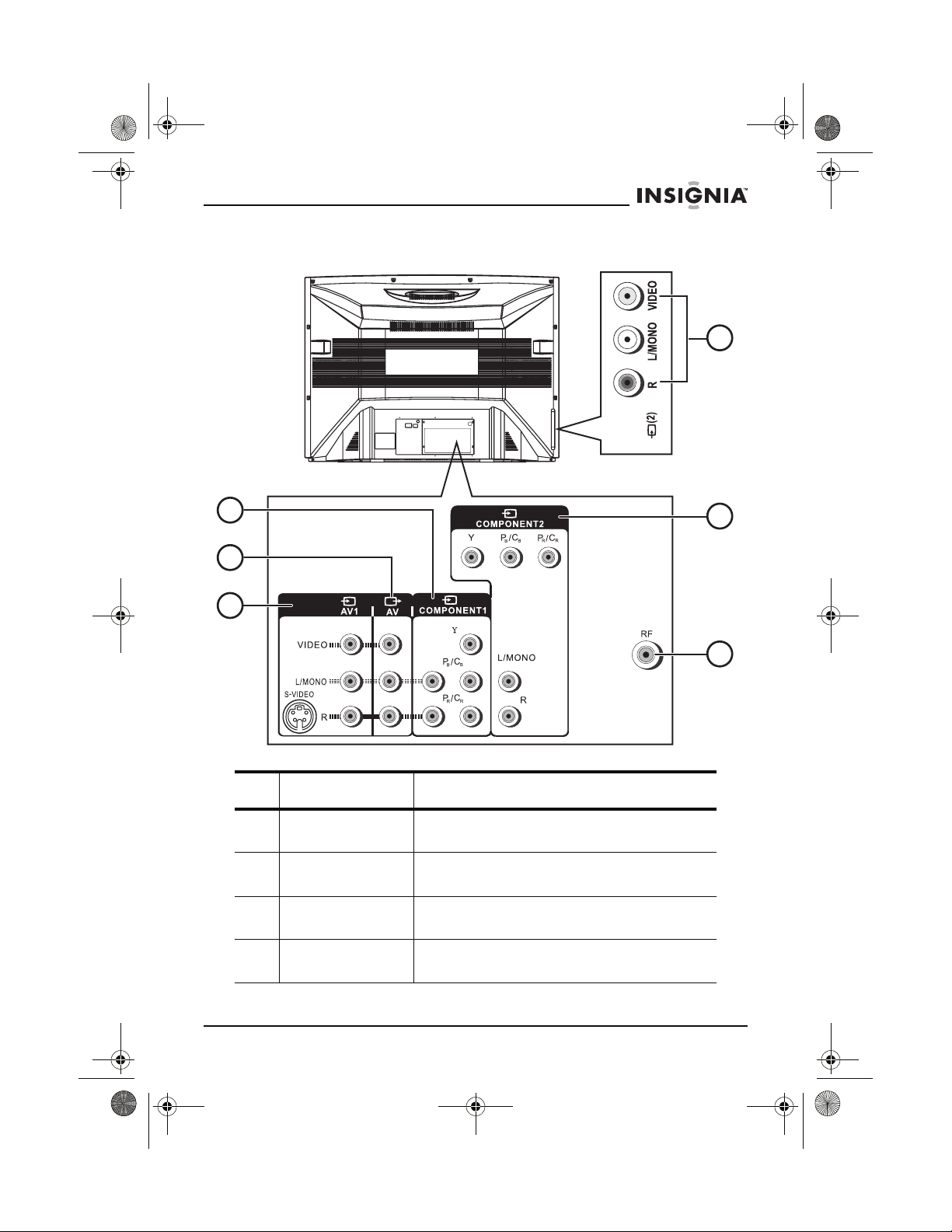
27-inch HD Ready TV.book Page 7 Monday, August 22, 2005 9:58 PM
IS-TV040928 27” HD-Ready TV
Back
4
1
2
3
Connection Description
1 COMPONENT1 Plug a component video device into these
jacks.
2 AV (output) Plug an external device such as a VCR or
stereo into these AV output jacks.
3 AV1 (input) Plug an external device such as a VCR into
these jacks.
4 AV2 (input) Plug an external device such as a video
camcorder into these jacks.
5
6
www.insignia-products.com
7
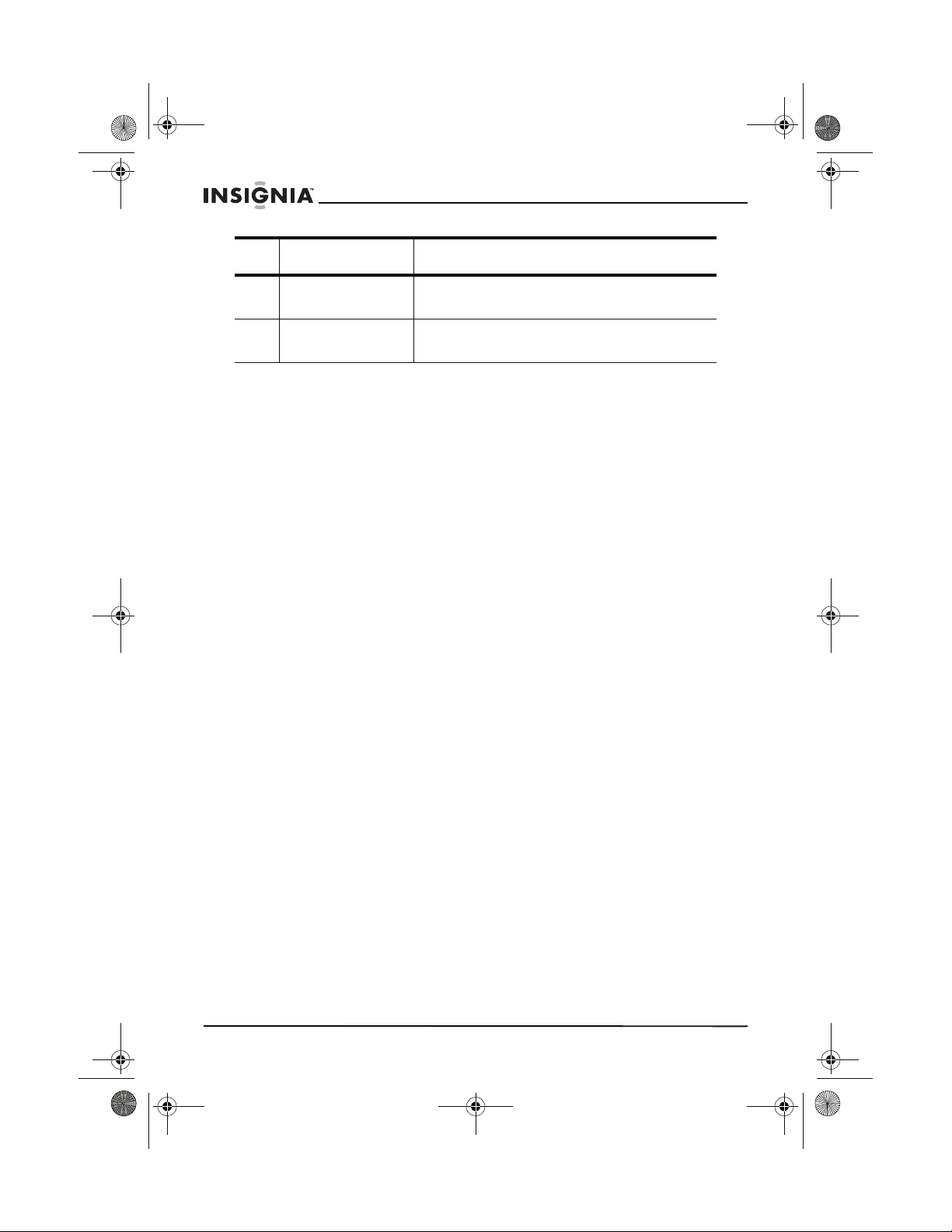
27-inch HD Ready TV.book Page 8 Monday, August 22, 2005 9:58 PM
Connection Description
IS-TV040928 27” HD-Ready TV
5 COMPONENT2 Plug a component video device into these
6 RF Plug your antenna, cable TV, or satellite dish
jacks.
into this jack.
8
www.insignia-products.com
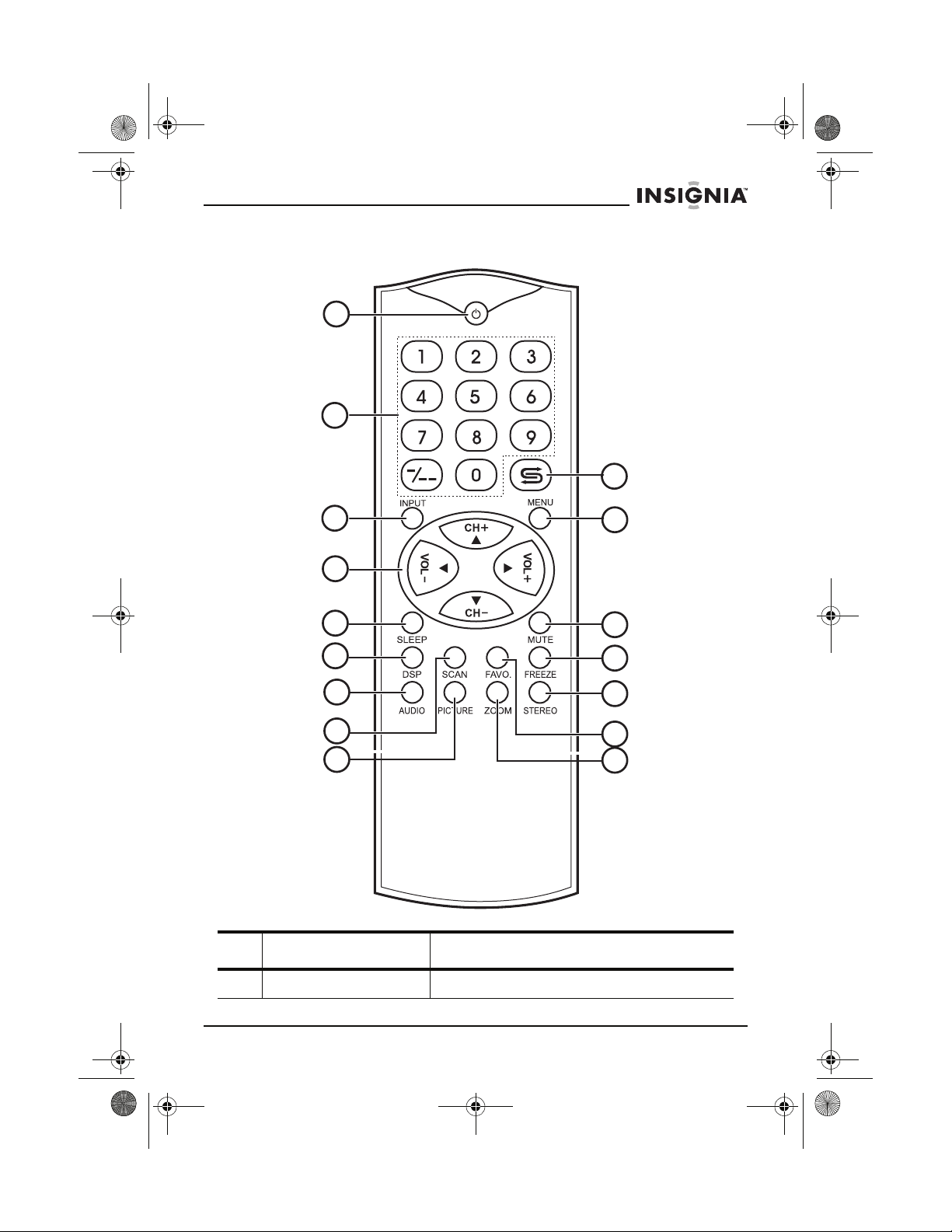
27-inch HD Ready TV.book Page 9 Monday, August 22, 2005 9:58 PM
IS-TV040928 27” HD-Ready TV
Remote control
1
2
10
3
4
5
6
7
8
9
Button Description
11
12
13
14
15
16
1 Power Press to turn your HD-Ready TV on and off.
www.insignia-products.com
9
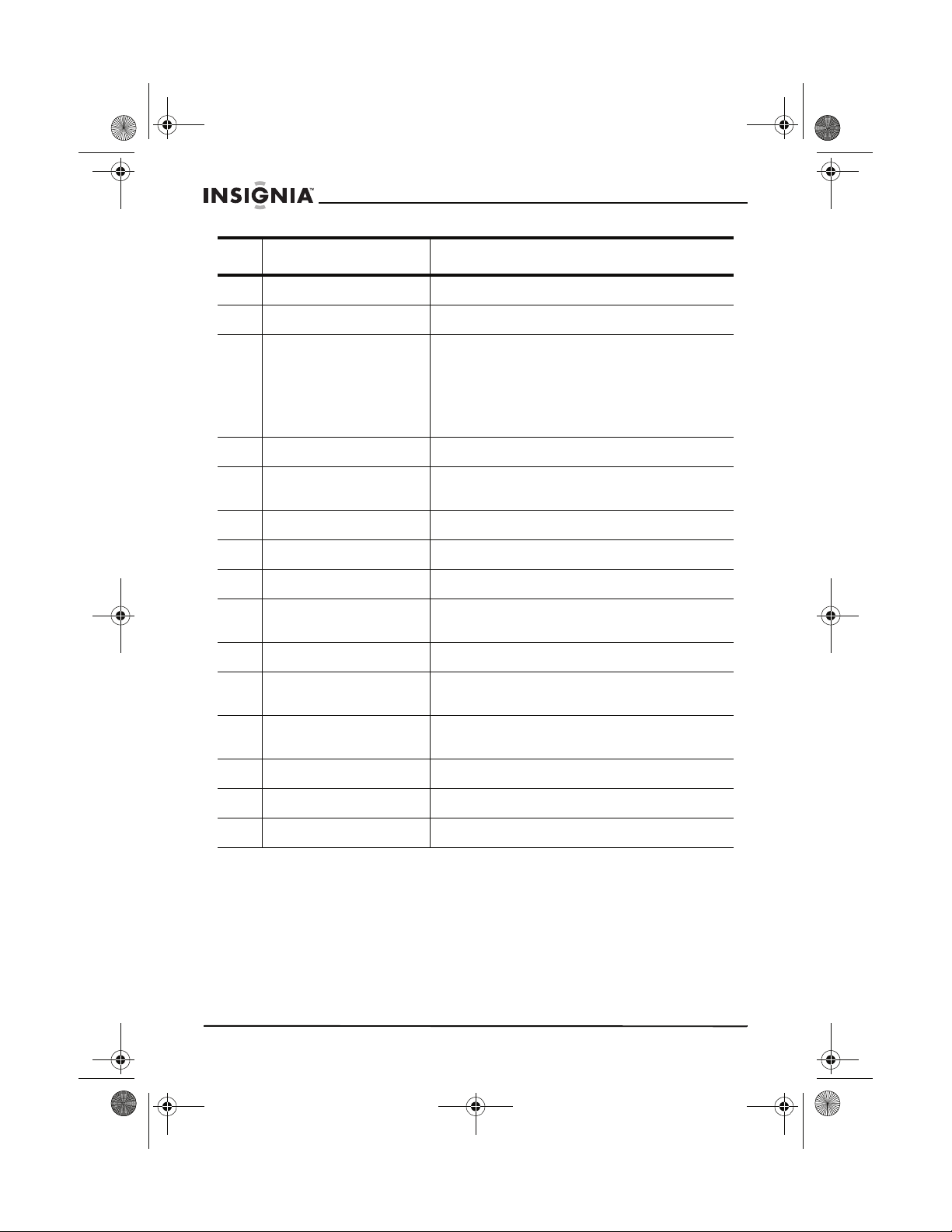
27-inch HD Ready TV.book Page 10 Monday, August 22, 2005 9:58 PM
Button Description
2 Number pad Press to enter channel numbers.
3 INPUT Press to select the video input source.
IS-TV040928 27” HD-Ready TV
4 Volume and channel Press the VOL + or VOL – button to adjust the
5 SLEEP Press to set the sleep timer.
6 DSP Press to display the current channel number
7 AUDIO Press to select the audio mode.
8 SCAN Press to scan through the available channels.
9 PICTURE Press to select the picture mode.
10 Last channel Press to return to the last channel you were
11 MENU Press to open the on-screen display (OSD).
12 MUTE Press to mute the sound. Press again to
13 FREEZE Press to freeze the picture. Press again to
14 STEREO Press the select the audio mode.
volume. When the OSD is open, press to
adjust options.
Press the CH + or CH – button to change the
channel. When the OSD is open, press to
select a menu or option.
and audio mode.
watching.
restore sound.
resume playback.
15 FAVO Press to select favorite channels.
16 ZOOM Press to enlarge the picture.
10
www.insignia-products.com
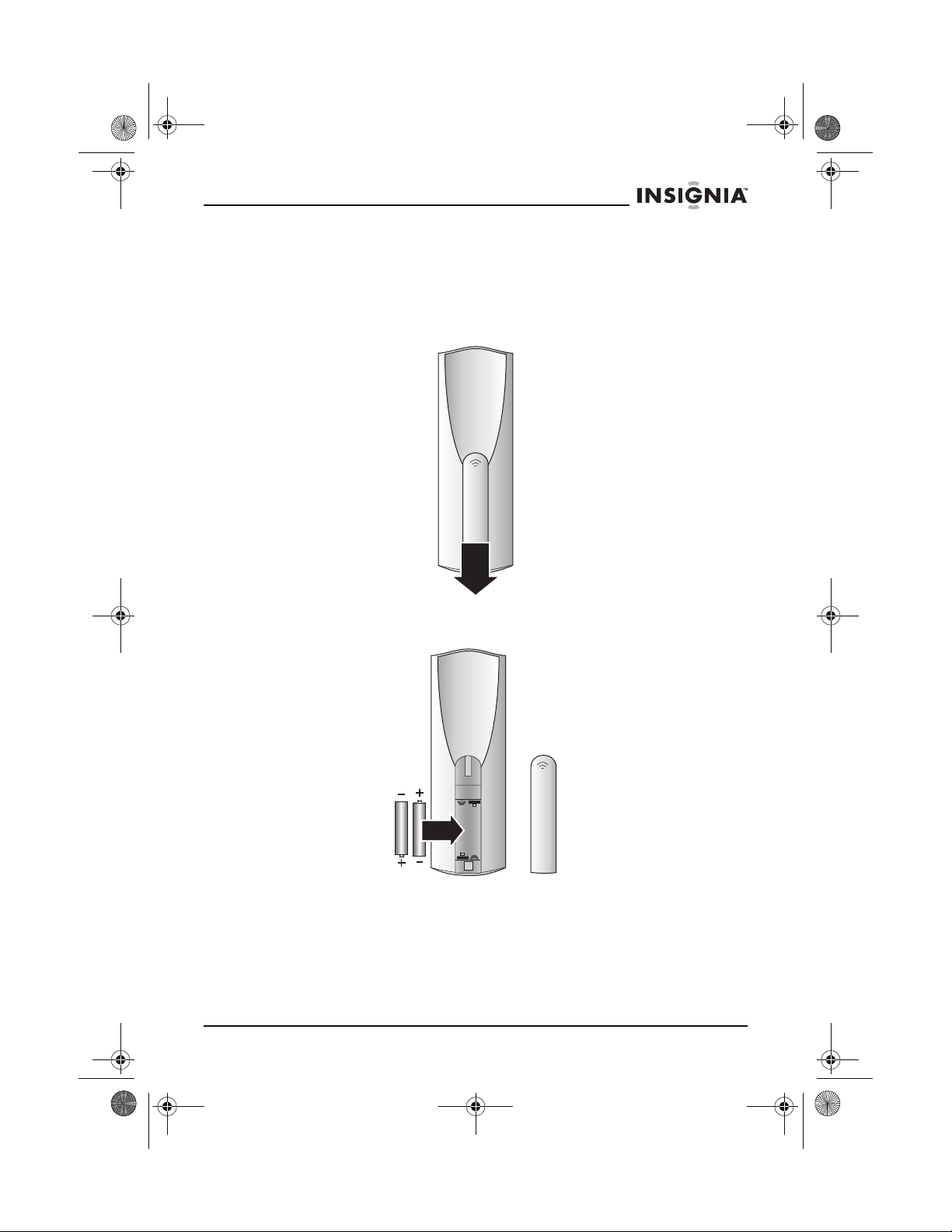
27-inch HD Ready TV.book Page 11 Monday, August 22, 2005 9:58 PM
IS-TV040928 27” HD-Ready TV
Setting up your HD-Ready TV
Installing the remote control batteries
To install the remote control batteries:
1 Open the battery cover.
2 Insert two AAA batteries. Make sure that the +/– symbols on the
battery match the +/–marks inside the battery compartment.
www.insignia-products.com
11
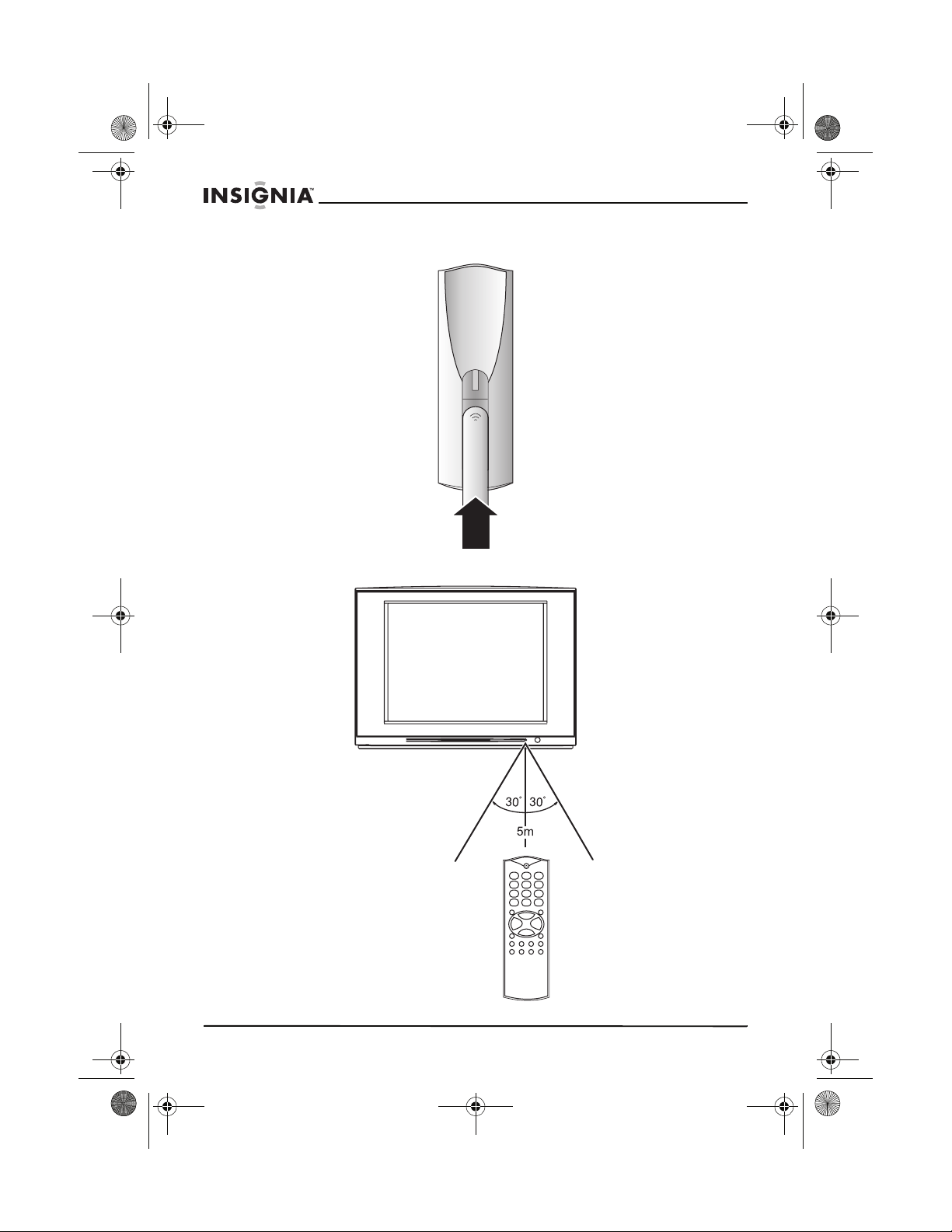
27-inch HD Ready TV.book Page 12 Monday, August 22, 2005 9:58 PM
3 Replace the battery cover.
R
EMOTE CONTROL SIGNAL RANGE
IS-TV040928 27” HD-Ready TV
12
www.insignia-products.com
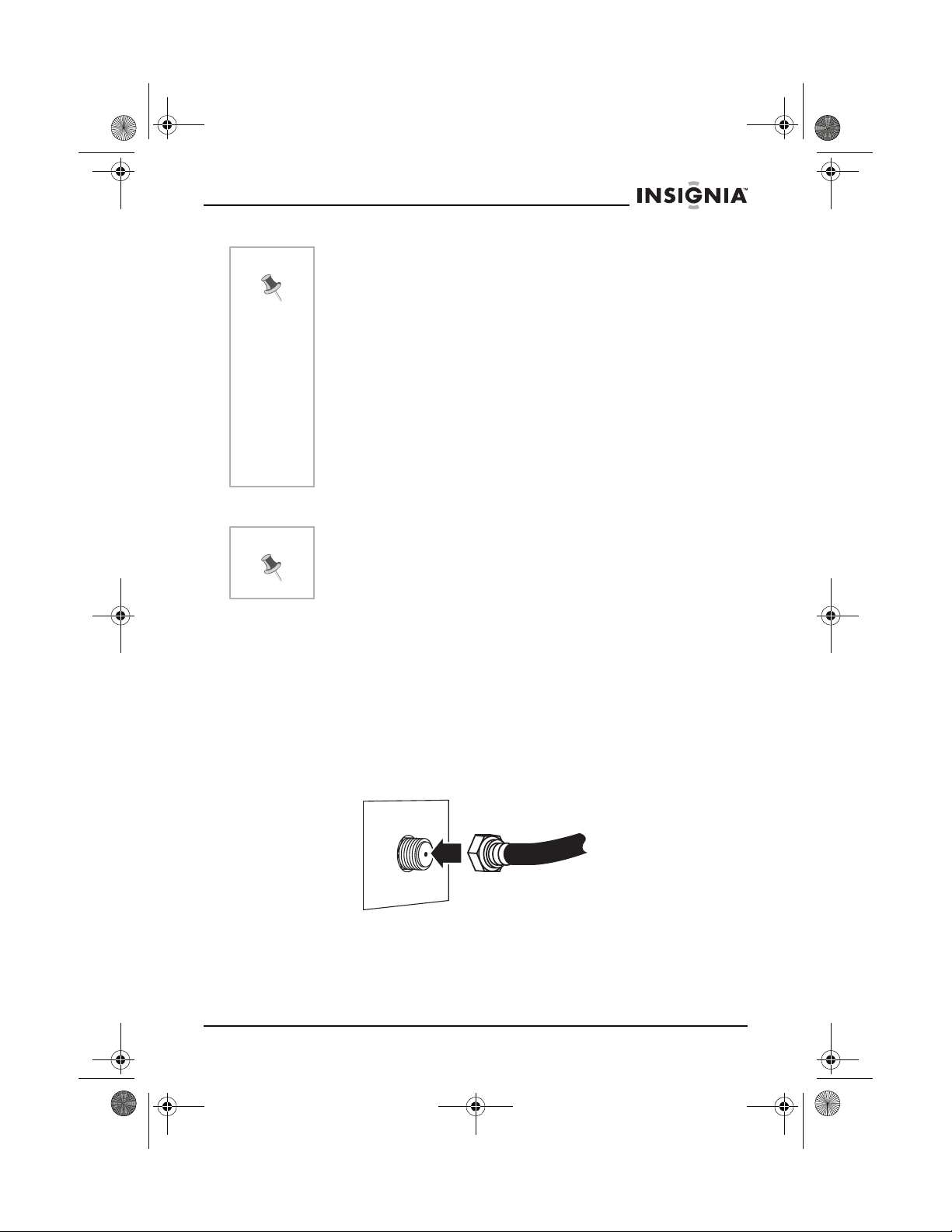
27-inch HD Ready TV.book Page 13 Monday, August 22, 2005 9:58 PM
IS-TV040928 27” HD-Ready TV
Notes
• Make sure that you have a clear line of sight between the
remote sensor on the front of your HD-Ready TV and the
remote control.
• When direct sunlight, or an incandescent lamp, fluorescent
lamp, or any other strong light shines on the remote sensor,
the remote control function may be unstable.
• Do not try to recharge the batteries. They are not intended to
be recharged.
• Use only the size and type of batteries specified. Do not mix
different types of batteries together or old batteries with fresh
ones.
• When the remote control will not be used for a long period of
time or when the batteries are worn out, remove the batteries.
• Do not throw the batteries into a fire. Dispose of or recycle
used batteries correctly.
• Do not drop, dampen, or disassemble the remote control.
Connecting to cable TV, a satellite dish, or an outside antenna
Note
Your HD-Ready TV has an extended tuning range and can tune most
cable channels without using a Cable TV converter box. Some Cable
TV companies offer “premium pay channels” in which the signal is
scrambled. Descrambling these signals for normal viewing requires
the use of a converter box which is generally provided by the cable
company.
C
ONNECTING TO CABLE TV OR A SATELLITE DISH
Install your HD-Ready TV in a room where direct light will not shine
on the screen. Total darkness or a reflection on the screen may
cause eye strain. We recommend soft, indirect lighting for
comfortable viewing.
To connect to cable TV without a converter box:
• Connect the CATV 75 Ω coaxial cable to the VHF/UHF jack on the
back of your HD-Ready TV.
www.insignia-products.com
13
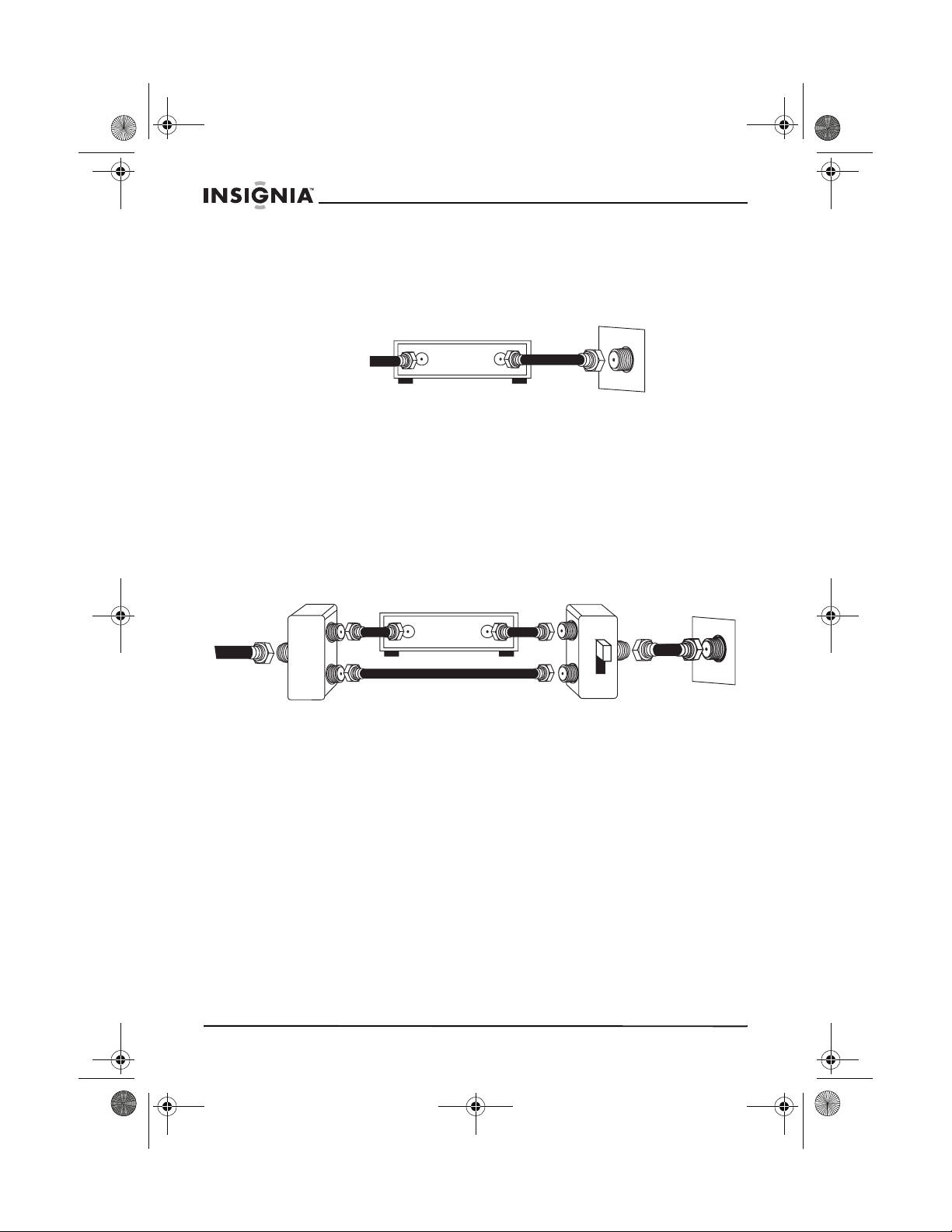
27-inch HD Ready TV.book Page 14 Monday, August 22, 2005 9:58 PM
IS-TV040928 27” HD-Ready TV
To connect to cable TV with a converter box or to a satellite dish:
1 Connect the incoming 75 Ω coaxial cable to the converter/
descrambler box.
Converter box/
satellite box
Incoming
75 Ω
CATV
cable
75 Ω cable to
TV/VCR
2 Connect the output of the converter box or satellite box to the
antenna jack on the back of your HD-Ready TV.
3 Set your HD-Ready TV to the output channel of the converter box
or satellite box (usually 3 or 4), then use the converter box or
satellite box to select channels.
To connect cable TV with basic (unscrambled) channels and scrambled
channels:
1 Connect the 75 Ω cable from the cable TV service to a splitter (not
supplied).
Incoming 75 Ω
CATV cable
Converter box/
satellite box
75 Ω cable
14
A/B switch
2 Connect a 75 Ω cable from the splitter to the cable converter box
input jack, then connect another 75 Ω cable from the converter
box output jack to the A jack on an A/B switch box (not supplied).
3 Connect a 75 Ω cable from the splitter to the B jack on the A/B
switch box.
4 Connect the A/B switch box to the VHF/UHF jack on the back of
your HD-Ready TV
5 To watch scrambled channels, set the switch box to the A position,
set your HD-Ready TV to the output channel of the converter box
(usually 3 or 4), then use the converter box or satellite box to
select channels.
Or
To watch unscrambled channels, set the switch box to the B
position, then use your HD-Ready TV remote control to tune
channels.
www.insignia-products.com
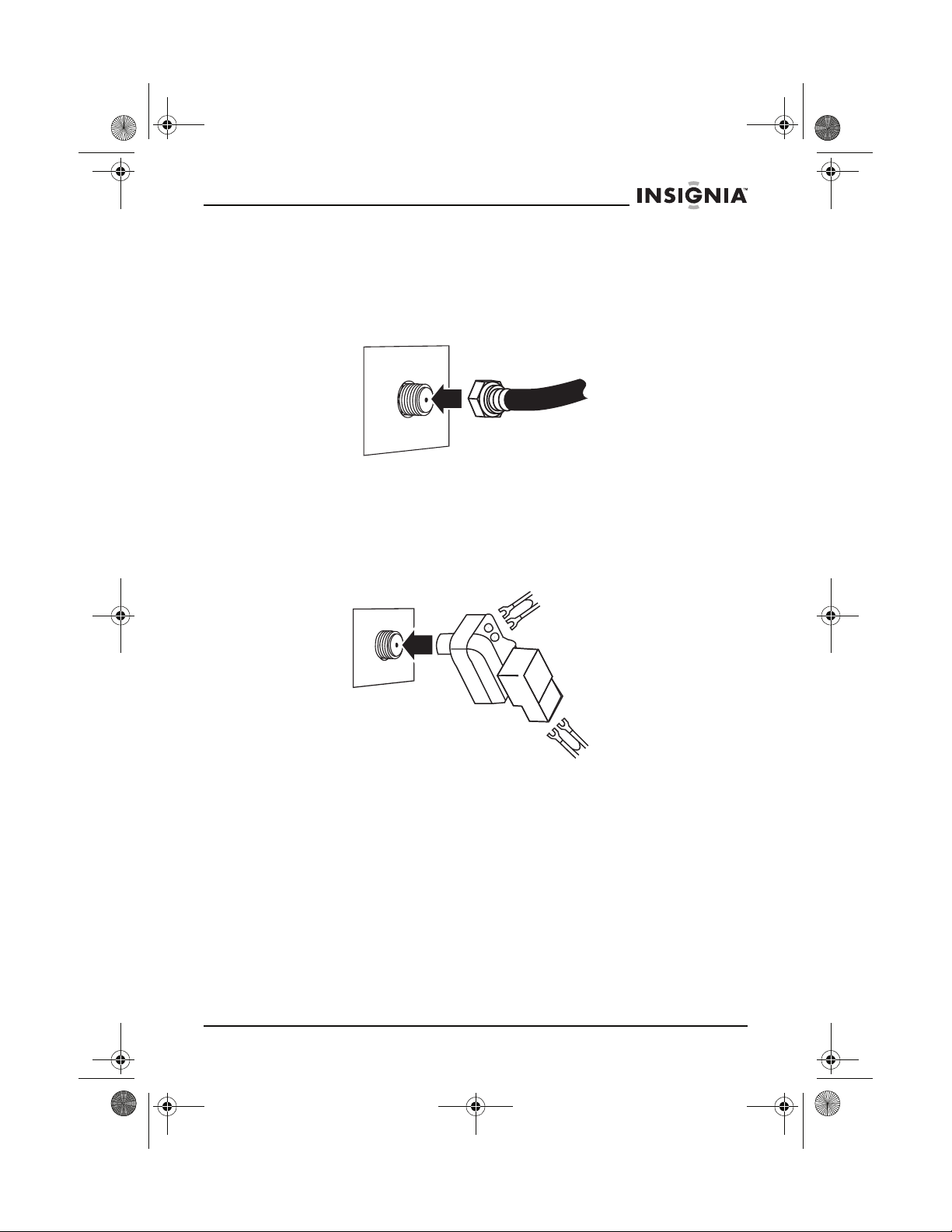
27-inch HD Ready TV.book Page 15 Monday, August 22, 2005 9:58 PM
IS-TV040928 27” HD-Ready TV
CONNECTING AN OUTDOOR VHF/UHF ANTENNA
To connect an outdoor VHF/UHF antenna with a single 75 Ω cable or
300 Ω twin-lead wire:
• Connect the 75 Ω cable from a combination VHF/UHF antenna to
the antenna jack.
VHF/UHF
Ω
75
Or
If your combination antenna has a 300 Ω twin-lead wire, use a
300-75 Ω matching transformer (not included).
To connect an outdoor VHF/UHF antenna with separate VHF and UHF
300 Ω twin-leads:
1 Connect the UHF twin-lead wire to a combiner (not supplied).
UHF 300 Ω
Combiner
VHF 300 Ω
2 Connect the VHF twin-lead to a 300-75 Ω matching transformer
(not supplied).
3 Attach the transformer to the combiner.
4 Attach the combiner to the antenna jack.
www.insignia-products.com
15
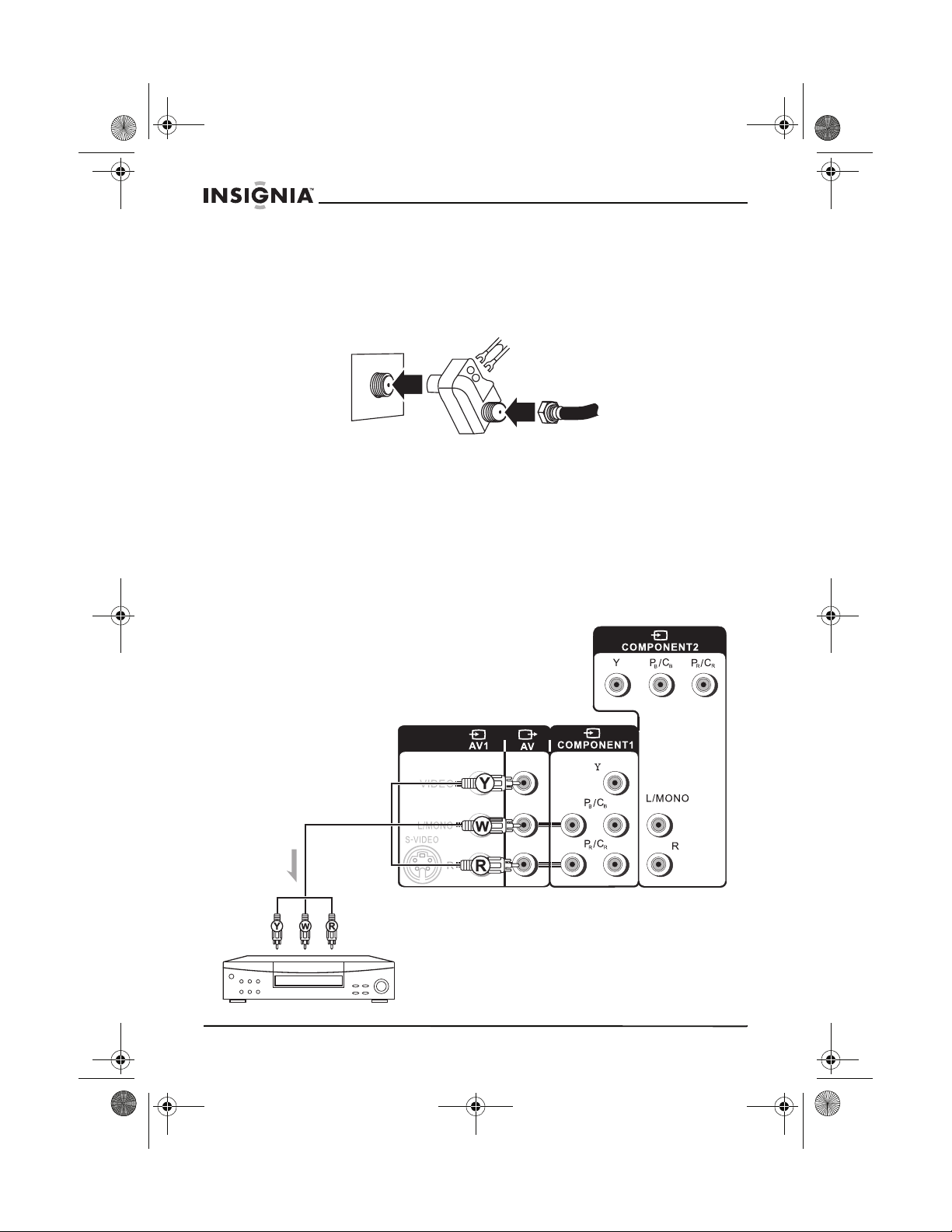
27-inch HD Ready TV.book Page 16 Monday, August 22, 2005 9:58 PM
CONNECTING SEPARATE VHF/UHF ANTENNAS
To connect separate VHF/UHF antennas:
1 Connect the 75 Ω cable from the VHF antenna and the UHF
antenna twin-lead wire to a combiner (not supplied).
IS-TV040928 27” HD-Ready TV
UHF 300 Ω
Combiner
2 Attach the combiner to the antenna jack.
Or
If your VHF antenna has a twin-lead wire use a 300-75 Ω
matching transformer, connect the transformer to the combiner.
Connecting external A/V devices
CONNECTING A VCR
Use the following illustration to connect a VCR to the AV outputs on
the back of your HD-Ready TV.
Signal
direction
VHF 75 Ω
Video and
audio outputs
16
Video and
audio inputs
VCR for
recording
www.insignia-products.com
Ye l l o w– v i d e o
White–audio left/mono
Red–audio right
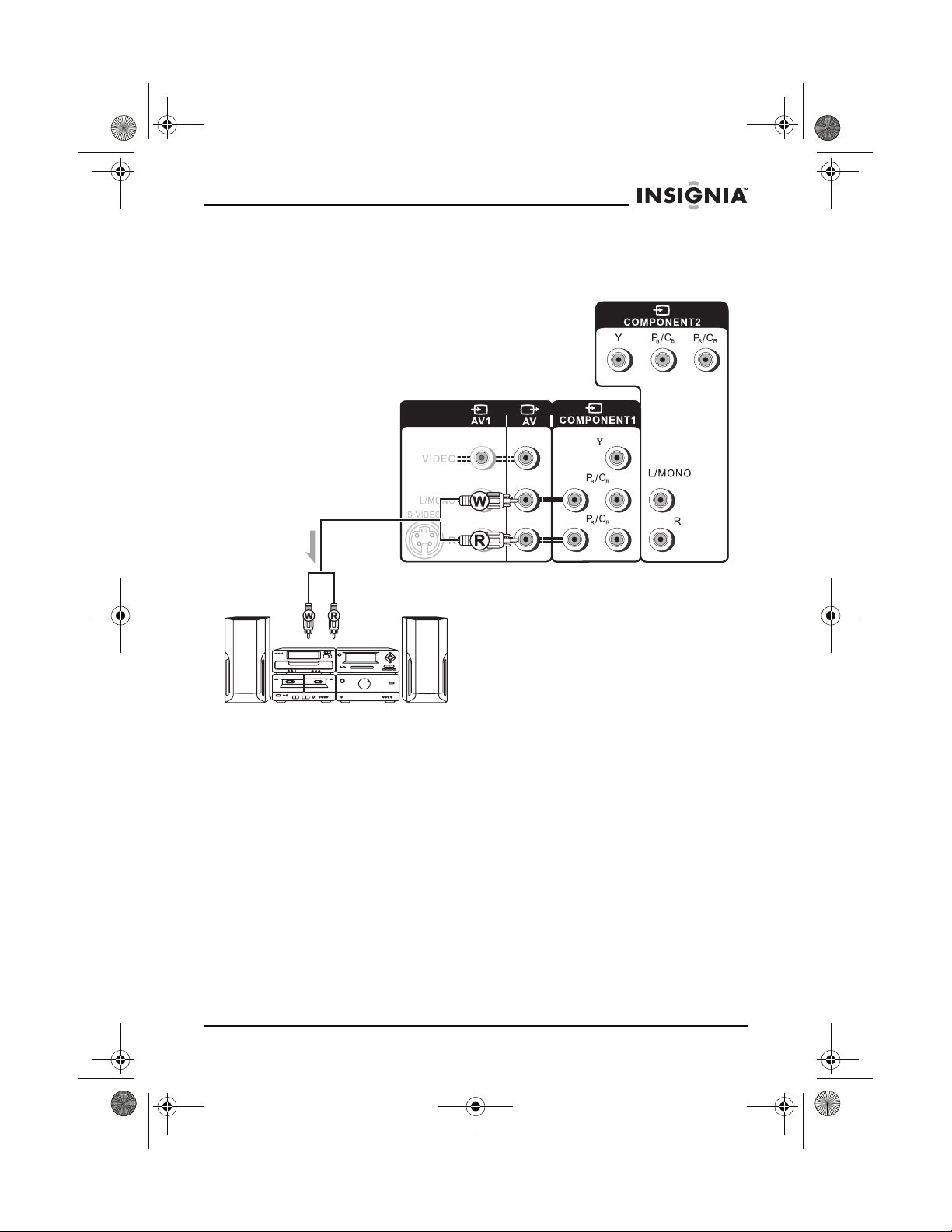
27-inch HD Ready TV.book Page 17 Monday, August 22, 2005 9:58 PM
IS-TV040928 27” HD-Ready TV
CONNECTING A STEREO SYSTEM
Use the following illustration to connect a stereo system to the AV
outputs on the back of your HD-Ready TV.
Signal
direction
Audio
inputs
Audio outputs
White–audio left/mono
Red–audio right
www.insignia-products.com
17
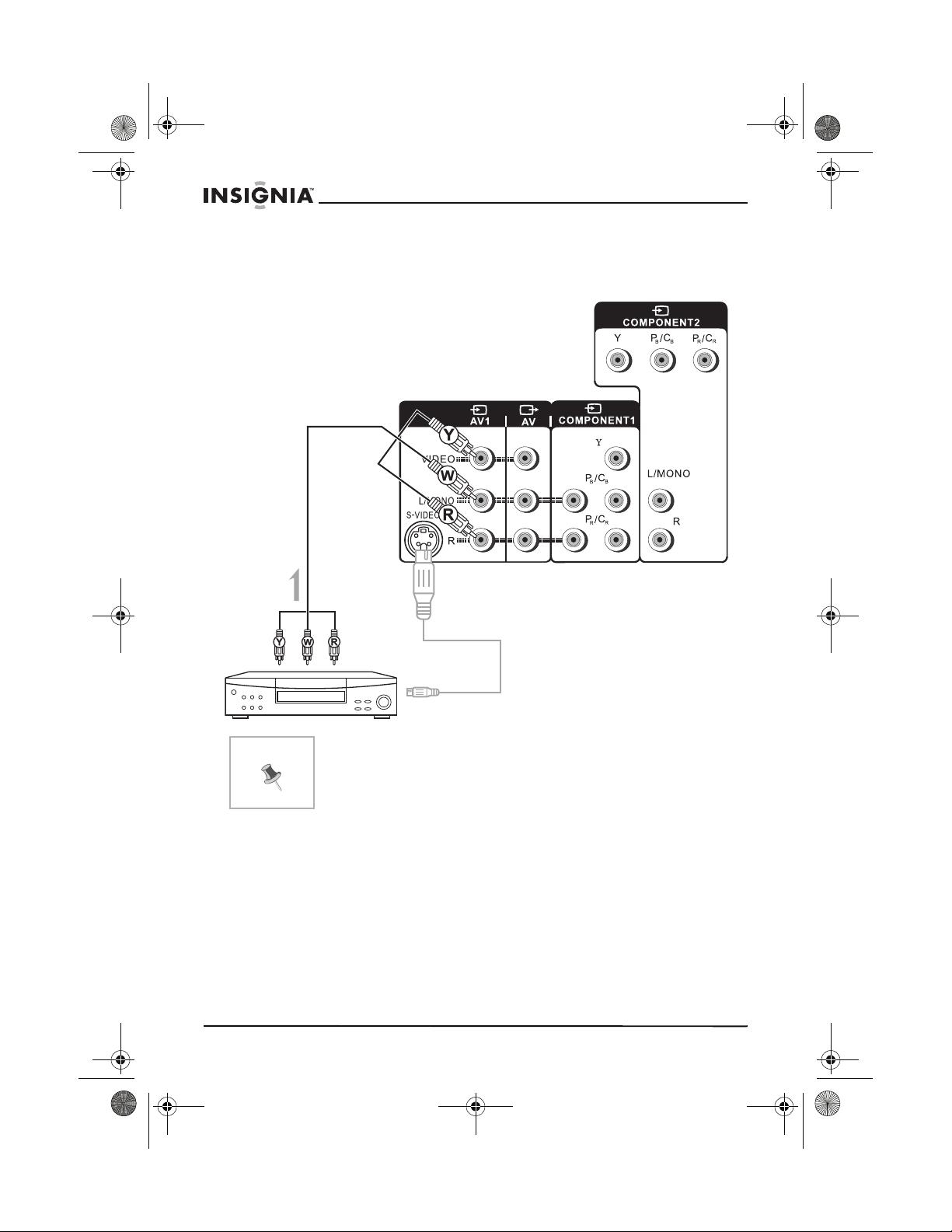
27-inch HD Ready TV.book Page 18 Monday, August 22, 2005 9:58 PM
CONNECTING A DEVICE TO THE A/V1 INPUTS
Use the following illustration to connect an external A/V device to the
AV1 inputs on the back of your HD-Ready TV.
Yellow–video
White–audio left/mono
Red–audio right
IS-TV040928 27” HD-Ready TV
Signal
direction
Note
For better video, you can use the S-VIDEO jack if your source
supports it. S-Video input uses the same circuit as A/V1. Only one
of the jacks can be used. S-Video has priority if both connectors
are inserted.
S-Video input
S-Video output
To view a video program from the AV1 inputs:
1 Press the INPUT button to open the input menu.
2 Press the CH + or CH – button to select AV1 or S-VIDEO.
3 Press the VOL + or VOL – button to confirm your selection.
18
www.insignia-products.com
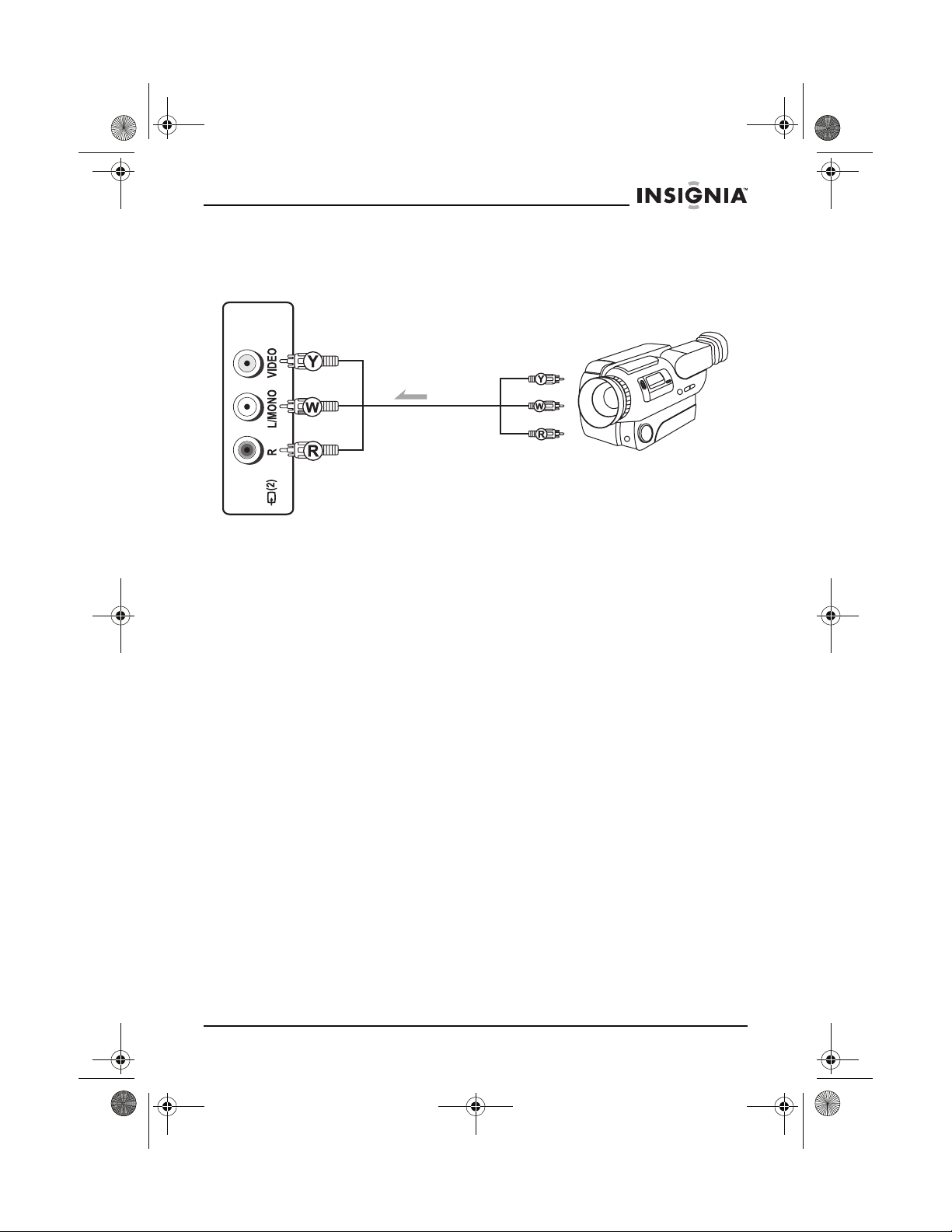
27-inch HD Ready TV.book Page 19 Monday, August 22, 2005 9:58 PM
IS-TV040928 27” HD-Ready TV
CONNECTING A DEVICE TO THE AV/2 INPUTS
Use the following illustration to connect an external A/V device to the
AV2 inputs on the side of your HD-Ready TV.
Inputs
Signal direction
Yellow–video
White–audio left/mono
Red–audio right
Outputs
www.insignia-products.com
19
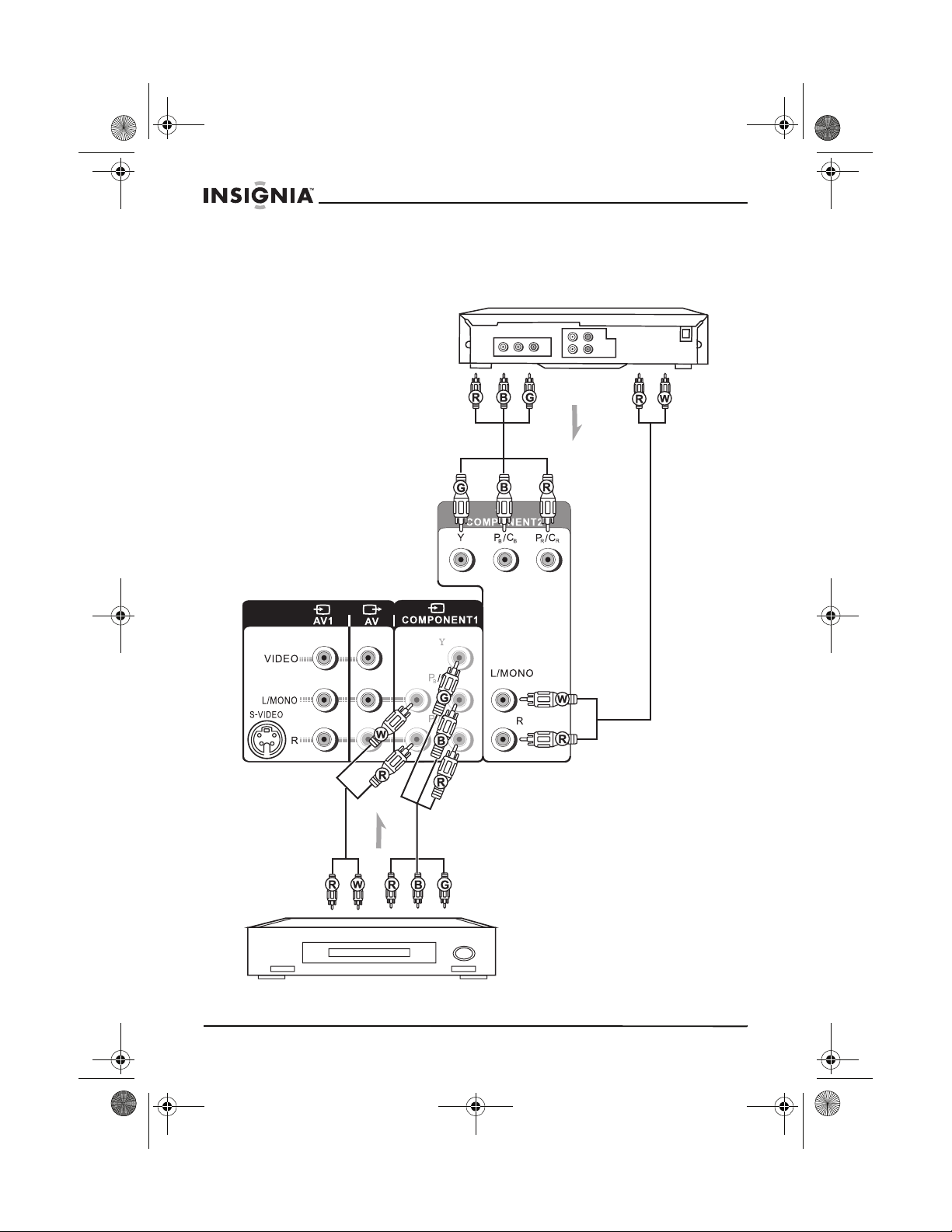
27-inch HD Ready TV.book Page 20 Monday, August 22, 2005 9:58 PM
CONNECTING A DEVICE TO THE COMPONENT INPUTS
Use the following illustration to connect an external A/V device to the
component inputs on the side of your HD-Ready TV.
DVD player
Yellow–video
White–audio left/mono
Red–audio right
Green–Y
Blue–P
a/Ca
IS-TV040928 27” HD-Ready TV
Signal
direction
20
Audio
inputs
Signal
direction
Audio
outputs
Video inputs
Video outputs
Set-top box
www.insignia-products.com
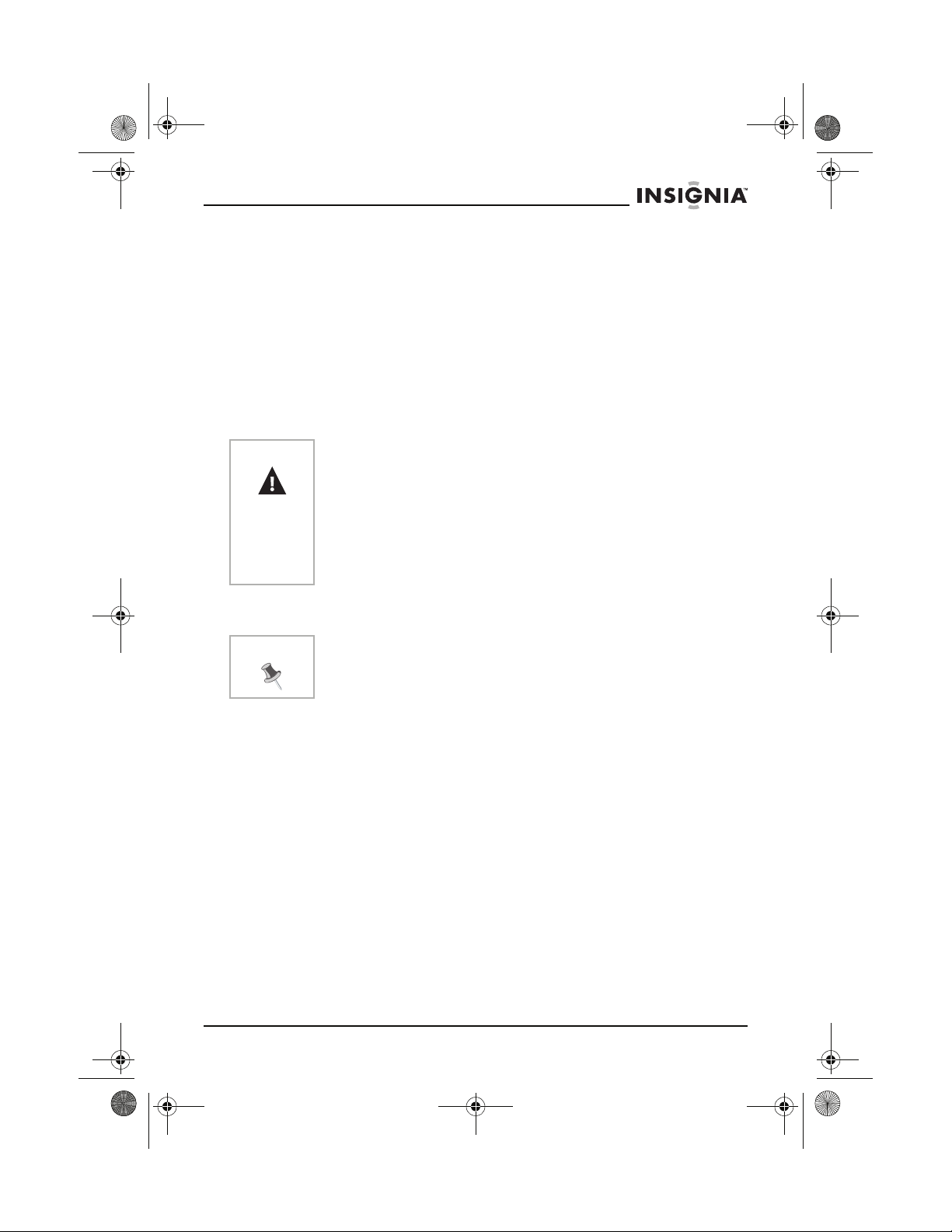
27-inch HD Ready TV.book Page 21 Monday, August 22, 2005 9:58 PM
IS-TV040928 27” HD-Ready TV
To view a video program from the component input:
1 Press the INPUT button to open the input menu.
2 Press the CH + or CH – button to select COMPONENT 1 or
COMPONENT 2.
3 Press the VOL + or VOL – button to confirm your selection.
Using your HD-Ready TV
Turning your HD-Ready TV on and off
To turn your HD-Ready TV on and off:
1 Plug the power cable into an electrical outlet.
Warning
Your HD-Ready TV is equipped with a polarized alternating-current
line plug (a plug having one blade wider than the other). This plug
will fit into the power outlet only one way. This is a safety feature. If
you are unable to insert the plug fully into the outlet, try reversing
the plug. If the plug still does not fit, contact your electrician to
replace your obsolete outlet.
To prevent electric shock, do not use the polarized plug with an
extension cord or other outlet unless the blades can be fully
inserted.
2 Press the POWER button on the remote control or front of your
HD-Ready TV to turn your TV on or off.
Note
You can also set the Sleep timer or Off time to automatically turn off
your HD-Ready TV at a specified time.
www.insignia-products.com
21
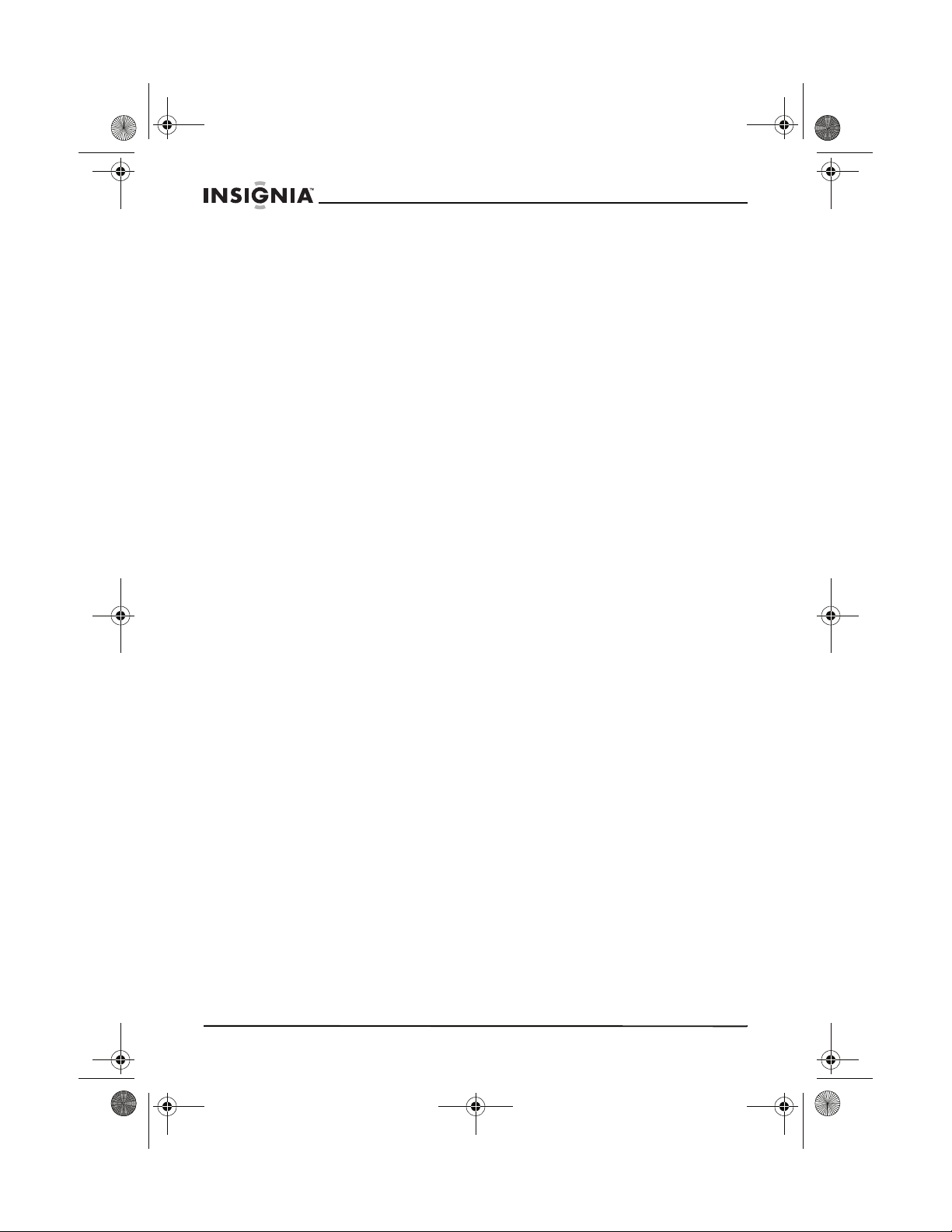
27-inch HD Ready TV.book Page 22 Monday, August 22, 2005 9:58 PM
IS-TV040928 27” HD-Ready TV
Watching a TV program
To watch a TV program when your HD-Ready TV is connected to an
outside antenna or to cable TV without a converter box:
1 Turn on your HD-Ready TV.
2 Press the CH + or CH – button to tune to a channel.
Or
If you want to direct tune a channel:
–
• For a one-digit channel number, press the
appears, then press the number button for the channel.
• For a two-digit channel number, press the
appears, then press the number buttons for the channel.
• For a three-digit channel number, press the
--- appears, then press the number buttons for the channel.
Or
If you want to scan for a channel, press the SCAN button. Your
HD-Ready TV scans all channels one by one. Each channel
appears for a few seconds. When you see a channel you want to
watch, press the SCAN button.
/-- button until –
–
/-- button until --
–
/-- button until
To watch a TV program when your HD-Ready TV is connected to a cable
TV converter box or satellite box:
1 Turn on your HD-Ready TV.
2 Set your HD-Ready TV to the output channel of the converter box
or satellite box (usually 3 or 4).
3 Use the converter box or satellite box to select channels.
Selecting the picture mode
You can select a picture mode to improve the video display. Each
picture mode has its own picture settings such as color, brightness,
contrast, sharpness, and tint.
To select the picture mode:
• Press the PICTURE button one or more times to cycle through the
available picture modes. You can select:
• Movie–select for finely detailed images.
• Standard–select for most TV programs
• Sport–select for bright images.
• Personal–when you make adjustments to the picture
settings in the OSD, these settings are stored in the
Personal picture mode.
22
www.insignia-products.com
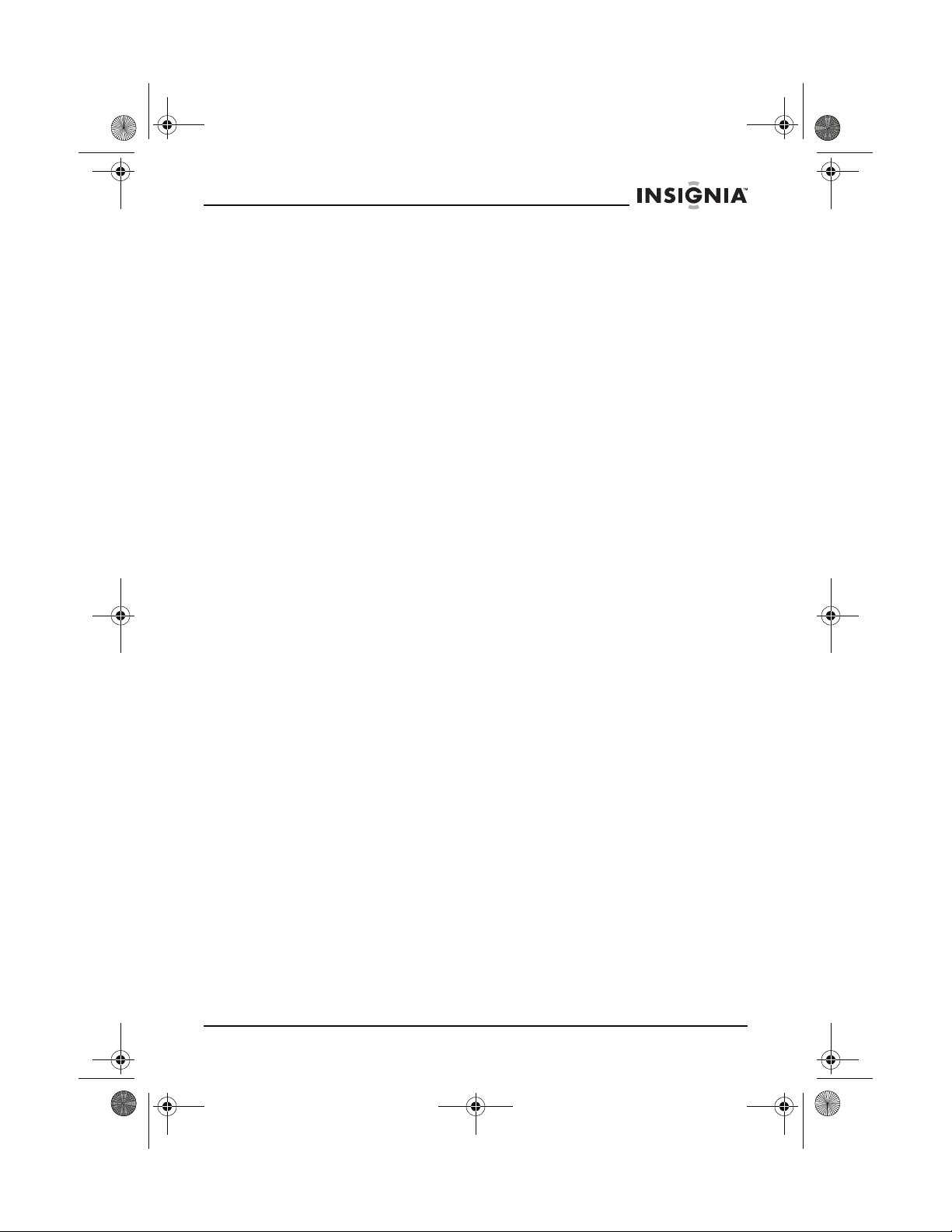
27-inch HD Ready TV.book Page 23 Monday, August 22, 2005 9:58 PM
IS-TV040928 27” HD-Ready TV
Selecting the picture aspect
To select the picture aspect:
• Press the ZOOM button to select the picture aspect (size). You
can select:
• 16:9
•4:3
Selecting the audio mode
To select the audio mode:
• Press the AUDIO button one or more times to cycle through the
available audio modes. You can select:
• Movie–select for TV movies.
• Music–select for musical programs.
• News–select for news and talk shows.
• Personal–when you make adjustments to the audio
settings in the OSD, these settings are stored in the
Personal audio mode.
Selecting the audio format
To select the audio format:
• Press the STEREO button to select the audio format. You can
select:
• STEREO–select if the TV program is broadcast in stereo.
• SAP–select if the TV program has a second audio program
(SAP).
• MONO–select if the TV program is broadcast in mono.
Adjusting HD-Ready TV settings
Your HD-Ready TV has an on-screen display (OSD) you can use to
adjust various settings such as brightness, contrast, and audio. You
can also use the OSD to set timers and parental controls.
To use the OSD:
1 Press the MENU button on your remote control one or more times
to open the on-screen display and select a menu.
2 Press the CH + or CH – button to select a option.
3 Press the VOL + or VOL – button to adjust the option or select a
submenu.
4 If you selected a submenu, press the CH + or CH – button to
select an option, then press the VOL + or VOL – button to adjust
the option.
www.insignia-products.com
23
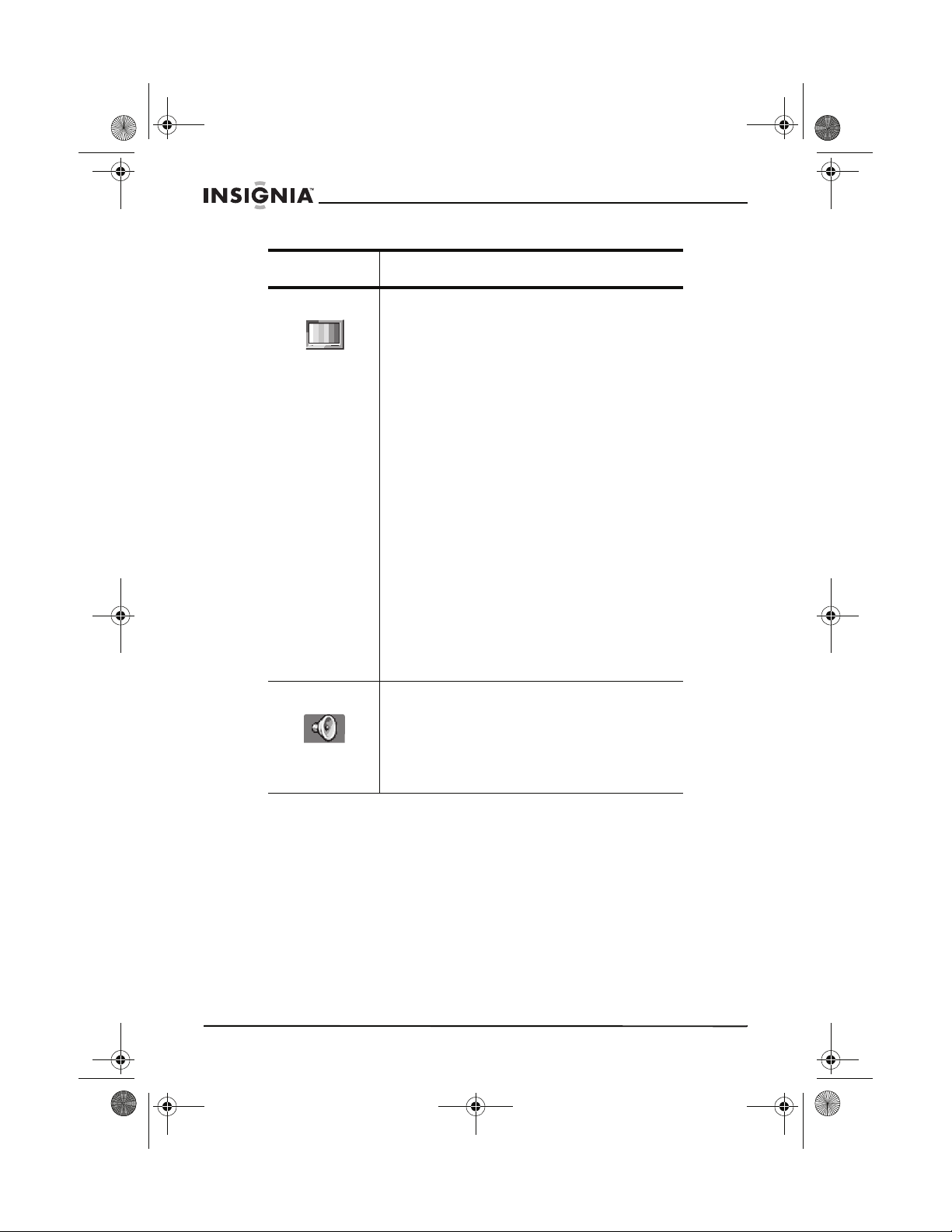
27-inch HD Ready TV.book Page 24 Monday, August 22, 2005 9:58 PM
Menu Options
IS-TV040928 27” HD-Ready TV
Video Contrast–Increases the picture level to adjust
Audio Treble–Adjusts the treble.
the white areas of the picture. Decreases the
picture level to adjust the black areas of the
picture.
Brightness–Increases the brightness to add
more light to dark areas of the picture.
Decreases the brightness to add more dark to
light areas of the picture.
Color–Adjusts the overall color of the picture.
Sharpness–Increases the sharpness level to
show cleaner and clearer images. Decreases
the level to show a smoother picture.
Tint–Increases the color level to add more
green to skin tones. Decreases the color level
to add more red to skin tones.
Advanced (submenu)–You can select the
following options:
DCTI–Provides color transitions without
bleeding.
TFNR–Reduces noise (snow) in the
picture.
DETI–Maintains fine image detail in color
saturated areas.
SVM–Increases picture sharpness and
provides crisp white to black transitions.
Bass–Adjusts the bass.
Balance–Adjusts the sound level between the
right and left audio channels.
Surround–Turns surround sound on and off.
Woofer–Turns the woofer on and off.
24
www.insignia-products.com
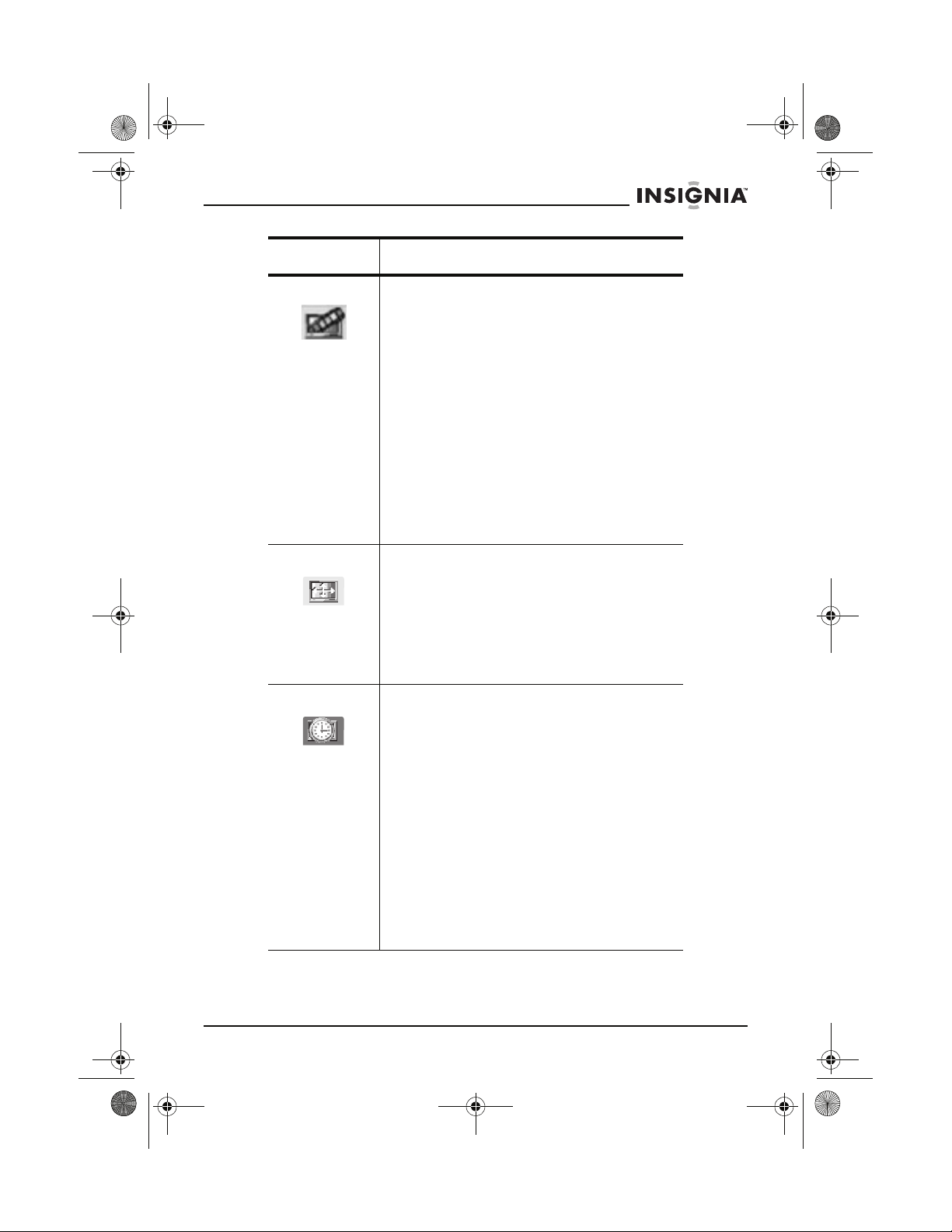
27-inch HD Ready TV.book Page 25 Monday, August 22, 2005 9:58 PM
IS-TV040928 27” HD-Ready TV
Menu Options
Channel Program–Shows the current channel number
H & V For component video input only
Time Timer Off–Sets the amount of time you want
and frequency.
Air/Cable–Sets the signal source as a TV
antenna or CATV signal.
Add/Erase–Adds or erases a channel number
from stored memory. For more information,
see “Adding or erasing a channel from
memory” on page 26.
Favorite–Adds a channel to your list of
favorite channels. For more information, see
“Setting a favorite channel” on page 26.
M. Fine–If the picture or sound quality are
poor, improves the picture or sound. If the
picture and sound quality are good, do not
change this option.
Search–Automatically searches for TV
channels that have a signal.
H Position–Adjust the horizontal position of
the picture.
H Size–Adjust the horizontal size of the
picture.
V Position–Adjusts the vertical position of the
picture.
V Size–Adjusts the vertical size of the picture.
your HD-Ready TV to wait before
automatically turning off.
Timer On–Sets the amount of time you want
your HD-Ready TV to wait before
automatically turning on.
Timer Pr.–Sets the amount of time you want
your HD-Ready TV to wait before it tunes to a
preset channel. Use the Prog No. option to
preset the channel.
Prog No.–Presets a channel for automatic
tuning. Use the Timer Pr. option to set the
time you want HD-Ready TV to switch to the
preset channel.
Air/Cable–After you set the Prog No. option,
selects Air (antenna) or Cable mode for the
channel set in the Prog No. option.
www.insignia-products.com
25
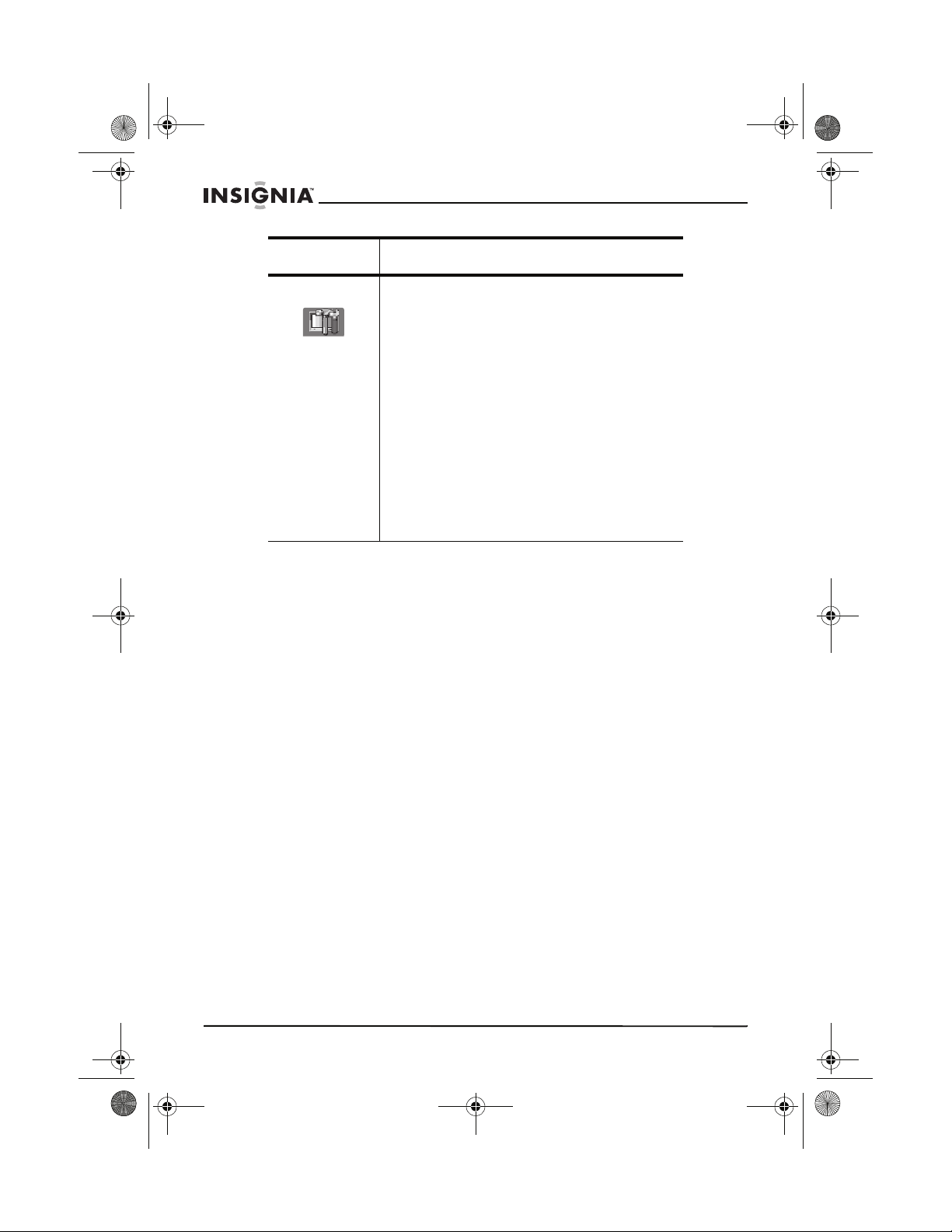
27-inch HD Ready TV.book Page 26 Monday, August 22, 2005 9:58 PM
Menu Options
Setup Language–Selects the language for the OSD.
Blue screen–Displays a blue screen when
your HD-Ready TV is not receiving a video
signal.
Rotation–Adjusts the position of the image on
the screen.
CCD Mode–Turns closed captioning on and
off. When this option is turned on, you can
select the caption data channel (C1, C2, C3,
or C4) and the text service channel (T1, T2,
T3, or T4). The TV channel you are watching
must provide closed captioning for this option
to work.
Parental Control–Set up the V-Chip to block
and unblock TV programs and movies. For
more information, see “Setting up parental
controls” on page 27.
Setting a favorite channel
IS-TV040928 27” HD-Ready TV
To set a favorite channel:
1 Tune to a favorite channel.
2 Press the MENU button one or more times to open the CHANNEL
menu.
3 Press the CH + or CH – button to select Favorite.
4 Press the VOL + or VOL – button to select ON.
5 Repeat these steps to add additional favorite channels.
Adding or erasing a channel from memory
You can delete a channel from the list of channels you can access by
pressing the CH + or CH – button. This option is useful if you do not
want children watching adult channels. After you delete a channel
from the list, you can still view the channel by using the number
buttons to select the channel.
To add or erase a channel from memory:
1 Tune to the channel you want to erase.
2 Press the MENU button one or more times to open the CHANNEL
menu.
3 Press CH + or CH – to select Add/Erase.
4 Press the VOL + or VOL – button to select ON.
5 To add the channel back to the list, repeat these steps and select
OFF.
26
www.insignia-products.com
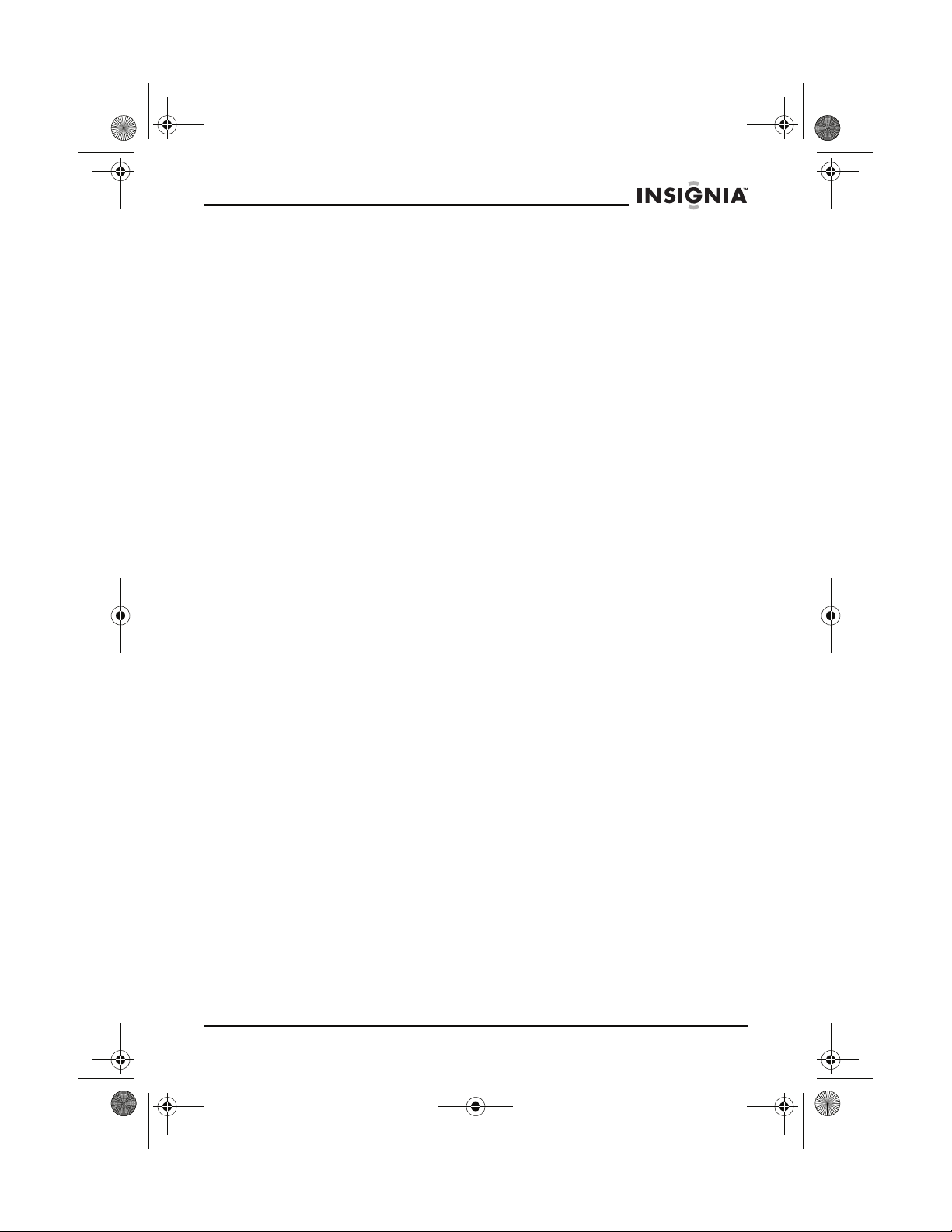
27-inch HD Ready TV.book Page 27 Monday, August 22, 2005 9:58 PM
IS-TV040928 27” HD-Ready TV
Setting up parental controls
Parental controls let you block TV programs and movies based on
their ratings. To access the parental controls, you have to enter a
password.
ETTING A PASSWORD
S
To set a password:
1 Press MENU one or more times to open the SETUP menu.
2 Press CH + or CH – to select Parental Control.
3 Press the number buttons to enter the password. The default
password is 0000.
4 Press the CH + or CH – button to select New Password.
5 Press the number buttons to enter a new password.
S
ETTING PARENTAL CONTROLS
To turn blocking on or off:
1 Press MENU one or more times to open the SETUP menu.
2 Press the CH + or CH – button to select Parental Control.
3 Press the number buttons to enter your password. The default
password is 0000.
4 Press the CH + or CH – button to select Block.
5 Press the VOL + or VOL – button to turn blocking on or off.
To block movies
1 Press MENU one or more times to open the SETUP menu.
2 Press the CH + or CH – button to select Parental Control.
3 Press the number buttons to enter your password. The default
password is 0000.
4 Press the CH + or CH – button to select MPAA Rating.
5 Press the VOL + or VOL – button to open the MPAA Rating
submenu.
6 Press the CH + or CH – button to select the rating you want to
block. You can select:
• Unblocked
• G–general audiences
• PG–parental guidance suggested
• PG-13–ages 13 years and older
• R–restricted
• NC-17–ages 17 and above
• X–adults only
7 Press the VOL + or VOL – button to block or view the rating.
www.insignia-products.com
27
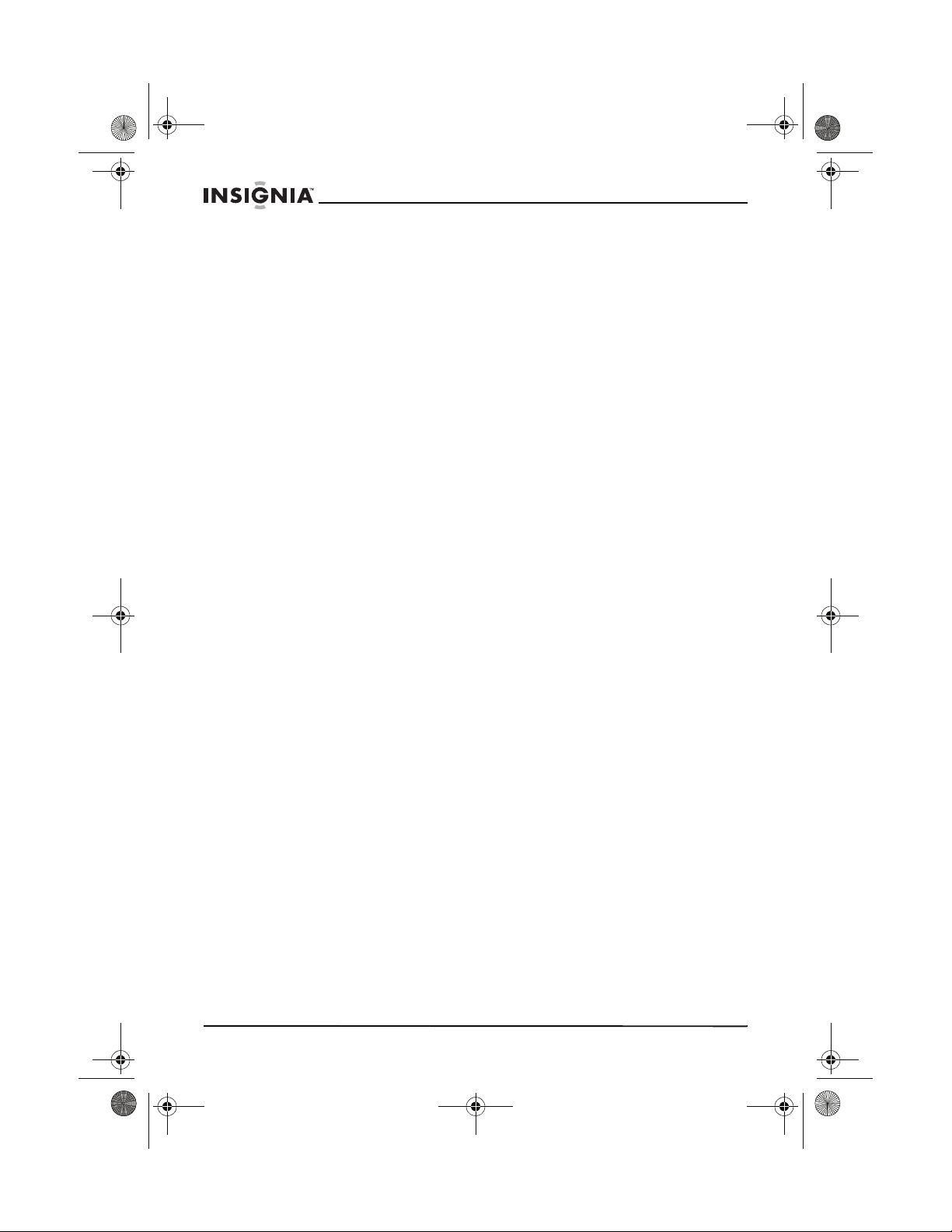
27-inch HD Ready TV.book Page 28 Monday, August 22, 2005 9:58 PM
To block U.S. TV ratings:
1 Press MENU one or more times to open the SETUP menu.
2 Press the CH + or CH – button to select Parental Control.
3 Press the number buttons to enter your password. The default
password is 0000.
4 Press the CH + or CH – button to select TV Rating.
5 Press the VOL + or VOL – button to open the TV Rating submenu.
6 Press the CH + or CH – button to select the rating you want to
block. You can select:
• Y–for all children
• Y7–children 7 years of age and older
• G–general audience
• PG–parental guidance
• 14–parental caution
• MA–mature audience
• F–fantasy violence
• V–violence
• S–sexual situations
• L–adult language
• D–sexually suggestive dialogue
7 Press the VOL + or VOL – button to block or view the rating.
IS-TV040928 27” HD-Ready TV
To block Canadian English ratings:
1 Press MENU one or more times to open the SETUP menu.
2 Press the CH + or CH – button to select Parental Control.
3 Press the number buttons to enter your password. The default
password is 0000.
4 Press the CH + or CH – button to select Canadian English.
5 Press the VOL + or VOL – button to open the Canadian English
submenu.
6 Press the CH + or CH – button to select the rating you want to
block. You can select:
• E–exempt from ratings
• C–children
• C8+–children 8 years of age and older
• G–general audience
• PG–parental guidance
• 14+–children 14 years of age and older
• 18+–adults only
7 Press the VOL + or VOL – button to block or view the rating.
To block Canadian French ratings:
1 Press MENU one or more times to open the SETUP menu.
28
www.insignia-products.com
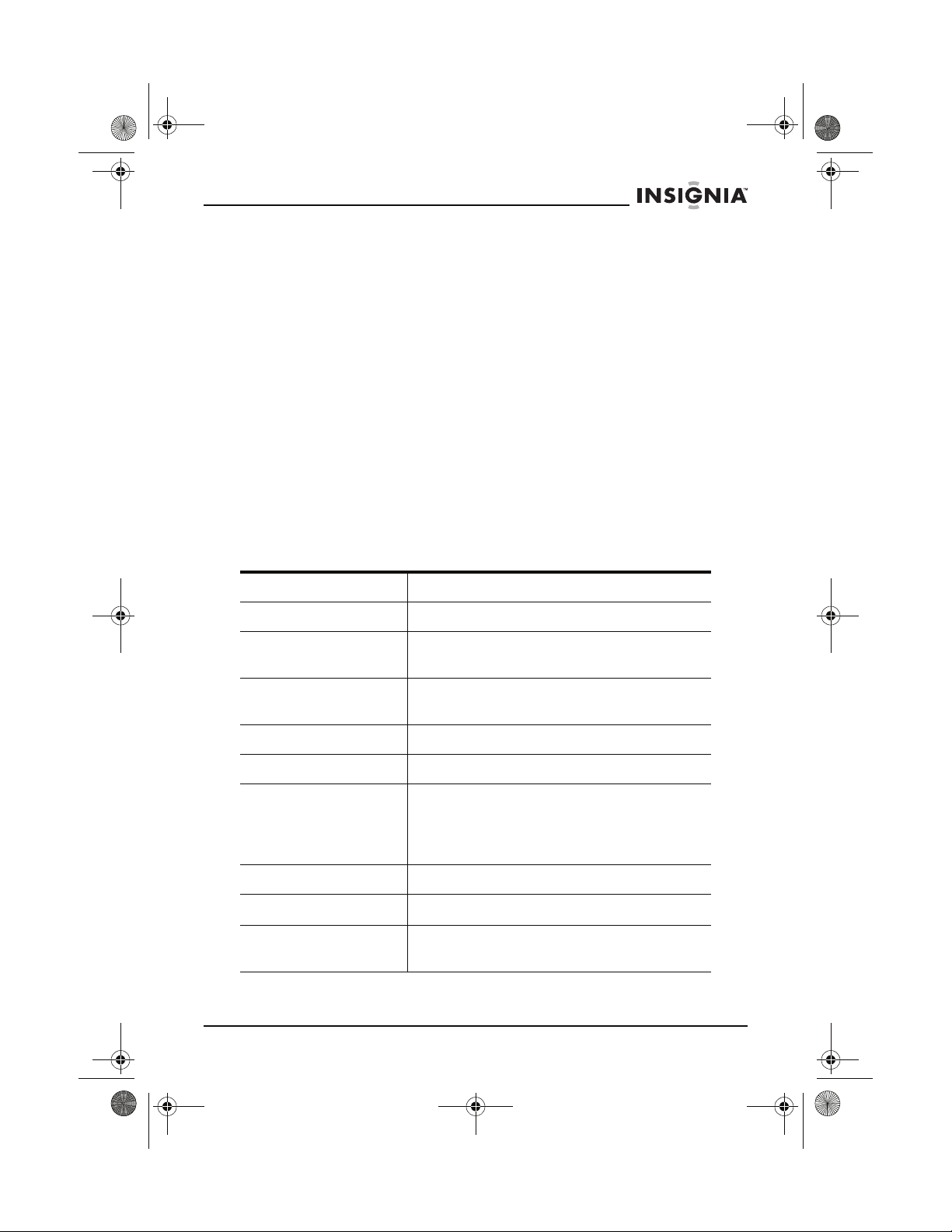
27-inch HD Ready TV.book Page 29 Monday, August 22, 2005 9:58 PM
IS-TV040928 27” HD-Ready TV
2 Press the CH + or CH – button to select Parental Control.
3 Press the number buttons to enter your password. The default
password is 0000.
4 Press the CH + or CH – button to select Canadian French.
5 Press the VOL + or VOL – button to open the Canadian French
submenu.
6 Press the CH + or CH – button to select the rating you want to
block. You can select:
• E–exempt from ratings
• G–children
• 8 ans+–children 8 years of age and older
• 13 ans+–children 13 years of age and older
• 16 ans+–children 16 years of age and older
• 18 ans+–adults only
7 Press the VOL + or VOL – button to block or view the rating.
Specifications
Note: Design and specifications are subject to change without notice.
Power supply AC 120 V, 60 Hz
Power consumption 220 W
Dimensions 30 (W) × 20.5 (D) × 22.8 (H) inches
76.2 (W) × 52.1 (D) × 57.9 (H) cm
Weight 103.6 lbs
46 kg
CRT 27-inch HD-Ready
Audio output 7 W × 2
Receiving channel VHF: 2-13
UHF: 14-69
Cable: 2-69, (A-6)-(A-1), A-W, (W+1)-(W+28)
Total: 181 channels
TV system NTSC-M
Antenna impedance
Accessories Remote control
VHF/UHF 75
User guide
Ω
www.insignia-products.com
29
