Insignia IS-TV040924 Owner's Manual
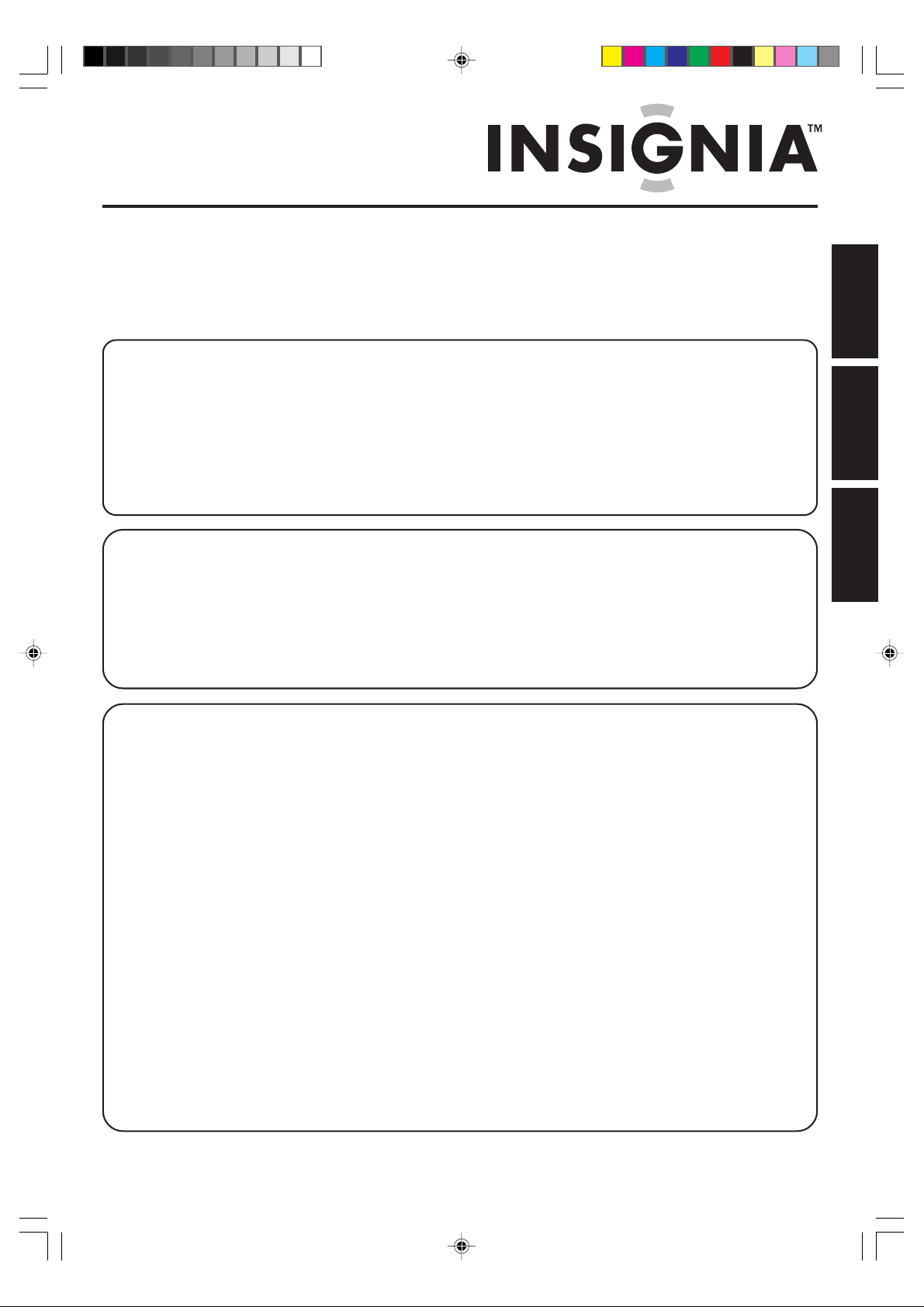
OWNER'S MANUAL
MANUAL DEL USUARIO
MANUEL D'INSTRUCTIONS
27” MTS STEREO COLOR TELEVISION
TELEVISOR A COLOR DE 27” CON SONIDO ESTÉREO MTS
TÉLÉVISEUR COULEUR 27 po STÉRÉO AVEC DÉCODEUR MULTIVOIE
IS-TV040924
A TTENTION
A TENCIÓN
A TTENTION
If you purchase a universal remote control from your local retailer, please contact the remote manufacturer for
the required programming code.
Si usted ha comprado un control de remoto universal, por favor comuníquese con el fabricante para el código
de programación requerido.
Si vous utilisez avec cet appareil une télécommande universelle (autre que celle vendue avec ce téléviseur),
consultez la documentation accompagnant la télécommande universelle afin de connaître le code numérique
correspondant au téléviseur.
TV/CA TV MODE SELECTION
SELECCIÓN DEL MODO DE TV/CATV
SÉLECTION DU MODE TV/CA TV
When shipped from the factory, the TV/CATV menu option is set to the "CATV" (Cable Television) mode. If not
using CATV (Cable TV), set this menu option to the "TV" mode.
Cuando se envía de la fábrica, la opción del menú de TV/CATV se ajusta al mode de "CATV" (Televisión por
cable). Si no utiliza CATV, ajuste esta opción de menú al modo de "TV".
Lorsque l'appareil sort de l'usine, l'option du menu TV/CATV est en mode « CATV » (câblodistribution). Si vous
n'utilisez pas la câblodistribution, choisissez l'option « TV ».
FRANÇAIS ESPAÑOL ENGLISH
IF CONTACT WITH CUSTOMER SERVICE IS REQUIRED
PLEASE HAVE THE MODEL NUMBER READY PRIOR TO THE CALL
CUSTOMER SERVICE – 1-877-467-4289
SI NECESITA PONERSE EN CONTACTO CON EL SERVICIO DE ATENCIÓN AL CLIENTE, TENGA A MANO
EL NÚMERO DE MODELO ANTES DE LLAMAR AL
TELÉFONO 1-877-467-4289
S’IL FAUT CONTACTER LE SER VICE CLIENTÈLE, PRENEZ SOIN D’ÊTRE MUNI DU NUMÉRO DE
MODÈLE AVANT D’APPELER.
SERVICE CLIENTÈLE – 1-877-467-4289
INSIGNIA WEBSITE
FOR INFORMA TION ON OUR OTHER PRODUCTS,
PLEASE VISIT OUR WEBSITE AT
www.insignia-products.com
SITIO WEB DE INSIGNIA
PARA INFORMACIÓN SOBRE NUESTROS OTROS PRODUCTOS,
VISITE NUESTRO PORTAL DE INTERNET EN
www.insignia-products.com
SITE WEB INSIGNIA
POUR DES INFORMATIONS SUR NOS AUTRES PRODUITS,
VEUILLEZ VISITER NOTRE SITE WEB
www.insignia-products.com
Before operating the unit, please read this manual thoroughly.
Antes de utilizar su aparato favor de leer las siguientes instrucciones.
Avant de mettre cet appareil en marche, veuillez lire attentivement ce manuel.
3U20431A COVER 2/21/05, 6:25 PM1
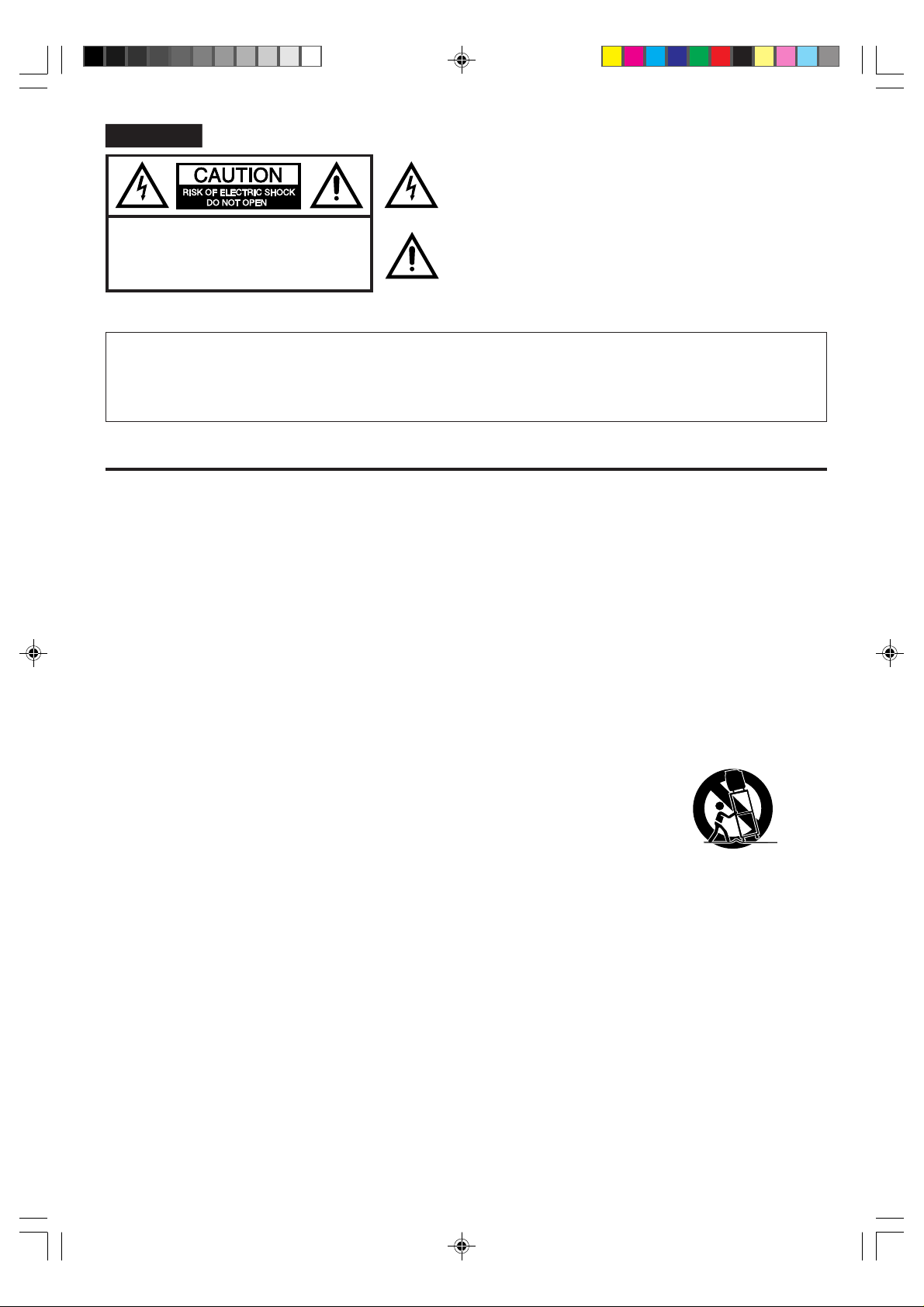
ENGLISH
The lightning flash with arrowhead symbol, within an equilateral triangle
is intended to alert the user to the presence of uninsulated dangerous
voltage within the product's enclosure that may be of sufficient
magnitude to constitute a risk of electric shock.
CAUTION:
TO REDUCE THE RISK OF ELECTRIC
SHOCK, DO NOT REMOVE COVER
(OR BACK). NO USER-SERVICEABLE
PARTS INSIDE. REFER SERVICING
TO QUALIFIED SERVICE PERSONNEL.
The exclamation point within an equilateral triangle is intended to alert
the user to the presence of important operating and maintenance
(servicing) instructions in the literature accompanying the appliance.
CAUTION: Changes or modifications not expressly approved by the party responsible for compliance with the FCC
Rules could void the user's authority to operate this equipment.
WARNING:TO PREVENT FIRE OR SHOCK HAZARD, DO NOT EXPOSE THIS APPLIANCE TO RAIN OR
MOISTURE.
CAUTION: TO PREVENT ELECTRIC SHOCK DO NOT USE THIS POLARIZED PLUG WITH AN EXTENSION
CORD, RECEPTACLE OR OTHER OUTLET UNLESS THE BLADES CAN BE FULLY INSERTED TO
PREVENT BLADE EXPOSURE.
IMPORTANT SAFEGUARDS
1. READ INSTRUCTIONS
All the safety and operating instructions should be read before the unit is operated.
2. RETAIN INSTRUCTIONS
The safety and operating instructions should be retained for future reference.
3. HEED WARNINGS
All warnings on the unit and in the operating instructions should be adhered to.
4. FOLLOW INSTRUCTIONS
All operating and use instructions should be followed.
5. CLEANING
Unplug this unit from the wall outlet before cleaning. Do not use liquid cleaners or aerosol cleaners. Use a damp cloth for cleaning
the exterior cabinet only.
6. ATTACHMENTS
The manufacturer of this unit does not make any recommendations for attachments, as they may cause hazards.
7. WATER AND MOISTURE
Do not use this unit near water. For example, near a bathtub, washbowl, kitchen sink, laundry tub, in a wet basement, or near a
swimming pool.
8. ACCESSORIES
Do not place this unit on an unstable cart, stand, tripod, bracket, or table.
The unit may fall, causing serious injury, and serious damage to the unit.
8A. An appliance and cart combination should be moved with care. Quick stops, excessive
force, and uneven surfaces may cause the appliance and cart combination to overturn.
9. VENTILATION
Slots and openings in the cabinet back or bottom are provided for ventilation, to ensure reliable operation of the unit and to
protect it from overheating. These openings must not be blocked or covered. The openings should never be blocked by placing
the unit on a bed, sofa, rug, or other similar surface. This unit should never be placed near or over a radiator or heat source.
This unit should not be placed in a built-in installation, such as a bookcase, or rack unless proper ventilation is provided or the
manufacturer's instructions have been adhered to.
10. POWER SOURCE
This unit should be operated only from the type of power source indicated on the rating plate. If you are not sure of the type of
power supply to your home, consult your appliance dealer or local power company. For units intended to operate from battery
power, or other sources, refer to the operating instructions.
11. GROUNDING OR POLARIZATION
This unit is equipped with a polarized alternating current line plug (a plug having one blade wider than the other). This plug will
fit into the power outlet only one way. This is a safety feature. If you are unable to insert the plug fully into the outlet, try
reversing the plug. If the plug should still fail to fit, contact your electrician to replace your obsolete outlet. Do not defeat the
safety purpose of the polarized plug. If your unit is equipped with a 3-wire grounding-type plug, a plug having a third (grounding) pin, this plug will only fit into a grounding-type power outlet. This too, is a safety feature. If you are unable to insert the plug
into the outlet, contact your electrician to replace your obsolete outlet. Do not defeat the safety purpose of the grounding-type plug.
12. POWER-CORD PROTECTION
Power-supply cords should be routed so that they are not likely to be walked on or pinched by items placed upon or against
them, paying particular attention to cords at plugs, convenience receptacles, and the point where they exit from the appliance.
2
PORTABLE CART WARNING
(symbol provided by RETAC)
S3126A
3U20431A [E] P02-08 2/21/05, 6:25 PM2
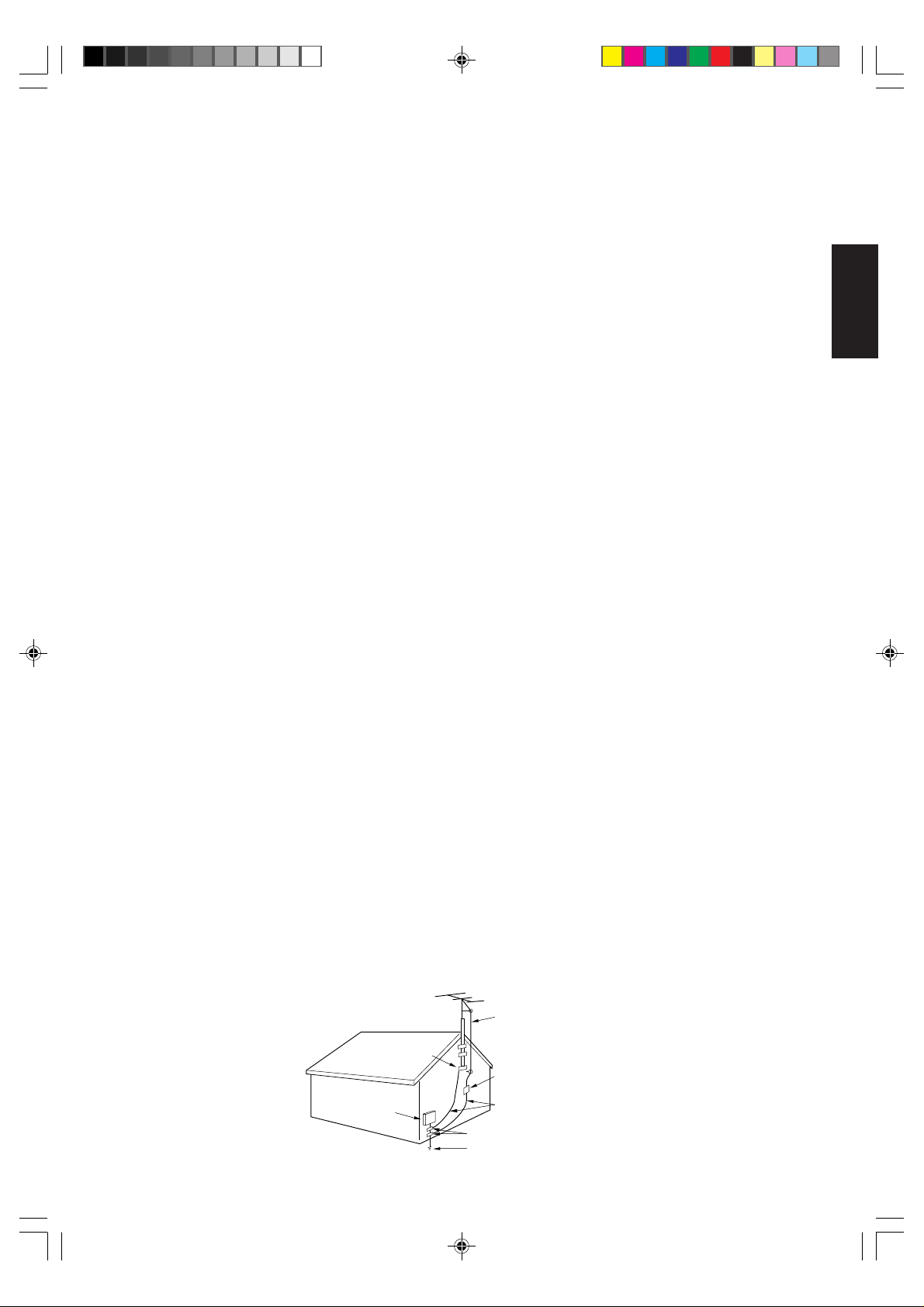
13. LIGHTNING
To protect your unit during a lightning storm, or when it is left unattended and unused for long periods of time, unplug it from the
wall outlet and disconnect the antenna or cable system. This will prevent damage to the unit due to lightning and power line
surges.
14. POWER LINES
An outside antenna system should not be located in the vicinity of overhead power lines, other electric light or power circuits, or
where it can fall into such power lines or circuits. When installing an outside antenna system, extreme care should be taken to
keep from touching such power lines or circuits as contact with them might be fatal.
15. OVERLOADING
Do not overload wall outlets and extension cords as this can result in a risk of fire or electric shock.
16. OBJECT AND LIQUID ENTRY
Do not push objects through any openings in this unit as they may touch dangerous voltage points or short out parts that could
result in fire or electric shock. Never spill or spray any type of liquid into the unit.
17. OUTDOOR ANTENNA GROUNDING
If an outside antenna or cable system is connected to the unit, be sure the antenna or cable system is grounded to provide
some protection against voltage surges and built-up static charges. Section 810 of the National Electrical Code, ANSI/NFPA
70, provides information with respect to proper grounding of the mast and supporting structure, grounding of the lead-in wire to
an antenna discharge unit, size of grounding conductors, location of antenna discharge unit, connection to grounding electrodes, and requirements for the grounding electrode.
18. SERVICING
Do not attempt to service this unit yourself as opening or removing covers may expose you to dangerous voltage or other
hazards. Refer all servicing to qualified service personnel.
19. DAMAGE REQUIRING SERVICE
Unplug this unit from the wall outlet and refer servicing to qualified service personnel under the following conditions:
a. When the power-supply cord or plug is damaged.
b. If liquid has been spilled, or objects have fallen into the unit.
c. If the unit has been exposed to rain or water.
d. If the unit does not operate normally by following the operating instructions. Adjust only those controls that are covered
by the operating instructions, as an improper adjustment of other controls may result in damage and will often require
extensive work by a qualified technician to restore the unit to its normal operation.
e. If the unit has been dropped or the cabinet has been damaged.
f. When the unit exhibits a distinct change in performance, this indicates a need for service.
20. REPLACEMENT PARTS
When replacement parts are required, be sure the service technician uses replacement parts specified by the manufacturer or
those that have the same characteristics as the original part.
Unauthorized substitutions may result in fire, electric shock or other hazards.
21. SAFETY CHECK
Upon completion of any service or repairs to this unit, ask the service technician to perform safety checks to determine that the
unit is in proper operating condition.
22. HEAT
The product should be situated away from heat sources such as radiators, heat registers, stoves, or other products (including
amplifiers) that produce heat.
23. NOTE TO CATV SYSTEM INSTALLER
This reminder is provided to call the CATV system installer's attention to Article 820-40 of the NEC that provides guidelines for
proper grounding and, in particular, specifies that the cable ground shall be connected to the grounding system of the building,
as close to the point of cable entry as practical.
ENGLISH
EXAMPLE OF ANTENNA GROUNDING AS PER NATIONAL ELECTRICAL CODE
NEC-NATIONAL ELECTRICAL CODE
S2898A
3U20431A [E] P02-08 2/21/05, 6:25 PM3
GROUND CLAMP
ELECTRIC
SERVICE
EQUIPMENT
ANTENNA LEAD IN WIRE
ANTENNA DISCHARGE UNIT
(NEC SECTION 810-20)
GROUNDING CONDUCTORS
(NEC SECTION 810-21)
GROUND CLAMPS
POWER SERVICE GROUNDING ELECTRODE SYSTEM
(NEC ART 250, PART H)
3
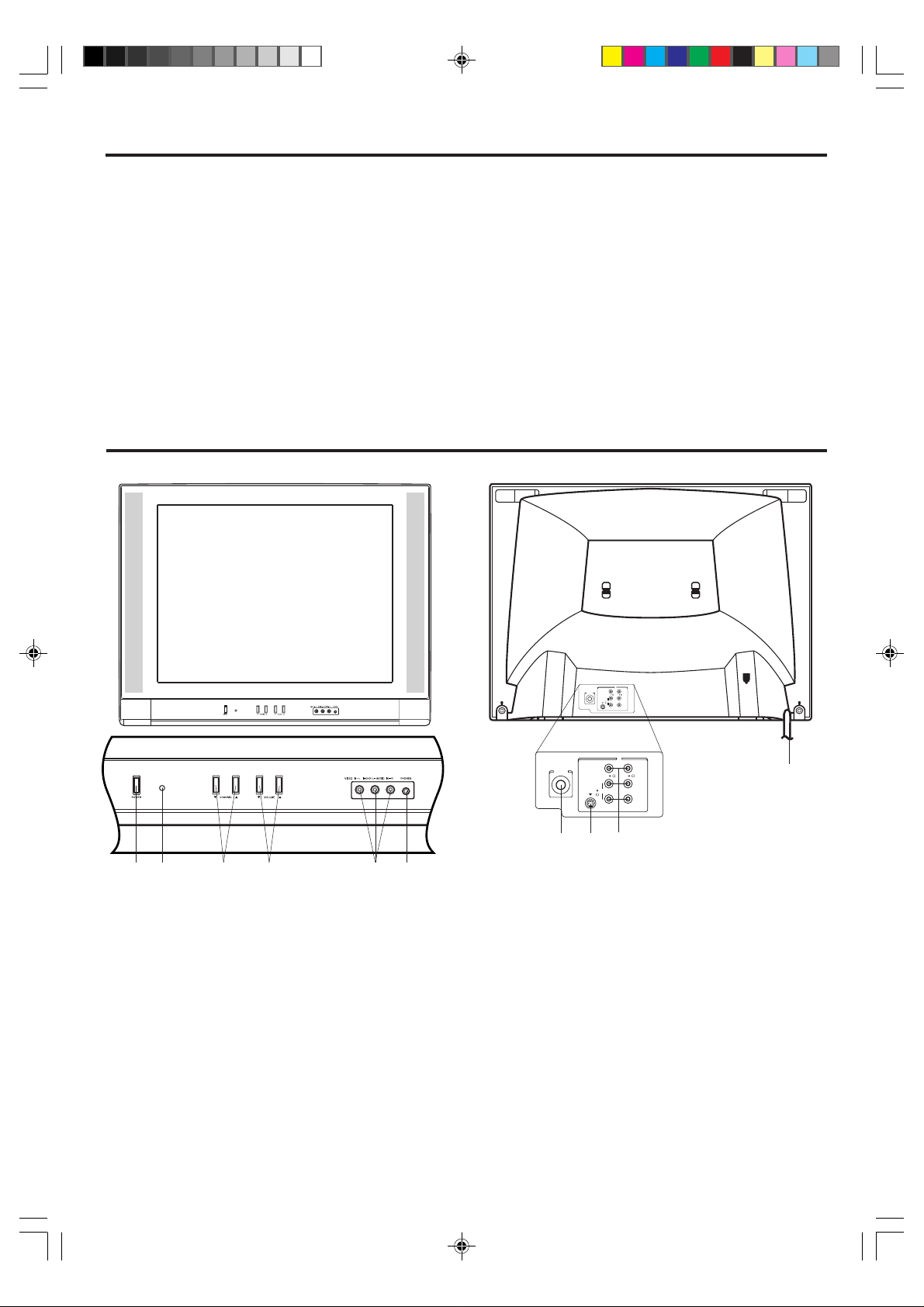
FEATURES
• 181 Channel Tuner - The tuning system is capable of receiving all 68 VHF/UHF standard broadcast channels that
are available in your area. When operating on a cable system, it can tune to the standard VHF channel frequencies
plus up to 113 cable channel frequencies. The actual number of channels received depends upon channel
reception in your area or your cable system.
• On-Screen 3 Language Display - This TV can display the on screen language in English, Spanish or French.
• Sleep Timer - Operable from the remote control, this TV can be programmed up to 120 minutes to turn off automatically.
• Memory Back Up - This system prevents loss of memorized channel selections in case a power interruption to the
TV should occur.
• V-Chip - The V-Chip function can read the rating of a TV program or movie content if the program is encoded with
this information. V-Chip will allow you to set a restriction level.
Picture Control Adjustments - The On-Screen display allows precise remote control adjustment of BRIGHTNESS,
•
COLOR, CONTRAST, SHARPNESS and TINT.
• Closed Captioned Decoder - Displays text captions or 1/2 of full screen text on the screen for hearing impaired viewers.
• Stereo/SAP Reception - This TV is designed to receive stereo and second audio program (SAP) broadcasts
where available.
LOCATION OF CONTROLS
FRONT BACK
6
2
1
3
4
5
1. POWER Button - Press to turn the TV on or off.
2. Remote Sensor - Signals from the Remote Control
unit are received here.
3. CHANNEL ▼ / ▲ Buttons - Press to select a higher
or lower numbered channel set into memory.
4. VOLUME ▼ / ▲ Buttons - Press to raise or lower the
level of the sound.
5.
FRONT AUDIO (L / R) / VIDEO IN Jacks (VIDEO2) -
Audio and video signal cables from an external
source can be connected here.
6. PHONES (Earphone) Jack - Plug an earphone or
monaural headphones with an 1/8 miniplug into this
jack for private listening.
IN
Y
VIDEO
ANT (75Ω)
B
P
L/MONO
AUDIOS-VIDEO
P
R
R
VIDEO 1
IN
Y
VIDE O
ANT (75Ω)
P
B
L/MO NO
AUDIOS-VI DEO
P
R
R
VIDE O 1
9
8
7
10
7. VHF/UHF IN (ANT) Jack - Connect a VHF/UHF
antenna or CATV cable to this jack.
8. S-VIDEO IN Jack - S-Video signal cable from an
external source can be connected here.
9. REAR AUDIO (L / R) / VIDEO IN Jacks (VIDEO1) -
Audio and video signal cables from an external source
(ex. DVD) can be connected here.
If you have a DVD with component video out jacks,
connect to the component video in jacks. If you have
a video device without the component video out,
connect to video in jack.
10. AC Power Cord - Plug into an outlet having 120V,
60 Hz AC power only.
4
3U20431A [E] P02-08 2/21/05, 6:25 PM4
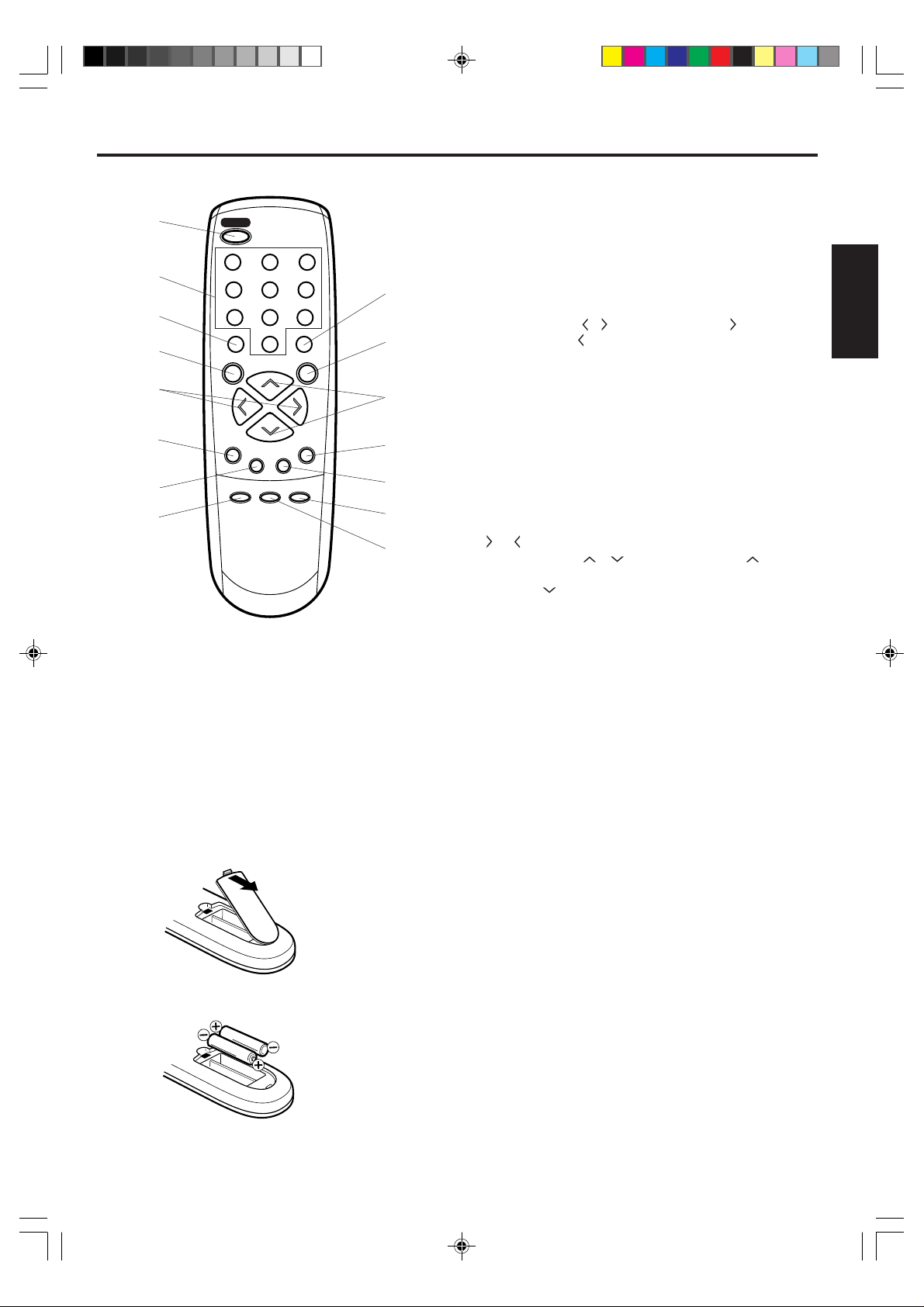
REMOTE CONTROL
1
2
3
4
5
6
7
8
1. POWER Button - Press to turn the TV on. Press again to
turn the TV off.
2. Direct Channel Selection Buttons (0-9) - Allows direct
access to any channel.
3. DISPLAY Button - When you press this button, the
channel number will appear in the upper right corner of
the screen. Press the button again to remove display from
the screen.
POWER
1 2 3
4 5 6
7 809
DISPLAY QUICK VIEW
SLEEP
CH
VOL
–
MENU
CH
EXIT RESET
AUDIO
TV/AV
SELECT
CLOSED
CAPTION
MUTE
ENTER
9
10
VOL
+
11
12
13
14
15
4. SLEEP Button - To set the TV to turn off after a preset
amount of time, press the SLEEP button. The clock will
count down 10 minutes each time the button is pressed in
the order of 120, 110, 100, ······ 20, 10, 0. After the sleep
time is programmed, the display will disappear then reappear
momentarily every ten minutes to remind you the sleep
timer function is operating. To confirm the sleep time setting,
press the SLEEP button once and the remaining time will
be momentarily displayed. To cancel sleep time, press the
SLEEP button repeatedly until the display turns to 0.
5. VOL (VOLUME)
/ Buttons - Press the button to
increase, or the button to decrease the volume level.
6. MENU Button - Press to display the On-Screen menu
function.
7. EXIT Button - Press remove setup menu.
8. TV/AV Button - Switches between TV and external inputs.
9. QUICK VIEW Button - This button allows you to go back to
the previous channel selected by just pressing the QUICK
VIEW button. Press this button again to return to the channel
you were watching.
10. MUTE Button - To turn off the sound, press this button
once. The TV will be silenced and the symbol “MUTE” will
appear on the screen. The muting feature can be released
by pressing the MUTE button again or one of the VOL
or button.
11. CH (CHANNEL)
/ Buttons - Press the button to
change to a higher numbered channel set into memory.
Press the
button to change to a lower numbered channel
set into memory.
12. ENTER Button - Press to enter or select information for
On- Screen operations.
13. RESET Button - Press to reset the On-Screen picture
adjustments to their factory preset positions.
14.
CLOSED CAPTION Button - Press this button to switch
between
normal TV and the two Closed Caption modes
(captions and 1/2 of full screen text). Closed Captioning
will display text on screen for hearing impaired viewers.
15. AUDIO SELECT Button - Switches sound between mono
and stereo when receiving broadcasts in stereo.
ENGLISH
Before using the remote control, batteries must first be installed.
HOW TO INSTALL BATTERIES
1. Open the battery compartment cover.
2. Install two “AAA” batteries (not supplied).
3. Replace the battery compartment cover.
3U20431A [E] P02-08 2/21/05, 6:25 PM5
Use two “AAA” size batteries. The batteries may last
approximately one year depending on how much the remote
control is used. For best performance, it is recommended
that batteries should be replaced on a yearly basis, or when
the remote operation becomes erratic. Do not mix old and
new batteries or different types.
BATTERY PRECAUTIONS
These precautions should be followed when using batteries
in this device:
• Use only the size and type of batteries specified.
• Be sure to follow the correct polarity when installing the
batteries as indicated in the battery compartment.
Reversed batteries may cause damage to the device.
• Do not mix different types of batteries together (e.g.
Alkaline and Carbon-zinc) or old batteries with fresh ones.
• If the device is not to be used for a long period of time,
remove the batteries to prevent damage or injury from
possible battery leakage.
Do not try to recharge batteries not intended to be recharged;
•
they can overheat and rupture (follow battery manufacturer's
directions).
5
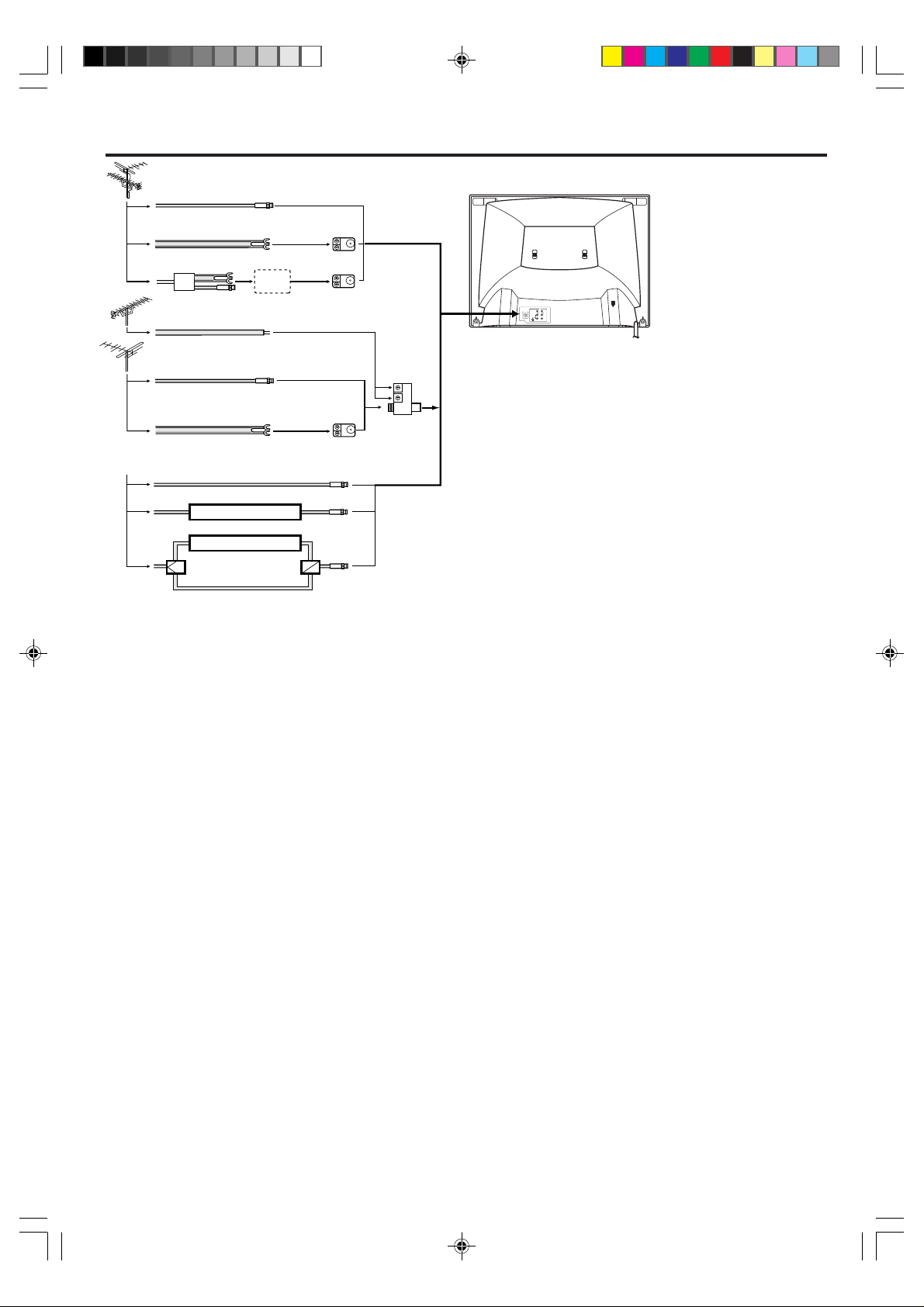
ANTENNA/CATV CONNECTIONS
Combination VHF/UHF Antenna
Single 75 ohm Cable
300 ohm Twin-lead Wire
Splitter
UHF Antenna
300 ohm Twin-lead Wire
Take off the Splitter
300-75 ohm
Matching Transformer
(not supplied)
VHF Antenna
Single 75 ohm Cable
300 ohm Twin-lead Wire
Incoming CATV
Converter/ Descrambler
Converter/ Descrambler
/
B SwitchSplitter
A
300-75 ohm
Matching Transformer
(not supplied)
A
B
Combiner
(not supplied)
Combination VHF/UHF Antenna (Single 75 ohm Cable or
300 ohm Twin-lead Wire)
Connect the 75 ohm cable from a combination VHF/UHF antenna to
the Antenna Jack. If your combination antenna has a 300 ohm Twinlead Wire, use the 300-75 ohm Matching Transformer (not supplied).
Combination VHF/UHF Antenna (Separate VHF and UHF
300 ohm Twin-leads)
Connect the UHF Twin-lead Wire to a Combiner (not supplied).
Connect the VHF Twin-lead to the 300-75 ohm Matching
Transformer (not supplied).
Attach the Transformer to the Combiner.
Attach the Combiner to the Antenna Jack.
This television has an extended
tuning range and can tune most
cable channels without using a
cable company supplied
converter box. Some cable
companies offer “premium pay
channels” in which the signal is
scrambled. Descrambling these
signals for normal viewing
IN
Y
VIDEO
ANT (75Ω)
P
B
L/MONO
AUDIOS-VIDEO
P
R
R
VIDEO 1
requires the use of a descrambler
device which is generally
provided by the cable company.
Separate VHF/UHF Antennas
Connect the 75 ohm Cable from the VHF antenna and the UHF
antenna Twin-lead to a combiner (not supplied). Attach the Combiner
to the Antenna Jack.
NOTE: If your VHF antenna has a Twin-lead Wire, use the 300-75
ohm Matching Transformer (not supplied), then connect the
Transformer to the Combiner.
For Subscribers to Basic Cable TV Service
For basic cable service not requiring a Converter/Descrambler box,
connect the CATV 75 ohm Coaxial Cable directly to the Antenna
Jack on the back of the television.
For Subscribers to Scrambled Cable TV Service
If you subscribe to a cable service which requires the use of a
Converter/Descrambler box, connect the incoming cable to the
Converter/Descrambler box and connect the output of the box to the
Antenna Jack on the back of the television. Follow the connections
shown left. Set the television to the output of the Converter/
Descrambler box (usually channel 3 or 4) and use the Converter/
Descrambler box to select channels.
For Subscribers to Unscrambled Basic Cable with
Scrambled Premium Channels
If you subscribe to a cable service in which basic cable channels
are unscrambled and premium channels require the use of a
Converter/Descrambler box, you may wish to use a two-set signal
splitter (sometimes called a “two-set coupler”) and an A/B Switch
box from the cable installer or an electronics supply store. Follow
the connections shown left. With the switch in the “B” position, you
can directly tune any nonscrambled channels on your TV. With the
switch in the “A” position, tune your TV to the output of the Converter/
Descrambler box (usually channel 3 or 4) and use the box to tune
scrambled channels.
6
3U20431A [E] P02-08 2/21/05, 6:25 PM6
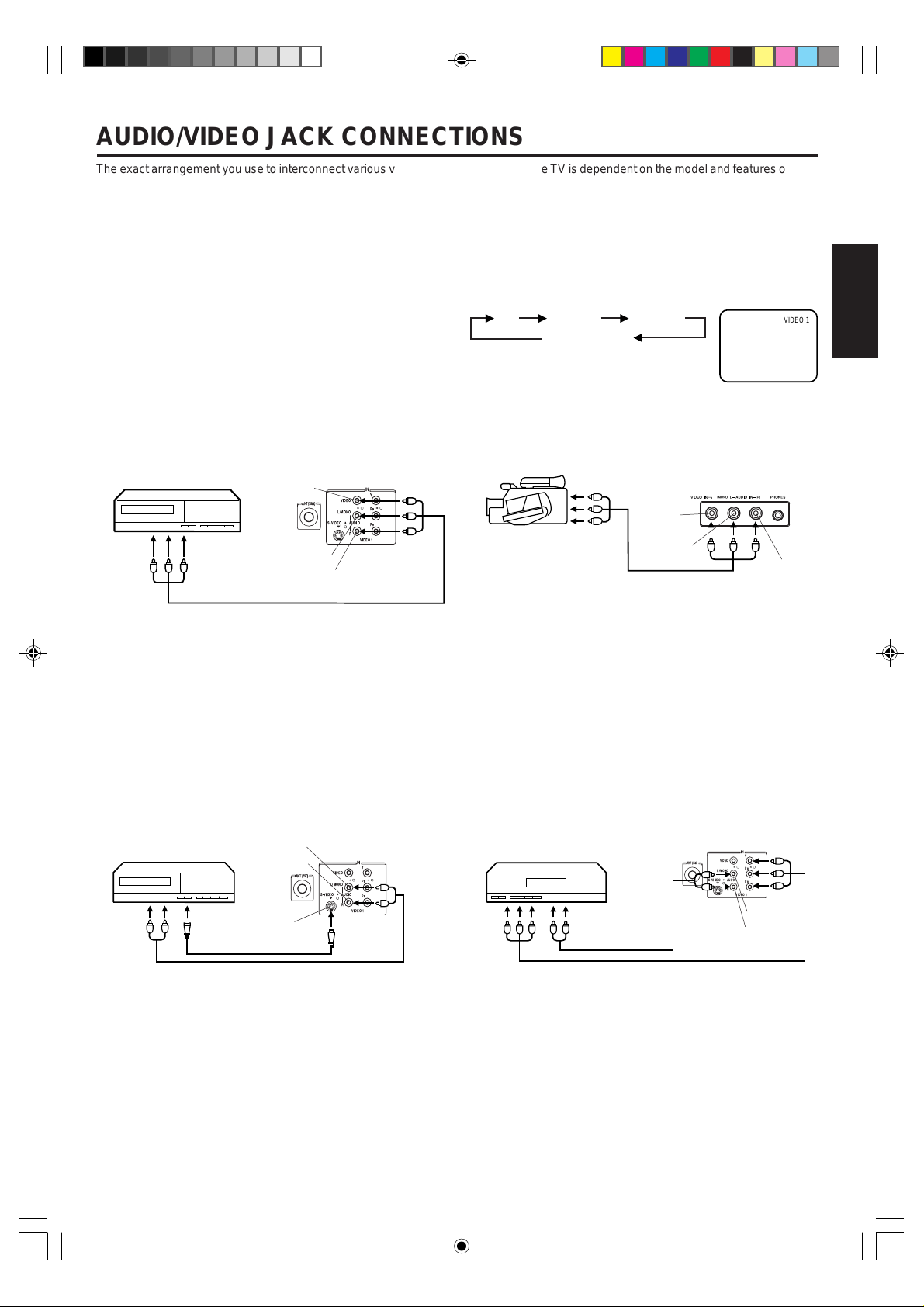
AUDIO/VIDEO JACK CONNECTIONS
The exact arrangement you use to interconnect various video and audio devices to the TV is dependent on the model and features of each
device. Check the Owner's Manual provided with each component for the location of video and audio inputs and outputs.
The connection diagrams below are offered as suggestions. You may need to modify them to accommodate your particular assortment
of devices. The diagrams are intended to show video and audio devices interconnections only.
Use the TV/AV selector button to select the AV mode to use the TV as a monitor.
TV/AV SELECTION
If you connect the TV to VCR, camcorder, TV game or DVD you can select by pressing the TV/AV button.
Press the TV/AV button repeatedly to select the desired
mode.
1. To connect the TV to a VCR
(ex. Use VIDEO 1 IN jacks to connect it.)
Rear of TVVCR
L/MO NO
IN
Y
VIDE O
P
B
AUDI OS-VI DEO
P
R
R
VIDE O 1
To Audio(L/R)/
Video OUT
VIDEO
ANT(75½)
AUDIO (L)
AUDIO (R)
(not supplied)
• Select “VIDEO 1” by pressing the TV/AV button to
display the VCR picture.
2. To connect the TV to a VCR with an S-VIDEO Jack
If you connect a VCR with an S-VIDEO Jack to the
S-VIDEO IN Jack on the rear of a TV you must also
connect AUDIO cables between the AUDIO IN (VIDEO 1
IN) jacks on the rear of the TV and the AUDIO OUT Jack
on the VCR. The S-VIDEO cable only carries video
signal. The audio signal is separate and carried by the
audio cables.
TV VIDEO 1 VIDEO 2
COMPONENT
An indication of input source will display
on the screen for 4 seconds.
3. To connect the TV to a camcorder
To playback from the camcorder, connect the camcorder
to the TV as shown.
Front of TV
VIDEO
To Audio(L/R)/
Video OUT
AUDIO (L)
AUDIO (R)
(not supplied)
• Select “VIDEO 2” by pressing the TV/AV button to
display the camcorder picture.
4. To connect the TV to a DVD with COMPONENT
VIDEO OUT Jacks.
If you connect a DVD with the COMPONENT VIDEO
OUT jacks to the COMPONENT VIDEO IN (Y, PB, PR)
jacks on the rear of TV, you must also connect the audio
cables to the AUDIO IN (VIDEO 1 IN) jacks on the rear of
the TV.
VIDEO 1
ENGLISH
VCR
AUDIO (L)
AUDIO (R)
ANT(75½)
Rear of TV
IN
Y
VIDE O
B
P
L/MO NO
AUDI OS-VI DEO
P
R
R
VIDE O 1
S-VIDEO
(not supplied)
(not supplied)
NOTE: When the S-video cable and the video cable are
connected to each jack at the same time, the S-video
cable takes precedence over the video cable.
3U20431A [E] P02-08 2/21/05, 6:26 PM7
Rear of TV
IN
DVD
ANT(75½)
Y
VIDEO
P
B
L/MON O
AUDIOS-VID EO
P
R
R
VIDEO 1
AUDIO (L)
AUDIO (R)
(not supplied)
(not supplied)
• Select “COMPONENT” by pressing the TV/AV button
to display the DVD picture.
• If you have a DVD without COMPONENT VIDEO OUT
jacks, connect the video cable to VIDEO IN (VIDEO 1
IN) jack. In this case, select “VIDEO 1” by pressing the
TV/AV button to display the DVD picture.
7
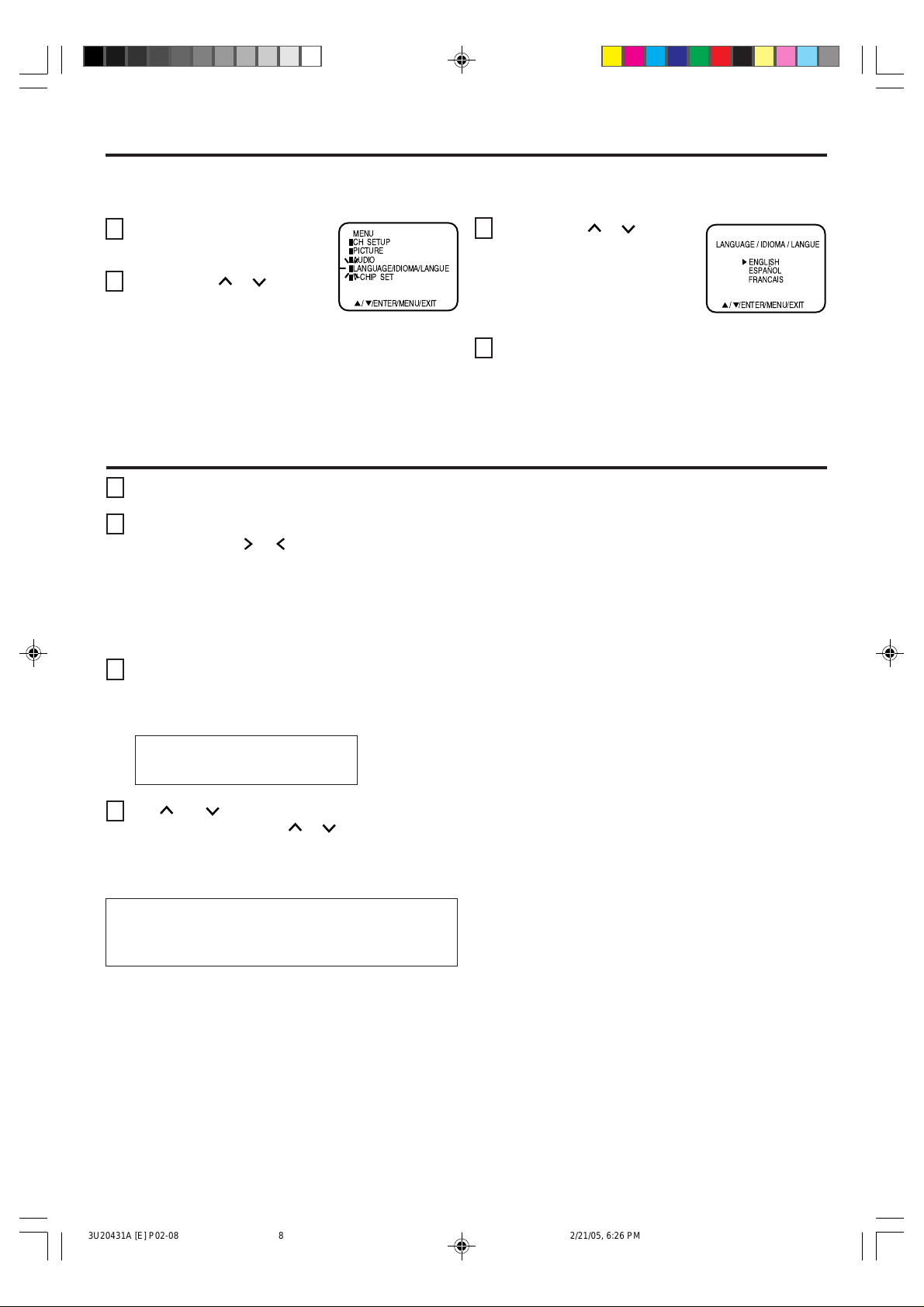
SETTING LANGUAGE
This TV can display the on-screen language in English, Spanish or French.
On-screen language selection (step 3) will automatically appear on the screen when you press the MENU button initially.
Select the language you prefer first, then proceed with the other menu options.
Press the MENU button.
1
Press the CH
2
to select the “LANGUAGE”
mode, then press the ENTER
button.
NOTE:
If Spanish or French is chosen, the Closed Caption indicators will be in the selected language, but the Closed Caption text
will not be affected by the language selection.
or button
MENU
CH SETUP
PICTURE
AUDIO
LANGUAGE/IDIOMA/LANGUE
V-CHIP SET
/ /ENTER/MENU/EXIT
Press the CH
3
select the desired language:
English (ENGLISH), Spanish
(ESPAÑOL) or French
(FRANCAIS), then press the
ENTER button.
Press the EXIT button until the menu screen is
4
cleared.
or button to
/ /ENTER/MENU/EXIT
TV OPERATION
To turn on the TV, press the POWER button.
1
The VOLUME can be adjusted to a desired level by
2
pressing the VOL
The sound level will be indicated on the TV screen by
green bars and a number. As the sound level increases, so do the number of bars and the number on
the screen. The same is true for decreasing the level.
3
Set the TV/CATV menu option to the appropriate
position. When shipped from the factory, this menu
option is in the CABLE TV setting. See “TO MEMORIZE CHANNELS”.
TV - VHF/UHF channels
CATV - CABLE TV channels
CH and buttons
4
Press and release the CH
automatically stops at the next channel set into
memory. Press and hold the button down to change
channels more quickly.
or button.
or button. The channel
For proper operation, before selecting channels,
they should be set into the TV's memory.
See “TO MEMORIZE CHANNELS”.
Direct Channel Selection buttons (0-9)
Press these buttons to select a channel. The channel
number will appear on the upper right corner of the TV
screen. If an invalid channel number is selected, the display
will revert to the original channel.
TV Mode Direct Channel Selection
When the TV/CATV menu option is in the TV position, all
channels can be instantly selected by using two buttons.
(For example, to select channel 2, press “0”, then “2”. If you
press only “2”, channel selection will be delayed for a few
seconds). For channels 10 and above, press the 2 digits in
order.
CATV Mode Direct Channel Selection
When the TV/CATV menu option is in the CATV position,
channels can be selected as follows:
CH. 1-9
CH. 10-12
CH. 13-99
CH. 100-125
NOTE: If the station being viewed stops broadcasting, the
TV will automatically shut off after 15 minutes.
Press “0” twice, then 1-9 as needed.
Example, to select channel 2, press
“002”.
Press “0”, then remaining 2 digits.
Example, to select channel 12, press
“012”.
Press the 2 digits in order.
Example, to select channel 36, press
“36”.
Press the 3 digits in order.
Example, to select channel 120, press
“120”.
8
3U20431A [E] P02-08 2/21/05, 6:26 PM8
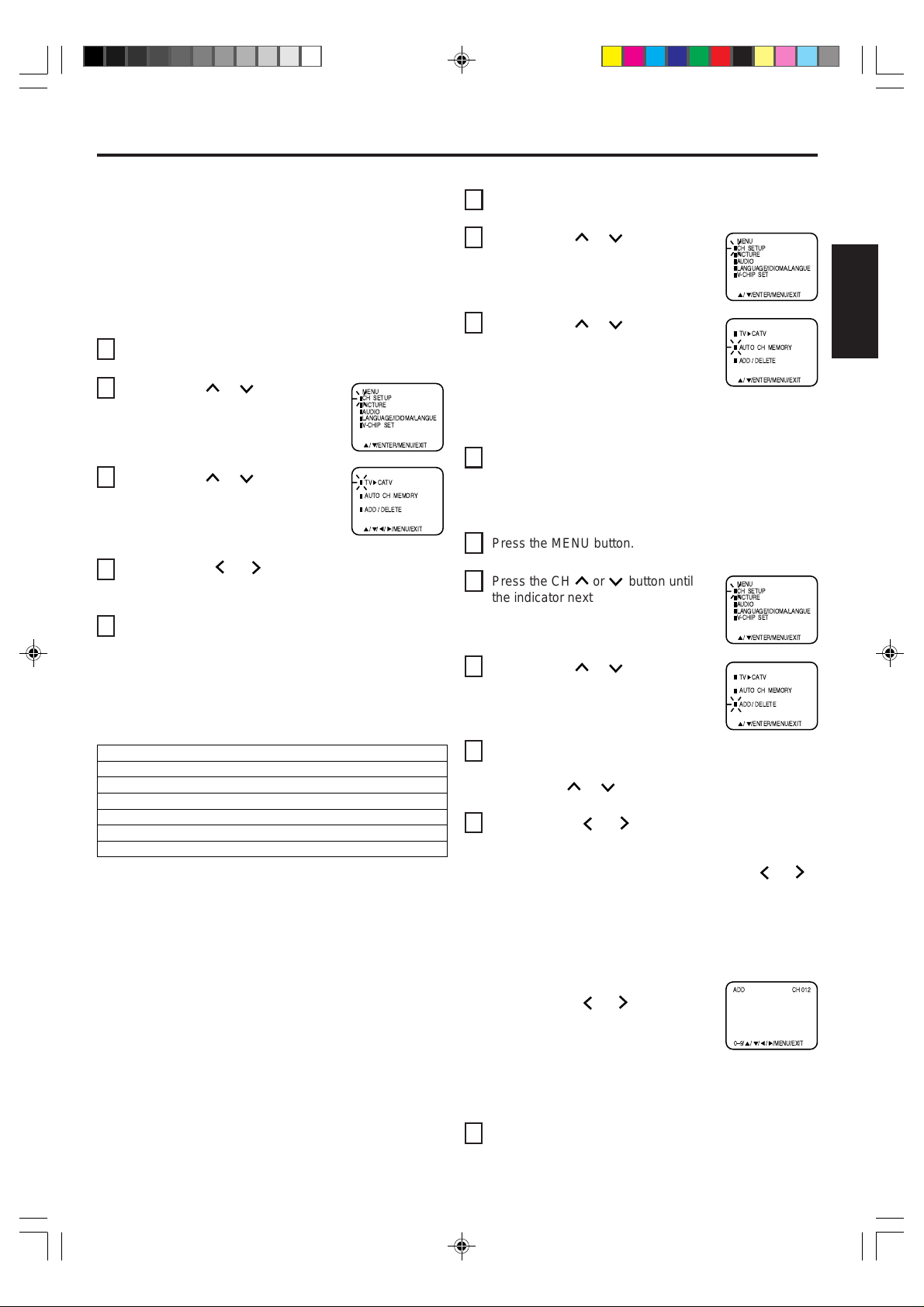
TO MEMORIZE CHANNELS
This TV is equipped with a channel memory feature which
allows channels to skip up or down to the next channel set
into memory, skipping over unwanted channels.
Before selecting channels, they must be programmed into
the TV's memory. In addition to normal VHF and UHF
channels, this TV can receive up to 113 Cable TV channels.
To use this TV with an antenna, set the TV/CATV menu
option to the TV setting. When shipped from the factory,
this menu option is in the CATV setting.
TV/CATV SELECTION
Press the MENU button.
1
Press the CH
2
until the indicator next to “CH
SETUP” begins to flash, then
press the ENTER button.
Press the CH
3
until the indicator next to “TV/
CATV” begins to flash.
Press the VOL
4
CATV mode. The arrow indicates the selected mode.
Press the EXIT button twice to return to normal TV
5
viewing.
or button
or button
or button to select the TV or
MENU
CH SETUP
PICTURE
AUDIO
LANGUAGE/IDIOMA/LANGUE
V-CHIP SET
/ /ENTER/MENU/EXIT
TV CATV
AUTO CH MEMORY
ADD / DELETE
/ / / /MENU/EXIT
AUTOMATIC CHANNEL MEMORY
Press the MENU button.
1
Press the CH
2
or button until
the indicator next to “CH SETUP”
begins to flash, then press the
ENTER button.
Press the CH
3
or button until
the indicator next to “AUTO CH
MEMORY” begins to flash, then press
the ENTER button. The TV will begin
memorizing all the channels available
in your area. Channel numbers will remain red until
auto memorizing is complete.
Press the EXIT button twice to return to normal TV
4
viewing.
TO ADD/DELETE CHANNELS
Press the MENU button.
1
Press the CH
2
the indicator next to “CH SETUP”
begins to flash, then press the
ENTER button.
or button until
MENU
CH SETUP
PICTURE
AUDIO
LANGUAGE/IDIOMA/LANGUE
V-CHIP SET
/ /ENTER/MENU/EXIT
TV CATV
AUTO CH MEMORY
ADD / DELETE
/ /ENTER/MENU/EXIT
MENU
CH SETUP
PICTURE
AUDIO
LANGUAGE/IDIOMA/LANGUE
V-CHIP SET
/ /ENTER/MENU/EXIT
ENGLISH
The chart below is typical of many cable system channel
allocations.
CATV CHART
Number on this TV
Corresponding CATV channel
23J24K25L26M27N28O29P30Q31
41EE42FF43GG44HH45II46JJ47KK48LL49
59WW60
AAA61BBB62CCC63DDD64EEE65FFF66GGG67HHH
77
RRR78SSS79TTT80UUU81VVV82WWW83XXX84YYY85ZZZ
95
A-596A-497A-398A-299A-1
113
114
115
113
114
115
100
101
102
100
101
116
117
116
117
102
118
120
119
118
120
119
14A15B16C17D18E19F20G21H22
32S33T34U35V36W37AA38BB39CC40
R
50NN51OO52PP53QQ54RR55SS56TT57UU58
MM
68
III69JJJ70KKK71LLL
8686878788888989909091919292939394
104
105
106
103
104
103
122
121
122
121
107
105
106
107
123
124
125
123
124
125015A
73
72
NNN74OOO75PPP76QQQ
MMM
108
109
110
108
109
110
DD
VV
94
111
112
111
112
NOTE: Contact your cable company to determine the
type of cable system used in your area.
Press the CH
3
the indicator next to “ADD/DELETE”
begins to flash, then press the
ENTER button.
4
I
Select the desired channels to be added or deleted
or button until
TV CATV
AUTO CH MEMORY
ADD / DELETE
/ /ENTER/MENU/EXIT
using the Direct Channel Selection buttons (10 keys,
0-9), the CH
Press the VOL or button to select ADD or
5
or button.
DELETE.
If an unmemorized channel was selected (step 4), the
channel indication will be red. Press the VOL
or
button if you wish to ADD the unmemorized channel.
The channel indicator will change from red to green
when a channel is added and the channel will be
memorized.
If a memorized channel was selected (step 4), the
channel indication will be green.
Press the
wish
memory.
VOL
or
button if you
to DELETE the channel from
The channel indicator will
change from green to red when a
ADD CH 012
0Ð9/ / / / /MENU/EXIT
channel is deleted.
Repeat steps 4 and 5 for each channel to be added or
deleted.
3U20431A [E] P09-13 2/21/05, 6:26 PM9
Press the EXIT button three times after adding or
6
deleting all of the desired channels, to return to normal
TV viewing.
9
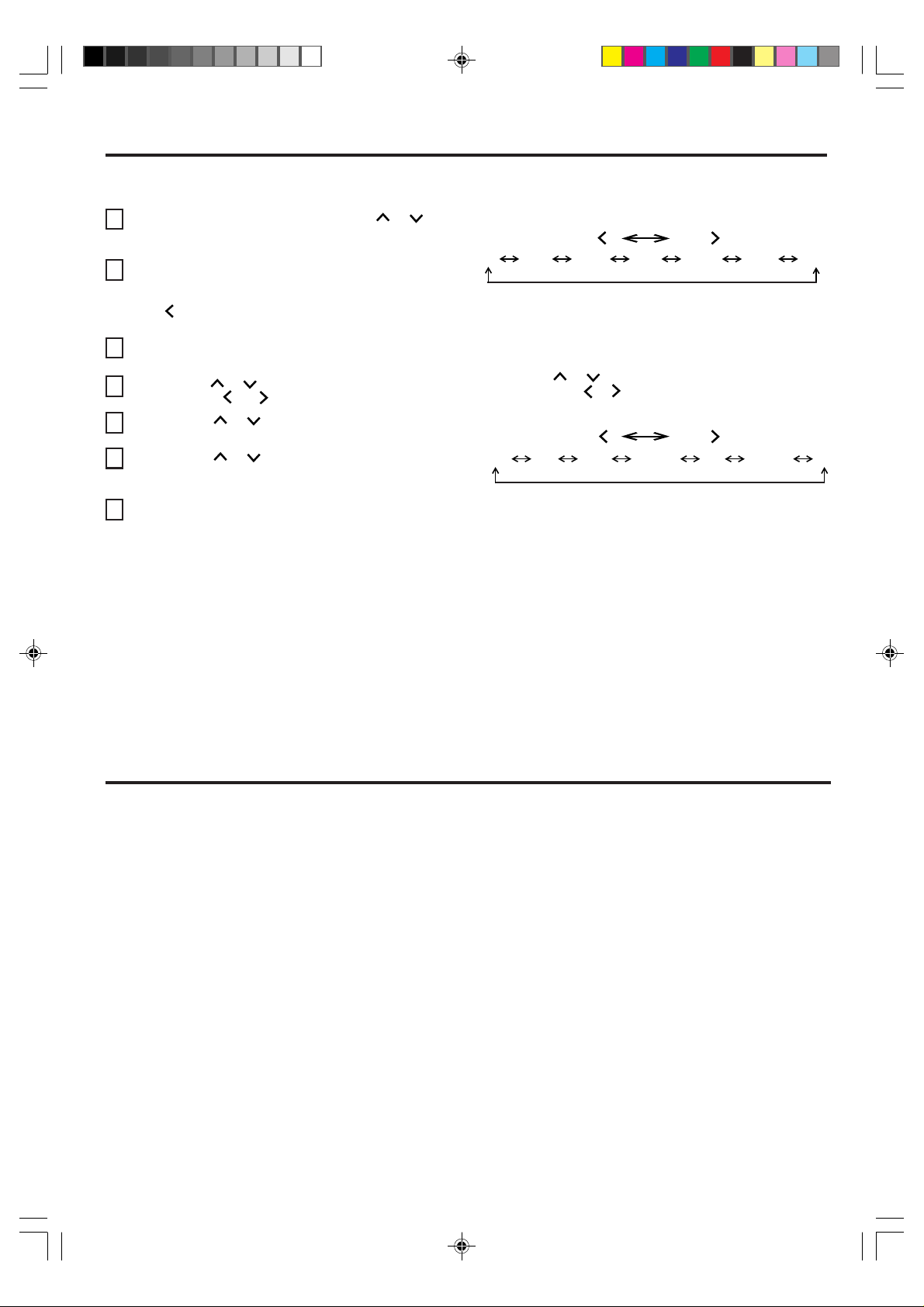
SETTING V-CHIP
This TV is fitted with a V-CHIP controller which provides you with channel viewing access controls and restrictions. This function
is to prevent your children from watching violence or sexual scenes that you may choose to exclude.
Press the MENU button and press the CH
1
button to select the V-CHIP SET option, then press the
ENTER button.
Enter your password (4 digits) using the Direct channel
2
selection buttons (0-9).
In the event of entering incorrect password press the
VOL
press the ENTER button.
Enter the same password for confirmation, then press
3
the ENTER button.
Press the CH or button to select the V-CHIP option.
4
Press the VOL
Press the CH
5
or MOVIE RATING option. Press the ENTER button.
Press the CH
6
rating for the applicable video or TV channel. Press the
ENTER button.
Press the EXIT button until the MENU screen is cleared.
7
button and re-enter the correct password. Then
or button to select the ON.
or button to select the TV RATING
or button to select the desired
NOTES:
If you want to change password, follow steps 1-3 and select “CHANGE PASSWORD” option then enter your new password.
•
or
TV RATING
VOL
TV–Y TV-PG
OFF
TV-Y
: all children
TV-Y7
: 7 years old and above
TV-G
: childrens program
When you select TV-Y7, TV-PG, TV-14 or TV-MA, press the
DISPLAY button to explain the rating.
Press the CH
want. Press the VOL or button to select the setting ON or OFF.
TV-Y7 TV-G TV-14 TV-MA
or button to select the desired rating you
VOL
TV-PG
: parental guidance
TV-14
: 14 years old and above
TV-MA
: 17 years old and above
MOVIE RATING
OFF
: all ages
G
: parental guidance
PG
: parental guidance
PG-13
less than 13 years old
VOL
PG PG-13 R NC-17G
VOL
: under 17 years old
R
NC-17
X
parental guidance
suggested
: 17 years old and above
: adult only
• The V-Chip function is activated only on programs and tapes that have the rating signal.
• Once you block a program using the V-Chip function, the blocked program cannot be watched based on the content of the
show. When the program starts, the “INPUT PASSWORD” will appear on the screen. When you want to release the
V-Chip temporarily, enter the password.
If you change the channel or turn off the TV while the V-Chip function was temporarily released, the original setting will be
resumed. If you return to the channel you were watching you must re-enter your password to temporarily release your
V-Chip function again.
• If you are changing channels using a VCR or a cable box, while the TV remains on channel 3 or 4, the V-Chip operates
differently. When you enter your password to temporarily release the block on any channel, you have completely disabled
the V-Chip function for all stations. To reset the V-Chip turn your TV off and back on.
• Some cable boxes are built with a delay feature, in some cases it can take up to 10 seconds for a program to appear after
the password has been input.
X
CLOSED CAPTION
WHAT IS CLOSED CAPTIONING?
This television has the capability to decode and display Closed
Captioned television programs. Closed Captioning will display text
on the screen for hearing impaired viewers or it will translate and
display text in another language.
TO VIEW CLOSED CAPTIONS
Press the CLOSED CAPTION button on the remote control to
switch between normal TV and the two Closed Caption Modes
(Captions and 1/2 of Full Screen Text).
Captions: This Closed Caption Mode will display text on the
screen in English or another language. Generally, Closed
Captions in English are transmitted on Captions Channel 1 and
Closed Captions in other languages are transmitted on Captions
Channel 2.
• When activating the Closed Captioned Decoder, there will be a short delay before the Closed Captioned text appears on the screen.
• Closed Captioned text is only displayed in locations where it is available.
• If no caption signal is received, no captions will appear, but the television will remain in the Caption Mode.
• Misspellings or unusual characters may occasionally appear during Closed Captioning. This is normal with Closed Captioning,
especially with live programs. This is because during live programs, captions are also entered live. These transmissions do not allow
time for editing.
• When Captions are being displayed, on-screen displays, such as volume and mute may not be seen or may interfere with Closed
Captions.
• Some cable systems and copy protection systems may interfere with the Closed Captioned signal.
• If using an indoor antenna or if TV reception is very poor, the Closed Caption Decoder may not appear or may appear with strange
characters or misspelled words. In this case, adjust the antenna for better reception or use an outdoor antenna.
10
The Captions will appear in places on the screen where they will
least interfere with the picture, usually on the bottom of the screen.
News programs will usually show three-line Closed Captions which
scroll onto the screen. Most other shows provide two or three lined
Captions placed near the character who is speaking so the viewer
can follow the dialogue. Words in italics or underlined describe
titles, words in foreign languages or words requiring emphasis.
Words that are sung usually appear enclosed by musical notes.
Text: The Text Closed Caption Mode will usually fill 1/2 of full
screen with a programming schedule or other information. After
selecting a Closed Caption Mode, it will stay in effect until it is
changed, even if the channel is changed. If the Captions signal is
lost due to a commercial or a break in the signal, the Captions will
reappear when the signal is received again. If the channels are
changed, the Captions will be delayed approximately 10 seconds.
For television programs broadcasting with Closed Captions, look in
your TV guide for the Closed Captions symbol (CC).
3U20431A [E] P09-13 2/21/05, 6:26 PM10

STEREO AND SECOND AUDIO PROGRAM (SAP)
The TV is equipped with a feature known as Multi-channel TV
Sound or MTS. MTS broadcasts greatly enhance TV viewing
by bringing you programs with high fidelity stereo sound.
MTS also provides an extra channel called the Second
Audio Program or SAP which broadcasters can use to
transmit a second language for bilingual transmission or for
other purposes.
LISTENING TO STEREO SOUND
When the TV is turned on or a channel selection is made,
make certain that the word “STEREO” appears on the
screen. This means that “Stereo” broadcasting is available.
You can enjoy stereo sound from the left and right speakers.
• When the “MONO” broadcasting is received, no indication
is displayed.
• If the broadcast signal is not strong enough or clear stereo
sound is not available, press the AUDIO SELECT button
to change to mono sound. The noise should be eliminated.
Press it again to return to the stereo sound.
SOUND ADJUSTMENTS
You can adjust the setting for bass, treble, balance,
surround and stable sound.
Press the MENU button.
1
2
Press the CH
until the indicator next to
“AUDIO”
press the
3
Press
the
item you want to adjust.
SURROUND
4
Press
the
the item you want to adjust.
BASS
TREBLE
BALANCE
STABLE SOUND
SURROUND
or button
begins to flash, then
ENTER button.
CH or
VOL or
right speaker stronger
button
TREBLE BALANCEBASS
STABLE SOUND
button
stronger
stronger
ON
ON
MENU
CH SETUP
PICTURE
AUDIO
LANGUAGE/IDIOMA/LANGUE
V-CHIP SET
repeatedly to select the
repeatedly to select
weaker
weaker
left speaker stronger
OFF
OFF
LISTENING TO SAP (SECOND AUDIO PROGRAM)
When the TV is turned on or a channel selection is made,
make certain that the letters “SAP” appear on the screen. This
means that the “Second Audio Program” broadcasting is
available.
TO SELECT DESIRED SOUND
Press the AUDIO SELECT button to select the desired
sound.
MONO+SAP BROADCASTING
MAIN SOUND
(MONO)
SAP SOUND
MAIN + SAP SOUND
(MONO)
STEREO+SAP BROADCASTING
MAIN SOUND
(STEREO)
MAIN SOUND
(MONO)
SURROUND FEATURE
The SURROUND feature expands the audio listening field
wider and deeper to create exceptional sound quality from
the TV’s speakers. The feature uses stereo signals from a
TV broadcast or video input.
STABLE SOUND FEATURE
When a loud sound is broadcast the stable sound feature
assists in balancing the volume to a more comfortable
listening level.
TO RETURN TO INITIAL SETTING
Press the RESET button while the choose adjusting mode
appears on-screen.
NOTE:
The on-screen display will disappear 6 seconds after finishing
an adjustment. The settings can only be adjusted when they
are displayed on the TV screen.
SAP SOUND
MAIN + SAP SOUND
(MONO)
ENGLISH
ADJUSTING PICTURE
You can adjust the settings for color, sharpness, contrast, brightness and tint.
Press the MENU button.
1
2
Press the CH
“PICTURE” begins to flash, then press the ENTER
button.
Press the CH
3
item you want to adjust.
3U20431A [E] P09-13 2/21/05, 6:26 PM11
or button until the indicator next to
or button repeatedly to select the
CONTRAST COLORBRIGHTNESS TINT SHARPNESS
Press the VOL or button to adjust the setting.
4
BRIGHTNESS
CONTRAST
COLOR
TINT
SHARPNESS
TO RETURN TO INITIAL SETTING
Press the RESET button while the picture adjusting mode
appears on-screen.
increase brightness
increase contrast
brilliant color
greenish color
makes picture clearer
decrease brightness
decrease contrast
pale color
reddish color
makes picture softer
11
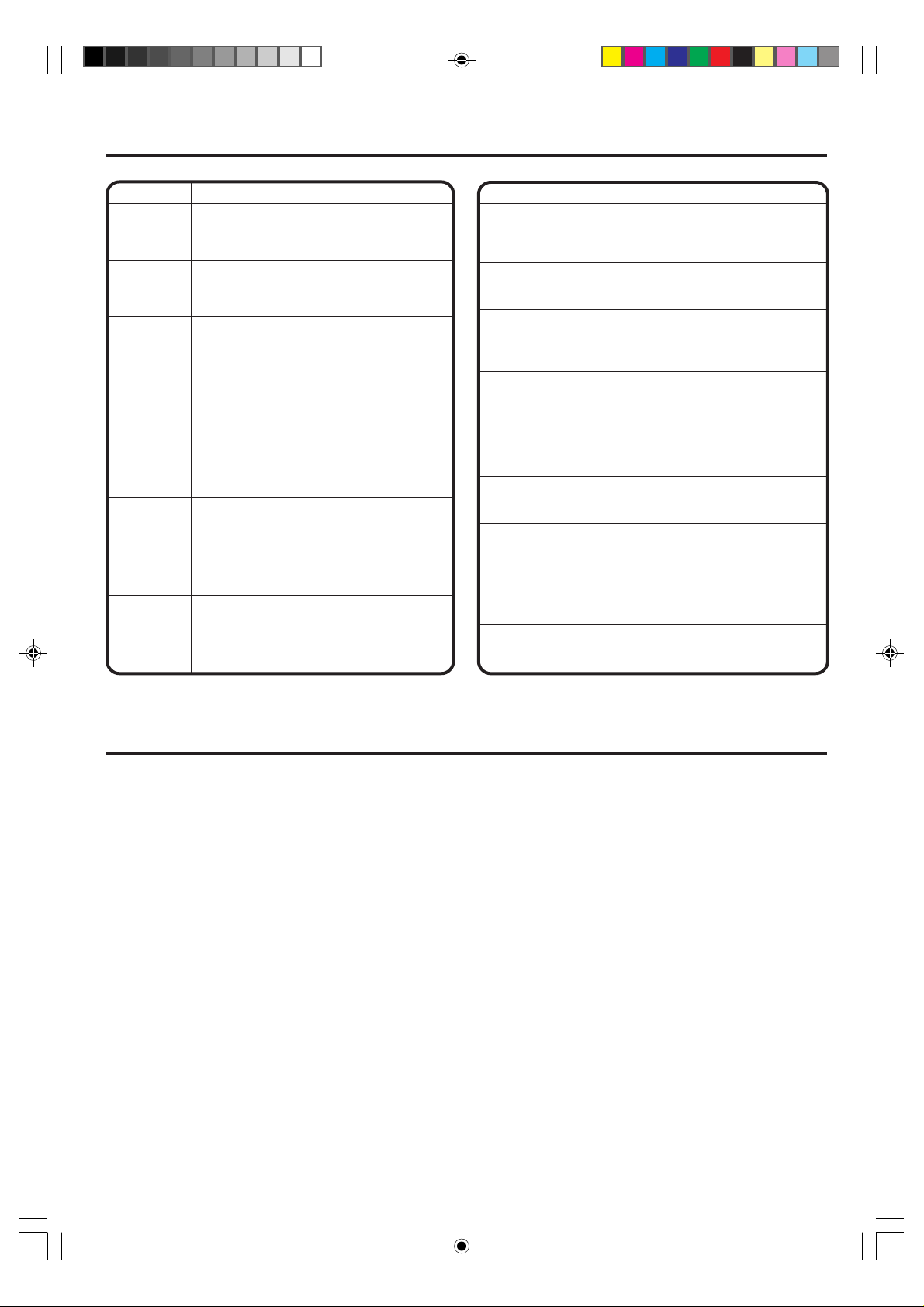
TROUBLESHOOTING GUIDE
Before requesting service, please refer to the following chart for the symptom and possible solution.
SYMPTOMS POSSIBLE SOLUTIONS
•Make sure the power cord is plugged in.
TV does not
operate.
Poor sound
or no sound.
Poor picture
or no picture.
Poor
reception on
some
channels.
Poor color or
no color.
Picture
wobbles or
drifts.
•Try another AC outlet.
•Power is off, check fuse or circuit breaker.
•Unplug unit for an hour, then plug it back in.
•Station or CATV experiencing problems,
tune to another station.
•Check sound adjustments (Volume and Mute).
• Check for sources of possible interference.
•Station or CATV experiencing problems,
tune to another station.
•Make sure channels are set into memory.
•Check antenna or CATV connections, adjust
antenna.
•Check for sources of possible interference.
•Check picture control adjustments.
•Station or CATV experiencing problems,
tune to another station.
•Make sure channels are set into memory.
•Station is weak, adjust antenna to receive
desired station.
• Check for sources of possible interference.
•Station or CATV experiencing problems,
tune to another station.
•Make sure channels are set into memory.
•Check picture control adjustments.
•Check antenna or CATV connections, adjust
antenna.
•Check for sources of possible interference.
•Station or CATV experiencing problems,
tune to another station.
•Make sure channels are set into memory.
•CATV company is scrambling signal.
•Adjust antenna.
SYMPTOMS
No CATV
reception.
Horizontal or
diagonal bars
on screen.
No reception
above
channel 13.
No Remote
operation.
TV shuts off.
Closed Caption is
not activated.
Display is not
shown in your
language.
•Check all CATV connections.
•Set TV/CATV menu option to the CATV mode.
•Station or CATV system problems, try
another station.
•Check antenna connections, adjust or
re-direct antenna.
•Check for sources of possible interference.
•Make sure TV/CATV menu option is in the
appropriate mode.
•If using antenna, check UHF antenna
connections.
•Batteries are weak, dead or inserted incorrectly.
•Remote is out of range, move closer to TV
(within 15 feet).
•Make sure Remote is aimed at sensor.
•Confirm there are no obstructions between
the Remote and the TV.
•Make sure the power cord is plugged in.
•No broadcast on station tuned.
•Sleep Timer is set.
•Power interrupted.
•TV station experiencing problems or program
tuned is not closed captioned. Try another
channel.
•Check CATV connection or VHF/UHF
antenna, reposition or rotate antenna.
•Press TV/CAP/TEXT button to turn on the
closed caption decoder.
•Select proper language in the menu options.
POSSIBLE SOLUTIONS
SPECIFICATIONS
AC Power Input:
AC Power Consumption:
Chassis Construction:
Picture Tube:
27 inches (measured diagonally)
Audio Power Output Rating:
Speakers:
Tuner Type:
Remote Control:
1-13/16 inches x 3-7/8 inches Full Range, 8 ohm x 2
181 Channel, Quartz PLL Frequency
Infrared, Direct Access, 2 x AAA batteries
ACCESSORY
Remote Control
Design and specifications are subject to change without notice.
120V, 60Hz
135 Watts
IC Solid state
2.5 + 2.5 Watts
Synthesized
(not supplied)
12
Receiving Channels:
VHF 2-13
UHF 14-69
CATV 01-97 (5A)-(A-3)
Antenna Input Impedance:
Inputs: S-Video: Y-Input:
C-Input:
Video:
Audio:
Component:
Dimensions:
29-1/8” (W) x 19-7/16” (D) x 22-5/8” (H)
Weight:
98-99 (A-2)-(A-1)
14-22 (A)-(I)
23-36 (J)-(W)
37-65 (AA)-(FFF)
66-125 (GGG)-(125)
75 Ohm (VHF/UHF/CATV)
Coaxial Input
1.0 Vp-p/75 ohms
0.3 Vp-p/75 ohms
1.0 Vp-p/75 ohms
-8 dBm/50K ohms
1 Vp-p/75 ohms
Y:
R: 0.7 Vp-p/75 ohms
P
B: 0.7 Vp-p/75 ohms
P
88.2 Ibs
3U20431A [E] P09-13 2/21/05, 6:26 PM12
