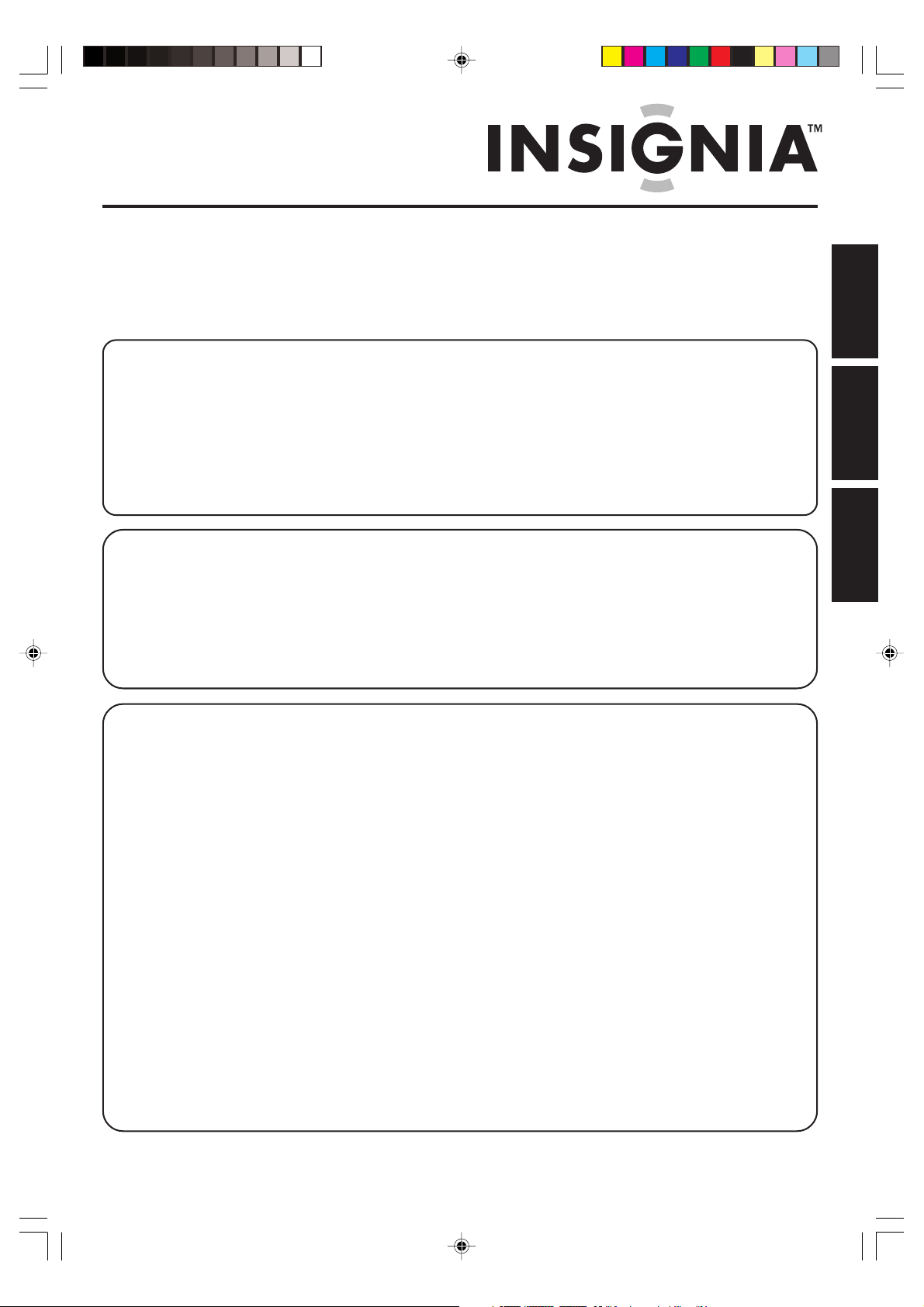
OWNER'S MANUAL
MANUAL DEL USUARIO
MANUEL D'INSTRUCTIONS
27” MTS STEREO COLOR TELEVISION
TELEVISOR A COLOR DE 27” CON SONIDO ESTÉREO MTS
TÉLÉVISEUR COULEUR 27 po STÉRÉO AVEC DÉCODEUR MULTIVOIE
IS-TV040923
ATTENTION
ATENCIÓN
ATTENTION
If you purchase a universal remote control from your local retailer, please contact the remote manufacturer for
the required programming code.
Si usted ha comprado un control de remoto universal, por favor comuníquese con el fabricante para el código
de programación requerido.
Si vous utilisez avec cet appareil une télécommande universelle (autre que celle vendue avec ce téléviseur),
consultez la documentation accompagnant la télécommande universelle afin de connaître le code numérique
correspondant au téléviseur.
TV/CATV MODE SELECTION
SELECCIÓN DEL MODO DE TV/CATV
SÉLECTION DU MODE TV/CATV
When shipped from the factory, the TV/CATV menu option is set to the "CATV" (Cable Television) mode. If not
using CATV (Cable TV), set this menu option to the "TV" mode.
Cuando se envía de la fábrica, la opción del menú de TV/CATV se ajusta al mode de "CATV" (Televisión por
cable). Si no utiliza CATV, ajuste esta opción de menú al modo de "TV".
Lorsque l'appareil sort de l'usine, l'option du menu TV/CATV est en mode « CATV » (câblodistribution). Si vous
n'utilisez pas la câblodistribution, choisissez l'option « TV ».
IF CONTACT WITH CUSTOMER SERVICE IS REQUIRED
PLEASE HAVE THE MODEL NUMBER READY PRIOR TO THE CALL
CUSTOMER SERVICE – 1-877-467-4289
SI NECESITA PONERSE EN CONTACTO CON EL SERVICIO DE ATENCIÓN AL CLIENTE, TENGA A MANO
EL NÚMERO DE MODELO ANTES DE LLAMAR AL
TELÉFONO 1-877-467-4289
S’IL FAUT CONTACTER LE SERVICE CLIENTÈLE, PRENEZ SOIN D’ÊTRE MUNI DU NUMÉRO DE
MODÈLE AVANT D’APPELER.
SERVICE CLIENTÈLE – 1-877-467-4289
INSIGNIA WEBSITE
FOR INFORMATION ON OUR OTHER PRODUCTS,
PLEASE VISIT OUR WEBSITE AT
www.insignia-products.com
SITIO WEB DE INSIGNIA
PARA INFORMACIÓN SOBRE NUESTROS OTROS PRODUCTOS,
VISITE NUESTRO PORTAL DE INTERNET EN
www.insignia-products.com
ENGLISH
ESPAÑOL
FRANÇAIS
POUR DES INFORMATIONS SUR NOS AUTRES PRODUITS,
Before operating the unit, please read this manual thoroughly.
Antes de utilizar su aparato favor de leer las siguientes instrucciones.
Avant de mettre cet appareil en marche, veuillez lire attentivement ce manuel.
3T11131A [COVER] 2/24/05, 2:47 PM1
SITE WEB INSIGNIA
VEUILLEZ VISITER NOTRE SITE WEB
www.insignia-products.com
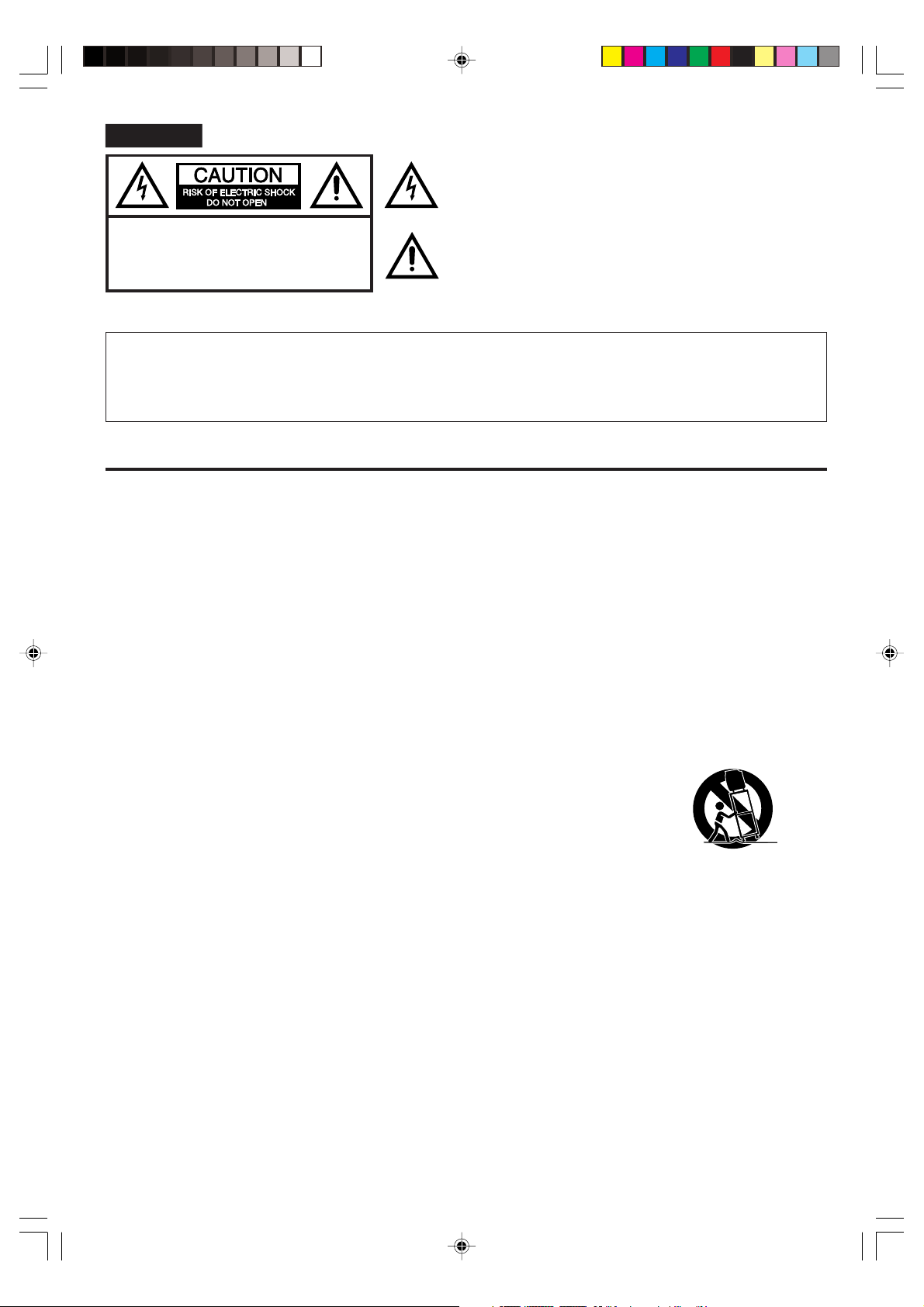
ENGLISH
The lightning flash with arrowhead symbol, within an equilateral triangle
is intended to alert the user to the presence of uninsulated dangerous
voltage within the product's enclosure that may be of sufficient
magnitude to constitute a risk of electric shock.
CAUTION:
TO REDUCE THE RISK OF ELECTRIC
SHOCK, DO NOT REMOVE COVER
(OR BACK). NO USER-SERVICEABLE
PAR TS INSIDE. REFER SERVICING
TO QUALIFIED SERVICE PERSONNEL.
The exclamation point within an equilateral triangle is intended to alert
the user to the presence of important operating and maintenance
(servicing) instructions in the literature accompanying the appliance.
CAUTION: Changes or modifications not expressly approved by the party responsible for compliance with the FCC
Rules could void the user's authority to operate this equipment.
WARNING: TO PREVENT FIRE OR SHOCK HAZARD, DO NOT EXPOSE THIS APPLIANCE TO RAIN OR
MOISTURE.
CAUTION: TO PREVENT ELECTRIC SHOCK DO NOT USE THIS POLARIZED PLUG WITH AN EXTENSION
CORD, RECEPTACLE OR OTHER OUTLET UNLESS THE BLADES CAN BE FULLY INSERTED TO
PREVENT BLADE EXPOSURE.
IMPORTANT SAFEGUARDS
1. READ INSTRUCTIONS
All the safety and operating instructions should be read before the unit is operated.
2. RETAIN INSTRUCTIONS
The safety and operating instructions should be retained for future reference.
3. HEED WARNINGS
All warnings on the unit and in the operating instructions should be adhered to.
4. FOLLOW INSTRUCTIONS
All operating and use instructions should be followed.
5. CLEANING
Unplug this unit from the wall outlet before cleaning. Do not use liquid cleaners or aerosol cleaners. Use a damp cloth for cleaning
the exterior cabinet only.
6. ATTACHMENTS
The manufacturer of this unit does not make any recommendations for attachments, as they may cause hazards.
7. WATER AND MOISTURE
Do not use this unit near water. For example, near a bathtub, washbowl, kitchen sink, laundry tub, in a wet basement, or near a
swimming pool.
8. ACCESSORIES
Do not place this unit on an unstable cart, stand, tripod, bracket, or table.
The unit may fall, causing serious injury, and serious damage to the unit.
8A. An appliance and cart combination should be moved with care. Quick stops, excessive
force, and uneven surfaces may cause the appliance and cart combination to overturn.
9. VENTILATION
Slots and openings in the cabinet back or bottom are provided for ventilation, to ensure reliable operation of the unit and to
protect it from overheating. These openings must not be blocked or covered. The openings should never be blocked by placing
the unit on a bed, sofa, rug, or other similar surface. This unit should never be placed near or over a radiator or heat source.
This unit should not be placed in a built-in installation, such as a bookcase, or rack unless proper ventilation is provided or the
manufacturer's instructions have been adhered to.
10. POWER SOURCE
This unit should be operated only from the type of power source indicated on the rating plate. If you are not sure of the type of
power supply to your home, consult your appliance dealer or local power company. For units intended to operate from battery
power, or other sources, refer to the operating instructions.
11. GROUNDING OR POLARIZATION
This unit is equipped with a polarized alternating current line plug (a plug having one blade wider than the other). This plug will
fit into the power outlet only one way. This is a safety feature. If you are unable to insert the plug fully into the outlet, try
reversing the plug. If the plug should still fail to fit, contact your electrician to replace your obsolete outlet. Do not defeat the
safety purpose of the polarized plug. If your unit is equipped with a 3-wire grounding-type plug, a plug having a third (grounding) pin, this plug will only fit into a grounding-type power outlet. This too, is a safety feature. If you are unable to insert the plug
into the outlet, contact your electrician to replace your obsolete outlet. Do not defeat the safety purpose of the grounding-type plug.
12. POWER-CORD PROTECTION
Power-supply cords should be routed so that they are not likely to be walked on or pinched by items placed upon or against
them, paying particular attention to cords at plugs, convenience receptacles, and the point where they exit from the appliance.
2
PORTABLE CART WARNING
(symbol provided by RETAC)
S3126A
3T11131A [E] P02-07 2/24/05, 2:47 PM2
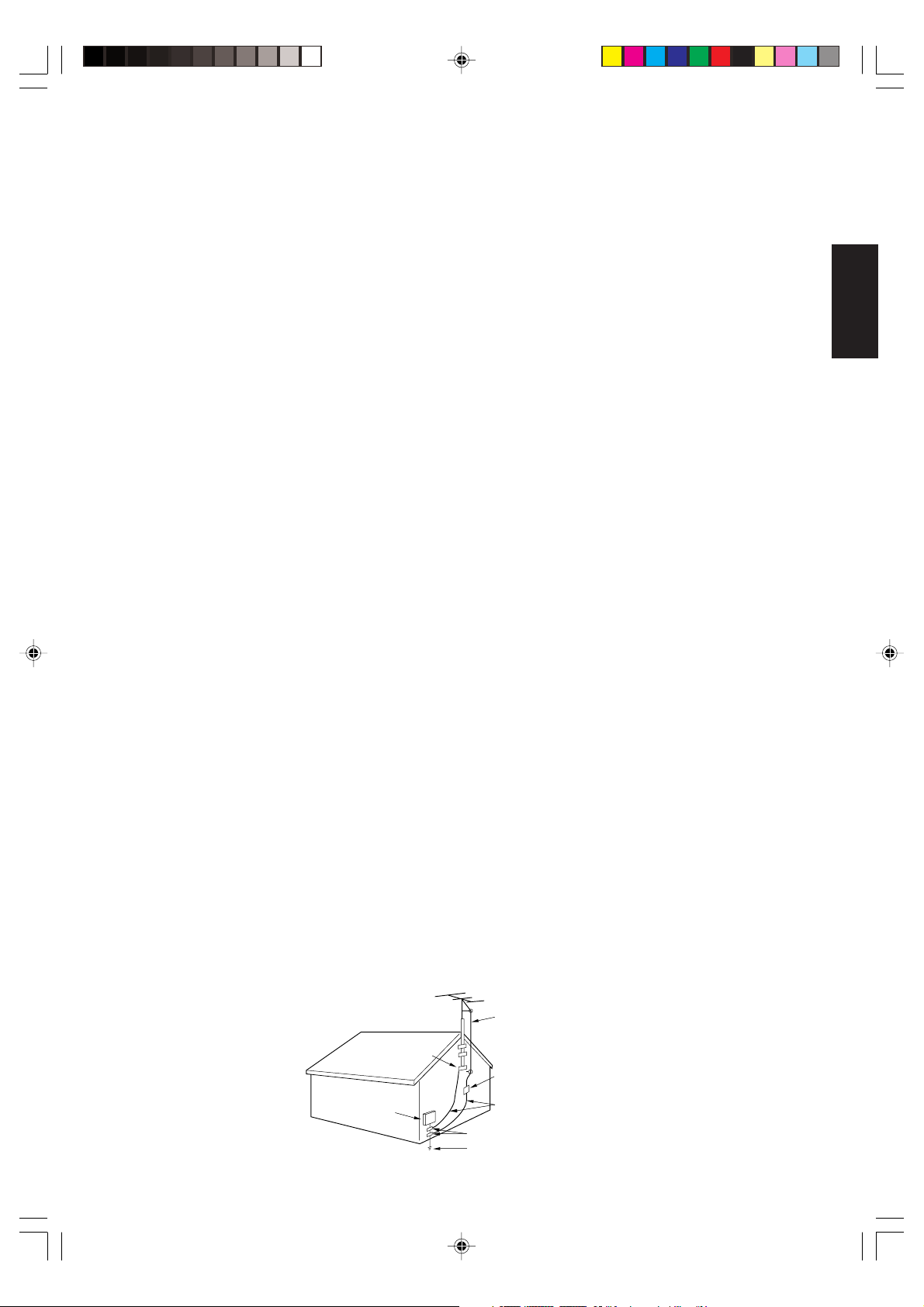
13. LIGHTNING
To protect your unit during a lightning storm, or when it is left unattended and unused for long periods of time, unplug it from the
wall outlet and disconnect the antenna or cable system. This will prevent damage to the unit due to lightning and power line
surges.
14. POWER LINES
An outside antenna system should not be located in the vicinity of overhead power lines, other electric light or power circuits, or
where it can fall into such power lines or circuits. When installing an outside antenna system, extreme care should be taken to
keep from touching such power lines or circuits as contact with them might be fatal.
15. OVERLOADING
Do not overload wall outlets and extension cords as this can result in a risk of fire or electric shock.
16. OBJECT AND LIQUID ENTRY
Do not push objects through any openings in this unit as they may touch dangerous voltage points or short out parts that could
result in fire or electric shock. Never spill or spray any type of liquid into the unit.
17. OUTDOOR ANTENNA GROUNDING
If an outside antenna or cable system is connected to the unit, be sure the antenna or cable system is grounded to provide
some protection against voltage surges and built-up static charges. Section 810 of the National Electrical Code, ANSI/NFPA
70, provides information with respect to proper grounding of the mast and supporting structure, grounding of the lead-in wire to
an antenna discharge unit, size of grounding conductors, location of antenna discharge unit, connection to grounding electrodes, and requirements for the grounding electrode.
18. SERVICING
Do not attempt to service this unit yourself as opening or removing covers may expose you to dangerous voltage or other
hazards. Refer all servicing to qualified service personnel.
19. DAMAGE REQUIRING SERVICE
Unplug this unit from the wall outlet and refer servicing to qualified service personnel under the following conditions:
a. When the power-supply cord or plug is damaged.
b. If liquid has been spilled, or objects have fallen into the unit.
c. If the unit has been exposed to rain or water.
d. If the unit does not operate normally by following the operating instructions. Adjust only those controls that are covered
by the operating instructions, as an improper adjustment of other controls may result in damage and will often require
extensive work by a qualified technician to restore the unit to its normal operation.
e. If the unit has been dropped or the cabinet has been damaged.
f. When the unit exhibits a distinct change in performance, this indicates a need for service.
20. REPLACEMENT PARTS
When replacement parts are required, be sure the service technician uses replacement parts specified by the manufacturer or
those that have the same characteristics as the original part.
Unauthorized substitutions may result in fire, electric shock or other hazards.
21. SAFETY CHECK
Upon completion of any service or repairs to this unit, ask the service technician to perform safety checks to determine that the
unit is in proper operating condition.
22. HEAT
The product should be situated away from heat sources such as radiators, heat registers, stoves, or other products (including
amplifiers) that produce heat.
23. NOTE TO CATV SYSTEM INSTALLER
This reminder is provided to call the CATV system installer's attention to Article 820-40 of the NEC that provides guidelines for
proper grounding and, in particular, specifies that the cable ground shall be connected to the grounding system of the building,
as close to the point of cable entry as practical.
ENGLISH
EXAMPLE OF ANTENNA GROUNDING AS PER NATIONAL ELECTRICAL CODE
NEC-NATIONAL ELECTRICAL CODE
S2898A
3T11131A [E] P02-07 2/24/05, 2:47 PM3
GROUND CLAMP
ELECTRIC
SERVICE
EQUIPMENT
ANTENNA LEAD IN WIRE
ANTENNA DISCHARGE UNIT
(NEC SECTION 810-20)
GROUNDING CONDUCTORS
(NEC SECTION 810-21)
GROUND CLAMPS
POWER SERVICE GROUNDING ELECTRODE SYSTEM
(NEC ART 250, PART H)
3
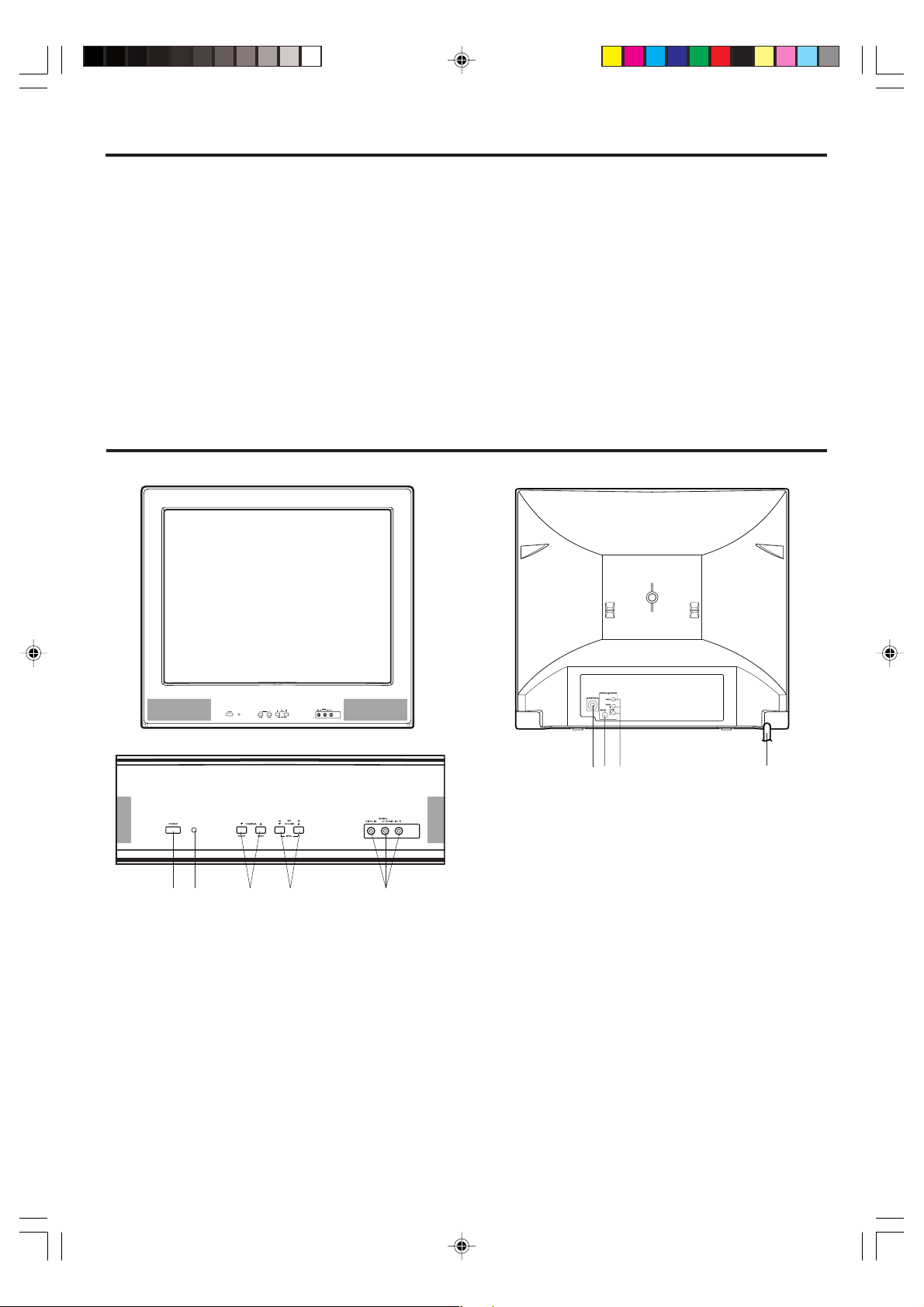
FEATURES
• 181 Channel Tuner - The tuning system is capable of receiving all 68 VHF/UHF standard broadcast channels that
are available in your area. When operating on a cable system, it can tune to the standard VHF channel frequencies
plus up to 113 cable channel frequencies. The actual number of channels received depends upon channel
reception in your area or your cable system.
• On-Screen 3 Language Display - This TV can display the on screen language in English, Spanish or French.
• Sleep Timer - Operable from the remote control, this TV can be programmed up to 120 minutes to turn off automatically.
• Memory Back Up - This system prevents loss of memorized channel selections in case a power interruption to the
TV should occur.
•V-Chip - The V-Chip function can read the rating of a TV program or movie content if the program is encoded with
this information. V-Chip will allow you to set a restriction level.
Picture Control Adjustments - The On-Screen display allows precise remote control adjustment of BRIGHTNESS,
•
COLOR, CONTRAST, SHARPNESS and TINT.
• Closed Captioned Decoder - Displays text captions or 1/2 of full screen text on the screen for hearing impaired viewers.
• Stereo/SAP Reception - This TV is designed to receive stereo and second audio program (SAP) broadcasts
where available.
LOCATION OF CONTROLS
FRONT BACK
1
2
1. POWER Button - Press to turn the TV on or off.
2. Remote Sensor - Signals from the Remote Control
unit are received here.
3. CHANNEL ▼ / ▲ Buttons - Press to select a higher
or lower numbered channel set into memory.
(ENTER Button) - Press to enter or select information for On-Screen operations.
(RESET Button) - Press, while in the On-Screen
menu mode, to reset the On-Screen picture adjustments to their factory preset positions.
4. VOLUME ▼ / ▲ Buttons - Press to raise or lower the
level of the sound.
(MENU Buttons) - Press both VOLUME ▼ / ▲ buttons
at the same time to display the On-Screen menu function.
(SET – / + Buttons) - Press to select the desired
setting during On-Screen operations.
34
5
4
8
697
5. FRONT AUDIO (L / R) / VIDEO IN Jacks (AUX2) -
Audio and video signal cables from an external
source can be connected here.
6. VHF/UHF IN (ANT) Jack - Connect a VHF/UHF
antenna or CATV cable to this jack.
7. S-VIDEO IN Jack - S-Video signal cable from an
external source can be connected here.
8. REAR AUDIO (L / R) / VIDEO IN Jacks (AUX1) -
Audio and video signal cables from an external source
can be connected here.
9. AC Power Cord - Plug into an outlet having 120V,
60 Hz AC power only.
3T11131A [E] P02-07 2/24/05, 2:47 PM4
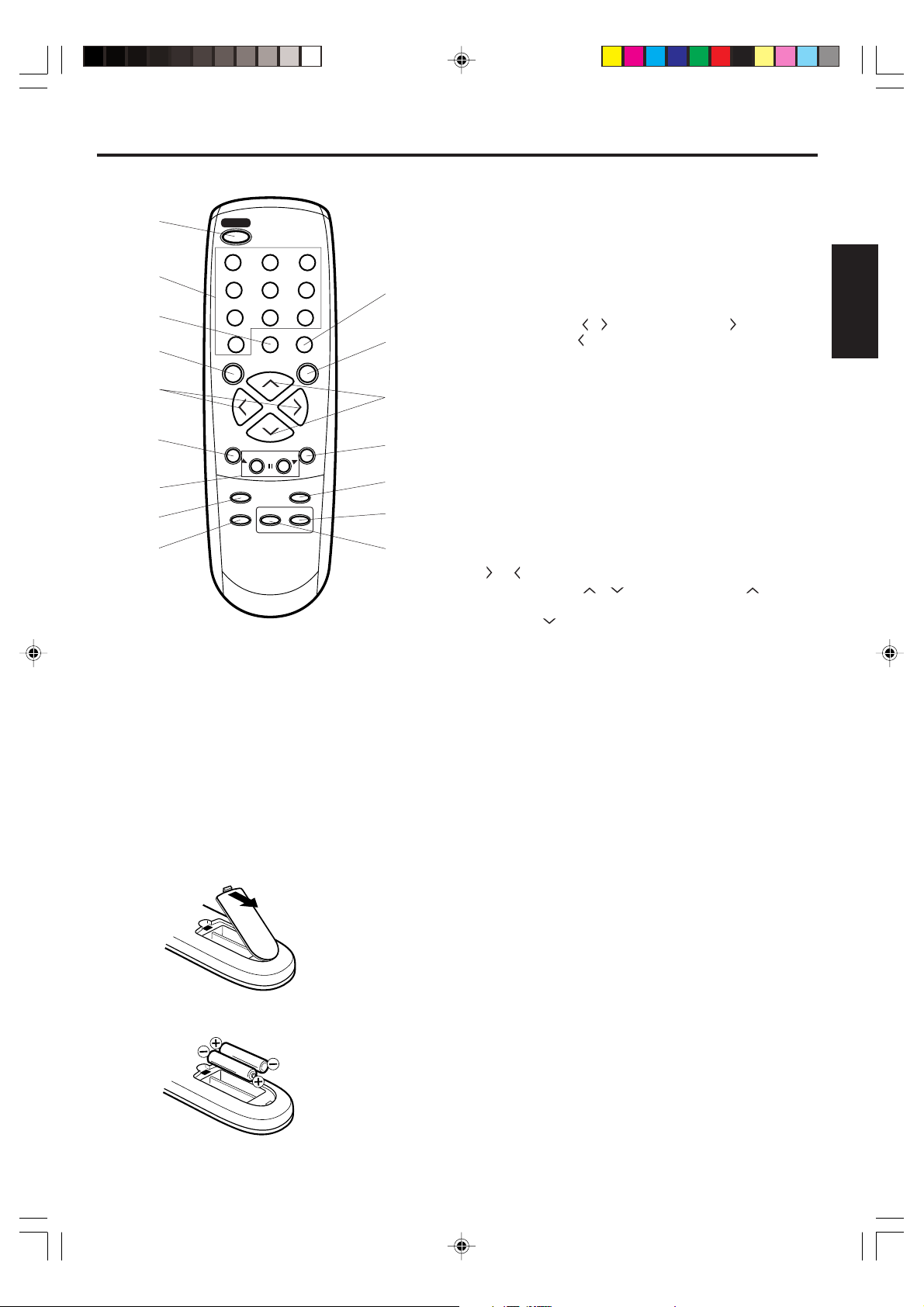
REMOTE CONTROL
1
2
3
4
5
6
7
8
9
1. POWER Button - Press to turn the TV on. Press again to
turn the TV off.
2. Direct Channel Selection Buttons (0-9) - Allows direct
access to any channel.
3. QUICK VIEW Button - This button allows you to go back
to the previous channel selected by just pressing the
QUICK VIEW button. Press this button again to return to
the channel you were watching.
POWER
123
456
7089
QUICK VIEW CALL
SLEEP
VOL
MENU
RESET
TV/AV
CH
CH
–
SET
TV
CAP/TEXT
+
MUTE
ENTER
AUDIO
SELECT
CH.1/2
10
11
VOL
12
13
14
15
16
4.
SLEEP Button - To set the TV to turn off after a preset amount
of time, press the SLEEP button on the remote control. The
clock will count down 10 minutes each time the button is
pressed in the order of 120, 110, 100, ······ 20, 10, 0. After
the sleep time is programmed, the display will disappear
then reappear momentarily every ten minutes to remind you
the sleep timer function is operating. To confirm
the sleep
time setting, press the SLEEP button once and the remaining
time will be momentarily displayed. To cancel
sleep time,
press the SLEEP button repeatedly until the display turns to 0.
5. VOL (VOLUME) / Buttons - Press the button to
increase, or the button to decrease the volume level.
6. MENU Button - Press to display the On-Screen menu
function.
7. SET – / + Buttons - Press to select the desired setting
during On-Screen operations.
8. RESET Button - Press to reset the On-Screen picture
adjustments to their factory preset positions.
9. TV/AV Button - Switches between TV and external inputs.
10. CALL Button - When you press this button, the channel
number will appear in the upper right corner of the screen.
Press the button again to remove display from the screen.
11. MUTE Button - To turn off the sound, press this button
once. The TV will be silenced and the symbol “MUTE” will
appear on the screen. The muting feature can be released
by pressing the MUTE button again or one of the VOL
or button.
12. CH (CHANNEL) / Buttons - Press the button to
change to a higher numbered channel set into memory.
Press the button to change to a lower numbered channel
set into memory.
13. ENTER Button - Press to enter or select information for
On- Screen operations.
14. AUDIO SELECT Button - Switches sound between mono
and stereo when receiving broadcasts in stereo.
15.
CH.1/2 Button - Switches between Channel 1 and Channel 2
in the Closed Caption mode.
16.
TV/CAP/TEXT Button - Press this button to switch between
normal TV and the two Closed Caption modes (captions
and 1/2 of full screen text). Closed Captioning will display
text on screen for hearing impaired viewers.
ENGLISH
Before using the remote control, batteries must first be installed.
HOW TO INSTALL BATTERIES
1. Open the battery compartment cover.
2. Install two “AAA” batteries (not supplied).
3. Replace the battery compartment cover.
3T11131A [E] P02-07 2/24/05, 2:47 PM5
Use two “AAA” size batteries. The batteries may last
approximately one year depending on how much the remote
control is used. For best performance, it is recommended
that batteries should be replaced on a yearly basis, or when
the remote operation becomes erratic. Do not mix old and
new batteries or different types.
BATTERY PRECAUTIONS
These precautions should be followed when using batteries
in this device:
• Use only the size and type of batteries specified.
• Be sure to follow the correct polarity when installing the
batteries as indicated in the battery compartment.
Reversed batteries may cause damage to the device.
• Do not mix different types of batteries together (e.g.
Alkaline and Carbon-zinc) or old batteries with fresh ones.
• If the device is not to be used for a long period of time,
remove the batteries to prevent damage or injury from
possible battery leakage.
•
Do not try to recharge batteries not intended to be recharged;
they can overheat and rupture (follow battery manufacturer's
directions).
5
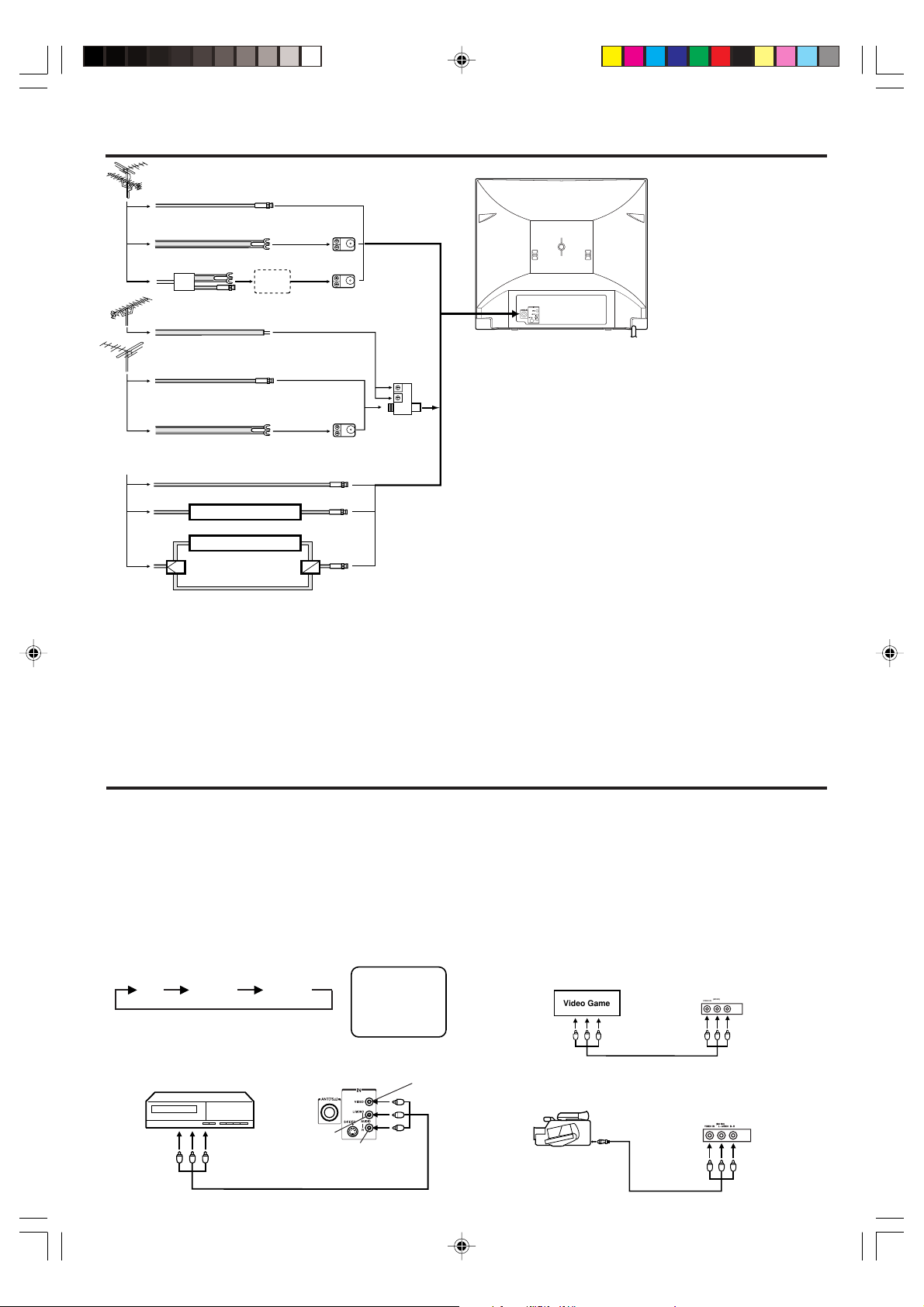
ANTENNA/CATV CONNECTIONS
Combination VHF/UHF Antenna
Single 75 ohm Cable
300 ohm Twin-lead Wire
Splitter
UHF Antenna
300 ohm Twin-lead Wire
Take off the Splitter
300-75 ohm
Matching Transformer
(not supplied)
VHF Antenna
Single 75 ohm Cable
300 ohm Twin-lead Wire
Incoming CATV
Converter/ Descrambler
Converter/ Descrambler
/
B SwitchSplitter
A
300-75 ohm
Matching Transformer
(not supplied)
A
B
Combiner
(not supplied)
Combination VHF/UHF Antenna (Single 75 ohm Cable or
300 ohm Twin-lead Wire)
Connect the 75 ohm cable from a combination VHF/UHF antenna to
the Antenna Jack. If your combination antenna has a 300 ohm Twinlead Wire, use the 300-75 ohm Matching Transformer (not supplied).
Combination VHF/UHF Antenna (Separate VHF and UHF
300 ohm Twin-leads)
Connect the UHF Twin-lead Wire to a Combiner (not supplied).
Connect the VHF Twin-lead to the 300-75 ohm Matching
Transformer (not supplied).
Attach the Transformer to the Combiner.
Attach the Combiner to the Antenna Jack.
This television has an extended
tuning range and can tune most
cable channels without using a
cable company supplied
converter box. Some cable
companies offer “premium pay
channels” in which the signal is
scrambled. Descrambling these
signals for normal viewing
requires the use of a descrambler
device which is generally
provided by the cable company.
Separate VHF/UHF Antennas
Connect the 75 ohm Cable from the VHF antenna and the UHF
antenna Twin-lead to a combiner (not supplied). Attach the Combiner
to the Antenna Jack.
NOTE: If your VHF antenna has a Twin-lead Wire, use the 300-75
ohm Matching Transformer (not supplied), then connect the
Transformer to the Combiner.
For Subscribers to Basic Cable TV Service
For basic cable service not requiring a Converter/Descrambler box,
connect the CATV 75 ohm Coaxial Cable directly to the Antenna
Jack on the back of the television.
For Subscribers to Scrambled Cable TV Service
If you subscribe to a cable service which requires the use of a
Converter/Descrambler box, connect the incoming cable to the
Converter/Descrambler box and connect the output of the box to the
Antenna Jack on the back of the television. Follow the connections
shown left. Set the television to the output of the Converter/
Descrambler box (usually channel 3 or 4) and use the Converter/
Descrambler box to select channels.
For Subscribers to Unscrambled Basic Cable with
Scrambled Premium Channels
If you subscribe to a cable service in which basic cable channels
are unscrambled and premium channels require the use of a
Converter/Descrambler box, you may wish to use a two-set signal
splitter (sometimes called a “two-set coupler”) and an A/B Switch
box from the cable installer or an electronics supply store. Follow
the connections shown left. With the switch in the “B” position, you
can directly tune any nonscrambled channels on your TV. With the
switch in the “A” position, tune your TV to the output of the Converter/
Descrambler box (usually channel 3 or 4) and use the box to tune
scrambled channels.
AUDIO/VIDEO JACK CONNECTIONS
The exact arrangement you use to interconnect various video and audio components to the TV is dependent on the model and features
of each component. Check the Owner's Manual provided with each component for the location of video and audio inputs and outputs.
The connection diagrams below are offered as suggestions. You may need to modify them to accommodate your particular assortment
of components. The diagrams are intended to show component video and audio interconnections only.
Press the TV/AV selector button to select the AV mode to use the TV as a monitor.
TV/AV SELECTION
If you connect the TV to a VCR, camcorder, or TV game, through
the audio/video in jacks, use the TV/AV button to make your
selection.
Press the TV/AV button repeatedly to select the desired mode.
“AUX1” or “AUX2” will display on the screen for 4 seconds.
TV AUX 1 AUX 2
1. To connect the TV to a VCR
Set the TV/AV selection for this connection, to AUX1.
Rear of TV
AUDIO (R)
To Audio/
Video OUT
6
VCR
AUDIO (L)
(not supplied)
AUX1
VIDEO
2. To connect the TV to a TV Game
Set the TV/AV selection for this connection, to AUX2.
The TV can also be used as a display device for many video games.
However, due to the wide variety of different types of signal generated by
these devices and subsequent hook-up variations required, they have not
all been included in the suggested connection diagrams. You'll need to
consult each component's Owner's Manual for additional information.
To Audio/Video OUT
Video Game
Front of TV
(MONO)
VIDEO IN
L–AUDIO IN–R
(not supplied)
3. To connect the TV to the camcorder
Set the TV/AV selection for this connection, to AUX2.
To playback from the camcorder, connect the camcorder to the TV as
shown.
To AV OUT jack
Front of TV
(not supplied)
3T11131A [E] P02-07 2/24/05, 2:47 PM6

AUDIO/VIDEO JACK CONNECTIONS (CONTINUED)
4. To connect the TV to a VCR with an S-VIDEO Cable
Set the TV/AV selection for this connection, to AUX1.
If you connect a VCR with a S-VIDEO cable to the S-VIDEO IN jack on the rear of the TV, you must also connect the audio
cables to the AUDIO IN jacks on the rear of the TV. The S-VIDEO cable only carries the video signal. The audio signal is
separate.
VCR
SETTING LANGUAGE
This TV can display the on-screen language in English, Spanish or French.
On-screen language selection (step 3) will automatically appear on the screen when you press the MENU button initially.
Select the language you prefer first, then proceed with the other menu options.
Rear of TV
(not supplied)
AUDIO (L)
AUDIO (R)
(not supplied)
NOTE: When the S-video cable and the video cable
are connected to each jack at the same time,
the S-video cable takes precedence over the
video cable.
ENGLISH
Press the MENU button.
1
Press the SET + or – button to
2
select the “LANGUAGE” mode,
then press the ENTER button.
NOTE:
If Spanish or French is chosen, the Closed Caption indicators will be in the selected language, but the Closed Caption text
will not be affected by the language selection.
MENU
CH SETUP
PICTURE
STABLE SOUND ON OFF
LANGUAGE
V-CHIP SET
Press the SET + or – button to
3
select the desired language:
English (ENGLISH), Spanish
(ESPAÑOL) or French
(FRANCAIS), then press the
ENTER button.
Press the MENU button until the menu screen is
4
cleared.
TV OPERATION
To turn on the TV, press the POWER button.
1
The VOLUME can be adjusted to a desired level by
2
pressing the VOL (VOLUME)
The sound level will be indicated on the TV screen by
green bars and a number. As the sound level increases, so do the number of bars and the number on
the screen. The same is true for decreasing the level.
3
Set the TV/CATV menu option to the appropriate
position. When shipped from the factory, this menu
option is in the CABLE TV setting. See “TO MEMORIZE CHANNELS”.
TV - VHF/UHF channels
CATV - CABLE TV channels
CH (CHANNEL) and buttons
4
Press and release the CH (CHANNEL)
The channel automatically stops at the next channel
set into memory. Press and hold the button down to
change channels more quickly.
or button.
or button.
For proper operation, before selecting channels,
they should be set into the TV's memory.
See “TO MEMORIZE CHANNELS”.
Direct Channel Selection buttons (0-9)
Press these buttons to select a channel. The channel
number will appear on the upper right corner of the TV
screen. If an invalid channel number is selected, the display
will revert to the original channel.
TV Mode Direct Channel Selection
When the TV/CATV menu option is in the TV position, all
channels can be instantly selected by using two buttons.
(For example, to select channel 2, press “0”, then “2”. If you
press only “2”, channel selection will be delayed for a few
seconds). For channels 10 and above, press the 2 digits in
order.
CATV Mode Direct Channel Selection
When the TV/CATV menu option is in the CATV position,
channels can be selected as follows:
CH. 1-9
CH. 10-12
CH. 13-99
CH. 100-125
NOTE: If the station being viewed stops broadcasting, the
TV will automatically shut off after 15 minutes.
Press “0” twice, then 1-9 as needed.
Example, to select channel 2, press
“002”.
Press “0”, then remaining 2 digits.
Example, to select channel 12, press
“012”.
Press the 2 digits in order.
Example, to select channel 36, press
“36”.
Press the 3 digits in order.
Example, to select channel 120, press
“120”.
7
3T11131A [E] P02-07 2/24/05, 2:47 PM7
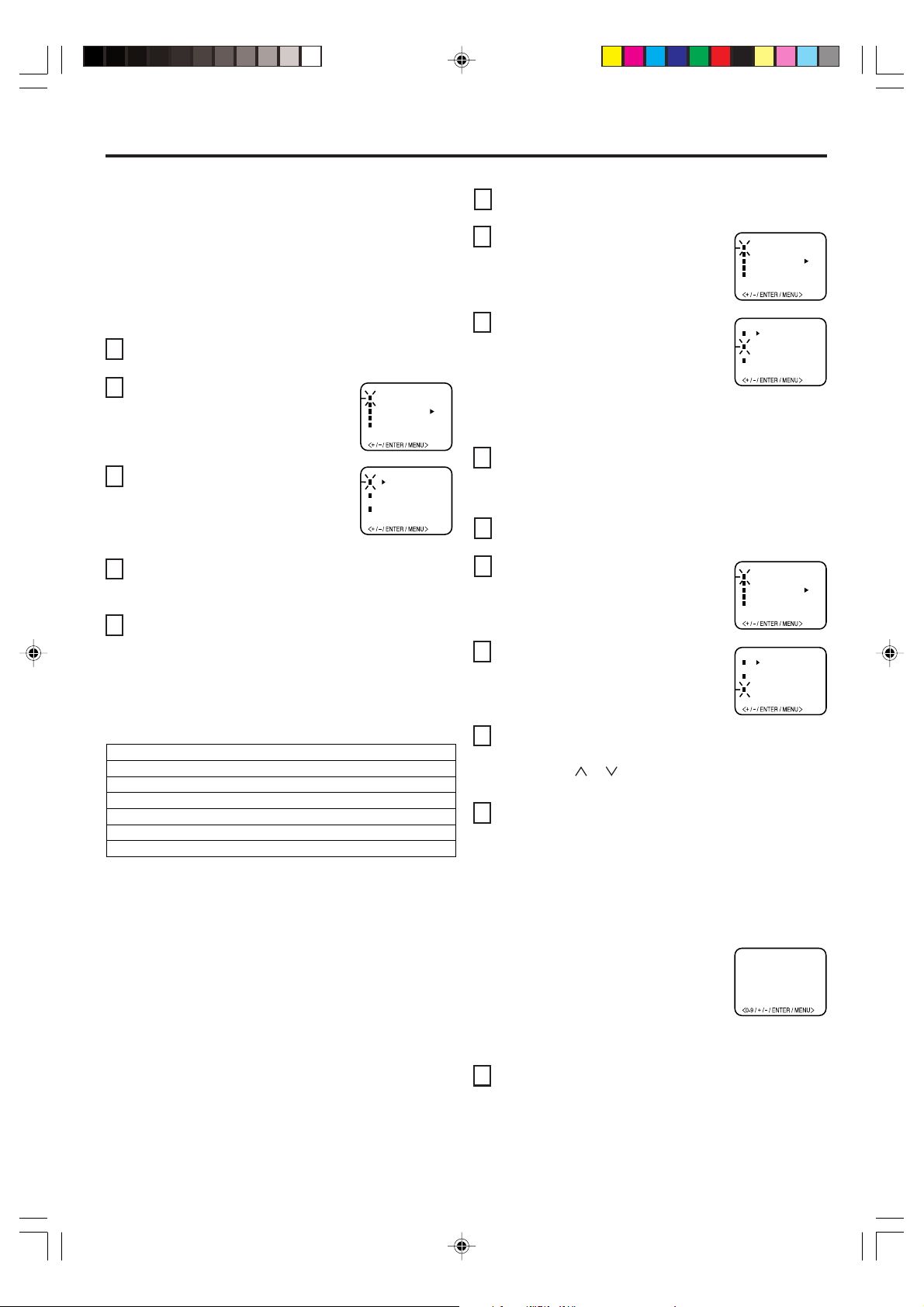
TO MEMORIZE CHANNELS
This TV is equipped with a channel memory feature which
allows channels to skip up or down to the next channel set
into memory, skipping over unwanted channels.
Before selecting channels, they must be programmed into
the TV's memory. In addition to normal VHF and UHF
channels, this TV can receive up to 113 Cable TV channels.
To use this TV with an antenna, set the TV/CATV menu
option to the TV setting. When shipped from the factory,
this menu option is in the CATV setting.
TV/CATV SELECTION
Press the MENU button.
1
Press the SET + or – button until
2
the indicator next to “CH SETUP”
begins to flash, then press the
ENTER button.
Press the SET + or – button until
3
the indicator next to “TV/CATV”
begins to flash.
Press the ENTER button to select the TV or CATV
4
mode. The arrow indicates the selected mode.
Press the MENU button twice to return to normal TV
5
viewing.
The chart below is typical of many cable system channel
allocations.
MENU
CH SETUP
PICTURE
STABLE SOUND ON OFF
LANGUAGE
V-CHIP SET
TV CATV
AUTO CH MEMORY
ADD / DELETE
AUTOMATIC CHANNEL MEMORY
Press the MENU button.
1
Press the SET + or – button until
2
the indicator next to “CH SETUP”
begins to flash, then press the
MENU
CH SETUP
PICTURE
STABLE SOUND ON OFF
LANGUAGE
V-CHIP SET
ENTER button.
Press the SET + or – button until
3
the indicator next to “AUTO CH
MEMORY” begins to flash, then
TV CATV
AUTO CH MEMORY
ADD / DELETE
press the ENTER button. The TV
will begin memorizing all the
channels available in your area. Channel numbers will
remain red until auto memorizing is complete.
Press the MENU button twice to return to normal TV
4
viewing.
TO ADD/DELETE CHANNELS
Press the MENU button.
1
Press the SET + or – button until
2
the indicator next to “CH SETUP”
begins to flash, then press the
ENTER button.
Press the SET + or – button until
3
the indicator next to “ADD/DELETE”
begins to flash, then press the
ENTER button.
MENU
CH SETUP
PICTURE
STABLE SOUND ON OFF
LANGUAGE
V-CHIP SET
TV CATV
AUTO CH MEMORY
ADD / DELETE
CATV CHART
Number on this TV
Corresponding CATV channel
23J24K25L26M27N28O29P30Q31
41EE42FF43GG44HH45II46JJ47KK48LL49
59WW60
AAA61BBB62CCC63DDD64EEE65FFF66GGG67HHH
77
RRR78SSS79TTT80UUU81VVV82WWW83XXX84YYY85ZZZ
95
A-596A-497A-398A-299A-1
113
114
115
113
114
115
100
101
102
100
101
116
117
116
117
102
118
120
119
118
120
119
14A15B16C17D18E19F20G21H22
32S33T34U35V36W37AA38BB39CC40
R
50NN51OO52PP53QQ54RR55SS56TT57UU58
MM
68
III69JJJ70KKK71LLL
8686878788888989909091919292939394
104
105
106
103
104
103
122
121
122
121
107
105
106
107
123
124
125
123
124
125015A
73
72
NNN74OOO75PPP76QQQ
MMM
108
109
110
108
109
110
111
111
NOTE: Contact your cable company to determine the
type of cable system used in your area.
Select the desired channels to be added or deleted
4
I
DD
VV
94
112
112
using the Direct Channel Selection buttons (10 keys,
0-9), the CH
Press the ENTER button to select ADD or DELETE.
5
or button or the SET + or – button.
If an unmemorized channel was selected (step 4), the
channel indication will be red. Press the ENTER button
if you wish to ADD the unmemorized channel. The
channel indicator will change from red to green when a
channel is added and the channel will be memorized.
If a memorized channel was selected (step 4), the
channel indication will be green.
Press the ENTER button if you wish
ADD CH 012
to DELETE the channel from memory.
The channel indicator will change
from green to red when a channel is
deleted.
Repeat steps 4 and 5 for each channel to be added or
deleted.
Press the MENU button three times after adding or
6
deleting all of the desired channels, to return to normal
TV viewing.
8
3T11131A [E] P08-11 2/24/05, 2:47 PM8
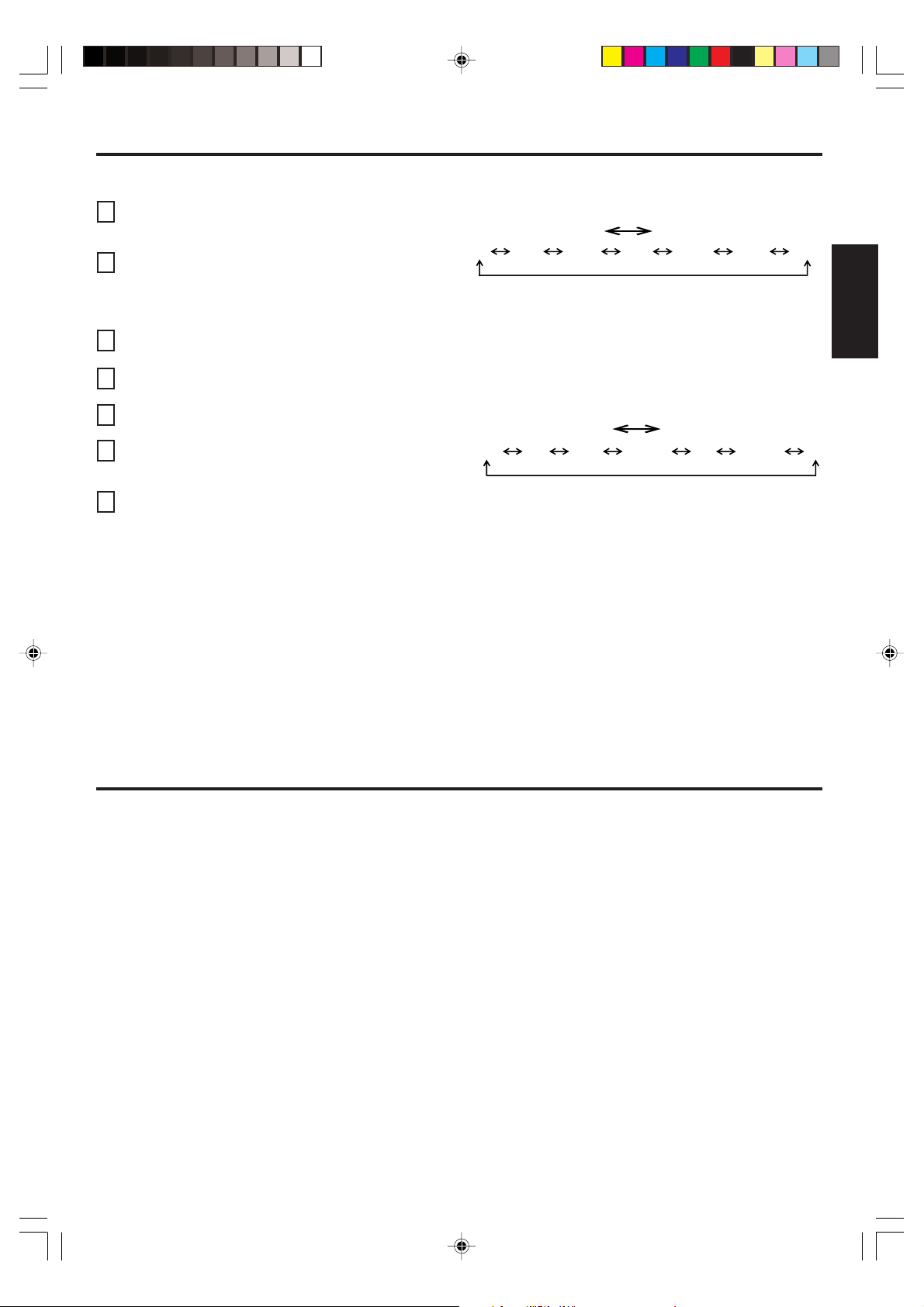
SETTING V-CHIP
This TV is fitted with a V-CHIP controller which provides you with channel viewing access controls and restrictions. This function
is to prevent your children from watching violence or sexual scenes that you may choose to exclude.
Press the MENU button and press the SET + or – button
1
to select the V-CHIP SET option, then press the ENTER
button.
Enter your password (4 digits) using the Direct channel
2
selection buttons (0-9).
In the event of entering incorrect password press the
RESET button and re-enter the correct password. Then
press the ENTER button.
Enter the same password for confirmation, then press
3
the ENTER button.
Press the SET + or – button to select the V-CHIP option.
4
Press the ENTER button to select the ON.
Press the SET + or – button to select the TV RATING or
5
MOVIE RATING option. Press the ENTER button.
Press the SET + or – button to select the desired rating
6
for the applicable video or TV channel. Press the
ENTER button.
Press the MENU button until the MENU screen is
7
cleared.
NOTES:
•
If you want to change password, follow steps 1-3 and select “CHANGE PASSWORD” option then enter your new password.
• The V-Chip function is activated only on programs and tapes that have the rating signal.
• Once you block a program using the V-Chip function, the blocked program cannot be watched based on the content of the
show. When the program starts, the “INPUT PASSWORD” will appear on the screen. When you want to release the
V-Chip temporarily, enter the password.
If you change the channel or turn off the TV while the V-Chip function was temporarily released, the original setting will be
resumed. If you return to the channel you were watching you must re-enter your password to temporarily release your
V-Chip function again.
• If you are changing channels using a VCR or a cable box, while the TV remains on channel 3 or 4, the V-Chip operates
differently. When you enter your password to temporarily release the block on any channel, you have completely disabled
the V-Chip function for all stations. To reset the V-Chip turn your TV off and back on.
• Some cable boxes are built with a delay feature, in some cases it can take up to 10 seconds for a program to appear after
the password has been input.
TV RATING
SET – SET +
OFF
TV-Y
TV-Y7
TV-G
When you select TV-Y7, TV-PG, TV-14 or TV-MA, press the CALL
button to explain the rating.
Press the SET + or – button to select the desired rating you want.
Press the ENTER button to select the setting ON or OFF.
TV–Y TV-PG
: all children
: 7 years old and above
: childrens program
TV-Y7 TV-G TV-14 TV-MA
TV-PG
: parental guidance
TV-14
: 14 years old and above
TV-MA
: 17 years old and above
MOVIE RATING
SET – SET +
OFF
: all ages
G
: parental guidance
PG
: parental guidance
PG-13
less than 13 years old
PG PG-13 R NC-17
: under 17 years old
R
NC-17
X
parental guidance
suggested
: 17 years old and above
: adult only
ENGLISH
XG
CLOSED CAPTION
WHAT IS CLOSED CAPTIONING?
This television has the capability to decode and display Closed
Captioned television programs. Closed Captioning will display text
on the screen for hearing impaired viewers or it will translate and
display text in another language.
TO VIEW CLOSED CAPTIONS
Press the TV/CAP/TEXT button on the remote control to switch
between normal TV and the two Closed Caption Modes (Captions
and 1/2 of Full Screen Text).
Captions: This Closed Caption Mode will display text on the
screen in English or another language (depending on the setting
of the Closed Captions CH.1/2 button). Generally, Closed
Captions in English are transmitted on Captions Channel 1 and
Closed Captions in other languages are transmitted on Captions
Channel 2.
• When activating the Closed Captioned Decoder, there will be a short delay before the Closed Captioned text appears on the screen.
• Closed Captioned text is only displayed in locations where it is available.
• If no caption signal is received, no captions will appear, but the television will remain in the Caption Mode.
• Misspellings or unusual characters may occasionally appear during Closed Captioning. This is normal with Closed Captioning,
especially with live programs. This is because during live programs, captions are also entered live. These transmissions do not allow
time for editing.
• When Captions are being displayed, on-screen displays, such as volume and mute may not be seen or may interfere with Closed
Captions.
• Some cable systems and copy protection systems may interfere with the Closed Captioned signal.
• If using an indoor antenna or if TV reception is very poor, the Closed Caption Decoder may not appear or may appear with strange
characters or misspelled words. In this case, adjust the antenna for better reception or use an outdoor antenna.
The Captions will appear in places on the screen where they will
least interfere with the picture, usually on the bottom of the screen.
News programs will usually show three-line Closed Captions which
scroll onto the screen. Most other shows provide two or three lined
Captions placed near the character who is speaking so the viewer
can follow the dialogue. Words in italics or underlined describe
titles, words in foreign languages or words requiring emphasis.
Words that are sung usually appear enclosed by musical notes.
Text: The Text Closed Caption Mode will usually fill 1/2 of full
screen with a programming schedule or other information. After
selecting a Closed Caption Mode, it will stay in effect until it is
changed, even if the channel is changed. If the Captions signal is
lost due to a commercial or a break in the signal, the Captions will
reappear when the signal is received again. If the channels are
changed, the Captions will be delayed approximately 10 seconds.
For television programs broadcasting with Closed Captions, look in
your TV guide for the Closed Captions symbol (CC).
9
3T11131A [E] P08-11 2/24/05, 2:47 PM9
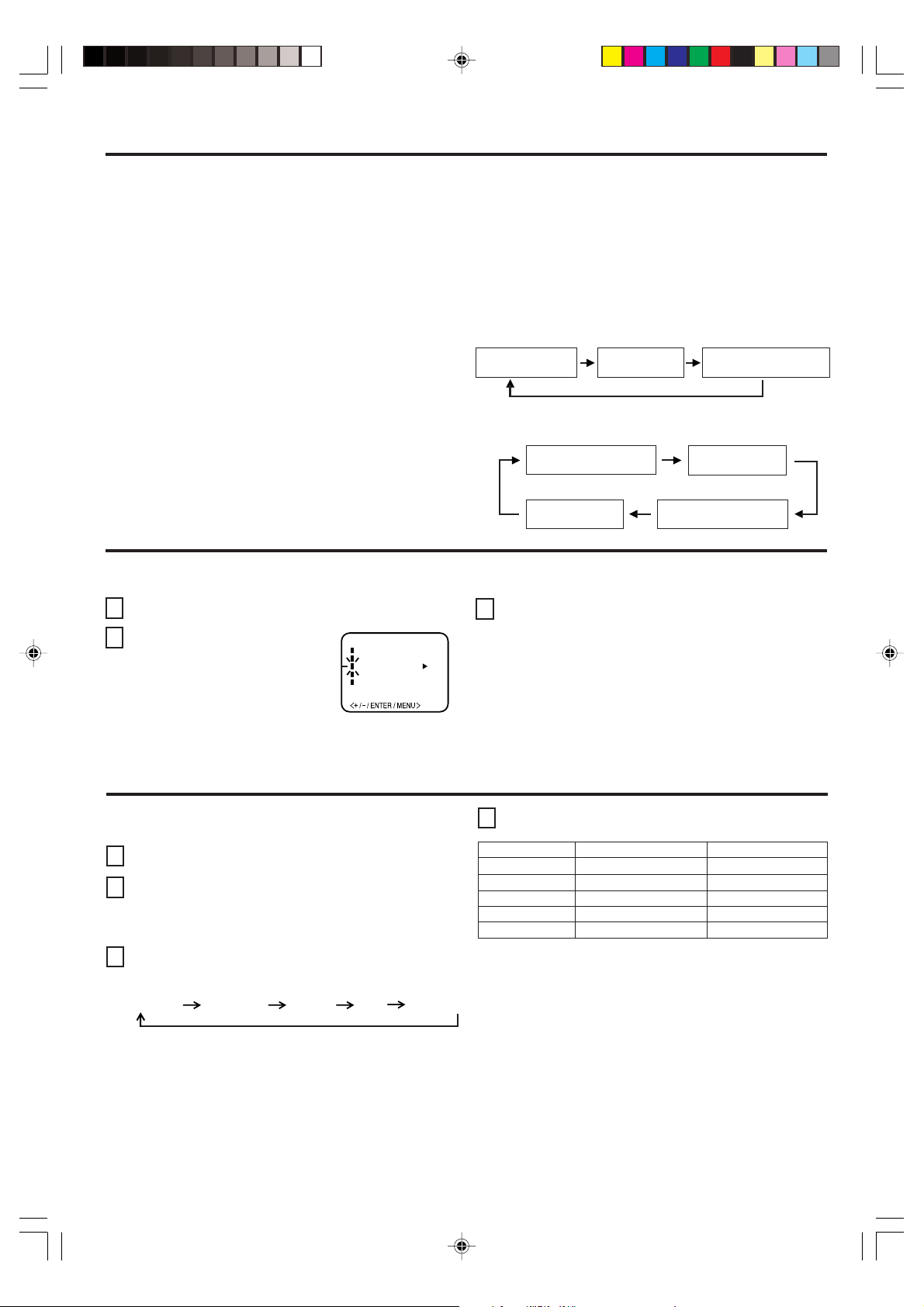
STEREO AND SECOND AUDIO PROGRAM (SAP)
The TV is equipped with a feature known as Multi-channel TV
Sound or MTS. MTS broadcasts greatly enhance TV viewing
by bringing you programs with high fidelity stereo sound.
MTS also provides an extra channel called the Second
Audio Program or SAP which broadcasters can use to
transmit a second language for bilingual transmission or for
other purposes.
LISTENING TO STEREO SOUND
When the TV is turned on or a channel selection is made,
make certain that the word “STEREO” appears on the
screen. This means that “Stereo” broadcasting is available.
You can enjoy stereo sound from the left and right speakers.
• When the “MONO” broadcasting is received, no indication
is displayed.
• If the broadcast signal is not strong enough or clear stereo
sound is not available, press the AUDIO SELECT button
to change to mono sound. The noise should be eliminated.
Press it again to return to the stereo sound.
LISTENING TO SAP (SECOND AUDIO PROGRAM)
When the TV is turned on or a channel selection is made,
make certain that the letters “SAP” appear on the screen. This
means that the “Second Audio Program” broadcasting is
available.
TO SELECT DESIRED SOUND
Press the AUDIO SELECT button to select the desired
sound.
MONO+SAP BROADCASTING
MAIN SOUND
(MONO)
SAP SOUND
MAIN + SAP SOUND
(MONO)
STEREO+SAP BROADCASTING
MAIN SOUND
(STEREO)
MAIN SOUND
(MONO)
SAP SOUND
MAIN + SAP SOUND
(MONO)
STABLE SOUND
When a loud sound is broadcast the stable sound feature assists in balancing the volume to a more comfortable listening
level.
1
Press the MENU button.
Press the ENTER button to select ON or OFF.
3
2
Press the SET + or – button until
the indicator next to “STABLE
SOUND” begins to flash.
MENU
CH SETUP
PICTURE
STABLE SOUND ON OFF
LANGUAGE
V-CHIP SET
ADJUSTING PICTURE
You can adjust the settings for color, sharpness, contrast,
brightness and tint.
Press the MENU button.
1
2
Press the SET + or – button until the indicator next to
“PICTURE” begins to flash, then press the ENTER
button.
Press the ENTER button repeatedly to select the item
3
you want to adjust.
CONTRAST COLORBRIGHTNESS TINT SHARPNESS
Press the SET + or – button to adjust the setting.
4
BRIGHTNESS
CONTRAST
COLOR
TINT
SHARPNESS
+
increase brightness
increase contrast
brilliant color
greenish color
makes picture clearer
decrease brightness
decrease contrast
pale color
reddish color
makes picture softer
–
TO RETURN TO INITIAL SETTING
Press the RESET button while the picture adjusting mode
appears on-screen.
10
3T11131A [E] P08-11 2/24/05, 2:47 PM10

TROUBLESHOOTING GUIDE
Before requesting service, please refer to the following chart for the symptom and possible solution.
SYMPTOMS POSSIBLE SOLUTIONS
• Make sure the power cord is plugged in.
TV does not
operate.
Poor sound
or no sound.
Poor picture
or no picture.
Poor
reception on
some
channels.
Poor color or
no color.
Picture
wobbles or
drifts.
• Try another AC outlet.
• Power is off, check fuse or circuit breaker.
• Unplug unit for an hour, then plug it back in.
• Station or CATV experiencing problems,
tune to another station.
• Check sound adjustments (Volume and Mute).
• Check for sources of possible interference.
• Station or CATV experiencing problems,
tune to another station.
• Make sure channels are set into memory.
• Check antenna or CATV connections, adjust
antenna.
• Check for sources of possible interference.
• Check picture control adjustments.
• Station or CATV experiencing problems,
tune to another station.
• Make sure channels are set into memory.
• Station is weak, adjust antenna to receive
desired station.
• Check for sources of possible interference.
• Station or CATV experiencing problems,
tune to another station.
• Make sure channels are set into memory.
• Check picture control adjustments.
• Check antenna or CATV connections, adjust
antenna.
• Check for sources of possible interference.
• Station or CATV experiencing problems,
tune to another station.
• Make sure channels are set into memory.
• CATV company is scrambling signal.
• Adjust antenna.
SYMPTOMS
No CATV
reception.
Horizontal or
diagonal bars
on screen.
No reception
above
channel 13.
No Remote
operation.
TV shuts off.
Closed Caption is
not activated.
Display is not
shown in your
language.
• Check all CATV connections.
• Set TV/CATV menu option to the CATV mode.
• Station or CATV system problems, try
another station.
• Check antenna connections, adjust or
re-direct antenna.
• Check for sources of possible interference.
• Make sure TV/CATV menu option is in the
appropriate mode.
• If using antenna, check UHF antenna
connections.
•Batteries are weak, dead or inserted incorrectly.
• Remote is out of range, move closer to TV
(within 15 feet).
• Make sure Remote is aimed at sensor.
• Confirm there are no obstructions between
the Remote and the TV.
• Make sure the power cord is plugged in.
• No broadcast on station tuned.
• Sleep Timer is set.
• Power interrupted.
• TV station experiencing problems or program
tuned is not closed captioned. Try another
channel.
• Check CATV connection or VHF/UHF
antenna, reposition or rotate antenna.
• Press TV/CAP/TEXT button to turn on the
closed caption decoder.
• Select proper language in the menu options.
POSSIBLE SOLUTIONS
ENGLISH
SPECIFICATIONS
AC Power Input:
AC Power Consumption:
Chassis Construction:
Picture Tube:
27 inches (measured diagonally)
Audio Power Output Rating:
Speakers:
Tuner Type:
Remote Control:
2 inches x 3-1/2 inches Full Range, 8 ohm x 2
181 Channel, Quartz PLL Frequency
Infrared, Direct Access, 2 x AAA batteries
ACCESSORY
Remote Control
Design and specifications are subject to change without notice.
120V, 60Hz
125 Watts
IC Solid state
2.5 + 2.5 Watts
Synthesized
(not supplied)
Receiving Channels:
VHF 2-13
UHF 14-69
CATV 01-97 (5A)-(A-3)
Antenna Input Impedance:
Dimensions:
25-9/16” (W) x 19-11/16” (D) x 22-1/2” (H)
Weight:
98-99 (A-2)-(A-1)
14-22 (A)-(I)
23-36 (J)-(W)
37-65 (AA)-(FFF)
66-125 (GGG)-(125)
75 Ohm (VHF/UHF/CATV)
Coaxial Input
80.5 Ibs
11
3T11131A [E] P08-11 2/24/05, 2:47 PM11

ESPAÑOL
El símbolo del rayo dentro de un triángulo equilátero tiene por
finalidad alertar al usuario de la presencia de tensión peligrosa (sin
aislamiento) en el interior del producto, que puede tener la
intensidad suficiente como para constituir un riesgo de descarga
AVISO:
PARA REDUCIR EL RIESGO DE DESCARGA
ELÉCTRICA, NO RETIRE LA CUBIERTA (O POS
TERIOR). EN EL INTERIOR DEL APARATO NO
HAY COMPONENTES QUE REQUIERAN SERVICIO
DE MANTENIMIENTO POR EL USUARIO. SOLICITE
CUALQUIER OPERACIÓN DE MANTENIMIENTO
A PERSONAL DE SERVICIO CALIFICADO.
eléctrica.
El signo de exclamación dentro de un triángulo equilátero tiene por
finalidad alertar al usuario de importantes instrucciones de
operación y mantenimiento (servicio) en la literatura que acompaña
a este aparato.
PRECAUCIÓN: El usuario corre el riesgo de perder la autorización para hacer funcionar este equipo en caso de que
ejecute un cambio o modificación no aprobado por la parte responsable para la conformidad con las
Reglas FCC.
AVISO: Para reducir el riesgo de incendio o descarga eléctrica, no exponga esta unidad a la lluvia ni a la
humedad.
PRECAUCIÓN: PARA EVITAR QUE SE PRODUZCA UNA DESCARGA ELÉCTRICA, NO UTILICE ESTE ENCHUFE
POLARIZADO CON UN CABLE ALARGADOR, RECEPTÁCULO U OTRA TOMA, A MENOS QUE
LAS CLAVIJAS SE PUEDAN INTRODUCIR COMPLETAMENTE, PARA EVITAR LA EXPOSICIÓN
DE LA HOJA.
PARA SU SEGURIDAD
1. LEA LAS INSTRUCCIONES - Antes de usar la unidad, lea detenidamente todas las instrucciones de seguridad y operación.
2. CONSERVE ESTE MANUAL DE INSTRUCCIONES - Conserve las instrucciones de seguridad y operación para consultas
futuras.
3. RESPETE LAS ADVERTENCIAS - Observe estrictamente todas las advertencias impresas en la unidad y las incluidas en el
manual de instrucciones.
4. SIGA LAS INSTRUCCIONES - Siga todas las instrucciones de operación y uso.
5. LIMPIEZA - Antes de limpiar esta unidad, desconéctela del tomacorriente. No use limpiadores líquidos ni aerosol.
Limpie la unidad con un paño húmedo.
6. ACCESORIOS - El fabricante de esta unidad no hace ninguna recomendación de accesorios ya que pueden ser peligrosos.
7. AGUA Y HUMEDAD - No use esta unidad cerca del agua -- por ejemplo, cerca de una bañera o lavamanos, cerca del
fregadero de la cocina o lavandería, en un piso mojado, o cerca de una piscina.
8. ACCESORIOS - No instale esta unidad en un carro, soporte, trípode o mesa inestables.
La unidad podría caerse, causando serios daños a la unidad.
8A. La combinación de aparato y carro deberá ser movida con cuidado.
Las paradas bruscas, la fuerza excesiva y las superficies disparejas podrán hacer
que el aparato y el carro se vuelven.
9. VENTILACIÓN - Las ranuras y aberturas en la parte trasera o inferior del mueble son para
ventilación y permiten un funcionamiento fiable de la unidad, protegiendo contra calentamiento excesivo. Estas aberturas no
deberán ser bloqueadas ni cubiertas. Para evitar bloquear las aberturas, nunca sitúe la unidad encima de una cama, sofá,
alfombra u otra superficie similar. Tampoco instale la unidad cerca o encima de un radiador o calefactor. La unidad no deberá
ser instalada en un mueble empotrado, como ser una repisa para libros o bastidor, a menos que se pueda garantizar una
ventilación adecuada, o cuando las instrucciones del fabricante así lo especifiquen.
10. FUENTES DE ALIMENTACIÓN - Esta unidad sólo deberá ser operada mediante el tipo de fuente de alimentación
especificado en la etiqueta indicadora. Si no está seguro del tipo de fuente de alimentación que tiene en su casa, consulte a
su distribuidor o a la compañía de electricidad local. En el caso de unidades diseñadas para funcionar a pilas o con otras
fuentes de alimentación, consulte el manual de instrucciones respectivo.
11. CONEXIÓN A TIERRA O POLARIZACIÓN - Esta unidad está equipada con una clavija polarizada de corriente alterna (una
clavija que tiene una espiga más ancha que la otra). Esta clavija solamente puede ser insertada en el tomacorriente en una
sola dirección. Esta es una medida de seguridad. Si no pudiera insertar completamente la clavija en el tomacorriente, vuelva a
intentarlo invirtiendo la clavija. Si aún no fuera posible insertar la clavija, tome contacto con un electricista para que reemplace
su tomacorriente obsoleto. Si su unidad está equipada con una clavija de conexión a tierra de 3 alambres (una clavija con
una tercera espiga de conexión a tierra), no modifique las características de seguridad de la clavija polarizada. Este tipo de
clavija sólo puede ser insertado en un tomacorriente con contacto a tierra. Esto también es una medida de seguridad. Si no
pudiera insertar la clavija en el tomacorriente, tome contacto con un electricista para que reemplace su tomacorriente
obsoleto. No modifique las características de seguridad de la clavija de conexión a tierra.
AVISO PARA CARRO PORTATIL
(símbolo provisto por RETAC)
S3126A
2
3T11131A [S] P02-07 2/24/05, 2:47 PM2
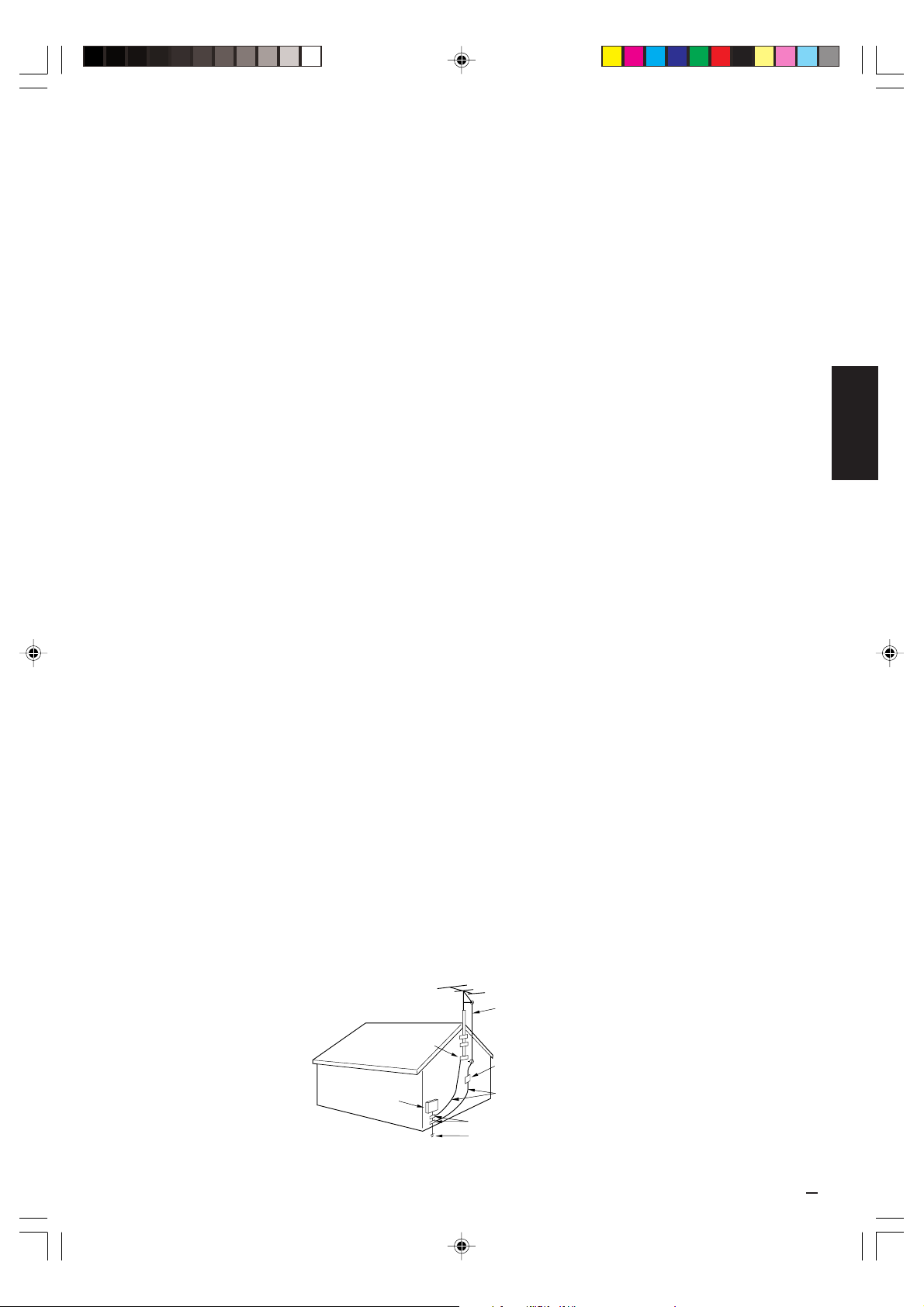
12. PROTECCIÓN DEL CABLE DE ALIMENTACIÓN - Los cables de alimentación deberán ser tendidos de manera tal que
la probabilidad de que sean pisados o aplastados por otros objetos sea mínima. Preste especial atención a las clavijas de los
cables, a los receptáculos, y al punto por donde salen del aparato.
13. TORMENTAS ELÉCTRICAS - Como medida de protección durante tormentas eléctricas, o cuando la unidad permanezca sin
uso durante períodos prolongados de tiempo, desconéctela del tomacorriente mural y desconecte la antena o sistema de
cable. Esto evitará que la unidad resulte dañada por tormentas eléctricas o sobretensiones en la línea de alimentación.
14. LÍNEAS DE ENERGÍA - Una antena exterior no deberá ser instalada en la cercanía de líneas de alimentación aéreas ni de
otros circuitos de iluminación eléctrica o potencia, o donde pueda caerse y hacer contacto con tales líneas o circuitos.
Al instalar un sistema de antena exterior, tenga mucho cuidado de no tocar tales líneas o circuitos de alimentación, ya que el
contacto con ellos podría ser fatal.
15. SOBRECARGA - No sobrecargue los toma-corrientes murales ni los cables de extensión, ya que esto podría causar incendios
o descargas eléctricas.
16. ENTRADA DE OBJETOS Y LÍQUIDOS - Nunca introduzca objetos de ningún tipo por las aberturas de la unidad, ya que
podría tocar peligrosos puntos de alta tensión o piezas de cortocircuito, provocando incendios o descargas eléctricas. Nunca
derrame ni rocíe ningún tipo de líquido sobre la unidad.
17. CONEXIÓN A TIERRA DE LA ANTENA EXTERIOR - Si se conecta una antena externa o sistema de cable a la unidad,
cerciórese de que el sistema de antena o cable está conectado a tierra para darle protección contra sobretensión y
acumulación de carga estática. La Sección 810 del Código Nacional de Electricidad, ANSI/NFPA 70, entrega información
acerca de la manera correcta de conectar a tierra el mástil y la estructura de soporte, puesta a tierra del alambre de entrada a
una unidad de descarga de antena, tamaño de los conductores de puesta a tierra, ubicación de la unidad de descarga de la
antena, conexión a los electrodos de tierra, y requisitos para el electrodo de tierra.
18. SERVICIO - No intente reparar la unidad usted mismo; al abrir o retirar las cubiertas usted se expondrá a alta tensión y a
otros peligros. Solicite todo servicio a personal calificado.
19. DAÑOS QUE REQUIERAN REPARACIÓN - En los siguientes casos, desconecte la unidad del tomacorriente mural y llame a
un técnico de servicio calificado:
a. Cuando el cable de alimentación o la clavija estén dañados.
b. Si se ha derramado líquido sobre la unidad, o si algún objeto ha caído dentro de la unidad.
c. Si la unidad ha sido expuesta a la lluvia o al agua.
d. Cuando a pesar de haber seguido las instrucciones de operación, la unidad no funcione normalmente. Ajuste solamente
los controles indicados en el manual de instrucciones; el ajuste incorrecto de otros controles podrá causar daños a la
unidad, la que por lo general requerirá de un prolongado trabajo de reparación (por un técnico calificado) para que sus
condiciones normales de operación puedan ser restablecidas.
e. Si la unidad se ha caído o si el gabinete se ha dañado.
f. Cuando la unidad muestre un cambio notorio en su rendimiento.
20. PIEZAS DE REPUESTO - Cuando sea necesario reemplazar piezas, asegúrese de que el técnico de servicio emplee las
piezas de repuesto especificadas por el fabricante, o piezas que tengan las mismas características que las piezas originales.
Los cambios no autorizados podrán causar incendios, descargas eléctricas y otros problemas.
21. REVISIÓN DE SEGURIDAD - Al finalizar cualquier servicio de mantenimiento o reparación de esta unidad, solicítele al técnico
que efectúe pruebas de seguridad para determinar si la unidad se encuentra o no en condiciones óptimas de operación.
22. CALOR - El producto debe ser situado lejos de fuentes de calor como radiadores, reguladores de calefacción, estufas u otros
productos (incluyendo amplificadores) que producen calor.
23. NOTA PARA LA PERSONA QUE INSTALE EL SISTEMA CATV - Se ha incluido este recordatorio para llamar la atención de
quien instale el sistema CATV, con respecto al Artículo 820-40 de la NEC, que entrega directivas de guía para realizar una
conexión adecuada a tierra y, en particular, especifica que el cable de puesta a tierra debe ser conectado al sistema de
conexión a tierra del edificio, lo más cerca del punto de entrada del cable como sea posible.
ESPAÑOL
3T11131A [S] P02-07 2/24/05, 2:47 PM3
EJEMPLO DE CONEXIÓN A TIERRA DE LA ANTENA SEGÚN
EL CÓDIGO NACIONAL DE ELECTRICIDAD
ALAMBRE DE ENTRADA DE
LA ANTENA
ABRAZADERA DE
TIERRA
EQUIPO DE
SERVICIO
ELÉCTRICO
NEC - CÓDIGO NACIONAL DE
ELECTRICIDAD
S2898A
UNIDAD DE DESCARGA
DE LA ANTENA
(NEC, SECCIÓN 810-20)
CONDUCTORES DE CONEXIÓN A
TIERRA (NEC, SECCIÓN 810-21)
ABRAZADERAS DE TIERRA
SISTEMA ELECTRODO DE PUESTA
A TIERRA (NEC ART 250, PARTE H)
3

CARACTERÍSTICAS
• 181 canales de TV cable - El sistema de sintonización es capaz de recibir los 68 canales de VHF/UHF de emisión estándar
disponibles en su área. Al ser usado con un sistema de TV cable, este sistema puede sintonizar las frecuencias de VHF estándar
y 113 frecuencias de TV cable. El número real de canales recibidos dependerá de la recepción de canales en su área y del
servicio de TV cable al que usted esté suscrito.
• Indicaciones en la pantalla en 3 idiomas - Indica el canal, temporizador para dormir, nivel de volumen, silenciamiento, indicadores
de texto/capciones y ajustes de control de imagen. Pueden aparecer en inglés, español o francés.
• Temporizador de desactivación automática - Controlando esta función desde la unidad de control remoto, usted podrá
programar el televisor para que se apague automáticamente después de un período de hasta 120 minutos.
• Protección de la memoria - En caso de interrupciones en el suministro de energía al televisor, este sistema evita la pérdida de
los canales memorizados.
• Chip V - La función de prohibición para menores con Chip V puede leer la clasificación de un programa de TV o película, si el
programa tiene codificada esta información. El Chip V permite seleccionar el nivel de prohibición.
• Ajustes de imagen usando la unidad de control remoto - La indicación en pantalla permite realizar precisos ajustes de
BRILLO, COLOR, CONTRASTE, DEFINICIÓN y TINTE desde la unidad de control remoto.
• Descodificador de subtítulos - Exhibe subtítulos de texto en una tercera parte de pantalla completa de TV para personas con
problemas de audición.
• Recepción estéreo/SAP - Este TV fue diseñado para recibir programas de estéreo y de programa de audio secundario (SAP).
UBICACIÓN DE LOS CONTROLES
VISTA FRONTAL
1
2
1. Interruptor de alimentación (POWER) - Presione este
interruptor para encender y apagar el televisor.
2. Sensor de control remoto - Recibe las señales
provenientes del control remoto.
3. Botones selectores de canal (CHANNEL ▲ / ▼
estos botones para seleccionar alguno de los canales
almacenados en la memoria.
(Botón ENTER) - Presione para entrar o seleccionar
información para las operaciones en la pantalla.
(Botón RESET) - Presione para reposicionar los ajustes
de la imagen en pantalla. Presione para reposicionar una
contraseña en el modo de ajuste V-CHIP Password.
4. Botones de volumen (VOLUME ▲ / ▼
botones para aumentar o disminuir el nivel de volumen.
(Botones MENU) - Presione ambos botones para que
aparezca la función de menú en la pantalla.
(Botones SET+ / –) - Presione para seleccionar el ajuste
desado durante las operaciones en la pantalla.
34
5
) - Utilice
) - Utilice estos
VISTA POSTERIOR
8
697
5. Tomas FRONT AUDIO (L/R) VIDEO IN (AUX2) - Aquí
pueden conectar desde una fuente externa los cables
de señales de audio y vídeo.
6. Conector de entrada de ANTENA VHF/UHF - Conecte
una antena VHF/UHF o un cable de TV a este conector.
7. Toma S-VIDEO IN - Aquí puede conectar el cable de
señal S-Vídeo desde una fuente externa.
8. Tomas REAR AUDIO (L/R) VIDEO IN (AUX1) - Aquí
pueden conectar desde una fuente externa los cables
de señales de audio y vídeo.
9. Cable de CA- Conéctelo a un tomacorriente de 120 V,
60 Hz.
4
3T11131A [S] P02-07 2/24/05, 2:47 PM4

CONTROL REMOTO
1
2
3
4
5
6
7
8
9
1. Interruptor de alimentación - Para encender y apagar el
televisor.
2. Botones de selección directa de canal (0-9) - Permiten
acceder en forma directa a cualquier canal de TV.
3. Botón de visión rápida - Esta función le permite retornar
al canal previamente seleccionado; simplemente presione
el botón QUICK VIEW. Para retornar al canal que estaba
viendo, vuelva a presionar este botón.
4. Botón de desactivación mediante temporizador - Para
hacer que el televisor se apague después de período de
tiempo prefijado, presione el botón SLEEP de la unidad de
control remoto. La indicación disminuirá en intervalos de 10
minutos cada vez que el botón sea presionado (en el orden
de 120, 110, 100, ... 20, 10, 0.). Una vez programado el
POWER
123
456
7089
QUICK VIEW CALL
SLEEP
VOL
MENU
RESET
TV/AV
–
SET
CAP/TEXT
MUTE
CH
ENTER
CH
+
AUDIO
SELECT
CH.1/2
TV
10
11
VOL
12
13
14
15
16
tiempo de desactivación automática, la indicación
desaparecerá de la pantalla, después de lo cual volverá a
aparecer momentáneamente cada diez minutos para
recordarle que la función de desactivación automática está
activada. Para confirmar el tiempo de desactivación
automática, presione el botón SLEEP una vez; el tiempo
restante será momentáneamente exhibido. Para cancelar la
función de desactivación automática, presione repetidamente el botón SLEEP hasta que la indicación sea 0.
5. Botones de / de volumen - Presione el botón para
aumentar el nivel de volumen, y el botón para disminuirlo.
6. Botón MENU - Presione este botón para mostrar el menú
de función en la pantalla.
7. Botones de SET + / – - Presione los botones para
seleccionar los ajustes deseados durante las operaciones
en pantalla.
8. Botón de reinicialización (RESET) - Presione para
reinicializar los ajustes de la imagen en pantalla.
9. Botón TV/AV - Cambia entre las entradas de TV y externa.
10. Botón de llamada - Cuando este botón sea presionado, el
canal sintonizado aparecerá en la esquina superior derecha
de la pantalla de TV. Presione nuevamente el botón para
borrar la indicación de la pantalla.
11. Botón de silenciamiento - Para cortar el sonido, presione
este botón una vez. El televisor será silenciado y la
indicación “MUTE” aparecerá en la pantalla. Para
desactivar la función de silenciamiento, vuelva a presionar
el botón de silenciamiento (MUTE) o presione el botón de
aumento o disminución de volumen (VOL o ).
12. Botones selectores de canal en / - Presione el
botón de ascenso para cambiar a un canal más alto
almacenado en la memoria. Presione el botón de descenso
para cambiar a un canal más bajo.
13. Botón ENTER - Presiónelo para introducir o seleccionar la
información de las operaciones en pantalla.
14. Botón de AUDIO SELECT - Conmuta el sonido entre
monoaural, estéreo y SAP cuando se reciben transmisiones
en estéreo.
15. Botón CH.1/2 - Para cambiar entre el canal 1 y el canal 2
en el modo de cerrado/subtitulado.
16. Botón de TV/CAP/TEXT - Presione este botón para
cambiar entre TV normal y los dos modos de subtítulos
(subtítulo y texto en una tercera parte de pantalla
completa). Los subtítulos mostrarán el texto en pantalla
para los usuarios con problemas de audición.
ESPAÑOL
Antes de usar la de control remoto deben ser instaladas las
pilas.
COMO INSTALAR LAS PILAS
1. Abra la tapa del compartimiento de pilas.
2. Instale dos pilas “AAA” (no suministradas).
3. Recoloque la tapa del compartimiento.
3T11131A [S] P02-07 2/24/05, 2:47 PM5
Utilice pilas de tamaño “AAA” para la unidad control remoto.
Las pilas duran aproximadamente un año, dependiendo de
cuanto se utilice el control remoto. Para su mejor
funcionamiento se recomienda que las pilas se reemplacen en
forma anual, o cuando el funcionamiento del control remoto sea
errático. No mezcle pilas nuevas y viejas.
PRECAUCIONES PARA LAS PILAS
Se deben tomar las siguientes precauciones cuando se usan las
pilas para el control remoto.
• Utilice solo el tipo y tamaño de pila especificado.
• Asegúrese de colocar correctamente la polaridad como está
señalado en el compartimiento para pilas. Las pilas invertidas
pueden causar daño al control.
• No mezcle diferentes tipos de pilas (por ejemplo: alcalinas,
zinc-carbón), o pilas viejas con pilas nuevas.
• Si Ud. no utiliza el control por un largo período de tiempo,
saque las pilas para prevenir daños por posible fuga de
electrólito.
• No trate de recargar las pilas que no son recargables; pueden
sobrecalentarse y reventar (Siga las instrucciones del
fabricante de pilas).
5

CONEXIONES DE ANTENA
Antena combinada de VHF/UHF
Cable solo de 75 ohmios
Cable doble de 300 ohmios
Divisor
Antenas de UHF
Cable doble de 300 ohmios
Desmonte el divisor
Transformador de adaptación de
300-75 ohmios (no suministrado)
Antenas de VHF
Cable solo de 75 ohmios
Cable doble de 300 ohmios
Cable entrante de CATV
Convertidor/Decodificador
Converter/ Descrambler
Converter/ Descrambler
Divisor
Conmutador A/B
Antena combinada de VHF/UHF (Cable solo de 75 ohmios o de
conductores gemelos de 300 ohmios)
Conecte el cable de 75 ohmios desde antena combinada de VHF/
UHF al soporte de antena. Si su antena combinada es un cable
doble de 300 ohmios, use un transformador de adaptación de 30075 ohmios (no suministrado).
Antena combinada de VHF/UHF (VHF separada y UHF cable
doble de 300 ohmios)
Conecte el cable de conductores gemelos de UHF al combinador (no
suministrado). Conecte el cable de conductores gemelos de VHF al
transformador de adaptación de 300-75 ohmios (no suministrado).
Fije el combinador al soporte de antena.
Transformador de adaptación de
300-75 ohmios (no suministrado)
A
/
A
B SwitchSplitter
B
Combinador
(no suministrado)
Antenas de VHF/UHF separadas
Conecte el cable de 75 ohmios desde antena de VHF y UHF de
conductores gemelos al combinador (no suministrado). Fije el
combiandor al soporte de antena.
NOTA: Si su antena de VHF tiene un cable de conductores
gemelos, use un transformador de adaptación de 300-75 ohmios (no
suministrado), luego conecte el transformador al combinador.
PARA LOS ASOCIADOS A UN SERVICIO DE TV POR CABLE
BÁSICO
Para un servicio de cable básico que no requiera convertidor/
descodificador, conecte el cable coaxial CATV 75 ohmios
directamente a la entrada de antena en la parte trasera del televisor.
PARA LOS ASOCIADOS A UN SERVICIO DE TV POR CABLE
“CODIFICADO”
Si Ud. está asociado a un servicio de cable que requiere el uso de
un convertidor/descodificador conecte el cable de bajada de antena
al convertidor/descodificador y conecte la salida de ésta a la entrada
de antena en la parte trasera del televisor. Siga el cableado como
se muestra en la figura. Sintonice el televisor en el canal de salida
del convertidor/descodificador (usualmente canal 3 ó 4) y utilice el
convertidor/descodificador para la selección de canales.
PARA ASOCIADOS A UN SERVICIO DE CABLE BÁSICO CON
CANALES ESPECIALES CODIFICADOS
Si Ud. está asociado a un servicio de cable en el cual los canales
básicos son comunes y los canales especiales necesitan un
convertidor/descodificador, puede utilizar un divisor de señal (a
veces llamada “acoplador”) y una caja de interruptor de cambio A/B.
Siga el cableado como se muestra en la figura. Con el interruptor en
la posición “B”, Ud. puede sintonizar directamente cualquier canal
común en su televisor. Con el interruptor en la posición “A”, puede
seleccionar los canales codificados desde el convertidor/
decodificador sintonizando el televisor en el canal de salida del
convertidor/decodificador (canal 3 ó 4).
Este televisor, puede sintonizar
la mayoría de los canales por
cable sin necesidad de recurrir
al convertidor suministrado por
los canales de cable. Algunas
compañías de cable ofrecen
“canales pagados premiados”
en los cuales la señal esta
codificada. La decodificación de
esas señales para la obtención
de una señal normal, requiere
el uso de un decodificador que
es generalmente provisto por
la compañía de cable.
CONEXIONES DE TOMA AUDIO/VÍDEO
La instalación exacta a utilizar para hacer las conexiones de los distintos componentes de vídeo y audio en el TV depende del modelo y
funciones de cada componente. Confirme en el manual de instrucciones de cada componente para la posición de las entradas y salidas de
vídeo y de audio.
Los diagramas de conexión a continuación son sugerencias. Puede ser necesario modificarlos según los equipos que posee. Los
diagramas muestran sólo las conexiones de componentes de vídeo y audio.
Presione el botón selector TV/AV para seleccionar el modo AV para utilizar el TV como monitor.
Haga funcionar su videograbadora como lo haría normalmente.
Presione el botón selector TV/AV para seleccionar el modo AV para utilizar el TV como monitor.
SELECCIÓN TV/AV
Si conecta el TV en la videograbadora, videocámara o juego de TV,
puede seleccionarlo presionando el botón TV/AV.
Presione repetidamente el botón TV/AV para seleccionar el modo
deseado.
Aparecerá “AUX1” o “AUX2” en la pantalla durante 4 segundos.
TV AUX 1 AUX 2
AUX 1
2.Para conectar el TV a un juego de TV
Ajuste a AUX2 laselección de TV/AV para esta conexión.
El TV puede utilizarse también como pantalla para muchos juegos
de vídeo. Sin embargo, debido a que existe una gran variedad de
tipos diferentes de señales generadas por estos aparatos y
diferentes requisitos de conexión correspondientes, no se han
incluido todas las posibilidades posibles en los diagramas de
conexión sugeridos. Para más detalles, deberá consultar el
manual de instrucciones de cada componente.
A salida de Audio/Vídeo
JUEGO DE TV
TV GAME
Frente del TV
(MONO)
VIDEO IN
L – AUDIO IN – R
1.Para conectar el TV a una videograbadora
Ajuste a AUX2 laselección de TV/AV para esta conexión.
VÍDEOGRABADORA
A salida de
VÍDEO
AUDIO
(Izquierda)
Audio/Vídeo
6
3T11131A [S] P02-07 2/24/05, 2:47 PM6
(no suministrado)
Atrás del TV
AUDIO
(Derecha)
(no suministrado)
3. Para conectar el TV a la videocámara
Ajuste a AUX2 laselección de TV/AV para esta conexión.
Para reproducir de la videocámara, conecte la videocámara en el
TV tal como se indica.
A salida de AV
Frente del TV
(MONO)
VIDEO IN
L – AUDIO IN – R
(no suministrado)

CONEXIONES DE LA TOMA DE AUDIO/VIDEO (CONTINUACIÓN)
4. Para conectar el TV a un VCR con una toma S-VIDEO
Si conecta un VCR con una toma S-vídeo a la toma S-VIDEO de la parte posterior del TV, también debe conectar los cables de audio
a las tomas AUDIO IN de la parte posterior del TV. El cable S-vídeo sólo transporta la señal de vídeo. La señal de audio es independiente.
VÍDEOGRABADORA
Parte posterior del TV
AUDIO (L)
AUDIO (R)
NOTA: Cuando el cable S-vídeo y el cable de vídeo
estándar se conectan al mismo tiempo, el
cable S-vídeo toma preferencia.
(no suministrado)
(no suministrado)
S-VÍDEO
AJUSTE DE IDIOMA
Este TV puede mostrar las indicaciones en la pantalla en inglés, español o francés.
La selección de idioma en la pantalla (paso 3) aparecerá automáticamente en la pantalla cuando presione el botón MENU al
principio. Seleccione primero el idioma preferido y vaya a las otras opciones de menú.
Presione el botón MENU.
1
Presione el botón SET + o –
2
para seleccionar el modo
“LANGUAGE”, y después
presione el botón ENTER.
NOTA:
Si español o francés se ha escogido, los indicadores de subtítulos serán en el idioma seleccionado, pero el texto de subtítulos no
serán no afectado por la selección de idioma.
MENU
CH SETUP
PICTURE
STABLE SOUND ON OFF
LANGUAGE
V-CHIP SET
+
〈
/ — / ENTER / MENU
〉
Presione el botón SET + o – hasta
3
que el indicador “ ” señale el
idioma deseado o inglés
(ENGLISH), español (ESPAÑOL) o
francés (FRANCAIS), y después
presione el botón ENTER.
Presione el botón MENU otra vez
4
para volver a la imagen normal de TV.
LANGUAGE / IDIOMA / LANGUE
ENGLISH
ESPAÑOL
FRANCAIS
+
〈
/ – / ENTER / MENU
〉
OPERACIÓN DEL TELEVISOR
Para encender el televisor, presione el interruptor de
1
alimentación (POWER).
Ajuste el volumen al nivel deseado usando los botones
2
de aumento/disminución de volumen (VOL / ).
El nivel de sonido se indicará en la pantalla de TV
mediante barras verdes y un número. Cuando el nivel de
sonido aumente, también aumentará el número de barras
y el número en la panlalla. De igual forma, el número de
barras disminuirá cuando disminuya el nivel.
Ajuste la opción de menú de TV/CATV al modo deseado.
3
Al despacharse de fábrica, esta opción de menú está en el
modo de CATV. Vea “PARA MEMORIZAR CANALES”.
TV - Canales de VHF/UHF
CATV - Canales de CABLE TV
Botones selectores de canal (CH / )
4
Presione y libere el botón selector de canal en o . La
unidad se detendrá automáticamente en el siguiente canal
almacenado en la memoria. Presione y mantenga presionado
el botón para hacer que los canales cambien más rápido.
Antes de seleccionar canales, éstos deberán ser
almacenados en la memoria del televisor. Consulte la
sección “PARA MEMORIZAR CANALES”.
Botones de selección directa de canal (0-9)
Utilice estos botones para seleccionar canales. El número del
canal será indicado en la esquina superior derecha de la
pantalla de TV. Si se selecciona un número de canal inválido, la
pantalla volverá al canal anterior.
Selección directa de canal en modo de TV
Cuando la opción de menú de TV/CATV está en el modo de
TV, todos los canales pueden seleccionarse intantáneamente
usando dos botones. (Por ejemplo, para seleccionar el canal 2,
presione “0” y “2”. Si usted sólo presiona “2”, la selección del
canal se retardará unos segundos.) Para los canales de 10 en
adelante, presione los dos dígitos en orden.
Selección directa de canal en modo CATV
Cuando la opción de menú de TV/CATV está en el modo de
CATV, los canales pueden seleccionarse como sigue:
CANAL 1-9
Presione “0” dos veces, y luego 1-9
según sea necesario.
Por ejemplo, para seleccionar el canal
2, presione “002”.
CANAL 10-12
Primero presione “0”, y luego los 2
dígitos restantes.
Por ejemplo, para seleccionar el canal
12, presione “012”.
CANAL 13-99
Presione los 2 dígitos en orden.
Por ejemplo, para seleccionar el canal
36, presione “36”.
CANAL 100-125
Presione los 3 dígitos en orden.
Por ejemplo, para seleccionar el canal
120, presione “120”.
NOTA: Si el canal sintonizado deja de transmitir programas, el
televisor se apagará automáticamente al cabo de 15 minutos.
ESPAÑOL
3T11131A [S] P02-07 2/24/05, 2:47 PM7
7

PARA MEMORIZAR CANALES
14A15B16C17D18E19F20G21H22
I
32S33T34U35V36W37AA38BB39CC40
DD
23J24K25L26M27N28O29P30Q31
R
50NN51OO52PP53QQ54RR55SS56TT57UU58
VV
41EE42FF43GG44HH45II46JJ47KK48LL49
MM
68
III69JJJ70KKK71LLL
72
MMM
73
NNN74OOO75PPP76QQQ
59WW60
AAA61BBB62CCC63DDD64EEE65FFF66GGG67HHH
8686878788888989909091919292939394
94
77
RRR78SSS79TTT80UUU81VVV82WWW83XXX84YYY85ZZZ
104
104
105
105
106
106
107
107
108
108
109
109
110
110
111
111
112
112
95
A-596A-497A-398A-299A-1
100
100
101
101
102
102
103
103
122
122
123
123
124
124
125
125015A
113
113
114
114
115
115
116
116
117
117
118
118
119
119
120
120
121
121
Números en este TV
Canal de CATV correspondientes
Este televisor está equipado con una función de
memorización de canales que permite avanzar o retroceder
al siguiente canal almacenado en la memoria, pasando por
alto los canales no deseados.
Antes de seleccionar canales, éstos deberán estar
programados en la memoria del televisor. Además de los
canales normales de VHF y UHF, este televisor puede recibir
hasta 113 canales de TV cable. Para usar el televisor con
una antena, coloque la opción de menú de TV/CATV al modo
de TV. Cuando sale de fábrica, la opción de menú TV/CATV
está en el modo CATV.
SELECCIÓN DE TV/CATV
Presione el botón MENU.
1
Presione el botón SET + o – hasta
2
que el indicador “CH SETUP”
empiece a parpadear seguidamente,
y a continuación presione el botón
ENTER.
Presione el botón SET + o – hasta que
3
el indicador “TV/CATV” empiece a
parpadear seguidamente.
Presione el botón ENTER para seleccionar el modo TV o
4
CATV. La flecha indica el modo seleccionado.
Presione el botón MENU dos veces para volver a la
5
imagen normal de TV.
El cuadro abajo muestra el sistema típico de la localización
de los canales por cable.
CANALES CATV
NOTA: Póngase en contacto con la compañía de cable
para determinar el tipo de sistema de cable
usado en su área.
MENU
CH SETUP
PICTURE
STABLE SOUND ON OFF
LANGUAGE
V-CHIP SET
+
〈
/ — / ENTER / MENU
CATV
TV
AUTO CH MEMORY
ADD / DELETE
+
〈
/ — / ENTER / MENU
〉
〉
MEMORIA AUTOMÁTICA DE CANAL
Presione el botón MENU.
1
Presione el botón SET + o – hasta
2
que el indicador “CH SETUP” empiece
a parpadear seguidamente, y a
continuación presione el botón ENTER.
Presione el botón SET + o – hasta
3
que el indicador “AUTO CH MEMORY”
empiece a parpadear seguidamente,
y a continuación presione el botón
ENTER. El TV comenzará a memorizar
MENU
CH SETUP
PICTURE
STABLE SOUND ON OFF
LANGUAGE
V-CHIP SET
+
〈
/ — / ENTER / MENU
TV
AUTO CH MEMORY
ADD / DELETE
+
〈
/ — / ENTER / MENU
todos los canales disponibles en su área.
Presione el botón MENU dos veces para volver a la
4
imagen normal de TV.
PARA AÑADIR/BORRAR CANALES
Presione el botón MENU.
1
Presione el botón SET + o – hasta
2
que el indicador “CH SETUP”
empiece a parpadear seguidamente,
y a continuación presione el botón
ENTER.
Presione el botón SET + o – hasta que
3
el indicador “ADD/DELETE” empiece a
parpadear seguidamente, y a
continuación presione el botón
ENTER.
Seleccione los canales deseados a agregar o borrado
4
mediante los botones de Selección Directa de
Canal (10 teclas, 0-9), el botón CH Subir/Bajar o el
botón SET + o –.
Presione el botón ENTER para seleccionar ADD o
5
DELETE. Si un canal no memorizado se ha
seleccionado (paso 4), el indicador de canal será en
rojo. Presione el botón ENTER si usted desea añadir el
canal no memorizado. Cuando un canal se añadido, el
indicador de canal cambiará de rojo a verde y el canal
será memorizado.
Si un canal memorizado se ha seleccionado (paso 4), el
indicador de canal será en verde.
Presione el botón ENTER si usted
desea borrar el canal de la memoria.
Cuando el canal se borrado, el
indicador de canal cambiará de
verde a rojo.
Repita los pasos 4 y 5 para ser añadido o borrado
cada canal.
MENU
CH SETUP
PICTURE
STABLE SOUND ON OFF
LANGUAGE
V-CHIP SET
+
〈
/ — / ENTER / MENU
TV
AUTO CH MEMORY
ADD / DELETE
+
〈
/ — / ENTER / MENU
ADD CH 012
〈
0-9 / + / – / ENTER / MENU
〉
CATV
〉
〉
CATV
〉
〉
8
3T11131A [S] P08-11 2/24/05, 2:47 PM8
Presione el botón MENU tres veces después de añadir
6
o borrar todos los canales deseados, para volver a la
imagen normal de TV.

SELECCIÓN DE CHIP V
Este televisor tiene un control CHIP V para fijar una prohibición y controlar el acceso para ver determinados canales.
Presione el botón SET + o – para seleccionar la opción
1
V-CHIP SET y presione el botón ENTER.
Entre su contraseña (4 cifras) utilizando los botones de
2
selección de canal directo (0-9).
En el caso de haber entrado una contraseña equivocada,
presione el botón RESET y vuelva a entrar la misma
contraseña. A continuación, presione el botón ENTER.
Entre la misma contraseña para confirmarla, y presione el
3
botón ENTER.
4
Presione el botón SET + o – para seleccionar la opción
V-CHIP. Presione el botón ENTER para activar a ON.
Presione el botón SET + o – para seleccionar la opción TV
5
RATING o MOVIE RATING. Presione el botón ENTER.
Presione el botón SET + o – para seleccionar la prohibición
6
deseada para el video o canal de TV aplicable. Presione el
botón ENTER.
Presione el botón MENU hasta que se borre la pantalla
7
MENU.
NOTAS:
•
Si desea cambiar la contraseña, siga los pasos 1 y 2 y seleccione la opción “CHANGE PASSWORD” para entrar su nueva contraseña.
• La función de chip V se activa sólo en los programas y cintas que tienen la señal de nivel de prohibición.
• Cuando se prohibe un programa con la función del Chip V, el programa prohibido no puede verse según su contenido. Cuando el
programa empieza, aparecerá “INPUT PASSWORD” en la pantalla. Para cancelar el Chip V temporalmente, entre la contraseña.
Si cambia de canal o desconecta el TV cuando el Chip V está cancelado temporalmente, volverá a activarse el Chip V seleccionado.
•
Si está cambiando los canales utilizando una videograbadora o una caja de cable mientras que el TV está sintonizando en el canal
4, el
Chip V
desactivará enteramente la función del
• Algunas cajas de cable fueron diseñadas con una función de retardo, en algunos casos puede demorar unos 10 segundos para que
un programa aparezca después de entrar una contraseña.
funciona de forma diferente. Cuando entre su contraseña para cancelar temporalmente el bloqueo en cualquier canal, se
Chip V
para todas las emisoras. Para reponer el
PROHIBICIÓN DE TV
SET – SET +
OFF
TV-Y : todos los niños
TV-Y7 : 7 años o mayor
TV-G : programa para niños
Cuando seleccione TV-Y7, TV-PG, TV-14 o TV-MA, presione el
botón CALL para mostrar el nivel de prohibición.
Presione el botón SET + o – para seleccionar la clasificación deseada.
Presione el botón ENTER para seleccionar el ajuste ON u OFF.
TV–Y TV-PG
TV-Y7 TV-G TV-14 TV-MA
TV-PG: con autorización de los
padres
TV-14 : 14 años o más
TV-MA: 17 años o más
PROHIBICIÓN DE PELICULAS
SET – SET +
OFF
G
: para todas las edades
PG
: con autorización de los
PG-13
padres
: con autorización de los
padres menos de 13
años
PG PG-13 R NC-17
: menores de 17 años se
R
NC-17
X
Chip V
, desconecte el TV y vuelva a conectar.
recomienda autorización
de los padres
: 17 años o mayor
: sólo para adultos
3
XG
ESPAÑOL
ó
SUBTÍTULOS
¿QUE ES LA RECEPCIÓN DE TEXTO?
Este televisor tiene capacidad para descodificar y mostrar los
programas de televisión con emisión de texto. Esta función
mostrará el texto en pantalla para los usuarios con problemas
de audición o traducirá y mostrará el texto que se encuentre en
otra lengua.
PARA VER LOS SUBTÍTULOS
Presione el botón TV/CAP/TEXT en el control remoto para
cambiar entre el TV normal y los dos modos de subtítulos
(subtítulos y texto en toda la pantalla).
Leyendas: Este modo de recepción de texto mostrará el texto
en pantalla en inglés u otro idioma (dependiendo de la
programación del botón CH.1/2 de recepción de texto).
Generalmente las emisiones de textos en inglés son recibidas
en el canal 1 de recepción de texto y los textos en otros
idiomas son recibidos en el canal 2 de recepción de texto.
• Cuando está activando el decodificador de subtítulos, habrá una demora corta antes de aparecer texto de subtítulos en la
pantalla.
• El texto del programa aparecerá en pantalla solo en aquellas áreas donde exista este tipo de servicio.
•
Si no se recibe la señal de emisión de texto, no aparecerán leyendas, pero el televisor permanecerá en el modo de recepción de texto.
• Ocasionalmente podrán aparecer errores de ortografía o caracteres extraños durante la recepción de texto. Esto es normal en
este modo, especialmente con los programas en vivo. Esto se debe a que durante los programas en vivo, los textos son ingresados
sin edición, ya que no hay tiempo para la misma.
• Cuando las leyendas estén en pantalla, puede ser que las indicaciones de funciones como volumen y silenciamiento no
aparezcan ya que interferirían con las leyendas.
• Algunos sistemas de cable y sistemas de protección contra copias pueden interferir con la señal de emisión de texto.
• Si utiliza una antena interior o si la recepción del TV es muy insuficiente, el texto de las emisiones puede no aparecer o mostrar
caracteres extraños y errores de ortografía. En tal caso, ajuste la antena para mejorar la recepción o utilice una antena externa.
Las leyendas aparecerán en los lugares de la pantalla que
interfieran mínimamente con la imagen, generalmente en la parte
inferior de la misma. Los programas de noticias mostrarán
generalmente tres líneas de leyendas que cambiarán en la pantalla
La mayoría de los otros programas ofrecen dos o tres líneas de
leyendas colocadas cerca del personaje que está hablando de
tal manera que el usuario pueda seguir el diálogo. Las letras
itálicas o subrayadas indican títulos, palabras en idiomas extranjeros
o palabras que requieren énfasis. Las letras de canciones
aparecen encerradas entre notas musicales.
Texto: El modo de recepción de texto llenará usualmente una
tercera parte de pantalla completa con la programación de
programas y otras informaciones. Después de seleccionar uno
de los modos de recepción de texto, éste continuará activado
hasta que se lo cambie, independientemente de que se sintonice
otro canal. Si se pierde la señal de la emisión de texto debido a
un aviso comercial o al corte de la señal, las leyendas
reaparecerán cuando la señal sea recibida nuevamente. Si se
cambia de canal, las leyendas se retardarán en 10 segundos
aproximadamente.
Para recibir emisiones de programas de televisión con emisión de
texto, refiérase a su guía de TV en la que estarán indicadas con
el símbolo (CC).
9
3T11131A [S] P08-11 2/24/05, 2:47 PM9
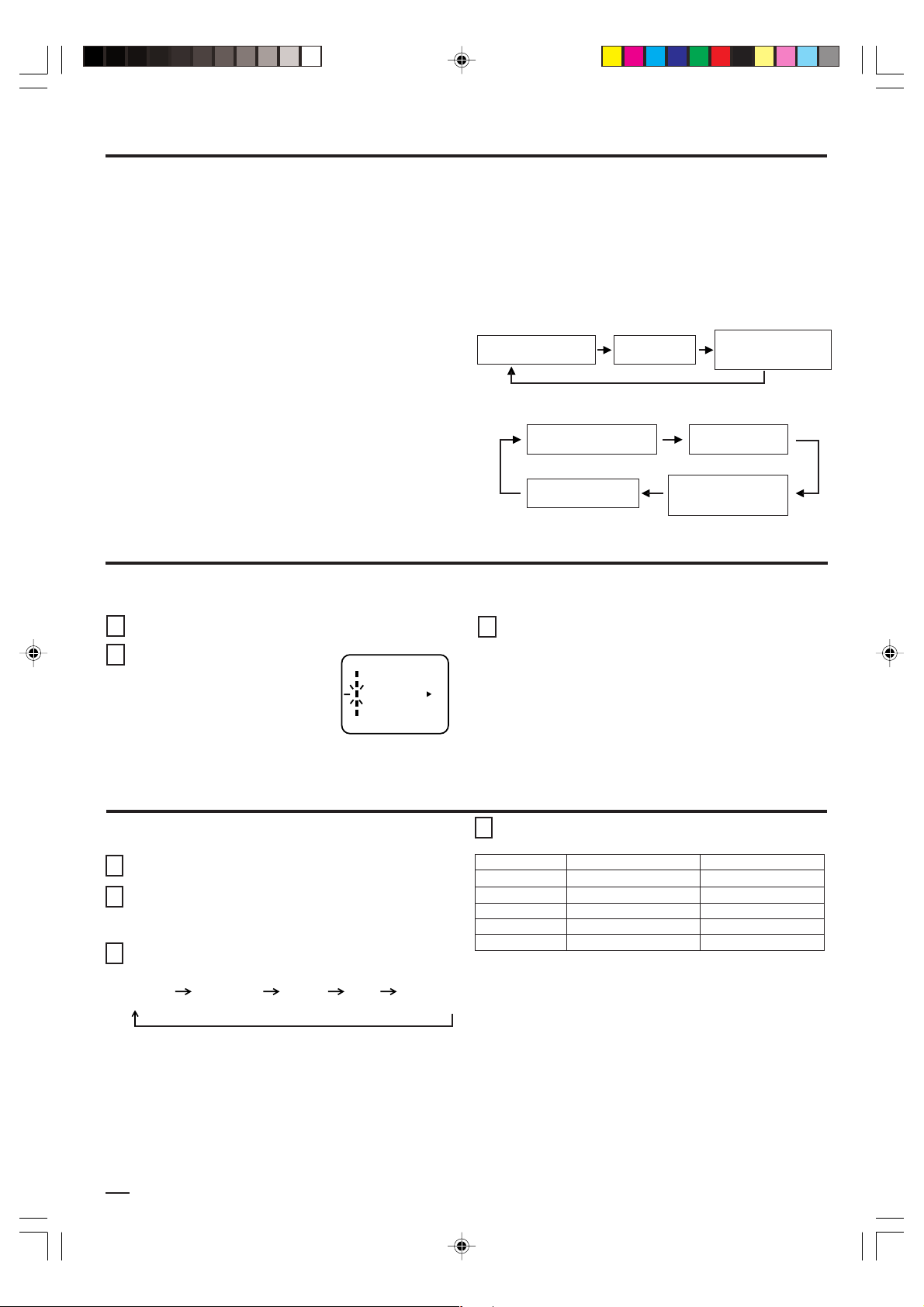
PROGRAMA DE AUDIO SECUNDARIO (SAP) Y ESTÉREO
El aparato de TV está equipado con una función conocida
como sonido de TV multicanal o MTS. Las transmisiones
MTS permiten disfrutar mejor de la TV ya que sus programas
tienen un sonido en estéreo de alta fidelidad. MTS también
tiene un canal adicional llamado programa de audio
secundario o SAP que los canales de TV pueden utilizar
para transmitir un segundo idioma en las transmisiones
bilingües o para otros propósitos.
PARA ESCUCHAR SONIDOS EN ESTÉREO
Cuando el aparato de TV está encendido o se hace una
selección de canal, asegúrese de que aparece “STEREO”
en la pantalla. Esto significa que se pueden recibir
transmisiones en “Estéreo”. Puede disfrutar de los sonidos
PARA ESCUCHAR EN SAP (PROGRAMA DE
AUDIO SECUNDARIO)
Cuando el aparato de TV está encendido o se hace una selección
de canal, asegúrese de que aparece SAP en la pantalla. Esto significa
que se puede recibir transmisiones en “Programa de audio
secundario
”.
PARA SELECCIONAR SONIDO DESEADO
Presione el botón AUDIO SELECT para seleccionar el
sonido deseado.
TRANSMISIÓN MONOAURAL+SAP
SONIDO PRINCIPAL
(MONOAURAL)
SONIDO
SEPARADO
SONIDO PRINCIPAL
+ SEPARADO
(MONOAURAL)
en estéreo utilizando las altavoces izquierdo y derecho.
• Cuando se reciben transmisiones “MONO” no aparece
ninguna indicación.
• Si la señal transmisora no es lo suficientemente fuerte o
no puede escuchar nítidamente los sonidos en estéreo,
TRANSMISIÓN ESTÉREO+SAP
SONIDO PRINCIPAL
(ESTÉREO)
SONIDO
SEPARADO
presione el botón AUDIO SELECT para cambiar a un
sonido monoaural. Con este deberán eliminarse los ruidos.
Presione nuevamente para escuchar los sonidos en estéreo.
SONIDO PRINCIPAL
(MONOAURAL)
SONIDO PRINCIPAL
+ SEPARADO
(MONOAURAL)
FUNCIÓN SONIDO ESTABLE
Cuando se emite un sonido de alto volumen, la función de sonido estable contribuye a equilibrar el volumen hasta un nivel
de escucha más confortable.
Presione el botón MENU.
1
2
Presione el botón SET + o –
hasta que el indicador al lado
de “STABLE SOUND” empiece
a parpadear.
MENU
CH SETUP
PICTURE
STABLE SOUND ON OFF
LANGUAGE
V-CHIP SET
+
〈
/ — / ENTER / MENU
〉
AJUSTE DE IMAGEN
Se pueden hacer los ajustes de brillo, contraste, color, tinte
y difinición.
Presione el botón MENU.
1
Presione el botón SET + o – hasta que el indicador al
2
lado de “PICTURE” empiece a parpadear y presione el
botón ENTER.
Presione el botón ENTER repetidamente para
3
seleccionar el punto que desea ajustar.
BRIGHTNESS
(BRILLO)
CONTRAST
(CONTRASTE)
COLOR
(COLOR)
TINT
(TINTE)
SHARPNESS
(DIFINICION)
Presione el botón ENTER para seleccionar ON o OFF.
3
Presione el botón SET + o – dos veces para hacer el
4
ajuste.
BRILLO
CONTRASTE
COLOR
TINTE
DIFINICION
aumenta el brillo
+
aumenta el contraste
color brillante
color hacia el verde
le imagen es más nítida
disminuye el brillo
disminuye el contraste
tiene un color pálido
color rojizo
le imagen es más suave
–
PARA VOLVER AL AJUSTE INICIAL
Presione el botón RESET cuando aparece en la pantalla el
modo de ajuste de imagen.
10
3T11131A [S] P08-11 2/24/05, 2:47 PM10
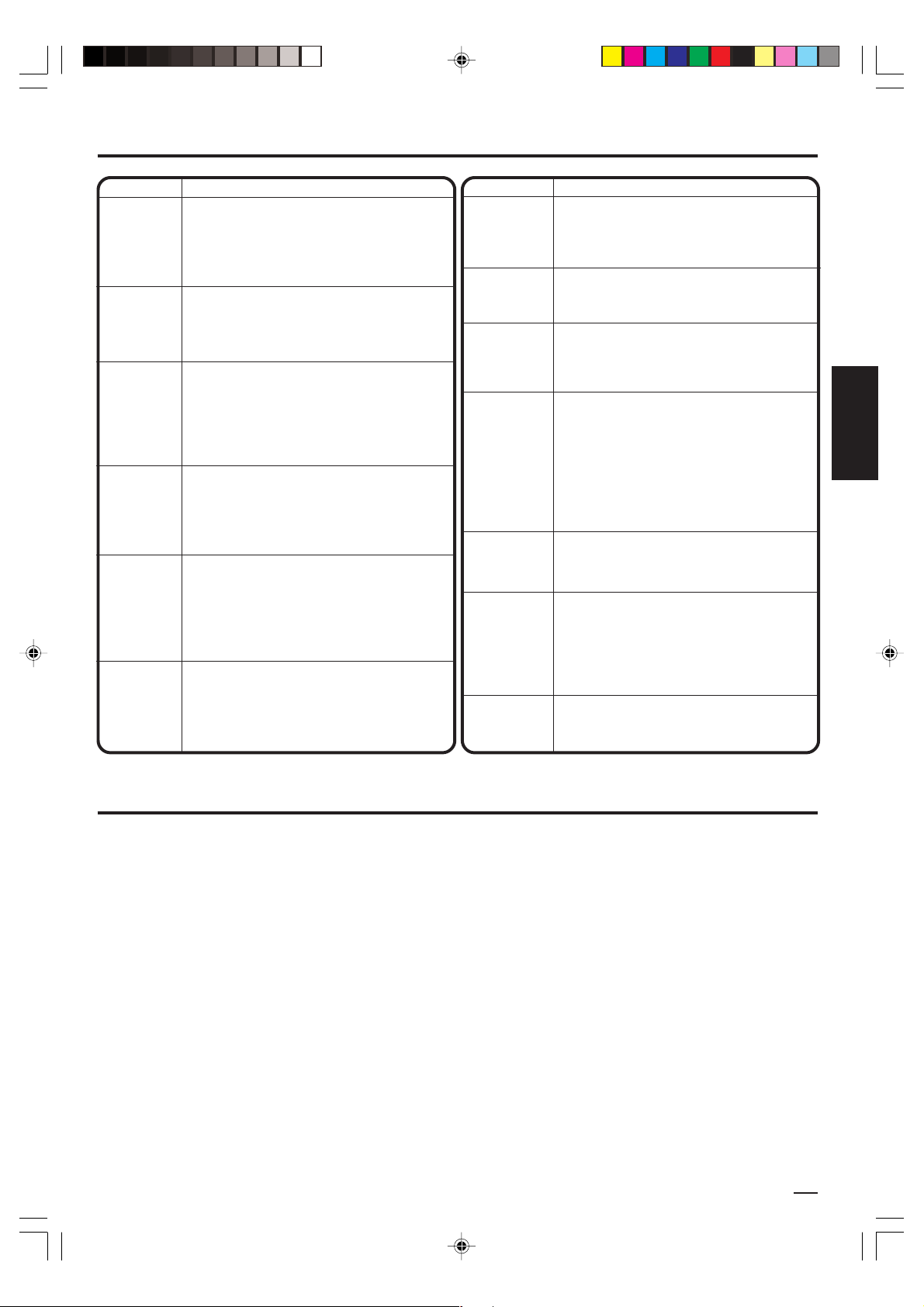
ANTES DE SOLICITAR SERVICIO
Antes de solicitar servicio, verifique los puntos síntoma y posible solución en la siguiente tabla.
SÍNTOMA
El televisor
no funciona.
Sonido de
baja calidad
o ausencia
de sonido.
Imagen de
baja calidad
o ausencia
de imagen.
Mala
recepción
en algunos
canales.
Mala
definición de
los colores o
ausencia de
color.
La imagen
presenta
oscilación o
desplazamiento.
• Verifique que el cable de alimentación esté
POSIBLE SOLUCIÓN
conectado.
• Pruebe con otro tomacorriente de CA.
• La alimentación está desconectada; revise el
fusible o el interruptor automático.
• Desconecte la unidad, y vuelva a conectarla al
cabo de una hora.
• La estación o el servicio de TV cable están
con problemas; sintonice otra estación.
• Verifique los ajustes de sonido (volumen y
silenciamiento).
• Determine si hay posibles fuentes de
interferencia.
• La estación o el servicio de TV cable están con
problemas; sintonice otra estación.
• Verifique que haya canales almacenados en la
memoria.
• Revise las conexiones de la antena o sistema
CATV; reoriente la antena.
• Determine si hay posibles fuentes de interferencia.
• Verifique los ajustes de los controles de imagen.
• La estación o el servicio de TV cable están
con problemas; sintonice otra estación.
• Verifique que haya canales almacenados en la
memoria.
• La señal de la estación es débil; reoriente la antena.
• Determine si hay posibles fuentes de
interferencia.
• La estación o el servicio de TV cable están
con problemas; sintonice otra estación.
• Verifique que haya canales almacenados en la
memoria.
• Verifique los ajustes de los controles de imagen.
• Revise las conexiones de la antena o sistema
CATV; reoriente la antena.
• Determine si hay posibles fuentes de interferencia.
• La estación o el servicio de TV cable están
con problemas; sintonice otra estación.
• Verifique que haya canales almacenados en
la memoria.
• El servicio CATV está transmitiendo una señal
codificada.
• Reoriente la antena.
SÍNTOMA
La recepción
CATV no es
posible.
Aparecen barras
horizontales o
verticales en la
pantalla.
La recepción
no es posible
más allá del
canal 13.
El televisor no
puede ser
operado a
control remoto.
El televisor se
apaga.
La función de
subtítulo
cerrado no es
activada.
El idiomas
deseado no se
muestra.
• Revise todas las conexiones del sistema CATV.
• Ajuste la opción de menú de TV/CATV al
modo CATV.
• La estación o el servicio de TV cable están
con problemas; pruebe con otra estación.
• Revise las conexiones de la antena y
reoriente la antena.
• Determine si hay posibles fuentes de interferencia.
• Asegúrese de que la opción de menú TV/
CATV está ajustado a la posición apropiada
en la selección de menú de la pantalla.
• Si está usando una antena, revise las
conexiones de la antena de UHF.
• Las pilas están débiles o agotadas, o han
sido insertadas en forma incorrecta.
• El remoto está fuera de rango, acérquese al
TV dentro del entorno de (15 pies).
• Asegúrese de apuntar la unidad de control
remoto hacia el sensor de control remoto.
• Verifique que no haya obstáculos entre la
unidad de control remoto y el televisor.
• Asegúrese de que el cable de alimentación
esté conectado.
• La estación sintonizada no está transmitiendo.
• El temporizador de desactivación automática
ha sido activado.
• El suministro de energía se ha interrumpido.
•
Estación de TV está experimentando problemas
o programa sintonizado no es en modo de
subtítulo cerrado. Pruebe en otro canal.
• Asegúrese de conexión de CATV o antena
VHF/UHF, reposición o gire antena.
• Precione el botón de TV/CAP/TEXT para
encender la codificador de subtítulo cerrado.
• Seleccione el idiomas adecuado en las
selecciones de menú.
POSIBLE SOLUCIÓN
ESPAÑOL
ESPECIFICACIONES
Alimentación de CA:
Consumo de energía:
Construcción del chasis:
Tubo de imagen:
Potencia nominal de salida de audio:
Altavoz:
Tipo de sintonizador:
Unidad de control remoto:
ACCESORIO
Unidad de control remoto
El diseño y las especificaciones están sujetas a cambio sin aviso.
3T11131A [S] P08-11 2/24/05, 2:47 PM11
120 V, 60 Hz
125 Vatios
CI de estado sólido
27 pulgadas (medido diagonalmente)
2,5 + 2,5 Vatios
2 pulgadas x 3-1/2 pulgadas rango
completo, 8 ohmios x 2
Sintetizador de frecuencias PLL a
cuarzo para 181 canales
Infrarrojo, de acceso directo, 2 pilas
AAA (no suministradas)
Canales de recepción:
Impedancia de entrada
de antena:
Dimensiones:
Peso:
VHF 2-13
UHF 14-69
CATV 01-97 (5A)-(A-3)
Entrada coaxial de 75 ohmios
25-9/16 (ancho) x 19-11/16 (prof) x
98-99 (A-2)-(A-1)
14-22 (A)-(I)
23-36 (J)-(W)
37-65 (AA)-(FFF)
66-125 (GGG)-(125)
(VHF/UHF/CATV)
22-1/2 (alto.) pulgadas
80.5 Ibs
11

FRANÇAIS
Le symbole représentant un éclair dans un triangle équilatéral a
ATTENTION
RISQUE DE CHOC ÉLECTRIQUE
NE PAS OUVRIR
ATTENTION
RISQUES DE CHOC ÉLECTRIQUE, NE RETIREZ
PAS LE COUVERCLE (OU LE PANNEAU ARRIÈRE)
AUCUNE PIÈCE NE PEUT ÊTRE RÉPARÉE PAR
L'UTILISATEUR. CONFIEZ L'APPAREIL À UN
TECHNICIEN QUALIFIÉ.
:
AFIN DE RÉDUIRE LES
pour but d'avertir l'utilisateur du danger présenté par des pièces
non isolées à l'intérieur de l'appareil et dont la tension est suffisante
pour provoquer des décharges électriques dangereuses.
Le point d'exclamation dans un triangle équilatéral a pour but
d'avertir l'utilisateur que des instructions importantes relatives à
l'utilisation et à l'entretien se trouvent dans le manuel accompagnant
l'appareil.
ATTENTION: TOUT CHANGEMENT OU TOUTE MODIFICATION N'ÉTANT PAS AUTORISÉE DE FAÇON EXPLICITE PAR
L'ORGANISME RESPONSABLE DE LA CONFORMITÉ AUX RÈGLES DE LA FCC PEUT ENTRAÎNER
L'INTERDICTION POUR L'UTILISATEUR DE SE SERVIR DE CET APPAREIL.
AVERTISSEMENT: AFIN D'ÉVITER TOUT RISQUE D'INCENDIE OU D'ÉLECTROCUTION, N'EXPOSEZ PAS CET
APPAREIL Á LA PLUIE NI Á L'HUMIDITÉ.
ATTENTION: POUR PRÉVENIR LES CHOCS ÉLECTRIQUES, N’UTILISEZ PAS LA FICHE POLARISÉE DE CET
APPAREIL AVEC UNE RALLONGE, UNE PRISE DE COURANT OU UNE AUTRE SORTIE DE
COURANT, SAUF SI LES LAMES PEUVENT ÊTRE INSÉRÉES A FOND SANS EN LAISSER
AUCUNE PARTIE Á DÉCOUVERT.
IMPORTANTES MESURES DE SÉCURITÉ
1. LISEZ LES INSTRUCTIONS
Lisez attentivement toutes les instructions sur le fonctionnement et la sécurité avant d'utiliser l'appareil pour la première fois.
2. CONSERVEZ CES INSTRUCTIONS
Gardez les instructions, pour vous y référer plus tard, au besoin.
3. TENEZ COMPTE DE CES MISES EN GARDE
Toutes les mises en garde imprimées sur l'appareil ou contenues dans le manuel d'instructions doivent être observées.
4. OBSERVEZ LES INSTRUCTIONS
Toutes les instructions sur le fonctionnement et l'utilisation doivent être suivies.
5. NETTOYAGE
Débranchez l'appareil de la prise électrique avant de le nettoyer. N'utilisez pas de produits de nettoyage liquides ni en aérosol.
Essuyez l'appareil avec un chiffon humide.
6. ACCESSOIRES
Utilisez seulement les accessoires recommandés par le fabricant, car des accessoires non autorisés peuvent être dangereux.
7. EAU ET HUMIDITÉ
N'utilisez pas l'appareil dans des endroits humides ou près de l'eau, par exemple à proximité d'une baignoire, d'un évier de cuisine
ou d'une salle de bain, dans un sous-sol humide ou autour d'une piscine.
8. EMPLACEMENT DE L'APPAREIL
Ne placez pas cet appareil sur un chariot, support, trépied ou une table instable, car il
pourrait en tomber, se briser et blesser sérieusement quelqu'un se trouvant à proximité.
8A.
Si vous voulez déplacer l’appareil avec le chariot sur lequel il est placé, procédez avec prudence, car
des arrêts brusques, une force excessive ou des surfaces inégales peuvent causer le renversement
de l’appareil avec le chariot.
9. VENTILATION
Les ouvertures et orifices au haut ou au bas du boîtier sont destinés à l'aération de l'appareil, pour
éviter qu'il ne surchauffe et pour en assurer un rendement fiable. N'obstruez pas ces orifices
d'aération en plaçant l'appareil sur une surface molle, comme un lit, un divan ou un tapis. Ne le
placez pas non plus près ou au-dessus d'un radiateur ou d'une bouche de chauffage ni sur une étagère ou dans un meuble
fermé dont les parois pourraient bloquer la circulation d'air autour de l'appareil.
10. SOURCE D'ALIMENTATION
Cet appareil ne peut être raccordé qu'à la source d'alimentation indiquée sur sa plaque signalétique. Si vous ignorez la tension
de votre source de courant, questionnez votre marchand ou votre compagnie d'électricité locale. Pour les appareils destinés à
être alimentés par des piles ou d'autres sources de courant, consultez le manuel d'instructions.
11. MISE A LA TERRE OU POLARISATION
Cet appareil est doté d'une fiche polarisée de courant alternatif (une lame plus large que l'autre) qui peut se brancher sur la
prise que d'une seule façon. S'il vous est impossible de la brancher sur la prise, essayez de l'inverser. Si c'est toujours impossible, demandez à un électricien de remplacer la prise désuète. N'essayez pas de neutraliser l'objectif sécuritaire de la
fiche polarisée.
12. PROTECTION DU CORDON D'ALIMENTATION
Le cordon d'alimentation doit être acheminé de façon à ne pas être écrasé ni coincé. Il faut aussi faire attention aux fiches, prises
et point de sortie de l'appareil.
2
MISE EN GARDE: CHARIOT PORTATIF
(symbole fourni par RETAC)
S3126A
3T11131A [F] P02-07 2/24/05, 2:47 PM2

13. LA FOUDRE
Pour éviter les dommages causés par la foudre ou les soudaines hausses de tension, débranchez l'appareil de la prise
électrique et déconnectez l'antenne ou le système de câblodistribution si l'appareil doit rester sans surveillance et inutilisé
pendant une longue période.
14. LIGNES DE HAUTE TENSION
L'antenne extérieure ne doit pas être placée à proximité de lignes d'alimentation aériennes ni de circuits de électriques, ni de
telle façon qu'elle pourrait toucher ces lignes ou fils en tombant. Pendant l'installation de l'antenne extérieure, il faut être très
prudent et ne pas toucher ces lignes ou circuits car leur contact peut être fatal.
15. SURCHARGE
Ne surchargez pas les prises électriques murales ni les cordons de rallonge, car cela risque de causer un incendie ou des
chocs électriques.
16. PÉNÉTRATION DE LIQUIDE OU D'OBJETS
Faites attention de ne pas laisser tomber un objet ni de laisser pénétrer un liquide dans les orifices de l'appareil, car cela peut
toucher des points de tension dangereux, causer un court-circuit, un incendie ou des chocs électriques. Ne versez jamais de
liquide dans l'appareil.
17. MISE À LA TERRE DE L'ANTENNE EXTÉRIEURE
Si une antenne extérieure est raccordée à l'appareil, assurez-vous que la ligne est correctement mise à la terre pour vous
protéger d'une soudaine surtension ou d'une accumulation d'électricité statique. La section 810 du code national de l'électricité
vous renseigne sur les moyens appropriés de mettre le mât et la structure de support à la terre, de la mise à la terre du fil de
descente vers un élément de décharge de l'antenne, et du raccordement des électrodes de mise à la terre.
18. SERVICE OU RÉPARATION
Le consommateur ne doit pas essayer de réparer l'appareil lui-même, mais doit se limiter aux réglages décrits dans le manuel
d'instructions. En cas de besoin, confiez l'appareil à un centre de service autorisé.
19. DOMMAGES EXIGEANT DES RÉPARATIONS
L'appareil doit être débranché de la prise électrique et confié à un réparateur qualifié si:
a. La fiche ou le cordon d'alimentation a été endommagé;
b. Un objet est tombé sur l’appareil ou un liquide a pénétré à l'intérieur;
c. L'appareil a été exposé à la pluie;
d. L'appareil ne fonctionne pas convenablement quand vous suivez les instructions. Effectuez seulement les réglages expliqués
dans le manuel d'instructions, car des réglages inadéquats peuvent endommager sérieusement l'appareil, qui exigera alors des
réparations coûteuses par un technicien qualifié pour retrouver son bon état de fonctionnement;
e. L'appareil est tombé ou son boîtier a été endommagé;
f . Le fonctionnement de l'appareil a changé de façon marquante.
20. PIÈCES DE RECHANGE - Quand il est nécessaire de remplacer certaines pièces de l'appareil, assurez-vous que le réparateur
utilise les pièces recommandées par le fabricant ou qui possèdent les mêmes caractéristiques que les pièces originales. Le
remplacement par des pièces non autorisées peut causer un incendie, des chocs électriques ou d'autres dangers.
21. VÉRIFICATION DE SÉCURITÉ - Après service ou réparation, demandez au technicien d'effectuer des vérifications pour
s'assurer que l'appareil soit en bon état de fonctionnement.
22. CHALEUR - N'exposez pas cet appareil à des sources de chaleur, comme des radiateurs, bouches de chauffage, cuisinières
ou autres appareils dégageant ou produisant de la chaleur, y compris un amplificateur.
23. REMARQUE À LA PERSONNE QUI EFFECTUERA LE RACCORDEMENT AU RÉSEAU DE CÂBLODISTRIBUTION
Cet avis est destiné à lui rappeler les articles 820-40 du NEC (code national de l'électricité) donnent les lignes de conduite sur
la mise à la terre appropriée et sécuritaire et stipulent que la mise à la terre du câble doit être raccordée à un système de mise
à la terre de l'édifice, aussi près que possible de son point d'entrée.
FRANÇAIS
SELON LES INSTRUCTIONS DU CODE NATIONAL DE L'ÉLECTRICITÉ
NEC = Code national de l'électricité
S2898A
3T11131A [F] P02-07 2/24/05, 2:47 PM3
EXEMPLE DE LA MISE À LA TERRE DE L'ANTENNE
Câble de descente d'antenne
Bride de mise
à la terre
Élément de décharge de l'antenne
Équipement
du service
électrique
(Section 810-20 du la NEC)
Conducteurs de mise à la terre
(NEC section 810-21)
Brides de mise à la terre
Système d'électrodes de mise à la terre du courant
(Art. 250, section H, du NEC )
3

CARACTÉRISTIQUES
• Possibilité de syntonisation de 181 canaux - Le syntoniseur peut capter tous les 68 canaux VHF/UHF de télévision
disponibles dans votre région. Si vous êtes abonné à un service de câblodistribution, il peut capter les fréquences des
canaux VHF standard plus jusqu'à 113 canaux câblodistribués. Le nombre réel de canaux captés dépend de la réception
des canaux dans votre région ou de votre système de câblodistribution.
• Affichage à l'écran en 3 langues - Ce téléviseur offre l'affichage à l'écran en 3 langues différentes: anglais, espagnol ou
français.
• Minuteur d'arrêt différé automatique - Ce téléviseur couleur peut être programmé, au moyen de la télécommande, pour
s'éteindre automatiquement après une période pouvant aller jusqu'à 120 minutes.
• Mémoire de réserve - Ce système permet d'éviter l'effacement des canaux mis en mémoire en cas d’interruption de
l’alimentation électrique (panne de courant, débranchement, etc.).
• Puce V (Puce antiviolence) - La puce V peut lire la classification attribuée à l'emission de télévision ou au film dans la
mesure où ils sont convenablement codés pour cela. La puce V permet de préciser un certain niveau de restriction.
• Réglage de l'image par télécommande - L'affichage à l'écran permet de régler avec précision, au moyen de la
télécommande, la luminosité, la couleur, le contraste, la netteté et la teinte de l'image.
• Décodeur de sous-titrage - Fait apparaître les sous-titres ou un texte sur la demie de l'écran, pour les téléspectateurs
maltendants.
• Réception stéréo ou sur un second programme audio (SPA) - Ce téléviseur a été conçu pour la réception et la
reproduction des émissions en stéréophonie et celles diffusées avec un second programme audio.
EMPLACEMENT DES COMMANDES
VUE AVANT VUE ARRIÈRE
1
2
1. Interrupteur d’alimentation (POWER) - Pour mettre
l'appareil sous/hors circuit.
2. Capteur de la télécommande - Les signaux de la
télécommande sont captés ici.
3. Sélecteurs de canaux ( ▼ / ▲
pour passer à un canal à numéro supérieur ou inférieur mis
en mémoire.
Touche ENTER - Appuyez sur cette touche pour choisir
ou valider des informations apparaissant à l’écran.
Touche de réglage à l'état initial (RESET) - Appuyez
sur cette touche pour remettre les réglages (apparaissant
à l’écran) à leurs valeurs initiales, réglées à l'usine.
4. Touches de réglage du volume ( ▼ / ▲
cette touche pour hausser ou baisser le volume.
Touches MENU - Appuyez simultanément sur les 2
touches de réglage du volume pour faire apparaître le
menu des fonctions à l'écran.
Touches de réglage (SET – / + ) - Pour ajuster des
réglages apparaissant à l'écran.
34
) - Appuyez ces touches
5
) - Appuyez sur
4
8
697
5. Prises d’entrée VIDÉO/AUDIO (VIDEO/AUDIO L / R IN)
(AUX2)
signaux audio/vidéo d’une source externe.
6. Prise d’entrée d’antenne VHF/UHF (ANT) - Raccordez
à cette prise une antenne VHF/UHF ou le câble provenant
du réseau de câblodistribution.
7
. Prise S-VIDÉO - Un câble de signal S-Vidéo provenant
d’une source externe peut être connecté ici.
8. Prises (G/D) d’entrée VIDEO/AUDIO (VIDEO/AUDIO L / R
IN) (AUX1) -
signaux audio/vidéo d’une source extérieure.
9.
Cordon d’alimentation du CA - Pour brancher l’appareil
sur une prise de 120 volts, 60 hertz.
- Raccordez à ces prises les câbles d’entrée des
Pour raccorder les câbles d’entrée des
3T11131A [F] P02-07 2/24/05, 2:47 PM4

TÉLÉCOMMANDE
1
2
3
4
5
6
7
8
9
1. Interrupteur d’alimentation (POWER) - Pour mettre
l'appareil en/hors circuit.
2. Touches numériques (0 à 9) - Permet l'accès direct à tout
canal de télévision.
3. Touche de rappel de canal (QUICK VIEW) - En appuyant
simplement sur la touche de rappel de canal, vous pouvez
revenir à l’avant-dernier canal syntonisé. Une nouvelle
pression sur cette touche permet de revenir canal syntonisé à
l’origine.
4. Touche d’arrêt differé (SLEEP) - Pour que le téléviseur se
mette hors circuit lorsque la durée programmée s’est
écoulée, appuyez sur la touche SLEEP de la télécommande.
Chaque pression sur cette touche réduit de 10 minutes la
période, dans l’ordre 120, 110, ... 20, 10, 0.
POWER
123
456
7089
QUICK VIEW CALL
SLEEP
VOL
MENU
RESET
TV/AV
–
SET
CAP/TEXT
MUTE
CH
ENTER
CH
+
AUDIO
SELECT
CH.1/2
TV
10
11
VOL
12
13
14
15
16
Ce réglage terminé, l’indication de la minuterie s’éteint mais
apparaît à nouveau toutes les 10 minutes pour vous rappeler
qu’elle est activée. Pour vérifier le réglage, appuyez une fois
sur la touche SLEEP; le temps restant avant l’arrêt du
téléviseur
apparaît à l’écran
. Pour désactiver le minuteur,
appuyez sur la touche SLEEP autant de fois qu’il est
nécessaire pour
que 0 apparaisse à l’écran du téléviseur
.
5. Commande de volume (VOL) / - Appuyez sur la
touche pour hausser le volume et la touche pour le
baisser.
6. Touche de MENU - Appuyez sur cette touche pour faire
apparaître le menu des fonctions
à l’écran
.
7. Touches de réglage (SET+ / –) - Pour programmer les
réglages apparaissant à l'écran.
8. Touche de réglage à l'état initial (RESET) - Appuyez sur
cette touche pour remettre les réglages (apparaissant à
l’écran) à leurs valeurs initiales, réglées à l'usine.
9. Touche TV/AV - Permet de sélectionner la source du signal
télévisé; télévision ou composante auxiliaire raccordée aux
bornes audio et vidéo de l’appareil.
10. Commande d'affichage (CALL) - Appuyez sur cette touche
pour faire apparaître, dans le coin supérieur droit du
téléviseur le numéro du canal. Une nouvelle pression sur
cette touche efface ce numéro.
11. Touche de mise en sourdine (MUTE) - Appuyez une fois
sur cette touche pour couper le son. Le téléviseur n’émet
aucun son et le symbole de la mise en sourdine apparaîtra à
l’écran. Pour rétablir le son, appuyez une nouvelle fois sur la
touche de mise en sourdine, ou bien sur l’une des touches
VOL ou .
12. Touches CH (CHANNEL) / - Appuyez sur la touche
pour syntoniser un canal supérieur. Appuyez sur la touche
pour syntoniser un canal inférieur.
13. Touche ENTER - Appuyez sur cette touche pour choisir ou
valider des informations apparaissant à l’écran.
14. Touche AUDIO SELECT - Pour choisir la réception et la
reproduction sonore monophonique ou en stéréophonie, ou
celle provenant d’un second programme audio (SPA).
15. Touche CH. 1/2 - Appuyez sur cette touche pour passer du
canal 1 au canal 2 des sous-titres lorsque le décodeur de
sous-titres est activé.
16. Touche TV/CAP/TEXT - Appuyez sur cette touche pour
choisir l’image télévisée normale ou l’une des deux manières
de sous-titrer (légendes ou 1/2 de l’écran occupé par le
texte). Le sous-titrage permet aux malentendants de prendre
connaissance du texte.
FRANÇAIS
Avant d'utiliser la télécommande, vous devez y insérer les piles.
INSERTION DES PILES
1. Ouvrez le compartiment des piles.
2. Insérez deux piles « AAA » (non comprises).
3. Fermez le couvercle.
3T11131A [F] P02-07 2/24/05, 2:47 PM5
Insérez deux piles « AAA ». Les piles durent environ un an,
selon la fréquence d'utilisation de la télécommande. Pour obtenir
de bons résultats, remplacez les piles annuellement ou quand
le fonctionnement de la télécommande devient inadéquat.
N'utilisez pas simultanément deux types de piles différents
(neuves et usagées par exemple).
PRÉCAUTIONS À PRENDRE AVEC LES PILES
Puisque la télécommande est alimentée à partir des piles, vous
devez prendre les précautions suivantes:
• Utilisez seulement des piles de format et de genre spécifiés.
• Quand vous insérez les piles, assurez-vous d'observer leur
polarité, tel qu'indiqué à l'intérieur du compartiment. Si vous
inversez les piles, vous pouvez endommager la télécommande.
• Ne mélangez pas des piles de genres différents (par exemple des
piles alcalines avec des piles au carbone-zinc) ou des piles usagées
avec de nouvelles piles.
• Si vous ne prévoyez pas utiliser l’appareil pendant un certain
temps, retirez les piles de la télécommande pour éviter qu'elles
coulent et endommagent la télécommande.
• N'essayez pas de recharger des piles non rechargeables, car
elles peuvent surchauffer et éclater (Suivez les directives du
fabricant des piles).
5

RACCORDEMENT DES ANTENNES
Antenne combinée VHF/UHF
Câble unique de 75 ohms
Fil jumelé de 300 ohms
Séparateur
Antenne UHF
Fil jumelé de 300 ohms
Antenne VHF
Câble unique de 75 ohms
Fil jumelé de 300 ohms
Câble du réseau de câblodistribution
Supprimer le séparateur
Convertisseur/débrouilleur
Converter/ Descrambler
Convertisseur/débrouilleur
Converter/ Descrambler
A
/
Séparateur
B SwitchSplitter
Commutateur
A/B
Transformateur
adapté 300/75 ohms
(non compris)
Multiplexeur
Transformateur adapté
300/75 ohms (non compris)
A
B
(non compris)
Antenne combinée VHF/UHF (câble unique de 75 ohms ou fil
jumelé de 300 ohms)
Raccordez le câble de 75 ohms de l'antenne combinée VHF/UHF à
la prise d'antenne.
Si votre antenne VHF/UHF combinée est dotée d'un fil jumelé de
300 ohms, il est peut-être nécessaire d'utiliser un transformateur
adapté 300/75 ohms.
Antenne VHF/UHF combinée (fils jumelés séparés VHF et UHF
de 300 ohms)
Raccordez le fil jumelé UHF de 300 ohms à un multiplexeur (non
compris). Raccordez le fil jumelé VHF de 300 ohms au transformateur
adapté 300/75 ohms. Raccordez le transformateur au multiplexeur
puis branchez le multiplexeur sur la prise d'antenne.
Ce téléviseur a une gamme de
syntonisation étendue et peut
capter la plupart des canaux
sans utiliser un convertisseur.
Certaines compagnies de
câblodistribution offrent des
« canaux payants » dont le
signal est brouillé. Pour regarder
ces canaux, un débrouilleur en
général fourni par la compagnie,
est nécessaire, moyennant des
frais supplémentaires
d’abonnement.
Antennes séparées VHF/UHF (câble de 75 ohms de l'antenne
VHF et fil jumelé UHF 300 ohms)
Raccordez le câble de 75 ohms de l'antenne VHF et le fil jumelé de
l'antenne UHF de 300 ohms au multiplexeur (non compris) et
branchez ce dernier sur la prise d'antenne.
REMARQUE: Si votre antenne VHF est dotée d'un fil jumelé,
utilisez un adaptateur 300/75 ohms puis raccordez le transformateur
au multiplexeur.
Pour les abonnés aux services de base de câblodistribution
Pour les services de base du câble sans convertisseur/débrouilleur,
raccordez directement le câble coaxial 75 ohms de la câblodistribution
à la prise d'antenne, à l’arrière du l'appareil.
Pour les abonnés aux services de câblodistribution à canaux
brouillés
Si vous êtes abonné à un service de câblodistribution exigeant
l'utilisation d'un convertisseur/débrouilleur, raccordez le câble coaxial
d'entrée de 75 ohms au convertisseur/débrouilleur. Au moyen d'un
autre câble coaxial de 75 ohms, raccordez la prise de sortie du
convertisseur/débrouilleur à la prise d'antenne du téléviseur. Suivez
les instructions ci-dessous. Réglez le téléviseur sur le canal de sortie
du convertisseur/débrouilleur (en général 3 ou 4) et utilisez le
convertisseur/débrouilleur pour sélectionner et syntoniser les canaux.
Pour les abonnés aux canaux câblodistribués non brouillés et
aux canaux payants brouillés
Si vous êtes abonné à un service de câblodistribution offrant des
canaux de base non brouillés et des canaux payants exigeant
l'utilisation d'un convertisseur/débrouilleur, vous pouvez utiliser un
séparateur de signal jumelé (parfois appelé coupleur jumelé) et une
boîte de commutation A/B, qu'on peut se procurer chez l'installateur
du câble ou dans tout magasin spécialisé. Suivez le schéma de
raccordement ci-contre. Quand le commutateur A/B est réglé à la
position « B », il est possible de syntoniser tous les canaux non
brouillés en utilisant le système de syntonisation du téléviseur. Quand il
est réglé à la position « A », il est possible de syntoniser le téléviseur
sur le canal de sortie du décodeur (en général 3 ou 4) et d'utiliser le
convertisseur pour syntoniser les canaux brouillés.
RACCORDEMENT DE LA PRISE AUDIO/VIDÉO
La configuration exacte des liaisons entre les divers appareils audio et vidéo et le téléviseur, dépend du modèle et des particularités de chacun.
Pour de plus amples détails concernant l’emplacement des entrées et des sorties audio et vidéo, reportez-vous au mode d’emploi de chaque
appareil.
Les schémas de raccordement qui suivent sont proposés à titre indicatif. Vous pouvez être tenu de les modifier pour les adapter aux appareils
de votre installation. Ces schémas ne traitent que des raccordements audio et vidéo.
Appuyez sur la touche TV/AV pour sélectionner AV et utiliser le téléviseur comme un moniteur.
SÉLECTION TV/AV
Si vous raccordez le téléviseur au magnétoscope, au caméscope ou
à un jeu vidéo, sélectionnez la source du signal vidéo externe en
passant la touche TV/AV.
Appuyez plusieurs fois sur la touche TV/AV pour choisir le mode
désiré. « AUX1 », ou « AUX2 », s’affiche sur l’écran pendant 4
secondes.
AUX 1
TV AUX 1 AUX 2
1. Pour raccorder le téléviseur à un magnétoscope
Appuyez sur la touche TV/AV afin de sélectionner AUX1.
MAGNÉTOSCOPE
Arrière du téléviseur
Entrée vidéo
Entrée audio (G)
Vers la sortie
Entrée audio (D)
audio/vidéo
(non compris)
6
2. Pour raccorder le téléviseur à un jeu vidéo
Appuyez sur la touche TV/AV afin de sélectionner AUX2.
Le téléviseur peut être employé avec de nombreux jeux vidéo.
Toutefois, les signaux fournis par ces jeux étant de nature très
diverse, les possibilités de raccordement sont elles-mêmes
nombreuses et n’ont pas fait l’objet ici de schémas. Pour de plus
amples détails concernant cette question, reportez-vous aux
modes d’emploi concernés.
Vers la sortie audio/vidéo
Avant du téléviseur
(MONO)
VIDEO IN
Video Game
JEU VIDÉO
L–AUDIO IN–R
(non compris)
3. Pour raccorder le téléviseur à un caméscope
Appuyez sur la touche TV/AV afin de sélectionner AUX2.
Pour la lecture de la cassette du caméscope, raccordez le
caméscope au téléviseur de la manière illustrée ci-dessous.
Avant du téléviseur
Vers la prise AV
(non compris)
3T11131A [F] P02-07 2/24/05, 2:47 PM6

RACCORDEMENT DE LA PRISE AUDIO/VIDÉO (SUITE)
4. Pour connecter le téléviseur à une composante vidéo (magnétoscope, lecteur DVD, etc.) munie d’une prise S-Vidéo
Appuyez sur la touche TV/AV afin de sélectionner AUX1.
Si vous raccordez une composante vidéo munie d’une prise S-Vidéo à la prise S-VIDEO à l’endos du téléviseur, vous
devez aussi connecter les câbles aux prises AUDIO IN à l’arrière du téléviseur. Le câble S-Vidéo ne transmet que le signal
vidéo. Le signal audio est séparé. Vous devrez donc utiliser d’autres câbles pour effectuer le raccordement audio entre les
appareils afin que la portion audio du signal soit transmise à la composante vidéo.
MAGNÉTSCOPE
Arrière du téléviseur
compris)
(non
(non compris)
Entrée audio (G)
Entrée audio (D)
REMARQUE: Quand le câble S-vidéo et le câble vidéo
sont connectés en même temps, le câble
S-Vidéo a la priorité sur le câble vidéo.
CHOIX DE LA LANGUE
Ce téléviseur offre l’affichage à l’écran en 3 langues différentes: anglais, espagnol ou français.
En appuyant sur la touche MENU au début, le choix de la langue d'affichage (étape 3) apparaît à l'écran automatiquement.
Choisissez la langue qui servira pour les autres options du menu.
1
Appuyez sur la touche MENU.
Appuyez sur la touche SET +
2
ou – pour choisir le mode de
réglage de la langue
d'affichage « LANGUAGE »,
puis appuyez sur la touche ENTER.
REMARQUE:
Si le français ou l'espagnol est sélectionné, l’affichage à l’écran sera dans la langue sélectionnée, mais le texte de
sous-titres ne sera pas affecté par le choix de la langue, ce dernier étant déterminé par la station de télévision qui
émet le signal.
MENU
CH SETUP
PICTURE
STABLE SOUND ON OFF
LANGUAGE
V-CHIP SET
Appuyez sur la touche SET +
3
ou – pour choisir la langue
désirée: français (FRANCAIS),
anglais (ENGLISH) ou espagnol
(ESPAÑOL), puis appuyez sur
la touche ENTER.
Appuyez de nouveau sur la touche MENU
4
jusqu’à ce que le MENU disparaisse de l’écran.
FONCTIONNEMENT DU TÉLÉVISEUR
Appuyez l’interrupteur d’alimentation (POWER)
1
pour mettre l'appareil en circuit.
Réglez le volume au niveau désiré en pressant les
2
touches de réglage du VOLUME (VOL) ou .
Le niveau du son sera indiqué à l'écran par des
barres vertes. Au fur et à mesure que le volume
augmente, le nombre de barres augmente aussi à
l'écran, et vice versa.
Choisissez l’option du menu TV/CATV qui convient.
3
Au moment de quitter l’usine, le mode de réception
de la câblodistribution (CATV) est selectionné.
Reportez-vous à la section sur la « MISE EN
MÉMOIRE DES CANAUX ».
TV - Canaux VHF/UHF
CATV - Canaux câblodistribués
Touches de sélection de canaux (CH) /
4
Appuyez et relâchez la touche de sélection des
canaux (CH) ou . L'appareil passe
automatiquement au prochain canal mis en
mémoire. Appuyez et gardez la touche enfoncée
pour changer plus rapidement de canal.
Pour obtenir de bons résultats, avant de choisir les
canaux, ils doivent être mis dans la mémoire du
téléviseur. Pour ce faire, consultez la section sur la
« MISE EN MÉMOIRE DES CANAUX ».
Sélection directe des canaux (touches 0 à 9)
Utilisez ces touches pour sélectionner directement un
canal. Le numéro du canal choisi apparaît dans le coin
supérieur droit de l'écran. Si vous avez choisi le numéro
d'un canal inactif, l'affichage indique de nouveau le canal
initial.
Sélection directe des canaux de télévision
Quand l'option du menu TV/CATV est réglée au mode
« TV », tous les canaux peuvent être captés en appuyant
sur deux touches. Par exemple, pour choisir le canal 2,
appuyez d’abord sur « 0 » puis « 2 ». Si seulement la
touche « 2 » est appuyée, la sélection sera retardée de
quelques secondes. Pour sélectionner un canal supérieur
à 9, appuyez sur les deux touches, dans l'ordre.
Sélection directe des canaux câblodistribués
Quand l'option du menu TV/CATV est réglée au mode
de câblodistribution (CATV), les canaux peuvent être
captés syntonisés de la façon suivante:
CH 1-9 Appuyez deux fois sur la touche 0, puis 1 à
9, selon le cas. Par exemple, pour le canal
2, appuyez sur « 002 ».
CH 10-12 Appuyez d'abord sur la touche 0 puis les
deux autres touches. Par exemple, pour le
canal 12, appuyez sur « 012 ».
CH 13-99 Appuyez sur les deux touches, dans l'ordre.
Par exemple, pour le canal 36, appuyez sur
« 36 ».
CH 100-125 Appuyez sur les trois chiffres, dans l'ordre.
Par exemple, pour le canal 120, appuyez
sur «120 ».
REMARQUE: Le téléviseur passe automatiquement en
veille 15 minutes après l’arrêt des émissions de la station
de télévision syntonisée.
FRANÇAIS
7
3T11131A [F] P02-07 2/24/05, 2:47 PM7

MISE EN MÉMOIRE DES CANAUX
Les canaux disponibles dans votre région peuvent être
programmés dans la mémoire de ce téléviseur. Ce qui
permet de balayer tous les canaux mémorisés, en ordre
croissant/décroissant, ou de sauter les canaux non désirés.
Avant de pouvoir syntoniser les canaux ainsi, ils doivent
avoir été mis en mémoire, En plus de recevoir les canaux
VHF et UHF, ce téléviseur peut aussi capter jusqu'à 113
canaux provenant d’un réseau de câblodistribution. Pour
utiliser cet appareil avec une antenne, réglez l'option du
menu TV/CATV au mode « TV ». Lorsque l'appareil est
expédié de l'usine, l'option du menu TV/CATV est réglée au
mode câblodistribution (CATV).
SÉLECTION TV/CATV
Appuyez sur la touche MENU.
1
MMM
106
107
106
107
124
125
124
125015A
MENU
CH SETUP
PICTURE
STABLE SOUND ON OFF
LANGUAGE
V-CHIP SET
TV CATV
AUTO CH MEMORY
ADD / DELETE
DD
73
72
NNN74OOO75PPP76QQQ
108
109
108
109
VV
94
110
111
112
110
111
112
Appuyez sur la touche SET + ou –
2
pour choisir le mode de réglage des
canaux (le témoin voisin de « CH
SETUP » doit clignoter), puis pressez
la touche ENTER.
Appuyez sur la touche SET + ou –
3
pour choisir le mode de TV
(télévision) ou CATV
(câblodistribution). Le témoin voisin
de « TV/CATV » doit clignoter.
Appuyez sur la touche ENTER pour choisir le mode TV
4
ou CATV. La flèche indique le mode sélectionné.
Appuyez deux fois sur la touche MENU pour retourner
5
au mode de visionnement de l’émission télévisée.
Le tableau ci-dessous montre les emplacements typiques
de ces canaux.
TABLEAU DE LA CÂBLODISTRIBUTION
Numéro sur ce téléviseur
Number on this TV
Canal de câblodistribution correspondant
Corresponding CATV channel
23J24K25L26M27N28O29P30Q31
41EE42FF43GG44HH45II46JJ47KK48LL49
59WW60
AAA61BBB62CCC63DDD64EEE65FFF66GGG67HHH
77
RRR78SSS79TTT80UUU81VVV82WWW83XXX84YYY85ZZZ
95
A-596A-497A-398A-299A-1
113
114
115
113
114
115
100
101
102
100
101
116
117
116
117
102
118
120
119
118
120
119
14A15B16C17D18E19F20G21H22
32S33T34U35V36W37AA38BB39CC40
R
50NN51OO52PP53QQ54RR55SS56TT57UU58
MM
68
III69JJJ70KKK71LLL
8686878788888989909091919292939394
104
103
103
121
121
105
104
105
122
123
122
123
REMARQUE:
Contactez votre compagnie de câblodistribution pour
déterminer le genre de câblodistribution utilisée dans votre
région.
SYNTONISATION AUTOMATIQUE DES CANAUX
Appuyez sur la touche MENU.
1
Appuyez sur la touche SET+ ou –
2
pour choisir le mode de réglage des
canaux (le témoin voisin de « CH
SETUP » doit clignoter), puis
appuyez sur la touche ENTER.
Appuyez sur la touche SET + ou –
3
pour choisir le mode de mise en
mémoire des canaux (le témoin
voisin des mots « AUTO CH
MEMORY » doit clignoter), puis
appuyez sur la touche ENTER pour
activer la fonction de mise en mémoire des canaux. Le
téléviseur commence à mettre en mémoire tous les
canaux disponibles dans votre région.
Les numéros des canaux restent en rouge jusqu’à ce
que la syntonisation automatique soit terminée.
Une fois l’opération terminée, appuyez deux fois sur la
4
touche MENU pour retourner au mode de visionnement
de l’émission télévisée.
POUR AJOUTER/EFFACER DES CANAUX DE LA
MÉMOIRE
Appuyez sur la touche MENU.
1
Appuyez sur la touche SET + ou –
2
pour choisir le mode de réglage des
canaux (le témoin voisin de « CH
SETUP » doit clignoter), puis
appuyez sur la touche ENTER.
Appuyez sur la touche SET + ou –
3
pour choisir le mode ADD (ajouter)
I
ou DELETE (effacer) - le témoin
voisin des mots « ADD/DELETE »
doit clignoter - puis appuyez sur la
touche ENTER.
Choisissez le canal à ajouter ou à effacer en
4
sur
les touches numériques (0 à 9), les sélecteurs de
canaux ou , ou les touches SET + ou –.
Appuyez sur la touche ENTER pour choisir ADD ou
5
DELETE.
Si vous avez choisi un canal non mémorisé (étape 4),
le numéro du canal apparaît en rouge. Appuyez sur la
touche ENTER si vous souhaitez ajouter un canal non
mémorisé. Le numéro du canal passe du rouge au vert
pour confirmer que ce canal est mémorisé. Si vous avez
choisi un canal mémorisé (étape 4), le numéro de ce
canal est affiché en vert.
Appuyez sur la touche ENTER si
vous souhaitez effacer un canal de la
mémoire. Le numéro du canal passe
du vert au rouge pour confirmer que
le canal a été effacé de la mémoire.
Répétez les étapes 4 et 5 pour
chaque canal à ajouter ou effacer.
MENU
CH SETUP
PICTURE
STABLE SOUND ON OFF
LANGUAGE
V-CHIP SET
TV CATV
AUTO CH MEMORY
ADD / DELETE
MENU
CH SETUP
PICTURE
STABLE SOUND ON OFF
LANGUAGE
V-CHIP SET
TV CATV
AUTO CH MEMORY
ADD / DELETE
appuyant
ADD CH 012
〈
0-9 / + / – / ENTER / MENU
〉
8
3T11131A [F] P08-Back 2/24/05, 2:47 PM8
Une fois l’opération terminée, appuyez trois fois sur la
6
touche MENU pour retourner au mode de visionnement
de l’émission télévisée.

UTILISATION DE LA PUCE V (PUCE ANTIVIOLENCE)
Ce téléviseur est équipé d’une commande V-CHIP qui vous fournit les contrôles et les restrictions de visionnage de chaînes
lorsque vous regardez des programmes ou des films diffusés. Cette fonction permet une censure adulte des programmes de
télévision basée sur leur classification.
Appuyez sur la touche MENU et appuyez sur la touche
1
SET+ ou – pour choisir « V-CHIP SET », puis appuyez
sur la touche ENTER.
Tapez le mot de passe (4 chiffres) au moyen des
2
touches numérotées (0 à 9) permettant la sélection
directe des canaux.
En cas d’erreur,
appuyez sur
la touche RESET.
Saisissez votre mot de passe à 4 chiffres. Cela fait,
appuyez sur
Tapez à nouveau le mot de passe pour confirmation,
3
puis appuyez sur la touche ENTER.
Appuyez sur la touche SET+ou – pour choisir « V-CHIP»
4
Appuyez sur la touche ENTER pour choisir « ON ».
Appuyez sur la touche SET+ ou – pour choisir « TV
5
RATING » ou « MOVIE RATING ».
Appuyez sur la touche SET+ ou – pour préciser le
6
niveau qui doit être utilisé pour la vidéo ou le canal de
la touche
ENTER
.
télévision.
Appuyez sur la touche MENU jusqu’à ce que l'écran
7
MENU disparaisse.
REMARQUES:
•
Si vous souhaitez changer le mot de passe, suivez les étapes 1 et 3 et choisissez « CHANGE PASSWORD », puis entrez un nouveau mot de passe.
• La puce V ne joue son rôle que vis-à-vis des émissions et des enregistrements sur cassette qui portent le codage approprié définissant le niveau.
• Après avoir interdit une émission grâce à la puce V, cette émission ne peut pas être regardée. Au moment où elle commence, la mention « INPUT
PASSWORD. » s’affiche sur l’écran. Pour regarder l’émission, tapez le mot de passe.
Si vous changez le canal ou mettez le téléviseur hors tension alors que la fonction V-Chip est hors service temporairement, le réglage original est
rappelé. Si vous retournez au canal que vous regardiez précédemment, vous devez entrer de nouveau votre mot de passe pour remettre la fonction
V-Chip temporairement hors service.
• Si vous changez les canaux en utilisant un magnétoscope ou un sélecteur de câble, pendant que le téléviseur reste sur le canal 3 ou 4, la puce
antiviolence fonctionne différemment. Quand vous entrez votre mot de passe pour mettre hors service temporairement le blocage d’un canal, vous
mettez complètement hors service la puce antiviolence pour toutes les stations. Pour remettre en service la puce antiviolence, mettez le téléviseur
hors tension puis de nouveau sous tension.
• Certains sélecteurs de câble possèdent une fonction de retard, et dans certains cas, il peut prendre jusqu’à 10 secondes pour que le programme
apparaisse après l’entrée du mot de passe.
SOUS-TITRAGE
QUE SIGNIFIE SOUS-TITRAGE?
Ce téléviseur a la capacité de décoder et d’afficher les
émissions télévisées avec sous-titres. Ces émissions sont
télédiffusées avec un signal comportant des sous-titres en
une ou même plusieurs langues parfois.
POUR VOIR LES SOUS-TITRES
Appuyez sur la touche TV/CAP/TEXT sur la télécommande
pour commuter entre le mode de télévision normale et les
deux modes de sous-titrage: sous-titres (Caption) et texte
couvrant la moitié de l’écran.
Sous-titres (CAPTIONS): Ce mode fait apparaître le texte
à l’écran en anglais ou en une autre langue (suivant le
réglage du sélecteur CH.1/2). En général, les émissions
sous-titres anglais sont transmises sur le canal 1 et les
émissions sous-titres en une autre langue sont transmises
sur le canal 2.
• Lorsque le décodeur de sous-titres est mis en fonction, les soustitres apparaissent à l’écran environ 10 secondes plus tard.
• Les sous-titres apparaîtront à l'écran du téléviseur que si
l'émission est diffusée avec des sous-titres.
• Si aucun signal de sous-titrage n’est reçu, les sous-titres
n’apparaissent pas mais le téléviseur reste en mode de
sous-titrage.
• Des fautes d’orthographe ou des caractères insolites apparaissent parfois pendant le sous-titrage. C’est tout à fait normal, surtout si
l’émission est en direct, car alors les sous-titres sont créés en direct et il n’y a pas assez de temps pour les vérifier.
• Lorsque le décodeur de sous-titres est mis en fonction, l’affichage du volume ou du symbole de la mise en sourdine peut ne pas
être visible ou peut interférer avec les sous-titres.
• Certains systèmes de câblodistribution ou de protection anticopie peuvent interférer avec les sous-titres.
• Si vous utilisez une antenne intérieure ou si la réception est mauvaise, le texte ou les sous-titres peuvent ne pas apparaître ou
contenir des fautes ou des caractères insolites. Dans ce cas, changez la position de l’antenne ou utilisez une antenne extérieure.
NIVEAU DE TÉLÉVISION
SET – SET +
TV–Y TV-PG
OFF
TV-Y : tous les enfants
TV-Y7 : enfants de plus de 7 ans
TV-G : programme pour enfants
TV-Y7 TV-G TV-14 TV-MA
assistance des parents
TV-PG :
TV-14 :
adolescents de plus de 14 ans
TV-MA :
adolescents de plus de 17ans
Dans le cas de TV-Y7, TV-PG, TV-14 et TV-MA, appuyez sur la
touche DISPLAY pour connaître le niveau.
Appuyez sur la touche SET+ ou – pour choisir le niveau de
classification désiré. Appuyez sur la touche ENTER pour obtenir
alternativement la mise en service « ON » ou hors service « OFF ».
.
NIVEAU D'UN FILM
NIVEAU D'UN FILM (pour les films diffusés uniquement).
SET – SET +
OFF
G
PG
PG-13
: tous les âges
: assistance parentale
: assistance parentale,
moins de 13 ans
PG PG-13 R NC-17
: moins de 17 ans,
R
assistance parentale
conseillée
: plus de 17 ans
NC-17
: adultes uniquement
X
Les sous-titres apparaissent en général au bas de l’écran,
pour avoir le moins d’interférence possible avec l’image.
Lorsqu’il s'agit du journal télévisé, trois lignes du texte de
nouvelles apparaissent normalement à l’écran. La plupart des
autres émissions offrent deux ou trois lignes de sous-titres
près de la personne qui parle afin que le téléspectateur
puisse suivre facilement le dialogue.
Les mots soulignés ou en italique indiquent des titres, des
mots en langue étrangère ou des mots qui doivent être
accentués. Les mots chantés sont en général entourés de
notes musicales.
Texte (TEXT): En général, ce mode fait apparaître un texte
sur la demie de l’écran, affichant un horaire ou d’autres
informations.
Quand vous activez le mode d’affichage des sous-titres, il
demeure activé jusqu’à ce que vous le mettiez hors fonction,
même si vous changez de canal.
Si le signal de sous-titrage est perdu, à cause d’une annonce
télévisée ou une interruption de transmission, les sous-titres
réapparaissent quand le signal est reçu de nouveau.
Quand vous changez de canal, les sous-titres apparaissent
environ 10 secondes plus tard.
Dans les téléhoraires, les émissions qui sont sous-titrées sont
en
général accompagnées du symbole « CC » (CLOSED
CAPTIONED).
XG
9
FRANÇAIS
3T11131A [F] P08-Back 2/24/05, 2:47 PM9
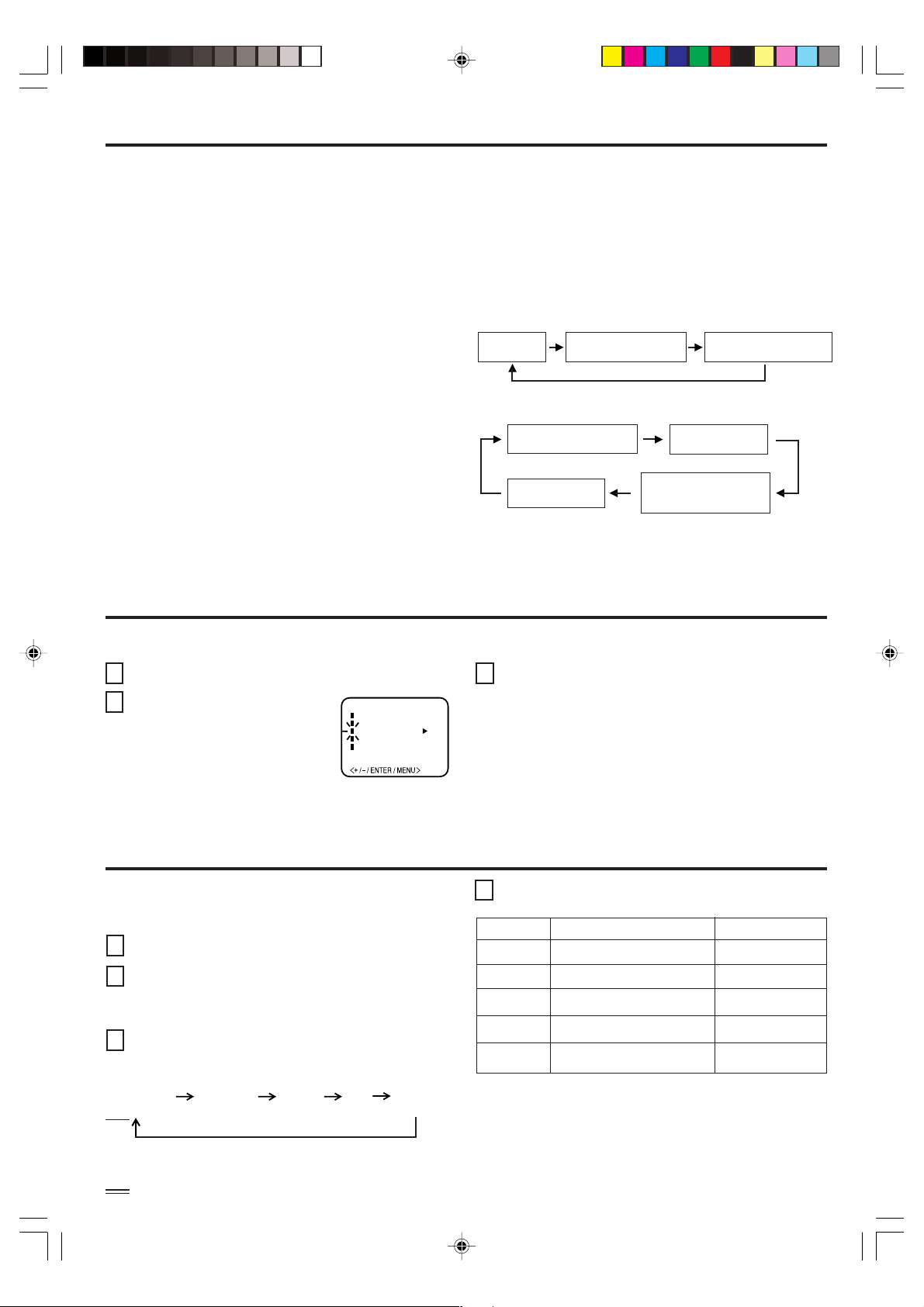
STÉRÉOPHONIE ET SECOND PROGRAMME AUDIO (SPA)
Ce téléviseur est doté d’un décodeur multivoie (MTS). Le
décodeur multivoie accroît le plaisir de la télévision puisqu’il
permet la transmission multivoie de signaux sonores. Le
décodeur multivoie assure la réception d’un second
programme audio (SPA) qui peut être utilisé par la station
pour diffuser en même temps les mêmes informations
sonores dans une autre langue, soit parce que la station
désire offrir des émissions bilingues, soit parce qu’elle
souhaite offrir un service supplémentaire.
ÉCOUTE D’UNE ÉMISSION EN STÉRÉOPHONIE
Après la mise en circuit du téléviseur, ou la syntonisation
d’une station le mot STEREO apparaît à l’écran si l’émission
reçue est en stéréophonie. Vous pouvez alors profiter de la
stéréophonie grâce aux haut-parleurs gauche et droit de
l’appareil.
• Si l’émission reçue est en monophonie, aucune mention
n’apparaît à l’écran.
• Si la qualité de la réception est médiocre, ou encore si
la réception en stéréophonie n’est pas suffisamment
claire, appuyez sur la touche AUDIO SELECT pour passer
en monophonie. Dans ce cas, les parasites dans de la
reproduction sonore seront éliminés et la reproduction
sonore ne sera plus stéréophonique mais monophonique.
Appuyez une nouvelle fois sur cette touche pour revenir au
mode stéréophonique.
SONS STABLES
ÉCOUTE D’UNE ÉMISSION DIFFUSÉE AVEC UN
SECOND PROGRAMME AUDIO (SPA)
Après la mise en service du téléviseur, ou la syntonisation
d’une station, les lettres « SAP » apparaissent à l’écran si
l’émission reçue est accompagnée d’un second programme
audio.
Pour sélectionner le type de reproduction sonore désirée
Appuyez sur la touche AUDIO SELECT.
ÉMISSION MONOPHONIQUE + SECOND PROGRAMME AUDIO
Son principal
(monophonie)
ÉMISSION STÉRÉOPHONIQUE + SECOND PROGRAMME AUDIO
Son principal
(monophonie)
Second programme audio
Son principal
(stéréophonie)
canal son séparé
Son principal (monophonie)
+ canal son séparé
Second
programme audio
Son principal
(monophonie) +
Lorsque les sons deviennent puissants, cette fonction les atténue automatiquement.
1
Appuyez sur
2
Appuyez sur
la touche MENU.
la touche SET + ou
– jusqu’à ce que le témoin voisin
de « STABLE SOUND »
commence à clignoter.
MENU
CH SETUP
PICTURE
STABLE SOUND ON OFF
LANGUAGE
V-CHIP SET
Appuyez sur
3
la touche ENTER pour choisir ON ou OFF.
RÉGLAGE DE L'IMAGE
Vous pouvez régler différents paramètres concernant l’image,
à savoir les couleurs, la netteté, le contraste, la luminosité
et la teinte.
Appuyez sur la touche MENU.
1
Appuyez sur la touche SET + ou – jusqu’à ce que le
2
témoin voisin de « PICTURE » commence à clignoter;
cela fait, appuyez sur la touche ENTER.
Appuyez sur la touche ENTER autant de fois qu’il est
3
nécessaire pour choisir le paramètre que vous désirez
régler.
BRIGHTNESS
(LUMINOSITÉ)
CONTRAST
(CONTRASTE)
COLOR
(COULEUR)
TINT
(TEINTE)
SHARPNESS
(NETTETÉ)
Appuyez sur la touche SET + ou – pour faire varier le
4
réglage.
LUMINOSITÉ
CONTRASTE
COULEUR
TEINTE
NETTETÉ
Augmentation de la luminosité
Augmentation du contraste
Augmentation de la brillance
des couleurs
Augmentation de la dominante
verte
Augmentation de la netteté de
l’image
POUR REVENIR AUX RÉGLAGES INITIAUX
Appuyez sur la touche RESET lorsque l’appareil se trouve
en mode de réglage de l’image.
+
–
Diminution de la
luminosité
Diminution du
contraste
Diminution de la
brillance des couleurs
Augmentation de la
dominante rouge
Diminution de la
netteté de l’image
10
3T11131A [F] P08-Back 2/24/05, 2:47 PM10

GUIDE DE DÉPISTAGE DES PANNES
Vérifiez d'abord les points suivants avant de faire appel à un service de réparation.
PROBLÈME SOLUTIONS POSSIBLES
• Assurez-vous que le cordon d'alimentation
est branché.
L'appareil ne
fonctionne pas.
Son défectueux ou
son inexistant.
Image défectueux
ou image
inexistante.
Réception
défectueuse de
certains canaux.
Couleurs mauvaises
ou couleurs
inexistantes.
L'image tremble ou
dérive.
• Essayez une autre prise.
• Il n'y a pas de courant. Vérifiez le fusible ou
le disjoncteur.
• Débranchez l'appareil pendant une heure
puis branchez-le de nouveau.
• Problème à la station ou au réseau de
câblodistribution. Essayez une autre station.
• Vérifiez le réglage du son au de la mise en
sourdine (VOL / ou MUTE).
• Recherchez des sources d'interférences
possibles.
• Problème à la station ou au réseau de
câblodistribution. Essayez une autre station.
• Assurez-vous que les canaux sont mis en
mémoire.
• Vérifiez le raccordement au réseau de
câblodistribution ou à l'antenne.
Changez la position de l'antenne.
•
Recherchez des sources d'interférences
possibles.
• Vérifiez les réglages de l'image.
• Problème à la station ou au réseau de
câblodistribution. Essayez une autre station.
• Assurez-vous que les canaux sont mis en
mémoire.
• Le signal de la station est faible. Changez
la position de l'antenne.
• Recherchez des sources d'interférences
possibles.
• Problème à la station ou au réseau de
câblodistribution. Essayez une autre station.
• Assurez-vous que les canaux sont mis en
mémoire.
• Vérifiez les réglages de l'image.
• Vérifiez le raccordement au réseau de
câblodistribution ou à l'antenne.
Changez la position de l'antenne.
• Recherchez des sources d'interférences
possibles.
• Problème à la station ou au réseau de
câblodistribution. Essayez une autre station.
• Assurez-vous que les canaux sont mis en
mémoire.
• La compagnie de câblodistribution brouille
les signaux.
• Vérifiez la position de l'antenne.
PROBLÈME SOLUTIONS POSSIBLES
• Vérifiez le raccordement au réseau de
câblodistribution.
Pas de réception de
la câblodistribution.
Barres horizontales
ou diagonales à
l'écran.
Pas de réception
au-delà du canal 13.
La télécommande ne
fonctionne pas.
Le téléviseur
s'éteint.
Le décodeur de
sous-titres ne
fonctionne pas.
L'affichage des
fonctions à l’écran
n’apparaît pas
dans la langue
sélectionnée.
• À partir du menu des fonctions apparaissant
à l’écran, sélectionnez le mode de
câblodistribution (CATV).
• Problème à la station ou au réseau de
câblodistribution. Essayez une autre station.
• Assurez-vous qu’à partir du menu des
fonctions apparaissant à l’écran, le mode
approprié, (TV ou CATV) est sélectionné.
• Recherchez des sources d'interférences
possibles.
• Assurez-vous que le sélecteur de signal TV/
CATV est réglé au mode approprié.
• Si vous utilisez une antenne UHF, vérifiez
son raccordement.
• Les piles sont faibles, épuisées ou mal
insérées.
• La télécommande est hors de portée;
placez-vous à moins de 5 mètres du téléviseur.
• Assurez-vous que la télécommande est bien
pointée vers le téléviseur.
• Assurez-vous de l’absence d'obstruction
entre la télécommande et le téléviseur.
• Assurez-vous que l'appareil est branché.
• La station cesse d'émettre.
• L'arrêt différé est activé.
• Il n'y a pas de courant.
• La station a des problèmes ou l’émission
n'est pas sous-titrée. Essayez un autre canal.
• Vérifiez le raccordement au réseau de
câblodistribution ou à l'antenne VHF/UHF, ou
changez la position de l'antenne.
• Appuyez sur la touche TV/CAP/TEXT pour
mettre le décodeur de sous-titres en fonction.
• Choisissez la langue désirée parmi les
options du menu.
FRANÇAIS
FICHE TECHNIQUE
Entrée CA :
Consommation de courant :
Conception :
Tube image :
Sortie nominale audio :
Haut-parleurs :
2 enceintes x 3 1/2 enceintes de 8 ohms,
Circuit intégré transistorisé
27 pouces (mesuré en diagonale)
120 V, 60 Hz
125 W
2,5 + 2,5 W
pleine gamme
Syntoniseur :
181 canaux, à synthétiseur de
fréquences à quartz (LLP)
Télécommande :
Infrarouges, à accès direct,
2 piles « AAA » (non comprises)
ACCESSOIRE
Télécommande
La conception et les spécifications sont sujettes à des modifications sans préavis.
3T11131A [F] P08-Back 2/24/05, 2:47 PM11
Canaux captés :
VHF 2 - 13
UHF 14 - 69
CATV 01 - 97 (5A) - (A-3)
Entrée :
Dimensions :
Poids :
25 9/16 po (W) x 19 11/16 po (D) x 22 1/2 po (H)
98 - 99 (A-2) - (A-1)
14 - 22 (A) - (I)
23 - 36 (J) - (W)
37 - 65 (AA) - (FFF)
66 - 125 (GGG) - (125)
75 Ohm coaxial (VHF/UHF/CATV)
36,5 kg (80,5 Ibs)
11
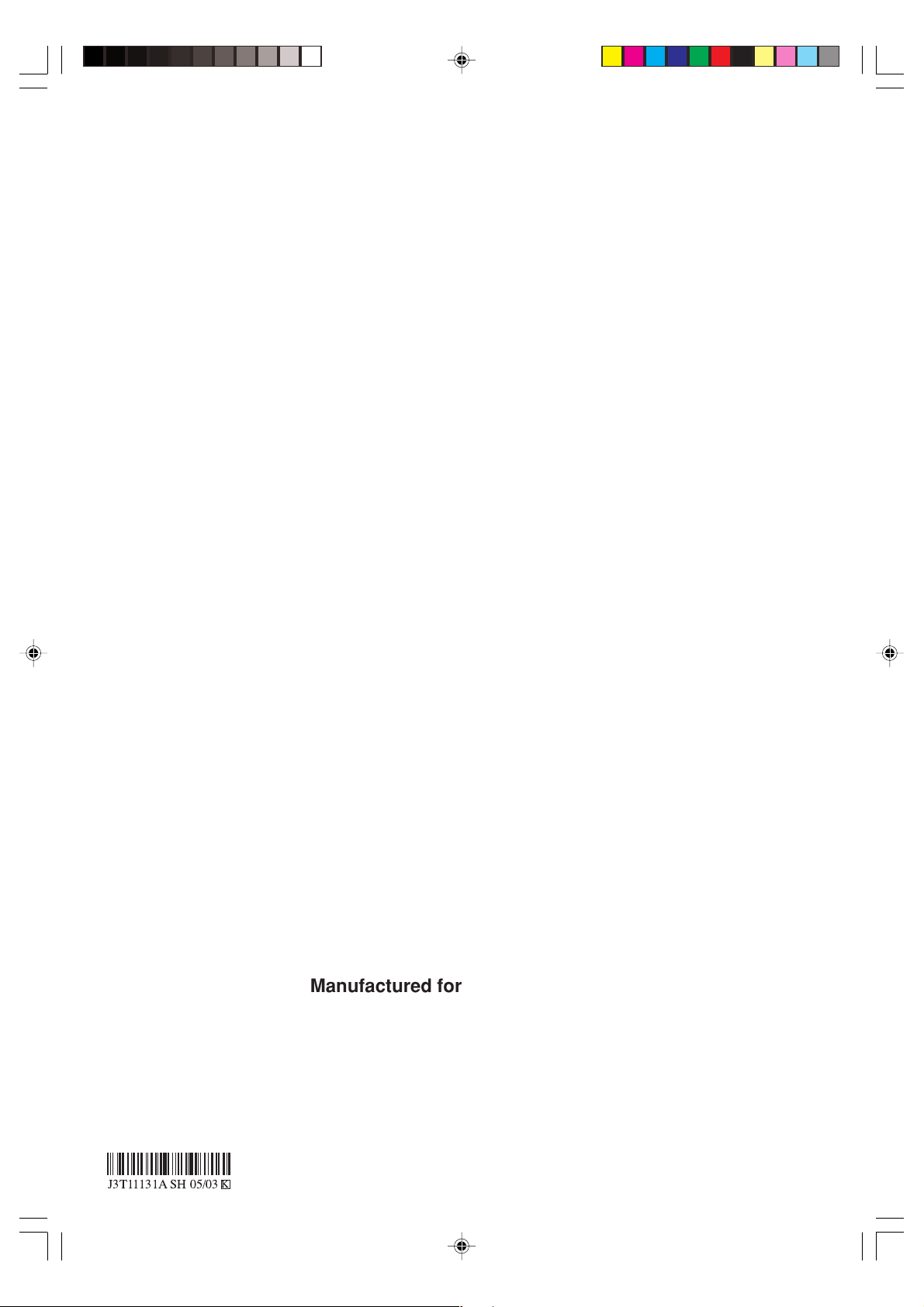
3T11131A [F] P08-Back 2/24/05, 2:48 PM12
Manufactured for Insignia Products
Fabricado para Insignia Products
Fabriqué pour Insignia Products
7601 Penn Ave S.
Richfield, MN 55423 USA
Printed in Thailand
Impreso en Tailandia
Imprimé en Thaïlande
