Insignia IS-PDVD10 Owner's Manual

User Guide | Guide de l’utilisateur | Guía del Usuario
10.2” TFT monitor portable DVD player
Lecteur de DVD portatif avec écran TFT de 10,2 po
Reproductor de DVD portátil con pantalla TFT de 10.2"
IS-PDVD10

10-2 inch swivel screen DVD.book Page 1 Tuesday, June 21, 2005 7:37 AM
Welcome
Congratulations on your purchase of a high-quality Insignia product.
Your IS-PDVD10 represents the state of the art in portable DVD
player design, and is designed for reliable and trouble-free
performance.
Contents
Welcome . . . . . . . . . . . . . . . . . . . . . . . . . . . . . . . . . . . . . . . . . . 1
Features . . . . . . . . . . . . . . . . . . . . . . . . . . . . . . . . . . . . . . . . . . 1
Safety precautions . . . . . . . . . . . . . . . . . . . . . . . . . . . . . . . . . . 3
Getting to know your DVD player . . . . . . . . . . . . . . . . . . . . . . . 7
Basic setup . . . . . . . . . . . . . . . . . . . . . . . . . . . . . . . . . . . . . . .13
Basic operation . . . . . . . . . . . . . . . . . . . . . . . . . . . . . . . . . . . . 17
Advanced setup . . . . . . . . . . . . . . . . . . . . . . . . . . . . . . . . . . . 19
Advanced operation . . . . . . . . . . . . . . . . . . . . . . . . . . . . . . . . 30
Maintenance . . . . . . . . . . . . . . . . . . . . . . . . . . . . . . . . . . . . . .45
Troubleshooting. . . . . . . . . . . . . . . . . . . . . . . . . . . . . . . . . . . . 46
Specifications . . . . . . . . . . . . . . . . . . . . . . . . . . . . . . . . . . . . . 47
Français . . . . . . . . . . . . . . . . . . . . . . . . . . . . . . . . 49
Español. . . . . . . . . . . . . . . . . . . . . . . . . . . . . . . . 103
Features
Large content display — 10.2'' TFT wide-screen LCD display for a
cinematic video experience.
High resolution panel — Adopts MPEG-2 encoding format and
brings the horizontal resolution to over 500 lines.
www.insignia-products.com
1

10-2 inch swivel screen DVD.book Page 2 Tuesday, June 21, 2005 7:37 AM
IS-PDVD10 monitor portable DVD player
Compatibility — Playback compatible with DVD+R/RW, DVD-R/RW,
CD, CD-R/RW, MP3, and Picture CDs.
High-quality sound — Use either the built-in stereo speakers for
virtual surround sound or optional external speakers for digitally
enhanced audio.
Unique functions:
• Anti-shock protection lets you enjoy DVD playbacks anywhere.
• Parental lock makes it easy to control the content of the discs.
• Seven preset equalizers help to enhance playback of your
favorite music.
Highly adaptable — Watch home movies from a camcorder with
available AV mini-jack input that allows the player to be used as a
monitor.
Highly portable — Enjoy up to 3 hours of continuous playback with
included Li-ion battery.
Convenient multi-function remote — Useful functions such as fast
forward, fast reverse, slow play, frame-by-frame play, repeat, and
program play at the touch of the fingertip.
Zoom function — Enlarge pictures 2×, 3×, or 4×, or shrink to 1/2, 1/
3, or 1/4 of the original size.
2
www.insignia-products.com
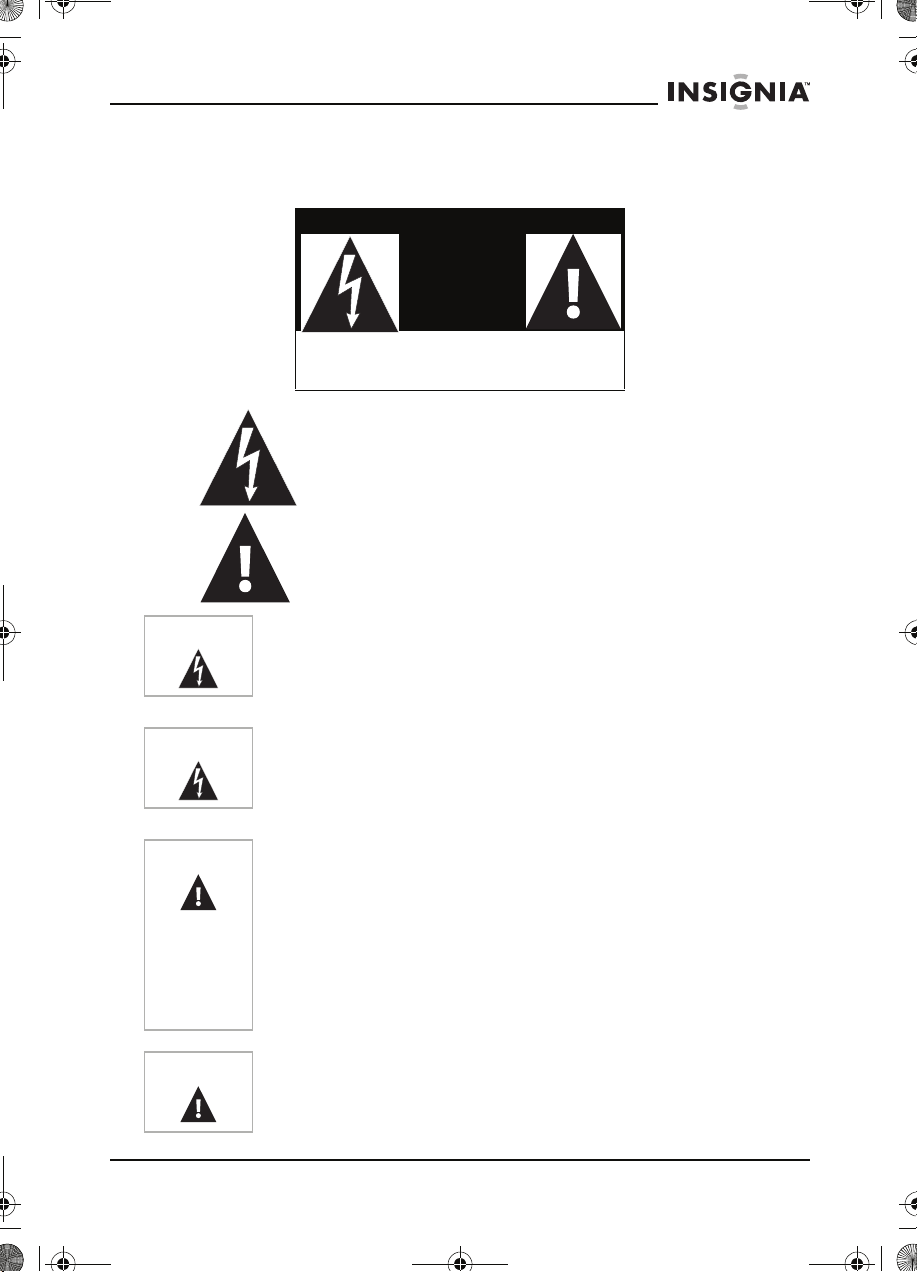
10-2 inch swivel screen DVD.book Page 3 Tuesday, June 21, 2005 7:37 AM
IS-PDVD10 monitor portable DVD player
Safety precautions
CAUTION
RISK OF ELECTRIC SHOCK
DO NOT OPEN
The lightning flash with arrowhead symbol within a
triangle is intended to alert you to the presence of
uninsulated dangerous voltage within the player's
enclosure that may be of sufficient magnitude to
constitute risk of electric shock to persons.
The exclamation point within a triangle is intended to
alert you to the presence of important operating and
maintenance (servicing) instructions in the literature
accompanying the player.
Warning
Warning
Caution
Caution
To reduce the risk of fire or electric shock, do not expose this player
to rain or moisture. Dangerous high voltage is present inside the
enclosure. Do not open the case.
To prevent electric shock, match the wide blade on the plug to the
wide slot and fully insert the plug.
The player employs a laser system. To ensure the proper use of the
player, read this manual carefully and keep it for future reference. If
the player requires servicing, contact the seller or our service
center. For more information, see “Maintenance” on page 45.
To prevent direct exposure to the laser radiation, do not open the
case. Invisible laser radiation is present when the case is opened or
the interlocks are defeated. Do not stare into the laser beams.
Use of any controls, adjustments, or procedures other than those
specified herein may result in hazardous radiation exposure.
Any change or modification to the player not expressly approved by
the manufacturer or its authorized parties could void your authority
to operate the player.
www.insignia-products.com
3
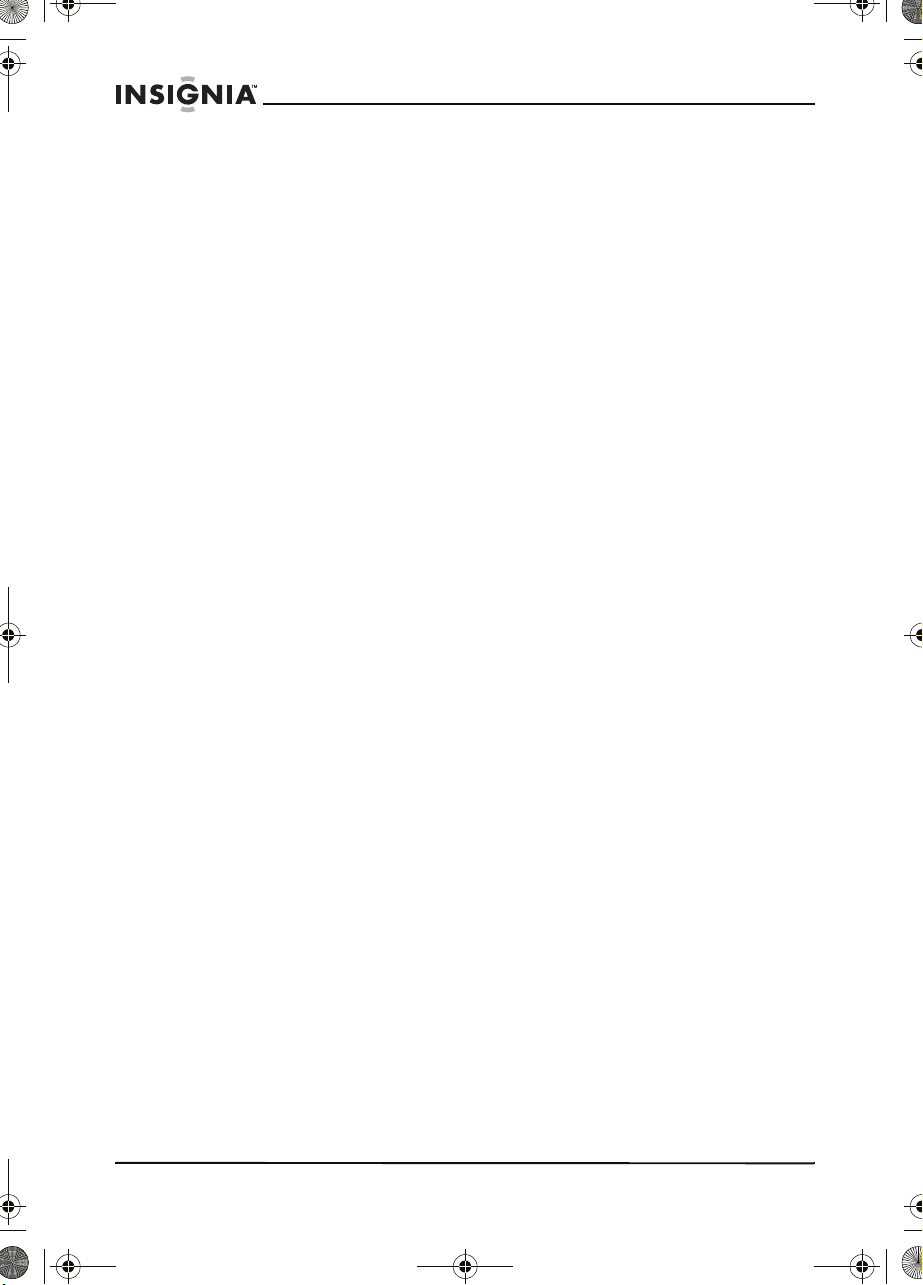
10-2 inch swivel screen DVD.book Page 4 Tuesday, June 21, 2005 7:37 AM
IS-PDVD10 monitor portable DVD player
Specific instructions
• Read instructions—Read all the safety and operating before
operating the player.
• Retain instructions
instructions for future reference.
• Warnings
—Adhere to all warnings on the player and in the
operating instructions.
• Follow instructions
instructions.
• Cleaning
—Unplug this player from the power outlet before
cleaning. Do not use liquid cleaners or aerosol cleaners. Use a
damp cloth for cleaning.
• Handling
—Take care not to drop the player or subject it to
strong shocks, which may cause damage or malfunction.
• Attachments
—Use of attachments not recommended by the
player manufacturer may cause hazards.
• Using headphones:
• To avoid hearing damage caused by a sudden increase in
volume, keep the volume at the lowest level before
playback, then adjust it to a comfortable level.
• Keep the volume at a moderate level to protect your ears.
• To avoid traffic accidents, never wear headphones when
driving a car or riding a bicycle.
• Placement
Avoid placing the player in the following places:
• Under direct sunlight or near a source of heat, such as a
heater or header duct.
• In a closed automobile, on a dashboard or a parcel shelf.
Excess heat may deform the cabinet or cause malfunction.
• Where it is very dusty or sandy.
• In wet or humid places, such as a bathroom.
• Near sources of strong magnetism, such as a television or a
magnet.
• Where there is a lot of movement or vibration, such as on a
car dashboard or on an unstable shelf.
• Where it is extremely hot or cold.
• Where the player is exposed to rain or water.
• Power sources
adapter, or rechargeable battery.
• Make sure that the input voltage of the AC adapter is
compatible with the local voltage. Otherwise, the AC
adapter and the player may be damaged.
—Retain the safety and operating
—Follow all operating and use
—This player operates on an AC adapter, car
4
www.insignia-products.com
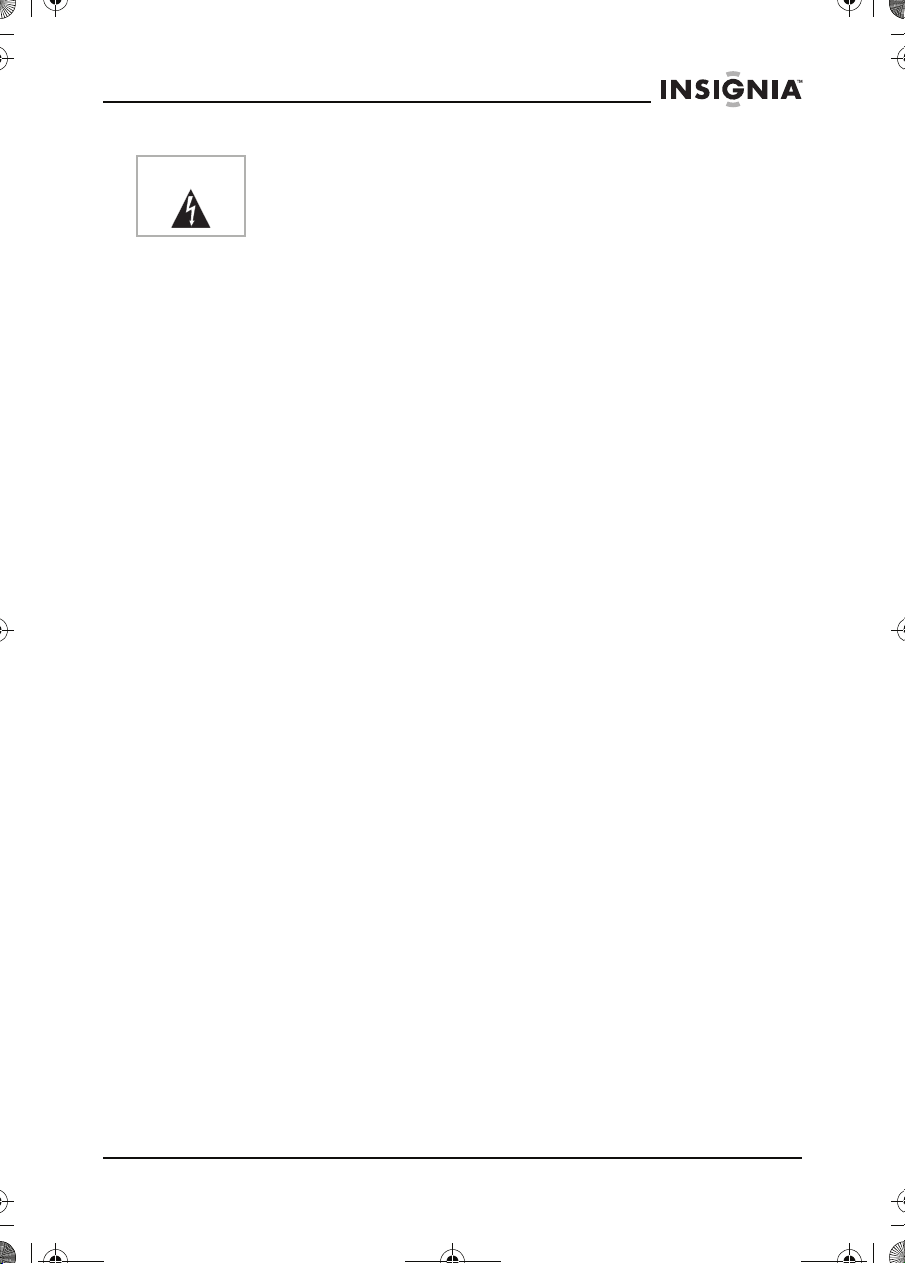
10-2 inch swivel screen DVD.book Page 5 Tuesday, June 21, 2005 7:37 AM
IS-PDVD10 monitor portable DVD player
Warning
To avoid electric shock, do not touch the AC adapter with wet
hands.
• When connecting with a car (cigarette lighter) adapter, be
sure the input voltage of the adapter is identical with car
voltage.
• Unplug the AC adapter from the outlet, or remove the
rechargeable batteries, when the player will not be used for
an extended period of time.
• Hold the plug while unplugging the AC adapter. Do not pull
on the power cord.
• Grounding or polarization
—This player may be equipped
with a polarized alternating-current line plug (a plug having one
blade wider than the other). This plug will only fit into the power
outlet one way. This is a safety feature. If you are unable to
insert the plug fully into the outlet, try reversing the plug. If the
plug still fails to fit, contact your electrician to replace your
obsolete outlet. Do not defeat this safety feature of the
polarized plug.
• Power cord protection
—Power supply cords should be routed
so that they are not likely to be walked on or pinched by items
placed on or against them. Pay particular attention to cords at
plugs, receptacles, and the point where they exit from the
player.
• Lightning
—For added protection during a lightning storm, or
when the player is left unattended and unused for long periods
of time, unplug it from the power outlet. This will prevent
damage to the player due to lightning and power-line surges.
• Overloading
—Do not overload power outlets, extension cords,
or integral convenience receptacles as this can result in a risk
of fire or electric shock.
• Object and liquid entry
—Never push objects of any kind into
this player. That could cause a fire or electric shock. Never spill
liquid of any kind on the player.
• Servicing
—Do not try to service this playerplayer yourself.
Service must be done by qualified service personnel only.
• Damages requiring service
—Unplug this player from the
power outlet and refer servicing to qualified service personnel
under the following conditions:
• When the power supply cord or plug is damaged.
• If liquid has been spilled, or objects have fallen into the
player.
• If the player has been exposed to rain or water.
www.insignia-products.com
5

10-2 inch swivel screen DVD.book Page 6 Tuesday, June 21, 2005 7:37 AM
IS-PDVD10 monitor portable DVD player
• If the player does not operate normally by following the
operating instructions. Adjust only those controls that are
covered by the operating instructions. The improper
adjustment of other controls may result in damage and will
often require extensive work by a qualified technician to
restore the player to its normal operation.
• If the player has been dropped or damaged in any way.
• When the player exhibits a distinct change in performance
which may indicate a need for service.
• Replacement parts—When replacement parts are required,
be sure the service technician uses replacement parts that are
specified by the manufacturer or that have the same
characteristics as the original part. Unauthorized substitutions
may result in fire, electric shock, or other hazards.
• Safety check—Upon completion of any service or repair to
this player, ask the service technician to perform safety checks
to determine that the player is in proper operating condition.
Note
When player is in use for a long period of time, the surface of the
player will be hot. This will not affect its operation.
6
www.insignia-products.com
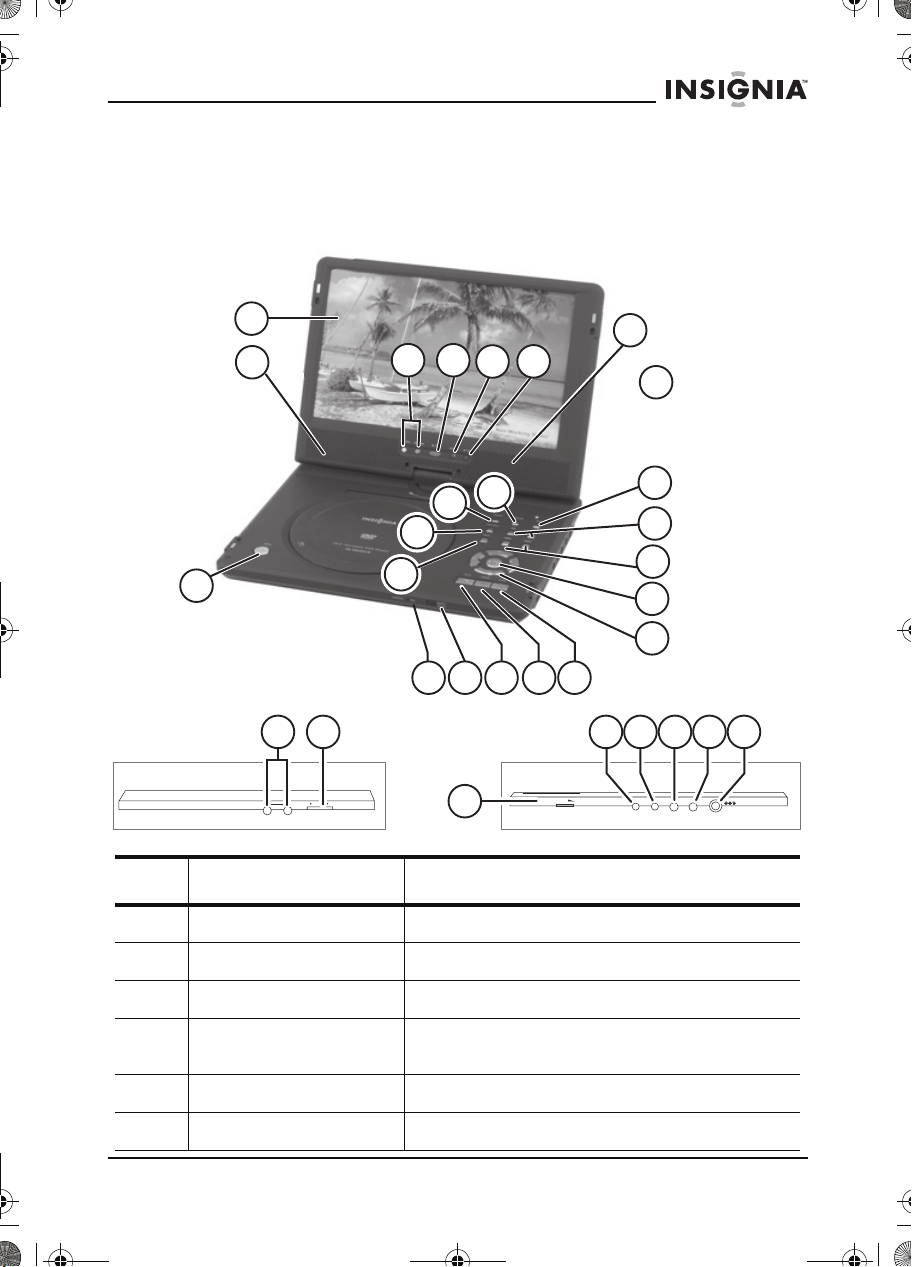
10-2 inch swivel screen DVD.book Page 7 Tuesday, June 21, 2005 7:37 AM
IS-PDVD10 monitor portable DVD player
Getting to know your DVD player
Identification of controls and connections
THE DVD PLAYER
1
16
7
6
8
17
2
11
15
3
14
765 84
1918 21 2423 2522
POWER
12
PHONE
ON OFF
20
Item Name Function or control
VOLUME
2
14
13
12
11
10
9
AV OUT COA XIA L AV IN
DCOUT 5V DCIN 9V
1 TFT LCD screen Displays the picture
2 Speakers Provide the sound
3 Open button Opens the DVD/CD tray
4 Power On/Charge
indicator
5 Remote sensor Receives commands from remote control.
6 Play button Starts playback of the DVD or CD.
Indicates when power is on or the battery is
charging.
www.insignia-products.com
7

10-2 inch swivel screen DVD.book Page 8 Tuesday, June 21, 2005 7:37 AM
IS-PDVD10 monitor portable DVD player
Item Name Function or control
7 Pause button Pauses the playback of the DVD or CD.
8 Stop button Stops the playback of the DVD or CD.
9 Direction buttons Changes the direction of the DVD and
10 Enter Confirms a selection or operation.
11 Prev/Next Causes the DVD or CD to skip forward or back.
12 FR/FF button Fast Reverses or Fast Forwards a DVD or CD.
13 OSD Opens the On Screen Display to adjust the
14 Menu Accesses the DVD/CD menu.
15 Top menu Accesses the DVD title menu.
16 Source button Switches between signal sources (DVD, AV
17 Monitor Accesses the monitor adjustment menu.
18 Phone jack Provides output signal for earphones.
19 Power On/Off Turns the player on or off.
20 Volume Increases or decreases the output sound level.
21 AV out Outputs the picture and sound to another
22 Coaxial Provides coaxial digital audio output.
navigates the OSD or on-screen menus.
picture or change settings.
OUT, AV IN).
display.
23 DC out Provides power to an optional TV tuner.
24 AV in Accepts input signal from an optional TV tuner.
25 DC In Connects to AC adapter.
8
www.insignia-products.com

10-2 inch swivel screen DVD.book Page 9 Tuesday, June 21, 2005 7:37 AM
IS-PDVD10 monitor portable DVD player
THE REMOTE CONTROL
14
10
11
12
SUBTITLE
LANGUAGE
OSD
1
2
3
4
5
6
PLAY MODE
1
AUDIO MODE
4
RESUME
7
DIGEST
10/0
7
8
9
ANGLE
2
3
56
89
TIME SEARCH
+10
CLEARMENUTOP MENU
REPEAT
ZOOMSETUP
A-B
15
16
17
18
19
20
21
22
SLOW PAUSE STOP
RETURN
23
24
SEARCH SKIP
25
13
RC-1700
26
Item Name Function or control
1 OSD Opens the on-screen display to adjust the
picture. For more information, see “Playback
options - OSD” on page 39.
www.insignia-products.com
9
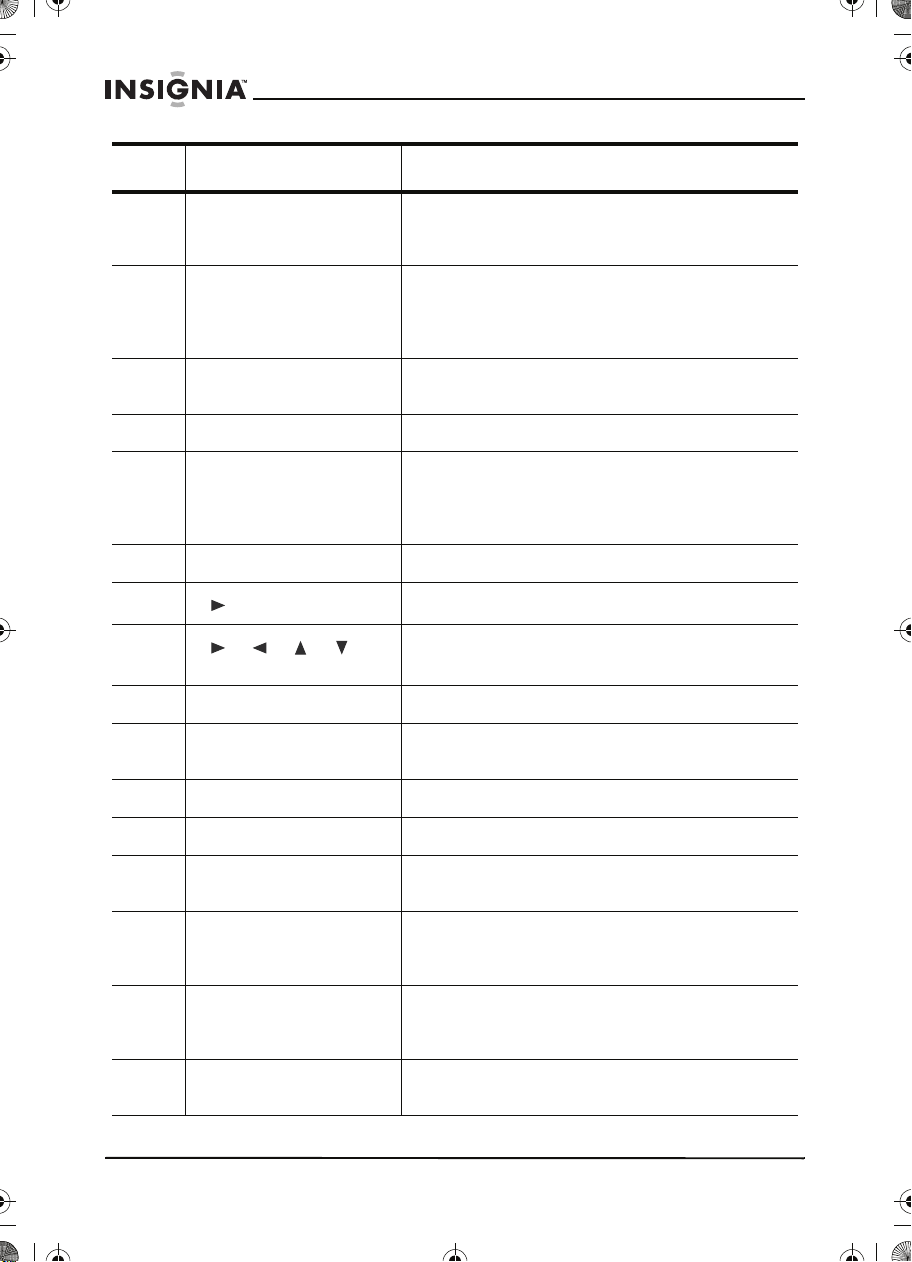
10-2 inch swivel screen DVD.book Page 10 Tuesday, June 21, 2005 7:37 AM
IS-PDVD10 monitor portable DVD player
Item Name Function or control
2 SUBTITLE Turns on and selects the subtitles available on
3 PLAY MODE Selects the play mode of the player. For more
4 AUDIO MODE Selects the audio mode of the player. For more
5 RESUME Resumes play when DVD is paused.
6 DIGEST Shows the tracks available on a CD, or the
7 Top menu Shows the titles available on a DVD.
8
9
10 SETUP Accesses the Setup menu.
11 SLOW Plays the DVD in slow motion. For more
(Play button)
(Direction buttons)
the DVD. For more information, see “Selecting
subtitles” on page 32.
information, see “Programmed play” on
page 36 and “Shuffle or random play” on
page 38.
information, see “Audio mode” on page 30.
titles, chapters, or bookmarks (if set) available
on a DVD. For more information, see “Digest
play” on page 38.
Starts the playback of a DVD or CD.
Changes the direction of the DVD or helps
navigate on-screen menus.
information, see “Slow play” on page 32.
12 PAUSE Pauses the DVD picture.
13 SEARCH (FF and FR) Plays fast forward and fast reverse.
14 Remote transmitter eye Sends the IR signal to the DVD player to
15 ANGLE Lets you select an alternate viewing angle
16 LANGUAGE Lets you select from the available languages
17 (Number buttons) Used to enter numbered choices and
10
www.insignia-products.com
remotely operate the player.
(when available). For more information, see
“Selecting viewing angles” on page 33.
on a DVD. For more information, see “Audio
mode” on page 30.
selections on the on-screen menus.
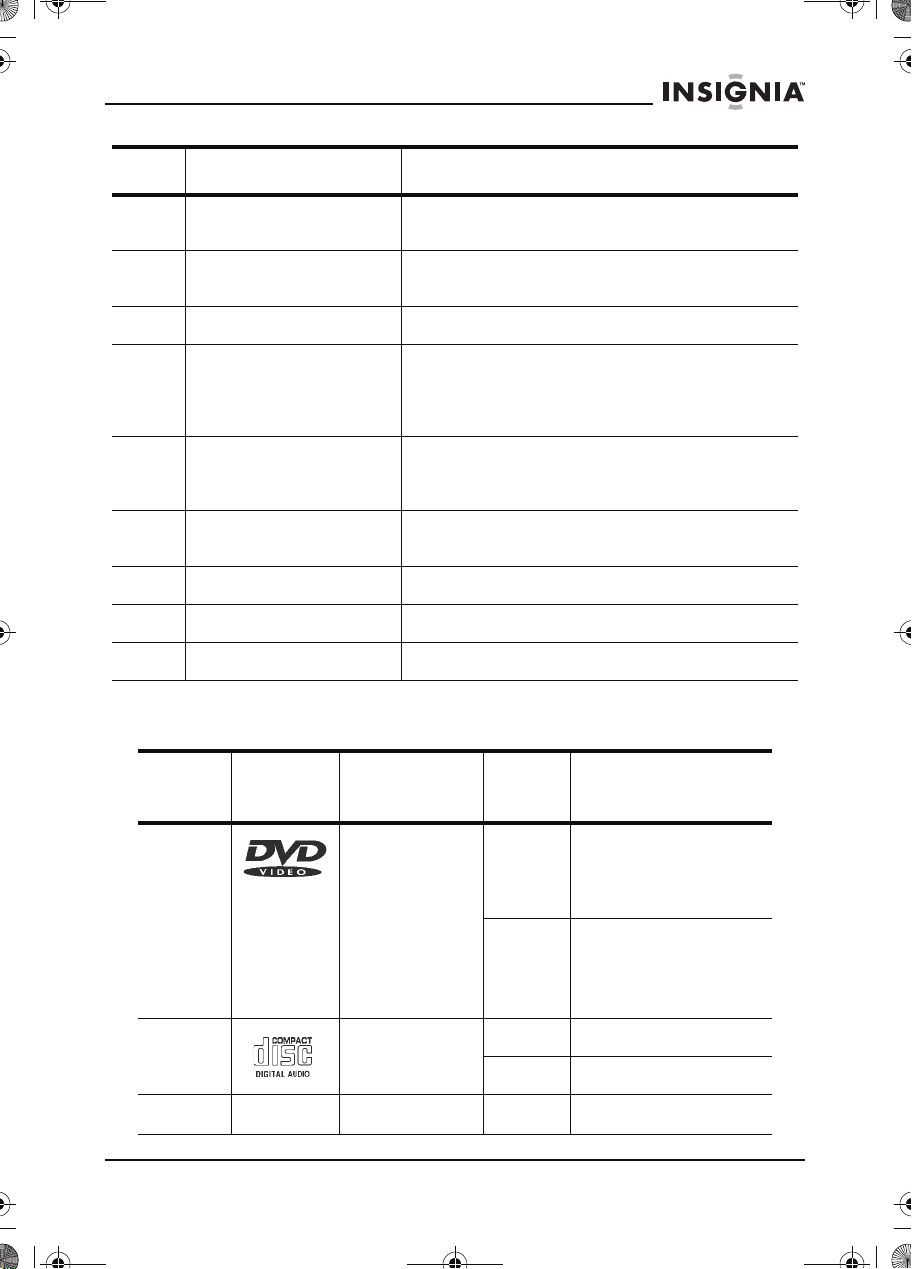
10-2 inch swivel screen DVD.book Page 11 Tuesday, June 21, 2005 7:37 AM
IS-PDVD10 monitor portable DVD player
Item Name Function or control
18 TIME SEARCH Accesses the Time Search function. For more
19 CLEAR Clears information entered in an on-screen
20 MENU Accesses or removes the on-screen menu.
21 REPEAT Accesses the Repeat function to repeat play a
22 A-B REPEAT Accesses the A-B Repeat function to repeat
23 ZOOM Zooms the picture in or out. For more
24 RETURN Removes the menu and returns to the picture.
25 STOP Stops the playback of the DVD.
26 SKIP (Previous or Next) Fast reverses or fast forwards a DVD or CD.
information, see “Time search” on page 33.
menu.
disc or selected titles, chapters, or tracks. For
more information, see “Repeat play” on
page 32.
selected parts of disc. For more information,
see “Repeat play” on page 32.
information, see “Zoom” on page 36.
Playable discs
Type
Disc
logo
Content Size Playing time
DVD Audio and
video (motion
pictures)
CD Audio 12 cm About 74 minutes
MP3 Audio 12 cm About 600 minutes
12 cm About 2 hours (single
side disc)
About 4 hours
(double-side disc)
8 cm About 80 minutes
(single side disc)
About 160 minutes
(double-side disc)
8 cm About 20 minutes
www.insignia-products.com
11
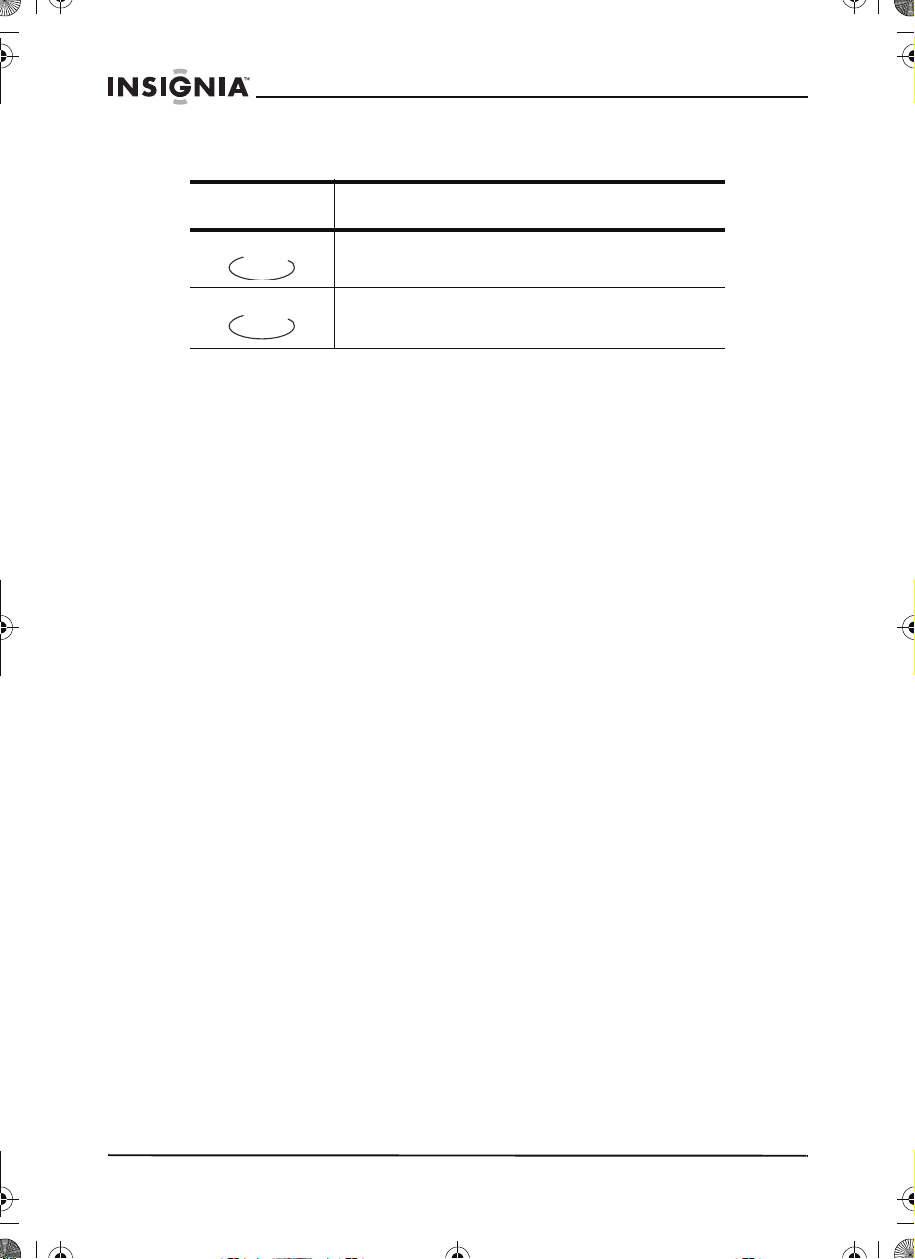
10-2 inch swivel screen DVD.book Page 12 Tuesday, June 21, 2005 7:37 AM
IS-PDVD10 monitor portable DVD player
The marks shown in the following chart are used in this manual:
Mark Indication
DVD
CD
Functions of DVD player
Functions of CD player
12
www.insignia-products.com
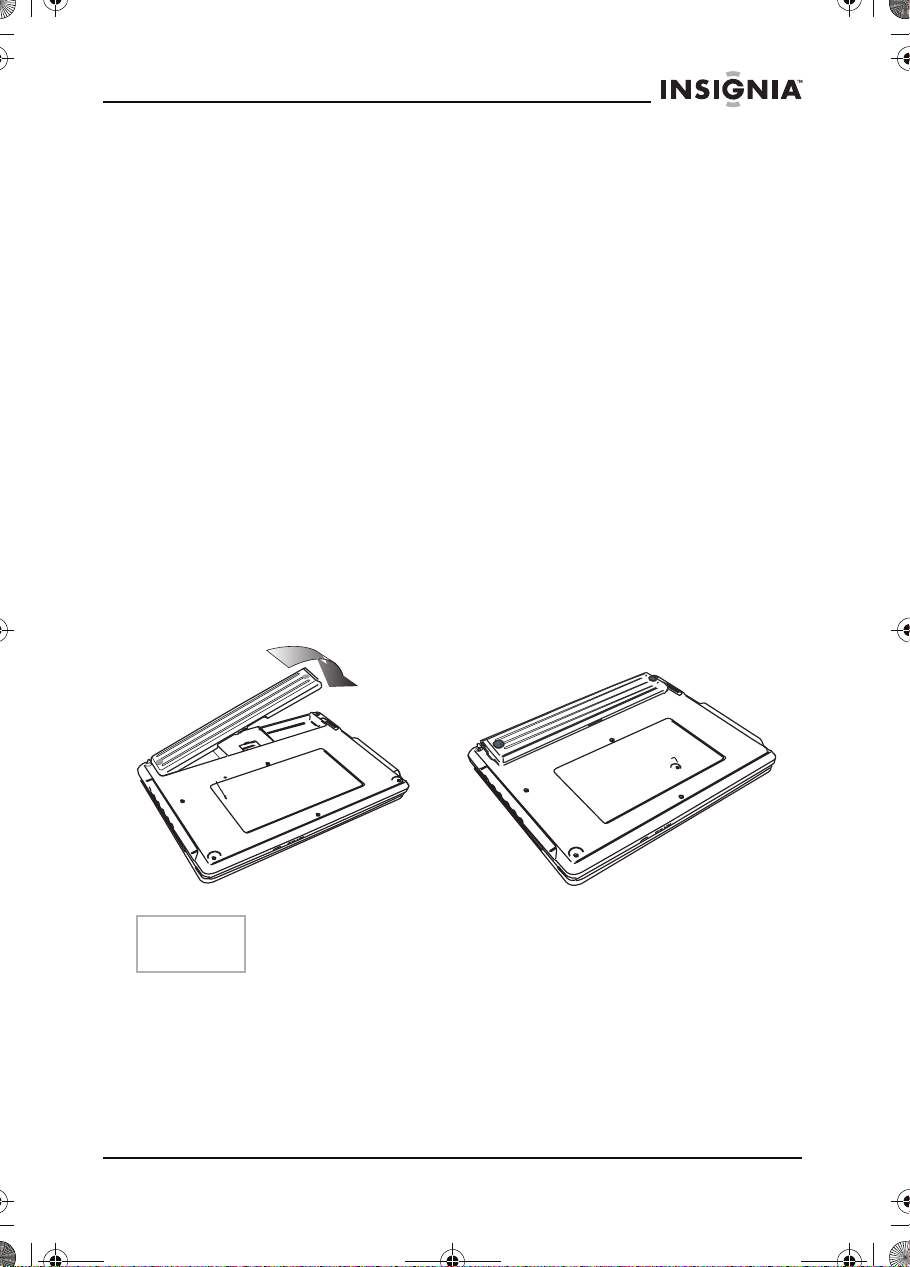
10-2 inch swivel screen DVD.book Page 13 Tuesday, June 21, 2005 7:37 AM
IS-PDVD10 monitor portable DVD player
Basic setup
Box contents
Make sure the box contains the following items:
• DVD player
• A/V cable
• Remote control
• User guide
• Warranty card
• AC power adapter
• Rechargeable battery
• Car cigarette lighter adapter
SING THE BATTERY
U
The battery must be charged and properly attached before using it.
To attach the battery:
1 Turn the player off.
2 Disconnect the AC adapter from the player.
3 Turn the player upside down.
4 Insert the battery’s catches into the corresponding holes in the
player, then press the battery down until it clicks into place.
Note
If you don’t intend to use the player for an extended period of time,
remove the battery.
To charge the battery:
1 Turn the player off.
The battery charges only when the power to the player is turned
OFF.
2 Attach the battery to the player.
3 Connect the supplied AC adapter to the player.
www.insignia-products.com
13
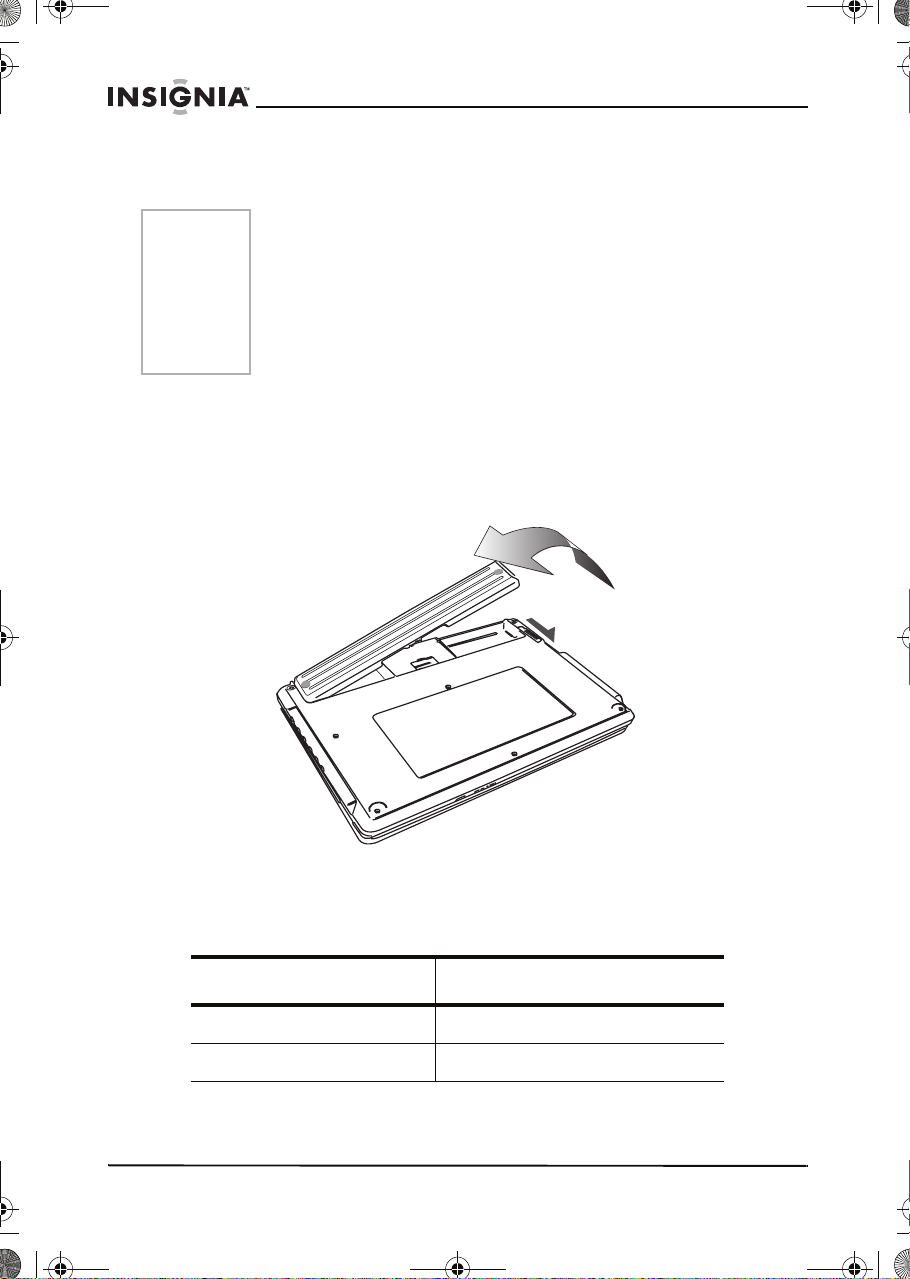
10-2 inch swivel screen DVD.book Page 14 Tuesday, June 21, 2005 7:37 AM
IS-PDVD10 monitor portable DVD player
When the battery is charging, the POWER/CHG indicator turns
orange. When the charging is completed, the indicator turns off.
Notes
• While the charging is in progress, do not disconnect the AC
adapter until the POWER/CHG indicator turns off. The
charging time of a battery is approximately 4.5 hours and
depends on environmental conditions.
• The battery may get warm when you are charging it or
operating the player. This is not a defect.
• The battery indicator appears on the screen when the power
in the battery is running low.
To detach the battery:
1 Turn the player off.
2 Disconnect the AC adapter from the player.
3 Turn the player upside down.
4 Slide open the battery lock switch, then remove the battery.
Playback time
14
After the battery is recharged, its continuous playing time is as
follows:
Operating status Continuous playing time
Play DVD (display on) About 2.5 hours
Play DVD (display off) About 4 hours
www.insignia-products.com
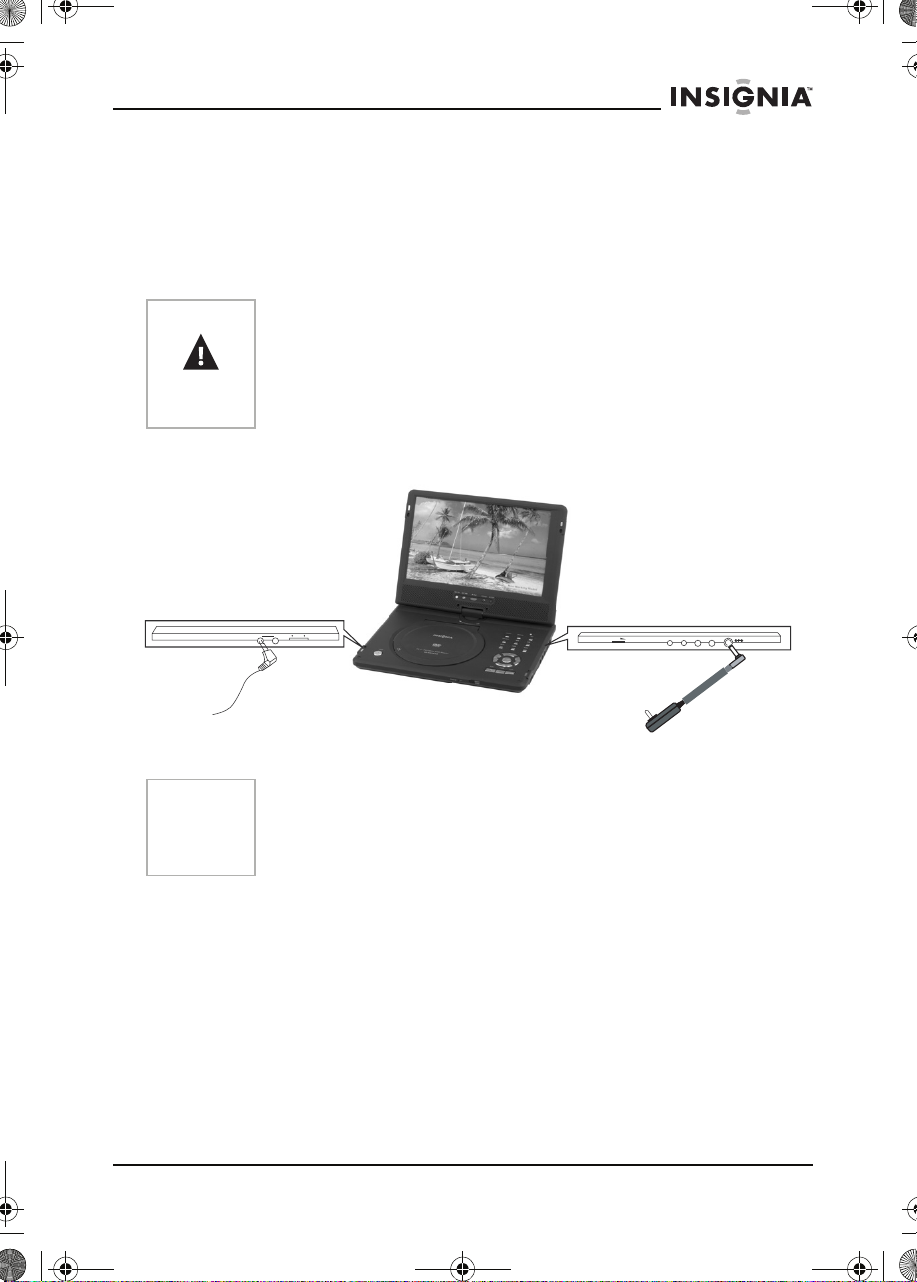
10-2 inch swivel screen DVD.book Page 15 Tuesday, June 21, 2005 7:37 AM
IS-PDVD10 monitor portable DVD player
Special considerations
The battery should only be used when the ambient temperature is
between 41°F (5°C) and 95°F (35°C).
A newly purchased battery must be charged before use.
To assure the longest possible service life of the battery, charge it at,
or below, indoor temperature.
Caution
• Never dispose of the battery in fire or water.
• Do not use in high temperature or near heat sources.
• Never connect the positive and negative battery terminals
with anything metal.
• Do not open the battery. Refer servicing to qualified service
personnel only.
Making connections
POWER
12
PHONE
ON OFF
Headphone
Note
CONNECTING TO THE AC POWER ADAPTER
Make sure that the supplied AC adapter is correct for your local
voltage. Connect the supplied AC adapter to:
ONNECTING THE HEADPHONES
C
1 Turn off the power before inserting or removing the headphone
When making connections:
• Turn off the DVD player and other equipment.
• Insert the plug fully.
• Hold the plug while unplugging the cord. Do not pull the cord.
• DC IN on the right side of the player.
• The AC power outlet.
plug.
AVOU T COAXIA L AVIN
VOLUME
DCOUT 5V DCIN 9V
AC adaptor
www.insignia-products.com
15

10-2 inch swivel screen DVD.book Page 16 Tuesday, June 21, 2005 7:37 AM
IS-PDVD10 monitor portable DVD player
2 Insert the headphone plug into the headphone jack of the player.
Warning
• To avoid hearing damage caused by a sudden increase in
volume, keep the volume at the lowest level before playback,
then adjust it to a comfortable level.
• Keep the volume at a moderate level to protect your ears.
• To avoid traffic accidents, never wear headphones when
driving a car or riding a bicycle.
Using the remote control
1 Open the battery compartment of the remote control, insert the
battery, then close the compartment.
2 To use the remote control, point it at the remote sensor of the
player. (operate in the range of 5 meters (16 feet) and 60°.
3 Remove the batteries if the remote control will not be used for an
extended period of time.
16
Tip
Generally, batteries last for about one year. Replace the batteries if
the remote control does not work.
www.insignia-products.com

10-2 inch swivel screen DVD.book Page 17 Tuesday, June 21, 2005 7:37 AM
IS-PDVD10 monitor portable DVD player
Basic operation
Playing video and audio discs
TURNING ON THE PLAYER AND ADJUSTING THE SOUND
POWER
12
PHONE
ON OFF
Power On/Off
1 Open the cover.
2 Press the POWER button.
3 Turn the VOLUME knob to adjust volume (including when using
headphones).
4 When the player is connected to a TV or an amplifier, adjust the
volume.
OADING DISCS
L
1 Press OPEN to open the disc tray.
2 Hold the edges of the disc and place the disc in the center of the
tray with the printed side up.
3 Close the disc tray until it clicks.
LAYING DISCS
P
DVD
1 Load a disc and press (Play) to play the disc.
2 Stop playback by pressing (Stop).
3 Remove the disc and turn off the player.
Note
AUSING DISCS
P
You must press twice to stop the playback of DVD discs.
DVD
To pause a disc playing a movie:
1 When playing a DVD, press to make playback pause.
2 Pressing again advances the picture one frame at a time.
CD
CD
Open
www.insignia-products.com
17

10-2 inch swivel screen DVD.book Page 18 Tuesday, June 21, 2005 7:37 AM
IS-PDVD10 monitor portable DVD player
3 To resume normal play, press (Play).
To pause a disc playing music:
1 When playing a CD, press to make playback pause.
2 Press (Play) to resume playback.
DJUSTING THE PICTURE
A
Monitor
18
1 To adjust the brightness, press MONITOR to select the brightness
adjustment, then press the or buttons until a moderate
brightness is selected.
2 To adjust the color, press MONITOR to select the color adjustment
and press the or buttons until the desired color is
selected.
3 To select the display mode, press MONITOR to select display
mode and press the or buttons to select Full mode or
Normal mode.
Note
During playback, a few bright or dark spots may appear on the
screen. This is a normal phenomenon in active matrix display
technology and is not a malfunction.
www.insignia-products.com

10-2 inch swivel screen DVD.book Page 19 Tuesday, June 21, 2005 7:37 AM
IS-PDVD10 monitor portable DVD player
Advanced setup
Making optional connections
Composite video connections
VOLUME
TV
VIDEO IN
AUDIO IN R
AUDIO IN L
S-VIDEO IN
AVOU T COAX IA L AVIN
DCOUT 5V DC IN9V
CONNECT TO A TV THROUGH THE COMPOSITE VIDEO OUTPUT
• Mini plug: Connect to the AV OUT jacks of the DVD player.
• Yellow plug: Connect to the VIDEO IN jack of the TV.
• Red plug: Connect to the AUDIO IN R jack of the TV.
www.insignia-products.com
19

10-2 inch swivel screen DVD.book Page 20 Tuesday, June 21, 2005 7:37 AM
IS-PDVD10 monitor portable DVD player
• White plug: Connect to the AUDIO IN L jack of the TV.
TV and amplifier connections
AVOUT COAXIAL AVIN
DCOUT5V DCIN9V
VOLUME
TV
VIDEO IN
AUDIO IN R
AUDIO IN L
C
ONNECT TO TV AND AMPLIFIER
• Mini plug: connect to the AV OUT jacks of the player.
• Yellow plug: connect to the VIDEO IN jack of the TV.
• Red plug: connect to the LINE IN R jack of the amplifier.
• White plug: connect to the LINE IN L jack of the amplifier.
R-SPEAKER
L-SPEAKER
AMP
OPNCAL
RL
RL
LINE IN
SPEAKWRS
20
www.insignia-products.com

10-2 inch swivel screen DVD.book Page 21 Tuesday, June 21, 2005 7:37 AM
IS-PDVD10 monitor portable DVD player
USING AN OPTIONAL TV TUNER
AV O U T COAXI AL AV IN
VOLUME
VHF/UHF
DC OUT 5V DCIN 9V
AV O U T DC I N
TV Tuner (optional)
1 Connect the DVD player (DC OUT) to the TV tuner (DC IN) with a
power connecting cable.
2 Connect the DVD player (AV IN) to the TV tuner (AV OUT) with a
connecting cable.
3 Connect the antenna terminal from an antenna or cable/satellite
receiver to the antenna input terminal on the TV tuner.
Using advanced setup options
SETUP MENU
Use the
1 Press to access the
DVD
on the screen, with icons across the top of the screen, including
General Setup, Audio Setup, Preferences, Password Setup,
Exit Setup
CD
Setup menu
SETUP
.
www.insignia-products.com
to configure your DVD player:
--Setup Menu--Main page --
General Setup
Audio Setup
Preferences
Password Setup
Exit Setup
Go To General Setup Page
Main menu
. The main menu appears
and
21
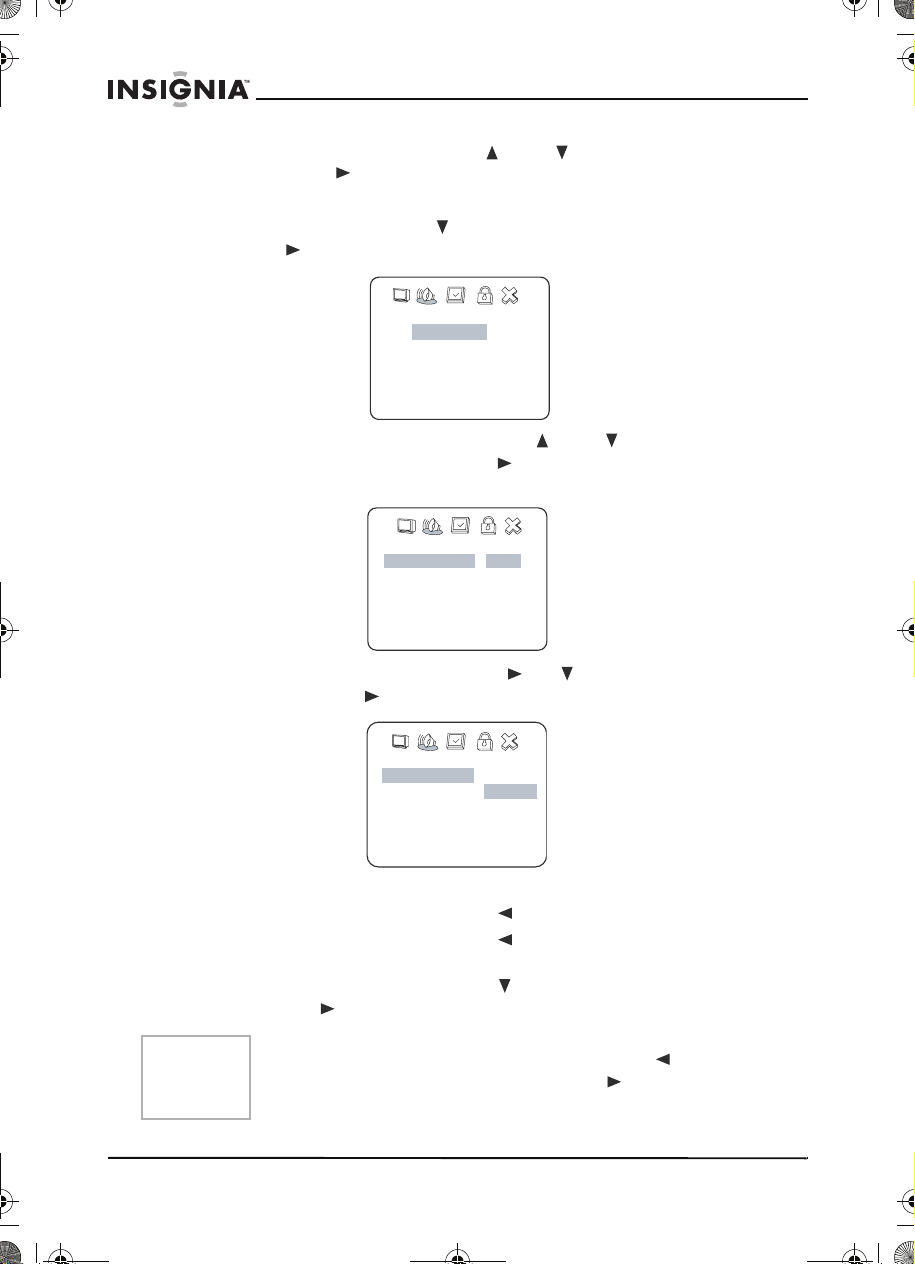
10-2 inch swivel screen DVD.book Page 22 Tuesday, June 21, 2005 7:37 AM
IS-PDVD10 monitor portable DVD player
2 Press the direction buttons ( or ) to select a setup menu,
then press (Play) to open that menu.
For example:
Press the down arrow to highlight Audio Setup, then
press (Play). The
Audio Setup page
-- Audio Setup Page -Speaker Setup
Dolby Digital Setup
Channel Equalizer
3D Processing
Main Page
Go To Speaker Setup Page
• Press the up or down buttons ( or ) to highlight Dolby
Digital Setup, then press (Play). The
page opens.
opens.
Dolby Digital Setup
--Dolby Digital Setup--
Dual Mono STR
D.R.C
Audio Setup
Stereo
Left Mono
Right Mono
Mixed Mono
• Press the direction buttons , to select Left Mono,
then press (Play). The screen shows:
-- Dolby Digital Setup --
Dual Mono L
D.R.C
Audio Setup
Stereo
Left Mono
Right Mono
Mixed Mono
3 Exit the setup menu.
• Press the direction button to exit from Dual Mono.
• Press the direction button to exit from Dolby Digital
Setup.
• Press the direction button to highlight Main Page, then
press (Play) to exit the setup menu completely.
Note
You can also keep pressing the direction button until the
cursor moves to the Exit icon, then press
(Play) to exit the
Setup menu completely.
22
www.insignia-products.com

10-2 inch swivel screen DVD.book Page 23 Tuesday, June 21, 2005 7:37 AM
IS-PDVD10 monitor portable DVD player
GENERAL SETUP PAGE
To access the General setup page:
1 Press to access the main menu. The
page
SETUP
opens.
--Setup Menu--Main page --
General Setup
Audio Setup
Preferences
Password Setup
Exit Setup
Go To General Setup Page
2 Press direction buttons ( or ) to select General Setup
menu, then press (Play). The
-- General Setup Page --
TV Display
SPDIF
Captions
Screen Saver
Wide
RAW
On
On
Normal/PS
Normal/LB
Wide
Off
SPDIF/RAW
SPDIF/PCM
On
Off
On
Off
Setup Menu - Main
General Setup Page
opens.
Main Page
On the
General Setup Page
, press the direction buttons ( or
) to highlight a setup option, then press (Play) to select that
option.
To exit the setup page, keep pressing the direction button until
the cursor moves to the Exit icon, then press (Play) to exit the
setup menu completely.
TV display
Normal/PS — Select this option when the player is connected to a
normal TV. Wide-screen images are shown on the screen, but with
some parts cut automatically.
www.insignia-products.com
23

10-2 inch swivel screen DVD.book Page 24 Tuesday, June 21, 2005 7:37 AM
IS-PDVD10 monitor portable DVD player
Normal/LB — Select this when the player is connected to a normal
TV. Wide-screen images are shown on the screen, with black belt on
the top and bottom.
Wide — Select this when the player is connected to a wide-screen
TV.
SPDIF
Captions
Screen saver
24
Off — No signal is output from the digital SPDIF port.
SPDIF/RAW — Select this when the DVD player is connected to a
digital amplifier through the digital port. When a Dolby Digital disc is
played, the digital output will be optional. The power amplifier to be
connected must have Dolby Digital decoding.
SPDIF/PCM — Select this when the DVD player is connected to a
2-channel digital stereo amplifier, When a Dolby Digital disc is played,
the digital port will output in PCM 2-channel format.
On — Subtitles are displayed on the screen.
Off — Subtitles are turned off.
This setting enables or disables the screen saver. The screen saver
image appears when the player stops or the image is frozen for a few
minutes. The screen saver can keep the screen from being damaged.
On — Enables the screen saver.
Off — Disables the screen saver.
www.insignia-products.com

10-2 inch swivel screen DVD.book Page 25 Tuesday, June 21, 2005 7:37 AM
IS-PDVD10 monitor portable DVD player
AUDIO SETUP PAGE
To access the Audio Setup page:
1 Press to access the main menu. The main menu appears
SETUP
on the screen.
--Setup Menu--Main page --
General Setup
Audio Setup
Preferences
Password Setup
Exit Setup
Go To General Setup Page
2 Press direction buttons ( or ) to select Audio Setup
menu, then press (Play). The
- - Audio Setup Page - -
S peaker S etup
Dolby Digital S etup
C hannel E qualiz er
3D Processing
Main P age
On the Audio Setup Page, and subsequent setup pages, use the
direction buttons ( or ) to highlight a setup option, then press
(Play) to go to that setup page or make the setting.
To exit the setup page, keep pressing the direction button until
the cursor moves to the Exit icon, then press (Play) to exit the
setup menu completely.
Audio Setup Page
opens.
Speaker setup
The Speaker Setup Page looks like this:
- - Speaker Setup Page - -
Downmix S TR L t/Rt
S teteo
Audio S etup
Lt/Rt — For a disc recorded with a multi-channel soundtrack, the
output signal will be incorporated to left and right channel.
Stereo — For a disc recorded with a multi-channel soundtrack, the
output signal will be incorporated to stereo.
www.insignia-products.com
25

10-2 inch swivel screen DVD.book Page 26 Tuesday, June 21, 2005 7:37 AM
IS-PDVD10 monitor portable DVD player
Dolby Digital setup
Dolby Digital Setup
The
page looks like this:
- - Dolby Digital Setup - -
Dual Mono
D.R .C
Audio S etup
STR
S tereo
Left Mono
RightMono
Mixed Mono
FULL
3/4
1/2
1/4
OFF
Dual mono — This is the output mode of the L and R signals of the
set audio output. If it is set to Mixed Mono, the function only works
when the DVD being played is 5.1-channel.
D.R.C. — This sets the linear compression rate to Full, 3/4, 1/2, 1/4,
or OFF.
Equalizer
Lets you select a graphic equalizer pattern based on the type of the
music being played.
The Channel Equalizer setup page looks like this:
26
- - Channel Equalizer - -
EQ Type None None
Rock
Pop
Live
Dance
Techno
Classic
Soft
Audio Setup
EQ Type — Select the desired music category by pressing the
direction buttons, then confirm by pressing (Play).
www.insignia-products.com

10-2 inch swivel screen DVD.book Page 27 Tuesday, June 21, 2005 7:37 AM
IS-PDVD10 monitor portable DVD player
3D Processing
The 3D Processing Page looks like this:
- - 3D Processing Page - -
V SURR Off On
Reverb Mode
Audio Setup
Off
Off Off
Concert
Living Room
Hall
Bathroom
Cave
Arena
Church
V SURR — Use to turn Virtual Surround on and off.
Reverb Mode — Use to select a Reverb Mode that you want.
P
ASSWORD SETUP
To access the Password Setup page:
1 Press to access the main menu. The main menu appears
SETUP
on the screen.
--Setup Menu--Main page --
General Setup
Audio Setup
Preferences
Password Setup
Exit Setup
Go To General Setup Page
2 Press direction buttons ( or ) to select Password Setup,
then press (Play). The
- - Password Setup Page - -
PW Mode
Password
Main Page
Off
Password Setup Page
On
Off
Change
opens.
On the Password Setup Page, use the direction buttons ( or
) to highlight a setup option, then press (Play) to go make
the setting.
To exit the setup page, keep pressing the direction button until
the cursor moves to the Exit icon, then press (Play) to exit the
setup menu completely.
www.insignia-products.com
27

10-2 inch swivel screen DVD.book Page 28 Tuesday, June 21, 2005 7:37 AM
IS-PDVD10 monitor portable DVD player
PW Mode
On — Enables the password. If the password is enabled, PARENTAL
is dimmed and cannot be selected.
Off — Disables the password. If the password is disabled,
PARENTAL can be selected.
Password Change
Select this option to change your password. The screen shows:
Old Password
New Password
Confirm PWD
OK
Enter the old password in the top box, then enter the new password in
the middle box and reenter it in the bottom box to confirm.
Note
P
REFERENCES
Note
The password is automatically set to 99999 at the factory.
The Preferences page can only be selected after the player goes
into stop mode.
To access the Preferences page:
1 Press to access the main menu. The main menu appears
SETUP
on the screen.
--Setup Menu--Main page --
General Setup
Audio Setup
Preferences
Password Setup
Exit Setup
Go To General Setup Page
28
www.insignia-products.com
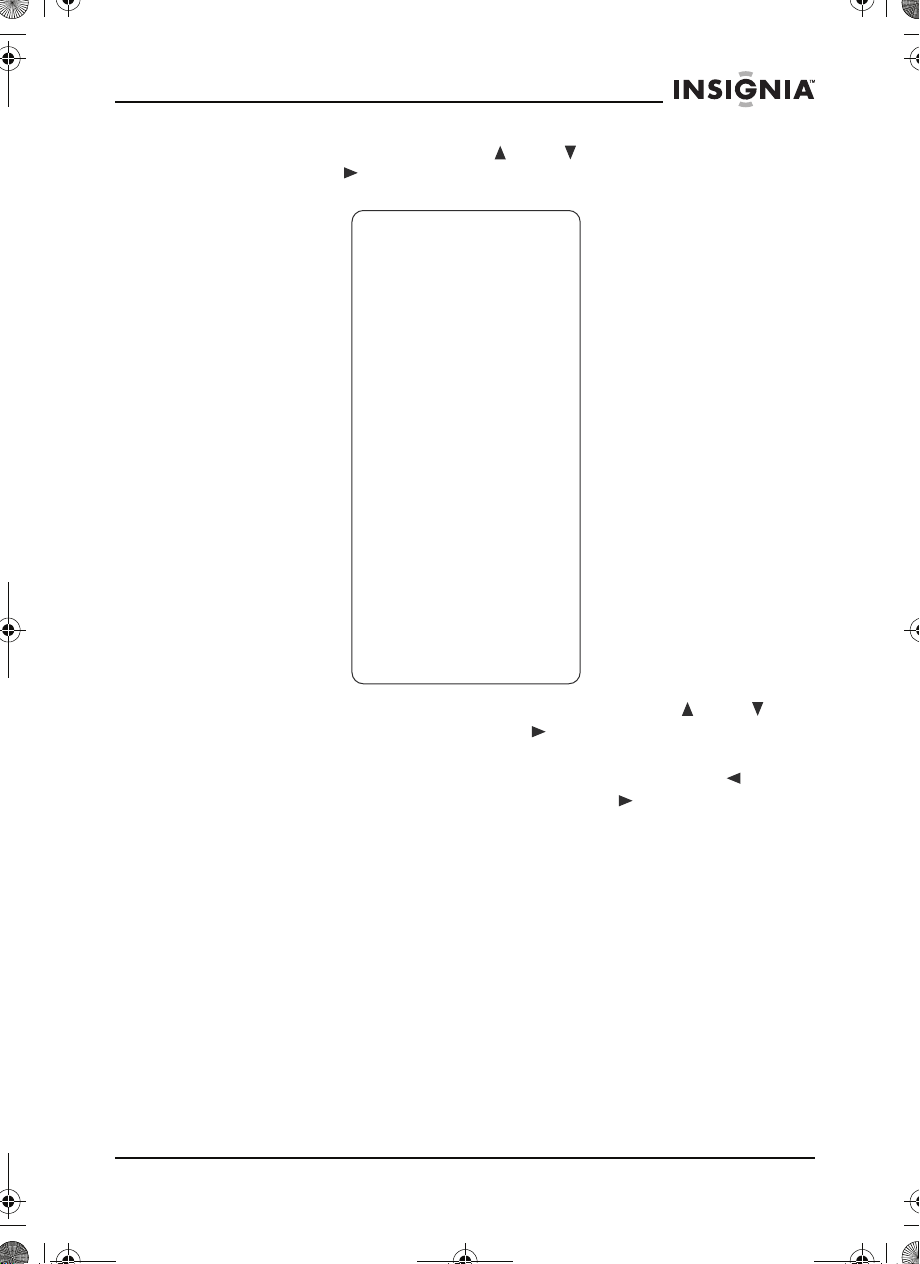
10-2 inch swivel screen DVD.book Page 29 Tuesday, June 21, 2005 7:37 AM
IS-PDVD10 monitor portable DVD player
2 Press the direction buttons ( or ) to select Preferences,
then press (Play). The
- - Preference Page - -
Audio ENG English
Subtitle ENG English
Disc Menu ENG English
Parental 08 1 G
Default
Main Page
Preferences Page
French
Spanish
Chinese
Japanese
French
Spanish
Chinese
Japanese
Off
French
Spanish
Chinese
Japanese
2
3 PG
4 PG 13
5 PGR
6 R
7 NC17
8 ADULT
Reset
opens.
On the Preferences Page, use the direction buttons ( or ) to
highlight a setup option, then press (Play) to go make the
setting.
To exit the setup page, keep pressing the direction button until
the cursor moves to the Exit icon, then press (Play) to exit the
setup menu completely.
Language selection—Allows you to select one of the available
languages for sounds, subtitles, and the disc menu. If other
languages are not available on the disc, the language recorded on the
disc is shown.
Parental (lock)—Allows you to select a Parental lock control rating,
when playing a disc with the parental lock function. For example, if
you select PG, DVD video discs rated higher than the PG grade
cannot be played.
Default/Reset—This resets the preferences to the original factory
settings.
www.insignia-products.com
29
