Insignia IS-LCDTV26 Owner's Manual
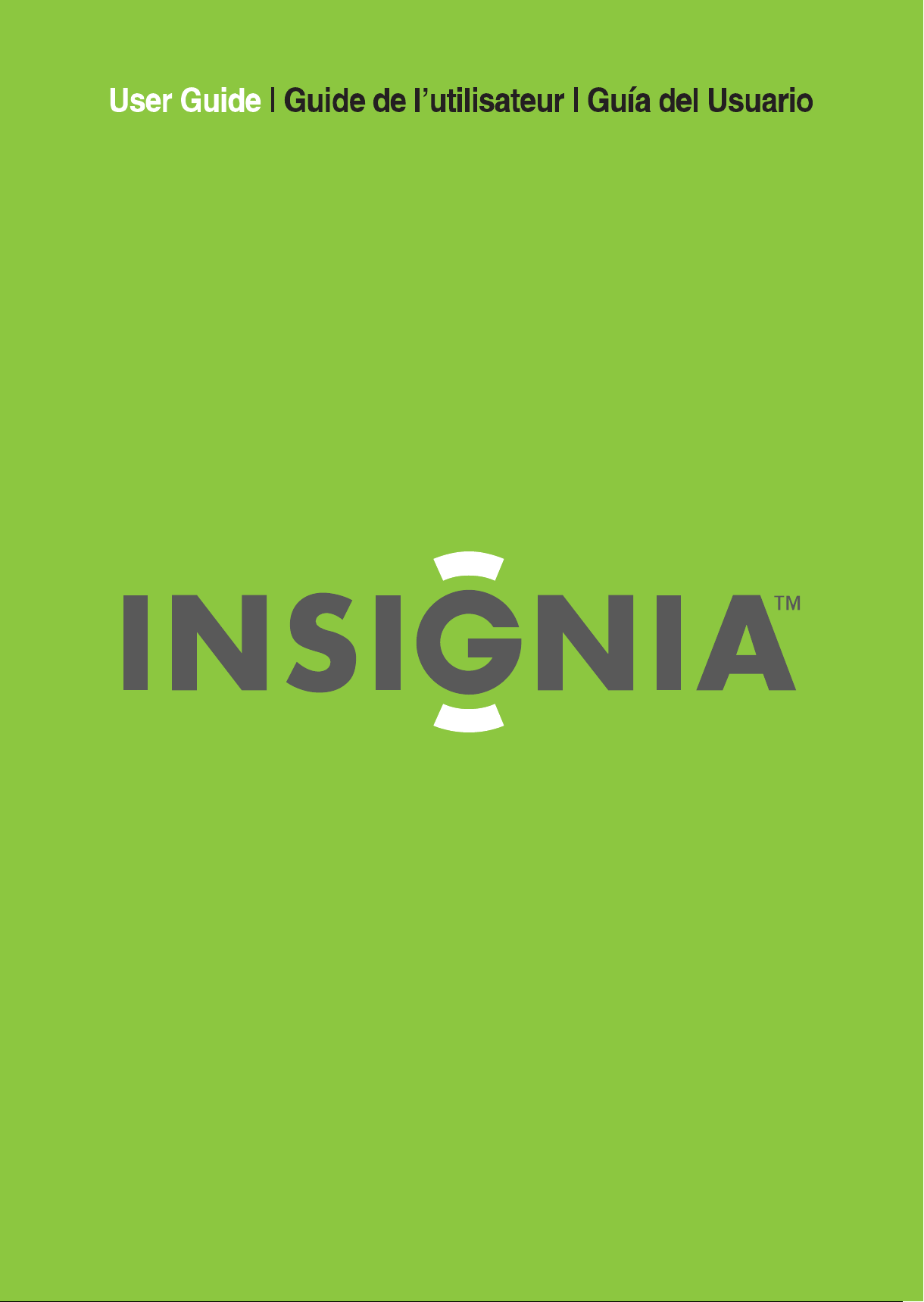
LCD TV
IS-LCDTV26
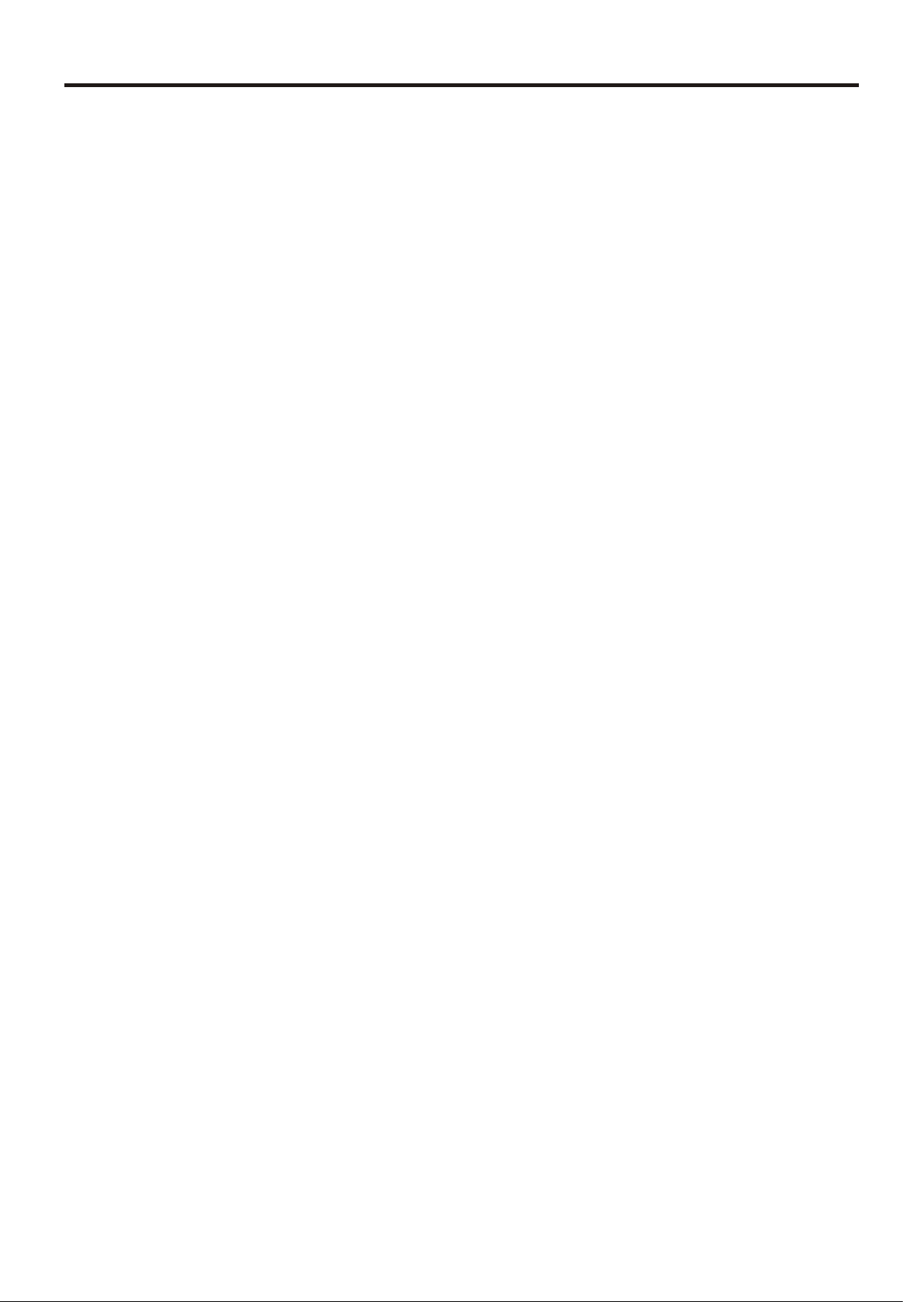
Table of Contents
Important Information ....................................................................................................................1
Important Safety Precautions........................................................................................................2
Preparations ....................................................................................................................................5
Using the Remote Control .....................................................................................................5
Batteries for the Remote Control..........................................................................................5
Power Connection.................................................................................................................5
Antenna Connection.............................................................................................................6
Identification of Controls................................................................................................................7
Main Unit..................................................................................................................................7
Remote Control ......................................................................................................................9
Connections...................................................................................................................................11
Cautions Before Connecting ..............................................................................................11
Connect a VCR.....................................................................................................................11
Connect a Camcorder........................................................................................................12
Connect a DVD player ........................................................................................................13
Connect a DTV receiver ......................................................................................................14
Connect a PC .......................................................................................................................15
Connect a VCR for Recording...........................................................................................16
Turning the Unit On and Off .........................................................................................................17
Turning the Unit On and Off.................................................................................................17
Viewing the Menus and Displays ........................................................................................17
Memorizing the Channels ............................................................................................................18
Selecting the Signal Source.................................................................................................18
Storing Channels in Memory Automatically ......................................................................18
Adding and Erasing Channels ............................................................................................19
Basic Operations ...........................................................................................................................20
Changing Channels .............................................................................................................20
Adjusting the Volume...........................................................................................................20
Selecting Input Source Signal..............................................................................................21
Selecting a Menu Language ..............................................................................................21
Setting Picture................................................................................................................................22
Customizing the Picture .......................................................................................................22
Using the Preset Picture Mode ............................................................................................22
Setting System................................................................................................................................23
Setting System In TV Mode...................................................................................................23
Adjusting Screen Aspect......................................................................................................23
Reducing Picture Noise........................................................................................................23
VCR mode .............................................................................................................................23
Loading Default Values........................................................................................................23
Setting System In VGA Mode ..............................................................................................24
Changing the Position of Image.........................................................................................24
Adjusting Clock and Phase .................................................................................................24
Adjusting the Picture Automatically ...................................................................................24
Adjusting Screen Aspect......................................................................................................25
Displaying Resolution Information.......................................................................................25
Loading Default Values........................................................................................................25
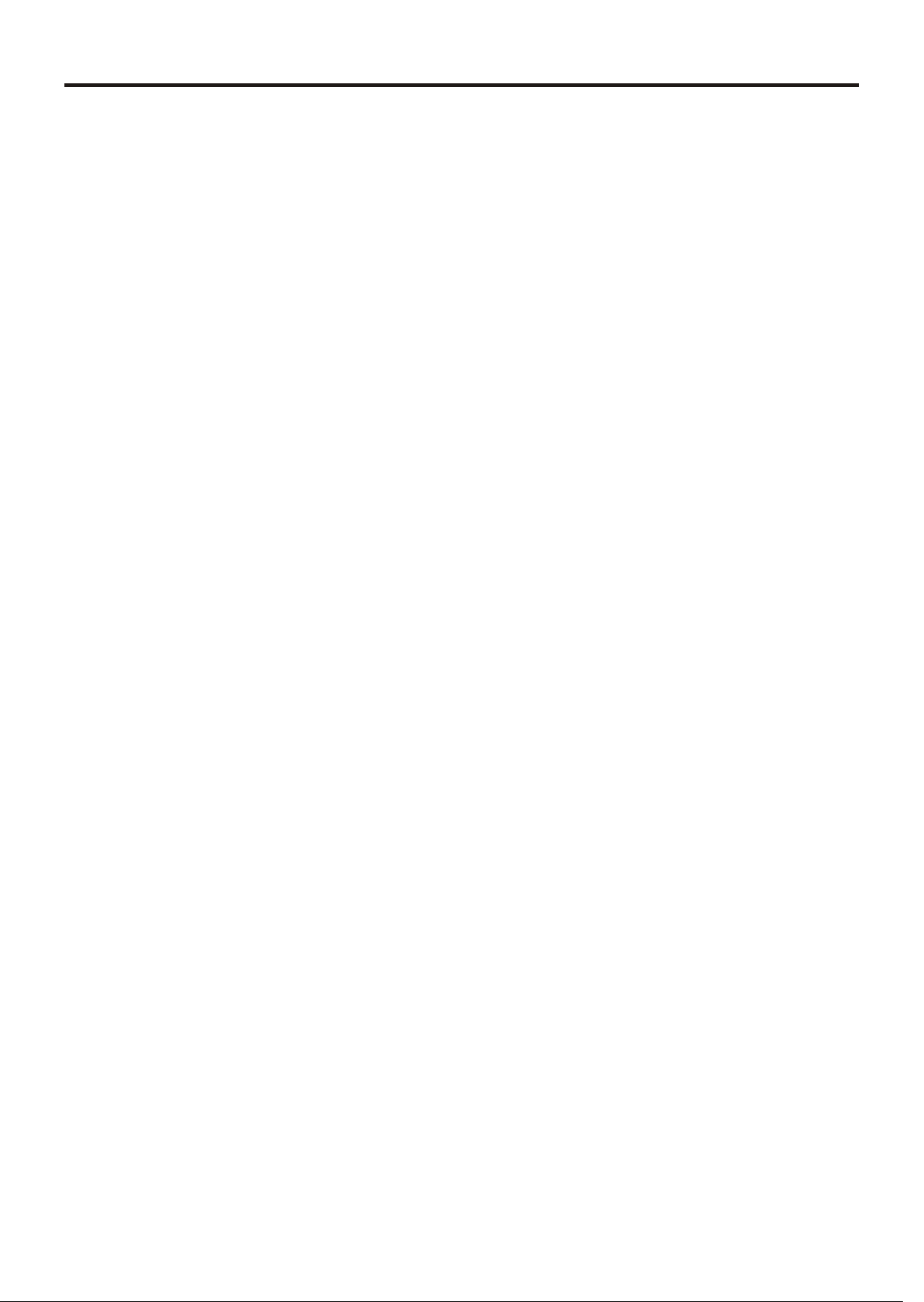
Table of Contents (continued)
Setting System In YPbPr Mode.............................................................................................26
Adjusting Phase.....................................................................................................................26
Adjusting Screen Aspect......................................................................................................26
Reducing Picture Noise........................................................................................................26
Loading Default Values........................................................................................................26
Setting System In DVI Mode .................................................................................................27
Adjusting Screen Aspect......................................................................................................27
Displaying Resolution Information.......................................................................................27
Setting Sound.................................................................................................................................28
Customizing the Sound ........................................................................................................28
Using the Preset Sound Mode .............................................................................................28
Setting SRS effect ..................................................................................................................28
Adjusting On-Screen Display........................................................................................................29
Adjusting OSD Position .........................................................................................................29
Adjusting OSD Transparence...............................................................................................29
Zooming OSD Menu .............................................................................................................29
Setting OSD Off Time ............................................................................................................29
Loading default values ........................................................................................................29
TVPC Operations ...........................................................................................................................30
Viewing the TVPC .................................................................................................................30
Selecting the Signal Source for the TVPC Frame ..............................................................30
Changing Channels for the TVPC Frame...........................................................................30
Changing the Position of the TVPC Frame ........................................................................31
Adjusting the Size of TVPC Frame .......................................................................................31
Viewing Picture-by-Picture ..................................................................................................31
Using Hotkeys .................................................................................................................................32
Setting Sleep Timer................................................................................................................32
Setting Audio Mode .............................................................................................................32
Freezing Picture.....................................................................................................................32
Viewing Closed Captions.............................................................................................................33
Turning Closed Caption On or Off ......................................................................................33
Setting Closed Caption........................................................................................................33
Setting CC When Mute ........................................................................................................33
Adjusting Child Lock Settings .......................................................................................................34
Child Lock ..............................................................................................................................34
Turning Child Lock On or Off ...............................................................................................36
Changing the Password.......................................................................................................36
Adjusting the Movie Rating .................................................................................................36
Adjusting the TV Rating ........................................................................................................36
Adjusting Canadian English Rating ....................................................................................37
Adjusting Canadian French Rating ....................................................................................37
Troubleshooting .............................................................................................................................38
Care and Maintenance
Specification ..................................................................................................................................40
...............................................................................................................39
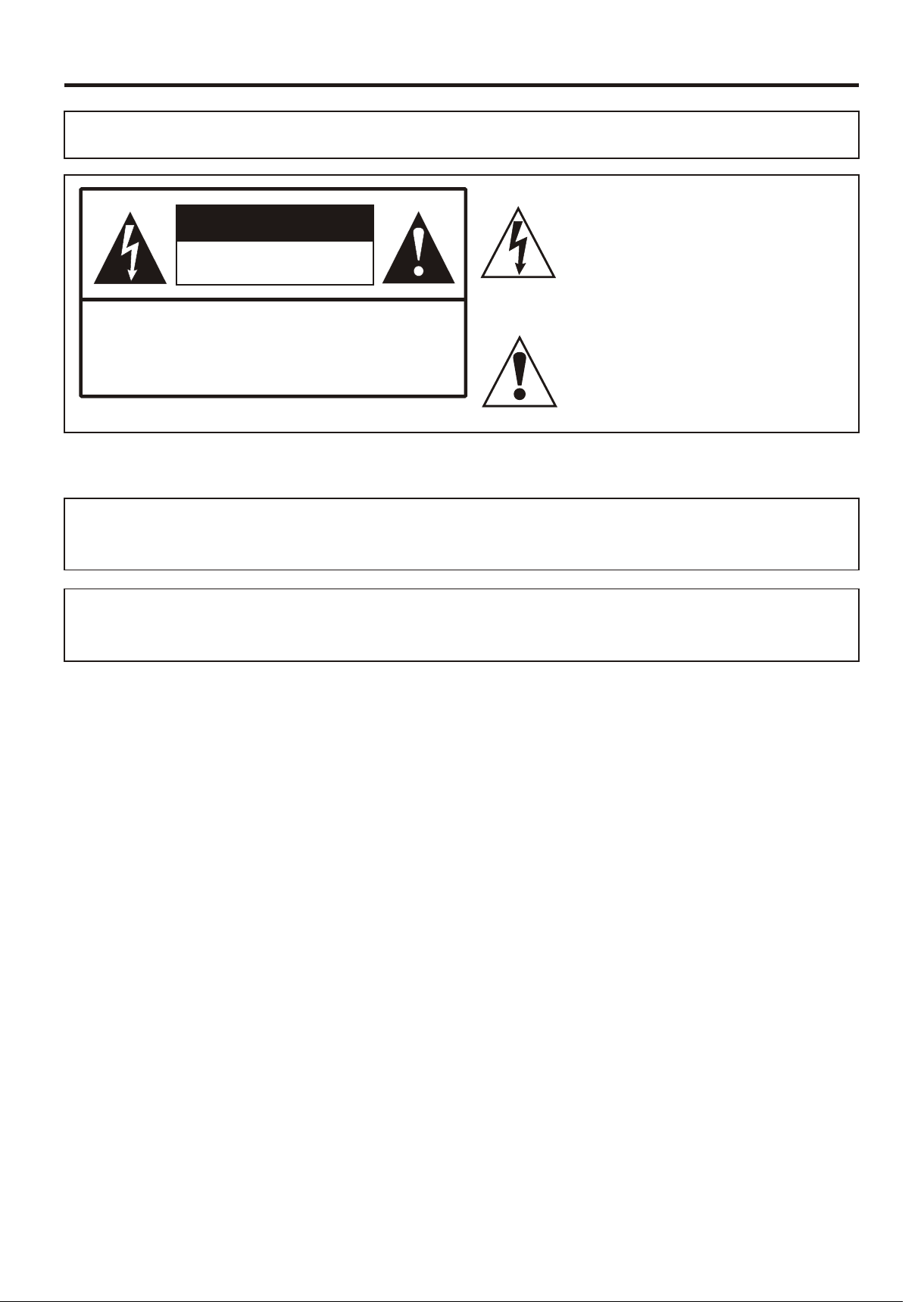
Important Information
WARNING:
CAUTION-To reduce the risk of electric shock, do
"Note to CATV system installer: This reminder is provided to call the CATV system installer's attention to Article
820-40 of the National Electrical Code that provides guidelines for proper grounding and, in particular,
specifies that the cable ground shall be connected to the grounding system of the building, as close to the
TO REDUCE THE RISK OF FIRE OR ELECTRIC SHOCK, DO NOT EXPOSE THIS APPARATUS TO RAIN
OR MOISTURE.
The lightning flash with arrowhead
CAUTION
RISK OF ELECTRIC SHOCK
DO NOT OPEN
not perform any servicing other than that
contained in the operating instructions
s y m b o l ,
within an equilateral triangle is intended
t o
alert the user to the presence of
u n i n s u l a t e d
The exclamation point within an
e q u i l a t e r a l
triangle is intended to alert the user to
t h e
presence of important operating and
This product utilizes tin-lead solder, and fluorescent lamp containing a small amount of mercury. Disposal of
these materials may be regulated due to environmental considerations. For disposal or recycling information,
please contact your local authorities or the Electronic Industries Alliance: www.eia.org
FCC STATEMENT
FCC Notice
LCD TV: A CLASS B digital device
This equipment has been tested and found to comply with the limits for a Class B digital device, pursuant
to part 15 of the FCC Rules. These limits are designed to provide reasonable protection against harmful
interference when the equipment is operated in a commercial environment.
This equipment generates, uses, and can radiate radio frequency energy and, if not installed and used
in accordance with the instruction manual, may cause harmful interference to radio communications.
Operation of this equipment in a residential area is likely to cause harmful interference in which case the
user will be required to correct the interference at his own expense.
FCC CAUTION:
Pursuant to 47CFR, Part 15.21 of the FCC rules, any changes or modifications to this monitor not expressly
approved by the manufacturer could cause harmful interference and would void the user's authority to
WARNING: This is a CLASS B product. In a domestic environment this product may cause
radio interference in which case the user may be required to take adequate
1
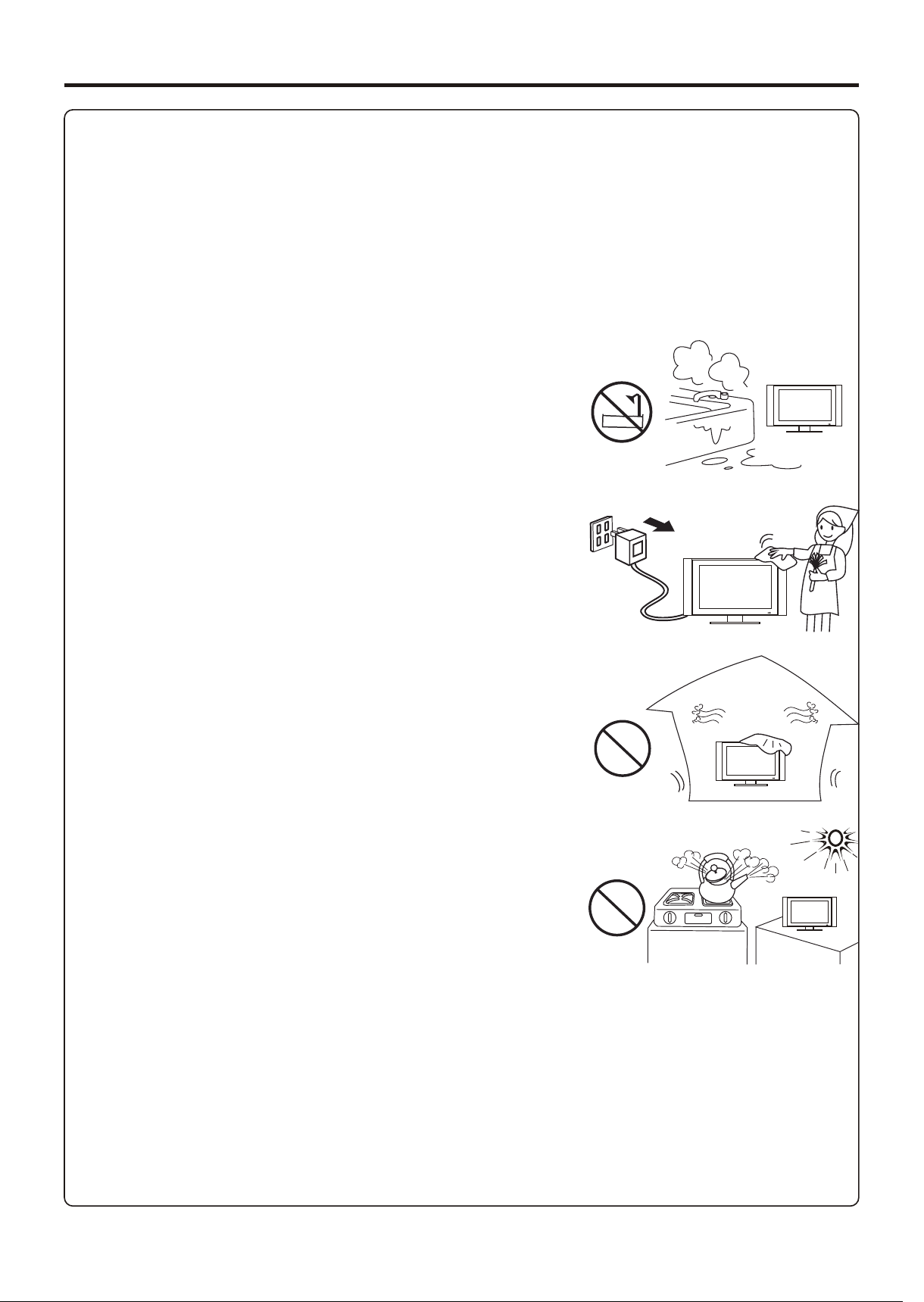
Important Safety Precautions
Electrical energy can perform many useful functions, but it can also cause personal injuries and property
damage if improperly handled. This product has been engineered and manufactured with the highest
priority on safety. But IMPROPER USE CAN RESULT IN POTENTIAL ELECTRICAL SHOCK OR FIRE HAZARD. In
order to prevent potential danger, please observe the following instructions when installing, operating
and cleaning the product. To ensure your safety and prolong the service life of your LCD TV product,
5. Do not use this apparatus near water---for example, near a
bathtub, washbowl, kitchen sink, or laundry tub, in a wet
basement, or near a swimming pool, and the like.
Do not use immediately after moving from a low temperature to
high temperature environment, as this causes condensation,
which may result in fire, electric shock, or other hazards.
Apparatus shall not be exposed to dripping or splashing and no
6. Clean only with dry cloth---Unplug this product from the wall
outlet before cleaning. Do not use liquid cleaners or aerosol
7. Ventilation---Do not block any ventilation openings. Install in
accordance with the manufacturer instructions. The vents and
other openings in the cabinet are designed for ventilation. Do not
cover or block these vents and openings since insufficient
ventilation can cause overheating and/or shorten the life of the
product. Do not place the product on a bed, sofa, rug or other
similar surface, since they can block ventilation openings. This
product is not designed for built-in installation; do not place the
8.Heat sources---Do not install near any heat sources such as
9.Grounding or Polarization---Do not defeat the safety purpose of the polarized or grounding-type plug.
A polarized plug has two blades with one wider than the other. A grounding type plug has two blades
and a third grounding prong. The wide blade or the third prong are provided for your safety. If the
10.Power cord protection---Protect the power cord from being walked on or pinched particularly at
11.Attachments---Only use attachments/accessories specified by the manufacturer. Do not use
2
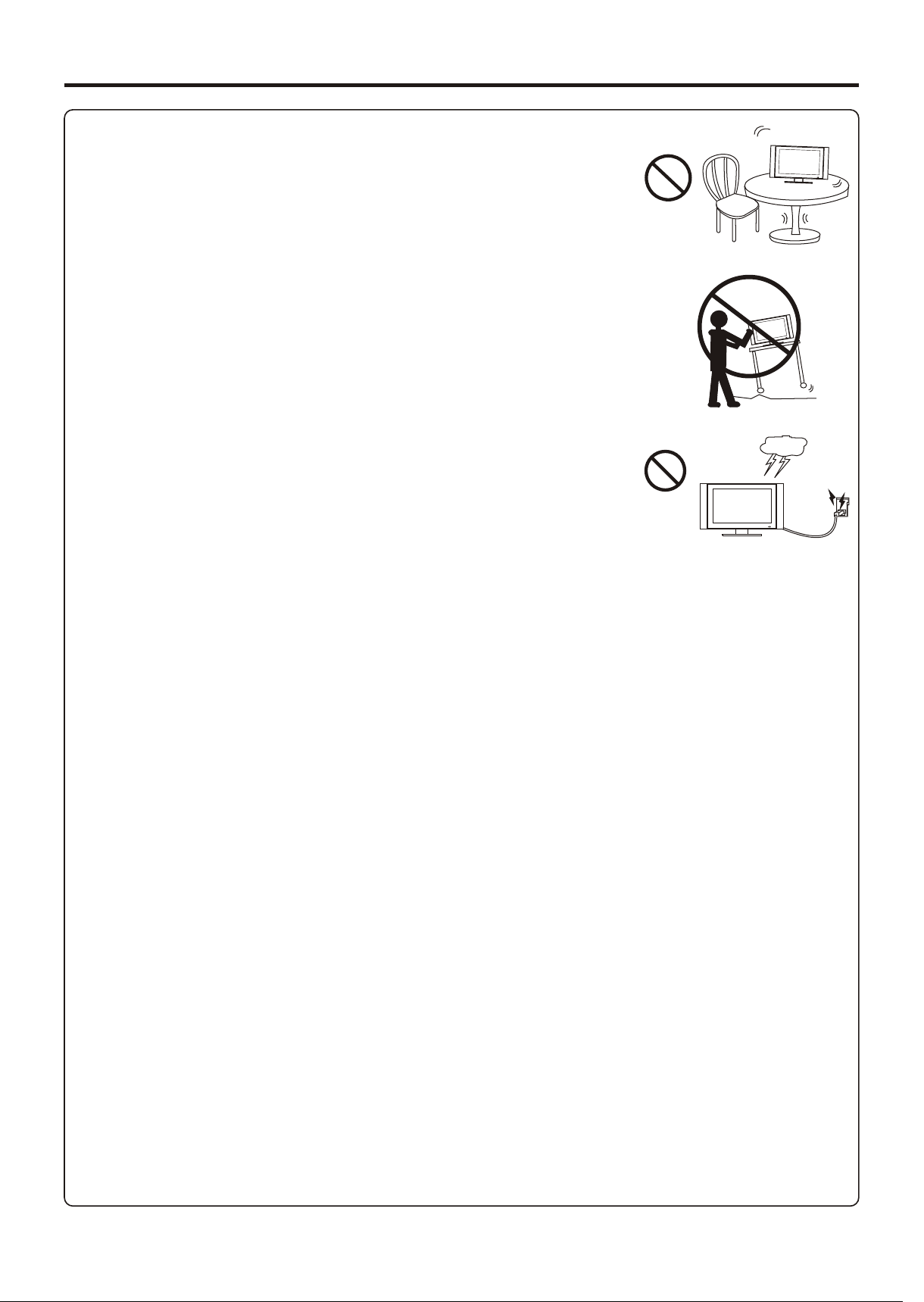
Important Safety Precautions (continued)
12. Stand---Use only with the cart, stand, tripod, bracket, or table specified
by the manufacturer, or sold with the apparatus. Do not place the
product on an unstable trolley, stand, tripod or table. Placing the product
on an unstable base can cause the product to fall, resulting inserious
personal injuries as well as damage to the product. When mounting the
13. Move Carefully---When a cart is used, use caution when moving the
cart/apparatus combination to avoid injury from tip-over. Sudden stops,
14. Lightning---Unplug this apparatus during lightning storms or when
unused for long periods of time.
For added protection for this television equipment during a lightning
storm, or when it is left unattended and unused for long periods of time,
unplug it from the wall outlet and disconnect the antenna. This will prevent
15. Servicing---Refer all servicing to qualified service personnel. Servicing is required when the apparatus
has been damaged in any way, such as power-supply cord or plug is damaged, liquid has been spilled
16. Replacement parts---In case the product needs replacement parts, make sure that the service
p e r s o n u s e s
17.Overloading---Do not overload wall outlets, extension cords, or convenience receptacles on other
18.Entering of objects and liquids---Never insert an object into the product through vents or openings.
High voltage flows in the product, and inserting an object can cause electric shock and/or short internal
19.Damage requiring service---If any of the following conditions occurs, unplug the power cord from the
AC outlet, and request a qualified service person to perform repairs.
a. When the power cord or plug is damaged.
b. When a liquid is spilled on the product or when objects have fallen into the product.
c. When the product has been exposed to rain or water.
d. When the product does not operate properly as described in the operating instructions.
Do not touch the controls other than those described in the operating instructions. Improper adjustment
of controls not described in the instructions can cause damage, which often requires extensive
adjustment work by a qualified technician.
e. If the product has been dropped or the cabinet has been damaged in any way.
f. When the product displays an abnormal condition or exhibits a distinct change in performance. Any
20.Safety checks---Upon completion of service or repair work, request the service technician to perform
21.Wall or ceiling mounting---When mounting the product on a wall or ceiling, be sure to install the
3
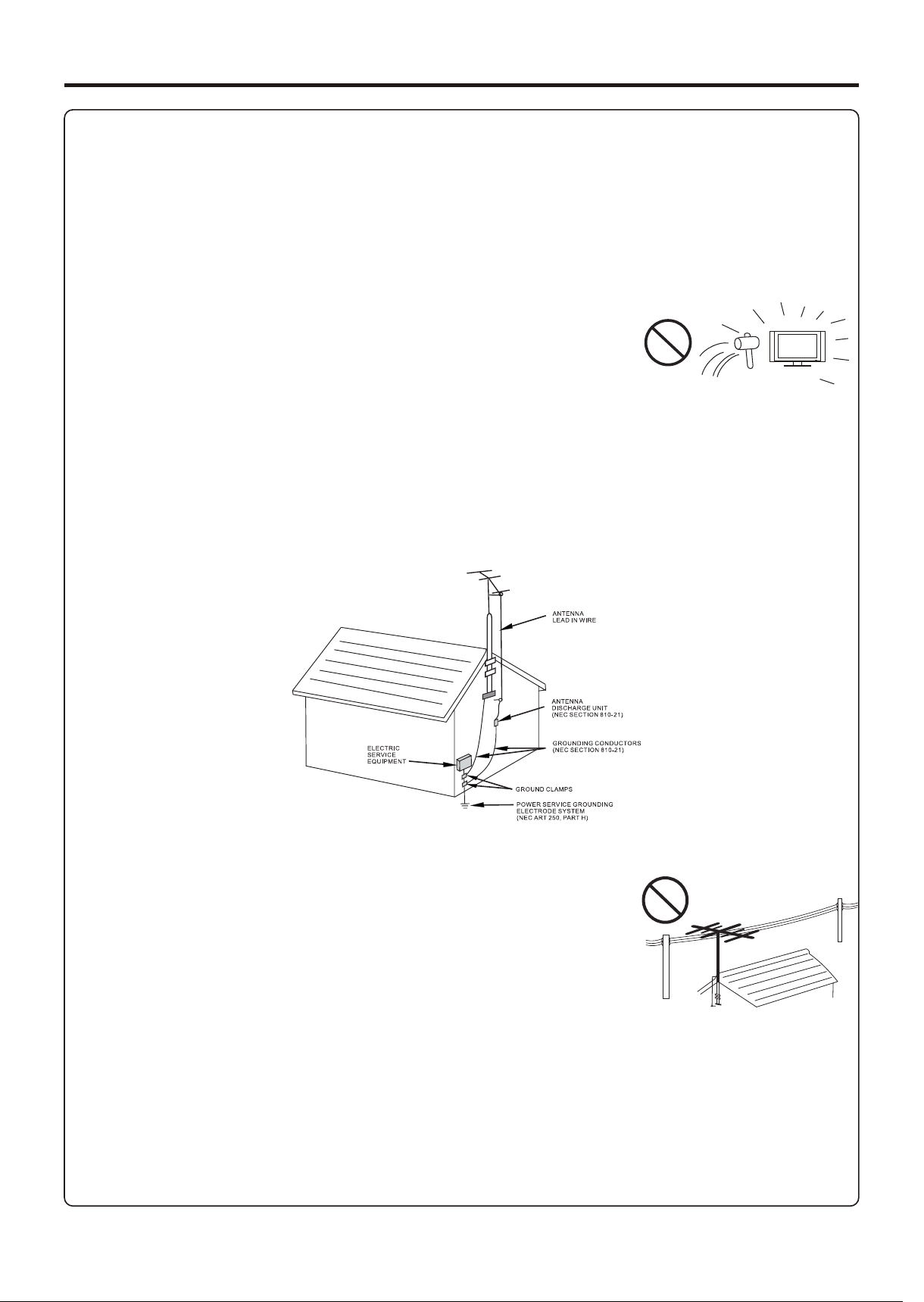
Important Safety Precautions (continued)
22. Power source---This product is intended to be supplied by a listed power supply indicated on the
marking label. If you are not sure of the type of power supply to your home, consult your product dealer
or local power company. For added protection for this product during a lightning storm, or when it is left
unattended and unused for long periods of time, unplug it from the wall outlet and disconnect the
cable system. This will prevent damage to the product due to lightning and power line surges. When the
unit has to be used with another power supply voltage, the power cable must be changed. Consult your
product dealer. The socket outlet should be installed near the equipment and easily accessible. Use
23.Panel protection---The LCD panel used in this product is made of glass.
Therefore, it can break when the product is dropped or impacted upon by
<If an outside antenna is connected to the television equipment, be sure the antenna system is
grounded so as to provide some protection against voltage surges and built-up static charges.
Section 810 of the National Electrical Code provides information with respect to proper grounding of
the mast and supporting structure, grounding of the lead-in wire to an antenna discharge unit, size of
grounding conductors, location of antenna-discharge unit, connection to grounding electrodes, and
EXAMPLE OF ANTENNA GROUNDING AS PER
<An outside antenna system should not be located in the vicinity of
overhead power lines or other electric light or power circuits, or where it
can collide with such power lines or circuits. When installing an outside
antenna system, extreme care should be taken to keep from touching
such power lines or circuits, as contact with them might be fatal.
4
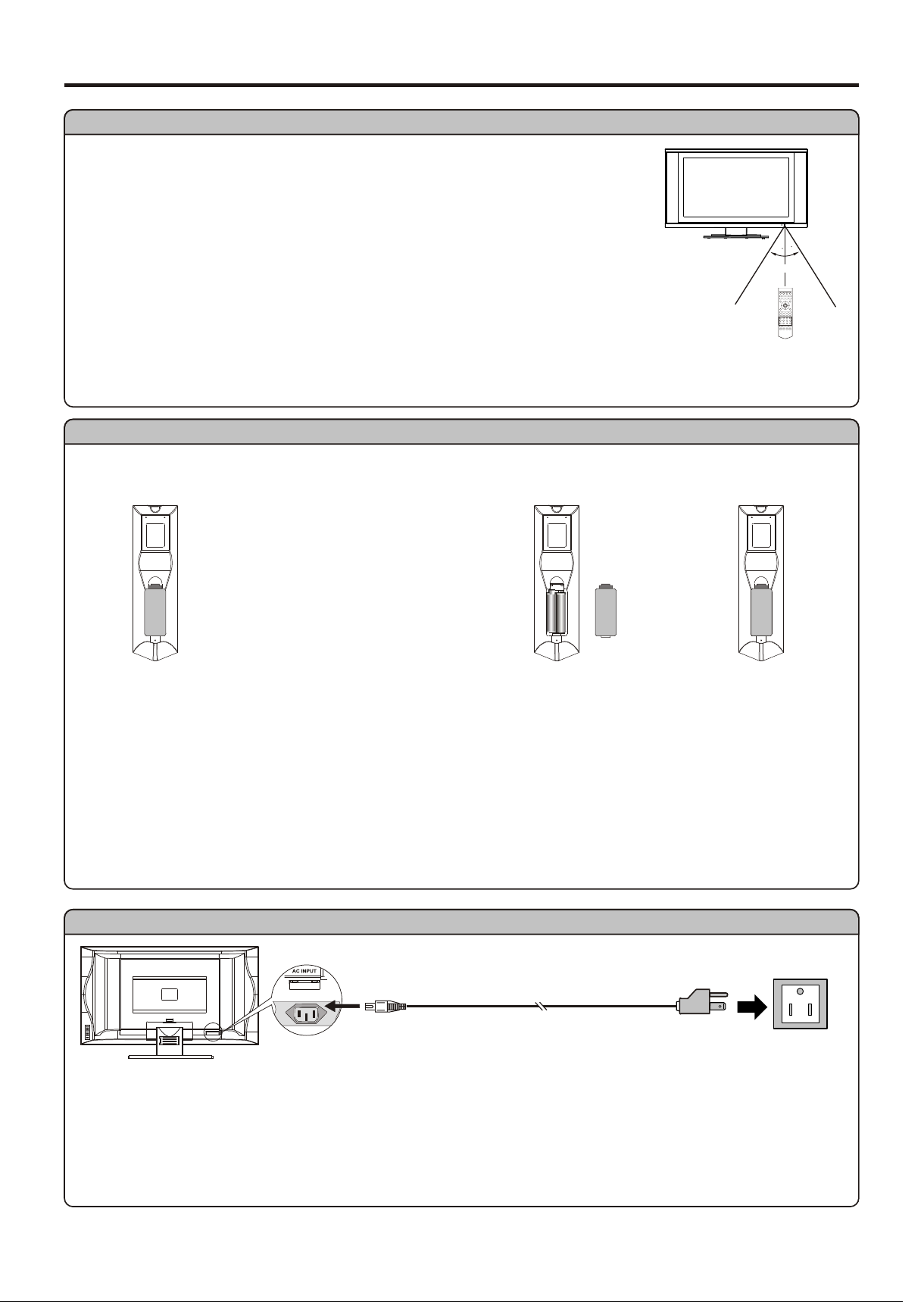
Preparations
Using the Remote Control
<Use the remote control by pointing it towards the remote sensor window of
the set. Objects between the remote control and sensor window may
Note: This illustration is for reference only. The remote sensor may be in
3
0
0
3
Cautions regarding use of remote control
<Do not expose the remote control to shock. In addition, do not expose the
remote control to liquids, and do not place in an area with high humidity.
<Do not install or place the remote control under direct sunlight. The heat may cause deformation of
<The remote control may not work properly if the remote sensor window of the main unit is under direct
sunlight or strong lighting. In such a case, change the angle of the lighting or LCD TV set, or operate the
remote control closer to the remote sensor window.
Batteries for the Remote Control
If the remote control fails to operate the LCD TV functions, replace the batteries in the remote.
1
Open the battery
2
I n se r t t wo s i z e- A A A
3
R ep la c e t h e
5m
<( P l a c e t h e
batteries with their
t e r m i n a l s
corresponding to
the (+) and (–)
indications in the
Improper use of batteries can result in a leakage of chemicals and/or explosion. Be sure to follow the
instructions below.
<Place batteries with their terminals corresponding to the (+) and (–) indications.
<Different types of batteries have different characteristics. Do not mix batteries of different types.
<Do not mix old and new batteries. Mixing old and new batteries can shorten the life of new batteries
and/or cause old batteries to leak chemicals.
<Remove batteries as soon as they are non-operable. Chemicals that leak from batteries can cause a
rash. If chemical leakage is found, wipe with a cloth.
<The batteries supplied with the product may have a shorter life expectancy due to storage conditions.
Power Connection
Household
power
bottom view
AC cord
Plug into AC outlet.
AC INPUT
1. Connecting the female plug to the AC socket on the unit.
2. Connecting the male plug to the wall outlet as illustrated.
Note:
<This illustration is for reference only. The AC plug may be different on different models.
<This product should be operated only from the type of power source indicated on the marking label.
5
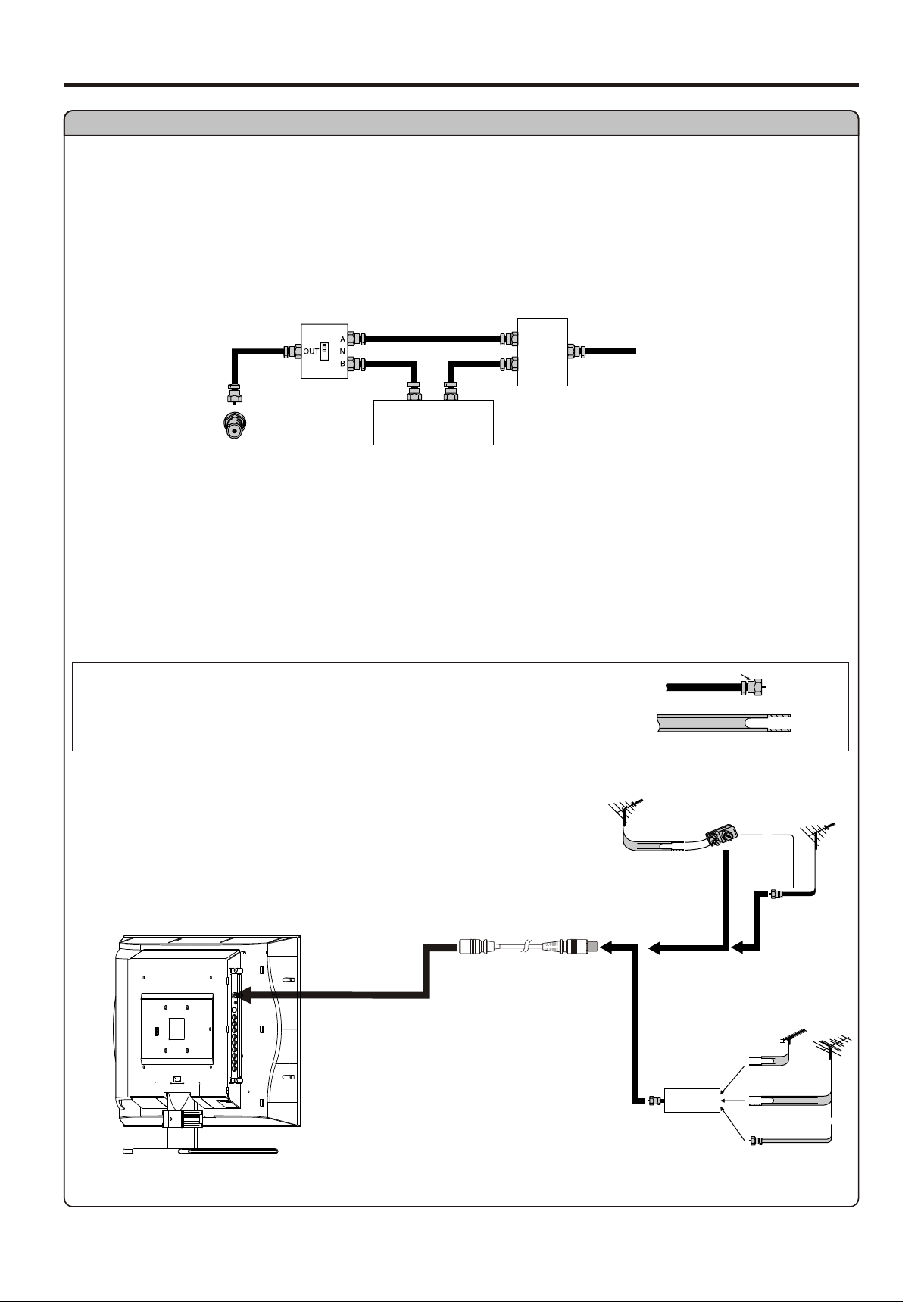
Preparation (continued)
Antenna Connection
CABLE TV (CATV) CONNECTION
A 75-ohm coaxial cable connector is built into the set for easy hookup. When connecting the 75- ohm
coaxial cable to the set, screw the 75-ohm cable to the ANT. Terminal.
Some cable TV companies offer “premium pay channels”. Since the signals of these premium pay
channels are scrambled, a cable TV converter/descrambler is generally provided to the subscriber by
the cable TV company.
This converter/descrambler is necessary for normal viewing of the scrambled channels. For more
specific instructions on installing cable TV, consult your cable TV company. One possible method of
utilizing the converter/descrambler provided by your cable TV company is explained below. Please
“A” position on the RF switch (not supplied) : You can view all unscrambled channels by using the TV’s
channel keys.
“B” position on the RF switch (not supplied) : You can view the scrambled channels via the
RF switch (not supplied)
OUT
Cable TV converter/
descrambler
(not supplied)
Two-set
signal
splitter
(not
IN
supplied)
Cable TV Line
ANTENNAS
The antenna requirements for good color television reception are more important than those for black
& white television reception. For this reason, a good quality outdoor antenna is strongly recommended.
The following is a brief explanation of the type of connections that are provided with the various
1. A 75-ohm system is generally a round cable with F-type
connector that can easily be attached to a terminal without
tools (not supplied).
2. A 300-ohm system is a flat “twin-lead” cable that can be
OUTDOOR ANTENNA CONNECTION
Use one of the following two diagrams if you connect an
outdoor antenna.
A: Using a VHF/UHF combination outdoor antenna.
B: Using separate VHF and/or UHF outdoor antennas.
Connect the outdoor antenna cable lead-in to the ANT.
Antenna cable
VHF/UHF
antenna
F-type connector
75-ohm coaxial cable (round)
300-ohm twin-lead cable (flat)
A. Combination VHF/UHF Antenna
300-ohm
twin-lead
300/75-ohm
adapter
(not supplied)
B. Separate VHF and/or
UHF Antennas
Combiner
(not supplied)
OUT IN
300-ohm
twin-lead
300-ohm
twin-lead
75-ohm
coaxial cable
VHF/UHF
antenna
or
75-ohm
coaxial cable
UHF
antenna
VHF
antenna
or
6
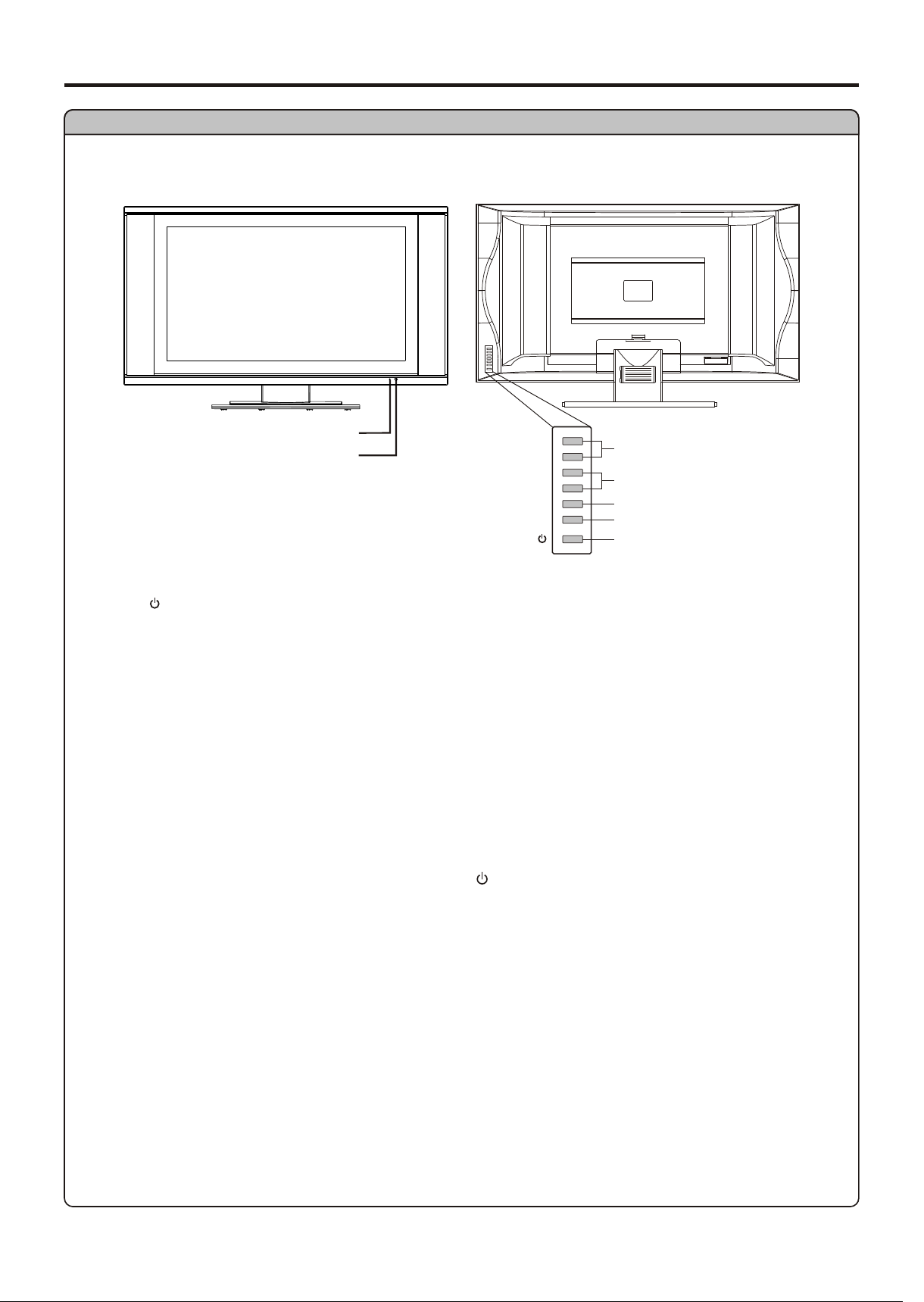
Identification of Controls
Main Unit
AC INPUT
Power Indicator
Remote Sensor
A blue indicator lights when the power is
on and a red indicator lights when in the
CH+
CH–
VOL+
VOL–
SOURCE
MENU
Channel Up/Down
Volume Up/Down
Select Input Signal
Menu
Power On/Standby
1. POWER
Press this button to turn the unit ON from STANDBY mode. Press it again to turn the set back to
STANDBY.
2. MENU
Press this button to access the Menu main page.
3. SOURCE
To access signal source select menu.
4. VOL+/-
Press the vol+ or vol- button to directly increase or decrease the sound volume level;
In OSD Menu, press these buttons to adjust the value or setting of each item.
5. CH+/-
Functions of VOL+/-, CH+/-, MENU, SOURCE and POWER are also provided to the remote control. This
7
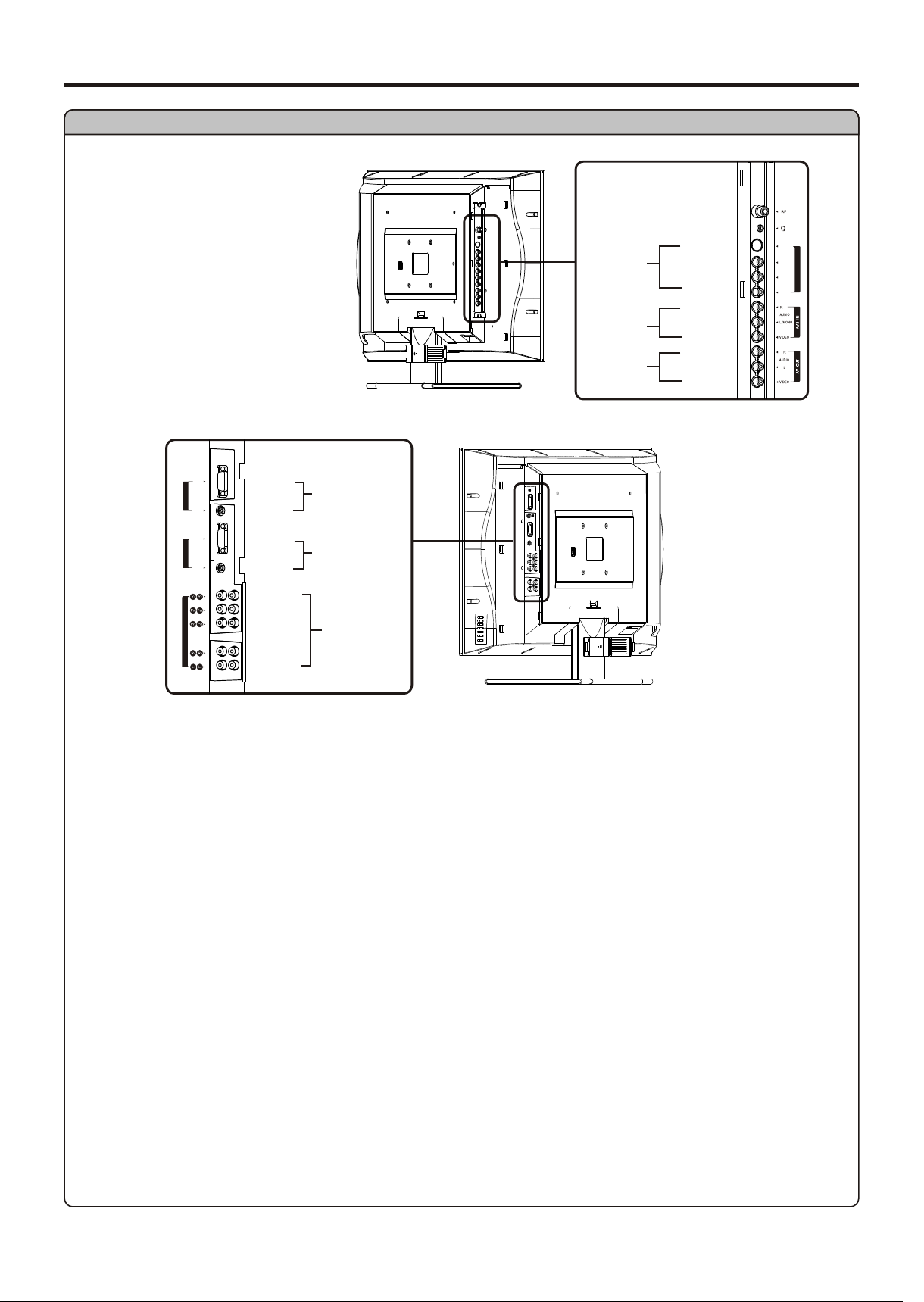
Main Unit
Identification of Controls (continued)
ANTENNA INPUT
HEADPHONE
-
AVI INPU T/
S-VI DE O IN
AV2 INPUT
AV OUT
S-VIDEO
AUDIO R
AUDIO L/MONO
VIDEO
AUDIO R
AUDIO L/MONO
VIDEO
AUDIO R
AUDIO L
VIDEO
S VIDE O
R
L/MONO
AUDIO
AV1 IN/ S-V IDEO IN
VIDEO
D-Sub
D-Sub IN
AUDIO
DVI-D
-D I D IN
V
AUDIO
D-Sub
D-Sub IN
AUDIO
DVI-D
DVI-D IN
AUDIO
Y
Pb
Pr
COM PO NEN T IN
AUDIO R
COMPONENT IN
AUDI O L
1. Antenna input
Allows you to connect cable or outdoor antenna.
2. Headphone jack
3. AV1 inputs (Video, Audio L/mono, R) / S-Video input
Receive video/audio signals from external sources such as VCR or DVD player.
Receive a S-Video signal from external source such as VCR or DVD player.
4. AV2 inputs (Video, Audio L/mono, R)
Receive video/audio signals from external sources such as VCR or DVD player.
5. AV outputs (Video, Audio L, R)
Connect to the VCR input jacks to record programs.
6. D-Sub input /Audio in
Connect to the D-Sub/audio output jacks on your PC.
7. DVI input /Audio in
Connect to the DVI/audio output jacks on your DTV receiver.
8. COMPONENT inputs (Y, Pb/Cb, Pr/Cr, Audio L, R)
Note:
8
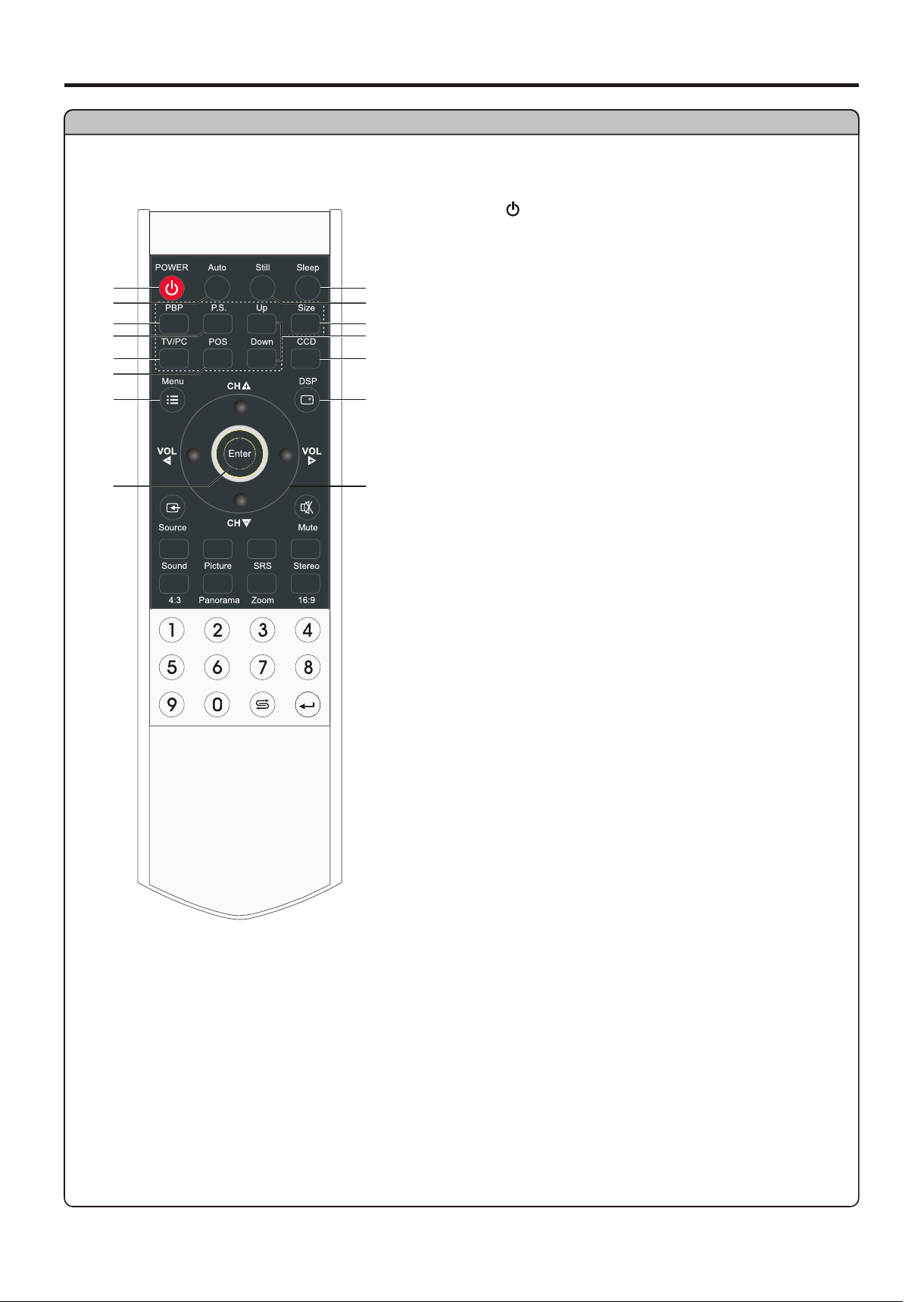
Identification of Controls (continued)
Remote Control
1. POWER
2. Auto
1
2
3
4
5
6
7
8
9
10
11
12
13
14
15
3. PBP
4. P.S.
5. TV/PC
Note:
The TVPC function means you may view a TV program
from a mini window while the main window is displaying a
6. POS
7. Menu
8.Enter
To confirm, enter submenu or toggle the settings of
9. Sleep
10. Still
11. Size
12. Up, Down
13. CCD
14. DSP
15. CH+/-: Use to switch channels;
In Menu operation, use CH+/- to select menu
item;
VOL+/-: Use to adjust volume;
9
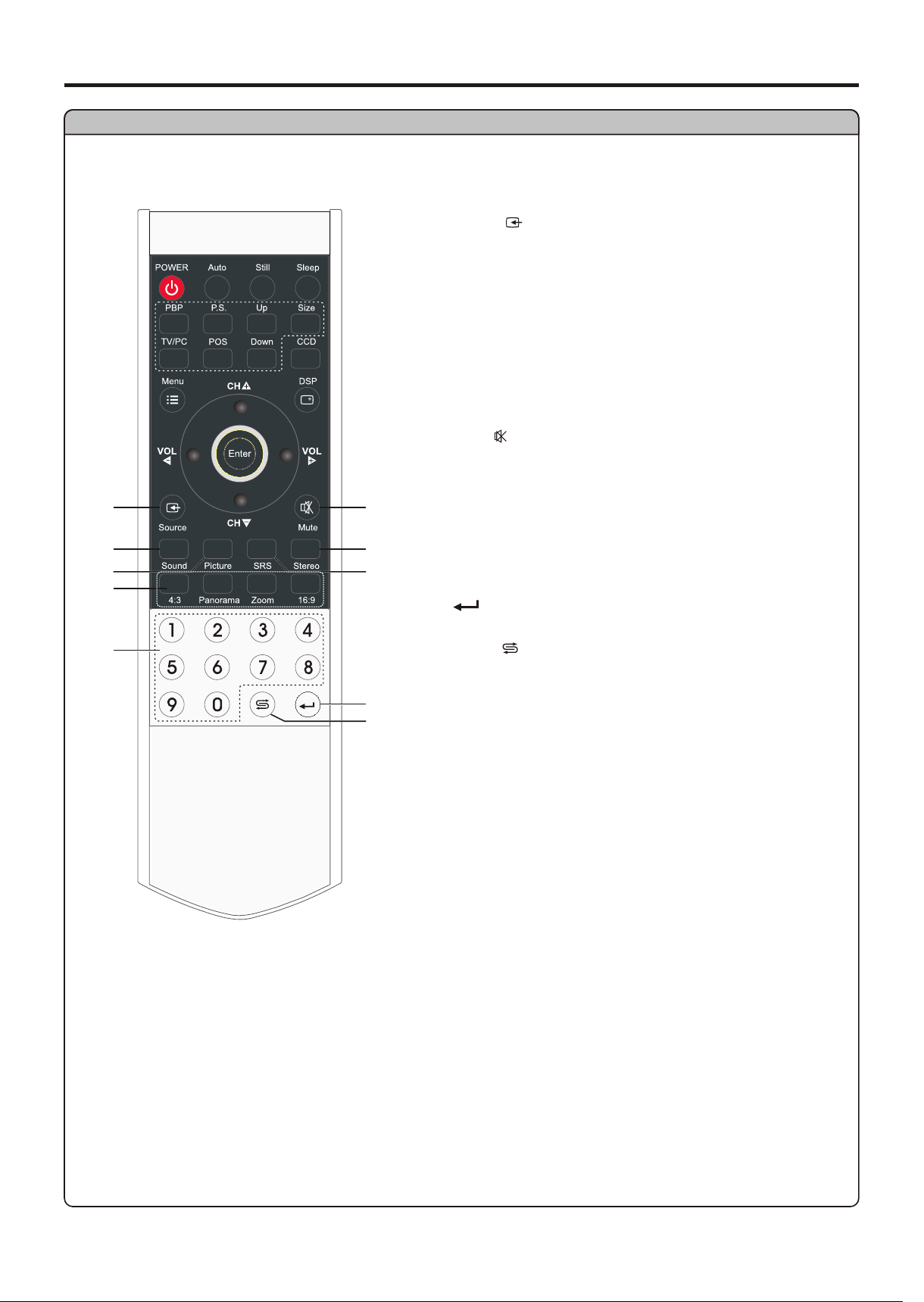
Remote Control
Identification of Controls (continued)
16. Source
17. Sound
18. Picture
19. 4:3, 16:9, Zoom and Panorama
20. 0~9 number buttons
21. Mute
22. Stereo
16
17
18
19
20
21
22
23
24
25
23. SRS
* The SRS symbol are trademark of SRS Labs,Inc.
SRS technology is incorporated under license from SRS
24.
25. Return
To quickly jump between current channel and
How to use remote controls provided with other equipment:
This TV can be controlled by many Universal remote controls, for this functionality use the Mitsubishi
code selections shown in the manual for your Universal remote control. Please note that not all
10
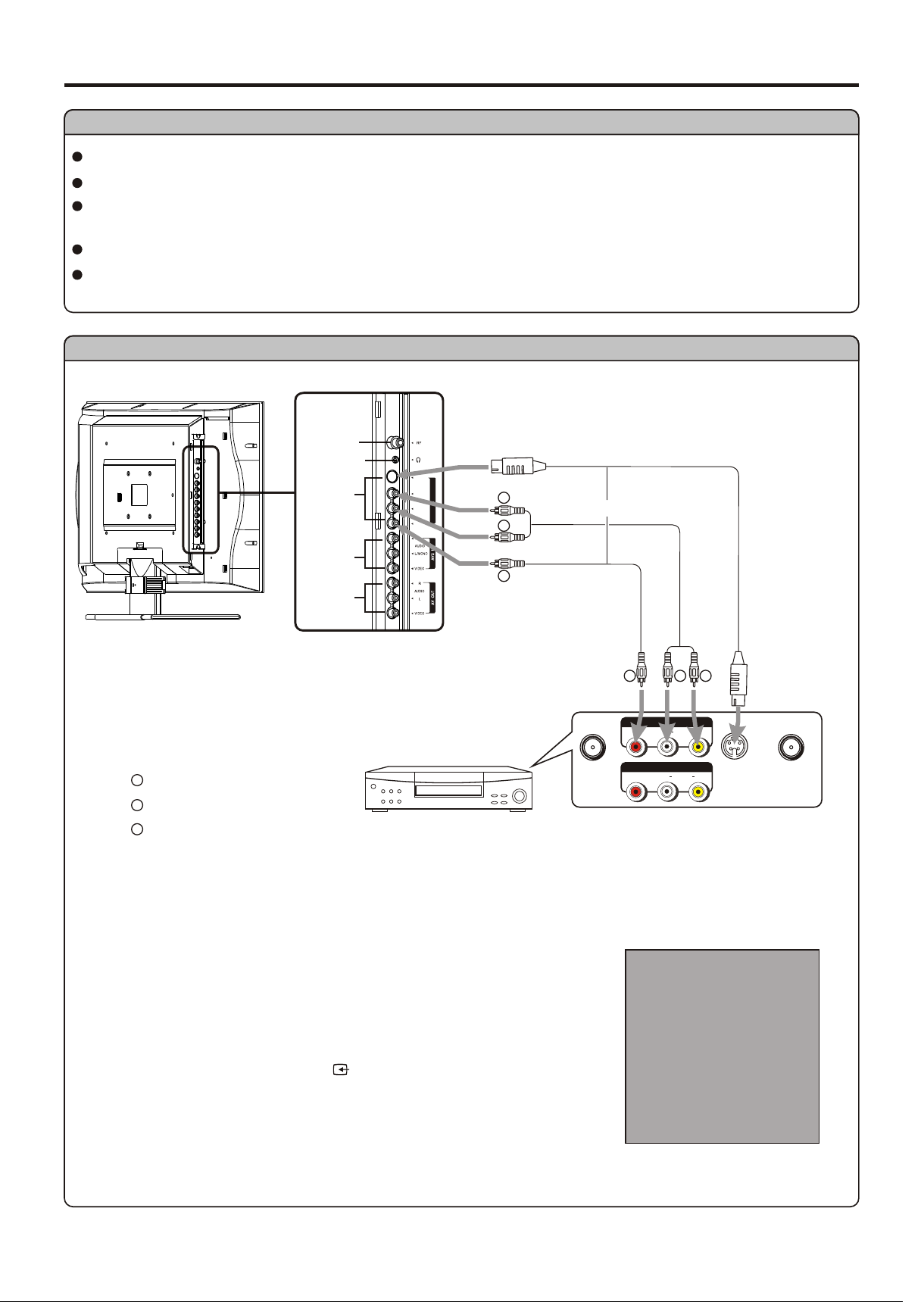
Connections
Cautions Before Connecting
Carefully check the terminals for position and type before making any connections.
The illustration of the external equipment may be different depending on your model.
Loose connectors can result in image or color problems. Make sure that all connectors are securely
inserted into their terminals.
Refer to the operating manual of the external device as well.
When connecting an external device, turn the power off on the panel to avoid any issues.
Connect a VCR
ANTENNA
INPUT
HEADPHONE
AVI INPU T
S VIDE O
R
AUDIO
L/MONO
VIDEO
-
RR
AV1 IN/ S-V IDEO IN
WW
S-video
cable
or
YY
Video
cable
Audio
AV2 INPUT
AV OUT
cable
AV OUT
WW
AUDIO
RR
-
S VI DEO
RLVIDE O
YY
VCR
AV IN
AUDIO
YY
Yellow (VIDEO)
WW
White (AUDIO L)
RR
Red (AUDIO R )
Rear of the VCR
RLVIDE O
How to connect:
Connect the Audio/Video cables between the Audio (L/R)/Video jacks on the unit and VCR.
Note:
Source Select
VGA
DVI
RF
To play VCR
1. Turn on your LCD TV , press Source button on the remote
control.
Vide o1
Vide o2
SVid eo
YPbPr 1
YPbPr 2
ANT INANT OUT
11
