Insignia IS-HTIB102732 Owner's Manual
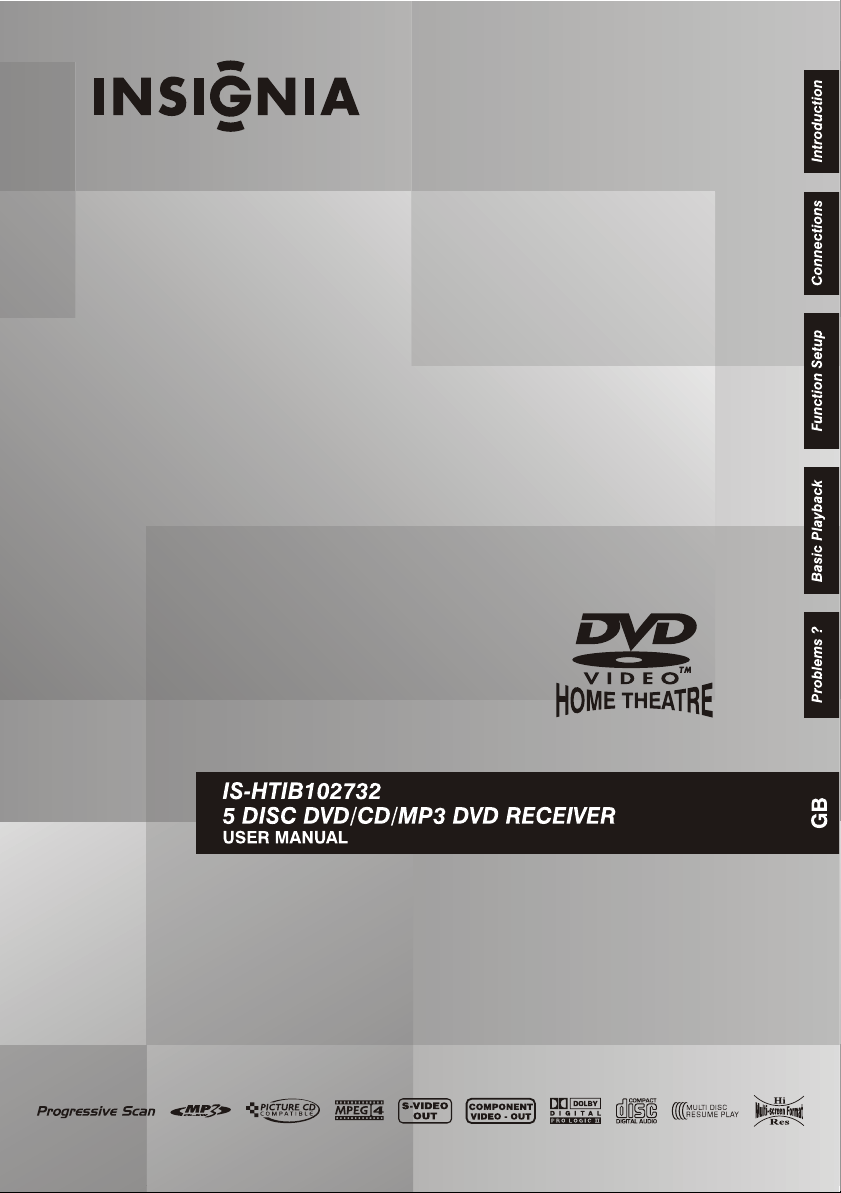
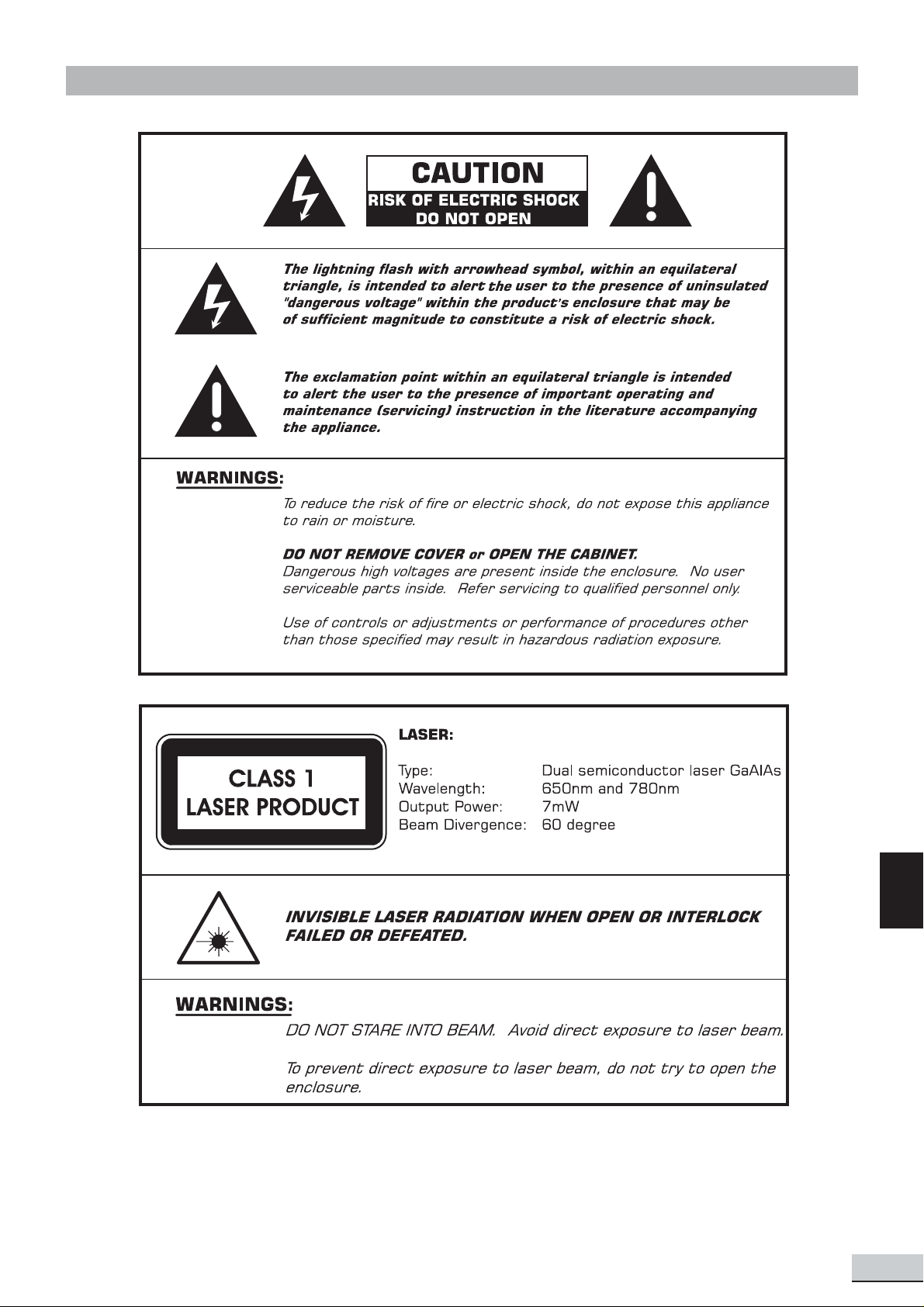
SAFETY
To ensure proper use of this product, please read this Instruction
Manual carefully and retain for future reference. Should the
unit require maintenance, contact an authorized service center.
GB
GB 1
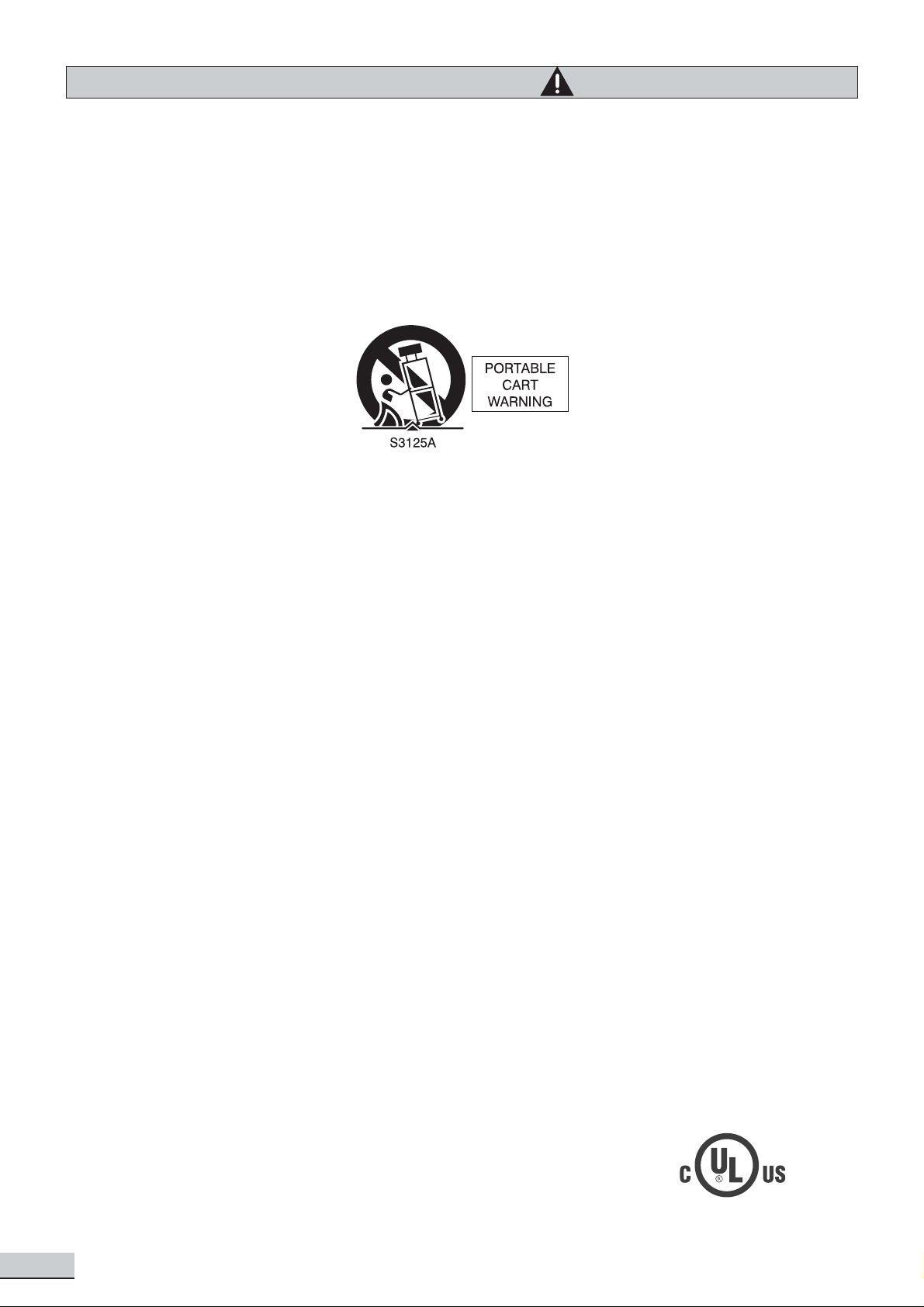
IMPORTANT SAFETY INSTRUCTIONS
CAUTION: RETAIN THIS BOOKLET FOR FUTURE REFERENCE.
This set has been designed and manufactured to assure personal safety . Improper use can result in electric
shock or fire hazard. The safeguards incorporated in this unit will protect you if you observe the following
procedures for installation, use and servicing. This unit does not contain any parts that can be repaired by the
user.
• Read these instructions.
• Keep these instructions.
• Heed all warnings.
• Follow all instructions.
• Do not use this apparatus near
water.
• Clean only with dry cloth.
• Do not block any ventilation
openings. Install in accordance
with the manufacturer’s
instructions.
• Do not install near any heat
sources such as radiators, heat
registers, stoves, or other
apparatus (including amplifiers)
that produce heat.
• Do not defeat the safety purpose
of the polarized or grounding-type
plug. A polarized plug has two
blades, one wider than the other .
A grounding type plug has two
blades and a third grounding
prong. The wide blade or the third
prong is provided for your safety .
If the provided plug does not fit
into your outlet, consult an
electrician for replacement of the
obsolete outlet.
• Protect the power cord from
being walked on or pinched
particularly at plugs, convenience
receptacles and the point where
they exit from the apparatus.
• Only use attachments/
accessories specified by the
manufacturer.
• Unplug this apparatus during
lightning storms or when unused
for long periods of time.
apparatus. When a cart is used,
use caution when moving the cart/
apparatus combination to avoid
injury from tip-over .
• Refer all servicing to qualified
service personnel. Servicing is
required when the apparatus has
been damaged in any way , such as
when the power supply cord or
plug is damaged, liquid has been
spilled or objects have fallen into
the apparatus, the apparatus has
been exposed to rain or moisture,
does not operate normally , or has
been dropped.
• Apparatus shall not be exposed
to dripping or splashing and that
no objects filled with liquids, such
as vases, shall be placed on the
apparatus.
• Disc Tray
Keep your fingers well clear of the
disc tray as it is closing. It may
cause serious personal injury .
• Burden
Do not place a heavy object on, or
step on the product. The object
may fall, causing serious personal
injury and serious damage to the
product.
• Disc
Do not use a cracked, deformed,
or repaired disc. These discs are
easily broken and may cause
serious personal injury and
product malfunction.
qualified service personnel under
the following conditions:
a) When the power-supply cord or
plug is damaged.
b) If liquid has been spilled, or ob-
jects have fallen into the product.
c) If the product has been exposed
to rain or water.
d) If the product does not operate
normally by following the operating instructions. Adjust only those
controls that are covered by the
operating instructions. Improper
adjustment of other controls may
result in damage and will often
require extensive work by a qualified technician to restore the product to its normal operation.
e) If the product has been dropped
or damaged in any way.
f) When the product exhibits a dis-
tinct change in performance - this
indicates a need for service.
• Servicing
Do not attempt to service this
product yourself as opening or
removing covers may expose you
to dangerous voltage or other
hazards. Refer all servicing to
qualified service personnel.
• Replacement Parts
When replacement parts are
required, be sure the service
technician has used replacement
parts specified by the
manufacturer or have the same
characteristics as the original
part. Unauthorized substitutions
may result in fire, electric shock,
or other hazards.
• Safety Check
Upon completion of any service or
repairs to this product, ask the
service technician to perform
safety checks to determine that
the product is in proper operating
condition.
• USA & Canada versions comply
with UL & CUL requirements.
• Use only with a cart, stand, tripod,
bracket or table specified by the
manufacturer, or sold with the
GB 2
• Damage Requiring Service
Unplug this product from the wall
outlet and refer servicing to
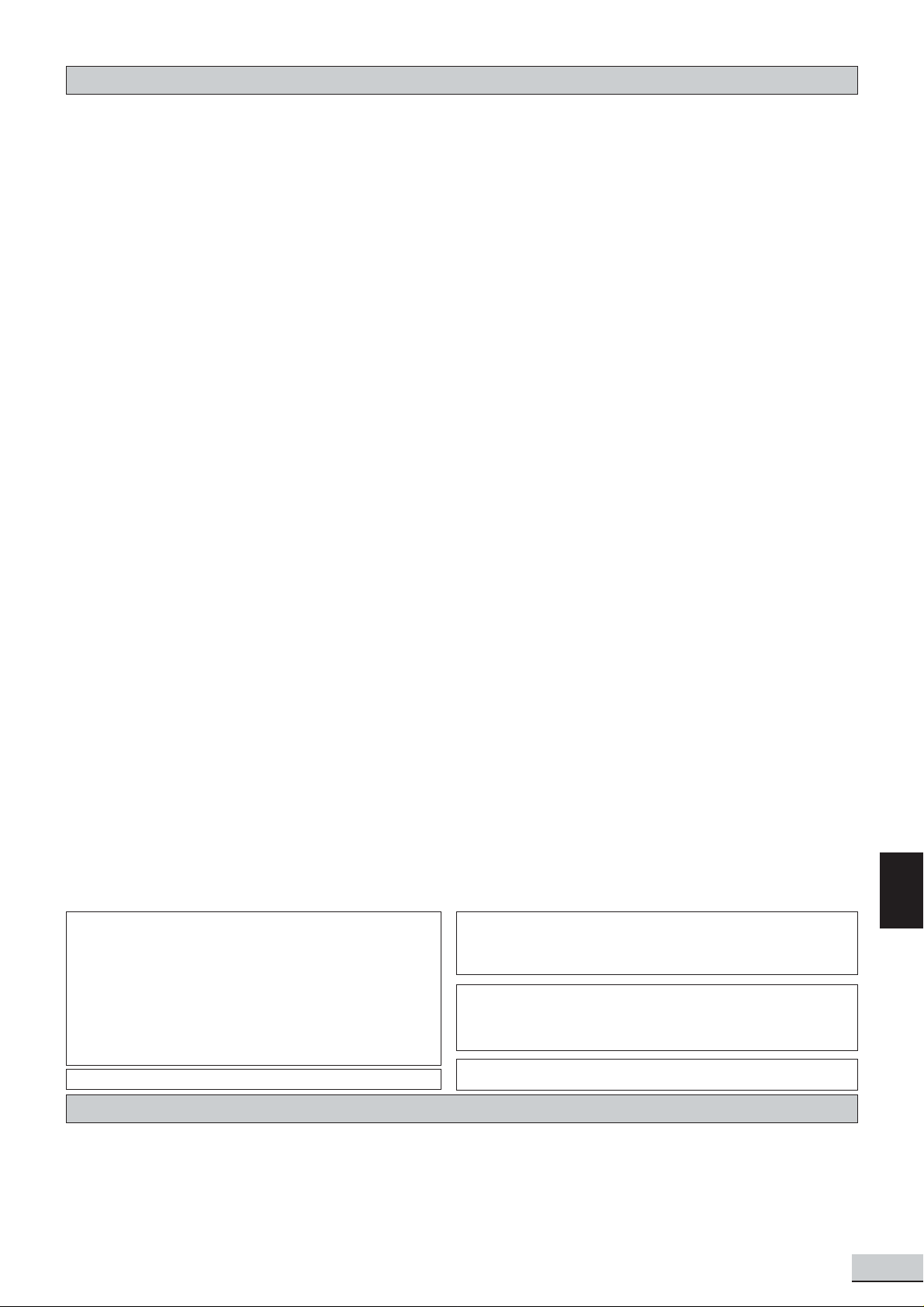
Contents
Introduction
Safety................................................................................................................... GB 1
Important Safety Instructions ................................................................................... GB 2
Contents, Packing................................................................................................... GB 3
Player Zones, Anti-copy Disc Protection, Installation..................................................... GB 4
DVD Discs & Cleaning DVD Discs ............................................................................. GB 4
Remote Control ...................................................................................................... GB 5
Front Panel............................................................................................................ GB 6
Rear Panel............................................................................................................. GB 7
Connections
Setup and Installation - Video Connections................................................................... GB 9
Audio Connections, Speaker Connections .................................................................... GB 10
Speaker Placement ................................................................................................. GB 12
Switch on for the first time, Special on screen message................................................ GB 12
Function Setup
Basic Operations .................................................................................................... GB 13
Play , Play Mode, Lock............................................................................................... GB 14
Display ................................................................................................................. GB 15
Sound ................................................................................................................... GB 16
Language .............................................................................................................. GB 17
Basic Playback
General Operation................................................................................................... GB 19
Surround Sound & Surround Effects ........................................................................... GB 20
Radio .................................................................................................................... GB 21
Clock&Timer........................................................................................................... GB 23
Loading Discs, Selecting Discs, Exchanging Discs during play ........................................ GB 25
Playing DVD Discs .................................................................................................. GB 26
When DVD is playing ............................................................................................... GB 26
When DVD Disc is stopped....................................................................................... GB 27
Playing Music CD.................................................................................................... GB 29
When Music CD is playing ........................................................................................ GB 30
When CD Disc is stopped......................................................................................... GB 31
Playing VCD Discs .................................................................................................. GB 33
When VCD is playing................................................................................................ GB 33
Playing MP3 / WMA / JPEG / MPEG4 Discs ................................................................ GB 34
MP3 / WMA files alone............................................................................................. GB 34
JPEG files alone ..................................................................................................... GB 34
MP3 files along with JPEG files, MPEG4 files alone ...................................................... GB 35
Selections and play logic........................................................................................... GB 35
When disc is playing ................................................................................................ GB 36
When disc is stopped .............................................................................................. GB 37
Playing SD / MMC Card............................................................................................ GB 39
Problems
Disc you can play .................................................................................................... GB 40
Problems? ............................................................................................................. GB 42
NOTE : This equipment has been tested and found to comply with the limits for a Class B digital device, pursuant to part 15 of the FCC Rules. These limits are
designed to provide reasonable protection against harmful interference in a residential installation. This equipment generates, uses and can radiate radio frequency
energy and, if not installed and used in accordance with the instructions, may cause harmful interference to radio communications. However, there is no guarantee
that interference will not occur in a particular installation. If this equipment does cause harmful interference to radio or television reception, which can be determined
by turning the equipment off and on, the user is encouraged to try to correct the interference by one or more of the following measures:
- Reorient or relocate the receiving antenna.
- Increase the separation between the equipment and receiver.
- Connect the equipment to a supply outlet different from that to which the receiver is connected.
- Consult the dealer or an experienced radio/TV technician for help.
Software License and Copyright Notice
All software that is supplied as part of this equipment is protected by copyright laws and
international copyright treaties, as well as other intellectual property laws and treaties. This
software is licensed, not sold and is intended for use on this device only.
All title and copyrights in and to the software (including but not limited to any images,
photographs, animations, video, audio, music, text, instructions, code and "applets"
incorporated into the software) are owned by Orient Power Video Manufacturing Ltd. or its
suppliers.
You may not reverse engineer , decompile, or disassemble this software for any purpose.
No part of this software may be copied, reproduced, loaned, rented, leased or transmitted
in any form or by any means electronic or mechanical, without the express written
permission of Orient Power Video Manufacturing Ltd.
U.S. Patent Nos. 4,631,603; 4,819,098; 4,907,093; 5,315,448; and 6,516,132.
This product incorporates copyright protection technology that is protected by U.S. patents and
other intellectual property rights. Use of this copyright protection technology must be authorized
by Macrovision, and is intended for home and other limited viewing uses only unless otherwise
authorized by Macrovision. Reverse engineering or disassembly is prohibited.
Consumers should note that not all high definition television sets are fully compatible with this product
and may cause artifacts to be displayed in the picture. In case of 525 or 625 progressive scan picture
problems, it is recommended that the user switch the connection to the “standard definition” output. If
there are questions regarding our TV set compatibility with this model 525p and 625p DVD player,
please contact our customer service center.
Manufactured under license from Dolby Laboratories. “Dolby”, ‘Pro Logic” and the double-D symbol
are trademarks of Dolby Laboratories.
GB
Packing
Examine the contents of the box for your DVD Receiver. It includes the following:
• DVD Receiver with attached power cord
• Remote Control with 2 batteries
• Instruction Manual
• A/V Cable
• AM loop antenna and FM antenna
• Subwoofer with wire
• 2 Front Speakers with wire
• Center Speaker with wire
• 2 Rear Speakers with wire
• Surround Back Speaker with wire
• Warranty Card
GB 3
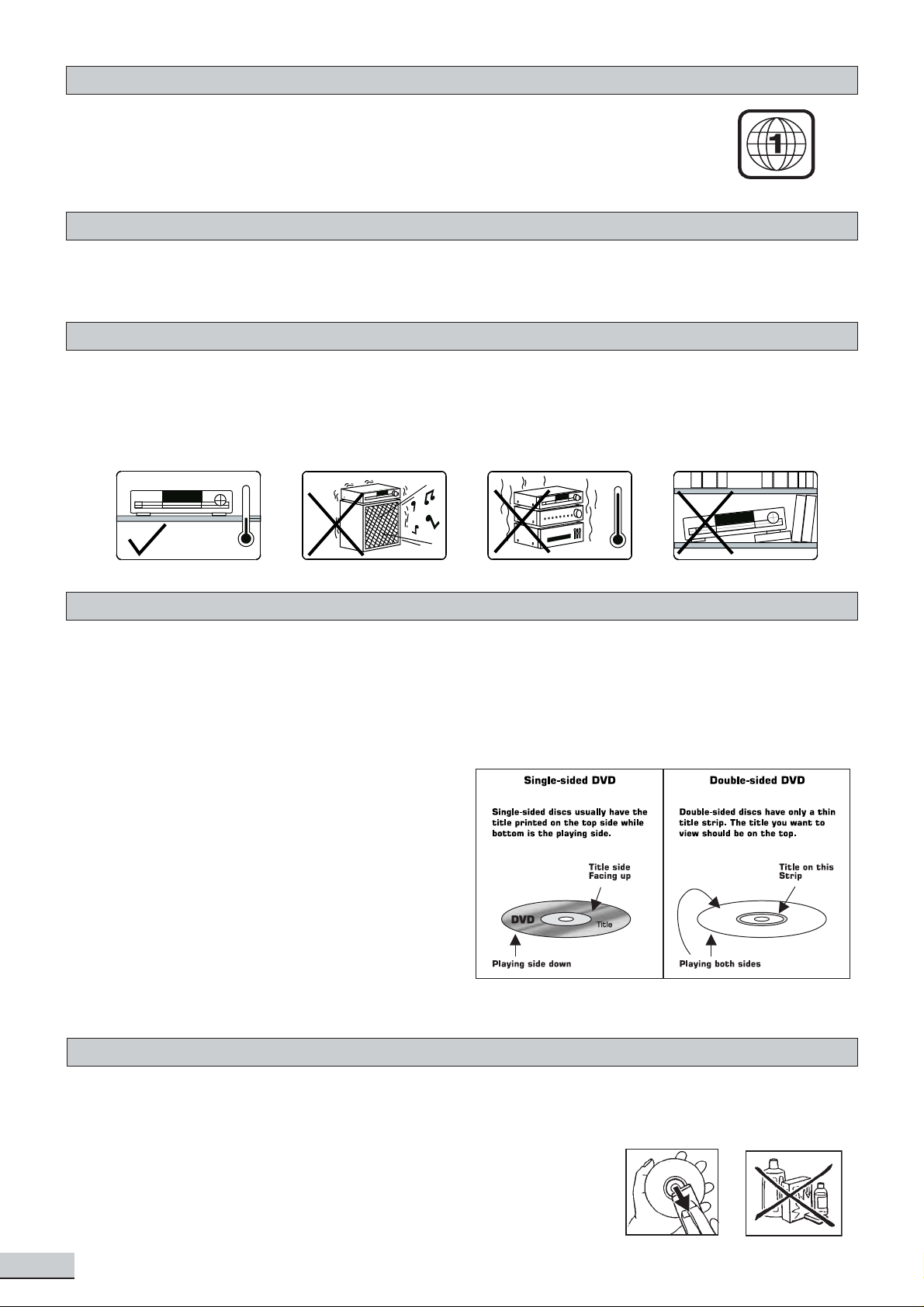
Player Zones
For the purpose of distribution of DVD Discs, the world has been separated into 6
zones. The zone your unit is intended for is indicated on the Zone Label. This should
be the same as the label on discs available in your region. If you have any difficulties in
playing a disc, make sure that the disc is for the same zone as your player.
Region 1
Anti-Copy Disc Protection
Some DVD discs have anti-copying devices.
With these discs the playback on a T elevision will give the highest quality picture, however you will not be able to
record this signal on a VCR.
Installation
Install your unit on a stable flat surface. There must be sufficient room in front of the unit for the drawer to be
opened and the unit should be positioned so that it can see the remote control.
Do not expose your unit to extremes of temperature or humidity . Avoid standing it on a hot surface such as on
top of other hot running equipment and ensure that there is adequate ventilation to the unit.
* Caution : Do not install this equipment in confined space such as a book case or similar unit!
DVD Discs
There are several types of DVD Disc.
Single sided discs. They play for approximately 2 HOURS
Single sided two layer discs. They play for approximately 4 HOURS
Double sided discs. They play for approximately 4 HOURS
Double sided with 2 layers on both sides. They play for approximately 8 HOURS
DVD discs have Titles and Chapters. There can be several Titles on one disc and each Title can contain several
Chapters. Titles and Chapters are numbered, e.g. Title 1, Title 2 etc. & Chapter 1,2,3 etc.
Usually Title one will show the disc publisher and studio
logos. The next Title will be the film. Other Titles
contain trailers for other films, production notes, or
alternative endings for the film. There are many
possibilities with Digital V ersatile Disc. Chapters within
the main Title allow you to search quickly for a specific
point on the disc. Many discs have a Chapter Menu
sometimes called Scene Index or Scene Menu that
displays the first shot from each Chapter , which allows
you to select a shot and play the disc from that point
onwards. DVD discs can be P AL or NTSC. This player
can play both types (if the player zone is correct).
DVD discs allow up to 8 Languages and 32 subtitles on a single disc. Y ou can select and change the language
and subtitle to suit yourself and play the whole disc or just part of it and view it from different angles.
Cleaning DVD Discs
Picture freezing & sound skipping or repeating can occur if the disc inside the player is dirty .
• When a disc becomes dirty , clean it with a cleaning cloth. Wipe the disc from the center out.
• Do not wipe in a circular motion. Circular scratches can cause picture distortion or render the disc
unplayable.
CAUTION - Do not use solvents, commercially viable cleaners, or
antistatic spray intended for analog discs.
GB 4
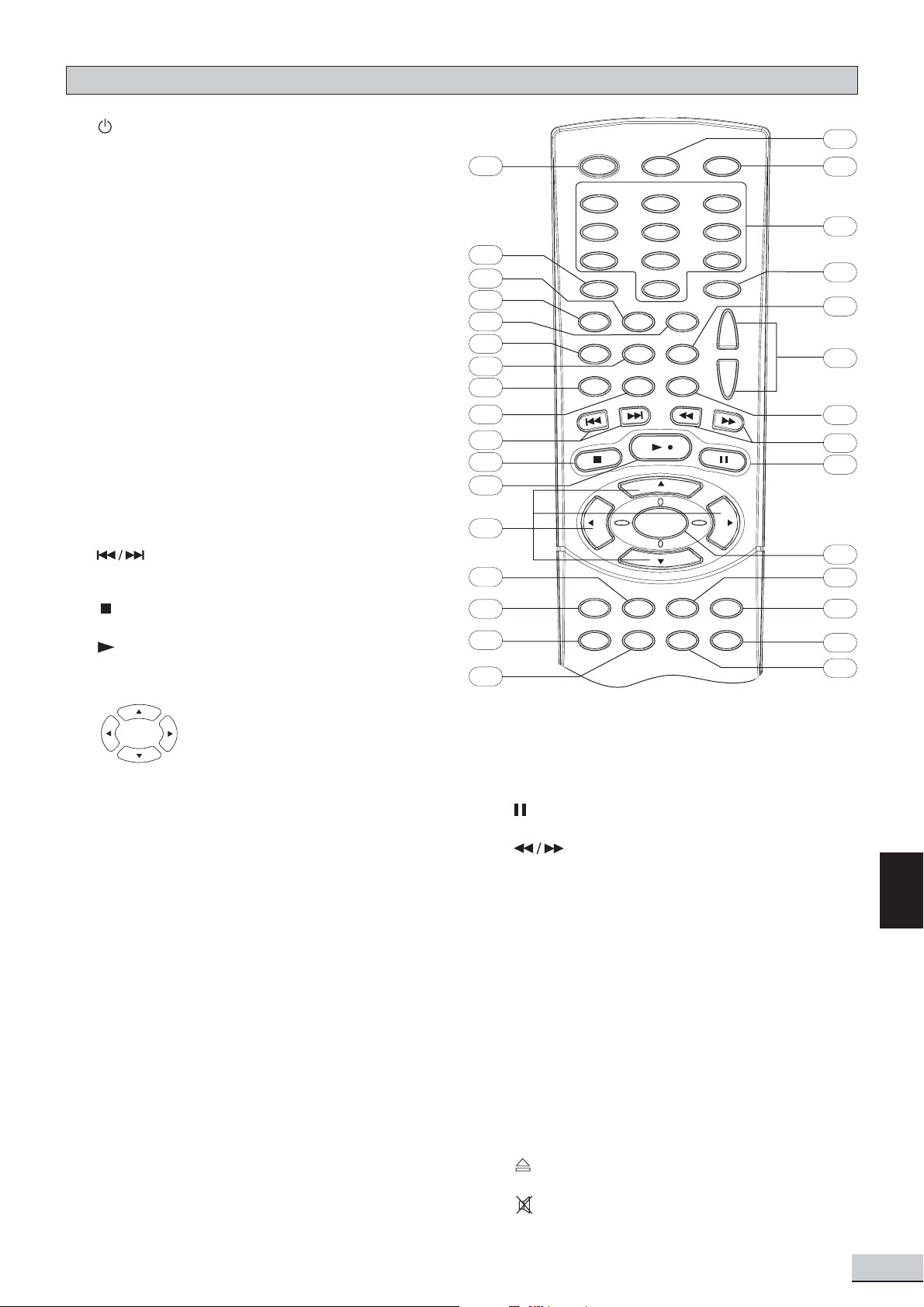
Remote Control
1. turn unit On / Standby
2. GOTO display Time menu
3. BOOKMARK display Bookmark menu
4. V-SELECT select between progressive scan
and switching different video output modes.
5. SUBTITLE display Subtitle menu
6. A-B display the Repeat A-B menu
7. PLAYMODE display Playmode menu
8. ZOOM select zooming options when playing
video disc by pressing it repeatedly
CLEAR delete the last selection in program
mode
9. ANGLE display Angle menu if present on discs
PBC display PBC menu if present on discs
10. skip backward / forward to the previous
or next chapter / track
4
5
6
7
8
9
10
11
12
13
14
31
1
2
3
30
29
28
27
26
25
24
23
22
21
11. stop playing
12. start playing
13. (Active Navigation keys) advance
in indicated directions for making
selections in menus, Active
Navigation mode and tuner
settings.
14. DVD select DVD mode
DISC SKIP press repeatedly to change to the
next disc tray in DVD mode
15. AV SELECT select external A V inputs (press
repeatedly)
16. SURROUND select various surround modes
17. SLEEP set the sleep (auto-off) timer function
18. TONE select various EQ modes
19. EXIT exits menus and Active Navigation mode
20. MENU
1) enter Disc Contents Menu in DVD mode
2) enter System Setup for Speaker settings in
all other modes
15
16
17
20
19
18
22. OK
1) enter or select in menu and setup navigation
2) In T uner mode, enter preset programming
mode or confirm a preset
23. freeze picture and sound during play
24. start reverse or forward search
25. TITLE display the Title Menu if present on disc
ROTATE rotates picture when playing Picture
CDs
26. - VOL+ increase or decrease the volume
27. AUDIO/FM ST select Mono / Stereo in T uner
mode
28. INFO enter or exit Active Navigation mode
29. 0 - 9 (Numeric Keys) use for direct selection
of title, chapter , track, tuner channel and time
search input in DVD mode
GB
21. TUNER select T uner mode, toggles between
AM and FM bands
30. OPEN/CLOSE open or close the disc tray
31. MUTE mute and unmute sound output
GB 5
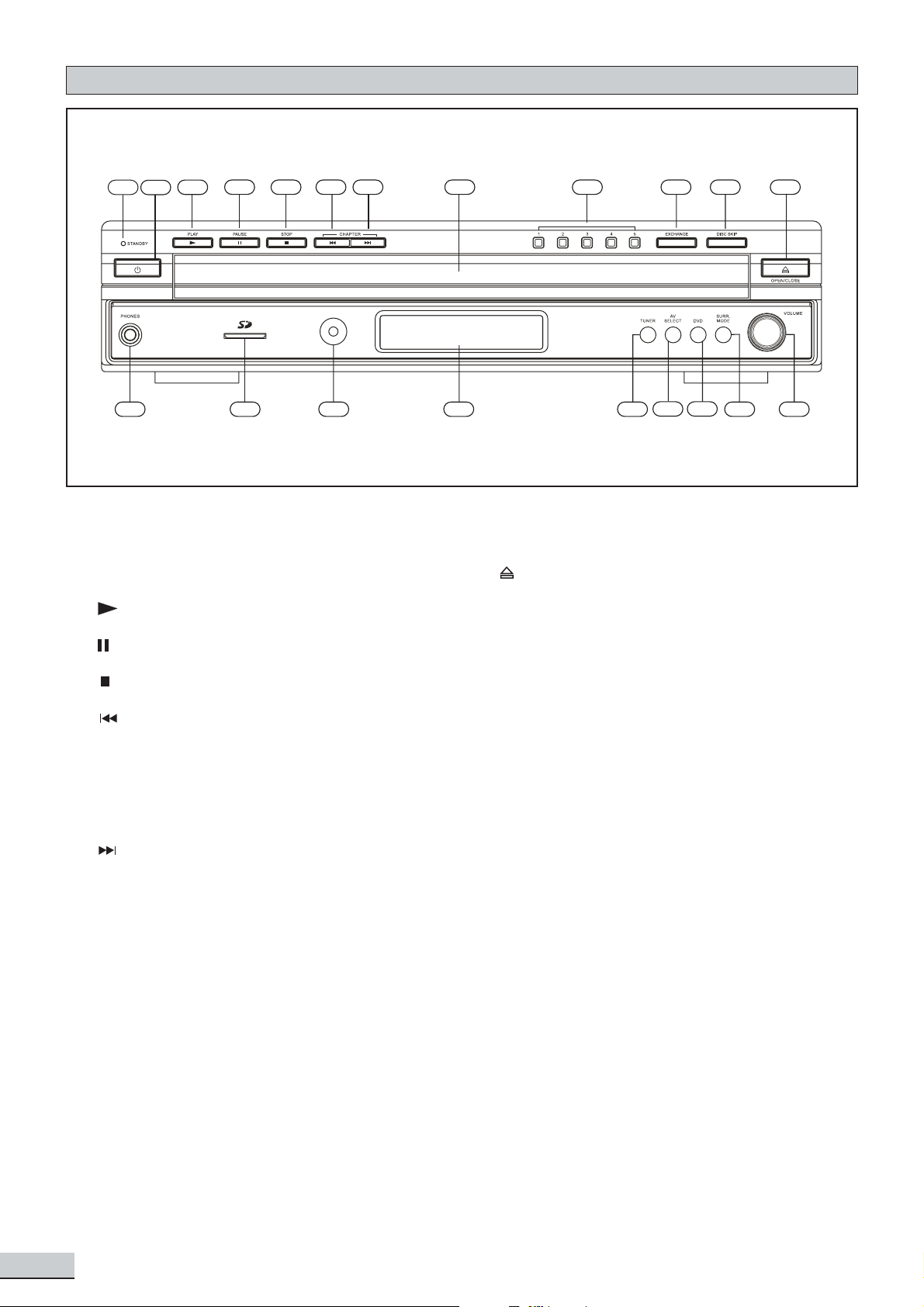
Front Panel
1
13
3
2
6
5
4
14
15
7
16
8
9
17
10
18
19
11
20
12
21
1. Standby Indicator
2. Standby On / Off
3. Start playing in DVD mode
4. Pause playing in DVD mode
5. Stop playing
6. CHAPTER
1) skip to previous chapter / track
2) tune down frequency in tuner mode. When
the preset function applied, you can search
downwards to select the channel you want or
start the preset programming mode
7. CHAPTER
1) skip to next chapter / track
2) tune up frequency in tuner mode. When
the preset function applied, you can search
upwards to select the channel you want or
start the preset programming mode
8. Disc Loading T ray
9. Select disc tray directly and start playing
disc on respective disc tray
11. DISC SKIP Skips to next disc tray
12. Open or Close the disc loading tray
13. Headphone Jack
14. SD Card input
15. Infra-Red Remote Control Receiver Window
16. VFD Display Area
17. TUNER Select tuner as the input source. Also
toggles between AM and FM bands.
18. AV SELECT Select external A V inputs by
pressing repeatedly
19. DVD Select DVD mode
20. SURR.MODE Select sound modes by pressing
repeatedly
21. VOLUME Adjust the master volume. T urn
clockwise to increase the volume and
anti-clockwise to decrease.
10. EXCHANGE Opens disc loading tray for
disc exchange when playing
GB 6
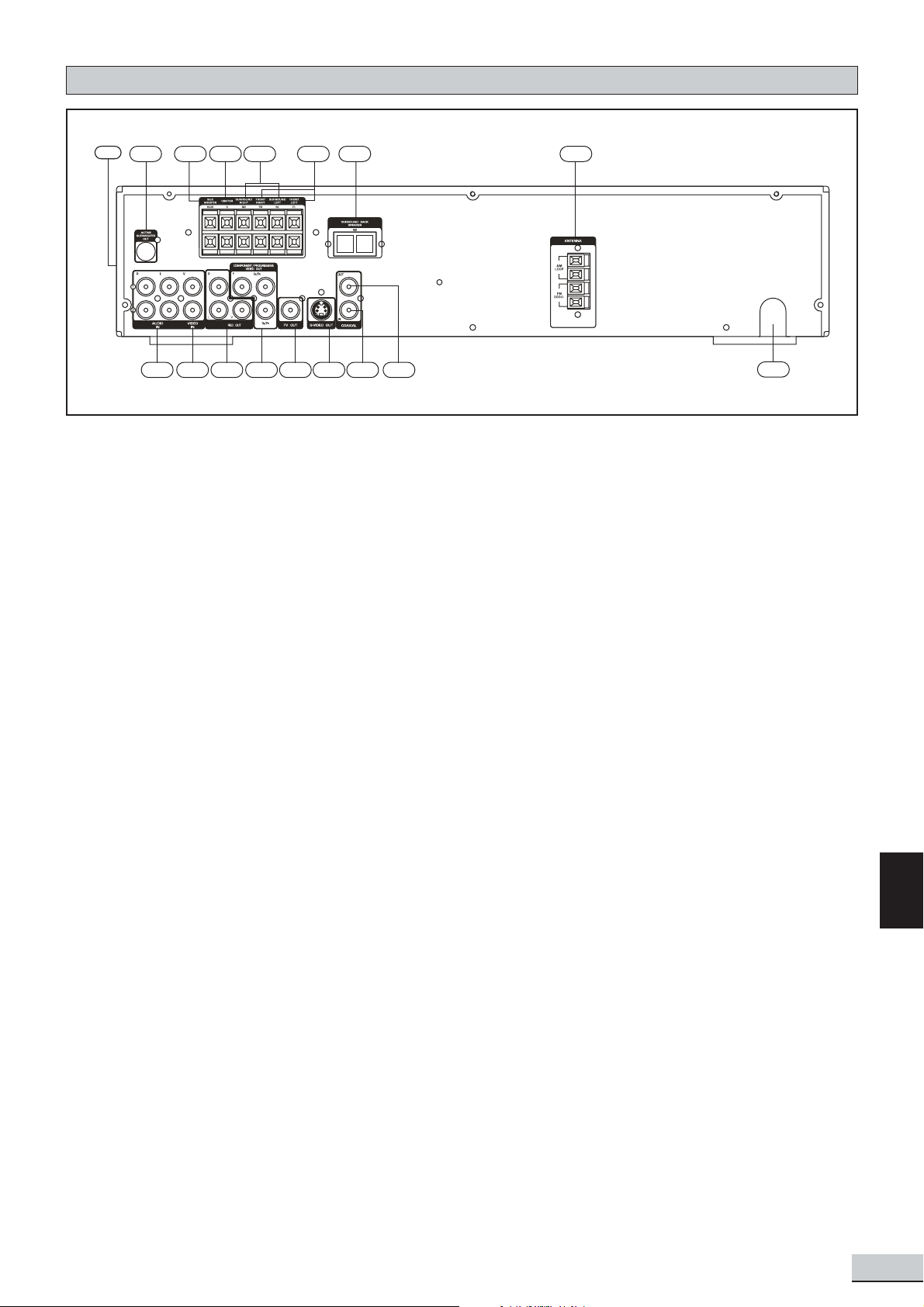
Rear Panel
17
10 11
9
1
2 3 4 5 6
12
13 14 15
7 8
16
IMPORTANT!
Connect the AC cord only after the speakers, antenna and all optional equipment have been
connected.
Never make or change any connections with the power switched on.
1. Audio Inputs
For connecting audio (Left / Right) input signals from auxiliary source such as VCR or Satellite Receiver
and playing them through this Home Theater System. These connections are selected by the A V SELECT
button on the front panel.
2. Video Inputs
For connecting video input signals from auxiliary source such as VCR or Satellite Receiver and playing
them through this Home Theater System. These connections are selected by the A V SELECT button on
the front panel.
3. Audio Output - REC (VCR)
For connecting audio (L eft / Right) signals to external recording devices such as VCR or T ape Recorder .
Video Output - REC (VCR)
For connecting video signal to external recording devices such as VCR or T ape Recorder.
4. Component Video Output (Progressive Scan Output)
For connecting TV with component video input (using component video cable, not provided).
5. Video Output - TV
For connecting to TVs (Most TVs have this type of connections. If your TV has Component Video or SVideo input, you will get a better picture by using them instead).
6. S - Video Output
For connecting the S- VIDEO IN jack on the TV using an optional S-Video cable. This type of connection will
provide superior picture quality . However , your TV must be equipped with an S- Video input socket.
7. Digital Coaxial Input
For connecting an external equipment that has a digital coaxial output jack.
GB
8. Digital Coaxial Output
For connecting an external equipment that has digital audio input jack.
9. Active Subwoofer Output (for Optional Power Subwoofer)
For connecting an optional external power subwoofer.
GB 7
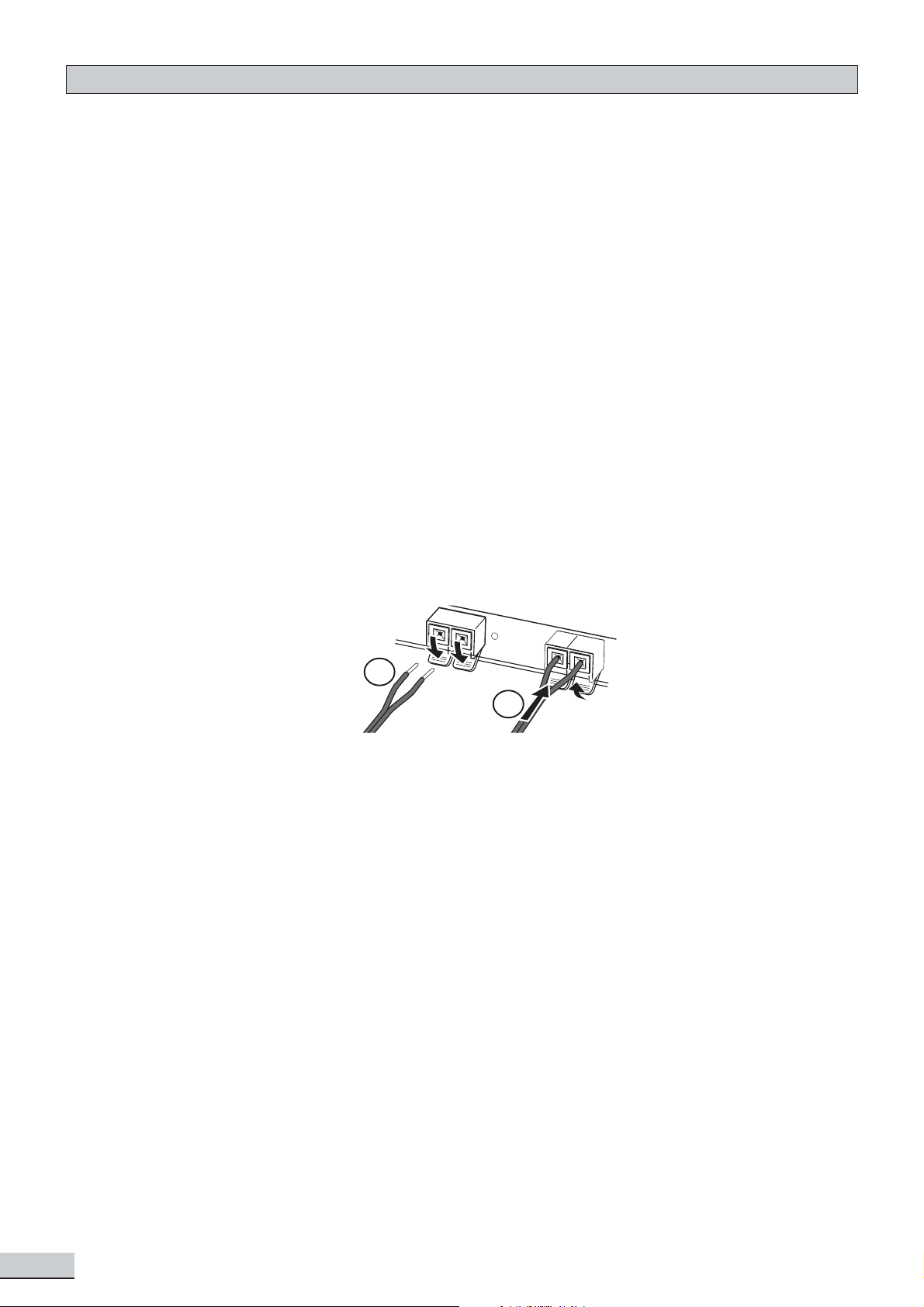
Rear Panel
10. Subwoofer Speaker (Included)
For connecting the subwoofer speaker terminals. Connect the correct colored wire to the subwoofer
speaker terminal.
11. Center Speaker
For connecting the center speaker terminals. Connect the correct colored wire to the center speaker
terminal.
12. Surround Speaker (Surround Left & Surroud Right)
For connecting the surround speaker terminals. Connect the correct colored wire to the surround left /
right speaker terminal.
13. Front Speaker (Front Left & Front Right)
For connecting the front speaker terminals. Connect the correct colored wire to the front left / right
speaker terminal.
14. Surround Back Speaker
For connecting the surround back terminals. Connect the correct colored wire to the surround back
speaker terminal.
15. FM Antenna Input Connections
For FM reception, connect the FM antenna to the FM jack. Move the antenna in various directions until
the clearest signal is received.
AM Loop Antenna Connections
For AM reception, connect the AM loop antenna to the AM jack. Position the loop antenna to receive the
clearest sound.
1
2
Fully insert the stripped portion of the antenna into the terminal as shown above.
Note: Position the antenna as far away as possible from a TV, VCR or other radiation source.
16. Power Cord
17. Cooling Fan
The cooling fan does not run constantly unless the both the output power and the unit internal
temperature are high enough to require cooling.
GB 8
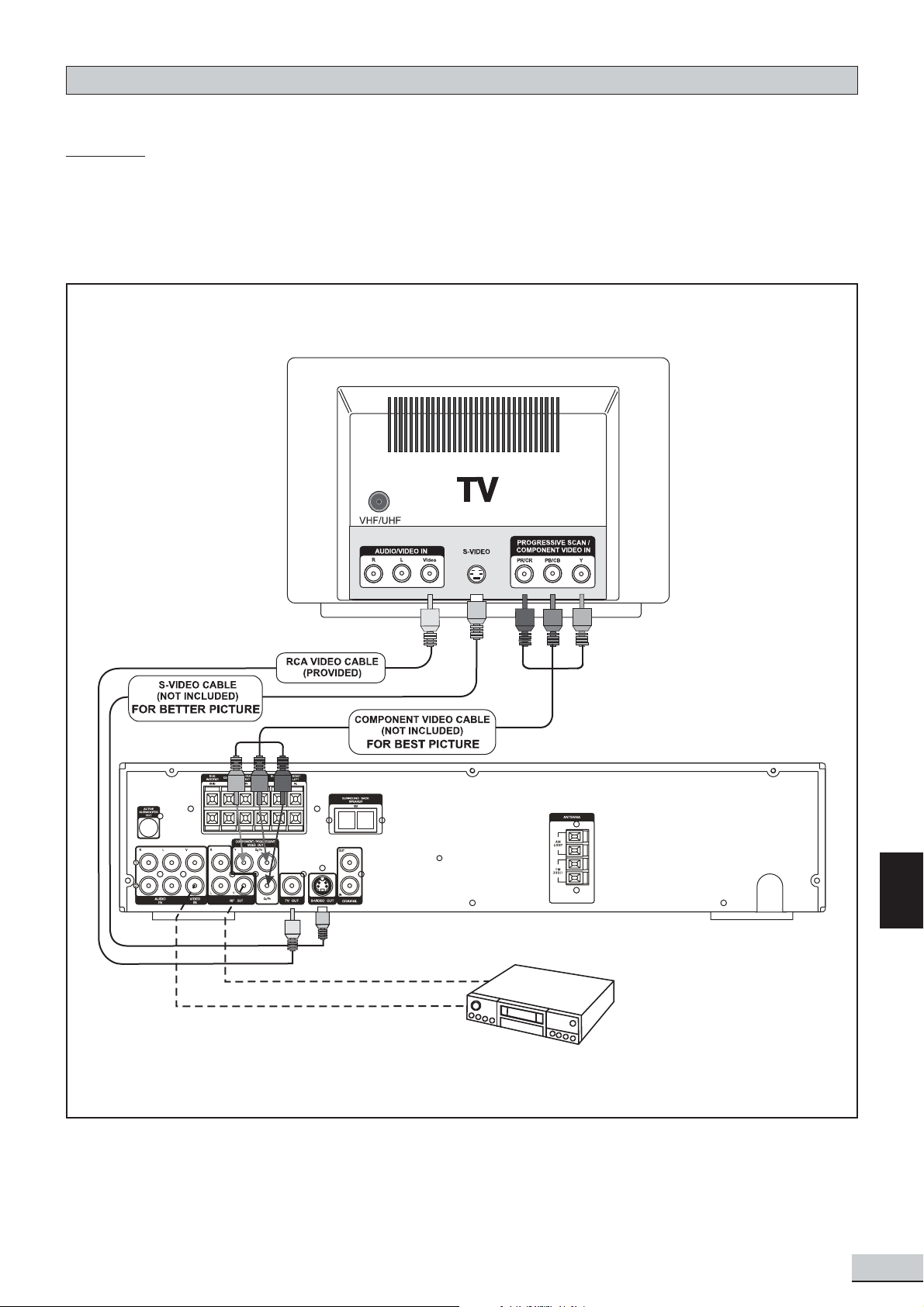
Setup and Installation
VCR VIDEO OUT
VCR VIDEO IN
The following setup and installation diagrams show the video and audio connections to TV , VCR or CD Recorder.
Important
Make sure the AC V oltage matches your local voltage.
Connect the AC cord only after the speakers, antennas, and all optional equipment have been
connected.
(1) Video Connections
VCR VIDEO IN
VCR VIDEO OUT
NOTE: In AV1 or A V2 mode, only REC OUT and TV OUT have video output. S- VIDEO OUT
and COMPONENT VIDEO OUT do not have output. Therefore connect only RCA VIDEO
OUT and TV OUT to your TV sets.
GB
GB 9
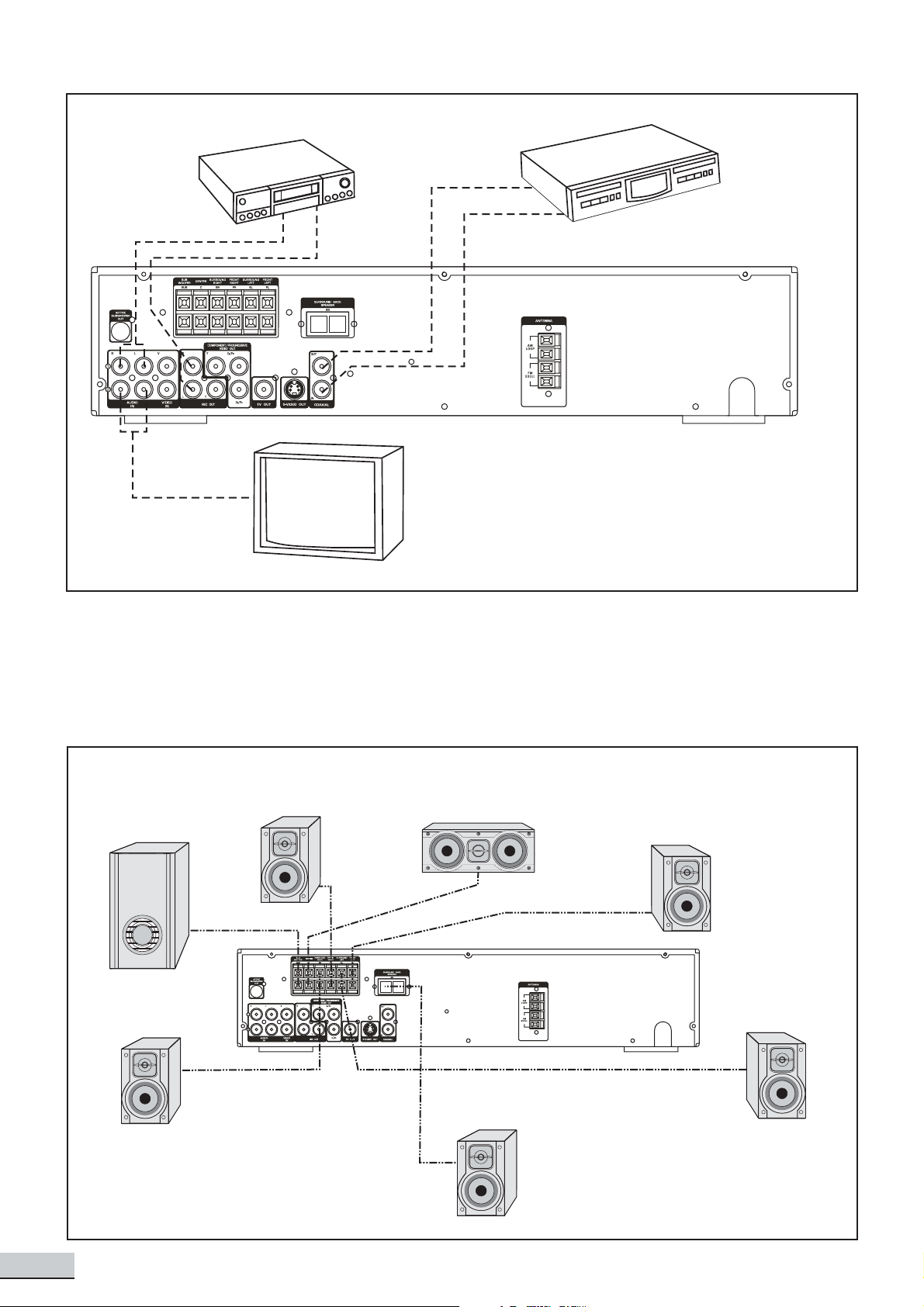
(2) Audio Connections
Example: CD RECORDER
(OPTIONAL)
VCR
AUDIO IN
VCR AUDIO OUT
TV AUDIO OUT
COAXIAL OUT
COAXIAL IN
SUBWOOFER
(Can
be placed
anywhere
in the room)
5
SURROUND
RIGHT
SPEAKER (Rear)
1
FRONT
LEFT
SPEAKER
4
SURROUND
LEFT
SPEAKER (Rear)
2
FRONT
RIGHT
SPEAKER
6
SURROUND
BACK
SPEAKER
3
CENTER
SPEAKER
(Front)
VCR AUDIO OUT
TV AUDIO OUT
VCR
AUDIO IN
COAXIAL IN
COAXIAL OUT
Example: CD RECORDER
(OPTIONAL)
(3) Speaker Connections
This Home Theater System is designed to reproduce optimum sound quality when the supplied speakers are
used. Correct polarity connection to each speaker is needed. Follow colored wire for correct colour speaker
connection.
T o prevent damage, never mak e any short-circuit on any speaker output terminal.
SUBWOOFER
(Can be placed
anywhere in the room)
SURROUND
RIGHT SPEAKER (Rear)
5
FRONT RIGHT
SPEAKER
2
3
CENTER
SPEAKER (Front)
6
SURROUND BACK
SPEAKER
1
FRONT LEFT
SPEAKER
4
SURROUND
LEFT SPEAKER (Rear)
GB 10
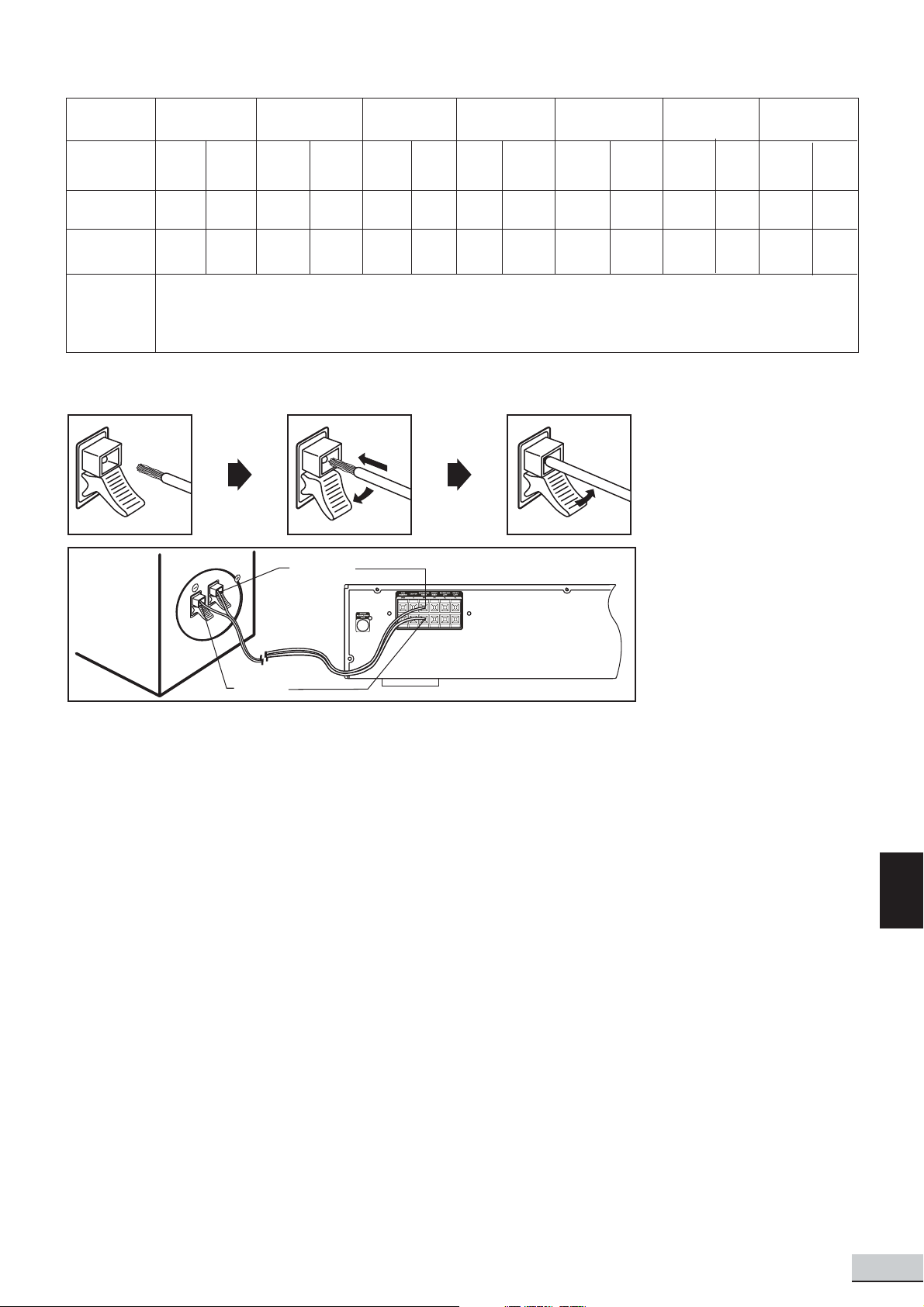
The above connections can be expressed by the below table :
C -
Black
SURROUND
LEFT
SL+
Blue
Blue
SL -
Black
SPEAKERS
Unit
Terminals
Use Wires
Speakers
Terminals
FRONT LEFT FRONT RIGHT CENTER
L+
White
White Black
L -
Black
R+
Red
Red Black
R -
Black
C+
Green
Green Black
Note : Always connect colored wire to colored speaker terminal (+).
Always connect black wire to black speaker terminal (-).
Press the button down & insert the wire, then release the button.
Colored Wire
SURROUND
RIGHT
SR+
Grey
Grey Black
SR -
Black
SURROUND
BACK
SB+ SB-
Brown
Brown
Black
Black
PA SSIVE
SUBWOOFER
SUB+
Purple
PurpleBlack
SUB-
Black
Black
Notes
• Do not remove too much
insulation from the wire
cords to avoid the
stripped portion from
touching each other .
The optimal length for
the stripped part should
be around 1/3 inch (or
1cm).
• Do not push the
stripped part too far
into the speaker
connectors.
Black Wire
Connection of all speakers is the same.
GB
GB 11
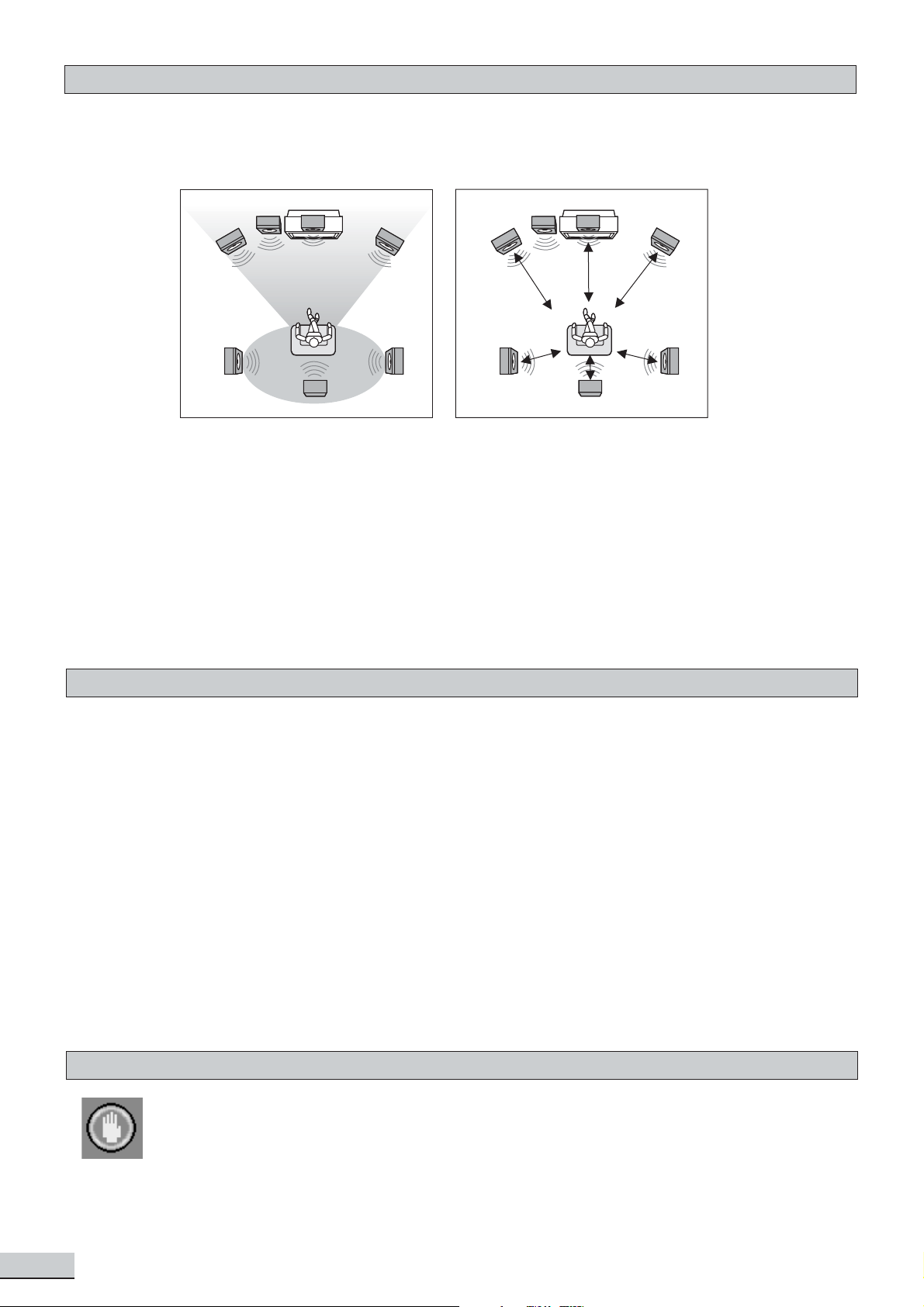
Speaker Placement
The placement of speakers is very an important in the reproduction of surround sound. P articular attention
should be taken when designing the speaker layout. For the best surround effects, all speakers should be
installed.
Front
speaker
(left)
Rear speaker
( left surround )
Subwoofer
VIEWING AREA
Surround back speaker
Center Speaker
TV
Front
speaker
( right )
Rear speaker
( right surround )
Front
speaker
(left)
DIM L
Rear speaker
( left surround )
Subwoofer
DIM LS
Center Speaker
TV
DIM C
DIM RS
DIM SB
Surround back speaker
speaker
( right )
DIM R
Rear speaker
( right surround )
Front
A typical room layout should have the front left, front right and center placed along the front. The surround left
and surround right along the side towards the rear . The suround back speaker should be placed behind the
listener as shown in the above left picture. The center speaker can be placed above or below the video screen
or TV . The subwoofer can be installed for powerful bass sounds and can be placed anywhere in the room.
The speaker to listener dimensions shown in the above right picture is used for proper setup of the surround
system (
Please refer to Speaker Setup on P.16
).
Note :
• Do not connect more than one speaker to any pair of +/- speaker terminals.
• Do not connect any speaker with an impedance lower than the speakers supplied.
Switch On for the First Time
• Connect up the Home Theater System as shown in the preceding pages.
• Connect Power to the Home Theater System.
• The Home Theater System should have the Standby Light illuminated.
• Press the Standby On / Off key (either on the front panel or the remote control).
• Press DVD (either on the front panel or the remote control), it will change to DVD mode. After a few
seconds the panel will show “NO DISC”.
• Switch on your TV and select the A V input that the Home Theater System is connected to. You should
see the DVD Screen and a message “Insert a disc”.
• Press the open key (on the front panel or the remote control). The disc tray will open. Place a DVD disc
on the tray and press close key (same as open key). The player will read the disc and start playing.
Before the movie starts to play , a menu may be shown. Y ou will need to high-light ‘PL A Y MOVIE’ and
press [OK] to start playing the movie.
• Although you can watch a movie immediately , you can configure a better performance on your Home
Theater System. Y ou can press ‘STOP’ and proceed to do the system setup options on the next page.
This will set up all the functions on your Home Theater System. Y ou only need to do this once when you
first install your Home Theater System.
• If you choose to watch the movie you can find out about DVD options and navigation of the DVD disc in the
section “Playing a DVD disc” and onward.
Special On Screen Message
This symbol, when displayed, indicate that the key you have pressed is not available at this time,
or that this action is not allowed by the disc at this time.
GB 12
