Insignia IS-EDPLTV42 Owner's Manual
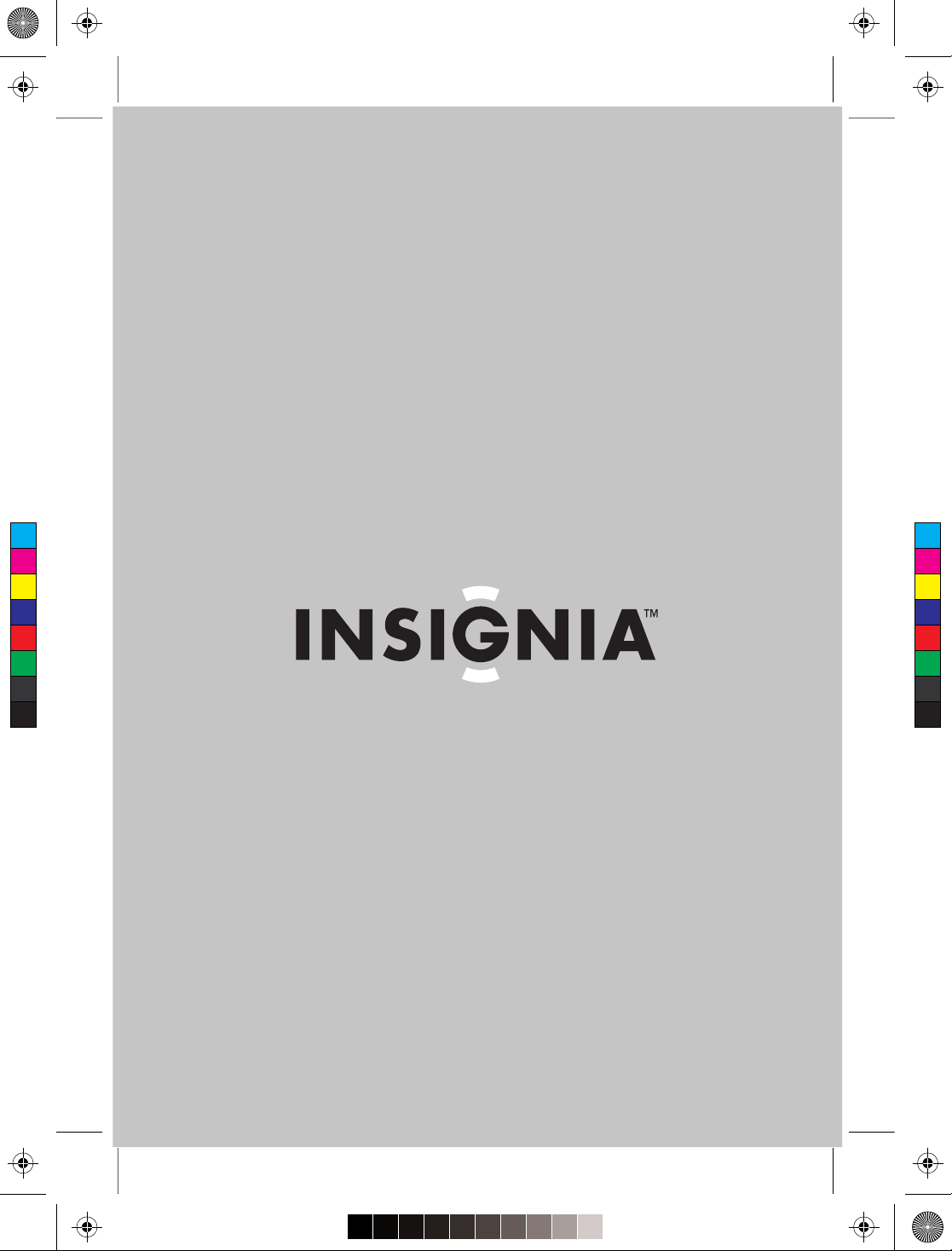
42-inch ED TV_FrontCvr - A5.pdf 8/18/2005 11:28:05 AM42-inch ED TV_FrontCvr - A5.pdf 8/18/2005 11:28:05 AM
User Guide | Guide de l’utilisateur | Guía del Usuario
C
M
Y
CM
MY
CY
CMY
K
42” Plasma ED TV
TVDE à écran plasma de 42 po | EDTV de Plasma de 42"
IS-EDPLTV42

42-inch ED TV.book Page 1 Thursday, August 18, 2005 9:55 AM
Welcome
Congratulations on your purchase of a high-quality Insignia product.
Your IS-EDPLTV42 42-inch ED TV represents the state of the art in
ED TV design, and is designed for reliable and trouble-free
performance.
Contents
Welcome . . . . . . . . . . . . . . . . . . . . . . . . . . . . . . . . . . . . . . . . . . 1
Safety information . . . . . . . . . . . . . . . . . . . . . . . . . . . . . . . . . . . 1
Features . . . . . . . . . . . . . . . . . . . . . . . . . . . . . . . . . . . . . . . . . . 5
Setting up your ED TV . . . . . . . . . . . . . . . . . . . . . . . . . . . . . . 13
Using your ED TV . . . . . . . . . . . . . . . . . . . . . . . . . . . . . . . . . . 18
Specifications . . . . . . . . . . . . . . . . . . . . . . . . . . . . . . . . . . . . . 24
Troubleshooting. . . . . . . . . . . . . . . . . . . . . . . . . . . . . . . . . . . . 25
Maintenance . . . . . . . . . . . . . . . . . . . . . . . . . . . . . . . . . . . . . .28
Warranty . . . . . . . . . . . . . . . . . . . . . . . . . . . . . . . . . . . . . . . . .29
Français . . . . . . . . . . . . . . . . . . . . . . . . . . . . . . . . 31
Español. . . . . . . . . . . . . . . . . . . . . . . . . . . . . . . . . 65
Safety information
Warning
Warning
READ INSTRUCTIONS
Read all safety and operating instructions before operating your
ED TV.
R
ETAIN INSTRUCTIONS
Keep the safety and operating instructions for future reference.
H
EED WARNINGS
Follow to all warnings on your ED TV and in the operating
instructions.
F
OLLOW INSTRUCTIONS
Follow all operating and use instructions.
C
LEANING
Unplug your ED TV from the wall outlet before cleaning. Do not use
liquid cleaners or aerosol cleaners. Use a damp cloth for cleaning the
exterior cabinet only.
To reduce the risk of fire or electric shock, do not expose your
ED TV to rain or moisture.
To reduce the risk of electric shock, do not remove the cover (or
back). No user-serviceable parts are inside. Refer servicing to
qualified service personnel.
www.insignia-products.com
1
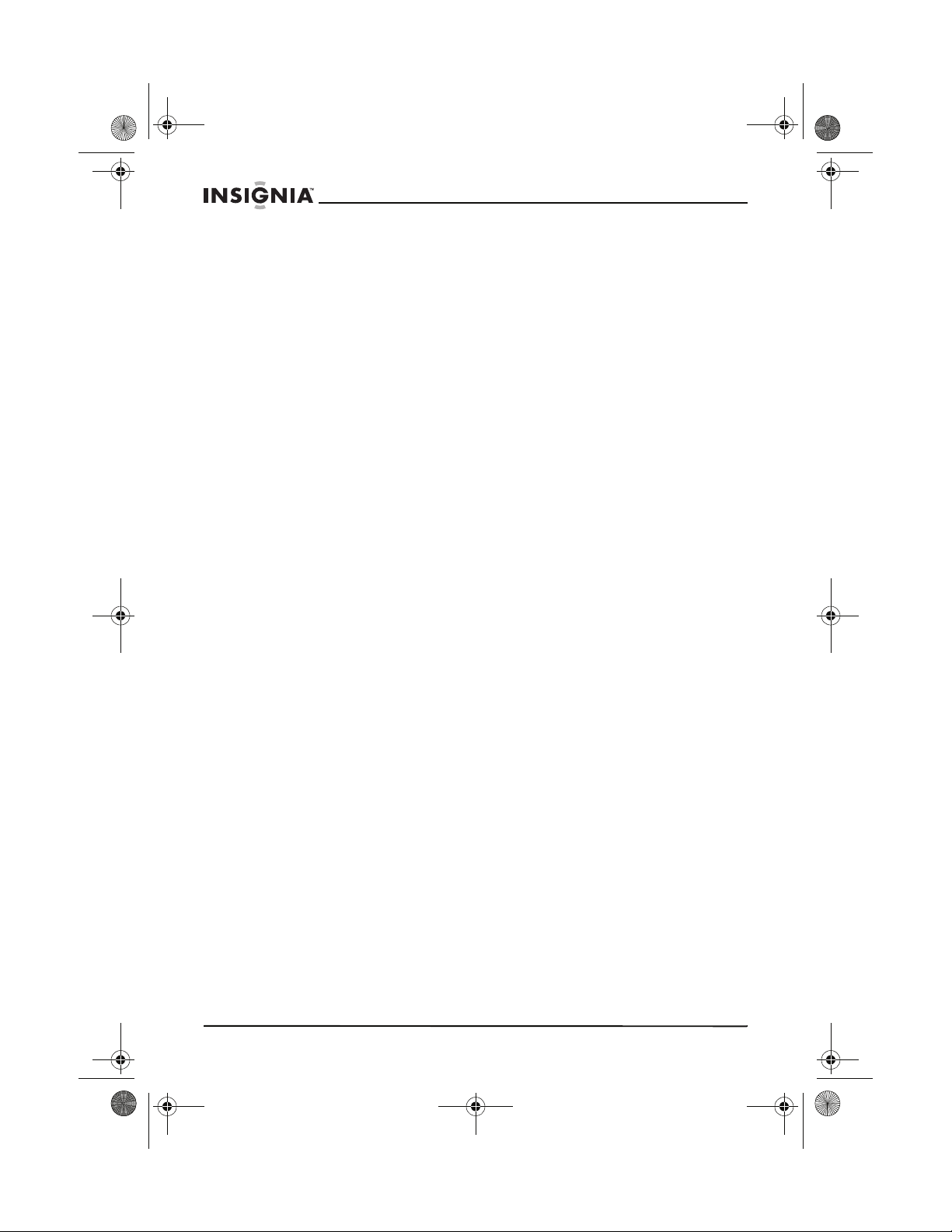
42-inch ED TV.book Page 2 Thursday, August 18, 2005 9:55 AM
ATTACHMENTS
The manufacturer of your ED TV does not make any
recommendations for attachments, because they may cause hazards.
ATER AND MOISTURE
W
Do not use your ED TV near water, for example, near a bathtub,
washbowl, kitchen sink, laundry tub, in a wet basement, or near a
swimming pool.
CCESSORIES
A
Do not place your ED TV on an unstable cart, stand, tripod, bracket,
or table. The TV may fall, causing serious bodily injury and serious
damage to your TV.
Make sure that you move an ED TV and cart combination with care.
Quick stops, excessive force, and uneven surfaces may cause your
TV and cart combination to overturn.
V
ENTILATION
Slots and openings in the cabinet back or bottom are provided for
ventilation to ensure reliable operation of your ED TV and to protect it
from overheating. These openings must not be blocked or covered.
Do not place your ED TV on a bed, sofa, rug, or other similar surface.
Do not place your ED TV near or over a radiator or heat source. Do
not place your ED TV in a built-in installation such as a bookcase or
rack unless you provide adequate ventilation or follow the
manufacturer's instructions.
P
OWER SOURCE
Operate your ED TV only from the type of power source indicated on
the rating plate.
If you are not sure of the type of power supply to your home, consult
your ED TV dealer or local power company.
G
ROUNDING AND POLARIZATION
Your ED TV is equipped with a polarized alternating-current line plug
(a plug having one blade wider than the other). This plug will fit into
the power outlet only one way. This is a safety feature. If you are
unable to insert the plug fully into the outlet, try reversing the plug. If
the plug should still fail to fit, contact your electrician to replace your
obsolete outlet. Instead of the polarized alternating-current line plug,
your ED TV may be equipped with a 3-wire grounding-type plug (a
plug having a third grounding pin). This plug will only fit into a
grounding-type power outlet. This, too, is a safety feature. If you are
unable to insert the plug into the outlet, contact your electrician to
replace your obsolete outlet. Do not defeat the safety purpose of the
grounding-type plug.
IS-EDPLTV42 42-inch ED TV
2
www.insignia-products.com
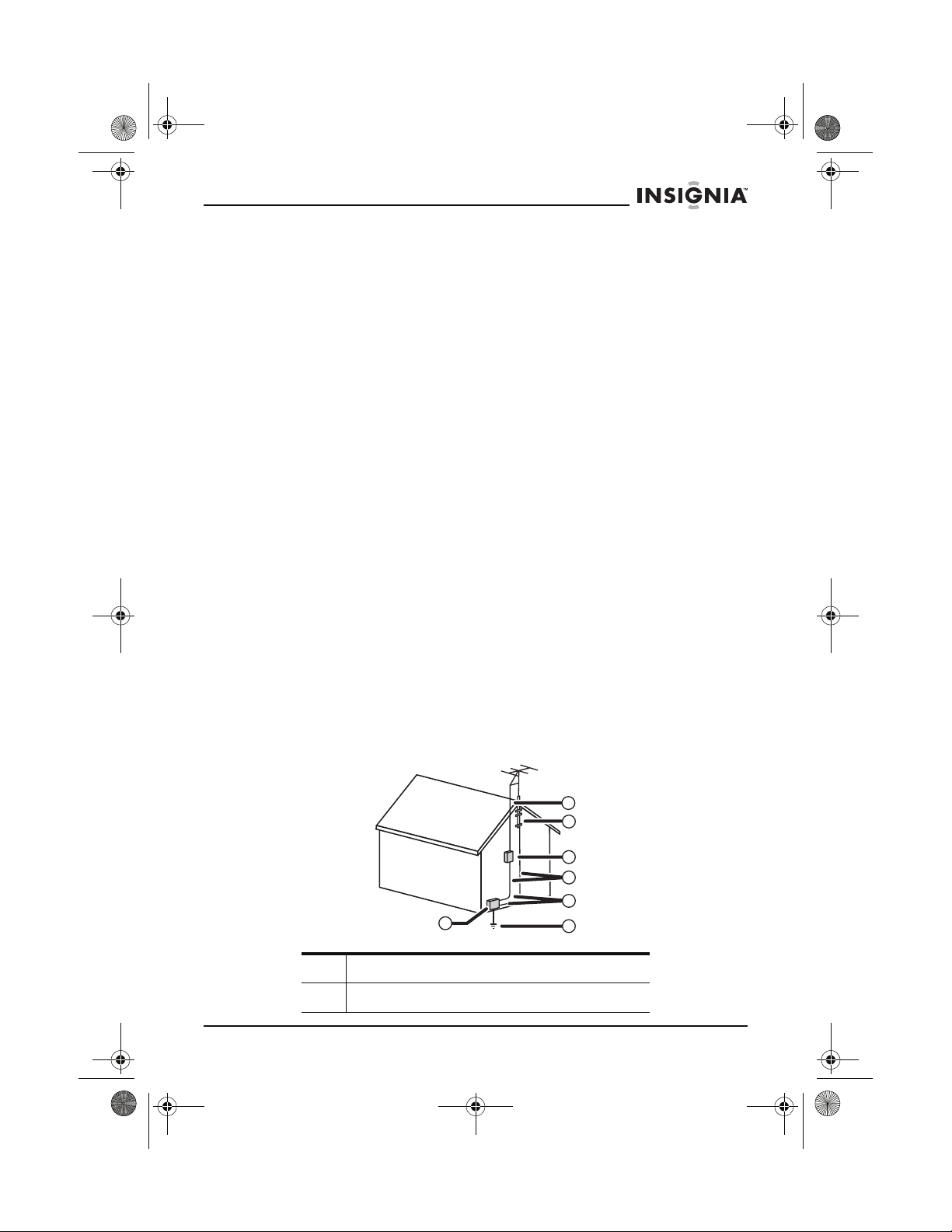
42-inch ED TV.book Page 3 Thursday, August 18, 2005 9:55 AM
IS-EDPLTV42 42-inch ED TV
POWER CORD PROTECTION
Route power supply cords so they are not likely to be walked on or
pinched by items placed on or against them. Pay particular attention
to cords at plugs, wall outlets, and the points where they exit from
your ED TV.
IGHTNING
L
To protect your ED TV in a lightning storm, or when it is left
unattended and unused for long periods of time, unplug it from the
wall outlet and disconnect the antenna or cable system.
This will prevent damage to your ED TV from lightning and power line
surges.
P
OWER LINES
Do not locate an outside antenna system in the vicinity of overhead
power lines or other electric light or power circuits, or where it can fall
onto or against such power lines or circuits. When installing an
outside antenna system, take extreme care to keep from touching
such power lines or circuits because contact with them might be fatal.
O
VERLOADING
Do not overload wall outlets and extension cords because this can
result in a risk of fire or electric shock.
O
UTDOOR ANTENNA GROUNDING
If an outside antenna or cable system is connected to your ED TV,
make sure that the antenna or cable system is grounded to provide
some protection against voltage surges and built-up static charges.
Section 810 of the National Electrical Code (NEC), ANSI/NFPA 70,
provides information with respect to correct grounding of the mast
and supporting structure, grounding of the lead-in wire to an antenna
discharge unit, size of grounding conductors, location of antenna
discharge unit, connection to grounding electrodes, and requirements
for the grounding electrode.
7
6
5
4
3
1
1 Electric service equipment
2 Power service grounding electrode system
2
www.insignia-products.com
3
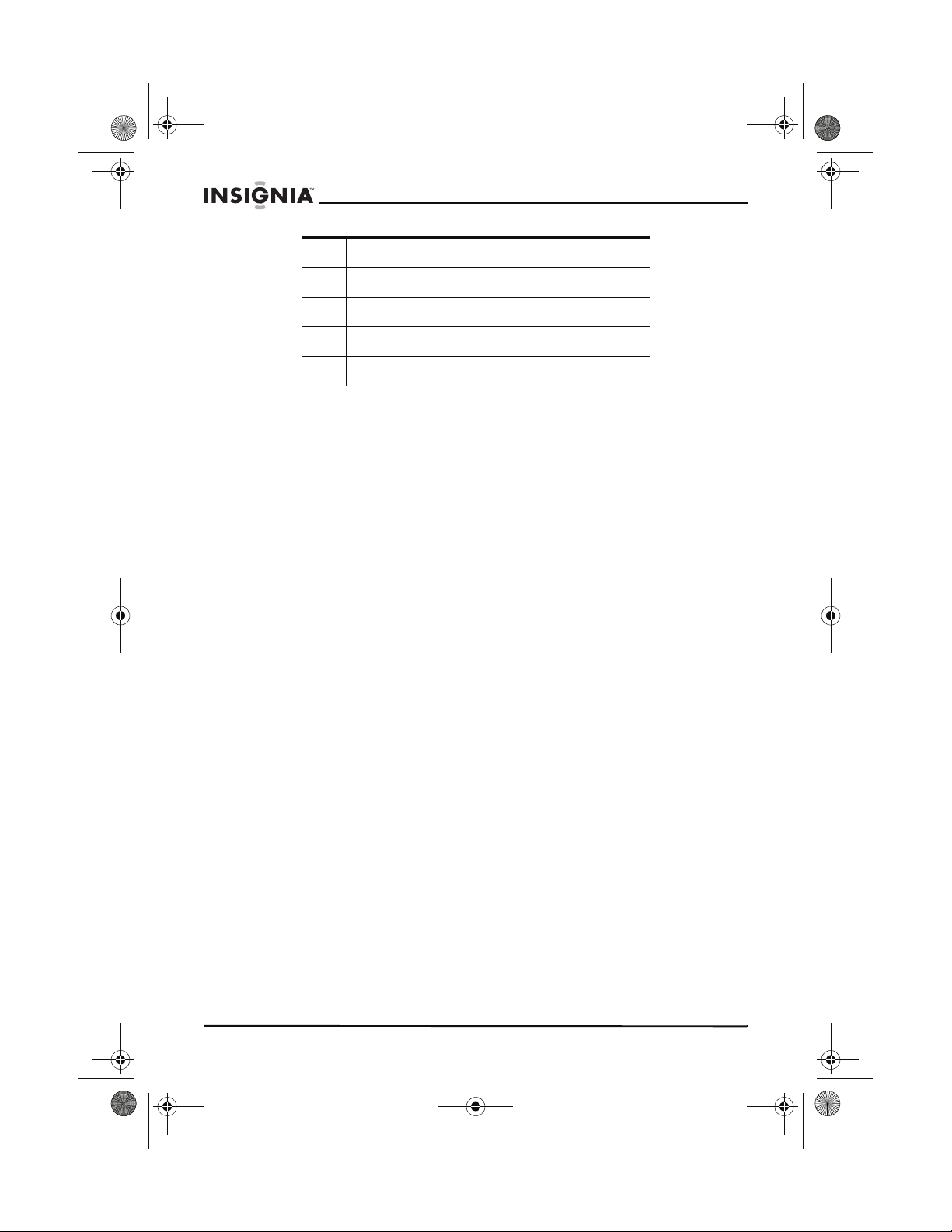
42-inch ED TV.book Page 4 Thursday, August 18, 2005 9:55 AM
3 Ground clamps
4 Grounding conductors
5 Antenna discharge unit
6 Grounding clamp
7 Antenna lead in wire
OBJECT AND LIQUID ENTRY
Do not push objects through any openings in your ED TV because
they may touch dangerous voltage points or short circuit parts that
could result in fire or electric shock. Never spill or spray any type of
liquid into your ED TV.
S
ERVICING
Do not attempt to service your ED TV yourself, because opening or
removing covers may expose you to dangerous electrical voltage or
other hazards. Refer all servicing to qualified service personnel.
D
AMAGE REQUIRING SERVICE
Unplug your ED TV from the wall outlet and refer servicing to qualified
service personnel under the following conditions:
• When the power-supply cord or plug is damaged.
• If liquid has been spilled or objects have fallen into your ED TV.
• If your ED TV has been exposed to rain or water.
• If your ED TV does not operate normally by following the
operating instructions. Adjust only those controls that are
covered by the operating instructions because an incorrect
adjustment by other controls may result in damage and may
require extensive work by a qualified technician to restore your
ED TV to normal operation.
• If your ED TV has been dropped or the cabinet has been
damaged.
• If your ED TV exhibits a distinct change in performance, it may
indicate a need for service.
R
EPLACEMENT PARTS
When replacement parts are required, make sure that the service
technician uses replacement parts specified by the manufacturer or
those that have the same characteristics as the original parts.
Unauthorized substitutions may result in fire, electric shock, or other
hazards.
S
AFETY CHECK
Upon completion of any service or repairs to your ED TV, ask the
service technician to perform safety checks to determine that your
ED TV is in correct operating condition.
IS-EDPLTV42 42-inch ED TV
4
www.insignia-products.com
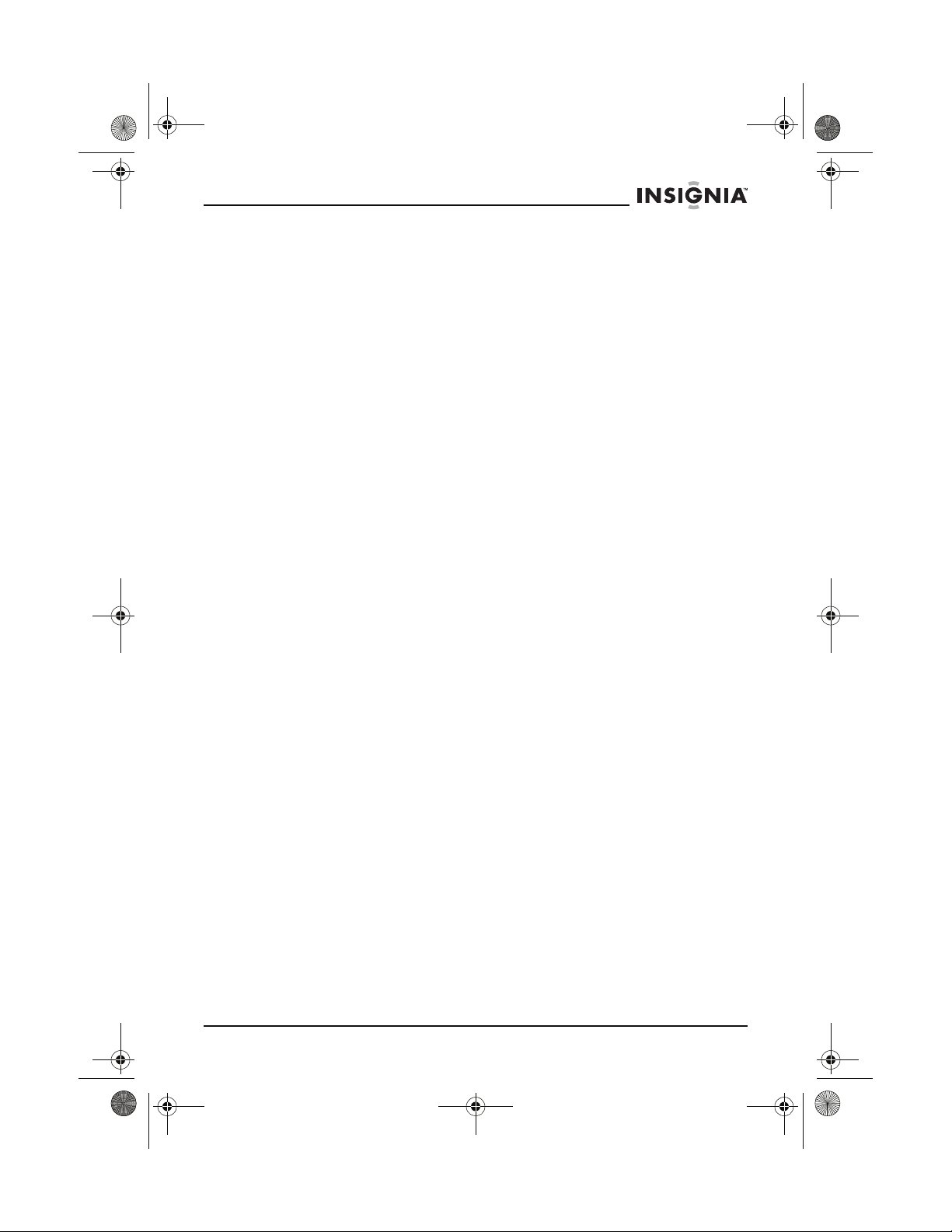
42-inch ED TV.book Page 5 Thursday, August 18, 2005 9:55 AM
IS-EDPLTV42 42-inch ED TV
HEAT
Locate your ED TV away from heat sources such as radiators, heat
registers, stoves, or other products (including amplifiers) that produce
heat.
ONNECTING
C
When you connect your ED TV to other equipment, turn off the power
and unplug all of the equipment from the wall outlets. Failure to do so
may cause an electric shock and serious personal injury. Read the
owner's manual of the other equipment carefully and follow the
instructions when making any connections.
S
OUND VOLUME
Reduce the volume to a low level before you turn on your ED TV.
Otherwise, the sudden, high volume sound may cause hearing loss or
speaker damage.
S
OUND DISTORTION
If your ED TV outputs distorted sound for an extended period of time,
the speakers may overheat and cause a fire.
H
EADPHONES
When you use the headphones, keep the volume at a moderate level.
If you use the headphones continuously with high volume sound, it
may cause hearing damage.
N
OTE TO CABLE SYSTEM TV INSTALLER
This reminder is provided to call the cable TV system installer's
attention to Article 820-40 of the NEC that provides guidelines for
correct grounding and, in particular, specifies that the cable ground
shall be connected to the grounding system of the building, as close
to the point of cable entry as practical.
Features
Your ED TV has the following features:
• TV receiver, video monitor, and PC display all-in-one
• Wide view angle, 16:9 display with over 150° viewing angle,
16:9 ergonomic display panel
• Pure images without distortion or blurring, regardless of
magnetic or geomagnetic affect
• 181-channel, cable-ready TV tuner
• Closed captioning with dialog display or alternate text display
•MTS/SAP
• Full-function universal remote control
• Sleep timer
• Multi-language on-screen display (OSD)
www.insignia-products.com
5

42-inch ED TV.book Page 6 Thursday, August 18, 2005 9:55 AM
Front
IS-EDPLTV42 42-inch ED TV
Remote sensor
Control buttons
Feature Description
Control buttons Let you turn your ED TV on and off, open the
OSD, adjust the volume, and change
channels.
Remote sensor Receives signals from the remote control. Do
not block.
CONTROL BUTTONS
Button Icon Description
Power button Press to turn your ED TV on and off.
MENU button Menu Press to open the OSD. For more information,
see “Using the on-screen display” on page 20.
Volume down Press to decrease the volume.
Volume up Press to increase the volume.
Power
indicator
6
www.insignia-products.com
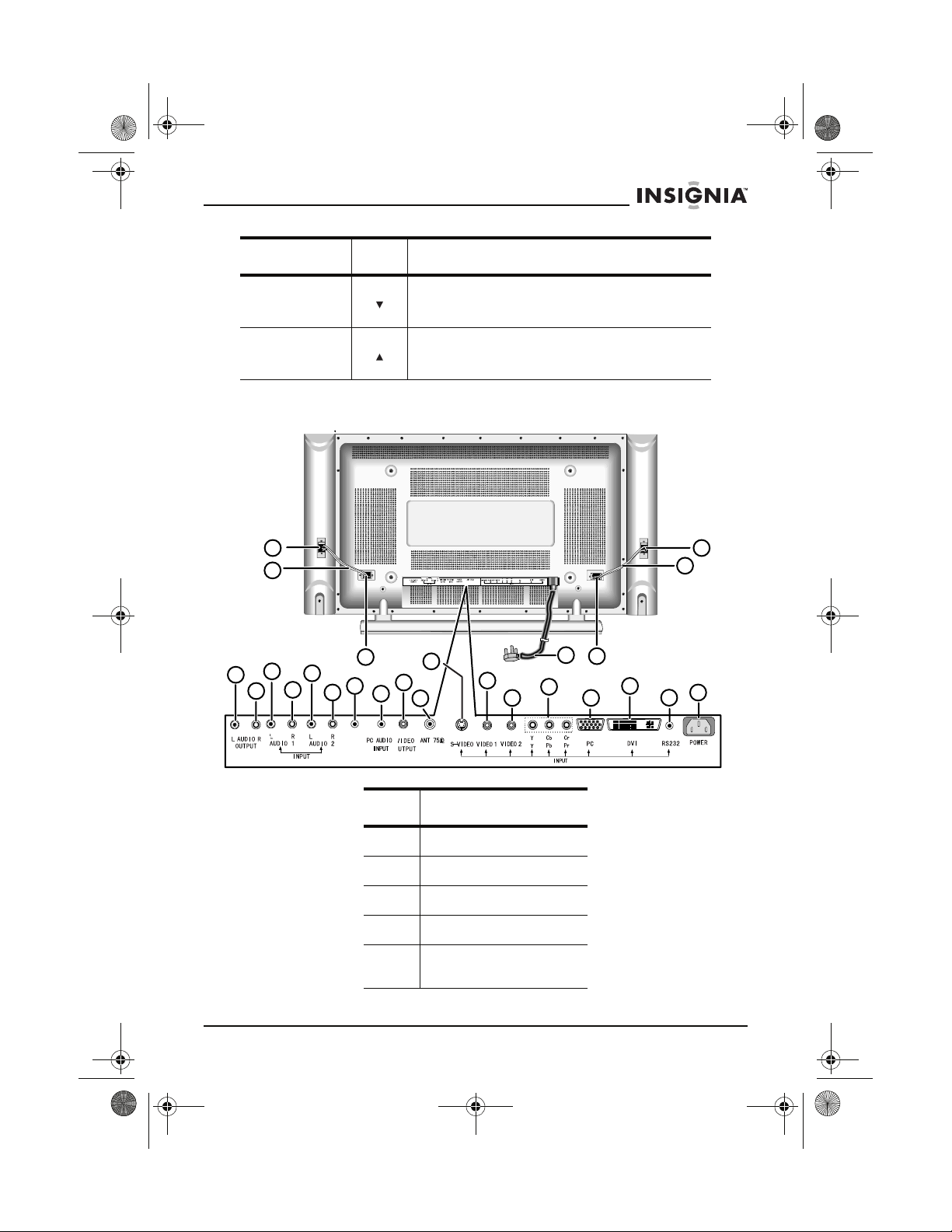
42-inch ED TV.book Page 7 Thursday, August 18, 2005 9:55 AM
IS-EDPLTV42 42-inch ED TV
Button Icon Description
Channel down Press to scroll down through the available
channels.
Channel up Press to scroll up through the available
channels.
Back
1
2
18
17
9
EARPHONE
10
3
11
6
4
5
8
7
12
13
14
15
16
19
1
2
3
20
21
22
Connector
1 Speaker jack
2 Speaker cable
3 Speaker jack
4 Left audio output jack
5 Right speaker output
jack
www.insignia-products.com
7
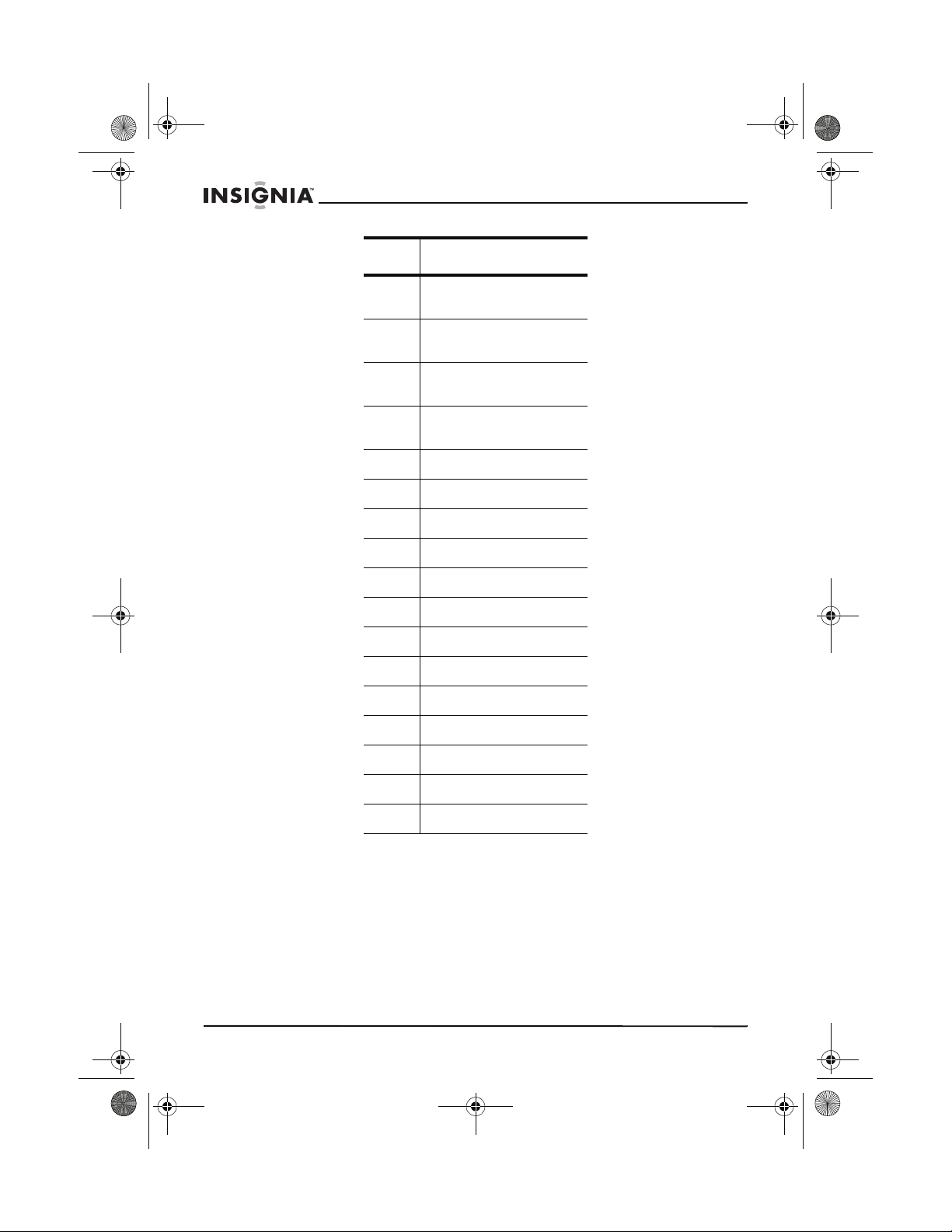
42-inch ED TV.book Page 8 Thursday, August 18, 2005 9:55 AM
Connector
6 Left A/V 1 audio input
jack
7 Right A/V 1 audio input
jack
8 Left A/V 2 audio input
jack
9 Right A/V 2 audio input
jack
10 Headphone jack
11 PC audio input jack
12 Video output jack
13 75 OHM connector
IS-EDPLTV42 42-inch ED TV
14 S-Video jack
15 Video 1 input
16 Video 2 input
17 YPbPr/YCbCr input
18 Power cord
19 VGA input
20 DVI Input (with HDCP)
21 RS232C debug input
22 AC power connector
8
www.insignia-products.com
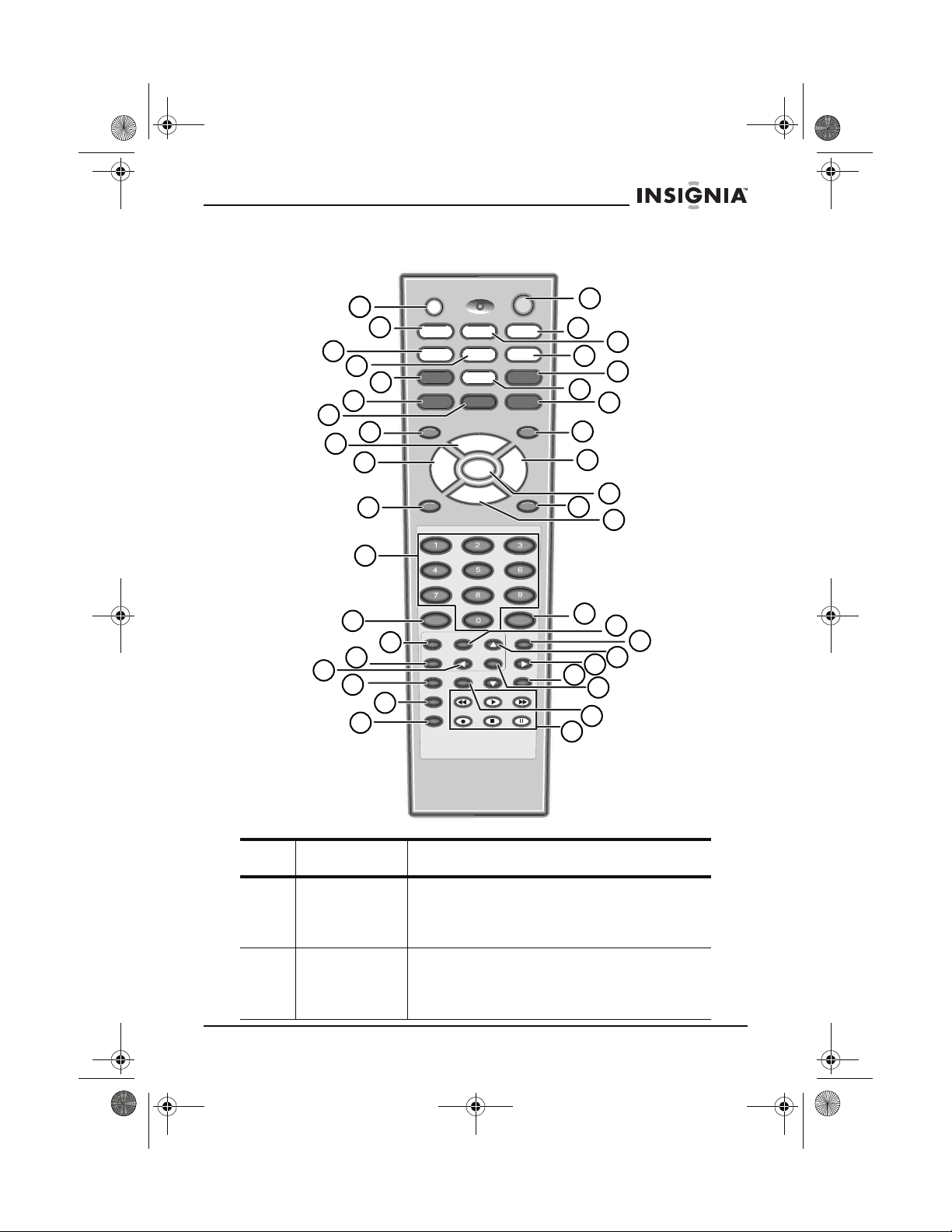
42-inch ED TV.book Page 9 Thursday, August 18, 2005 9:55 AM
IS-EDPLTV42 42-inch ED TV
Remote control
16
20
21
22
23
24
25
26
TV1
Power
VCR
DVDTV2
Asp.Ratio
H
1
2
3
4
5
6
Set
CD/LD/HIFI
SAT
S.Mode
SAP
CATV
CCD
7
8
9
10
11
P.mode T V/AV
CH+
Men u
VOL-
Mut e
VOL+
CH-
Sleep
12
13
15
17
18
Recall
14
Video S-Video PC Still
YPbPr DVI Picture
PIP
A
B
Reverse Play Forward
CRecordStopPause
Dis pla y
Sound
19
37
40
30
27
32
28
36
39
29
31
33
34
35
38
Button Description
1 Set Use to set the code for your DVD, VCR, TV,
SAT, Cable TV, or STB. For more information,
see “Setting up the remote to control other
devices” on page 17.
2 CD/LD/HIFI Press to program the remote to control your
CD/LD/HIFI. For information on programming
the remote, see “Setting up the remote to
control other devices” on page 17.
www.insignia-products.com
9
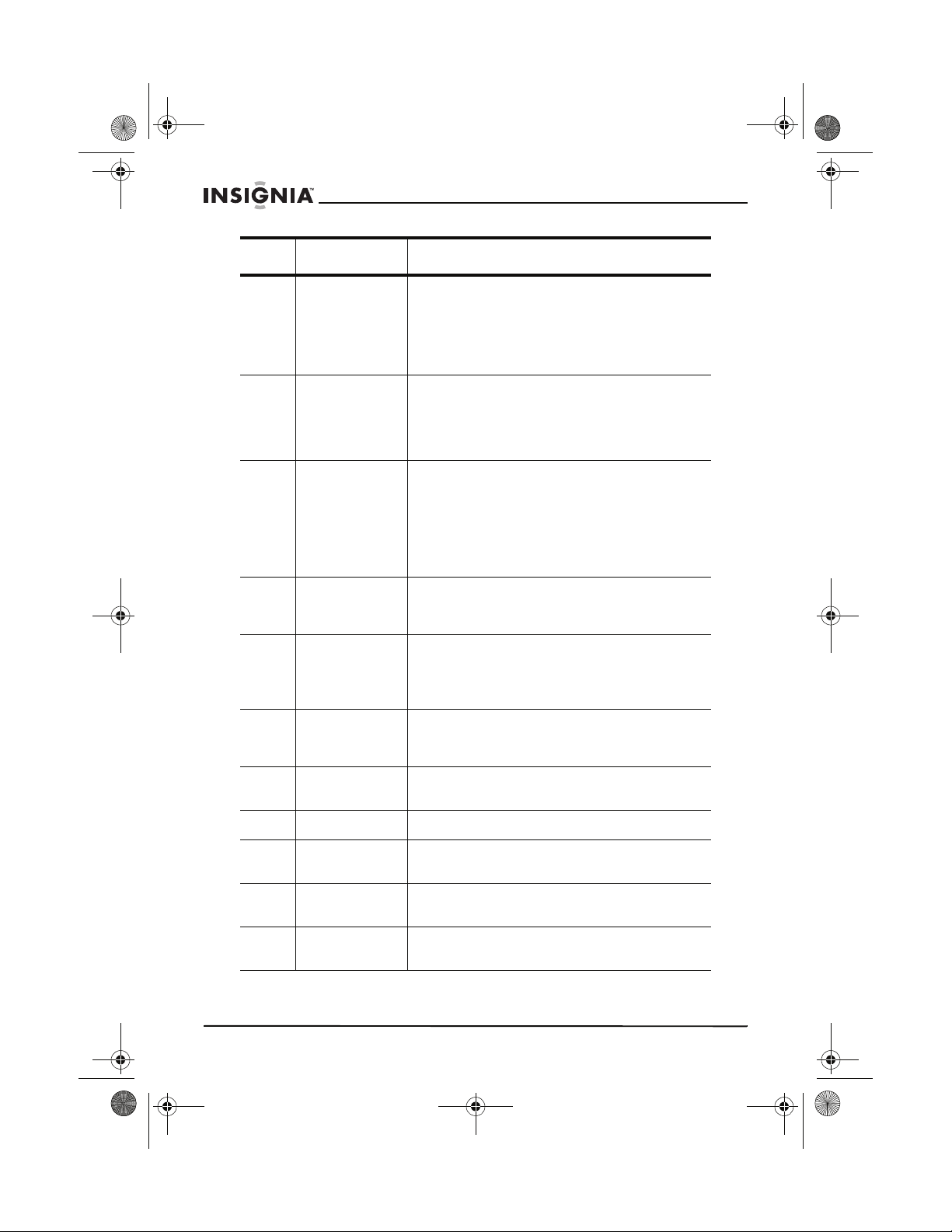
42-inch ED TV.book Page 10 Thursday, August 18, 2005 9:55 AM
Button Description
IS-EDPLTV42 42-inch ED TV
3 SAT Press to program the remote to control your
4 TV2 Press to program the remote to control your
5 S.Mode Press to select the audio source. You can
6 SAP Press to select the audio mode. You can
7 CCD Press to cycle through the closed caption
8 P.mode Selects the picture mode. You can select
satellite set-top box. After programming, press
to control the satellite set-top box. For
information on programming the remote, see
“Setting up the remote to control other
devices” on page 17.
second TV. After programming, press to
control the second TV. For information on
programming the remote, see “Setting up the
remote to control other devices” on page 17.
select:
• Speech
• User (this option uses changes you have
made to settings in the OSD)
•Music
• Standard
select Mono, Stereo, or SAP (second audio
program).
options, including:
CC1, CC2, CC3, CC4, TEXT1, TEXT2,
TEXT3, TEXT4, XDS, and CCD OFF.
Bright, Standard, Soft, or User (this option
uses settings you have set in the OSD)
9 CH + Press to scroll up through the available
10 VOL – Press to decrease the volume.
11 Mute Press to mute the sound. Press again to
12 Number
buttons
13 Recall Press to switch to the last channel you
10
channels.
unmute the sound.
Press one or more number buttons to enter a
channel number directly.
viewed.
www.insignia-products.com
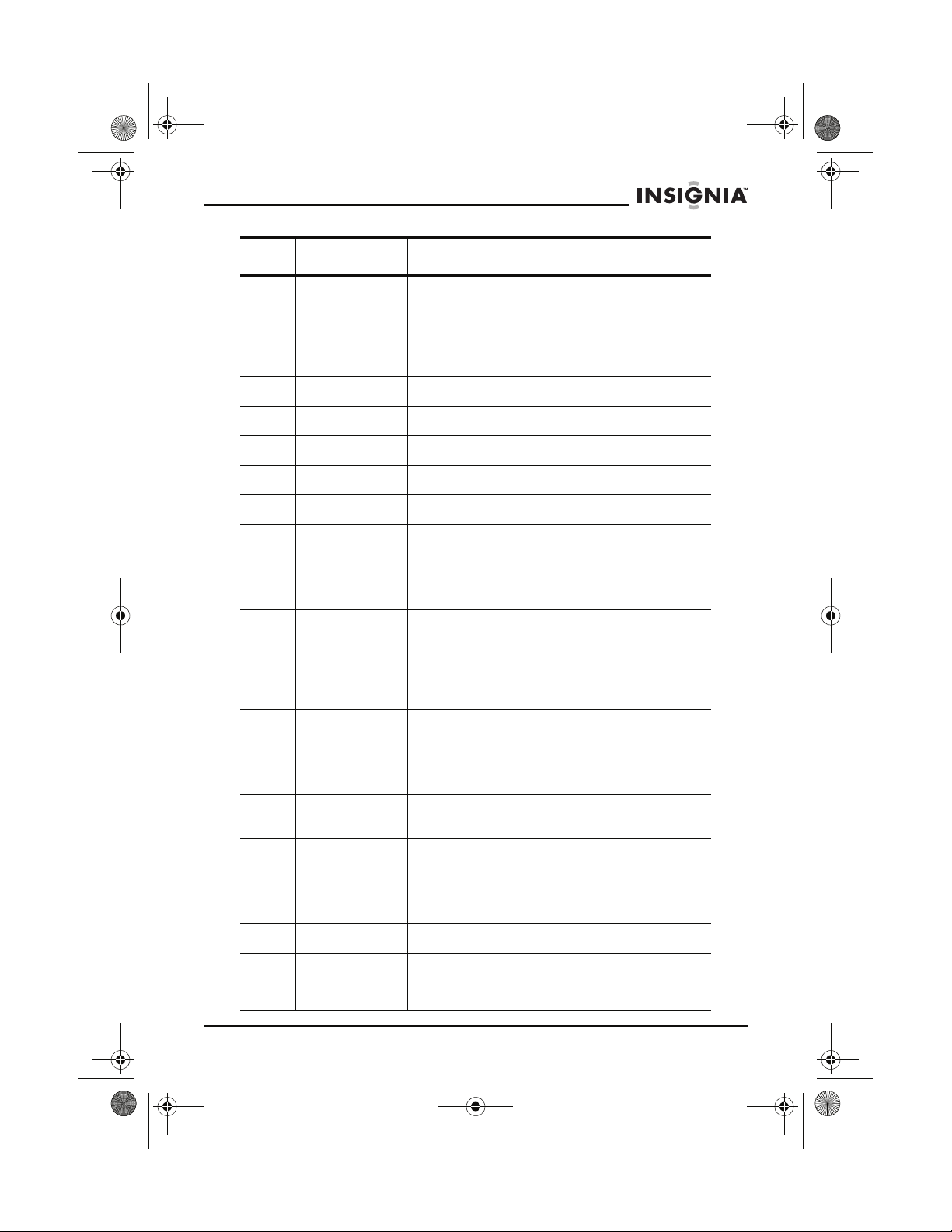
42-inch ED TV.book Page 11 Thursday, August 18, 2005 9:55 AM
IS-EDPLTV42 42-inch ED TV
Button Description
14 Video Press to switch the video input source
15 YPbPr Press to change the input source to the device
16 Not used
17 PIP Press to turn on picture in picture.
18 B Not used
19 C Not used
20 Power Press to turn your ED TV on and off.
21 VCR Press to program the remote to control your
22 CATV Press to program the remote to control your
23 DVD Press to program the remote to control your
between the devices connected to the Video1
or Video2 input jacks.
connected to the YPbPr/CbCr jacks.
VCR. After programming, press to control the
VCR. For information on programming the
remote, see “Setting up the remote to control
other devices” on page 17.
cable TV set-top box. After programming,
press to control the cable TV set-top box. For
information on programming the remote, see
“Setting up the remote to control other
devices” on page 17.
DVD player. After programming, press to
control the DVD player. For information on
programming the remote, see “Setting up the
remote to control other devices” on page 17.
24 Asp.Ratio Press to change the picture’s aspect ratio
between 1:1, 4:3, 16:9, zoom1, and zoom 2.
25 TV1 Press to program the remote to control your
TV. After programming, press to control the
satellite set-top box. For information on
programming the remote, see “Setting up the
remote to control other devices” on page 17.
26 Not used
27 TV/AV Press to select the video input source. You
can select TV, Video1, Video2, S-Video,
YPbPr/YCbCr, or PC
www.insignia-products.com
11
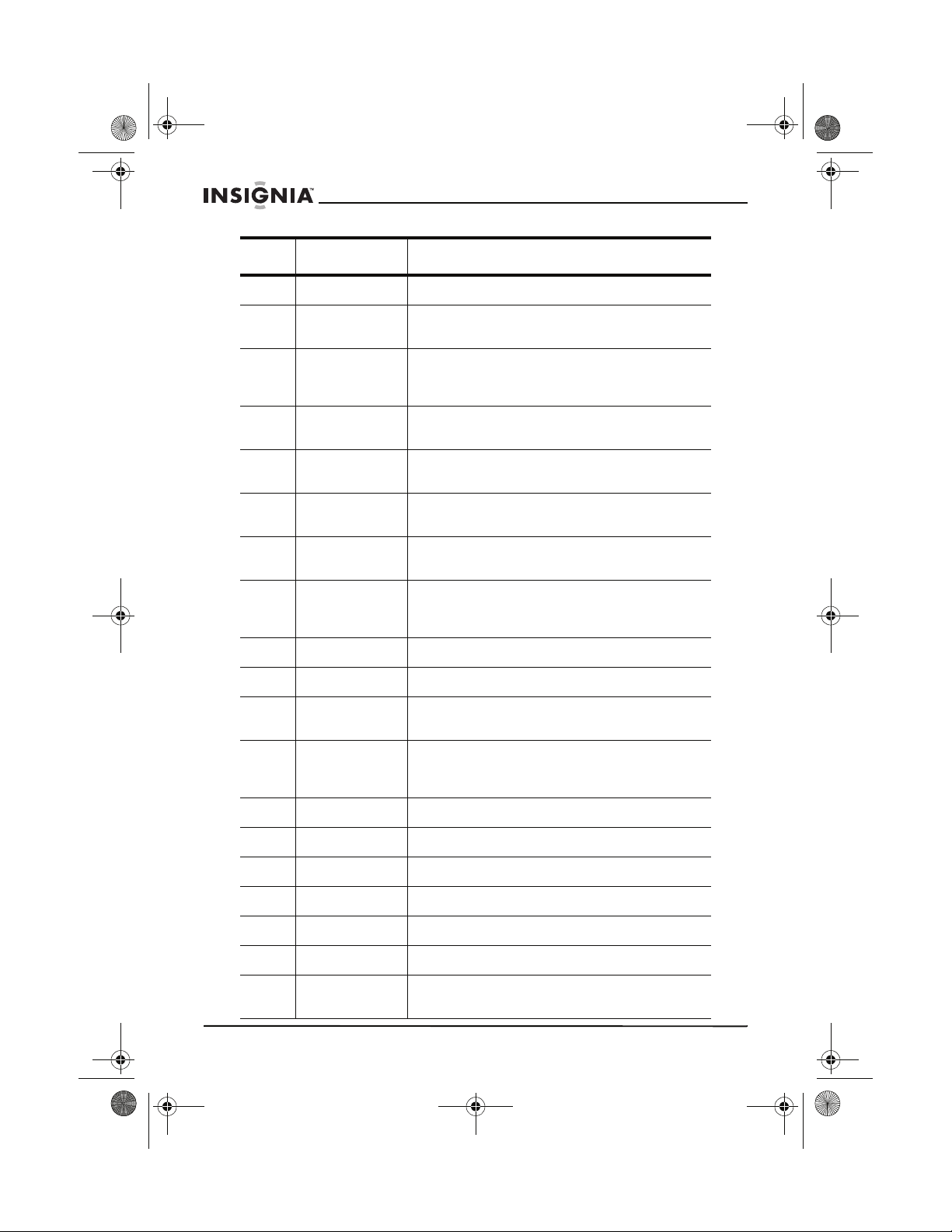
42-inch ED TV.book Page 12 Thursday, August 18, 2005 9:55 AM
Button Description
28 VOL + Press to increase the volume.
IS-EDPLTV42 42-inch ED TV
29 Menu Press to open the OSD. For more information,
30 Sleep Press to set the sleep timer. For more
31 CH – Press to scroll down through the available
32 Display Press to display the current channel or input
33 S-Video Press to change the input source to the device
34 Still Press to freeze the picture. Press again to
35 PC Press to change the input source to device
36 Picture Accesses the Picture Menu settings.
37 Sound Accesses the Audio Menu settings.
38 DVI Press to change the input source to device
39 A When PIP/PBP mode is active, press to switch
see “Using the on-screen display” on page 20
information, see “Setting the sleep timer” on
page 20.
channels.
mode.
connected to the S-Video jack.
resume normal playback.
connected to the VGA port (usually a
computer).
connected to the DVI jack.
between the main program and the program in
the PIP/PBP window.
40 Use these buttons to control a DVD or VCR.
Reverse Press to go backward on a DVD, CD, or VCR.
Play Press to play a disc or video tape.
Forward Press to go forward on a DVD, CD, or VCR.
Record Press to record to a VCR.
Stop Press to stop playback on a DVD, CD, or VCR.
Pause Press to pause playback on a DVD, CD, or
12
VCR.
www.insignia-products.com
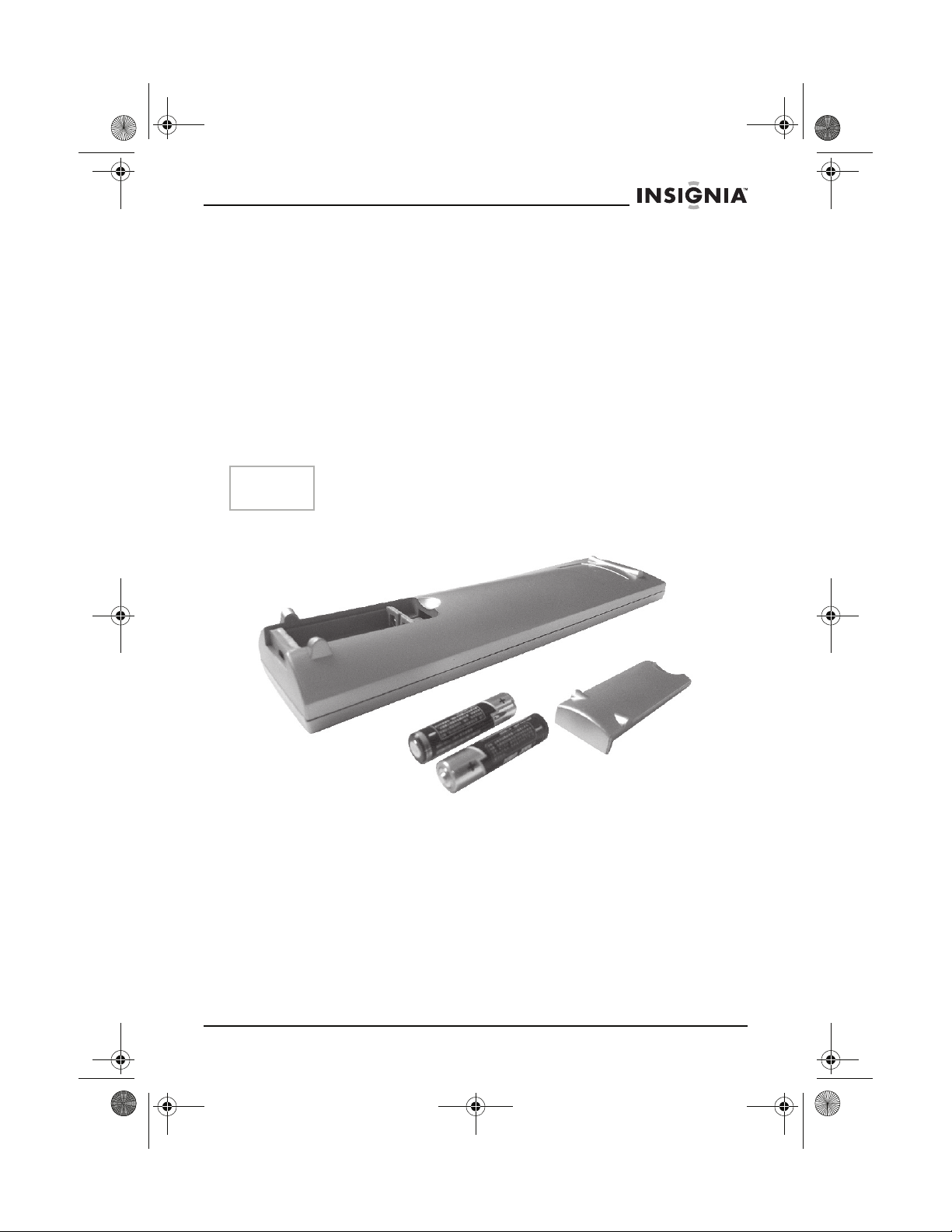
42-inch ED TV.book Page 13 Thursday, August 18, 2005 9:55 AM
IS-EDPLTV42 42-inch ED TV
Setting up your ED TV
Selecting a location for your ED TV
• Place your ED TV on the floor or sturdy platform. If you set
your ED TV on a platform (like a cart or table), make sure that it
is sturdy enough to bear the weight of your ED TV.
• Make sure that the location you choose does not have light
shining directly on the screen.
• Make sure that the location you choose provides adequate
ventilation. Inadequate ventilation can cause overheating and
damage to your ED TV.
• Place your ED TV in a location with easy access to a wall
outlet.
Note
Contact your local dealer for help in mounting your ED TV on the
wall.
Installing the remote control batteries
To install the remote control batteries:
1 Open the battery cover.
2 Insert two AAA batteries. Make sure that the +/– symbols on the
battery match the +/–marks inside the battery compartment.
3 Replace the battery cover.
www.insignia-products.com
13
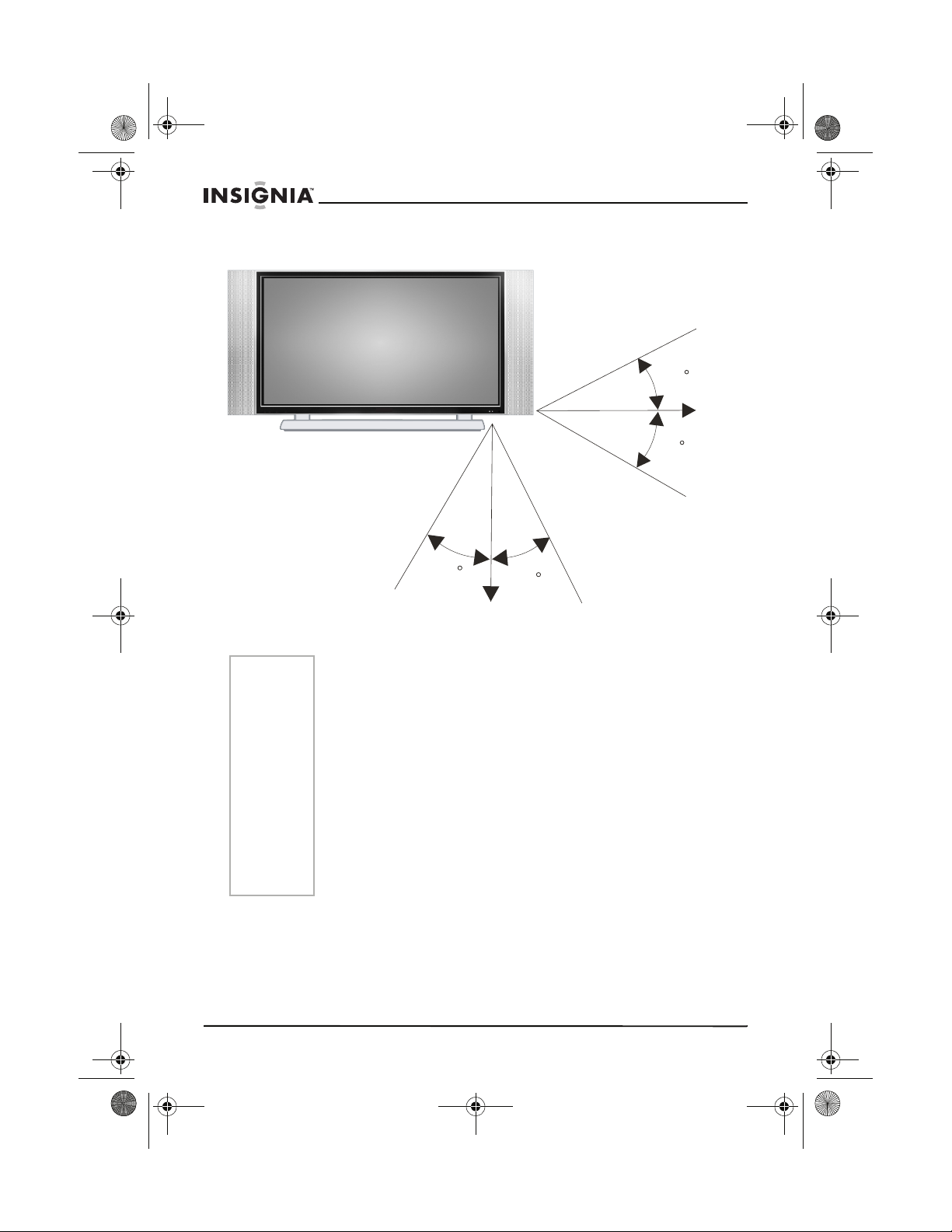
42-inch ED TV.book Page 14 Thursday, August 18, 2005 9:55 AM
REMOTE CONTROL SIGNAL RANGE
IS-EDPLTV42 42-inch ED TV
1m
30
8m
30
1m
Notes
30
3m 3m
• Make sure that you have a clear line of sight between the
remote sensor on the front of your ED TV and the remote
control.
• When direct sunlight, or an incandescent lamp, fluorescent
lamp, or any other strong light shines on the remote sensor,
the remote control function may be unstable.
• Do not try to recharge the batteries. They are not intended to
be recharged.
• Use only the size and type of batteries specified. Do not mix
different types of batteries together or old batteries with fresh
ones.
• When the remote control will not be used for a long period of
time or when the batteries are worn out, remove the batteries.
• Do not throw the batteries into a fire. Dispose of or recycle
used batteries correctly.
• Do not drop, dampen, or disassemble the remote control.
30
8m
14
www.insignia-products.com
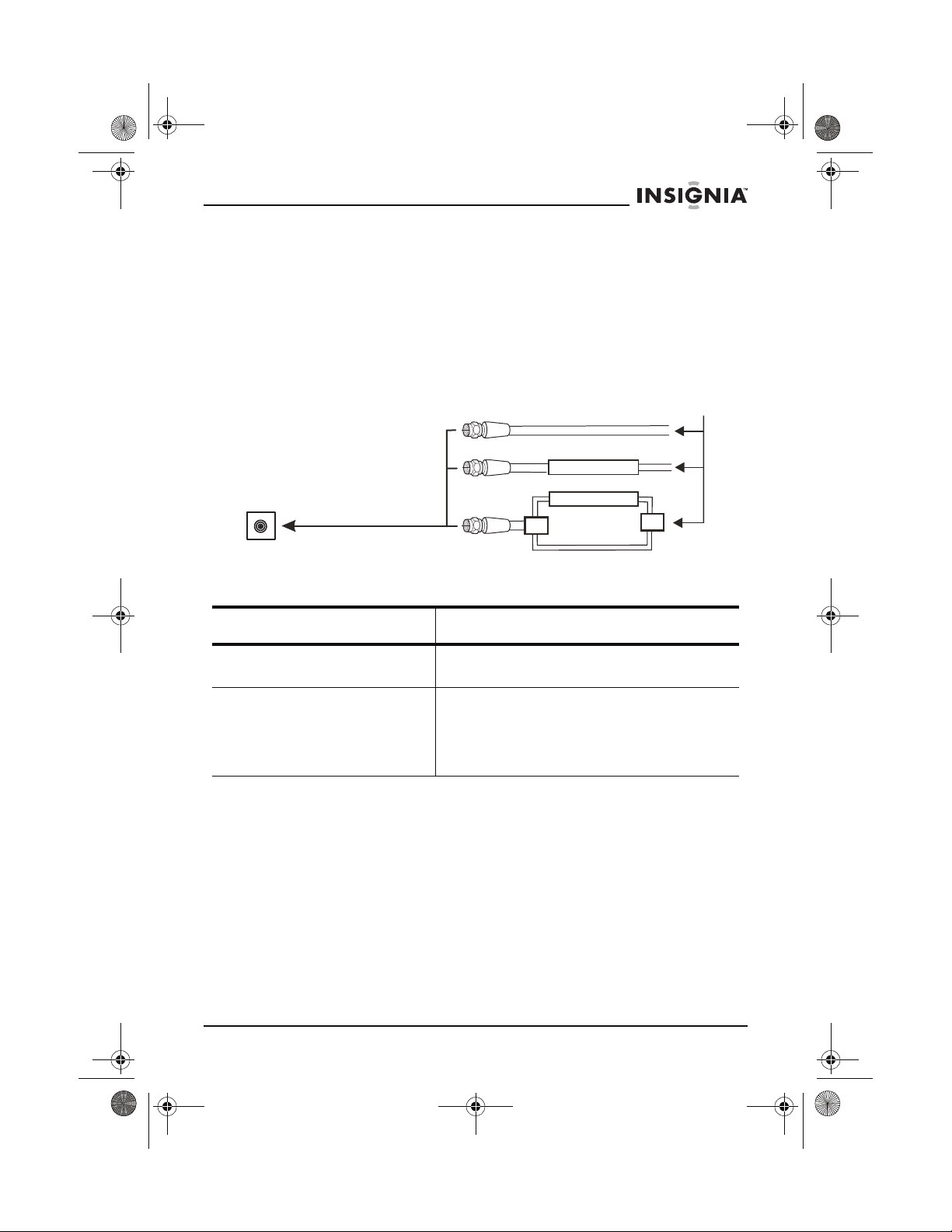
42-inch ED TV.book Page 15 Thursday, August 18, 2005 9:55 AM
IS-EDPLTV42 42-inch ED TV
Connecting to cable TV or an outside antenna
CONNECTING TO A CABLE TV
Your ED TV has an extended tuning range and can tune most cable
channels without using a Cable TV converter box. Some Cable TV
companies offer “premium pay channels” in which the signal is
scrambled. Descrambling these signals for normal viewing requires
the use of a converter box, which is generally provided by the cable
company.
Basic cable
Scrambled cable
75-ohm
antenna jack
Scrambled and unscrambled cable
Splitter A/B switch
Cable type Connection description
Basic Connect the 75-ohm coaxial CATV cable to
Scrambled cable 1 Connect the incoming cable to the
the 75-ohm antenna jack on your ED TV.
converter/descrambler box.
2 Connect the output of the box to the
75-ohm antenna Jack on the back of the
television.
www.insignia-products.com
15
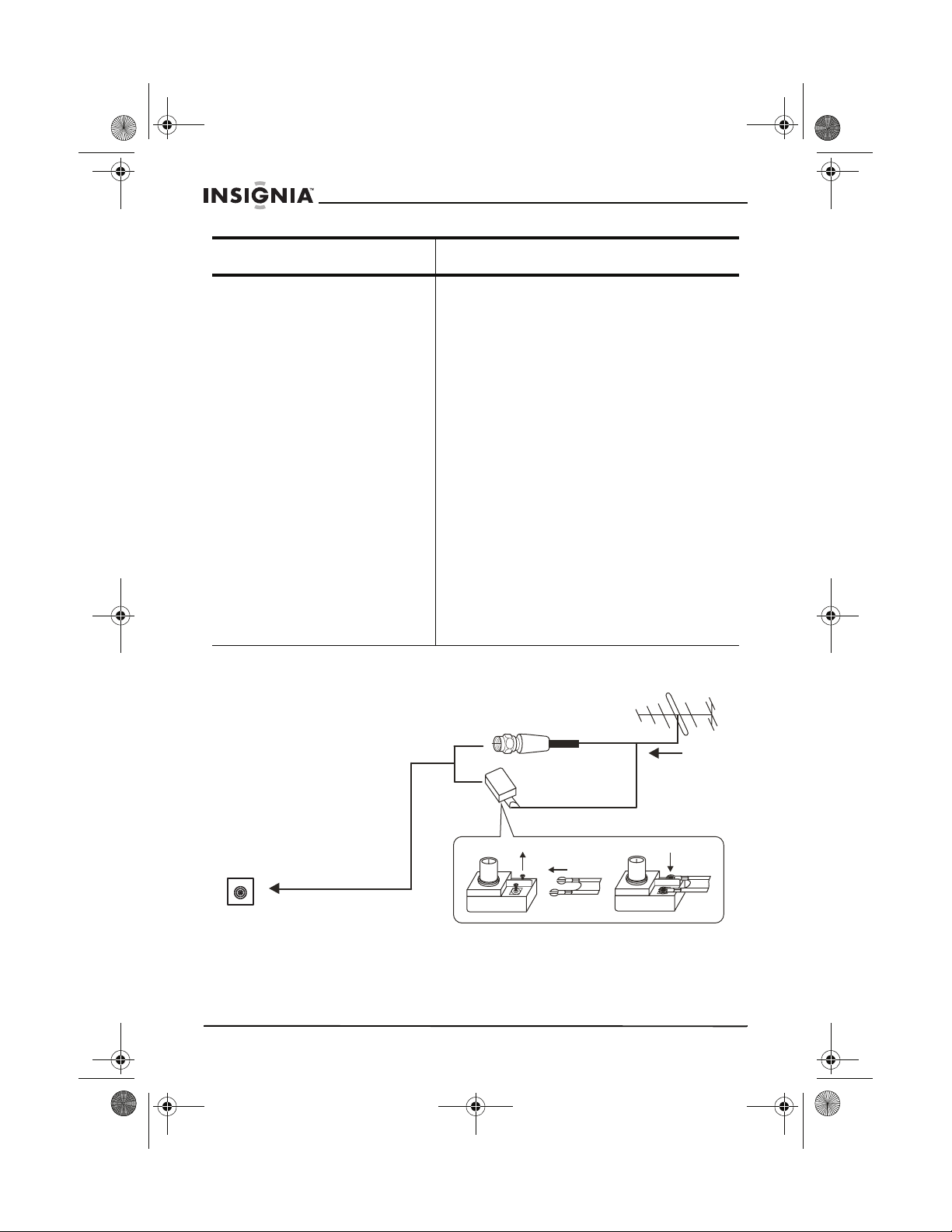
42-inch ED TV.book Page 16 Thursday, August 18, 2005 9:55 AM
Cable type Connection description
IS-EDPLTV42 42-inch ED TV
Scrambled and unscrambled
cable
CONNECTING TO AN ANTENNA
1 Connect the 75-ohm cable from the
cable TV service to a splitter (not
supplied).
2 Connect a 75-ohm cable from the splitter
to the cable converter box input jack,
then connect another 75 ohm cable from
the converter box output jack to the A
jack on an A/B switch box (not supplied).
3 Connect a 75-ohm cable from the splitter
to the B jack on the A/B switch box.
4 Connect the A/B switch box to the
VHF/UHF jack on the back of your
ED TV.
5 To watch scrambled channels, set the
switch box to the A position, set your
ED TV to the output channel of the
converter box (usually 3 or 4), then use
the converter box or satellite box to
select channels.
Or
To watch unscrambled channels, set the
switch box to the B position, then use
your ED TV remote control to tune
channels.
75-ohm coaxial
cable
16
75-ohm
antenna
connector
Twin lead feeder
(300-ohm)
Loosen the
screw
Insert the
feeder
www.insignia-products.com
Tighten the
screw
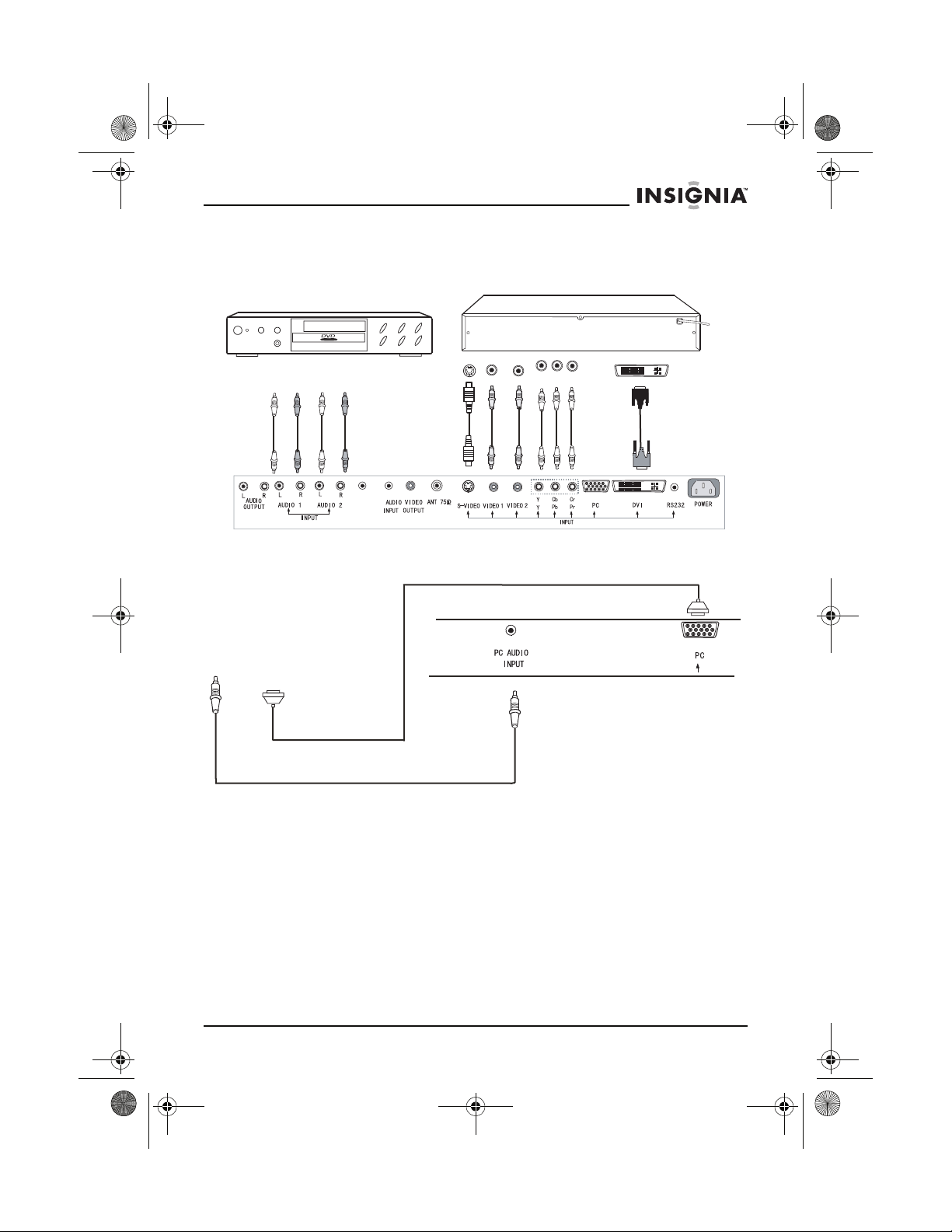
42-inch ED TV.book Page 17 Thursday, August 18, 2005 9:55 AM
IS-EDPLTV42 42-inch ED TV
Connecting to A/V devices
EARPHONE
PC
Connecting a computer
RGB line
To PC
speaker
jack
To PC
VGA port
Audio line
Setting up the remote to control other devices
Your remote control can be set up to control other devices that may
be used with your ED TV, such as a DVD, VCR, SAT, CATV, and so
on.
To set up the remote to control other devices:
1 Look up the three-digit code for your brand and type of device in
the Code Tables (refer to the
Manual
for codes), then turn on the device.
2 Press and hold the SET key on the remote, then press the key for
the device you want to set up (CATV, VCR, TV1, TV2, SAT, or
DVD). The indicator lights will turn on.
www.insignia-products.com
Universal Remote Control User’s
17
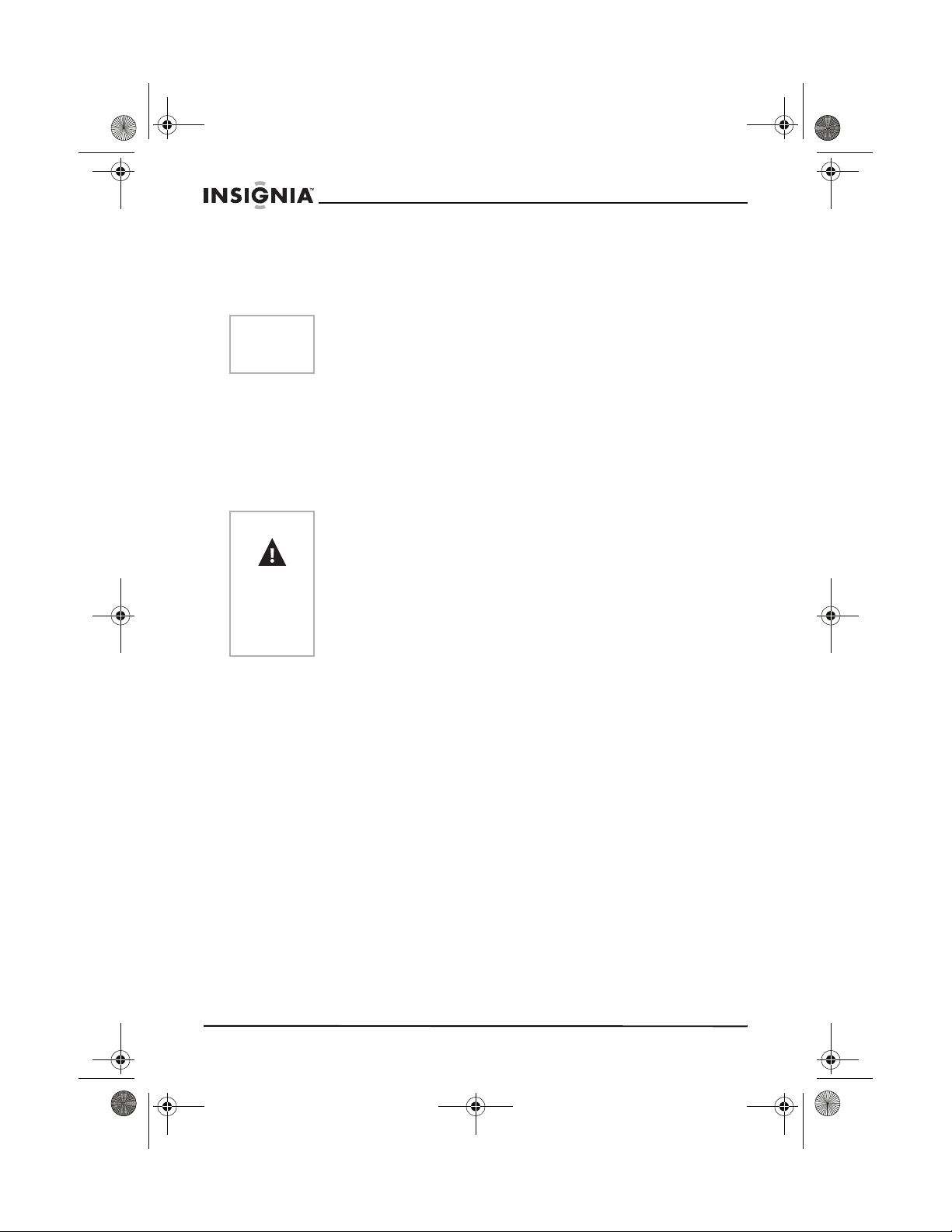
42-inch ED TV.book Page 18 Thursday, August 18, 2005 9:55 AM
3 Enter the three-digit code for the device. The LED blinks each time
you enter a number.
4 Press the device key again. The activity indicator should flash,
then turn off to indicate that the code is accepted.
IS-EDPLTV42 42-inch ED TV
Note
If you don’t press any key on your remote for 10 seconds, the
programming process will stop automatically and you will have to
start over.
Using your ED TV
Turning your ED TV on and off
To turn your ED TV on and off:
1 Plug the power cable into an electrical outlet.
Warning
2 Press the POWER button on the remote control or front of your
Selecting the TV signal source
To select the TV signal source:
1 Press the Menu button to open the OSD.
2 Press the VOL + or VOL – button to select PRESET.
3 Press the CH + or CH – button to select RF INPUT.
4 Press the VOL + or VOL – to select one of the following:
Setting the video source
Your ED TV is equipped with a polarized alternating-current line
plug (a plug having one blade wider than the other). This plug will fit
into the power outlet only one way. This is a safety feature. If you
are unable to insert the plug fully into the outlet, try reversing the
plug. If the plug still does not fit, contact your electrician to replace
your obsolete outlet.
To prevent electric shock, do not use the polarized plug with an
extension cord or other outlet unless the blades can be fully
inserted.
ED TV to turn your TV on or off.
•Air
•CATV (STD)
• CATV (HRC)
• CATV (IRC)
To set the video source:
1 To select TV, press the CH + or CH – button or use the number
buttons to enter a channel number.
2 To select the device connected to the Video 1 or Video 2 jacks,
press the VIDEO button once or twice.
18
www.insignia-products.com
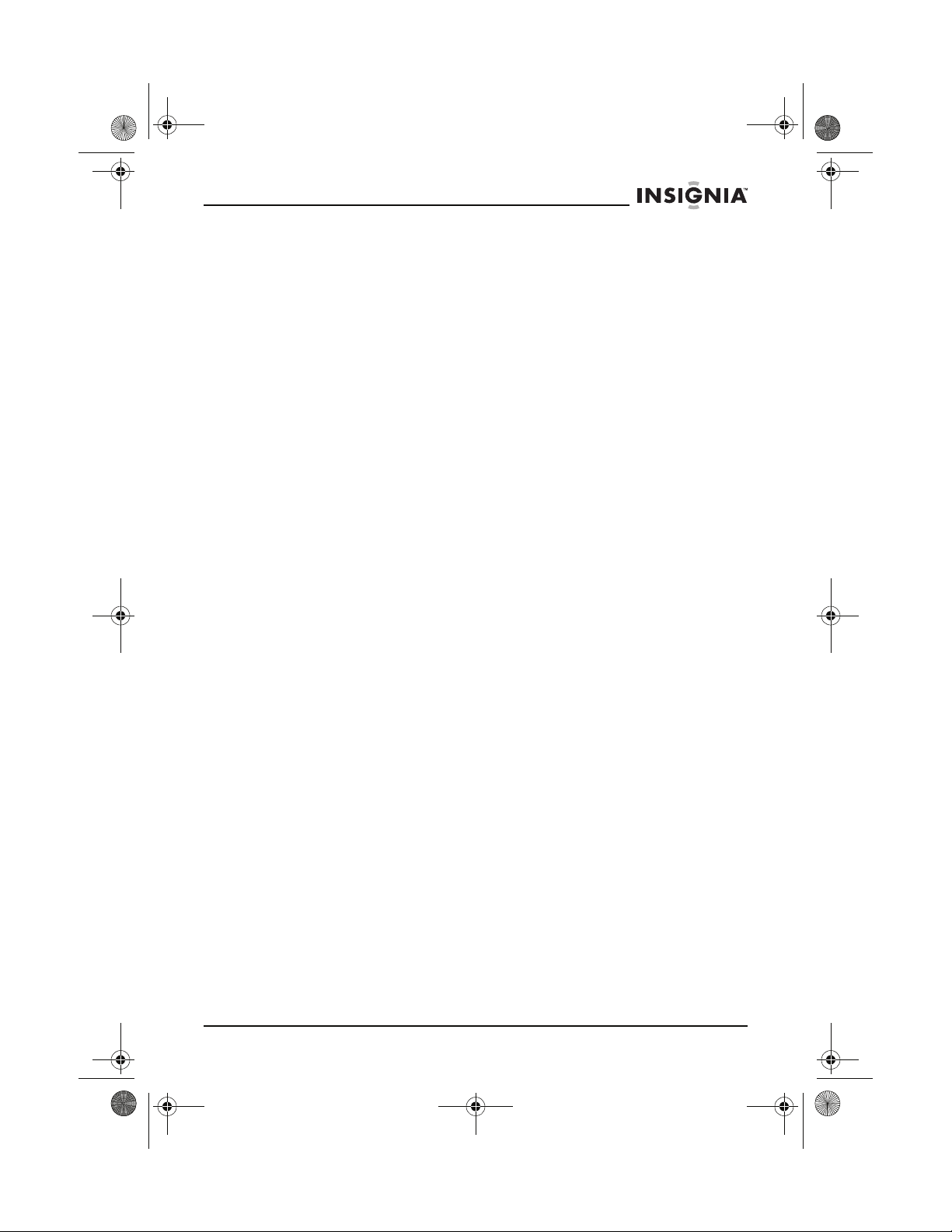
42-inch ED TV.book Page 19 Thursday, August 18, 2005 9:55 AM
IS-EDPLTV42 42-inch ED TV
3 To select the device connected to the S-Video jack, press the
S-Video button.
4 To select the device connected to the YPbPr/YCbCr jacks, press
the YPbPr button.
5 To select the device connected to the VGA port (usually a
computer), press the PC button.
6 To select the device connected to the DVI jack, press the DVI
button.
Watching a TV program
To watch a TV program:
1 Turn on your ED TV.
2 Press the CH + or CH – button to tune to the channel you want to
watch.
Or
Use the number buttons to enter the channel number for the
channel you want to watch.
If you do not see the picture, make sure that your ED TV is set to TV
mode (see “Setting the video source” on page 18) and that the TV
signal source is set correctly (see “Selecting the TV signal source” on
page 18).
Adjusting the volume
To adjust the volume:
• Press the VOL + or VOL – button.
Creating a channel list
Your ED TV can scan for available channels and create a channel list
that includes only the channels that have a signal. When you use the
CH + and CH – buttons to scroll through channels, only the channels
in the list appear.
To create a channel list:
1 Press the Menu button to open the OSD.
2 Press the VOL + or VOL – button to select PRESET.
3 Press the CH + or CH – button to select RF INPUT.
4 Press the VOL + button to start the scan.
Using PIP and PBP modes:
You can watch two programs at the same time by using the PIP or
PBP modes.
To watch two programs at the same time:
1 Press the PIP button to cycle through PIP (Picture-in-Picture),
PBP (Picture-by-Picture), or Off.
2 Press the A button to switch control between pictures.
www.insignia-products.com
19
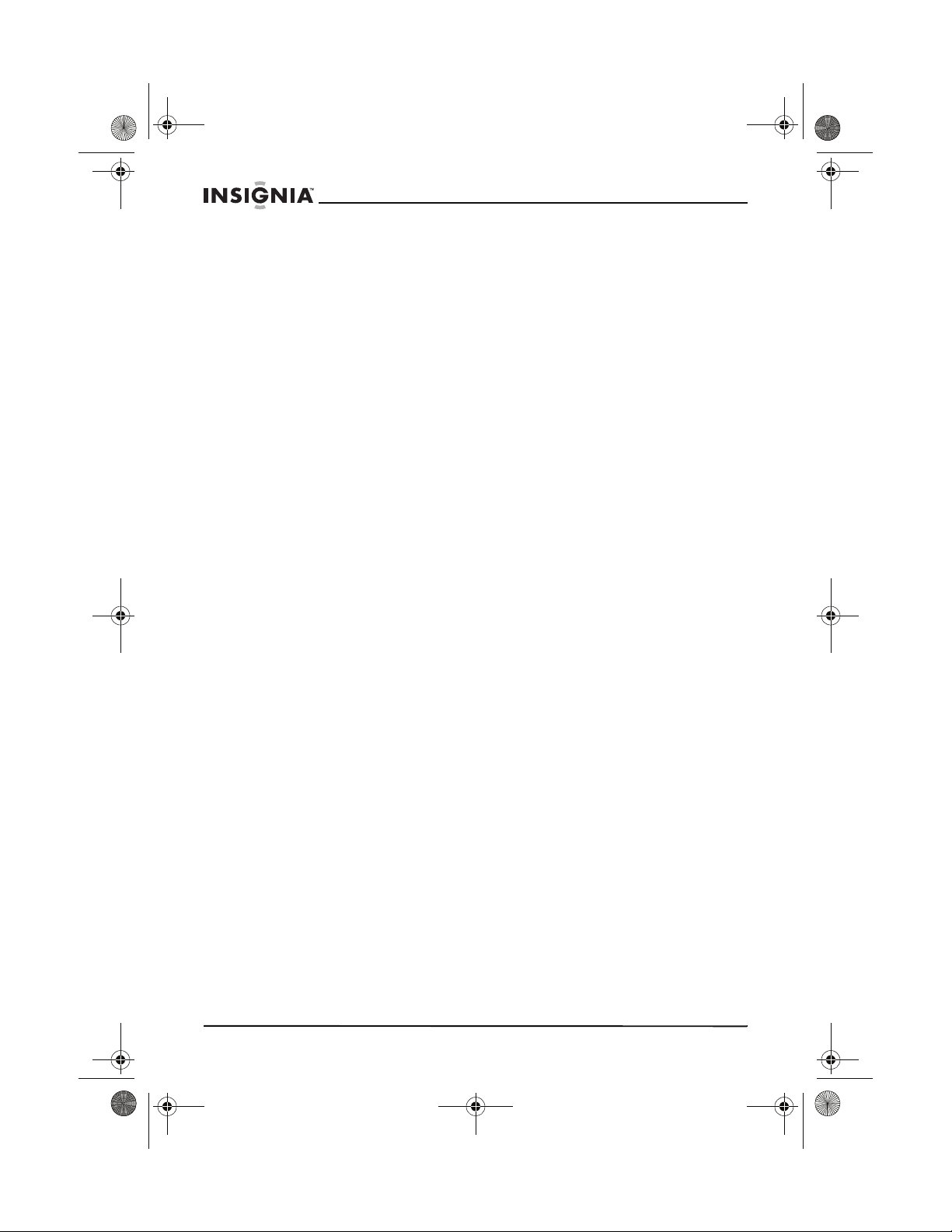
42-inch ED TV.book Page 20 Thursday, August 18, 2005 9:55 AM
3 Use the number buttons or CH + or CH – to change channels.
Using closed captioning
Closed captioning is a printed version of the program dialog,
narration, and sound effects. Not all programs have closed
captioning. In addition to closed captioning, a program may have
alternate text that is not related to actual dialog.
To view closed captioning, the closed captioning option must be
turned on.
To turn on the closed captioning option:
1 Press the Menu button to open the OSD.
2 Press the VOL + or VOL – button one or more times to select the
FUNCTION SETTING menu.
3 Press the CH + or CH – button to select CCD CONTROL.
4 Press the VOL + button to turn closed captioning on.
After you turn on closed captioning, you can display closed captioning
by pressing the CCD button.
Setting the sleep timer
To set the sleep timer:
1 Press the Sleep button to select the sleep time.
You can select from 10, 20,30, to a maximum of120 minutes, by
pressing the Sleep button repeatedly.
2 To cancel the setting, press Sleep button until the sleep time
display is 0.
After setting the sleep timer, your set will go into Stand-by mode
automatically when the set time has elapsed.
Using the on-screen display
Your ED TV has an on-screen display (OSD) you can use to adjust
various settings such as brightness, contrast, and audio.
IS-EDPLTV42 42-inch ED TV
To use the OSD:
1 Press the Menu button to open the OSD.
2 Press the VOL + or VOL – button one or more times to select an
OSD menu.
3 Press the CH + or CH – button to select the option.
4 Press the VOL or VOL – button to adjust the option.
20
www.insignia-products.com
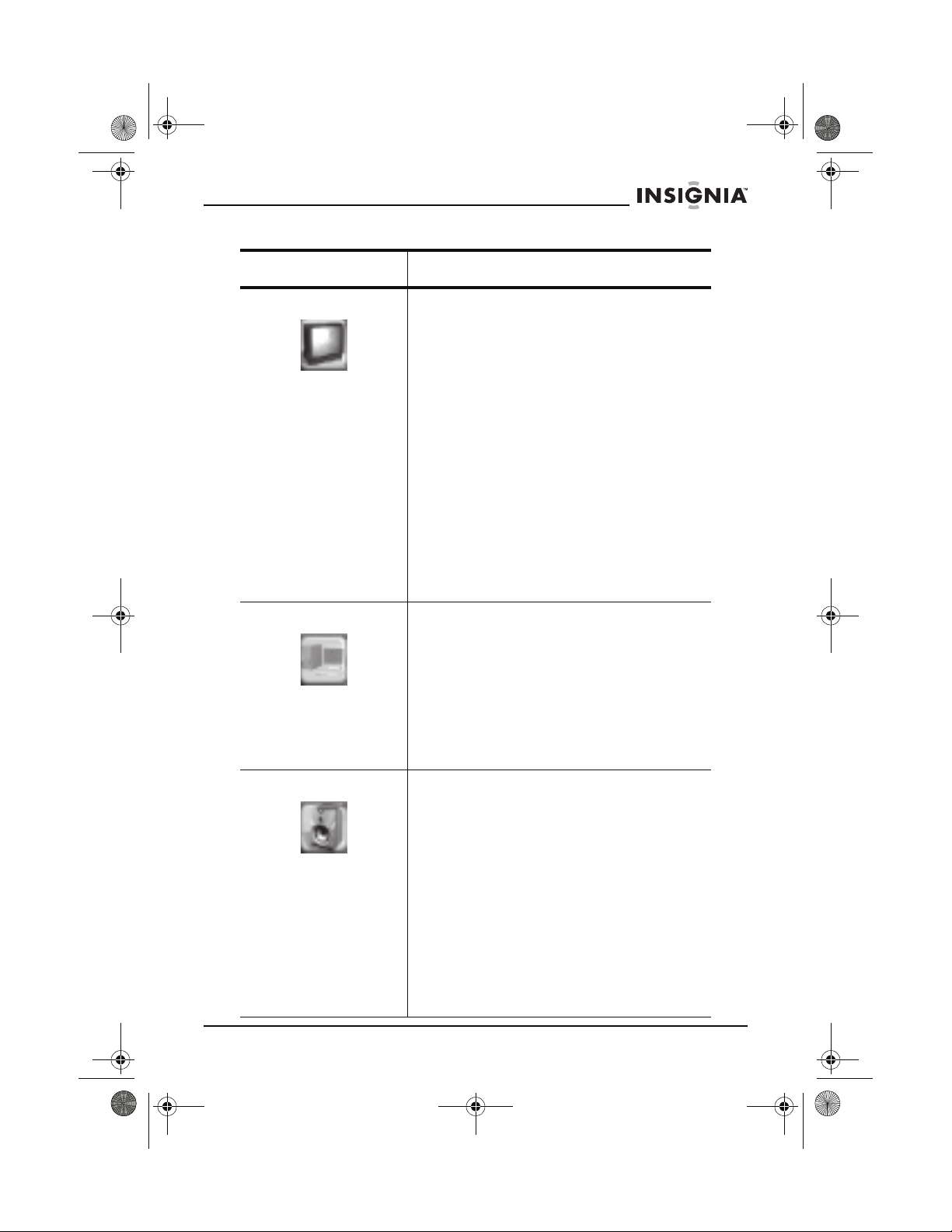
42-inch ED TV.book Page 21 Thursday, August 18, 2005 9:55 AM
IS-EDPLTV42 42-inch ED TV
OSD menu Options
Picture Parameters Brightness–Increases the picture level to
PC Parameters Auto–Automatically adjusts the picture
adjust the white areas of the picture.
Decreases the picture level to adjust the black
areas of the picture.
Contrast–Increases the picture level to adjust
the white areas of the picture. Decreases the
picture level to adjust the black areas of the
picture.
Saturation–Adjusts the intensity of the colors.
Hue–Adjusts the tint of the colors.
Color Temp–Adjusts the intensity of white in
the picture colors. The higher the color
temperature, the bluer the colors; the lower
the temperature, the redder the colors.
Sharpness–Increases the sharpness level to
show cleaner and clearer images. Decreases
the level to show a smoother picture.
Fleshtone–Increases the color level to add
more green to skin tones. Decreases the color
level to add more red to skin tones.
position.
Clock–Adjust your TV to match the video
input.
Phase–Removes any horizontal distortion
and clears or sharpens the displayed
characters.
Position–Adjust the horizontal position
parameters.
Auto Color–Adjusts the picture’s color.
Audio Settings Bass–Adjusts the bass.
Treble–Adjusts the treble
Balance–Adjusts the sound level between the
right and left audio channels.
MTS–Selects the audio format. You can
select:
Mono–Select if the program you are
watching is broadcast in mono.
Stereo–Select if the program you are
watching is broadcast in stereo.
SAP–Select if the program you are
watching has a second audio program
(SAP).
Note: You can also select the MTS mode
by pressing the SAP button.
www.insignia-products.com
21
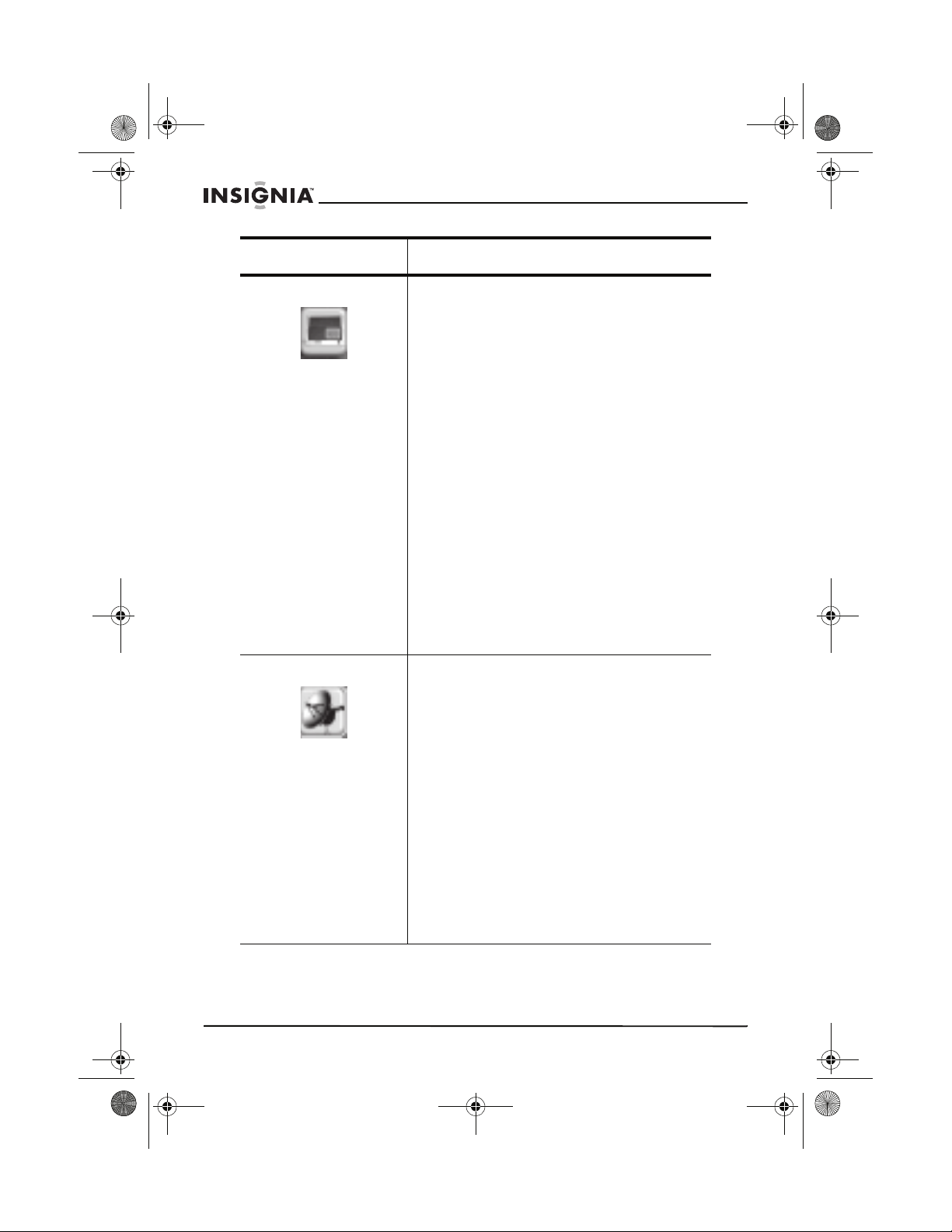
42-inch ED TV.book Page 22 Thursday, August 18, 2005 9:55 AM
OSD menu Options
IS-EDPLTV42 42-inch ED TV
Picture in Picture PIP Position–Moves the PIP window around
Preset Position–Shows the current channel.
the screen.
PIP Size–Determines the type of window for
the subpicture. You can select:
Off–Turns the PIP feature off.
PIP–Shows the main picture on the full
screen and the subpicture in a small
window.
PBP–Divides the screen into two equal
parts with the main picture displayed on
one side and the subpicture displayed on
the other side.
PIP Source–Selects the video source for the
PIP window.
If the video input for the main picture is TV,
Video, or S-Video, the PIP picture can be
ED TV, PC, or DVI.
If the video input for the main picture is
ED TV, PC, or DVI, the PIP picture can be
TV, Video, or S-Video.
PIP Brightness–Adjusts the brightness of the
PIP window.
PIP Contrast–Adjusts the contrast of the PIP
window.
Skip–Adds or erases a channel number from
stored memory. When you erase a channel
number, you cannot tune to the channel using
the CH + or CH – button. You can still tune to
the channel using the number buttons.
RF Input–Sets the signal source as a TV. You
can select:
Air–Select if your TV signal comes from
an antenna.
CATV (STD)–Select if your CATV uses the
STD standard.
CATV (HRC)–Select if your CATV uses
the HRC standard.
CATV (IRC)–Select if your CATV uses the
IRC standard.
Auto Search–Automatically searches for TV
channels that have a signal.
22
www.insignia-products.com
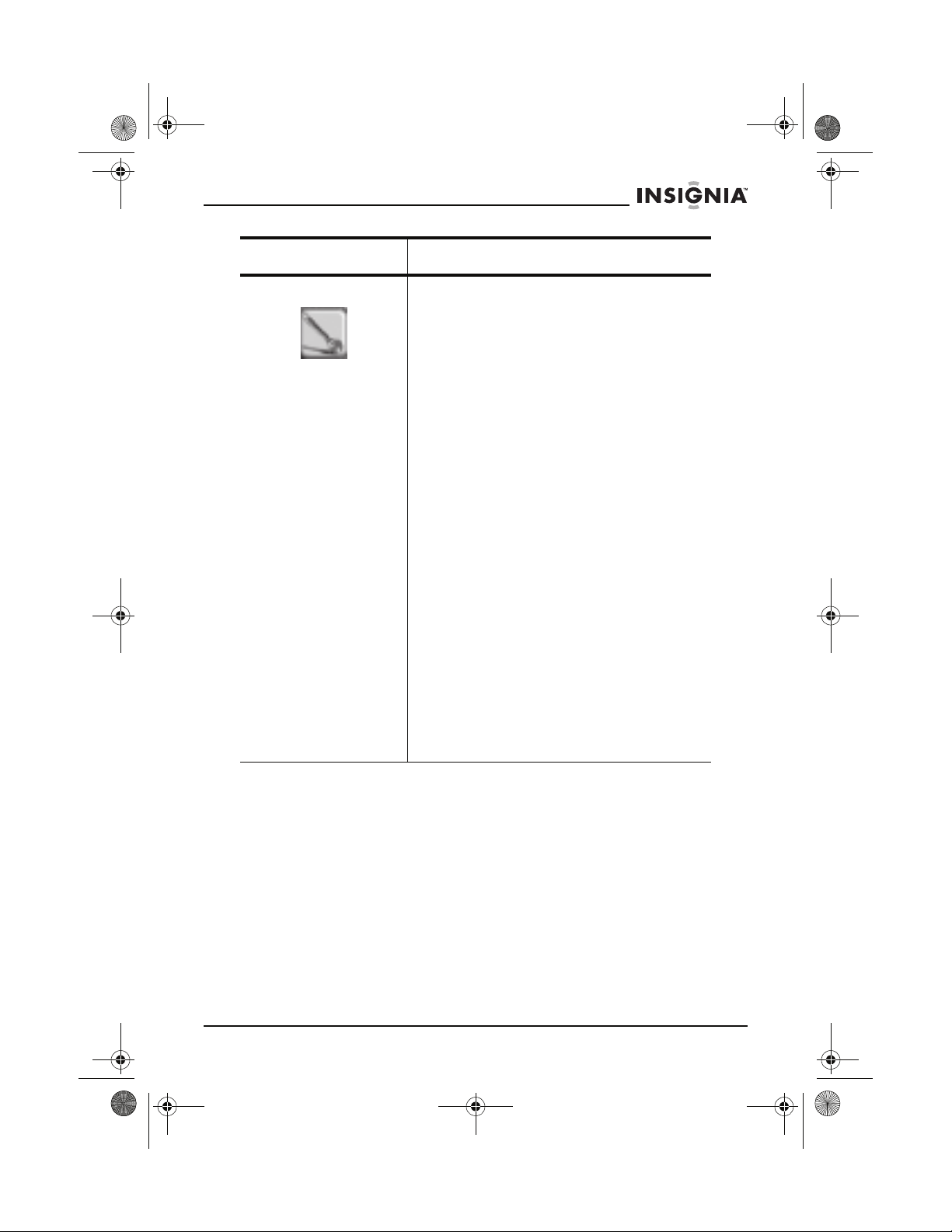
42-inch ED TV.book Page 23 Thursday, August 18, 2005 9:55 AM
IS-EDPLTV42 42-inch ED TV
OSD menu Options
Function Setting CCD Control–Turns closed captioning on and
off. When this option is turned on, you can set:
• Mode–CC1, CC2, CC3, CC4, TEXT1,
TEXT2, TEXT3, TEXT4, XDS, and CCD
OFF.
• Display–Box and Shadow
Color System–Can only be changed in AV
mode.
OSD Language–Selects the language for the
OSD. You can select:
English
French
Spanish
Blank–Displays a black screen when the
channel you are tuned to does not have a
signal.
Transparency–Switches the OSD
background from transparent to
non-transparent.
Advanced–Adjusts additional picture options.
You can select:
Noise Reduce–Eliminates video noise to
provide a clear picture.
MADI (Motion Adaptive
De-interlacing)–Eliminates excess video
signals to provide a clear image.
Film mode–Truthfully reproduces the film
source.
LADI (Low Angle Diagonal
Interpolation)–Smoothes out angles and
curves to provide a clear image.
www.insignia-products.com
23
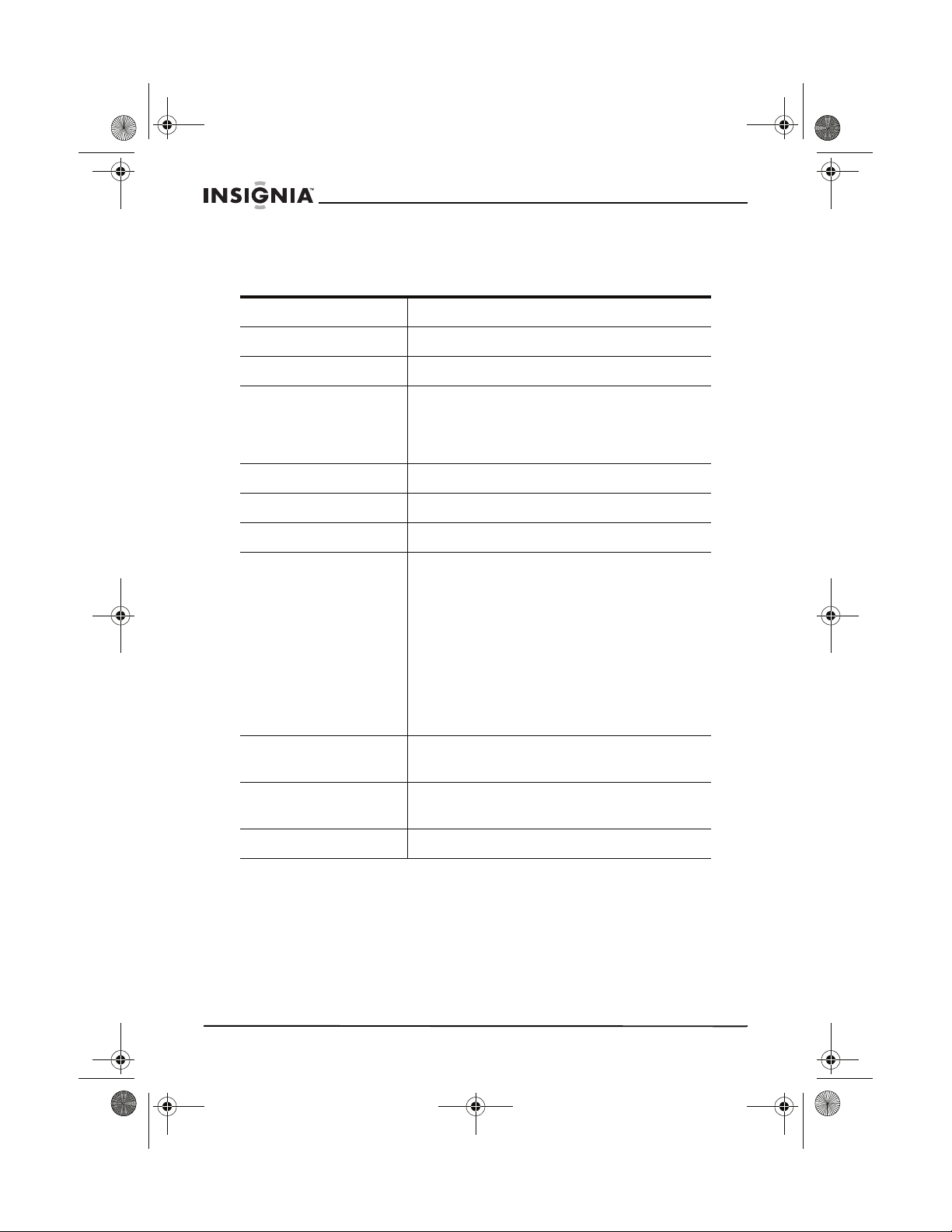
42-inch ED TV.book Page 24 Thursday, August 18, 2005 9:55 AM
Specifications
Note: Design and specifications are subject to change without notice.
Diagonal display size 42 inches
Maximum resolution 852 × 480
Television system NTSC standard
Channel coverage VHF: 2-13
UHF: 14-69
Cable TV: 2~13, A~W, W+1~W+84, A-5~A-1,
4A
Power source 120 VAC, 60 Hz
Power consumption 390 W
Audio power 7 W × 7 W
Connection interfaces RF input: Cable/antenna RF
Video input: Video (2)
Graphic input: Analog RGB 15-pin
Audio input: AV Audio (2)
Other: RS232C (for software
IS-EDPLTV42 42-inch ED TV
S-Video
YPbPr/YCbCr
Digital RGB (DVI)
PC audio (1)
update)
Dimensions 41 × 25 × 3 inches (width × height × depth)
104.1 × 63.5 ×7.3 cm (width × height × depth)
Weight 71.7 lbs
32.5 kg
Accessories Remote control
24
www.insignia-products.com
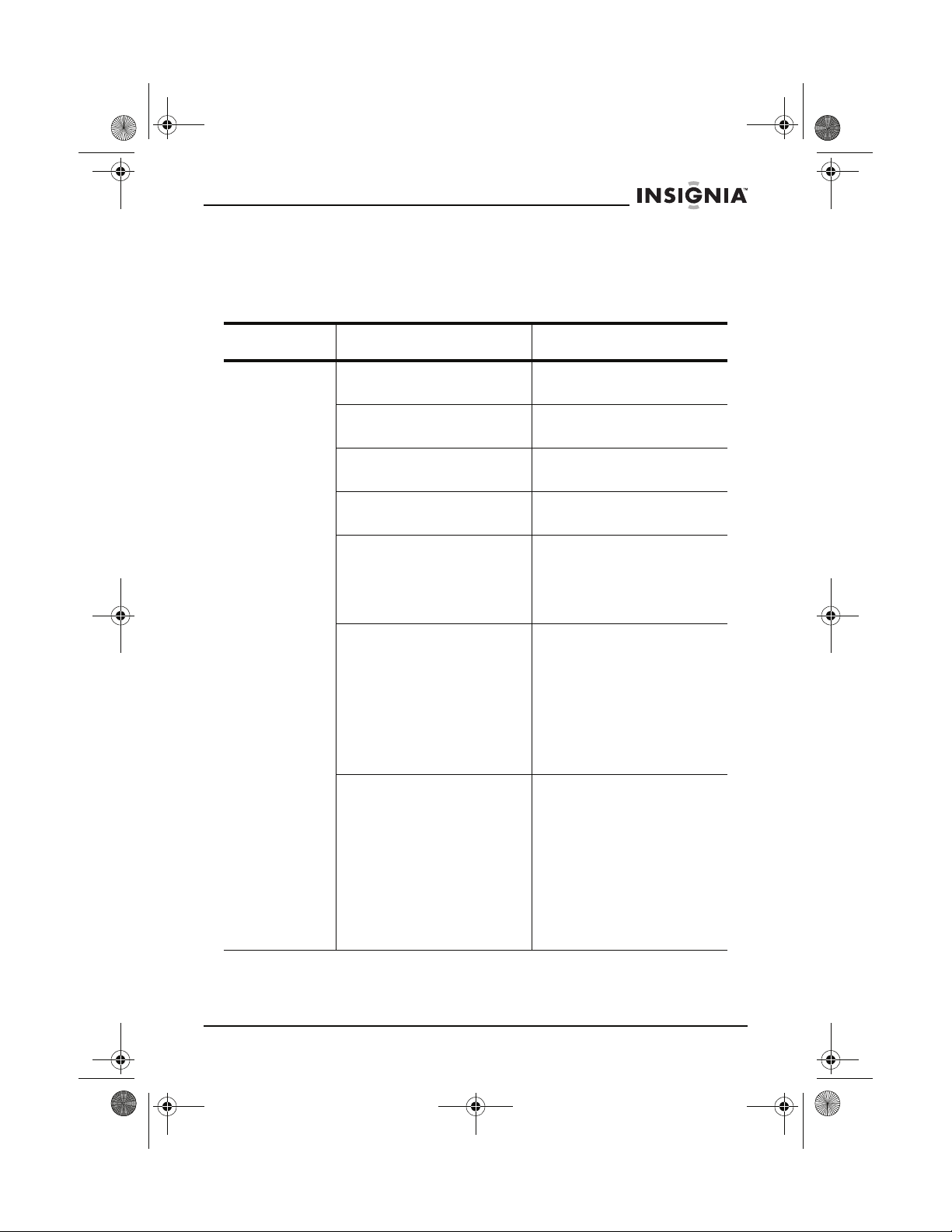
42-inch ED TV.book Page 25 Thursday, August 18, 2005 9:55 AM
IS-EDPLTV42 42-inch ED TV
Troubleshooting
Use the following information to troubleshoot common problems.
TV channel reception
Symptom Possible cause Possible solution
Poor or no
picture.
TV station experiencing
problems.
Picture control is not
adjusted.
Possible local interference. Check for source of
Antenna/Cable connector is
not connected.
Picture has snow and sound
is not clear.
Picture shows a double or
triple image, but the sound is
clear.
Picture has lines (waves)
and the sound is distorted.
Try another channel.
Check picture control
adjustments.
reception disturbance.
Check Cable connection or
VHF/UHF antenna,
Make sure that the outside
antenna is connected
correctly.
Reposition the outside
antenna.
The multiple image is called
“ghosting.”
Connect your ED TV to an
outside antenna.
Make sure that you use
good quality cables and
terminations.
Reposition the outside
antenna.
Electrical interference can
be caused by cars and
motorcycles.
Electrical interference can
also be caused by
fluorescent lamps and other
appliances.
Try plugging your ED TV into
a different electrical outlet,
preferably an outlet on a
different circuit.
www.insignia-products.com
25
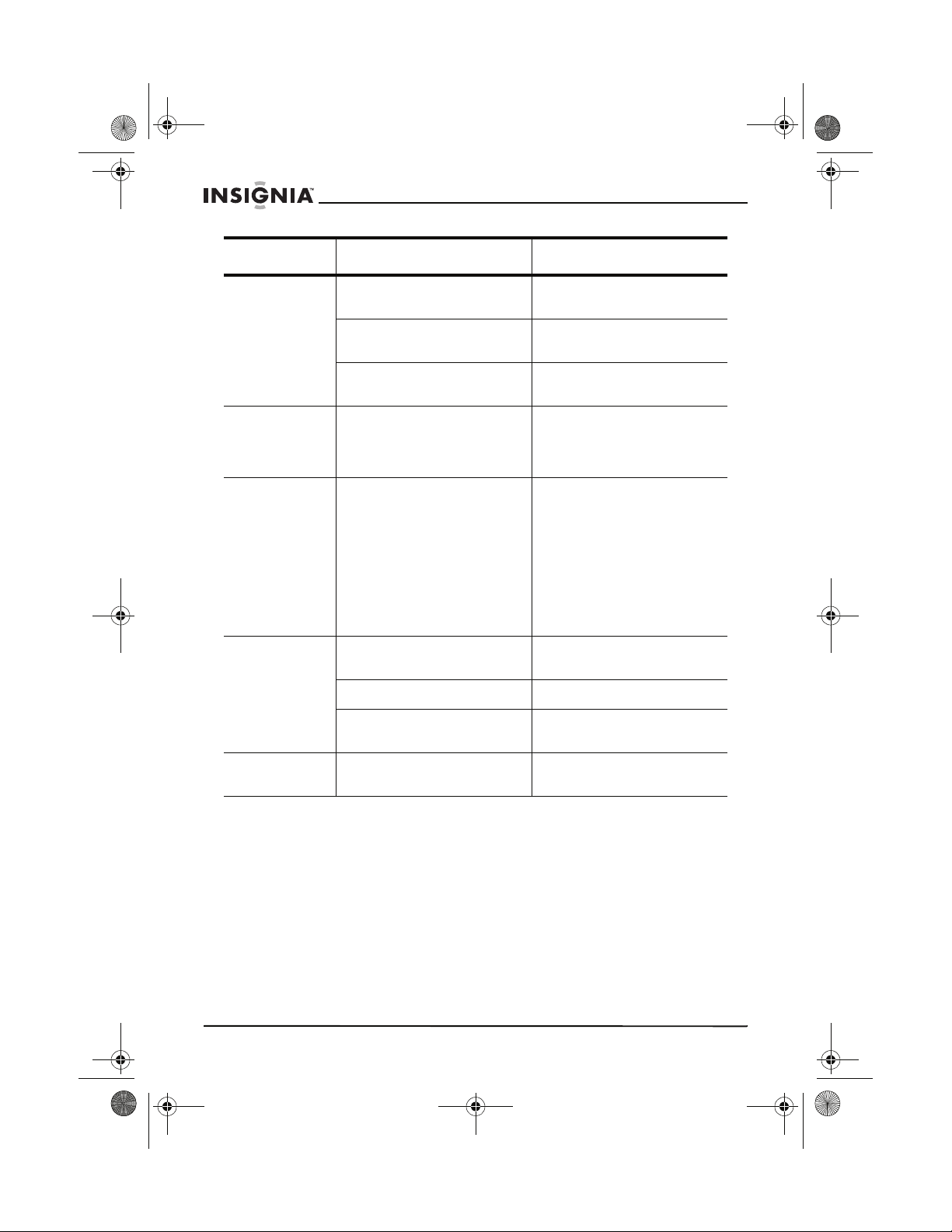
42-inch ED TV.book Page 26 Thursday, August 18, 2005 9:55 AM
Symptom Possible cause Possible solution
IS-EDPLTV42 42-inch ED TV
Picture
wobbles or
drifts.
Picture is
garbled when
ED TV is
turned on.
Cannot tune to
a specific
channel
No cable
reception.
TV station experiencing
problems.
Cable TV channel is
scrambled.
Possible local interference. Check for source of
The interval between turning
off and turning on your
ED TV was too short.
The channel may be
skipped.
Cable not connected or
connected poorly.
TV/Cable set to TV. Set TV/Cable to Cable.
Cable TV service
interrupted.
Try another channel.
A Cable box needs to be
used (if desired).
reception disturbance.
Turn off and unplug your
ED TV, then plug in your
ED TV and turn it on.
Try tuning to the channel by
using the number buttons to
enter the channel number. If
you can tune to the channel,
the channel may have been
skipped.
Make sure that the channel
has not been skipped. For
more information, see
“Preset” on page 22.
Check all Cable
connections.
Contact your Cable TV
company.
No reception
above CH13.
26
TV/Cable set to TV. Set TV/Cable to Cable.
www.insignia-products.com
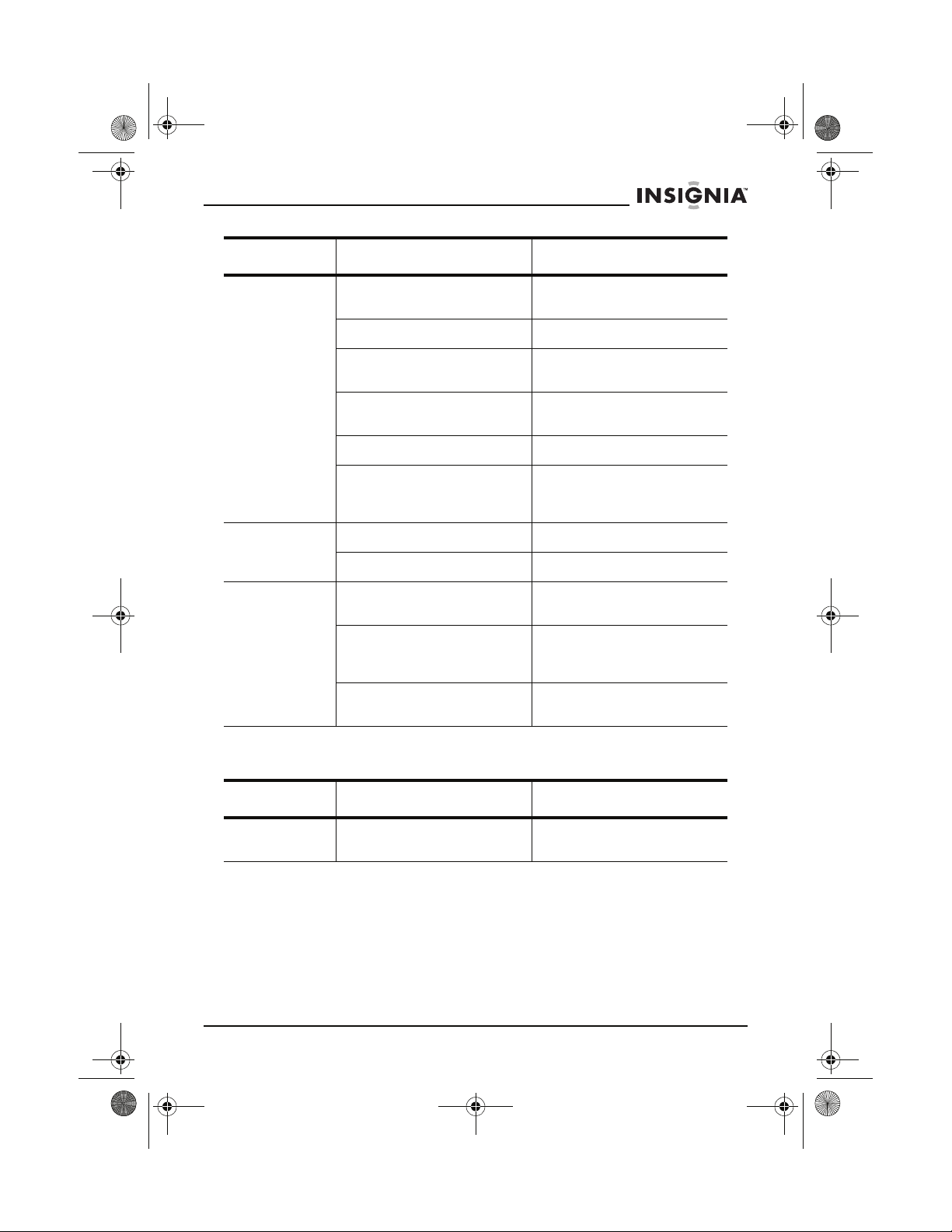
42-inch ED TV.book Page 27 Thursday, August 18, 2005 9:55 AM
IS-EDPLTV42 42-inch ED TV
Symptom Possible cause Possible solution
Poor or no
sound.
TV Shuts off. The Sleep Timer is set. Set the Sleep Timer to Off.
Closed
Captioning is
not working.
TV station experiencing
problems.
MUTE button is pressed. Press MUTE button again.
Possible local interference. Check for source of
Antenna/Cable connector is
not connected.
Volume is set to minimum. Increase volume.
Speaker cables may be
loose.
The Off Timer is set. Clear the Off Timer.
TV Signal is weak. Check Cable or VHF/UHF
TV station experiencing
problems or program tuned
is not closed captioned.
Closed Captioning not
turned on.
Try another channel.
reception disturbance.
Check Cable connection or
VHF/UHF antenna.
Make sure that the speaker
cables are connected
securely.
antenna.
Try another channel.
Press the CCD button.
Power
Symptom Possible cause Possible solution
No power. The AC power cord is not
connected.
www.insignia-products.com
Connect the AC power cord
to an electrical outlet.
27
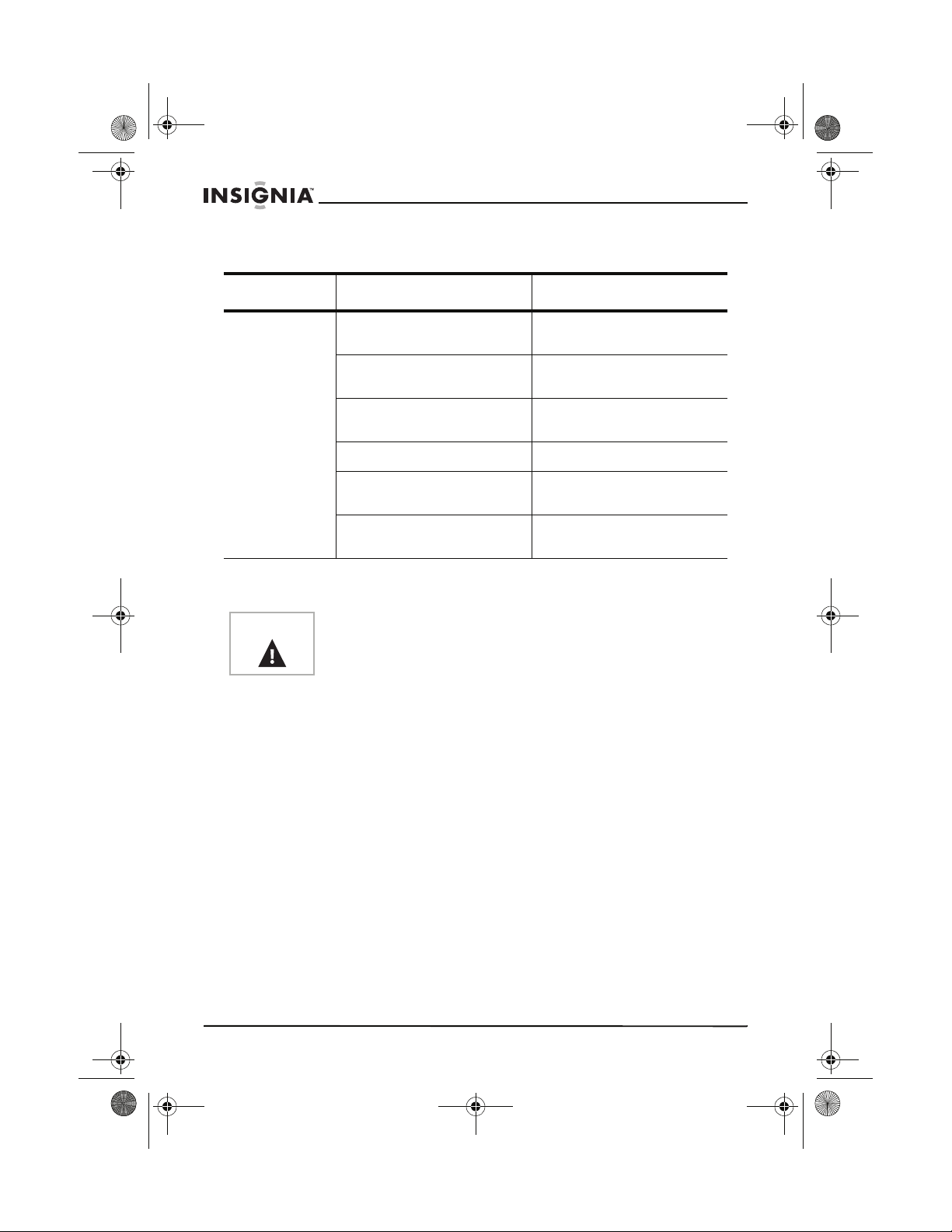
42-inch ED TV.book Page 28 Thursday, August 18, 2005 9:55 AM
Remote control
Symptom Possible cause Possible solution
IS-EDPLTV42 42-inch ED TV
Remote
control does
not operate.
The remote control is not
aimed at the sensor.
Distance is too far or too
much light in the room.
There is an obstacle in the
path of the beam.
The batteries are weak. Replace the batteries.
The batteries are not
inserted correctly.
The wrong input source may
be selected.
Maintenance
Warning
Use a dust cloth to clean the exterior of your ED TV. Use caution
when cleaning or wiping plastic parts. If necessary, use a cloth lightly
dampened with mild soap and water to clean the exterior. Do not use
abrasive cleaners or solvents because they may damage your ED TV.
To prevent fire or shock hazard, disconnect your ED TV from the
AC power source when you clean your TV.
Legal
FCC STATEMENT
FCC NOTICE
CLASS B DIGITAL DEVICE
This equipment has been tested and found to comply with the limits
for a Class B digital device, pursuant to part 15 of the FCC Rules.
These limits are designed to provide reasonable protection against
harmful interference when the equipment is operated in a commercial
environment.
Aim the remote control at
the Remote sensor.
Operate within 23 feet or
reduce the light in the room.
Clear the path of the beam.
Insert correctly.
Press TV1 to control your
ED TV.
28
www.insignia-products.com
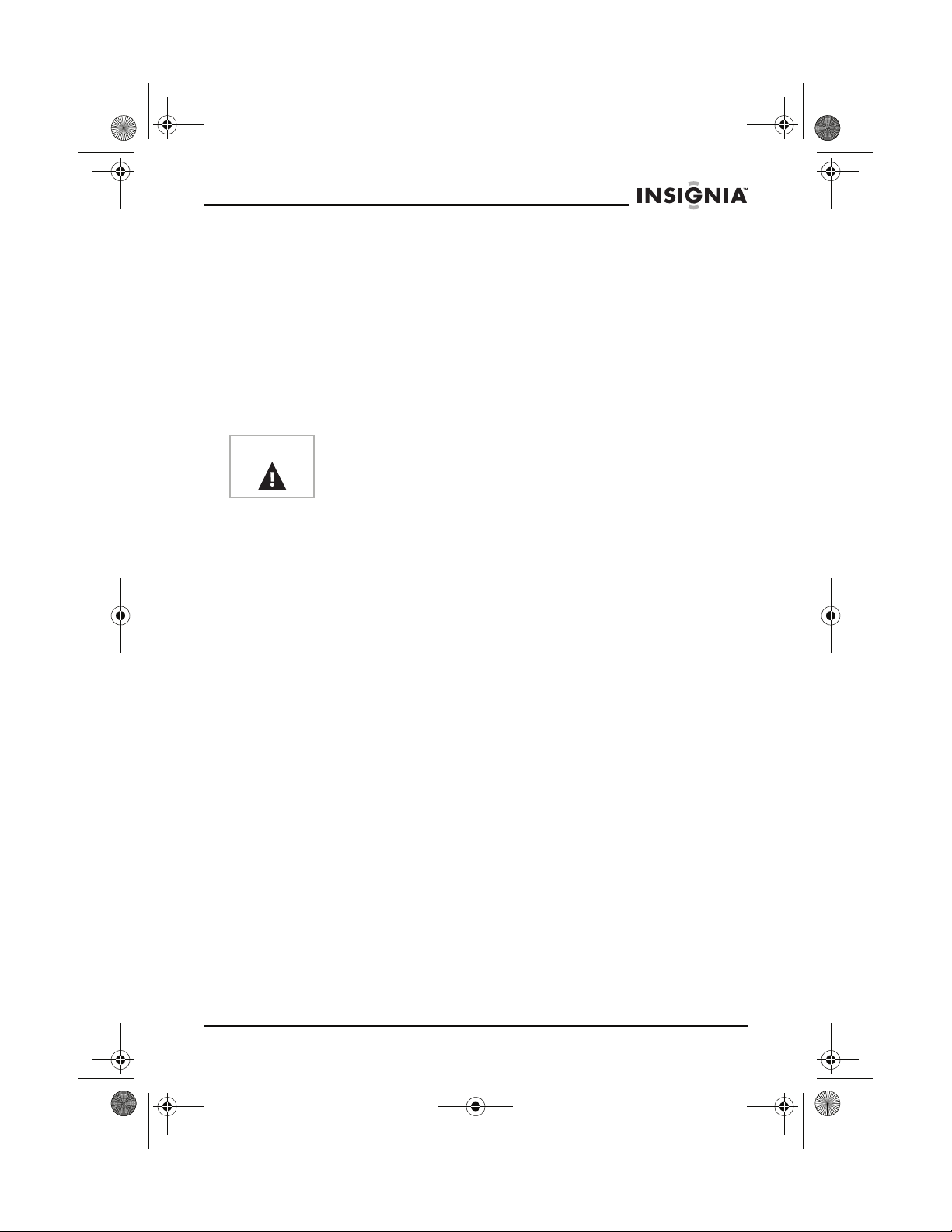
42-inch ED TV.book Page 29 Thursday, August 18, 2005 9:55 AM
IS-EDPLTV42 42-inch ED TV
This equipment generates, uses, and can radiate radio frequency
energy and, if not installed and used in accordance with the
instruction manual, may cause harmful interference to radio
communications. Operation of this equipment in a residential area is
likely to cause harmful interference in which case the user will be
required to correct the interference at his/her own expense.
FCC CAUTION:
Pursuant to 47CFR, Part 15.21 of the FCC rules, any changes or
modifications to this monitor not expressly approved by the
manufacturer could cause harmful interference and would void the
user's authority to operate this device.
Warning
This is a CLASS B product. In a domestic environment this product may
cause radio interference in which case the user may be required to take
adequate measures to counter interference.
Warranty Information
LIMITED WARRANTY
Insignia Products warrants to you, the original purchaser of this
Product, that this product shall be free of defects in material or
workmanship for a period of ninety (90) days from the date of
purchase as follows:
1 LABOR: During the Warranty Period if this Product is determined
to be defective, Insignia will repair or replace the Product, at its
option at no charge, or pay the labor charges to any Insignia
authorized service facility. After the Warranty Period, you must pay
for all labor charges.
2 PARTS: In addition, Insignia will supply, at no charge, new or
rebuilt replacement parts in exchange for defective parts for the
Warranty Period. After the Warranty Period, you must pay all parts
costs.
To obtain warranty service, you must take the Product with your
original receipt or other proof of purchase, either in its original
packaging or packaging affording an equal degree of protection, to
your nearest retail store location of the store or online web site from
which you purchased the Product.
This warranty does not cover cosmetic damage or damage due to
acts of God, lightning strikes, accident, misuse, abuse, negligence,
commercial use, or modification of, or to any part of the Product,
including the antenna. This warranty does not cover damage due to
improper operation or maintenance, connection to improper voltage
supply, or attempted repair by anyone other than a facility authorized
by Insignia to service the Product. This warranty does not cover
Products sold AS IS or WITH ALL FAULTS, or consumables (such as
fuses or batteries). This warranty is valid only in the United States
and Canada.
www.insignia-products.com
29
