Insignia IS-CM100641 Owner's Manual
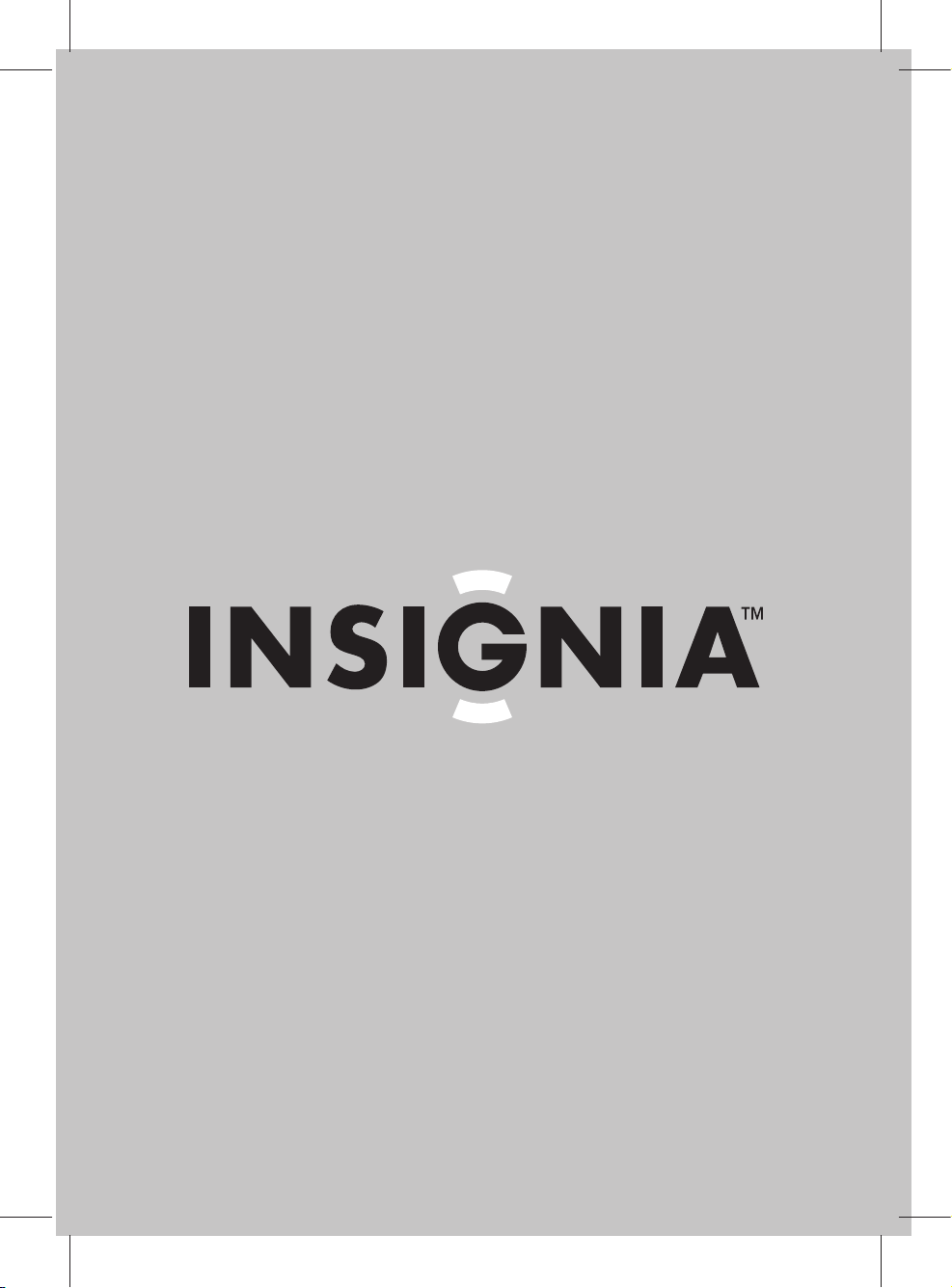
User Guide | Guide de l’utilisateur | Guía del Usuario
Color Monitor | Moniteur couleur | Monitor a color
IS-CM100641
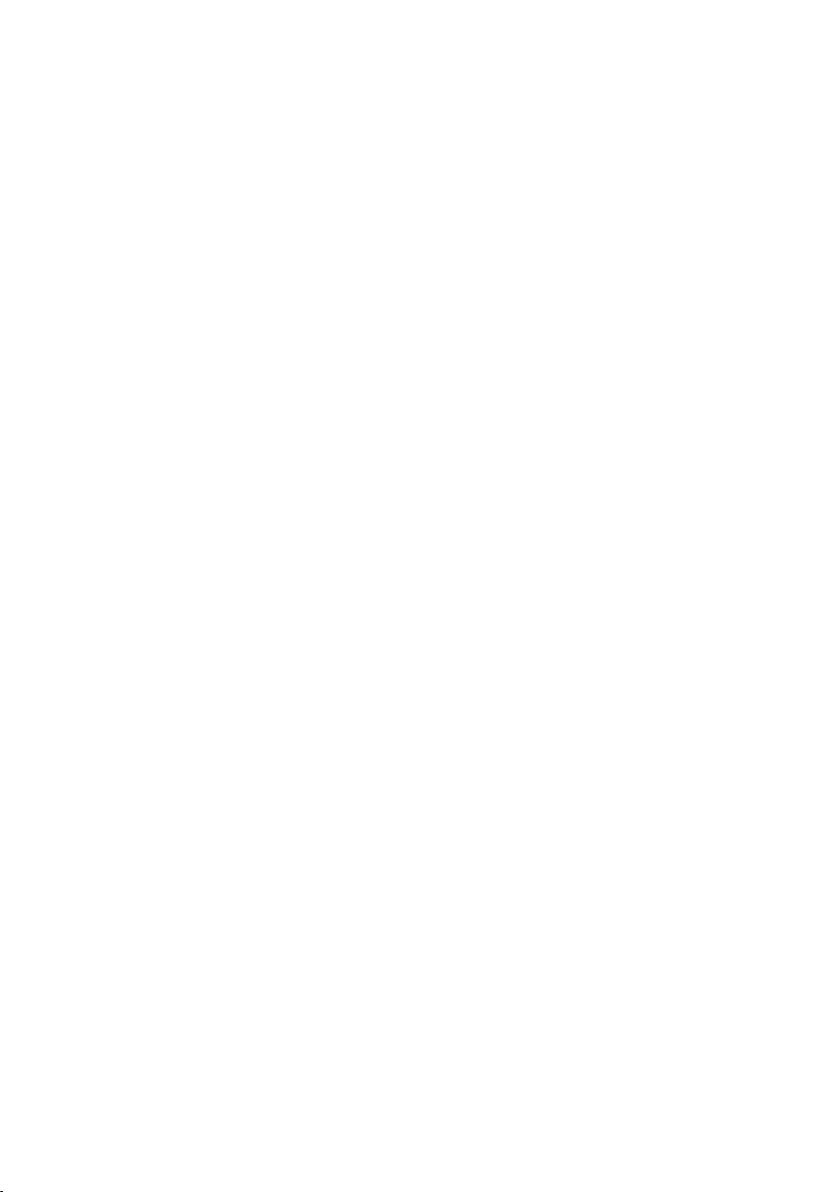
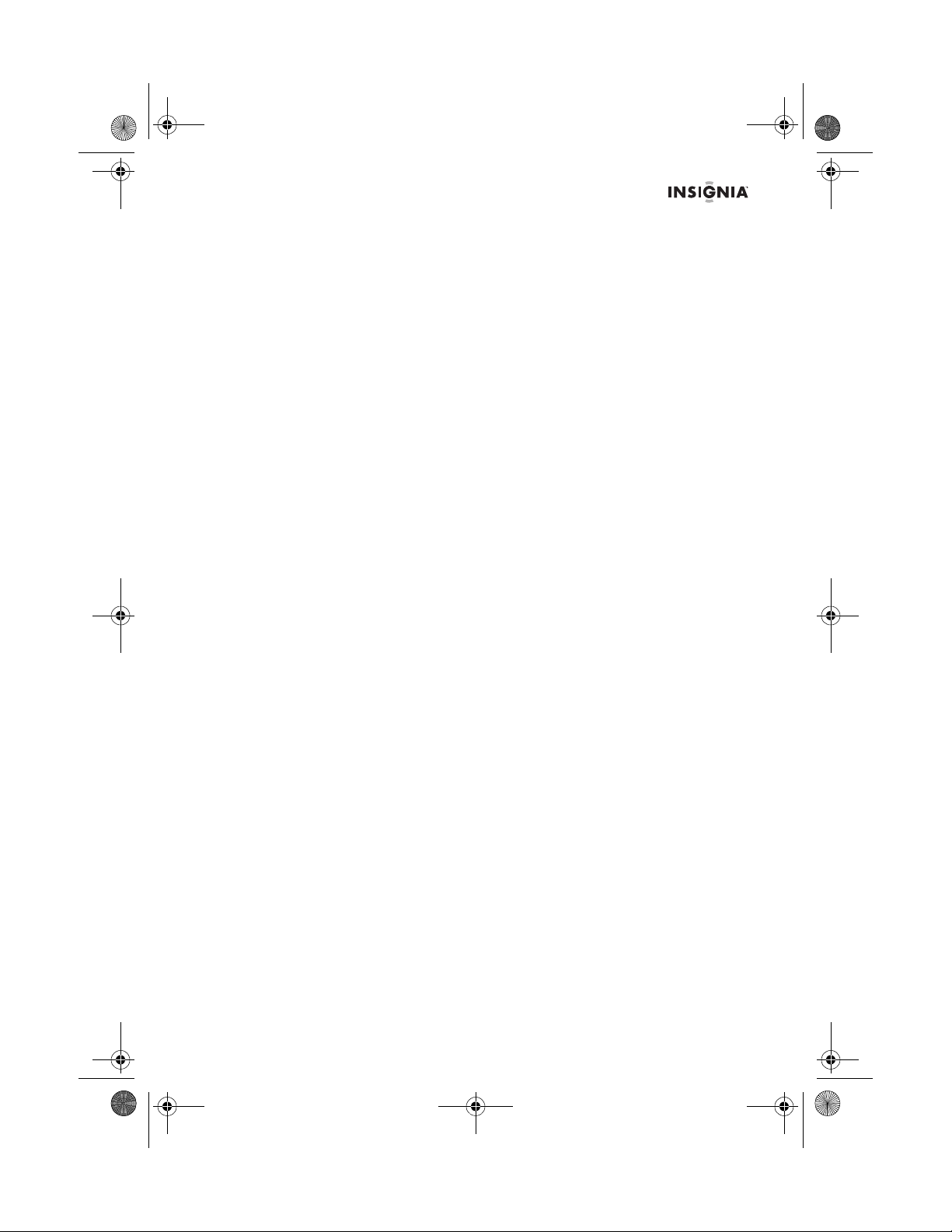
IS-CM100641_Combined.fm Page 1 Friday, April 8, 2005 9:34 AM
Welcome
Congratulations on your purchase of a high quality Insignia product. Your
IS-CM100641 represents the state of the art in CRT computer monitor
design, and is designed for reliable and trouble-free performance.
Contents
Welcome . . . . . . . . . . . . . . . . . . . . . . . . . . . . . . . . . . . . . . . . . . . . . . . 1
Contents . . . . . . . . . . . . . . . . . . . . . . . . . . . . . . . . . . . . . . . . . . . . . . . 1
Introduction . . . . . . . . . . . . . . . . . . . . . . . . . . . . . . . . . . . . . . . . . . . . . 1
Important safety information . . . . . . . . . . . . . . . . . . . . . . . . . . . . . . . . 1
Features . . . . . . . . . . . . . . . . . . . . . . . . . . . . . . . . . . . . . . . . . . . . . . . 3
Setting up your monitor . . . . . . . . . . . . . . . . . . . . . . . . . . . . . . . . . . . . 3
Using your monitor . . . . . . . . . . . . . . . . . . . . . . . . . . . . . . . . . . . . . . . 5
Specifications . . . . . . . . . . . . . . . . . . . . . . . . . . . . . . . . . . . . . . . . . . . 9
Factory preset timings . . . . . . . . . . . . . . . . . . . . . . . . . . . . . . . . . . . . 10
Troubleshooting . . . . . . . . . . . . . . . . . . . . . . . . . . . . . . . . . . . . . . . . . 10
FCC radio frequency interference statement. . . . . . . . . . . . . . . . . . .11
Français. . . . . . . . . . . . . . . . . . . . . . . . . . . . . . . . . . . . . 13
Español . . . . . . . . . . . . . . . . . . . . . . . . . . . . . . . . . . . . . 25
Introduction
This manual explains how to correctly install, operate, and get the best
performance from your monitor. Read this user guide carefully before
installing your monitor, then keep it near your monitor for quick reference.
Verify that the box contains:
• Color monitor
•Power cord
•User Guide
• Tilt/swivel stand
If any item is missing or damaged, contact Insignia at 877-467-4289. Keep
the box and packing materials so that you may properly store or transport
your monitor.
Important safety information
• Read all of these instructions.
• Save these instructions for later use.
• Unplug this monitor from the power outlet before cleaning. Use a
damp cloth for cleaning. Do not use liquid cleaners or aerosol
cleaners.
• To avoid hazards, use only attachments recommended by the monitor
manufacturer.
• Do not use this monitor near water, such as near a bathtub or sink, or
near a swimming pool.
• Do not place this monitor on an unstable cart, stand, or table. The
monitor may fall, causing serious injury to a child or adult, and serious
damage to the monitor.
www.insignia-products.com
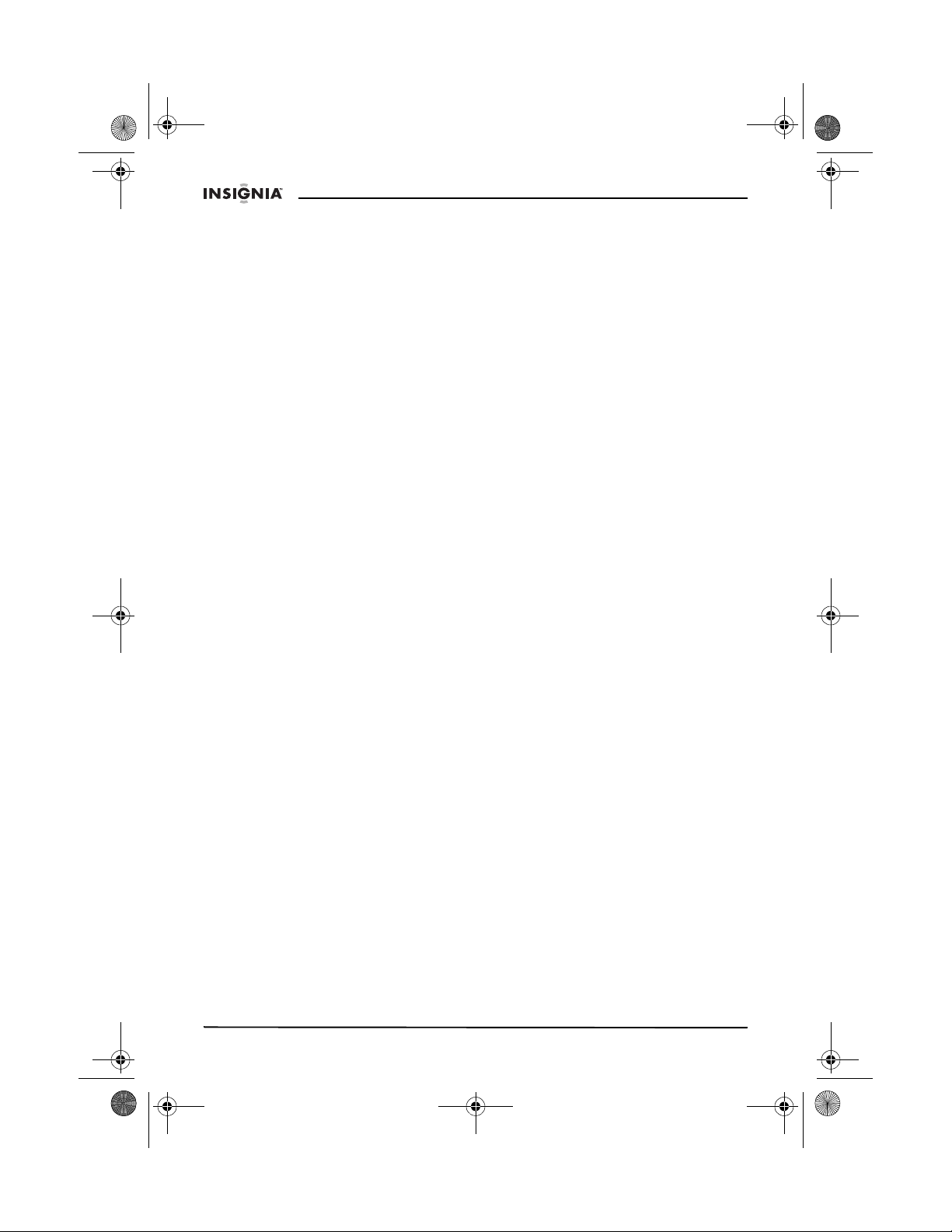
IS-CM100641_Combined.fm Page 2 Friday, April 8, 2005 9:34 AM
• Slots and openings in the sides, back, and bottom are provided for
ventilation, to ensure reliable operation of the monitor, and to protect
it from overheating.
These openings must not be blocked or covered. The openings
should never be blocked by placing the monitor on a bed, sofa, rug, or
other soft surface. This monitor should never be placed near or over a
radiator or heat register.
This monitor should not be placed in a built-in installation, such as a
bookcase, unless proper ventilation is provided.
• This monitor should be operated only from the type of power source
indicated on the marking label. If you are not sure of the power
supplied to your home, consult your monitor dealer or local power
company.
• This monitor is equipped with a plug that has a third (grounding) pin.
This plug will fit only into a three-prong power outlet. This is a safety
feature. If you are unable to insert the plug into the outlet, contact
your electrician to replace your obsolete outlet.
• Do not allow anything to rest on the power cord and do not locate this
monitor where the cord may be stepped on.
• Follow all warnings and instructions marked on the monitor.
• For added protection for this monitor during a lightning storm, or when
it is left unattended and unused for long periods of time, unplug it from
the wall outlet. This will prevent damage to the monitor or the
computer due to lightning and power line surges.
• Do not overload wall outlets and extension cords, because
overloading can cause a fire or electric shock.
• Never push objects of any kind into this monitor through slots in the
case, as they may touch dangerous voltage points or short out parts
that could result in a fire or electric shock. Never spill liquid of any
kind on the monitor.
• Do not attempt to service this monitor yourself, because opening or
removing covers may expose you to dangerous voltages or other
hazards. Refer all servicing to qualified service technicians.
• Unplug this monitor from the wall outlet and refer servicing to qualified
service technicians under the following conditions:
• When the power cord or plug is damaged or frayed.
• If liquid has been spilled into the monitor.
• If the monitor has been exposed to rain or water.
• If the monitor does not operate normally by following the operating
instructions. Adjust only those controls that are covered by the
operating instructions, because incorrect adjustment of other
controls may result in damage and often requires extensive work
by a qualified technician to restore normal operation.
• If the monitor has been dropped or the case has been damaged.
• When the monitor exhibits a distinct change in performance.
• When replacement parts are required, be sure the service technician
has used replacement parts specified by the manufacturer that have
the same characteristics as the original part. Unauthorized
substitutions may result in fire, electric shock, or other hazards.
IS-CM100641 17-inch Color Monitor
2
www.insignia-products.com
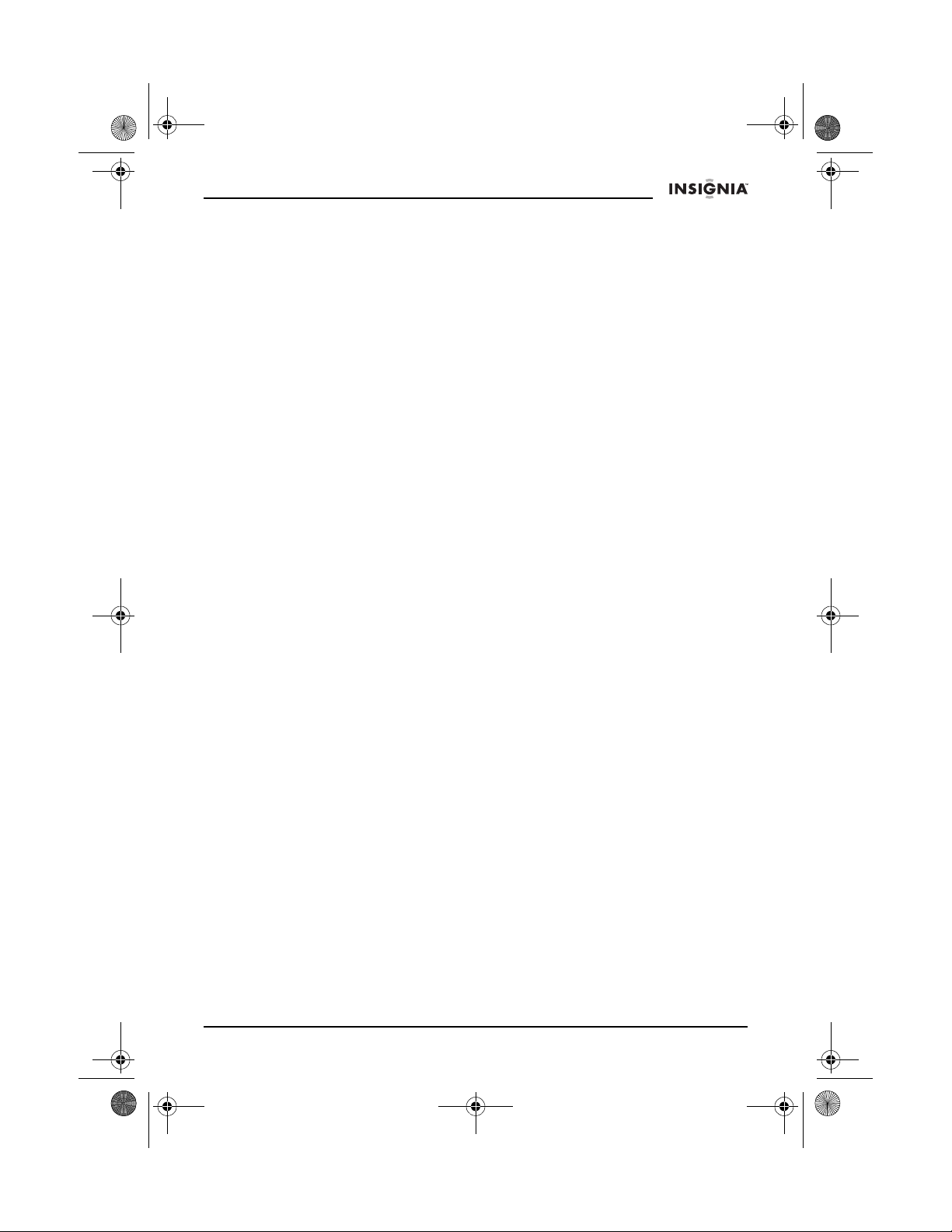
IS-CM100641_Combined.fm Page 3 Friday, April 8, 2005 9:34 AM
IS-CM100641 17-inch Color Monitor
• Upon completion of any service or repairs to this monitor, ask the
service technician to perform routine safety checks to determine that
the monitor is safe to operate.
Features
• The convenient and user-friendly on-screen display allows you to
make easy and accurate adjustments of screen size and position,
geometry, and screen color.
• Advanced color controls for fine-tuning the color to meet your own
personal tastes or application requirements. Use the on-screen
controls to adjust the color temperature or RGB gain value for the
best possible screen color and intensity.
• Self-diagnosis to determine whether your monitor is functioning
normally, not receiving a signal, or is not receiving a valid signal.
• Activate the higher refresh rates of the monitor to stabilize the screen
and eliminate the annoying flicker that contributes to eye strain and
headaches.
• The “borderless” full-screen display capability works under all graphic
modes and provides a larger viewing area than conventional
monitors, giving you a better picture with more workspace.
• Power Light lets you enjoy an ultra-bright screen for movies or other
types of multimedia.
• Supports a safe working environment in strict compliance with the
MPR II standard for low emissions.
• Complies with the VESA Display Data Channel (DDC) specification
for Plug and Play compatibility. Advanced microcircuitry makes setup
and configuration fast and effortless.
Setting up your monitor
To install the tilt/swivel stand:
1 Make sure that the power is turned off to the monitor.
2 Set the monitor face down with the underside facing you. Be careful to
not to scratch the monitor screen.
3 Align the four hooks on the stand with the guide holes on the bottom of
the monitor.
www.insignia-products.com
3
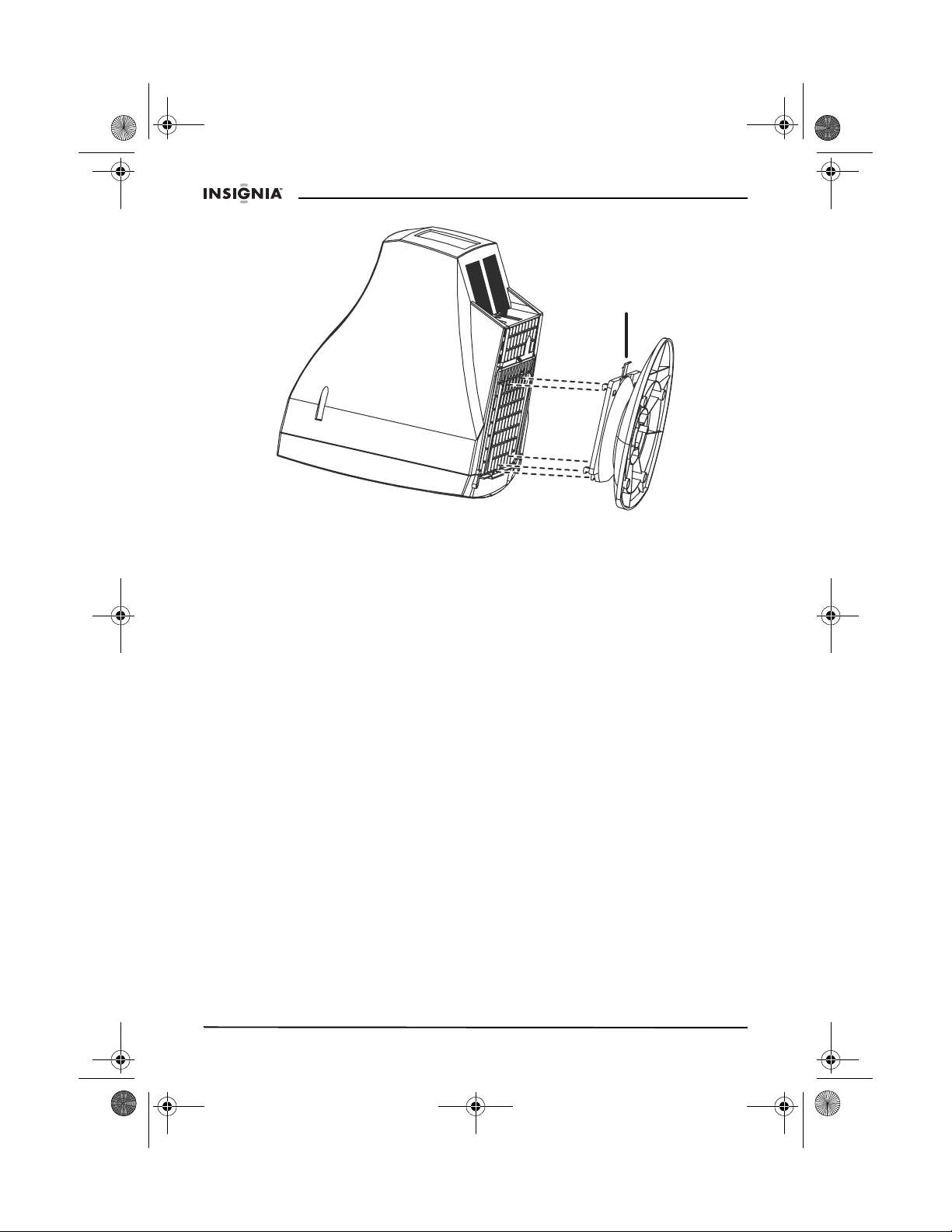
IS-CM100641_Combined.fm Page 4 Friday, April 8, 2005 9:34 AM
IS-CM100641 17-inch Color Monitor
Latch
4 Insert the hooks into the guide holes.
5 Slide the tilt/swivel stand toward the front of the monitor until the latch
snaps into place.
6 Turn the monitor and the stand upright.
To remove the tilt/swivel stand:
1 Make sure that the power is turned off to the monitor.
2 Set the monitor face down with the underside facing you. Be careful to
not to scratch the monitor screen.
3 Press the latch, then pull the tilt/swivel stand toward the back of the
monitor.
4 Pull the stand away from the monitor.
4
www.insignia-products.com
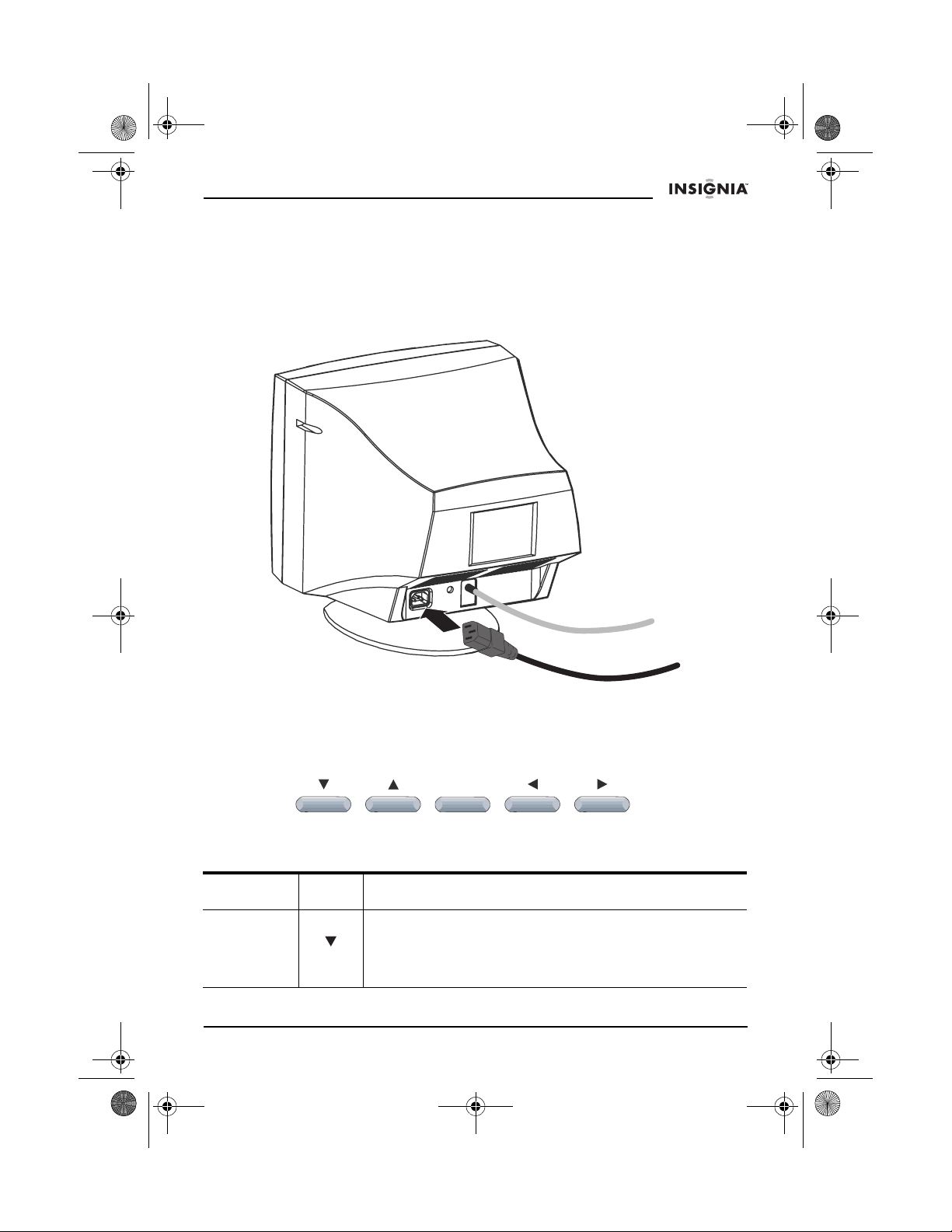
IS-CM100641_Combined.fm Page 5 Friday, April 8, 2005 9:34 AM
IS-CM100641 17-inch Color Monitor
To connect the video cable and power cord:
1 Turn off your computer and monitor.
2 Connect the VGA cable to your computer’s VGA port.
3 Tighten the VGA connector’s thumbscrews to secure it to your computer.
4 Plug the power cord into the AC receptacle located on the back of your
monitor.
5 Plug the other end of the power cord into an AC outlet.
Using your monitor
Using the control panel
BRIGHTNESS CONTRAST
Button Icon Function
Brightness
Down
• Moves the cursor to the bottom window on the OSD
(on-screen display).
• Decreases the value of the vertical size or vertical
center.
www.insignia-products.com
VGA cable
Power cord
MENU
POWER LIGHT
5
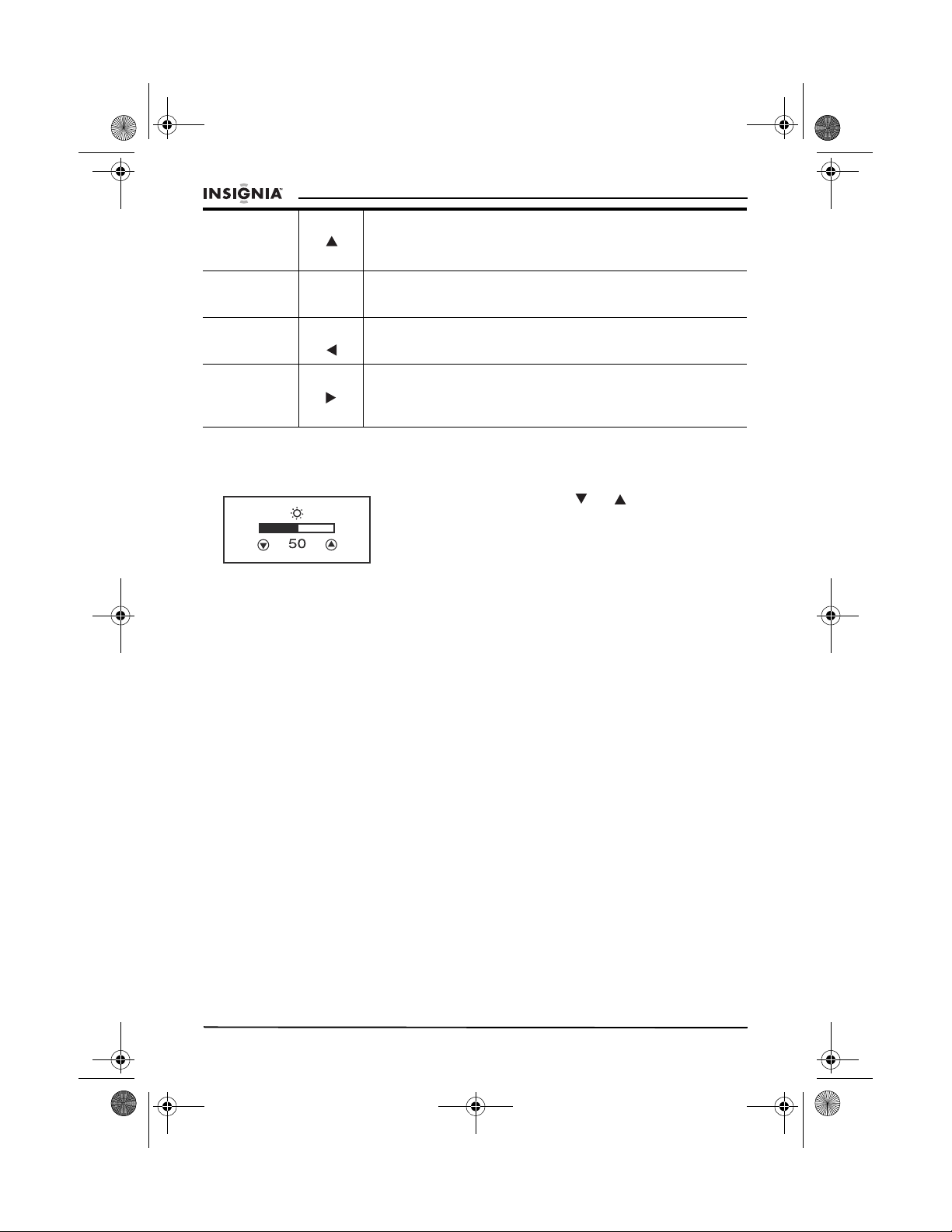
IS-CM100641_Combined.fm Page 6 Friday, April 8, 2005 9:34 AM
IS-CM100641 17-inch Color Monitor
Brightness
Up
• Moves the cursor to the top window on the OSD.
• Increases the value of vertical size or vertical
center.
Menu • Opens the OSD and moves from the top menu to a
MENU
Contrast
Down
Contrast
Up/Power
Light
submenu.
• Moves the cursor to the left window on the OSD.
• Decreases the value of any selected function.
• Moves the cursor to the right window on the OSD.
• Increases the value of any selected function.
• While the OSD is off, adjusts the screen brightness.
ADJUSTING BRIGHTNESS
BRIGHTNESS
To adjust the screen brightness:
• Press the BRIGHTNESS or buttons.
6
www.insignia-products.com
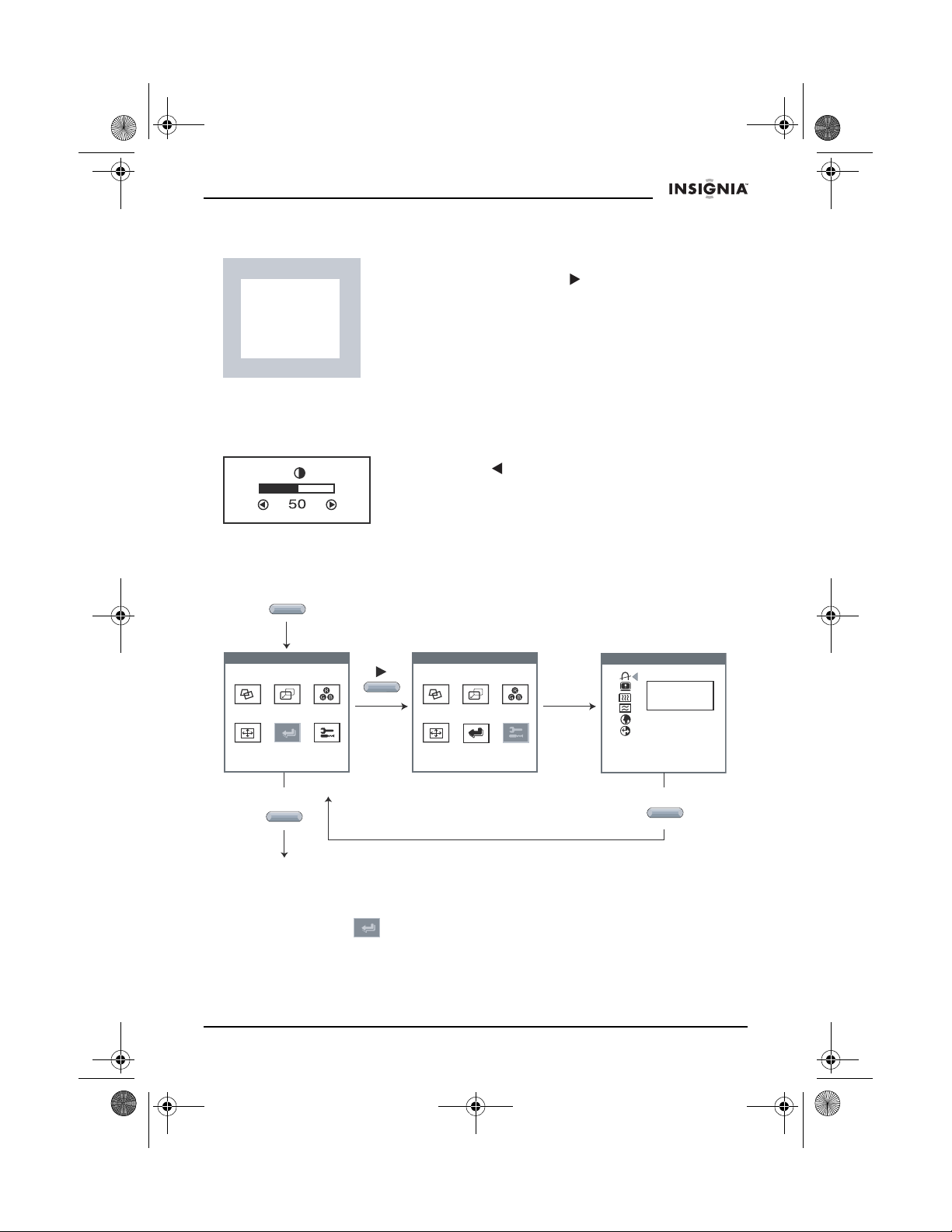
IS-CM100641_Combined.fm Page 7 Friday, April 8, 2005 9:34 AM
IS-CM100641 17-inch Color Monitor
ADJUSTING BRIGHTNESS USING THE POWER LIGHT
POWER LIGHT
To adjust the screen brightness progressively by
10%:
PC
GAME
MOVIE
• Press the POWER LIGHT button.
Important: Verify that your monitor is in PC mode
when attempting to adjust the brightness using the
Power Light button. If you attempt to use the Power
Light button when the monitor is in Movie or Game
mode, your monitor may be damaged.
DJUSTING THE CONTRAST
A
CONTRAST
Using the Menu button
MENU
To adjust the screen contrast:
• With the power light in PC mode, press the
CONTRAST button.
MENUMENU UTILITY
NO YES
EXIT
MENU
OSD OFF
UTILITY
To close the OSD and continue using your monitor:
•Select Exit in the OSD.
www.insignia-products.com
DEGAUSS
MENU
7
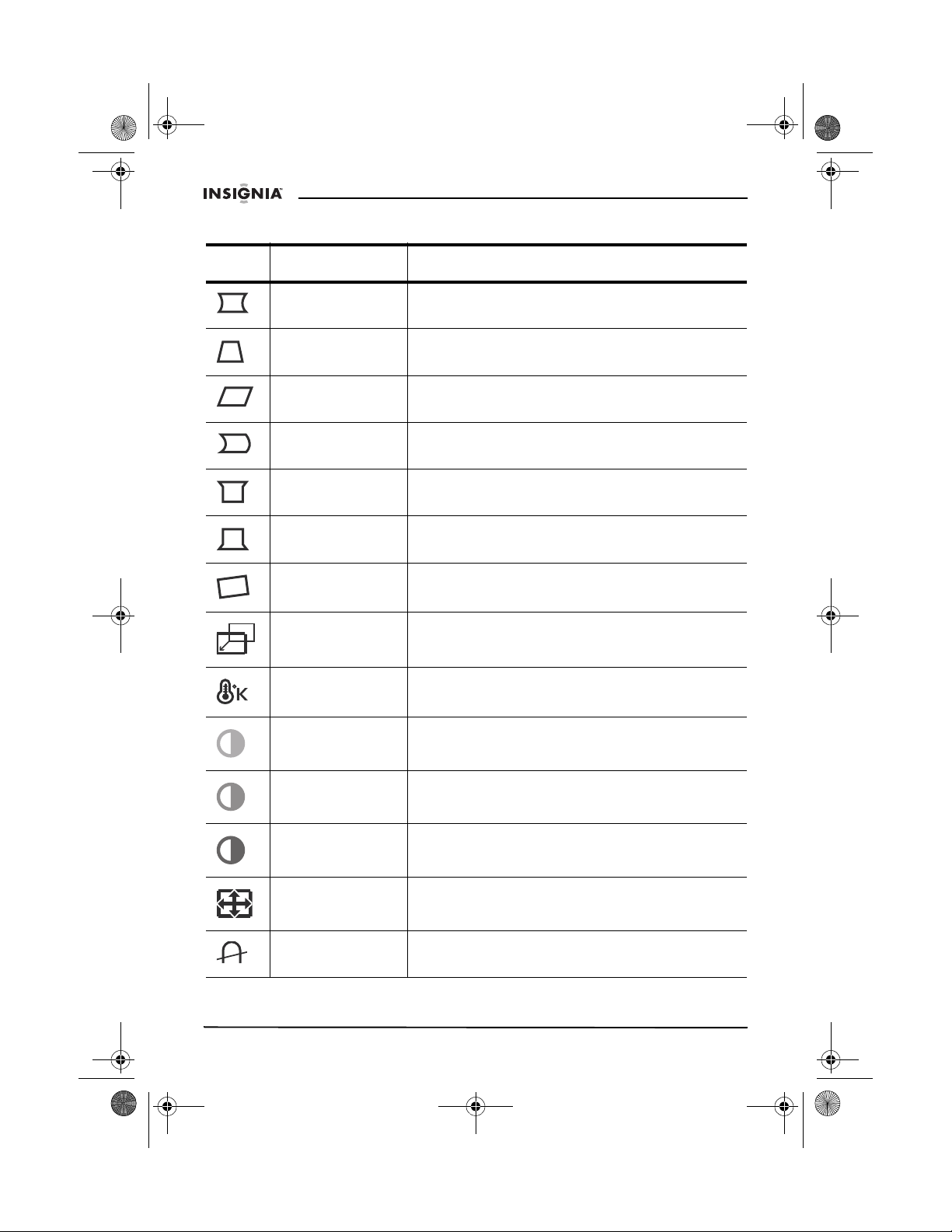
IS-CM100641_Combined.fm Page 8 Friday, April 8, 2005 9:34 AM
Using the OSD
Icon Control Function
IS-CM100641 17-inch Color Monitor
Pincushion Adjust the left and right margins for a more
convex or more concave shape.
Trapezoid Adjust the trapezoid of the screen by moving
the lines inward or outward.
Parallelogram Adjust the parallelogram when the screen is
leaning left or right.
Pin Balance Adjust the side balance when the sides of the
screen are bowed towards the left or right.
T.Pin Corner Adjust the pin corner top when the top sides of
the screen are bowed.
B.Pin Corner Adjust the pin corner bottom when the bottom
sides of the screen are bowed.
Rotation Adjust the rotation when the screen is tilted left
or right.
H.Center &
V.Center
Adjust the position of the display horizontally
(left or right) and vertically (up or down).
Color Temp Choose different preset color temperatures or
set your own customized color values.
Red Gain Adjust the red gain.
Green Gain Adjust the green gain.
Blue Gain Adjust the blue gain.
H.Size & V.Size Adjust the width (horizontal size) and the
height (vertical size) of the display.
Degauss Keep the monitor free from unwanted
magnetism that can result in color impurity.
8
www.insignia-products.com
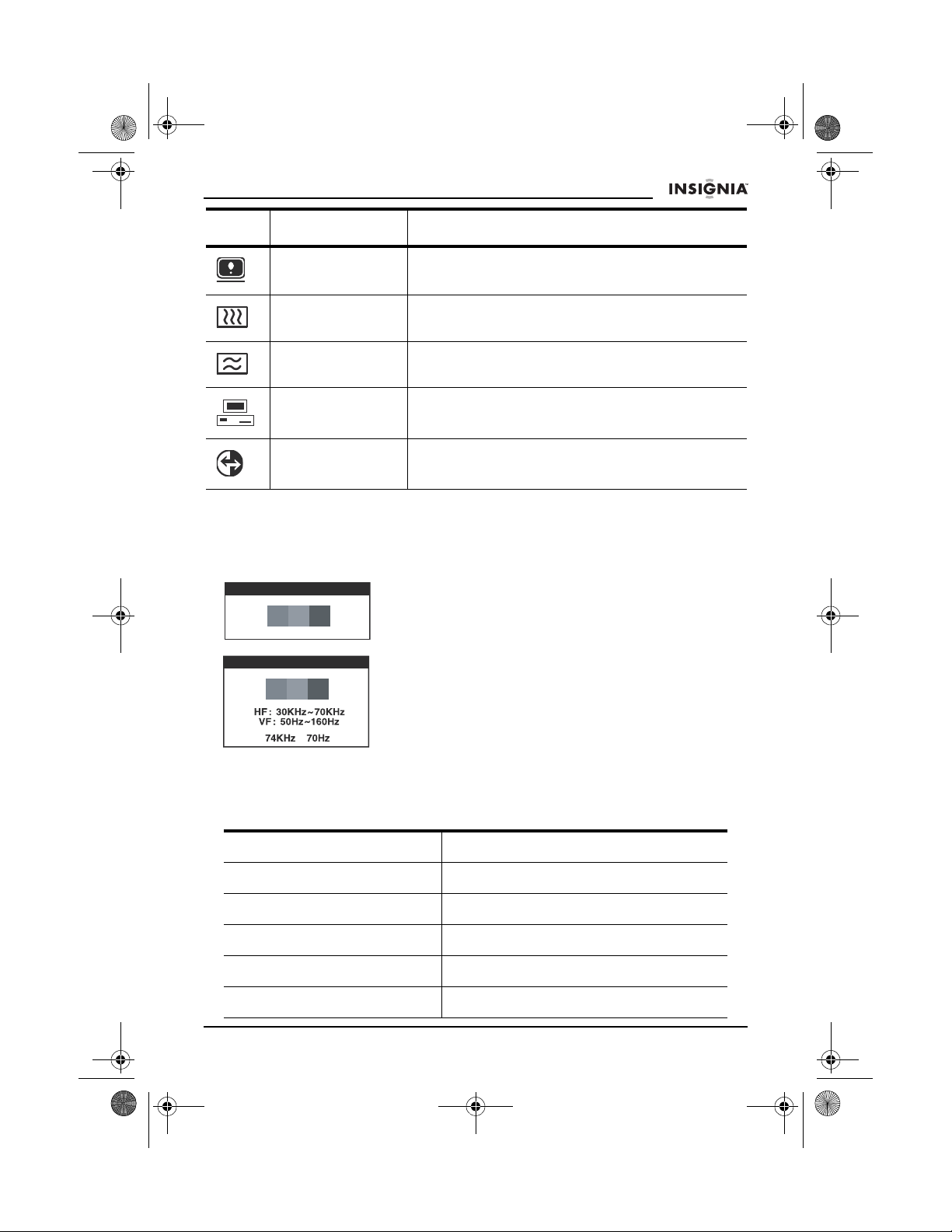
IS-CM100641_Combined.fm Page 9 Friday, April 8, 2005 9:34 AM
IS-CM100641 17-inch Color Monitor
Icon Control Function
Status Display horizontal and vertical frequency and
polarity.
H.Moire Adjust the horizontal picture moire
cancellation.
V.Moire Adjust the vertical picture moire cancellation.
Language Select the language for the OSD (six
languages available).
Recall Reset the screen to the factory settings.
Using Self Diagnosis
If the monitor does not display, press any key and the Self Diagnosis screen
opens. Self Diagnosis checks the status of the monitor and determines
whether there is a valid signal.
The
NO SIGNAL
OUT OF RANGE
No Signal
connector is not connected to a computer or when
the monitor is in DPMS mode.
The
Out of Range
frequency is under or over the normal frequency
range.
Normal range
H: 30-70 KHz
V: 50-160 Hz
screen opens when the VGA
screen opens when the applied
Specifications
These specifications can change without any prior notice.
CDT Size 17 inch
Diagonal visible image area 16 inch
Synchronization—Horizontal 30-70 KHz
Synchronization—Vertical 50-160 Hz
Plug and Play VESA DDC compatible
Power Saving EPA, VESA DPMS, Nutek compliant
www.insignia-products.com
9
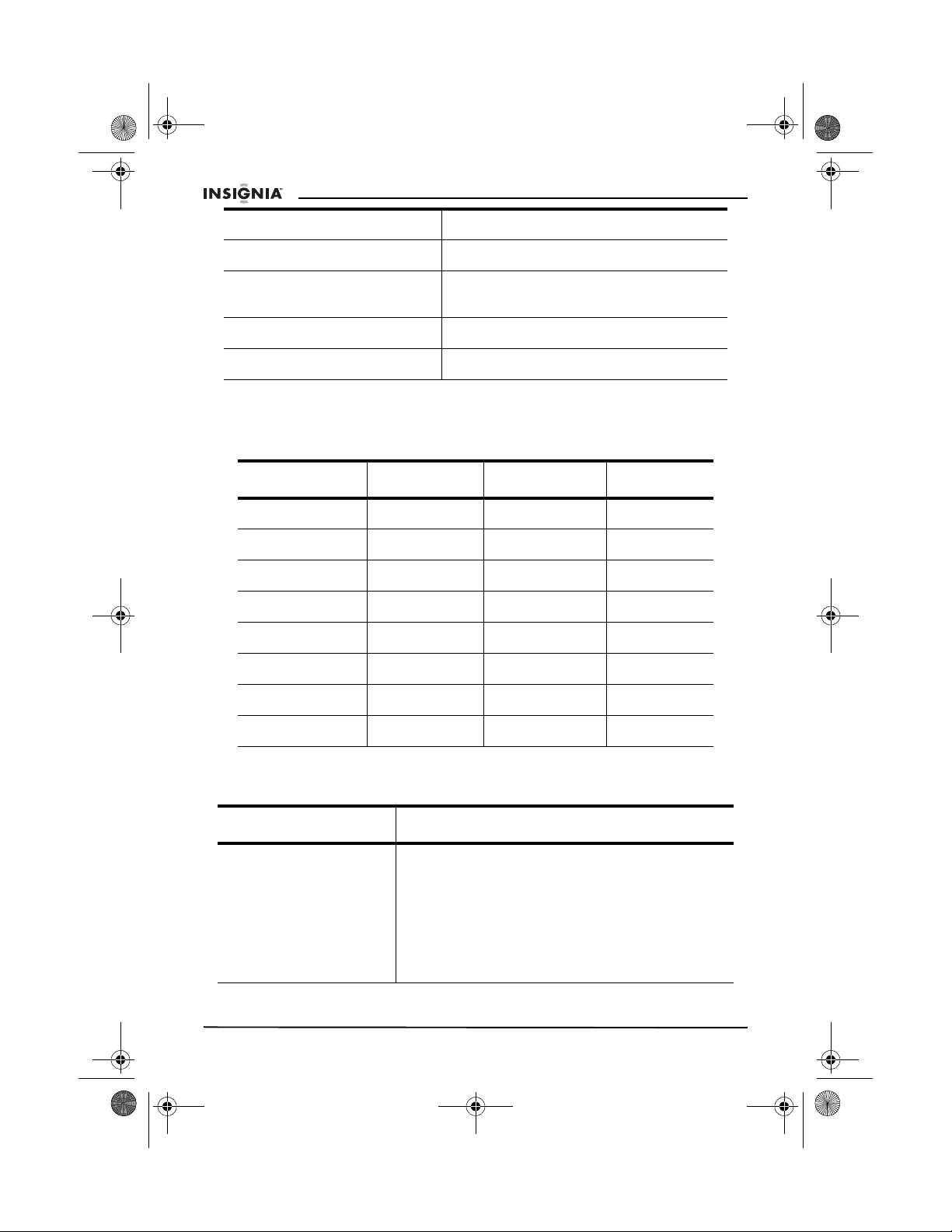
IS-CM100641_Combined.fm Page 10 Friday, April 8, 2005 9:34 AM
Power Source 100-240V AC, 50/60 Hz, (free voltage)
Power consumption 90 W
IS-CM100641 17-inch Color Monitor
Dimension (W × H × D) 16.1 in. × 16.0 in. × 16.4 in.
Weight unpacked 32.0 lbs. (14.5 Kg)
Operating Temperature 50~104° F (10~40° C)
(410 mm × 407 mm × 419 mm)
Factory preset timings
Note: All modes are non-interlaced.
Mode Resolution H. Freq (KHz) V. Freq (Hz)
VGA 640 × 480 31.5 60
VESA VGA 75 640 × 480 37.5 75
VGA 720 × 400 31.5 70
VESA 64K 800 × 600 46.9 75
VESA SVGA 85 800 × 600 53.7 85
VESA 60K 1024 × 768 60.0 75
VESA 1024/85 1024 × 768 68.7 85
VESA 1280/60 1280 × 1024 64.0 60
Troubleshooting
Problem Solution
The monitor does not
display.
10
1 Verify that the monitor and computer are
2 Verify that the VGA cable is correctly
3 Verify that the VGA connector pins are not
4 Verify that the computer is not in a
www.insignia-products.com
turned on.
connected to the computer.
bent.
power-saving mode.
