Page 1

M
‘07
Quick Reference
Guide
Page 2

Introduction
This easy-to-use Quick Reference Guide is intended to provide you with a user-friendly learning experience to quickly acquaint you with your new Infiniti.
I The Quick Reference Guide will help you to more fully appreciate your vehicle’s superior
features, unique functions and advanced technology.
I Refer to the Quick Reference Guide to learn how to personalize your vehicle’s controls
and equipment to maximize your driving comfort and convenience.
However, this guide is not intended as a substitute for your vehicle’s Owner’s Manual. For
comprehensive product and vehicle safety information, please refer to your Owner’s Manual.
It will help you to better understand the operation and proper maintenance of your new
Infiniti vehicle.
Both Infiniti and your Infiniti dealer are dedicated to serving all your automotive needs.
Your complete satisfaction is our primary concern. It is suggested that you read this Quick
Reference Guide and your vehicle’s Owner’s Manual thoroughly before contacting your
Infiniti dealer with related questions.
QUICK REFERENCE GUIDE
Page 3
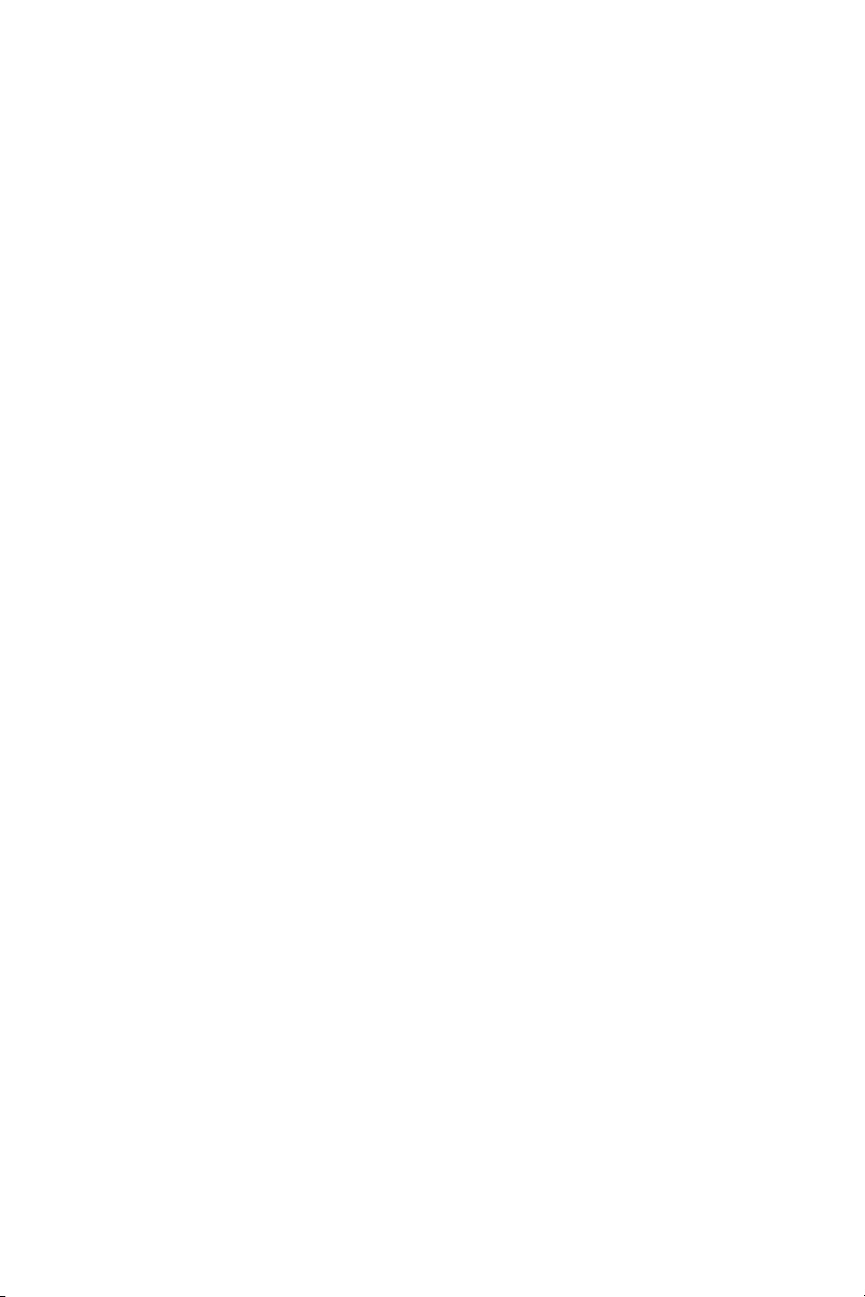
Page
GETTING STARTED
Intelligent Key System
Push Button Ignition
Intelligent Key
Locks, Child Safety Rear Door
Lid, Fuel-Filler – Opening
Trunk – Open
Trunk – Cancel Switch/Valet Hand-off
Vehicle Control Center
Infiniti Controller
Screen, Dash-Mounted Center Display
Buttons Surrounding Infiniti Controller
Controls, Steering Wheel
Infiniti Voice Recognition System
Mirrors, Outside (Side View): Tilt-Down In Reverse
Mirror, Inside (Rear View): Anti-Glare/Compass
HomeLink
®
Universal Transceiver
Instrument Panel Layout
Light, Air Bag Status – Front-Passenger
Memory System, Driver’s Seat/Steering/Outside Mirror
Adaptive Front Lighting System (AFS)
Seat Controls, Rear-Passenger
Driving Controls
Cruise Control, Intelligent (ICC)
All-Wheel Drive, ATTESA E-TS™
Switch, Snow Mode ON/OFF
Lane Departure Warning (LDW)
Media Center
Audio System
Radio Presets, How To Customize
Tone Settings, How To Customize
Additional Audio Settings, How To Customize
Infiniti Mobile Entertainment System (MES)
Remote Control, Wireless
Phone System, Bluetooth®Hands-Free
Comfort
Heater and Air Conditioner (Dual-Zone Climate Control)
Defroster, Front and Rear
NAVIGATION
Infiniti Navigation System
Address Book, Storing Addresses
Voice Guidance ON/OFF
Switching Map Views
Where Am I?
Store Current Location
Programming A Destination: Street Address
Programming A Destination: Points Of Interest
Programming A Destination: Nearby Places
Canceling A Route
Convenience
Monitor, Rear View Advanced
12-Volt Power Outlet
Display, Vehicle Information
Tire Pressure
contents
.................1
.................1
.................2
.................3
.................3
.................3
.................3
.................4
.................4
.................5
.................5
.................8
.................9
...............10
...............10
...............10
...............11
...............12
...............13
...............14
...............14
...............15
...............16
...............16
...............17
...............18
...............19
...............20
...............20
...............21
...............22
...............23
...............26
...............28
...............29
...............31
...............31
...............32
...............32
...............32
...............33
...............33
...............34
...............34
...............35
...............35
...............35
...............35
Page 4
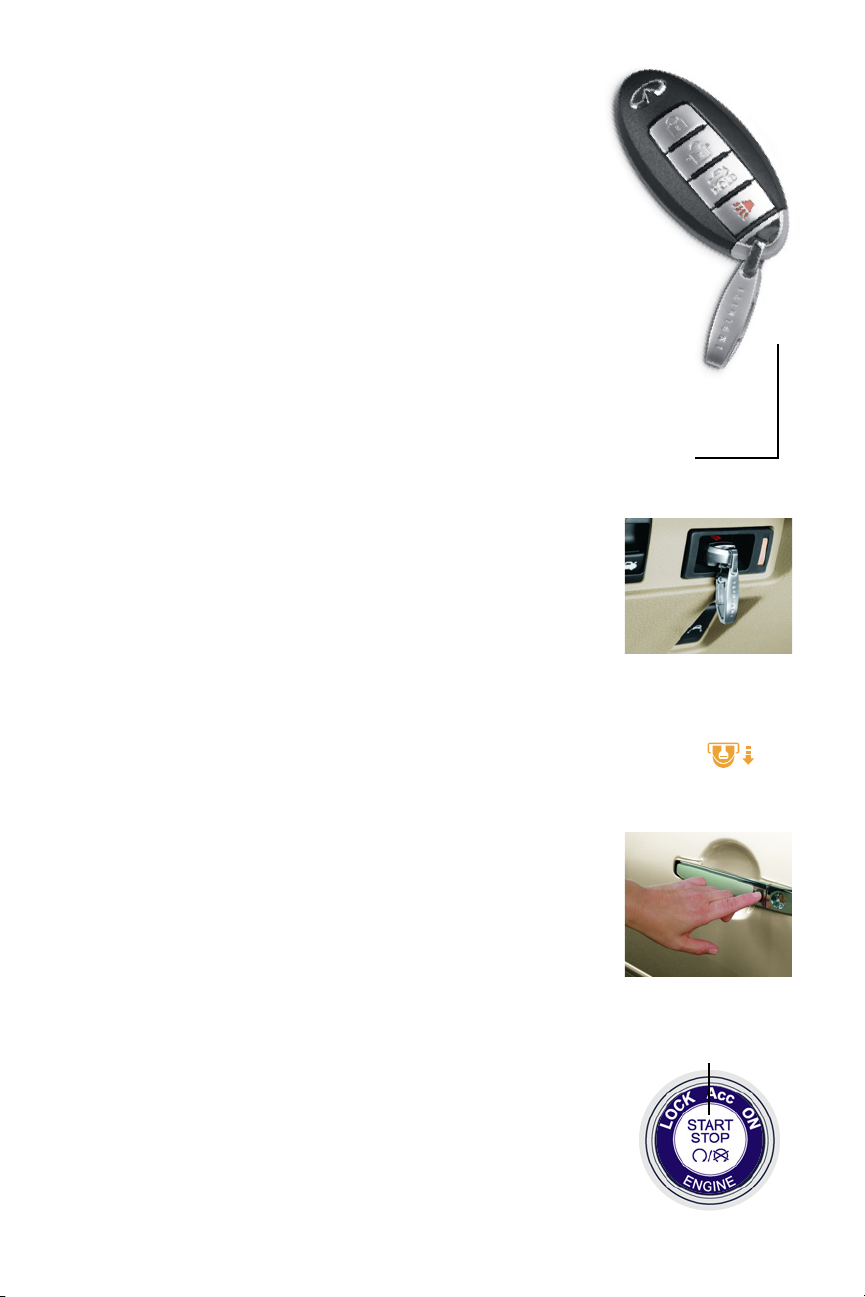
1
I
NTELLIGENT KEY SYSTEM
Refer to section 3 in your Owner’s Manual for more details about this feature.
This system allows you to lock and unlock your vehicle, open the trunk, and start
and stop the engine without removing the Intelligent Key from your pocket or bag.
When entering/exiting the vehicle and starting/stopping the engine, the
Intelligent Key should be on “your person” (in a pocket or bag).
Two Intelligent Keys are provided with your Infiniti vehicle. Several vehicle features can
be tied to a specific Intelligent Key. Attached to your Intelligent Keys are color-coded key
ring clips that conveniently distinguish one driver’s Intelligent Key from another.
I
N-DASH INTELLIGENT KEY PORT
For your convenience and to start the vehicle if the Intelligent Key
battery becomes discharged, you may insert your Intelligent Key into
the In-Dash Port.
Push the Intelligent Key completely into the port until you feel it
“engage.”
Note: If you leave the Intelligent Key in the port when the ignition is toggled to LOCK and the driver’s door is
opened:
I the amber indicator to the right of the port will flash,
I a repetitive beep tone will sound, and
I the Intelligent Key Removal indicator will illuminate on the dot matrix display inside the tachometer.
Push in on the Intelligent Key to remove it from the port and take it with you as you exit.
LOCK/UNLOCK OPERATION – DRIVER AND FRONT-PASSENGER DOOR HANDLE REQUEST SWITCHES
To Lock the Doors: Push any door handle Request Switch once.
To Unlock the Doors: Push any door handle Request Switch once. The
corresponding door will unlock. Push the door handle Request Switch
again within 5 seconds to unlock all doors.
O
UTSIDE BUZZER AND LOCKOUT PROTECTION
If you attempt to exit the vehicle and lock the doors with either front
door handle Request switch while the Intelligent Key is inside the
vehicle, a rapid beep tone will sound and the doors will not lock.
P
USH BUTTON IGNITION SWITCH
STARTING/STOPPING THE ENGINE
Refer to section 5 in your Owner’s Manual for more details about this feature.
To Start the Engine: Push the ignition switch while depressing the brake.
To Stop the Engine: Put the transmission in PARK and push the ignition
switch. The ignition switch LOCK (OFF) mode will illuminate.
Note: You can also start the engine from ACC (Accessory) or ON mode by pushing the ignition
switch while depressing the brake.
Key
Ring
Clip
PUSH CENTER
Page 5

getting started
2
C
HANGING IGNITION SWITCH MODES
With the engine stopped and foot off brake.
With the ignition in LOCK (OFF) mode, push the ignition switch:
I One time to change to ACC (Accessory) mode.
I Two times to change to ON mode.
I Three times to return to LOCK (OFF) mode.
I
NTELLIGENT KEY
Your Intelligent Key will operate up to approximately 30 feet from your vehicle.
O
PENING WINDOWS
Press and hold down the UNLOCK button for at least 3 seconds, and continue pressing
until the windows are completely open.
Note: The front windows will open completely, and the rear windows will open 3⁄4 of the way.
ACTIVATING/DEACTIVATING THE HORN BEEP FEATURE
You can program your Intelligent Key to sound the horn when locking the vehicle.
To Activate: Press and hold down the LOCK and UNLOCK buttons together for at least 2
seconds. The hazard indicators will flash once and the horn will chirp once to confirm
the operation is complete.
To Deactivate: Again, press and hold down the LOCK and UNLOCK buttons together for
at least 2 seconds. The hazard indicators will flash three times to confirm the operation
is complete.
Wallet Key
Key Ring Clip
Mechanical Key
Panic Alarm Button
Press and hold down for more than
half a second to sound the horn and
flash the headlights. Press any
button on the Intelligent Key to stop
the panic alarm.
Trunk-Release Button
Press and hold down for 2 seconds
to release the trunk.
UNLOCK Button
Press once to unlock driver’s door
and the fuel-filler lid. Press again
within 5 seconds to unlock all other
doors. Press and hold down to open
the front windows.
LOCK Button
Press once to lock all doors, the trunk,
and the fuel-filler lid.
Page 6
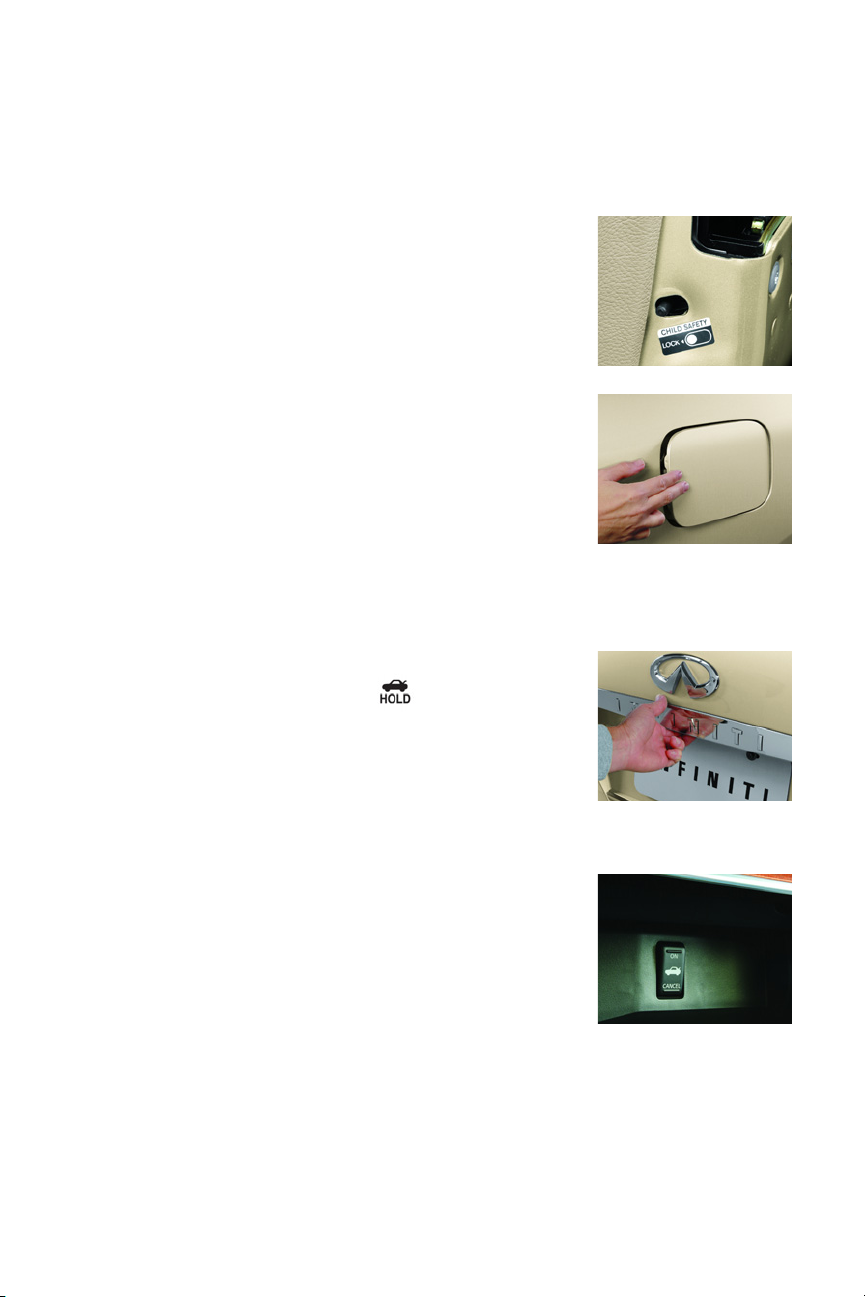
CHILD SAFETY REAR DOOR LOCKS
Refer to section 3 in your Owner’s Manual for more details about this feature.
I
The child safety lock levers are located on the inside edge of
the rear doors.
I When the lever is moved to the LOCK position, the door can
be opened only from the outside. If you cannot open a rear
door from the inside, check the child safety lock lever.
O
PENING THE FUEL-FILLER LID
Refer to section 3 in your Owner’s Manual for more details about this feature.
To Open the Fuel-filler Lid:
1 Unlock the doors with the Intelligent Key or power door lock
switch.
2 Push in on the left-hand side (9 o’clock position) of the fuel-
filler lid to release.
Note: You MUST use the Intelligent Key or power door lock switch to unlock the
fuel-filler lid. If the driver or front-passenger uses the inside door lock knob to
unlock and exit the vehicle, the fuel-filler lid will remain LOCKED and will not open
as noted above.
OPEN TRUNK
Refer to section 3 in your Owner’s Manual for more details about this feature.
In addition to the Trunk-Release button on the Intelligent
Key, you can open the trunk by doing one of the following:
I Push the Trunk-Release switch on the Instrument Panel (see
page 11 for exact location).
I With the Intelligent Key on “your person,” press the Trunk-
Release button (located under the Infiniti logo on the trunk
face).
T
RUNK RELEASE POWER CANCEL SWITCH – VALET HAND-OFF
Refer to section 3 in your Owner’s Manual for more details about this feature.
A CANCEL/ON switch is located in the glove box. If you cannot
open the trunk using the Trunk-Release switch or Trunk-Release
buttons, check the CANCEL/ON switch.
For Vehicle Valet Hand-Off
1 Push the CANCEL side of the switch.
2 Remove the Mechanical Key from the Intelligent Key and
use it to lock the glove box.
3 Hand the Intelligent Key to the valet. Keep the Mechanical
Key “on your person.”
4 When you retrieve your vehicle and Intelligent Key from the
valet, unlock the glove box with the Mechanical Key and
push the ON side of the switch. Reinsert the Mechanical Key
into the Intelligent Key.
3
Page 7

VEHICLE CONTROL CENTER – OVERVIEW
Refer to section 4 in your Owner’s Manual for more details about this feature.
The following buttons and controls are used together to
operate most functions displayed on your vehicle’s center
Display Screen:
I Infiniti Controller
I Buttons and Controls surrounding the Infiniti
Controller
I Audio System Controls – see page 18
I Heater and Air Conditioning Controls – see page 26
I
NFINITI CONTROLLER
Refer to section 4 in your Owner’s Manual for more details about this
feature.
Buttons located on the Infiniti Controller serve various purposes for navigating around the
center Display Screen and choosing options. As you use the vehicle controls, you will find the
control combination that best suits your needs.
1 Center Dial
Turn the Center Dial to navigate UP, DOWN, and ACROSS the center Display Screen,
highlight items for additional information, and to make changes to settings.
2 Main Directional Buttons
Four Main Directional buttons (marked with arrows) on the face of the Infiniti Controller
can also be used to perform the same functions as the Center Dial.
3 Additional Directional Buttons (for vehicles with the Infiniti Navigation system)
Four additional buttons (marked with small dashes) are located between the Main
Directional buttons. When using the Navigation system for instance, these buttons can be
used in different ways to make “fine-tuned” movements around the Navigation Map screen.
4 ENTER Buttons
When you use the Center Dial or Main Directional buttons to highlight a menu item, the
text will appear in yellow. Press either of the ENTER buttons to select the highlighted item.
5 BACK (Previous) Button
Press to return to the previous function shown on the center Display Screen, and to
delete characters when using the on-screen keyboard.
6 VOICE Button (for vehicles with the Infiniti Navigation system)
Press to hear the next Navigation instruction. See the Navigation section of this guide
(beginning on page 29) for more detailed Navigation system information.
4
getting started
Vehicles with the Infiniti Navigation System Vehicles without the Infiniti Navigation System
Page 8
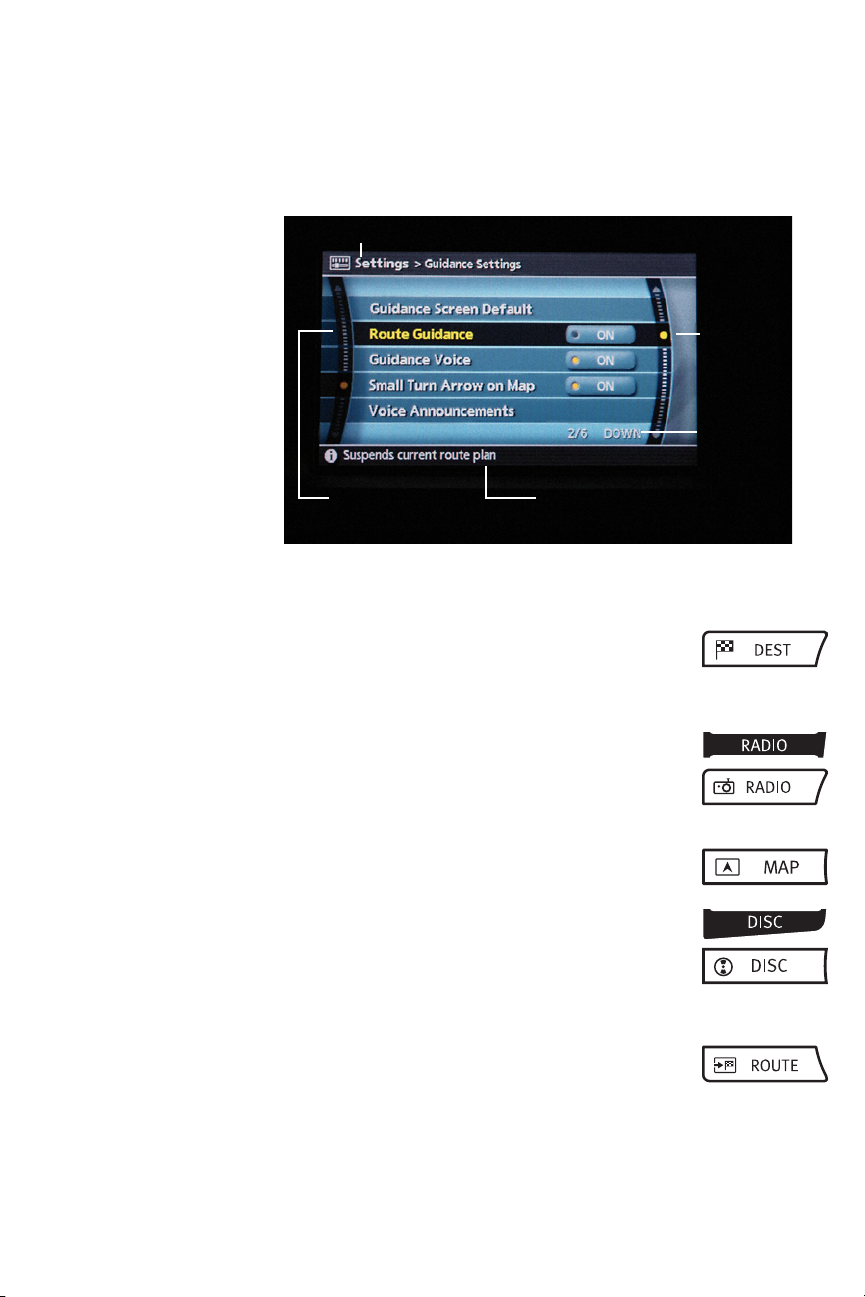
DASH-MOUNTED CENTER
DISPLAY SCREEN
Refer to sections 4 in your
Owner’s Manual and the
separate 2007 Infiniti Navigation
System Owner’s Manual for more
details about this feature.
Several vehicle functions
are viewed in menus on
the center Display
Screen. Whenever a
menu selection is made
or menu item is
highlighted, different
areas on the screen may
provide important
information.
B
UTTONS SURROUNDING THE INFINITI CONTROLLER
DEST Button (for vehicles with the Infiniti Navigation system)
Press to set a destination in the Navigation system.
See the Navigation section of this guide (beginning on page 29)
for more detailed Navigation system information.
RADIO Button
(for vehicles with the Infiniti Navigation system)
(for vehicles without the Infiniti Navigation system)
Press to change radio bands: AM, FM, and SAT (if Satellite Radio
is installed and activated).
MAP Button
(for vehicles with the Infiniti Navigation system)
Press to display the Map screen.
DISC Button
(for vehicles with the Infiniti Navigation system)
(for vehicles without the Infiniti Navigation system)
Press to activate and display audio CD, CDs with MP3/WMA,
DVD and Auxiliary (AUX) functions (if so equipped). Press multiple
times to page through functions.
ROUTE Button
(for vehicles with the Infiniti Navigation system)
Press to display Route related information and settings.
See the Navigation section of this guide (beginning on page 29)
for more detailed Navigation system information.
5
Header
Highlighted
Menu Item
UP/DOWN
Movement
Indicator
Menu
Item
Count
Footer/Information Line
Page 9
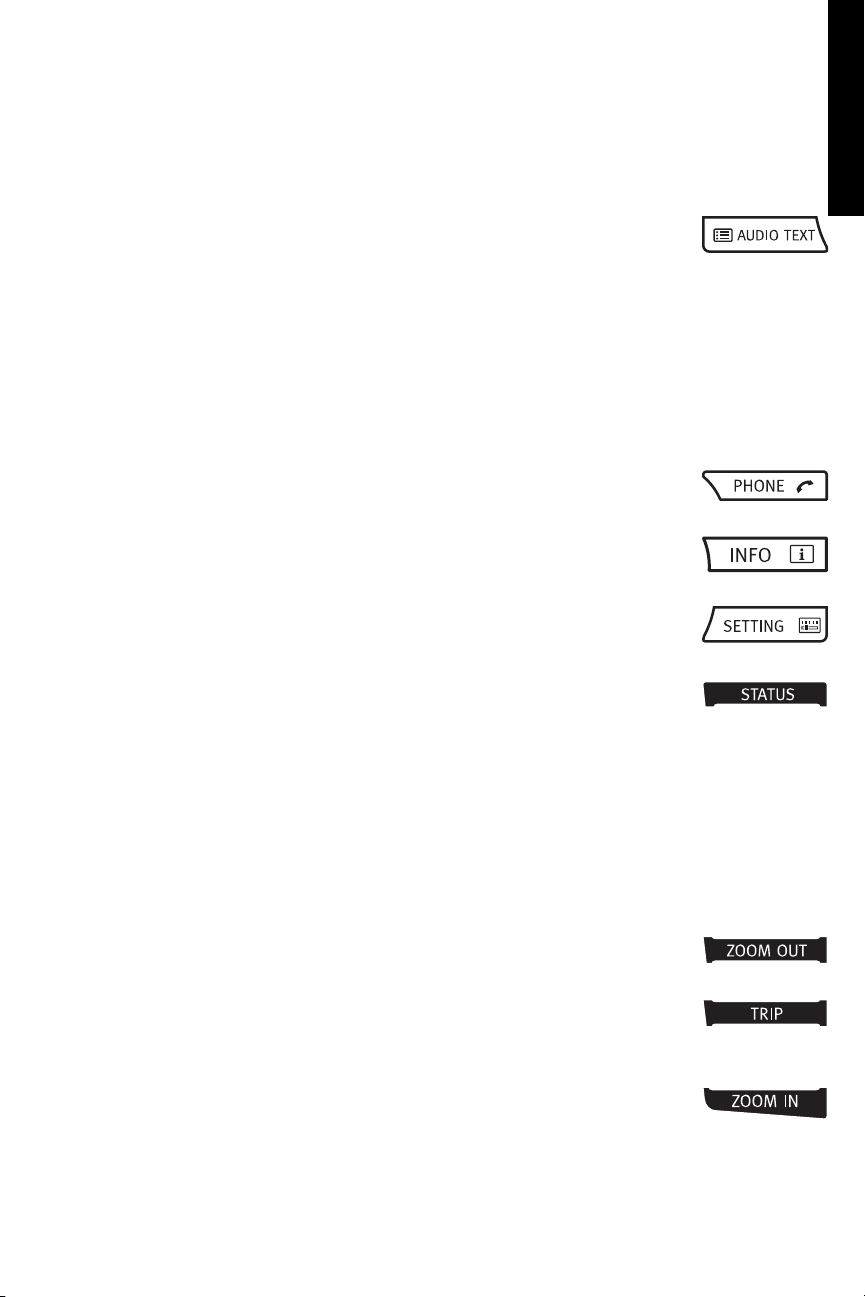
6
getting started
AUDIO TEXT Button (for vehicles without the Infiniti Navigation system)
Press this button to display audio information encoded and transmitted within
a regular radio broadcast by some FM stations and/or SAT bands on the center
Display Screen. For example: Station/Channel Name/Call Sign/Artist/Song Title
may be shown.
In addition, when audio CDs or CDs with MP3/WMA are playing and are
programmed with Disc/Folder/Track Titles or the Artist’s Name, this information
can be displayed.
Note: Press any applicable button (e.g. TRIP, FUEL ECON, SETTING, etc.) to exit the Audio Text screen.
PHONE Button
Press to display functions of the Bluetooth
®
Hands-Free Phone system.
INFO Button
Press to view specific vehicle and system information.
SETTING Button
Press to display the Settings menu.
STATUS Button
Press to display different views of vehicle systems information on the center
Display Screen. For example:
I Audio information only.
Note: If you are listening to a Satellite Radio channel, when you press the STATUS button you will be
able to view information about the music playing, including SAT Channel name/music genre, artist, CD
title, and song title.
I
Audio and Heater-Air Conditioning information.
I Audio information, Average Fuel Economy, and Distance to Empty.
I Audio and Navigation information
(if equipped with the Infiniti Navigation system and if a destination has
been set).
ZOOM OUT Button
(for vehicles with the Infiniti Navigation system)
Press to increase the Map view, showing more area.
TRIP Button
(for vehicles with the Infiniti Navigation system)
Press to display Trip Computer information (Elapsed Time, Driving Distance,
and Average Speed).
ZOOM IN Button
(for vehicles with the Infiniti Navigation system)
Press to decrease the Map view, showing greater detail.
Page 10
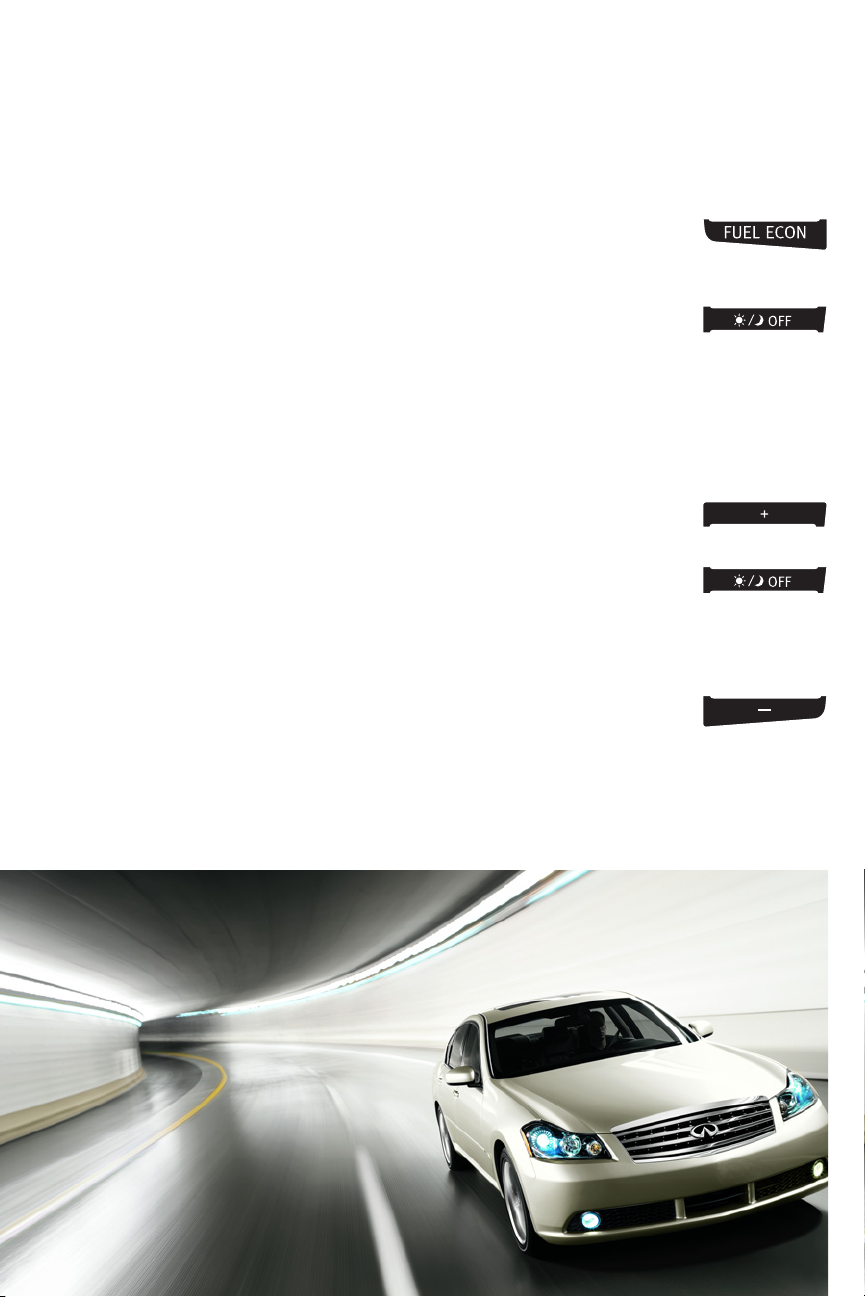
FUEL ECONOMY Button (for vehicles without the Infiniti Navigation system)
Press to display fuel-related information (Distance to Empty, Average Fuel
Economy, and Average Fuel Consumption History in graph form).
DAY/NIGHT/OFF/BRIGHTNESS Button
(for vehicles with the Infiniti Navigation system)
I
Press to switch the center Display Screen between day view and night
view.
I Within approximately 5 seconds of pressing, you can adjust the center
Display Screen brightness UP or DOWN by turning the Infiniti Controller
Center Dial or pressing the Left/Right Main Directional buttons.
I Press and hold down to turn the display OFF entirely. To resume display,
press and hold down again.
INCREASE BRIGHTNESS Button
(for vehicles without the Infiniti Navigation system)
Press to increase the center Display Screen brightness.
DAY/NIGHT/OFF DISPLAY Button
(for vehicles without the Infiniti Navigation system)
I
Press to switch the center Display Screen between day view and night
view.
I Press and hold to turn the display screen OFF entirely.
I Press and hold again to resume display.
DECREASE BRIGHTNESS Button
(for vehicles without the Infiniti Navigation system)
Press to decrease the center Display Screen brightness.
7
Page 11
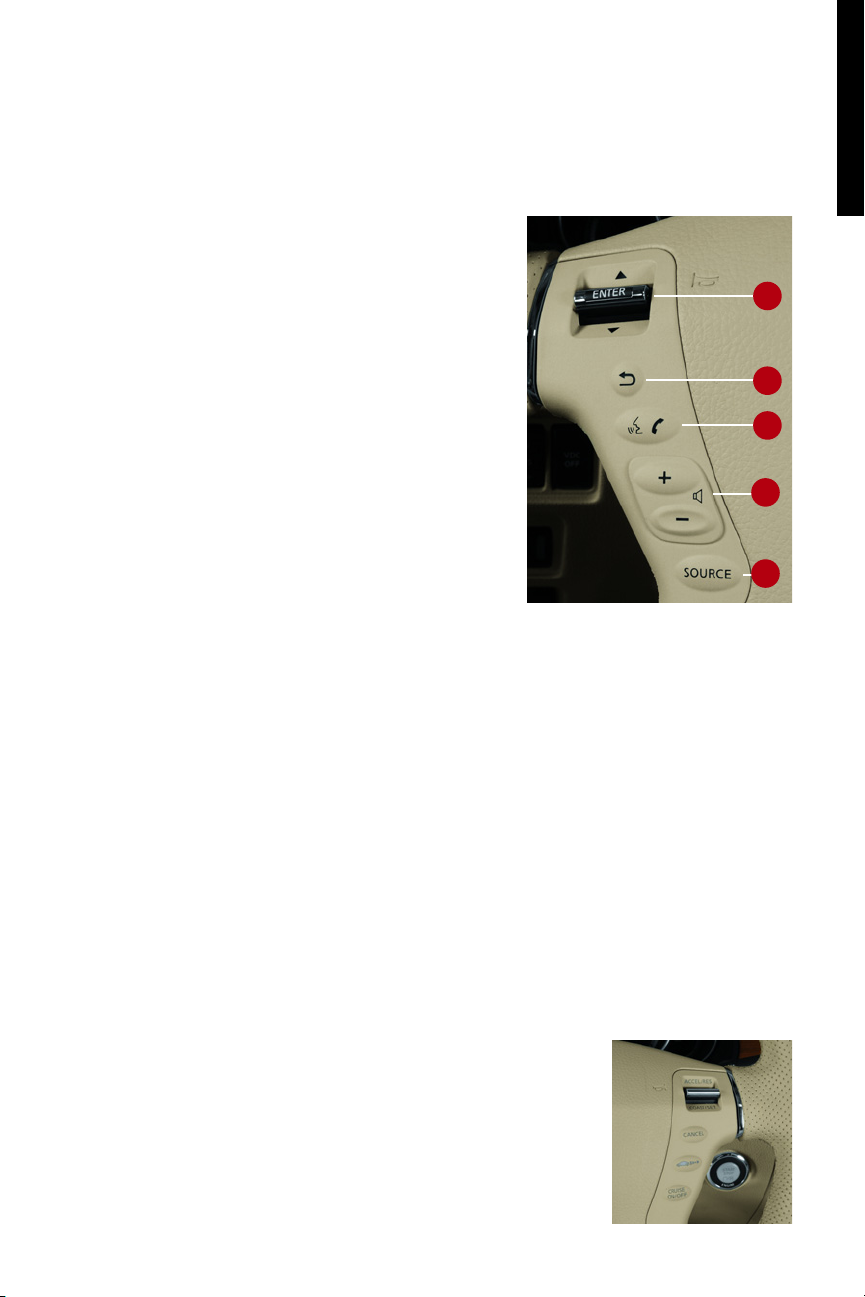
8
getting started
STEERING WHEEL CONTROLS
Refer to section 4 in your Owner’s Manual for more details about this
feature.
1 SCREEN NAVIGATION and ENTER Switch
Push to navigate UP, DOWN and ACROSS the center
Display Screen. When the desired item is highlighted
on the screen, push ENTER to select it.
For Radio:
I Push the switch UP or DOWN for less than 1.5
seconds to page through the radio preset
stations on the bank (A, B, or C) currently
selected.
I Push the switch UP or DOWN for more than 1.5
seconds to seek the next or previous radio
station on the band (AM, FM) or music category
(SAT, if Satellite Radio is installed and activated)
currently selected.
For Audio CDs and CDs with MP3/WMA:
I Push the switch UP or DOWN for less than 1.5 seconds to return to the beginning of
the current track/folder/file or skip to the next track/folder/file. Push several times to
skip BACKWARD or FORWARD through multiple tracks/folders/files.
I Push the switch UP or DOWN for more than 1.5 seconds to change to the
previous/next CD in the 6-Disc CD Autochanger (Audio CD) or the next folder on the
CD (CD with MP3/WMA).
2 BACK Button
Press to return to the previous function shown on the center Display Screen, and to
delete characters when using the on-screen keyboard.
3 TALK/PHONE Button
I Press to activate the Infiniti Voice Recognition system.
I If a Bluetooth
®
-enabled cellular phone has been paired to the vehicle and is
selected, press this button to answer, initiate (via Voice Recognition) and end phone
calls.
4 VOLUME CONTROL Buttons
5 SOURCE Button
Press to change between radio preset banks A, B, and C, CD,
and DVD functions.
C
RUISE CONTROL OR INTELLIGENT CRUISE CONTROL (ICC) SWITCHES
(if so equipped))
See the DRIVING CONTROLS section for details about the function of
these switches.
1
2
3
4
5
Page 12

9
I
NFINITI VOICE RECOGNITION SYSTEM
The Infiniti Voice Recognition system identifies the natural inflections of your voice and
allows hands-free operation of many vehicle features.
V
OICE RECOGNITION COMMAND LISTS/HELP SCREENS
You can view a group of “Command Lists” on the center
Display Screen. This is helpful when using Voice Recognition
commands with Phone, Navigation, Vehicle Information,
Audio/Visual, and Heater/Air Conditioner features.
1 Press the button on the steering wheel. The
system will respond “Please say command.”
2 Wait for the beep tone and say “Command List.”
3 Say the title of a Command List displayed
Note: Once you have chosen one of the above command lists, you can use the Steering Wheel Screen Navigation and
Enter switch to page through that Command List.
For compete operational instructions and a detailed list of commands for specific categories
(Audio, Heater and Air Conditioner, Navigation, etc.), refer to section 4, INFINITI VOICE
RECOGNITION SYSTEM, in your Owner’s Manual and section 9, Voice recognition in your
separate 2007 Infiniti Navigation System Owner’s Manual.
To Operate the Infiniti Voice Recognition System:
1 Push the ignition switch to ON mode.
2 Press and release the button located on the steering wheel. The system will sound
a tone and respond “Please say command.”
3 Say a command.
Notes:
I When your command is accepted, audible responses will be heard and messages
shown on the center Display Screen.
I If the command is not recognized, the system will respond “Please say command.”
Repeat the command in a clear voice.
I To cancel a command, press the or button once. The system will respond
“Voice cancelled.”
I To increase or decrease the volume of system responses, press the Volume Control
(+ or –) buttons on the steering wheel or turn the audio VOL (VOLUME)/Push ON·OFF
knob while the system is responding. The volume can also be adjusted in the
Settings “Volume and Beeps” menu.
System Operating Tips:
I Close all windows. Surrounding noises may interfere with system operation.
I Operate the system when the vehicle interior is relatively quiet. Set the Heater/Air
Conditioning system to “AUTO” mode, which will decrease fan speed to an ideal level.
I After pressing the button, wait for the tone before speaking.
I Speak in a clear and natural voice without pausing between words.
Page 13

10
getting started
Verbal Command Tips:
1 For the Navigation system, Voice Recognition is programmed with exact street name
information. For example, if the street name is Main Street South, you must say “Main
Street South,” not “Main Street,” when prompted.
If there is a possibility that a street has several different names based on location (e.g.
Main Street South, East Main Street, etc.), you should manually enter the street address
in order view all available street name choices. See STORING YOUR HOME (AND OTHER
ADDRESSES) IN YOUR ADDRESS BOOK on page 31.
2 When using Voice Recognition to program a destination in the Navigation system, for the
number “0” say “zero” not “oh.”
3 For some voice-controlled functions, compound numbers (two or more digits together)
may be spoken. For example, to seek FM station 98.1, you may say “Tune ninety-eight
point one FM.”
When saying street addresses and phone numbers, however, saying compound numbers
may result in a destination seek or phone dial error.
I For best results, say street addresses and phone numbers as single digits. For
example, say 20360 as “two, zero, three, six, zero” not “twenty, three sixty.
4 If Voice Recognition is having difficulty accepting a state, city, or street name, try
speaking the name phonetically. For example, for “Oregon” say “Ore Egg On.”
O
UTSIDE (SIDE VIEW)MIRRORS TILT-DOWN IN REVERSE
Refer to section 3 in your Owner’s Manual for more details about this feature.
With the transmission in R (REVERSE), the selected side view mirror will turn DOWNWARD and
INWARD to give you a better view of the curb or road when backing the vehicle.
1 Push the ignition switch to ON mode.
2 Push the Outside Mirror switch to the LEFT or RIGHT to select the driver-side
or passenger-side mirror.
3 Move the shift lever to R (REVERSE).
To turn this feature OFF: Push the Outside Mirror switch to the center/neutral position.
A
NTI-GLARE INSIDE (REAR VIEW)
M
IRROR WITH COMPASS
Refer to sections 2 and 3 in your Owner’s Manual for
more details about this feature.
HOMELINK®UNIVERSAL TRANSCEIVER
Refer to the program card located in the owner’s
literature portfolio and section 2 in your Owner’s
Manual for more details about this feature.
HOMELINK
®
Anti-Glare
Page 14

11
I
NSTRUMENT PANEL LAYOUT
Refer to section 2 in your Owner’s Manual for more information.
1 Headlight, Fog Light and Turn Signal Switch
2 Steering Wheel Controls
3 Cruise Control Switches
– See section 5 in your Owner’s Manual for details.
4 Intelligent Cruise Control (ICC) Switches – if so equipped
5 Windshield Wiper and Washer Switch
6 Instrument Panel Brightness Control
7 Power Adjustable Outside Mirrors Switches
8 Adaptive Front lighting System (AFS) ON/OFF Switch
– if so equipped
9 Vehicle Dynamic Control (VDC) OFF Switch – See sections 2 and 5 in your
Owner’s Manual for details.
10 Steering Wheel Power Tilt/Telescopic Control
11 Trunk-Release Switch
12 In-Dash Intelligent Key Port
13 Lane Departure Warning (LDW) Button
– if so equipped
14 Hood-Release Lever
15 Hazard Warning Light Button
16 Automatic Transmission Control Lever or Manual Shift Mode
17 Climate Controlled (Heated/Cooled) Front Seat Switches
– if so equipped
18 SNOW Mode ON/OFF Switch– if so equipped
19 Power Rear Sunshade Switch– if so equipped
20 REAR ON/CONT CANCEL (Driver-Selectable Rear Control Lockout) Switch
1
4
5
6
11 12
13
14
16
17
18
19
20
17
3
2
7
8
9
10
Behind
Steering
Wheel on
Column
Behind
Steering
Wheel
15
Page 15

getting started
FRONT-PASSENGER AIR BAG STATUS LIGHT
Refer to section 1 in your Owner’s Manual for detailed
information regarding the Infiniti Advanced Air Bag System.
This vehicle is equipped with the Infiniti Advanced Air Bag
System. Under some conditions, depending on pressure
detected on the passenger seat and how the seat belt is
used, the front-passenger air bag is designed to
automatically turn OFF. When the front-passenger air bag
is OFF, the front-passenger air bag status light will
illuminate*.
12
For example:
I When the system detects that the front-passenger’s seat is occupied by a small
adult, child or child restraint as outlined in the Owner’s Manual, the will
illuminate to indicate that the front-passenger air bag is OFF and will not inflate in a
crash.
I When the front-passenger’s seat is occupied and the passenger meets the
conditions outlined in the Owner’s Manual, the will not illuminate to
indicate that the front-passenger air bag is operational.
*When the system detects that the front-passenger’s seat is unoccupied, the passenger
air bag status light will not illuminate even though the front-passenger air bag is OFF.
6
11
12
13
14
7
8
9
10
Page 16

13
M
EMORY SYSTEM –
D
RIVER’S SEAT, STEERING & OUTSIDE MIRRORS
(Automatic Drive Positioner)
Refer to section 3 in your Owner’s Manual for more details about this feature.m.
With the transmission in the P (PARK) position, the Memory system can
automatically:
I Move the driver’s seat BACKWARD and the steering wheel UP to ease entering
and exiting the vehicle (Entry/Exit function).
I Adjust the driver’s seat, steering column and outside mirrors to two separate
memorized positions.
These features can be turned ON or OFF. To adjust the settings: Press the
SETTING button and highlight Comfort & Convenience on the center
Display Screen, then press ENTER. Highlight Lift Steering Wheel on Exit or Slide
Driver’s Seat Back on Exit, and press ENTER to turn features ON and OFF.
To Set Customized Seat, Steering, and Mirror Position Memory:
1 Push the ignition switch to ON mode. Keep the transmission in P (PARK).
2 Adjust the seat, steering wheel, and outside mirrors to the desired positions.
3 Press the SET button. The indicator lights on both Memory button 1 and 2 will
illuminate.
4 Within 5 seconds, press Memory button 1 or 2 and hold down for at least 1
second. The indicator light on the Memory button you select will blink ON and
OFF one time and then illuminate solid amber for approximately 5 seconds.
Seat/steering/mirror memory is now set to your preference.
5 Link the seat/steering/mirror memory to your Intelligent Key.
While the indicator light on the Memory button is illuminated (see step 4,
above) press the UNLOCK button on your Intelligent Key. The indicator light on
the Memory button chosen will blink ON and OFF approximately 10 times. The
memory positions are now matched to the Intelligent Key. You may set the
second seat/steering/mirror memory positions to your other Intelligent Key by
repeating the steps above.
Note: Always perform step 5 when setting seat/steering/mirror memory. If you DO NOT link memory
to your Intelligent Key, whenever you unlock the vehicle with your Intelligent Key, the seat, steering
column, and mirrors will move to the last position set.
Memory buttons
Page 17

14
A
DAPTIVE FRONT LIGHTING SYSTEM (AFS)
(if so equipped)
Refer to section 2 in your Owner’s Manual for more details about this feature.
As you turn LEFT or RIGHT, or drive along winding roads, the
Adaptive Front Lighting System (AFS) moves your lowbeams
LEFT or RIGHT, according to your vehicle’s steering pattern and
speed. The lowbeams swivel to increase visibility ahead of you
and on the sides of the road.
To turn AFS OFF: Press the bottom of the switch.
I The AFS OFF indicator next to the Fuel Gauge will illuminate when AFS is OFF.
I AFS will remain OFF until you push the switch back UP to the ON position.
Note: When the vehicle is stopped or traveling at an extremely slow speed, the headlights WILL NOT SWIVEL
when you turn the steering wheel to the LEFT.
REAR PASSENGER SEAT CONTROLS
(if so equipped)
Refer to section 4 in your Owner’s Manual for more details about this feature.
getting started
Located in Rear
Fold-Down
Console
Page 18

15
I
NTELLIGENT CRUISE CONTROL (ICC)
(if so equipped)
Refer to section 5 in your Owner’s Manual for more
details about this feature.
Steering Wheel Mounted Cruise Controls
1 ACCEL/RES COAST/SET Switch
2 CANCEL Button
3 Following Distance Button
4 CRUISE ON/OFF Button
The ICC system can be set to one of two cruise modes:
I Vehicle-to-vehicle distance-control cruise
I Conventional fixed-speed cruise
To Set Vehicle-to-Vehicle Distance-Control Cruise:
1 Press the CRUISE ON/OFF button for less than 1.5 seconds. The indicator light
(located on the tachometer) will illuminate.
The set distance and set vehicle speed indicator lights will also illuminate in
STANDBY mode.
2 Accelerate to the desired speed.
3 Push DOWN on the COAST/SET switch and release it. Cruise Control should be set to the
desired speed.
I When a vehicle IS NOT detected ahead of you in the lane, the set distance, and set
vehicle speed indicator lights will illuminate in SET mode.
I When a vehicle IS detected ahead of you in the lane, the vehicle ahead detection,
set distance, and set vehicle speed indicator lights will illuminate in SET
mode.
To Set Conventional Fixed-Speed Cruise:
1 While Cruise Control is OFF, press the CRUISE ON/OFF button and hold down for more
than 1.5 seconds. The indicator light will illuminate.
2 Accelerate to the desired speed.
3 Push DOWN on the COAST/SET switch and release it. The indicator light will
illuminate. Cruise Control should be set to the desired speed.
Note: There are certain conditions under which vehicle-to-vehicle distance-control and/or fixed-speed cruise control
cannot be set or will automatically cancel. Three such conditions are shown below:
I When rain, snow, or dirt cover the system sensor (located in the front bumper opening).
I When the windshield wiper is operated at low or high speed.
I When strong light shines directly on the front of the vehicle (i.e. during sunrise or sunset).
Refer to section 5 in your Owner’s Manual for more details about this feature.
To Switch Between Two Cruise Control Modes:
When one of the two cruise modes is in use, you must first turn the system OFF, and then ON
again (as instructed above) to select the other Cruise Control mode.
1
2
3
4
MPH
MPH
65
MPH
65
Page 19

16
A
TTESA E-TS
TM
AWD (ALL-WHEEL DRIVE)
(if so equipped)
Refer to section 5 in your Owner’s Manual for more details about this feature.
The All-Wheel Drive (AWD) system enhances all-weather performance by supplying
driving power to the front wheels (in addition to the rear wheels) in various traction
conditions.
S
NOW MODE ON/OFF SWITCH
(if so equipped)
Refer to section 2 in your Owner’s Manual for more details about this feature.
Driver-selectable “Snow mode” helps improve
low speed traction for slick weather conditions.
I Push the SNOW switch ON for slick road
conditions. By reducing throttle sensitivity,
driveability is enhanced. The indicator light
on the switch will illuminate when SNOW
mode is ON.
I Push the switch OFF for automatic AWD
operation.
driving controls
Page 20

LANE DEPARTURE WARNING (LDW)
(if so equipped)
Refer to sections 2 and 5 in your Owner’s Manual for more details about this feature.
When ON and where lane markers are detectable, the Lane Departure Warning (LDW) system
generates visual and audible warnings indicating when your vehicle is about to
unintentionally move out of its travel lane.
LDW operates in one of two modes:
I AUTOMATIC MODE, or
I MANUAL (OFF) MODE
A
UTOMATIC MODE
LDW is automatically ON whenever you start the vehicle. It then activates at vehicle speeds
over 45 mph.
To Turn LDW from ON to OFF for One Drive ONLY:
With the LDW button indicator light illuminated ON:
I LDW OFF – Press the LDW button (the indicator light on the button will go out).
I LDW ON – Press the LDW button again. The indicator light on the button will
illuminate when the system is turned ON.
M
ANUAL (OFF) MODE
For your convenience, you may choose to manually override the LDW system so that it doesn’t
turn ON when you start the vehicle. In this Mode, there will be no visible or audible warnings
when your vehicle is about to move out of its travel lane.
To Change from LDW AUTOMATIC MODE to MANUAL (OFF) MODE:
1 Push the ignition switch from LOCK (OFF) to ON mode.*
2 Verify the LDW button indicator light is still illuminated after the 5 second self-check.
3 Press the LDW button one time to turn the LDW button indicator light OFF.
4 Press and hold down the LDW button for approximately 5 seconds until you hear five
beeps. The LDW button indicator light should now go out.
To Change from LDW MANUAL (OFF) MODE to AUTOMATIC MODE:
1 Push the ignition switch from LOCK (OFF) to ON mode.*
2 Verify the LDW button indicator light is not illuminated after the 5 second self-check.
3 Press and hold down the LDW button for approximately 5 seconds until you hear five
beeps. The LDW system should now be changed to AUTOMATIC mode.
*No matter whether LDW is in MANUAL (OFF) or AUTOMATIC modes, when the ignition switch is changed to ON mode, a
LDW button indicator light self-check occurs, with the LDW button indicator illuminating for 5 seconds.
To Verify Whether the LDW system is in AUTOMATIC or MANUAL (OFF) Mode:
Push the ignition switch to LOCK (OFF) mode. Then push the ignition switch back to ON mode.
After the initial LDW button indicator light self-check, if the system is:
I In AUTOMATIC MODE, the LDW button indicator light will be illuminated.
I In MANUAL (OFF) MODE, the LDW button indicator light will not be illuminated.
17
LDW IndicatorLDW Button
Page 21

18
media center
AUDIO SYSTEM
BOSE
®
FM-AM RADIO WITH IN-DASH 6-DISC CD AUTOCHANGER
Refer to section 4 in your Owner’s Manual for complete Audio system operation instructions.
Note: No satellite radio reception is available and no SAT-related information will be displayed when the RADIO button
is pressed unless an optional satellite receiver and antenna are installed, and an XM
®
or SIRIUS™ satellite radio service
subscription is active.
RADIO Button – Activates and displays radio functions on the center display screen. Press to
switch between AM, FM, and SAT bands. or
DISC Button – Activates and displays audio or MP3/WMA CD, DVD, and Auxiliary (AUX)
functions. Press multiple times to page through functions. or
In addition, when audio CDs or CDs with MP3/WMA are playing and are programmed with
Disc/Folder/Track Titles or the Artist’s Name, this information can be displayed by pressing
the DISC button multiple times.
Notes:
I For vehicles with the Navigation system, press the MAP button to return to the Navigation Map screen.
I For vehicles without the Navigation system, press any applicable button (e.g. TRIP, FUEL ECON, SETTING, etc.) to
exit the current screen.
1 SEEK & TRACK Buttons
Press and release –
I AM/FM/SAT: Seeks BACKWARD or Tracks FORWARD, stopping at the previous/next
broadcasting station.
I Audio CDs and CDs with MP3/WMA: Selects the previous/next track on the CD
currently playing.
Note: The first time the SEEK button is pressed, the track currently playing will replay from the beginning.
Press and hold down –
I AM/FM/SAT: Scans stations, stopping at the previous/next broadcasting station for 5
seconds. Press again to stop at a chosen station.
I Audio CDs and CDs with MP3/WMA: Skips quickly BACKWARD or FORWARD through
the track currently playing.
2 Station Preset/Disc Select Buttons (1-6)
I AM/FM/SAT: Use to select preset radio stations.
I Audio CDs and CDs with MP3/WMA: Use to select which CD to play.
3 PRESET A-B-C Button – Press to change between radio preset banks A, B, and C. Use to
select your customized preset radio stations.
1
2
3
4
5
6
7
8
9
Page 22

19
4 CAT (Category)/RPT (Repeat) Button
I FM/SAT: Press to search for categories (example: NEWS, ROCK, TOP 40).
I Audio CDs and CDs with MP3/WMA: Press to change the play pattern of a CD or CDs
to repeat play of 1 or all discs (CDs), repeat play of 1 track and/or folder, or play all
discs/folders or 1 disc/folder in random order (mix).
5 VOL (VOLUME)/PUSH ON·OFF Knob:
I Push to turn the audio system ON/OFF.
I Turn to adjust volume level.
6 CD LOAD Button
I Press the button for less than 1.5 seconds to load a single CD. You may choose a
specific location to load the CD in the 6-Disc CD Autochanger by pressing a Disc
Select button (1-6). If no choice is made within 5 seconds, “Please insert disc” will
appear on the screen to tell you to load the CD into the CD insert slot. Location #1 will
automatically be selected.
I Press the button for more than 1.5 seconds to load up to 6 CDs. “Please insert disc”
will appear on the screen to prompt you to load CDs one-by-one into the CD insert slot.
7 CD Insert Slot
8 CD Eject Button
I Press the button for less than 1.5 seconds to eject a single CD. You may choose a
specific CD to eject by pressing a Disc Select button (1-6). If no choice is made
within 5 seconds, the CD currently playing will eject.
I Press the button for more than 1.5 seconds to eject all CDs stored in the 6-Disc CD
Autochanger. “Ejecting disc” will appear on the screen and the CDs will eject one-byone.
9 TUNE/FOLDER·PUSH AUDIO Knob:
I Turn to manually tune radio stations UP or DOWN (e.g. tune from 105.1 to 105.3).
I Turn to select different MP3/WMA folders if a CD with MP3/WMA is in the CD Changer.
I Push to display, then turn to adjust: Bass, Treble, Balance, and Fade.
H
OW TO CUSTOMIZE YOUR RADIO PRESETS
With the PRESET A-B-C button, you can program up to 18 radio stations (AM, FM, and SAT*)
into 3 separate preset memory banks– six stations for each PRESET bank.
1 Press the PRESET A-B-C button to select bank A, B, or C.
Note: The PRESET A, B, or C indicator will illuminate on the center Display Screen to show which bank is activated.
2 Press the RADIO button to select the AM, FM, or SAT band. or
*Only available if an optional satellite receiver and antenna are installed, and an XM®or SIRIUS™ satellite radio service
subscription is active.
1
2
3
4
5
6
7
8
9
Page 23

media center
20
3 Tune to the desired station using the SEEK/TRACK buttons, or the
TUNE/FOLDER·PUSH AUDIO knob.
4 Press and hold down the desired Station Preset/Disc Select button (1
through 6) until you hear a “beep” sound.
5 Repeat the above steps to program up to 18 stations.
Note: AM, FM, and SAT* stations can be mixed within any of the A, B, or C preset banks.
HOW TO CUSTOMIZE YOUR TONE SETTINGS
BASS, TREBLE, BALANCE, FADE
1 Push the TUNE/FOLDER·PUSH AUDIO knob until the desired mode appears
on the center Display Screen.
2 Turn the knob to adjust the setting.
H
OW TO CUSTOMIZE ADDITIONAL AUDIO SETTINGS
BOSE®CenterPoint®, BOSE®AudioPilot®, Precision Phased Audio, Speed Sensitive Volume,
and Surround Volume
(if so equipped)
1 Press the SETTING button.
2 Highlight Audio, then press the ENTER button.
3 Scroll through the list of audio functions. When the desired selection is highlighted on
the screen, press ENTER to make adjustments.
BOSE
®
STUDIO SURROUND™ AND CENTERPOINT
®
(if so equipped)
The sound produced through the seat-mounted speakers in vehicles equipped with the
BOSE
®
Studio Surround™ system will vary according to which audio source is selected.
Likewise, the changes to the sound field produced by the Centerpoint
®
feature will vary
according to which audio source is selected.
Note: In AM/FM mode, Centerpoint®is inactive and seat speaker sound is minimal.
CAT (CATEGORY)
Use to search for Radio Data Service (RDS) broadcasting stations in specific categories such
as NEWS, ROCK, TOP 40, etc. Available for FM and SAT radio.
To Search for a Category:
1 Press the CAT/RPT button to display the different categories.
2 Select a category by turning the Infiniti Controller Center Dial or pressing the UP or
DOWN Main Directional buttons, then press the SEEK or TRACK button. The radio will
tune to the next available station in that category.
Note: Stations not broadcasting RDS information will not be included in the search.
Page 24

INFINITI MOBILE ENTERTAINMENT SYSTEM (MES)
(if so equipped)
Refer to section 4 in your Owner’s Manual for complete Mobile
Entertainment system operation instructions.
I
With a flip-down L.C.D. display screen, two wireless
headphones with ON/OFF switches and volume
control dials, a wireless remote control, and
auxiliary input jacks, this system allows rearpassengers to watch DVD movies and play video
games while on the road.
I Movies may also be viewed on the Dash-Mounted
Center Display Screen while the vehicle is stopped.
I The auxiliary input jacks may be used with
compatible devices such as video game systems,
portable digital players, camcorders and other
portable video players.
Using the system:
I The DVD player is located within the Center
Console. Insert a disc with the label-side facing the
front-passenger’s seat.
I To open the rear display screen, press the Display
Screen Open/Close button on the remote control.
I To view movies on the Dash-Mounted Center Display Screen, the vehicle must
be stationary, with the parking brake applied, and the ignition switch in ACC or
ON mode. Press the DISC button on the Infiniti Controller Panel to display the
movie.
I Along with DVD and Auxiliary (AUX) functions, the remote control can be used
to adjust navigation, radio, CD, and vehicle settings. To temporarily deactivate
any buttons other than those used for DVD and AUX functions, press the
headphones button. In this mode, DVD and AUX audio will play exclusively
through the headphones. Other audio can be played through the vehicle
speakers at the same time.
21
Page 25

STATUS Button
Displays the current status of
the following systems: Audio,
Heater/Air Conditioner, Fuel
Consumption, and Navigation.
MENU Button
BACK Button
AUX Button
Activates Auxiliary
input functions.
DISP Button
Adjusts the rear
display screen
brightness, tint,
contrast, etc.
Keypad Buttons
(for DVD use)
Play/Pause
Forward
Forward/Still Images
to skip FORWARD
(for DVD-AUDIO use)
Stop
Rewind
Rewind/Still Images
to skip BACKWARD
(for DVD-AUDIO use)
SOUND Button
Activates other
languages
or commentary
available.
media center
22
WIRELESS REMOTE CONTROL
Refer to section 4 in your Owner's Manual.
Display Screen Tilt Button
Rear Display Screen
Open/Close Button
VOICE Button
MAP Button
Zoom Out Button
Zoom In
Button
Screen Navigation Button
Arrow Keys navigate UP,
DOWN, and ACROSS items
on the display screen.
ENTER Button
DVD Button
Activates and displays
DVD functions. When
a DVD is playing, displays
the DVD-settings menu.
Volume Button
Headphones Button
Activates/deactivates
the headphones mode.
TRACK/CH Button
RADIO Button
CD Button
Refer to section 4 in your Owner’s Manual for more details about this feature.
ASPECT Button
Changes the rear
display screen-size
(wide, cinema, etc.).
Page 26

23
BLUETOOTH
®
HANDS-FREE PHONE SYSTEM
Refer to section 4 in your Owner’s Manual and www.infiniti.com/bluetooth for complete Bluetooth™ HandsFree Phone system operation instructions and compatible phone lists.
With an overhead microphone and sound
transmitted through the audio system speaker, the
Bluetooth
®
Hands-Free Phone system utilizes
Bluetooth
®
wireless technology and voice
recognition to provide hands-free cellular phone
communication.
System Operating Tips
I Close all windows. Surrounding noises may interfere with system
operation.
I Press the button on the steering wheel to initiate a Bluetooth
®
voice
recognition session.
I Wait for the tone before speaking.
I Start speaking a command within 5 seconds after the tone sounds.
I To go back to the previous command, say “Go back” or “Correction.”
I To cancel a Bluetooth
®
voice recognition session, say “Cancel” or “Quit,” or
press and hold down the button on the steering wheel for 1.5 seconds.
I To increase or decrease the volume of the voice prompts, press the Volume
Control buttons on the steering wheel or turn the audio VOL (Volume)/Push
ON·OFF knob while the system is responding.
I Speak in a clear and natural voice without pausing between words.
(Example only)
Page 27

media center
24
Pairing Your Phone
Before you can use the hands-free feature, you will need to set-up, or pair, the system to
recognize your cellular phone(s). Up to 5 Bluetooth
®
-enabled phones can be paired to this
system. After the initial one-time set-up, the system will automatically connect upon start-up
as long as your phone is in range and available.
The pairing procedure for cellular phones varies according to each manufacturer. For a list of
compatible phones and detailed pairing instructions, please visit
www.infiniti.com/bluetooth.
S
WITCHING TO A DIFFERENT PAIRED PHONE
1 Press the SETTING button.
Located next to Infiniti Controller, refer to page 4.
2 Highlight Phone, then press ENTER.
3 Highlight Bluetooth Setup, the press ENTER.
4 Highlight Paired Phone List, then press ENTER.
5 Highlight the desired phone, then press ENTER.
S
ETTING UP YOUR PHONEBOOK – ADDING NEW ENTRIES
Up to 40 phone numbers can be stored in the phonebook.
1 Press the SETTING button.
2 Highlight Phone, then press ENTER.
3 Highlight Phone Book, then press ENTER.
4 Highlight None (Add New), then press ENTER.
5 Choose one of the following options on the center Display Screen:
Keypad: Manually input names/numbers.
Outgoing calls: Choose names/numbers from a list of calls you’ve made.
Incoming calls: Choose names/numbers from a list of calls you’ve received.
Bluetooth
®
: Activates the Bluetooth®connection. Depending on your
cellular phone, you may be able to transfer a contact directly from your
phone’s Phone Book to the in-vehicle Phone Book via Bluetooth
®
. This
procedure varies according to each manufacturer. Please refer to your
cellular phone Owner’s Manual for details.
6 When the “Add a voicetag?” screen appears, highlight Yes and press
ENTER to add a voicetag (voice-activated speed dial command used with the
Infiniti Voice Recognition system). The system will respond “Please say the
name after the tone.”
7 After the tone, clearly say the name of the contact.
Refer to section 4 in your Owner’s Manual for information about adding a voicetag to an existing contact in your Phone Book
Phone
shown
example
only
Page 28

MAKING A PHONE CALL
1 Press the button. The system will respond “Please say a command after
the tone.”
2 After the tone, do one of the following:
I If a voicetag has been applied to the contact you wish to call, say “Call
[contact’s voicetag].” For example, say “Call Mike’s cell.”
I If you know the phone number you wish to dial, say “Call [phone number
digits].” For example, say “Call 123 456 7891.”
OR
1 Press and hold down the button for 1.5 seconds.
2 Choose one of the following options on the center Display Screen.
Redial: Dials the previous number called.
Phone Book: Select from the list of contacts* in
your Phone Book.
Call Logs: Select from a list of incoming/outgoing
calls.
Dial Keypad**: Allows you to manually dial a
phone number.
* The first 15 contacts in your Phone Book will be available for you to access while the vehicle is in motion.
** This feature is not available while the vehicle is in motion.
RECEIVING A PHONE CALL
When you receive a phone call, the Phone menu screen will display and a ringing
tone will sound through your audio system.
I To Accept the Call: Press the button.
I To Reject the Call: Highlight Hang Up on the center Display Screen, then press
ENTER.
Refer to section 4 in your Owner’s Manual for additional methods you can use to accept a phone call.
ENDING A PHONE CALL
To “hang up” your phone at the end of a call or to disconnect during call placement,
press and hold the button for 1.5 seconds.
Refer to section 4 in your Owner’s Manual for additional methods you can use to end a phone call.
25
Page 29

comfort
26
H
EATER AND AIR CONDITIONER
(DUAL-ZONE AUTOMATIC TEMPERATURE CONTROL)
Refer to section 4 in your Owner’s Manual for complete Heater and Air Conditioner operation
instructions.
To Turn Climate Control ON:
I Press the AUTO button to turn the system ON.
Note: The Climate Control system will activate using the settings last selected.
The AUTO mode setting can be used year round. It allows the system to selfadjust to constantly maintain a selected temperature (automatic cooling and/or
dehumidified heating). Air flow distribution and fan speed are also controlled
automatically.
Standard AUTO Mode vs. DUAL Mode
I Standard AUTO mode allows the
driver to control temperature for
self and passenger.
I DUAL mode allows the driver and
passenger to control their own
cabin temperatures.
Press the DUAL button to turn DUAL mode ON and OFF. An indicator light on the
DUAL button illuminates and the word “DUAL” can be seen on the center
Display Screen when DUAL mode is operating. Whenever the PASSENGER
Temperature button is pressed while the system is operating, DUAL mode will
also be turned ON.
To Change Temperature Settings:
I In Standard AUTO mode, press the DRIVER Temperature button UP or
DOWN to increase or decrease the temperature and set it to the desired
level. For normal automatic climate control operation, adjust the
temperature to about 75˚F.
I In DUAL mode, the passenger can press the PASSENGER Temperature
button to adjust their temperature setting, while the driver still controls
his/her setting using the DRIVER Temperature button.
To Control Fan Speed:
1 Press the Fan Speed Control buttons, + or – to manually adjust fan speed
UP or DOWN. The illuminated fan speed indicator on the
center Display Screen will change as fan speed is
increased/decreased. The mode will change from AUTO to
MANUAL mode (“AUTO” no longer appears on the screen).
2 Press the AUTO button to return to automatic control of fan speed.
Page 30

To Turn the Climate Control System OFF:
Press the OFF button.
Climate Control OFF will briefly display on the center Display Screen.
To Turn Air Conditioning ON:
Press the A/C button until A/C ON is briefly displayed on the
center Display Screen and the indicator light on the A/C button
turns ON.
To Turn Heat ON:
1 Press the A/C button until A/C OFF is briefly displayed on the
center Display Screen and the indicator light on the A/C
button turns OFF.
2 Press UP or DOWN on either the DRIVER Temperature button (in Standard
mode) or the PASSENGER Temperature button (in DUAL mode) to increase
or decrease the cabin temperature.
Note: For optimum system operation, DO NOT set the inside cabin temperature lower than the outside
air temperature.
To Choose Fresh or Recirculated Air:
Press the Fresh Air/Air Recirculation (Intake Air Control) button to select
between:
I Fresh (outside) air for cooling/heating/defrosting. The indicator light on
the left side of the Intake Air Control button will illuminate
and Fresh Air will briefly display on the center Display Screen
when fresh air is selected.
I Recirculated (inside) air for maximum A/C cooling performance and to
prevent unwanted outside odors from entering the vehicle. The indicator
light on the right side of the Intake Air Control button will
illuminate and Recirculation will briefly display on the center
Display Screen when recirculated air is selected.
Notes:
I Recirculated Air mode cannot be activated when the system is set to A/C and the Front Defroster
is ON.
I Extended use of recirculated air may cause the inside of the windows to fog up.
I While in AUTO mode, intake air is also controlled automatically. To manually control intake air
while in AUTO mode, press the Intake Air Control button. To return to Automatic Control mode,
press and hold down the Intake Air Control button for approximately 2 seconds. Both indicator
lights on the button will flash twice. Intake air will once again be automatically controlled.
27
Page 31

To Manually Change Air Flow:
I Press the DRIVER MODE button to select air flow location when in Standard
AUTO mode.
I When in DUAL mode, the passenger can control his/her own air flow
location by pressing the PASSENGER MODE button.
Air flows from center and side vents.
Air flows from center and side vents, plus foot outlets.
Air flows mainly from foot outlets.
Air flows from the front defroster and foot outlets.
Notes:
I The air flow indicator symbols will illuminate on the center Display Screen.
I Only the DRIVER MODE button can be used to select .
AUTO UPPER VENT Button
Press to redirect airflow to reduce force against the driver’s and frontpassenger’s upper body. The indicator light will illuminate on the Auto Upper
Vent button and the redirect airflow
indicator symbol will illuminate on the
center Display Screen.
To Turn Front Defroster ON/OFF:
1 Press the Front Window Defroster button to turn it ON. The indicator light will
illuminate on the Front Defroster button and the front defrost
indicator symbol will illuminate on the center Display Screen.
Notes:
I Pressing the Defrost button provides the best possible defrost action. This is the preferred
method for quickly defrosting the window (rather than choosing the front defroster and foot
outlets in Manual Air Flow control mode , which is less efficient).
I When you press this button, you may hear a click noise from the engine area. This is
normal. The Air Conditioner compressor is being activated. With A/C ON, moisture is pulled
from the air, helping to defrost the inside of the windows more quickly.
2 Press UP or DOWN on the DRIVER Temperature button to set the desired
temperature.
3 Press the + Fan Speed Control button to set fan speed to maximum.
4 Press the Front Window Defroster button again to turn it OFF.
To Turn Rear Defroster ON/OFF:
1 Press the Rear Window Defroster button to turn it ON. The indicator light
will illuminate on the Rear Defroster button and Rear Defrost
ON will briefly display on the center Display Screen .
2 Press the button again to turn it OFF. Rear Defrost OFF will briefly display
on the center Display Screen. Or, it will turn OFF automatically
after approximately 15 minutes.
comfort
28
Page 32

INFINITI NAVIGATION SYSTEM
(if so equipped)
Refer to section 4 in your Owner’s Manual and your separate 2007 Infiniti Navigation System Owner’s Manual for
complete Navigation system operation instructions.
Various Voice Recognition commands are applicable to your Navigation system. Some of the
most frequently used are provided later in this section. The icon is shown next to all
Voice Recognition commands. See section 4 in your Owner’s Manual and section 9 in your
separate 2007 Infiniti Navigation System Owner’s Manual for complete lists of these
commands.
Note: The DVD ROM Drive is located in the vehicle’s glove box, AND IS FOR INSTALLATION OF THE DVD NAVIGATION
MAPPING DISC ONLY
. Entertainment DVDs or CDs should not be inserted into this drive.
Your Mapping DVD should already be installed. Should you wish to upgrade or change your
Mapping DVD, contact your Infiniti dealer for assistance.
1 Center Display Screen – Displays Navigation menus and Map.
2 ZOOM OUT Button – Increases the Map view, showing more area.
3 ZOOM IN Button – Decreases the Map view, showing greater detail.
4 DEST (Destination) Button – Displays the Address Book and alternative ways to program
a destination (e.g. Street Address, Previous Destinations, Points of Interest and Others).
5 MAP Button – Displays the Navigation Map.
6 ROUTE Button – Displays route guidance control functions.
7 ENTER Buttons – Press to select menu items highlighted on the center Display Screen.
8 Center Dial – Turn the dial to navigate UP, DOWN, and ACROSS the center Display Screen.
9 Main Directional Buttons – Press to navigate UP, DOWN, and ACROSS the center Display
Screen.
29
1
2
3
4
5
6
11
12
13
14
7
8
9
10
Page 33

navigation
30
10 Additional Directional Buttons – Depending on which map is displayed (Plan View or
Birdview ™), use these buttons to make “fine tuned” movements around the center
Display Screen.
11 BACK (Previous) Button – Press to return to the previous function shown on the center
Display Screen, and to delete characters when using the on-screen keyboard.
12 VOICE Button – Press to hear the next Navigation instruction.
13 SETTING Button – Press to set Navigation preferences.
14 DAY/NIGHT/OFF/BRIGHTNESS Button – Press to switch the center Display Screen
between day view and night view. Or, within approximately 5 seconds of pressing, you
can adjust the center Display Screen brightness UP or DOWN by turning the Infiniti
Controller Center Dial or pressing the Left/Right Main Directional buttons. Press and hold
down to turn the display OFF entirely. To resume display, press and hold down again.
There are two methods for selecting Navigation settings and programming information into
the Navigation system. You can:
I Use Voice Commands. Press the Infiniti Voice Recognition system button on the
steering wheel. The system will respond “Please say command,” followed by a tone. Start
speak a command within 5 seconds after the tone sounds.
For a detailed list of Navigation commands, refer to section 4, INFINITI VOICE
RECOGNITION SYSTEM, in your Owner’s Manual and section 9, Voice recognition in your
separate 2007 Infiniti Navigation System Owner’s Manual.
OR
I Use the Infiniti Controller to scroll through the highlighted items shown on the center
Display Screen.
Turn the Center Dial
press either ENTER button
to select a highlighted item
press the
Main Directional Buttons to scroll
through and highlight items
OR THEN
Page 34

STORING YOUR HOME ADDRESS (AND OTHER ADDRESSES) IN YOUR ADDRESS BOOK
1 Press the SETTING button.
2 Highlight Navigation, then press ENTER.
3 Highlight Address Book, then press ENTER.
4 Highlight Stored Location, then press ENTER.
5 Highlight Home Location (Add New), then press ENTER.
6 Highlight Street Address, then press ENTER.
7 Input the House Number by highlighting each character and pressing ENTER.
8 Once complete, highlight OK and press ENTER.
9 Input the Street Name by highlighting each character and pressing ENTER. To insert a
space, highlight and press ENTER.
10 Once complete, highlight OK and press ENTER.
11 Highlight the correct street and city from the list, then press ENTER.
12 Press ENTER again. “Home location stored” will appear on the screen, and you will have
the option to Edit or Alter Location at this time.
13 Press the MAP button to return to the Map screen.
Notes:
I You can store other addresses by repeating the steps above. In step 5, highlight None (Add New), then press
ENTER.
I In step 6, you may also choose alternate ways to store an address, including Map and Previous Destinations.
Refer to your 2007 Infiniti Navigation System Owner’s Manual for more information.
I A unique sound (e.g. a chime, a dog bark, etc.) can be “attached” to your Home or Other Addresses in your
Address Book. If a sound is attached to an Address Book entry, whenever you approach that location, the sound
will be heard. Refer to section 6, Storing a location/route/MINOR ADJUSTMENT OF THE STORED HOME AND
LOCATIONS/Sound in your 2007 Infiniti Navigation System Owner’s Manual for more information.
TURNING VOICE GUIDANCE ON/OFF
Voice Command: “Voice Guide ON OR OFF.”
1 Press the SETTING button.
2 Highlight Navigation, then press ENTER.
3 Highlight Guidance Settings, then press ENTER.
4 Highlight Guidance Voice.
5 Press ENTER to choose ON or OFF. The indicator light will illuminate ON when Voice
Guidance is ON.
6 Press the MAP button to return to the Map screen.
31
Page 35

32
navigation
SWITCHING MAP VIEWS
You can switch between two Navigation Map Views: Plan View and Birdview™. In addition,
you have the choice of two different “Split Views.”
Voice Command: “Birdview™” OR “Plan View.”
1 Press the SETTING button.
2 Highlight Navigation, then press ENTER.
3 Highlight Map View, then press ENTER.
4 Highlight your preferred Map View.
5 Press ENTER to choose ON. The indicator light will illuminate ON when your Map View of
choice is selected.
6 Press the MAP button to return to the Map screen.
W
HERE AM I?
1 Press the INFO button.
2 Highlight Where Am I?, then press ENTER. The names of the next, current, and previous
street will display.
S
TORE CURRENT LOCATION
You can store the current physical location of your vehicle in your Address Book.
1 While the Map screen is displayed, press ENTER.
2 Highlight Store Location, then press ENTER.
3 A confirmation message will appear, verifying that the location has been stored to your
Address Book. The location will be stored in the first available position in your Address
Book.
4 Press the MAP button to return to the Map screen.
Highlight
Menu Item
Page 36

PROGRAMMING A DESTINATION
There are several methods you can use to program your
Navigation system to guide you to a desired destination
point. Shown on pages 33 and 34 are three of the most
common destination programming methods.
Refer to section 4, Setting a destination in your 2007 Infiniti Navigation Owner’s Manual for additional available methods.
Note: The vehicle must be stationary before performing destination programming.
PROGRAMMING A DESTINATION – STREET ADDRESS
Voice Command:
1 “Destination Street Address.”
2 Follow the verbal prompts to provide additional information required to complete the
procedure.
Note: If you are looking for a destination in the same State or City of your previous Navigation search, you may say
“Destination Street Address, Last State” or “Destination Street Address, Last City” to skip forward.
1 Press the DEST button.
2 Highlight Street Address, then press ENTER.
3 Input the House Number by highlighting each character and pressing ENTER.
4 Once complete, highlight OK and press ENTER.
5 Input the Street Name by highlighting each character and pressing ENTER. To insert a
space, highlight and press ENTER.
6 Once complete, highlight OK and press ENTER.
7 Highlight the correct street and city from the list, then press ENTER.
8 Highlight OK, then press ENTER to set the destination and calculate the route.
9 Highlight Start, then press ENTER to begin route guidance.
Note: More Routes, Route Info., and Add Way Pt. are options available in addition to Start. Refer to your 2007
Infiniti Navigation System Owner’s Manual for more information.
PROGRAMMING A DESTINATION – POINTS OF INTEREST (POI)
1 Press the DEST button.
2 Highlight Points of Interest (POI), then press ENTER.
3 Highlight a main category * (e.g. Restaurant, Shopping, Travel, etc.), then press ENTER.
Note: In this step you can also search for Points of Interest by Name. Refer to your 2007 Infiniti Navigation System
Owner’s Manual for more information.
4 Highlight Nearby POI, then press ENTER.
5 Highlight the desired selection from the list, then press ENTER.
33
Page 37

navigation
34
6 Highlight OK, then press ENTER.
7 Highlight Start, then press ENTER.
Note: More Routes, Route Info., and Add Way Pt. are options available in addition to Start. Refer to your 2007
Infiniti Navigation System Owner’s Manual for more information.
*Depending on the main category you highlight, you may have the option to make additional subcategory selections. For
example:
I Highlighting Restaurant allows you the additional option to highlight a specific cuisine choice, such as Italian or
Chinese.
I Highlighting Travel allows you the additional option to highlight Airport, Automobile Club, Tourist Attraction, etc.
If Hotel is highlighted, another list of specific hotel chain names is provided from which you can choose.
For a comprehensive Category list, refer to section 4, Setting a destination in your 2007 Infiniti Navigation System
Owner’s Manual.
PROGRAMMING A DESTINATION – NEARBY PLACES
Voice Command:
1 “Destination Nearby Places.”
2 Follow the verbal prompts to provide additional information required to complete the
procedure.
1 Press the DEST button.
2 Highlight Others, then press ENTER.
3 Highlight Nearby Places, then press ENTER.
4 Highlight a category (e.g. Restaurant, Gas Station, Hotel, etc.), then press ENTER.
Note: Depending on the category, you may be prompted to make additional selections.
5 Highlight the desired selection from the list, then press ENTER.
6 Select Start, then press ENTER.
Note: More Routes, Route Info., and Add Way Pt. are options available in addition to Start. Refer to your 2007
Infiniti Navigation System Owner’s Manual for more information.
CANCELLING A ROUTE
After a destination is set in the Navigation system and a route has been plotted, you may
want to cancel route guidance while driving.
1 Press the ROUTE button.
2 Highlight Cancel Route Guidance, then press ENTER.
3 “Cancel current route?” will appear on screen.
4 Highlight Yes, then press ENTER.
5 To resume route guidance, press the ROUTE button again.
6 Highlight Resume Route Guidance, then press ENTER.
7 “Resume previous route?” will appear on screen.
8 Highlight Yes, then press ENTER.
Page 38

ADVANCED REAR VIEW MONITOR
(if so equipped)
Refer to section 4 in your Owner’s Manual for more details about this
feature.
When the transmission is in R (REVERSE) position, the
center Display Screen will automatically change to view
the area behind the vehicle.
Approximate Distance to Objects:
Green = 7 to 10 feet
Yellow = 3 feet
Red = 1.5 feet
12-V
OLT POWER OUTLET
Refer to section 2 in your Owner’s Manual for more details about this
feature.
For Vehicles with BOSE®5.1-Channel Studio
Surround™ Premium Audio or Mobile Entertainment
System
For Vehicles without BOSE
®
5.1-Channel Studio
Surround™ Premium Audio or Mobile Entertainment
System
V
EHICLE INFORMATION DISPLAY
Refer to section 4 in your Owner's Manual for more details about
this feature.
Press the INFO button to access the
following vehicle information:
T
IRE PRESSURE
Choosing this menu item lets you conveniently view tire
pressure in Pounds per Square Inch (PSI) for each tire.
If a tire has low pressure, low pressure information will
be shown on the center Display Screen.
You can stop the vehicle, verify the pressure of the
indicated low tire using a tire pressure gauge, and
inflate the tire to the recommended Cold Tire Inflation
Pressure.
convenience
35
Page 39

All illustrations, photographs and specifications in this guide are based on the latest product information; some vehicle parts cannot be shown in certain photographs. Some vehicles are shown with
optional equipment. See actual vehicles for complete accuracy. Infiniti Division of Nissan North
America, Inc. reserves the right to make changes at any time, without notice, in prices, colors, materials, equipment, specifications and models, and to discontinue models or equipment. Availability
and delivery time for particular models and equipment combinations may vary. For information on
availability, additional options or accessories, contact your Infiniti dealer. All specifications, options
and accessories shown in this guide apply to the 49 continental states. Specifications, options and
accessories may differ in Hawaii, U.S. territories and other countries. INFINITI, the Infiniti logo, and
INFINITI model names are Nissan trademarks.
GETTING STARTED
DRIVING CONTROLS MEDIA CENTER
NAVIGATION
CONVENIENCE
COMFORT
Page 40

© 2006 INFINITI Division of
Nissan North America, Inc.
Printing, November 2006
Reorder # QR7E-0Y50U1, CG
