ICOM IC-7300 Using the BA-
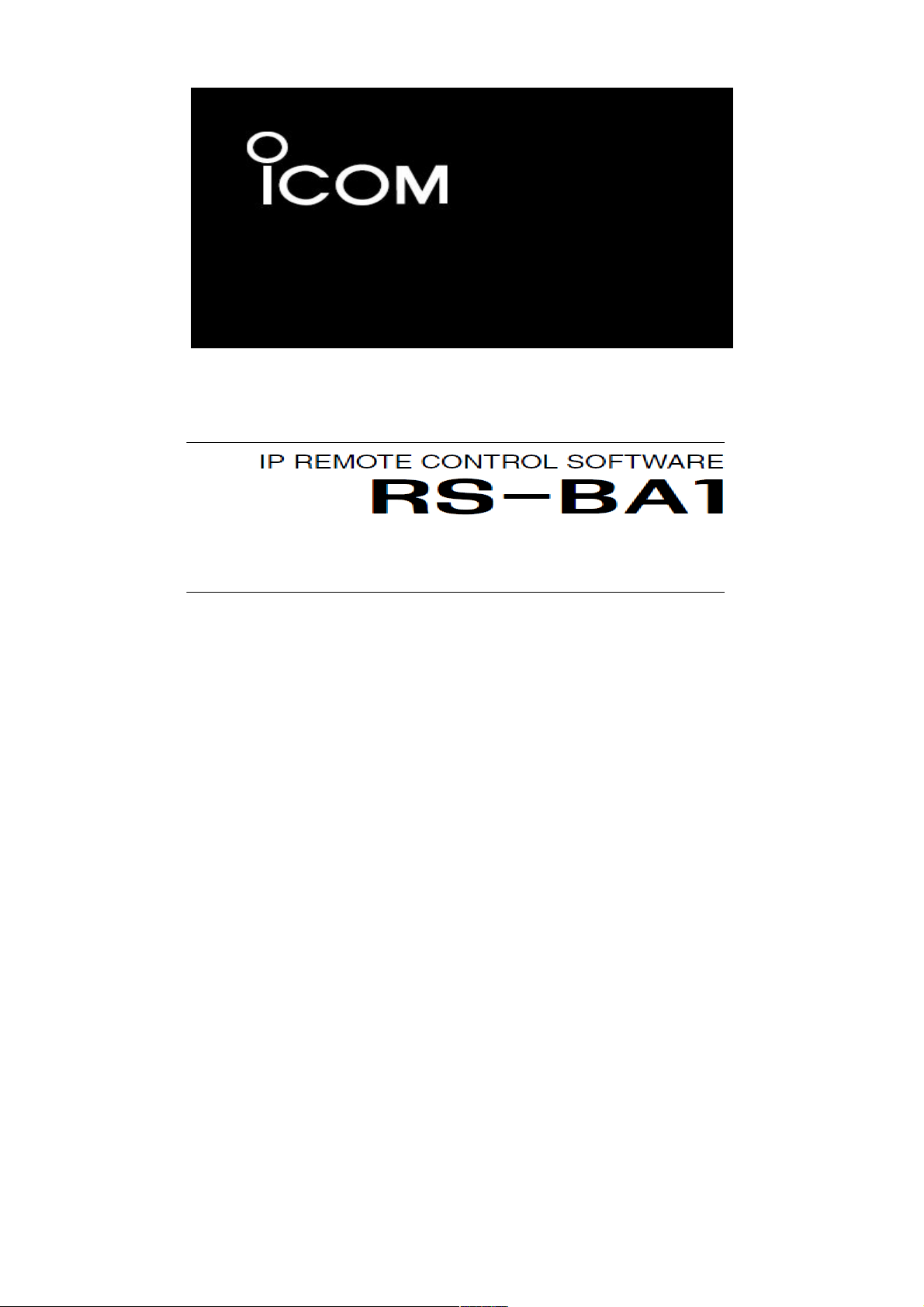
Visual set-up guide
V10 Ed Durrant DD5LP 12/8/16
This short visual guide is for those wishing to set-up remote control of their IC-7300 using
ICOM's RS-BA1 software. The same software can be used on a directly USB cable connected
PC, Please see section 2 of this guide for that set-up. Section 1 of this guide is for the
somewhat more complex situation where the PC being used to control the IC-7300 and
transmit and receive from, is not directly connected to the IC-7300. I get the feeling that the
RS-BA1 software was "developed" over time rather than "designed" to work the way it does.
The package consists of two separte programs The remote utility program and the remote
control program. The remote utility has two different functions depending whether it is on the
LOCAL PC or the REMOTE PC. The remote control program will not work without the remote
utility program running as it communicates "through" it, even though the settings within the
remote control program suggests it should (in a similar way to HRD).
Table of Contents
Visual set-up guide ..............................................................................................................................1
Section 1 – True Remote operation..................................................................................................2
1. True Remote – IC-7300 settings.............................................................................................2
2. True Remote - LOCAL PC. ...................................................................................................3
3. True Remote - REMOTE PC..................................................................................................6
Section 2 – PC controlled operation in the shack..........................................................................11
1. Shack controlled - Settings in the IC-7300 Menus...............................................................11
2. Shack controlled – Settings on LOCAL PC..........................................................................11
Start up Sequence for Remote control...........................................................................................15
Additional notes / problem resolution:..........................................................................................16
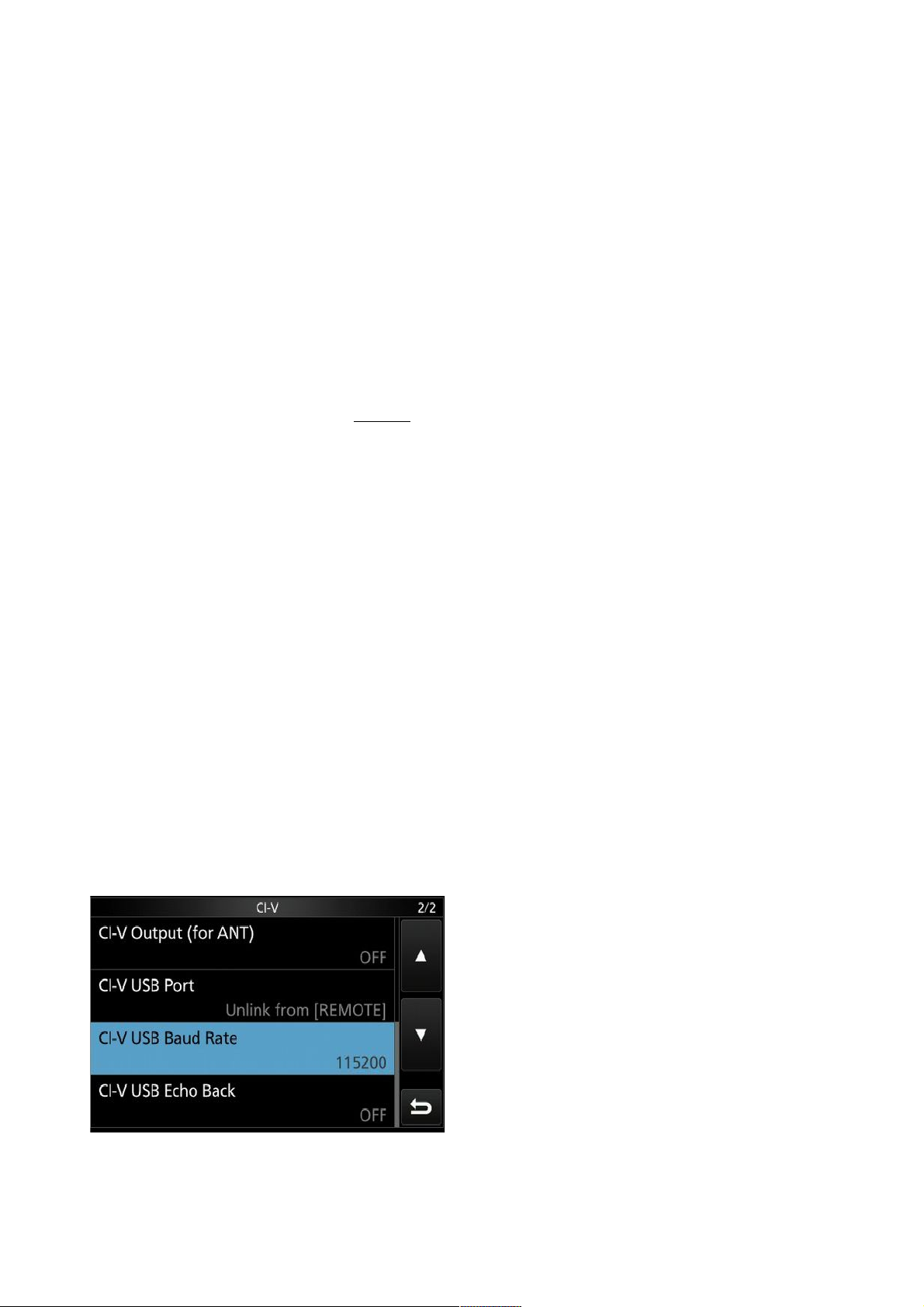
Section 1 – True Remote operation.
The concept used by ICOM in their software is to have one PC directly connected to the IC7300 (that PC in computing terms is the SERVER PC and will be referred to in this document as
the LOCAL PC – it is local to the IC-7300 not the operator) and another PC which is with the
operator in a remote location connecting to the LOCAL PC via either the Local (LAN) network or
the wide area (Internet) network. The PC near the operator will be referred to as the REMOTE
PC in this document.
There are two programs supplied by ICOM (remote utility and remote control) and USB drivers
to be downloaded from the ICOM website.
The USB drivers create a virtual serial communication port and audio ports by talking to the
chip inside the IC-7300.
The USB drivers should be installed on both the LOCAL PC and the REMOTE PC. In the case of
the LOCAL PC, install the drivers before you plug in the USB cable from the LOCAL PC to the
IC-7300.
The remote utility program can perform one of two roles. On the LOCAL PC it is the SERVER
software and connects the ports from the IC-7300 out to the REMOTE PC. On the REMOTE PC it
connects via a network (LAN or WAN) to the ports seen by the remote utility program on the
LOCAL PC to the remote control program on the REMOTE PC and does the actual connection
from the remote control program on the REMOTE PC through the remote utility on the LOCAL
PC to the IC-7300.
The remote utility on the LOCAL PC is configured and started but does not connect to the IC7300 – it “passes through” commands from the REMOTE PC.
In this configuration the remote control program only runs on the REMOTE PC. If you connect
with the remote utility on the LOCAL PC or run the remote control program on the LOCAL PC,
the REMOTE PC will get the “BUSY” error and not be able to connect to the IC-7300.
Where a particular set-up panel is not listed below, it requires no changes, that is, leave it at
the settings it has from when the program was installed, don't change it.
1. True Remote – IC-7300 settings.
Settings in the IC-7300 Menus – CIV unlinked from the ICOM special remote cable socket
and USB set to 115200 baud rate.
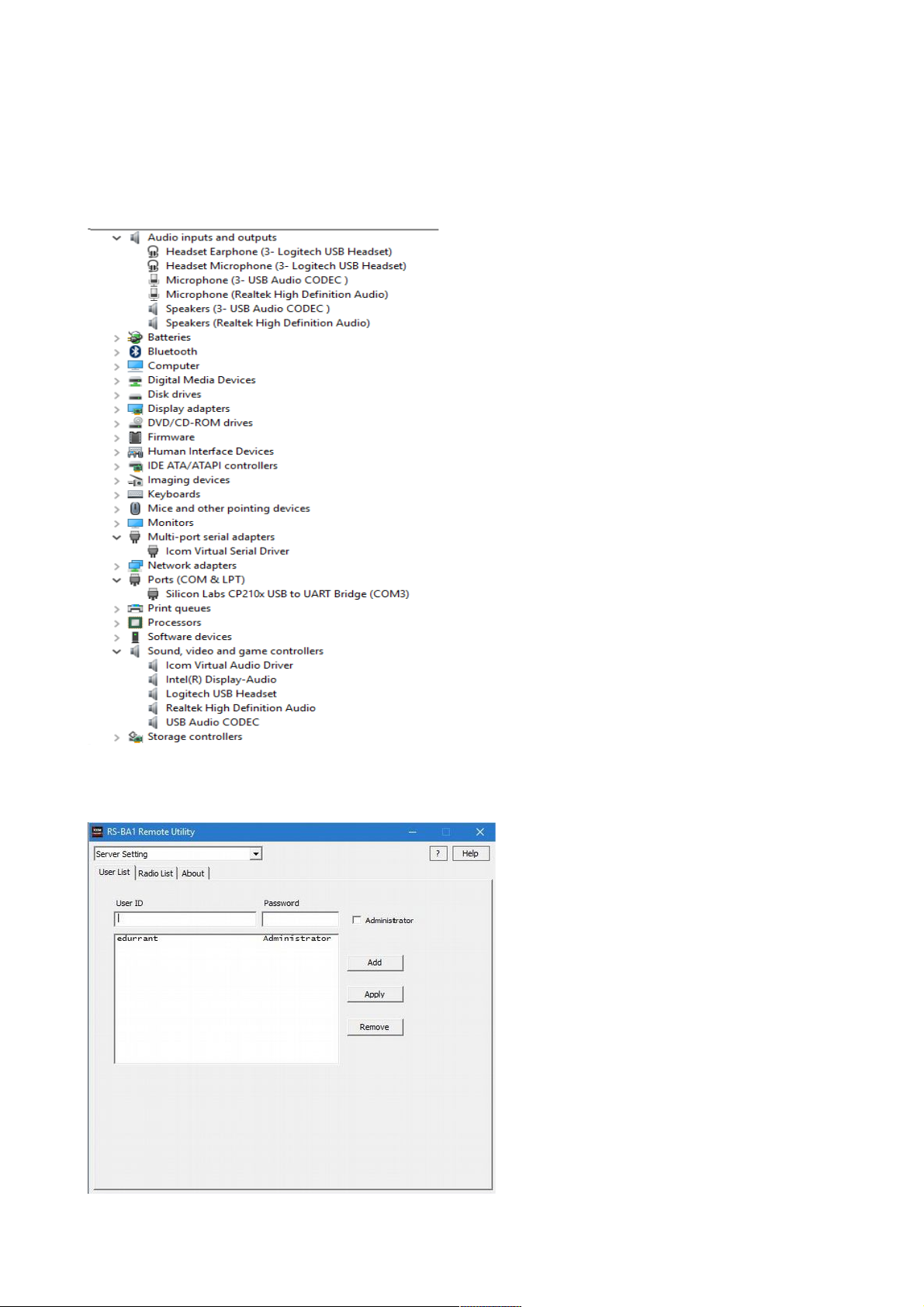
2. True Remote - LOCAL PC.
A. Windows Device manager – After installing the USB drivers from ICOM, Audio inputs &
outputs (USB Audio CODEC), Multi-port serial adapter and Ports (COM & LPT) should show the
following entries if you have installed the ICOM USB drivers correctly (i.e. before connecting
the USB cable – see “additional Notes”).
B. Remote Utility program on LOCAL PC - Server Setting / User list (this is the account you
will have the Remote Utility program on the REMOTE PC log in with).
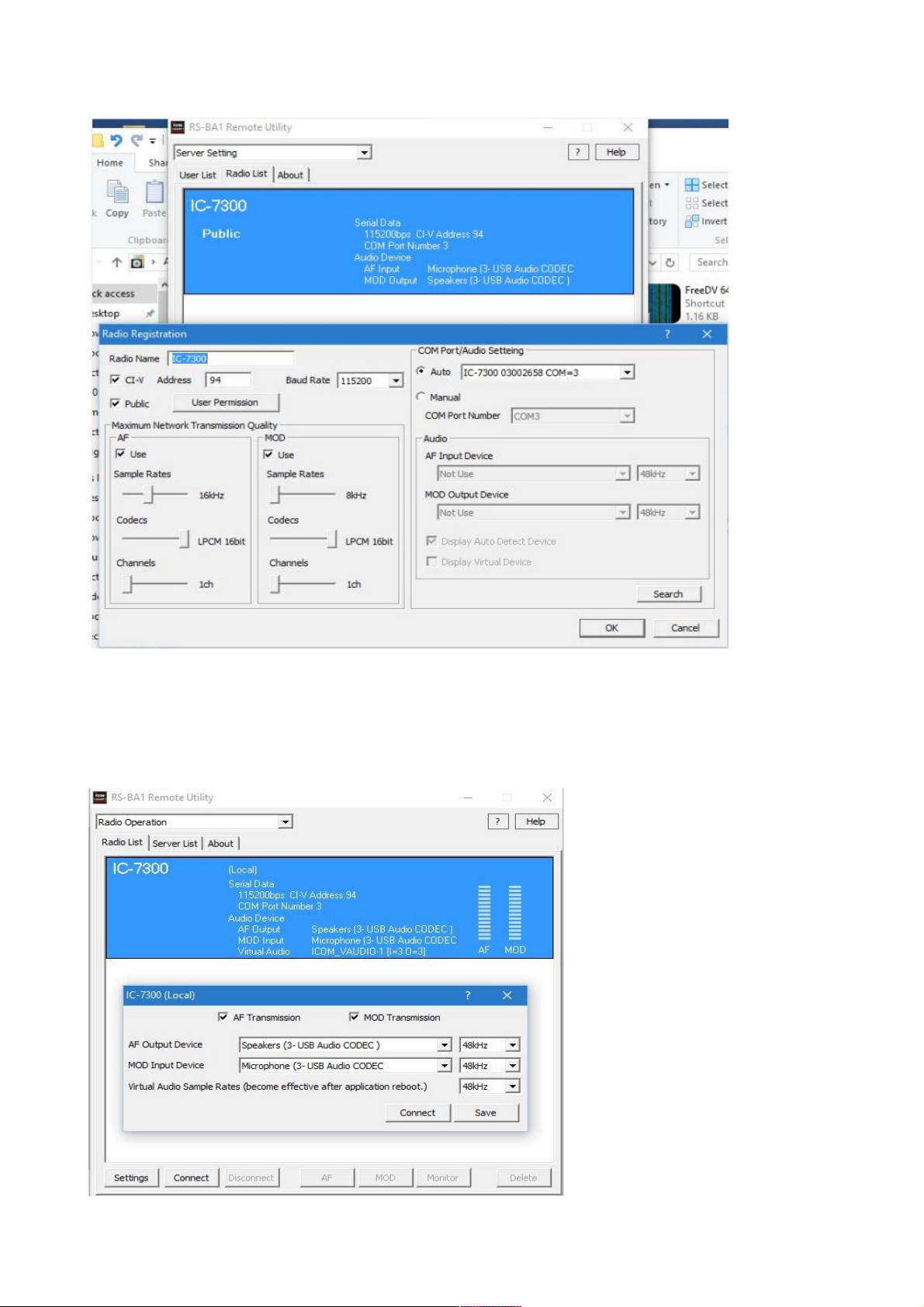
C. Remote Utility program on LOCAL PC - Server Setting / Radio list.
The radio name is what the remote control program on the REMOTE PC will see will see when
LOCAL and REMOTE PCs are connected. Set all other settings as shown. If the auto Com port
setting does not reflect the port from the Windows device manager, it can be set manually.
D. Remote Utility program on LOCAL PC - Radio operation / Radio list. Showing the audio
settings for this link to the USB Audio CODEC in the IC-7300 from the LOCAL PC.

E. Remote Utility program on LOCAL PC - Radio operation / Radio list. Operational view this shows who is connected remotely. NOTE: you should NOT connect using this program on
the IC-7300 from the LOCAL PC, doing so will block the remote station! In the example shown
ASUSEEEPC900HA is the REMOTE PC.
F. Remote Utility program on LOCAL PC - Network Setting / Network. This section defines
what the outgoing Network connection is – use the standard ports shown if your home router
will forward them. Add a name for this LOCAL PC. The Internet Access Line setting does not
appear to make any difference to operation whether ADSL or FTTH is selected.
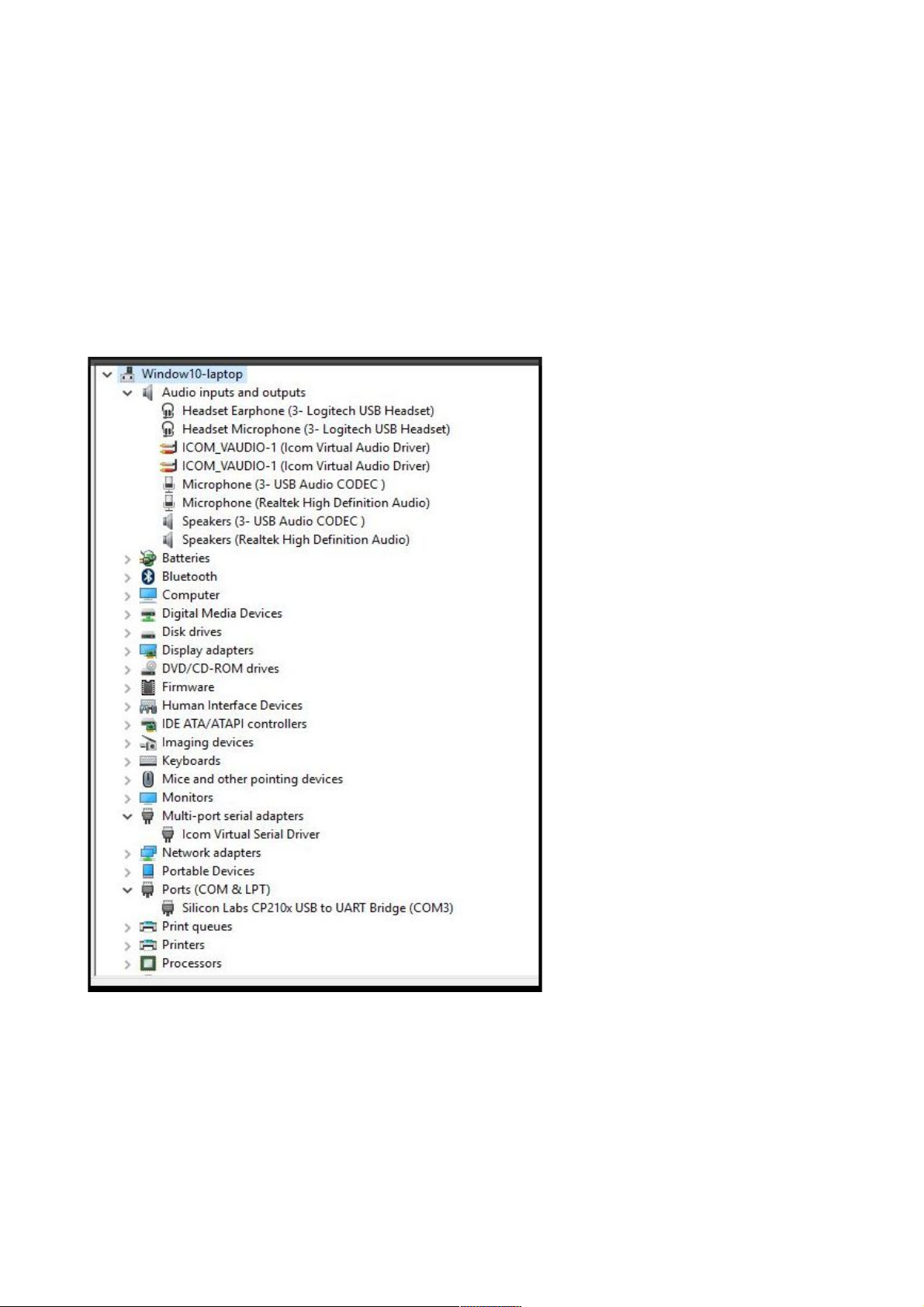
3. True Remote - REMOTE PC.
Settings on the “truly remote” PC which connects to the IC-7300 VIA the Remote Utility
program on the LOCAL PC (the one attached to the IC-7300 via a USB cable). Connection from
the REMOTE PC to the LOCAL PC can either be via the Local network (i.e. in your house) or
over the Internet.
A. Install ICOM USB drivers – the same USB package that you installed on the LOCAL PC
needs to also be installed on the REMOTE PC. Once installed and working, and the LOCAL and
REMOTE PCs are linked, the device manager in Windows should look like the picture below. The
USB Audio CODEC, ICOM_VAUDIO-1, Icom virtual serial driver and Silicon Labs CP210x USB to
UART bridge entries all come from the ICOM driver pack that you installed.
