Page 1
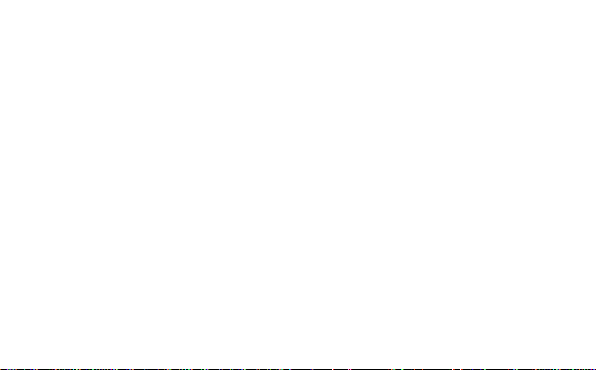
Thank you for purchasing the HW-01H. This HW-01H
brings you a high speed wireless network connection.
This document will help you understand your HW-01H so you can start using it right
away. Please read this document carefully before using your HW-01H.
For detailed instructions for logging in to the web management page, refer to "Logging
In to the Web Management Page" on page 15.
1
Page 2

Getting to Know Your HW-01H
Note:
The HW-01H function descriptions and illustrations in this document are for your
reference only. The product you have purchased may vary.
Application Scenarios
Wi-Fi devices (such as smartphones, tablet computers, and game consoles) or
computers can all access the Internet through HW-01H. The specific connection
procedure depends on the operating system of the Wi-Fi device or computer. Establish
a connection according to your device's specific instructions.
To access the Internet through a USB port connection, install the driver according to the
instructions.
2
Page 3
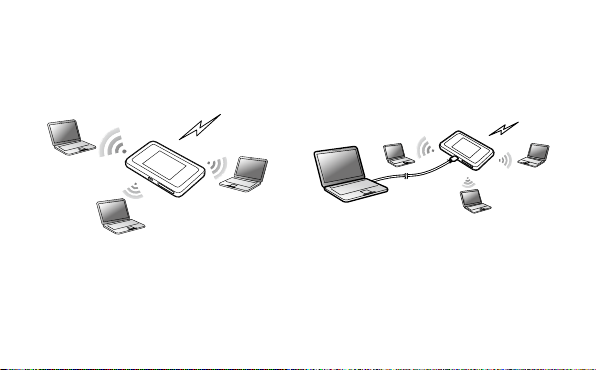
Scenario 1: Connecting multiple
devices through Wi-Fi
Scenario 2: Connecting multiple
devices through Wi-Fi and USB
simultaneously
3
Page 4
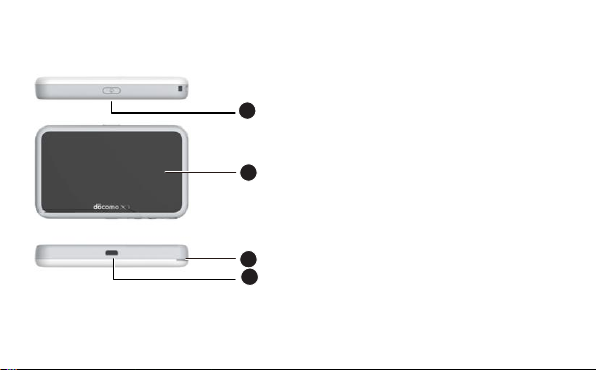
Appearance
2
1
3
4
Power button
Lanyard hole
Screen
Micro USB port
4
Page 5
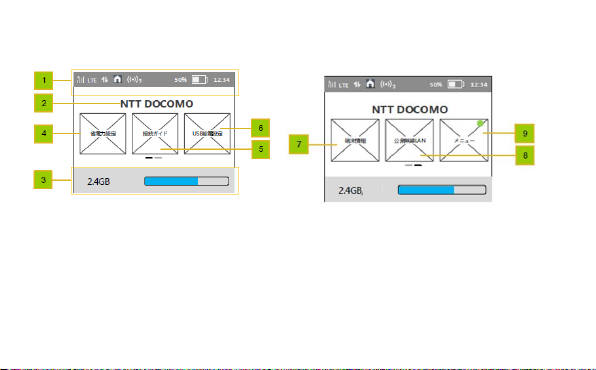
Screen
Status bar
Character zone
When connect to 3G/LTE network, show the operator name
When connect to public Wi-Fi hotspot, show the SSID name of the hotspot
When SIM card is not normal, show "PIN1 code required"/"PIN unlock code
required";
5
Page 6
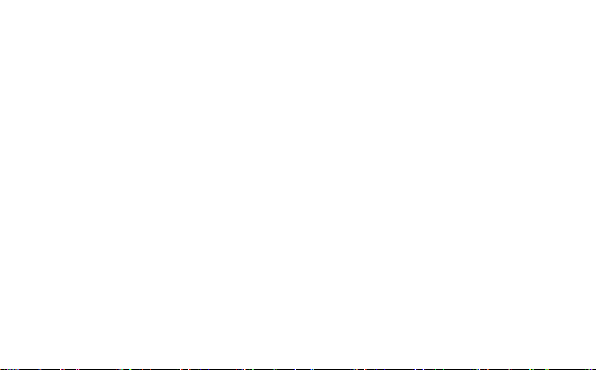
Data usage information
If user set the data information, show used data and total data.If user turn off the display
of data on Home screen, hide this zone.
Power save settings
user can tap on to view information of “Power save settings”.
Wi-Fi connection guide
user can tap on to view information of "Wi-Fi connection guide".
SSID&password
user can tap on to set data of “Charging function”.
About
user can tap on to view device information.
Public WLAN
user can tap on to view information of “ Public W LAN setting”.
6
Page 7
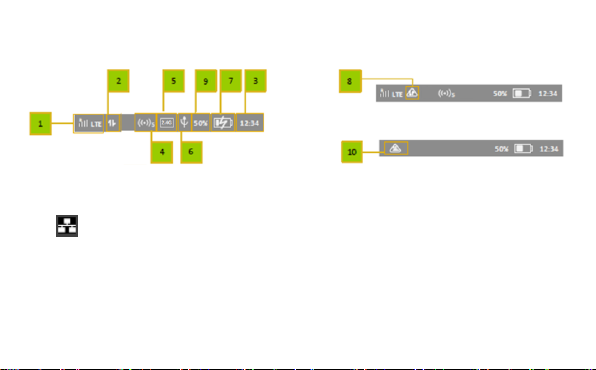
Menu
user can tap on to view more functions.
Signal icon
R: when in roaming status; Show network mode, including "3G/LTE".
: when connecting to public Wi-Fi hotspot.
Icon of traffic.
Show the icon when connect to network. When there is upload and download data the
icon changes color. When disconnect from network, hide the icon.
Time information
7
Page 8

Wi-Fi
Wi-Fi turned on.
Number of connected Wi-Fi devices.
Wi-Fi Mode
USB
Show it when connected to USB cable and HW-01H supports Charging with standard
functions process. If connected to USB cable only for charging, hide this icon.
Battery
: Battery level from low to high.
Overheating
If the device’s temperature is overheating in [48,54) degree and connect to network ,
show the icon.
% of current battery
8
Page 9

Flying mode
If the device’s temperature is in [54,58) degree, show the icon.
9
Page 10

SSID and Wireless Network Encryption Key
1. Press the Menu> SSID&password
on the homepage.
2. The SSID and Password display on the
screen.
When a Wi-Fi device establishes a connection to the HW-01H for the first time, you may
need to enter the default Service Set Identifier (SSID) and wireless network encryption
key. These are printed on the HW-01H.
To view the current SSID and wireless network encryption key on the screen:
10
Page 11

Getting Started
Installing a SIM Card
Caution:
Use a standard miniUIM card compatible with the HW-01H, otherwise you will
damage your HW-01H.
Charging the Battery
If the battery has not been used for an extended period of time, recharge it before use.
Note:
Only use chargers compatible with the HW-01H and provided by a designated
manufacturer. Use of an incompatible charger or one from an unknown
manufacturer may cause the HW-01H to malfunction, fail, or could even cause a
fire. Such use voids all warranties, whether expressed or implied, on the
product.
The HW-01H’s charger model is HW-050200XYZ. X and Y represent letters or
numbers that vary by region. For details about the specific charger model,
11
Page 12

contact an authorized dealer.
12
Page 13

Connecting to the Internet via Wi-Fi
The HW-01H's management parameters have been preset according to your operator's
requirements. You can quickly connect to the Internet by following these steps:
Step 1: Turn on the HW-01H
Press and hold the button until the screen lights up, indicating that the HW-01H is
turned on.
Note:
Press and hold the button to turn off the HW-01H.
Step 2. Establish a Wi-Fi connection (using a computer running the
Windows XP operating system as an example)
1. Ensure that the HW-01H's Wi-Fi function is on.
2. Select Start > Control Panel > Network Connections > Wireless Network
Connection.
Note:
13
Page 14

Before establishing a Wi-Fi connection, ensure that the computer is equipped with
a wireless network adapter. If the computer indicates a wireless network
connection, the wireless network adapter can be used. Otherwise, verify that your
wireless network adapter is working properly.
3. Click View available wireless networks to view a list of available wireless
networks.
4. Select the wireless network connection with the HW-01H's SSID and click
Connect.
Note:
If the wireless network connection is encrypted, enter the correct wireless
network encryption key.
Press the WPS button twice to view the current SSID and wireless network
encryption key on the screen.
5. Wait a moment for the wireless network connection icon to appear in the system
tray in the lower right corner of the computer screen. The wireless network
connection is then established.
14
Page 15

Step 3: Connect to the Internet
If data is transmitted, the HW-01H will automatically connect to the Internet. If data is
not transmitted for a period of time, the HW-01H will automatically disconnect from the
network connection.
Logging In to the Web Management Page
1. Make sure the connection between the HW-01H and the Wi-Fi device or computer
is working normally.
2. Open the browser, and enter http://HW-01H.com in the address box.
3. Enter the password to log in to the web management page.
Note:
The default password is admin.
15
Page 16

Daily Use
Battery Saving Mode
If the HW-01H has been inactive for some time, the HW-01H enters the standby mode,
in which the display screen turns off. Pressing any button causes the display screen to
light up.
When the HW-01H is being powered only by the battery, you can choose to enable or
disable the automatic Wi-Fi turnoff function. If this function is enabled and if no Wi-Fi
devices access the HW-01H for a period of time, the Wi-Fi turns off automatically. You
can press any button to turn the Wi-Fi on again.
Verifying the PIN
If the PIN verification function is enabled, log in to the web management page and enter
the correct PIN according to the instructions. PIN/PUK codes are supplied by your
operator along with the SIM card. For details, please consult your operator.
16
Page 17

Restoring to Factory Settings
If you forget some configuration parameters, you can restore the HW-01H to its factory
settings and then configure the HW-01H again.
Press and hold the RESET button until the display screen turns off. The HW-01H is
then restored to its factory settings.
Note:
After you carry out this operation, the HW-01H's personal configuration parameters
will all be deleted. All configurations on the web management page will be restored
to the factory settings.
17
Page 18

Example 1: Connecting to a Game Console (for example, PSP)
through Wi-Fi
1. On the PSP, turn on the WLAN.
2. Choose Settings > Network
Settings.
3. Select Infrastructure Mode.
4. Select New Connection, and enter
the connection name.
5. Select Scan to search for wireless
networks. A list of access points will
be displayed on the screen.
6. Select the access point with the
HW-01H's SSID, and press the ►
button on the PSP. Confirm the SSID,
and enter the correct wireless
network encryption key.
7. Press the ► button to proceed to the
18
Page 19

next step, and then press the X button to save settings.
8. Select Test Connection to test
whether the network connection is
successful.
9. You can now open the browser and
access the network.
19
Page 20

Example 2: Connecting to a Tablet Computer (for example,
iPad) through Wi-Fi
1. Touch Settings > WLAN to turn on
WLAN.
2. The tablet computer automatically
searches for wireless connections and
displays a list of access points.
3. Select the access point with the
HW-01H's SSID.
4. If required, enter the correct wireless
network encryption key, and tap Join.
(The lock icon indicates that the
encryption key is required to connect to
this wireless network.)
Note:
Wi-Fi devices, such as an iPhone, iPod touch, PS3 and NDSi, can all access the
20
Page 21

Internet through the HW-01H. For specific operations, refer to the Wi-Fi device's
user manual.
Tips
When the HW-01H is in use for an extended period of time, it will become warm and
may overheat. Should this happen, the HW-01H will automatically close the network
connection and turn off to protect itself from damage. If this occurs, place the HW-01H
in a well ventilated space to allow the heat to dissipate, then turn it on and continue to
use it as normal.
If you are unable to use the HW-01H as normal, try the following:
Consult the user manual on the web management page.
Restart the HW-01H.
Restore the HW-01H to the factory settings.
Consult your operator.
21
Page 22

22
Version: V100R001_01
