Huawei HG655d Quick Start Manual
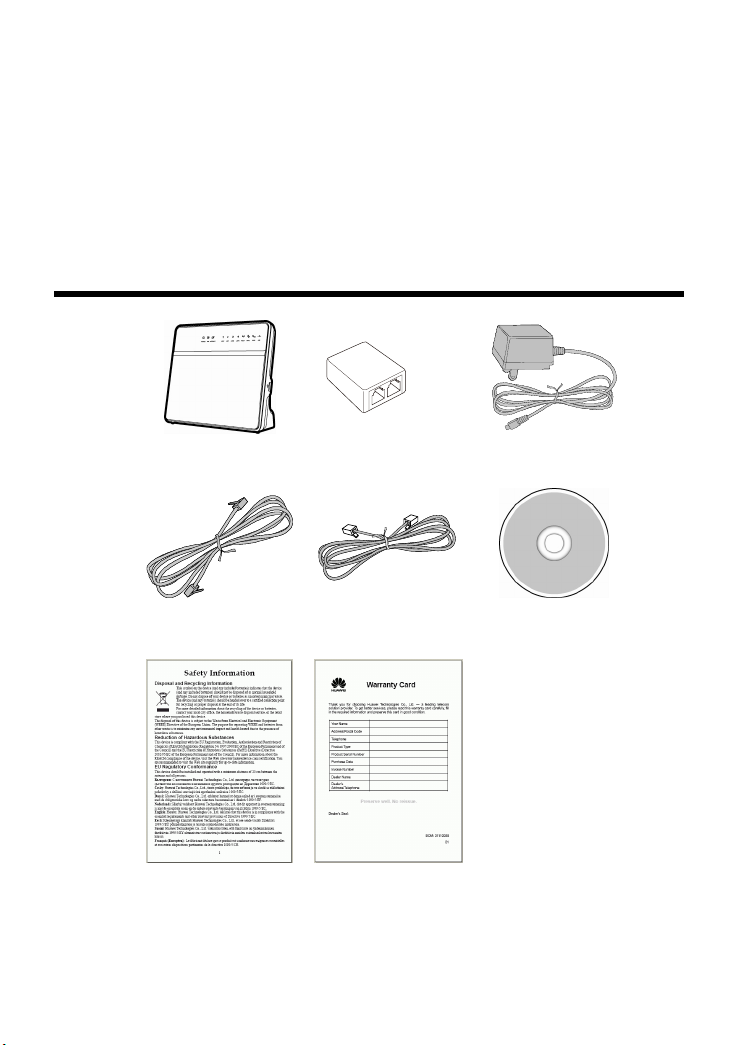
HUAWEI HG655d
Home Gateway Quick Start
1 Contents in the Package
HG655d Splitter Power Adapter
DSL Cable Ethernet Cable User CD-ROM
Safety Information Warranty Card
1
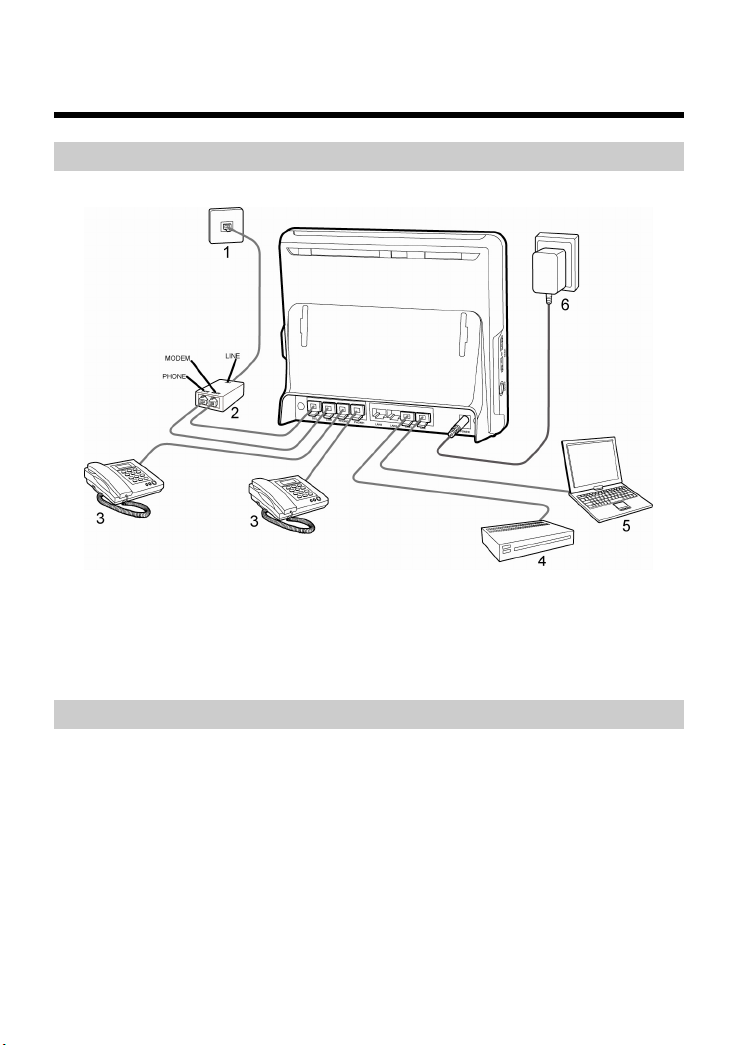
2 Installation Guide
Connecting the Cables
To connect the cables for installing the HG655d, do as follows:
1 Phone jack on the wall 2 Splitter 3 Telephone
4 Set-top box 5 PC 6 Power adapter
Getting Started
To power on the HG655d, press the ON/OFF button on the side panel of the HG655d.
After you power on the HG655d, the DSL indicator blinks (for less than three minutes),
which indicates that the HG655d is being activated. Later, the DSL indicator turns solid
on. The POWER indicator is also solid on, which indicates that the HG655d is working
properly.
2
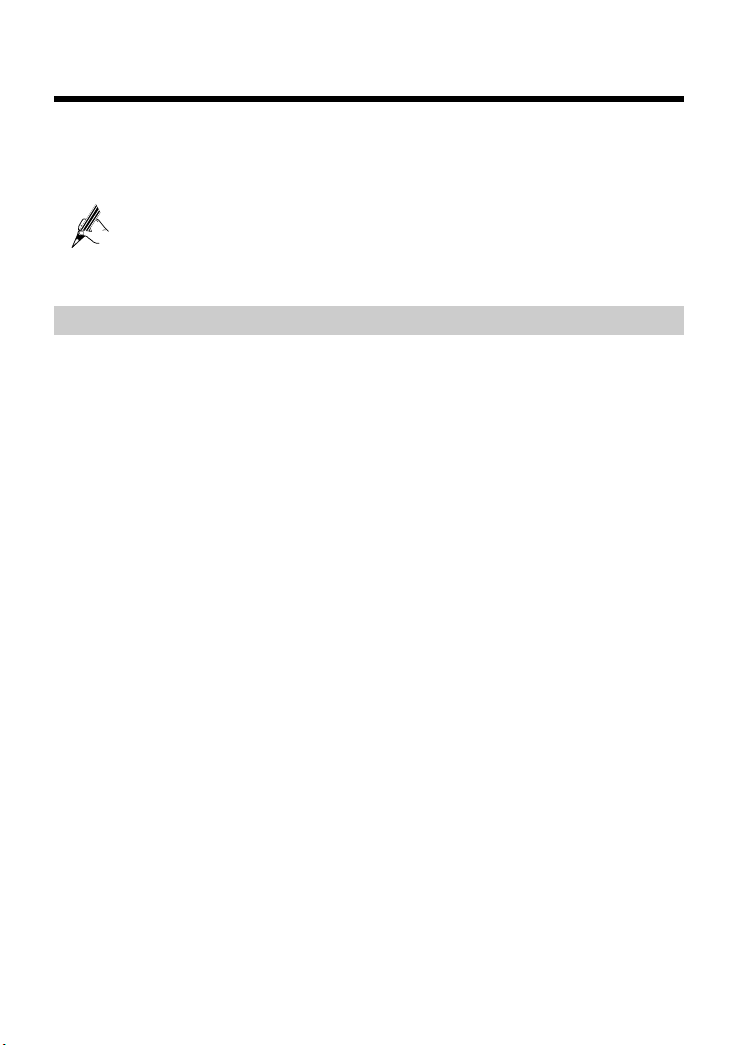
3 Accessing the Internet
The HG655d supports VDSL2 uplink and High-Speed Packet Access (HSPA) uplink
through Huawei HSPA data card. You can access the Internet through the DSL link and
HSPA link.
Please use the parameters provided by your internet service provider (ISP)
for configuration. If the configuration is wrong, you will not be able to
access the Internet.
Configuring the HSPA uplink
When the HG655d is working through the Huawei HSPA data card, you need to install
the Huawei HSPA data card on the HG655d. To create a HSPA uplink connection, do
as follows.
Step 1
Step 2
Step 3
Setting the WAN Parameters.
1. Launch the Internet Explorer and enter http://192.168.1.1 in the address
bar, and then press Enter.
2. Enter the user name and the password (admin and admin by default), and
then click Login.
3. Click Basic > WAN.
4. Click New.
5. Select UMTS1 from the Connection device drop-down combo box.
6. Select Enable for WAN connection.
7. Select IP_Route(PPP) from the Connection type drop-down combo box
8. Enter the user name and password in the User name and Password text
boxes.
9. Enter the APN and the Dial number that are provided by the Interner
Service Provider (ISP) in the APN and Dial number text boxes.
10. Keep the default vale for other parameters and click Submit.
Insert the Huawei HSPA data card that the ISP specified to the USB interface
on the HG655d.
Verify the PIN Code of SIM Card.
1. Click Advanced > PIN.
2. Enter the original PIN number in the PIN text box.
3. Click Submit.
3
