Page 1
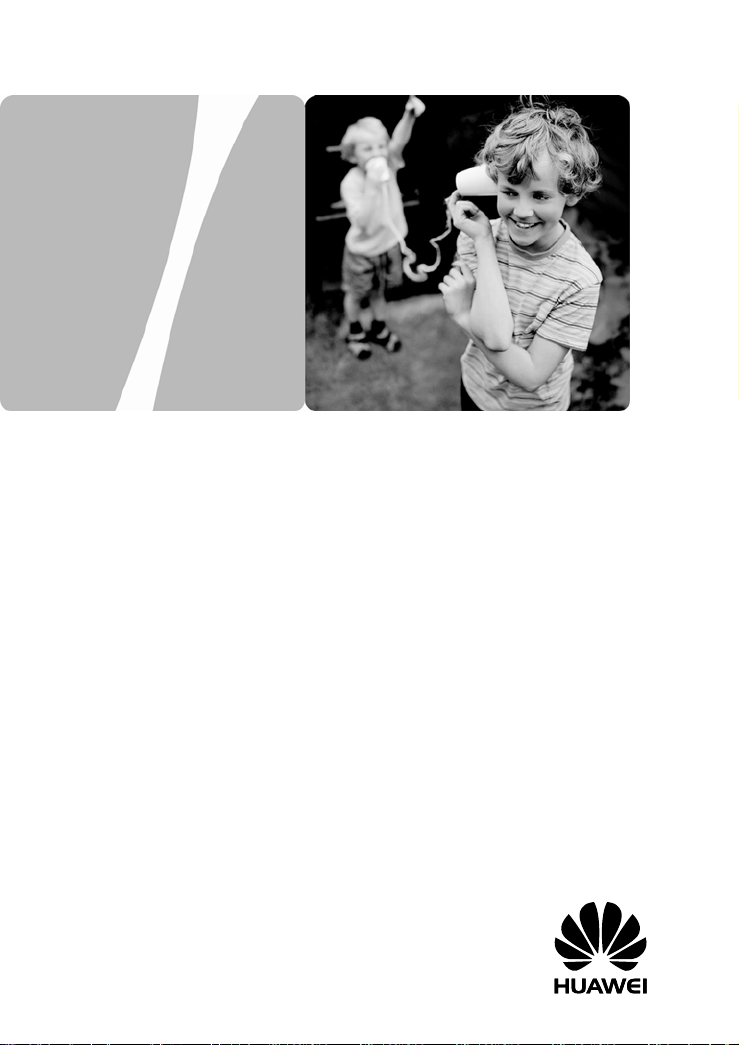
EchoLife HG620 Home Gateway
User Guide
HUAWEI TECHNOLOGIES CO., LTD.
Page 2
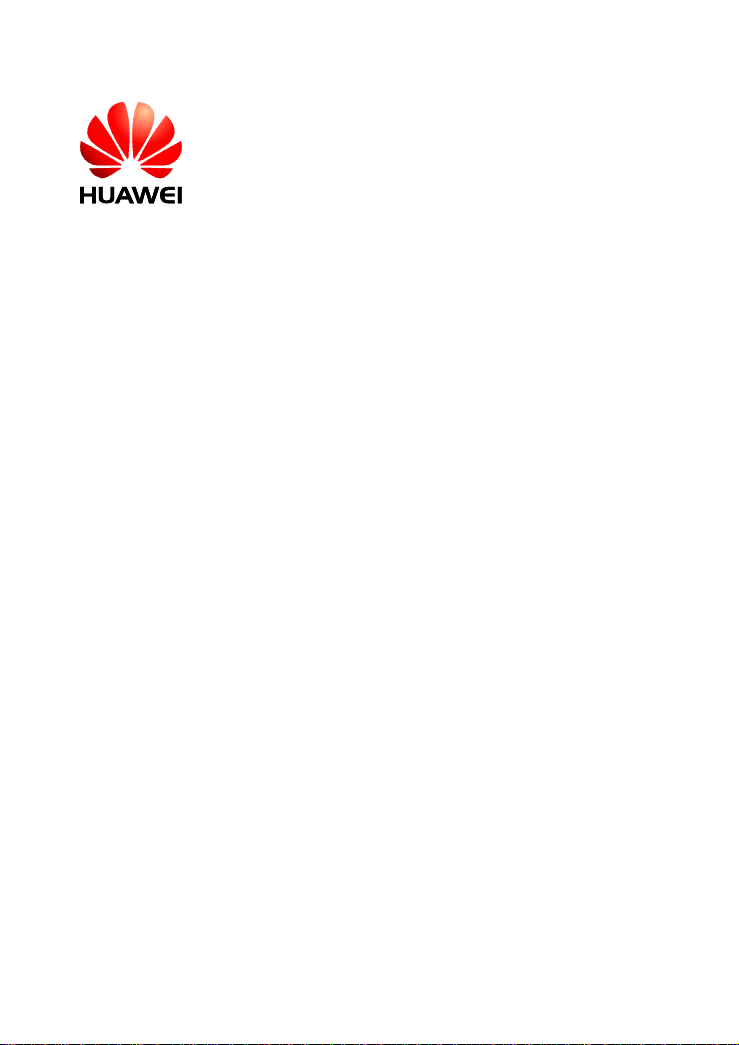
EchoLife HG620 Home Gateway
V100R001
User Guide
Issue
Date
Part Number
01
2009-08-10
202179
Huawei Technologies Co., Ltd. provides customers with comprehensive
technical support and service. Please feel free to contact our local office
or company headquarters.
Huawei Technologies Co., Ltd.
Address: Huawei Industrial Base
Bantian, Longgang
Shenzhen 518129
People's Republic of China
Website:
Email: terminal@huawei.com
http://www.huawei.com
Page 3
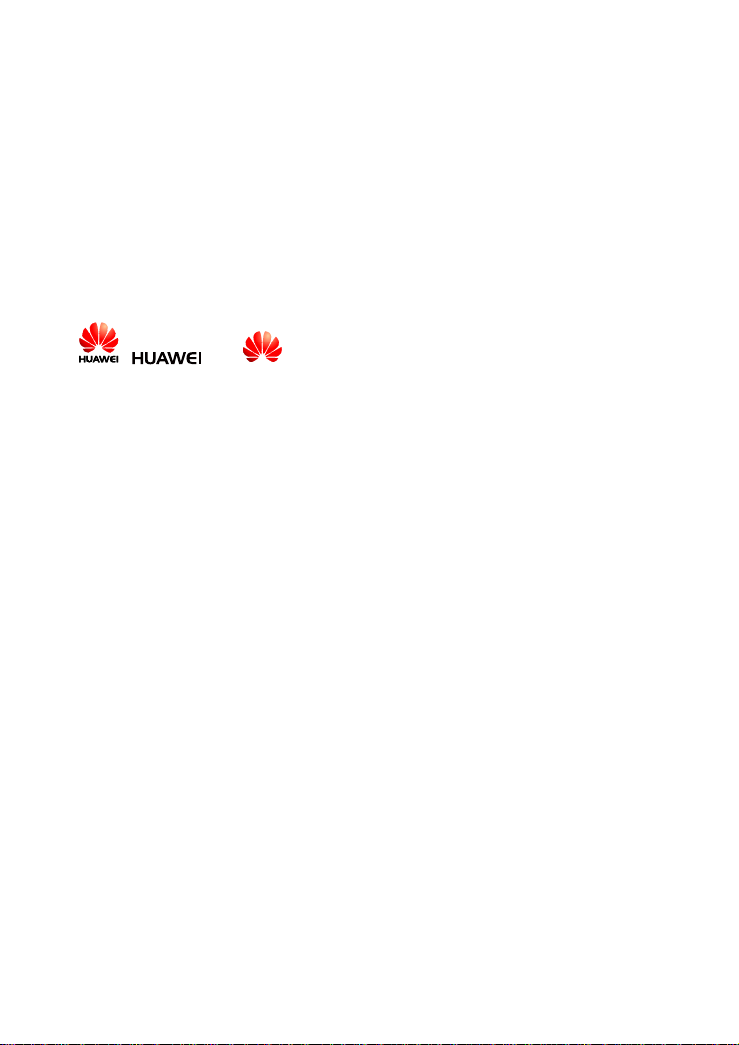
Copyright © Huawei Technologies Co., Ltd. 2009. All
rights reserved.
No part of this document may be reproduced or tran sm itted in any form or by any means
without prior written consent of Huawei Technologies Co., Ltd.
The product described in this manual may include copyrighted software of Huawei
Technologies Co., Ltd and possible licensors. Customers shall not in any manner
reproduce, distribute, modify, decompile, disassemble, decrypt, extract, reverse
engineer, lease, assign, or sublicense the said software, unless such restrictions are
prohibited by applicable laws or such actions are approved by respective copyright
holders under licenses.
Trademarks and Permissions
, , and
Technologies Co., Ltd.
Other trademarks, product, service and company names mentioned are the property of
their respective owners.
are trademarks or registered trademarks of Huawei
Notice
Some features of the product and its accessori es des c ribed herein rely on the software
installed, capacities and settings of local network, and may not be activated or may be
limited by local network operators or network service providers. Thus the descriptions
herein may not exactly match the product or its accessories you purchase.
Huawei Technologies Co., Ltd reserves the right to change or modify any information or
specifications contained in this manual witho ut prior notice or obligation.
NO WARRANTY
THE CONTENTS OF THIS MANUAL ARE PROVIDED “AS IS” . EXCEPT AS
REQUIRED BY APPLICABLE LAWS, NO WARRANTIES OF AN Y KIND, EITHER
EXPRESS OR IMPLIED, INCLUDING BUT NOT LIMITED TO, TH E IMPLIED
WARRANTIES OF MERCHANTABILITY AND FITNESS FOR A PARTICULAR
PURPOSE, ARE MADE IN RELATION TO THE ACCURACY, RELIABI LITY OR
CONTENTS OF THIS MANUAL.
TO THE MAXIMUM EXTENT PERMITTED BY APPLICABLE LAW, IN NO CASE
SHALL HUAWEI TECHNOLOGIES CO., LTD BE LIABLE FOR ANY SPECIAL,
INCIDENTAL, INDIRECT, OR CONSEQUENTIAL DAMAGES, OR LOST PROFITS,
BUSINESS, REVENUE, DATA, GOODWILL OR ANTI CIPATED SAVINGS.
Import and Export Regulations
Customers shall comply with al l applicable export or import laws and regulations and w ill
obtain all necessary governmental permits and licenses in order to export, re-export or
import the product mentioned in this manual including the software and technical data
therein.
Page 4
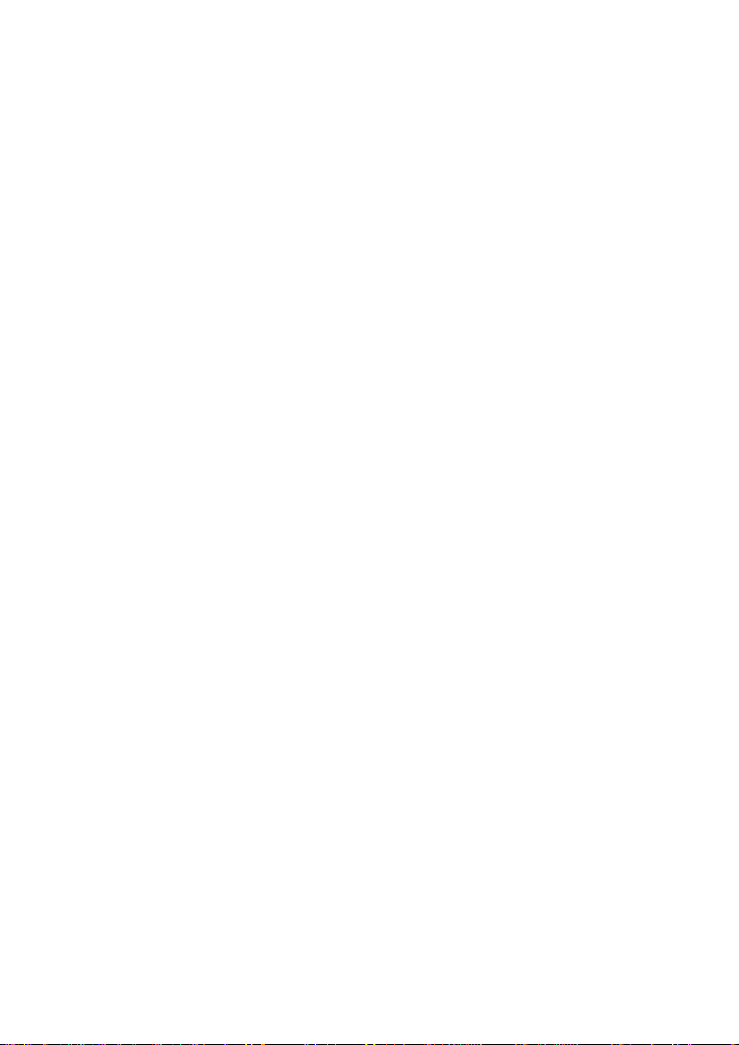
Contents
1 Safety Precautions..................................................................................... 1
2 Connecting the Cables and Getting Started............................................6
2.1 Simple Connection.......................................................................................6
2.2 Connecting One Telephone..........................................................................7
2.3 Connecting Multiple Telephones .................................................................8
2.4 Getting Started .............................................................................................8
3 Setting the Network-Access Parameters................................................. 9
3.1 Accessing the Network Through the Embedded PPP Dial-Up Software on
the HG620 ...........................................................................................................9
3.2 Accessing the Network Through the PPP Dial-Up Software on Your
Computer...........................................................................................................10
4 Configuring the Wireless Network Connection.................................... 11
5 Configuring the HG620.......................................................................... 12
5.1 Changing the Administrator Password Used for Logging In to the
Web-Based Configuration Utility......................................................................12
5.2 Enabling or Disabling the Wireless Network Function..............................13
5.3 Changing the Wireless Network Name and the Access Password .............13
5.4 Changing the IP Address Used for Logging In to the Web-Based
Configuration Utility .........................................................................................14
5.5 Restoring Default Settings..........................................................................14
i
Page 5
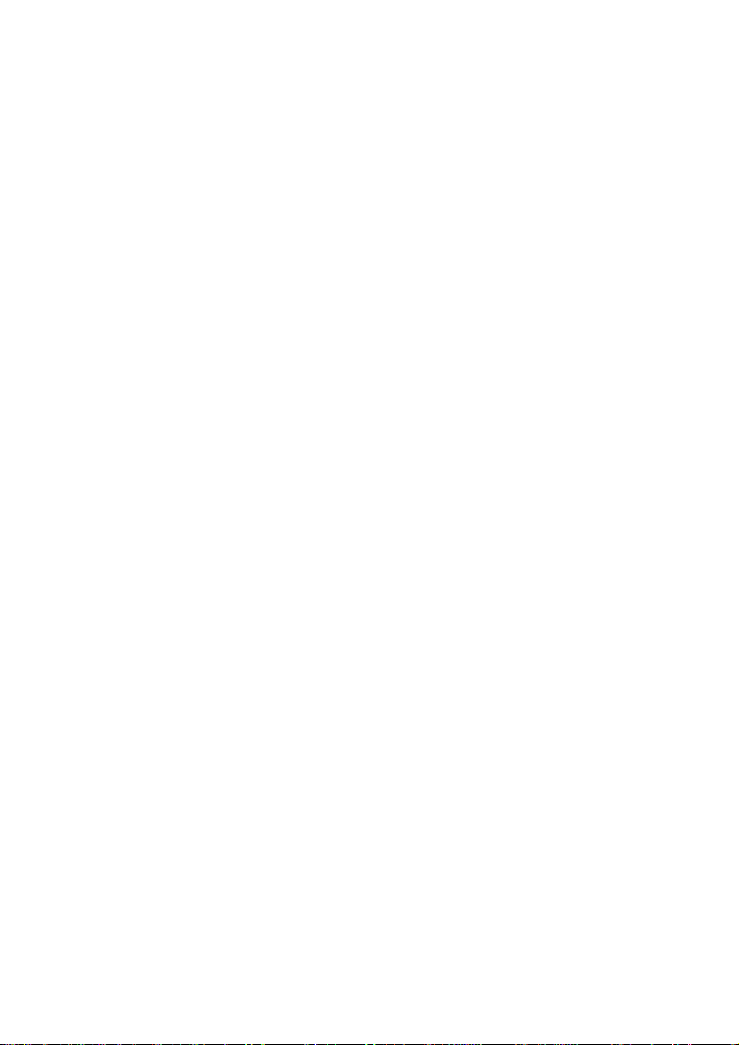
6 FAQs......................................................................................................... 15
7 Appendix.................................................................................................. 18
7.1 Indicators....................................................................................................18
7.2 Interfaces and Buttons................................................................................20
7.3 Default Settings..........................................................................................20
7.4 Technical Specifications.............................................................................21
ii
Page 6
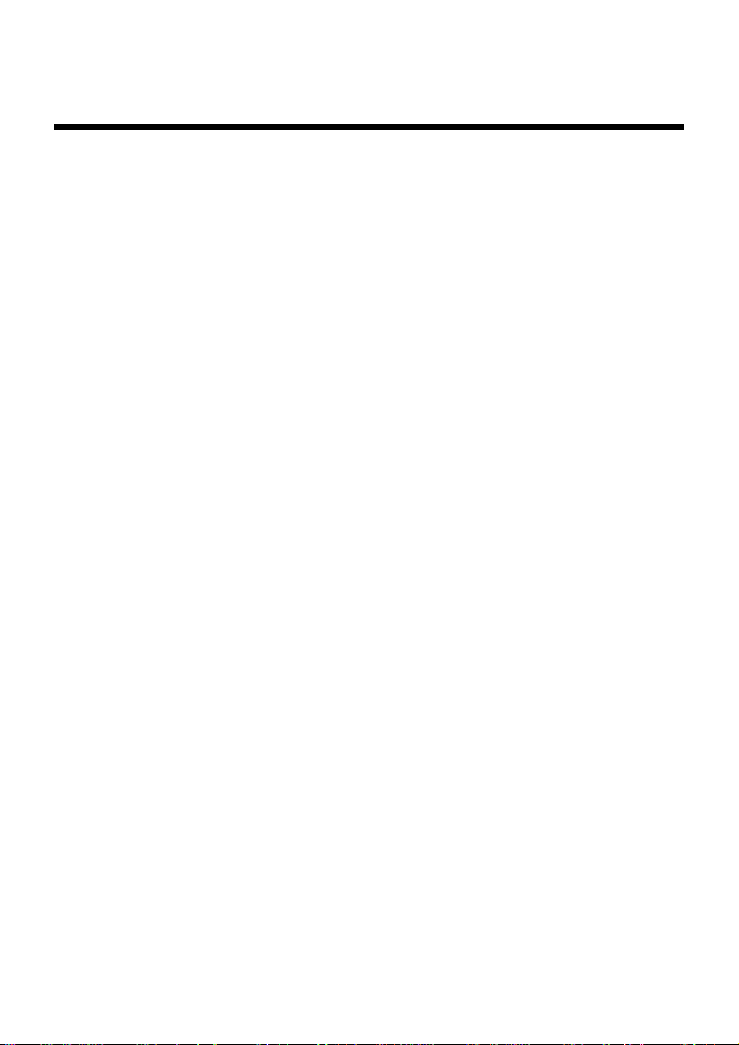
1 Safety Precautions
Thank you for purchasing the EchoLife HG620 Home Gateway (hereinafter referred to
as the HG620).
For safety purposes, carefully read through these safety precautions and observe them
during operation.
Basic Requirements
z
Keep the device dry during storage, transportation, and operation of the device.
z
Prevent collision of the device with other objects during storage, tra nsportation, and
operation of the device.
z
Do not attempt to dismantle the device. In case of any fault, contact the authorized
maintenance center for assistance or repair.
z
Without prior written consent, no organization or individual is permitted to make
any change to the structure, safety, and performance design of the device.
z
While using the device, observe all applicable laws, directives and regulations, and
respect the legal rights of other people.
Environmental Requirements
z
Place the device in a well-ventilated place. Do not expose the device to direct
sunlight.
z
Keep the device clean, free of dust and stain.
z
Do not place the device near a water source or in a damp area.
z
Place the device on a stable surface.
z
Do not place any object on the top of the device. Rese rve a minimum space of 10
cm at the four sides and on the top of the device for heat dissipation.
z
Do not place the device on or near inflammable materials such as foam.
z
Keep the device away from heat source or fire, such as a radiator or a candle.
z
Keep the device away from any household appliances with strong magnetic field or
electric field, such as microwave oven, refrigerator, or mobile phone.
Operation Requirements
z
Do not allow children to play with the device or accessories. Swallowing the
accessories may be fatal.
1
Page 7
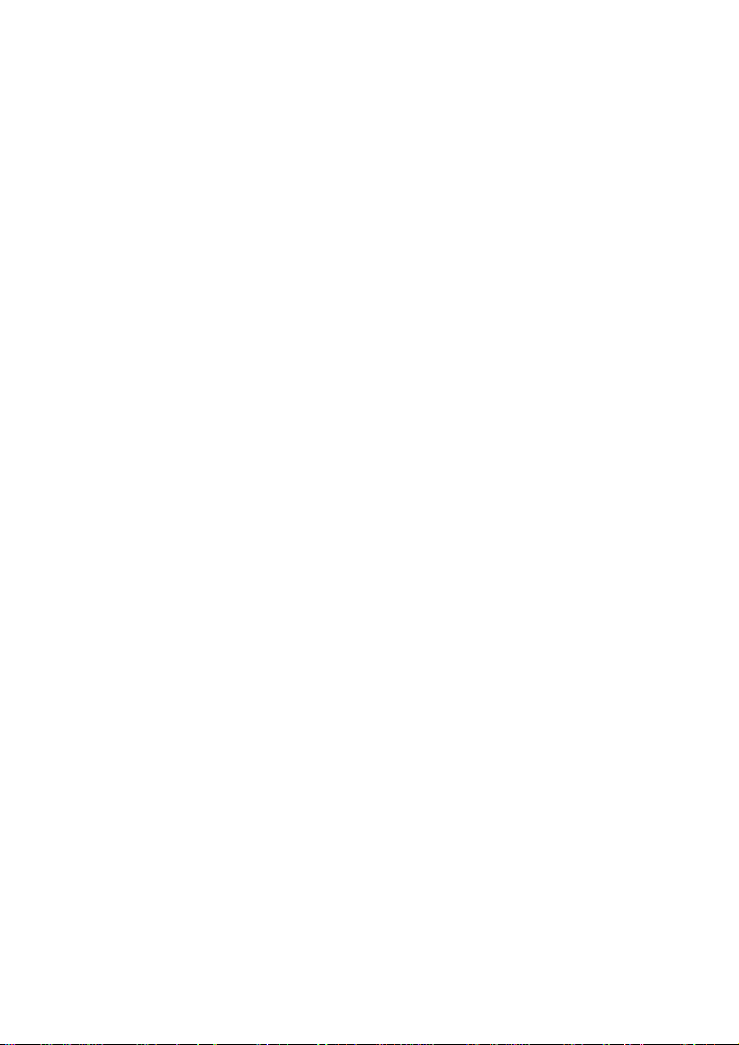
z
Use the accessories such as the power adaptor provided or authorized only by the
manufacturer.
z
Make sure that the device does not get wet. If water gets into the device, disconnec t
the power supply immediately and unplug all the cables connected to the device.
z
The power supply of the device must meet the requirements of the input voltage of
the device.
z
Before plugging or unplugging any cable, shut down the device and disconnect the
power supply.
z
While plugging or unplugging any cable, make sure that your hands are dry.
z
Do not step on, pull, or stretch any cable. Otherwise, the cable may get damaged,
leading to malfunction of the device.
z
Do not use old or damaged cables.
z
Keep the power plug clean and dry, to prevent electric shock or other dangers.
z
During lightning, disconnect the device from the power supply and unplug all the
cables connected to the device, such as the power cable, telephone cable, and RF
cable, to prevent lightning strike.
z
If the device is not used for a long time, disconnect the power supply and unplug the
all the cables connected to the device.
z
If smoke, sound, or smell is emitted from the device, stop using the device
immediately, disconnect the power supply, unplug the power supply and other
cables, and remove the batteries. Contact the authorized maintenance center for
repair.
z
Make sure that no object (such as metal shavings) enters the device through the h eat
dissipation vent.
z
Do not scratch or abrade the shell of the device. The shed painting may lead to skin
allergy or malfunctions of the device. If the shed painting material drops into the
host, a short circuit may occur.
Cleaning Requirements
z
Before cleaning the device, stop using it, disconnect the power supply, and unplug
all the cables connected to the device.
z
Do not clean the device cover with any cleaning solution or cleanser spray. Use a
piece of soft cloth to clean the device cover.
Environmental Protection
Do not dispose the abandoned device or battery in a garbage can. You need to dispose it
according to the local regulations on disposing of device packing materials, exhausted
battery and abandoned device, and support the recycling activity.
2
Page 8
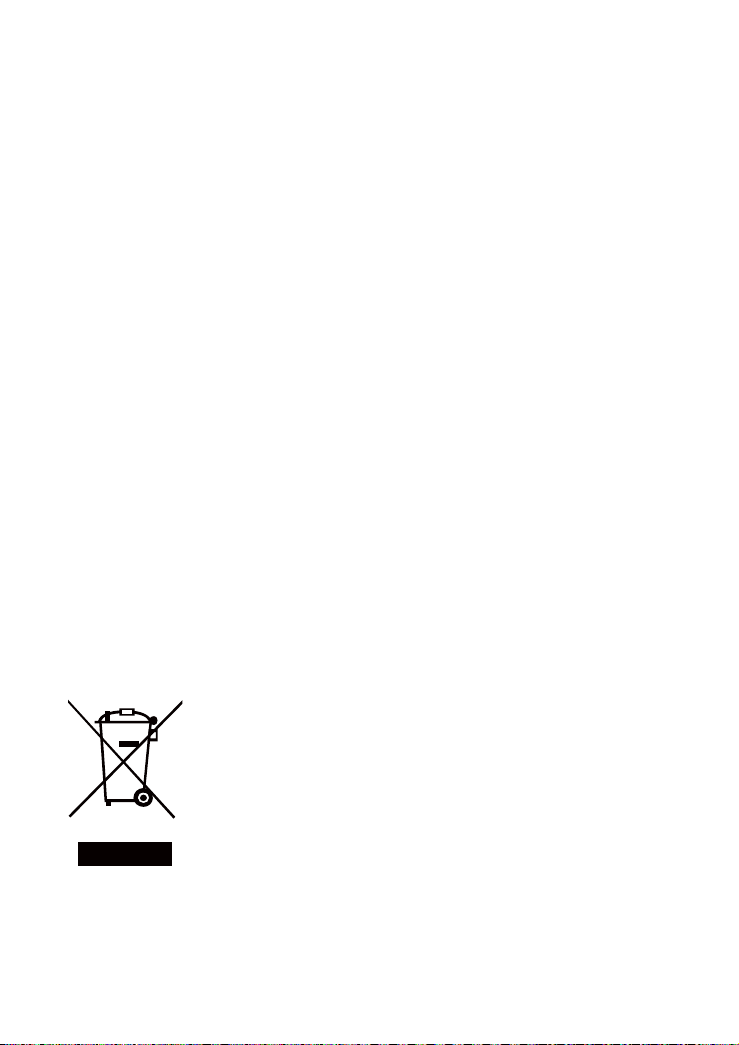
Wireless Product Usage Requirements
z
Keep the device away from magnetic storage devices (e.g., a magnetic card or a
floppy disk), to prevent loss of the stored information.
z
Stop using the device or disconnect the power supply in situations where wireless
device is prohibited or using of a wireless device leads to interference or danger.
z
The user who uses an electronic assistant medical-treatment device needs to
confirm with the service center regarding the effects of the radio wave on this
device.
z
Do not take the device to the operation theater, Intensive Ca re Unit (ICU) or the
Coronary Care Unit (CCU).
z
When using the device maintain distance of 20 cm between your body and the
antenna of the device.
z
In the area with inflammable or explosive materials, turn off your wireless device,
and follow the relevant instructions given in the label, to prevent explosion or fire.
z
Protect the wireless device and its accessories, and use it in a clean and dust-free
environment. Make sure that the wireless device does not come in contact with
flame or a cigarette that is lit.
z
Make sure that the wireless device and its accessories are dry.
z
Do not drop, throw or try to bend your wireless device.
z
Do not place the wireless device and its accessories in high temperature areas.
z
Disposal and Recycling Information
This symbol on the device (and any included batteries) indicates
that they should not be disposed of as normal household garbag e.
Do not dispose of your device or batteries as unsorted municipal
waste. The device (and any batteries) should be handed over to a
certified collection point for recycling or proper disposal at the
end of their life.
For more detailed information about the recycling of the device
or batteries, contact your local city office, the household waste
disposal service, or the retail store where you purchased this
device.
The disposal of this device is subject to the Waste from Electrical
and Electronic Equipment (WEEE) directive of the European
Union. The reason for separating WEEE and batteries from other
waste is to minimize the potential environmental impacts on
human health of any hazardous substances that may be present.
3
Page 9
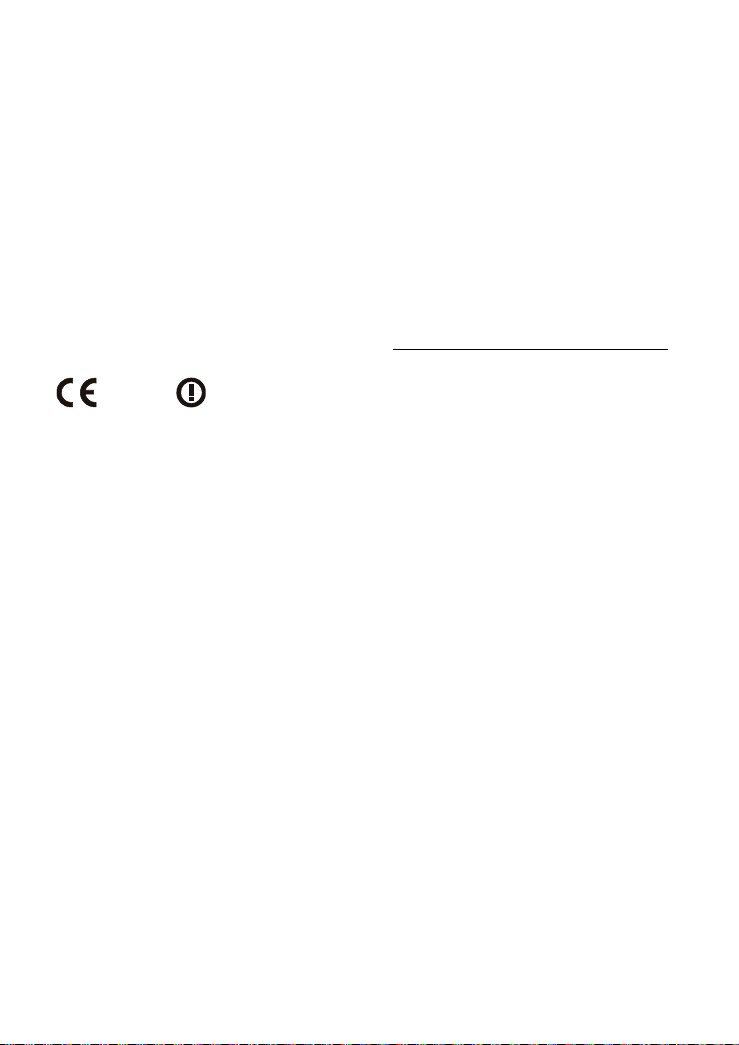
EU Regulatory Conformance
678
Notice
This equipment may be operated in all European countries.
Safety Precaution
The antenna(s) used for this transmitter must be installed to provide a separation
distance of at least 20cm from all persons.
Hereby, Huawei Technologies Co., Ltd., declares that this device is in compliance with
the essential requirements and other relevant provisions of Directive 1999/5/EC. The
declaration of conformity may be consulted at
www.huaweidevice.com/certification.
0
France: Outdoor use limited to 10 mW e.i.r.p. within the band 2454-2483.5 MHz.
Italy: For private use, a general authorisation is required if WAS/RLAN’s are used
outside own premises. For public use, a general authorisation is required.
Luxembourg: General authorisation required for network and service supply.
Norway: This subsection does not apply for the geographical area within a radius of 20
km from the centre of Ny-Ålesund.
FCC Statement
Federal Communications Commission (FCC) Interference Statement
This equipment has been tested and found to comply with the limits for a Class B digital
device, pursuant to Part 15 of the FCC Rules. These limits are designed to provide
reasonable protection against harmful interference in a residential installation.
This equipment generates, uses and can radiate radio frequency energy and if not
installed and used in accordance with the instructions, may cause harmful interference
to radio communications. However, there is no guarantee that interference will not
occur in a particular installation. If this equipment does cause harmful interference to
radio or television reception, which can be determined by turning the equipment off and
on. The user is encouraged to try to correct the interference by one of the following
measures:
Reorient or relocate the receiving antenna.
4
Page 10

Increase the separation between the equipment and receiver.
Connect the equipment into an outlet on a circuit different from that to which the
receiver is connected.
Consult the dealer or an experienced radio/TV technician for help.
To assure continued compliance, any changes or modifications not expressly approved
by the party responsible for compliance could void the user’s authority to operate this
equipment. (Example- use only shielded interface cables when connecting to computer
or peripheral devices).
FCC Radiation Exposure Statement
This equipment complies with Part 15 of the FCC Rules. Operation is subject to the
following two conditions:
(1) This device may not cause harmful interference, and
(2) This device must accept any interference received, including interferencethat may
cause undesired operation.
The equipment complies with FCC RF exposure limits set forth for an uncontrolled
environment. The equipment must not be co-located or operating in conjunction with
any other antenna or transmitter.
Changes or modifications made to this equipment not expressly approved by Huawei
Technologies Co.,Ltd. may void the FCC authorization to operate this equipment.
Channel
This equipment marketed in USA is restricted by firmware to only operate on
2412~2462MHz channel 01~11.
After the HG620 is used for a certain period of time, the cover will be
heated, which will not affect the function of the HG620.
5
Page 11

2 Connecting the Cables and Getting
Started
Simple Connection
2.1
If your telephone line is used for the broadband network access only and if you do not
need to use a telephone, take the following figure as a reference for connecting the
cables.
1
VDSL
LAN4 LAN3 LAN2 LAN1 USB RESET POWER
3
2
1. Telephone jack on the wall 2. Computer 3. Power adapter
If the wireless network function is used on the HG620 for the network
access, you do not need to connect the cables.
6
Page 12

Connecting One Telephone
2.2
If your telephone line is used for both the broadband network access and a telephone
connection, take the following figure as a reference for connecting the cables.
1
LINE
PHONE
####
#### ####
2
MODEM
3
VDSL
LAN4 LAN3 LAN2 LAN1 USB RESET POWER
1. Telephone jack on the wall 2. Splitter
3. Telephone 4. Computer
5. Power adapter
5
4
7
Page 13

Connecting Multiple Telephones
2.3
If your telephone line is used for the broadband network access, telephone connections,
and fax connections, take the following figure as a reference for connecting the cables.
1
LINE
PHONE
1. Telephone jack
####
2
#### ####
MODEM
3
1
VDSL
LAN4 LAN 3 LAN2 LAN1 U SB RE SET POWER
5
4
3
7
6
7
8
2. Splitter 3. Telephone 4. Computer
on the wall
5. Power adapter 6. T connector 7. Microfilter 8. Fax machine
Getting Started
2.4
To power on the HG620, press the ON/OFF button on the side panel of the HG620.
8
Page 14

After you power on the HG620, the ADSL indicator blinks (for less than three minutes),
which indicates that the HG620 is being activated. Later, the ADSL indicator turns
solid on. The POWER indicator is also solid on, which indicates that the HG620 is
working properly.
3 Setting the Network-Access Parameters
By configuring the HG620 and your computer, you can choose any of the following
methods to surf the Internet:
z
Accessing the Network Through the Embedded PPP Dial-Up Software on the HG620
z
Accessing the Network Through the PPP Dial-Up Software on Your Computer
Accessing the Network Through the
3.1
Embedded PPP Dial-Up Software on the HG620
If you select this method for accessing the network, the HG620 starts to set up a dial-up
connection automatically after the startup. You can access the network after you power
on your computer. You do not need to install any special dial-up software on your
computer or perform dial-up operations on your computer. To configure the HG620 and
your computer for the network access, do as follows:
Step 1
By default, both the user name and the password are admin. After the user name and
the password are verified, you can access the Web-based configuration utility.
Step 2
Step 3
Log in to the Web-based configuration utility of the HG620.
1. Launch the Internet Explorer on your computer. Enter http://192.168.1.1
in the address bar, and then press Enter.
2. In the displayed dialog box, enter the user name and the password, and
then click OK.
Configure the ATM PVC.
1. In the navigation tree, choose Basic > ATM.
2. Enter VPI/VCI provided by the ISP.
3. Set DSL link type to EoA.
4. Click Submit.
Set WAN parameters.
1. In the navigation tree, choose Basic > WAN.
2. Select a PVC from the Layer2 interface drop-down list box.
9
Page 15

Note:
z The name of this PVC should begin with atm.
z The DSL link type of this ATM PVC should be EoA.
3. Select Enable for WAN connection.
4. Select a service from the Service list drop-down list box.
5. Set Port binding to LAN1 or LAN2.
6. Select Route from the Connection mode drop-down list box.
7. Set Connection type to PPPoE.
8. Enter the user name and password provided by the ISP.
9. Select the authentication mode provided by the ISP.
10. Select a dialing method, and then click Submit.
Step 4
After you complete the preceding settings, you can surf the Internet.
You need to perform the preceding operations on a computer once only. The next time
when you power on your computer, you can surf the Internet without any configuration.
3.2
Set LAN parameters.
1. In the navigation tree, choose Basic > LAN.
2. Set the IP address and subnet mask of the LAN connection.
3. Select Enable for DHCP server, and then set the corresponding
parameters.
4. Click Submit.
Accessing the Network Through the PPP
Dial-Up Software on Your Computer
If you select this method for accessing the network, you need to install and configure
the dial-up software on your computer. In addition, you need to perform dial-up
operations on your computer upon each startup. To configure the HG620 and your
computer for the network access, do as follows:
Step 1
For details, refer to the procedure for enabling the embedded dial-up function described
in Step 3 in section
Software on the HG620
drop-down list box.
Step 2
The PPP dial-up software is pre-installed on certain computer operating systems. To
create a dial-up connection, do as follows (taking the Windows XP operating system as
an example):
Set the working mode of the HG620 to
3.1 "Accessing the Network Through the Embedded PPP Dial-Up
." Note that Bridge is selected from the Connection mode
Install and configure the PPP dial-up software on your computer.
Bridge
.
10
Page 16

1. Choose Start > All Programs > Accessories > Communications >
Network Connections.
2. Click Create a new connection in Network Tasks to display the New
Connection Wizard window, and then click Next.
3. Select Connect to the Internet, and then click Next.
4. Select Set up my connection manually, and then click Next.
5. Select Connect using a broadband connection that requires a user
name and password, and then click Next.
6. Enter the name (as desired) of the dial-up connection in ISP Name, and
then click Next.
7. Select Anyone's use or My use only, and then click Next.
8. Enter the user name and password provided by the network operator and
used for the dial-up connection, and then click Next.
9. Select Add a shortcut to this connection to my desktop, and then click
Finish.
An icon for the dial-up connection is displayed on the desktop of your computer.
You need to perform the preceding operations only once for creating a network
connection. After the network connection is created, to access the network,
double-click the icon for the dial-up connection, and then click Connect in the
displayed dialog box.
4 Configuring the Wireless Network
Connection
If a wireless network adapter is installed on your computer, you can connect you
computer to the HG620 through a wireless connection. To configure the wireless
network connection, do as follows:
Step 1
By default, both the user name and the password are admin.
Step 2
To set the wireless network name and the access password, do as follows (taking the
authentication type WPA-PSK as an example):
Log in to the Web-based configuration utility.
1. Launch the Internet Explorer on your computer. Enter http://192.168.1.1
in the address bar, and then press Enter.
2. In the displayed dialog box, enter the user name and the password, and
then click OK.
Set the wireless network name and access password of the HG620.
1. In the navigation tree on the left of the Web-based configuration utility,
choose Basic > LAN.
2. Select WLAN page.
11
Page 17

3. Select the Enable WLAN option.
4. Enter a wireless network name in the SSID text box.
5. Select WPA-PSK from the Security drop-down combo box.
6. Enter an access password in the WPA pre-shared key text box.
7. Select TKIP from the WPA encryption drop-down combo box.
8. Click Submit to save the settings.
Step 3
To configure the wireless network connection, do as follows (taking the Windows XP
operating system as an example):
After the password is verified, Connected appears on the icon of the wireless network
in the wireless network list, which indicates that the computer is connected to the
HG620 through a wireless connection.
Configure the wireless network connection on your computer.
1. Choose Start > All Programs > Accessories > Communications >
Network Connections.
2. In the Network Connections window, right-click Wireless Network
Connection to display a shortcut menu, and then select View Available
Wireless Networks from the shortcut menu.
3. Select the wireless network that is configured in
Connect in the lower right corner of the window.
4. In the displayed dialog box, enter the access password that is preset in
Step 2, and then click Connect.
Step 2, and then click
5 Configuring the HG620
Changing the Administrator Password Used
5.1
for Logging In to the Web-Based Configuration
Utility
For safety reasons or to make the password easy to remember, you can change the
administrator password for login after logging in to the Web-based configuration
utility.
To change the password, do as follows:
Step 1
Step 2
Step 3
Log in to the Web-based configuration utility.
Choose
Maintenance
management page.
Select
admin
from the
>
Account
User name
in the navigation tree to display the system
drop-down combo box.
12
Page 18

Step 4
Step 5
After you change the password successfully, the current page jumps to the page for
logging in to the Web-based configuration utility. To log in to the Web-based
configuration utility, enter the new password, and then click Submit.
5.2
Enter the old password and the new password. Then enter the new password
again in the
Click
If you forget the user name or password that has been changed, you can
restore the default settings of the HG620 by pressing and holding the
RESET button for over six seconds. Then, the user name and password
that are used for logging in to the Web-based configuration utility are
restored to default values. After you restore the default settings, however,
your customized data is lost. Therefore, use this function with caution.
Confirm password
to save the settings.
Submit
text box for confirmation.
Enabling or Disabling the Wireless
Network Function
You can quickly enable or disable the wireless network function by pressing the
WLAN button on the HG620. To enable the wireless network function, press and hold
the WLAN button for over one second, and then release the button. You can disable the
wireless network function in the same way. The WLAN indicator shows whether the
wireless network function is enabled.
In addition, you can enable or disable the wireless network function through the
Web-based configuration utility. To enable or disable the wireless network function, do
as follows:
Step 1
Step 2
Step 3
Step 4
Step 5
Log in to the Web-based configuration utility.
In the navigation tree on the left, choose
Select the
Select or not select the
Click
Submit
page.
WLAN
Enable WLAN
to save the settings.
Basic
option.
>
Wireless Lan
.
Changing the Wireless Network Name and
5.3
the Access Password
To change the name and access password for the wireless network, do as follows
(taking the authentication type WPA-PSK as an example):
Step 1
Log in to the Web-based configuration utility.
13
Page 19

Step 2
Step 3
Step 4
Step 5
Step 6
Step 7
Step 8
5.4
In the navigation tree on t
Select the
Enter the new wireless network name in the
Select
Enter the new access password in the
Select
Click
WLAN
WPA-PSK
from the
TKIP
to save the settings.
Submit
page.
from the
WPA encry
he left, choose
Security
drop-down combo box.
WPA pre-shared key
ption
>
Basic
SSID
drop-down combo box.
.
LAN
text box.
text b
ox.
Changing the IP Address Used for Logging
In to the Web-Based Configuration Utility
To make the login IP address easy to remember, you can change the IP address after
logging in to the Web-based configuration
To change the IP address, do as follows:
Step 1
Step 2
Step 3
Step 4
Choose
Select the
Enter a new IP address as desired in
subnet mask in
lick
C
To log in to the Web-based configuration utility after you change the IP
address successfully, you need to launch the Internet Explorer, and then
enter the new IP address in the address bar. Ensure that the IP address of
the computer is in the same network segment as that of the HG620 so that
the computer can access the Web-based configuration utility.
>
Basic
LAN
DHCP
Subnet mask
to save the settings.
Submit
in
page.
utility.
the navigation tree.
the
IP address
.
text box. Then, enter a
Restoring Default Settings
5.5
You can quickly restore the default settings of the HG620 by pressing the RESET
button on the rear panel. To restore the default settings, press and hold the RESET
button for over six seconds after the HG620 is powered on, and then release the button.
In addition, you can restore the default settings of the HG620 through the Web-based
configuration utility. To restore the default settings through the Web-based
configuration utility, do as follows:
Step 1
Step 2
Log in to the Web-based configur
> Device
Click
in the navigation tree to
Factory Default Settings
ation utility, and then choose
display the reboot page.
.
14
Maintenance
Page 20

After the preceding operations, the current page jumps to the login page. You can lo g in
to the Web-based configuration utility by entering the default user name and pa sswo rd
that are admin.
6 FAQs
How can I quickly enable or disable the wireless network function?
Press and hold the WLAN button for over one second, and then rele ase the button to
enable or disable the wireless network function. The WLAN indicator shows
whether the wireless network function is enabled.
How can I quickly restore the default settings of the terminal?
To restore the default settings, press and hold the RESET button on the rear panel
for over six seconds after the HG620 is powered on, and then release the button.
What can I do if I cannot access the Internet through the terminal?
Step 1
Step 2
Check whether the POWER indicator on the terminal is solid on.
If the POWER indicator is off, perform further checks as follows:
1. Ensure that the terminal is turned on.
2. Ensure that electricity comes from the socket and that the power input
from the socket meets the requirements described on the label of the
terminal power adapter. If the voltage is unsteady, for example, if the
voltage is too high or too low, do not use the terminal. Wait until the
voltage restores to its normal level, and then use the terminal.
3. Ensure that the terminal is properly connected to the socket through
the power adapter.
If the POWER indicator is still off, contact an authorized maintenance
center.
After powering on the terminal, wait for about three minutes. Then, check
whether the ADSL indicator on the terminal is solid on.
If the ADSL indicator blinks for a long time, perform further checks as
follows:
1. Ensure that telephone lines are properly connected. Pay special
attention to the connections between the telephone lines and the
splitter.
2. Ensure that the terminal or telephone lines are far from the electric
appliances that generate strong magnetic or electric fields. Replace
telephone lines when necessary.
If the ADSL indicator still blinks and does not turn solid on, contact your
15
Page 21

Step 3
Step 4
Step 5
Step 6
Step 7
network operator.
Check whether the LAN indicator of the terminal is on.
If the LAN indicator is off, perform further checks as follows:
1. Ensure that the network adapter of the computer is enabled.
2. Ensure that the network cable between the terminal and the computer
is properly connected. Remove and then insert the network cable or
replace the network cable when necessary.
If the LAN indicator is still off, contact an authori zed maintenanc e center.
Check whether the driver for the network adapter is properly installed.
Take a computer that runs Windows XP as an example. To check whether
the driver for the network adapter is installed, do as follows:
1. On the desktop, right-click My Computer, and then choose Manage.
2. In the navigation tree of the Computer Management window,
choose Device Manager.
3. In the right pane of the Computer Management window, click
Network adapters to view the information about the network adapter
of the computer.
If no network adapter is found or if a question mark (?) or an exclamation
mark (!) is displayed next to the icon of the network adapter, you can inf er
that the driver for the network adapter is not properly installed. In this
case, re-install the driver for the network adapter of the computer.
Ensure that you have entered the correct user name and user password that
are required by the PPP dial-up software.
The user name and the user password are provided by your network
operator.
Check whether you can use the PPP dial-up software to dial successfully.
If you cannot use the PPP dial-up software to dial successfully, perform
further checks as follows:
1. Stop the PPP dial-up software and then power off the terminal. After
five minutes, power on the terminal, and then use the PPP dial-up
software to dial again.
2. Restore the default settings of the terminal.
If the problem persists, contact your network operator.
Check whether the proxy server of the Web browser is correctly
configured. Take the Internet Explorer installed on a computer that runs
Windows XP as an example. To check whether the proxy server of the
Web browser is correctly configured, do as follows:
1. Launch the Internet Explorer.
2. Choose Tools > Internet Options.
16
Page 22

3. In the Internet Options dialog box, click the Connections tab.
4. In the Local Area Network (LAN) settings group box, click LAN
Settings.
5. In the Proxy server group box of the Local Area Network (LAN)
Settings dialog box, ensure that the Use a proxy server for your
LAN (These settings will not apply to dial-up or VPN
connections). check box is cleared.
Step 8
What can I do if Web pages often cannot be displayed during Web page browsing
and can be displayed after the terminal is restarted?
Step 1
Step 2
Step 3
What can I do if sometimes the terminal cannot access the Internet through a WLAN
connection or if the WLAN connection is unsteady?
Step 1
Step 2
Step 3
Try to access multiple Web sites to check whether the term inal can acc ess
these Web sites.
If the terminal still cannot access Web sites, contact your network service
provider.
Ensure that the terminal and other devices, such as telephones or fax
machines, are connected to telephone lines through a splitter.
For details about how to install a splitter, see the related description in the
manual.
Ensure that telephone lines are properly connected.
If the telephone lines are improperly connected, the stability of the
network connection is affected.
Check the positions of your terminal and your computer. Ensure that they
are far from electric appliances, such as microwave ovens, refrigerators,
or cordless telephones, that generate strong magnetic or electric fields.
If the problem persists, contact your service provider.
Check the positions of your terminal and your computer. Ensure that they
are far from the electric appliances, such as microwave ovens,
refrigerators, or cordless telephones, that generate strong magnetic or
electric fields.
Place your terminal in an open area.
Although radio signals can pass through obstacles, the transmission
effects of WLAN radio signals are affected if radio signals pass through
too many obstacles, such as cement or wooden walls.
Place your computer close to your terminal.
If your computer is far from your terminal, the effects of the WLAN are
affected.
17
Page 23

Step 4
Step 5
Place your terminal and computer in another direction.
Do not use your terminal to access the WLAN during thunderstorms.
After a broadband terminal is installed, does Internet access degrade call quality or
do telephone calls lower the Internet access rate?
No. The terminal uses the frequency division multiplexing (FDM) and splitter
technologies to separate voice signals from data signals. Although the two types of
signals are transmitted through one telephone line, they are carried by different
frequency bands. Therefore, they do not interfere with each other. In this case, you
can make a telephone call and access the Internet simultaneously, without degrading
call quality or lowering the Internet access rate.
7 Appendix
Indicators
7.1
Indicator Status Description
Solid on The HG620 is powered on. POWER
Off The HG620 is powered off.
VDSL
INTERNET
Blinking The HG620 is being activated.
Solid on The HG620 is activated.
Off The HG620 is powered off.
Blinking z The HG620 works in routing mode.
z The WAN connection is set up.
z Data is being transmitted.
Solid on z The HG620 works in routing mode.
z The WAN connection is set up.
z No data is being transmitted.
Off
z The HG620 works in bridge mode or in routing
mode.
z No WAN connection is set up.
18
Page 24

Indicator Status Description
WLAN
Blinking z The wireless network function is enabled.
z Data is being transmitted through the WLAN.
Solid on z The wireless network function is enabled.
z No data is being transmitted through the WLAN.
Off The wireless network function is disabled.
WPS
Blinking
This indicator has three blinking modes that indicate
three states.
z The indicator periodically blinks and is on for 0.2s
and off for 0.1s, which indicates that the WPS
function is activated and that a wireless terminal
can connect to the HG620.
z The indicator periodically blinks and is on for 0.1s
and off for 0.1s, which indicates that a wireless
terminal fails to connect to the HG620.
The indicator is on for 0.1s and then off for 0.1s. After
this process repeats for four times, the indicator is off
for 0.5s. Then, the indicator blinks as the preceding
process, which indicates a wireless terminal is set ting
up a connection to the HG620.
Solid on
A wireless terminal is connected to the HG620
through the WPS protocol. This state lasts 300s.
Off
The HG620 does not perform the WPS negotiating
operation, or the WPS functional module is faulty.
LAN1–LAN4
Blinking
Data is being transmitted through the Ethernet
interface.
Solid on The Ethernet connection is set up.
Off The Ethernet connection is not set up.
USB
Blinking Data is being transmitted through the USB interface.
Solid on The USB connection is set up.
Off The USB connection is not set up.
19
Page 25

Interfaces and Buttons
7.2
Interface or
Button
VDSL It is used to connect to the MODEM interface on the splitter.
LAN1–LAN4 It is used to connect to the Ethernet interface on the computer.
USB It is used to connect a USB storage device, such as a USB disk.
RESET
POWER It is used to connect the power adapter.
WPS
WLAN It is used to enable or disable wireless network function quickly.
ON/OFF
Default Settings
7.3
Parameter Setting
IP address of the LAN interface 192.168.1.1
Subnet mask of the LAN
interface
User name used for logging in to
the Web-based configuration
utility
Password used for logging in to
the Web-based configuration
utility
DHCP server function Enable
Wireless network function Enable
Description
You can press and hold the RESET button for over six seconds to
restore the default settings of the HG620.
Note: After you restore the default settings, your customized data
is lost. Therefore, use this function with caution.
It is used to set up a wireless connection between the HG620 and a
wireless terminal easily and safely.
It is the power switch and is used to power on or power off the
HG620.
255.255.255.0
admin
admin
20
Page 26

Technical Specifications
7.4
Item Specification
Power supply for the
HG620
Power consumption < 18 W
Ambient temperature for
operation
Ambient humidity for
operation
Dimensions (L × W × H) 190 mm × 151 mm × 57 mm
Weight About 320 g
Standards
12 V DC, 1.5 A
0°C to 40°C
5% to 95%, non-condensing
VDSL standards z ITU G.992.3 Annex B
z ITU G.994.1
WLAN standard 802.11b, 802.11g and 802.11n
21
Page 27

HUAWEI TECHNOLOGIES CO., LTD.
Huawei Industrial Base
Bantian, Longgang
Shenzhen 518129
People's Republic of China
www.huawei.com
Part Number: 202179-
